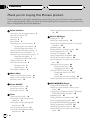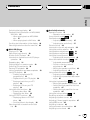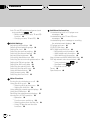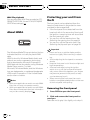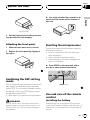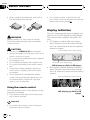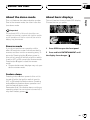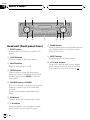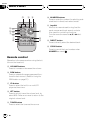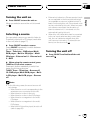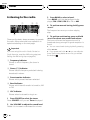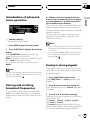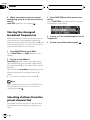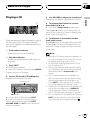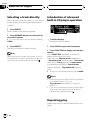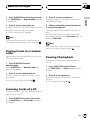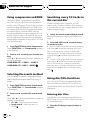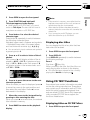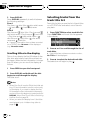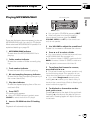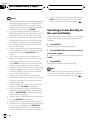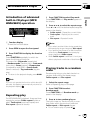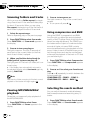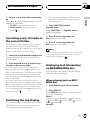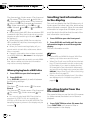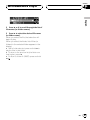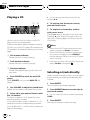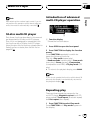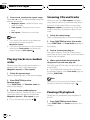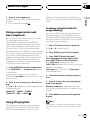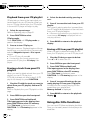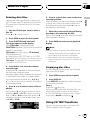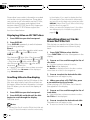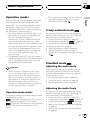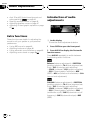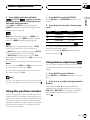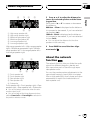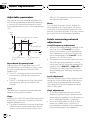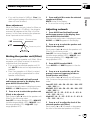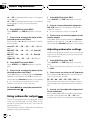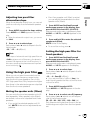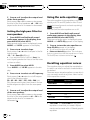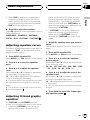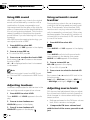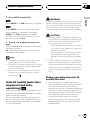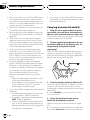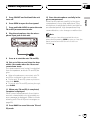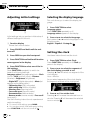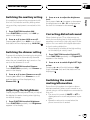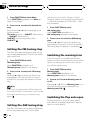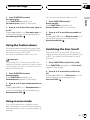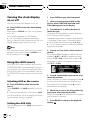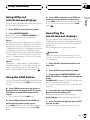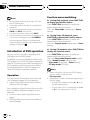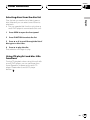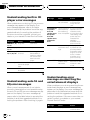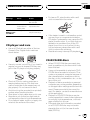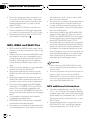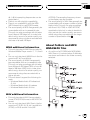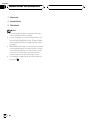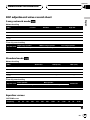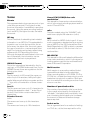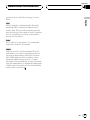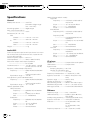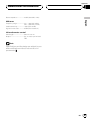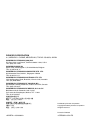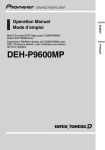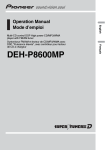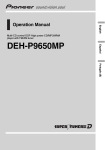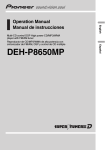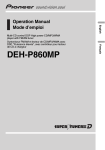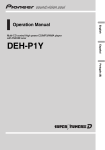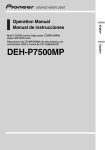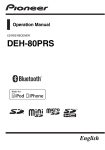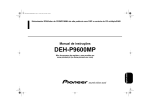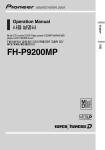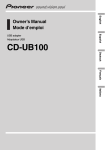Download Pioneer DEH-P9600MP CD Player - DEH
Transcript
English Operation Manual Multi-CD control DSP High power CD/MP3/WMA player with FM/AM tuner Español DEH-P9650MP Português (B) Contents Thank you for buying this Pioneer product. Please read through these operating instructions so you will know how to operate your model properly. After you have finished reading the instructions, keep this manual in a safe place for future reference. Before You Start About the multi language display 5 About this manual 5 Precautions 5 Features 5 About WMA 6 Protecting your unit from theft 6 Removing the front panel 6 Attaching the front panel 7 Switching the DSP setting mode 7 Resetting the microprocessor 7 Use and care of the remote control 7 Installing the battery 7 Using the remote control 8 Display indication 8 About the demo mode 9 Reverse mode 9 Feature demo 9 About basic displays 9 Whats What Head unit (front panel close) 10 Head unit (front panel open) 11 Remote control 12 Power ON/OFF Turning the unit on 13 Selecting a source 13 Turning the unit off 13 Tuner Listening to the radio 14 Introduction of advanced tuner operation 15 Storing and recalling broadcast frequencies 15 Tuning in strong signals 15 Storing the strongest broadcast frequencies 16 2 En Selecting stations from the preset channel list 16 Built-in CD Player Playing a CD 17 Selecting a track directly 18 Introduction of advanced built-in CD player operation 18 Repeating play 18 Playing tracks in a random order 19 Scanning tracks of a CD 19 Pausing CD playback 19 Using compression and BMX 20 Selecting the search method 20 Searching every 10 tracks in the current disc 20 Using disc title functions 20 Entering disc titles 20 Displaying disc titles 21 Using CD TEXT functions 21 Displaying titles on CD TEXT discs 21 Scrolling titles in the display 22 Selecting tracks from the track title list 22 MP3/WMA/WAV Player Playing MP3/WMA/WAV 23 Selecting a track directly in the current folder 24 Introduction of advanced built-in CD player (MP3/WMA/WAV) operation 25 Repeating play 25 Playing tracks in a random order 25 Scanning folders and tracks 26 Pausing MP3/WMA/WAV playback 26 Using compression and BMX 26 Selecting the search method 26 Searching every 10 tracks in the current folder 27 Contents English Switching the tag display 27 Displaying text information on MP3/WMA/ WAV disc 27 When playing back an MP3/WMA disc 27 When playing back a WAV disc 28 Scrolling text information in the display 28 Selecting tracks from the file name list 28 Multi-CD Player Playing a CD 30 Selecting a track directly 30 50-disc multi-CD player 31 Introduction of advanced multi-CD player operation 31 Repeating play 31 Playing tracks in a random order 32 Scanning CDs and tracks 32 Pausing CD playback 32 Using compression and bass emphasis 33 Using ITS playlists 33 Creating a playlist with ITS programming 33 Playback from your ITS playlist 34 Erasing a track from your ITS playlist 34 Erasing a CD from your ITS playlist 34 Using disc title functions 34 Entering disc titles 35 Displaying disc titles 35 Using CD TEXT functions 35 Displaying titles on CD TEXT discs 36 Scrolling titles in the display 36 Selecting discs or tracks from the title list 36 Audio Adjustments Operation modes 37 Operation mode marks 37 3-way network mode 37 Standard mode 37 Adjusting the audio easily 37 Adjusting the audio finely 37 Extra functions 38 Introduction of audio adjustments 38 Using the position selector 39 Using balance adjustment 39 Using balance adjustment 40 Using the time alignment 40 Adjusting the time alignment 40 About the network function 41 Adjustable parameters 42 Points concerning network adjustments 42 Muting the speaker unit (filter) 43 Adjusting network 43 Using subwoofer output 44 Adjusting subwoofer settings 44 Adjusting low pass filter attenuation slope 45 Using the high pass filter 45 Muting the speaker units (filters) 45 Setting the high pass filter for front speakers 45 Setting the high pass filter for rear speakers 46 Using the auto-equalizer 46 Recalling equalizer curves 46 Adjusting equalizer curves 47 Adjusting 13-band graphic equalizer 47 Using BBE sound 48 Adjusting loudness 48 Using automatic sound levelizer 48 Adjusting source levels 48 En 3 Contents Auto TA and EQ (auto-time alignment and auto-equalizing) 49 Before operating the auto TA and EQ function 49 Carrying out auto TA and EQ 50 Initial Settings Adjusting initial settings 52 Selecting the display language 52 Setting the clock 52 Switching the auxiliary setting 53 Switching the dimmer setting 53 Adjusting the brightness 53 Correcting distorted sound 53 Switching the sound muting/attenuation 53 Setting the FM tuning step 54 Setting the AM tuning step 54 Switching the warning tone 54 Switching the flap auto open 54 Using the feature demo 55 Using reverse mode 55 Switching the Ever Scroll 55 Other Functions Turning the clock display on or off 56 Using the AUX source 56 Selecting AUX as the source 56 Setting the AUX title 56 Using different entertainment displays 57 Using the PGM button 57 Rewriting the entertainment displays 57 Introduction of DVD operation 58 Operation 58 Function menu switching 58 Selecting discs from the disc list 59 Using ITS playlist and disc title functions 59 4 En Additional Information Understanding built-in CD player error messages 60 Understanding auto TA and EQ error messages 60 Understanding error message on rewriting the entertainment displays 60 CD player and care 61 CD-R/CD-RW discs 61 MP3, WMA and WAV files 62 MP3 additional information 62 WMA additional information 63 WAV additional information 63 About folders and MP3/WMA/WAV files 63 DSP adjustment value record sheet 65 3-way network mode 65 Standard mode 65 Equalizer curves 65 Terms 66 Specifications 68 Section 01 Before You Start This unit allows you to select the OEL display language. Refer to Selecting the display language on page 52 for how it set it. This manual uses English displays in the explanations. About this manual This unit features a number of sophisticated functions ensuring superior reception and operation. All the functions have been designed for the easiest possible use, but many are not self-explanatory. This operation manual will help you benefit fully from this units potential and to maximize your listening enjoyment. We recommend that you familiarize yourself with the functions and their operation by reading through the manual before you begin using this unit. It is especially important that you read and observe precautions noted on this page and in other sections. Precautions CAUTION: USE OF CONTROL OR ADJUSTMENT OR PERFORMANCE OF PROCEDURES OTHER THAN THOSE SPECIFIED HEREIN MAY RESULT IN HAZARDOUS RADIATION EXPOSURE. CAUTION: THE USE OF OPTICAL INSTRUMENTS WITH THIS PRODUCT WILL INCREASE EYE HAZARD. ! Always keep the volume low enough so that you can hear sounds from outside the car. ! Protect this unit from moisture. ! If the battery is disconnected or discharged, the preset memory will be erased and must be reprogrammed. ! If this unit does not operate properly, contact your dealer or nearest authorized Pioneer Service Station. English About the multi language display Features CD playback Music CD/CD-R/CD-RW playback is possible. MP3 file playback You can play back MP3 files recorded on CDROM/CD-R/CD-RW (ISO9660 Level 1/Level 2 standard recordings). ! Supply of this product only conveys a license for private, non-commercial use and does not convey a license nor imply any right to use this product in any commercial (i.e. revenue-generating) real time broadcasting (terrestrial, satellite, cable and/or any other media), broadcasting/streaming via internet, intranets and/or other networks or in other electronic content distribution systems, such as pay-audio or audio-on-demand applications. An independent license for such use is required. For details, please visit http://www.mp3licensing.com. WMA file playback You can play back WMA files recorded on CDROM/CD-R/CD-RW (ISO9660 Level 1/Level 2 standard recordings). ! Keep this manual handy as a reference for operating procedures and precautions. En 5 Section 01 Before You Start WAV file playback You can play back WAV files recorded on CDROM/CD-R/CD-RW (Linear PCM (LPCM)/MS ADPCM recordings). About WMA Protecting your unit from theft The front panel can be detached from the head unit and stored in the protective case provided to discourage theft. ! If the front panel is not detached from the head unit within five seconds of turning off the ignition, a warning tone will sound and the front panel will open. ! You can turn off the warning tone. See Switching the warning tone on page 54. ! You can turn off the flap auto open. See Switching the flap auto open on page 54. Important The Windows Media" logo printed on the box indicates that this unit can play back WMA data. WMA is short for Windows Media Audio and refers to an audio compression technology that is developed by Microsoft Corporation. WMA data can be encoded by using Windows Media Player version 7 or later. Microsoft, Windows Media, and the Windows logo are trademarks, or registered trademarks of Microsoft Corporation in the United States and/or other countries. Notes ! With some applications used to encode WMA files, this unit may not operate correctly. ! With some applications used to encode WMA files, album names and other text information may not be correctly displayed. ! Never use force or grip the display and the buttons too tightly when removing or attaching. ! Avoid subjecting the front panel to excessive shocks. ! Keep the front panel out of direct sunlight and high temperatures. ! A few seconds after turning the ignition switch to on or off, the front panel automatically moves. When this happens, your fingers may become jammed in the panel, so keep your hands away from it. ! When removing the front panel, be sure to hold the corrugated release button on the rear of the front panel while pulling. Removing the front panel 1 Press OPEN to open the front panel. 2 Slide and remove the front panel toward you. Take care not to grip it too tightly or to drop it. 6 En Section 01 Before You Start English % Use a thin standard tip screwdriver to switch the DSP switch on the bottom of this unit. Release button 3 Put the front panel into the protective case provided for safe keeping. Attaching the front panel 1 Make sure the inner cover is closed. 2 Replace the front panel by clipping it into place. Resetting the microprocessor The microprocessor must be reset under the following conditions: ! Prior to using this unit for the first time after installation ! If the unit fails to operate properly ! When strange or incorrect messages appear on the display % Press RESET on the head unit with a pen tip or other pointed instrument. Switching the DSP setting mode This unit features two operation modes: the 3way network mode (NW) and the standard mode (STD). You can switch between modes as desired. Initially, the DSP setting is set to the standard mode (STD). ! After switching, reset the microprocessor. WARNING Do not use the unit in standard mode when a speaker system for 3-way network mode is connected to this unit. This may cause damage to the speakers. RESET button Use and care of the remote control Installing the battery Slide the tray out on the back of the remote control and insert the battery with the plus (+) and minus () poles pointing in the proper direction. En 7 Section 01 Before You Start ! When using for the first time, pull out the film protruding from the tray. ! Do not let the remote control fall onto the floor, where it may become jammed under the brake or accelerator pedal. Display indication WARNING Keep the battery out of the reach of children. Should the battery be swallowed, immediately consult a doctor. CAUTION ! Use only one CR2025 (3 V) lithium battery. ! Remove the battery if the remote control is not used for a month or longer. ! Do not recharge, disassemble, heat or dispose of the battery in fire. ! Do not handle the battery with metallic tools. ! Do not store the battery with metallic materials. ! In the event of battery leakage, wipe the remote control completely clean and install a new battery. ! When disposing of used batteries, please comply with governmental regulations or environmental public institutions rules that apply in your country/area. Using the remote control Point the remote control in the direction of the front panel to operate. ! The remote control may not function properly in direct sunlight. Important ! Do not store the remote control in high temperatures or direct sunlight. 8 En This unit is equipped two types of display indications such as LCD display and OEL display. This manual mainly explains using OEL display. ! LCD display contains basic information about the each source and other settings which is visible whenever the front panel is opened or closed. Track number that currently playing Source which currently playing LCD display (e.g. Built in CD player) ! OEL display contains detailed information about the each source and other settings which is visible only when the front panel is opened. Track number that currently playing Play time OEL display (e.g. Built in CD player) Section 01 Before You Start About basic displays This unit features two demonstration modes. One is the reverse mode, the other is the feature demo mode. This unit has two forms of basic OEL display. Choose the one you prefer. English About the demo mode Important The red lead (ACC) of this unit should be connected to a terminal coupled with ignition switch on/off operations. If this is not done, the vehicle battery may be drained. Form 1 Form 2 Reverse mode If you do not perform an operation within about 30 seconds, screen indications start to reverse, and then continue reversing every 10 seconds. Pressing button 5 when power to this unit is turned off while the ignition switch is set to ACC or ON cancels the reverse mode. Press button 5 again to start the reverse mode. ! Some entertainment displays may not operate the reverse mode. 1 Press OPEN to open the front panel. 2 Press and hold ENTERTAINMENT until the display form changes. Feature demo Pressing button 6 when power to this unit is turned off while the ignition switch is set to ACC or ON starts the feature demo. Pressing button 6 during feature demo operation cancels the feature demo mode. Remember that if the feature demo continues operating when the car engine is turned off, it may drain battery power. En 9 Section 02 Whats What 1 5 2 6 Head unit (front panel close) 1 EJECT button Press to eject a CD from your built-in CD player. 2 CLOCK button Press to change to the clock display. 3 PAUSE button Press to turn pause on or off. 4 OPEN button Press to open or close the front panel. When you want to operate buttons inside the front panel, press OPEN to open the front panel. 5 SOURCE button, VOLUME This unit is turned on by selecting a source. Press to cycle through all the available sources. Rotate it to increase or decrease the volume. 6 EQ button Press to select various equalizer curves. 7 16 buttons Press for preset tuning and disc number search when using a multi-CD player. 10 En 3 7 4 8 9 a 8 BAND button Press to select among three FM bands and one AM band and to cancel the control mode of functions. 9 RESET button Press to reset the microprocessor. a a/b/c/d buttons Press to do manual seek tuning, fast forward, reverse and track search controls. Also used for controlling functions. Section 02 Whats What b c English d e Head unit (front panel open) These buttons listed below can be operated only when the front panel opened. b ENTERTAINMENT button Press to change to the entertainment display. Press and hold to change the display form. c AUDIO button Press to select various sound quality controls. d DISPLAY button Press to select different displays. e FUNCTION button Press to select functions. En 11 Section 02 Whats What f k NUMBER buttons Press to enter the number for selecting a desired track in direct track select mode. c e g h i j 8 d l 7 k m n l Joystick Move to do manual seek tuning, fast forward, reverse and track search controls. Also used for controlling functions. Functions are the same as a/b/c/d buttons. m DIRECT button Press to directly select the desired track. n CLEAR button Press to cancel the input number when NUMBER are used. Remote control Operation is the same as when using the buttons on the head unit. f VOLUME buttons Press to increase or decrease the volume. g PGM button Press to operate the preprogrammed functions for each source. (Refer to Using the PGM button on page 57.) h CD button Press to select the built-in or multi-CD player as the source. i ATT button Press to quickly lower the volume level, by about 90%. Press once more to return to the original volume level. j TUNER button Press to select the tuner as the source. 12 En Section 03 Power ON/OFF Turning the unit on Selecting a source You can select a source you want to listen to. To switch to the built-in CD player, load a disc in the unit (refer to page 17). % Press SOURCE to select a source. Press SOURCE repeatedly to switch between the following sources: TunerTelevisionDVD player/MultiDVD playerBuilt-in CD playerMultiCD playerExternal unit 1External unit 2AUX English % Press SOURCE to turn the unit on. When you select a source the unit is turned on. ! External unit refers to a Pioneer product (such as one available in the future) that, although incompatible as a source, enables control of basic functions by this unit. Two external units can be controlled by this unit. When two external units are connected, the allocation of them to external unit 1 or external unit 2 is automatically set by this unit. ! When this units blue/white lead is connected to the cars auto-antenna relay control terminal, the cars antenna extends when this units source is turned on. To retract the antenna, turn the source off. Turning the unit off % Press SOURCE and hold until the unit turns off. % When using the remote control, press TUNER or CD to select a source. Press each button repeatedly to switch between the following sources: TUNER: TunerTelevisionSources off CD: DVD player/Multi-DVD playerBuiltin CD playerMulti-CD playerSources off Notes ! In the following cases, the sound source will not change: When there is no unit corresponding to the selected source connected to this unit. When there is no disc in the unit. When there is no disc in the DVD player. When there is no magazine in the multiCD player. When there is no magazine in the multiDVD player. When the AUX (auxiliary input) is set to off (refer to page 53). En 13 Section 04 Tuner Listening to the radio 1 2 3 3 Press BAND to select a band. Press BAND until the desired band is displayed, FM-1, FM-2, FM-3 for FM or AM. 4 To perform manual tuning, briefly press c or d. The frequencies move up or down step by step. 4 5 These are the basic steps necessary to operate the radio. More advanced tuner operation is explained starting on the next page. Important If you are using this unit in North, Central or South America, reset the AM tuning step (see Setting the AM tuning step on page 54). 1 Frequency indicator Shows to which frequency the tuner is tuned. 2 Stereo (5) indicator Shows that the frequency selected is being broadcast in stereo. 3 Preset number indicator Shows which preset has been selected. 4 Band indicator Shows which band the radio is tuned to, AM or FM. 5 LOC indicator Shows when local seek tuning is on. 1 Press SOURCE to select the tuner. Press SOURCE until you see Tuner displayed. 2 Use VOLUME to adjust the sound level. Rotate it to increase or decrease the volume. 14 En 5 To perform seek tuning, press and hold c or d for about one second and release. The tuner will scan the frequencies until a broadcast strong enough for good reception is found. # You can cancel seek tuning by briefly pressing either c or d. # If you press and hold c or d you can skip stations. Seek tuning starts as soon as you release the button. Section 04 Tuner 1 1 Function display Shows the function status. 1 Press OPEN to open the front panel. 2 Press FUNCTION to display the function names. Press FUNCTION repeatedly to switch between the following functions: BSM (best stations memory)Preset channel listLocal (local seek tuning) # To return to the frequency display, press BAND. Note If you do not operate the function within about 30 seconds, the display is automatically returned to the frequency display. Storing and recalling broadcast frequencies If you press any of the preset tuning buttons 16 you can easily store up to six broadcast frequencies for later recall with the touch of a button. % When you find a frequency that you want to store in memory press one of preset tuning buttons 16 and hold until the preset number stops flashing. The number you have pressed will flash in the preset number indicator and then remain lit. The selected radio station frequency has been stored in memory. The next time you press the same preset tuning button the radio station frequency is recalled from memory. English Introduction of advanced tuner operation Notes ! Up to 18 FM stations, six for each of the three FM bands, and six AM stations can be stored in memory. ! You can also use a and b to recall radio station frequencies assigned to preset tuning buttons 16. Tuning in strong signals Local seek tuning lets you tune in only those radio stations with sufficiently strong signals for good reception. 1 Press FUNCTION to select Local. Press FUNCTION until Local appears in the display. 2 Press a to turn local seek tuning on. Local seek sensitivity (e.g., Level 2) appears in the display. 3 Press c or d to set the sensitivity. There are four levels of sensitivity for FM and two levels for AM: FM: Level 1Level 2Level 3Level 4 AM: Level 1Level 2 The Level 4 setting allows reception of only the strongest stations, while lower settings let you receive progressively weaker stations. En 15 Section 04 Tuner 4 When you want to return to normal seek tuning, press b to turn local seek tuning off. Local OFF appears in the display. Storing the strongest broadcast frequencies BSM (best stations memory) lets you automatically store the six strongest broadcast frequencies under preset tuning buttons 16 and once stored there you can tune in to those frequencies with the touch of a button. 1 Press FUNCTION to select BSM. Press FUNCTION until BSM appears in the display. 2 Press a to turn BSM on. Searching appears. The six strongest broadcast frequencies will be stored under preset tuning buttons 16 in the order of their signal strength. When finished, Searching disappears and the display switches to the preset channel list mode. # To cancel the storage process, press b. Note Storing broadcast frequencies with BSM may replace broadcast frequencies you have saved using buttons 16. Selecting stations from the preset channel list The preset channel list lets you see the list of preset stations and select one of them to receive. 16 En 1 Press FUNCTION to select preset channel list. Press FUNCTION until radio station frequency list appears in the display. 2 Press a or b to scroll through the list of frequencies. 3 Press d to recall the radio station. Section 05 Built-in CD Player Playing a CD 1 2 These are the basic steps necessary to play a CD with your built-in CD player. More advanced CD operation is explained starting on the next page. 1 Track number indicator Shows the track currently playing. 2 Play time indicator Shows the elapsed playing time of the current track. 1 Press EJECT. CD loading slot appears. # After a CD has been inserted, press SOURCE to select the built-in CD player. 2 Insert a CD into the CD loading slot. Playback will automatically start. CD loading slot EJECT button # You can eject a CD by pressing EJECT. # If the front panel is in the eject position (shown above), buttons other than EJECT, VOLUME, OPEN, and ATT (on the remote control) do not operate. 4 To perform fast forward or reverse, press and hold c or d. English 3 Use VOLUME to adjust the sound level. Rotate it to increase or decrease the volume. # If you select Rough search, pressing and holding c or d enables you to search every 10 tracks in the current disc. (Refer to Selecting the search method on page 20.) 5 To skip back or forward to another track, press c or d. Pressing d skips to the start of the next track. Pressing c once skips to the start of the current track. Pressing again will skip to the previous track. Notes ! The built-in CD player plays one, standard, 12cm or 8-cm (single) CD at a time. Do not use an adapter when playing 8-cm CDs. ! Do not insert anything other than a CD into the CD loading slot. ! There is sometimes a delay between starting up CD playback and the sound being issued. When being read in, Format read is displayed. ! If you cannot insert a disc completely or if after you insert a disc the disc does not play, check that the label side of the disc is up. Press EJECT to eject the disc, and check the disc for damage before inserting it again. ! If the built-in CD player does not operate properly, an error message such as ERROR-11 may be displayed. Refer to Understanding built-in CD player error messages on page 60. ! You can eject the CD by pressing and holding EJECT with eject position when the CD loading or ejecting cannot operate properly. En 17 Section 05 Built-in CD Player Selecting a track directly When using the remote control, you can select a track directly by entering the desired track number. Introduction of advanced built-in CD player operation 1 Press DIRECT. Track number input display appears. 2 Press NUMBER buttons to enter the desired track number. 1 # You can cancel the input number by pressing CLEAR. 1 Function display Shows the function status. 3 Press DIRECT. The track of entered number will play. 1 Note After entering the number input mode, if you do not perform an operation within about eight seconds, the mode is automatically canceled. Press OPEN to open the front panel. 2 Press FUNCTION to display the function names. Press FUNCTION repeatedly to switch between the following functions: Track title listRepeat mode (repeat play) Random mode (random play)Scan mode (scan play)Pause (pause)Compression (compression and BMX)Search mode (search method)Tag read mode (tag display) # To return to the playback display, press BAND. Notes ! When playing audio data (CD-DA), tag display is not effective even if you turn Tag read mode (tag display) on. (Refer to page 27.) ! If you do not operate the function within about 30 seconds, the display is automatically returned to the playback display. Repeating play Repeat play lets you hear the same track over again. 18 En Section 05 Built-in CD Player 2 Press a to turn scan play on. The light comes on. The first 10 seconds of each track is played. 2 Press a to turn repeat play on. The light comes on. The track currently playing will play to the end and then repeat. 3 When you find the desired track press b to turn scan play off. The light goes off. The track will continue to play. # To turn repeat play off, press b. Note If you perform track search or fast forward/reverse, repeat play is automatically cancelled. Playing tracks in a random order Random play lets you play back tracks on the CD in a random order. 1 Press FUNCTION to select Random mode. Press FUNCTION until Random mode appears in the display. 2 Press a to turn random play on. The light comes on. Tracks will play in a random order. # To turn random play off, press b. English 1 Press FUNCTION to select Repeat mode. Press FUNCTION until Repeat mode appears in the display. # If the display has automatically returned to the playback display, select Scan mode again by pressing FUNCTION. Note After scanning of a CD is finished, normal playback of the tracks will begin again. Pausing CD playback Pause lets you temporarily stop playback of the CD. 1 Press FUNCTION to select Pause. Press FUNCTION until Pause appears in the display. 2 Press a to turn pause on. The light comes on. Play of the current track pauses. # To turn pause off, press b. Scanning tracks of a CD Scan play lets you hear the first 10 seconds of each track on the CD. 1 Press FUNCTION to select Scan mode. Press FUNCTION until Scan mode appears in the display. En 19 Section 05 Built-in CD Player Using compression and BMX Using the COMP (compression) and BMX functions let you adjust the sound playback quality of the CD player. Each of the functions have a two-step adjustment. The COMP function balances the output of louder and softer sounds at higher volumes. BMX controls sound reverberations to give playback a fuller sound. Listen to each of the effects as you select through them and use the one that best enhances the playback of the track or CD that you are listening to. 1 Press FUNCTION to select Compression. Press FUNCTION until Compression appears in the display. 2 Press a or b to select your favorite setting. Press a or b repeatedly to switch between the following settings: COMP/BMX OFFCOMP 1COMP 2 COMP/BMX OFFBMX 1BMX 2 Searching every 10 tracks in the current disc If a disc contains over 10 tracks, you can search every 10 tracks. When a disc contains a lot of tracks, you can roughly search for the track you want to play. 1 Select the search method Rough search. Refer to Selecting the search method on this page. 2 Press and hold c or d to search every 10 tracks on a disc. # If a disc contains less than 10 tracks, pressing and holding d recalls the last track of the disc. Also, if the remaining number of tracks after searching every 10 tracks is less than 10, pressing and holding d recalls the last track of the disc. # If a disc contains less than 10 tracks, pressing and holding c recalls the first track of the disc. Also, if the remaining number of tracks after searching every 10 tracks is less than 10, pressing and holding c recalls the first track of the disc. Selecting the search method You can switch the search method between fast forward/reverse and searching every 10 tracks. 1 Press FUNCTION to select Search mode. Press FUNCTION until Search mode appears in the display. 2 Press c or d to select the search method. Press c or d until the desired search method appears in the display. ! FF / REV Fast forward and reverse ! Rough search Searching every 10 tracks 20 En Using disc title functions You can input CD titles and display the title. The next time you insert a CD for which you have entered a title, the title of that CD will be displayed. Entering disc titles Use the disc title input feature to store up to 48 CD titles in the unit. Each title can be up to 10 characters long. 1 Play the CD that you want to enter a title for. Section 05 Built-in CD Player 2 Press OPEN to open the front panel. # When playing a CD TEXT disc, you cannot switch to Title input. The disc title will have already been recorded on a CD TEXT disc. 4 Press button 1 to select the desired character type. Press button 1 repeatedly to switch between the following character types: Alphabet (upper case), numbers and symbols Alphabet (lower case)European letters, such as those with accents (e.g., á, à, ä, ç) # You can select to input numbers and symbols by pressing button 2. 5 Press a or b to select a letter of the alphabet. Each press of a will display a letter of the alphabet in A B C ... X Y Z, numbers and symbols in 1 2 3 ... @ # < order. Each press of b will display a letter in the reverse order, such as Z Y X ... C B A. ! Titles remain in memory, even after the disc has been removed from the unit, and are recalled when the disc is reinserted. ! After data for 48 discs has been stored in memory, data for a new disc will overwrite the oldest one. ! If you connect a multi-CD player, you can input disc titles for up to 100 discs. English 3 Press FUNCTION and hold until Title input appears in the display. Notes Displaying disc titles You can display the title of any disc that has had a disc title entered. 1 Press OPEN to open the front panel. 2 Press DISPLAY. Press DISPLAY repeatedly to switch between the following settings: Form 1 Play time : disc title When you select disc title, the title of the currently playing disc is shown in the display. # If no title has been entered for the currently playing disc, No title is displayed. 6 Press d to move the cursor to the next character position. When the letter you want is displayed, press d to move the cursor to the next position and then select the next letter. Press c to move backwards in the display. 7 Move the cursor to the last position by pressing d after entering the title. When you press d one more time, the entered title is stored in memory. 8 Press BAND to return to the playback display. Using CD TEXT functions Some discs have certain information encoded on the disc during manufacture. These discs may contain such information as the CD title, track title, artists name and playback time and are called CD TEXT discs. Only these specially encoded CD TEXT discs support the functions listed below. Displaying titles on CD TEXT discs 1 Press OPEN to open the front panel. En 21 Section 05 Built-in CD Player 2 Press DISPLAY. Press DISPLAY repeatedly to switch between the following settings: Form 1 Play time : disc title : disc artist name : track title : track artist name Form 2 Play time and : disc titlePlay time and : disc artist namePlay time and : track title Play time and : track artist name : disc title and : track title : disc artist name and : track title # If specific information has not been recorded on a CD TEXT disc, No xxxx will be displayed (e.g., No artist name). Scrolling titles in the display This unit can display the first 22 letters of disc title, disc artist name, track title and track artist name. When the text information is longer than 22 letters, you can scroll the display as follows. 1 Press OPEN to open the front panel. 2 Press DISPLAY and hold until the title begins to scroll through the display. The titles scroll. Notes ! When Ever Scroll is set to ON at the initial setting, CD text information scrolls continuously in the display. If you want to display the first 22 characters of text information temporarily and scroll from the beginning, press and hold DISPLAY. About Ever Scroll, refer to Switching the Ever Scroll on page 55. ! When you select the display form 2, the titles are displayed up to 14 letters long (refer to page 9). 22 En Selecting tracks from the track title list Track title list lets you see the list of track titles on a CD TEXT disc and select one of them to play back. 1 Press FUNCTION to select track title list. Press FUNCTION until track title list appears in the display. 2 Press a or b to scroll through the list of track titles. # If track title has not been recorded on a disc, No T.Title will be displayed. 3 Press d to select the desired track title. That selection will begin to play. Section 06 MP3/WMA/WAV Player Playing MP3/WMA/WAV 2 English 1 CD loading slot 3 EJECT button 4 5 These are the basic steps necessary to play an MP3/WMA/WAV with your built-in CD player. More advanced MP3/WMA/WAV operation is explained starting on page 25. 1 MP3/WMA/WAV indicator Shows when the MP3/WMA/WAV file is playing. 2 Folder number indicator Shows the number of folder currently playing. 3 Track number indicator Shows the track (file) currently playing. 4 Bit rate/sampling frequency indicator Shows the bit rate or sampling frequency of the current track (file). 5 Play time indicator Shows the elapsed playing time of the current track (file). 1 Press EJECT. CD loading slot appears. # After a CD-ROM has been inserted, press SOURCE to select the built-in CD player. # You can eject a CD-ROM by pressing EJECT. # If the front panel is in the eject position (shown above), buttons other than EJECT, VOLUME, OPEN, and ATT (on the remote control) do not operate. 3 Use VOLUME to adjust the sound level. Rotate it to increase or decrease the volume. 4 Press a or b to select a folder. # You cannot select a folder that does not have an MP3/WMA/WAV file recorded in it. # To return to folder 01 (ROOT), press and hold BAND. However, if folder 01 (ROOT) contains no files, playback commences with folder 02. 5 To perform fast forward or reverse, press and hold c or d. # This is fast forward and reverse operation only for the file being played. This operation is canceled when the previous or next file is reached. # If you select Rough search, pressing and holding c or d enables you to search every 10 tracks in the current folder. (Refer to Selecting the search method on page 26.) 6 To skip back or forward to another track, press c or d. Pressing d skips to the start of the next track. Pressing c once skips to the start of the current track. Pressing again will skip to the previous track. 2 Insert a CD-ROM into the CD loading slot. Playback will automatically start. En 23 Section 06 MP3/WMA/WAV Player Notes ! When playing discs with MP3/WMA/WAV files and audio data (CD-DA) such as CD-EXTRA and MIXED-MODE CDs, both types can be played only by switching mode between MP3/ WMA/WAV and CD-DA with BAND. ! If you have switched between playback of MP3/WMA/WAV files and audio data (CD-DA), playback starts at the first track on the disc. ! The built-in CD player can play back an MP3/ WMA/WAV file recorded on CD-ROM. (Refer to page 62 for files that can be played back.) ! Do not insert anything other than a CD into the CD loading slot. ! There is sometimes a delay between starting up CD playback and the sound being issued. When being read in, Format read is displayed. ! If you cannot insert a disc completely or if after you insert a disc the disc does not play, check that the label side of the disc is up. Press EJECT to eject the disc, and check the disc for damage before inserting it again. ! Playback is carried out in order of file number. Folders are skipped if they contain no files. (If folder 01 (ROOT) contains no files, playback commences with folder 02.) ! When playing back files recorded as VBR (variable bit rate) files, the play time will not be correctly displayed if fast forward or reverse operations are used. ! If the inserted disc contains no files that can be played back, No audio is displayed. ! If the inserted disc contains WMA files that are protected by digital rights management (DRM) , TRK SKIPPED is displayed while the protected file is skipped. ! If all the files on the inserted disc are secured by DRM, PROTECT is displayed. ! There is no sound on fast forward or reverse. ! If the built-in CD player does not operate properly, an error message such as ERROR-11 may be displayed. Refer to Understanding built-in CD player error messages on page 60. 24 En ! You can eject the CD by pressing and holding EJECT with eject position when the CD loading or ejecting cannot operate properly. Selecting a track directly in the current folder When using the remote control, you can select a track directly by entering the desired track number. 1 Press DIRECT. Track number input display appears. 2 Press NUMBER buttons to enter the desired track number. # You can cancel the input number by pressing CLEAR. 3 Press DIRECT. The track of entered number will play. Note After entering the number input mode, if you do not perform an operation within about eight seconds, the mode is automatically canceled. Section 06 MP3/WMA/WAV Player 1 1 Function display Shows the function status. 1 Press OPEN to open the front panel. 2 Press FUNCTION to display the function names. Press FUNCTION repeatedly to switch between the following functions: File name listPlay mode (repeat play) Random mode (random play)Scan mode (scan play)Pause (pause)Compression (compression and BMX)Search mode (search method)Tag read mode (tag display) # To return to the playback display, press BAND. Note If you do not operate the function within about 30 seconds, the display is automatically returned to the playback display. Repeating play For MP3/WMA/WAV playback, there are three repeat play ranges: Folder repeat (folder repeat), Track repeat (one-track repeat) and Disc repeat (repeat all tracks). 1 Press FUNCTION to select Play mode. Press FUNCTION until Play mode appears in the display. 2 Press c or d to select the repeat range. Press c or d until the desired repeat range appears in the display. English Introduction of advanced built-in CD player (MP3/ WMA/WAV) operation ! Folder repeat Repeat the current folder ! Track repeat Repeat just the current track ! Disc repeat Repeat all tracks Notes ! If you select another folder during repeat play, the repeat play range changes to Disc repeat. ! If you perform track search or fast forward/reverse during Track repeat, the repeat play range changes to Folder repeat. ! When Folder repeat is selected, it is not possible to play back a subfolder of that folder. Playing tracks in a random order Random play lets you play back tracks in a random order within the repeat range, Folder repeat and Disc repeat. 1 Select the repeat range. Refer to Repeating play on this page. 2 Press FUNCTION to select Random mode. Press FUNCTION until Random mode appears in the display. 3 Press a to turn random play on. The light comes on. Tracks will play in a random order within the previously selected Folder repeat or Disc repeat ranges. # To turn random play off, press b. En 25 Section 06 MP3/WMA/WAV Player Scanning folders and tracks While you are using Folder repeat, the beginning of each track in the selected folder plays for about 10 seconds. When you are using Disc repeat, the beginning of the first track of each folder is played for about 10 seconds. 1 Select the repeat range. Refer to Repeating play on the previous page. 2 Press FUNCTION to select Scan mode. Press FUNCTION until Scan mode appears in the display. 3 Press a to turn scan play on. The light comes on. The first 10 seconds of each track of the current folder (or the first track of each folder) is played. 4 When you find the desired track (or folder) press b to turn scan play off. The light goes off. The track (or folder) will continue to play. # If the display has automatically returned to the playback display, select Scan mode again by pressing FUNCTION. Note After track or folder scanning is finished, normal playback of the tracks will begin again. Pausing MP3/WMA/WAV playback Pause lets you temporarily stop playback of the MP3/WMA/WAV. 1 Press FUNCTION to select Pause. Press FUNCTION until Pause appears in the display. 26 En 2 Press a to turn pause on. The light comes on. Play of the current track pauses. # To turn pause off, press b. Using compression and BMX Using the COMP (compression) and BMX functions let you adjust the sound playback quality of the CD player. Each of the functions have a two-step adjustment. The COMP function balances the output of louder and softer sounds at higher volumes. BMX controls sound reverberations to give playback a fuller sound. Listen to each of the effects as you select through them and use the one that best enhances the playback of the track or CD that you are listening to. 1 Press FUNCTION to select Compression. Press FUNCTION until Compression appears in the display. 2 Press a or b to select your favorite setting. Press a or b repeatedly to switch between the following settings: COMP/BMX OFFCOMP 1COMP 2 COMP/BMX OFFBMX 1BMX 2 Selecting the search method You can switch the search method between fast forward/reverse and searching every 10 tracks. 1 Press FUNCTION to select Search mode. Press FUNCTION until Search mode appears in the display. Section 06 MP3/WMA/WAV Player ! FF / REV Fast forward and reverse ! Rough search Searching every 10 tracks Searching every 10 tracks in the current folder If the current folder contains over 10 tracks, you can search every 10 tracks. When one folder contains a lot of tracks, you can roughly search for the track you want to play. 1 Select the search method Rough search. Refer to Selecting the search method on the previous page. 2 Press and hold c or d to search every 10 tracks in the current folder. # If the current folder contains less than 10 tracks, pressing and holding d recalls the last track of the folder. Also, if the remaining number of tracks after searching every 10 tracks is less than 10, pressing and holding d recalls the last track of the folder. # If the current folder contains less than 10 tracks, pressing and holding c recalls the first track of the folder. Also, if the remaining number of tracks after searching every 10 tracks is less than 10, pressing and holding c recalls the first track of the folder. Switching the tag display It is possible to turn the tag display on or off, if MP3/WMA disc contains text information such as track title and artist name. ! If you turn the tag display off, time to playback will be shorter than when this function is turned on. 1 Press FUNCTION to select Tag read mode. Press FUNCTION until Tag read mode appears in the display. English 2 Press c or d to select the search method. Press c or d until the desired search method appears in the display. 2 Press a to turn tag display on. ON appears in the display. 3 Press b to turn tag display off. OFF appears in the display. Note When you turn the tag display on, the unit returns to the beginning of the current track in order to read the text information. Displaying text information on MP3/WMA/WAV disc Text information recorded on an MP3/WMA/ WAV disc can be displayed. When playing back an MP3/ WMA disc 1 Press OPEN to open the front panel. 2 Press DISPLAY. Press DISPLAY repeatedly to switch between the following settings: Form 1 Play time : folder name : file name :track title :artist name : album title :comment Form 2 En 27 Section 06 MP3/WMA/WAV Player Play time and : folder namePlay time and : file namePlay time and :track title Play time and :artist namePlay time and : album titlePlay time and :comment : folder name and : file name : album title and :track title :artist name and :track title # When playing back MP3 files recorded as VBR (variable bit rate) files, the bit rate value is not displayed even after switching to bit rate. (VBR will be displayed.) # When playing back WMA files recorded as VBR (variable bit rate) files, the average bit rate value is displayed. # When you have turned tag display off, you cannot switch to track title, artist name, album title or comment. # If specific information has not been recorded on an MP3/WMA disc, No xxxx will be displayed (e.g., No title). # With some applications used to encode WMA files, album names and other text information may not be correctly displayed. When playing back a WAV disc 1 Press OPEN to open the front panel. 2 Press DISPLAY. Press DISPLAY repeatedly to switch between the following settings: Form 1 Play time : folder name : file name Form 2 Play time and : folder namePlay time and : file name : folder name and : file name # You can only play back WAV files in the frequencies 16, 22.05, 24, 32, 44.1 and 48 kHz (LPCM), or 22.05 and 44.1 kHz (MS ADPCM). The sampling frequency shown in the display may be rounded. 28 En Scrolling text information in the display This unit can display the first 22 letters only of folder name, file name, track title, artist name, album title and comment. When the recorded information is longer than 22 letters, you can scroll the text to the left so that the rest of the text information can be seen. 1 Press OPEN to open the front panel. 2 Press DISPLAY and hold until the text information begins to scroll through the display. The text information scrolls. Notes ! Unlike MP3 and WMA file format, WAV files display only folder name and file name. ! When Ever Scroll is set to ON at the initial setting, CD text information scrolls continuously in the display. If you want to display the first 22 characters of text information temporarily and scroll from the beginning, press and hold DISPLAY. About Ever Scroll, refer to Switching the Ever Scroll on page 55. ! When you select the display form 2, the titles are displayed up to 14 letters long (refer to page 9). Selecting tracks from the file name list File name list lets you see the list of file names (or folder names) and select one of them to playback. 1 Press FUNCTION to select file name list. Press FUNCTION until names of files or folders appears in the display. Section 06 MP3/WMA/WAV Player English 2 Press a or b to scroll through the list of file names (or folder names). 3 Press d to select the desired file name (or folder name). When you select the file, that selection will begin to play. When you select the folder, list of files (or folders) in the selected folder appears in the display. # With a folder selected, press and hold d to play the files in that folder. # To return to the previous list (the folder one level higher), press c. # To return to folder 01 (ROOT), press and hold c. En 29 Section 07 Multi-CD Player Playing a CD # You can also sequentially select a disc by pressing a/b. 1 2 3 You can use this unit to control a multi-CD player, which is sold separately. These are the basic steps necessary to play a CD with your multi-CD player. More advanced CD operation is explained starting on the next page. 5 To skip back or forward to another track, press c or d. Pressing d skips to the start of the next track. Pressing c once skips to the start of the current track. Pressing again will skip to the previous track. Notes 2 Track number indicator Shows the track currently playing. ! When the multi-CD player performs the preparatory operations, Ready is displayed. ! If the multi-CD player does not operate properly, an error message such as ERROR-11 may be displayed. Refer to the multi-CD player owners manual. ! If there are no discs in the multi-CD player magazine, No disc is displayed. 3 Play time indicator Shows the elapsed playing time of the current track. Selecting a track directly 1 Disc number indicator Shows the disc currently playing. 1 Press SOURCE to select the multi-CD player. Press SOURCE until you see Multi-CD displayed. 2 Use VOLUME to adjust the sound level. Rotate it to increase or decrease the volume. 3 Select a disc you want to listen to with the 16 buttons. For discs located at 1 to 6, press the corresponding button number. If you want to select a disc located at 7 to 12, press and hold the corresponding numbers, such as 1 for disc 7, until the disc number appears in the display. 30 4 To perform fast forward or reverse, press and hold c or d. En When using the remote control, you can select a track directly by entering the desired track number. 1 Press DIRECT. Track number input display appears. 2 Press NUMBER buttons to enter the desired track number. # You can cancel the input number by pressing CLEAR. 3 Press DIRECT. The track of entered number will play. Section 07 Multi-CD Player Note 50-disc multi-CD player Only those functions described in this manual are supported for 50-disc multi-CD players. This unit is not designed to operate disc title list functions with a 50-disc multi-CD player. About the disc title list funtions, please refer to Selecting discs or tracks from the title list on page 36. English After entering the number input mode, if you do not perform an operation within about eight seconds, the mode is automatically canceled. Introduction of advanced multi-CD player operation 1 1 Function display Shows the function status. 1 Press OPEN to open the front panel. 2 Press FUNCTION to display the function names. Press FUNCTION repeatedly to switch between the following functions: Title listPlay mode (repeat play) Random mode (random play)Scan mode (scan play)Pause (pause)Compression (compression and DBE)ITS play mode (ITS play) # To return to the playback display, press BAND. Note If you do not operate the function within about 30 seconds, the display is automatically returned to the playback display. Repeating play There are three repeat play ranges for the multi-CD player: Magazine repeat (multi-CD player repeat), Track repeat (one-track repeat) and Disc repeat (disc repeat). 1 Press FUNCTION to select Play mode. Press FUNCTION until Play mode appears in the display. En 31 Section 07 Multi-CD Player 2 Press c or d to select the repeat range. Press c or d until the desired repeat range appears in the display. ! Magazine repeat Repeat all discs in the multi-CD player ! Track repeat Repeat just the current track ! Disc repeat Repeat the current disc Notes ! If you select other discs during repeat play, the repeat play range changes to Magazine repeat. ! If you perform track search or fast forward/reverse during Track repeat, the repeat play range changes to Disc repeat. Playing tracks in a random order Random play lets you play back tracks in a random order within the repeat range, Magazine repeat and Disc repeat. 1 Select the repeat range. Refer to Repeating play on the previous page. 2 Press FUNCTION to select Random mode. Press FUNCTION until Random mode appears in the display. 3 Press a to turn random play on. The light comes on. Tracks will play in a random order within the previously selected Magazine repeat or Disc repeat ranges. # To turn random play off, press b. Scanning CDs and tracks While you are using Disc repeat, the beginning of each track on the selected disc plays for about 10 seconds. When you are using Magazine repeat, the beginning of the first track of each disc is played for about 10 seconds. 1 Select the repeat range. Refer to Repeating play on the previous page. 2 Press FUNCTION to select Scan mode. Press FUNCTION until Scan mode appears in the display. 3 Press a to turn scan play on. The light comes on. The first 10 seconds of each track of the current disc (or the first track of each disc) is played. 4 When you find the desired track (or disc) press b to turn scan play off. The light goes off. The track (or disc) will continue to play. # If the display has automatically returned to the playback display, select Scan mode again by pressing FUNCTION. Note After track or disc scanning is finished, normal playback of the tracks will begin again. Pausing CD playback Pause lets you temporarily stop playback of the CD. 1 Press FUNCTION to select Pause. Press FUNCTION until Pause appears in the display. 32 En Section 07 Multi-CD Player # To turn pause off, press b. Using compression and bass emphasis You can use these functions only with a multiCD player that supports them. Using COMP (compression) and DBE (dynamic bass emphasis) functions lets you adjust the sound playback quality of the multiCD player. Each of the functions has a twostep adjustment. The COMP function balances the output of louder and softer sounds at higher volumes. DBE boosts bass levels to give playback a fuller sound. Listen to each of the effects as you select them and use the one that best enhances the playback of the track or CD that you are listening to. 1 Press FUNCTION to select Compression. Press FUNCTION until Compression appears in the display. # If the multi-CD player does not support COMP/DBE, No COMP is displayed when you attempt to select it. 2 Press a or b to select your favorite setting. Press a or b repeatedly to switch between the following settings: COMP OFFCOMP 1COMP 2 COMP OFFDBE 1DBE 2 Using ITS playlists ITS (instant track selection) lets you make a playlist of favorite tracks from those in the multi-CD player magazine. After you have added your favorite tracks to the playlist you can turn on ITS play and play just those selections. English 2 Press a to turn pause on. The light comes on. Play of the current track pauses. Creating a playlist with ITS programming You can use ITS to enter and play back up to 99 tracks per disc, up to 100 discs (with the disc titles). (With multi-CD players sold before the CDX-P1250 and CDX-P650, up to 24 tracks can be stored in the playlist.) 1 Play a CD that you want to program. Press a or b to select the CD. 2 Press OPEN to open the front panel. 3 Press FUNCTION and hold until Title input appears in the display, then press FUNCTION to select ITS memory. After Title input is displayed, press FUNCTION repeatedly, the following functions appear in the display: Title input (disc title input)ITS memory (ITS programming) 4 Select the desired track by pressing c or d. 5 Press a to store the currently playing track in the playlist. Memory complete is displayed briefly and the currently playing selection is added to your playlist. 6 Press BAND to return to the playback display. Note After data for 100 discs has been stored in memory, data for a new disc will overwrite the oldest one. En 33 Section 07 Multi-CD Player Playback from your ITS playlist ITS play lets you listen to the tracks that you have entered into your ITS playlist. When you turn on ITS play, tracks from your ITS playlist in the multi-CD player will begin to play. 1 Select the repeat range. Refer to Repeating play on page 31. 2 Press FUNCTION to select ITS play mode. Press FUNCTION until ITS play mode appears in the display. 3 Press a to turn ITS play on. The light comes on. Playback begins of those tracks from your playlist within the previously selected Magazine repeat or Disc repeat ranges. # To turn ITS play off, press b. # If no tracks in the current range are programmed for ITS play then ITS empty is displayed. Erasing a track from your ITS playlist When you want to delete a track from your ITS playlist, you can if ITS play is on. If ITS play is already on, skip to step 2. If ITS play is not already on, press FUNCTION. 1 Play the CD with the track you want to delete from your ITS playlist, and turn ITS play on. Refer to Playback from your ITS playlist on this page. 2 Press OPEN to open the front panel. 3 Press FUNCTION and hold until Title input appears in the display, then press FUNCTION to select ITS memory. After Title input is displayed, press FUNCTION until ITS memory appears in the display. 34 En 4 Select the desired track by pressing c or d. 5 Press b to erase the track from your ITS playlist. The currently playing selection is erased from your ITS playlist and playback of the next track from your ITS playlist begins. # If there are no tracks from your playlist in the current range, ITS empty is displayed and normal play resumes. 6 Press BAND to return to the playback display. Erasing a CD from your ITS playlist When you want to delete all tracks of a CD from your ITS playlist, you can if ITS play is off. 1 Play the CD that you want to delete. Press a or b to select the CD. 2 Press OPEN to open the front panel. 3 Press FUNCTION and hold until Title input appears in the display, then press FUNCTION to select ITS memory. After Title input is displayed, press FUNCTION until ITS memory appears in the display. 4 Press b to erase all tracks on the currently playing CD from your ITS playlist. All tracks on the currently playing CD are erased from your playlist and Memory deleted is displayed. 5 Press BAND to return to the playback display. Using disc title functions You can input CD titles and display the titles. Then you can easily search for and play a desired disc. Section 07 Multi-CD Player Entering disc titles 1 Play the CD that you want to enter a title for. Press a or b to select the CD. 2 Press OPEN to open the front panel. 3 Press FUNCTION and hold until Title input appears in the display. After Title input is displayed, press FUNCTION repeatedly, the following functions appear in the display: Title input (disc title input)ITS memory (ITS programming) # When playing a CD TEXT disc on a CD TEXT compatible multi-CD player, you cannot switch to Title input. The disc title will have already been recorded on a CD TEXT disc. 4 Press button 1 to select the desired character type. Press button 1 repeatedly to switch between the following character types: Alphabet (upper case), numbers and symbols Alphabet (lower case)European letters, such as those with accents (e.g., á, à, ä, ç) # You can select to input numbers and symbols by pressing button 2. 5 Press a or b to select a letter of the alphabet. Each press of a will display a letter of the alphabet in A B C ... X Y Z, numbers and symbols in 1 2 3 ... @ # < order. Each press of b will display a letter in the reverse order, such as Z Y X ... C B A. English Use the disc title input feature to store up to 100 CD titles (with ITS playlist) into the multiCD player. Each title can be up to 10 characters long. 6 Press d to move the cursor to the next character position. When the letter you want is displayed, press d to move the cursor to the next position and then select the next letter. Press c to move backwards in the display. 7 Move the cursor to the last position by pressing d after entering the title. When you press d one more time, the entered title is stored in memory. 8 Press BAND to return to the playback display. Notes ! Titles remain in memory, even after the disc has been removed from the magazine, and are recalled when the disc is reinserted. ! After data for 100 discs has been stored in memory, data for a new disc will overwrite the oldest one. Displaying disc titles You can display the title of any disc that has had a disc title entered. 1 Press OPEN to open the front panel. 2 Press DISPLAY. Press DISPLAY repeatedly to switch between the following settings: Form 1 Play time : disc title When you select disc title, the title of the currently playing disc is shown in the display. # If no title has been entered for the currently playing disc, No title is displayed. Using CD TEXT functions You can use these functions only with a CD TEXT compatible multi-CD player. En 35 Section 07 Multi-CD Player Some discs have certain information encoded on the disc during manufacture. These discs may contain such information as the CD title, track title, artists name and playback time and are called CD TEXT discs. Only these specially encoded CD TEXT discs support the functions listed below. in the display. If you want to display the first 22 characters of text information temporarily and scroll from the beginning, press and hold DISPLAY. About Ever Scroll, refer to Switching the Ever Scroll on page 55. ! When you select the display form 2, the titles are displayed up to 14 letters long (refer to page 9). Displaying titles on CD TEXT discs 1 Press OPEN to open the front panel. 2 Press DISPLAY. Press DISPLAY repeatedly to switch between the following settings: Form 1 Play time : disc title : disc artist name : track title : track artist name Form 2 Play time and : disc titlePlay time and : disc artist namePlay time and : track title Play time and : track artist name : disc title and : track title : disc artist name and : track title # If specific information has not been recorded on a CD TEXT disc, No xxxx will be displayed (e.g., No artist name). Scrolling titles in the display This unit can display the first 22 letters of disc title, disc artist name, track title and track artist name. When the text information is longer than 22 letters, you can scroll the display as follows. 1 Press OPEN to open the front panel. 2 Press DISPLAY and hold until the title begins to scroll through the display. The titles scroll. Notes ! When Ever Scroll is set to ON at the initial setting, CD text information scrolls continuously 36 En Selecting discs or tracks from the title list Title list lets you see the list of disc titles (or track titles) and select one of them to play back. 1 Press FUNCTION to select title list. Press FUNCTION until disc title appears in the display. 2 Press a or b to scroll through the list of disc titles. # If no title has been entered for a disc, No D.Title will be displayed. # No disc is displayed next to the disc number when there is no disc in the magazine. 3 Press d to select the desired disc title. That selection will begin to play. 4 When you select a CD TEXT disc, press d to switch to the list of tracks. When playing a CD TEXT disc, list of track titles appears in the display. 5 Press a or b to scroll through the list of track titles. # If track title has not been recorded on a disc, No T.Title will be displayed. 6 Press d to select the desired track title. That selection will begin to play. # To return to the list of disc titles, press c. Section 08 Audio Adjustments Operation modes Important ! When no power is supplied to this unit because of a change of the car battery or for some similar reason, the microcomputer of this unit is returned to its initial condition. If this happens, all memorized adjusted audio settings are erased. When you have completed audio setting adjustment, be sure to record the settings shown on page 65. English This unit features two operation modes: the 3way network mode (NW) and the standard mode (STD). You can switch between modes as desired. Initially, the DSP setting is set to the standard mode (STD). (Refer to Switching the DSP setting mode on page 7.) ! The 3-way network mode (NW) lets you create a 3-way multi-amp, multi-speaker system with separate speakers for reproduction of high, middle and low frequencies (bands), each driven by a dedicated power amp. The 3-way network mode provides network and time alignment functions, two functions essential for a multiamp, multi-speaker system, to enable precise control over settings for each frequency range. ! The standard mode (STD) lets you create a 4-speaker system with front and rear speakers, or a 6-speaker system with front and rear speakers and subwoofers. ! The functions and operations which do not carry either mark are commonly used in the NW and STD modes. 3-way network mode By carrying out the following settings/adjustments in the order shown, you can create a finely-tuned sound field effortlessly. ! Using the position selector on page 39 ! Using balance adjustment on page 39 ! Using the time alignment on page 40 ! Adjusting network on page 43 ! Recalling equalizer curves on page 46 ! Adjusting equalizer curves on page 47 ! Adjusting 13-band graphic equalizer on page 47 Standard mode Adjusting the audio easily The following functions let you easily adjust your audio system to match the car interior acoustic characteristics, which vary depending on the type of car. ! Recalling equalizer curves on page 46 ! Using the position selector on page 39 ! Adjusting equalizer curves on page 47 Adjusting the audio finely Operation mode marks This manual uses the following marks to make the description clear. : This mark indicates a function only in NW mode or an operation in NW mode. : This mark indicates a function available only in STD mode or an operation in STD mode. By carrying out the following settings/adjustments in the order shown, you can create a finely-tuned sound field effortlessly. ! Using the position selector on page 39 ! Using balance adjustment on page 40 ! Using subwoofer output on page 44 ! Setting the high pass filter for front speakers on page 45 ! Setting the high pass filter for rear speakers on page 46 En 37 Section 08 Audio Adjustments ! Auto TA and EQ (auto-time alignment and auto-equalizing) on page 49 ! Recalling equalizer curves on page 46 ! Adjusting equalizer curves on page 47 ! Adjusting 13-band graphic equalizer on page 47 Introduction of audio adjustments 1 Extra functions These functions are helpful in adjusting the sound to suit your system or your personal preferences. ! Using BBE sound on page 48 ! Adjusting loudness on page 48 ! Using automatic sound levelizer on page 48 ! Adjusting source levels on page 48 1 Audio display Shows the audio adjustments status. 1 Press OPEN to open the front panel. 2 Press AUDIO to display the first audio function names. Press AUDIO repeatedly to switch between the following audio functions: Balance (balance adjustment)POSITION (position selector)TA.1 (time alignment setting)TA.2 (time alignment adjusting) LOUD (loudness)EQ1 (graphic equalizer) EQ2 (13-band graphic equalizer)BBE (BBE)ASL (automatic sound levelizer)SLA (source level adjustment) FAD/BAL (balance adjustment)POSITION (position selector)TA.1 (time alignment setting)TA.2 (time alignment adjusting) LOUD (loudness)EQ1 (graphic equalizer) EQ2 (13-band graphic equalizer)SW.1 (subwoofer on/off)SW.2 (subwoofer cut-off frequency)SW.3 (subwoofer slope)BBE (BBE) 38 En Section 08 Audio Adjustments NW.1 (network adjustment 1)NW.2 (network adjustment 2)NW.3 (network adjustment 3)NW.4 (network adjustment 4) HP F1 (front high pass filter slope)HP F2 (front high pass filter cut-off frequency) HP R1 (rear high pass filter slope)HP R2 (rear high pass filter cut-off frequency) AUTO EQ (auto-equalizer on/off)ASL (automatic sound levelizer)SLA (source level adjustment) # To return to the display of each source, press BAND. # You can select SW.2 and SW.3 only when subwoofer output is turned on in SW.1. # When selecting the FM tuner as the source, you cannot switch to SLA. Note If you do not operate the function within about 30 seconds, the display is automatically returned. Using the position selector One way to assure a more natural sound is to clearly position the stereo image, putting you right in the center of the sound field. The position selector function lets you automatically adjust the speakers output levels and inserts a delay time to match the number and position of occupied seats. 1 Press AUDIO to select POSITION. Press AUDIO until POSITION appears in the display. 2 Press c/d/a/b to select a listening position. Button Display Position c Front Left Front seat left d Front Right Front seat right a Front Seat Front seats b All Seat All seats English 3 Press AUDIO and hold until NW.1 ( ) or HP F1 ( ) appears in the display, then press AUDIO to display the second audio function names. After NW.1 or HP F1 is displayed, press AUDIO repeatedly to switch between the following audio functions: # To cancel the selected listening position, press the same button again. # You cannot select All Seat when NW mode has been selected. Using balance adjustment You can select a balance setting that provides an ideal listening environment in all occupied seats. 1 Press AUDIO to select Balance. Press AUDIO until Balance appears in the display. 2 Press c or d to adjust left/right speaker balance. Each press of c or d moves the left/right speaker balance towards the left or the right. BAL: L25 BAL: R25 is displayed as the left/ right speaker balance moves from left to right. En 39 Section 08 Audio Adjustments Using balance adjustment You can select a fader/balance setting that provides an ideal listening environment in all occupied seats. 1 Press AUDIO to select FAD/BAL. Press AUDIO until FAD/BAL appears in the display. 2 Press a or b to adjust front/rear speaker balance. Each press of a or b moves the front/rear speaker balance towards the front or the rear. FAD: F25 FAD: R25 is displayed as the front/ rear speaker balance moves from front to rear. # FAD:FR00 is the proper setting when only two speakers are used. 3 Press c or d to adjust left/right speaker balance. Each press of c or d moves the left/right speaker balance towards the left or the right. BAL: L25 BAL: R25 is displayed as the left/ right speaker balance moves from left to right. Using the time alignment The time alignment lets you adjust the distance between each speaker and the listening position. 1 Press AUDIO to select TA.1. Press AUDIO until TA.1 appears in the display. 2 Press c or d to select the time alignment. Each press of c or d selects time alignment in the following order: Initial (initial)Custom (custom)Auto TA (auto-time alignment )TA OFF (off) 40 En ! Initial is the factory supplied time alignment. ! Custom is an adjusted time alignment that you can create for yourself. ! Auto TA is the time alignment created by auto TA and EQ. (Refer to Auto TA and EQ (auto-time alignment and auto-equalizing) on page 49.) # You cannot select Auto TA when NW mode has been selected. # Please set Auto TA appears. This indicates that you cannot select Auto TA if auto TA and EQ has not been carried out. Adjusting the time alignment You can adjust the distance between each speaker and the selected position. ! An adjusted time alignment is memorized in Custom. 1 Press AUDIO to select TA.1. Press AUDIO until TA.1 appears in the display. 2 Press a or b to select a unit of distance. Press a to select centimeter and cm appears in the display. Press b to select inch and inch appears in the display. 3 Press AUDIO to select TA.2. Press AUDIO until TA.2 appears in the display. # When selecting TA OFF in TA.1, you cannot switch to TA.2. 4 Press c or d to select the speaker to be adjusted. Each press of c or d selects the speaker in the following order: Section 08 Audio Adjustments 4 2 5 6 3 High-range speaker left High-range speaker right Middle-range speaker right Middle-range speaker left Low-range speaker left Low-range speaker right # You can adjust the distance for the other speakers in the same way. High-range speaker leftHigh-range speaker rightMiddle-range speaker rightMiddlerange speaker leftLow-range speaker left Low-range speaker right 1 4 1 2 3 4 5 2 5 5 Press a or b to adjust the distance between the selected speaker and the listening position. Each press of a or b increases or decreases the distance. 400.0cm 0.0cm is displayed as the distance is increased or decreased, if you have selected centimeters (cm). 160inch 0inch is displayed as the distance is increased or decreased, if you have selected inches (inch). English 1 2 3 4 5 6 1 3 Front speaker left Front speaker right Rear speaker right Rear speaker left Subwoofer 6 Press BAND to cancel the time alignment mode. About the network function The network function lets you divide the audio signal into different frequency bands, and then reproduce each of them through separate speaker units. You can then make precise adjustments to the reproduced frequency band (with a low-pass filter or high-pass filter), level, phase and other parameters to match the characteristics of each speaker unit. Front speaker leftFront speaker rightRear speaker rightRear speaker leftSubwoofer # You cannot select subwoofer when the subwoofer output is off. # You cannot adjust the time alignment when neither Front Left nor Front Right is selected in the position selector mode. En 41 Section 08 Audio Adjustments Adjustable parameters The network function enables adjustment of the following parameters. Make adjustments in line with the reproduced frequency band and characteristics of each connected speaker unit. Level (dB) dB/oct.). The steeper the slope, the more the signal is attenuated. Phase You can switch phase (normal, reverse) for each speaker units input signal. When the continuity of sound between speakers is imprecise, try switching phase. This may improve the continuity of sound between speakers. Reproduced frequency band Pass Slope (dB/oct.) Level Frequency (Hz) Cut-off frequency of HPF Cut-off frequency of LPF Reproduced frequency band Adjusting the HPF (high-pass filter) or LPF (low-pass filter) cut-off frequency lets you set the reproduced frequency band for each speaker unit. ! The HPF cuts frequencies (low) below the set frequency, letting high frequencies through. ! The LPF cuts frequencies (high) above the set frequency, letting low frequencies through. Level The difference in reproduced levels between speaker units can be corrected. Slope Adjusting the HPF/LPF slope (filter attenuation slope) lets you adjust the continuity of sound between speaker units. ! The slope indicates the number of decibels (dB) the signal is attenuated when the frequency is one octave higher (lower) (Unit: 42 En Points concerning network adjustments Cut-off frequency adjustment ! With the low-range speaker installed in the rear tray, if you set Low LPF cut-off frequency high, bass sound is separated so that it appears to come from the rear. You are recommended to set Low LPF cut-off frequency to 100 Hz or lower. ! The maximum input power setting for middle- and high-range speakers is usually lower than that for low-range speakers. Remember that if Mid HPF or High HPF cutoff frequency is set lower than required, strong bass signal input may damage the speaker. Level adjustment The basic frequencies of many musical instruments are in the middle range. First perform middle-range level adjustment, followed by high-range and then low-range level adjustment in that order. Slope adjustment ! If you set a small absolute value for the slope (for a gentle slope), interference between adjacent speaker units can easily result in degraded frequency response. ! If you set a large absolute value for the slope (for a steep slope), continuity of sound between speaker units is degraded, and sounds appear to be separated. Section 08 Audio Adjustments Phase adjustment When the cross-over point value for filters on both sides is set to 12 dB/oct., the phase is reversed 180 degrees at the filter cut-off frequency. In this case, reversing the phase assures improved sound continuity. Normal phase Reverse phase Crossover point Muting the speaker unit (filter) You can mute each speaker unit (filter). When a speaker unit (filter) is muted, no sound is outputted from that speaker. ! If you mute the selected speaker unit (filter), MUTE blinks and no adjustments are possible. ! Even if any speaker unit (filter) is muted, you can adjust the parameters for other speaker units (filters). 1 Press AUDIO and hold until second audio menu appears in the display, then press AUDIO to select NW.1. After second audio menu is displayed, press AUDIO until NW.1 appears in the display. 2 Press c or d to select the speaker unit (filter) to be adjusted. Each press of c or d selects the speaker unit (filter) in the following order: Low LPF (low-range speaker LPF)Mid HPF (middle-range speaker HPF)Mid LPF (middle-range speaker LPF)High HPF (highrange speaker HPF) 3 Press and hold b to mute the selected speaker unit (filter). MUTE blinks in the display. # To cancel the muting, press a. English ! If you set the slope to 0 dB/oct. (Pass), the audio signal bypasses the filter, so the filter does not have an effect. Adjusting network 1 Press AUDIO and hold until second audio menu appears in the display, then press AUDIO to select NW.1. After second audio menu is displayed, press AUDIO until NW.1 appears in the display. 2 Press c or d to select the speaker unit (filter) to be adjusted. Each press of c or d selects the speaker unit (filter) in the following order: Low LPF (low-range speaker LPF)Mid HPF (middle-range speaker HPF)Mid LPF (middle-range speaker LPF)High HPF (highrange speaker HPF) 3 Press AUDIO to select NW.2. Press AUDIO until NW.2 appears in the display. 4 Press c or d to select the cut-off frequency (crossover frequency) of the selected speaker unit (filter). Each press of c or d selects cut-off frequencies (crossover frequencies) in the following order: Low LPF: 31.540506380100125 160200 (Hz) Mid HPF: 31.540506380100125 160200 (Hz) Mid LPF: 1.622.53.15456.38 1012.516 (kHz) High HPF: 1.622.53.15456.38 1012.516 (kHz) 5 Press a or b to adjust the level of the selected speaker unit (filter). Each press of a or b increases or decreases the level of the selected speaker unit (filter). En 43 Section 08 Audio Adjustments ±0 24 is displayed as the level is increased or decreased. +6 24 is displayed as the level is increased or decreased, only if you have selected Low LPF. 6 Press AUDIO to select NW.3. Press AUDIO until NW.3 appears in the display. 7 Press c or d to select the slope of the selected speaker unit (filter). Each press of c or d selects slopes in the following order: Low LPF: 36 30 24 18 12 (dB/ oct.) Mid HPF: 24 18 12 6Pass (0) (dB/oct.) Mid LPF: 24 18 12 6Pass (0) (dB/oct.) High HPF: 24 18 12 6 (dB/oct.) 8 Press AUDIO to select NW.4. Press AUDIO until NW.4 appears in the display. 9 Press c or d to select the phase of the selected speaker unit (filter). Press c to select reverse phase and Reverse appears in the display. Press d to select normal phase and Normal appears in the display. # You can adjust the parameters for other speaker units (filters) in the same way. 10 Press BAND to cancel the network adjustment mode. Using subwoofer output This unit is equipped with a subwoofer output which can be switched on or off. When a subwoofer is connected to this unit, turn the subwoofer output on. The subwoofer output phase can be switched between normal and reverse. 44 En 1 Press AUDIO to select SW.1. Press AUDIO until SW.1 appears in the display. 2 Press a to turn subwoofer output on. SW : ON appears in the display. Subwoofer output is now on. # To turn subwoofer output off, press b. 3 Press c or d to select the phase of subwoofer output. Press c to select reverse phase and Reverse appears in the display. Press d to select normal phase and Normal appears in the display. Adjusting subwoofer settings When the subwoofer output is on, you can adjust the cut-off frequency and the output level of the subwoofer. 1 Press AUDIO to select SW.2. Press AUDIO until SW.2 appears in the display. # When the subwoofer output is on, you can select SW.2. 2 Press c or d to select cut-off frequency. Each press of c or d selects cut-off frequencies in the following order: 506380100125160200 (Hz) Only frequencies lower than those in the selected range are outputted from the subwoofer. 3 Press a or b to adjust the output level of the subwoofer. Each press of a or b increases or decreases the level of the subwoofer. +6 24 is displayed as the level is increased or decreased. Section 08 Audio Adjustments When the subwoofer output is on, you can adjust the continuity of sound between speaker units. 1 Press AUDIO to select the slope setting. Press AUDIO until SW.3 appears in the display. # When the subwoofer output is on, you can select SW.3. 2 Press c or d to select slope. Each press of c or d selects slopes in the following order: 18 12 6 (dB/oct.) Note ! Even if any speaker unit (filter) is muted, you can adjust the parameters for other speaker units (filters). 1 Press AUDIO and hold until second audio menu appears in the display, then press AUDIO to select HP F1 (or HP R1). After second audio menu is displayed, press AUDIO until HP F1 (or HP R1) appears in the display. 2 Press and hold b to mute the selected speaker unit (filter). MUTE blinks in the display. # To cancel the muting, press a. Setting the high pass filter for front speakers When slope of subwoofer and high pass filter are -12dB, and same cut-off frequency, the phase is reversed 180 degrees at the cut-off frequency. In this case, reversing the phase assures improved sound continuity. 1 Press AUDIO and hold until second audio menu appears in the display, then press AUDIO to select HP F1. After second audio menu is displayed, press AUDIO until HP F1 appears in the display. Using the high pass filter 2 Press c or d to select slope. Each press of c or d selects slopes in the following order: 12 6Pass (0) (dB/oct.) When you do not want low sounds from the subwoofer output frequency range to play from the front or rear speakers, turn on the HPF (high pass filter). Only frequencies higher than those in the selected range are outputted from the front or rear speakers. Muting the speaker units (filters) You can mute front and rear speaker units (filters) separately. When speaker units (filters) are muted, no sound is outputted from those speakers. ! If you mute the selected speaker unit (filter), MUTE blinks and no adjustments are possible. English Adjusting low pass filter attenuation slope # If you set the slope to 0 dB/oct. (Pass), the audio signal bypasses the filter, so the filter does not have an effect. 3 Press AUDIO to select HP F2. Press AUDIO until HP F2 appears in the display. 4 Press c or d to select cut-off frequency. Each press of c or d selects cut-off frequencies in the following order: 506380100125160200 (Hz) Only frequencies higher than those in the selected range are output from the front speakers. En 45 Section 08 Audio Adjustments 5 Press a or b to adjust the output level of the front speakers. Each press of a or b increases or decreases the level of the front speakers. ±0 24 is displayed as the level is increased or decreased. Setting the high pass filter for rear speakers 1 Press AUDIO and hold until second audio menu appears in the display, then press AUDIO to select HP R1. After second audio menu is displayed, press AUDIO until HP R1 appears in the display. 2 Press c or d to select slope. Each press of c or d selects slopes in the following order: 12 6Pass (0) (dB/oct.) # If you set the slope to 0 dB/oct. (Pass), the audio signal bypasses the filter, so the filter does not have an effect. 3 Press AUDIO to select HP R2. Press AUDIO until HP R2 appears in the display. 4 Press c or d to select cut-off frequency. Each press of c or d selects cut-off frequencies in the following order: 506380100125160200 (Hz) Only frequencies higher than those in the selected range are output from the rear speakers. 5 Press a or b to adjust the output level of the rear speakers. Each press of a or b increases or decreases the level of the rear speakers. ±0 24 is displayed as the level is increased or decreased. Using the auto-equalizer The auto-equalizer is the equalizer curve created by auto TA and EQ (refer to Auto TA and EQ (auto-time alignment and auto-equalizing) on page 49). You can turn the auto-equalizer on or off. 1 Press AUDIO and hold until second audio menu appears in the display, then press AUDIO to select AUTO EQ. After second audio menu is displayed, press AUDIO until AUTO EQ appears in the display. 2 Press a to turn the auto-equalizer on. Auto EQ ON appears in the display. # To turn auto-equalizer off, press b. # Please set Auto EQ appears. This indicates that you cannot turn the auto-equalizer on if auto TA and EQ has not been carried out. Recalling equalizer curves The equalizer lets you adjust the equalization to match car interior acoustic characteristics as desired. There are seven stored equalizer curves which you can easily recall at any time. Here is a list of the equalizer curves: Display Equalizer curve SUPER BASS Super bass POWERFUL Powerful NATURAL Natural VOCAL Vocal FLAT Flat CUSTOM1 Custom 1 CUSTOM2 Custom 2 ! CUSTOM1 and CUSTOM2 are adjusted equalizer curves that you create. Adjustments can be made with a 13-band graphic equalizer. 46 En Section 08 Audio Adjustments % Press EQ to select the equalizer. Press EQ repeatedly to switch between the following equalizers: SUPER BASSPOWERFULNATURAL VOCALFLATCUSTOM1CUSTOM2 Adjusting equalizer curves The factory supplied equalizer curves, with the exception of FLAT, can be adjusted to a fine degree (nuance control). 1 Press AUDIO to select EQ1. Press AUDIO until EQ1 appears in the display. 2 Press c or d to select an equalizer curve. 3 Press a or b to adjust the equalizer curve. Each press of a or b increases or decreases the equalizer curve respectively. +6 5 (or 6) is displayed as the equalizer curve is increased or decreased. # The actual range of the adjustments are different depending on which equalizer curve is selected. # The equalizer curve with all frequencies set to 0 cannot be adjusted. player and the multi-CD player are set to the same equalizer adjustment setting automatically.) If you make adjustments when a curve other than CUSTOM2 is selected, the equalizer curve settings will be memorized in CUSTOM1. ! A CUSTOM2 curve can be created common to all sources. If you make adjustments when the CUSTOM2 curve is selected, the CUSTOM2 curve will be updated. English ! When FLAT is selected no supplement or correction is made to the sound. This is useful to check the effect of the equalizer curves by switching alternatively between FLAT and a set equalizer curve. 1 Recall the equalizer curve you want to adjust. See Recalling equalizer curves on the previous page. 2 Press AUDIO to select EQ2. Press AUDIO until EQ2 appears in the display. 3 Press c or d to select the equalizer band to adjust. Each press of c or d selects equalizer bands in the following order: 50801252003155008001.25k 2k3.15k5k8k12.5k (Hz) 4 Press a or b to adjust the level of the equalizer band. Each press of a or b increases or decreases the level of the equalization band. +6 6 is displayed as the level is increased or decreased. # You can then select another band and adjust the level. 5 Press BAND to cancel the 13-band graphic equalizer mode. Adjusting 13-band graphic equalizer For CUSTOM1 and CUSTOM2 equalizer curves, you can adjust the level of each band. ! A separate CUSTOM1 curve can be created for each source. (The built-in CD En 47 Section 08 Audio Adjustments Using BBE sound With BBE, playback very close to the original sound can be obtained by correction with a combination of phase compensation and high-range boost for the delay of the high-frequency components and the amplitude deviation occurring during playback. This function makes it possible to reproduce the dynamic sound field as if you are listening to a live performance. With BBE sound processing technology, you can adjust the level of BBE. 1 Press AUDIO to select BBE. Press AUDIO until BBE appears in the display. 2 Using automatic sound levelizer During driving, noise in the car changes according to the driving speed and road conditions. The automatic sound levelizer (ASL) monitors such varying noise and automatically increases the volume level, if this noise becomes greater. The sensitivity (variation of volume level to noise level) of ASL can be set to one of five levels. 1 Press AUDIO to select ASL. Press AUDIO until ASL appears in the display. Press a to turn BBE on. # To cancel the BBE, press b. 3 Press c or d to adjust the level of BBE. Each press of c or d increases or decreases the level of BBE. +4 4 is displayed as the level is increased or decreased. Note Manufactured under license from BBE Sound, Inc. The mark BBE is a trademark of BBE Sound, Inc. Press AUDIO and hold until second audio menu appears in the display, then press AUDIO until ASL appears in the display. 2 Press a to turn ASL on. ASL: ON appears in the display. # To turn ASL off, press b. 3 Press c or d to select the desired ASL level. Each press of c or d selects ASL level in the following order: Low (low)Mid-Low (mid-low)Mid (mid) Mid-High (mid-high)High (high) Adjusting loudness Loudness compensates for deficiencies in the low- and high-sound ranges at low volume. 1 Press AUDIO to select LOUD. Press AUDIO until LOUD appears in the display. 2 Press a to turn loudness on. LOUD:ON appears in the display. 3 Press b to turn loudness off. LOUD:OFF appears in the display. 48 En Adjusting source levels SLA (source level adjustment) lets you adjust the volume level of each source to prevent radical changes in volume when switching between sources. ! Settings are based on the FM tuner volume level, which remains unchanged. 1 Compare the FM tuner volume level with the level of the source you wish to adjust. Section 08 Audio Adjustments 2 Press AUDIO to select SLA. Press AUDIO and hold until second audio menu appears in the display, then press AUDIO until SLA appears in the display. # When selecting the FM tuner as the source, you cannot switch to SLA. 3 Press a or b to adjust the source volume. Each press of a or b increases or decreases the source volume. +4 4 is displayed as the source volume is increased or decreased. Notes ! The AM tuner volume level can also be adjusted with source level adjustments. ! The built-in CD player and the multi-CD player are set to the same source level adjustment volume automatically. ! External unit 1 and external unit 2 are set to the same source level adjustment volume automatically. Auto TA and EQ (auto-time alignment and autoequalizing) The auto-time alignment is automatically adjusted for the distance between each speaker and the listening position. The auto-equalizer automatically measures the car interior acoustic characteristics, and then creates the auto-equalizer curve based on that information. English Press AUDIO until SLA appears in the display. WARNING To prevent accidents, never carry out auto TA and EQ while driving. When this function measures the car interior acoustic characteristics to create an auto-equalizer curve, a loud measurement tone (noise) may be outputted from the speakers. CAUTION ! Carrying out auto TA and EQ under the following conditions may damage the speakers. Be sure to check the conditions thoroughly before carrying out auto TA and EQ. When speakers are incorrectly connected. (e.g., When a rear speaker is connected to a subwoofer output.) When a speaker is connected to a power amp delivering output higher than the speakers maximum input power capability. ! If the microphone is placed in an unsuitable position the measurement tone may become loud and measurement may take a long time, resulting in a drain on battery power. Be sure to place the microphone in the specified location. Before operating the auto TA and EQ function ! Carry out auto TA and EQ in as quiet a place as possible, with the car engine and air conditioning switched off. Also cut power to car phones or portable telephones in the car, or remove them from the car before carrying out auto TA and EQ. Sounds other than the measurement tone (surrounding sounds, engine sound, telephones ringing etc.) may prevent correct measurement of the car interior acoustic characteristics. En 49 Section 08 Audio Adjustments ! Be sure to carry out auto TA and EQ using the supplied microphone. Using another microphone may prevent measurement, or result in incorrect measurement of the car interior acoustic characteristics. ! When front speaker is not connected, auto TA and EQ cannot be carried out. ! When muting the front speaker units, auto TA and EQ cannot be carried out. (Refer to page 45.) ! When this unit is connected to a power amp with input level control, auto TA and EQ may not be possible if you lower power amp input level. Set the power amps input level to the standard position. ! When this unit is connected to a power amp with an LPF, turn off the LPF on the power amp before carrying out auto TA and EQ. In addition, the cut-off frequency for built-in LPF of an active subwoofer should be set to the highest frequency. ! The time alignment value calculated by auto TA and EQ may differ from the actual distance in the following circumstances. However, the distance has been calculated by computer to be the optimum delay to give accurate results for the circumstances, so please continue to use this value. When the reflected sound within a vehicle is strong and delays occur. When delays occur for low sounds due to the influence of the LPF on active subwoofers or external amps. ! Auto TA and EQ changes the audio settings as below: The fader/balance settings return to the center position. (Refer to page 40.) The graphic equalizer curve switches to FLAT. (Refer to page 46.) When a subwoofer is connected to this unit, it will be adjusted automatically to both subwoofer output and high pass filter setting for rear speaker. 50 En ! If you carry out auto TA and EQ when a previous setting of this already exists, the setting will be replaced. Carrying out auto TA and EQ 1 Stop the car in a place that is as quiet as possible, close all doors, windows and the sun roof, and then turn the engine off. If the engine is left running, engine noise may prevent correct auto TA and EQ. 2 Fix the supplied microphone in the center of the headrest of the drivers seat, facing forward, using the belt (sold separately). The auto TA and EQ may differ depending on where you place the microphone. If desired, place the microphone on the front passenger seat to carry out auto TA and EQ. 3 Turn the ignition switch to ON or ACC. If the cars air conditioner or heater is turned on, turn it off. Noise from the fan in the air conditioner or heater may prevent correct auto TA and EQ. # Press SOURCE to turn the source on if this unit is turned off. 4 Select the position for the seat on which the microphone is placed. Refer to Using the position selector on page 39. # If no position is selected before you start auto TA and EQ, Front Left is selected automatically. Section 08 Audio Adjustments 6 Press OPEN to open the front panel. 7 Press and hold AUDIO to enter the auto TA and EQ measurement mode. 8 Plug the microphone into the microphone input jack on this unit. 13 Store the microphone carefully in the glove compartment. Store the microphone carefully in the glove compartment or any other safe place. If the microphone is subjected to direct sunlight for an extended period, high temperatures may cause distortion, color change or malfunction. English 5 Press SOURCE and hold until the unit turns off. Note Make sure you have disconnected the microphone before pressing OPEN to open or close the panel (an alert sounds if the mic is still connected). 9 Press a to start the auto TA and EQ. 10 Get out of the car and close the door within 10 seconds when the 10-second count-down starts. The measurement tone (noise) is outputted from the speakers, and auto TA and EQ begins. # When all speakers are connected, auto TA and EQ is completed in about six minutes. # To stop auto TA and EQ, press any buttons other than BAND. # To cancel auto TA and EQ part way through, press BAND. 11 When auto TA and EQ is completed, Complete is displayed. When correct measurement of car interior acoustic characteristics is not possible, an error message is displayed. (Refer to Understanding auto TA and EQ error messages on page 60.) 12 Press BAND to cancel the auto TA and EQ mode. En 51 Section 09 Initial Settings Adjusting initial settings Selecting the display language This unit allows you to select the display language. 1 Initial settings lets you perform initial setup of different settings for this unit. 1 Function display Shows the function status. 1 Press SOURCE and hold until the unit turns off. 2 Press OPEN to open the front panel. 3 Press FUNCTION and hold until function name appears in the display. 4 Press FUNCTION to select one of the initial settings. Press FUNCTION repeatedly to switch between the following settings: Language select (language selection)Clock (clock)AUX (auxiliary input)Dimmer (dimmer)Brightness (brightness) Digital ATT (digital attenuator)Mute (telephone muting/attenuation) FM tuning step (FM tuning step) AM tuning step (AM tuning step) Warning tone (warning tone) Face auto open (flap auto open) Demonstration (feature demo) Reverse mode (reverse mode)Ever-scroll (ever scroll) Use the following instructions to operate each particular setting. # To cancel initial settings, press BAND. # You can also cancel initial settings by holding down FUNCTION until the unit turns off. 52 En 1 Press FUNCTION to select Language select. Press FUNCTION repeatedly until Language select appears in the display. 2 Press c or d to select the language. Each press of c or d selects languages in the following order: EnglishEspañolPortuguês Setting the clock Use these instructions to set the clock. 1 Press FUNCTION to select Clock. Press FUNCTION repeatedly until Clock appears in the display. 2 Press c or d to select the segment of the clock display you wish to set. Pressing c or d will select one segment of the clock display: HourMinute As you select segments of the clock display the segment selected will be highlighted. 3 Press a or b to set the clock. Pressing a will increase the selected hour or minute. Pressing b will decrease the selected hour or minute. Section 09 Initial Settings Switching the auxiliary setting 1 Press FUNCTION to select AUX. Press FUNCTION repeatedly until AUX appears in the display. 2 Press a or b to turn AUX on or off. Pressing a or b will turn AUX on or off and that status will be displayed (e.g., AUX ON). Switching the dimmer setting To prevent the display from being too bright at night, the display is automatically dimmed when the cars headlights are turned on. You can turn the dimmer on or off. 1 Press FUNCTION to select Dimmer. Press FUNCTION repeatedly until Dimmer appears in the display. 2 Press a or b to turn Dimmer on or off. Pressing a or b will turn Dimmer on or off and that status will be displayed (e.g., Dimmer ON). Adjusting the brightness Display brightness adjustment lets you adjust the display for easier viewing when lighting conditions change. 1 Press FUNCTION to select Brightness. Press FUNCTION repeatedly until Brightness appears in the display. English It is possible to use auxiliary equipment with this unit. Activate the auxiliary setting when using auxiliary equipment connected to this unit. 2 Press c or d to adjust the brightness level. Each press of c or d increases or decreases the brightness level. 00 31 is displayed as the level is increased or decreased. Correcting distorted sound When listening to a CD or other source on which the recording level is high, setting the equalizer curve level to high may result in distortion. You can switch the digital attenuator to low to reduce distortion. ! Sound quality is better at the high setting so this setting is usually used. 1 Press FUNCTION to select Digital ATT. Press FUNCTION repeatedly until Digital ATT appears in the display. 2 Press c or d to switch Digital ATT high or low. Pressing c or d will switch between High (high) and Low (low) and that status will be displayed. Switching the sound muting/attenuation Sound from this system is muted or attenuated automatically when a call is made or received using a cellular telephone connected to this unit. ! The sound is turned off, MUTE or ATT is displayed and no audio adjustment is possible. ! Operation returns to normal when the phone connection is ended. En 53 Section 09 Initial Settings 1 Press FUNCTION to select Mute. Press FUNCTION repeatedly until Mute appears in the display. 2 Press c or d to select the desired setting. Each press of c or d selects settings in the following order: TEL mute (muting) 10dB ATT (attenuation) 20dB ATT (attenuation) 20dB ATT has a stronger effect than 10dB ATT. Setting the FM tuning step The FM tuning step employed by seek tuning can be switched between 100 kHz, the preset step, and 50 kHz. 1 Press FUNCTION to select FM tuning step. Press FUNCTION repeatedly until FM tuning step appears in the display. 2 Press c or d to select the FM tuning step. Pressing c or d will switch the FM tuning step between 100 kHz and 50 kHz. The selected FM tuning step will appear in the display. Note If seek tuning is performed in 50 kHz steps, stations may be tuned in imprecisely. Tune in the stations with manual tuning or use seek tuning again. Setting the AM tuning step The AM tuning step can be switched between 9 kHz, the preset step, and 10 kHz. When 54 En using the tuner in North, Central or South America, reset the tuning step from 9 kHz (531 1,602 kHz allowable) to 10 kHz (530 1,640 kHz allowable). 1 Press FUNCTION to select AM tuning step. Press FUNCTION repeatedly until AM tuning step appears in the display. 2 Press c or d to select the AM tuning step. Pressing c or d will switch the AM tuning step between 9 kHz and 10 kHz. The selected AM tuning step will appear in the display. Switching the warning tone If the front panel is not detached from the head unit within five seconds of turning off the ignition, a warning tone will sound. You can turn off the warning tone. 1 Press FUNCTION to select Warning tone. Press FUNCTION repeatedly until Warning tone appears in the display. 2 Press a or b to turn Warning tone on or off. Pressing a or b will turn Warning tone on or off and that status will be displayed (e.g., Warning tone ON). Switching the flap auto open For theft protection, the front panel opens automatically and easily detaches. Flap auto open is on as a default. Section 09 Initial Settings 2 Press a or b to turn Face auto open on or off. Pressing a or b will turn Face auto open on or off and that status will be displayed (e.g., Face auto open ON). You can turn the reverse mode on or off. English 1 Press FUNCTION to select Face auto open. Press FUNCTION repeatedly until Face auto open appears in the display. 1 Press FUNCTION to select Reverse mode. Press FUNCTION repeatedly until Reverse mode appears in the display. 2 Press a or b to turn Reverse mode on or off. Pressing a or b will turn Reverse mode on or off and that status will be displayed (e.g., Reverse mode ON). Using the feature demo The feature demo automatically starts when power to this unit is turned off while the ignition switch is set to ACC or ON. You can turn the feature demo on or off. Important Switching the Ever Scroll When Ever Scroll is set to ON, CD text information scrolls continuously in the display. Set to OFF if you prefer the information to scroll just once. The red lead (ACC) of this unit should be connected to a terminal coupled with ignition switch on/off operations. If this is not done, the vehicle battery may be drained. 1 Press FUNCTION to select Ever-scroll. Press FUNCTION repeatedly until Ever-scroll appears in the display. 1 Press FUNCTION to select Demonstration. Press FUNCTION repeatedly until Demonstration appears in the display. 2 Press a or b to turn Ever-scroll on or off. Pressing a or b will turn Ever-scroll on or off and that status will be displayed (e.g., Ever-scroll ON). 2 Press a or b to turn Demonstration on or off. Pressing a or b will turn Demonstration on or off and that status will be displayed (e.g., Demonstration ON). Using reverse mode If you do not perform an operation within about 30 seconds, screen indications start to reverse, and then continue reversing every 10 seconds. En 55 Section 10 Other Functions Turning the clock display on or off You can turn the clock display on or off. % Press CLOCK to turn the clock display on or off. Each press of CLOCK turns the clock display on or off. Clock display appears on LCD display. # The clock display disappears temporarily when you perform other operations, but the clock display appears again after 25 seconds. Note Even when the sources are off, the clock display appears on the display. Pressing CLOCK turns the clock display on or off. Using the AUX source An IP-BUS-RCA Interconnector such as the CD-RB20/CD-RB10 (sold separately) lets you connect this unit to auxiliary equipment featuring RCA output. For more details, refer to the IP-BUS-RCA Interconnector owners manual. Selecting AUX as the source % Press SOURCE to select AUX as the source. Press SOURCE until AUX appears in the display. Press OPEN to open the front panel. 2 After you have selected AUX as the source, press FUNCTION and hold until Title input appears in the display. 3 Press button 1 to select the desired character type. Press button 1 repeatedly to switch between the following character types: Alphabet (upper case), numbers and symbols Alphabet (lower case)European letters, such as those with accents (e.g., á, à, ä, ç) # You can select to input numbers and symbols by pressing button 2. 4 Press a or b to select a letter of the alphabet. Each press of a will display a letter of the alphabet in A B C ... X Y Z, numbers and symbols in 1 2 3 ... @ # < order. Each press of b will display a letter in the reverse order, such as Z Y X ... C B A. 5 Press d to move the cursor to the next character position. When the letter you want is displayed, press d to move the cursor to the next position and then select the next letter. Press c to move backwards in the display. # If the auxiliary setting is not turned on, AUX cannot be selected. For more details, see Switching the auxiliary setting on page 53. 6 Move the cursor to the last position by pressing d after entering the title. When you press d one more time, the entered title is stored in memory. Setting the AUX title 7 Press BAND to return to the playback display. The title displayed for the AUX source can be changed. 56 1 En Section 10 Other Functions You can enjoy entertainment displays while listening to each sound source. 1 % Press PGM and hold to turn BSSM on when selecting television as the source. Press PGM and hold until the BSSM turns on. # To cancel the storage process, press PGM again. English Using different entertainment displays Press OPEN to open the front panel. 2 Press ENTERTAINMENT. Each time you press ENTERTAINMENT the display changes in the following order: Form 1 Background visual 1Background visual 2 Background visual 3Background visual 4 Background visual 5Background picture 1 Background picture 2Background picture 3Background picture 4Background picture 5Entertainment offSpectrum analyzer Level meterLevel indicator 1Level indicator 2Entertainment clockMovie screen 1Movie screen 2 Form 2 Wall paper 1Wall paper 2Wall paper 3 Spectrum analyzerLevel meterLevel indicator 1Level indicator 2Entertainment clockMovie screen 1Movie screen 2 Using the PGM button You can operate the preprogrammed functions for each source by using PGM on the remote control. % Press PGM to turn pause on when selecting built-in CD player, multi-CD player, DVD player or multi-DVD player as the source. Rewriting the entertainment displays You can rewrite the entertainment display. Please create or download the data using your Computer, and record it on CD-R. For details, please visit http://www.pioneer.co.jp/car/pclink3a/. Important Once the rewriting process has started, do not close the front panel or turn the ignition off, until it is completed. 1 Press SOURCE and hold until the unit turns off. 2 Press OPEN to open the front panel. 3 Press and hold ENTERTAINMENT and DISPLAY until the unit goes into download mode. DOWNLOAD appears in the LCD display, and then CD loading slot appears. # If a disc is loaded in the unit, it is ejected automatically. # To turn pause off, press PGM again. 4 Insert the disc containing the rewritten data into the CD loading slot. Data rewriting will start automatically. Now loading is displayed during rewriting. % Press PGM and hold to turn BSM on when selecting tuner as the source. Press PGM and hold until the BSM turns on. 5 After Finished is displayed, press EJECT to eject the disc. Download mode is exited and unit turns off. # To cancel the storage process, press PGM again. En 57 Section 10 Other Functions Notes ! Do not insert anything other than a CD into the CD loading slot. ! It can take several minutes to complete this operation. ! During download mode, buttons other than OPEN and EJECT are inactive. ! To cancel download mode, press EJECT. ! If the rewriting process does not operate properly, an error message such as CD ERROR may be displayed. Refer to Understanding error message on rewriting the entertainment displays on page 60. Introduction of DVD operation You can use this unit with a separately sold DVD player or multi-DVD player. For details concerning operation, refer to the DVD players or multi-DVD players operation manual. This section provides information on DVD operations with this unit which differs from that described in the DVD players or multi-DVD players operation manual. Operation You can use the following function with this unit. (Reference page is in this manual.) ! Using ITS playlist and disc title functions (Refer to the next page.) Also, operation of the following function with this unit differs. (Reference page is in this manual.) ! Function menu switching (Refer to this page.) ! Selecting discs from the disc list (Refer to the next page.) 58 En Function menu switching % During DVD playback, press FUNCTION to display the function names. Press FUNCTION repeatedly to switch between the following functions: Disc listPlay mode (repeat play)Pause (pause) % During Video CD playback, press FUNCTION to display the function names. Press FUNCTION repeatedly to switch between the following functions: Disc listRepeat mode (repeat play)Pause (pause) % During CD playback, press FUNCTION to display the function names. Press FUNCTION repeatedly to switch between the following functions: Disc listPlay mode/Repeat mode (repeat play)Random mode (random play) Scan mode (scan play)Pause (pause) ITS play mode (ITS play) Notes ! When using this unit with multi-DVD player, you can switch to disc list and ITS play mode. ! Repeat play function is different depending on the disc types. During DVD playback, press c or d to select the repeat range. During Video CD or CD playback, press a or b to turn repeat play on or off. Section 10 Other Functions Selecting discs from the disc list 1 Press OPEN to open the front panel. 2 Press FUNCTION to select disc list. English Disc list lets you see the list of disc types or disc titles and you can select one of them to play back. ! You can operate this function only when a multi-DVD player is connected to this unit. 3 Press a or b to scroll through the list of disc types or disc titles. 4 Press d to play the disc. That selection will begin to play. Using ITS playlist and disc title functions During CD playback when using this unit with a multi-DVD player, you can use these functions. Operation is same as for multi-CD player. Please refer to multi-CD player section. En 59 Appendix Additional Information Understanding built-in CD player error messages When problems occur during CD play an error message may appear on the display. If an error message appears, refer to the table below to see what the problem is and the suggested method of correcting the problem. If the error cannot be corrected, contact your dealer or your nearest Pioneer Service Center. Message Cause Action ERROR-11, 12, Dirty disc 17, 30 Clean disc. ERROR-11, 12, Scratched disc 17, 30 Replace disc. ERROR-10, 11, Electrical or me12, 17, 30, A0 chanical Turn the ignition ON and OFF, or switch to a different source, then back to the CD player. ERROR-22, 23 The CD format Replace disc. cannot be played back ERROR-44 All tracks are skip tracks When correct measurement of car interior acoustic characteristics is not possible using the auto TA and EQ, an error message may appear on the display. If an error message appears, refer to the table below to see what the problem is and the suggested method of correcting the problem. After checking, try again. En Cause Action Microphone is not connected. Plug the supplied microphone securely into the jack. Front SP Error, FL speaker Error, FR speaker Error, RL speaker Error, RR speaker Error, Subwoofer Error The microphone cannot pick up the measuring tone of a speaker. ! Confirm that the speakers are connected correctly. ! Correct the input level setting of the power amp connected to the speakers. ! Set the microphone correctly. Noise Error The surrounding noise level is too high. ! Stop your car in a place that is as quiet as possible, and switch off the engine, air conditioner or heater. ! Set the microphone correctly. Not available The operation mode is set to NW mode. The auto TA and EQ function does not work in NW mode. Replace disc. Understanding auto TA and EQ error messages 60 Message MIC Error Understanding error message on rewriting the entertainment displays When problems occur during rewriting the entertainment displays an error message may appear on the display. If an error message appears refer to the table below to see what the problem is and the suggested method of correcting the problem. If the error cannot be corrected, contact your dealer or your nearest Pioneer Service Center. Message Cause Action CD ERROR CD player error Press EJECT and check the disc. Appendix Additional Information Cause Action CD ERROR A0 Electrical error Turn the ignition ON and OFF. Disc ERROR The disc does not Press EJECT and contain the nereplace the disc. cessary data Download Writing error ERROR, Transmit ERROR ! To clean a CD, wipe the disc with a soft cloth outward from the center. English Message Press EJECT and retry the rewriting. CD player and care ! Use only CDs that have either of the two Compact Disc Digital Audio marks as shown below. ! If the heater is used in cold weather, moisture may form on components inside the CD player. Condensation may cause the CD player to malfunction. If you think that condensation is a problem turn off the CD player for an hour or so to allow it to dry out and wipe any damp discs with a soft cloth to remove the moisture. ! Road shocks may interrupt CD playback. CD-R/CD-RW discs ! Use only normal, round CDs. If you insert irregular, non-round, shaped CDs they may jam in the CD player or not play properly. ! Check all CDs for cracks, scratches or warping before playing. CDs that have cracks, scratches or are warped may not play properly. Do not use such discs. ! Avoid touching the recorded (non-printed) surface when handling the disc. ! Store discs in their cases when not in use. ! Keep discs out of direct sunlight and do not expose the discs to high temperatures. ! Do not attach labels, write on or apply chemicals to the surface of the discs. ! When CD-R/CD-RW discs are used, playback is possible only for discs which have been finalized. ! It may not be possible to play back CD-R/ CD-RW discs recorded on a music CD recorder or a personal computer because of disc characteristics, scratches or dirt on the disc, or dirt, condensation, etc., on the lens of this unit. ! Playback of discs recorded on a personal computer may not be possible, depending on the application settings and the environment. Please record with the correct format. (For details, contact the manufacturer of the application.) ! Playback of CD-R/CD-RW discs may become impossible in case of direct exposure to sunlight, high temperatures, or the storage conditions in the car. ! Titles and other text information recorded on a CD-R/CD-RW disc may not be displayed by this unit (in the case of audio data (CD-DA)). En 61 Appendix Additional Information ! This unit conforms to the track skip function of the CD-R/CD-RW disc. The tracks containing the track skip information are skipped automatically (in case of audio data (CD-DA)). ! If you insert a CD-RW disc into this unit, time to playback will be longer than when you insert a conventional CD or CD-R disc. ! Read the precautions with CD-R/CD-RW discs before using them. MP3, WMA and WAV files ! MP3 is short for MPEG Audio Layer 3 and refers to an audio compression technology standard. ! WMA is short for Windows Media" Audio and refers to an audio compression technology that is developed by Microsoft Corporation. WMA data can be encoded by using Windows Media Player version 7 or later. ! WAV is short for waveform. It is a standard audio file format for Windows®. ! With some applications used to encode WMA files, this unit may not operate correctly. ! With some applications used to encode WMA files, album names and other text information may not be correctly displayed. ! This unit allows playback of MP3/WMA/ WAV files on CD-ROM, CD-R and CD-RW discs. Disc recordings compatible with level 1 and level 2 of ISO9660 and with the Romeo and Joliet file system can be played back. ! It is possible to play back multi-session compatible recorded discs. ! MP3/WMA/WAV files are not compatible with packet write data transfer. ! The maximum number of characters which can be displayed for a file name, including 62 En ! ! ! ! the extension (.mp3, .wma or .wav), is 64, from the first character. The maximum number of characters which can be displayed for a folder name is 64. In case of files recorded according to the Romeo file system, only the first 64 characters can be displayed. When playing discs with MP3/WMA/WAV files and audio data (CD-DA) such as CDEXTRA and MIXED-MODE CDs, both types can be played only by switching mode between MP3/WMA/WAV and CD-DA. The folder selection sequence for playback and other operations becomes the writing sequence used by the writing software. For this reason, the expected sequence at the time of playback may not coincide with the actual playback sequence. However, there also is some writing software which permits setting of the playback order. Important ! When naming an MP3/WMA/WAV file, add the corresponding filename extension (.mp3, .wma or .wav). ! This unit plays back files with the filename extension (.mp3, .wma or .wav) as an MP3/ WMA/WAV file. To prevent noise and malfunctions, do not use these extensions for files other than MP3/WMA/WAV files. MP3 additional information ! Files are compatible with the ID3 Tag Ver. 1.0, 1.1, 2.2, 2.3 and 2.4 formats for display of album (disc title), track (track title), artist (track artist) and comments. Ver. 2.x of ID3 Tag is given priority when both Ver. 1.x and Ver. 2.x exist. ! The emphasis function is valid only when MP3 files of 32, 44.1 and 48 kHz frequencies are played back. (16, 22.05, 24, 32, Appendix Additional Information WMA additional information ! This unit plays back WMA files encoded by Windows Media Player version 7, 7.1, 8 and 9. ! You can only play back WMA files in the frequencies 32, 44.1 and 48 kHz. ! The sound quality of WMA files generally becomes better with an increased bit rate. This unit can play recordings with bit rates from 48 kbps to 320 kbps (CBR) or from 48 kbps to 384 kbps (VBR), but in order to be able to enjoy sound of a certain quality, we recommend using discs recorded with a higher bit rate. ! This unit doesnt support the following formats. Windows Media Audio 9 Professional (5.1ch) Windows Media Audio 9 Lossless Windows Media Audio 9 Voice ADPCM). The sampling frequency shown in the display may be rounded. ! The sound quality of WAV files generally becomes better with a larger number of quantization bits. This unit can play recordings with 8 and 16 (LPCM) or 4 (MS ADPCM) quantization bits, but in order to be able to enjoy sound of a certain quality, we recommend using discs recorded with the larger number of quantization bits. English 44.1, 48 kHz sampling frequencies can be played back.) ! There is no m3u playlist compatibility. ! There is no compatibility with the MP3i (MP3 interactive) or mp3 PRO formats. ! The sound quality of MP3 files generally becomes better with an increased bit rate. This unit can play recordings with bit rates from 8 kbps to 320 kbps, but in order to be able to enjoy sound of a certain quality, we recommend using only discs recorded with a bit rate of at least 128 kbps. About folders and MP3/ WMA/WAV files ! An outline of a CD-ROM with MP3/WMA/ WAV files on it is shown below. Subfolders are shown as folders in the folder currently selected. WAV additional information ! This unit plays back WAV files encoded in Linear PCM (LPCM) format or MS ADPCM format. ! You can only play back WAV files in the frequencies 16, 22.05, 24, 32, 44.1 and 48 kHz (LPCM), or 22.05 and 44.1 kHz (MS 1 2 3 En 63 Appendix Additional Information 1 First level 2 Second level 3 Third level Notes ! This unit assigns folder numbers. The user can not assign folder numbers. ! It is not possible to check folders that do not include MP3/WMA/WAV files. (These folders will be skipped without displaying the folder number.) ! MP3/WMA/WAV files in up to 8 tiers of folders can be played back. However, there is a delay in the start of playback on discs with numerous tiers. For this reason we recommend creating discs with no more than 2 tiers. ! It is possible to play back up to 99 folders on one disc. 64 En Appendix Additional Information DSP adjustment value record sheet English 3-way network mode Network setting Filter Low LPF Mid HPF Mid LPF High HPF Cut-off frequency Level Slope Phase Time alignment setting Speaker unit High-range speaker Middle-range speaker Low-range speaker Left Left Left Right Right Right Distance Standard mode Network setting Filter Subwoofer HPF (front) HPF (rear) Cut-off frequency Level Slope Phase Time alignment setting Speaker unit Front speaker Left Rear speaker Right Left Subwoofer Right Distance Equalizer curves CUSTOM2 curve Frequency 50 80 125 200 315 500 800 1.25k 2k 3.15k 5k 8k 12.5k Level En 65 Appendix Additional Information Terms Bit rate This expresses data volume per second, or bps units (bits per second). The higher the rate, the more information is available to reproduce the sound. Using the same encoding method (such as MP3), the higher the rate, the better the sound. ID3 tag This is a method of embedding track-related information in an MP3 file. This embedded information can include the track title, the artists name, the album title, the music genre, the year of production, comments and other data. The contents can be freely edited using software with ID3 Tag editing functions. Although the tags are restricted as to the number of characters, the information can be viewed when the track is played back. ISO9660 format This is the international standard for the format logic of CD-ROM folders and files. For the ISO9660 format, there are regulations for the following two levels. Level 1: The file name is in 8.3 format (the name consists of up to 8 characters, half-byte English capital letters and half-byte numerals and the _ sign, with a file-extension of three characters.) Level 2: The file name can have up to 31 characters (including the separation mark . and a file extension). Each folder contains less than 8 hierarchies. Extended formats Joliet: File names can have up to 64 characters. Romeo: File names can have up to 128 characters. 66 En Linear PCM (LPCM)/Pulse code modulation This stands for linear pulse code modulation, which is the signal recording system used for music CDs and DVDs. m3u Playlists created using the WINAMP software have a playlist file extension (.m3u). MP3 MP3 is short for MPEG Audio Layer 3. It is an audio compression standard set by a working group (MPEG) of the ISO (International Standards Organization). MP3 is able to compress audio data to about 1/10th the level of a conventional disc. MS ADPCM This stands for Microsoft adaptive differential pulse code modulation, which is the signal recording system used for the multimedia software of Microsoft Corporation. Multi-session Multi-session is a recording method that allows additional data to be recorded later. When recording data on a CD-ROM, CD-R or CD-RW, etc., all data from beginning to end is treated as a single unit or session. Multi-session is a method of recording more than 2 sessions on one disc. Number of quantization bits The number of quantization bits is one factor in the overall sound quality; the higher the bit-depth, the better the sound quality. However, increasing the bit-depth also increases the amount of data and therefore storage space required. Packet write This is a general term for a method of writing on CD-R, etc., at the time required for a file, Appendix Additional Information English just as is done with files on floppy or hard discs. VBR VBR is short for variable bit rate. Generally speaking CBR (constant bit rate) is more widely used. But by flexibly adjusting the bit rate according to the needs of audio compression, it is possible to achieve compressionpriority sound quality. WAV WAV is short for waveform. It is a standard audio file format for Windows®. WMA WMA is short for Windows Media" Audio and refers to an audio compression technology that is developed by Microsoft Corporation. WMA data can be encoded by using Windows Media Player version 7 or later. Microsoft, Windows Media, and the Windows logo are trademarks, or registered trademarks of Microsoft Corporation in the United States and/or other countries. En 67 Appendix Additional Information Specifications General Rated power source ............... 14.4 V DC (allowable voltage range: 12.0 14.4 V DC) Grounding system ................... Negative type Max. current consumption ..................................................... 10.0 A Dimensions (W × H × D): DIN Chassis ..................... 178 × 50 × 157 mm Nose ........................... 188 × 58 × 28 mm D Chassis ..................... 178 × 50 × 162 mm Nose ........................... 170 × 44 × 23 mm Weight .......................................... 1.7 kg Audio/DSP Continuous power output is 22 W per channel minimum into 4 ohms, both channels driven 50 to 15,000 Hz with no more than 5% THD. Maximum power output ....... 50 W × 4 Load impedance ...................... 4 W (4 8 W allowable) Preout max output level/output impedance ..................................................... 6.5 V/100W Loudness contour ................... +10 dB (100 Hz), +6.5 dB (10 kHz) (volume: 30 dB) Equalizer (13-Band Graphic Equalizer): Frequency .......................... 50/80/125/200/315/500/800 Hz 1.25/2/3.15/5/8/12.5 kHz Equalization range ........ ±12 dB Auto equalizer (just for standard mode): Frequency .......................... 50/80/125/200/315/500/800 Hz 1.25/2/3.15/5/8/12.5 kHz Equalization range ........ +6 12 dB Network (standard mode): HPF (Front/rear): Frequency ................ 50/63/80/100/125/160/200 Hz Slope .......................... 0 (Pass)/6/12 dB/oct Gain ............................ 0 24 dB/Mute Subwoofer: Frequency ................ 50/63/80/100/125/160/200 Hz Slope .......................... 6/12/18 dB/oct Gain ............................ +6 24 dB Phase ........................ Normal/Reverse 68 En Network (3-way network mode): High HPF: Frequency ................ 1.6/2/2.5/3.15/4/5/6.3/8/10/ 12.5/16 kHz Slope .......................... 6/12/18/24 dB/oct Gain ............................ 0 24 dB/Mute Phase ........................ Normal/Reverse Mid HPF/LPF: Frequency (LPF) ... 1.6/2/2.5/3.15/4/5/6.3/8/10/ 12.5/16 kHz Frequency (HPF) ................................. 31.5/40/50/63/80/100/125/ 160/200 Hz Slope .......................... 0 (Pass)/6/12/18/24 dB/ oct Gain ............................ 0 24 dB/Mute Phase ........................ Normal/Reverse Low LPF: Frequency ................ 31.5/40/50/63/80/100/125/ 160/200 Hz Slope .......................... 12/18/24/30/36 dB/oct Gain ............................ +6 24 dB/Mute Phase ........................ Normal/Reverse CD player System .......................................... Compact disc audio system Usable discs .............................. Compact disc Signal format: Sampling frequency ..... 44.1 kHz Number of quantization bits ........................................... 16; linear Frequency characteristics ... 5 20,000 Hz (±1 dB) Signal-to-noise ratio ............... 99 dB (1 kHz) (IEC-A network) Dynamic range ......................... 95 dB (1 kHz) Number of channels .............. 2 (stereo) MP3 decoding format ........... MPEG-1 & 2 Audio Layer 3 WMA decoding format ......... Ver. 7, 7.1, 8, 9 (2ch audio) WAV signal format .................. Linear PCM & MS ADPCM FM tuner Frequency range ...................... 87.5 108.0 MHz Usable sensitivity ..................... 8 dBf (0.7 µV/75 W, mono, S/N: 30 dB) 50 dB quieting sensitivity ..... 10 dBf (0.9 µV/75 W, mono) Signal-to-noise ratio ............... 75 dB (IEC-A network) Distortion ..................................... 0.3 % (at 65 dBf, 1 kHz, stereo) 0.1 % (at 65 dBf, 1 kHz, mono) Frequency response ............... 30 15,000 Hz (±3 dB) Appendix Additional Information Stereo separation .................... 45 dB (at 65 dBf, 1 kHz) English AM tuner Frequency range ...................... 531 1,602 kHz (9 kHz) 530 1,640 kHz (10 kHz) Usable sensitivity ..................... 18 µV (S/N: 20 dB) Signal-to-noise ratio ............... 65 dB (IEC-A network) Infrared remote control Wavelength ................................. 940 nm ±50 nm Output ........................................... typ; 12 mw/sr per Infrared LED Note Specifications and the design are subject to possible modifications without notice due to improvements. En 69 PIONEER CORPORATION 4-1, MEGURO 1-CHOME, MEGURO-KU, TOKYO 153-8654, JAPAN PIONEER ELECTRONICS (USA) INC. P.O. Box 1540, Long Beach, California 90801-1540, U.S.A. TEL: (800) 421-1404 PIONEER EUROPE NV Haven 1087, Keetberglaan 1, B-9120 Melsele, Belgium TEL: (0) 3/570.05.11 PIONEER ELECTRONICS ASIACENTRE PTE. LTD. 253 Alexandra Road, #04-01, Singapore 159936 TEL: 65-6472-1111 PIONEER ELECTRONICS AUSTRALIA PTY. LTD. 178-184 Boundary Road, Braeside, Victoria 3195, Australia TEL: (03) 9586-6300 PIONEER ELECTRONICS OF CANADA, INC. 300 Allstate Parkway, Markham, Ontario L3R OP2, Canada TEL: (905) 479-4411 PIONEER ELECTRONICS DE MEXICO, S.A. de C.V. Blvd.Manuel Avila Camacho 138 10 piso Col.Lomas de Chapultepec, Mexico, D.F. 11000 TEL: 55-9178-4270 HÒ¡ýPlø =lø : ð-qïµ44_13 ûq : (02) 2521-3588 HÒûP/Plø /]w/ÎLFm-Ã 9901-6¤ ûq : (0852) 2848-6488 Published by Pioneer Corporation. Copyright © 2003 by Pioneer Corporation. All rights reserved. Printed in Thailand <KYMZX> <03L00000> <CRD3821-A/N> ES