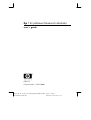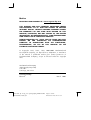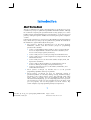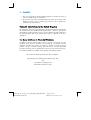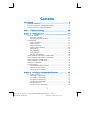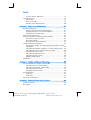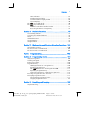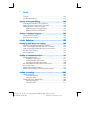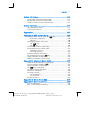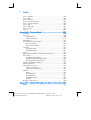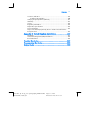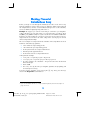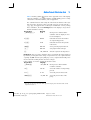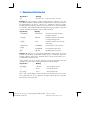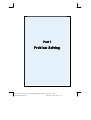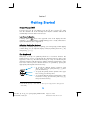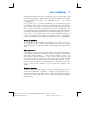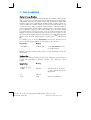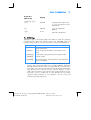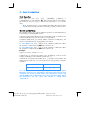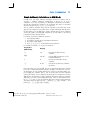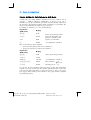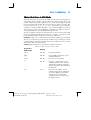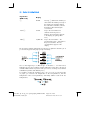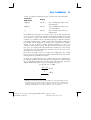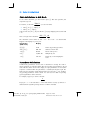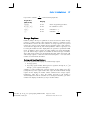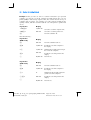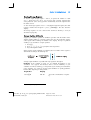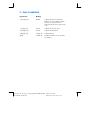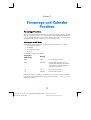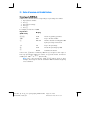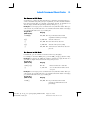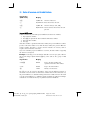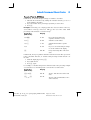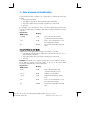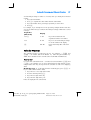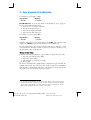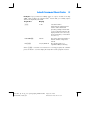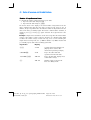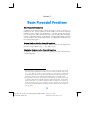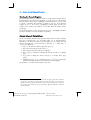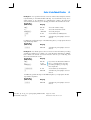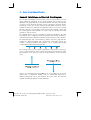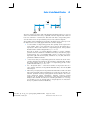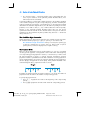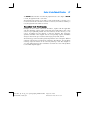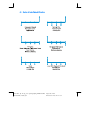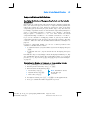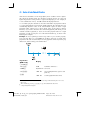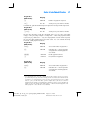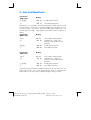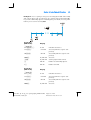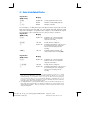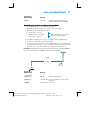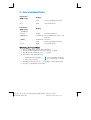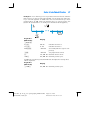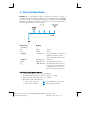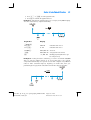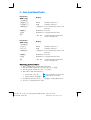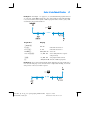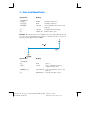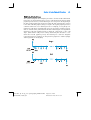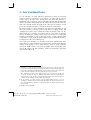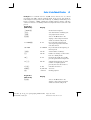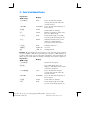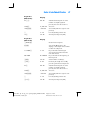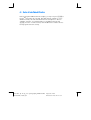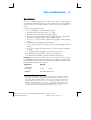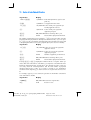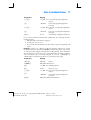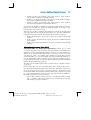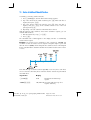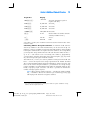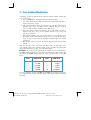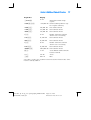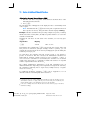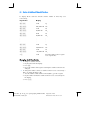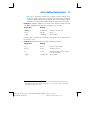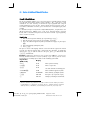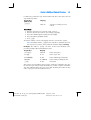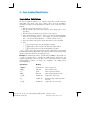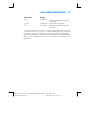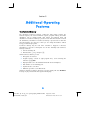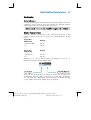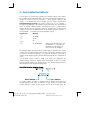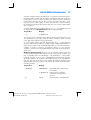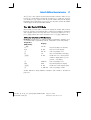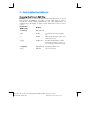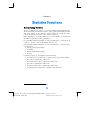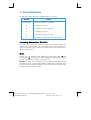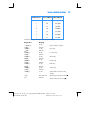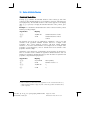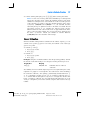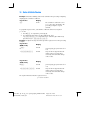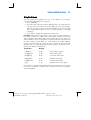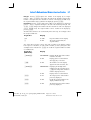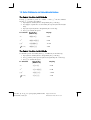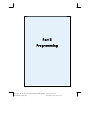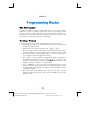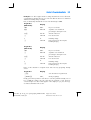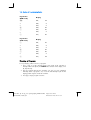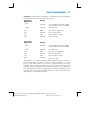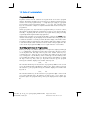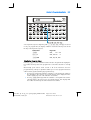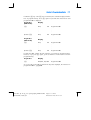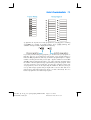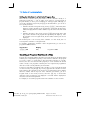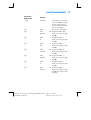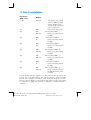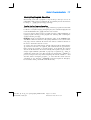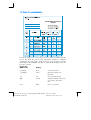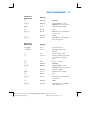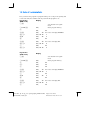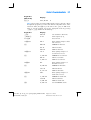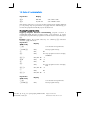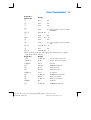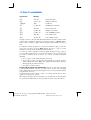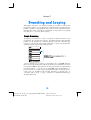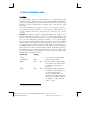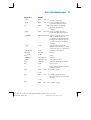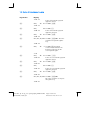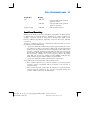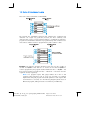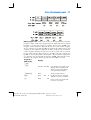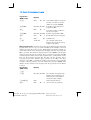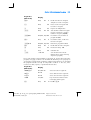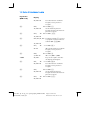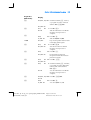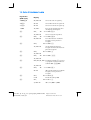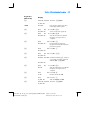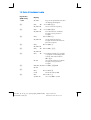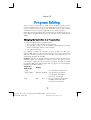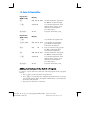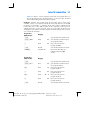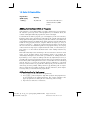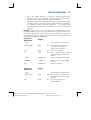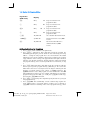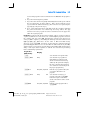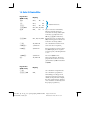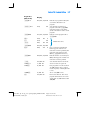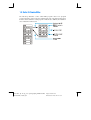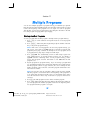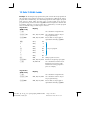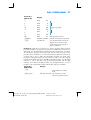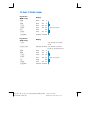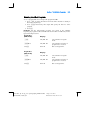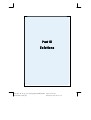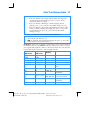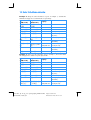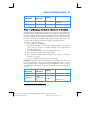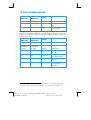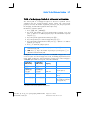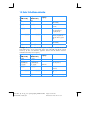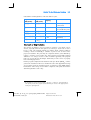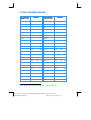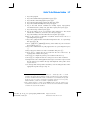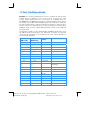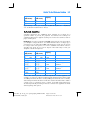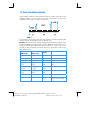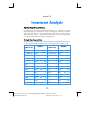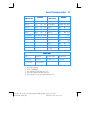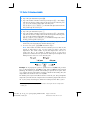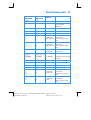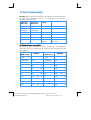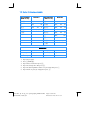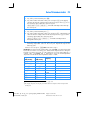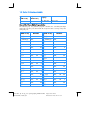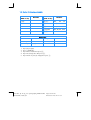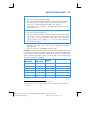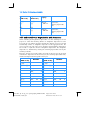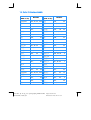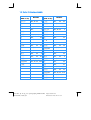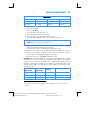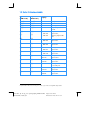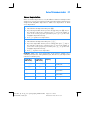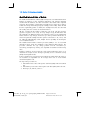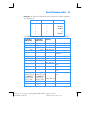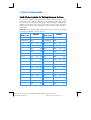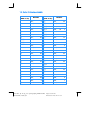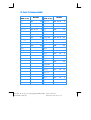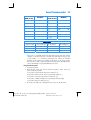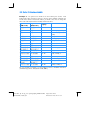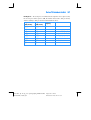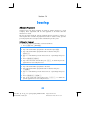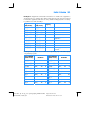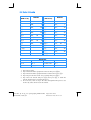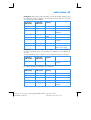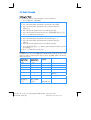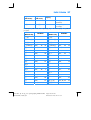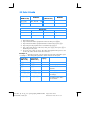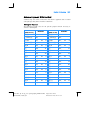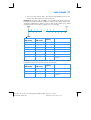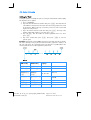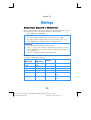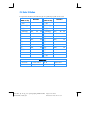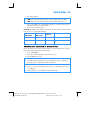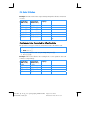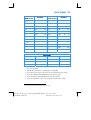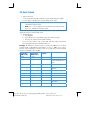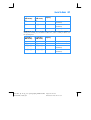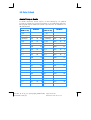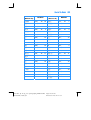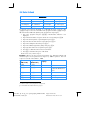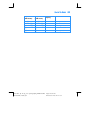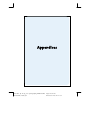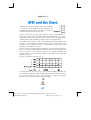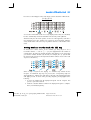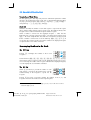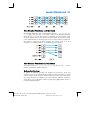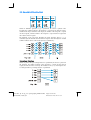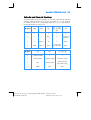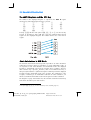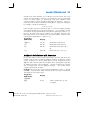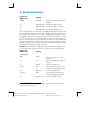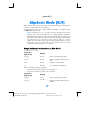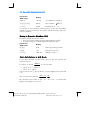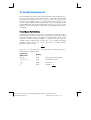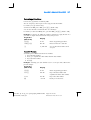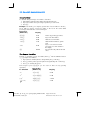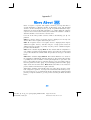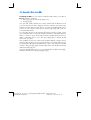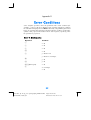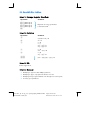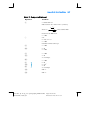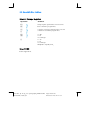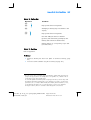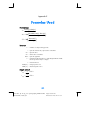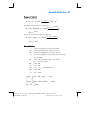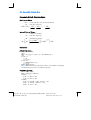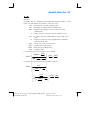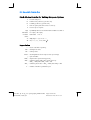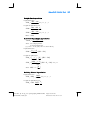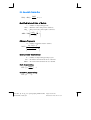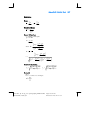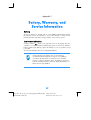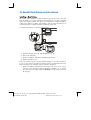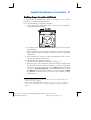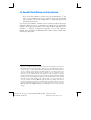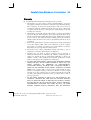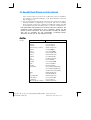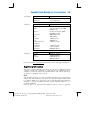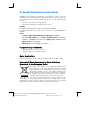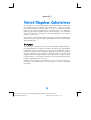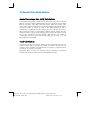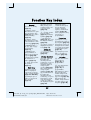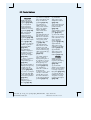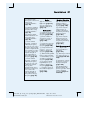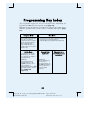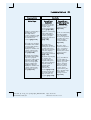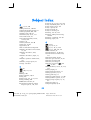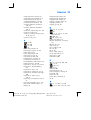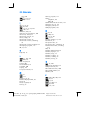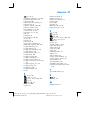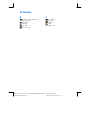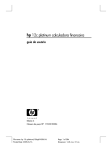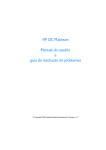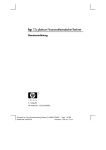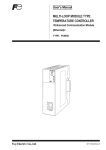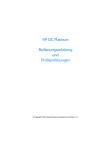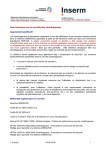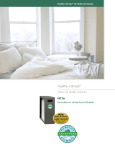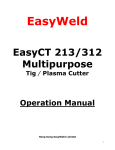Download HP Hewlett-Packard HEW12CPT Calculator Financial Pm
Transcript
hp 12c platinum financial calculator
user's guide
H
Edition 4
HP part number F2232-90001
File name: hp 12c pt_user's guide_English_HDPMF123E27
Page: 1 of 275
Printed Date: 2005/8/1
Dimension: 14.8 cm x 21 cm
Notice
REGISTER YOUR PRODUCT AT: www.register.hp.com
THIS MANUAL AND ANY EXAMPLES CONTAINED HEREIN
ARE PROVIDED “AS IS” AND ARE SUBJECT TO CHANGE
WITHOUT NOTICE. HEWLETT-PACKARD COMPANY MAKES
NO WARRANTY OF ANY KIND WITH REGARD TO THIS
MANUAL, INCLUDING, BUT NOT LIMITED TO, THE IMPLIED
WARRANTIES OF MERCHANTABILITY, NON-INFRINGEMENT
AND FITNESS FOR A PARTICULAR PURPOSE.
HEWLETT-PACKARD CO. SHALL NOT BE LIABLE FOR ANY
ERRORS OR FOR INCIDENTAL OR CONSEQUENTIAL
DAMAGES IN CONNECTION WITH THE FURNISHING,
PERFORMANCE, OR USE OF THIS MANUAL OR THE
EXAMPLES CONTAINED HEREIN.
© Copyright 1981, 1982, 1999, 2002-2005 Hewlett-Packard
Development Company, L.P. Reproduction, adaptation, or translation
of this manual is prohibited without prior written permission of
Hewlett-Packard Company, except as allowed under the copyright
laws.
Hewlett-Packard Company
4995 Murphy Canyon Rd,
Suite 301
San Diego, CA 92123
Printing History
Edition 4
March
File name: hp 12c pt_user's guide_English_HDPMF123E27
Page: 2 of 275
Printed Date: 2005/8/1
Dimension: 14.8 cm x 21 cm
2005
Introduction
About This Handbook
This hp 12c platinum user's guide is intended to help you get the most out of your
investment in your hp 12c platinum Programmable Financial Calculator. Although
the excitement of acquiring this powerful financial tool may prompt you to set this
handbook aside and immediately begin “pressing buttons,” in the long run you’ll
profit by reading through this handbook and working through the examples it
contains.
Following this introduction is a brief section called Making Financial Calculations
Easy—which shows you that your hp 12c platinum does just that! The remainder of
this handbook is organized basically into three parts:
z
Part I (sections 1 through 7) describes how to use the various financial,
mathematics, statistics, and other functions (except for programming)
provided in the calculator:
z
Section 1 is about Getting Started. It tells you how to use the keyboard,
how to do simple arithmetic calculations and chain calculations, and
how to use the storage registers (“memories”).
z
Section 2 tells you how to use the percentage and calendar functions.
z
Section 3 tells you how to use the simple interest, compound interest, and
amortization functions.
z
Section 4 tells you how to do discounted cash flow analysis, bond, and
depreciation calculations.
z
Section 5 tells you about miscellaneous operating features such as
Continuous Memory, the display, and special function keys.
z
Sections 6 and 7 tell you how to use the statistics, mathematics, and
number-alteration functions.
z
Part II (sections 8 through 11) describes how to use the powerful
programming capabilities of the hp 12c platinum.
z
Part III (sections 12 through 16) gives you step-by-step solutions to
specialized problems in real estate, lending, savings, investment analysis,
and bonds. Some of these solutions can be done manually, while others
involve running a program. Since the programmed solutions are both
self-contained and step-by-step, you can easily employ them even if you don’t
care to learn how to create your own programs. But if you do start to create
your own programs, look over the programs used in the solutions: they
contain examples of good programming techniques and practices.
3
File name: hp 12c pt_user's guide_English_HDPMF123E27
Page: 3 of 275
Printed Date: 2005/8/1
Dimension: 14.8 cm x 21 cm
4
Introduction
z
The various appendices describe additional details of calculator operation as
well as warranty and service information.
z
The Function Key Index and Programming Key Index at the back of the
handbook can be used as a handy page reference to the comprehensive
information inside the manual.
Financial Calculations in the United Kingdom
The calculations for most financial problems in the United Kingdom are identical to
the calculations for those problems in the United States — which are described in
this handbook. Certain problems, however, require different calculation methods in
the United Kingdom than in the United States. Refer to Appendix G for more
information.
For More Solutions to Financial Problems
In addition to the specialized solutions found in Sections 12 through 16 of this
handbook, many more are available in the optional hp 12c platinum Solutions
Handbook. Included are solutions to problems in lending, forecasting, pricing,
statistics, savings, investment analysis, personal finance, securities, Canadian
mortgages, learning curves in manufacturing, options pricing, and queuing theory.
The solutions handbook is available online at the hp 12c platinum website.
HP would like to thank the following for their contribution:
Gene Wright, Lipscomb University, Nashville, TN, USA
and
Tony Hutchins, Wellington, NZ
Jordi Hidalgo, Barcelona, Spain
File name: hp 12c pt_user's guide_English_HDPMF123E27
Printed Date: 2005/8/1
Page: 4 of 275
Dimension: 14.8 cm x 21 cm
Contents
Introduction.................................................................... 3
About This Handbook .....................................................................3
Financial Calculations in the United Kingdom.....................................4
For More Solutions to Financial Problems...........................................4
Part I:
Problem Solving ......................................... 15
Section 1: Getting Started ................................................. 16
Power On and Off........................................................................16
Low-Power Indication..............................................................16
Adjusting the Display Contrast.................................................16
The Keyboard ..............................................................................16
Keying in Numbers ................................................................17
Digit Separators ....................................................................17
Negative Numbers ................................................................17
Keying in Large Numbers .......................................................18
Backspacing .........................................................................18
The CLEAR Keys ....................................................................19
Undo Operation ....................................................................20
The RPN and ALG Keys ..........................................................20
Simple Arithmetic Calculations in RPN Mode ...................................21
Simple Arithmetic Calculations in ALG Mode ...................................22
Chain Calculations in RPN Mode ...................................................23
Chain Calculations in ALG Mode ...................................................26
Parentheses Calculations ...............................................................26
Storage Registers..........................................................................27
Storing and Recalling Numbers ...............................................27
Clearing Storage Registers......................................................29
Storage Register Arithmetic .....................................................29
Section 2: Percentage and Calendar Functions .................... 31
Percentage Functions.....................................................................31
Percentages in RPN Mode ......................................................31
Percentages in ALG Mode ......................................................32
Net Amount in RPN Mode ......................................................33
Net Amount in ALG Mode ......................................................33
Percent Difference ..................................................................34
Percent of Total in RPN Mode..................................................35
5
File name: hp 12c pt_user's guide_English_HDPMF123E27
Page: 5 of 275
Printed Date: 2005/8/1
Dimension: 14.8 cm x 21 cm
6
Contents
Percent of Total in ALG Mode ................................................. 36
Calendar Functions ...................................................................... 37
Date Format ......................................................................... 37
Future or Past Dates............................................................... 38
Number of Days Between Dates ............................................. 40
Section 3: Basic Financial Functions ....................................41
The Financial Registers ................................................................. 41
Storing Numbers into the Financial Registers ............................ 41
Displaying Numbers in the Financial Registers .......................... 41
Clearing the Financial Registers .............................................. 42
Simple Interest Calculations........................................................... 42
Financial Calculations and the Cash Flow Diagram.......................... 44
The Cash Flow Sign Convention.............................................. 46
The Payment Mode ............................................................... 46
Generalized Cash Flow Diagrams ........................................... 47
Compound Interest Calculations..................................................... 49
Specifying the Number of Compounding Periods and the Periodic
Interest Rate ......................................................................... 49
Calculating the Number of Payments or Compounding Periods ... 49
Calculating the Periodic and Annual Interest Rates..................... 55
Calculating the Present Value ................................................. 56
Calculating the Payment Amount ............................................. 58
Calculating the Future Value ................................................... 60
Odd-Period Calculations ........................................................ 63
Amortization ............................................................................... 69
Section 4: Additional Financial Functions............................. 72
Discounted Cash Flow Analysis: NPV and IRR ................................. 72
Calculating Net Present Value (NPV) ....................................... 73
Calculating Internal Rate of Return (IRR) ................................... 78
Reviewing Cash Flow Entries................................................... 79
Changing Cash Flow Entries................................................... 80
Bond Calculations ....................................................................... 82
Bond Price ........................................................................... 82
Bond Yield ........................................................................... 83
Depreciation Calculations ............................................................. 84
Section 5: Additional Operating Features ............................86
Continuous Memory..................................................................... 86
The Display................................................................................. 87
File name: hp 12c pt_user's guide_English_HDPMF123E27
Printed Date: 2005/8/1
Page: 6 of 275
Dimension: 14.8 cm x 21 cm
Contents
7
Status Indicators ....................................................................87
Number Display Formats ........................................................87
Scientific Notation Display Format ...........................................88
Special Displays ....................................................................90
The
Key in RPN Mode..........................................................90
The
Key in RPN Mode .........................................................91
Arithmetic Calculations With Constants ....................................91
Recovering From Errors in Digit Entry........................................92
Section 6: Statistics Functions ............................................ 93
Accumulating Statistics ..................................................................93
Correcting Accumulated Statistics ...................................................94
Mean .........................................................................................94
Standard Deviation.......................................................................96
Linear Estimation ..........................................................................97
Weighted Mean...........................................................................99
Section 7: Mathematics and Number-Alteration Functions.. 100
One-Number Functions ...............................................................100
The Power Function in RPN Mode .................................................102
The Power Function in ALG Mode .................................................102
Part II: Programming ........................................... 103
Section 8: Programming Basics ........................................ 104
Why Use Programs?...................................................................104
Creating a Program....................................................................104
Running a Program.....................................................................106
Program Memory .......................................................................108
Identifying Instructions in Program Lines ..................................108
Displaying Program Lines......................................................109
The
000 Instruction and Program Line 000 ......................112
Expanding Program Memory ................................................112
Setting the Calculator to a Particular Program Line ...................114
Executing a Program One Line at a Time .......................................114
Interrupting Program Execution.....................................................117
Pausing During Program Execution .........................................117
Stopping Program Execution .................................................122
Section 9: Branching and Looping .....................................125
Simple Branching .......................................................................125
File name: hp 12c pt_user's guide_English_HDPMF123E27
Printed Date: 2005/8/1
Page: 7 of 275
Dimension: 14.8 cm x 21 cm
8
Contents
Looping.................................................................................... 126
Conditional Branching ............................................................... 129
Section 10: Program Editing ............................................... 139
Changing the Instruction in a Program Line ................................... 139
Adding Instructions at the End of a Program.................................. 140
Adding Instructions within a Program ........................................... 142
Adding Instructions by Replacement ...................................... 142
Adding Instructions by Branching .......................................... 144
Section 11: Multiple Programs............................................ 149
Storing Another Program ............................................................ 149
Running Another Program........................................................... 153
Part III: Solutions .................................................. 155
Section 12: Real Estate and Lending.................................... 156
Annual Percentage Rate Calculations With Fees............................. 156
Price of a Mortgage Traded at a Discount or Premium.................... 159
Yield of a Mortgage Traded at a Discount or Premium ................... 161
The Rent or Buy Decision ............................................................ 163
Deferred Annuities ..................................................................... 169
Section 13: Investment Analysis..........................................171
Partial-Year Depreciation............................................................. 171
Straight-Line Depreciation..................................................... 171
Declining-Balance Depreciation .............................................176
Sum-of-the-Years-Digits Depreciation ...................................... 180
Full- and Partial-Year Depreciation with Crossover .......................... 184
Excess Depreciation ................................................................... 191
Modified Internal Rate of Return................................................... 192
Black-Scholes Formula for Valuing European Options...................... 194
Section 14: Leasing ........................................................... 202
Advance Payments..................................................................... 202
Solving for Payment............................................................. 202
Solving for Yield ................................................................. 206
Advance Payments With Residual ................................................ 209
Solving for Payment............................................................. 209
Solving for Yield ................................................................. 212
File name: hp 12c pt_user's guide_English_HDPMF123E27
Printed Date: 2005/8/1
Page: 8 of 275
Dimension: 14.8 cm x 21 cm
Contents
9
Section 15: Savings .......................................................... 213
Nominal Rate Converted to Effective Rate ......................................213
Effective Rate Converted to Nominal Rate ......................................215
Continuous Rate Converted to Effective Rate...................................216
Section 16: Bonds ............................................................. 217
30/360 Day Basis Bonds ...........................................................217
Annual Coupon Bonds ................................................................222
Appendices ................................................................ 227
Appendix A: RPN and the Stack................................... 228
Getting Numbers Into the Stack: The
Key..............................229
Termination of Digit Entry .....................................................230
Stack Lift.............................................................................230
Rearranging Numbers in the Stack ...............................................230
The
Key .....................................................................230
The
Key .......................................................................230
One-Number Functions and the Stack ...........................................231
Two-Number Functions and the Stack............................................231
Mathematics Functions .........................................................231
Percentage Functions ............................................................ 232
Calendar and Financial Functions.................................................233
The LAST X Register and the
Key .........................................234
Chain Calculations in RPN Mode .................................................234
Arithmetic Calculations with Constants ..........................................235
Appendix B: Algebraic Mode (ALG) .............................. 237
Simple Arithmetic Calculations in ALG Mode ................................. 237
Keying in Negative Numbers (
) .............................................238
Chain Calculations in ALG Mode .................................................238
The
Key in ALG Mode .......................................................239
The History Stack in ALG Mode....................................................239
Parentheses Calculations .............................................................240
Percentage Functions...................................................................241
Percent Difference ................................................................241
Percent of Total .................................................................... 242
The Power Function ..................................................................... 242
Appendix C: More About L...................................... 243
Appendix D: Error Conditions ...................................... 245
Error 0: Mathematics ..................................................................245
Error 1: Storage Register Overflow ...............................................246
File name: hp 12c pt_user's guide_English_HDPMF123E27
Printed Date: 2005/8/1
Page: 9 of 275
Dimension: 14.8 cm x 21 cm
10
Contents
Error 2: Statistics........................................................................ 246
Error 3: IRR............................................................................... 246
Error 4: Memory ....................................................................... 246
Error 5: Compound Interest ..........................................................247
Error 6: Storage Registers ............................................................248
Error 7: IRR ................................................................................248
Error 8: Calendar .......................................................................249
Error 9: Service ..........................................................................249
Pr Error .....................................................................................249
Appendix E: Formulas Used......................................... 250
Percentage................................................................................ 250
Interest ..................................................................................... 250
Simple Interest .................................................................... 250
Compound Interest .............................................................. 251
Amortization ............................................................................. 251
Discounted Cash Flow Analysis ....................................................252
Net Present Value ................................................................252
Internal Rate of Return...........................................................252
Calendar...................................................................................252
Actual Day Basis..................................................................252
30/360 Day Basis...............................................................252
Bonds .......................................................................................253
Black-Scholes Formula for Valuing European Options .................... 254
Depreciation ............................................................................. 254
Straight-Line Depreciation......................................................255
Sum-of-the-Years-Digits Depreciation .......................................255
Declining-Balance Depreciation .............................................255
Modified Internal Rate of Return................................................... 256
Advance Payments..................................................................... 256
Interest Rate Conversions ............................................................ 256
Finite Compounding............................................................ 256
Continuous Compounding.................................................... 256
Statistics ....................................................................................257
Mean .................................................................................257
Weighted Mean ..................................................................257
Linear Estimation..................................................................257
Standard Deviation ..............................................................257
Factorial .............................................................................257
The Rent or Buy Decision ............................................................ 258
Appendix F: Battery, Warranty, and Service Information 259
Battery ......................................................................................259
File name: hp 12c pt_user's guide_English_HDPMF123E27
Printed Date: 2005/8/1
Page: 10 of 275
Dimension: 14.8 cm x 21 cm
Contents
11
Low-Power Indication ..................................................................259
Installing a New Battery .......................................................260
Verifying Proper Operation (Self-Tests)...........................................261
Warranty ..................................................................................263
Service .....................................................................................264
Regulatory Information ................................................................265
Temperature Specifications ..........................................................266
Noise Declaration ......................................................................266
Disposal of Waste Equipment by Users in Private Household in the
European Union .........................................................................266
Appendix G: United Kingdom Calculations .....................267
Mortgages ................................................................................ 267
Annual Percentage Rate (APR) Calculations....................................268
Bond Calculations ......................................................................268
Function Key Index.......................................................269
Programming Key Index ...............................................272
Subject Index ..............................................................274
File name: hp 12c pt_user's guide_English_HDPMF123E27
Printed Date: 2005/8/1
Page: 11 of 275
Dimension: 14.8 cm x 21 cm
Making Financial
Calculations Easy
Before you begin to read through this handbook, let’s take a look at how easy
financial calculations can be with your hp 12c platinum. While working through
the examples below, don’t be concerned about learning how to use the calculator;
we’ll cover that thoroughly beginning with Section 1.
Example 1: Suppose you want to ensure that you can finance your daughter’s
college education 14 years from today. You expect that the cost will be about
$6,000 a year ($500 a month) for 4 years. Assume she will withdraw $500 at the
beginning of each month from a savings account. How much would you have to
deposit into the account when she enters college if the account pays 6% annual
interest compounded monthly?
This is an example of a compound interest calculation. All such problems involve at
least three of the following quantities:
z
n: the number of compounding periods.
z
i: the interest rate per compounding period.
z
PV: the present value of a compounded amount.
z
PMT: the periodic payment amount.
z
FV: the future value of a compounded amount.
In this particular example:
z
n is 4 years × 12 periods per year = 48 periods.
z
i is 6% per year ÷ 12 periods per year = 0.5% per period.
z
PV is the quantity to be calculated — the present value when the financial
transaction begins.
z
PMT is $500.
z
FV is zero, since by the time your daughter graduates she (hopefully!) will
not need any more money.
To begin, turn the calculator on by pressing the ; key. Then, press the keys
shown in the Keystrokes column below.*
* If you are not familiar with the use of an hp calculator keyboard, refer to the description on
pages 16 and 17.
12
File name: hp 12c pt_user's guide_English_HDPMF123E27
Page: 12 of 275
Printed Date: 2005/8/1
Dimension: 14.8 cm x 21 cm
Making Financial Calculations Easy
13
Note: A battery symbol (
) shown in the upper-left corner of the display
when the calculator is on signifies that the available battery power is nearly
exhausted. To install new batteries, refer to Appendix F.
The calendar functions and nearly all of the financial functions take some
time to produce an answer. (This is typically just a few seconds, but the¼,
!, L, and S functions could require a half-minute or more.) During
these calculations, the word running flashes in the display to let you know
that the calculator is running.
Keystrokes
fCLEARHf2
0.00
Display
Clears previous data inside the
calculator and sets display to show
two decimal places.
4gA
48.00
Calculates and stores the number
of compounding periods.
6gC
0.50
Calculates and stores the periodic
interest rate.
500P
500.00
Stores periodic payment amount.
g×
500.00
Sets payment mode to Begin.
$
-21,396.61
Amount required to be deposited.*
Example 2: We now need to determine how to accumulate the required deposit
by the time your daughter enters college 14 years from now. Let’s say that she has
a paid-up $5,000 insurance policy that pays 5.35%, compounded annually. How
much would it be worth by the time she enters college?
In this example, we need to calculate FV, the future value.
Keystrokes
Display
-21,396.61 Clears previous financial data
fCLEARG
inside the calculator.
14n
14.00
Stores the number of compounding
periods.
5.35¼
5.35
Stores the periodic interest rate.
5000Þ$
-5,000.00
Stores the present value of the
policy.
* Don’t
be concerned now about the minus sign in the display. That and other details will be
explained in Section 3.
File name: hp 12c pt_user's guide_English_HDPMF123E27
Page: 13 of 275
Printed Date: 2005/8/1
Dimension: 14.8 cm x 21 cm
14
Making Financial Calculations Easy
Keystrokes
M
Display
10,371.79
Value of policy in 14 years.
Example 3: The preceding example showed that the insurance policy will
provide about half the required amount. An additional amount must be set aside to
provide the balance (21,396.61 – 10,371.79 = 11,024.82). Suppose you make
monthly payments, beginning at the end of next month, into an account that pays
6% annually, compounded monthly. What payment amount would be required in
order to accumulate $11,024.82 in the 14 years remaining?
Keystrokes
Display
fCLEARG
10,371.79
Clears previous financial data
inside the calculator.
14gA
168.00
Calculates and stores the number
of compounding periods.
6gC
0.50
Calculates and stores the periodic
interest rate.
11024.82M
11,024.82
Stores the future value required.
gÂ
11,024.82
Sets payment mode to End.
P
–42.03
Monthly payment required.
Example 4: Suppose you cannot find a bank that currently offers an account
with 6% annual interest compounded monthly, but you can afford to make $45
monthly payments. What is the minimum interest rate that will enable you to
accumulate the required amount?
In this problem, we do not need to clear the previous financial data inside the
calculator, since most of it is unchanged from the preceding example.
Keystrokes
Display
45ÞP
–45.00
Stores payment amount.
¼
0.43
Periodic interest rate.
:gC
5.13
Annual interest rate.
This is only a small sampling of the many financial calculations that can now be
done easily with your hp 12c platinum. To begin learning about this powerful
financial tool, just turn the page.
File name: hp 12c pt_user's guide_English_HDPMF123E27
Page: 14 of 275
Printed Date: 2005/8/1
Dimension: 14.8 cm x 21 cm
Part I
Problem Solving
File name: hp 12c pt_user's guide_English_HDPMF123E27
Page: 15 of 275
Printed Date: 2005/8/1
Dimension: 14.8 cm x 21 cm
Section 1
Getting Started
Power On and Off
To begin using your hp 12c platinum, press the ; key*. Pressing ; again
turns the calculator off. If not manually turned off, the calculator will turn off
automatically 12 minutes after it was last used.
Low-Power Indication
A battery symbol (
) shown in the upper-left corner of the display when the
calculator is on signifies that the available battery power is nearly exhausted. To
replace the batteries, refer to Appendix F.
Adjusting the Display Contrast
The display’s readability depends on lighting, your viewing angle, and the display
contrast setting. You can adjust the display contrast, by holding down the f key
and pressing + or -.
The Keyboard
Many keys on the hp 12c platinum perform two or even three functions. The
primary function of a key is indicated by the characters printed in white on the
upper face of the key. The alternate function(s) of a key are indicated by the
characters printed in gold above the key and the characters printed in blue on the
lower face of the key. These alternate functions are specified by pressing the
appropriate prefix key before the function key:
* Note
z
To specify the alternate function printed in gold
above a key, press the gold prefix key (f), then
press the function key.
z
To specify the primary function printed on the upper
face of a key, press the key alone.
z
To specify the alternate function printed in blue on the
lower face of a key, press the blue prefix key (g),
then press the function key.
that the ; key is lower than the other keys to help prevent its being pressed
inadvertently.
16
File name: hp 12c pt_user's guide_English_HDPMF123E27
Page: 16 of 275
Printed Date: 2005/8/1
Dimension: 14.8 cm x 21 cm
Section 1: Getting Started
17
Throughout this handbook, references to the functions shown on the keyboard in gold
under the bracket labeled “ CLEAR” appear throughout this handbook preceded by
the word “CLEAR” (for example, “The CLEARH function …” or “Pressing
fCLEARH …”).
If you press the f or g prefix key mistakenly, you can cancel it by pressing
fCLEARX. This can also be pressed to cancel the ?, :, and i keys.
(These keys are “prefix” keys in the sense that other keys must be pressed after
them in order to execute the corresponding function.) Since the X key is also
used to display the mantissa (all 10 digits) of a displayed number, the mantissa of
the number in the display will appear for a moment after the X key is released.
Pressing the f or g prefix key turns on the corresponding status indicator — f
or g — in the display. Each indicator turns off when you press a function key
(executing an alternate function of that key), another prefix key, or fCLEARX.
Keying in Numbers
To key a number into the calculator, press the digit keys in sequence, just as if you
were writing the number on paper. A decimal point must be keyed in (using the
decimal point key) if it is part of the number unless it appears to the right of the last
digit.
Digit Separators
As a number is keyed in, each group of three digits to the left of the decimal point
is automatically separated in the display. When the calculator is first turned on
after coming from the factory — or after Continuous Memory is reset — the
decimal point in displayed numbers is a dot, and the separator between each
group of three digits is a comma. If you wish, you can set the calculator to display
a comma for the decimal point and a dot for the three-digit separator. To do so,
turn the calculator off, then press and hold down the . key while you press ;.
Doing so again sets the calculator to use the original digit separators in the
display.
Negative Numbers
To make a displayed number negative — either one that has just been keyed in or
one that has resulted from a calculation — simply press Þ (change sign) —.
When the display shows a negative number — that is, the number is preceded by
a minus sign — pressing Þ removes the minus sign from the display, making the
number positive.
File name: hp 12c pt_user's guide_English_HDPMF123E27
Page: 17 of 275
Printed Date: 2005/8/1
Dimension: 14.8 cm x 21 cm
18
Section 1: Getting Started
Keying in Large Numbers
Since the display cannot show more than 10 digits of a number, numbers greater
than 9,999,999,999 cannot be entered into the display by keying in all the digits
in the number. However, such numbers can be easily entered into the display if the
number is expressed in a mathematical shorthand called “scientific notation.” To
convert a number into scientific notation, move the decimal point until there is only
one digit (a nonzero digit) to its left. The resulting number is called the “mantissa”
of the original number, and the number of decimal places you moved the decimal
point is called the “exponent” of the original number. If you moved the decimal
point to the left, the exponent is positive; if you moved the decimal point to the
right (this would occur for numbers less than one), the exponent is negative. To key
the number into the display, simply key in the mantissa, press Æ (enter exponent),
then key in the exponent. If the exponent is negative, press Þ after pressing
Æ.
For example, to key in $1,781,400,000,000, we move the decimal point 12
places to the left, giving a mantissa of 1.7814 and an exponent of 12:
Keystrokes
Display
1.7814Æ12
1.7814 12
1,781,400,000,000 entered
in scientific notation.
Numbers entered in scientific notation can be used in calculations just like any
other number.
Backspacing
While you are entering a number, pressing gÚ deletes the last character you
entered. After performing a calculation, pressing gÚ deletes the current
number.
Keystrokes
(RPN mode)
Display
12345gÚgÚ
.63\
123.63
5+
128.63
gÚ
0.00
Correcting removes the 4 and
5. gÚ clears the most recent
digit entered.
Clears the calculator line.
File name: hp 12c pt_user's guide_English_HDPMF123E27
Page: 18 of 275
Printed Date: 2005/8/1
Dimension: 14.8 cm x 21 cm
Section 1: Getting Started
Keystrokes
(ALG mode)
19
Display
12345gÚgÚ
.63+
123.63
Correcting removes the 4 and
5. gÚ clears the most recent
digit entered.
5}
128.63
} is also labeled the
\ key.
gÚ
0.00
Clears the calculator line.
The CLEAR Keys
Clearing a register or the display replaces the number in it with zero. Clearing
program memory replaces the instructions there with gi000. There are
several clearing operations on the hp 12c platinum, as shown in the table below:
Key(s)
Clears:
O
Display and X-register.
fCLEAR²
Statistics registers (R1 through R6), stack registers, and
display.
fCLEARÎ
Program memory (only when pressed in Program mode).
fCLEARG
Financial registers.
fCLEARH
Data storage registers, financial registers, stack and LAST X
registers, and display.
Note: In ALG mode, it is a good idea to begin calculations by pressing
OO. This will ensure that there are no pending arithmetic calculations
that might interfere with the solution of a new problem. The reason this key is
pressed twice is that pressing it the first time clears the display and X-register
only, allowing you to correct an erroneous entry by keying in a correct
number. The second press of O will clear any pending operations as well.
Pressing the } key is another way to ensure that there are no pending
operations before beginning a new calculation, since the } key will
evaluate any pending expressions.
File name: hp 12c pt_user's guide_English_HDPMF123E27
Page: 19 of 275
Printed Date: 2005/8/1
Dimension: 14.8 cm x 21 cm
20
Section 1: Getting Started
Undo Operation
Every time you press O, gÚ, fCLEARH, fCLEAR² or
fCLEARG key to clear data, the
status indicator appears in the display.
This means you can press gß to undo the last operation (i.e., to recover the
data.)
Note: the Undo function is only available immediately after data has been
cleared. When the Undo indicator is turned off no operation can be undone.
The RPN and ALG Keys
The calculator can be set to perform arithmetic operations in either RPN (Reverse
Polish Notation) or ALG (Algebraic) mode.
In Reverse Polish Notation (RPN) mode, the intermediate results of calculations are
stored automatically, hence you do not have to use parentheses.
In algebraic (ALG) mode, you perform addition, subtraction, multiplication, and
division in the traditional way, using parentheses if needed.
To select RPN mode: Press f] to set the calculator to RPN mode. When
the calculator is in RPN mode, the RPN status indicator is lit.
To select ALG mode: Press f[ to set the calculator to ALG mode. When
the calculator is in ALG mode, the ALG status indicator is lit.
Example
Suppose you want to calculate 1 + 2 = 3.
In RPN mode, you enter the first number, press the \ key, enter the second
number, and finally press the arithmetic operator key: +.
In ALG mode, you enter the first number, press +, enter the second number, and
finally press the equals key: }. Don’t forget to press OO before doing the
calculation.
RPN mode
ALG mode
1\2+
1+2}
You can choose either ALG (Algebraic) or RPN (Reverse Polish
Notation) mode for your calculations. Throughout the manual, most
examples are shown in both modes. The Keystrokes column will
indicate RPN mode or ALG mode where the keystrokes differ. When
the keystrokes are the same, the column is simply titled
“Keystrokes”.
File name: hp 12c pt_user's guide_English_HDPMF123E27
Page: 20 of 275
Printed Date: 2005/8/1
Dimension: 14.8 cm x 21 cm
Section 1: Getting Started
21
Simple Arithmetic Calculations in RPN Mode
In RPN mode, any simple arithmetic calculation involves two numbers and an
operation — addition, subtraction, multiplication, or division. To do such a
calculation on your hp 12c platinum, you first tell the calculator the two numbers,
then tell the calculator the operation to be performed. The answer is calculated
when the operation key (+,-,§, or z) is pressed.
The two numbers should be keyed into the calculator in the order they would
appear if the calculation were written down on paper left-to-right. After keying in
the first number, press the \ key to tell the calculator that you have completed
entering the number. Pressing \ separates the second number to be entered
from the first number already entered.
In summary, to perform an arithmetic operation:
1. Key in the first number.
2. Press \ to separate the second number from the first.
3. Key in the second number.
4. Press +,-,§, or z to perform the desired operation.
For example to calculate 13 ÷ 2, proceed as follows:
Keystrokes
(RPN mode)
Display
13
13.
Keys the first number into the
calculator.
\
13.00
Pressing \ separates the second
number from the first.
2
2.
Keys the second number into the
calculator.
z
6.50
Pressing the operation key calculates
the answer.
Notice that after you pressed \, two zeroes appeared following the decimal
point. This is nothing magical: the calculator’s display is currently set to show two
decimal places of every number that has been entered or calculated. Before you
pressed \, the calculator had no way of knowing that you had completed
entering the number, and so displayed only the digits you had keyed in. Pressing
\ tells the calculator that you have completed entering the number: it terminates
digit entry. You need not press \ after keying in the second number because
the +,-,§ and z keys also terminate digit entry. (In fact, all keys terminate
digit entry except for digit entry keys — digit keys, ., Þ, and Æ — and
prefix keys — f, g, ?, :, and (.)
File name: hp 12c pt_user's guide_English_HDPMF123E27
Page: 21 of 275
Printed Date: 2005/8/1
Dimension: 14.8 cm x 21 cm
22
Section 1: Getting Started
Simple Arithmetic Calculations in ALG Mode
In ALG mode, any simple arithmetic calculation involves two numbers and an
operation — addition, subtraction, multiplication, or division. To do such a
calculation on your hp 12c platinum, you tell the calculator the first number, then
the operation to be performed, and then tell the calculator the second number. The
answer is calculated when the equals key (}) is pressed.
For example, to calculate 21.1 + 23.8, do the following:
Keystrokes
(ALG mode)
Display
OO
0.00
Clears any pending operations.
21.1+
21.10
Keys in the first number and
prepares to add the second.
23.8
23.8
Keys the second number.
}
44.90
} completes the calculation.
Once a calculation has been completed:
z
pressing another digit key starts a new calculation, or
z
pressing an operator key continues the calculation.
Keystrokes
(ALG mode)
Display
OO
0.00
77.35-
77.35
90.89}
–13.54
} completes the calculation.
65gr§12}
96.75
New calculation:
z3.5}
27.64
Calculates 96.75 ÷ 3.5
Clears any pending operations.
65 × 12
You can also do long calculations without pressing } after each intermediate
calculation: just press it at the end. The operators perform from left to right, in the
order you enter them. Note that if you have just pressed }, there is no need to
press OO before starting a new calculation – the } key will have completed
any pending operations.
File name: hp 12c pt_user's guide_English_HDPMF123E27
Page: 22 of 275
Printed Date: 2005/8/1
Dimension: 14.8 cm x 21 cm
Section 1: Getting Started
23
Chain Calculations in RPN Mode
Whenever the answer has just been calculated and is therefore in the display, you
can perform another operation with this number by simply keying in the second
number and then pressing the operation key: you need not press \ to separate
the second number from the first. This is because when a number is keyed in after
a function key (such as +,-,§, z, etc.) is pressed, the result of that prior
calculation is stored inside the calculator — just as when the \ key is pressed.
The only time you must press the \ key to separate two numbers is when you
are keying them both in, one immediately following the other.
The hp 12c platinum is designed so that each time you press a function key in RPN
mode, the calculator performs the operation then — not later — so that you see the
results of all intermediate calculations, as well as the “bottom line.”
Example: Suppose you’ve written three checks without updating your checkbook,
and you’ve just deposited your paycheck for $1,053 into your checking account. If
your latest balance was $58.33 and the checks were written for $22.95, $13.70,
and $10.14, what is the new balance?
Solution: When written down on paper, this problem would read
58.33 – 22.95 – 13.70 – 10.14 + 1053
Keystrokes
(RPN mode)
Display
58.33
58.33
Keys the first number.
\
58.33
Pressing \ separates the second
number from the first.
22.95
22.95
Keys in the second number.
-
35.38
Pressing - subtracts the second
number from the first. The calculator
displays the result of this calculation,
which is the balance after subtracting
the first check.
13.7
13.7
Keys in the next number. Since a
calculation has just been performed,
do not press \; the next number
entered (13.7) is automatically
separated from the one previously in
the display (35.38).
File name: hp 12c pt_user's guide_English_HDPMF123E27
Page: 23 of 275
Printed Date: 2005/8/1
Dimension: 14.8 cm x 21 cm
24
Section 1: Getting Started
Keystrokes
(RPN mode)
Display
-
21.68
Pressing - subtracts the number just
entered from the number previously in
the display. The calculator displays
the result of this calculation, which is
the balance after subtracting the
second check.
10.14-
11.54
Keys in the next number and
subtracts it from the previous
balance. The new balance appears
in the display. (It’s getting rather
low!)
1053+
1,064.54
Keys in the next number — the
paycheck deposited — and adds it to
the previous balance. The new,
current balance appears in the
display.
The preceding example demonstrates how the hp 12c platinum calculates just as
you would using pencil and paper (except a lot faster!):
Let’s see this happening in a different type of calculation — one that involves
multiplying groups of two numbers and then adding the results. (This is the type of
calculation that would be required to total up an invoice consisting of several items
with different quantities and different prices.)
For example, consider the calculation of (3 × 4) + (5 × 6). If you were doing this
on paper, you would do the multiplication in the first parentheses, then the
multiplication in the second parentheses, and finally add the results of the two
multiplications:
File name: hp 12c pt_user's guide_English_HDPMF123E27
Page: 24 of 275
Printed Date: 2005/8/1
Dimension: 14.8 cm x 21 cm
Section 1: Getting Started
25
Your hp 12c platinum calculates the answer in just the same way in RPN mode:
Keystrokes
(RPN mode)
Display
3\4§
12.00
Step 1: Multiply the numbers in the
first parentheses.
5\6§
30.00
Step 2: Multiply the numbers in the
second parentheses.
+
42.00
Step 3: Add the results of the two
multiplications.
Notice that before doing step 2, you did not need to store or write down the result
of step 1: it was stored inside the calculator automatically. And after you keyed in
the 5 and the 6 in step 2, the calculator was holding two numbers (12 and 5)
inside for you, in addition to the 6 in the display. (The hp 12c platinum can hold a
total of three numbers inside, in addition to the number in the display.) After step 2,
the calculator was still holding the 12 inside for you, in addition to the 30 in the
display. You can see that the calculator holds the number for you, just as you
would have them written on paper, and then calculates with them at the proper
time, just as you would yourself.* But with the hp 12c platinum, you don’t need to
write down the results of an intermediate calculation, and you don’t even need to
manually store it and recall it later.
By the way, notice that in step 2 you needed to press \ again. This is simply
because you were again keying in two numbers immediately following each other,
without performing a calculation in between.
To check your understanding of how to calculate with your hp 12c platinum, try
the following problems yourself. Although these problems are relatively simple,
more complicated problems can be solved using the same basic steps. If you have
difficulty obtaining the answers shown, review the last few pages.
(3 + 4) × (5 + 6) = 77.00
(27 − 14)
= 0.25
(14 + 38)
5
= 0.13
3 + 16 + 21
* Although you don’t need to know just how these numbers are stored and brought back at just
the right time, if you’re interested you can read all about it in Appendix A. By gaining a more
complete understanding of the calculator’s operation, you’ll use it more efficiently and
confidently, yielding a better return on the investment in your hp 12c platinum.
File name: hp 12c pt_user's guide_English_HDPMF123E27
Page: 25 of 275
Printed Date: 2005/8/1
Dimension: 14.8 cm x 21 cm
26
Section 1: Getting Started
Chain Calculations in ALG Mode
To do a chain calculation, you don’t need to press } after each operation, but
only at the very end.
For instance, to calculate
750x12
you can enter either:
360
z
750 § 12 } z 360 } or
z
750 § 12 z 360 }
In the second case, the z key acts like the } key by displaying the result of 750
× 12.
Here’s a longer chain calculation:
456 − 75 68
×
18.5
1.9
This calculation can be written as: 456 – 75 ÷ 18.5 × 68 ÷ 1.9. Watch what
happens in the display as you key it in:
Keystrokes
(ALG mode)
Display
OO
0.00
Clears any pending operations.
456-75z
381.00
Subtracts 75 from 456.
18.5§
20.59
Divides 381 by 18.5.
68z
1,400.43
Multiplies by 68.
1.9}
737.07
Divides by 1.9 and displays the
result.
Parentheses Calculations
In ALG mode, parentheses can be used in calculations to change the order in
which operations are evaluated. When there are pending open parentheses, the ( )
status indicator will be shown in the display. As open parentheses are closed, the
expression contained within the parentheses is evaluated, from left to right. The
final result of a calculation will be displayed when you press the ³ key, and then
any pending parentheses will be closed. You can’t use more than 13 pending
(opened) parentheses at the same time.
For example, suppose you want to calculate:
8
(5 − 1)
Keying 8 ÷ 5 – 1 will calculate 8 ÷ 5 first and then the result (1.6) will have 1
subtracted from it (resulting in 0.6), which is not what is intended.
File name: hp 12c pt_user's guide_English_HDPMF123E27
Page: 26 of 275
Printed Date: 2005/8/1
Dimension: 14.8 cm x 21 cm
Section 1: Getting Started
If you want to calculate
27
8 , use the following keystrokes:
(5 − 1)
Keystrokes
(ALG mode)
Display
OO
0.00
Clears any pending operations.
8zgØ5-
5.00
No calculation is done.
1gÙ
4.00
Calculates 5 − 1.
³
2.00
Calculates
8 .
(5 − 1)
Storage Registers
Numbers (data) in the hp 12c platinum are stored in memories called “storage
registers” or simply “registers.” (The singular term “ memory” is sometimes used in
this handbook to refer to the entire collection of storage registers.) Four special
registers are used for storing numbers during calculations (these “stack registers”
are described in Appendix A), and another (called the “LAST X” register) is used
for storing the number last in the display before an operation is performed in RPN
mode. In addition to these registers into which numbers are stored automatically,
up to 20 “data storage” registers are available for manual storage of numbers.
These data storage registers are designated R0 through R9 and R.0 through R.9. Still
other storage registers — referred to as the “financial registers” — are reserved for
numbers used in financial calculations.
Storing and Recalling Numbers
To store the number from the display into a data storage register:
1. Press ? (store).
2. Key in the register number: 0 through 9 for registers R0 through R9, or .0
through .9 for registers R.0 through R.9.
Similarly, to recall a number from a storage register into the display, press :
(recall), then key in the register number. This copies the number from the storage
register into the display; the number remains unaltered in the storage register.
Furthermore, when this is done, the number previously in the display is
automatically held inside the calculator for a subsequent calculation, just as the
number in the display is held when you key in another number.
File name: hp 12c pt_user's guide_English_HDPMF123E27
Page: 27 of 275
Printed Date: 2005/8/1
Dimension: 14.8 cm x 21 cm
28
Section 1: Getting Started
Example: Before you leave to call on a customer interested in your personal
computer, you store the cost of the computer ($1,250) and also the cost of a
printer ($500) in data storage registers. Later, the customer decides to buy six
computers and one printer. You recall the cost of the computer, multiply by the
quantity ordered, and then recall and add the cost of the printer to get the total
invoice.
Keystrokes
Display
1250?0
1,250.00
Stores the cost of the computer in R0.
500?2
500.00
Stores the cost of the printer in R2.
;
Turns the calculator off.
Later that same day …
Keystrokes
(RPN mode)
Display
;
500.00
Turns the calculator back on.
:0
1,250.00
Recalls the cost of the computer to
the display.
6§
7,500.00
Multiplies the quantity ordered to get
the cost of the computers.
:2
500.00
Recalls the cost of the printer to the
display.
+
8,000.00
Total invoice.
Keystrokes
(ALG mode)
Display
;
500.00
Turns the calculator back on.
:0
1,250.00
Recalls the cost of the computer to
the display.
§6
6.
Multiplies by the quantity ordered to
get the cost of the computers.
+:2
500.00
Recalls the cost of the printer to the
display.
³
8,000.00
Total invoice.
File name: hp 12c pt_user's guide_English_HDPMF123E27
Page: 28 of 275
Printed Date: 2005/8/1
Dimension: 14.8 cm x 21 cm
Section 1: Getting Started
29
Clearing Storage Registers
To clear a single storage register — that is, to replace the number in it with
zero — merely store zero into it. You need not clear a storage register before
storing data into it; the storing operation automatically clears the register before
the data is stored.
To clear all storage registers at once — including the financial registers, the stack
registers, and the LAST X register — press fCLEARH.* This also clears the
display.
All storage registers are also cleared when Continuous Memory is reset (as
described on page 86).
Storage Register Arithmetic
Suppose you wanted to perform an arithmetic operation with the number in the
display and the number in a storage register, then store the result back into the
same register without altering the number in the display. The hp 12c platinum
enables you to do all this in a single operation:
1. Press ?.
2. Press +, -, §, or z to specify the desired operation.
3. Key in the register number.
When storage register arithmetic is performed, the new number in the register is
determined according to the following rule:
Storage register arithmetic is possible with only registers R0 through R4.
Example: In the example on page 23, we updated the balance in your
checkbook. Let’s suppose that because data is stored indefinitely in your
calculator’s Continuous Memory, you keep track of your checking account balance
in the calculator. You could use storage register arithmetic to quickly update the
balance after depositing or writing checks.
Keystrokes
Display
58.33?0
58.33
Stores the current balance in register
R0.
* fCLEARH is not programmable.
File name: hp 12c pt_user's guide_English_HDPMF123E27
Page: 29 of 275
Printed Date: 2005/8/1
Dimension: 14.8 cm x 21 cm
30
Section 1: Getting Started
Keystrokes
Display
22.95?-0
22.95
Subtracts the first check from the
balance in R0. Note that the display
continues to show the amount
subtracted; the answer is placed only
in R0.
13.7?-0
13.70
Subtracts the second check.
10.14?-0
10.14
Subtracts the third check.
1053?+0
1,053.00
Adds the deposit.
:0
1,064.54
Recalls the number in R0 to check the
new balance.
File name: hp 12c pt_user's guide_English_HDPMF123E27
Page: 30 of 275
Printed Date: 2005/8/1
Dimension: 14.8 cm x 21 cm
Section 2
Percentage and Calendar
Functions
Percentage Functions
The hp 12c platinum includes three keys for solving percentage problems: b, à,
and Z. You don’t need to convert percentages to their decimal equivalents; this
is done automatically when you press any of these keys. Thus, 4% need not be
changed to 0.04; you key it in the way you see and say it: 4b.
Percentages in RPN Mode
In RPN mode, to find the amount corresponding to a percentage of a number:
1. Key in the base number.
2. Press \.
3. Key in the percentage.
4. Press b.
For example, to find 14% of $300:
Keystrokes
(RPN mode)
Display
300
300.
Keys in the base number.
\
300.00
Pressing \ separates the next
number entered from the first number,
just as when an ordinary arithmetic
calculation is performed.
14
14.
Keys in the percentage.
b
42.00
Calculates the amount.
If the base number is already in the display as a result of a previous calculation,
you should not press \ before keying in the percentage — just as in a chain
arithmetic calculation.
31
File name: hp 12c pt_user's guide_English_HDPMF123E27
Page: 31 of 275
Printed Date: 2005/8/1
Dimension: 14.8 cm x 21 cm
32
Section 2: Percentage and Calendar Functions
Percentages in ALG Mode
In ALG mode, to find the amount corresponding to a percentage of a number:
1. Key in the base number.
2. Press §.
3. Key in the percentage.
4. Press b.
5. Press }.
For example, to find 14% of $300:
Keystrokes
(ALG mode)
Display
OO
0.00
Clears any pending operations.
300
300.
Keys in the base number.
§
300.00
Tells the calculator to multiply the 300
by the percentage entered next.
14
14.
Keys in the percentage.
b
0.14
Divides the percentage by 100.
}
42.00
Calculates the amount.
In most cases, b divides a number by 100. The one exception is when a plus or
minus sign precedes the number. For instance, 25 b results in 0.25. To find 25%
of 200, press: 200 § 25 b}. (Result is 50.)
Note: This is the last time the initial OO will be shown in these
examples. Don’t forget to clear the calculator in ALG mode before beginning
a new calculation.
File name: hp 12c pt_user's guide_English_HDPMF123E27
Page: 32 of 275
Printed Date: 2005/8/1
Dimension: 14.8 cm x 21 cm
Section 2: Percentage and Calendar Functions
33
Net Amount in RPN Mode
A net amount — that is, the base amount plus or minus the percentage amount —
can be calculated easily with your hp 12c platinum, since the calculator holds the
base amount inside after you calculate a percentage amount. To calculate a net
amount, simply calculate the percentage amount, then press = or -.
Example: You’re buying a new car that lists for $23,250. The dealer offers you
a discount of 8%, and the sales tax is 6%. Find the amount the dealer is charging
you, then find the total cost to you, including tax.
Keystrokes
Display
(RPN mode)
23250\
23,250.00 Keys in the base amount and
separates it from the percentage.
8b
1,860.00
-
21,390.00 Base amount less discount.
6b
1,283.40
=
22,673.40 Total cost: base amount less discount
Amount of discount.
Amount of tax (on $21,390).
plus tax.
Net Amount in ALG Mode
In ALG mode, you can calculate a net amount all in one calculation:
For example, to decrease 200 by 25%, just enter 200-25b}. (Result is 150.)
Example: You borrow $1,250 from a relative, and agree to repay the loan in a
year with 7% simple interest. How much money will you owe?
Keystrokes
Display
(ALG mode)
1250+7b
87.50
Interest on the loan is $87.50.
}
1,337.50
You owe this amount at the end of
one year.
Example: You’re buying a new car that lists for $23,250. The dealer offers you
a discount of 8%, and the sales tax is 6%. Find the amount the dealer is charging
you, then find the total cost to you, including tax.
Keystrokes
Display
(ALG mode)
23250-
23,250.00 Keys in the base amount and
prepares to subtract the discount
percentage.
File name: hp 12c pt_user's guide_English_HDPMF123E27
Page: 33 of 275
Printed Date: 2005/8/1
Dimension: 14.8 cm x 21 cm
34
Section 2: Percentage and Calendar Functions
Keystrokes
(ALG mode)
Display
8b
1,860.00
=
21,390.00 Base amount less discount.
6b
1,283.40
}
22,673.40 Total cost: base amount less discount
Amount of discount.
Amount of tax (on $21,390).
plus tax.
Percent Difference
In RPN or ALG mode, to find the percent difference between two numbers:
1. Key in the base number.
2. Press \ to separate the other number from the base number.
3. Key in the other number.
4. Press à.
If the other number is greater than the base number, the percent difference will be
positive. If the other number is less than the base number, the percent difference
will be negative. Therefore, a positive answer indicates an increase, while a
negative answer indicates a decrease.
If you are calculating a percent difference over time, the base number is typically
the amount occurring first.
Example: Yesterday your stock fell from $58.50 to $53.25 per share. What is
the percent change? (Note that the \ key is the same as the } key in ALG
mode.)
Keystrokes
Display
58.5\
58.50
Keys in the base number and
separates it from the other number.
53.25
53.25
Keys in the other number.
à
–8.97
Nearly a 9% decrease.
The à key can be used for calculations of the percent difference between a
wholesale cost and a retail cost. If the base number entered is the wholesale cost,
the percent difference is called the markup; if the base number entered is the retail
cost, the percent difference is called the margin. Examples of markup and margin
calculations are included in the hp 12c platinum Solutions Handbook.
File name: hp 12c pt_user's guide_English_HDPMF123E27
Page: 34 of 275
Printed Date: 2005/8/1
Dimension: 14.8 cm x 21 cm
Section 2: Percentage and Calendar Functions
35
Percent of Total in RPN Mode
In RPN mode, to calculate what percentage one number is of another:
1. Calculate the total amount by adding the individual amounts, just as in a
chain arithmetic calculation.
2. Key in the number whose percentage equivalent you wish to find.
3. Press Z.
Example: Last month, your company posted sales of $3.92 million in the U.S.,
$2.36 million in Europe, and $1.67 million in the rest of the world. What
percentage of the total sales occurred in Europe?
Keystrokes
(RPN mode)
Display
3.92\
3.92
Keys in the first number and
separates it from the second.
2.36+
6.28
Adds the second number.
1.67+
7.95
Adds the third number to get the
total.
2.36
2.36
Keys in 2.36 to find what percentage
it is of the number in the display.
Z
29.69
Europe had nearly 30% of the total
sales.
In RPN mode, the hp 12c platinum holds the total amount inside after a percent of
total is calculated. Therefore, to calculate what percentage another amount is of
the total:
1. Clear the display by pressing O.
2. Key in that amount.
3. Press Z again.
For example, to calculate what percent of the total sales in the preceding example
occurred in the U.S. and what percent occurred in the rest of the world:
Keystrokes
(RPN mode)
Display
O3.92Z
49.31
The U.S. had about 49% of the total
sales.
O1.67 Z
21.01
The rest of the world had about 21%
of the total sales.
File name: hp 12c pt_user's guide_English_HDPMF123E27
Page: 35 of 275
Printed Date: 2005/8/1
Dimension: 14.8 cm x 21 cm
36
Section 2: Percentage and Calendar Functions
To find what percentage a number is of a total, when you already know the total
number:
1. Key in the total number.
2. Press \ to separate the other number from the total number.
3. Key in the number whose percentage equivalent you wish to find.
4. Press Z.
For example, if you already knew in the preceding example that the total sales
were $7.95 million and you wanted to find what percentage of that total occurred
in Europe:
Keystrokes
(RPN mode)
Display
7.95\
7.95
Keys in the total amount and
separates it from the next number.
2.36
2.36
Keys in 2.36 to find what % it is of
the number in the display.
Z
29.69
Europe had nearly 30% of the total
sales.
Percent of Total in ALG Mode
In ALG mode, to calculate what percentage one number is of another:
1. Calculate the total amount by adding the individual amounts, just as in a
chain arithmetic calculation.
2. Key in the number whose percentage equivalent you wish to find.
3. Press Z.
Example: Last month, your company posted sales of $3.92 million in the U.S.,
$2.36 million in Europe, and $1.67 million in the rest of the world. What
percentage of the total sales occurred in Europe?
Keystrokes
(ALG mode)
Display
3.92+
3.92
Keys in the first number and
separates it from the second.
2.36+
6.28
Adds the second number.
1.67}
7.95
Adds the third number to get the
total.
2.36
2.36
Keys in 2.36 to find what % it is of
the number in the display.
Z
29.69
Europe had nearly 30% of the total
sales.
File name: hp 12c pt_user's guide_English_HDPMF123E27
Page: 36 of 275
Printed Date: 2005/8/1
Dimension: 14.8 cm x 21 cm
Section 2: Percentage and Calendar Functions
37
To find what percentage a number is of a total, when you already know the total
number:
1. Key in the total number.
2. Press } to separate the other number from the total number.
3. Key in the number whose percentage equivalent you wish to find.
4. Press Z.
For example, if you already knew in the preceding example that the total sales
were $7.95 million and you wanted to find what percentage of that total occurred
in Europe:
Keystrokes
(ALG mode)
Display
7.95}
7.95
Keys in the total amount and
separates it from the next number.
2.36
2.36
Keys in 2.36 to find what percentage
it is of the number in the display.
Z
29.69
Europe had nearly 30% of the total
sales.
Calendar Functions
The calendar functions provided by the hp 12c platinum — gD and
gÒ — can handle dates from October 15, 1582 through November 25,
4046. These calendar functions work the same in both RPN and ALG modes.
Date Format
For each of the calendar functions — and also for bond calculations (fE and
fS) — the calculator uses one of two date formats. The date format is used to
interpret dates when they are keyed into the calculator as well as for displaying
dates.
Month-Day-Year. To set the date format to month-day-year, press gÕ. To
key in a date with this format in effect:
1. Key in the one or two digits of the month.
2. Press the decimal point key (.).
3. Key in the two digits of the day.
4. Key in the four digits of the year.
Dates are displayed in the same format.
File name: hp 12c pt_user's guide_English_HDPMF123E27
Page: 37 of 275
Printed Date: 2005/8/1
Dimension: 14.8 cm x 21 cm
38
Section 2: Percentage and Calendar Functions
For example, to key in April 7, 2004:
Keystrokes
Display
4.072004
4.072004
Day-Month-Year. To set the date format to day-month-year, press gÔ. To
key in a date with this format in effect:
1. Key in the one or two digits of the day.
2. Press the decimal point key (.).
3. Key in the two digits of the month.
4. Key in the four digits of the year.
For example, to key in 7 April, 2004:
Keystrokes
Display
7.042004
7.042004
When the date format is set to day-month-year, the D.MY status indicator in the
display is lit. If D.MY is not lit, the date format is set to month-day-year.
The date format remains set to what you last specified until you change it; it is not
reset each time the calculator is turned on. However, if Continuous Memory is reset,
the date format is set to month-day-year.
Future or Past Dates
To determine the date and day that is a given number of days from a given date:
1. Key in the given date and press \.
2. Key in the number of days.
3. If the other date is in the past, press Þ.
4. Press gD.
The answer calculated by the gD function is displayed in a special format. The
numbers of the month, day, and year (or day, month, and year) are separated by
digit separators, and the digit at the right of the displayed answer indicates the
day of the week: 1 for Monday through 7 for Sunday.*
* The
day of the week indicated by the D function may differ from that recorded in history
for dates when the Julian calendar was in use. The Julian calendar was standard in England
and its colonies until September 14, 1752, when they switched to the Gregorian calendar.
Other countries adopted the Gregorian calendar at various times.
File name: hp 12c pt_user's guide_English_HDPMF123E27
Page: 38 of 275
Printed Date: 2005/8/1
Dimension: 14.8 cm x 21 cm
Section 2: Percentage and Calendar Functions
39
Example: If you purchased a 120-day option on a piece of land on 14 May
2004, what would be the expiration date? Assume that you normally express
dates in the day-month-year format.
Keystrokes
Display
gÔ
7.04
Sets date format to
day-month-year. (Display shown
assumes date remains from
preceding example. The full date
is not now displayed because the
display format is set to show only
two decimal places, as described
in Section 5.)
14.052004\
14.05
Keys in the date and separates it
from the number of days to be
entered.
120gD
11,09,2004 6
The expiration date is 11
September 2004, a Saturday.
When gD is executed as an instruction in a running program, the calculator
pauses for about 1 second to display the result, then resumes program execution.
File name: hp 12c pt_user's guide_English_HDPMF123E27
Page: 39 of 275
Printed Date: 2005/8/1
Dimension: 14.8 cm x 21 cm
40
Section 2: Percentage and Calendar Functions
Number of Days Between Dates
To calculate the number of days between two given dates:
1. Key in the earlier date and press \.
2. Key in the later date and press gÒ.
The answer shown in the display is the actual number of days between the two
dates, including leap days (the extra days occurring in leap years), if any. In
addition, the hp 12c platinum also calculates the number of days between the two
dates on the basis of a 30-day month. This answer is held inside the calculator; to
display it, press ~. Pressing ~ again will return the original answer to the
display.
Example: Simple interest calculations can be done using either the actual number
of days or the number of days counted on the basis of a 30-day month. What
would be the number of days counted each way, to be used in calculating the
simple interest accruing from June 3, 2004 to October 14, 2005? Assume that
you normally express dates in the month-day-year format.
Keystrokes
Display
gÕ
11.09
Sets date format to month-day-year.
(Display shown assumes date
remains from preceding example.)
6.032004\
6.03
Keys in the earlier date and
separates it from the later date.
10.142005gÒ
498.00
Keys in the later date. Display shows
actual number of days.
~
491.00
Number of days counted on the
basis of a 30-day month.
File name: hp 12c pt_user's guide_English_HDPMF123E27
Page: 40 of 275
Printed Date: 2005/8/1
Dimension: 14.8 cm x 21 cm
Section 3
Basic Financial Functions
The Financial Registers
In addition to the data storage registers discussed on page 27, the hp 12c
platinum has five special registers in which numbers are stored for financial
calculations. These registers are designated n, i, PV, PMT, and FV. The first five
keys on the top row of the calculator are used to store a number from the display
into the corresponding register, to calculate the corresponding financial value and
store the result into the corresponding register, or to display the number stored in
the corresponding register.*
Storing Numbers into the Financial Registers
To store a number into a financial register, key the number into the display, then
press the corresponding key (n, ¼, $, P, or M).
Displaying Numbers in the Financial Registers
To display a number stored in a financial register, press : followed by the
corresponding key.†
* Which
operation is performed when one of these keys is pressed depends upon the last
preceding operation performed: If a number was just stored into a financial register (using
n, ¼, $, P, M, gA, or gC), pressing one of these five keys calculates the
corresponding value and stores it into the corresponding register; otherwise pressing one of
these five keys merely stores the number from the display into the corresponding register.
† It’s good practice to press the corresponding key twice after :, since often you may want
to calculate a financial value right after displaying another financial value. As indicated in
the preceding footnote, if you wanted to display FV and then calculate PV, for example, you
should press :MM$. If you didn’t press M the second time, pressing $ would
store FV in the PV register rather than calculating PV, and to calculate PV you would have to
press $ again.
41
File name: hp 12c pt_user's guide_English_HDPMF123E27
Page: 41 of 275
Printed Date: 2005/8/1
Dimension: 14.8 cm x 21 cm
42
Section 3: Basic Financial Functions
Clearing the Financial Registers
Every financial function uses numbers stored in several of the financial registers.
Before beginning a new financial calculation, it is good practice to clear all of the
financial registers by pressing fCLEARG. Frequently, however, you may want
to repeat a calculation after changing a number in only one of the financial
registers. To do so, do not press fCLEARG; instead, simply store the new
number in the register. The numbers in the other financial registers remain
unchanged.
The financial registers are also cleared when you press fCLEARH and when
Continuous Memory is reset (as described on page 86).
Simple Interest Calculations
The hp 12c platinum simultaneously calculates simple interest on both a 360-day
basis and a 365-day basis. You can display either one, as described below.
Furthermore, with the accrued interest in the display, you can calculate the total
amount (principal plus accrued interest) by pressing + in RPN mode or
+~} in ALG mode.
1. Key in or calculate the number of days, then press n.
2. Key in the annual interest rate, then press ¼.
3. Key in the principal amount, then press Þ$.*
4. Press fÏ to calculate and display the interest accrued on a 360-day
basis.
5. If you want to display the interest accrued on a 365-day basis, press
d~.
6. In RPN mode, press + or in ALG mode, press +~} to calculate the
total of the principal and the accrued interest shown in the display.
The quantities n, i, and PV can be entered in any order.
* Pressing
the $ key stores the principal amount in the PV register, which then contains the
present value of the amount on which interest will accrue. The Þ key is pressed first to
change the sign of the principal amount before storing it in the PV register. This is required by
the cash flow sign convention (see page 46), which is applicable primarily to compound
interest calculations.
File name: hp 12c pt_user's guide_English_HDPMF123E27
Page: 42 of 275
Printed Date: 2005/8/1
Dimension: 14.8 cm x 21 cm
Section 3: Basic Financial Functions
43
Example 1: Your good friend needs a loan to start his latest enterprise and has
requested that you lend him $450 for 60 days. You lend him the money at 7%
simple interest, to be calculated on a 360-day basis. What is the amount of
accrued interest he will owe you in 60 days, and what is the total amount owed?
Keystrokes
Display
(RPN mode)
60n
60.00
Stores the number of days.
7¼
7.00
Stores the annual interest rate.
450Þ$
–450.00
Stores the principal.
fÏ
5.25
Accrued interest, 360-day basis.
+
455.25
Total amount: principal plus accrued
interest.
In ALG mode, perform the steps in the RPN listing above, except replace the last
step with the step below.
Keystrokes
Display
(ALG mode)
+~}
455.25
Total amount: principal plus accrued
interest.
Example 2: Your friend agrees to the 7% interest on the loan from the preceding
example, but asks that you compute it on a 365-day basis rather than a 360-day
basis. What is the amount of accrued interest he will owe you in 60 days, and
what is the total amount owed?
Keystrokes
Display
(RPN mode)
60n
7¼
450Þ$
60.00
7.00
–450.00
If you have not altered the numbers in
the n, i, and PV registers since the
preceding example, you may skip
these keystrokes.
fÏd~
5.18
Accrued interest, 365-day basis.
+
455.18
Total amount: principal plus accrued
interest.
In ALG mode, perform the steps in the RPN listing above, except replace the last
step with the step below.
Keystrokes
(ALG mode)
Display
+~}
455.18
Total amount: principal plus accrued
interest.
File name: hp 12c pt_user's guide_English_HDPMF123E27
Page: 43 of 275
Printed Date: 2005/8/1
Dimension: 14.8 cm x 21 cm
44
Section 3: Basic Financial Functions
Financial Calculations and the Cash Flow Diagram
The concepts and examples presented in this section are representative of a wide
range of financial calculations. If your specific problem does not appear to be
illustrated in the pages that follow, don’t assume that the calculator is not capable
of solving it. Every financial calculation involves certain basic elements; but the
terminology used to refer to these elements typically differs among the various
segments of the business and financial communities. All you need to do is identify
the basic elements in your problem, and then structure the problem so that it will
be readily apparent what quantities you need to tell the calculator and what
quantity you want to solve for.
An invaluable aid for using your calculator in a financial calculation is the cash
flow diagram. This is simply a pictorial representation of the timing and direction
of financial transactions, labeled in terms that correspond to keys on the calculator.
The diagram begins with a horizontal line, called a time line. It represents the
duration of a financial problem, and is divided into compounding periods. For
example, a financial problem that transpires over 6 months with monthly
compounding would be diagrammed like this:
The exchange of money in a problem is depicted by vertical arrows. Money you
receive is represented by an arrow pointing up from the point in the time line when
the transaction occurs; money you pay out is represented by an arrow pointing
down.
Suppose you deposited (paid out) $1,000 into an account that pays 6% annual
interest and is compounded monthly, and you subsequently deposited an
additional $50 at the end of each month for the next 2 years. The cash flow
diagram describing the problem would look like this:
File name: hp 12c pt_user's guide_English_HDPMF123E27
Page: 44 of 275
Printed Date: 2005/8/1
Dimension: 14.8 cm x 21 cm
Section 3: Basic Financial Functions
45
The arrow pointing up at the right of the diagram indicates that money is received
at the end of the transaction. Every completed cash flow diagram must include at
least one cash flow in each direction. Note that cash flows corresponding to the
accrual of interest are not represented by arrows in the cash flow diagram.
The quantities in the problem that correspond to the first five keys on the top row of
the keyboard are now readily apparent from the cash flow diagram.
z
n is the number of compounding periods. This quantity can be expressed in
years, months, days, or any other time unit, as long as the interest rate is
expressed in terms of the same basic compounding period. In the problem
illustrated in the cash flow diagram above, n = 2 × 12.
The form in which n is entered determines whether or not the calculator
performs financial calculations in Odd-Period mode (as described on pages
63 through 67). If n is a noninteger (that is, there is at least one nonzero
digit to the right of the decimal point), calculations of i, PV, PMT, and FV are
performed in Odd-Period mode.
z
i is the interest rate per compounding period. The interest rate shown in the
cash flow diagram and entered into the calculator is determined by dividing
the annual interest rate by the number of compounding periods. In the
problem illustrated above, i = 6% ÷ 12.
z
PV — the present value — is the initial cash flow or the present value of a
series of future cash flows. In the problem illustrated above, PV is the $1,000
initial deposit.
z
PMT is the period payment. In the problem illustrated above PMT is the $50
deposited each month. When all payments are equal, they are referred to as
annuities. (Problems involving equal payments are described in this section
under Compound Interest Calculations; problems involving unequal
payments can be handled as described in under Discounted Cash Flow
Analysis: NPV and IRR. Procedures for calculating the balance in a savings
account after a series of irregular and/or unequal deposits are included in
the hp 12c platinum Solutions Handbook.)
File name: hp 12c pt_user's guide_English_HDPMF123E27
Page: 45 of 275
Printed Date: 2005/8/1
Dimension: 14.8 cm x 21 cm
46
z
Section 3: Basic Financial Functions
FV — the future value — is the final cash flow or the compounded value of a
series of prior cash flows. In the particular problem illustrated above, FV is
unknown (but can be calculated).
Solving the problem is now basically a matter of keying in the quantities identified
in the cash flow diagram using the corresponding keys, and then calculating the
unknown quantity by pressing the corresponding key. In the particular problem
illustrated in the cash flow diagram above, FV is the unknown quantity; but in other
problems, as we shall see later, n, i, PV, or PMT could be the unknown quantity.
Likewise, in the particular problem illustrated above there are four known
quantities that must be entered into the calculator before solving for the unknown
quantity; but in other problems only three quantities may be known — which must
always include n or i.
The Cash Flow Sign Convention
When entering the PV, PMT, and FV cash flows, the quantities must be keyed into
the calculator with the proper sign, + (plus) or – (minus), in accordance with …
The Cash Flow Sign Convention: Money received (arrow pointing up)
is entered or displayed as a positive value (+). Money paid out (arrow
pointing down) is entered or displayed as a negative value (–).
The Payment Mode
One more bit of information must be specified before you can solve a problem
involving periodic payments. Such payments can be made either at the beginning
of a compounding period (payments in advance, or annuities due) or at the end of
the period (payments in arrears, or ordinary annuities). Calculations involving
payments in advance yield different results than calculations involving payments in
arrears. Illustrated below are portions of cash flow diagrams showing payments in
advance (Begin) and payments in arrears (End). In the problem illustrated in the
cash flow diagram above, payments are made in arrears.
Regardless of whether payments are made in advance or in arrears, the number of
payments must be the same as the number of compounding periods.
To specify the payment mode:
z
Press g× if payments are made at the beginning of the compounding
periods.
z
Press g if payments are made at the end of the compounding periods.
File name: hp 12c pt_user's guide_English_HDPMF123E27
Page: 46 of 275
Printed Date: 2005/8/1
Dimension: 14.8 cm x 21 cm
Section 3: Basic Financial Functions
47
The BEGIN status indicator is lit when the payment mode is set to Begin. If BEGIN
is not lit, the payment mode is set to End.
The payment mode remains set to what you last specified until you change it; it is
not reset each time the calculator is turned on. However, if Continuous Memory is
reset, the payment mode will be set to End.
Generalized Cash Flow Diagrams
Examples of various kinds of financial calculations, together with the applicable
cash flow diagrams, appear under Compound Interest Calculations later in this
section. If your particular problem does not match any of those shown, you can
solve it nevertheless by first drawing a cash flow diagram, then keying the
quantities identified in the diagram into the corresponding registers. Remember
always to observe the sign convention when keying in PV, PMT, and FV.
The terminology used for describing financial problems varies among the different
segments of the business and financial communities. Nevertheless, most problems
involving compound interest can be solved by drawing a cash flow diagram in
one of the following basic forms. Listed below each form are some of the problems
to which that diagram applies.
File name: hp 12c pt_user's guide_English_HDPMF123E27
Page: 47 of 275
Printed Date: 2005/8/1
Dimension: 14.8 cm x 21 cm
48
Section 3: Basic Financial Functions
File name: hp 12c pt_user's guide_English_HDPMF123E27
Page: 48 of 275
Printed Date: 2005/8/1
Dimension: 14.8 cm x 21 cm
Section 3: Basic Financial Functions
49
Compound Interest Calculations
Specifying the Number of Compounding Periods and the Periodic
Interest Rate
Interest rates are usually quoted at the annual rate (also called the nominal rate):
that is, the interest rate per year. However, in compound interest problems, the
interest rate entered into i must always be expressed in terms of the basic
compounding period, which may be years, months, days, or any other time unit.
For example, if a problem involves 6% annual interest compounded quarterly for 5
years, n — the number of quarters — would be 5 × 4 = 20 and i — the interest
rate per quarter — would be 6% ÷ 4 = 1.5%. If the interest were instead
compounded monthly, n would be 5 × 12 = 60 and i would be 6% ÷ 12 = 0.5%.
If you use the calculator to multiply the number of years by the number of
compounding periods per year, pressing n then stores the result into n. The same
is true for i. Values of n and i are calculated and stored like this in Example 2 on
page 59.
If interest is compounded monthly, you can use a shortcut provided on the
calculator to calculate and store n and i:
z
To calculate and store n, key the number of years into the display, then press
gA.
z
To calculate and store i, key the annual rate into the display, then press
gC.
Note that these keys not only multiply or divide the displayed number by 12; they
also automatically store the result in the corresponding register, so you need not
press the n or ¼ key next. The gA and gC keys are used in Example 1
on page 59.
Calculating the Number of Payments or Compounding Periods
1. Press fCLEARG to clear the financial registers.
2. Enter the periodic interest rate, using ¼ or gC.
3. Enter at least two of the following values:
z
Present value, using $.
z
Payment amount, using P.
z
Future value, using M.
Note: Remember to observe
the cash flow sign
convention.
4. If a PMT was entered, press g× or g to set the payment mode.
5. Press n to calculate the number of payments or periods.
File name: hp 12c pt_user's guide_English_HDPMF123E27
Page: 49 of 275
Printed Date: 2005/8/1
Dimension: 14.8 cm x 21 cm
50
Section 3: Basic Financial Functions
If the answer calculated is not an integer (that is, there would be nonzero digits to
the right of the decimal point), the calculator rounds the answer up to the next
higher integer before storing it in the n register and displaying it.* For example, if
n were calculated as 318.15, 319.00 would be the displayed answer.
n is rounded up by the calculator to show the total number of payments needed:
n–1 equal, full payments, and one final, smaller payment. The calculator does not
automatically adjust the values in the other financial registers to reflect n equal
payments; rather, it allows you to choose which, if any, of the values to adjust.†
Therefore, if you want to know the value of the final payment (with which you can
calculate a balloon payment) or desire to know the payment value for n equal
payments, you will need to press one of the other financial keys, as shown in the
following two examples.
Example 1: You’re planning to build a log cabin on your vacation property.
Your rich uncle offers you a $35,000 loan at 10.5% interest. If you make $325
payments at the end of each month, how many payments will be required to pay
off the loan, and how many years will this take?
Keystrokes
(RPN mode)
Display
fCLEARG
10.5gC
0.88
35000$
35,000.00 Stores PV.
325ÞP
–325.00
Stores PMT (with minus sign for cash
paid out).
gÂ
–325.00
Sets the payment mode to End.
Calculates and stores i.
* The calculator will round n down to the next lower integer if the fractional portion of n is less
than 0.005.
† After calculating n, pressing ¼,$,P, or M will recalculate the value in the
corresponding financial register.
File name: hp 12c pt_user's guide_English_HDPMF123E27
Page: 50 of 275
Printed Date: 2005/8/1
Dimension: 14.8 cm x 21 cm
Section 3: Basic Financial Functions
51
Keystrokes
(RPN mode)
Display
n
328.00
Number of payments required.
12z
27.33
Twenty-seven years and four months.
In ALG mode, perform the RPN steps but replace the last step with the step below.
Keystrokes
(ALG mode)
Display
z12}
27.33
Twenty-seven years and four months.
Because the calculator rounds the calculated value of n up to the next higher
integer, in the preceding example it is likely that — while 328 payments will be
required to pay off the loan — only 327 full payments of $325 will be required,
the next and final payment being less than $325. You can calculate the final,
fractional, 328th payment as follows:
Keystrokes
(RPN mode)
Display
328n
328.00
Stores total number of payments.*
M
181.89
Calculates FV — which equals the
overpayment if 328 full payments
were made.
:P
–325.00
Recalls payment amount.
+
–143.11
Final, fractional payment.
Keystrokes
(ALG mode)
Display
328n
328.00
Stores total number of payments.*
M
181.89
Calculates FV — which equals the
overpayment if 328 full payments
were made.
* You could skip this step, since 328 is already stored in the n register. If you do so, however,
you will need to press M twice in the next step (for the reason discussed in the first footnote
on page 41; you would not have to press M twice if you had not pressed 12z in RPN
mode or z12} in ALG mode after w in the example above.) We choose to show this
and the following example in a parallel format so that the procedure is easy to remember: the
number you key is the number of the final payment — either the fractional payment or the
balloon payment — whose amount is to be calculated.
File name: hp 12c pt_user's guide_English_HDPMF123E27
Page: 51 of 275
Printed Date: 2005/8/1
Dimension: 14.8 cm x 21 cm
52
Section 3: Basic Financial Functions
Keystrokes
(ALG mode)
Display
+:P
–325.00
Recalls payment amount.
}
–143.11
Final, fractional payment.
Alternatively, you could make the fractional payment together with the 327th
payment. (Doing so will result in a somewhat smaller total of all payments, since
you will not have to pay interest during the 328th payment period.) You can
calculate this final, larger, 327th payment (essentially a balloon payment) as
follows:
Keystrokes
(RPN mode)
Display
327n
327.00
Stores number of full payments.
M
–141.87
Calculates FV — which is the
balance remaining after 327 full
payments.
:P
–325.00
Recalls payment amount.
+
–466.87
Final, balloon payment.
Keystrokes
(ALG mode)
Display
327n
327.00
Stores number of full payments.
M
–141.87
Calculates FV — which is the
balance remaining after 327 full
payments.
+:P
–325.00
Recalls payment amount.
}
–466.87
Final, balloon payment.
Instead of having a fractional (or balloon) payment at the end of the loan, you
might wish to make 327 or 328 equal payments. Refer to “Calculating the
Payment Amount” on page 58 for a complete description of this procedure.
File name: hp 12c pt_user's guide_English_HDPMF123E27
Page: 52 of 275
Printed Date: 2005/8/1
Dimension: 14.8 cm x 21 cm
Section 3: Basic Financial Functions
53
Example 2: You’re opening a savings account today (the middle of the month)
with a $775 deposit. The account pays 6.25% interest compounded semimonthly.
If you make semimonthly deposits of $50 beginning next month, how long will it
take for your account to reach $4,000?
Keystrokes
(RPN mode)
Display
fCLEARG
6.25\24z¼
0.26
Calculates and stores i.
775Þ$
–775.00
Stores PV (with minus sign for cash
paid out).
50ÞP
–50.00
Stores PMT (with minus sign for cash
paid out).
4000M
4,000.00
Stores FV.
gÂ
4,000.00
Sets the payment mode to End.
n
58.00
Number of semimonthly deposits.
2z
29.00
Number of months.
Keystrokes
(ALG mode)
Display
fCLEARG
6.25z24¼
0.26
Calculates and stores i.
775Þ$
–775.00
Stores PV (with minus sign for cash
paid out).
50ÞP
–50.00
Stores PMT (with minus sign for cash
paid out).
4000M
4,000.00
Stores FV.
File name: hp 12c pt_user's guide_English_HDPMF123E27
Page: 53 of 275
Printed Date: 2005/8/1
Dimension: 14.8 cm x 21 cm
54
Section 3: Basic Financial Functions
Keystrokes
(ALG mode)
Display
gÂ
4,000.00
Sets the payment mode to End.
n
58.00
Number of semimonthly deposits.
z2}
29.00
Number of months.
As in Example 1, it is likely that only 57 full deposits will be required, the next and
final deposit being less than $50. You can calculate this final, fractional, 58th
deposit as in Example 1, except that for this example you must subtract the original
FV. (In Example 1, the original FV was zero.) The procedure is as follows:
Keystrokes
Display
(RPN mode)
MM
4,027.27
Calculates FV – which equals the
balance in the account if 58 full
deposits were made.*
:P
–50.00
Recalls amount of deposits.
+
3,977.27
Calculates the balance in the account
if 57 full deposits were made and
th
interest accrued during the 58
month.†
4000-
–22.73
Calculates final, fractional, 58th
deposit required to reach $4,000.
Keystrokes
(ALG mode)
Display
MM
4,027.27
Calculates FV – which equals the
balance in the account if 58 full
deposits were made.*
+:P
–50.00
Recalls amount of deposits.
-
3,977.27
Calculates the balance in the account
if 57 full deposits were made and
interest accrued during the 58th
month.†
* In this example, M must be pressed twice, since the preceding key pressed was z in RPN
†
mode and } in ALG mode. If we had stored the number of deposits in n (as we did
following Example 1), we would have to press M only once here, since the preceding key
pressed would have been w (as it was following Example 1). Remember that it is not
necessary to store the number of payments in n before calculating the amount of the final,
fractional payment. (Refer to the preceding footnote.)
You might think that we could calculate the balance in the account after 57 full deposits were
made simply by storing that number in n and then calculating FV, as we did using the second
method following Example 1. However, this balance would not include the interest accrued
during the 58th month.
File name: hp 12c pt_user's guide_English_HDPMF123E27
Page: 54 of 275
Printed Date: 2005/8/1
Dimension: 14.8 cm x 21 cm
Section 3: Basic Financial Functions
Keystrokes
(ALG mode)
Display
4000}
–22.73
55
Calculates final, fractional, 58th
deposit required to reach $4,000.
Calculating the Periodic and Annual Interest Rates
1. Press fCLEARG to clear the financial registers.
2. Enter the number of payments or periods, using n or gA.
3. Enter at least two of the following values:
z
Present value, using $.
z
Payment amount, using P.
z
Future value, using M.
Note: Remember to observe the
cash flow sign convention.
4. If a PMT was entered, press g× or g to set the payment mode.
5. Press ¼ to calculate the periodic interest rate.
6. To calculate the annual interest rate in RPN mode, key in the number of
periods per year, then press §. To calculate the annual interest rate in ALG
mode, press §, key in the number of periods per year, then press }.
Example: What annual interest rate must be obtained to accumulate $10,000 in
8 years on an investment of $6,000 with quarterly compounding?
Keystrokes
(RPN mode)
Display
fCLEARG
8\4§w
32.00
6000Þ$
–6,000.00 Stores PV (with minus sign for cash
Calculates and stores n.
paid out).
10000M
10,000.00 Stores FV.
File name: hp 12c pt_user's guide_English_HDPMF123E27
Page: 55 of 275
Printed Date: 2005/8/1
Dimension: 14.8 cm x 21 cm
56
Section 3: Basic Financial Functions
Keystrokes
(RPN mode)
Display
¼
1.61
Periodic (quarterly) interest rate.
4§
6.44
Annual interest rate.
Keystrokes
(ALG mode)
Display
fCLEARG
8§4w
32.00
6000Þ$
–6,000.00 Stores PV (with minus sign for cash
Calculates and stores n.
paid out).
10000M
10,000.00 Stores FV.
¼
1.61
Periodic (quarterly) interest rate.
§4}
6.44
Annual interest rate.
Calculating the Present Value
1. Press fCLEARG to clear the financial registers.
2. Enter the number of payments or periods, using n or gA.
3. Enter the periodic interest rate, using ¼ or gC.
4. Enter either or both of the following:
z
Payment amount, using P.
z
Future value, using M.
Note: Remember to observe
the cash flow sign convention.
5. If a PMT was entered, press g× or g to set the payment mode.
6. Press $ to calculate the present value.
File name: hp 12c pt_user's guide_English_HDPMF123E27
Page: 56 of 275
Printed Date: 2005/8/1
Dimension: 14.8 cm x 21 cm
Section 3: Basic Financial Functions
57
Example 1: You’re financing a new car purchase with a loan from an institution
that requires 5.9% interest compounded monthly over the 4-year term of the loan.
If you can make payments of $450 at the end of each month and your down
payment will be $1,500, what is the maximum price you can pay for the car?
(Assume the purchase date is one month prior to the date of the first payment.)
Keystrokes
(RPN mode)
Display
fCLEARG
4gA
48.00
Calculates and stores n.
5.9gC
0.49
Calculates and stores i.
450ÞP
–450.00
Stores PMT (with minus sign for cash
paid out).
gÂ
–450.00
Sets payment mode to End.
$
19,198.60 Maximum amount of loan.
1500+
20,698.60 Maximum purchase price.
In ALG mode, press the keys listed for RPN mode but replace the last step above
with the step below.
Keystrokes
(ALG mode)
Display
+1500}
20,698.60 Maximum purchase price.
File name: hp 12c pt_user's guide_English_HDPMF123E27
Page: 57 of 275
Printed Date: 2005/8/1
Dimension: 14.8 cm x 21 cm
58
Section 3: Basic Financial Functions
Example 2: A development company would like to purchase a group of
condominiums with an annual net cash flow of $17,500. The expected holding
period is 5 years, and the estimated selling price at that time is $540,000.
Calculate the maximum amount the company can pay for the condominiums in
order to realize at least a 12% annual yield.
Keystrokes
Display
fCLEARG
5n
5.00
Stores n.
12¼
12.00
Stores i.
17500P
17,500.00
Stores PMT. Unlike in the previous
problem, here PMT is positive
since it represents cash received.
540000M
540,000.00
Stores FV.
gÂ
540,000.00
Sets payment mode to End.
$
–369,494.09
The maximum purchase price to
provide a 12% annual yield. PV
is displayed with a minus sign
since it represents cash paid out.
Calculating the Payment Amount
1. Press fCLEARG to clear the financial registers.
2. Enter the number of payments or periods, using n or gA.
3. Enter the periodic interest rate, using ¼ or gC.
4. Enter either or both of the following:
z
Present value, using $.
z
Future value, using M.
Note: Remember to observe the
cash flow sign convention.
File name: hp 12c pt_user's guide_English_HDPMF123E27
Page: 58 of 275
Printed Date: 2005/8/1
Dimension: 14.8 cm x 21 cm
Section 3: Basic Financial Functions
59
5. Press g× or g to set the payment mode.
6. Press P to calculate the payment amount.
Example 1: Calculate the payment amount on a 29-year, $243,400 mortgage
at 5.25% annual interest, compounded monthly.
Keystrokes
Display
fCLEARG
29gA
348.00
Calculates and stores n.
5.25gC
0.44
Calculates and stores i.
243400$
243,400.00
Stores PV.
gÂ
243,400.00
Sets payment mode to End.
P
–1,363.29
Monthly payment (with minus sign
for cash paid out).
Example 2: Looking forward to retirement, you wish to accumulate $60,000
after 15 years by making deposits in an account that pays 9.75% interest
compounded semiannually. You open the account with a deposit of $3,200 and
intend to make semiannual deposits, beginning six months later, from your
profit-sharing bonus paychecks. Calculate how much these deposits should be.
File name: hp 12c pt_user's guide_English_HDPMF123E27
Page: 59 of 275
Printed Date: 2005/8/1
Dimension: 14.8 cm x 21 cm
60
Section 3: Basic Financial Functions
Keystrokes
(RPN mode)
Display
fCLEARG
15\2µw
30.00
Calculates and stores n.
9.75\2z¼
4.88
Calculates and stores i.
3200Þ$
–3,200.00 Stores PV (with minus sign for cash
paid out).
60000M
60,000.00 Stores FV.
gÂ
60,000.00 Sets payment mode to End.
P
–717.44
Keystrokes
(ALG mode)
Display
Semiannual payment (with minus
sign for cash paid out).
fCLEARG
15µ2w
30.00
Calculates and stores n.
9.75z2¼
4.88
Calculates and stores i.
3200Þ$
–3,200.00 Stores PV (with minus sign for cash
paid out).
60000M
60,000.00 Stores FV.
gÂ
60,000.00 Sets payment mode to End.
P
–717.44
Semiannual payment (with minus
sign for cash paid out).
Calculating the Future Value
1. Press fCLEARG to clear the financial registers.
2. Enter the number of payments or periods, using n or gA.
3. Enter the periodic interest rate, using ¼ or gC.
4. Enter either or both of the following:
z
Present value, using $.
z
Payment amount, using P.
Note: Remember to observe the
cash flow sign convention.
5. If a PMT was entered, press g× or g to set the payment mode.
6. Press M to calculate the future value.
File name: hp 12c pt_user's guide_English_HDPMF123E27
Page: 60 of 275
Printed Date: 2005/8/1
Dimension: 14.8 cm x 21 cm
Section 3: Basic Financial Functions
61
Example 1: In Example 1 on page 59, we calculated that the payment amount
on a 29-year, $243,400 mortgage at 5.25% annual interest compounded monthly
is $1,363.29. If the seller requests a balloon payment at the end of 5 years, what
would be the amount of the balloon?
Keystrokes
Display
fCLEARG
5gA
60.00
Calculates and stores n.
5.25gC
0.44
Calculates and stores i.
243400$
243,400.00
Stores PV.
1363.29ÞP
–1,363.29
Stores PMT (with minus sign for
cash paid out).
gÂ
–1,363.29
Sets payment mode to End.
M
–222,975.98 Amount of balloon payment.
Example 2: If you deposit $50 a month (at the beginning of each month) into a
new account that pays 6.25% annual interest compounded monthly, how much
will you have in the account after 2 years?
File name: hp 12c pt_user's guide_English_HDPMF123E27
Page: 61 of 275
Printed Date: 2005/8/1
Dimension: 14.8 cm x 21 cm
62
Section 3: Basic Financial Functions
Keystrokes
Display
fCLEARG
2gA
24.00
Calculates and stores n.
6.25gC
0.52
Calculates and stores i.
50ÞP
–50.00
Stores PMT (with minus sign for cash
paid out).
g×
–50.00
Sets payment mode to Begin.
M
1,281.34
Balance after 2 years.
Example 3: Property values in an unattractive area are depreciating at the rate
of 2% per year. Assuming this trend continues, calculate the value in 6 years of
property presently appraised at $32,000.
Keystrokes
Display
fCLEARG
6n
6.00
Stores n.
2Þ¼
–2.00
Stores i (with minus sign for a
“negative interest rate”).
32000Þ $
–32,000.00
Stores PV (with minus sign for cash
paid out).
M
28,346.96
Property value after 6 years.
File name: hp 12c pt_user's guide_English_HDPMF123E27
Page: 62 of 275
Printed Date: 2005/8/1
Dimension: 14.8 cm x 21 cm
Section 3: Basic Financial Functions
63
Odd-Period Calculations
The cash flow diagrams and examples presented so far have dealt with financial
transactions in which interest begins to accrue at the beginning of the first regular
payment period. However, interest often begins to accrue prior to the beginning of
the first regular payment period. The period from the date interest begins accruing
to the date of the first payment, being not equal to the regular payment periods is
sometimes referred to as an “odd first period”. For simplicity, in using the hp 12c
platinum we will always regard the first period as equal to the remaining periods,
and we will refer to the period between the date interest begins accruing and the
beginning of the first payment period as simply the “odd period” or the “odd
days”. (Note that the odd period is always assumed by the calculator to occur
before the first full payment period.) The following two cash flow diagrams
represent transactions including an odd period for payments in advance (Begin)
and for payments in arrears (End).
File name: hp 12c pt_user's guide_English_HDPMF123E27
Page: 63 of 275
Printed Date: 2005/8/1
Dimension: 14.8 cm x 21 cm
64
Section 3: Basic Financial Functions
You can calculate i, PV, PMT, and FV for transactions involving an odd period
simply by entering a noninteger n. (A noninteger is a number with at least one
nonzero digit to the right of the decimal point.) This places the calculator in
Odd-Period mode.* The integer part of n (the part to the left of the decimal point)
specifies the number of full payment periods, and the fractional part (the part to the
right of the decimal) specifies the length of the odd period as a fraction of a full
period. The odd period, therefore, cannot be greater than one full period.
The fractional part of n can be determined using either the actual number of odd
days or the number of odd days counted on the basis of a 30-day month.† The
gÒ function can be used to calculate the number of odd days either way. The
fractional part of n is a fraction of a payment period, so the number of odd days
must be divided by the number of days in a period. If interest is compounded
monthly, for this number you can use either 30, 365/12, or (if the odd period falls
entirely within a single month) the actual number of days in that month. Usually, a
monthly period is taken to be 30 days long.
At your option, the calculations of i, PV, PMT, and FV can be performed with either
simple interest or compound interest accruing during the odd period. If the C status
indicator in the display is not lit, simple interest is used. To specify compound
interest, turn the C indicator on by pressing ?Æ.‡ Pressing ?Æ again
turns the C indicator off, and calculations will then be performed using simple
interest for the odd period.
* Calculations of i, PMT, and FV are performed using the present value at the end
of the odd
period. This is equal to the number in the PV register plus the interest accrued during the odd
period. When calculating PV in Odd-Period mode, the calculator returns a value equal to the
present value at the beginning of the odd period and stores it in the PV register.
After calculating i, PV, PMT, or FV in Odd-Period mode, you should not try to calculate n. If
you do, the calculator will switch out of Odd-Period mode and compute n without taking the
odd period into account. The values in the other financial registers will correspond to the new
n, but the original assumptions for the problem will be changed.
† The
two methods of counting odd days will yield slightly different answers. If you are
calculating i to determine the annual percentage rate (APR) for an odd-period transaction, the
lower APR will result if the calculation uses the greater number of odd days determined using
the two methods.
‡ ?Æ is not programmable.
File name: hp 12c pt_user's guide_English_HDPMF123E27
Page: 64 of 275
Printed Date: 2005/8/1
Dimension: 14.8 cm x 21 cm
Section 3: Basic Financial Functions
65
Example 1: A 36-month loan for $4,500 accrues interest at a 5% annual
percentage rate (APR), with the payments made at the end of each month. If
interest begins accruing on this loan on February 15, 2004 (so that the first period
begins on March 1, 2004), calculate the monthly payment, with the odd days
counted on the basis of a 30-day month and compound interest used for the odd
period.
Keystrokes
(RPN mode)
Display
fCLEARG
Clears financial registers.
gÕ
Sets date format to month-day-year.
gÂ
Sets payment mode to End.
?Æ
Turns on the C indicator in the
display, so that compound interest
will be used for the odd period.
2.152004\
2.15
Keys in the date interest begins
accruing and separates it from the
next date entered.
3.012004
3.012004
Keys in the date of the beginning of
the first period.
gÒ
15.00
Actual number of odd days.
~
16.00
Number of odd days counted on the
basis of a 30-day month.
30z
0.53
Divides by the length of a monthly
period to get the fractional part of n.
36+n
36.53
Adds the fractional part of n to the
number of complete payment
periods, then stores the result in n.
5gC
0.42
Calculates and stores i.
4500$
4,500.00
Stores PV.
P
–135.17
Monthly payment.
Keystrokes
(ALG mode)
Display
?Æ
Turns on the C indicator in the
display, so that compound interest
will be used for the odd period.
File name: hp 12c pt_user's guide_English_HDPMF123E27
Page: 65 of 275
Printed Date: 2005/8/1
Dimension: 14.8 cm x 21 cm
66
Section 3: Basic Financial Functions
Keystrokes
(ALG mode)
Display
2.152004}
2.15
Keys in the date interest begins
accruing and separates it from the
next date entered.
3.012004
3.012004
Keys in the date of the beginning of
the first period.
gÒ
15.00
Actual number of odd days.
~
16.00
Number of odd days counted on the
basis of a 30-day month.
z30+
0.53
Divides by the length of a monthly
period to get the fractional part of n.
36n
36.53
Adds the fractional part of n to the
number of complete payment
periods, then stores the result in n.
5gC
0.42
Calculates and stores i.
4500$
4,500.00
Stores PV.
P
–135.17
Monthly payment.
Example 2: A 42-month loan of $3,950 for a used car began accruing interest
on July 19, 2004, so that the first period began on August 1, 2004. Payments of
$120 are made at the end of each month. Calculate the annual percentage rate
(APR), using the actual number of odd days and simple interest for the odd period.
Keystrokes
(RPN mode)
Display
fCLEARG
Clears financial registers.
?Æ
Turns off the C indicator in the
display, so that simple interest will be
used for the odd period.
7.192004\
7.19
Keys in the date interest begins
accruing and separates it from the
next date entered.
8.012004
8.012004
Keys in the date of the beginning of
the first period.
gÒ
13.00
Actual number of odd days.
30z
0.43
Divides by the length of a monthly
period to get the fractional part of n.
File name: hp 12c pt_user's guide_English_HDPMF123E27
Page: 66 of 275
Printed Date: 2005/8/1
Dimension: 14.8 cm x 21 cm
Section 3: Basic Financial Functions
67
Keystrokes
(RPN mode)
Display
42+n
42.43
Adds the fractional part of n to the
number of complete payment
periods, then stores the result in n.
3950$
3,950.00
Stores PV.
120ÞP
–120.00
Stores PMT (with minus sign for cash
paid out).
¼
1.16
Periodic (monthly) interest rate.
12§
13.95
Annual percentage rate (APR).
Keystrokes
(ALG mode)
Display
fCLEARG
Clears financial registers.
?Æ
Turns off the C indicator in the
display, so that simple interest will be
used for the odd period.
7.192004}
7.19
Keys in the date interest begins
accruing and separates it from the
next date entered.
8.012004
8.012004
Keys in the date of the beginning of
the first period.
gÒ
13.00
Actual number of odd days.
z30+
0.43
Divides by the length of a monthly
period to get the fractional part of n.
42n
42.43
Adds the fractional part of n to the
number of complete payment
periods, then stores the result in n.
3950$
3,950.00
Stores PV.
120ÞP
–120.00
Stores PMT (with minus sign for cash
paid out).
¼
1.16
Periodic (monthly) interest rate.
§12}
13.95
Annual percentage rate (APR).
File name: hp 12c pt_user's guide_English_HDPMF123E27
Page: 67 of 275
Printed Date: 2005/8/1
Dimension: 14.8 cm x 21 cm
68
Section 3: Basic Financial Functions
Before leaving this Odd-Period mode example, you may now press ?Æ to
turn the C annunciator off, if needed. Note that when the calculator is not in
Odd-Period mode, the status of the C annunciator actually has no effect on
calculator operation. You will find another use of Odd-Period mode and
?Æ in Section 16 of this manual, where the C must be set before the two
Bond programs will work correctly.
File name: hp 12c pt_user's guide_English_HDPMF123E27
Page: 68 of 275
Printed Date: 2005/8/1
Dimension: 14.8 cm x 21 cm
Section 3: Basic Financial Functions
69
Amortization
The hp 12c platinum enables you to calculate the amounts applied toward
principal and toward interest from a single loan payment or from several payments,
and also tells you the remaining balance of the loan after the payments are
made.*
To obtain an amortization schedule:
1. Press fCLEARG to clear the financial registers.
2. Enter the periodic interest rate, using ¼ or gC.
3. Enter the amount of the loan (the principal), using $.
4. Key in the periodic payment, then press ÞP (the sign of PMT must be
negative, in accordance with the cash flow sign convention).
5. Press g× or (for most direct reduction loans) g to set the payment
mode.
6. Key in the number of payments to be amortized.
7. Press f! to display the amount from those payments applied toward
interest.
8. Press ~ to display the amount from those payments applied toward the
principal.
9. To display the number of payments just amortized, press dd.
10. To display the remaining balance of the loan, press :$.
11.To display the total number of payments amortized, press :n.
Example: For a house you’re about to buy, you can obtain a 25-year mortgage
for $250,000 at 5.25% annual interest. This requires payments of $1,498.12 (at
the end of each month). Find the amounts that would be applied to interest and to
the principal from the first year’s payments.
Keystrokes
Display
fCLEARG
5.25gC
0.44
250000$
250,000.00 Enters PV.
Enters i.
* All amounts calculated when f! is pressed are automatically rounded to the number of
decimal places specified by the display format. (The display format is described in Section 5.)
This rounding affects the number inside the calculator as well as how the number appears in
the display. The amounts calculated on your hp 12c platinum may differ from those on the
statements of lending institutions by a few cents, since different rounding techniques are
sometimes used. To calculate answers rounded to a different number of decimal places, press
f followed by the number of decimal places desired before you press f!.
File name: hp 12c pt_user's guide_English_HDPMF123E27
Page: 69 of 275
Printed Date: 2005/8/1
Dimension: 14.8 cm x 21 cm
70
Section 3: Basic Financial Functions
Keystrokes
Display
1498.12ÞP
–1,498.12 Enters PMT (with minus sign for cash
paid out).
gÂ
–1,498.12 Sets payment mode to End.
12f!
–13,006.53 Portion of first year’s payments (12
months) applied to interest.
~
–4,970.91 Portion of first year’s payments
applied to principal.
:$
245,029.09 Balance remaining after 1 year.
:n
12.00
Total number of payments amortized.
The number of payments keyed in just before f! is pressed is taken to be the
payments following any that have already been amortized. Thus, if you now press
12f!, your hp 12c platinum will calculate the amounts applied to interest and
to the principal from the second year’s payments (that is, the second 12 months):
Keystrokes
Display
12f!
–12,739.18 Portion of second year’s payments
applied to interest.
~
–5,238.26 Portion of second year’s payments
applied to principal.
dd
12.00
:$
239,790.83 Balance remaining after 2 years.
:n
24.00
Number of payments just amortized.
Total number of payments amortized.
Pressing :$ or :n displays the number in the PV or n register. When you
did so after each of the last two calculations, you may have noticed that PV and n
had been changed from their original values. The calculator does this so that you
can easily check the remaining balance and the total number of payments
amortized. But because of this, if you want to generate a new amortization
schedule from the beginning, you must reset PV to its original value and reset n to
0.
For example, suppose you now wanted to generate an amortization schedule for
each of the first two months:
Keystrokes
Display
250000$
250,000.00 Resets PV to original value.
0n
0.00
Resets n to zero.
File name: hp 12c pt_user's guide_English_HDPMF123E27
Page: 70 of 275
Printed Date: 2005/8/1
Dimension: 14.8 cm x 21 cm
Section 3: Basic Financial Functions
Keystrokes
Display
1f!
–1,093.75 Portion of first payment applied to
71
interest.
~
–404.37
1f!
–1,091.98 Portion of second payment applied to
Portion of first payment applied to
principal.
interest.
~
–406.14
Portion of second payment applied to
principal.
:n
2.00
Total number of payments amortized.
If you want to generate an amortization schedule but do not already know the
monthly payment:
1. Calculate PMT as described on page 58.
2. Press 0n to reset n to zero.
3. Proceed with the amortization procedure listed on page 69 beginning with
step 6.
Example: Suppose you obtained a 30-year mortgage instead of a 25-year
mortgage for the same principal ($250,000) and at the same interest rate (5.25%)
as in the preceding example. Calculate the monthly payment, then calculate the
amounts applied to interest and to the principal from the first month’s payment.
Since the interest rate is not being changed, do not press fCLEARG; to
calculate PMT, just enter the new value for n, reset PV, then press P.
Keystrokes
Display
30gA
360.00
250000$
250,000.00 Enters PV.
P
–1,380.51 Monthly payment.
0n
0.00
1f!
–1,093.75 Portion of first payment applied to
Enters n.
Resets n to zero.
interest.
~
–286.76
:$
249,713.24 Remaining balance.
Portion of first payment applied to
principal.
File name: hp 12c pt_user's guide_English_HDPMF123E27
Page: 71 of 275
Printed Date: 2005/8/1
Dimension: 14.8 cm x 21 cm
Section 4
Additional Financial
Functions
Discounted Cash Flow Analysis: NPV and IRR
The hp 12c platinum provides functions for the two most widely-used methods of
discounted cash flow analysis: fl (net present value) and fL (internal
rate of return). These functions enable you to analyze financial problems involving
cash flows (money paid out or received) occurring at regular intervals. As in
compound interest calculations, the interval between cash flows can be any time
period; however, the amounts of these cash flows need not be equal.
To understand how to use fl and fL, let’s consider the cash flow
diagram for an investment that requires an initial cash outlay (CF0) and generates
a cash flow (CF1) at the end of the first year, and so on up to the final cash flow
(CF6) at the end of the sixth year. In the following diagram, the initial investment is
denoted by CF0, and is depicted as an arrow pointing down from the time line
since it is cash paid out. Cash flows CF1 and CF4 also point down from the time
line, because they represent projected cash flow losses.
NPV is calculated by adding the initial investment (represented as a negative cash
flow) to the present value of the anticipated future cash flows. The interest rate, i,
will be referred to in this discussion of NPV and IRR as the rate of return.* The
value of NPV indicates the result of the investment:
* Other terms are sometimes used to refer to the rate of return. These include: required rate of
return, minimally acceptable rate of return, and cost of capital.
72
File name: hp 12c pt_user's guide_English_HDPMF123E27
Page: 72 of 275
Printed Date: 2005/8/1
Dimension: 14.8 cm x 21 cm
Section 4: Additional Financial Functions
z
z
z
73
If NPV is positive, the financial value of the investor’s assets would be
increased: the investment is financially attractive.
If NPV is zero, the financial value of the investor’s assets would not change:
the investor is indifferent toward the investment.
If NPV is negative, the financial value of the investor’s assets would be
decreased: the investment is not financially attractive.
A comparison of the NPV’s of alternative investment possibilities indicates which of
them is most desirable: the greater the NPV, the greater the increase in the
financial value of the investor’s assets.
IRR is the rate of return at which the discounted future cash flows equal the initial
cash outlay: IRR is the discount rate at which NPV is zero. The value of IRR relative
to the present value discount rate also indicates the result of the investment:
z If IRR is greater than the desired rate of return, the investment is financially
attractive.
z If IRR is equal to the desired rate of return, the investor is indifferent toward
the investment.
z If IRR is less than the desired rate of return, the investment is not financially
attractive.
Calculating Net Present Value (NPV)
Calculating NPV for Ungrouped Cash Flows. If there are no equal
consecutive cash flows, use the procedure described (and then summarized) below.
With this procedure, NPV (and IRR) problems involving up to 80 cash flows (in
addition to the initial investment CF0) can be solved. If two or more consecutive
cash flows are equal — for example, if the cash flows in periods three and four
are both $8,500 — you can solve problems involving more than 80 cash flows, or
you can minimize the number of storage registers required for problems involving
less than 80 cash flows, by using the procedure described next (under Calculating
NPV for Grouped Cash Flows, page 75).
The amount of the initial investment (CF0) is entered into the calculator using the
gJ keys.
Each cash flow (CF1, CF2, etc.) is designated CFj, where j takes on values from 1
up to the number of the final cash flow. The amount of a cash flow is entered using
the gK keys. Each time gK is pressed, the amount in the display is stored
in the next available storage register, and the number in the n register is increased
by 1. This register therefore counts how many cash flow amounts (in addition to
the initial investment CF0) have been entered.
Note: When entering cash flow amounts — including the initial investment
CF0 — remember to observe the cash flow sign convention by pressing Þ
after keying in a negative cash flow.
File name: hp 12c pt_user's guide_English_HDPMF123E27
Page: 73 of 275
Printed Date: 2005/8/1
Dimension: 14.8 cm x 21 cm
74
Section 4: Additional Financial Functions
In summary, to enter the cash flow amounts:
1. Press fCLEARH to clear the financial and storage registers.
2. Key in the amount of the initial investment, press Þ if that cash flow is
negative, then press gJ.
3. Key in the amount of the next cash flow, press Þ if the cash flow is
negative, then press gK. If the cash flow amount is zero in the next
period, press 0 gK.
4. Repeat step 3 for each cash flow until all have been entered.
With the amounts of the cash flows stored in the calculator’s registers, you can
calculate NPV as follows:
1. Enter the interest rate, using ¼ or gC.
2. Press fl.
The calculated value of NPV appears in the display and also is automatically
stored in the PV register.
Example: An investor has an opportunity to buy a duplex for $80,000 and
would like a return of at least 13%. He expects to keep the duplex 5 years and
then sell it for $130,000; and he anticipates the cash flows shown in the diagram
below. Calculate NPV to determine whether the investment would result in a return
or a loss.
Note that although a cash flow amount ($4,500) occurs twice, these cash flows
are not consecutive. Therefore, these cash flows must be entered using the method
described above.
Keystrokes
Display
fCLEARH
0.00
80000ÞgJ
–80,000.00 Stores CF0 (with minus sign for a
Clears financial and storage
registers.
negative cash flow).
File name: hp 12c pt_user's guide_English_HDPMF123E27
Page: 74 of 275
Printed Date: 2005/8/1
Dimension: 14.8 cm x 21 cm
Section 4: Additional Financial Functions
75
Keystrokes
Display
500ÞgK
–500.00
Stores CF1 (with minus sign for a
negative cash flow).
4500gK
4,500.00
Stores CF2.
5500gK
5,500.00
Stores CF3.
4500gK
4,500.00
Stores CF4.
130000gK
130,000.00 Stores CF5.
:n
5.00
Checks number of cash flow amounts
entered (in addition to CF0 ).
13¼
13.00
Stores i.
fl
212.18
NPV.
Since NPV is positive, the investment would increase the financial value of the
investor’s assets.
Calculating NPV for Grouped Cash Flows. A maximum of 80 cash flow
amounts (in addition to the initial investment CF0) can be stored in the hp 12c
platinum.* However, problems involving more than 80 cash flows can be handled
if among the cash flows there are equal consecutive cash flows. For such problems,
you merely enter along with the amounts of the cash flows the number of times —
up to 99 — each amount occurs consecutively. This number is designated Nj,
corresponding to cash flow amount CFj, and is entered using the ga keys. Each
Nj is stored in a special register inside the calculator.
This method can, of course, be used for problems involving fewer than 80 cash
flows — and it will require fewer storage registers than the method described
above under Calculating NPV for Ungrouped Cash Flows. Equal consecutive cash
flows can be entered using that method — provided there are enough storage
registers available to accommodate the total number of individual cash flows. The
facility of grouping equal consecutive cash flows is provided to minimize the
number of storage registers required.
Note: When entering cash flow amounts — including the initial investment
CF0 — remember to observe the cash flow sign convention by pressing Þ
after keying in the amount for a negative cash flow.
* If
you have stored a program in the calculator, the number of registers available for storing
cash flow amounts may be less than 81.
File name: hp 12c pt_user's guide_English_HDPMF123E27
Page: 75 of 275
Printed Date: 2005/8/1
Dimension: 14.8 cm x 21 cm
76
Section 4: Additional Financial Functions
In summary, to enter the amounts of the cash flows and the number of times they
occur consecutively:
1. Press fCLEARH to clear the financial and storage registers.
2. Key in the amount of the initial investment, press Þ if that cash flow is
negative, then press gJ.
3. If the initial investment consists of more than one cash flow of the amount
entered in step 2, key in the number of those cash flows, then press ga. If
ga is not pressed, the calculator assumes that N0 is 1.
4. Key in the amount of the next cash flow, press Þ if that cash flow is
negative, then press gK. If the cash flow amount is zero in the next
period, press 0gK.
5. If the amount entered in step 4 occurs more than once consecutively, key in
the number of times that cash flow amount occurs consecutively, then press
ga. If ga is not pressed, the calculator assumes that Nj is 1 for the CFj
just entered.
6. Repeat steps 4 and 5 for each CFj and Nj until all cash flows have been
entered.
With the amounts of the cash flows and the number of times they occur
consecutively stored in the calculator, NPV can be calculated by entering the
interest rate and pressing fl, just as described earlier.
Example: An investor has an opportunity to purchase a piece of property for
$79,000; and he would like a 13.5% return. He expects to be able to sell it after
10 years for $100,000 and anticipates the yearly cash flows shown in the table
below:
Year
Cash Flow
Year
Cash Flow
1
$14,000
6
$9,100
2
$11,000
7
$9,000
3
$10,000
8
$9,000
4
$10,000
9
5
$10,000
10
$4,500
$100,000
Since two cash flow amounts ($10,000 and $9,000) are repeated consecutively,
we can minimize the number of storage registers required by using the method just
described.
File name: hp 12c pt_user's guide_English_HDPMF123E27
Page: 76 of 275
Printed Date: 2005/8/1
Dimension: 14.8 cm x 21 cm
Section 4: Additional Financial Functions
77
Keystrokes
Display
fCLEARH
0.00
Clears financial and storage
registers.
79000ÞgJ
–79,000.00
Initial investment (with minus sign
for a negative cash flow).
14000gK
14,000.00
First cash flow amount.
11000gK
11,000.00
Next cash flow amount.
10000gK
10,000.00
Next cash flow amount.
3ga
3.00
Number of times this cash flow
amount occurs consecutively.
9100gK
9,100.00
Next cash flow amount.
9000gK
9,000.00
Next cash flow amount.
2ga
2.00
Number of times this cash flow
amount occurs consecutively.
4500gK
4,500.00
Next cash flow amount.
100000gK
100,000.00
Final cash flow amount.
:n
7.00
Seven different cash flow amounts
have been entered.
13.5¼
13.50
Stores i.
fl
907.77
NPV.
Since NPV is positive, the investment would increase the financial value of the
investor’s assets by $907.77.
File name: hp 12c pt_user's guide_English_HDPMF123E27
Page: 77 of 275
Printed Date: 2005/8/1
Dimension: 14.8 cm x 21 cm
78
Section 4: Additional Financial Functions
Calculating Internal Rate of Return (IRR)
1. Enter the cash flows using either of the methods described above under
Calculating Net Present Value.
2. Press fL.
The calculated value of IRR appears in the display and also is automatically stored
in the i register.
Note: Remember that the fL function may take a significant amount of
time to produce an answer, during which the calculator displays running.
Example: The NPV calculated in the preceding example was positive, indicating
that the actual rate of return (that is, the IRR) was greater than the 13.5 used in the
calculation. Find the IRR.
Assuming the cash flows are still stored in the calculator, we need only press
fL:
Keystrokes
Display
fL
13.72
IRR is 13.72%.
Note that the value calculated by fL is the periodic rate of return. If the cash
flow periods are other than years (for example, months or quarters), you can
calculate the nominal annual rate of return by multiplying the periodic IRR by the
number of periods per year.
As noted above, the calculator may take several seconds or even minutes to
produce an answer for IRR. This is because the mathematical calculations for
finding IRR are extremely complex, involving a series of iterations — that is, a
series of successive calculations. In each iteration, the calculator uses an estimate
of IRR as the interest rate in a computation of NPV. The iterations are repeated
until the computed NPV reaches about zero.*
The complex mathematical characteristics of the IRR computation have an
additional ramification: Depending on the magnitudes and signs of the cash flows,
the computation of IRR may have a single answer, multiple answers, a negative
answer or no answer.†
For additional information regarding fL, refer to Appendix C. For an
alternative method of calculating IRR, refer to Section 13.
* In
practice, because the complex mathematical calculations inside the calculator are done
with numbers rounded to 10 digits, NPV may never reach exactly zero. Nevertheless, the
interest rate that results in a very small NPV is very close to the actual IRR.
† In
the case of multiple answers for IRR, the decision criteria listed on page 72 should be
modified accordingly.
File name: hp 12c pt_user's guide_English_HDPMF123E27
Page: 78 of 275
Printed Date: 2005/8/1
Dimension: 14.8 cm x 21 cm
Section 4: Additional Financial Functions
79
Reviewing Cash Flow Entries
z
To display a single cash flow amount, press :, then key in the number of
the register containing the cash flow amount to be displayed. Alternatively,
store the number of that cash flow amount (that is, the value of j for the CFj
desired) in the n register, then press :gK.
z
To review all the cash flow amounts, press :g K repeatedly. This
displays the cash flow amounts in reverse order — that is, beginning with the
final cash flow and proceeding to CF0.
z
To display the number of times a cash flow amount occurs consecutively —
that is, to display the Nj for a CFj — store the number of that cash flow
amount (that is, the value of j) in the n register, then press :ga.
z
To review all the cash flow amounts together with the number of times each
cash flow amount occurs consecutively (that is, to review each CFj and Nj
pair), press :ga:gK repeatedly. This displays Nj followed by
CFj beginning with the final cash flow amount and proceeding to N0 and
CF0.
Note: Neither fL nor fl changes the number in the n register.
However, each time :gK is pressed, the number in the n register is
decreased by 1. If this is done, or if you manually change the number in the
n register in order to display a single Nj and/or CFj, be sure to reset the
number in the n register to the total number of cash flow amounts originally
entered (not including the amount of the initial investment CF0). If this is not
done, NPV and IRR calculations will give incorrect results; also, a review of
cash flow entries would begin with Nn and CFn, where n is the number
currently in the n register.
For example, to display the fifth cash flow amount and the number of times that
amount occurs consecutively:
Keystrokes
Display
:5
9,000.00
CF5
5n
5.00
Stores the value of j in the n
register.
:ga
2.00
N5
7n
7.00
Resets the number in the n register
to its original value.
File name: hp 12c pt_user's guide_English_HDPMF123E27
Page: 79 of 275
Printed Date: 2005/8/1
Dimension: 14.8 cm x 21 cm
80
Section 4: Additional Financial Functions
To display all the cash flow amounts and the number of times they occur
consecutively:
Keystrokes
Display
:ga
1.00
N7
:gK
100,000.00
CF7
:ga
1.00
N6
:gK
4,500.00
CF6
:ga
2.00
N5
:gK
9,000.00
CF5
.
.
.
.
.
.
.
.
.
:ga
1.00
N1
:gK
14,000.00
CF1
:ga
1.00
N0
:gK
–79,000.00
CF0
7n
7.00
Resets the number in the n register
to its original value.
Changing Cash Flow Entries
z
To change a cash flow amount:
1. Key the amount into the display.
2. Press ?.
3. Key in the number of the register containing the cash flow amount to be
changed.
z
To change the number of times a cash flow amount occurs consecutively —
that is, to change the Nj for a CFj:
1. Store the number of that cash flow amount (that is, j) in the n register.
2. Key the number of times the cash flow amount occurs consecutively into
the display.
3. Press ga.
File name: hp 12c pt_user's guide_English_HDPMF123E27
Page: 80 of 275
Printed Date: 2005/8/1
Dimension: 14.8 cm x 21 cm
Section 4: Additional Financial Functions
81
Note: If you change the number in the n register in order to change an Nj,
be sure to reset the number in the n register to the total number of cash flow
amounts originally entered (not including the amount of the initial investment
CF0). If this is not done, NPV and IRR calculations will give incorrect results.
Example 1: With the cash flows now stored in the calculator, change CF2 from
$11,000 to $9,000, then calculate the new NPV for a 13.5% return.
Keystrokes
Display
9000?2
9,000.00
Stores the new CF2 in R2.
13.5¼
13.50
Stores i. *
fl
–644.75
The new NPV.
Since this NPV is negative, the investment would decrease the financial value of
the investor’s assets.
Example 2: Change N5 from 2 to 4, then calculate the new NPV.
Keystrokes
Display
5n
5.00
Stores j in the n register.
4ga
4.00
Stores the new N5.
7n
7.00
Resets the number in the n register
to its original value.
fl
–1,857.21
The new NPV.
* This step is necessary in this example because we have calculated IRR since the first time we
calculated NPV. The IRR calculation replaced the 13.5 we keyed into i before calculating
NPV with the result for IRR – 13.72.
File name: hp 12c pt_user's guide_English_HDPMF123E27
Page: 81 of 275
Printed Date: 2005/8/1
Dimension: 14.8 cm x 21 cm
82
Section 4: Additional Financial Functions
Bond Calculations
The hp 12c platinum enables you to solve for bond price (and the interest accrued
since the last interest date) and the yield to maturity.* The fE and fS
calculations are done assuming a semiannual coupon payment and using an
actual/actual basis (such as for U.S. Treasury bonds and U.S. Treasury notes). In
accordance with market convention, prices are based on a redemption (par) value
of 100.
To calculate bond price and yield for a 30/360 bond (that is, using the basis of a
30-day month and a 360-day year —such as for municipal bonds, corporate
bonds, and to calculate bond price for bonds with an annual coupon payment),
refer to Section 16: Bonds.
Bond Price
1. Enter the desired yield to maturity (as a percentage), using ¼.
2. Enter the annual coupon rate (as a percentage), using P.
3. Key in the settlement (purchase) date (as described on page 37), then press
\.
4. Key in the maturity (redemption) date.
5. Press fE.
The price is shown in the display and also is stored in the PV register. The interest
accrued since the last interest date is held inside the calculator: to display the
interest, press ~; to add the interest to the price, press + in RPN mode and
+~} in ALG mode.
Example: What price should you pay on April 28, 2004 for a 6.75% U.S.
Treasury bond that matures on June 4, 2018, if you want a yield of 4.75%.
Assume that you normally express dates in the month-day-year format.
Keystrokes
Display
(RPN mode)
4.75¼
4.75
Enters yield to maturity.
6.75P
6.75
Enters coupon rate.
gÕ
6.75
Sets date format to month-day-year.
4.282004\
4.28
Enters settlement (purchase) date.
6.042018
6.042018
Enters maturity (redemption) date.
fE
120.38
Bond price (as a percent of par).
+
123.07
Total price, including accrued interest.
* All bond calculations are performed in accordance with. the Securities Industry Association’s
recommendations as contained in Jan Mayle, TIPS Inc., Standard Securities Calculation
Methods, Volume 1, Third Edition, Securities Industry Association Inc., New York, 1993.
File name: hp 12c pt_user's guide_English_HDPMF123E27
Page: 82 of 275
Printed Date: 2005/8/1
Dimension: 14.8 cm x 21 cm
Section 4: Additional Financial Functions
83
In ALG mode, perform the steps listed for RPN mode above but replace the last
step with the step below.
Keystrokes
(ALG mode)
Display
+~}
123.07
Total price, including accrued
interest.
Bond Yield
1. Enter the quoted price (as a percent of par), using $.
2. Enter the annual coupon rate (as a percentage), using P.
3. Key in the settlement (purchase) date, then press \.
4. Key in the maturity (redemption) date.
5. Press fS.
The yield to maturity is shown in the display and also is stored in the i register.
Note: Remember that the fS function may take a significant amount of
time to produce an answer, during which the calculator displays running.
Example: The market is quoting 122.125% for the bond described in the
preceding example. What yield will that provide?
Keystrokes
Display
122.125$
122.13
Enters quoted price.
6.75P
6.75
Enters coupon rate.
4.282004\
4.28
Enters settlement (purchase) date.
6.042018
6.042018
Enters maturity (redemption) date.
fS
4.60
Bond yield.
After solving a bond problem, the FV register contains the redemption value plus
the annual coupon rate percentage divided by two, and the n register contains the
days from settlement date to the next coupon date divided by the number of days
in the coupon period in which settlement occurs.
File name: hp 12c pt_user's guide_English_HDPMF123E27
Page: 83 of 275
Printed Date: 2005/8/1
Dimension: 14.8 cm x 21 cm
84
Section 4: Additional Financial Functions
Depreciation Calculations
The hp 12c platinum enables you to calculate depreciation and the remaining
depreciable value (book value minus salvage value) using the straight-line,
sum-of-the-years-digits, and declining-balance methods. To do so with any of these
methods:
1. Enter the original cost of the asset, using $.
2. Enter the salvage value of the asset, using M. If the salvage value is zero,
press 0M.
3. Enter the expected useful life of the asset (in years), using n.
4. If the declining-balance method is being used, enter the declining-balance
factor (as a percentage), using ¼. For example, 1.25 times the straight-line
rate — 125 percent declining-balance — would be entered as 125¼.
5. Key in the number of the year for which depreciation is to be calculated.
6. Press:
z
fV for depreciation using the straight-line method.
z
fÝfor depreciation using the sum-of-the-years digits method.
z
f# for depreciation using the declining-balance method.
fV, fÝ, and f# each place the amount of depreciation in the display.
To display the remaining depreciable value (the book value less the salvage value)
after the depreciation has been calculated, press ~.
Example: A metalworking machine, purchased for $10,000, is depreciated over
5 years. Its salvage value is estimated at $500. Find the depreciation and
remaining depreciable value for the first 3 years of the machine’s life using the
declining-balance method at double the straight-line rate (200 percent
declining-balance).
Keystrokes
Display
10000$
10,000.00
Enters original cost.
500M
500.00
Enters salvage value.
5n
5.00
Enters expected useful life.
200¼
200.00
Enters declining-balance factor.
1f#
4,000.00
Depreciation in first year.
~
5,500.00
Remaining depreciable value after
first year.
2f#
2,400.00
Depreciation in second year.
File name: hp 12c pt_user's guide_English_HDPMF123E27
Page: 84 of 275
Printed Date: 2005/8/1
Dimension: 14.8 cm x 21 cm
Section 4: Additional Financial Functions
85
Keystrokes
Display
~
3,100.00
Remaining depreciable value after
second year.
3f#
1,440.00
Depreciation in third year.
~
1,660.00
Remaining depreciable value after
third year.
To calculate depreciation and the remaining depreciable value when the
acquisition date of the asset does not coincide with the beginning of the fiscal
accounting year, refer to the procedures in Section 13. That section also includes a
procedure for depreciation calculations when changing from the declining-balance
method to the straight-line method, and a procedure for calculating excess
depreciation.
File name: hp 12c pt_user's guide_English_HDPMF123E27
Page: 85 of 275
Printed Date: 2005/8/1
Dimension: 14.8 cm x 21 cm
Section 5
Additional Operating
Features
Continuous Memory
The calculator’s Continuous Memory contains the data storage registers, the
financial registers, the stack and LAST X registers, program memory, and status
information such as display format, date format, and payment mode. All
information in Continuous Memory is preserved even while the calculator is turned
off. Furthermore, information in Continuous Memory is preserved for a short time
when the batteries are removed, so that you can change the batteries without
losing your data and programs.
Continuous Memory may be reset if the calculator is dropped or otherwise
traumatized, or if power is interrupted. You can also manually reset Continuous
Memory as follows:
1. Turn the calculator off.
2. Hold down the - key, and press ;.
When Continuous Memory is reset:
z
All registers are cleared.
z
Program memory consists of eight program lines, each containing the
instruction g(000.
z
Display format is set to the standard format with two decimal places.
z
Date format is set to month-day-year.
z
Payment mode is set to End.
z
Arithmetic operation is set to RPN mode.
Whenever Continuous Memory has been reset, the display will show Pr Error.
Pressing any key will clear this message from the display.
86
File name: hp 12c pt_user's guide_English_HDPMF123E27
Page: 86 of 275
Printed Date: 2005/8/1
Dimension: 14.8 cm x 21 cm
Section 5: Additional Operating Features
87
The Display
Status Indicators
Nine indicators that appear along the bottom of the display signify the status of the
calculator for certain operations. These status indicators are described elsewhere
in this handbook where the relevant operation is discussed.
Number Display Formats
When the calculator is first turned on after coming from the factory or after
Continuous Memory has been reset, answers are displayed with two decimal
places.
Keystrokes
(RPN mode)
Display
19.8745632\
19.87
5-
14.87
Keystrokes
(ALG mode)
Display
19.8745632-
19.87
5}
14.87
Although you see only two decimal places, all calculations in your hp 12c
platinum are performed with full 10-digit numbers.
When only two decimal places are displayed, numbers are rounded to two
decimal places: if the third digit is 5 through 9, the second digit is increased by
one; if the third digit is 0 through 4, the second digit is not affected. Rounding
occurs regardless of how many decimal places are displayed.
File name: hp 12c pt_user's guide_English_HDPMF123E27
Page: 87 of 275
Printed Date: 2005/8/1
Dimension: 14.8 cm x 21 cm
88
Section 5: Additional Operating Features
Several options are provided for controlling how numbers appear in the display.
But regardless of which display format or how many displayed decimal places you
specify, the number inside the calculator — which appears altered in the
display — is not altered unless you use the B, !, V, Ý, or # functions.
Standard Display Format. The number 14.87 now in your calculator is
currently being displayed in the standard display format with two decimal places
shown. To display a different number of decimal places, press f followed by a
digit key (0 through 9) specifying the number of decimal places. In the following
examples, notice how the displayed form of the number inside the calculator —
14.87456320 — is rounded to the specified number of digits.
Keystrokes
Display
f4
14.8746
f1
14.9
f0
15.
f9
14.87456320
Although nine decimal places were
specified after f, only eight are
displayed since the display can
show a total of only 10 digits.
The standard display format, plus the specified number of decimal places, remain
in effect until you change them; they are not reset each time the calculator is turned
on. However, if Continuous Memory is reset, when the calculator is next turned on
numbers will be displayed in the standard display format with two decimal places
shown.
If a calculated answer is either too small or too large to be displayed in the
standard display format, the display format automatically switches to scientific
notation (described below). The display returns to the standard display format for
all numbers that can be displayed in that format.
Scientific Notation Display Format
In scientific notation, a number is displayed with its mantissa at the left and a
two-digit exponent at the right. The mantissa is simply the first seven digits in the
number, and has a single, nonzero digit to the left of the decimal point. The
File name: hp 12c pt_user's guide_English_HDPMF123E27
Page: 88 of 275
Printed Date: 2005/8/1
Dimension: 14.8 cm x 21 cm
Section 5: Additional Operating Features
89
exponent is simply how many decimal places you would move the decimal point in
the mantissa before writing down the number in standard format. If the exponent is
negative (that is, there is a minus sign between it and the mantissa), the decimal
point should be moved to the left; this occurs for any number less than 1. If the
exponent is positive (that is, there is a blank space between it and the mantissa),
the decimal point should be moved to the right; this occurs for any number greater
than or equal to 1.
To set the display format to scientific notation, press f.. For example (assuming
the display still shows 14.87456320 from the preceding example):
Keystrokes
Display
f.
1.487456 01
The exponent in this example indicates that the decimal point should be moved
one decimal place to the right, giving the number 14.87456, which is the first
seven digits of the number previously in the display.
To set the display back to standard display format, press f followed by the
desired number of decimal places. Scientific notation display format remains in
effect until you change to the standard display format; it is not reset each time the
calculator is turned on. However, if Continuous Memory is reset, when the
calculator is next turned on the standard display format, with two decimal places,
will be used.
Mantissa Display Format. Because both the standard display format and
scientific notation display format often show only a few digits of a number, you
may occasionally want to see all 10 digits — the full mantissa — of the number
inside the calculator. To do so, press fCLEARX and hold down the X key.
The display will show all 10 digits of the number as long as you hold down the
X key; after you release the key, the number will again be displayed in the
current display format. For instance, if the display still contains the result from the
preceding example:
Keystrokes
Display
fCLEARX
1487456320
All 10 digits of the number inside
the calculator.
1.487456 01
Display returns to its former
contents when the X key is
released.
14.87
Returns display to standard format.
f2
File name: hp 12c pt_user's guide_English_HDPMF123E27
Page: 89 of 275
Printed Date: 2005/8/1
Dimension: 14.8 cm x 21 cm
90
Section 5: Additional Operating Features
Special Displays
Running. Certain functions and many programs may take several seconds or
more to produce an answer. During these calculations, the word running flashes
in the display to let you know that the calculator is running.
Overflow and Underflow. If a calculation results in a number whose
magnitude is greater than 9.999999999 ×1099, the calculation is halted and the
calculator displays 9.999999 99 (if the number is positive) or –9.999999 99
(if the number is negative).
If a calculation results in a number whose magnitude is less than 10–99, the
calculation is not halted, but the value 0 is used for that number in subsequent
calculations.
Errors. If you attempt an improper operation — such as division by zero — the
calculator will display the word Error followed by a digit (0 through 9). To clear
the Error display, press any key. This does not execute that key’s function, but
does restore the calculator to its condition before the improper operation was
attempted. Refer to Appendix D for a list of error conditions.
Pr Error. If power to the calculator is interrupted, the calculator will display Pr
Error when next turned on. This indicates that Continuous Memory — which
contains all data, program, and status information — has been reset.
The
Key in RPN Mode
Suppose you need to subtract $25.83 from $144.25, and you (mistakenly) key in
25.83 as the first number and then key in 144.25 as the second number. But then
you realize that when written down on paper, the desired calculation reads
144.25 – 25.83, so that you have unfortunately keyed in the second number first.
To correct this mistake, merely exchange the first and second numbers by pressing
~, the exchange key.
Keystrokes
(RPN mode)
Display
25.83\144.25
144.25
Oops! You mistakenly keyed in the
second number first.
~
25.83
Exchanges the first and second
numbers. The first number keyed in
is now in the display.
-
118.42
The answer is obtained by pressing
the operation key.
File name: hp 12c pt_user's guide_English_HDPMF123E27
Page: 90 of 275
Printed Date: 2005/8/1
Dimension: 14.8 cm x 21 cm
Section 5: Additional Operating Features
91
The ~ key is also useful for checking the first number entered to make sure you
keyed it in correctly. Before pressing the operation key or equals key, however,
you should press ~ again to return the second number entered to the display.
Regardless of how many times you press ~, the calculator considers the number
in the display to be the second number entered.
The
Key in RPN Mode
Occasionally you may want to recall to the display the number that was there
before an operation was performed. (This is useful for doing arithmetic calculations
with constants and for recovering from errors in keying in numbers.) To do so,
press gF (LAST X). This section describes how to use gF in RPN mode.
Arithmetic Calculations With Constants
Example: At Permex Pipes a certain pipe fitting is packaged in quantities of 15,
75, and 250. If the cost per fitting is $4.38, calculate the cost of each package.
Keystrokes
(RPN mode)
Display
15\
15.00
Keys first quantity into calculator.
4.38
4.38
Keys unit cost into display.
§
65.70
Cost of a package of 15.
75
75.
Keys second quantity into display.
gF
4.38
Recalls unit cost — which was last
number in display before § was
pressed — into display.
§
328.50
Cost of a package of 75.
250
250.
Keys third quantity into display.
gF
4.38
Recalls unit cost into display again.
§
1,095.00
Cost of a package of 250.
Another method for doing arithmetic calculations with constants is described on
page 235.
File name: hp 12c pt_user's guide_English_HDPMF123E27
Page: 91 of 275
Printed Date: 2005/8/1
Dimension: 14.8 cm x 21 cm
92
Section 5: Additional Operating Features
Recovering From Errors in Digit Entry
Example: Suppose you want to divide the total annual production for one of your
firm’s products (429,000) by the number of retail outlets (987) in order to
calculate the average number distributed by each outlet. Unfortunately, you
mistakenly key in the number of outlets as 9987 rather than as 987. It’s easy to
correct:
Keystrokes
(RPN mode)
Display
429000\
429,000.00
9987
9,987.
You haven’t noticed your mistake
yet.
z
42.96
About 43 products per outlet — but
that seems too low!
gF
9,987.00
Recalls to the display the number
that was there before you press z.
You see that you keyed it in wrong.
429000\
429,000.00
Begins the problem over.
987z
434.65
The correct answer.
File name: hp 12c pt_user's guide_English_HDPMF123E27
Page: 92 of 275
Printed Date: 2005/8/1
Dimension: 14.8 cm x 21 cm
Section 6
Statistics Functions
Accumulating Statistics
The hp 12c platinum can perform one- or two-variable statistical calculations. The
data is entered into the calculator using the _ key, which automatically calculates
and stores statistics of the data into storage registers R1, through R6. (These
registers are therefore referred to as the “statistics registers.”)
Before beginning to accumulate statistics for a new set of data, you should clear
the statistics registers by pressing fCLEAR².*
In one-variable statistical calculations, to enter each data point — referred to as an
“x-value” — key the x-value into the display, then press _.
In two-variable statistical calculations, to enter each data pair — referred to as the
“x and y-values”:
1. Key the y-value into the display.
2. Press \.
3. Key the x-value into the display.
4. Press _.
Each time you press _, the calculator does the following:
z
The number in R1 is increased by 1, and the result is copied into the display.
z
The x-value is added to the number in R2.
z
The square of the x-value is added to the number in R3.
z
The y-value is added to the number in R4.
z
The square of the y-value is added to the number in R5.
z
The product of the x and y-values is added to the number in R6.
* This also clears the stack registers and the display.
93
File name: hp 12c pt_user's guide_English_HDPMF123E27
Page: 93 of 275
Printed Date: 2005/8/1
Dimension: 14.8 cm x 21 cm
94
Section 6: Statistics Functions
The table below shows where the accumulated statistics are stored.
Register
R1 (and display)
Statistic
n: number of data pairs accumulated.
R2
Σx: summation of x-values.
R3
Σx : summation of squares of x-values.
R4
Σy: summation of y-values.
R5
Σy summation of squares of y-values.
R6
Σxy: summation of products of x-values and y-values.
2
2
Correcting Accumulated Statistics
If you discover you have entered data incorrectly, the accumulated statistics can
easily be corrected. Simply key in the incorrect data point or data pair again as if
it were new, but press g^ instead of _. Then enter the correct data point or
data pair and press _.
Mean
Pressing gÖ calculates the means (arithmetic averages) of the x-values ( x ) and
of the y-values ( y ). The mean of the x-values appears in the display after gÖ is
pressed; to display the mean of the y-values, press ~.
Example: A survey of seven salespersons in your company reveals that they work
the following hours a week and sell the following dollar volumes each month. How
many hours does the average salesperson work each week? How much does the
average salesperson sell each month?
File name: hp 12c pt_user's guide_English_HDPMF123E27
Page: 94 of 275
Printed Date: 2005/8/1
Dimension: 14.8 cm x 21 cm
Section 6: Statistics Functions
Salesperson
Hours/Week
Sales/Month
1
32
$17,000
2
40
$25,000
3
45
$26,000
4
40
$20,000
5
38
$21,000
6
50
$28,000
7
35
$15,000
95
To find the average workweek and sales of this sample:
Keystrokes
Display
fCLEAR²
0.00
Clears statistics registers.
32\
17000_
32.00
1.00
First entry.
40\
25000_
40.00
2.00
Second entry.
45\
26000_
45.00
3.00
Third entry.
40\
20000_
40.00
4.00
Fourth entry.
38\
21000_
38.00
5.00
Fifth entry.
50\
28000_
50.00
6.00
Sixth entry.
35\
15000_
35.00
7.00
gÖ
21,714.29
Mean dollar sales per month ( x ).
~
40.00
Mean workweek in hours ( y ).
Total number of entries in the
sample.
File name: hp 12c pt_user's guide_English_HDPMF123E27
Page: 95 of 275
Printed Date: 2005/8/1
Dimension: 14.8 cm x 21 cm
96
Section 6: Statistics Functions
Standard Deviation
Pressing gv calculates the standard deviation of the x-values (sx) and of the
y-values (sy). (The standard deviation of a set of data is a measure of the dispersion
around the mean.) The standard deviation of the x-values appears in the display
after gv is pressed; to display the standard deviation of the y-values, press
~.
Example: To calculate the standard deviations of the x-values and of the y-values
from the preceding example:
Keystrokes
Display
gv
4,820.59
Standard deviation of sales.
~
6.03
Standard deviation of hours
worked.
The formulas used in the hp 12c platinum for calculating sx and sy give best
estimates of the population standard deviation based on a sample of the
population. Thus, current statistical convention calls them sample standard
deviations. So we have assumed that the seven salespersons are a sample of the
population of all salespersons, and our formulas derive best estimates of the
population from the sample.
What if the seven salespersons constituted the whole population of salespersons.
Then we wouldn’t need to estimate the population standard deviation. We can
find the true population standard deviation (σ) when the data set equals the total
population, using the following keystrokes.*
Keystrokes
Display
gÖ
21,714.29
Mean (dollars)
_
8.00
Number of entries + 1.
gv
4,463.00
σx
~
5.58
σy
* It
turns out that if you sum the mean of the population into the set itself and find the new s,
computed using the formulas on page 257, that s will be the population standard deviation,
σ, of the original set.
File name: hp 12c pt_user's guide_English_HDPMF123E27
Page: 96 of 275
Printed Date: 2005/8/1
Dimension: 14.8 cm x 21 cm
Section 6: Statistics Functions
97
To continue summing data pairs, press gÖg^ before entering more data.
Note: In some cases involving data values that differ by a relatively small
amount, the calculator cannot compute the standard deviation or the linear
estimation accurately because such calculations would exceed the precision
of the calculator. For instance, while the standard deviation of the values
1,999,999; 2,000,000 and 2,000,001 is 1; the standard deviation
returned by the hp 12c platinum is 0 due to the effect of roundoff. This will
not happen, however, if you normalize the data by keying only the
difference between each value and the mean or approximate mean of the
values. In the preceding example, the correct result can be obtained using
the values –1, 0 and 1 instead. Just remember to add the difference
(2,000,000) back to the calculation of the average.
Linear Estimation
With two-variable statistical data accumulated in the statistics registers, you can
ˆ ) given a new x-value, and estimate a new x-value ( xˆ )
estimate a new y-value ( y
given a new y-value.
ˆ and Q
To calculate y
1. Key in a new x-value.
2. Press gR.
ˆ:
To calculate x
1. Key in a new y-value.
2. Press gQ.
Example: Using the accumulated statistics from the preceding problem, estimate
the amount of sales delivered by a new salesperson working 48 hours per week.
Keystrokes
Display
48gQ
28,818.93
Estimated sales for a 48 hour
workweek.
The reliability of a linear estimate depends upon how closely the data pairs would,
if plotted on a graph, lie in a straight line. The usual measure of this reliability is
ˆ
the correlation coefficient, r. This quantity is automatically calculated whenever y
ˆ is calculated; to display it, press ~. A correlation coefficient close to 1
or x
or –1 indicates that the data pairs lie very close to a straight line. On the other
hand, a correlation coefficient close to 0 indicates that the data pairs do not lie
closely to a straight line; and a linear estimate using this data would not be very
reliable.
File name: hp 12c pt_user's guide_English_HDPMF123E27
Page: 97 of 275
Printed Date: 2005/8/1
Dimension: 14.8 cm x 21 cm
98
Section 6: Statistics Functions
Example: Check the reliability of the linear estimate in the preceding example by
displaying the correlation coefficient.
Keystrokes
Display
~
0.90
The correlation coefficient is close
to 1, so the sales calculated in the
preceding example is a good
estimate.
To graph the regression line, calculate the coefficients of the linear equation
y = A + Bx.
1. Press 0gR to compute the y-intercept (A).
2. To compute the slope of the line (B) in RPN mode, press
1gR~d~-. To compute the slope of the line (B) in ALG mode,
press these keys: 1gR~d-~}.
Example: Compute the slope and intercept of the regression line in the preceding
example.
Keystrokes
(RPN mode)
Display
0gR
15.55
y-intercept (A); projected value for x
= 0.
1 gR~d~-
0.001
Slope of the line (B); indicates the
change in the projected values
caused by an incremental change
in the x value.
Keystrokes
(ALG mode)
Display
0gR
15.55
y-intercept (A); projected value for x
= 0.
1gR~d-~}
0.001
Slope of the line (B); indicates the
change in the projected values
caused by an incremental change
in the x value.
The equation that describes the regression line is:
y = 15.55 + 0.001x
File name: hp 12c pt_user's guide_English_HDPMF123E27
Page: 98 of 275
Printed Date: 2005/8/1
Dimension: 14.8 cm x 21 cm
Section 6: Statistics Functions
99
Weighted Mean
You can compute the weighted mean of a set of numbers if you know the
corresponding weights of the items in question.
1. Press fCLEAR².
2. Key in the value of the item and press \, then key in its weight and press
_. Key in the second item’s value, press \, key in the second weight,
and press _. Continue until you have entered all the values of the items and
their corresponding weights. The rule for entering the data is “item \
weight _.”
3. Press g to calculate the weighted mean of the items.
Example: Suppose that you stop during a vacation drive to purchase gasoline at
four stations as follows: 15 gallons at $1.16 per gallon, 7 gallons at $1.24 per
gallon, 10 gallons at $1.20 per gallon, and 17 gallons at $1.18 per gallon. You
want to find the average cost per gallon of gasoline purchased. If you purchased
the same quantity at each station, you could determine the simple arithmetic
average or mean using the gÖ keys. But since you know the value of the item
(gasoline) and its corresponding weight (number of gallons purchased), use the
g keys to find the weighted mean:
Keystrokes
Display
fCLEAR²
0.00
Clears statistics registers.
1.16\15_
1.00
First item and weight.
1.24\7_
2.00
Second item and weight.
1.2\10_
3.00
Third item and weight.
1.18\17_
4.00
Fourth item and weight.
g
1.19
Weighted mean cost per gallon.
A procedure for calculating the standard deviation and standard error (as well as
the mean) of weighted or grouped data is included in the hp 12c platinum
Solutions Handbook.
File name: hp 12c pt_user's guide_English_HDPMF123E27
Page: 99 of 275
Printed Date: 2005/8/1
Dimension: 14.8 cm x 21 cm
Section 7
Mathematics and
Number-Alteration Functions
The hp 12c platinum provides several keys for mathematical functions and for
altering numbers. These functions are useful for specialized financial calculations
as well as for general mathematics calculations.
One-Number Functions
Most of the mathematics functions require that only one number be in the
calculator (that is, the number in the display) before the function key is pressed.
Pressing the function key then replaces the number in the display by the result.
Reciprocal. Pressing y calculates the reciprocal of the number in the display —
that is, it divides 1 by the number in the display.
Square. Pressing g¡ calculates the square of the number in the display.
Square Root. Pressing gr calculates the square root of the number in the
display.
Logarithm. Pressing g° calculates the natural logarithm (that is, the
logarithm to the base e) of the number in the display. To calculate the common
logarithm (that is, the logarithm to the base 10) of the number in the display,
calculate the natural logarithm, then press 10g°z in RPN mode and
z10g°} in ALG mode.
Exponential. Pressing g> calculates the exponential of the number in the
display — that is, it raises the base e to the number in the display.
Factorial. Pressing ge calculates the factorial of the number in the display —
that is, it calculates the product of the integers from 1 to n, where n is the number
in the display.
Round. The display format specifies to how many decimal places a number
inside the calculator is rounded when it appears in the display; but the display
format alone does not affect the number itself inside the calculator. Pressing
fB, however, changes the number inside the calculator to match its displayed
version. Thus, to round a number in the display to a given number of decimal
places, temporarily set the display format (as described on page 87) to show the
desired number of decimal places, then press fB.
100
File name: hp 12c pt_user's guide_English_HDPMF123E27
Page: 100 of 275
Printed Date: 2005/8/1
Dimension: 14.8 cm x 21 cm
Section 7: Mathematics and Number-Alteration Functions
101
Integer. Pressing gÑ replaces the number in the display by its integer
portion — that is, it replaces each digit to the right of the decimal point by 0. The
number is changed inside the calculator as well as in the display. In RPN mode,
the original number can be recalled to the display by pressing gF.
Fractional. Pressing gT replaces the number in the display by its fractional
portion — that is, it replaces all digits to the left of the decimal point by 0. Like
gÑ, gT changes the number inside the calculator as well as its displayed
version. In RPN mode, the original number can be recalled to the display by
pressing gF.
All of the above functions are used basically in the same way. For example, to find
the reciprocal of 0.258:
Keystrokes
Display
.258
0.258
Keys the number into the display.
y
3.88
The reciprocal of 0.258, the
original number.
Any of the above functions can be done with a number in the display resulting
from a previous calculation, as well as with a number you have just keyed in. The
examples below indicate how gF can recall the original number for further
use in RPN mode.
Keystrokes
(RPN mode)
Display
fCLEARX
3875968992
Displays all 10 digits of the number
inside the calculator.
3.88
Display returns to normal format
when X key is released.
fB
3.88
The number now in the display
appears the same as before, but …
fCLEARX
3880000000
Displaying all 10 digits of the
number inside the calculator shows
fB has changed the number to
match its displayed version.
3.88
Display returns to normal format.
gÑ
3.00
The integer portion of the number
previously displayed.
gF
3.88
Recalls the original number to the
display in RPN mode only.
gT
0.88
The fractional portion of the number
previously displayed.
File name: hp 12c pt_user's guide_English_HDPMF123E27
Page: 101 of 275
Printed Date: 2005/8/1
Dimension: 14.8 cm x 21 cm
102 Section 7: Mathematics and Number-Alteration Functions
The Power Function in RPN Mode
Pressing q calculates a power of a number — that is, yx. Like the arithmetic
function +, q requires two numbers:
1. Key in the base number (which is designated by the y on the key).
2. Press \ to separate the second number (the exponent) from the first (the
base).
3. Key in the exponent (which is designated by the x on the key).
4. Press q to calculate the power.
To Calculate
Keystrokes
(RPN mode)
Display
21.4
2\1.4q
2.64
2–1.4
2\1.4Þq
0.38
(–2)3
2Þ\3q
–8.00
2\3yq
1.26
3
1/3
2 or 2
The Power Function in ALG Mode
To calculate a power of a number, that is, yx, in ALG mode, do the following:
1. Key in the base number (which is designated by the y on the key).
2. Press q and key in the exponent (which is designated by the x on the key)
3. Press } to calculate the power.
To Calculate
Keystrokes
(ALG mode)
Display
21.4
2q1.4}
2.64
2–1.4
2q1.4Þ}
0.38
(–2)3
2Þq3}
–8.00
2q3y}
1.26
3
1/3
2 or 2
File name: hp 12c pt_user's guide_English_HDPMF123E27
Page: 102 of 275
Printed Date: 2005/8/1
Dimension: 14.8 cm x 21 cm
Part II
Programming
File name: hp 12c pt_user's guide_English_HDPMF123E27
Page: 103 of 275
Printed Date: 2005/8/1
Dimension: 14.8 cm x 21 cm
Section 8
Programming Basics
Why Use Programs?
A program is simply a sequence of keystrokes that is stored in the calculator.
Whenever you have to calculate with the same sequence of keystrokes several
times, you can save a great deal of time by incorporating these keystrokes in a
program. Instead of pressing all the keys each time, you press just one key to start
the program: the calculator does the rest automatically!
Creating a Program
Creating a program consists simply of writing the program, then storing it:
1. Write down the sequence of keystrokes that you would use to calculate the
quantity or quantities desired.
2. Select the mode you want to use (by pressing f] or f[).
Note: Programs or steps created and saved in RPN mode should only be
executed in RPN mode, and programs or steps created and saved in ALG
mode should only be executed in ALG mode. (You can also create steps in
your program to switch to the appropriate mode.)
3. Press fs to set the calculator to Program mode. When the calculator is
in Program mode, functions are not executed when they are keyed in, but
instead are stored inside the calculator. The PRGM status indicator in the
display is lit when the calculator is in Program mode.
4. Press fCLEARÎ to erase any previous programs that may be stored
inside the calculator. If you want to create a new program without erasing a
program already stored, skip this step and proceed as described in Section
11, Multiple Programs.
5. Key in the sequence of keystrokes that you wrote down in step 1. Skip the
beginning keystrokes that enter data, which would differ each time the
program is used.
104
File name: hp 12c pt_user's guide_English_HDPMF123E27
Page: 104 of 275
Printed Date: 2005/8/1
Dimension: 14.8 cm x 21 cm
Section 8: Programming Basics
105
Example: Your office supplies dealer is selling selected stock at 25% off. Create
a program that calculates the net cost of an item after the discount is subtracted
and the $5 handling charge is added.
First, we’ll manually calculate the net cost of an item listing for $200.
Keystrokes
(RPN mode)
Display
200
200.
Keys in cost of item.
\
200.00
Separates cost of item from
percentage to be keyed in next.
25b
50.00
Amount of discount.
-
150.00
Price less discount.
5
5.
Handling charge.
+
155.00
Net cost (price less discount plus
handling charge).
Keystrokes
(ALG mode)
Display
200
200.
Keys in cost of item.
-
200.00
Separates cost of item from
percentage to be keyed in next.
25b
50.00
Amount of discount.
+
150.00
Price less discount.
5
5.
Handling charge.
}
155.00
Net cost (price less discount plus
handling charge).
Next, set the calculator to Program mode and erase any program(s) already
stored:
Keystrokes
Display
fs
fCLEARÎ
Sets calculator to Program mode.
000,
Clears program(s).
Finally, press the keys that we used above to solve the problem manually. Do not
key in 200; this number will vary each time the program is used. Don’t be
concerned right now about what appears in the display as you press the keys;
we’ll discuss that later in this section.
File name: hp 12c pt_user's guide_English_HDPMF123E27
Page: 105 of 275
Printed Date: 2005/8/1
Dimension: 14.8 cm x 21 cm
106 Section 8: Programming Basics
Keystrokes
(RPN mode)
Display
\
001,
36
2
002,
2
5
003,
5
b
004,
25
-
005,
30
5
006,
5
+
007,
40
Keystrokes
(ALG mode)
Display
-
001,
30
2
002,
2
5
003,
5
b
004,
25
+
005,
40
5
006,
5
}
007,
36
Running a Program
To run (sometimes called “execute”) a program:
1. Press fs to set the calculator back to Run mode. If the calculator is
already in Run mode (that is, the PRGM status indicator in the display is not
lit), skip this step.
2. Key any required data into the calculator, just as if you were calculating
manually. When a program is run, it uses the data already keyed into the
display and the registers inside the calculator.
3. Press t to begin program execution.
File name: hp 12c pt_user's guide_English_HDPMF123E27
Page: 106 of 275
Printed Date: 2005/8/1
Dimension: 14.8 cm x 21 cm
Section 8: Programming Basics
107
Example: Run the program created above to calculate the net cost of a typewriter
listing for $625 and an executive chair listing for $159.
Keystrokes
(RPN mode)
Display
fs
155.00
Sets calculator to Run mode. Display
shows number previously calculated.
f]
155.00
Sets RPN mode.
625
625.
Keys in price of typewriter.
t
473.75
Net cost of typewriter.
159
159.
Keys in list price of chair.
t
124.25
Net cost of chair.
Keystrokes
(ALG mode)
Display
fs
155.00
Sets calculator to Run mode. Display
shows number previously calculated.
f[
155.00
Sets ALG mode.
625
625.
Keys in price of typewriter.
t
473.75
Net cost of typewriter.
159
159.
Keys in list price of chair.
t
124.25
Net cost of chair.
That’s all there is to creating and running simple programs! But if you want to use
programs frequently, you’ll want to know more about programming — such as
how to check what keystrokes are stored in program memory, how many
keystrokes can be stored in program memory, how to correct or otherwise modify
programs, how to skip keystrokes when running a program, and so on. Before you
can understand these aspects of programming, we need to briefly discuss how
keystrokes are treated by the calculator when they are stored in Program mode
and when they are executed in Run mode.
File name: hp 12c pt_user's guide_English_HDPMF123E27
Page: 107 of 275
Printed Date: 2005/8/1
Dimension: 14.8 cm x 21 cm
108 Section 8: Programming Basics
Program Memory
Keystrokes entered into the calculator in Program mode are stored in program
memory. Each digit, decimal point, or function key is called an instruction and is
stored in one line of program memory — usually referred to simply as a program
line. Keystroke sequences beginning with the f, g, ?, :, and i prefix
keys are considered to comprise a complete instruction and are stored in only one
program line.
When a program is run, each instruction in program memory is executed — that is,
the keystroke in that program line is performed, just as if you were pressing the key
manually — beginning with the current line in program memory and proceeding
sequentially with the higher-numbered program lines.
Whenever the calculator is in Program mode (that is, whenever the PRGM status
indicator in the display is lit), the display shows information about the program line
to which the calculator is currently set. At the left of the display is the number of the
program line within program memory. The remaining digits in the display comprise
a code that indicates what instruction has been stored in that program line. No
code is shown for program line 000, since no regular instruction is stored there.
Identifying Instructions in Program Lines
Each key on the hp 12c platinum keyboard — except for the digit keys 0 through
9 — is identified by a two-digit “keycode” that corresponds to the key’s position
on the keyboard. The first digit in the keycode is the number of the key row,
counting from row 1 at the top; the second digit is the number of the key in that
row, counting from 1 for the first key in the row through 9 for the ninth key in the
row and 0 for the tenth key in the row. The keycode for each digit key is simply
the digit on the key. Thus, when you keyed the instruction b into program
memory, the calculator displays a line number and a keycode
004,
25
This indicates that the key for the instruction in program line 004 is in the second
row on the keyboard and is the fifth key in that row: the b key. When you keyed
the instruction + into program memory, the calculator displays a line number and
keycode as
007,
40
This indicates that the key for the instruction in program line 007 is in the fourth
row on the keyboard and is the tenth key in that row: the + key. When you
keyed the digit 5 into program memory, the keycode displayed was only the digit
5.
File name: hp 12c pt_user's guide_English_HDPMF123E27
Page: 108 of 275
Printed Date: 2005/8/1
Dimension: 14.8 cm x 21 cm
Section 8: Programming Basics
109
Since keystroke sequences beginning with f, g, ?, :, and i are stored
in only one program line, the display of that line would show the keycodes for all
the keys in the keystroke sequence.
Instruction
Keycode
gÒ
nnn,
43
26
?=0
nnn, 44 40
0
gi000
nnn,43,33,000
Displaying Program Lines
Pressing fs to set the calculator from Run mode to Program mode displays the
line number and keycode for the program line to which the calculator is currently
set.
Occasionally you’ll want to check several or all of the instructions stored in
program memory. The hp 12c platinum enables you to review program instructions
either forward or backward through program memory:
z
Pressing Ê (single step) while the calculator is in Program mode advances
the calculator to the next line in program memory, then displays that line
number and the keycode of the instruction stored there.
z
Pressing gÜ (back step) while the calculator is in Program mode sets the
calculator back to the previous line in program memory, then displays that
line number and the keycode of the instruction stored there.
File name: hp 12c pt_user's guide_English_HDPMF123E27
Page: 109 of 275
Printed Date: 2005/8/1
Dimension: 14.8 cm x 21 cm
110 Section 8: Programming Basics
For example, to display the first two lines of the program now stored in program
memory, set the calculator to Program mode and press Ê twice:
Keystrokes
(RPN mode)
Display
fs
000,
Ê
001,
36
Ê
002,
2
Keystrokes
(ALG mode)
Display
fs
000,
Ê
001,
30
Ê
002,
2
Sets calculator to Program
mode and displays current line
of program memory
Program line 001: \
Program line 002: digit 2.
Sets calculator to Program
mode and displays current line
of program memory
Program line 001: Program line 002: digit 2.
Pressing gÜ does the reverse:
Keystrokes
(RPN mode)
Display
gÜ
001,
gÜ
000,
Keystrokes
(ALG mode)
Display
gÜ
001,
gÜ
000,
36
Program line 001.
Program line 000.
30
Program line 001.
Program line 000.
File name: hp 12c pt_user's guide_English_HDPMF123E27
Page: 110 of 275
Printed Date: 2005/8/1
Dimension: 14.8 cm x 21 cm
Section 8: Programming Basics
111
If either the Ê key or the Ü key is held down, the calculator displays all of the
lines in program memory. Press Ê again now, but this time hold it down until
program line 007 is displayed.
Keystrokes
(RPN mode)
Display
Ê
001,
36
.
.
.
(Release Ê)
007,
Keystrokes
(ALG mode)
Display
Ê
001,
.
.
.
40
Program line 007
30
Program line 001
.
.
.
(Release Ê)
007,
Program line 001
.
.
.
36
Program line 007
Program line 007 contains the last instruction you keyed into program memory.
However, if you press Ê again, you’ll see that this is not the last line stored in
program memory:
Keystrokes
Display
Ê
008,43, 33,000
Program line 008
As you should now be able to tell from the keycodes displayed, the instruction in
program line 008 is gi000.
File name: hp 12c pt_user's guide_English_HDPMF123E27
Page: 111 of 275
Printed Date: 2005/8/1
Dimension: 14.8 cm x 21 cm
112 Section 8: Programming Basics
The
000 Instruction and Program Line 000
Whenever you run the program now stored in program memory, the calculator
executes the instruction in line 008 after executing the seven instructions you keyed
in. This i000 instruction — as its name implies — tells the calculator to “go to”
program line 000 and execute the instruction in that line. Although line 000 does
not contain a regular instruction, it does contain a “hidden” instruction that tells the
calculator to halt program execution. Thus, after each time the program is run, the
calculator automatically goes to program line 000 and halts, ready for you to key
in new data and run the program again. (The calculator is also automatically set to
program line 000 when you press fs to set the calculator from Program mode
to Run mode or when fCLEARÎ is pressed in run mode.)
The i000 instruction was already stored in line 008 — in fact, in all program
lines — before you keyed in the program. If no instructions have been keyed into
program memory, if Continuous Memory is reset, or if fCLEARÎ is pressed (in
Program mode), the instruction i000 is automatically stored in program lines
001 through 008. As you key each instruction into program memory, it replaces
the i000 instruction in that program line.
If your program should consist of exactly eight instructions, there would be no
i000 instructions remaining at the end of program memory. Nevertheless, after
such a program is executed the calculator automatically returns to program line
000 and halts, just as if there were a i000 instruction following the program.
If you key in more than eight instructions, program memory automatically expands
to accommodate the additional instructions.
Expanding Program M emory
If no instructions have been keyed into program memory, if Continuous Memory
has been reset, or if fCLEARÎ has been pressed (in Program mode), program
memory consists of 8 program lines, and there are 20 storage registers available
for storage of data.
File name: hp 12c pt_user's guide_English_HDPMF123E27
Page: 112 of 275
Printed Date: 2005/8/1
Dimension: 14.8 cm x 21 cm
Section 8: Programming Basics
113
To determine at any time how many program lines (including those containing
gi000) are currently in program memory, press gN (memory). The
calculator will respond with a display like the following:
If you find yourself creating long programs, you should create your programs so
that they don’t use up program lines unnecessarily, since program memory is
limited to 400 program lines. One way to minimize program length is to replace
numbers consisting of more than just one digit — like the number 25 in lines 002
and 003 of the program keyed in above — by a : instruction, and then storing
the number in the designated storage register before running the program. In this
case, this would save one program line, since the : instruction requires only
one program line, not two as are required by the number 25. Of course, doing so
uses up data storage registers that you might want to save for other data. As in
many business and financial decisions, there is a trade off involved; here it is
between program lines and data storage registers.
File name: hp 12c pt_user's guide_English_HDPMF123E27
Page: 113 of 275
Printed Date: 2005/8/1
Dimension: 14.8 cm x 21 cm
114 Section 8: Programming Basics
Setting the Calculator to a Particular Program Line
There will be occasions when you’ll want to set the calculator directly to a
particular program line — such as when you’re storing a second program in
program memory or when you’re modifying an existing program. Although you
can set the calculator to any line by using Ç as described above, you can do so
more quickly as follows:
z
With the calculator in Program mode, pressing gi. followed by three
digit keys sets the calculator to the program line specified by the digit keys,
and then displays that line number and the keycode of the instruction stored
there.
z
With the calculator in Run mode, pressing gi followed by three digit
keys sets the calculator to the program line specified by the digit keys. Since
the calculator is not in Program mode, the line number and keycode are not
displayed.
The decimal point is not necessary if the calculator is in Run mode, but it is
necessary if the calculator is in Program mode.
For example, assuming the calculator is still in Program mode, you can set it to
program line 000 as follows:
Keystrokes
Display
gi.000
000,
Program line 000
Executing a Program One Line at a Time
Pressing Ç repeatedly with the calculator in Program mode (as described earlier)
enables you to verify that the program you have stored is identical to the program
you wrote — that is, to verify that you have keyed the instructions in correctly.
However, this does not ensure that the program you wrote calculates the desired
results correctly: even programs created by the most experienced programmers
often do not work correctly when they are first written.
To help you verify that your program works correctly, you can execute the program
one line at a time, using the Ç key. Pressing Ç while the calculator is in Run
mode advances the calculator to the next line in program memory, then displays
that line’s number and the keycode of the instruction stored there, just as in
Program mode. In Run mode, however, when the Ç key is released the
instruction in the program line just displayed is executed and the display then
shows the result of executing that line.
For example, to execute the program stored in the calculator one line at a time:
File name: hp 12c pt_user's guide_English_HDPMF123E27
Page: 114 of 275
Printed Date: 2005/8/1
Dimension: 14.8 cm x 21 cm
Section 8: Programming Basics
115
Keystrokes
(RPN mode)
Display
fs
124.25
Sets calculator to Run mode
and to line 000 in program
memory. (Display shown
assumes results remain from
previous calculation.)
625
625.
Keys in price of typewriter.
Ç
001,
625.00
Ç
002,
2.
Ç
003,
25.
Ç
004,
156.25
Ç
005,
468.75
Ç
006,
5.
Ç
007,
473.75
36 Program line 001: \
Result of executing program
line 001.
2 Program line 002: 2.
Result of executing program
line 002.
5 Program line 003: 5.
Result of executing program
line 003.
25 Program line 004: b
Result of executing program
line 004.
30 Program line 005: Result of executing program
line 005.
5 Program line 006: 5
Result of executing program
line 006.
40 Program line 007: +
Result of executing program
line 007 (the last line of the
program).
File name: hp 12c pt_user's guide_English_HDPMF123E27
Page: 115 of 275
Printed Date: 2005/8/1
Dimension: 14.8 cm x 21 cm
116 Section 8: Programming Basics
Keystrokes
(ALG mode)
Display
fs
124.25
Sets calculator to Run mode
and to line 000 in program
memory. (Display shown
assumes results remain from
previous calculation.)
625
625.
Keys in price of typewriter.
Ç
001,
625.00
Ç
002,
2.
Ç
003,
25.
Ç
004,
156.25
Ç
005,
468.75
Ç
006,
5.
Ç
007,
473.75
30 Program line 001: Result of executing program
line 001.
2 Program line 002: 2.
Result of executing program
line 002.
5 Program line 003: 5.
Result of executing program
line 003.
25 Program line 004: b
Result of executing program
line 004.
40 Program line 005: +
Result of executing program
line 005.
5 Program line 006: 5
Result of executing program
line 006.
36 Program line 007: }
Result of executing program
line 007 (the last line of the
program).
Pressing gÜ while the calculator is in Run mode sets the calculator to the
previous line in program memory, then displays that line’s number and the
keycode of the instruction stored there, just as in Program mode. In Run mode,
however, when the Ü key is released the display again shows the same number
as it did before gÜ was pressed: no instruction in program memory is
executed.
File name: hp 12c pt_user's guide_English_HDPMF123E27
Page: 116 of 275
Printed Date: 2005/8/1
Dimension: 14.8 cm x 21 cm
Section 8: Programming Basics
117
Interrupting Program Execution
Occasionally you’ll want a program to stop executing so that you can see an
intermediate result or enter new data. The hp 12c platinum provides two functions
for doing so: gu (pause) and t (run/stop).
Pausing During Program Execution
When a running program executes a gu instruction, program execution halts
for about 1 second, then resumes. During the pause, the calculator displays the last
result calculated before the gu instruction was executed.
If you press any key during a pause, program execution is halted indefinitely. To
resume program execution at the program line following that containing the
gu instruction, press t.
Example: Create a program that calculates the entries in the AMOUNT, TAX,
and TOTAL columns for each item on the jewelry distributor’s invoice shown on the
next page, and also calculates the total in each of these columns for all items on
the invoice. Assume the sales tax is 6.75%.
To conserve lines of program memory, instead of keying in the tax rate before the
b instruction we’ll store it in register R0 and recall it before the b instruction.
Before storing the program in program memory, we’ll calculate the required
amounts for the first item on the invoice manually. The keystroke sequence will use
storage register arithmetic (described on page 29) in registers R1, R2, and R3 to
calculate the column sums. Since these registers are cleared when fCLEAR² is
pressed, we’ll press those keys before beginning the manual calculation — and
also later, before running the program — to ensure that the column sums are
“initialized” to zero. (Pressing fCLEARH would clear registers R1 through R3,
but would also clear R0, which will contain the tax rate.)
File name: hp 12c pt_user's guide_English_HDPMF123E27
Page: 117 of 275
Printed Date: 2005/8/1
Dimension: 14.8 cm x 21 cm
118 Section 8: Programming Basics
Pressing the gu keys is not necessary when we do the calculations manually,
since in Run mode the result of every intermediate calculation is displayed
automatically; but we’ll include gu instructions in the program so that the
intermediate results AMOUNT and TAX are automatically displayed when the
program is executed.
Keystrokes
(RPN mode)
Display
6.75?0
6.75
Stores tax rate in R0.
fCLEAR²
0.00
Clears the registers in R1
through R6.
13
13.
Keys in quantity of item.
\
13.00
Separates quantity of item from
cost of item to be keyed in
next.
68.5
68.5
Keys in cost of item.
File name: hp 12c pt_user's guide_English_HDPMF123E27
Page: 118 of 275
Printed Date: 2005/8/1
Dimension: 14.8 cm x 21 cm
Section 8: Programming Basics
119
Keystrokes
(RPN mode)
Display
§
890.50
AMOUNT.
?+1
890.50
Adds AMOUNT to sum of
AMOUNT entries in register R1.
:0
6.75
Recalls tax rate to display.
b
60.11
TAX.
?+2
60.11
Adds TAX to sum of TAX entries
in register R2.
+
950.61
TOTAL.
?+3
950.61
Adds TOTAL to sum of TOTAL
entries in register R3.
Keystrokes
(ALG mode)
Display
6.75?0
6.75
Stores tax rate in R0.
fCLEAR²
0.00
Clears the registers in R1
through R6.
13
13.
Keys in quantity of item.
§
13.00
Separates quantity of item from
cost of item to be keyed in
next.
68.5
68.5
Keys in cost of item.
}
890.50
AMOUNT.
?+1
890.50
Adds AMOUNT to sum of
AMOUNT entries in register R1.
+
890.50
Prepares to add tax.
:0
6.75
Recalls tax rate to display.
b
60.11
TAX.
?+2
60.11
Adds TAX to sum of TAX entries
in register R2.
}
950.61
TOTAL.
?+3
950.61
Adds TOTAL to sum of TOTAL
entries in register R3.
File name: hp 12c pt_user's guide_English_HDPMF123E27
Page: 119 of 275
Printed Date: 2005/8/1
Dimension: 14.8 cm x 21 cm
120 Section 8: Programming Basics
Now, we’ll store the program in program memory. Do not key in the quantity and
cost of each item; these numbers will vary each time the program is run.
Keystrokes
(RPN mode)
Display
fs
Sets calculator to Program
mode.
fCLEARÎ
000,
§
001,
gu
002,
?+1
003, 44 40
1
:0
004,
0
b
005,
gu
006,
?+2
007, 44 40
+
008,
?+3
009, 44 40
Keystrokes
(ALG mode)
Display
Clears program memory.
20
43
45
31 Pauses to display AMOUNT.
25
43
31 Pauses to display TAX.
2
40
3
fs
Sets calculator to Program
mode.
fCLEARÎ
000,
§
001,
20
~
002,
34
}
003,
gu
004,
?+1
005, 44 40
=
006,
:0
007,
b
008,
gu
009,
?+2
010, 44 40
}
011,
Clears program memory.
36
43
31 Pauses to display AMOUNT.
1
40
45
0
25
43
31 Pauses to display TAX.
2
36
File name: hp 12c pt_user's guide_English_HDPMF123E27
Page: 120 of 275
Printed Date: 2005/8/1
Dimension: 14.8 cm x 21 cm
Section 8: Programming Basics
Keystrokes
(ALG mode)
Display
?+3
012, 44 40
121
3
Note: The procedure used in the ALG program in steps 1 through 3 allows
the algebraic program to run in the same manner as the RPN version. In the
instructions below, the \ key is the same as the } key in ALG mode.
Now, to run the program, first set the appropriate mode by pressing
f] or f[ and then do the following:
Keystrokes
Display
fs
950.61
Sets calculator to Run mode.
fCLEAR²
0.00
Clears registers R1– R6.
6.75?0
Stores tax rate.
13\68.5
68.5
Enters quantity and price of first
item on invoice.
t
890.50
AMOUNT for first item.
60.11
TAX for first item.
950.61
TOTAL for first item.
18\72.9
72.9
Enters quantity and price of
second item on invoice.
t
1,312.20
AMOUNT for second item.
88.57
TAX for second item.
1,400.77
TOTAL for second item.
24\85
85.
Enters quantity and price of
third item on invoice.
t
2,040.00
AMOUNT for third item.
137.70
TAX for third item.
2,177.70
TOTAL for third item.
5\345
345.
Enters quantity and price of
fourth item on invoice.
t
1,725.00
AMOUNT for fourth item.
116.44
TAX for fourth item.
1,841.44
TOTAL for fourth item.
5,967.70
Sum of AMOUNT column.
:1
File name: hp 12c pt_user's guide_English_HDPMF123E27
Page: 121 of 275
Printed Date: 2005/8/1
Dimension: 14.8 cm x 21 cm
122 Section 8: Programming Basics
Keystrokes
Display
:2
402.82
Sum of TAX column.
:3
6,370.52
Sum of TOTAL column.
If the duration of the pause is not long enough to write down the number displayed,
you can prolong it by using more than one gu instruction. Alternatively, you
can have the program automatically stop as described next.
Stopping Program Execution
Stopping Program Execution Automatically. Program execution is
automatically halted when the program executes a t instruction. To resume
executing the program from the program line at which execution was halted, press
t.
Example: Replace the program above by one containing t instructions
instead of gu instructions.
Keystrokes
(RPN mode)
Display
fs
Sets calculator to Program mode.
fCLEARÎ
000,
§
001,
20
t
002,
31 Stops program execution to display
Clears program memory.
AMOUNT.
?+1
003,44 40
1
:0
004,
0
b
005,
25
t
006,
31 Stops program execution to display
45
TAX.
?+2
007,44 40
+
008,
?+3
009,44 40
Keystrokes
(ALG mode)
Display
2
40
3
fs
fCLEARÎ
Sets calculator to Program mode.
000,
Clears program memory.
File name: hp 12c pt_user's guide_English_HDPMF123E27
Page: 122 of 275
Printed Date: 2005/8/1
Dimension: 14.8 cm x 21 cm
Section 8: Programming Basics
123
Keystrokes
(ALG mode)
Display
§
001,
20
~
002,
34
}
003,
36
t
004,
31 Stops program execution to display
AMOUNT.
?+1
005, 44 40
=
006,
:0
007,
b
008,
25
t
009,
31 Stops program execution to display
1
40
45
0
TAX.
?+2
010, 44 40
}
011,
?+3
012, 44 40
2
36
3
Now, to run the program, first set the appropriate mode by pressing f] or
f[ and then do the following:
Keystrokes
Display
fs
6,370.52
Sets calculator to Run mode.
fCLEAR²
0.00
Clears registers R1 through R6.
13\68.5
68.5
First item.
t
890.50
AMOUNT for first item.
t
60.11
TAX for first item.
t
950.61
TOTAL for first item.
18\72.9
72.9
Second item.
t
1,312.20
AMOUNT for second item.
t
88.57
TAX for second item.
t
1,400.77
TOTAL for second item.
24\85
85.
Third item.
t
2,040.00
AMOUNT for third item.
File name: hp 12c pt_user's guide_English_HDPMF123E27
Page: 123 of 275
Printed Date: 2005/8/1
Dimension: 14.8 cm x 21 cm
124 Section 8: Programming Basics
Keystrokes
Display
t
137.70
TAX for third item.
t
2,177.70
TOTAL for third item.
5\345
345.
Fourth item.
t
1,725.00
AMOUNT for fourth item.
t
116.44
TAX for fourth item.
t
1,841.44
TOTAL for fourth item.
:1
5,967.70
Sum of AMOUNT column.
:2
402.82
Sum of TAX column.
:3
6,370.52
Sum of TOTAL column.
Program execution is also automatically halted when the calculator overflows (refer
to page 90) or attempts an improper operation that results in an Error display.
Either of these conditions signifies that the program itself probably contains an
error.
To determine at which program line execution has halted (in order to locate the
error), press any key to clear the Error display, then press fs to set the
calculator to Program mode and display that program line.
You may also want to display the current program line (by pressing fs) if
your program has halted at one of several t instructions in your program and
you want to determine which one that is. To continue executing the program
afterward:
1. Press fs to set the calculator back to Run mode.
2. If you want to resume execution from the program line at which execution
halted rather than from line 000, press gi followed by three digit keys
that specify the program line desired.
3. Press t to resume execution.
Stopping Program Execution Manually. Pressing any key while a program
is running halts program execution. You may want to do this if the calculated
results displayed by a running program appear to be incorrect (indicating that the
program itself is incorrect).
To halt program execution during a pause in a running program (that is, when
gu is executed), press any key.
After stopping program execution manually, you can determine at which program
line execution has halted and/or resume program execution as described above.
File name: hp 12c pt_user's guide_English_HDPMF123E27
Page: 124 of 275
Printed Date: 2005/8/1
Dimension: 14.8 cm x 21 cm
Section 9
Branching and Looping
Although the instructions in a program normally are executed in order of their
program line numbers, in some situations it is desirable to have program execution
transfer or “branch” to a program line that is not the next line in program memory.
Branching also makes it possible to automatically execute portions of a program
more than once — a process called “looping.”
Simple Branching
The i (go to) instruction is used in a program to transfer execution to any
program line. The program line desired is specified by keying its three-digit line
number into the program line containing the i instruction. When the i
instruction is executed, program execution branches or “goes to” the program line
specified and then continues sequentially as usual.
You have already seen a common use of branching: the gi000 instruction
(that is stored in program memory after the program you key in) transfers execution
to program line 000. A i instruction can be used to branch not only backward
in program memory — as in the case of gi000 and as illustrated above —
but also forward in program memory. Backward branching is typically done to
create loops (as described next); forward branching is typically done in
conjunction with a go or gm instruction for conditional branching (as
described afterward).
125
File name: hp 12c pt_user's guide_English_HDPMF123E27
Page: 125 of 275
Printed Date: 2005/8/1
Dimension: 14.8 cm x 21 cm
126 Section 9: Branching and Looping
Looping
If a i instruction specifies a lower-numbered line in program memory, the
instructions in the program lines between the specified line and the i instruction
will be executed repeatedly. As can be seen in the illustration above under Simple
Branching, once the program begins executing the “loop” it will execute it again
and again.
If you want to terminate the execution of a loop, you can include a go or
gm instruction (described below) or an t instruction within the loop. You
can also terminate execution by pressing any key while the loop is being
executed.
Example: The following program automatically amortizes the payments on a
home mortgage without requiring you to press f! for each payment. It will
amortize one month’s payments each time or one year’s payments each time the
loop is executed, depending on whether the number 1 or 12 is in the display
when you start running the program. Before running the program, we’ll “initialize”
it by storing the required data in the financial registers — just as we would do if
we were amortizing a single payment manually. We’ll run the program for a
$150,000 mortgage at 4.75% for 30 years, and we’ll key 1 into the display just
before running it in order to amortize monthly payments. For the first two “passes”
through the loop we’ll execute the program one line at a time, using Ç, so that
we can see the looping occurring; then we’ll use t to execute the entire loop a
third time before terminating execution.
Keystrokes
Display
fs
Sets calculator to Program mode.
fCLEARÎ
000,
?0
001,
Clears program memory
44
0 Stores the number from the display
into register R0. This number will be
the number of payments to be
amortized.
:0
002,
45
0 Recalls the number of payments to
be amortized. This program line is
the one to which program
execution will later branch. It is
included because after the first time
the loop is executed, the number in
the “display”* is replaced by the
result of f!.
* More precisely, the number in the X-register.
File name: hp 12c pt_user's guide_English_HDPMF123E27
Page: 126 of 275
Printed Date: 2005/8/1
Dimension: 14.8 cm x 21 cm
Section 9: Branching and Looping
Keystrokes
Display
f!
003,
42
11 Amortizes payment(s).
gu
004,
43
31 Pauses to display amount of
127
payment(s) applied to interest.
~
005,
34 Brings amount of payment(s)
applied to principal into
“display.”*
gu
006,
43
31 Pauses to display amount of
payment(s) applied to principal.
gi002
007,43,33,002 Transfers program execution to line
002, so that the number of
payments to be amortized can be
recalled to the display before the
f! instruction in line 003 is
executed.
fs
0.00
Sets calculator to Run mode.
(Display shown assumes no results
remain from previous calculations.)
fCLEARG
0.00
Clears financial registers.
30gA
360.00
Enters n.
4.75gC
0.40
Enters i.
150000$
150,000.00
Enters PV.
gÂ
150,000.00
Sets payment to End.
P
–782.47
Calculates the monthly payment.
0n
0.00
Reset n to zero.
1
1.
Keys 1 into the display to amortize
monthly payments.
Ê
001,
44
0 Line 001: ?0.
45
0 Line 002: :0. This is the
1.00
Ê
002,
beginning of the first pass through
the loop.
1.00
Ê
003,
42
11 Line 003: f!.
File name: hp 12c pt_user's guide_English_HDPMF123E27
Page: 127 of 275
Printed Date: 2005/8/1
Dimension: 14.8 cm x 21 cm
128 Section 9: Branching and Looping
Keystrokes
Display
–593.75
Ê
004,
Portion of first month’s payment
applied to interest.
43
31 Line 004: gu.
–593.75
Ê
34 Line 005: ~.
005,
–188.72
Ê
006,
Portion of first month’s payment
applied to principal.
43
31 Line 006: gu.
–188.72
Ê
007,43, 33,002 Line 007: gi002. This is the
end of the first pass through the
loop.
–188.72
Ê
002,
45
0 Line 002: :0. Program
execution has branched to the
beginning of the loop for the
second pass through it.
1.00
Ê
003,
42
11 Line 003: f!.
–593.00
Ê
004,
Portion of second month’s payment
applied to interest.
43
31 Line 004: gu.
–593.00
Ê
34 Line 005: ~.
005,
–189.47
Ê
006,
Portion of second month’s payment
applied to principal.
43
31 Line 006: gu.
–189.47
Ê
007,43, 33,002 Line 007: gi002.
This is the end of the second pass
through the loop.
–189.47
File name: hp 12c pt_user's guide_English_HDPMF123E27
Page: 128 of 275
Printed Date: 2005/8/1
Dimension: 14.8 cm x 21 cm
Section 9: Branching and Looping
129
Keystrokes
Display
t
–592.25
Portion of third month’s payment
applied to interest.
–190.22
Portion of third month’s payment
applied to principal.
–190.22
Halts program execution.
t(or any key)
Conditional Branching
Often there are situations when it is desirable for a program to be able to branch
to different lines in program memory, depending on certain conditions. For
example, a program used by an accountant to calculate taxes might need to
branch to different program lines depending on the tax rate for the particular
income level.
The hp 12c platinum provides two conditional test instructions that are used in
programs for conditional branching:
z
go tests whether the number in the X-register (represented by the x in the
key symbol) is less than or equal to the number in the Y-register (represented
by the y in the key symbol). As discussed in Appendix A, the number in the
X-register is simply the number that would, if the calculator were in Run mode,
be currently in the display; and the number in the Y-register is the number
that would, if the calculator were in Run mode, have been in the display
when \ was pressed. For example, pressing 4\5 would place the
number 4 in the Y-register and the number 5 in the X-register.
z
gm tests whether the number in the X-register is equal to zero.
The possible results of executing either of these instructions are:
z
If the condition tested for is true when the instruction is executed, program
execution continues sequentially with the instruction in the next line of
program memory.
z
If the condition tested for is false when the instruction is executed, program
execution skips the instruction in the next line of program memory and
continues with the instruction in the following line.
File name: hp 12c pt_user's guide_English_HDPMF123E27
Page: 129 of 275
Printed Date: 2005/8/1
Dimension: 14.8 cm x 21 cm
130 Section 9: Branching and Looping
These rules can be summarized as “DO if TRUE”.
The program line immediately following that containing the conditional test
instruction can contain any instruction; however, the most commonly used
instruction there is i. If a i instruction follows a conditional test instruction,
program execution branches elsewhere in program memory if the condition is true
and continues with the next line in program memory if the condition is false.
Example: The following program calculates income tax at a rate of 20% on
incomes of $20,000 or less and 25% on incomes of more than $20,000. To
conserve program lines, the program assumes that the test value — 20,000 — has
been stored in register R0 and the tax rates — 20 and 25 — have been stored in
registers R1 and R2, respectively.
Note: If a program requires that certain numbers be in the X- and
Y-registers when instructions such as go are executed, it is extremely
helpful when writing the program to show the quantities in each register after
each instruction is executed, as in the following diagram (which shows an
RPN mode program, although it works in a similar way in ALG mode.).
File name: hp 12c pt_user's guide_English_HDPMF123E27
Page: 130 of 275
Printed Date: 2005/8/1
Dimension: 14.8 cm x 21 cm
Section 9: Branching and Looping
131
RPN program notes: We’ll key the income into the display before running the
program so that it will be in the X-register when the :0 instruction in program
line 001 is executed. This instruction will place the test value 20,000 in the
X-register and (as explained in Appendix A) move the income into the Y-register.
The ~ instruction in program line 002 will exchange the numbers in the X- and
Y-registers (as also explained in Appendix A): that is, it will place the income back
into the X-register and place the test value into the Y-register. This is necessary
because when either the :2 instruction in line 005 or the :1 instruction in
line 007 is executed, the number in the X-register is moved into the Y-register; if the
~ instruction were not included, the test value 20,000, rather than the income,
would be in the Y-register when the b instruction in line 008 is executed.
Keystrokes
(RPN mode)
Display
f]
fs
007,43, 33,002
Sets calculator to Program mode.
(Display shows program line at
which execution was halted at
end of preceding example.)
fCLEARÎ
000,
Clears program memory.
:0
001,
~
002,
45
0
34
Recalls test value into X-register
and places income in Y-register.
Places income in X-register and
test value in Y-register.
File name: hp 12c pt_user's guide_English_HDPMF123E27
Page: 131 of 275
Printed Date: 2005/8/1
Dimension: 14.8 cm x 21 cm
132 Section 9: Branching and Looping
Keystrokes
(RPN mode)
Display
go
003,
gi007
004,43, 33,007
If condition is true, branches to
program line 007.
:2
005,
If condition is false, recalls 25%
tax rate to X-register.
gi008
006,43, 33,008
Branches to program line 008.
:1
007,
Recalls 20% tax rate to X-register.
b
008,
fs
–190.22
43
45
45
34
2
1
25
Tests whether number in X-register
(income) is less than or equal to
number in Y-register (20,000).
Calculates tax.
Sets calculator to Run mode.
(Display shows results of running
of previous program.)
ALG program notes: We’ll key the income into the display before running the
program. We’ll store it in R9 so it will be available for the examples in the next
chapter. By keying the income into the display before running the program, we
ensure that it will be in the X-register when the :0 instruction in program line
002 is executed. This instruction will place the test value 20,000 in the X-register
and move the income into the Y-register. The ~ instruction in program line 003
will exchange the numbers in the X- and Y-registers: that is, it will place the income
back into the X-register and place the test value into the Y-register. This is
necessary because when either the :2 instruction in line 007 or the :1
instruction in line 009 is executed, the number in the X-register is moved into the
Y-register; if the ~ instruction were not included, the test value 20,000, rather
than the income, would be in the Y-register when the b instruction in line 010 is
executed.
Keystrokes
(ALG mode)
Display
f[
fs
007,43, 33,002
Sets calculator to Program mode.
(Display shows program line at
which execution was halted at
end of preceding example.)
fCLEARÎ
000,
Clears program memory.
?9
001,
44
9
Stores income into register R9.
File name: hp 12c pt_user's guide_English_HDPMF123E27
Page: 132 of 275
Printed Date: 2005/8/1
Dimension: 14.8 cm x 21 cm
Section 9: Branching and Looping
133
Keystrokes
(ALG mode)
Display
:0
002,
~
003,
34
Places income in X-register and
test value in Y-register.
§
004,
20
Prepares for multiplication.
go
005,
34
Tests whether number in X-register
(income) is less than or equal to
number in Y-register (20,000).
gi009
006,43, 33,009
If condition is true, branches to
program line 009.
:2
007,
If condition is false, recalls 25%
tax rate to X-register.
gi010
008,43, 33,010
Branches to program line 010.
:1
009,
Recalls 20% tax rate to X-register.
b
010,
25
Divides tax rate by 100.
}
011,
36
Calculates tax.
fs
–190.22
45
43
45
45
0
2
1
Recalls test value into X-register
and places income in Y-register.
Sets calculator to Run mode.
(Display shows results of running
of previous program.)
Now, we'll store the required numbers in registers R0, R1, and R2, then we’ll run the
program, using Ç so that we can check that the branching occurs properly. It’s
good practice with programs containing conditional test instructions to check that
the program branches correctly for all possible conditions: in this case, if the
income is less than, equal to, or greater than the test value.
Keystrokes
(RPN mode)
Display
20000?0
20,000.00
Stores test value in register R0.
20?1
20.00
Stores 20% tax rate in register R1.
25?2
25.00
Stores 25% tax rate in register R2.
15000
15,000.
Keys income less than test value
into display and X-register.
Ê
001,
45
0 Line 001: :0.
File name: hp 12c pt_user's guide_English_HDPMF123E27
Page: 133 of 275
Printed Date: 2005/8/1
Dimension: 14.8 cm x 21 cm
134 Section 9: Branching and Looping
Keystrokes
(RPN mode)
Display
20,000.00
Ê
Test value has been recalled to
X-register, moving income to
Y-register.
34 Line 002: ~
002,
15,000.00
Ê
003,
43
Income has been placed in
X-register and test value has been
placed in Y-register.
34 Line 003: go
15,000.00
Ê
004,43,33,007 Condition tested by o was true,
so program execution continued
with line 004: gi007.
15,000.00
Ê
007,
45
1 Line 007: :1.
20.00
Ê
20% tax rate has been recalled to
X-register, moving income to
Y-register.
25 Line 008: b.
008,
3,000.00
20% of 15,000 = 3,000.
20000
20,000.
Keys income equal to test value
into display and X-register.
Ê
001,
45
0 Line 001: :0.
20,000.00
Ê
Test value has been recalled to
X-register, moving income to
Y-register.
34 Line 002: ~.
002,
20,000.00
Ê
003,
43
Income has been placed in
X-register and test value has been
placed in Y-register.
34 Line 003 go.
20,000.00
File name: hp 12c pt_user's guide_English_HDPMF123E27
Page: 134 of 275
Printed Date: 2005/8/1
Dimension: 14.8 cm x 21 cm
Section 9: Branching and Looping
135
Keystrokes
(RPN mode)
Display
Ê
004,43, 33,007 Condition tested by o was true,
so program execution continued
with line 004: gi007.
20,000.00
Ê
007,
45
20.00
Ê
1 Line 007: :1.
20% tax rate has been recalled to
X-register, moving income to
Y-register.
25 Line 008: b.
008,
4,000.00
20% of 20,000 = 4,000.
25000
25,000.
Keys income greater than test value
into display and X-register.
Ê
001,
45
20,000.00
Ê
003,
Test value has been recalled to
X-register, moving income to
Y-register.
34 Line 002: ~.
002,
25,000.00
Ê
0 Line 001: :0.
43
Income has been placed in
X-register and test value has been
placed in Y-register.
34 Line 003: go.
25,000.00
Ê
005,
45
2 Condition tested by o was false,
so program execution skipped the
next line and continued at line
005: :2.
25.00
Ê
25% tax rate has been recalled to
X-register, moving income to
Y-register.
006,43, 33,008 Line 006: gi008.
25.00
Ê
008,
6,250.00
25 Line 008: b.
25% of 25,000 = 6,250.
File name: hp 12c pt_user's guide_English_HDPMF123E27
Page: 135 of 275
Printed Date: 2005/8/1
Dimension: 14.8 cm x 21 cm
136 Section 9: Branching and Looping
Keystrokes
(ALG mode)
Display
20000?0
20,000.00
Stores test value in register R0.
20?1
20.00
Stores 20% tax rate in register R1.
25?2
25.00
Stores 25% tax rate in register R2.
15000
15,000.
Keys income less than test value
into display and X-register.
Ê
001,
44
9 Line 001: ?9.
15,000.00
Ê
002,
45
Stores income into register R9.
0 Line 002: :0.
20,000.00
Ê
Test value has been recalled to
X-register, moving income to
Y-register.
34 Line 003: ~
003,
15,000.00
Ê
Income has been placed in
X-register and test value has been
placed in Y-register.
20 Line 004: §
004,
15,000.00
Ê
005,
43
34 Line 005: go
15,000.00
Ê
006,43,33,009 Condition tested by o was true,
so program execution continued
with line 006: gi009.
15,000.00
Ê
009,
45
1 Line 009: :1.
20.00
Ê
010,
20% tax rate has been recalled to
X-register, moving income to
Y-register.
25 Line 010: b.
0.20
Ê
011,
Divides tax rate by 100.
36 Line 011: }.
3,000.00
20% of 15,000 = 3,000.
File name: hp 12c pt_user's guide_English_HDPMF123E27
Page: 136 of 275
Printed Date: 2005/8/1
Dimension: 14.8 cm x 21 cm
Section 9: Branching and Looping
Keystrokes
(ALG mode)
Display
Ê
012,43,33,000 Line 012: gi000.
137
3,000.00
20000
20,000.
Ê
001,
Keys income equal to test value
into display and X-register.
44
20,000.00
Ê
002,
45
20,000.00
Ê
Stores income into register R9.
0 Line 002: :0.
Test value has been recalled to
X-register, moving income to
Y-register.
34 Line 003: ~.
003,
20,000.00
Ê
9 Line 001: ?9.
Income has been placed in
X-register and test value has been
placed in Y-register.
20 Line 004: §
004,
20,000.00
Ê
005,
43
34 Line 005: go.
20,000.00
Ê
006,43, 33,009 Condition tested by o was true,
so program execution continued
with line 006: gi009.
20,000.00
Ê
009,
45
20.00
Ê
010,
0.20
Ê
011,
4,000.00
Ê
1 Line 009: :1.
20% tax rate has been recalled to
X-register, moving income to
Y-register.
25 Line 010: b.
Divides tax rate by 100.
36 Line 011: }.
20% of 20,000 = 4,000.
012,43,33,000 Line 012: gi000.
4,000.00
File name: hp 12c pt_user's guide_English_HDPMF123E27
Page: 137 of 275
Printed Date: 2005/8/1
Dimension: 14.8 cm x 21 cm
138 Section 9: Branching and Looping
Keystrokes
(ALG mode)
Display
25000
25,000.
Ê
001,
Keys income greater than test value
into display and X-register.
44
9 Line 001: ?9.
25,000.00
Ê
002,
45
Stores income into register R9.
0 Line 002: :0.
20,000.00
Ê
Test value has been recalled to
X-register, moving income to
Y-register.
34 Line 003: ~.
003,
25,000.00
Ê
Income has been placed in
X-register and test value has been
placed in Y-register.
20 Line 004: §.
004,
25,000.00
Ê
005,
43
34 Line 005: go.
25,000.00
Ê
007,
45
2 Condition tested by o was false,
so program execution skipped the
next line and continued at line
007: :2.
25.00
Ê
25% tax rate has been recalled to
X-register, moving income to
Y-register.
008,43, 33,010 Line 008: gi010.
25.00
Ê
010,
25 Line 010: b.
0.25
Ê
011,
Divides tax rate by 100.
36 Line 011: }.
6,250.00
25% of 25,000 = 6,250.
File name: hp 12c pt_user's guide_English_HDPMF123E27
Page: 138 of 275
Printed Date: 2005/8/1
Dimension: 14.8 cm x 21 cm
Section 10
Program Editing
There are various reasons why you might want to modify a program you have
stored in Program memory: to correct a program that turns out to have errors; to
insert new instructions such as ? to store intermediate results or u to display
intermediate results; or to replace a u instruction by an t instruction.
Rather than clearing program memory and keying in the modified program, you
can modify the program already stored in the calculator. This is called program
editing.
Changing the Instruction in a Program Line
To change a single instruction in program memory:
1. Press fs to set the calculator to Program mode.
2. Use Ç, Ü, or i. to set the calculator to the program line preceding
the line containing the instruction to be changed.
3. Key in the new instruction.
For example, to change the instruction stored in program line 005, press
gi.004, then key in the new instruction that is to be stored in program line
005. The instruction previously stored in line 005 will be replaced; it is not
automatically “bumped” into line 006.
Example: With the last program from the preceding section still stored in the
calculator, suppose you wanted to use register R2 for some other purpose, and so
you needed to replace the :2 instruction in program line 005 in the RPN
program (line 007 in the ALG program) with, say, :6. You could change the
instruction in line 005 as follows:
Keystrokes
(RPN mode)
Display
fs
Sets calculator to Program mode.
gi.004
004,43, 33,007
Sets calculator to program line
preceding that containing the
instruction to be changed.
:6
005,
Keys new instruction into program
line 005, replacing the :2
instruction previously there.
45
6
139
File name: hp 12c pt_user's guide_English_HDPMF123E27
Page: 139 of 275
Printed Date: 2005/8/1
Dimension: 14.8 cm x 21 cm
140 Section 10: Program Editing
Keystrokes
(RPN mode)
Display
Ê
006,43, 33,008
Shows that instruction in program
line 006 has not been changed.
fs
6,250.00
Sets calculator back to Run mode.
(Display shown assumes results
remain from last example in
preceding section.)
:2?6
25.00
Copies tax rate from R2 into R6.
Keystrokes
(ALG mode)
Display
fs
Sets calculator to Program mode.
gi.006
006,43, 33,009
Sets calculator to program line
preceding that containing the
instruction to be changed.
:6
007,
6
Keys new instruction into program
line 007, replacing the :2
instruction previously there.
Ê
008,43, 33,010
Shows that instruction in program
line 008 has not been changed.
fs
6,250.00
Sets calculator back to Run mode.
(Display shown assumes results
remain from last example in
preceding section.)
:2?6
25.00
Copies tax rate from R2 into R6.
45
Adding Instructions at the End of a Program
To add one or more instructions at the end of the last program stored in program
memory:
1. Press fs to set the calculator to Program mode.
2. Press gi. followed by three digits that specify the last line you keyed
into program memory (that is, the highest numbered line, not necessarily the
line most recently keyed in).
3. Key in the new instruction or instructions.
File name: hp 12c pt_user's guide_English_HDPMF123E27
Page: 140 of 275
Printed Date: 2005/8/1
Dimension: 14.8 cm x 21 cm
Section 10: Program Editing
141
Note: To add one or more instructions at the end of a program that is not
the last program stored in program memory, use the procedure described
below under Adding Instructions within a Program.
Example: With the last program from the preceding section stored in the
calculator, suppose you wanted to calculate the net income after taxes. In the RPN
program, you could add a - instruction at the end in order to calculate the net
income after taxes. In the ALG program, the tax computed would need to be
subtracted from the income previously stored in R9 (and this will be done by
changing the sign of the tax to make it negative and then adding it to the income).
You could do this as follows:
Keystrokes
(RPN mode)
Display
fs
Sets calculator to Program mode.
gi.008
008,
25
Sets calculator to last line keyed
into program memory.
-
009,
30
Keys new instruction into
program line 009.
fs
25.00
Sets calculator back to Run mode.
15000t
12,000.00
Net income after 20% tax is
subtracted from $15,000
income.
Keystrokes
(ALG mode)
Display
fs
Sets calculator to Program mode.
gi.011
011,
36
Sets calculator to last line keyed
into program memory.
Þ
012,
16
Keys new instruction into
program line 012.
+
013,
40
Keys new instruction into
program line 013.
:9
014,
9
Keys new instruction into
program line 014.
}
015,
36
Keys new instruction into
program line 015.
fs
25.00
45
Sets calculator back to Run mode.
File name: hp 12c pt_user's guide_English_HDPMF123E27
Page: 141 of 275
Printed Date: 2005/8/1
Dimension: 14.8 cm x 21 cm
142 Section 10: Program Editing
Keystrokes
(ALG mode)
Display
15000t
12,000.00
Net income after 20% tax is
subtracted from $15,000
income.
Adding Instructions within a Program
If an instruction is to be added within a program, simply keying it in will replace
the instruction previously stored in that program line, as described above; the
contents of all higher-numbered program lines remain unchanged.
To add instructions within a program, you could simply key in the new instructions,
beginning at the proper program line, followed by the original instructions from
that program line through the end of the program. This method is described below
under Adding Instructions by Replacement. When instructions must be added in the
middle of a long program, however, using this method will require you to key in
numerous instructions — namely, the original instructions from the point at which
the new instructions are added through the end of program memory. Since keying
in these instructions may require a significant amount of time, in such situations you
may prefer to use the method described below under Adding Instructions by
Branching.
That method basically involves branching to the new instructions which are stored
at the end of program memory, then branching back to the program line
immediately following the line from which you branched out. Adding instructions
by branching is not so simple as adding instructions by replacement; however, it
generally will require fewer keystrokes whenever there are more than four program
lines between (and including) the first line to be executed after the new instruction(s)
and the last line you keyed into program memory. Furthermore, if program
memory includes branches to program lines following the point at which the new
instruction(s) are being added, adding instructions by branching will not require
that you change the line numbers specified in the i instructions, which may be
necessary when you add instructions by replacement.
Adding Instructions by Replacement
1. Press fs to set the calculator to Program mode.
2. Press gi. followed by three digits that specify the last program line to
be executed before the added instruction(s). This sets the calculator to the
proper program line for adding the new instruction(s) in the next step.
3. Key in the new instruction or instructions.
File name: hp 12c pt_user's guide_English_HDPMF123E27
Page: 142 of 275
Printed Date: 2005/8/1
Dimension: 14.8 cm x 21 cm
Section 10: Program Editing
143
4. Key in the original instruction or instructions, beginning with the first
instruction to be executed after the added instruction(s), and continuing
through the last instruction you keyed into program memory.
Note: If program memory includes branches to program lines following that
at which the first new instruction is being added, remember to change the
line number(s) specified in the i instruction(s) — as described above
under Changing the Instruction in a Program Line — to the actual new line
number(s).
Example: Assuming you have made the program modifications as in the
preceding example, suppose you now wanted to insert a t instruction before
the program calculates net income after tax so that the program will display the
amount of the tax before displaying the net income after tax. The program should
be modified by making the changes below:
Keystrokes
(RPN mode)
Display
fs
Sets calculator to Program mode.
gi.008
008,
25
Sets calculator to last program
line to be executed, which
contains the b instruction.
t
009,
31
Keys in new instruction.
-
010,
30
Keys in original instruction, which
was replaced by new instruction
added.
fs
12,000.00
Sets calculator back to Run mode.
15000t
3,000.00
Twenty percent tax on $15,000
income.
t
12,000.00
Net income after tax.
Keystrokes
(ALG mode)
Display
fs
Sets calculator to Program mode.
gi.011
011,
36
Sets calculator to last line keyed
into program memory for original
program.
t
012,
31
Keys new instruction into
program line 012.
File name: hp 12c pt_user's guide_English_HDPMF123E27
Page: 143 of 275
Printed Date: 2005/8/1
Dimension: 14.8 cm x 21 cm
144 Section 10: Program Editing
Keystrokes
(ALG mode)
Display
Þ
013,
16
Keys new instruction into
program line 013.
+
014,
40
Keys new instruction into
program line 014.
:9
015,
9
Keys new instruction into
program line 015.
}
016,
36
Keys new instruction into
program line 016.
fs
12,000.00
Sets calculator back to Run mode.
15000t
3,000.00
Twenty percent tax on $15,000
income.
t
12,000.00
Net income after 20% tax is
subtracted from $15,000
income.
45
Adding Instructions by Branching
1. Press fs to set the calculator to Program mode.
2. Press gi. followed by three digits that specify the program line
immediately preceding the point at which the new instruction(s) are being
added — usually, the last program line to be executed before the added
instruction(s). This sets the calculator to the proper program line for inserting
a i instruction in the next step. This i instruction will replace whatever
instruction was already stored there, but that instruction will be keyed back
into program memory, to be executed just after the new instructions, in step
7.
3. Press gi followed by three digits that specify the second line after the
last line you keyed into program memory. (Branching to the second line
rather than to the first is necessary because the first line following the last
program in program memory must contain a i000 instruction. The
i000 instruction ensures that program execution will branch to line 000
and halt after the program is run.) For example, if the last line you keyed into
program memory was line 010, you would press gi012 at this step,
preserving the gi000 in line 011.
4. Press gi. followed by three digits that specify the last line you keyed
into program memory.
5. Press gi000. This automatically converts a data storage register into
seven additional lines of program memory (if there was not already a
gi000 instruction remaining at the end of program memory), and it
File name: hp 12c pt_user's guide_English_HDPMF123E27
Page: 144 of 275
Printed Date: 2005/8/1
Dimension: 14.8 cm x 21 cm
Section 10: Program Editing
145
ensures that program execution will branch to line 000 after the program is
run.
6. Key in the instruction(s) being added.
7. Key in the instruction that originally immediately followed the point at which
the new instruction(s) are being added — that is, the first instruction to be
executed after the added instruction(s). (This instruction was replaced by the
i instruction keyed in at step 3.)
8. Press gi followed by three digits that specify the second line following
the point at which the new instruction(s) are being added. This i
instruction will cause program execution to branch back to the proper line
within the original program.
Example: Continuing with the preceding example, suppose incomes less than or
equal to $7,500 were not to be taxed. You could modify the program to check for
this condition and stop at line 000, displaying the original income keyed in, by
storing 7,500 in register R3 and adding the following instructions between lines
000 and 001 (the added lines are the same in RPN and ALG modes):
:3~gogi000. Since there are more than four instructions between
(and including) the first line to be executed after the added instructions (line 001)
and the last line you keyed into program memory (line 010 in RPN and line 016 in
ALG), it will require fewer keystrokes to add the new instructions by branching
than to add them by replacement.
Keystrokes
(RPN mode)
Display
fs
Sets calculator to Program mode.
gi.000
000,
Sets calculator to program line
immediately preceding point at
which new instructions are being
added. (In this particular example,
this step could have been skipped
since calculator was already set at
the proper program line.)
gi012
001,43, 33,012
Branches to program line 012, the
second line after last line of
program.
gi.010
010,
Sets calculator to last line of
program so that the gi000
instruction keyed in next will be
stored as the last line of the current
program.
gi000
011,43, 33,000
30
Ends the current program with a
gi000.
File name: hp 12c pt_user's guide_English_HDPMF123E27
Page: 145 of 275
Printed Date: 2005/8/1
Dimension: 14.8 cm x 21 cm
146 Section 10: Program Editing
Keystrokes
(RPN mode)
Display
:3
012,
~
013,
go
014,
45
3
34
43
34
Added instructions.
gi000
015,43, 33,000
:0
016,
0
Keys in instruction immediately
following point at which new
instructions are being added. (This
instruction was replaced in line
001 by gi012 instruction.)
gi002
017,43, 33,002
Branches back to second line (line
002) following point at which new
instructions are being added.
fs
12,000.00
Sets calculator back to Run mode.
7500?3
7,500.00
Stores test value in register R3.
6500t
6,500.00
Runs program for income less than
$7,500. Display shows original
income keyed in, indicating that tax
is zero.
15000t
3,000.00
Tax on $15,000 income.
t
12,000.00
Net income after tax. This shows
program still works for an income
greater than $7,500 and less than
$20,000.
Keystrokes
(ALG mode)
Display
45
fs
gi.000
Sets calculator to Program mode.
000,
Sets calculator to program line
immediately preceding point at
which new instructions are being
added. (In this particular example,
this step could have been skipped
since calculator was already set at
the proper program line.)
File name: hp 12c pt_user's guide_English_HDPMF123E27
Page: 146 of 275
Printed Date: 2005/8/1
Dimension: 14.8 cm x 21 cm
Section 10: Program Editing
147
Keystrokes
(ALG mode)
Display
gi018
001,43, 33,018
Branches to program line 018, the
second line after last line of
program.
gi.016
016,
Sets calculator to last line of
program so that the gi000
instruction keyed in next will be
stored as the last line of the current
program.
gi000
017,43, 33,000
:3
018,
~
019,
go
020,
gi000
021,43, 33,000
?9
022,
9
Keys in instruction immediately
following point at which new
instructions are being added. (This
instruction was replaced in line
001 by gi018 instruction.)
gi002
023,43, 33,002
Branches back to second line (line
002) following point at which new
instructions are being added.
fs
12,000.00
Sets calculator back to Run mode.
7500?3
7,500.00
Stores test value in register R3.
6500t
6,500.00
Runs program for income less than
$7,500. Display shows original
income keyed in, indicating that tax
is zero.
15000t
3,000.00
Tax on $15,000 income.
t
12,000.00
Net income after tax. This shows
program still works for an income
greater than $7,500 and less than
$20,000.
36
45
3
34
43
44
Ends the current program with a
gi000.
34
Added instructions.
File name: hp 12c pt_user's guide_English_HDPMF123E27
Page: 147 of 275
Printed Date: 2005/8/1
Dimension: 14.8 cm x 21 cm
148 Section 10: Program Editing
The following illustration of the edited RPN program shows how program
execution branches to the instructions added at the end of program memory, then
branches back. While the actual program in ALG mode is different, the illustration
does indicate the method used.
File name: hp 12c pt_user's guide_English_HDPMF123E27
Page: 148 of 275
Printed Date: 2005/8/1
Dimension: 14.8 cm x 21 cm
Section 11
Multiple Programs
You can store multiple programs in program memory, provided that you separate
them by instructions that will halt program execution after each program is run and
return to the beginning of the program if it is run again. You can run programs
after the first one stored in program memory by setting the calculator to the first
line of the program using i before pressing t.
Storing Another Program
To store a program after another program is already stored in program memory:
1. Press fs to set the calculator to Program mode. Do not clear program
memory.
2. Press gi. followed by three digits that specify the number of the last
line you keyed into program memory.
Note: If this is the second program to be stored in program memory, you
will need to ensure that a i000 instruction separates it from the first
program by doing step 3. If there are already two or more programs stored
in program memory, skip step 3 and proceed with step 4.
3. Press gi000. This automatically converts a data storage register into
seven additional lines of program memory (if there was not already a
i000 instruction remaining at the end of program memory), and it
ensures that program execution will branch to line 000 after the first
program is run.
4. Key the program into program memory. If you are storing a program that
you originally had written to be stored at the beginning of program memory
and the program contains a i instruction, be sure to change the line
number specified in the instruction so that the program will branch to the
actual new line number.
Note: The next two steps are included so that program execution will halt
after this program is run and will return to the beginning of the program if it
is run again. If the program ends with a loop, you should skip steps 5 and 6
since the instructions in those steps would serve no purpose and never be
executed.
5. Press t. This halts program execution at the end of the program.
6. Press gi followed by three digit keys that specify the first line number of
your new program. This transfers program execution to the beginning of the
new program when the program is run again.
149
File name: hp 12c pt_user's guide_English_HDPMF123E27
Page: 149 of 275
Printed Date: 2005/8/1
Dimension: 14.8 cm x 21 cm
150 Section 11: Multiple Programs
Example 1: Assuming that program memory still contains the last program from
the preceding section (which consisted of 17 program lines in RPN mode and 23
program lines in ALG mode), store after that program the office-supplies program
from Section 8 (page 104). Since this is the second program to be stored in
program memory, we’ll ensure that a i000 instruction separates it from the first
program by doing step 3 in the procedure above. Furthermore, since this program
does not end with a loop, we’ll do steps 5 and 6 too.
Keystrokes
(RPN mode)
Display
fs
Sets calculator to Program mode.
gi.017
017,43, 33,002
Sets calculator to last line keyed
into program memory.
gi000
018,43, 33,000
Ensures that second program is
separated from first by i000.
\
019,
36
2
020,
2
5
021,
5
b
022,
25
-
023,
30
5
024,
5
+
025,
40
t
026,
31
gi019
027,43, 33,019
Branches to beginning of program.
fs
12,000.00
Sets calculator back to Run mode.
(Display shown assumes results
remain from running program in
previous example.)
Keystrokes
(ALG mode)
Display
fs
Keys in program.
Halts program execution.
Sets calculator to Program mode.
gi.023
023,43, 33,002
Sets calculator to last line keyed
into program memory.
gi000
024,43, 33,000
Ensures that second program is
separated from first by i000.
File name: hp 12c pt_user's guide_English_HDPMF123E27
Printed Date: 2005/8/1
Page: 150 of 275
Dimension: 14.8 cm x 21 cm
Section 11: Multiple Programs
151
Keystrokes
(ALG mode)
Display
-
025,
30
2
026,
2
5
027,
5
b
028,
25
+
029,
40
5
030,
5
}
031,
36
t
032,
31
gi025
033,43, 33,025
Branches to beginning of program.
fs
12,000.00
Sets calculator back to Run mode.
(Display shown assumes results
remain from running program in
previous example.)
Keys in program.
Halts program execution.
Example 2: With the two programs now stored in program memory from the
preceding examples (occupying 27 program lines in RPN mode and 33 lines in
ALG mode), store the amortization program from Section 9(page 125). Since there
are already two programs stored in program memory, we’ll skip step 3 in the
procedure above. Furthermore, since the amortization program ends with a loop,
we’ll skip steps 5 and 6. When the amortization program was stored at the
beginning of program memory, the i instruction at the end of the program
branched to the :0 instruction in line 002. In the RPN program, since the :0
instruction is now in line 029, we’ll specify that line number with the i
instruction in line 034. In the ALG program, since the :0 instruction is now in
line 035, we’ll specify that line number with the i instruction in line 041.
Keystrokes
(RPN mode)
Display
fs
gi.027
Sets calculator to Program
mode.
027,43, 33,019 Sets calculator to last line
keyed into program memory.
File name: hp 12c pt_user's guide_English_HDPMF123E27
Printed Date: 2005/8/1
Page: 151 of 275
Dimension: 14.8 cm x 21 cm
152 Section 11: Multiple Programs
Keystrokes
(RPN mode)
Display
?0
028,
44
0
:0
029,
45
0
f!
030,
42
11
gu
031,
43
31
~
032,
gu
033,
gi029
034,43, 33,029
Keystrokes
(ALG mode)
Display
43
31
fs
gi.033
Keys in program
34
Sets calculator to Program
mode.
033,43, 33,025 Sets calculator to last line
keyed into program memory.
?0
034,
44
0
:0
035,
45
0
f!
036,
42
11
gu
037,
43
31
~
038,
gu
039,
gi035
040,43, 33,035
34
43
File name: hp 12c pt_user's guide_English_HDPMF123E27
Printed Date: 2005/8/1
Keys in program
31
Page: 152 of 275
Dimension: 14.8 cm x 21 cm
Section 11: Multiple Programs
153
Running Another Program
To run a program that does not begin with program line 001:
1. Press fs to set the calculator to Run mode. If the calculator is already in
Run mode, skip this step.
2. Press gi followed by three digits that specify the first line of the
program.
3. Press t.
Example: Run the office-supplies program, now stored in the calculator
beginning at program line 019 in RPN mode and line 025 in ALG mode, for the
typewriter listing for $625.
Keystrokes
(RPN mode)
Display
fs
12,000.00
Sets calculator to Program
mode.
gi019
12,000.00
Sets calculator to first line of
program to be executed.
625t
473.75
Net cost of typewriter.
Keystrokes
(ALG mode)
Display
fs
12,000.00
Sets calculator to Program
mode.
gi025
12,000.00
Sets calculator to first line of
program to be executed.
625t
473.75
Net cost of typewriter.
File name: hp 12c pt_user's guide_English_HDPMF123E27
Printed Date: 2005/8/1
Page: 153 of 275
Dimension: 14.8 cm x 21 cm
Part III
Solutions
File name: hp 12c pt_user's guide_English_HDPMF123E27
Page: 155 of 275
Printed Date: 2005/8/1
Dimension: 14.8 cm x 21 cm
Section 12
Real Estate and Lending
Annual Percentage Rate Calculations With Fees
Borrowers are usually charged fees in connection with the issuance of a mortgage,
which effectively raises the interest rate. The actual amount received by the
borrower (PV) is reduced, while the periodic payments remain the same. Given the
life or term of the mortgage, the interest rate, the mortgage amount, and the basis
of the fee charge (how the fee is calculated), the true Annual Percentage Rate (APR)
may be calculated. Information is entered as follows:
1. Press g and fCLEARG.
2. Calculate and enter the periodic payment amount of the loan.
a. Key in the total number of payment periods; press n.
b. Key in the periodic interest rate (as a percentage); press ¼.
c. Key in the mortgage amount; press $.*
d. To obtain the periodic payment amount, press P.*
3. Calculate and key in the actual net amount disbursed.*
RPN Mode:
z
If fees are stated as a percentage of the mortgage amount (points),
recall the mortgage amount (:$); key in the fee (percentage)
rate; press b-$.
z
If fees are stated as a flat charge, recall the mortgage amount
(:$); key in the fee amount (flat charge); press -$.
z
If fees are stated as a percentage of the mortgage amount plus a flat
charge, recall the mortgage amount (:$); key in the fee
(percentage) rate, press b-; key in the fee amount (flat charge);
press -$.
* Positive for cash received; negative for cash paid out.
156
File name: hp 12c pt_user's guide_English_HDPMF123E27
Page: 156 of 275
Printed Date: 2005/8/1
Dimension: 14.8 cm x 21 cm
Section 12: Real Estate and Lending
157
ALG Mode:
z
If fees are stated as a percentage of the mortgage amount (points),
recall the mortgage amount (:$); press -; key in the fee
(percentage) rate; press b$.
z
If fees are stated as a flat charge, recall the mortgage amount
(:$); press -; key in the fee amount (flat charge); press $.
z
If fees are stated as a percentage of the mortgage amount plus a flat
charge, recall the mortgage amount (:$); press -; key in the
fee (percentage) rate, press b-; key in the fee amount (flat
charge); press $.
4. Press ¼ to obtain the interest rate per compounding period.
5. RPN: To obtain the annual nominal percentage rate, key in the number
of periods per year, then press µ.
5. ALG: To obtain the annual nominal percentage rate, press µ. Key in the
number of periods per year, then press ³.
Example 1: A borrower is charged 2 points for the issuance of his mortgage. If
the mortgage amount is $160,000 for 30 years and the interest rate is 5.5% per
year, with monthly payments, what true annual percentage rate is the borrower
paying? (One point is equal to 1% of the mortgage amount.)
Keystrokes
(RPN mode)
Keystrokes
(ALG mode)
f]
f[
gÂ
gÂ
fCLEARG
fCLEARG
30gA
30gA
360.00
Months (into n)
5.5gC
5.5gC
0.46
% monthly interest rate
(into i).
160000$
160000$
160,000.00
Loan amount (into PV).
P
P
–908.46
Monthly payment
(calculated).
:$2b$
:$-2b
$
156,800.00
¼
¼
0.47
% monthly interest rate
(calculated).
12§
§12³
5.68
Annual percentage rate.
Display
Actual amount received
by borrower (into PV).
File name: hp 12c pt_user's guide_English_HDPMF123E27
Page: 157 of 275
Printed Date: 2005/8/1
Dimension: 14.8 cm x 21 cm
158 Section 12: Real Estate and Lending
Example 2: Using the same information as given in example 1, calculate the
APR if the mortgage fee is $750 instead of a percentage.
Keystrokes
(RPN mode)
Keystrokes
(ALG mode)
f]
f[
gÂ
gÂ
fCLEARG
fCLEARG
30gA
30gA
360.00
Months (into n)
5.5gC
5.5gC
0.46
Percent monthly interest
rate (into i).
160000$
160000$
160,000.00
Loan amount (into PV).
P
P
–908.46
Monthly payment
(calculated).
:$750$
:$-750
$
159,250.00
¼
¼
0.46
Monthly interest rate
(calculated).
12§
§12³
5.54
Annual percentage rate.
Display
Effective mortgage
amount (into PV).
Example 3: Again using the information given in example 1, what is the APR if
the mortgage fee is stated as 2 points plus $750?
Keystrokes
(RPN mode)
Keystrokes
(ALG mode)
f]
f[
gÂ
gÂ
fCLEARG
fCLEARG
30gA
30gA
360.00
Months (into n)
5.5gC
5.5gC
0.46
Percent monthly interest
rate (into i).
160000$
160000$
160,000.00
Loan amount (into PV).
P
P
–908.46
Monthly payment
(calculated).
:$2b750-$
:$-2b
-750$
156,050.00
Display
Effective mortgage
amount (into PV).
File name: hp 12c pt_user's guide_English_HDPMF123E27
Page: 158 of 275
Printed Date: 2005/8/1
Dimension: 14.8 cm x 21 cm
Section 12: Real Estate and Lending
159
Keystrokes
(RPN mode)
Keystrokes
(ALG mode)
Display
¼
¼
0.48
Monthly interest rate
(calculated).
12§
§12³
5.73
Annual percentage rate.
Price of a Mortgage Traded at a Discount or Premium
Mortgages may be bought and/or sold at prices lower (discounted) or higher (at a
premium) than the remaining balance of the loan at the time of purchase. Given
the amount of the mortgage, the periodic payment, the timing and amount of the
balloon or prepayment, and the desired yield rate, the price of the mortgage may
be found. It should be noted that the balloon payment amount (if it exists) occurs
coincident with, and does not include, the last periodic payment amount.
Information is entered as follows:
1. Press g and fCLEARG.
2. Key in the total number of periods until the balloon payment or prepayment
occurs; press n. (If there is no balloon payment, key in total number of
payments and press n.)
3. Key in the desired periodic interest rate (yield) and press ¼.
4. Key in the periodic payment amount; press P.*
5. Key in the balloon payment amount and press M.* (If there is no balloon
payment, go to step 6.)
6. Press $ to obtain the purchase price of the mortgage.
Example 1: A lender wishes to induce the borrower to prepay a low interest rate
loan. The interest rate is 5% with 72 payments remaining of $137.17 and a
balloon payment at the end of the sixth year of $2,000. If the lender is willing to
discount the future payments at 9%, how much would the borrower need to prepay
the note?
Keystrokes
(RPN mode)
Keystrokes
(ALG mode)
f]
f[
gÂ
fCLEARG
72n
gÂ
fCLEARG
72n
Display
72.00
Months (into n).
* Positive for cash received; negative for cash paid out.
File name: hp 12c pt_user's guide_English_HDPMF123E27
Page: 159 of 275
Printed Date: 2005/8/1
Dimension: 14.8 cm x 21 cm
160 Section 12: Real Estate and Lending
Keystrokes
(RPN mode)
Keystrokes
(ALG mode)
Display
9gC
9gC
0.75
Discount rate (into i).
137.17P*
137.17P*
137.17
Monthly payments (into
PMT).
2000M$
2000M$
–8,777.61
Amount necessary to
prepay the note.
Example 2: A 6.5% mortgage with 26 years remaining and a remaining
balance of $249,350 is available for purchase. Determine the price to pay for this
mortgage if the desired yield is 12%. (Since the payment amount is not given, it
must be calculated.)
Keystrokes
(RPN mode)
Keystrokes
(ALG mode)
f]
f[
gÂ
fCLEARG
26gA
gÂ
fCLEARG
26gA
312.00
Months (into n).
6.5gC
6.5gC
0.54
Percent monthly interest
rate (into i).
Display
249350Þ$ 249350Þ$
1,657.97
P
P
Monthly payment to be
received (calculated).
12gC
12gC
1.00
$
$
–158,361.78 Purchase price to achieve
Desired monthly interest
rate (into i).
the desired yield
(calculated).
* Note that the payments are positive because this problem is in seen from the viewpoint of the
lender who will be receiving payments. The negative PV indicates money that was lent out.
File name: hp 12c pt_user's guide_English_HDPMF123E27
Page: 160 of 275
Printed Date: 2005/8/1
Dimension: 14.8 cm x 21 cm
Section 12: Real Estate and Lending
161
Yield of a Mortgage Traded at a Discount or Premium
The annual yield of a mortgage bought at a discount or premium can be
calculated given the original mortgage amount, interest rate, and periodic
payment, as well as the number of payment periods per year, the price paid for
the mortgage, and the balloon payment amount (if it exists).
Information is entered as follows:
1. Press g and fCLEARG.
2. Key in the total number of periods until the balloon payment occurs and
press n. (If there is no balloon payment, key in the total number of periods
and press n.)
3. Key in the periodic payment amount then press P.*
4. Key in the purchase price of the mortgage then press $.*
5. Key in the balloon payment amount then press M.* (If there is no balloon
payment, go to step 6.)
6. Press ¼ to obtain the yield per period.
7. RPN: Key in the number of periods per year and press § to obtain the
nominal annual yield.
7. ALG: Press §. Key in the number of periods per year and press ³ to
obtain the nominal annual yield.
Example 1: An investor wishes to purchase a $300,000 mortgage taken out at
6% for 21 years. Since the mortgage was issued, 42 monthly payments have been
made. What would be the annual yield if the purchase price of the mortgage is
$250,000? (Since PMT was not given, it must be calculated).
Keystrokes
(RPN mode)
Keystrokes
(ALG mode)
f]
f[
gÂ
fCLEARG
21gA
gÂ
fCLEARG
21gA
252.00
6gC
6gC
0.50
Display
300000Þ$ 300000Þ$ –300,000.00
Enter the number of
periods (into n).
Monthly interest rate
(into i).
Mortgage amount (into
PV; negative to indicate
money paid out).
* Positive for cash received; negative for cash paid out.
File name: hp 12c pt_user's guide_English_HDPMF123E27
Page: 161 of 275
Printed Date: 2005/8/1
Dimension: 14.8 cm x 21 cm
162 Section 12: Real Estate and Lending
Keystrokes
(RPN mode)
Keystrokes
(ALG mode)
Display
P
P
2,096.57
Payment received
(calculated).
:n
:n
252.00
Recall number of
periods.
42-n
-42n
210.00
Number of periods left
after mortgage is
bought (into n).
250000Þ$ 250000Þ$ –250,000.00
Input price of mortgage
(into PV; negative to
indicate money paid
out).
¼
¼
0.60
Yield per month
(calculated).
12§
§12³
7.20
Percent annual yield.
Example 2: Using the same information given in example 1, calculate the annual
yield if the loan is to be paid in full at the end of the fifth year (from original
issuance). (In this case both the payment amount and the balloon must be
calculated since they are not given.)
Keystrokes
(RPN mode)
Keystrokes
(ALG mode)
f]
f[
gÂ
fCLEARG
21gA
gÂ
fCLEARG
21gA
252.00
6gC
6gC
0.50
Display
Input the number of
periods (into n).
Monthly interest rate
(into PV).
300000Þ$ 300000Þ$ –300,000.00
Mortgage amount (into
PV).
P
Payment (calculated).
P
2,096.57
File name: hp 12c pt_user's guide_English_HDPMF123E27
Page: 162 of 275
Printed Date: 2005/8/1
Dimension: 14.8 cm x 21 cm
Section 12: Real Estate and Lending
163
Calculate the remaining balance of the loan after five years.
Keystrokes
(RPN mode)
Keystrokes
(ALG mode)
Display
5gA
5gA
60.00
Number of periods to
be amortized.
M
M
258,377.24
Remaining balance of
the loan after five years.
:n
:n
60.00
42-n
-42n
18.00
250000Þ$ 250000Þ$
1.01
¼
¼
12§
§12³
12.11
New life of loan.
Percent monthly yield.
(calculated).
Percent annual yield.
The Rent or Buy Decision
The question of whether to rent or purchase a residence is not always easy to
answer, especially when the time period over which you would own or rent a
house is short. This program performs an analysis which could be helpful in
reaching a decision. Essentially, it calculates a yield or rate of return on the
proposed investment. This yield may be compared with the yield obtained by
renting a residence and investing the down payment and monthly payment
differences in a savings account or other investment opportunity. This program
takes into account the tax advantages obtained by a home owner on property
taxes and mortgage interest.
First the program computes the Net Cash Proceeds upon Resale (NCPR),* next the
yield on the investment in the house and then the value of the hypothetical savings
account at the end of the investment period. A comparison of the NCPR and the
final balance of the savings account and a comparison of the yields should aid in
determining whether to rent or buy.
* The Net Cash Proceeds upon Resale (NCPR = sales price – commission – mortgage balance),
is the pre-tax proceeds. The program assumes that the buyer reinvests in like property and is
not subject to capital gains tax.
File name: hp 12c pt_user's guide_English_HDPMF123E27
Page: 163 of 275
Printed Date: 2005/8/1
Dimension: 14.8 cm x 21 cm
164 Section 12: Real Estate and Lending
KEYSTROKES
(RPN mode)
KEYSTROKES
(ALG mode)
DISPLAY
fCLEARÎ
000,
M
001,
M*
DISPLAY
fCLEARÎ
000,
15
M
001,
15
002,
15
M*
002,
15
Þ
003,
16
Þ
003,
16
?.1
004,44 48
?.1
004,44 48
:n
005,
45
11
:n
005,
45
11
?0
006,
44
0
?0
006,
44
0
:$
007,
45
13
:$
007,
45
13
fCLEARG
008,
42
34
fCLEARG
008,
42
34
:1
009,
45
1
-
009,
-
010,
30
:1
010,
$
011,
13
$
011,
:2
012,
45
2
:2
012,
45
2
gA
013,
43
11
gA
013,
43
11
:3
014,
45
3
:3
014,
45
3
gC
015,
43
12
gC
015,
43
12
P
016,
14
P
016,
14
0
017,
0
0
017,
0
n
018,
11
n
018,
11
:0
019,
0
:0
019,
1
020,
1
§
020,
20
2
021,
2
1
021,
1
45
1
1
30
45
1
13
45
* FV is repeated in the program twice to ensure that it is computed and not stored.
File name: hp 12c pt_user's guide_English_HDPMF123E27
Page: 164 of 275
Printed Date: 2005/8/1
Dimension: 14.8 cm x 21 cm
0
Section 12: Real Estate and Lending
KEYSTROKES
(RPN mode)
KEYSTROKES
(ALG mode)
DISPLAY
§
022,
f!
023,
Þ
024,
:n
025,
z
026,
:4
027,
+
028,
:.0
029,45 48
b
030,
:4
031,
-
032,
:5
033,
-
034,
:8
035,
+
036,
:P
037,
+
165
DISPLAY
20
2
022,
11
f!
023,
16
Þ
024,
16
11
z
025,
10
10
:n
026,
+
027,
:4
028,
§
029,
:.0
030,45 48
4
b
031,
25
30
-
032,
30
:4
033,
-
034,
:5
035,
40
+
036,
14
:8
037,
038,
40
+
038,
P
039,
14
:P
039,
:.1
040,45 48
1
P
040,
:7
041,
7
:.1
041,45 48
b
042,
25
-
042,
-
043,
30
:7
043,
:$
044,
13
b
044,
25
-
045,
30
-
045,
30
42
45
45
4
40
0
25
45
45
5
30
45
45
8
45
45
File name: hp 12c pt_user's guide_English_HDPMF123E27
Page: 165 of 275
Printed Date: 2005/8/1
Dimension: 14.8 cm x 21 cm
2
42
45
11
11
40
45
4
20
45
0
4
30
45
5
40
45
8
40
45
14
14
1
30
45
7
166 Section 12: Real Estate and Lending
KEYSTROKES
(RPN mode)
KEYSTROKES
(ALG mode)
DISPLAY
DISPLAY
M
046,
15
:$
046,
t
047,
31
M
047,
15
:1
048,
45
1
t
048,
31
:6
049,
45
6
:1
049,
+
050,
40
Þ
050,
16
Þ
051,
16
-
051,
30
$
052,
13
:6
052,
¼
053,
12
$
053,
13
:gC
054,45, 43
12
¼
054,
12
t
055,
31
:gC
055,45, 43
12
:9
056,
45
9
t
056,
31
gC
057,
43
12
:9
057,
45
9
M
058,
15
gC
058,
43
12
M
059,
fs
45
45
45
fs
REGISTERS
n: Period
i: Apprec.
PV: Price
PMT: Used
FV: Used
R0: Period
R1: Dwn Pmt
R2: Life
R3: i(Mtg)
R4: Taxes/Mo
R5: Improve./mo
R6: Closing C.
R7: % Comm.
R8: Rent
R9: Savings i
R.0: Tax Bracket
R.1: Market V.
File name: hp 12c pt_user's guide_English_HDPMF123E27
Page: 166 of 275
Printed Date: 2005/8/1
Dimension: 14.8 cm x 21 cm
13
1
6
15
Section 12: Real Estate and Lending
167
1. Key in the program.
2. Key in the estimated down payment then press ?1.
3. Key in the life of the mortgage then press ?2.
4. Key in the annual mortgage interest rate then press ?3.
5. Key in the estimated monthly taxes then press ?4.
6. Key in the total amount estimated for monthly repairs, improvements,
incremental insurance, utility costs, and other expenses, then press ?5.
7. Key in the closing costs then press ?6.
8. Key in the selling cost as a percentage of the selling price. This should
include sales commission, escrow fees, etc. then press ?7.
9. Key in the monthly rent for the alternative housing then press ?8.
10. Key in the savings or alternative investment annual interest rate as a
percentage then press ?9.
11. Key in the combined State and Federal marginal tax rate* as a percentage
then press ?.0.
12. Press g and fCLEARG then key in the number of years involved in
the investment; press n.
13. Key in the estimated rate of yearly appreciation as a percentage then press
¼.
14. Key in the price of the house under consideration then press $.
15. Press t to compute the net proceeds from the sale of the house. (A
negative value indicates money lost.)
16. Press t to compute the yield on your investment in the house.†
17. Press t to compute the value of a savings account or other investment.
18. Compare the value of the hypothetical savings account to the net proceeds of
the sale of the house. Examine the sign and magnitude of the yield to arrive
at your decision.
19. To change data and repeat the calculations, store the changed values in the
appropriate registers and go to step 12.
* The
user should key in the total marginal income tax — Federal plus State — to obtain
calculations which reflect the tax advantages of home ownership. Because of the complexities
of tax laws and different financial and tax considerations for each individual, this program
should only serve as a guide in considering an investment of this type. For more specific,
detailed information, consult a tax accountant or qualified tax advisor.
† If
the calculator displays a negative result or Error 5 when solving for yield then your
investment has resulted in a loss. The amount of interest earned on the alternative investment
is not taken into account in this calculation.
File name: hp 12c pt_user's guide_English_HDPMF123E27
Page: 167 of 275
Printed Date: 2005/8/1
Dimension: 14.8 cm x 21 cm
168 Section 12: Real Estate and Lending
Example: You are being transferred for 4 years to a distant city and are faced
with the decision of whether to rent or to buy a house. A quick survey of the
housing market indicates that you can purchase an acceptable house for
$270,000 with a $7,000 down payment on a 30-year mortgage at 6% interest.
The closing costs would be about $3,700. Selling costs include a 6% commission
for resale and miscellaneous other fees that amount to another 2% of the sale price.
Housing in the area is appreciating 5% per year. Property taxes would be about
$300 per month, and you estimate that maintenance would cost an additional
$165 per month.
An alternative would be to rent a similar dwelling at $900 per month and to invest
the difference between the purchase cost and rent at 3% interest. Your personal
income tax rate (marginal) is 25% Federal and 5% State. Which alternative is
more financially attractive?
Keystrokes
(RPN mode)
Keystrokes
(ALG mode)
f]
f[
gÂ
gÂ
fCLEARH
fCLEARH
0.00
7000?1
7000?1
7,000.00
Down payment.
30?2
30?2
30.00
Life of mortgage.
6?3
6?3
6.00
Interest rate.
300?4
300?4
300.00
Property taxes.
165?5
165?5
165.00
Monthly expenses.
3700?6
3700?6
3,700.00
Closing costs.
8?7
8?7
8.00
Resale costs (as a
percentage).
900?8
900?8
900.00
Rent.
3?9
3?9
3.00
Savings interest rate.
30?.0
30?.0
30.00
Tax bracket.
fCLEARG
fCLEARG
30.00
Clear financial registers.
4n
4n
4.00
Years in investment.
5¼
5¼
5.00
Yearly appreciation rate.
270000$
270000$
270,000.00
House price.
t
t
53,095.65
NCPR (calculated).
Display
File name: hp 12c pt_user's guide_English_HDPMF123E27
Page: 168 of 275
Printed Date: 2005/8/1
Dimension: 14.8 cm x 21 cm
Section 12: Real Estate and Lending
Keystrokes
(RPN mode)
Keystrokes
(ALG mode)
Display
t
t
8.57
Yield.
t
t
46,048.61
Balance in savings.
169
By purchasing a house, you would gain $7,047.04 (53,095.65 – 46,048.61)
over an alternate investment at 3% interest.
Deferred Annuities
Sometimes transactions are established where payments do not begin for a
specified number of periods; the payments are deferred. The technique for
calculating NPV may be applied assuming zero for the first cash flow. Refer to
pages 73 through 77.
Example 1: You have just inherited $20,000 and wish to put some of it aside for
your daughter’s college education. You estimate that when she is of college age, 9
years from now, she will need $7,000 at the beginning of each year for 4 years
for college tuition and expenses. You wish to establish a fund which earns 6%
annually. How much do you need to deposit in the fund today to meet your
daughter’s educational expenses?
Keystrokes
(RPN mode)
Keystrokes
(ALG mode)
f]
f[
fCLEARH
fCLEARH
0.00
Initialize.
0gJ
0gJ
0.00
First cash flow.
0gK
8ga
0gK
8ga
0.00
8.00
Second through ninth
cash flows.
7000gK
4ga
7000gK
4ga
7,000.00
4.00
Tenth through thirteenth
cash flows.
6¼
6¼
6.00
Interest.
fl
fl
15,218.35
NPV.
Display
Leases often call for periodic contractual adjustments of rental payments. For
example, a 2-year lease calls for monthly payments (at the beginning of the month)
of $500 per month for the first 6 months, $600 per month for the next 12 months,
and $750 per month for the last 6 months. This situation illustrates what is called a
“step-up” lease. A “step-down” lease is similar, except that rental payments are
decreased periodically according to the lease contract. Lease payments are made
at the beginning of the period.
File name: hp 12c pt_user's guide_English_HDPMF123E27
Page: 169 of 275
Printed Date: 2005/8/1
Dimension: 14.8 cm x 21 cm
170 Section 12: Real Estate and Lending
In the example cited, the rental payment stream for months 7 through 24 are
“deferred annuities,” as they start at some time in the future. The cash flow
diagram from the investor’s viewpoint looks like this:
To find today’s present value of the cash flows assuming a desired yield, the NPV
technique may be used. (Refer to pages 73 through 77.)
Example 2: A 2-year lease calls for monthly payments (at the beginning of the
month) of $500 per month for the first 6 months, $600 per month for the next 12
months, and $750 per month for the last 6 months. If you wish to earn 13.5%
annually on these cash flows, how much should you invest (what is the present
value of the lease)?
Keystrokes
(RPN mode)
Keystrokes
(ALG mode)
f]
f[
fCLEARH
fCLEARH
0.00
Initialize.
500gJ
500gJ
500.00
First cash flow.
gK
5ga
gK
5ga
500.00
5.00
Second through sixth cash
flows.
600gK
12ga
600gK
12ga
600.00
12.00
Next twelve cash flows.
750gK
6ga
750gK
6ga
750.00
6.00
Last six cash flows.
13.5gC
13.5gC
1.13
Monthly interest rate.
fl
fl
12,831.75
Amount to invest to
achieve a 13.5% yield.
Display
File name: hp 12c pt_user's guide_English_HDPMF123E27
Page: 170 of 275
Printed Date: 2005/8/1
Dimension: 14.8 cm x 21 cm
Section 13
Investment Analysis
Partial-Year Depreciation
For both income tax purposes and financial analyses, it is valuable to calculate
depreciation based on a calendar or fiscal accounting year. When the acquisition
date of an asset does not coincide with the start of the year — which is the rule
rather than the exception — the amounts of depreciation in the first and last years
are computed as fractions of a full year’s depreciation.
Straight-Line Depreciation
The following hp 12c platinum program calculates the straight-line depreciation for
the year desired with the acquisition date occurring at any time during the year.
KEYSTROKES
(RPN mode)
KEYSTROKES
(ALG mode)
DISPLAY
fs
DISPLAY
fs
fCLEARÎ
000,
fCLEARÎ
000,
1
001,
1
z
001,
10
2
002,
2
1
002,
1
z
003,
10
2
003,
2
?1
004,
³
004,
36
~
005,
?1
005,
?2
006,
2
~
006,
1
007,
1
?2
007,
-
008,
30
-
008,
30
?0
009,
0
1
009,
1
1
010,
1
³
010,
36
fV
011,
?0
011,
44
1
34
44
44
42
23
171
File name: hp 12c pt_user's guide_English_HDPMF123E27
Page: 171 of 275
Printed Date: 2005/8/1
Dimension: 14.8 cm x 21 cm
44
1
34
44
44
2
0
172 Section 13: Investment Analysis
KEYSTROKES
(RPN mode)
KEYSTROKES
(ALG mode)
DISPLAY
:1
012,
45
1
§
013,
?3
014,
44
3
:$
015,
45
~
DISPLAY
1
012,
fV
013,
§
014,
13
:1
015,
016,
34
³
016,
-
017,
30
?3
017,
44
3
$
018,
13
:$
018,
45
13
:n
019,
45
11
-
019,
30
:1
020,
45
1
~
020,
34
-
021,
30
$
021,
13
n
022,
11
:n
022,
:0
023,
45
0
-
023,
gm
024,
43
35
:1
024,
gi035
025,43, 33, 035
n
025,
:2
026,
45
2
:0
026,
45
0
gu
027,
43
31
gm
027,
43
35
:0
028,
45
0
gi038
028,43, 33, 038
fV
029,
42
23
:2
029,
45
2
t
030,
31
gu
030,
43
31
1
031,
1
:0
031,
45
0
?=0
032,44 40
0
fV
032,
42
23
?=2
033,44 40
2
t
033,
31
gi026
034,43,33, 026
1
034,
1
:2
035,
?=0
035,44 40
0
20
45
2
1
42
23
20
45
1
36
45
11
30
45
1
11
File name: hp 12c pt_user's guide_English_HDPMF123E27
Page: 172 of 275
Printed Date: 2005/8/1
Dimension: 14.8 cm x 21 cm
Section 13: Investment Analysis
KEYSTROKES
(RPN mode)
KEYSTROKES
(ALG mode)
DISPLAY
173
DISPLAY
gu
036,
43
31
?=2
036,44 40
:$
037,
45
13
gi029
037,43,33, 029
:M
038,
45
15
:2
038,
45
2
-
039,
30
gu
039,
43
31
:3
040,
:$
040,
45
13
gi030
041,43,33, 030
-
041,
:M
042,
³
043,
:3
044,
gi033
045,43,33, 033
45
3
fs
30
45
45
REGISTERS
n: Life
i: Unused
PV: Dep. Value
PMT: Unused
FV: Salvage
R0: Used
R1: #Mos./12
R2: Counter
st
R4–R.4: Unused
1. Key in the program.
2. Press fCLEARG.
3. Key in the book value then press $.
4. Key in the salvage value then press M.
5. Key in the life in years (an integer) then press n.
File name: hp 12c pt_user's guide_English_HDPMF123E27
Page: 173 of 275
Printed Date: 2005/8/1
Dimension: 14.8 cm x 21 cm
15
36
fs
R3: 1 Yr. Dep.
2
3
174 Section 13: Investment Analysis
RPN Mode:
6. Key in the year desired then press \.
7. Key in the number of months in the first year and press t.* The display
will show the amount of depreciation for the desired year. If desired, press
~ to see the remaining depreciable value then press
:$:3=~-:M- to find the total depreciation from the
first year through the current year.
ALG Mode:
6. Key in the year desired then press ³.
7. Key in the number of months in the first year and press t.* The display
will show the amount of depreciation for the desired year. If desired, press
~ to see the remaining depreciable value then press
:$=:3-~-:M³ to find the total depreciation from
the first year through the current year.
8. Press t for the amount of depreciation and remaining depreciable value
for the next year. Repeat this step for the following years.
9. For a new case, press gi000 and return to step 2.
Note: If the number of months in the first calendar year is less than 12, the
amount of depreciation in the 1st year will be less than a full year’s
depreciation. The actual number of years that depreciation will occur is
equal to the life +1. For example, a drill has a life of 3 years and is
purchased 3 months before the year-end. The following time diagram shows
that depreciation will occur over 4 calendar years.
Example 1: A property has just been purchased for $150,000. The purchase
price is allocated between $25,000 for land and $125,000 for improvements
(building). The remaining useful life of the building is agreed to be 25 years. There
is no salvage value forecasted at the end of the useful life of the building. Thus, the
depreciable value and book value is $125,000.
The building was acquired 4 months before the end of the year. Using straight-line
depreciation, find the amount of depreciation and remaining depreciable value for
the 1st, 2nd, 25th, and 26th years. What is the total depreciation after 3 years?
* The display will pause showing the year number before showing the amount of depreciation
for that year.
File name: hp 12c pt_user's guide_English_HDPMF123E27
Page: 174 of 275
Printed Date: 2005/8/1
Dimension: 14.8 cm x 21 cm
Section 13: Investment Analysis
175
Keystrokes
(RPN mode)
Keystrokes
(ALG mode)
f]
f[
fCLEARG
fCLEARG
125000$
125000$
125,000.00
Book value.
25n
25n
25.00
Life.
1\
1³
1.00
Year desired.
4t
4t
~
~
1.00
1,666.67
123,333.33
First year:
depreciation,
remaining depreciable
value.
t
t
~
~
2.00
5,000.00
118,333.33
Second year:
depreciation,
remaining depreciable
value.
t
t
3.00
5,000.00
Third year:
depreciation.
Display
Salvage value = 0 so FV
= 0; set to 0 by
CLEARG.
~:$:3 ~:$=
:3-~³
+~gi000
gi000
11,666.67
Total depreciation through
third year.
fCLEARG
fCLEARG
11,666.67
125000$
125000$
125,000.00
Book value.
25n
25n
25.00
Life.
25\
25³
25.00
Year desired.
4t
4t
~
~
25.00
5,000.00
3,333.33
Twenty-fifth year:
depreciation,
remaining depreciable
value.
t
t
~
~
26.00
3,333.33
0.00
Twenty-sixth year:
depreciation,
remaining depreciable
value.
File name: hp 12c pt_user's guide_English_HDPMF123E27
Page: 175 of 275
Printed Date: 2005/8/1
Dimension: 14.8 cm x 21 cm
176 Section 13: Investment Analysis
Example 2: A used car was purchased for $6,730 with 4.5 months remaining in
the year. If the expected life of the car is 5 years, what is the amount of
depreciation in the first year?
Keystrokes
(RPN mode)
Keystrokes
(ALG mode)
f]
f[
gi000
fCLEARG
gi000
fCLEARG
6730$
6730$
6,730.00
Book value.
5n
5n
5.00
Life.
1\
1³
1.00
4.5t
4.5t
1.00
504.75
Display
First year:
depreciation.
Declining-Balance Depreciation
The following hp 12c platinum program calculates the declining-balance
depreciation for the year desired with the acquisition date occurring at any time
during the year.
KEYSTROKES
(RPN mode)
KEYSTROKES
(ALG mode)
DISPLAY
fs
DISPLAY
fs
fCLEARÎ
000,
fCLEARÎ
000,
1
001,
1
z
001,
10
2
002,
2
1
002,
1
z
003,
10
2
003,
2
?1
004,
³
004,
36
~
005,
?1
005,
?2
006,
2
~
006,
1
007,
1
?2
007,
-
008,
30
-
008,
30
?0
009,
1
009,
1
44
1
34
44
44
0
44
1
34
44
File name: hp 12c pt_user's guide_English_HDPMF123E27
Page: 176 of 275
Printed Date: 2005/8/1
Dimension: 14.8 cm x 21 cm
2
Section 13: Investment Analysis
KEYSTROKES
(RPN mode)
KEYSTROKES
(ALG mode)
DISPLAY
177
DISPLAY
³
010,
?0
011,
1
012,
f#
013,
§
014,
13
:1
015,
016,
34
³
016,
-
017,
30
?3
017,
44
3
$
018,
13
:$
018,
45
13
:0
019,
45
0
-
019,
30
gm
020,
43
35
~
020,
34
gi031
021,43, 33, 031
$
021,
13
:2
022,
45
2
:0
022,
45
0
gu
023,
43
31
gm
023,
43
35
:0
024,
45
0
gi034
024,43, 33, 034
f#
025,
42
25
:2
025,
45
2
t
026,
31
gu
026,
43
31
1
027,
1
:0
027,
45
0
?+0
028,44 40
0
f#
028,
42
25
?+2
029,44 40
2
t
029,
31
gi022
030,43,33, 022
1
030,
1
:2
031,
45
2
?+0
031,44 40
0
gu
032,
43
31
?+2
032,44 40
2
:$
033,
45
13
gi025
033,43,33, 025
1
010,
1
f#
011,
42
25
:1
012,
45
1
§
013,
?3
014,
44
3
:$
015,
45
~
20
File name: hp 12c pt_user's guide_English_HDPMF123E27
Page: 177 of 275
Printed Date: 2005/8/1
Dimension: 14.8 cm x 21 cm
36
44
0
1
42
25
20
45
1
36
178 Section 13: Investment Analysis
KEYSTROKES
(RPN mode)
KEYSTROKES
(ALG mode)
DISPLAY
:M
034,
-
035,
:3
036,
gi026
037,43,33, 026
45
45
15
:2
034,
45
2
30
gu
035,
43
31
:$
036,
45
13
-
037,
:M
038,
³
039,
:3
040,
gi029
041,43,33, 029
3
fs
DISPLAY
30
45
36
45
fs
REGISTERS
n: Life
i: Factor
PV: Dep. Value
PMT: Unused
FV: Salvage
R0: Used
R1: #Mos./12
R2: Counter
st
R3:1 Yr. Dep.
15
R4–R.4: Unused
1. Key in the program.
2. Press fCLEARG.
3. Key in the book value then press $.
4. Key in the salvage value then press M.
5. Key in the declining-balance factor as a percentage then press ¼.
6. Key in the life in years (an integer) then press n.
File name: hp 12c pt_user's guide_English_HDPMF123E27
Page: 178 of 275
Printed Date: 2005/8/1
Dimension: 14.8 cm x 21 cm
3
Section 13: Investment Analysis
179
RPN Mode:
7. Key in the year desired then press \.
8. Key in the number of months in first year* and press t.† The display
will show the amount of depreciation for the desired year. Press ~ to see
the remaining depreciable value. If desired, press
:$:3=~-:M- to find the total depreciation through
the current year.
ALG Mode:
7. Key in the year desired then press ³.
8. Key in the number of months in first year* and press t.† The display will
show the amount of depreciation for the desired year. Press ~ to see the
remaining depreciable value. If desired, press
:$=:3-~-:M³ to find the total depreciation
through the current year.
9. Press t for the amount of depreciation then, if desired, press ~ for the
remaining depreciable value for the next year. Repeat this step for the
following years.
10. For a new case press gi000 and return to step 2.
Example: An electron beam welder which costs $50,000 is purchased 4 months
before the end of the accounting year. What will the depreciation be during the
first full accounting year (year 2) if the welder has a 6-year depreciable life, a
salvage value of $8,000 and is depreciated using the declining-balance
depreciation method? The declining-balance factor is 150%.
Keystrokes
(RPN mode)
Keystrokes
(ALG mode)
f]
f[
fCLEARG
fCLEARG
50000$
50000$
50,000.00
Book value.
8000M
8000M
8,000.00
Salvage value.
150¼
150¼
150.00
Declining-balance factor.
6n
6n
6.00
Life.
2\
2³
2.00
Year desired.
4t
4t
2.00
Second year:
Display
* Refer to straight-line depreciation instruction note, page 174.
† The display will pause showing the year number before showing the amount of depreciation
for that year.
File name: hp 12c pt_user's guide_English_HDPMF123E27
Page: 179 of 275
Printed Date: 2005/8/1
Dimension: 14.8 cm x 21 cm
180 Section 13: Investment Analysis
Keystrokes
(RPN mode)
Keystrokes
(ALG mode)
Display
11,458.33
depreciation.
Sum-of-the-Years-Digits Depreciation
The following hp 12c platinum program calculates the sum-of-the-years-digits
depreciation for the year desired with the acquisition date occurring at any time
during the year.
KEYSTROKES
(RPN mode)
KEYSTROKES
(ALG mode)
DISPLAY
fs
DISPLAY
fs
fCLEARÎ
000,
fCLEARÎ
000,
1
001,
1
z
001,
10
2
002,
2
1
002,
1
z
003,
10
2
003,
2
?1
004,
³
004,
36
~
005,
?1
005,
?2
006,
2
~
006,
1
007,
1
?2
007,
-
008,
30
-
008,
30
?0
009,
0
1
009,
1
1
010,
1
³
010,
36
fÝ
011,
42
24
?0
011,
:1
012,
45
1
1
012,
§
013,
fÝ
013,
?3
014,
44
3
§
014,
:$
015,
45
13
:1
015,
~
016,
34
³
016,
-
017,
30
?3
017,
44
1
34
44
44
20
44
1
34
44
44
2
0
1
42
24
20
45
1
36
44
File name: hp 12c pt_user's guide_English_HDPMF123E27
Page: 180 of 275
Printed Date: 2005/8/1
Dimension: 14.8 cm x 21 cm
3
Section 13: Investment Analysis
KEYSTROKES
(RPN mode)
KEYSTROKES
(ALG mode)
DISPLAY
$
018,
:n
019,
:1
020,
-
181
DISPLAY
13
:$
018,
45
11
-
019,
30
45
1
~
020,
34
021,
30
$
021,
13
n
022,
11
:n
022,
:0
023,
45
0
-
023,
gm
024,
43
35
:1
024,
gi035
025,43,33, 035
n
025,
:2
026,
45
2
:0
026,
45
0
gu
027,
43
31
gm
027,
43
35
:0
028,
45
0
gi038
028,43,33, 038
fÝ
029,
42
24
:2
029,
45
2
t
030,
31
gu
030,
43
31
1
031,
1
:0
031,
45
0
?=0
032,44 40
0
fÝ
032,
42
24
?=2
033,44 40
2
t
033,
31
gi026
034,43,33, 026
1
034,
1
:2
035,
45
2
?=0
035,44 40
0
gu
036,
43
31
?=2
036,44 40
2
:$
037,
45
13
gi029
037,43,33, 029
:M
038,
45
15
:2
038,
45
2
-
039,
30
gu
039,
43
31
:3
040,
:$
040,
45
13
gi030
041,43,33, 030
-
041,
45
3
File name: hp 12c pt_user's guide_English_HDPMF123E27
Page: 181 of 275
Printed Date: 2005/8/1
Dimension: 14.8 cm x 21 cm
45
45
13
11
30
45
1
11
30
182 Section 13: Investment Analysis
KEYSTROKES
(RPN mode)
KEYSTROKES
(ALG mode)
DISPLAY
fs
DISPLAY
:M
042,
³
043,
:3
044,
gi033
045,43,33, 033
45
36
45
fs
REGISTERS
n: Life
i: Unused
PV: Dep. Value
PMT: Unused
FV: Salvage
R0: Used
R1: #Mos./12
R2: Counter
st
R3: 1 Yr. Dep.
15
R4–R.4: Unused
1. Key in the program.
2. Press fCLEARG.
3. Key in the book value then press $.
4. Key in the salvage value then press M.
5. Key in the life in years (an integer) then press n.
File name: hp 12c pt_user's guide_English_HDPMF123E27
Page: 182 of 275
Printed Date: 2005/8/1
Dimension: 14.8 cm x 21 cm
3
Section 13: Investment Analysis
183
RPN Mode:
6. Key in the year desired then press \.
7. Key in the number of months in first year* then press t.† The display
will show the amount of depreciation for the desired year. If desired,
press ~ to see the remaining depreciable value, then press
:$:3=~-:M- to find the total depreciation through
the current year.
ALG Mode:
6. Key in the year desired then press ³.
7. Key in the number of months in first year* then press t.† The display
will show the amount of depreciation for the desired year. If desired,
press ~ to see the remaining depreciable value, then press
:$=:3-~-:M³ to find the total depreciation
through the current year.
8. Press t for the amount of depreciation then, if desired, press ~ for the
remaining depreciable value for the next year. Repeat this step for the
following years.
9. For a new case press gi000 and return to step 2.
Example: A commercial movie camera is purchased for $12,000. If maintained
properly, the camera has a useful life expectancy of 25 years with $500 salvage
value. Using the sum-of-the-years-digits method, what is the amount of depreciation
and the remaining depreciable value for the 4th and 5th years? Assume the first
depreciation year is 11 months long.
Keystrokes
(RPN mode)
Keystrokes
(ALG mode)
f]
f[
fCLEARG
fCLEARG
12000$
12000$
12,000.00
Book value.
500M
500M
500.00
Salvage value.
25n
25n
25.00
Life.
4\
4³
4.00
Year desired.
Display
* Refer to straight-line depreciation instruction note, page 174.
† The display will pause showing the year number before showing the amount of depreciation
for that year.
File name: hp 12c pt_user's guide_English_HDPMF123E27
Page: 183 of 275
Printed Date: 2005/8/1
Dimension: 14.8 cm x 21 cm
184 Section 13: Investment Analysis
Keystrokes
(RPN mode)
Keystrokes
(ALG mode)
11t
11t
~
~
t
t
~
~
Display
4.00
781.41
8,238.71
Fourth year:
depreciation,
remaining depreciable
value.
5.00
746.02
7,492.69
Fifth year:
depreciation,
remaining depreciable
value.
Full- and Partial-Year Depreciation with Crossover
When calculating declining-balance depreciation it is often advantageous for tax
purposes to switch from declining balance to straight-line depreciation at some
point. This hp 12c platinum program calculates the optimum crossover point and
automatically switches to straight-line depreciation at the appropriate time. The
crossover point is the end of the year in which the declining-balance depreciation
last exceeds or equals the amount of straight-line depreciation. The straight-line
depreciation is determined by dividing the remaining depreciable value by the
remaining useful life.
Given the desired year and the number of months in the first year, this program
calculates the depreciation for the desired year, the remaining depreciable value,
and the total depreciation through the current year.
KEYSTROKES
(RPN mode)
KEYSTROKES
(ALG mode)
DISPLAY
fs
DISPLAY
fs
fCLEARÎ
000,
fCLEARÎ
000,
1
001,
1
z
001,
10
2
002,
2
1
002,
1
z
003,
10
2
003,
2
?6
004,
44
6
³
004,
36
:n
005,
45
11
?6
005,
44
6
~
006,
34
:n
006,
45
11
-
007,
30
-
007,
File name: hp 12c pt_user's guide_English_HDPMF123E27
Page: 184 of 275
Printed Date: 2005/8/1
Dimension: 14.8 cm x 21 cm
30
Section 13: Investment Analysis
KEYSTROKES
(RPN mode)
KEYSTROKES
(ALG mode)
DISPLAY
185
DISPLAY
4
~
008,
34
33
³
009,
36
0
?4
010,
011,
1
d
011,
33
?-0
012,44 30
0
d
012,
33
?2
013,
44
2
?0
013,
?3
014,
44
3
1
014,
1
f#
015,
42
25
?-0
015,44 30
0
:6
016,
45
6
?2
016,
44
2
§
017,
20
?3
017,
44
3
?1
018,
44
1
f#
018,
42
25
:$
019,
45
13
§
019,
~
020,
34
:6
020,
-
021,
30
³
021,
$
022,
13
?1
022,
44
1
\
023,
36
:$
023,
45
13
gF
024,
40
-
024,
30
~
025,
34
~
025,
34
:M
026,
15
$
026,
13
-
027,
30
:1
027,
45
1
~
028,
34
:$
028,
45
13
:0
029,
0
-
029,
1
030,
1
:M
030,
go
031,
³
031,
?4
008,
d
009,
?0
010,
1
44
44
43
45
45
43
34
File name: hp 12c pt_user's guide_English_HDPMF123E27
Page: 185 of 275
Printed Date: 2005/8/1
Dimension: 14.8 cm x 21 cm
44
44
4
0
20
45
6
36
30
45
15
36
186 Section 13: Investment Analysis
KEYSTROKES
(RPN mode)
KEYSTROKES
(ALG mode)
DISPLAY
DISPLAY
gi039
032,43,33, 039
~
032,
d
033,
33
:0
033,
d
034,
33
1
034,
1
035,
1
go
035,
gu
036,
31
gi043
036,43,33, 043
d
037,
33
d
037,
33
t
038,
31
d
038,
33
1
039,
1
1
039,
1
?+2
040,44 40
2
gu
040,
?-0
041,44 30
0
d
041,
33
f#
042,
42
25
t
042,
31
?+1
043,44 40
1
1
043,
1
?5
044,
44
5
?+2
044,44 40
2
:$
045,
45
13
?-0
045,44 30
0
:M
046,
45
15
f#
046,
42
25
-
047,
30
?+1
047,44 40
1
:4
048,
?5
048,
44
5
z
049,
10
:$
049,
45
13
go
050,
34
-
050,
gi053
051,43,33, 053
:M
051,
gi065
052,43,33, 065
z
052,
d
053,
33
:4
053,
0
054,
0
³
054,
:0
055,
0
go
055,
43
45
43
45
4
34
45
0
1
43
43
34
31
30
45
15
10
45
4
36
43
File name: hp 12c pt_user's guide_English_HDPMF123E27
Page: 186 of 275
Printed Date: 2005/8/1
Dimension: 14.8 cm x 21 cm
34
Section 13: Investment Analysis
KEYSTROKES
(RPN mode)
KEYSTROKES
(ALG mode)
DISPLAY
187
DISPLAY
go
056,
34
gi058
056,43,33, 058
gi086
057,43,33, 086
gi070
057,43,33, 070
:$
058,
45
13
d
058,
33
:5
059,
45
5
0
059,
0
-
060,
30
:0
060,
45
0
$
061,
13
go
061,
43
34
1
062,
1
gi091
062,43,33, 091
?-4
063,44 30
4
:$
063,
gi040
064,43,33, 040
-
064,
:4
065,
:5
065,
n
066,
11
$
066,
13
0
067,
0
1
067,
1
?6
068,
6
?-4
068,44 30
4
1
069,
1
gi044
069,43,33, 044
?-2
070,44 30
2
:4
070,
?=0
071,44 40
0
n
071,
11
:5
072,
45
5
0
072,
0
?-1
073,44 30
1
?6
073,
:3
074,
45
3
1
074,
1
fV
075,
42
23
?-2
075,44 30
2
?+1
076,44 40
1
?=0
076,44 40
0
1
077,
1
:5
077,
45
5
?-0
078,44 30
0
?-1
078,44 30
1
?+2
079,44 40
2
:3
079,
3
43
45
4
44
File name: hp 12c pt_user's guide_English_HDPMF123E27
Page: 187 of 275
Printed Date: 2005/8/1
Dimension: 14.8 cm x 21 cm
45
13
30
45
45
44
45
5
4
6
188 Section 13: Investment Analysis
KEYSTROKES
(RPN mode)
KEYSTROKES
(ALG mode)
DISPLAY
DISPLAY
fV
080,
42
23
?+1
081,44 40
1
0
1
082,
1
1
?-0
083,44 30
0
34
?+2
084,44 40
2
gi074
085,43,33, 074
?+3
085,44 40
3
d
086,
33
d
086,
d
087,
33
:0
087,
:2
088,
45
2
1
088,
gu
089,
43
31
go
089,
d
090,
33
gi079
090,43,33, 079
t
091,
31
d
091,
33
:6
092,
45
6
d
092,
33
gm
093,
43
35
:2
093,
45
2
gi074
094,43,33, 074
gu
094,
43
31
gi058
095,43,33, 058
d
095,
33
t
096,
31
:6
097,
45
6
gm
098,
43
35
gi079
099,43,33, 079
gi063
100,43,33, 063
?+3
080,44 40
d
081,
:0
082,
1
083,
go
084,
fs
3
33
45
43
33
45
0
1
43
fs
File name: hp 12c pt_user's guide_English_HDPMF123E27
Page: 188 of 275
Printed Date: 2005/8/1
Dimension: 14.8 cm x 21 cm
34
Section 13: Investment Analysis
189
REGISTERS
n: Life
i: Factor
PV: Dep. Value
PMT: Unused
FV: Salvage
R0: Used
R1: Dep.
R2: Counter
R3: Used
R4: Used
R5: Used
R6: Used
1. Key in the program.
2. Press fCLEARH.
3. Key in the book value then press $.
4. Key in the salvage value then press M.
5. Key in the life in years (an integer) then press n.
6. Key in the declining-balance factor as a percentage then press ¼.
7. RPN: Key in the desired year and press \.
7. ALG: Key in the desired year and press ³.
8. Key in the number of months in the first year* then press t† to calculate
the amount of depreciation for the desired year.
9. If desired, press ~ to see the remaining depreciable value.
10. If desired, press :1 to see the total depreciation through the current year.
11. Continue pressing t* to find the amount of depreciation for the successive
years. Steps 9 and 10 may be repeated for each year.
12. For a new case press gi000 and return to step 2.
Example: An electronic instrument is purchased for $11,000, with 6 months
remaining in the current fiscal year. The instrument’s useful life is 8 years and the
salvage value is expected to be $500. Using a 200% declining-balance factor,
generate a depreciation schedule for the instrument’s complete life. What is the
remaining depreciable value after the first year? What is the total depreciation
after the 7th year?
Keystrokes
(RPN mode)
Keystrokes
(ALG mode)
f]
f[
fCLEARH
fCLEARH
0.00
11000$
11000$
11,000.00
Display
Book value.
* Refer to straight-line depreciation note page 174.
† The display will pause with the year number before displaying the amount of depreciation for
that year.
File name: hp 12c pt_user's guide_English_HDPMF123E27
Page: 189 of 275
Printed Date: 2005/8/1
Dimension: 14.8 cm x 21 cm
190 Section 13: Investment Analysis
Keystrokes
(RPN mode)
Keystrokes
(ALG mode)
Display
500M
500M
500.00
Salvage value.
8n
8n
8.00
Life.
200¼
200¼
200.00
Declining-balance factor.
1\
1³
1.00
First year depreciation
desired.
6t
6t
~
~
1.00
1,375.00
9,125.00
First year:
depreciation,
remaining depreciable
value.
t
t
2.00
2,406.25
Second year:
depreciation.
t
t
3.00
1,804.69
Third year:
depreciation.
t
t
4.00
1,353.51
Fourth year:
depreciation.
t
t
5.00
1,015.14
Fifth year:
depreciation.
t
t
6.00
761.35
Sixth year:
depreciation.*
t
t
7.00
713.62
Seventh year:
depreciation.
:1
:1
9,429.56
Total depreciation through
the seventh year.
t
t
8.00
713.63
Eight year:
depreciation
t
t
9.00
356.81
Ninth year:
depreciation.
* By observation the crossover was year 6. Years 7, 8, and 9 use straight-line depreciation.
File name: hp 12c pt_user's guide_English_HDPMF123E27
Page: 190 of 275
Printed Date: 2005/8/1
Dimension: 14.8 cm x 21 cm
Section 13: Investment Analysis
191
Excess Depreciation
When accelerated depreciation is used, the difference between total depreciation
charged over a given period of time and the total amount that would have been
charged under straight-line depreciation is called excess depreciation. To obtain
excess depreciation:
RPN Mode:
1. Calculate the total depreciation then press \.
2. Key in the depreciable amount (cost less salvage) then press \. Key in
the useful life of the asset in years then press z. Key in the number of
years in the income projection period then press § to get the total
straight-line depreciation charge.
3. Press - to get the excess depreciation.
ALG Mode:
1. Calculate the total depreciation then press -gØ.
2. Key in the depreciable amount (cost less salvage) then press z. Key in
the useful life of the asset in years then press §. Key in the number of
years in the income projection period then press gÙ to get the total
straight-line depreciation charge.
3. Press ³ to get the excess depreciation.
Example: What is the excess depreciation in the previous example over 7
calendar years? (Because of the partial first year, there are 6.5 years depreciation
in the first 7 calendar years.)
Keystrokes
(RPN mode)
Keystrokes
(ALG mode)
9429.56\
9429.56-gØ 9,429.56
10500\
10500z
10,500.00
Depreciable amount.
8z
8§
1,312.50
Yearly straight-line
depreciation.
6.5§
6.5 gÙ
8,531.25
Total straight-line
depreciation.
-
³
898.31
Excess depreciation
Display
Total depreciation through
seventh year.
File name: hp 12c pt_user's guide_English_HDPMF123E27
Page: 191 of 275
Printed Date: 2005/8/1
Dimension: 14.8 cm x 21 cm
192 Section 13: Investment Analysis
Modified Internal Rate of Return
The traditional Internal Rate of Return (IRR) technique has several drawbacks which
hamper its usefulness in some investment applications. The technique implicitly
assumes that all cash flows are either reinvested or discounted at the computed
yield rate. This assumption is financially reasonable as long as the rate is within a
realistic borrowing and lending range (for example, 10% to 20%). When the IRR
becomes significantly greater or smaller, the assumption becomes less valid and
the resulting value less sound as an investment measure.
IRR also is limited by the number of times the sign of the cash flow changes
(positive to negative or vice versa). For every change of sign, the IRR solution has
the potential for an additional answer. The cash flow sequence in the example that
follows has three sign changes and hence up to three potential internal rates of
return. This particular example has three positive real answers: 1.86, 14.35, and
29. Although mathematically sound, multiple answers probably are meaningless
as an investment measure.
This Modified Internal Rate of Return procedure (MIRR) is one of several IRR
alternatives which avoids the drawbacks of the traditional IRR technique. The
procedure eliminates the sign change problem and the reinvestment (or
discounting) assumption by utilizing user stipulated reinvestment and borrowing
rates.
Negative cash flows are discounted at a safe rate that reflects the return on an
investment in a liquid account. The figure generally used is a short-term security
(T-Bill) or bank passbook rate.
Positive cash flows are reinvested at a reinvestment rate which reflects the return on
an investment of comparable risk. An average return rate on recent market
investments might be used.
The steps in the procedure are:
1. Calculate the future value of the positive cash flows (NFV) at the reinvestment
rate.
2. Calculate the present value of the negative cash flows (NPV) at the safe rate.
3. Knowing n, PV, and FV, solve for i.
File name: hp 12c pt_user's guide_English_HDPMF123E27
Page: 192 of 275
Printed Date: 2005/8/1
Dimension: 14.8 cm x 21 cm
Section 13: Investment Analysis
193
Example: An investor has the following unconventional investment opportunity.
The cash flows are:
Group
# of Months
Cash Flow ($)
0
1
–180,000
1
5
100,000
2
5
–100,000
3
9
0
4
1
200,000
Calculate the MIRR using a safe rate of 6% and a reinvestment (risk) rate of 10%.
Keystrokes
(RPN mode)
Keystrokes
(ALG mode)
f]
f[
fCLEARH
fCLEARH
0.00
0gJ
0gJ
0.00
100000gK
100000gK
100,000.00
5ga
5ga
5.00
Second through sixth
cash flows.
0gK5ga
0gK5ga
5.00
Next five cash flows.
0gK9ga
0gK9ga
9.00
Next nine cash flows.
200000gK
200000gK
200,000.00
Last cash flow.
Display
10gCfl 10gCfl 657,152.37
First cash flow.
NPV of positive cash
flows.
Þ$
Þ$
-657,152.37
20nM
20nM
775,797.83
180000Þg
J0gK5g
a100000Þ
gK5ga6
gCfl
180000Þg
NPV of negative cash
J0gK5g
flows.
a100000Þ
gK5ga
6gCfl -660,454.55
20n¼
20n¼
0.81
Monthly MIRR
12§
§12³
9.70
Annual MIRR.
NFV of positive cash
flows.
File name: hp 12c pt_user's guide_English_HDPMF123E27
Page: 193 of 275
Printed Date: 2005/8/1
Dimension: 14.8 cm x 21 cm
194 Section 13: Investment Analysis
Black-Scholes Formula for Valuing European Options
This program implements the Black-Scholes formula which has been used
extensively in option markets worldwide since its publication in the early 1970’s.
The five inputs are simply keyed into the five financial variables and then t
displays the call option value, and ~ shows the put option value. The option
values produced are accurate to at least the nearest cent for asset and strike prices
under $100.
Reference: Tony Hutchins, 2003, Black-Scholes takes over the HP12C, HPCC
(www.hpcc.org) Datafile, V22, N3, pp13-21.
KEYSTROKES
(RPN mode)
KEYSTROKES
(ALG mode)
DISPLAY
DISPLAY
fs
fs
fCLEARÎ
000,
fCLEARÎ
000,
:n
001,
45
11
:n
001,
:¼
002,
45
12
§
002,
b
003,
25
:¼
003,
Þ
004,
16
b
004,
25
g>
005,
43
22
}
005,
36
:M
006,
45
15
Þ
006,
16
§
007,
20
g>
007,
?4
008,
§
008,
~
009,
34
:M
009,
gr
010,
43
21
}
010,
:P
011,
45
14
?4
011,
44
4
b
012,
25
:n
012,
45
11
?3
013,
44
3
gr
013,
43
21
:$
014,
45
13
§
014,
:4
015,
45
4
:P
015,
z
016,
b
016,
44
4
10
45
11
20
45
43
12
22
20
45
15
36
20
45
File name: hp 12c pt_user's guide_English_HDPMF123E27
Page: 194 of 275
Printed Date: 2005/8/1
Dimension: 14.8 cm x 21 cm
14
25
Section 13: Investment Analysis
KEYSTROKES
(RPN mode)
KEYSTROKES
(ALG mode)
DISPLAY
g°
017,
~
195
DISPLAY
23
}
017,
018,
34
?3
018,
44
3
z
019,
10
:$
019,
45
13
gF
020,
40
z
020,
2
021,
2
:4
021,
?5
022,
5
}
022,
z
023,
10
g°
023,
+
024,
40
z
024,
10
?6
025,
44
6
~
025,
34
:3
026,
45
3
}
026,
36
-
027,
:3
027,
?3
028,
z
028,
10
\
029,
36
2
029,
2
§
030,
20
?5
030,
gr
031,
43
21
+
031,
40
gF
032,
43
40
~
032,
34
2
033,
2
-
033,
30
z
034,
10
?6
034,
44
6
Þ
035,
16
:3
035,
45
3
g>
036,
22
}
036,
~
037,
34
?3
037,
44
3
3
038,
3
g¡
038,
43
20
.
039,
48
z
039,
10
0
040,
0
2
040,
2
43
43
44
30
44
43
3
File name: hp 12c pt_user's guide_English_HDPMF123E27
Page: 195 of 275
Printed Date: 2005/8/1
Dimension: 14.8 cm x 21 cm
36
10
45
4
36
43
45
44
23
3
5
36
196 Section 13: Investment Analysis
KEYSTROKES
(RPN mode)
KEYSTROKES
(ALG mode)
DISPLAY
DISPLAY
0
041,
0
}
041,
36
6
042,
6
Þ
042,
16
z
043,
10
g>
043,
43
22
1
044,
1
:3
044,
45
3
+
045,
40
g¡
045,
43
20
y
046,
22
gr
046,
43
21
§
047,
20
z
047,
10
gF
048,
43
40
3
048,
3
gF
049,
43
40
.
049,
48
1
050,
1
0
050,
0
8
051,
8
0
051,
0
7
052,
7
6
052,
6
§
053,
20
+
053,
40
2
054,
2
1
054,
1
4
055,
4
}
055,
36
-
056,
30
y
056,
22
§
057,
20
?2
057,
8
058,
8
§
058,
20
7
059,
7
~
059,
34
+
060,
40
}
060,
36
§
061,
20
1
061,
1
.
062,
48
8
062,
8
2
063,
2
7
063,
7
b
064,
25
§
064,
20
44
File name: hp 12c pt_user's guide_English_HDPMF123E27
Page: 196 of 275
Printed Date: 2005/8/1
Dimension: 14.8 cm x 21 cm
2
Section 13: Investment Analysis
KEYSTROKES
(RPN mode)
KEYSTROKES
(ALG mode)
DISPLAY
:3
065,
~
066,
?3
067,
O
45
3
197
DISPLAY
:2
065,
-
066,
30
3
2
067,
2
068,
35
4
068,
4
~
069,
34
§
069,
20
go
070,
34
:2
070,
g(077
071,43,33,077
+
071,
40
1
072,
1
8
072,
8
?-3
073,44 30
3
7
073,
7
Þ
074,
§
074,
20
?§3
075,44 20
~
075,
34
~
076,
34
§
076,
20
:5
077,
45
5
.
077,
48
gm
078,
43
35
2
078,
2
g(089
079,43,33, 089
b
079,
25
:6
080,
45
6
}
080,
36
:3
081,
45
3
:3
081,
:4
082,
45
4
~
082,
§
083,
?3
083,
?6
084,
6
O
084,
35
O
085,
35
~
085,
34
?5
086,
go
086,
~
087,
g(093
087,43, 33, 093
g(028
088,43, 33, 028
1
088,
34
44
43
16
3
20
44
44
5
34
File name: hp 12c pt_user's guide_English_HDPMF123E27
Page: 197 of 275
Printed Date: 2005/8/1
Dimension: 14.8 cm x 21 cm
45
45
45
2
2
3
34
44
43
3
34
1
198 Section 13: Investment Analysis
KEYSTROKES
(RPN mode)
KEYSTROKES
(ALG mode)
DISPLAY
~
089,
:3
090,
45
3
:$
091,
45
13
?-4
092,44 30
4
§
093,
:6
094,
-
095,
?+4
096,44 40
:4
097,
~
098,
?5
099,
fs
34
?-3
089,44 30
Þ
090,
?§3
091,44 20
~
092,
:5
093,
45
5
gm
094,
43
35
g(106
095,43, 33, 106
4
:6
096,
45
6
4
:3
097,
45
3
§
098,
:4
099,
}
100,
?6
101,
O
102,
?5
103,
~
104,
g(037
105,43, 33, 037
~
106,
:$
107,
45
13
?-4
108,44 30
4
§
109,
:3
110,
-
111,
:6
112,
20
45
6
30
45
34
44
DISPLAY
5
3
16
3
34
20
45
4
36
44
6
35
44
5
34
34
20
45
3
30
45
File name: hp 12c pt_user's guide_English_HDPMF123E27
Page: 198 of 275
Printed Date: 2005/8/1
Dimension: 14.8 cm x 21 cm
6
Section 13: Investment Analysis
KEYSTROKES
(RPN mode)
KEYSTROKES
(ALG mode)
DISPLAY
199
DISPLAY
}
113,
36
?+4
114,44 40
4
:4
115,
4
~
116,
?5
117,
g(000
118,43,33, 000
45
34
44
5
fs
REGISTERS
n: Term to expiry
i: Interest rate (%)
PV: Stock price
PMT: Volatility (%)
FV: Strike price
R0: Unused
R1: Unused
R2: Unused
R3: N(d1)
R4: Put value
R5: Call value
R6: QxN(d2)
R7-R.9: Unused
Note: The n, i and PMT values must all be based on the same time unit (for
example: n is measured in years or months and i and PMT are rates per year
or per month). i is a continuous percentage rate. PMT is the standard
deviation of the continuous percentage stock return (as observed over the
time unit). For sensible output, all inputs should be positive. The PMT=0 case
can be simulated by using a PMT arbitrarily close to 0.
Program Instructions
1. Key in the program.
2. Enter the five inputs into the five financial registers. These values are
preserved by the program.
a. Key in the unexpired term of the option and press n.
b. Key in the risk-free interest rate as a percentage and press ¼.
c. Key in the current (or spot) stock price and press $.
d. Key in the volatility assumption as a percentage and press P.
e. Key in the strike price and press M.
3. Press t. The Call value is displayed. Press ~ to see the Put value.
File name: hp 12c pt_user's guide_English_HDPMF123E27
Page: 199 of 275
Printed Date: 2005/8/1
Dimension: 14.8 cm x 21 cm
200 Section 13: Investment Analysis
Example 1: An option has 6 months to run and a strike price of $45. Find
Call and Put values assuming a spot price of $52, return volatility of 20.54% per
month and a risk-free interest rate of 0.5% per month. Show how to change the
time scale of the inputs between monthly and annual values.
Keystrokes
(RPN mode)
Keystrokes
(ALG mode)
f]
f[
6n
6n
6.00
Time to expiry (months).
.5¼
.5¼
0.50
Interest rate (% per
month).
52$
52$
52.00
Stock price.
20.54P
20.54P
20.54
Volatility (% per month).
45M
45M
45.00
Strike price.
t
t
14.22
Call value.
~
~
5.89
Put value.
:gAn
:gAn
0.50
Years to expiry.
:gC¼
:gC¼
6.00
Yearly interest rate %.
:P
12gr§P
:P§
12grP
71.15
Yearly volatility %.
t
t
14.22
Call value (unchanged).
:ngA
:ngA
6.00
Months to expiry.
:¼gC
:¼gC
0.50
Monthly interest rate %.
:P
12grzP
:Pz
12grP
20.54
Monthly volatility %.
Display
The next example is Example 12.7 from Options, Futures, and Other Derivatives
(5th Edition) by John C. Hull (Prentice Hall, 2002).
File name: hp 12c pt_user's guide_English_HDPMF123E27
Page: 200 of 275
Printed Date: 2005/8/1
Dimension: 14.8 cm x 21 cm
Section 13: Investment Analysis
201
Example 2: The stock price six months from the expiration of an option is $42,
the exercise price of the option is $40, the risk-free interest rate is 10% per annum,
and the volatility is 20% per annum. Find Call and Put values.
Keystrokes
(RPN mode)
Keystrokes
(ALG mode)
f]
f[
.5n
.5n
0.50
Time to expiry (years).
10¼
10¼
10.00
Interest rate (% per year).
42$
42$
42.00
Stock price.
20P
20P
20.00
Volatility (% per year).
40M
40M
40.00
Strike price.
t
t
4.76
Call value.
~
~
0.81
Put value.
Display
File name: hp 12c pt_user's guide_English_HDPMF123E27
Page: 201 of 275
Printed Date: 2005/8/1
Dimension: 14.8 cm x 21 cm
Section 14
Leasing
Advance Payments
Situations may exist where payments are made in advance (leasing is a good
example). These agreements call for extra payments to be made when the
transaction is closed.
This first procedure finds the periodic payment amount necessary to achieve a
desired yield when a number of payments are made in advance. And, given the
periodic payment, the second procedure calculates the periodic yield.
Solving for Payment
To calculate the payment, information is entered as follows:
1. Press g and fCLEARG.
RPN Mode:
2. Key in the total number of payments in the lease then press \.
3. Key in the total number of payments made in advance then press
?0-n.
4. Key in or calculate the periodic interest rate as a percentage then press
¼.
5. Press 1ÞP$:0+.
6. Key in the initial loan amount then press ~z, to obtain the periodic
payment to be received by the lessor.
ALG Mode:
2. Key in the total number of payments in the lease.
3. Key in the total number of payments made in advance then press
-?0n.
4. Key in or calculate the periodic interest rate as a percentage then press
¼.
5. Press 1ÞP$+:0³.
6. Key in the initial loan amount then press z~³, to obtain the
periodic payment to be received by the lessor.
202
File name: hp 12c pt_user's guide_English_HDPMF123E27
Page: 202 of 275
Printed Date: 2005/8/1
Dimension: 14.8 cm x 21 cm
Section 14: Leasing
203
Example 1: Equipment worth $750 is leased for 12 months. The equipment is
assumed to have no salvage value at the end of the lease. The lessee has agreed
to make three payments at the time of closing. What monthly payment is necessary
to yield the lessor 10% annually?
Keystrokes
(RPN mode)
Keystrokes
(ALG mode)
f]
f[
gÂ
gÂ
fCLEARG
fCLEARG
12\
12-
12.00
Duration of lease.
3?0-n
3?0n
9.00
Number of periodic
payments.
10gC
10gC
0.83
1ÞP
1ÞP
–1.00
$:0+
$+:0³
11.64
750~z
750z~³
64.45
Display
Monthly payment to be
received.
If solving for the payment amount will be done repetitively, key in the following hp
12c platinum program.
KEYSTROKES
(RPN mode)
KEYSTROKES
(ALG mode)
DISPLAY
fs
DISPLAY
fs
fCLEARÎ
000,
fCLEARÎ
000,
gÂ
001,
43
8
gÂ
001,
43
8
fCLEARG
002,
42
34
fCLEARG
002,
42
34
:0
003,
45
0
:0
003,
45
0
:1
004,
45
1
-
004,
-
005,
30
:1
005,
n
006,
11
n
006,
:2
007,
:2
007,
45
2
File name: hp 12c pt_user's guide_English_HDPMF123E27
Page: 203 of 275
Printed Date: 2005/8/1
Dimension: 14.8 cm x 21 cm
30
45
1
11
45
2
204 Section 14: Leasing
KEYSTROKES
(RPN mode)
KEYSTROKES
(ALG mode)
DISPLAY
¼
008,
12
1
009,
1
Þ
010,
P
DISPLAY
¼
008,
12
1
009,
1
16
Þ
010,
16
011,
14
P
011,
14
$
012,
13
$
012,
13
:1
013,
+
013,
40
+
014,
:1
014,
:3
015,
³
015,
~
016,
34
:3
016,
z
017,
10
z
017,
10
~
018,
34
³
019,
36
45
1
40
45
3
fs
45
1
36
45
3
fs
REGISTERS
n: n–#Adv. Pmt.
i: i
PV: Used
PMT: –1
FV: 0
R0: n
R1: #Adv. Pmt.
R2: i
R3: Loan
R4–R.7: Unused
1. Key in the program.
2. Key in the total number of payments in the lease then press ?0.
3. Key in the total number of payments made in advance then press ?1.
4. Key in the periodic interest rate as a percentage then press ?2.
5. Key in the loan amount and press ?3; then press t to obtain the
periodic payment to be received by the lessor.
6. For a new case, return to step 2. The values changed from the previous case
are the only values which need to be entered.
File name: hp 12c pt_user's guide_English_HDPMF123E27
Page: 204 of 275
Printed Date: 2005/8/1
Dimension: 14.8 cm x 21 cm
Section 14: Leasing
205
Example 2: Using the preceding program, solve for the monthly payment using
the information given in example 1. Then change the yearly interest to 15% and
solve for the new payment amount.
Keystrokes
(RPN mode)
Keystrokes
(ALG mode)
f]
f[
12?0
12?0
12.00
Duration of lease.
3?1
3?1
3.00
Number of advance
payments.
10\12z
10z12³
0.83
?2
?2
0.83
Periodic interest rate.
750?3t
750?3t
64.45
Monthly payment to be
received.
15\12z
15z12³
1.25
?2t
?2t
65.43
Display
Monthly payment to
achieve a 15% yield.
Example 3: Using the information from example 1, what monthly payment is
necessary to yield the lessor 15% annually if one payment is due at the time of
closing?
Assuming that the previous example was just solved, the keystrokes are as follows:
Keystrokes
(RPN mode)
Keystrokes
(ALG mode)
Display
1?1t
1?1t
66.86
Monthly payment to be
received.
Since this problem is an annuity due situation (one payment at the beginning of the
period) the calculation could also be done as follows:
Keystrokes
(RPN mode)
Keystrokes
(ALG mode)
g×
g×
fCLEARG
fCLEARG
12n
12n
12.00
Duration of lease.
15gC
15gC
1.25
Periodic interest rate (into i).
Display
750Þ$P 750Þ$P 66.86
Monthly payment to be
received.
File name: hp 12c pt_user's guide_English_HDPMF123E27
Page: 205 of 275
Printed Date: 2005/8/1
Dimension: 14.8 cm x 21 cm
206 Section 14: Leasing
Solving for Yield
To calculate the periodic yield, information is entered as follows:
1. Press g and fCLEARG.
RPN Mode:
2. Key in the total number of payments in the lease then press \.
3. Key in the total number of payments made in advance then press
?0-n.
4. Key in the periodic payment to be received then press P.
5. Key in the total amount of the loan then press Þ:0:P§+$.
6. Press ¼ to obtain the periodic yield.
ALG Mode:
2. Key in the total number of payments in the lease then press -.
3. Key in the total number of payments made in advance then press
?0n.
4. Key in the periodic payment to be received then press P.
5. Press :0§:P³+. Then key in the total amount of the loan and
press Þ$.
6. Press ¼ to obtain the periodic yield.
Example 1: A lease has been written to run for 60 months. The leased
equipment has a value of $25,000 with a $600 monthly payment. The lessee has
agreed to make 3 payments at the time of closing ($1,800). What is the annual
yield to the lessor?
Keystrokes
(RPN mode)
Keystrokes
(ALG mode)
f]
f[
gÂ
gÂ
fCLEARG
fCLEARG
60\3
60-3
3.
?0-n
?0n
57.00
Number of periodic
payments.
600P
600P
600.00
Monthly payment.
25000Þ:
0:P§
+$
:0§:
P+25000
Þ$
Display
PV.
-23,200.00
File name: hp 12c pt_user's guide_English_HDPMF123E27
Page: 206 of 275
Printed Date: 2005/8/1
Dimension: 14.8 cm x 21 cm
Section 14: Leasing
Keystrokes
(RPN mode)
Keystrokes
(ALG mode)
Display
¼
¼
1.44
Monthly yield
(calculated).
12§
§12³
17.33
Annual yield (as a
percentage).
207
If solving for yield will be done repetitively, key in the following hp 12c platinum
program:
KEYSTROKES
(RPN mode)
KEYSTROKES
(ALG mode)
DISPLAY
fs
DISPLAY
fs
fCLEARÎ
000,
fCLEARÎ
000,
gÂ
001,
43
8
gÂ
001,
43
8
fCLEARG
002,
42
34
fCLEARG
002,
42
34
:0
003,
45
0
:0
003,
45
0
:1
004,
45
1
-
004,
-
005,
30
:1
005,
n
006,
11
n
006,
:2
007,
:2
007,
P
008,
P
008,
14
:3
009,
§
009,
20
Þ
010,
:1
010,
:1
011,
45
1
-
011,
:P
012,
45
14
:3
012,
§
013,
20
$
013,
13
+
014,
40
¼
014,
12
$
015,
13
:gC
015,45,43
12
¼
016,
12
fs
45
2
14
45
3
16
File name: hp 12c pt_user's guide_English_HDPMF123E27
Page: 207 of 275
Printed Date: 2005/8/1
Dimension: 14.8 cm x 21 cm
30
45
1
11
45
45
2
1
30
45
3
208 Section 14: Leasing
KEYSTROKES
(RPN mode)
:gC
KEYSTROKES
(ALG mode)
DISPLAY
017,45,43
DISPLAY
12
fs
REGISTERS
n: n–#Adv. Pmts.
i: i
PV: Used
PMT: Pmt.
FV: 0
R0: n
R1: Adv. Pmts.
R2: Pmt.
R3: Loan
R4–R.7: Unused
1.
2.
3.
4.
5.
Key in the program.
Key in the total number of payments in the lease then press ?0.
Key in the total number of payments made in advance then press ?1.
Key in the periodic payment to be received then press ?2.
Key in the total amount of the loan, then press ?3; then press t to
obtain the periodic yield.
6. For a new case, return to step 2. The values changed from the previous case
are the only values which need to be re-entered.
Example 2: Using the program, solve for yield using the same information given
in example 1. Then change the payment to $625 and solve for the yield.
Keystrokes
(RPN mode)
Keystrokes
(ALG mode)
f]
f[
60?0
60?0
60.00
Number of payments.
3?1
3?1
3.00
Number of advance
payments.
600?2
600?2
600.00
Periodic payment.
Display
25000?3t 25000?3t 17.33
625?2t
625?2t
19.48
Annual yield (as a
percentage).
Annual yield (as a
percentage) when PMT is
increased $25.
File name: hp 12c pt_user's guide_English_HDPMF123E27
Page: 208 of 275
Printed Date: 2005/8/1
Dimension: 14.8 cm x 21 cm
Section 14: Leasing
209
Advance Payments With Residual
Situations may arise where a transaction has advance payments and a residual
value (salvage value) at the end of the normal term.
Solving for Payment
The following program solves for the periodic payment amount necessary to
achieve a desired yield.
KEYSTROKES
(RPN mode)
KEYSTROKES
(ALG mode)
DISPLAY
fs
DISPLAY
fs
fCLEARÎ
000,
fCLEARÎ
000,
gÂ
001,
43
8
gÂ
001,
43
8
fCLEARG
002,
42
34
fCLEARG
002,
42
34
:0
003,
45
0
:0
003,
45
0
n
004,
n
004,
:1
005,
:1
005,
¼
006,
¼
006,
:3
007,
:3
007,
M
008,
15
M
008,
15
$
009,
13
$
009,
13
:2
010,
+
010,
40
+
011,
:2
011,
?5
012,
5
³
012,
0
013,
0
?5
013,
M
014,
15
0
014,
0
:n
015,
45
11
M
015,
15
:4
016,
45
4
:n
016,
-
017,
-
017,
11
45
1
12
45
3
45
2
40
44
30
File name: hp 12c pt_user's guide_English_HDPMF123E27
Page: 209 of 275
Printed Date: 2005/8/1
Dimension: 14.8 cm x 21 cm
11
45
1
12
45
45
3
2
36
44
45
5
11
30
210 Section 14: Leasing
KEYSTROKES
(RPN mode)
KEYSTROKES
(ALG mode)
DISPLAY
n
018,
11
1
019,
1
Þ
020,
P
DISPLAY
:4
018,
n
019,
11
16
1
020,
1
021,
14
Þ
021,
16
$
022,
13
P
022,
14
:4
023,
4
$
023,
13
+
024,
+
024,
40
:5
025,
:4
025,
~
026,
34
³
026,
z
027,
10
:5
027,
z
028,
10
~
029,
34
³
030,
36
45
40
45
5
fs
45
45
4
4
36
45
5
fs
REGISTERS
n: Used.
i: Interest
PV: Used
PMT: –1.
FV: Residual
R0: # Pmts (n)
R1: Interest.
R2: Loan.
R3: Residual
R4: # Adv. Pmt.
R5: Used
R6–R.6: Unused
1. Key in the program.
2. Key in the total number of payments then press ?0.
3. Key in or calculate the periodic interest rate then press ?1.
4. Key in the loan amount then press ?2.
5. Key in the residual value then press ?3.
6. Key in the total number of payments made in advance then press ?4.
Then press t to obtain the payment amount received by the lessor.
File name: hp 12c pt_user's guide_English_HDPMF123E27
Page: 210 of 275
Printed Date: 2005/8/1
Dimension: 14.8 cm x 21 cm
Section 14: Leasing
211
7. For a new case, return to step 2. The values changed from the previous case
are the only values which need to be re-entered.
Example 1: A copier worth $22,000 is to be leased for 48 months. The lessee
has agreed to make 4 payments in advance, with a purchase option at the end of
48 months enabling him to buy the copier for 30% of the purchase price. What
monthly payment is necessary to yield the lessor 15% annually:
Keystrokes
(RPN mode)
Keystrokes
(ALG mode)
f]
f[
48?0
48?0
48.00
15\
15z
15.00
12z?1
12³?1
1.25
22000?2
22000?2
22,000.00
30b?3
§30b³?3 6,600.00
4?4t
4?4t
Display
487.29
Duration of lease.
Monthly interest rate.
Monthly payment received
by lessor.
Example 2: Using the information from example 1, what would the monthly
payments be if the lessor desired a yield of 18% annually?
Keystrokes
(RPN mode)
Keystrokes
(ALG mode)
Display
487.29
From previous example.
18\12z
18z12³
1.50
Monthly interest rate.
?1t
?1t
520.81
Monthly payment received
by lessor.
File name: hp 12c pt_user's guide_English_HDPMF123E27
Page: 211 of 275
Printed Date: 2005/8/1
Dimension: 14.8 cm x 21 cm
212 Section 14: Leasing
Solving for Yield
Solving for yield is essentially the same as solving for Internal Rate of Return (IRR).
The keystrokes are as follows:
1. Press fCLEARH.
2. Key in the amount of the first cash flow then press gJ. This initial amount
is the difference between the initial loan amount and any payments received
at closing time. Observe the sign convention: positive for cash received and
negative for cash paid out.
3. Key in the amount of the first cash flow then press gK. Then key in the
number of times that cash flow occurs then press ga.
4. Key in 0gK then the number of advance payments minus one. Then
press ga.
5. Key in the residual then press gK. Then press fL to solve for
periodic yield.
Example: Equipment worth $5,000 is leased for 36 months at $145 per month.
The lessee has agreed to pay the first and last month’s payments in advance. At
the end of the lease, the equipment may be purchased for $1,500. What is the
annual yield to the lessor if the equipment is purchased?
Keystrokes
(RPN mode)
Keystrokes
(ALG mode)
f]
f[
fCLEARH
fCLEARH
5000Þ\
145\2§=
gJ
145§2=
5000Þ
gJ
Display
–4,710.00
145gK34g 145gK34g 34.00
a
a
Net amount of cash
advanced.
Thirty-four cash flows of
$145.00.
0gK
0gK
0.00
Thirty-fifth cash flow.
1500gK
1500gK
1,500.00
Thirty-sixth cash flow.
fL12§
fL§12³ 18.10
Annual yield to lessor.
File name: hp 12c pt_user's guide_English_HDPMF123E27
Page: 212 of 275
Printed Date: 2005/8/1
Dimension: 14.8 cm x 21 cm
Section 15
Savings
Nominal Rate Converted to Effective Rate
Given a nominal interest rate and the number of compounding periods per year,
this keystroke procedure computes the effective annual interest rate.
1. Press g and fCLEARG.
RPN Mode:
2. Key in the annual nominal rate as a percentage, then press \.
3. Key in the number of compounding periods per year, then press nz¼.
4. Press ÞPM to obtain the effective annual interest rate.
ALG Mode:
2. Key in the annual nominal rate as a percentage.
3. Press z. Key in the number of compounding periods per year, then
press ¼ÞP. Then key in the number of compounding periods per
year and press n.
4. Press M to obtain the effective annual interest rate.
Example 1: What is the effective annual interest rate if the annual nominal rate
of 5.25% is compounded quarterly?
Keystrokes
(RPN mode)
Keystrokes
(ALG mode)
f]
f[
gÂ
gÂ
fCLEARG
fCLEARG
5.25\
5.25z
5.25
Nominal rate.
4nz¼
4¼
1.31
Percent quarterly interest
rate.
ÞPM
ÞP4nM 5.35
Percent effective interest
rate.
Display
213
File name: hp 12c pt_user's guide_English_HDPMF123E27
Page: 213 of 275
Printed Date: 2005/8/1
Dimension: 14.8 cm x 21 cm
214 Section 15: Savings
For repeated calculations, the following hp 12c platinum program can be used:
KEYSTROKES
(RPN mode)
KEYSTROKES
(ALG mode)
DISPLAY
fs
DISPLAY
fs
fCLEARÎ
000,
fCLEARÎ
000,
gÂ
001,
43
8
gÂ
001,
43
8
fCLEARG
002,
42
34
fCLEARG
002,
42
34
n
003,
11
n
003,
11
z
004,
10
~
004,
34
¼
005,
12
z
005,
10
Þ
006,
16
~
006,
34
P
007,
14
¼
007,
12
M
008,
15
Þ
008,
16
P
009,
14
M
010,
15
fs
fs
REGISTERS
n: # Periods.
i: Nom. Rate/n
FV: Eff. Rate
R0–R.9: Unused
PV: 0
PMT: Used.
File name: hp 12c pt_user's guide_English_HDPMF123E27
Page: 214 of 275
Printed Date: 2005/8/1
Dimension: 14.8 cm x 21 cm
Section 15: Savings
215
1. Key in the program.
2. RPN: Key in the annual nominal rate as a percentage then press \.
2. ALG: Key in the annual nominal rate as a percentage then press ³.
3. Key in the number of compounding periods per year then press t to
obtain the effective annual interest rate.
4. For a new case return to step 2.
Example 2: What is the effective annual rate of interest if the annual nominal
rate of 5.25% is compounded monthly?
Keystrokes
(RPN mode)
Keystrokes
(ALG mode)
Display
5.25\
5.25³
5.25
12t
12t
5.38
Percent effective interest
rate.
Effective Rate Converted to Nominal Rate
Given an effective interest rate and the number of compounding periods per year,
this routine calculates the nominal interest rate.
1. Press fCLEARG.
2. Key in the number of periods per year then press n.
3. Key in 100 then press $.
RPN Mode:
4. Key in the effective annual rate as a percentage then press +ÞM¼.
5. Press :n§ to obtain the annual nominal rate.
ALG Mode:
4. Press +. Key in the effective annual rate as a percentage then press
³ÞM¼.
5. Press §:n³ to obtain the annual nominal rate.
File name: hp 12c pt_user's guide_English_HDPMF123E27
Page: 215 of 275
Printed Date: 2005/8/1
Dimension: 14.8 cm x 21 cm
216 Section 15: Savings
Example: Find the nominal rate compounded quarterly if the effective annual rate
is 5.35%.
Keystrokes
(RPN mode)
Keystrokes
(ALG mode)
f]
f[
fCLEARG
fCLEARG
4n100$
4n100$
100.00
5.35+Þ
+5.35³Þ
–105.35
M¼
M¼
1.31
:n§
§:n³
5.25
Display
Percent nominal interest
rate.
Continuous Rate Converted to Effective Rate
This procedure converts a continuous annual interest rate to the effective rate.
1. RPN: Press 1\.
1. ALG: Press 1³.
2. Key in the continuous rate as a percentage then press b.
3. Press g>à.
Example: What is the effective rate resulting from a 5.25% passbook rate with
continuous compounding?
Keystrokes
(RPN mode)
Keystrokes
(ALG mode)
f]
f[
1\5.25b
1³5.25b
0.05
g>
g>
1.05
à
à
5.39
Display
Effective rate.
File name: hp 12c pt_user's guide_English_HDPMF123E27
Page: 216 of 275
Printed Date: 2005/8/1
Dimension: 14.8 cm x 21 cm
Section 16
Bonds
30/360 Day Basis Bonds
A bond is a contract to pay interest, usually semiannually, at a given rate (coupon)
and to pay the principal of the bond at some specified future date. A bond which
is calculated on a 30/360 day basis is one in which the day count basis is
computed using 30 days in a month and 360 days in a year.
The following program solves for the price given the yield or for the yield given the
price of a semiannual coupon bond which is calculated on a 30/360 day basis
and is held for more than six months.
KEYSTROKES
(RPN mode)
KEYSTROKES
(ALG mode)
DISPLAY
fs
DISPLAY
fs
fCLEARÎ
000,
fCLEARÎ
000,
fCLEARG
001,
42
34
fCLEARG
001,
42
34
g×
002,
43
7
g×
002,
43
7
:2
003,
45
2
:2
003,
45
2
2
004,
2
z
004,
10
z
005,
10
2
005,
2
P
006,
14
P
006,
14
:5
007,
+
007,
40
+
008,
40
:5
008,
M
009,
15
M
009,
:3
010,
45
3
:3
010,
45
3
:4
011,
45
4
:4
011,
45
4
gÒ
012,
43
26
gÒ
012,
43
26
d
013,
33
d
013,
45
5
217
File name: hp 12c pt_user's guide_English_HDPMF123E27
Page: 217 of 275
Printed Date: 2005/8/1
Dimension: 14.8 cm x 21 cm
45
5
15
33
218 Section 16: Bonds
KEYSTROKES
(RPN mode)
KEYSTROKES
(ALG mode)
DISPLAY
DISPLAY
1
014,
1
z
014,
10
8
015,
8
1
015,
1
0
016,
0
8
016,
8
z
017,
10
0
017,
0
n
018,
11
n
018,
11
gT
019,
24
gT
019,
1
020,
1
1
020,
1
~
021,
34
-
021,
30
-
022,
30
~
022,
34
:P
023,
14
§
023,
20
§
024,
20
:P
024,
?6
025,
44
6
}
025,
:0
026,
45
0
?6
026,
44
6
gm
027,
43
35
:0
027,
45
0
g(039
028,43, 33, 039
gm
028,
43
35
2
029,
2
g(041
029,43, 33, 041
z
030,
10
z
030,
10
¼
031,
12
2
031,
2
$
032,
13
¼
032,
12
:6
033,
$
033,
13
~
034,
34
:6
034,
Þ
035,
16
~
035,
34
:6
036,
6
Þ
036,
16
-
037,
-
037,
30
g(000
038,43, 33, 000
:6
038,
43
45
45
45
6
30
43
45
24
14
36
45
45
File name: hp 12c pt_user's guide_English_HDPMF123E27
Page: 218 of 275
Printed Date: 2005/8/1
Dimension: 14.8 cm x 21 cm
6
6
Section 16: Bonds
KEYSTROKES
(RPN mode)
KEYSTROKES
(ALG mode)
DISPLAY
219
DISPLAY
:1
039,
45
1
}
039,
:6
040,
45
6
g(000
040,43, 33, 000
+
041,
40
:1
041,
Þ
042,
16
Þ
042,
16
$
043,
13
-
043,
30
¼
044,
12
:6
044,
2
045,
2
$
045,
13
§
046,
20
¼
046,
12
§
047,
20
2
048,
2
}
049,
36
fs
36
45
1
45
6
fs
REGISTERS
n: ∆ days/180
i: Yield/2
PV: –Price
PMT: Coupon/2.
FV: Red+Cpn./2
R0: Yield
R1: Price.
R2: Coupon
R3: Dset
R4: Dmat
R5: Redemption
R6: Accrued Int.
R7–R.3: Unused
1. Key in the program.
2. If the C status indicator is not displayed, press ?É.
3. Key in the annual coupon interest rate as a percentage then press ?2.
4. Key in the settlement date (MM.DDYYYY)* then press ?3.
5. Key in the maturity date (MM.DDYYYY)* then press ?4.
6. Key in the redemption value as a percentage of par then press ?5.
* For information about date format see pages 37 to 38.
File name: hp 12c pt_user's guide_English_HDPMF123E27
Printed Date: 2005/8/1
Page: 219 of 275
Dimension: 14.8 cm x 21 cm
220 Section 16: Bonds
7. If price is desired:
a. Key in the desired yield to maturity as a percentage then press ?0.
b. Press t to calculate price as a percentage of par value.
c. RPN: Press ~ to display accrued interest due the seller. Press + to
calculate the total price paid.
c. ALG: Press +~ to display accrued interest due the seller and then
press } to calculate the total price paid.
For a new case return to step 3. Note that only those values which have been
changed need to be reentered and stored.
8. If yield is desired:
a. Press 0?0.
b. Key in the price as a percentage of par value and press ?1.
c. Press t to compute annual yield to maturity.
For a new case return to step 3. Note that only those values which have
been changed need to be reentered and stored.
Example 1: What price should you pay on August 28, 2004 for a 5.5% bond
(computed with a 30/360 basis) that matures on June 1, 2008, if you want a
yield of 4.75%? What price should you pay for a yield of 4.5%? This problem
assumes a redemption value of 100.
Keystrokes
(RPN mode)
Keystrokes
(ALG mode)
f]
f[
?Æ
?Æ
5.5?2
5.5?2
5.50
Coupon into R2.
8.282004?3
8.282004?3
8.28
Settlement date into
register R3.
6.012008?4
6.012008?4
6.01
Maturity date into R4.
100?5
100?5
100.00
Redemption value into R5.
4.75?0
4.75?0
4.75
Yield into R0.
t
t
102.55
Price (calculated).
~
~
1.33
Accrued interest
(calculated).
4.5?0
4.5?0
4.50
New yield into R0.
Display
Set compound interest
mode if the C indicator is
not on.
File name: hp 12c pt_user's guide_English_HDPMF123E27
Page: 220 of 275
Printed Date: 2005/8/1
Dimension: 14.8 cm x 21 cm
Section 16: Bonds
Keystrokes
(RPN mode)
Keystrokes
(ALG mode)
Display
t
t
103.41
Price to yield 4.5%
(calculated).
~
+~
1.33
Accrued interest
(calculated).
+
³
104.74
Total price paid.
221
Example 2: The market is quoting 105% for the bond described in example 1.
What yield will that provide? What would be the yield to maturity if 104% were
the quoted price?
Keystrokes
(RPN mode)
Keystrokes
(ALG mode)
Display
104.74
From previous example.
0?0
0?0
0.00
105?1t
105?1t
4.05
Yield at 105%
(calculated).
104?1t
104?1t
4.33
Yield at 104%
(calculated).
File name: hp 12c pt_user's guide_English_HDPMF123E27
Printed Date: 2005/8/1
Page: 221 of 275
Dimension: 14.8 cm x 21 cm
222 Section 16: Bonds
Annual Coupon Bonds
For bonds which have annual coupons, use the following hp 12c platinum
program to evaluate price and accrued interest on an Actual/Actual day basis.
This program may be modified for annual coupon bonds to be calculated on a
30/360 day basis.
KEYSTROKES
(RPN mode)
KEYSTROKES
(ALG mode)
DISPLAY
fs
DISPLAY
fs
fCLEARÎ
000,
fCLEARÎ
000,
fCLEARG
001,
42
34
fCLEARG
001,
42
34
gÂ
002,
43
8
gÂ
002,
43
8
:0
003,
45
0
:0
003,
45
0
n
004,
n
004,
:2
005,
:2
005,
P
006,
P
006,
:1
007,
:1
007,
¼
008,
¼
008,
:3
009,
:3
009,
M
010,
15
M
010,
15
$
011,
13
$
011,
13
:5
012,
:5
012,
Æ
013,
26
-
013,
30
6
014,
6
Æ
014,
26
Þ
015,
16
6
015,
6
-
016,
30
Þ
016,
16
?6
017,
44
6
³
017,
36
:5
018,
45
5
?6
018,
11
45
2
14
45
1
12
45
45
3
5
11
45
2
14
45
1
12
45
45
44
File name: hp 12c pt_user's guide_English_HDPMF123E27
Page: 222 of 275
Printed Date: 2005/8/1
Dimension: 14.8 cm x 21 cm
3
5
6
Section 16: Bonds
KEYSTROKES
(RPN mode)
KEYSTROKES
(ALG mode)
DISPLAY
gÒ
019,
43
26
?7
020,
44
:6
021,
:4
223
DISPLAY
:5
019,
45
5
7
gÒ
020,
43
26
45
6
?7
021,
44
7
022,
45
4
:6
022,
45
6
gÒ
023,
43
26
:4
023,
45
4
:7
024,
45
7
gÒ
024,
43
26
z
025,
10
z
025,
n
026,
11
:7
026,
0
027,
0
n
027,
11
P
028,
14
0
028,
0
M
029,
15
P
029,
14
Þ
030,
16
M
030,
15
:n
031,
45
11
:n
031,
:2
032,
45
2
§
032,
Þ
033,
16
:2
033,
§
034,
20
Þ
034,
16
t
035,
31
+
035,
40
-
036,
30
t
036,
31
~
037,
34
³
038,
36
Þ
039,
16
fs
fs
File name: hp 12c pt_user's guide_English_HDPMF123E27
Printed Date: 2005/8/1
Page: 223 of 275
Dimension: 14.8 cm x 21 cm
10
45
45
7
11
20
45
2
224 Section 16: Bonds
REGISTERS
n: Used
i: Yield
PV: Used
PMT: Cpn. or 0
FV: Used
R0: # Periods (n)
R1: Yield
R2: Coupon
R3: Redemption
R4: Settlement
R5: Next Cpn.
R6: Last Coupon
R7: Used
R8–R.5: Unused
For annual coupon bonds calculated on a 30/360 day basis, insert d after
gÒ at steps 19 and 23 in the RPN mode program and after gÒ at steps
20 and 24 in the ALG mode (making each program two steps longer).
1. Key in the program and press ?É if the C status indicator is not
displayed.
2. Key in the total number of coupons which are received and press ?0.
3. Key in the annual yield as a percentage then press ?1.
4. Key in the amount of the annual coupon then press ?2.*
5. Key in the redemption value then press ?3.*
6. Key in the settlement (purchase) date† then press ?4.
7. Key in the date of the next coupon then press ?5.
8. Press t to obtain the amount of accrued interest.
9. Press t to determine the price of the bond.
10. For a new case, return to step 2.
Example: What is the price and accrued interest of a 20-year Eurobond with
annual coupons of 6.5% purchased on August 15, 2004 to yield 7%. The next
coupon is received on December 1, 2004.
Keystrokes
(RPN mode)
Keystrokes
(ALG mode)
f]
f[
?Æ
?Æ
20?0
20?0
20.00
Total number of coupons.
7?1
7?1
7.00
Annual yield.
6.5?2
6.5?2
6.50
Annual coupon rate.
Display
Set compound interest
mode if the C indicator is
not on.
* Positive for cash received; negative for cash paid out.
† For information about date format see page 37.
File name: hp 12c pt_user's guide_English_HDPMF123E27
Page: 224 of 275
Printed Date: 2005/8/1
Dimension: 14.8 cm x 21 cm
Section 16: Bonds
Keystrokes
(RPN mode)
Keystrokes
(ALG mode)
Display
100?3
100?3
100.00
Redemption value.
8.152004?4
8.152004?4
8.15
Settlement date.
12.012004?5 12.012004?5 12.01
Next coupon date.
t
t
–4.58
Accrued interest.
t
t
–94.75
Purchase price.
File name: hp 12c pt_user's guide_English_HDPMF123E27
Printed Date: 2005/8/1
Page: 225 of 275
Dimension: 14.8 cm x 21 cm
225
Appendices
File name: hp 12c pt_user's guide_English_HDPMF123E27
Page: 227 of 275
Printed Date: 2005/8/1
Dimension: 14.8 cm x 21 cm
Appendix A
RPN and the Stack
In RPN mode, four special registers in the hp 12c platinum
are used for storing numbers during calculations. To
understand how these registers are used, they should be
visualized as stacked on top of each other.
(For this reason, they are generally referred to as the “stack registers” or
collectively as “the stack.”) The stack registers are designated X, Y, Z, and T.
Unless the calculator is in Program mode, the number shown in the display is the
number in the X-register (modified according to the current display format).
The number in the X-register — and, for two-number functions, the number in the
Y-register — are the number(s) used in calculations. The Z- and T-registers are used
primarily for the automatic retention of intermediate results during chain
calculations, as described in section 1.
Before we discuss the details of the stack operation, let’s take a quick look at how
the stack is used in a simple arithmetic calculation and in a chain calculation. For
each key pressed in the keystroke sequence, the diagram illustrating the
calculation shows, above the key, the numbers in each of the stack registers after
that key is pressed.
First, let’s consider the calculation of 5 – 2:
The diagram shows why we said in section 1 that the \ key separates the
second number entered from the first number entered. Note also that this positions
the 5 in the Y-register above the 2 in the X-register — just like they would be
positioned if you wrote the calculation vertically on paper:
228
File name: hp 12c pt_user's guide_English_HDPMF123E27
Page: 228 of 275
Printed Date: 2005/8/1
Dimension: 14.8 cm x 21 cm
Appendix A: RPN and the Stack
229
Now let’s see what happens in the stack during a chain calculation in RPN mode:
(3 × 4) + (5 × 6)
7
See how the intermediate results are not only displayed when they are calculated,
but also automatically stored and available in the stack at just the right time!
That’s basically how the stack operates. In the rest of this appendix, we’ll take a
more detailed look at how numbers are entered into and rearranged within the
stack, and the effect of the various hp 12c platinum functions on the numbers in the
stack.
Getting Numbers Into the Stack: The
Key
As discussed in earlier sections, if two numbers are being keyed in for a
two-number function — such as + — you press \ between the numbers to
separate them. The following diagram illustrates what happens in the stack when
you enter the numbers 10 and 3 (to calculate, for example, 10 ÷ 3). (Assume that
the stack registers have been already loaded with the numbers shown as the result
of previous calculations).
When a digit is keyed into the display, it is simultaneously entered into the
X-register. As additional digit keys are pressed, the corresponding digits are
appended (that is, added to the right of) those already in the displayed X-register
until \ is pressed. As shown in the preceding diagram, pressing \ does the
following:
1. It copies the number from the displayed X-register into the Y-register. This
process is part of the stack lift.
2. It tells the calculator that the number in the displayed X-register is complete:
that is, it terminates digit entry.
File name: hp 12c pt_user's guide_English_HDPMF123E27
Printed Date: 2005/8/1
Page: 229 of 275
Dimension: 14.8 cm x 21 cm
230 Appendix A: RPN and the Stack
Termination of Digit Entry
The first digit keyed in after digit entry has been terminated replaces the number
already in the displayed X-register. Digit entry is automatically terminated when
any key is pressed (except for digit entry keys — digit keys, ., Þ, and É —
and prefix keys — f, g, ?, :, and i).
Stack Lift
When the stack lifts, the number in each stack register is copied into the register
above, and the number formerly in the T-register is lost. The number formerly in the
X-register is then contained in both the X-register and the Y-register.
When a number is entered into the displayed X-register — either from the
keyboard, from a storage register (using :), or from the LAST X register (using
F) — the stack usually lifts first. The stack does not lift if the last key pressed
before a number is entered was one of the following: \*, O, _ or ^. If
one of these keys was the last key pressed, the number in the displayed X-register
is replaced when a new number is entered.
Rearranging Numbers in the Stack
The
Key
Pressing ~ exchanges the numbers in the X- and
Y-registers.
Certain functions (Ò, Ï, !, E, V, Ý, #, Ö, v, R, and Q)
return answers to the Y-register as well as to the displayed X-register. The ~ key,
since it exchanges the number in the Y-register with that in the displayed X-register,
is used to display the second number calculated.
The
Key
When d (roll down) is pressed the number in each
stack register is copied into the register below, and the
number formerly in the X-register is copied into the
T-register.
Pressing d four times successively displays the numbers in the Y-, Z-, and
T-registers and returns the numbers to their original registers.
* Note also that although the stack lifts when \ is pressed, it does not lift when a number is
entered after \ is pressed.
File name: hp 12c pt_user's guide_English_HDPMF123E27
Page: 230 of 275
Printed Date: 2005/8/1
Dimension: 14.8 cm x 21 cm
Appendix A: RPN and the Stack
231
One-Number Functions and the Stack
One-number mathematics and number-alteration functions — y, r, °, >,
¡, e, B, Ñ, and T — use only the number in the displayed X-register.
When the key is pressed, the function is performed upon the number in the
X-register, and the answer is then placed into the X-register. The stack does not lift,
so the number formerly in the X-register does not get copied into the Y-register; but
this number is copied into the LAST X register. The numbers in the Y-, Z-, and
T-registers are not affected when a one number function is performed.
Two-Number Functions and the Stack
Two-number functions — +, -, §, z, q, b, à, and Z — use the
numbers in both the X- and the Y-registers.
Mathematics Functions
To perform an arithmetic operation, the numbers are positioned in the X- and
Y-registers just as you would write them vertically on paper: the number you would
write on top goes in the Y-register, and the number you would write on the bottom
goes in the X-register. For example, to do each of the four arithmetic calculations
shown below, you would put the 8 in the Y-register (using \ and then key the 2
into the displayed X-register.)
File name: hp 12c pt_user's guide_English_HDPMF123E27
Printed Date: 2005/8/1
Page: 231 of 275
Dimension: 14.8 cm x 21 cm
232 Appendix A: RPN and the Stack
When an arithmetic operation or q is performed, the answer is placed in the
X-register, the number formerly in the X-register is copied into the LAST X register,
and the stack drops. When the stack drops, the number in the Z-register is copied
into the Y-register, and the number in the T-register is copied into the Z-register but
also remains in the T-register.
The diagram on the next page illustrates the stack operation when 8 ÷ 2 is
calculated. (Assume that the stack and LAST X registers have already been loaded
with the numbers shown as the result of previous calculations.)
Percentage Functions
When any of the three percentage functions is performed, the answer is placed in
the X-register, the number formerly in the X-register is copied into the LAST X
register, but the stack does not drop. The numbers in the Y-, Z-, and T-registers are
not changed when a percentage function is performed.
File name: hp 12c pt_user's guide_English_HDPMF123E27
Page: 232 of 275
Printed Date: 2005/8/1
Dimension: 14.8 cm x 21 cm
Appendix A: RPN and the Stack
233
Calendar and Financial Functions
The following table shows what quantity is in each stack register after the indicated
calendar or financial function key is pressed. The symbols x, y, z, and t represent
the number that was in the corresponding register (X, Y, Z, or T, respectively) at
the time the function key was pressed.
Register
D
Ò
Ï
n, ¼, $,
P, M, l,
L
!
T
t
t
x
z
y
Z
t
z
INT365
y
x (number of
payments)
Y
z
∆DYS30-day
–PV
x
PMTPRIN
X
DATE
∆DYSactual
INT360
n, i, PV, PMT,
FV, NPV, IRR
PMTINT
Register
E
S
V, Ý, #
T
y (settlement date)
z
y
Z
x (maturity date)
y (settlement date)
x (number of year)
Y
INT
x (maturity date)
RDV (remaining
depreciable value)
X
PRICE
YTM
DEP
File name: hp 12c pt_user's guide_English_HDPMF123E27
Printed Date: 2005/8/1
Page: 233 of 275
Dimension: 14.8 cm x 21 cm
234 Appendix A: RPN and the Stack
The LAST X Register and the
Key
The number in the displayed X-register is copied into the LAST X register
whenever any of the following function keys is pressed:
+
-
§
z
y
q
>
¿
r
B
T
Ñ
_
^
Q
R
e
b
à
Z
D
Ò
¡
Pressing gF lifts the stack (unless \, O, _ or ^ was the last key
pressed, as described on page 230), then copies the number from the LAST X
register into the displayed X-register. The number remains also in the LAST X
register.
Chain Calculations in RPN Mode
The automatic stack lift and stack drop make it possible to do chain calculations
without the necessity for keying in parentheses or storing intermediate results, as
are required on some other calculators. An intermediate result in the displayed
X-register is automatically copied into the Y-register when a number is keyed in
after a function key is pressed.* Therefore, when a two-number function key is
then pressed, that function is performed using the number keyed into the displayed
X-register and the intermediate result in the Y-register. The number then in the
Y-register, if remaining as an intermediate result from an earlier calculation, can
then be used with the intermediate result in the X-register for another calculation.
The diagram on page 229 illustrates how the automatic stack lift and stack drop
make chain calculations quick and error-free.
* Except for \, O, _, ^. For more information, refer to Stack Lift, page 230.
File name: hp 12c pt_user's guide_English_HDPMF123E27
Page: 234 of 275
Printed Date: 2005/8/1
Dimension: 14.8 cm x 21 cm
Appendix A: RPN and the Stack
235
Virtually every chain calculation you are likely to encounter can be done using
only the four stack registers. However, to avoid having to store an intermediate
result in a storage register, you should begin every chain calculation at the
innermost number or pair of parentheses and then work outward — just as you
would if you were doing the calculation manually (that is, using pencil and paper).
For example, consider the calculation of
3 [4 + 5 (6 + 7)]
If this calculation were done from left to right — as were the (simpler) examples
under Chain Calculations on page 23 and page 25 — you would have to enter
five numbers into the calculator before doing the first operation possible (6 + 7).
But since the stack holds only four numbers, this calculation cannot be done
left-to-right. However, it can easily be done if you begin with the calculation in the
innermost pair of parentheses — again, (6 + 7).
Keystrokes
(RPN mode)
Display
6\7+
13.00
Intermediate result of (6+7).
5§
65.00
Intermediate result of 5 (6+7).
4+
69.00
Intermediate result of [4 + 5(6 +
7)].
3§
207.00
Final result: 3 [4 + 5 (6 + 7)].
Arithmetic Calculations with Constants
Because the number in the T-register remains there when the stack drops, this
number can be used as a constant in arithmetic operations. To place the constant
into the T-register, key it into the display (that is, into the X-register), then press
\ three times. This also places the constant in the Y and Z-registers. Each time
an arithmetic operation is then performed — using the constant in the Y-register
and a number keyed into the displayed X-register — the constant will be
“dropped” back into the Y-register.
Example: The annual sales of solar engineering hardware your firm — currently
$84,000 — are projected to double each year for the next 3 years. Calculate the
annual sales for each of those years.
Keystrokes
(RPN mode)
Display
2\\
\
2.00
File name: hp 12c pt_user's guide_English_HDPMF123E27
Printed Date: 2005/8/1
Enters constant into Y, Z, and
T-registers.
Page: 235 of 275
Dimension: 14.8 cm x 21 cm
236 Appendix A: RPN and the Stack
Keystrokes
(RPN mode)
Display
84000
84,000.
Enters base amount into displayed
X-register.
§
168,000.00
Annual sales after first year.
§
336,000.00
Annual sales after second year.
§
672,000.00
Annual sales after third year.
In the example above, the constant was repeatedly multiplied by the result of the
previous operation, which was already in the displayed X-register. In another class
of calculations with constants, the constant is multiplied by (or added to, etc.) a
new number keyed into the displayed X-register. For these calculations, you must
press O before keying in a new number after having pressed an operator key. If
this were not done, the stack would lift when you keyed in a new number after
pressing the operator key, and the Y-register would no longer contain the constant.
(Recall — from page 230 — that the stack does not lift when a number is keyed
into the displayed X-register after O is pressed.)
Example: At Permex Pipes a certain pipe fitting is packaged in quantities of 15,
75, and 250. If the cost per fitting is $4.38, calculate the cost of each package.*
Keystrokes
(RPN mode)
Display
4.38\\
\
4.38
Enters constant into Y-, Z-, and
T-registers.
15
15.
Enters first quantity into displayed
X-register.
§
65.70
Cost of a package of 15.
O75
75.
Clears display and enters second
quantity into displayed X-register.
§
328.50
Cost of a package of 75.
O250
250.
Clears display and enters third
quantity into displayed X-register.
§
1,095.00
Cost of a package of 250.
* You may want to compare this method of arithmetic calculations with constants to the method
using F described on page 91.
File name: hp 12c pt_user's guide_English_HDPMF123E27
Page: 236 of 275
Printed Date: 2005/8/1
Dimension: 14.8 cm x 21 cm
Appendix B
Algebraic Mode (ALG)
Although most of this material is included at the appropriate places throughout this
manual, it is collected here for easy reference.
To select algebraic mode, press f[. When the calculator is in algebraic mode,
the ALG status indicator is lit.
Note: In ALG mode, it is a good idea to begin calculations by pressing
OO. This will ensure that there are no pending arithmetic calculations
that might interfere with the solution of a new problem. The reason this key is
pressed twice is that pressing it the first time clears the display and X-register
only, allowing you to correct an erroneous entry by keying in a correct
number. The second press of O will clear any pending operations as well.
Pressing the } key is another way to ensure that there are no pending
operations before beginning a new calculation.
Simple Arithmetic Calculations in ALG Mode
To calculate 21.1 + 23.8:
Keystrokes
(ALG mode)
Display
OO
0.00
Clears any pending operations.
21.1+
21.10
Enters first number and prepares to
add.
23.8
23.8
Enters the second number.
}
44.90
} completes the calculation.
Once a calculation has been completed:
z
pressing another digit key starts a new calculation, or
z
pressing an operator key continues the calculation.
Keystrokes
(ALG mode)
Display
OO
0.00
Clears any pending operations.
77.35-
77.35
Enters first number and prepares to
subtract.
237
File name: hp 12c pt_user's guide_English_HDPMF123E27
Printed Date: 2005/8/1
Page: 237 of 275
Dimension: 14.8 cm x 21 cm
238 Appendix B: Algebraic Mode (ALG)
Keystrokes
(ALG mode)
Display
90.89}
–13.54
} completes the calculation.
65gr§12}
96.75
New calculation:
z3.5}
27.64
Calculates 96.75 ÷ 3.5
65 × 12
You can also do long calculations without pressing } after each intermediate
calculation: just press it at the end. The operators perform from left to right, in the
order you enter them.
Keying in Negative Numbers (
)
The Þ key changes the sign of a number.
z To key in a negative number, type that number and then press Þ.
z To change the sign of an already displayed number, press Þ.
Keystrokes
(ALG mode)
Display
OO
0.00
Clears any pending operations.
75Þ
–75.
Changes the sign of 75
§7.1}
–532.50
Multiplies –75 by 7.1
Chain Calculations in ALG Mode
To do a chain calculation, you don’t need to press } after each operation, but
only at the very end.
For instance, to calculate
750x12
you can enter either:
360
z
750 § 12 } z 360 } or
z
750 § 12 z 360 }
In the second case, the z key acts like the } key by displaying the result of 750
× 12.
Here’s a longer chain calculation:
456 − 75 68
×
18.5
1.9
This calculation can be written as: 456 – 75 ÷ 18.5 × 68 ÷ 1.9. Watch what
happens in the display as you key it in:
File name: hp 12c pt_user's guide_English_HDPMF123E27
Printed Date: 2005/8/1
Page: 238 of 275
Dimension: 14.8 cm x 21 cm
Appendix B: Algebraic Mode (ALG)
Keystrokes
(ALG mode)
Display
OO
0.00
456-75z
381.00
18.5§
20.59
68z
1,400.43
1.9}
737.07
The
239
Clears any pending operations.
Key in ALG Mode
LAST X in ALG mode is not used in this book. It is the one function that is quite
different in ALG and RPN modes. Refer to page 234 for the list of 23 different key
presses that cause the displayed X-register to be copied into the LAST X register in
RPN mode. In ALG mode, those key presses do not cause a refresh of the LAST X
register. Instead, the displayed number is copied into the LAST X register when a
new calculation commences either with digit entry (i.e., when one of the digits
0-9, the decimal point, or Æ is pressed) or with gF itself, but not when a
number is recalled using :.
When gF is actually executed in ALG mode, it simply swaps the value in the
X-register with the value in LAST X. Therefore, in ALG mode, it never lifts the stack
and in general, it changes the value in LAST X. However, in RPN mode,
gF always lifts the stack and leaves the value in LAST X unchanged.
In general, LAST X in ALG mode is only useful in programs, where it can often be
used instead of a numbered storage register, as it persists unchanged at least until
digit entry or gF. There is an example of its use in the Combinations program
in the hp 12c platinum Solutions Handbook.
The History Stack in ALG Mode
In ALG mode, the stack holds a “history” of 4 completed results. These results may
be rearranged using d and ~ in the same way as described on page 230, for
RPN mode.
Note that once a two-numbered function (such as +, -, §, z or q) has had
the second argument entered, the two arguments cannot then be swapped using
~ because when the second argument is entered it replaces the first, which is
removed from the stack. So, if you wish to do 25.83 - 144.25, but then realize
you meant to do 144.25 - 25.83, the way to correct this is to proceed and do
}Þ. All ~ will do at this point is replace the 144.25 with whatever was
displayed before the 25.83 was entered, and the first argument remains
unchanged.
File name: hp 12c pt_user's guide_English_HDPMF123E27
Printed Date: 2005/8/1
Page: 239 of 275
Dimension: 14.8 cm x 21 cm
240 Appendix B: Algebraic Mode (ALG)
The stack diagrams showing the output for the Calendar and Financial functions on
page 233 are the same for ALG as RPN mode. To add INT and PRICE after
executing the bond E function, press +~}. In this case, ~ is used to
enter the second argument for the + operation. After executing +~}, the
total price (INT + PRICE) will be displayed. LAST X will be unchanged, but the
original PRICE will be found in the Y-register. One can also do +d} to get the
total price, with the only difference being that the original PRICE would then be in
the T-register.
Parentheses Calculations
In ALG mode, parentheses can be used in calculations to change the order in
which operations are evaluated. When there are pending open parentheses, the ( )
status indicator will be shown in the display. As open parentheses are closed, the
expression contained within the parentheses is evaluated. The final result of a
calculation will be displayed when you press the ³ key, and then any pending
parentheses will be closed. You can’t use more than 13 pending (opened)
parentheses at the same time.
8
(5 − 1)
Keying 8 ÷ 5 – 1 will calculate 8 ÷ 5 first and then the result (1.6) will have 1
subtracted from it (resulting in 0.6).
Keystrokes
(ALG mode)
Display
OO
0.00
Clears any pending operations.
8zgØ5-
5.00
No calculation is done.
1gÙ
4.00
Calculates 5 − 1.
³
2.00
File name: hp 12c pt_user's guide_English_HDPMF123E27
Printed Date: 2005/8/1
Calculates
8 .
(5 − 1)
Page: 240 of 275
Dimension: 14.8 cm x 21 cm
Appendix B: Algebraic Mode (ALG)
241
Percentage Functions
In most cases, b divides a number by 100.
The one exception is when a plus or minus sign precedes the number.
For instance, 25 b results in 0.25.
To find 25% of 200, press: 200 § 25 b}. (Result is 50.)
You can also calculate a net amount all in one calculation:
For instance, to decrease 200 by 25%, just enter 200-25b}. (Result is 150.)
Example: You borrow $1,250 from a relative, and agree to repay the loan in a
year with 7% simple interest. How much money will you owe?
Keystrokes
(ALG mode)
Display
OO
0.00
Clears any pending operations.
1250+7b
87.50
Interest on the loan is $87.50.
}
1,337.50
You owe this amount at the end of
one year.
Percent Difference
To find the percent difference between two numbers:
1. Key in the base number.
2. Press } to separate the other number from the base number.
3. Key in the other number.
4. Press à.
Example: Yesterday your stock fell from 35.5 to 31.25 per share. What is the
percent change?
Keystrokes
(ALG mode)
Display
OO
0.00
Clears any pending operations.
35.5}
35.50
Keys in the base number and
separates it from the other number.
31.25
31.25
Keys in the other number.
à
-11.97
Nearly a 12% decrease.
File name: hp 12c pt_user's guide_English_HDPMF123E27
Printed Date: 2005/8/1
Page: 241 of 275
Dimension: 14.8 cm x 21 cm
242 Appendix B: Algebraic Mode (ALG)
Percent of Total
To calculate what percentage one number is of another:
1. Calculate the total amount by adding all individual amounts.
2. Key in the number whose percentage equivalent you wish to find.
3. Press Z.
Example: Last month, your company posted sales of $3.92 million in the U.S.,
$2.36 million in Europe, and $1.67 million in the rest of the world. What
percentage of the total sales occurred in Europe?
Keystrokes
Display
(ALG mode)
OO
0.00
Clears any pending operations.
3.92+
3.92
Keys in the first number.
2.36+
6.28
Adds the second number.
1.67}
7.95
Adds the third number to get the
total.
2.36
2.36
Keys in 2.36 to find out what
percentage it is of the number in
the display.
Z
29.69
Europe had nearly 30% of the total
sales.
The Power Function
Pressing q calculates a power of a number, that is, yx. Like the arithmetic function
+, q requires two numbers:
1. Key in the base number (which is designated by the y on the key).
2. Press q and key in the exponent (which is designated by the x on the key)
3. Press } to calculate the power.
Don’t forget to press OO if you are unsure if there are any pending
operations.
To Calculate
Keystrokes
(ALG mode)
Display
21.4
2q1.4}
2.64
2q1.4Þ}
0.38
2Þq3}
–8.00
2q3y}
1.26
2–1.4
(–2)
3
3
1/3
2 or 2
File name: hp 12c pt_user's guide_English_HDPMF123E27
Printed Date: 2005/8/1
Page: 242 of 275
Dimension: 14.8 cm x 21 cm
Appendix C
More About L
Given a sequence of positive and negative cash flows, we hope that there is
enough information to determine whether an IRR answer exists, and what that
answer is. For the vast majority of cases, your hp 12c platinum will find the unique
IRR answer if it exists. But the IRR computation is so complex that if the cash flow
sequence does not meet certain criteria, then sometimes the calculator is unable to
determine whether or not an answer or answers exist.
Let’s look at all of the possible outcomes of IRR as calculated by your hp 12c
platinum:
Case 1: A positive answer. If a positive answer is displayed, it is the only such
answer. One or more negative answers may also exist.
Case 2: A negative answer. If a negative answer is displayed, there may be
additional negative answers, and there may be a single positive answer. If
additional answers (negative or positive) exist, they can be calculated using the
procedure described below.
Case 3: The calculator displays Error 3. This indicates that the computation is
very complex, possibly involving multiple answers, and cannot be continued until
you give the calculator an estimate of IRR. The procedure for doing so is described
below.
Case 4: The calculator displays Error 7. This indicates that there is no answer to
the computation of IRR with the cash flow amounts you have entered. This situation
is probably the result of a mistake in entering the magnitudes or signs of the cash
flows or the number of times a cash flow amount occurs consecutively. Refer to
Reviewing Cash Flow Entries (page 79) and Changing Cash Flow Entries (page
80) to check and correct the entries. Error 7 will result if there is not at least one
positive cash flow and at least one negative cash flow.
Although the calculator will eventually reach one of the above outcomes, it may
take a long time to get there. You may wish to terminate the IRR iterative process,
by pressing any key, to see what interest rate the calculator has computed at that
point. If you stop the calculation, you may continue searching for IRR as described
below.
243
File name: hp 12c pt_user's guide_English_HDPMF123E27
Printed Date: 2005/8/1
Page: 243 of 275
Dimension: 14.8 cm x 21 cm
244 Appendix C: More About L
Searching for IRR. You can continue searching for IRR solutions, even after an
Error 3 indication, as follows:
1. Make a guess for the interest rate and key it in.
2. Press:gt.
Your guess will aid the calculator in its search, and if it finds an IRR answer near
your guess, that answer will be displayed. Since the calculator cannot tell you the
number of solutions that exist when there is more than one mathematically correct
answer, you can continue to make guesses, pressing :gt after each one,
to search for IRR solutions.
You can hasten this process by using the l function to help you make a good
guess. Remember that a correct IRR solution will make the calculated NPV very
small. So continue to guess interest rates and solve for NPV until the answer you
obtain is reasonably close to zero. Then press :gt to calculate the IRR
answer near your guess.
How would this work in case 2 above? The calculator displays a negative answer
and you wish to check for a unique positive IRR. Key in successively larger guesses
for i (starting from 0) and solve for NPV until you reach a sign change in your NPV
outcomes. Then press :gt to find an IRR solution near the last interest rate
obtained using the l key.
If you stop the IRR iterative process, you can test the interest obtained using l,
and then restart the process by pressing :gt.
File name: hp 12c pt_user's guide_English_HDPMF123E27
Printed Date: 2005/8/1
Page: 244 of 275
Dimension: 14.8 cm x 21 cm
Appendix D
Error Conditions
Some calculator operations cannot be performed under certain conditions (for
example, z when x = 0). If you attempt such an operation under these conditions,
the calculator will display the word Error followed by a digit, 0 through 9. Listed
below are operations that cannot be performed under the conditions specified. The
symbols x and y represent the number in the X- and Y-registers, respectively, when
the operation key is pressed.
Error 0: Mathematics
Operation
Condition
z
x=0
y
x=0
r
x<0
°
x≤0
q
y = 0 and x ≤ 0
y < 0 and x is noninteger.
à
y=0
Z
y=0
?z(0 through 4)
x=0
e
x is noninteger
x<0
245
File name: hp 12c pt_user's guide_English_HDPMF123E27
Printed Date: 2005/8/1
Page: 245 of 275
Dimension: 14.8 cm x 21 cm
246 Appendix D: Error Conditions
Error 1: Storage Register Overflow
Operation
?+(0 through
?-(0 through
?§(0 through
?z(0 through
A
Condition
4)
4)
4)
4)
Magnitude of result is greater than
9.999999999×1099.
Error 2: Statistics
Operation
Condition
Ö
n (number in R1) = 0
Σx = 0
v
n=0
n=1
nΣx2 – (Σx)2< 0
nΣy2 – (Σy)2< 0
R
n=0
nΣx2 – (Σx)2 = 0
Q
n=0
nΣy2 – (Σy)2 = 0
R~
Q~
[nΣx2 – (Σx)2][nΣy2 – (Σy)2] ≤ 0
Error 3: IRR
Refer to Appendix C.
Error 4: Memory
z
Attempting to enter more than 400 program lines.
z
Attempting to i to a program line that does not exist.
z
Attempting storage register arithmetic in R5 through R9 or R.0 through R.9.
z
Too many open parentheses.
File name: hp 12c pt_user's guide_English_HDPMF123E27
Printed Date: 2005/8/1
Page: 246 of 275
Dimension: 14.8 cm x 21 cm
Appendix D: Error Conditions
247
Error 5: Compound Interest
Operation
Condition
n
i = 0 and PMT = 0
PMT is between FV × d and –PV × d, inclusive,
i
(
)
100
where d =
, where S=0 for END
S
(1 + i ×
)
100
mode and 1 for BEG mode.
i ≤ –100
¼
n=0
n ≥ 1010 or n < 0
i ≤ –100
Cash flows all have same sign.
$
i ≤ –100
P
n=0
i ≤ –100
M
i ≤ –100
!
x≤0
x is noninteger.
l
i ≤ –100
V
n≤0
n > 1010
x≤0
x is noninteger
Ý
#
E
PMT < 0
S
PMT < 0
File name: hp 12c pt_user's guide_English_HDPMF123E27
Printed Date: 2005/8/1
Page: 247 of 275
Dimension: 14.8 cm x 21 cm
248 Appendix D: Error Conditions
Error 6: Storage Registers
Operation
Condition
?
Storage register specified does not exist or has
been converted to program lines.
:
K
a
l
L
a
n specifies a storage register that does not exist
or has been converted to program lines.
n > 80
n<0
n is noninteger
x > 99
x<0
x is noninteger
Attempted to input Nj for CF0
Error 7: IRR
Refer to Appendix C.
File name: hp 12c pt_user's guide_English_HDPMF123E27
Printed Date: 2005/8/1
Page: 248 of 275
Dimension: 14.8 cm x 21 cm
Appendix D: Error Conditions
249
Error 8: Calendar
Operation
Ò
Condition
D
Improper date format or illegal date.
D
Attempting to add days beyond calculator’s date
capacity.
E
Improper date format or illegal date.
S
More than 500 years between settlement
(purchase) date and maturity (redemption) date.
Maturity date earlier than settlement date.
Maturity date has no corresponding coupon date
(6 months earlier).*
Error 9: Service
Refer to Appendix F.
Pr Error
z
Continuous Memory has been reset. (Refer to Continuous Memory, page
86.)
z
You have reset the calculator using the reset hole (see page 261).
* This is the case for the 31st of March, May, August, October, and December, plus August 29
(except in a leap year) and 30. For example, there is no September 31, so March 31 has no
corresponding coupon date 6 months earlier.
To correct this problem for all maturity dates except August 29 and 30, add one day to both
the settlement date and the maturity date in your calculations. For instance, if a bond were
purchased on June 1, 2004 (the settlement date) with a maturity date of December 31, 2005,
you should change the dates to June 2, 2004 and January 1, 2006 for your calculations.
For August 29 and 30, there is no calculator solution that gives the correct answer.
File name: hp 12c pt_user's guide_English_HDPMF123E27
Printed Date: 2005/8/1
Page: 249 of 275
Dimension: 14.8 cm x 21 cm
Appendix E
Formulas Used
Percentage
Base(y ) × Rate(x )
100
⎛ NewAmount(x ) − Base(y ) ⎞
⎟
∆% = 100⎜⎜
⎟
Base(y )
⎠
⎝
%=
⎛ Amount(x ) ⎞
⎟
%T = 100⎜⎜
⎟
⎝ Total(y ) ⎠
Interest
n
= number of compounding periods.
i
= periodic interest rate, expressed as a decimal.
PV
= present value.
FV
= future value or balance.
PMT
S
I
= periodic payment.
= payment mode factor (0 or 1) indicating treatment of PMT.
0 corresponds to End, 1 to Begin.
= interest amount.
INTG (n)
= integer portion of n.
FRAC (n)
= fractional portion of n.
Simple Interest
n
× PV × i
360
n
=
× PV × i
365
I 360 =
I 365
250
File name: hp 12c pt_user's guide_English_HDPMF123E27
Printed Date: 2005/8/1
Page: 250 of 275
Dimension: 14.8 cm x 21 cm
Appendix E: Formulas Used
Compound Interest
Without an odd period:
⎡1 − (1 + i ) −n ⎤
−n
0 = PV + (1 + iS ) ⋅ PMT ⋅ ⎢
⎥ + FV (1 + i )
i
⎣⎢
⎦⎥
With simple interest used for an odd period:
⎡1 − (1 + i ) − INTG(n) ⎤
0 = PV [1 + iFRAC(n)] + (1 + iS )PMT ⎢
⎥+
i
⎣⎢
⎦⎥
FV (1 + i ) −INTG(n)
With compound interest used for an odd period:
⎡1 − (1 + i ) − INTG(n) ⎤
0 = PV (1 + i )FRAC(n) + (1 + iS )PMT ⎢
⎥+
i
⎣⎢
⎦⎥
FV (1 + i ) −INTG(n)
Amortization
n
= number of payment periods to be amortized.
INTj
= amount of PMT applied to interest in period j.
= amount of PMT applied to principal in period j.
PRNj
PVj
= present value (balance) of loan after payment in period j.
j
= period number.
= {0 if n = 0 and payment mode is set to Begin.
|PV0 × i|RND (sign of PMT)
INT1
PRN1
= PMT – INT1
PV1
= PV0 + PRN1
INTj
= |PVj –1 × i|RND × (sign of PMT) for j > 1.
= PMT – INTj
PRNj
= PVj –1 + PRNj
PVj
n
∑ INT = ∑ INTj = INT1 + INT2 + ... + INTn
j=1
n
∑ PRN = ∑ PRN j = PRN1 + PRN2 + ... + PRNn
j=1
PVn = PV0 + ∑ PRN
File name: hp 12c pt_user's guide_English_HDPMF123E27
Printed Date: 2005/8/1
Page: 251 of 275
Dimension: 14.8 cm x 21 cm
251
252 Appendix E: Formulas Used
Discounted Cash Flow Analysis
Net Present Value
NPV
CFj
= net present value of a discounted cash flow.
= cash flow at period j.
NPV = CF0 +
CF1
1
(1 + i )
+
CF2
(1 + i )
2
+ ... +
CFn
(1 + i )n
Internal Rate of Return
n
= number of cash flows
CFj
= cash flow at period j.
IRR
= Internal Rate of Return
⎡1 − (1 + IRR ) −nj
0 = ∑ CFj ⋅ ⎢
IRR
j =1
⎢⎣
k
− ∑ nq ⎤
⎤ ⎡
⎥ ⋅ ⎢(1 + IRR ) q < j ⎥ + CF0
⎥⎦ ⎣
⎦
Calendar
Actual Day Basis
∆DYS = f(DT2) – f(DT1)
where
f(DT) = 365 (yyyy) + 31 (mm – 1) + dd + INTG (z/4) – x
and
for mm ≤ 2
x=0
z = (yyyy) – 1
for mm > 2
x = INTG (0.4mm + 2.3)
z = (yyyy)
INTG = Integer portion.
Note: Additional tests are performed in order to ensure that the century (but
not millennium) years are not considered leap years.
30/360 Day Basis
DAYS = f(DT2) – f(DT1)
f(DT) = 360 (yyyy) + 30mm + z
for f(DT1)
if dd1 = 31 then z = 30
if dd1 ≠ 31 then z = dd1
for f(DT2)
if dd2 = 31 and dd1 = 30 or 31 then z = 30
if dd2 = 31 and dd1 < 30 then z = dd2
if dd2 < 31 then z = dd2
File name: hp 12c pt_user's guide_English_HDPMF123E27
Printed Date: 2005/8/1
Page: 252 of 275
Dimension: 14.8 cm x 21 cm
Appendix E: Formulas Used
253
Bonds
Reference:
Jan Mayle, TIPS Inc., Standard Securities Calculation Methods, Volume 1, Third
Edition, Securities Industry Association Inc., New York, 1993.
DIM
= days between issue date and maturity date.
DSM
= days between settlement date and maturity date.
DCS
= days between beginning of current coupon period and
settlement date.
E
DSC
N
CPN
= number of days in coupon period where settlement occurs.
= E – DCS = days from settlement date to next 6–month coupon
date.
= number of semiannual coupons payable between settlement
date and maturity date.
= annual coupon rate (as a percentage).
YIELD
= annual yield (as a percentage).
PRICE
= dollar price per $100 par value.
RDV
= redemption value.
For semiannual coupon with 6 months or less to maturity:
CPN ⎤
⎡
⎢ 100(RDV + 2 ) ⎥ ⎡ DCS CPN ⎤
×
PRICE = ⎢
⎥−⎢
2 ⎥⎦
⎢100 + ( DSM × YIELD ) ⎥ ⎣ E
E
2 ⎦⎥
⎣⎢
For semiannual coupon with more than 6 months to maturity:
⎡
⎤
⎢
⎥
RDV
⎢
⎥
PRICE = ⎢
DSC ⎥
⎢ ⎛⎜1+ YIELD ⎞⎟ N −1+ E ⎥
⎢⎝
⎥
200 ⎠
⎣
⎦
⎡
CPN
⎢
⎢N
2
+ ⎢∑
DSC
=
1
K
⎢ ⎛ YIELD ⎞K −1+ E
⎢ ⎜1+
⎟
200 ⎠
⎢⎣ ⎝
File name: hp 12c pt_user's guide_English_HDPMF123E27
Printed Date: 2005/8/1
⎤
⎥
⎥ ⎡ CPN DCS ⎤
×
⎥−⎢
E ⎥⎦
⎥ ⎣ 2
⎥
⎥⎦
Page: 253 of 275
Dimension: 14.8 cm x 21 cm
254 Appendix E: Formulas Used
Black-Scholes Formula for Valuing European Options
P = current asset price.
r% = risk-free rate (continuous, per time unit).
s% = volatility (continuous, per time unit).
T = term of option (same time unit as r% and s%).
X = exercise price of option.
N(z) = probability that a unit normal random variable is less than z.
Call Value = P × N(d1) – Q × N(d2)
Put Value = Call Value + Q – P
where :
d1 = LN(P/Q)/v + v/2, d2-= d1 – v
Q = Xe( – T × r % / 1 0 0 ) , v=s%/100× T
Depreciation
L
= asset’s useful life expectancy.
SBV
= starting book value.
SAL
= salvage value.
FACT
j
= declining-balance factor expressed as a percentage.
= period number.
DPNj
= depreciation expense during period j.
RDVj
= remaining depreciable value at end of period j
= RDVj–1 – DPNj where RDV0 = SBV – SAL
RBVj
= remaining book value = RBVj–1 – DPNj where RBV0 = SBV
Y1
= number of months in partial first year.
File name: hp 12c pt_user's guide_English_HDPMF123E27
Printed Date: 2005/8/1
Page: 254 of 275
Dimension: 14.8 cm x 21 cm
Appendix E: Formulas Used
Straight-Line Depreciation
Keyboard function:
DPN J =
SBV − SAL
for j = 1, 2, …, L
L
Program for partial first year:
SBV − SAL Y1
⋅
L
12
SBV − SAL
for j = 2, 3, …, L
DPN J =
L
DPN1 =
DPNL + 1 = RDVL
Sum-of-the-Years-Digits Depreciation
SOYDk =
(W + 1)(W + 2F )
2
where W = integer part of k
F = fractional part of k.
(i.e., for k = 12.25 years, W = 12 and F = 0.25).
Keyboard function:
DPN J =
(L − j + 1)
⋅ (SBV − SAL )
SOYDL
Program for partial year:
⎛ L ⎞ ⎛ Y1 ⎞
DPN1 = ⎜
⎟ ⋅ ⎜ ⎟ ⋅ (SBV − SAL )
⎝ SOYD ⎠ ⎝ 12 ⎠
⎛ LADJ − j + 2 ⎞
⎟ ⋅ (SBV − D1 − SAL ) for j ≠ 1
DPN j = ⎜⎜
⎟
⎝ SOYD LADJ ⎠
⎛ Y1 ⎞
⎟
where LADJ = L − ⎜
⎝ 12 ⎠
Declining-Balance Depreciation
Keyboard function:
DPN j = RBVj −1 ⋅
FACT
for j = 1, 2, …, L
100L
Program for partial first year:
DPN1 = SBV ⋅
FACT Y1
⋅
100L 12
File name: hp 12c pt_user's guide_English_HDPMF123E27
Printed Date: 2005/8/1
Page: 255 of 275
Dimension: 14.8 cm x 21 cm
255
256 Appendix E: Formulas Used
DPN j = RBVj −1 ⋅
FACT
for j ≠ 1
100L
Modified Internal Rate of Return
n
= number of compounding periods.
NFVP
= Net future value of the positive cash flows.
NPVN
= Net present value of the negative cash flows.
⎡
⎢⎛ NFVP
MIRR = 100⎢⎜⎜
− NPVN
⎢⎝
⎣
1
⎤
⎞n ⎥
⎟ − 1⎥
⎟
⎠
⎥
⎦
Advance Payments
A
PMT =
= number of payments made in advance.
PV − FV (1 + i ) −n
⎡1 − (1 + i ) −(n − A )
⎤
+ A⎥
⎢
i
⎣⎢
⎦⎥
Interest Rate Conversions
C
= number of compounding periods per year.
EFF
= the effective annual interest rate as a decimal.
NOM
= the nominal annual interest rate as a decimal.
Finite Compounding
C
⎛ NOM ⎞
EFF = ⎜1 +
⎟ −1
C ⎠
⎝
Continuous Compounding
EFF = (e NOM − 1)
File name: hp 12c pt_user's guide_English_HDPMF123E27
Printed Date: 2005/8/1
Page: 256 of 275
Dimension: 14.8 cm x 21 cm
Appendix E: Formulas Used
Statistics
Mean
∑x
x=
y =
n
∑y
n
Weighted M ean
∑ wx
∑w
xw =
Linear Estimation
n = number of data pairs
yˆ = A + Bx
xˆ =
y−A
B
where B =
∑x ⋅ ∑y
∑ xy −
∑x
2
n
A = y − Bx
r=
⎡
⎢∑ xy −
⎣
⎡
2
⎢∑ x −
⎣⎢
n
( x )2
− ∑
∑ x ⋅∑ y ⎤
n
(∑ x )2 ⎤ ⋅ ⎡
n
⎥
⎦
2
⎥ ⎢∑ y −
⎦⎥ ⎣⎢
(∑ y )2 ⎤
n
⎥
⎦⎥
Standard Deviation
n ∑ x 2 − (∑ x )2
n(n − 1)
sx =
sy =
n ∑ y 2 − (∑ y )2
n(n − 1)
Factorial
0! = 1
For n > 1 where n is an integer:
n
n!= ∏ i
i =1
File name: hp 12c pt_user's guide_English_HDPMF123E27
Printed Date: 2005/8/1
Page: 257 of 275
Dimension: 14.8 cm x 21 cm
257
258 Appendix E: Formulas Used
The Rent or Buy Decision
Market Value = PRICE(1 + I)n
where:
I
= appreciation per year (as decimal)
n
= number of years
Net Cash Proceeds on Resale = Market Value – Mortgage Balance – Commission
The interest rate is obtained by solving the financial (compound interest) equation
for i using:
n
PV
PMT
= number of years house is owned
= down payment + closing costs
= mortgage payment + taxes + maintenance – rent – (% tax)
(interest + taxes)
FV
= net cash proceeds on resale
Annual interest rate = 12 × i
File name: hp 12c pt_user's guide_English_HDPMF123E27
Printed Date: 2005/8/1
Page: 258 of 275
Dimension: 14.8 cm x 21 cm
Appendix F
Battery, Warranty, and
Service Information
Battery
The hp 12c platinum is shipped with one 3 Volt CR2032 Lithium battery. Battery
life depends on how the calculator is used. If the calculator is being used to
perform operations other than running programs, it uses much less power.
Low-Power Indication
A battery symbol (
) shown in the upper-left corner of the display when the
calculator is on signifies that the available battery power is running low. When the
battery symbol begins flashing, replace the battery as soon as possible to avoid
losing data.
Use only a fresh battery. Do not use rechargeable batteries.
Warning
There is the danger of explosion if the battery is incorrectly
replaced. Replace only with the same or equivalent type
recommended by the manufacturer. Dispose of used batteries
according to the manufacturer’s instructions. Do not mutilate,
puncture, or dispose of batteries in fire. The batteries can burst or
explode, releasing hazardous chemicals. Replacement battery is a
Lithium 3V Coin Type CR2032.
259
File name: hp 12c pt_user's guide_English_HDPMF123E27
Printed Date: 2005/8/1
Page: 259 of 275
Dimension: 14.8 cm x 21 cm
260 Appendix F: Battery, Warranty, and Service Information
Installing a New Battery
The contents of the calculator’s Continuous Memory are preserved for a short time
while the battery is out of the calculator (provided that you turn off the calculator
before removing the battery). This allows you ample time to replace the battery
without losing data or programs. If the battery is left out of the calculator for an
extended period, the contents of Continuous Memory may be lost.
To install a new battery, use the following procedure:
1. With the calculator turned off, slide the battery cover off.
2. Remove the old battery.
3. Insert a new battery, with positive polarity facing outward.
4. Replace the battery cover.
Note: Be careful not to press any keys while the battery is out of the calculator. If
you do so, the contents of Continuous Memory may be lost and keyboard control
may be lost (that is, the calculator may not respond to keystrokes).
5. Replace the battery compartment cover and press ; to turn on the power.
If for any reason Continuous Memory has been reset (that is, if its contents
have been lost), the display will show Pr Error. Pressing any key will clear
this message.
File name: hp 12c pt_user's guide_English_HDPMF123E27
Printed Date: 2005/8/1
Page: 260 of 275
Dimension: 14.8 cm x 21 cm
Appendix F: Battery, Warranty, and Service Information
261
Verifying Proper Operation (Self-Tests)
If it appears that the calculator will not turn on or otherwise is not operating
properly, use one of the following procedures.
For a calculator that does not respond to keystrokes:
1. Insert a thin, pointed object all the way into the reset hole near the battery
compartment and then remove it.
2. The display will show Pr Error. Pressing any key will clear this message
from the display.
3. If the calculator still does not respond to keystrokes, remove and reinsert the
battery. Make sure that the battery is properly positioned in the battery
compartment.
4. If the calculator does not turn on, install a fresh battery. If there is still no
response, the calculator requires service.
For a calculator that does respond to keystrokes:
1. With the calculator off, hold down the ; key and press §.
2. Release the ; key, then release the § key. This initiates a complete test of
the calculator’s electronic circuitry. If everything is working correctly, within
about 25 seconds (during which the word running flashes) the display
should show –8,8,8,8,8,8,8,8,8,8, and all of the status indicators (except
battery power indicator) should turn on.* If the display shows Error
the
9, goes blank, or otherwise does not show the proper result, the calculator
requires service.†
* The
status indicators turned on at the end of this test include some that normally are not
displayed on the hp 12c platinum.
† If
the calculator displays Error 9 as a result of the ;/µ test or the ;/+ test but you
wish to continue using your calculator, you should reset Continuous Memory as described on
page 86.
File name: hp 12c pt_user's guide_English_HDPMF123E27
Printed Date: 2005/8/1
Page: 261 of 275
Dimension: 14.8 cm x 21 cm
262 Appendix F: Battery, Warranty, and Service Information
Note: Tests of the calculator’s electronics are also performed if the = key
or the z key is held down when ; is released.* These tests are included
in the calculator to be used in verifying that it. is operating properly during
manufacturing and service.
If you had suspected that the calculator was not working properly but the proper
display was obtained in step 2, it is likely that you made an error in operating the
calculator. We suggest you reread the section in this handbook applicable to your
calculation — including, if appropriate, Appendix A. If you still experience
difficulty, write or telephone Hewlett-Packard at an address or phone number listed
under Service (Page 264).
* The ;/= combination initiates a test that is similar to that described above, but continues
indefinitely. The test can be terminated by pressing any key, which will halt the test within 25
seconds. The ;/z combination initiates a test of the keyboard and the display. When the
; key is released, certain segments in the display will be lit. To run the test, the keys are
pressed in order from left to right along each row, from the top row to the bottom row. As
each key is pressed, different segments in the display are lit. If the calculator is operating
properly and all the keys are pressed in the proper order, the calculator will display 12 after
the last key is pressed. (The \ key should be pressed both with the third-row keys and with
the fourth-row keys.) If the calculator is not working properly, or if a key is pressed out of
order, the calculator will display Error 9. Note that if this error display results from an
incorrect key being pressed, this does not indicate that your calculator requires service. This
test can be terminated by pressing any key out of order (which will, of course, result in the
Error 9 display). Both the Error 9 display and the 12 display can be cleared by pressing
any key.
File name: hp 12c pt_user's guide_English_HDPMF123E27
Printed Date: 2005/8/1
Page: 262 of 275
Dimension: 14.8 cm x 21 cm
Appendix F: Battery, Warranty, and Service Information
263
Warranty
hp 12c platinum Financial Calculator; Warranty period: 12 months
1. HP warrants to you, the end-user customer, that HP hardware, accessories
and supplies will be free from defects in materials and workmanship after the
date of purchase, for the period specified above. If HP receives notice of
such defects during the warranty period, HP will, at its option, either repair
or replace products which prove to be defective. Replacement products may
be either new or like-new.
2. HP warrants to you that HP software will not fail to execute its programming
instructions after the date of purchase, for the period specified above, due to
defects in material and workmanship when properly installed and used. If HP
receives notice of such defects during the warranty period, HP will replace
software media which does not execute its programming instructions due to
such defects.
3. HP does not warrant that the operation of HP products will be uninterrupted
or error free. If HP is unable, within a reasonable time, to repair or replace
any product to a condition as warranted, you will be entitled to a refund of
the purchase price upon prompt return of the product.
4. HP products may contain remanufactured parts equivalent to new in
performance or may have been subject to incidental use.
5. Warranty does not apply to defects resulting from (a) improper or
inadequate maintenance or calibration, (b) software, interfacing, parts or
supplies not supplied by HP, (c) unauthorized modification or misuse, (d)
operation outside of the published environmental specifications for the
product, or (e) improper site preparation or maintenance.
6. HP MAKES NO OTHER EXPRESS WARRANTY OR CONDITION WHETHER
WRITTEN OR ORAL. TO THE EXTENT ALLOWED BY LOCAL LAW, ANY
IMPLIED WARRANTY OR CONDITION OF MERCHANTABILITY,
SATISFACTORY QUALITY, OR FITNESS FOR A PARTICULAR PURPOSE IS
LIMITED TO THE DURATION OF THE EXPRESS WARRANTY SET FORTH
ABOVE. Some countries, states or provinces do not allow limitations on the
duration of an implied warranty, so the above limitation or exclusion might
not apply to you. This warranty gives you specific legal rights and you might
also have other rights that vary from country to country, state to state, or
province to province.
7. TO THE EXTENT ALLOWED BY LOCAL LAW, THE REMEDIES IN THIS
WARRANTY STATEMENT ARE YOUR SOLE AND EXCLUSIVE REMEDIES.
EXCEPT AS INDICATED ABOVE, IN NO EVENT WILL HP OR ITS SUPPLIERS
BE LIABLE FOR LOSS OF DATA OR FOR DIRECT, SPECIAL, INCIDENTAL,
CONSEQUENTIAL (INCLUDING LOST PROFIT OR DATA), OR OTHER
DAMAGE, WHETHER BASED IN CONTRACT, TORT, OR OTHERWISE.
File name: hp 12c pt_user's guide_English_HDPMF123E27
Printed Date: 2005/8/1
Page: 263 of 275
Dimension: 14.8 cm x 21 cm
264 Appendix F: Battery, Warranty, and Service Information
Some countries, States or provinces do not allow the exclusion or limitation
of incidental or consequential damages, so the above limitation or exclusion
may not apply to you.
8. The only warranties for HP products and services are set forth in the express
warranty statements accompanying such products and services. Nothing
herein should be construed as constituting an additional warranty. HP shall
not be liable for technical and editorial errors or omissions contained herein.
FOR CONSUMER TRANSACTIONS IN AUSTRALIA AND NEW ZEALAND: THE
WARRANTY TERMS CONTAINED IN THIS STATEMENT, EXCEPT TO THE
EXTENT LAWFULLY PERMITTED, DO NOT EXCLUDE, RESTRICT OR MODIFY
AND ARE IN ADDITION TO THE MANDATORY STATUTORY RIGHTS
APPLICABLE TO THE SALE OF THIS PRODUCT TO YOU.
Service
Europe
Country :
Telephone numbers
Austria
Belgium
Denmark
Eastern Europe countries
Finland
France
Germany
Greece
Holland
Italy
Norway
Portugal
Spain
Sweden
Switzerland
+43-1-3602771203
+32-2-7126219
+45-8-2332844
+420-5-41422523
+35-89640009
+33-1-49939006
+49-69-95307103
+420-5-41422523
+31-2-06545301
+39-02-75419782
+47-63849309
+351-229570200
+34-915-642095
+46-851992065
+41-1-4395358 (German)
+41-22-8278780 (French)
+39-02-75419782 (Italian)
+420-5-41422523
+44-207-4580161
+420-5-41422523
+27-11-2376200
+32-2-7126219
+420-5-41422523
Turkey
UK
Czech Republic
South Africa
Luxembourg
Other European countries
File name: hp 12c pt_user's guide_English_HDPMF123E27
Printed Date: 2005/8/1
Page: 264 of 275
Dimension: 14.8 cm x 21 cm
Appendix F: Battery, Warranty, and Service Information
Asia Pacific
L.America
Country :
Telephone numbers
Australia
Singapore
+61-3-9841-5211
+61-3-9841-5211
Country :
Telephone numbers
Argentina
Brazil
0-810-555-5520
Sao Paulo 3747-7799; ROTC
0-800-157751
Mx City 5258-9922; ROTC
01-800-472-6684
0800-4746-8368
800-360999
9-800-114726
0-800-10111
1-800-711-2884
Mexico
N.America
Venezuela
Chile
Columbia
Peru
Central America &
Caribbean
Guatemala
Puerto Rico
Costa Rica
1-800-999-5105
1-877-232-0589
0-800-011-0524
Country :
Telephone numbers
USA
Canada
1800-HP INVENT
(905)206-4663 or
800-HP INVENT
265
ROTC = Rest of the country
Please logon to http://www.hp.com for the latest service and support information.
Regulatory Information
This section contains information that shows how the hp 12c platinum financial
calculator complies with regulations in certain regions. Any modifications to the
calculator not expressly approved by Hewlett-Packard could void the authority to
operate the 12c platinum in these regions.
USA
This calculator generates, uses, and can radiate radio frequency energy and may
interfere with radio and television reception. The calculator complies with the limits
for a Class B digital device, pursuant to Part 15 of the FCC Rules. These limits are
designed to provide reasonable protection against harmful interference in a
residential installation.
However, there is no guarantee that interference will not occur in a particular
File name: hp 12c pt_user's guide_English_HDPMF123E27
Printed Date: 2005/8/1
Page: 265 of 275
Dimension: 14.8 cm x 21 cm
266 Appendix F: Battery, Warranty, and Service Information
installation. In the unlikely event that there is interference to radio or television
reception(which can be determined by turning the calculator off and on), the user
is encouraged to try to correct the interference by one or more of the following
measures:
z
Reorient or relocate the receiving antenna.
z
Relocate the calculator, with respect to the receiver.
Canada
This Class B digital apparatus complies with Canadian ICES-003.
Cet appareil numerique de la classe B est conforme a la norme NMB-003 du
Canada.
Japan
この装置は、情報処理装置等電波障害自主規制協議会(VCCI)の基準
に基づく第二情報技術装置です。この装置は、家庭環境で使用することを目的とし
ていますが、この装置がラジオやテレビジョン受信機に近接して使用されると、受
信障害を引き起こすことがあります。
取扱説明書に従って正しい取り扱いをしてください。
Temperature Specifications
z
Operating: 0º to 55º C (32º to 131º F)
z
Storage: –40º to 65º C (–40º to 149º F)
Noise Declaration
In the operator position under normal operation (per ISO 7779): LpA < 70dB.
Disposal of Waste Equipment by Users in Private
Household in the European Union
This symbol on the product or on its packaging indicates that
this product must not be disposed of with your other household
waste. Instead, it is your responsibility to dispose of your waste
equipment by handing it over to a designated collection point
for the recycling of waste electrical and electronic equipment.
The separate collection and recycling of your waste equipment
at the time of disposal will help to conserve natural resources
ensure that it is recycled in a manner that protects human health and the
environment. For more information about where you can drop off your waste
equipment for recycling, please contact your local city office, your household
waste disposal service or the shop where you purchased the product.
File name: hp 12c pt_user's guide_English_HDPMF123E27
Printed Date: 2005/8/1
Page: 266 of 275
Dimension: 14.8 cm x 21 cm
Appendix G
United Kingdom Calculations
The calculations for most financial problems in the United Kingdom are identical to
the calculations for those problems in the United States — which are described
earlier in this handbook. Certain problems, however, require different calculation
methods in the United Kingdom than in the United States, even though the
terminology describing the problems may be similar. Therefore, it is recommended
that you ascertain the usual practice in the United Kingdom for the financial
problem you are solving.
The remainder of this appendix describes three types of financial calculations for
which the conventional practice differs significantly between the United Kingdom
and the United States.
Mortgages
The amount of the repayments on home loans and mortgages offered by banks in
the United Kingdom can usually be calculated as described under Calculating the
Payment Amount, page 58. Building Societies in the United Kingdom, however,
calculate the amount of these repayments differently. In general, the repayment
amount of a Building Society mortgage is calculated as follows: first, the annual
repayment amount is calculated using the annual interest rate; second, the periodic
repayment amount is calculated by dividing the annual repayment amount by the
number of repayment periods in one year.
Furthermore, the calculations used by Building Societies are rounded; therefore, to
match their scale repayment figures you would have to round your calculations
accordingly.
267
File name: hp 12c pt_user's guide_English_HDPMF123E27
Printed Date: 2005/8/1
Page: 267 of 275
Dimension: 14.8 cm x 21 cm
268 Appendix G: United Kingdom Calculations
Annual Percentage Rate (APR) Calculations
In the United Kingdom, the calculation of the Annual Percentage Rate of Charge
(APR) in accordance with the United Kingdom Consumer Credit Act (1974) differs
from the calculation of the APR in the United States. Unlike the practice in the
United States, where the APR can be calculated by multiplying the periodic interest
rate by the number of periods per year, in the United Kingdom the APR is
calculated by converting the periodic interest rate to the “effective annual rate,”
then rounding the result to one decimal place. With the periodic interest rate in the
display and in the i register and the payment mode set to End, the effective annual
rate can be calculated by pressing ÞP, then keying in the number of
compounding periods per year and pressing w0$M. Pressing f1 will
then display the rounded APR.
Bond Calculations
Solutions for the price and yield to maturity of United Kingdom bonds are not
included in this handbook. Actual practice differs according to the type of bond;
variations such as cumulative and ex-dividend pricing, simple or compound interest
discounting, etc., may be encountered.
Application Notes covering such situations may be available in the United
Kingdom; check with your local authorized Hewlett-Packard dealer.
File name: hp 12c pt_user's guide_English_HDPMF123E27
Printed Date: 2005/8/1
Page: 268 of 275
Dimension: 14.8 cm x 21 cm
Function Key Index
General
; Power on /off key
(page 16).
f Shift key. Selects
alternate function in gold
above the function keys
(page 16). Also used in
display formatting
(page 87).
g Shift key. Selects
alternate function in blue
on the slanted face of the
function keys (page 16).
fCLEARX after f,
g, ?, : or i,
cancels that key
(page 19).
É Enter exponent.
After pressing, next
numbers keyed in are
exponents of 10
(page 18).
0 —9 digits. Used for
keying in numbers
(page 21) and display
formatting (page 87).
. Decimal point
(page 17). Also used
for display formatting
(page 87).
O Clears contents of
displayed X-register to
zero (page 19).
Arithmetic
fCLEARX also
displays mantissa of
number in the displayed
X-register (page 89).
+-§z} Arithm
etic operators
(page 21).
Ú Backspacing. Deletes
last character or a
number. (page 18).
? Store. Followed
by number key,
decimal point and
number key, or top row
financial key, stores
displayed number in
storage register
specified (page 27).
Also used to perform
storage register
arithmetic (page 29).
ß Undo. Recovers the
last operation.
(page 19).
Digit Entry
\ Enters a copy of
number in displayed
X-register into Y-register.
Used to separate numbers
(pages 21 and 229).
Þ Changes sign of
number or exponent of
10 in X-register
(page 17).
Storage Registers
: Recall. Followed
by number key,
decimal point and
number key, or top-row
financial key, recalls
value from storage
register specified into
the displayed X-register
(page 27).
CLEAR H Clears
contents of stack (X,Y,Z
and T), all storage
registers, statistical
registers, and financial
registers (page 28).
Leaves program memory
untouched; not
programmable.
Percentage
b Computes x% of y
and retains the y-value in
the Y-register (page 31).
à Computes percent of
change between number
in Y-register and number
in displayed X-register
(page 33).
Z Computes percent
that x is of number in
Y-register (page 35).
Calendar
Ô Sets date format to
day-month-year
(page 38); not
programmable.
Õ Sets date format to
month-day-year
(page 37); not
programmable.
D Changes a date in
the Y-register by the
number of days in the
X-register and displays
day of week (page 38).
Ò Computes the
number of days between
two dates in the Y and
X-registers (page 40).
269
File name: hp 12c pt_user's guide_English_HDPMF123E27
Printed Date: 2005/8/1
Page: 269 of 275
Dimension: 14.8 cm x 21 cm
270 Function Key Index
Financial
CLEAR G Clears
contents of financial
registers (page 42).
× Sets payment
mode to Begin for
compound interest
calculations involving
payments (page 46).
 Sets payment
mode to End for
compound interest
calculations involving
payments (page 46).
Ï Calculates simple
interest (page 42).
w Stores or computes
number of periods in
financial problem
(page 41).
A Multiplies a
number in displayed
X-register by 12 and
stores the resulting
value in the n-register
(page 49).
¼ Stores or computes
interest rate per
compounding period
(page 41).
C Divides number in
displayed X-register by
12 and stores the
resulting value in the
i-register (page 49).
$ Stores or computes
the present value (that
is, the initial cash flow)
of a financial problem
(page 41).
P Stores or
computes payment
amount (page 41).
M Stores or computes
future value (final cash
flow) of a financial
problem (page 41).
V Calculates
depreciation using
straight-line method.
(page 83).
! Amortizes x
number of periods
using values stored in
PMT, i, PV, and the
display. Updates
values in PV and n
(page 69).
E Calculates bond
price, given desired
yield to maturity
(page 82).
l Calculates the net
present value of up to
80 uneven cash flows
and initial investment
using values stored
with J, K, and
a (page 73).
L Calculates the
internal rate of return
(yield) for up to 80
uneven cash flows and
initial investment using
values stored with J,
K, and a
(page 78).
J Initial cash flow.
Stores contents of
displayed X-register in
R0, initializes n to zero,
sets N0 to 1. Used at
the beginning of a
discounted cash flow
problem (page 73).
K Cash flow j.
Stores the contents of
X-register in Rj ,
increments n by 1, and
sets Nj to 1. Used for
all cash flows except
the initial cash flow in
a discounted cash flow
problem (page 73).
File name: hp 12c pt_user's guide_English_HDPMF123E27
Printed Date: 2005/8/1
S Calculates yield to
maturity, given bond
price (page 83).
a Stores the number
(from 1 to 99) of times
each cash flow occurs
as Nj. Assumes 1
unless otherwise
specified (page 75).
Ý Calculates
depreciation using
sum-of-the-years-digits
method (page 83).
# Calculates
depreciation using
declining-balance
method (page 83).
Statistics
CLEAR² Clears
statistical storage
registers R1 through R6
and stack registers
(page 93).
_ Accumulates
statistics using numbers
from X- and Y-registers
in storage registers R1
through R6 (page 93).
^ Cancels effect of
numbers from X- and
Y-registers in storage
registers R1 through R6
(page 94).
Page: 270 of 275
Dimension: 14.8 cm x 21 cm
Function Key Index
Ö Computes mean
Modes
(average) of x-values and
]
sets
calculator to
y-values using
RPN
mode
(page 19).
accumulated statistics
(page 94).
[ sets calculator to
algebraic (ALG) mode
Computes weighted
(page 19).
average of y-(item) and
x-(weight) values using
accumulated statistics
(page 99).
v Computes sample
standard deviations of xand y-values using
accumulated statistics
(page 96).
R Linear estimate
(X-register), correlation
coefficient (Y-register).
Fits a line to a set of (x,y)
data pairs entered using
_, then extrapolates this
line to estimate a y-value
for a given x-value. Also
computes strength of
linear relationship (r)
among that set of (x, y)
data pairs (page 97).
Q Linear estimate
(X-register), correlation
coefficient (Y-register).
Fits a line to a set of (x,
y) data pairs entered
using _, then
extra-polates this line to
estimate an x-value for a
given y-value. Also
computes strength of
linear relationship (r)
among that set of (x,y)
data pairs (page 97).
Mathematics
r Computes square root
of number in displayed
X-register (page 100).
q Raises number in
Y-register to power of
number in X-register
(page 102).
271
Number Alteration
B Rounds mantissa of
10-digit number in
X-register to match the
display (page 100).
Ñ Leaves only the
integer portion of
number in displayed
X-register by truncating
fractional portion
(page 101).
T Leaves only the
fractional portion of
number in displayed
X-register by truncating
integer portion
(page 101).
y Computes reciprocal
of number in displayed
X-register (page 100).
Stack Rearrangement
e Computes factorial
[n•(n–1)... 3•2•1] of
number in displayed
X-register (page 100).
Ø Ù Opens and
closes parenthesis in
ALG mode.
(page 239)
> Natural antilogarithm.
Raises e (approximately
2.718281828) to power
of number in displayed
X-register (page 100).
~ Exchanges contents
of X and Y-registers of
stack (pages 90 and
230).
¿ Computes natural
logarithm (base e) of
number in displayed
X-register (page 100).
¡ Computes square of
the number displayed in
the X-register
(page 100).
File name: hp 12c pt_user's guide_English_HDPMF123E27
Printed Date: 2005/8/1
d RolIs down contents
of stack for viewing in
displayed X-register
(page 230).
F Recalls number
displayed before the
previous operation back
into the displayed
X-register (pages 91
and 234).
Page: 271 of 275
Dimension: 14.8 cm x 21 cm
Programming Key Index
s Program/Run. Toggles into and out of Program mode. Automatically sets
program to line 000 when returning to Run mode (page 86).
N Memory map. Describes the current allocation of memory; the number of lines
allotted to program memory and the number of available data registers (page
93).
Program Mode
Run Mode
In Program mode, function
keys are recorded in
program memory. Display
shows program memory
line number and the
keycode (keyboard row
and location in row) of the
function key.
In Run mode, function keys may be executed
as part of a recorded program or
individually by pressing from the keyboard.
Active Keys:
In Program mode only the
following keys are active;
they cannot be recorded in
program memory.
CLEARÎ
Clear program. Clears
program memory to all
i000 instructions and
resets calculator so
operations begin at line 000
of program memory. Resets
N to P008 r20
(page 113)
Pressed from
keyboard:
Executed as a
recorded program
instruction
CLEARÎ
Resets calculator (in
Run mode) so
operations begin at
line 000 of program
memory. Does not
erase program
memory.
272
File name: hp 12c pt_user's guide_English_HDPMF123E27
Printed Date: 2005/8/1
Page: 272 of 275
Dimension: 14.8 cm x 21 cm
Programming Key Index
Program Mode
Active Keys:
Run Mode
Pressed from
keyboard:
t Run/Stop. Begins
execution of a stored
program. Stops
execution if program is
running (page 106).
i Go to. Followed by a
decimal point and a
three-digit number,
positions calculator to that
line in program memory.
No instructions are
executed (page 114)
i Go to. Followed by
a three-digit number,
positions calculator to
that line in program
memory. No instructions
are executed
(page 125).
Ç Single step. Displays
line number and contents
of next program memory
line. If held down,
displays line number and
contents of all program
memory lines, one at a
time (page 109).
Ç Single step.
Displays line number
and keycode of current
program memory line
when pressed; executes
instruction, displays
result, and moves to
next line when released
(page 114).
Ü Back step. Displays
line number and contents
of previous program
memory line. When back
stepped from line 000,
goes to end of program
memory as defined by
gN. If held down,
displays line number and
contents of all program
memory lines, one at a
time (page 113).
273
Ü Back step. Displays
line number and
keycode of previous
program memory line
when pressed; displays
original contents of
X-register when
released. No
instructions are
executed (page 116).
Any key. Pressing any
key on the keyboard
stops execution of a
program (page 124)
File name: hp 12c pt_user's guide_English_HDPMF123E27
Printed Date: 2005/8/1
Executed as a
recorded program
instruction:
t Run/Stop. Stops
program execution
(page 122).
i Go to. Followed by
a three-digit number,
causes calculator to
branch to the specified
line number next, and
resumes program
execution from there
(page 125).
u Pause. Stops
program execution for
about 1 second and
displays contents of
X-register, then resumes
program execution
(page 117).
om Conditional.
o tests number in
X-register against that in
Y-register. m tests
number in X-register
against zero. If true,
calculator continues
execution at next
program memory line.
If false, calculator skips
next line before
resuming execution
(page 129)
Page: 273 of 275
Dimension: 14.8 cm x 21 cm
Subject Index
Bonds, 82–83, 217–25, 253, 268
Bonds, 30/360 day basis, 217–21
Bonds, annual coupon, 222
Bonds, corporate, 82
Bonds, municipal, 82
Bonds, U.S. Treasury, 82
Branching, 125–38, 144
Branching, adding instructions by,
144–48
Branching, conditional, 129–30
Branching, simple, 125
A
, 13, 69, 230
Adding instructions, 140–48
Adjusting the Display Contrast, 16
Advance payments, 202, 209
Algebraic mode, 20, 237
Amortization, 48, 69–71, 251
Annual interest rate, 49
Annual Percentage Rate, 65–68,
156–59, 268
Annuities, 45
Annuities, deferred, 169–70
Annuity due, 47–48
Appreciation, 48
APR. See Annual Percentage Rate
Arithmetic calculations with constants,
91, 235
Arithmetic calculations, chain,
23–25
Arithmetic calculations, simple, 21,
22
Arithmetic operations and the stack,
231
Arithmetic, storage register, 29
Average. See Mean
C
, 74, 76
, 73, 74, 76, 79
, 17, 21, 42, 73, 230
, 19, 35, 230, 234, 236
C status indicator, 65
Calendar functions, 37–40, 252
Calendar functions and the stack,
233
Cash flow diagram, 44–48
Cash flow sign convention, 42, 46
Cash flows, changing, 80
Cash flows, reviewing, 79
Cash flows, storing for
and
, 73, 80
Chain calculations, 23–25, 26, 234,
238
Clearing display, 19
Clearing financial registers, 19
Clearing operations, 17, 19
Clearing prefix keys, 17
Clearing program memory, 19, 105
Clearing statistics registers, 19, 93
Clearing storage registers, 19, 29,
86
Clearing X-register, 19
Compound growth, 47, 49
B
, 46
, 109, 116, 139
, 18
Backstep, 109
Balloon payments, 50, 52
Battery, 259
Battery power, low, 13, 16, 259
Battery, installing, 260
BEGIN status indicator, 47
Black-Scholes formula for valuing
European options, 194, 254
274
File name: hp 12c pt_user's guide_English_HDPMF123E27
Printed Date: 2005/8/1
Page: 274 of 275
Dimension: 14.8 cm x 21 cm
Subject Index
Compound interest, 49–68, 251
Compound interest calculation, 12
Compounding periods, 44, 49
Conditional branching, 129–30
Conditional test instructions, 129
Constants, arithmetic calculations
with, 235
Constants, arithmetic calculations
with, 91
Continuous compounding, 216, 256
Continuous memory, 86
Continuous memory, resetting of, 42,
47, 86, 88, 112
Continuous rate, 216
D
, 37–40
, 84, 230
, 65, 230
, 38
D.MY status indicator, 38
Data storage registers, 27–30
Date format, 37, 86
Dates, days between, 40
Dates, future or past, 38
Days, between dates, 40
Decimal places, rounding, 87
Decimal point, changing, 17
Declining-balance depreciation, 176
Deferred annuities, 169–70
Depreciation, 84, 171–91, 254–56
Depreciation, declining-balance,
176
Depreciation, excess, 191
Depreciation, partial year, 171–91
Depreciation, sum-of-the-years-digits,
180
Depreciation, with crossover,
184–91
Digit entry, recovering from errors in,
92
Digit entry, termination of, 21, 229
Discounted cashflow analysis, 72
Display, 87
File name: hp 12c pt_user's guide_English_HDPMF123E27
Printed Date: 2005/8/1
275
Display format, mantissa, 89
Display format, standard, 88
Display formats, number, 87
Display, scientific notation, 88
Displaying numbers, 41
Displays, special, 90
E
, 18, 21, 65, 230
, 46
, 21, 31, 36, 93, 99, 102,
129, 229, 234
, 100, 231
, 20, 22, 26, 237
Editing a program, 139
Effective interest rate, converting,
215
Effective rate, 216
Entry errors, 92
Error conditions, 90
Error, Pr, 90
Errors, 90
Errors, in digit entry, 92
Excess depreciation, 191
Exponent, 18, 102
Exponential, 100
F
, 16, 21, 69, 88, 108, 230
, 19, 42
, 101, 231
, 41, 61
Factorial, 100
Financial registers, 41
Financial registers, clearing, 42
Fractional, 101
Future value, 46
Future value, calculating, 61
FV, 46
G
, 16, 21, 108, 112, 230
, 17, 21, 108, 114, 125, 130,
Page: 275 of 275
Dimension: 14.8 cm x 21 cm
276 Subject Index
143, 230
, 114, 139
000, 112–13
I
, 13, 41, 42
, 42, 230
, 13, 72, 73, 78, 243
, 101, 231
Indicators, status, 87
Instructions in program lines, 108
Interest rate, annual, 55
Interest rate, periodic, 55
Interest, simple, 42
Internal rate of return, 72
Internal rate of return, calculating,
78
Internal rate of return, modified, 192
Interrupting a program, 117
IRR, 72, 192
K
Keyboard, 16
L
, 91, 101, 234
, 100, 231
LAST X register, 86
Leasing, 202
Linear estimation, 97
Logarithm, 100
Looping, 125
Low-power indicator, 16
M
, 37
, 113
Mantissa, 18, 89
Mantissa Display Format, 89
Mean, 94
Mean, weighted, 99
memory, 27
File name: hp 12c pt_user's guide_English_HDPMF123E27
Printed Date: 2005/8/1
Memory, program, 112
Modes
alegebraic, 20
RPN, 20
Modified internal rate of return, 192
Mortgage, price of, 159
Mortgage, yield of, 161
Multiple programs, 149
N
, 41, 49
, 100, 231
, 75, 79, 80
, 72, 73
Negative numbers, 17, 238
Net amount, 33
Net present value, 72
Net present value, calculating, 73
Nominal interest rate, converting,
213
NPV, 72
Number display formats, 87
Numbers, keying in, 17
Numbers, large, 18
Numbers, negative, 17
Numbers, recalling, 27
Numbers, storing, 27
O
, 16, 260
Odd-period calculations, 63
Odd-period mode, 45
One-number functions, 100
One-variable statistics, 93
Overflow, 90
P
, 104, 106, 109, 124
, 41, 59
, 17, 89
, 19, 104, 112
, 82, 230
, 117, 118
Page: 276 of 275
Dimension: 14.8 cm x 21 cm
Subject Index
, 41, 42, 55
Parentheses Calculations, 26, 240
Partial-year depreciation, 171
Payment, 45, 209
Payment amount, calculating, 59
Payment mode, 46
Payments, advance, 202, 209
Payments, number of, 49
Percent difference, 34, 241
Percent of total, 35, 242
Percentages, 31, 32, 241
PMT, 45
Populations, 96
Power function, 102, 242
Pr error, 90
Prefix key, 16
Present value, 45
Present value, calculating, 56
PRGM status indicator, 104, 106
Program branching, 125
Program editing, 139
Program lines, displaying, 109
Program looping, 125
Program memory, 108, 112
Program mode, 104
Program, creating, 104
Program, interrupting, 117
Program, running, 106, 153
Program, running one line at a time,
112
Program, stopping, 117, 122
Program, storing, 149
Programming, 104
Programs, multiple, 149
PV, 45
R
, 42, 69, 230
, 106, 117, 122
, 17, 21, 27, 41, 108, 230
, 19, 42
, 88, 100, 231
Reciprocal, 100
registers, 27
File name: hp 12c pt_user's guide_English_HDPMF123E27
Printed Date: 2005/8/1
277
Registers, financial, 41
Registers, statistics, 93
Renting versus Buying, 163
Residual, 209
Round, 100
Rounding, 87
RPN mode, 20, 23, 228
Running message, 13, 78
S
, 96, 230
, 84, 230
, 84, 230
, 17, 21, 27, 29, 65, 108, 230
, 109, 114, 133, 139
Samples, 96
Savings, 213
Scientific notation, 18, 88
Simple branching, 125
Simple interest, 42
Square Root, 100
Stack, 228
Standard deviation, 96
Statistics, 93
Status indicators, 87
Storage register arithmetic, 29
Storage registers, clearing, 29
Storing numbers, 41
Storing programs, 149
Straight-line depreciation, 171
Sum-of-the-years-digits depreciation,
180
T
Two-variable statistics, 93
U
, 20
Underflow, 90
W
Weighted mean, 99
Page: 277 of 275
Dimension: 14.8 cm x 21 cm
278 Subject Index
X
Y
, 40, 42, 69, 82, 90, 94, 96,
125, 129, 230
, 100, 231
, 94, 230
, 97, 230
, 99, 125, 129
File name: hp 12c pt_user's guide_English_HDPMF123E27
Printed Date: 2005/8/1
, 13, 82, 83
, 97, 230
, 102, 231
, 230
Yield, 206, 212
Page: 278 of 275
Dimension: 14.8 cm x 21 cm