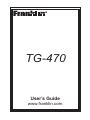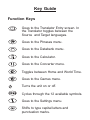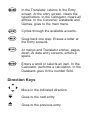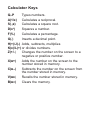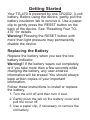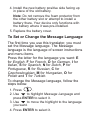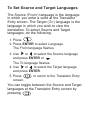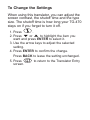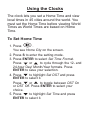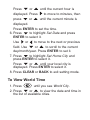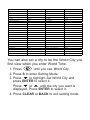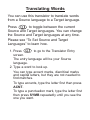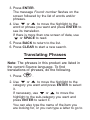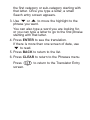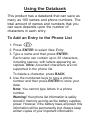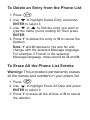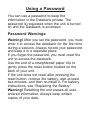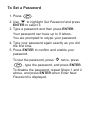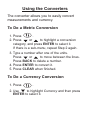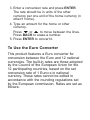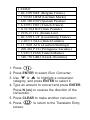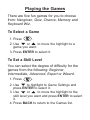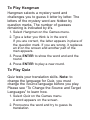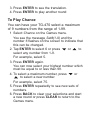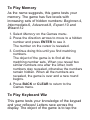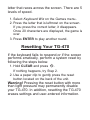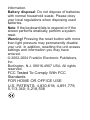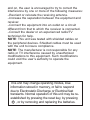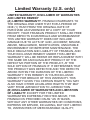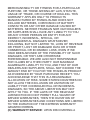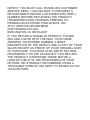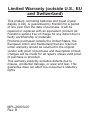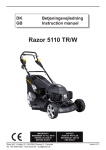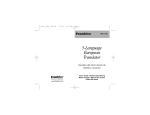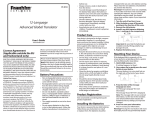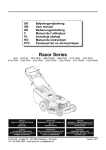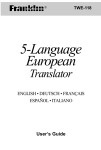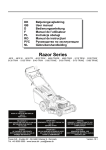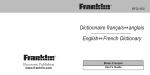Download Franklin TG-470 Euro Interpreter 12 Language
Transcript
TG-470 User’s Guide www.franklin.com License Agreement READ THIS LICENSE AGREEMENT BEFORE USING THE ELECTRONIC REFERENCE. YOUR USE OF THE ELECTRONIC REFERENCE DEEMS THAT YOU ACCEPT THE TERMS OF THIS LICENSE. IF YOU DO NOT AGREE WITH THESE TERMS, YOU MAY RETURN THIS PACKAGE WITH PURCHASE RECEIPT TO THE DEALER FROM WHICH YOU PURCHASED THE ELECTRONIC REFERENCE AND YOUR PURCHASE PRICE WILL BE REFUNDED. ELECTRONIC REFERENCE means the software product and documentation found in this package and FRANKLIN means Franklin Electronic Publishers, Inc. Limited Use License All rights in the ELECTRONIC REFERENCE remain the property of FRANKLIN. Through your purchase, FRANKLIN grants you a personal and nonexclusive licensed to use this ELECTRONIC REFERENCE. You may not make any copies of the ELECTRONIC REFERENCE or of the data stored therein, whether in electronic or print format. Such copying would be in violation of applicable copyright laws. Further, you may not modify, adapt, disassemble, decompile, translate, create derivative works of, or in any way reverse engineer the ELECTRONIC REFERENCE. You may not export or reexport, directly or indirectly, the ELECTRONIC REFERENCE without compliance with appropriate governmental regulations. The ELECTRONIC REFERENCE contains Franklin’s confidential and proprietary information which you agree to take adequate steps to protect from unauthorized disclosure or use. This license is effective until terminated. This license terminates immediately without notice from FRANKLIN if you fail to comply with any provision of this license. Key Guide Function Keys Goes to the Translator Entry screen. In the Translator toggles between the Source and Target languages. Goes to the Phrases menu. Goes to the Databank menu. Goes to the Calculator. Goes to the Converter menu. Toggles between Home and World Time. Goes to the Games menu. Turns the unit on or off. Cycles through the 12 available symbols. Goes to the Settings menu. Shifts to type capital letters and punctuation marks. In the Translator, returns to the Entry screen. At the entry screen, clears the typed letters. In the Calculator, clears all entries. In the Converter, Databank and Games, goes to the main menu. Cycles through the available accents. Goes back one step. Erases a letter at the Entry screens. At menus and Translator entries, pages down. At data entry screens, enters a space. Enters a word or selects an item. In the Calculator, performs a calculation. In the Databank goes to the number field. Direction Keys Move in the indicated direction. Goes to the next entry. Goes to the previous entry. Calculator Keys Q–P Types numbers. A(1/x) Calculates a reciprocal. S(√x) Calculates a square root. Squares a number. D(x2) F(%) Calculates a percentage. G(.) Inserts a decimal point. H(+)/J(-) Adds, subtracts, multiplies K(x)/L(÷) or divides numbers. Z(+/-) Changes the number on the screen to a negative or positive number. Adds the number on the screen to the X(M+) number stored in memory. C(M–) Subtracts the number on the screen from the number stored in memory. V(MR) Recalls the number stored in memory. Clears the memory. B(MC) Getting Started Your TG-470 is powered by one CR2032, 3-volt battery. Before using the device, gently pull the battery insulation tab to remove it. Use a paper clip to gently press the RESET button on the back of the device. See “Resetting Your TG470” for details. Warning! Pressing the RESET button with more than light pressure may permanently disable the device. Replacing the Battery Replace the battery when you see the low battery indicator. Warning!! If the battery wears out completely, or if you take more than a few seconds while changing the battery, any user-entered information will be erased. You should always keep written copies of your important information. Follow these instructions to install or replace the battery. 1. Turn the unit off and then turn it over. 2. Gently push the tab on the battery cover and pull the cover off. 3. Use a paper clip, if necessary, to remove the old battery. 4. Install the new battery positive side facing up in place of the old battery. Note: Do not remove the foam protector from the other battery slot or attempt to install a battery there. Your device only functions with the battery where it was pre-installed. 5. Replace the battery cover. To Set or Change the Message Language The first time you use this translator, you must set the Message language. The Message language is the language of screen instructions and menu items. Press the letter for the language you want: E for English, F for French, D for German, I for Italian, S for Spanish, N for Dutch, P for Portuguese, R for Russian, C for Czechoslovakian, M for Hungarian, O for Polish and T for Turkish. To change the Message language, follow the steps below. 1. Press . 2. Use to highlight Message Language and press ENTER to select it. 3. Use to move the highlight to the language you want. 4. Press ENTER to select it. To Set Source and Target Languages The Source (From:) language is the language in which you enter a word at the Translator Entry screen. The Target (To:) language is the language in which you wish to view the translation. To select Source and Target languages, do the following. 1. Press . 2. Press ENTER to select Language. The From language flashes. 3. Use or to select the Source language and press ENTER or . The To language flashes. 4. Use or to select the Target language and press ENTER. 5. Press screen. to return to the Translator Entry You can toggle between the Source and Target languages at the Translator Entry screen by pressing . To Change the Settings When using this translator, you can adjust the screen contrast, the shutoff time and the type size. The shutoff time is how long your TG-470 stays on if you forget to turn it off. 1. Press . 2. Press or to highlight the item you want and press ENTER to select it. 3. Use the arrow keys to adjust the selected setting. 4. Press ENTER to confirm the change. Press BACK to leave the setting unchanged. 5. Press screen. to return to the Translator Entry Using the Clocks The clock lets you set a Home Time and view local times in 45 cities around the world. You must set the Home Time before viewing World Times as World Times are based on Home Time. To Set Home Time 1. Press . You see Home City on the screen. 2. Press S to enter the setting mode. 3. Press ENTER to select Set Time Format. Press or to cycle through the 12- and 24-hour Day/ Month/Year formats. Press ENTER to save your selection. 4. Press to highlight Set DST and press ENTER to select it. Press or to toggle between DST On or DST Off. Press ENTER to select your choice. 5. Press to highlight Set Time and press ENTER to select it. Press or displayed. Press press or until the current hour is to move to minutes, then until the current minute is displayed. Press ENTER to set the time. 6. Press to highlight Set Date and press ENTER to select it. Use or to move to the next or previous field. Use or to scroll to the current day/month/year. Press ENTER to set it. 7. Press to highlight Set Home City and press ENTER to select it. Press or until your local city is displayed. Press ENTER to select it. 8. Press CLEAR or BACK to exit setting mode. To View World Time 1. Press until you see World City. 2. Press or to view the date and time in the list of available cities. CITY LONDON LISBON PARIS BERLIN ROME AMSTERDAM BARCELONA MADRID BRUSSELS HELSINKI CAIRO MOSCOW RIYADH TEHRAN DUBAI KABUL KARACHI DELHI DHAKA YANGON BANGKOK BEIJING HONG KONG ABBREVIATION LON LIS PAR BER ROM AMS BCN MAD BRU HEL CAI MOW RUH THR DXB KBL KHI DEL DAC RGN BKK BEI HKG CITY SINGAPORE TOKYO ADELAIDE SYDNEY GUAM NOUMEA WELLINGTON AUCKLAND TONGA MIDWAY ISLANDS HONOLULU ANCHORAGE LOS ANGELES DENVER CHICAGO NEW YORK TORONTO CARACAS RIO DE JANEIRO MID ATLANTIC FERNANDO DE NOAH AZORES ISLANDS ABBREVIATION SIN TYO ADL SYD GUM NOU WLG AKL TNG MID HNL ANC LAX DEN CHI NYC YYZ CCS RIO MAT FER AZO You can also set a city to be the World City you first view when you enter World Time. 1. Press until you see World City. 2. Press S to enter Setting Mode. 3. Press to highlight Set World City and press ENTER to select it. Press or until the city you want is displayed. Press ENTER to select it. 4. Press CLEAR or BACK to exit setting mode. Translating Words You can use this translator to translate words from a Source language to a Target language. Press to toggle between the current Source and Target languages. You can change the Source and Target languages at any time. Please see “To Set Source and Target Languages” to learn how. 1. Press to go to the Translator Entry screen. The entry language will be your Source language. 2. Type a word to look up. You can type accent marks, diacritical marks and capital letters, but they are not needed to find matches. To type accents, type the letter first then press ACNT. To type a punctuation mark, type the letter first then press SYMB repeatedly until you see the one you want. 3. Press ENTER. The message Found: number flashes on the screen followed by the list of words and/or phrases. 4. Use or to move the highlight to the word or phrase you want and press ENTER to see its translation. If there is more than one screen of data, use or SPACE to read. 5. Press BACK to return to the list. 6. Press CLEAR to start a new search. Translating Phrases Note: The phrases in this product are listed in the current Source language. To find translations of phrases, do the following. 1. Press . 2. Use or to move the highlight to the category you want and press ENTER to select it. If necessary, use or to move the highlight to the sub-category you want and press ENTER to select it. You can also type the name of the item you are looking for, or you can type a letter to go to the first category or sub-category starting with that letter. Once you type a letter, a small Seach entry screen appears. 3. Use or to move the highlight to the phrase you want. You can also type a word you are looking for, or you can type a letter to go to the first phrase starting with that letter. 4. Press ENTER to see the translation. If there is more than one screen of data, use to read. 5. Press BACK to return to the list. 6. Press CLEAR to return to the Phrases menu. Press screen. to return to the Translator Entry Using the Databank This product has a databank that can save as many as 100 names and phone numbers. The total amount of names and numbers that you can save depends upon the number of characters in each entry. To Add an Entry to the Phone List 1. Press . 2. Press ENTER to select New Entry. 3. Type a name and then press ENTER. Each name can contain up to 30 characters, including spaces, with letters appearing as capitals. Note: Accented characters are not supported in the phone list. To delete a character, press BACK. 4. Use the numbered keys to type a phone number and then press ENTER to store your data. Note: You cannot type letters in a phone number. Warning! Your phone list information is safely stored in memory as long as the battery supplies power. However, if the battery loses all power, this information will be permanently lost. Always keep written copies of your important information. To View the Phone List 1. Press . 2. Use , if necessary, to highlight View:… Entries, then press ENTER. 3. To view an entry, use or to find it, or type the name you want to see. 4. Press or to view an entry if it is too long to fit on the screen. To Edit Phone List Entries 1. Press . 2. Press to highlight Edit Entry and then press ENTER to select it. 3. Use or to find the entry you want or type the name you’re looking for, then press ENTER. 4. Edit the name field, then press ENTER to move to the number field. Press BACK to delete a character to the left of the cursor. 5. Edit the Number field, then press ENTER to save all changes. Press CLEAR to return to the Databank menu without saving your changes. To Delete an Entry from the Phone List 1. Press . 2. Use to highlight Delete Entry and press ENTER to select it. 3. Use or to find the entry you want or type the name you’re looking for, then press ENTER. 4. Press Y to delete the entry or N to cancel the deletion. Note: Y and N represent Yes and No and change with the selected Message language. For example, if French is the selected Message language, these would be O and N. To Erase All the Phone List Entries Warning! This procedure permanently erases all the names and numbers in your phone list. 1. Press . 2. Use to highlight Erase All Data and press ENTER to select it. 3. Press Y to erase all the entries or N to cancel the deletion. Using a Password You can use a password to keep the information in the Databank private. The password is requested when the unit is turned on and the Databank is accessed. Password Warnings Warning! After you set the password, you must enter it to access the databank for the first time during a session. Always record your password and keep it in a separate place. If you forget the password, you must reset the unit to access the databank. Use the end of a straightened paper clip to gently press the reset button located on the back of your unit. If the unit does not reset after pressing the reset button, remove the battery, wait at least two minutes, and then re-install it. For battery instructions, see “Replacing the Battery”. Warning! Resetting the unit erases all userentered information. Always keep written copies of your data. To Set a Password 1. Press . 2. Use to highlight Set Password and press ENTER to select it. 3. Type a password and then press ENTER. Your password can have up to 8 letters. You are prompted to retype your password. 4. Type your password again exactly as you did the first time. 5. Press ENTER to confirm and enable your password. To test the password, press twice, press , type the password, and press ENTER. To disable the password, repeat Steps 1 and 2 above, and press ENTER when Enter New Password is displayed. Using the Calculator To Make a Calculation 1. Press . 2. Type a number. You can type up to 10 digits. 3. Press H(+), J(-), K(X), L(÷) to add, subtract, multiply, or divide. 4. Type another number. 5. Press ENTER. To repeat the calculation, press ENTER again. 6. Press CLEAR to clear the current calculations. To Use Calculator Memory 1. In the Calculator, make a calculation or type a number. 2. To add the number on the screen to the number stored in memory, press X(M+). To subtract the number on the screen from the number stored in memory, press C(M-). M indicates the number is stored in memory. 3. To retrieve the number from memory, press V(MR). 4. To clear the memory, press B(MC). Using the Converters The converter allows you to easily convert measurements and currency. To Do a Metric Conversion 1. Press . 2. Press or to highlight a conversion category, and press ENTER to select it. If there is a sub-menu, repeat Step 2 again. 3. Type a number after one of the units. Press or to move between the lines. Press BACK to delete a number. 4. Press ENTER to convert it. 5. Press CLEAR when finished. To Do a Currency Conversion 1. Press . 2. Use to highlight Currency and then press ENTER to select it. 3. Enter a conversion rate and press ENTER. The rate should be in units of the other currency per one unit of the home currency (n other/1 home). 4. Type an amount for the home or other currency. Press or to move between the lines. Press BACK to erase a number. 5. Press ENTER to convert it. To Use the Euro Converter This product features a Euro converter for conversion between the Euro and 12 national currencies. The built-in rates are those adopted by the Council of the European Union for the 12 participating countries, based on the set conversion rate of 1 Euro=x in national currency. These rates cannot be edited in accordance with the rounding regulations set by the European commission. Rates are set as follows: 1 EURO = 40.3399 BEF (Belgian Francs) = 1.95583 DEM (German Marks) = 166.386 ESP (Spanish Pesetas) = 6.55957 FRF (French Francs) = 0.787564 IEP (Irish Pounds) = 1936.27 ITL (Italian Lire) = 40.3399 LUF (Luxemburg Francs) = 2.20371 NLG (Dutch Gilders) = 13.7603 ATS (Austrian Shillings) = 200.482 PTE (Portuguese Escudos) = 5.94573 FIM (Finnish Marks) = 340.750 GRD (Greek Drachma) 1. Press . 2. Press ENTER to select Euro Converter. 3. Use or to highlight a conversion category, and press ENTER to select it. 4. Type an amount to convert and press ENTER. Press N (INV) to reverse the direction of the conversion. 5. Press CLEAR to make another conversion. 6. Press screen. to return to the Translator Entry Playing the Games There are five fun games for you to choose from: Hangman, Quiz, Chance, Memory and Keyboard Wiz. To Select a Game 1. Press . 2. Use or to move the highlight to a game you want. 3. Press ENTER to select it. To Set a Skill Level You can select the degree of difficulty for the games from the following: Beginner, Intermediate, Advanced, Expert or Wizard. 1. Press . 2. Use to highlight to Game Settings and press ENTER to select it. 3. Use or to move the highlight to the skill level you want and press ENTER to select it. 4. Press BACK to return to the Games list. To Play Hangman Hangman selects a mystery word and challenges you to guess it letter by letter. The letters of the mystery word are hidden by question marks. The number of guesses remaining is indicated by #’s. 1. Select Hangman on the Games menu. 2. Type a letter you think is in the word. If you are correct, the letter appears in place of the question mark. If you are wrong, it replaces an # on the screen and another part of the man appears. 3. Press ENTER to show the word and end the round. 4. Press ENTER to play a new round. To Play Quiz Quiz tests your translation skills. Note: to change the language for Quiz, you must change the Source language before you play. Please see “To Change the Source and Target Languages” to learn how. 1. Select Quiz on the Games menu. A word appears on the screen. 2. Pronounce the word and try to guess its translation. 3. Press ENTER to see the translation. 4. Press ENTER to play another round To Play Chance You can have your TG-470 select a maximum of 9 numbers from the range of 1-99. 1 Select Chance on the Games menu. You see the message Set#(1-9) and the number 6 flashes on the screen to indicate that this can be changed. 2. Tap ENTER to select 6 or press or to select any number from 1-9. For example, select 5. 3. Press ENTER again. You can now select your highest number which must be equal to or less than 99. 4. To select a maximum number, press or to select a new number. For example, select 75. 5. Press ENTER repeatedly to see new sets of numbers. 6. Press BACK to clear your selections and start a new round or press CLEAR to return to the Games menu. To Play Memory As the name suggests, this game tests your memory. The game has five levels with increasing sets of hidden numbers: Beginner-4, Intermediate-6, Advanced-8, Expert-10 and Wizard-12 1. Select Memory on the Games menu. 2. Press the direction arrows to move to a hidden number and press ENTER to see it. The number on the cursor is revealed. 3. Continue doing this until you find matching numbers. The object of the game is to find all the matching number sets. When you reveal two similar numbers one after the other, both numbers stay revealed, otherwise the numbers remain hidden. When all the numbers are revealed, the game is over and a new round begins. 4. Press BACK or CLEAR to return to the Games menu. To Play Keyboard Wiz This game tests your knowledge of the keypad and your reflexes! Letters race across the display. The object of the game is to tap the letter that races across the screen. There are 5 levels of speed. 1. Select Keyboard Wiz on the Games menu.. 2. Press the letter that is leftmost on the screen. If you press the correct letter, it disappears. Once 20 characters are displayed, the game is over. 3. Press ENTER to play another round. Resetting Your TG-470 If the keyboard fails to respond,or if the screen performs erratically, perform a system reset by following the steps below. 1. Hold CLEAR and press . If nothing happens, try Step 2. 2. Use a paper clip to gently press the reset button located on the back of the unit. Warning! Pressing the reset button with more than light pressure may permanently disable your TG-470. In addition, resetting the TG-470 erases settings and user-entered information. Specifications Model: TG-470 Size: 12.3 x 15.4 x 1.7 cm Battery: 1 CR-2032 lithium ISBN 1-59074-295-8 Contacts Please have your product number (TG-470) and date of purchase handy when you call to register. To register and for customer support, please call 1-800-266-5626 (US only). For technical support, call 609-386-8997 or visit us at www.franklin.com. Cleaning this Product To clean this product, spray a mild glass cleaner onto a cloth and wipe its surface. Do not spray liquids directly onto the unit. Do not use or store this product in extreme or prolonged heat, cold, humidity, or other adverse conditions. If you have a problem with this product, refer to the warranty. Warning! If the battery wears out completely, or if you take more than a few seconds while changing the battery, any user entered information may be erased. You should always keep written copies of your important information. Battery disposal: Do not dispose of batteries with normal household waste. Please obey your local regulations when disposing used batteries. Note: If the keyboard fails to respond or if the screen performs erratically, perform a system reset. Warning! Pressing the reset button with more than light pressure may permanently disable your unit. In addition, resetting the unit erases settings and information you may have entered. © 2002-2004 Franklin Electronic Publishers, Inc. Burlington, N.J. 08016-4907 USA. All rights reserved. FCC Tested To Comply With FCC Standards FOR HOME OR OFFICE USE U.S. PATENTS: 4,830,618; 4,891,775; 5,113,340; 5,218,536 FCC Notice This device complies with Part 15 of the FCC Rules. Operation is subject to the following two conditions: (1) This device may not cause harmful interference, and (2) This device must accept any interference received, including interference that may cause undesired operation. Warning: Changes or modifications to this unit not expressly approved by the party responsible for compliance could void the user’s authority to operate the equipment. NOTE: This equipment has been tested and found to comply with the limits for a Class B digital device, pursuant to Part 15 of the FCC Rules. These limits are designed to provide reasonable protection against harmful interference in a residential installation. This equipment generates, uses and can radiate radio frequency energy and, if not installed and used in accordance with the instructions, may cause harmful interference to radio communications. However, there is no guarantee that interference will not occur in a particular installation. If this equipment does cause harmful interference to radio or television reception, which can be determined by turning the equipment off and on, the user is encouraged to try to correct the interference by one or more of the following measures: –Reorient or relocate the receiving antenna. –Increase the separation between the equipment and receiver. –Connect the equipment into an outlet on a circuit different from that to which the receiver is connected. –Consult the dealer or an experienced radio/TV technician for help. NOTE: This unit was tested with shielded cables on the peripheral devices. Shielded cables must be used with the unit to insure compliance. NOTE: The manufacturer is not responsible for any radio or TV interference caused by unauthorized modifications to this equipment. Such modifications could void the user’s authority to operate the equipment. This unit may change operating modes, lose information stored in memory, or fail to respond due to Electrostatic Discharge or Electrical fast transients. Normal operation of this unit may be reestablished by pressing the reset key, by pressing , or by removing and replacing the batteries. Limited Warranty (U.S. only) LIMITED WARRANTY, DISCLAIMER OF WARRANTIES AND LIMITED REMEDY (A) LIMITED WARRANTY. FRANKLIN WARRANTS TO THE ORIGINAL END USER THAT FOR A PERIOD OF ONE (1) YEAR FROM THE ORIGINAL DATE OF PURCHASE AS EVIDENCED BY A COPY OF YOUR RECEIPT, YOUR FRANKLIN PRODUCT SHALL BE FREE FROM DEFECTS IN MATERIALS AND WORKMANSHIP. THIS LIMITED WARRANTY DOES NOT INCLUDE DAMAGE DUE TO ACTS OF GOD, ACCIDENT, MISUSE, ABUSE, NEGLIGENCE, MODIFICATION, UNSUITABLE ENVIRONMENT OR IMPROPER MAINTENANCE. THE SOLE OBLIGATION AND LIABILITY OF FRANKLIN, AND YOUR EXCLUSIVE REMEDY UNDER THIS LIMITED WARRANTY, WILL BE REPAIR OR REPLACEMENT WITH THE SAME OR AN EQUIVALENT PRODUCT OF THE DEFECTIVE PORTION OF THE PRODUCT, AT THE SOLE OPTION OF FRANKLIN IF IT DETERMINES THAT THE PRODUCT WAS DEFECTIVE AND THE DEFECTS AROSE WITHIN THE DURATION OF THE LIMITED WARRANTY. THIS REMEDY IS YOUR EXCLUSIVE REMEDY FOR BREACH OF THIS WARRANTY. THIS WARRANTY GIVES YOU CERTAIN RIGHTS; YOU MAY ALSO HAVE OTHER LEGISLATED RIGHTS THAT MAY VARY FROM JURISDICTION TO JURISDICTION. (B) DISCLAIMER OF WARRANTIES AND LIMITATION OF LIABILITY. EXCEPT FOR THE LIMITED WARRANTIES EXPRESSLY RECITED ABOVE, THIS FRANKLIN IS PROVIDED ON AN “AS IS” BASIS, WITHOUT ANY OTHER WARRANTIES OR CONDITIONS, EXPRESS OR IMPLIED, INCLUDING, BUT NOT LIMITED TO, WARRANTIES OF MERCHANTABLE QUALITY, MERCHANTABILITY OR FITNESS FOR A PARTICULAR PURPOSE, OR THOSE ARISING BY LAW, STATUTE, USAGE OF TRADE, OR COURSE OF DEALING. THIS WARRANTY APPLIES ONLY TO PRODUCTS MANUFACTURED BY FRANKLIN AND DOES NOT INCLUDE BATTERIES, CORROSION OF BATTERY CONTACTS OR ANY OTHER DAMAGE CAUSED BY BATTERIES. NEITHER FRANKLIN NOR OUR DEALERS OR SUPPLIERS SHALL HAVE ANY LIABILITY TO YOU OR ANY OTHER PERSON OR ENTITY FOR ANY INDIRECT, INCIDENTAL, SPECIAL, OR CONSEQUENTIAL DAMAGES WHATSOEVER, INCLUDING, BUT NOT LIMITED TO, LOSS OF REVENUE OR PROFIT, LOST OR DAMAGED DATA OR OTHER COMMERCIAL OR ECONOMIC LOSS, EVEN IF WE HAVE BEEN ADVISED OF THE POSSIBILITY OF SUCH DAMAGES, OR THEY ARE OTHERWISE FORESEEABLE. WE ARE ALSO NOT RESPONSIBLE FOR CLAIMS BY A THIRD PARTY. OUR MAXIMUM AGGREGATE LIABILITY TO YOU, AND THAT OF OUR DEALERS AND SUPPLIERS, SHALL NOT EXCEED THE AMOUNT PAID BY YOU FOR THE FRANKLIN PRODUCT AS EVIDENCED BY YOUR PURCHASE RECEIPT. YOU ACKNOWLEDGE THAT THIS IS A REASONABLE ALLOCATION OF RISK. SOME STATES/COUNTRIES DO NOT ALLOW THE EXCLUSION OR LIMITATION OF LIABILITY FOR CONSEQUENTIAL OR INCIDENTAL DAMAGES, SO THE ABOVE LIMITATION MAY NOT APPLY TO YOU. IF THE LAWS OF THE RELEVANT JURISDICTION DO NOT PERMIT FULL WAIVER OF IMPLIED WARRANTIES, THEN THE DURATION OF IMPLIED WARRANTIES AND CONDITIONS ARE LIMITED TO THE DURATION OF THE EXPRESS WARRANTY GRANTED HEREIN. (C) WARRANTY SERVICE: UPON DISCOVERING A DEFECT, YOU MUST CALL FRANKLIN’S CUSTOMER SERVICE DESK, 1-800-266-5626, TO REQUEST A RETURN MERCHANDISE AUTHORIZATION (“RMA”) NUMBER, BEFORE RETURNING THE PRODUCT (TRANSPORTATION CHARGES PREPAID) TO: FRANKLIN ELECTRONIC PUBLISHERS, INC. ATTN: SERVICE DEPARTMENT ONE FRANKLIN PLAZA BURLINGTON, NJ 08016-4907 IF YOU RETURN A FRANKLIN PRODUCT, PLEASE INCLUDE A NOTE WITH THE RMA, YOUR NAME, ADDRESS, TELEPHONE NUMBER, A BRIEF DESCRIPTION OF THE DEFECT AND A COPY OF YOUR SALES RECEIPT AS PROOF OF YOUR ORIGINAL DATE OF PURCHASE. YOU MUST ALSO WRITE THE RMA PROMINENTLY ON THE PACKAGE IF YOU RETURN THE PRODUCT, OTHERWISE THERE MAY BE A LENGTHY DELAY IN THE PROCESSING OF YOUR RETURN. WE STRONGLY RECOMMEND USING A TRACKABLE FORM OF DELIVERY TO FRANKLIN FOR YOUR RETURN. Limited Warranty (EU and Switzerland) This product, excluding batteries and liquid crystal display (LCD), is guaranteed by Franklin for a period of two years from the date of purchase. It will be repaired or replaced with an equivalent product (at Franklin’s option) free of charge for any defect due to faulty workmanship or materials. Products purchased outside the European Union and Switzerland that are returned under warranty should be returned to the original vendor with proof of purchase and description of fault. Charges will be made for all repairs unless valid proof of purchase is provided. This warranty explicitly excludes defects due to misuse, accidental damage, or wear and tear. This guarantee does not affect the consumer’s statutory rights. Limited Warranty (outside U.S., EU and Switzerland) This product, excluding batteries and liquid crystal display (LCD), is guaranteed by Franklin for a period of one year from the date of purchase. It will be repaired or replaced with an equivalent product (at Franklin’s option) free of charge for any defect due to faulty workmanship or materials. Products purchased outside the United States, the European Union and Switzerland that are returned under warranty should be returned to the original vendor with proof of purchase and description of fault. Charges will be made for all repairs unless valid proof of purchase is provided. This warranty explicitly excludes defects due to misuse, accidental damage, or wear and tear. This guarantee does not affect the consumer’s statutory rights. MPL-28003-00 Rev. B