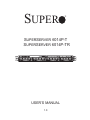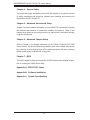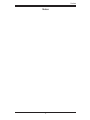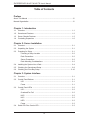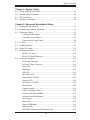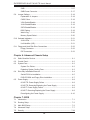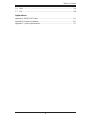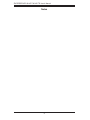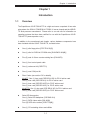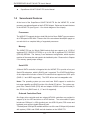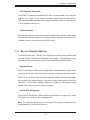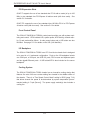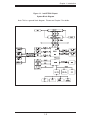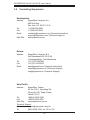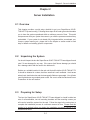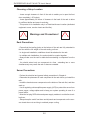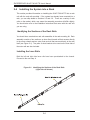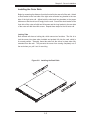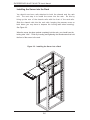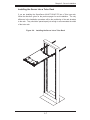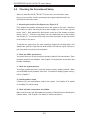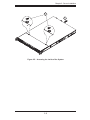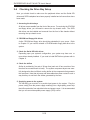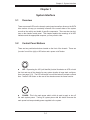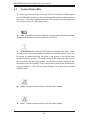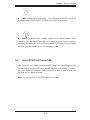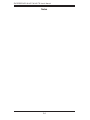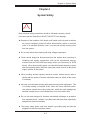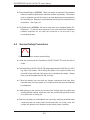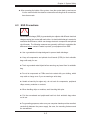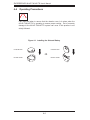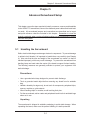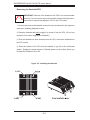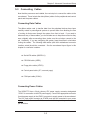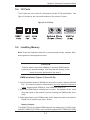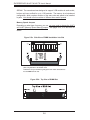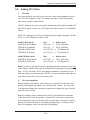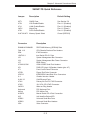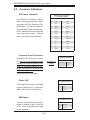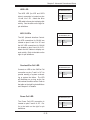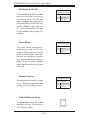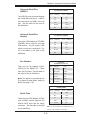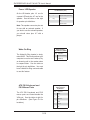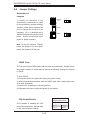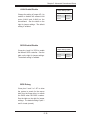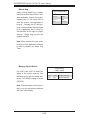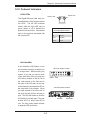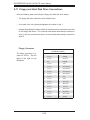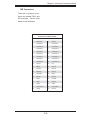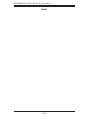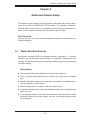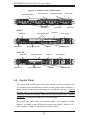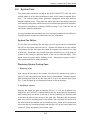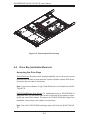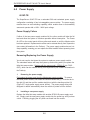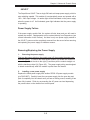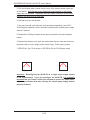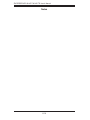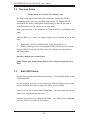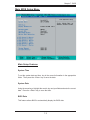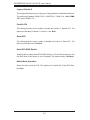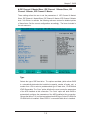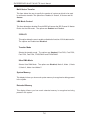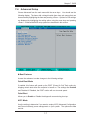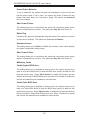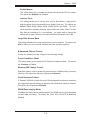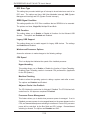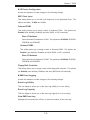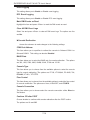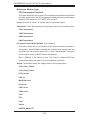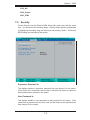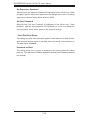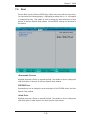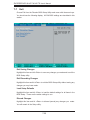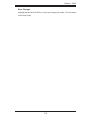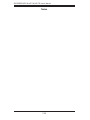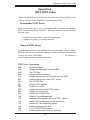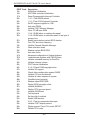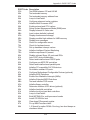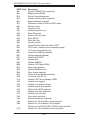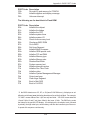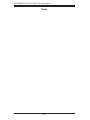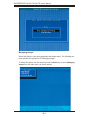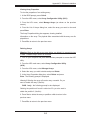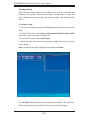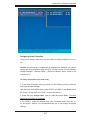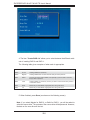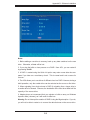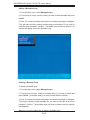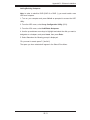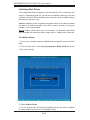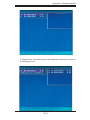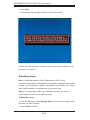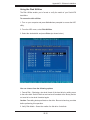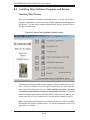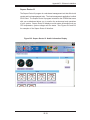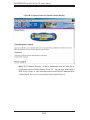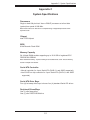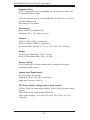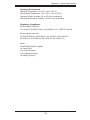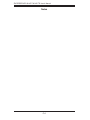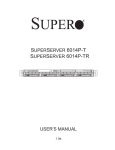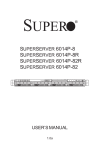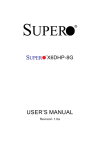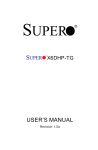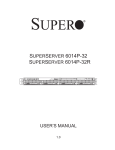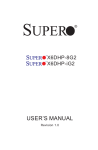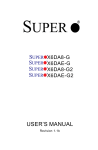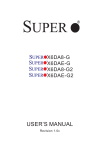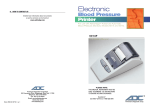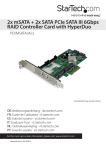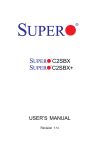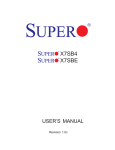Download SuperMicro 6014P-TR (SYS6014PTR) Server
Transcript
SUPER ® SUPERSERVER 6014P-T SUPERSERVER 6014P-TR USER’S MANUAL 1.0 The information in this User’s Manual has been carefully reviewed and is believed to be accurate. The vendor assumes no responsibility for any inaccuracies that may be contained in this document, makes no commitment to update or to keep current the information in this manual, or to notify any person or organization of the updates. Please Note: For the most up-to-date version of this manual, please see our web site at www.supermicro.com. SUPERMICRO COMPUTER reserves the right to make changes to the product described in this manual at any time and without notice. This product, including software, if any, and documentation may not, in whole or in part, be copied, photocopied, reproduced, translated or reduced to any medium or machine without prior written consent. IN NO EVENT WILL SUPERMICRO COMPUTER BE LIABLE FOR DIRECT, INDIRECT, SPECIAL, INCIDENTAL, SPECULATIVE OR CONSEQUENTIAL DAMAGES ARISING FROM THE USE OR INABILITY TO USE THIS PRODUCT OR DOCUMENTATION, EVEN IF ADVISED OF THE POSSIBILITY OF SUCH DAMAGES. IN PARTICULAR, THE VENDOR SHALL NOT HAVE LIABILITY FOR ANY HARDWARE, SOFTWARE, OR DATA STORED OR USED WITH THE PRODUCT, INCLUDING THE COSTS OF REPAIRING, REPLACING, INTEGRATING, INSTALLING OR RECOVERING SUCH HARDWARE, SOFTWARE, OR DATA. Any disputes arising between manufacturer and customer shall be governed by the laws of Santa Clara County in the State of California, USA. The State of California, County of Santa Clara shall be the exclusive venue for the resolution of any such disputes. Supermicro's total liability for all claims will not exceed the price paid for the hardware product. Unless you request and receive written permission from SUPER MICRO COMPUTER, you may not copy any part of this document. Information in this document is subject to change without notice. Other products and companies referred to herein are trademarks or registered trademarks of their respective companies or mark holders. Copyright © 2005 by SUPER MICRO COMPUTER INC. All rights reserved. Printed in the United States of America Preface Preface About This Manual This manual is written for professional system integrators and PC technicians. It provides information for the installation and use of the SuperServer 6014PT/6014P-TR. Installation and maintainance should be performed by experienced technicians only. The SuperServer 6014P-T/6014P-TR is a high-end server based on the SC814+T560/SC814+T-R560 1U rackmount chassis and the Super X6DHP-TG, a dual processor serverboard that supports Intel® 64-bit XeonTM processors at a Front Side (System) Bus speed of 800 MHz and up to 12/24 GB of registered ECC DDR333/266 SDRAM. Manual Organization Chapter 1: Introduction The first chapter provides a checklist of the main components included with the server system and describes the main features of the X6DHP-TG serverboard and the SC814+T-560/SC814+T-R560 chassis, which comprise the SuperServer 6014P-T/6014P-TR. Chapter 2: Server Installation This chapter describes the steps necessary to install the SuperServer 6014PT/6014P-TR into a rack and check out the server configuration prior to powering up the system. If your server was ordered without processor and memory components, this chapter will refer you to the appropriate sections of the manual for their installation. Chapter 3: System Interface Refer here for details on the system interface, which includes the functions and information provided by the control panel on the chassis as well as other LEDs located throughout the system. iii SUPERSERVER 6014P-T/6014P-TR User's Manual Chapter 4: System Safety You should thoroughly familiarize yourself with this chapter for a general overview of safety precautions that should be followed when installing and servicing the SuperServer 6014P-T/6014P-TR. Chapter 5: Advanced Serverboard Setup Chapter 5 provides detailed information on the X6DHP-TG serverboard, including the locations and functions of connections, headers and jumpers. Refer to this chapter when adding or removing processors or main memory and when reconfiguring the serverboard. Chapter 6: Advanced Chassis Setup Refer to Chapter 6 for detailed information on the SC814+T-560/SC814+T-R560 server chassis. You should follow the procedures given in this chapter when installing, removing or reconfiguring Serial ATA or peripheral drives and when replacing system power supply modules and cooling fans. Chapter 7: BIOS The BIOS chapter includes an introduction to BIOS and provides detailed information on running the CMOS Setup Utility. Appendix A: BIOS POST Codes Appendix B: Software Installation Appendix C: System Specifications iv Preface Notes v SUPERSERVER 6014P-T/6014P-TR User's Manual Table of Contents Preface About This Manual ...................................................................................................... iii Manual Organization ................................................................................................... iii Chapter 1: Introduction 1-1 Overview ......................................................................................................... 1-1 1-2 Serverboard Features ..................................................................................... 1-2 1-3 Server Chassis Features ................................................................................ 1-3 1-4 Contacting Supermicro ................................................................................... 1-6 Chapter 2: Server Installation 2-1 Overview .......................................................................................................... 2-1 2-2 Unpacking the System ................................................................................... 2-1 2-3 Preparing for Setup ......................................................................................... 2-1 Choosing a Setup Location .................................................................... 2-2 Rack Precautions .................................................................................... 2-2 Server Precautions ................................................................................. 2-2 Rack Mounting Considerations ............................................................... 2-3 2-4 Installing the System into a Rack .................................................................... 2-4 2-5 Checking the Serverboard Setup .................................................................... 2-8 2-6 Checking the Drive Bay Setup ...................................................................... 2-10 Chapter 3: System Interface 3-1 Overview ......................................................................................................... 3-1 3-2 Control Panel Buttons .................................................................................... 3-1 UID .......................................................................................................... 3-1 Power ...................................................................................................... 3-1 3-3 Control Panel LEDs ........................................................................................ 3-2 UID ............................................................................................................ 3-2 Overheat/Fan Fail .................................................................................. 3-2 NIC2 ........................................................................................................ 3-2 NIC1 ........................................................................................................ 3-2 HDD ........................................................................................................ 3-3 Power ...................................................................................................... 3-3 3-4 Serial ATA Drive Carrier LED........................................................................... 3-3 vi Table of Contents Chapter 4: System Safety 4-1 Electrical Safety Precautions ........................................................................... 4-1 4-2 General Safety Precautions ............................................................................. 4-2 4-3 ESD Precautions ............................................................................................ 4-3 4-4 Operating Precautions .................................................................................... 4-4 Chapter 5: Advanced Serverboard Setup 5-1 Handling the Serverboard ................................................................................ 5-1 5-2 Processor and Heatsink Installation ................................................................ 5-2 5-3 Connecting Cables .......................................................................................... 5-5 Connecting Data Cables ........................................................................... 5-5 Connecting Power Cables ......................................................................... 5-5 Connecting the Control Panel ................................................................... 5-6 5-4 I/O Ports ......................................................................................................... 5-7 5-5 Installing Memory............................................................................................. 5-7 5-6 Adding PCI Cards ............................................................................................ 5-9 5-7 Serverboard Details ...................................................................................... 5-10 X6DHP-TG Layout .................................................................................. 5-10 X6DHP-TG Quick Reference .................................................................. 5-11 5-8 Connector Definitions .................................................................................... 5-12 ATX Power Connector .......................................................................... 5-12 Processor Power Connector ................................................................... 5-12 Power LED .............................................................................................. 5-12 NMI Button ............................................................................................ 5-12 HDD LED .............................................................................................. 5-13 NIC1/NIC2 LEDs ................................................................................... 5-13 Overheat/Fan Fail LED .......................................................................... 5-13 Power ail LED ........................................................................................ 5-13 UID Button & UID LED ......................................................................... 5-14 Power Button ........................................................................................ 5-14 Chassis Intrusion ..................................................................................... 5-14 JLAN 1/2 (Ethernet Ports) ...................................................................... 5-14 Universal Serial Bus (USB0/1) ................................................................ 5-15 Universal Serial Bus Headers ................................................................. 5-15 Fan Headers............................................................................................ 5-15 Serial Ports .............................................................................................. 5-15 Power LED/Speaker ................................................................................ 5-16 Wake-On-Ring ......................................................................................... 5-16 ATX PS/2 Keyboard and PS/2 Mouse Ports ......................................... 5-16 vii SUPERSERVER 6014P-T/6014P-TR User's Manual SMB ......................................................................................................... 5-17 SMB Power Connector ............................................................................ 5-17 5-9 Jumper Settings ............................................................................................. 5-18 Explanation of Jumpers ........................................................................... 5-18 CMOS Clear ............................................................................................ 5-18 VGA Enable/Disable ................................................................................ 5-18 JLAN Enable/Disable ............................................................................. 5-19 SATA Enable/Disable............................................................................... 5-19 BIOS Debug ............................................................................................ 5-19 Watch Dog ............................................................................................... 5-20 Memory Speed Select ............................................................................. 5-20 5-10 Onboard Indicators ........................................................................................ 5-21 JLAN LEDs .............................................................................................. 5-21 Unit Identifier (UID) ................................................................................. 5-21 5-11 Floppy and Hard Disk Drive Connections ..................................................... 5-22 Floppy Connector .................................................................................... 5-22 IDE Connectors ....................................................................................... 5-23 Chapter 6: Advanced Chassis Setup 6-1 Static-Sensitive Devices .................................................................................. 6-1 6-2 Control Panel ................................................................................................... 6-2 6-3 System Fans .................................................................................................... 6-3 System Fan Failure ................................................................................... 6-3 Replacing System Cooling Fans ............................................................... 6-3 6-4 Drive Bay Installation/Removal ........................................................................ 6-4 Serial ATA Drive Installation ...................................................................... 6-5 DVD/CD-ROM and Floppy Drive Installation ............................................ 6-7 6-5 Power Supply................................................................................................... 6-8 6014P-TR: Power Supply Failure ............................................................. 6-8 6014P-TR: Removing/Replacing the Power Supply ................................. 6-8 6014P-T: Power Supply Failure ................................................................ 6-9 6014P-T: Removing/Replacing the Power Supply .................................... 6-9 Reconfiguring the Power Supply ............................................................. 6-10 Chapter 7: BIOS 7-1 Introduction ...................................................................................................... 7-1 7-2 Running Setup ................................................................................................ 7-2 7-3 Main BIOS Setup ............................................................................................ 7-2 7-4 Advanced Setup ............................................................................................. 7-7 7-5 Security ......................................................................................................... 7-18 viii Table of Contents 7-6 Boot .............................................................................................................. 7-19 7-7 Exit ................................................................................................................ 7-20 Appendices: Appendix A: BIOS POST Codes ............................................................................... A-1 Appendix B: Software Installation ............................................................................. B-1 Appendix C: System Specifications ......................................................................... C-1 ix SUPERSERVER 6014P-T/6014P-TR User's Manual Notes x Chapter 1: Introduction Chapter 1 Introduction 1-1 Overview The SuperServer 6014P-T/6014P-TR is a high-end server comprised of two main subsystems: the SC814+T-560/SC814+T-R560 1U server chassis and the X6DHPTG dual processor serverboard. Please refer to our web site for information on operating systems that have been certified for use with the SuperServer 6014PT/6014P-TR (www.supermicro.com). In addition to the serverboard and chassis, various hardware components have been included with the 6014P-T/6014P-TR, as listed below: One (1) slim floppy drive [FPD-TEAC-S(B)] One (1) slim 8x DVD/24x CD-ROM drive [DVM-PNSC-824(B)] Five (5) sets of 40-mm counter-rotating fans (FAN-0079) One (1) front control panel cable One (1) rackmount kit (CSE-PT51) One (1) rear COM port kit Riser Cards: (see section 5-6 for details) 6014P-T: One (1) riser card (CSE-RR1U-XR) for PCI-X add-on card One (1) riser card (CSE-RR1U-X) for PCI-X add-on card One (1) riser card (CSE-RR1U-ER) for PCI-E add-on card One (1) riser card (CSE-RR1U-EL) for PCI-E add-on card 6014P-TR: One (1) riser card (CSE-RR1U-XR) for PCI-X add-on card One (1) riser card (CSE-RR1U-ER) for PCI-E add-on card Serial ATA Accessories One (1) Serial ATA backplane (CSE-SAS-814) One (1) SATA 4-lane cable (CBL-0090) Four (4) SATA drive carriers [CSE-PT39(B)] One (1) CD containing drivers and utilities 1-1 SUPERSERVER 6014P-T/6014P-TR User's Manual 1-2 SuperServer 6014P-T/6014P-TR User's Manual Serverboard Features At the heart of the SuperServer 6014P-T/6014P-TR lies the X6DHP-TG, a dual processor serverboard based on Intel's E7520 chipset. Below are the main features of the X6DHP-TG (see Figure 1-1 for a block diagram of the chipset). Processors The X6DHP-TG supports single or dual 604-pin Intel Xeon EM64T type processors at a FSB speed of 800 MHz. Please refer to the serverboard description pages on our web site for a complete listing of supported processors. Memory The X6DHP-TG has six 184-pin DIMM sockets that can support up to 12 GB of registered ECC DDR333 (PC2700) or up to 24 GB of registered ECC DDR266 (PC2100) SDRAM. The memory is an interleaved configuration, which requires modules of the same size and speed to be installed in pairs. Please refer to Chapter 5 for memory speed jumper settings. Serial ATA A Marvell SATA controller is integrated into the X6DHP-TG to provide a four-port Serial ATA subsystem, which is RAID 0 and 1 supported. The ICH5R South Bridge of the chipset also includes a Serial ATA controller that supports two SATA ports (RAID 0, 1 and JBOD supported). The SATA drives are hot-swappable units. Notes: The operating system you use must have RAID support to enable the hot-swap capability and RAID function of the Serial ATA drives. The system supports Zero Channel RAID (ZCR) with an Adaptec 2020SA card (not included) in the JPCIX1 slot (RAID levels 0, 1, 5 and 10 supported). Onboard Controllers/Ports One floppy drive controller and two onboard ATA/100 controllers are provided to support up to four IDE hard drives or ATAPI devices. The color-coded I/O ports include one COM port*, a VGA (monitor) port, two USB 2.0 ports, PS/2 mouse and keyboard ports and two gigabit Ethernet ports. *The backpanel COM port is available with the use of the rear COM port kit (included with system). COM1 and COM2 are both headers on the X6DHP-TG. 1-2 Chapter 1: Introduction ATI Graphics Controller The X6DHP-TG features an integrated ATI video controller based on the Rage XL graphics chip. Rage XL fully supports sideband addressing and AGP texturing. This onboard graphics package can provide a bandwidth of up to 512 MB/sec over a 32-bit graphics memory bus. Other Features Other onboard features that promote system health include onboard voltage monitors, a chassis intrusion header, auto-switching voltage regulators, chassis and CPU overheat sensors, virus protection and BIOS rescue. 1-3 Server Chassis Features The SuperServer 6014P-T/6014P-TR is a high-end, scaleable server platform built upon the SC814+T-560/SC814+T-R560 1U server chassis. The following is a general outline of the main features of the SC814T-560/SC814T-R560 chassis. System Power 6014P-T: the SC814+T-560 features a single 560W cold-swap power supply. Power must be removed from the system before servicing or replacing the power supply. 6014P-TR: the SC814+T-R560 features a redundant 560W hot-swap power supply that consists of two power modules. One power supply module will take over if the other fails. The hot-swap capability allows you to replace a failed power supply module without having to power down the system. Serial ATA Subsystem The SC814+T-560/SC814+T-R560 chassis was designed to support four Serial ATA hard drives, which are hot-swappable units. Note: The operating system you use must have RAID support to enable the hotswap capability of the Serial ATA drives. 1-3 SUPERSERVER 6014P-T/6014P-TR User's Manual PCI Expansion Slots 6014P-T: supports the use of two standard size PCI-X add-on cards (of up to 100 MHz) or two standard size PCI-Express x8 add-on cards (with riser cards). See section 5-6 for details. 6014P-TR: supports the use of one standard size 100 MHz PCI-X or PCI-Express x8 add-on card (with riser card). See section 5-6 for details. Front Control Panel The SC814+T-560/SC814+T-R560's control panel provides you with system monitoring and control. LEDs indicate UID, system power, HDD activity, network activity (2) and overheat/fan failure. A main power button and a UID button are also included. See page 5-21 for details on the UID (Unit Identifier). I/O Backplane The SC814+T-560/SC814+T-R560 is an ATX form factor chassis that is designed to be used in a 1U rackmount configuration. Ports on the I/O backplane include one COM port, a VGA port, two USB 2.0 ports, PS/2 mouse and keyboard ports and two gigabit Ethernet ports. A UID button/LED is also included on the server backplane. Cooling System The SC814+T-560/SC814+T-R560 chassis has an innovative cooling design that features five sets of 40-mm counter-rotating fans located in the middle section of the chassis. There is a "Fan Speed Control Mode" setting in BIOS (page 7-16) that allows chassis fan speed to be determined by system temperature [recommended setting is "3-pin (Server)]. The power supply module(s) also includes a cooling fan. 1-4 Chapter 1: Introduction Figure 1-1. Intel E7520 Chipset: System Block Diagram Note: This is a general block diagram. Please see Chapter 5 for details. 1-5 SUPERSERVER 6014P-T/6014P-TR User's Manual 1-4 Contacting Supermicro Headquarters Address: Tel: Fax: Email: Web Site: SuperMicro Computer, Inc. 980 Rock Ave. San Jose, CA 95131 U.S.A. +1 (408) 503-8000 +1 (408) 503-8008 [email protected] (General Information) [email protected] (Technical Support) www.supermicro.com Europe Address: Tel: Fax: Email: SuperMicro Computer B.V. Het Sterrenbeeld 28, 5215 ML 's-Hertogenbosch, The Netherlands +31 (0) 73-6400390 +31 (0) 73-6416525 [email protected] (General Information) [email protected] (Technical Support) [email protected] (Customer Support) Asia-Pacific Address: SuperMicro, Taiwan 4F, No. 232-1, Liancheng Rd. Chung-Ho 235, Taipei County Taiwan, R.O.C. Tel: +886-(2) 8226-3990 Fax: +886-(2) 8226-3991 Web Site: www.supermicro.com.tw Technical Support: Email: [email protected] Tel: 886-2-8228-1366, ext.132 or 139 1-6 Chapter 2: Server Installation Chapter 2 Server Installation 2-1 Overview This chapter provides a quick setup checklist to get your SuperServer 6014PT/6014P-TR up and running. Following these steps in the order given should enable you to have the system operational within a minimum amount of time. This quick setup assumes that your system has come to you with the processors and memory preinstalled. If your system is not already fully integrated with a serverboard, processors, system memory etc., please turn to the chapter or section noted in each step for details on installing specific components. 2-2 Unpacking the System You should inspect the box the SuperServer 6014P-T/6014P-TR was shipped in and note if it was damaged in any way. If the server itself shows damage you should file a damage claim with the carrier who delivered it. Decide on a suitable location for the rack unit that will hold the 6014P-T/6014P-TR. It should be situated in a clean, dust-free area that is well ventilated. Avoid areas where heat, electrical noise and electromagnetic fields are generated. You will also need it placed near a grounded power outlet. Be sure to read the Rack and Server Precautions in the next section. 2-3 Preparing for Setup The box the SuperServer 6014P-T/6014P-TR was shipped in should include two sets of rail assemblies, two rail mounting brackets and the mounting screws you will need to install the system into the rack. Follow the steps in the order given to complete the installation process in a minimum amount of time. Please read this section in its entirety before you begin the installation procedure outlined in the sections that follow. 2-1 SUPERSERVER 6014P-T/6014P-TR User's Manual Choosing a Setup Location - Leave enough clearance in front of the rack to enable you to open the front door completely (~25 inches). - Leave approximately 30 inches of clearance in the back of the rack to allow for sufficient airflow and ease in servicing. - This product is for installation only in a Restricted Access Location (dedicated equipment rooms, service closets and the like). Warnings and Precautions! Rack Precautions - Ensure that the leveling jacks on the bottom of the rack are fully extended to the floor with the full weight of the rack resting on them. - In single rack installation, stabilizers should be attached to the rack. - In multiple rack installations, the racks should be coupled together. - Always make sure the rack is stable before extending a component from the rack. - You should extend only one component at a time - extending two or more simultaneously may cause the rack to become unstable. Server Precautions - Review the electrical and general safety precautions in Chapter 4. - Determine the placement of each component in the rack before you install the rails. - Install the heaviest server components on the bottom of the rack first, and then work up. - Use a regulating uninterruptible power supply (UPS) to protect the server from power surges, voltage spikes and to keep your system operating in case of a power failure. - Allow the hot plug SATA drives and power supply modules to cool before touching them. - Always keep the rack's front door and all panels and components on the servers closed when not servicing to maintain proper cooling. 2-2 Chapter 2: Server Installation Rack Mounting Considerations Ambient Operating Temperature If installed in a closed or multi-unit rack assembly, the ambient operating temperature of the rack environment may be greater than the ambient temperature of the room. Therefore, consideration should be given to installing the equipment in an environment compatible with the manufacturer’s maximum rated ambient temperature (Tmra). Reduced Airflow Equipment should be mounted into a rack so that the amount of airflow required for safe operation is not compromised. Mechanical Loading Equipment should be mounted into a rack so that a hazardous condition does not arise due to uneven mechanical loading. Circuit Overloading Consideration should be given to the connection of the equipment to the power supply circuitry and the effect that any possible overloading of circuits might have on overcurrent protection and power supply wiring. Appropriate consideration of equipment nameplate ratings should be used when addressing this concern. Reliable Ground A reliable ground must be maintained at all times. To ensure this, the rack itself should be grounded. Particular attention should be given to power supply connections other than the direct connections to the branch circuit (i.e. the use of power strips, etc.). 2-3 SUPERSERVER 6014P-T/6014P-TR User's Manual 2-4 Installing the System into a Rack This section provides information on installing the 6014P-T/6014P-TR into a rack unit with the rack rails provided. If the system has already been mounted into a rack, you can skip ahead to Sections 2-5 and 2-6. There are a variety of rack units on the market, which may mean the assembly procedure will differ slightly. You should also refer to the installation instructions that came with the rack unit you are using. Identifying the Sections of the Rack Rails You should have received two rack rail assemblies in the rack mounting kit. Each assembly consists of two sections: an inner fixed chassis rail that secures directly to the server chassis and an outer fixed rack rail that secures directly to the rack itself (see Figure 2-1). Two pairs of short brackets to be used on the front side of the outer rails are also included. Installing the Inner Rails Both the left and right side inner rails have been pre-attached to the chassis. Proceed to the next step. A Figure 2-1. Identifying the Sections of the Rack Rails (right side rail shown) 2-4 Chapter 2: Server Installation Installing the Outer Rails Begin by measuring the distance from the front rail to the rear rail of the rack. Attach a short bracket to the front side of the right outer rail and a long bracket to the rear side of the right outer rail. Adjust both the short and long brackets to the proper distance so that the rail can fit snugly into the rack. Secure the short bracket to the front side of the outer rail with two M4 screws and the long bracket to the rear side of the outer rail with three M4 screws. Repeat these steps for the left outer rail. Locking Tabs Both chassis rails have a locking tab, which serves two functions. The first is to lock the server into place when installed and pushed fully into the rack, which is its normal position. Secondly, these tabs also lock the server in place when fully extended from the rack. This prevents the server from coming completely out of the rack when you pull it out for servicing. Figure 2-2. Installing the Rack Rails 2-5 SUPERSERVER 6014P-T/6014P-TR User's Manual Installing the Server into the Rack You should now have rails attached to both the chassis and the rack unit. The next step is to install the server into the rack. Do this by lining up the rear of the chassis rails with the front of the rack rails. Slide the chassis rails into the rack rails, keeping the pressure even on both sides (you may have to depress the locking tabs when inserting). See Figure 2-3. When the server has been pushed completely into the rack, you should hear the locking tabs "click". Finish by inserting and tightening the thumbscrews that hold the front of the server to the rack. Figure 2-3. Installing the Server into a Rack 2-6 Chapter 2: Server Installation Installing the Server into a Telco Rack If you are installing the SuperServer 6014P-T/6014P-TR into a Telco type rack, follow the directions given on the previous pages for rack installation. The only difference in the installation procedure will be the positioning of the rack brackets to the rack. They should be spaced apart just enough to accommodate the width of the telco rack. Figure 2-4. Installing the Server into a Telco Rack 2-7 SUPERSERVER 6014P-T/6014P-TR User's Manual 2-5 Checking the Serverboard Setup After you install the 6014P-T/6014P-TR in the rack, you will need to open the top cover to make sure the serverboard is properly installed and all the connections have been made. 1. Accessing the inside of the System (see Figure 2-5) First, release the retention screws that secure the system to the rack. Grasp the two handles on either side and pull the system straight out until it locks (you will hear a "click"). Next, depress the two buttons on the top of the chassis to release the top cover (1). Push the cover away from you (toward the rear of the chassis) until it stops (2). You can then lift the top cover from the chassis to gain full access to the inside of the server. To remove the system from the rack completely, depress the locking tabs in the chassis rails (push the right-side tab down and the left-side tab up) to continue to pull the system out past the locked position. 2. Check the CPUs (processors) You should have one or two processors already installed in the serverboard. Each processor needs its own heatsink. See Chapter 5 for instructions on processor and heatsink installation. 3. Check the system memory Your server system may have come with system memory already installed. Make sure all DIMMs are fully seated in their slots. For details on adding system memory, refer to Chapter 5. 4. Installing add-on cards If desired, you can install add-on cards to the system. See Chapter 5 for details on installing PCI add-on cards. 5. Check all cable connections and airflow Make sure all power and data cables are properly connected and not blocking the chassis airflow. See Chapter 5 for details on cable connections. 2-8 Chapter 2: Server Installation Figure 2-5. Accessing the Inside of the System 2-9 SUPERSERVER 6014P-T/6014P-TR User's Manual 2-6 Checking the Drive Bay Setup Next, you should check to make sure the peripheral drives and the Serial ATA drives and SATA backplane have been properly installed and all connections have been made. 1. Accessing the drive bays All drives are accessable from the front of the server. For servicing the CD-ROM and floppy drives, you will need to remove the top chassis cover. The SATA disk drives can be installed and removed from the front of the chassis without removing the top chassis cover. 2. CD-ROM and floppy disk drives A slim CD-ROM and floppy drive should be preinstalled in your server. Refer to Chapter 6 if you need to reinstall a CD-ROM and/or floppy disk drive to the system. 3. Check the Serial ATA disk drives Depending upon your system's configuration, your system may have one or more drives already installed. If you need to install SATA drives, please refer to Chapter 6. 4. Check the airflow Airflow is provided by five sets of 40-mm fans (each set of fans consists of two fans that are mounted back to back). The system component layout was carefully designed to direct sufficient cooling airflow to the components that generate the most heat. Note that all power and data cables have been routed in such a way that they do not block the airflow generated by the fans. 5. Supplying power to the system The last thing you must do is to provide input power to the system. Plug the power cord(s) from the power supply module(s) into a high-quality power strip that offers protection from electrical noise and power surges. It is recommended that you use an uninterruptible power supply (UPS) source. 2-10 Chapter 3: System Interface Chapter 3 System Interface 3-1 Overview There are several LEDs on the chassis control panel as well as others on the SATA drive carriers to keep you constantly informed of the overall status of the system as well as the activity and health of specific components. There are also two buttons on the chassis control panel. This chapter explains the meanings of all LED indicators and the appropriate response you may need to take. 3-2 Control Panel Buttons There are two push-button buttons located on the front of the chassis. These are (in order from left to right) a UID button and a power on/off button. UID: Depressing the UID (unit identifier) button illuminates an LED on both the front and rear of the chassis for easy system location in large stack configurations (see page 5-21). The LED will remain on until the button is pushed a second time. Another UID button on the rear of the chassis serves the same function. POWER: This is the main power switch, which is used to apply or turn off the main system power. Turning off system power with this button removes the main power but keeps standby power supplied to the system. 3-1 SUPERSERVER 6014P-T/6014P-TR User's Manual 3-3 Control Panel LEDs The control panel located on the front of the SC814+T-560/SC814+T-R560 chassis has six LEDs, which provide you with critical information related to different parts of the system. This section explains what each LED indicates when illuminated and any corrective action you may need to take. UID: This LED turns on when either the front or the rear UID button is pushed. Pushing either button a second time will turn this LED off. Overheat/Fan Fail: When this LED flashes it indicates a fan failure. When on continuously (on and not flashing) it indicates an overheat condition, which may be caused by cables obstructing the airflow in the system or the ambient room temperature being too warm. Check the routing of the cables and make sure all fans are present and operating normally. You should also check to make sure that the chassis covers are installed. Finally, verify that the heatsinks are installed properly (see Chapter 5). This LED will remain flashing or on as long as the overheat condition exists. 2 NIC2: Indicates network activity on GLAN2 when flashing. 1 NIC1: Indicates network activity on GLAN1 when flashing. 3-2 Chapter 3: System Interface HDD: Indicates hard drive activity. On the SuperServer 6014P-T/6014P-TR this light indicates SATA and/or DVD-ROM drive activity when flashing. Power: Indicates power is being supplied to the system's power supply module(s). With the 6014P-T, this LED should always be green when the system is operating. On the 6014P-TR, this LED turns amber in the event of a power supply failure or if a power supply cord is disconnected or loose. 3-4 Serial ATA Drive Carrier LED Each Serial ATA drive carrier has a green LED. When illuminated, this green LED (on the front of the Serial ATA drive carrier) indicates drive activity. A connection to the Serial ATA backplane enables this LED to blink on and off when that particular drive is being accessed. Note: The second LED on the SATA carriers is not used. 3-3 SUPERSERVER 6014P-T/6014P-TR User's Manual Notes 3-4 Chapter 4: System Safety Chapter 4 System Safety Basic electrical safety precautions should be followed to protect yourself from harm and the SuperServer 6014P-T/6014P-TR from damage: Be aware of the locations of the power on/off switch on the chassis as well as the room's emergency power-off switch, disconnection switch or electrical outlet. If an electrical accident occurs, you can then quickly remove power from the system. Do not work alone when working with high voltage components. Power should always be disconnected from the system when removing or installing main system components, such as the serverboard, memory modules and the DVD-ROM and floppy drives (not necessary for SATA drives). When disconnecting power, you should first power down the system with the operating system and then unplug the power cords of all the power supply modules in the system. When working around exposed electrical circuits, another person who is familiar with the power-off controls should be nearby to switch off the power if necessary. Use only one hand when working with powered-on electrical equipment. This is to avoid making a complete circuit, which will cause electrical shock. Use extreme caution when using metal tools, which can easily damage any electrical components or circuit boards they come into contact with. Do not use mats designed to decrease electrostatic discharge as protection from electrical shock. Instead, use rubber mats that have been specifically designed as electrical insulators. The power supply power cord must include a grounding plug and must be plugged into grounded electrical outlets. 4-1 SUPERSERVER 6014P-T/6014P-TR User's Manual Serverboard Battery: CAUTION - There is a danger of explosion if the onboard battery is installed upside down, which will reverse its polarities. This battery must be replaced only with the same or an equivalent type recommended by the manufacturer. Dispose of used batteries according to the manufacturer's instructions. See Figure 4-1. CD-ROM Laser: CAUTION - this server may have come equipped with a CDROM drive. To prevent direct exposure to the laser beam and hazardous radiation exposure, do not open the enclosure or use the unit in any unconventional way. 4-2 General Safety Precautions Follow these rules to ensure general safety: Keep the area around the SuperServer 6014P-T/6014P-TR clean and free of clutter. The SuperServer 6014P-T/6014P-TR weighs approximately 42/45 lbs (19.1/20.5 kg) when fully loaded. When lifting the system, two people at either end should lift slowly with their feet spread out to distribute the weight. Always keep your back straight and lift with your legs. Place the chassis top cover and any system components that have been removed away from the system or on a table so that they won't accidentally be stepped on. While working on the system, do not wear loose clothing such as neckties and unbuttoned shirt sleeves, which can come into contact with electrical circuits or be pulled into a cooling fan. Remove any jewelry or metal objects from your body, which are excellent metal conductors that can create short circuits and harm you if they come into contact with printed circuit boards or areas where power is present. 4-2 Chapter 4: System Safety After accessing the inside of the system, close the system back up and secure it to the rack unit with the retention screws after ensuring that all connections have been made. 4-3 ESD Precautions Electrostatic discharge (ESD) is generated by two objects with different electrical charges coming into contact with each other. An electrical discharge is created to neutralize this difference, which can damage electronic components and printed circuit boards. The following measures are generally sufficient to neutralize this difference before contact is made to protect your equipment from ESD: Use a grounded wrist strap designed to prevent static discharge. Keep all components and printed circuit boards (PCBs) in their antistatic bags until ready for use. Touch a grounded metal object before removing any board from its antistatic bag. Do not let components or PCBs come into contact with your clothing, which may retain a charge even if you are wearing a wrist strap. Handle a board by its edges only; do not touch its components, peripheral chips, memory modules or contacts. When handling chips or modules, avoid touching their pins. Put the serverboard and peripherals back into their antistatic bags when not in use. For grounding purposes, make sure your computer chassis provides excellent conductivity between the power supply, the case, the mounting fasteners and the serverboard. 4-3 SUPERSERVER 6014P-T/6014P-TR User's Manual 4-4 Operating Precautions Care must be taken to assure that the chassis cover is in place when the 6014P-T/6014P-TR/ is operating to ensure proper cooling. Out of warranty damage to the 6014P-T/6014P-TR system can occur if this practice is not strictly followed. Figure 4-1. Installing the Onboard Battery LITHIUM BATTERY LITHIUM BATTERY OR BATTERY HOLDER BATTERY HOLDER 4-4 Chapter 5: Advanced Serverboard Setup Chapter 5 Advanced Serverboard Setup This chapter covers the steps required to install processors, memory and heatsinks to the X6DHP-TG serverboard, connect the data and power cables and install addon cards. All serverboard jumpers and connections are described and a layout and quick reference chart are included in this chapter. Remember to close the chassis completely when you have finished working on the serverboard to protect and cool the system. 5-1 Handling the Serverboard Static electrical discharge can damage electronic components. To prevent damage to printed circuit boards, it is important to handle them very carefully (see Chapter 4). Also note that the size and weight of the serverboard can cause it to bend if handled improperly, which may result in damage. To prevent the serverboard from bending, keep one hand under the center of the board to support it when handling. The following measures are generally sufficient to protect your equipment from static discharge. Precautions • Use a grounded wrist strap designed to prevent static discharge. • Touch a grounded metal object before removing any board from its antistatic bag. • Handle a board by its edges only; do not touch its components, peripheral chips, memory modules or gold contacts. • When handling chips or modules, avoid touching their pins. • Put the serverboard, add-on cards and peripherals back into their antistatic bags when not in use. Unpacking The serverboard is shipped in antistatic packaging to avoid static damage. When unpacking the board, make sure the person handling it is static protected. 5-1 SUPERSERVER 6014P-T/6014P-TR User's Manual 5-2 Processor and Heatsink Installation When handling the processor package, avoid placing direct pressure on the label area of the fan. Also, do not place the motherboard on a conductive surface, which can damage the BIOS battery and prevent the system from booting up. IMPORTANT: Always connect the power cord last and always remove it before adding, removing or changing any hardware components. Make sure that you install the processor into the CPU socket before you install the CPU heat sink. CPU Installation 1. Lift the lever on the CPU socket: Lift the lever completely as shown on the picture on the right; otherwise, you will damage the CPU socket when power is applied. Install CPU1 first. Socket lever 2. Insert the CPU in the socket, making sure that pin 1 of the CPU aligns with pin 1 of the socket (both corners are marked with a triangle). When using only one CPU, install it into CPU socket #1. (Socket #2 is automatically disabled if only one CPU is used.) Pin 1 3. Press the lever down until you hear a *click*, which means the CPU is securely installed in the CPU socket. Repeat these steps if you wish to install a second CPU in socket#2. Socket lever in the locked position 5-2 Chapter 5: Advanced Serverboard Setup Figure 5-1. 604-pin PGA Socket: Empty and with Processor Installed Warning! Make sure you lift the lever completely when in- stalling the CPU. If the lever is only partly raised, damage to the socket or CPU may result. Empty socket With processor installed Lever Triangle (pin 1) Triangle locating pin 1 Heatsink Installation 1. Do not apply any thermal compound to the heatsink or the CPU die; the required amount has already been applied. 2. Place the heatsink on top of the CPU so that the four mounting holes are aligned with those on the retention mechanism. 3. Screw in two diagonal screws until snug (do not fully tighten the screws to avoid possible damage to the CPU). Then screw in the other two diagonal screws until snug. See Figure 5-2. 4. Finish the installation by fully tightening all four screws. *The heatsink (SNK-P0009) is an optional item that is sold separately. 5-3 SUPERSERVER 6014P-T/6014P-TR User's Manual Removing the Heatsink/CPU IMPORTANT: Removal of the heatsink or the CPU is not recommended. However, if you do need to remove the heatsink, please follow the instructions below to prevent damaging the CPU or the CPU socket. 1. Unscrew and remove the heatsink screws from the serverboard in the sequence used when installing (diagonal screws). 2. Grasp the heatsink and gently wriggle it to loosen it from the CPU. (Do not use excessive force when wriggling the heatsink!!) 3. Once the heatsink has been loosened from the CPU, remove the heatsink from the CPU socket. 4. Clean the surface of the CPU and the heatsink to get rid of the old thermal grease. Reapply the proper amount of thermal grease on the surface before you re-install the heatsink to the CPU. Figure 5-2. Installing the Heatsink 5-4 Chapter 5: Advanced Serverboard Setup 5-3 Connecting Cables Now that the processors are installed, the next step is to connect the cables to the serverboard. These include the data (ribbon) cables for the peripherals and control panel and the power cables. Connecting Data Cables The ribbon cables used to transfer data from the peripheral devices have been carefully routed in preconfigured systems to prevent them from blocking the flow of cooling air that moves through the system from front to back. If you need to disconnect any of these cables, you should take care to keep them routed as they were originally after reconnecting them (make sure the red wires connect to the pin 1 locations). If you are configuring the system, keep the airflow in mind when routing the cables. The following data cables (with their motherboard connector locations noted) should be connected. See the serverboard layout figure in this chapter for connector locations. Serial ATA cables (MSATA0-1) CD-ROM cable (JIDE2) Floppy drive cable (JFDD1) Control panel cable (JF1, see next page) COM port cable (COM1) Connecting Power Cables The X6DHP-TG has a 24-pin primary ATX power supply connector designated "JPW1" for connection to the ATX power supply. Connect the appropriate connector from the power supply to the JPWR1 connector to supply power to the serverboard. The 12V 8-pin power connector at JPWR2 must also be connected to your power supply. See the Connector Definitions section in this chapter for power connector pin definitions. 5-5 SUPERSERVER 6014P-T/6014P-TR User's Manual Connecting the Control Panel JF1 contains header pins for various front control panel connectors. See Figure 5-3 for the pin locations of the various front control panel buttons and LED indicators. Please note that even and odd numbered pins are on opposite sides of each header. All JF1 wires have been bundled into single ribbon cable to simplify their connection. Make sure the red wire plugs into pin 1 as marked on the board. The other end connects to the Control Panel printed circuit board, located just behind the system status LEDs in the chassis. See the Connector Definitions section in this chapter for details and pin descriptions of JF1. Figure 5-3. JF1 Header Pins 20 19 Ground NMI x (key) x (key) Power LED Vcc HDD LED Vcc NIC1 Vcc NIC2 Vcc OH/Fan Fail LED Vcc Power Fail LED Vcc Ground Reset Button Ground Power Button 2 1 5-6 Chapter 5: Advanced Serverboard Setup 5-4 I/O Ports The I/O ports are color coded in conformance with the PC 99 specification. See Figure 5-4 below for the colors and locations of the various I/O ports. Figure 5-4. I/O Ports 5-5 Installing Memory Note: Check the Supermicro web site for recommended memory modules: http:// www.supermicro.com/support/resources/ CAUTION Exercise extreme care when installing or removing DIMM modules to prevent any possible damage. Also note that the memory is interleaved to improve performance (see step 1). DIMM Installation (Figures 5-5a and 5-5b) 1. Insert the desired number of DIMMs into the memory sockets, starting with Bank #1A. The memory scheme is interleaved so you must install two modules at a time, beginning with DIMM #1A, then DIMM #1B, and so on. 2. Insert each DIMM module vertically into its socket. Pay attention to the notch along the bottom of the module to prevent inserting the DIMM module incorrectly. 3. Gently press down on the DIMM module until it snaps into place in the sockets. Repeat for all modules (see step 1 above). Memory Support The X6DHP-TG has six 184-pin DIMM slots that can support up to 12 GB of registered ECC DDR333 (PC2700) or up to 24 GB of registered ECC DDR266 (PC2100) 5-7 SUPERSERVER 6014P-T/6014P-TR User's Manual SDRAM. The serverboard was designed to support 2 GB modules in each socket, but has only been verified for up to 1 GB modules. The memory is an interleaved configuration, which requires modules of the same size and speed to be installed in pairs. You should not mix modules of different sizes and/or speeds. Memory Speed Jumpers Depending on what type of memory you use, you may need to change the XJ4F1 and XJ4F2 (Memory Speed Select) jumpers. See pages 5-10, 5-11 and 5-20 for details. Figure 5-5a. Side View of DIMM Installation into Slot To Install: Insert module vertically and press down until it snaps into place. Pay attention to the bottom notch. To Remove: Use your thumbs to gently push each release tab outward to free the DIMM from the slot. Figure 5-5b. Top View of DIMM Slot 5-8 Chapter 5: Advanced Serverboard Setup 5-6 1. Adding PCI Cards PCI slots Your system should come with one or two riser cards to acommodate the use of one or two PCI expansion cards. The number and type of cards supported by each server system is shown below. 6014P-T: supports the use of one (each) standard size (full-height full-length) 100 MHz PCI-X add-on cards or two PCI-Express x8 add-on cards or a combination thereof. 6014P-TR: supports the use of one standard size (full-height full-length) 100 MHz PCI-X or one PCI-Express x8 add-on card. 6014P-T Riser Cards CSE-RR1U-XR (installed) CSE-RR1U-X (installed) CSE-RR1U-ER (boxed) CSE-RR1U-EL (boxed) Slot Add-on Card PCI-X (R) PCI-X (100 MHz) PCI-X (L) PCI-X (100 MHz) Univ. PCI (R) PCI-Express x8 Univ. PCI (L) PCI-Express x8 6014P-TR Riser Cards CSE-RR1U-XR (installed) CSE-RR1U-ER (boxed) Slot Add-on Card PCI-X (R) PCI-X (100 MHz) Univ. PCI (R) PCI-Express x8 Notes: (L) refers to left and (R) refers to right-side slots when viewed from the front of the chassis. "Boxed" riser cards are included with the system (in the accessory box). A PCI-X slot and a PCI-E slot together constitute a Universal PCI slot. If both riser cards are to be used on the 6014P-T, you must install the right-side riser card (when viewed from front of the system) first. 2. PCI card installation Before installing a PCI add-on card, make sure you install it into the riser card and slot that supports the speed of the card (see step 1 above - you may need to change the installed riser card with a boxed one to support the type of add-on card you wish to install). Begin by swinging out the release tab on the PCI slot shield that corresponds to the riser slot you wish to populate. Insert the PCI card into the correct riser slot, pushing down with your thumbs evenly on both sides of the card. Finish by pushing the release tab back to its original (locked) position. Follow this procedure when adding a card to the other slot (if applicable). 5-9 SUPERSERVER 6014P-T/6014P-TR User's Manual 5-7 Serverboard Details Figure 5-6. SUPER X6DHP-TG Layout (not drawn to scale) UID Mouse Keyboard VGA JLAN2 JPS1 JLAN1 USB0/1 JPCIX2 JPCIX1 BIOS Battery JPL1 J22 JPG1 GLAN Controller 1U IPMI ATI Rage XL SATA Controller M-SATA Speaker JBT1 JD1 ICH5R South Bridge DIMM 1B Bank 2 Bank 1 Bank 2 Bank 1 Bank 3 DIMM 1A DIMM 2A Bank 3 DIMM 2B DIMM 3A DIMM 3B PCI-E x8 PCI-E x8 JCOM1 JWOR1 JWD1 J27 Note: a PCI-X slot and a PCI-E slot together constitute a Universal PCI slot. PCI-X 100 MHz (ZCR) PCI-X 100 MHz JSLED1 PHX E7520 North Bridge SUPER I-SATA1 XJ4F2 I-SATA0 XJ4F1 IDE2 IDE1 JFDD1 (Floppy) X6DHP-TG JCOM2 JWF1 JWF2 USB2/3 J24 JL1 JF1 JPW1 CPU1 CPU2 JPW2 FANS 1/2 FANS 3/4 Notes: Jumpers not noted are for test purposes only. 5-10 FANS 5/6 FANS 7/8 FANS 9/10 Chapter 5: Advanced Serverboard Setup X6DHP-TG Quick Reference Jumper Description Default Setting JBT1 CMOS Clear See Section 5-9 JPG1 JPL1 VGA Enable/Disable JLAN Enable/Disable Pins 1-2 (Enabled) Pins 1-2 (Enabled) JWD1 Watch Dog Pins 1-2 (Reset) JPS1 SATA Enable/Disable Pins 1-2 (Enabled) XJ4F1/XJ4F2 Memory Speed Select Closed (DDR333) Connector Description DIMM#1A-DIMM#3B FAN 1-10 IPMI I-SATA 0/1 J22 J24 J27 JCOM1/JCOM JD1 JF1 JFDD1 JIDE1/2 JL1 JLAN 1/2 JPW1 JPW2 JWOR1 Keyboard Mouse M-SATA UID USB0/1 USB2/3 VGA DDR DIMM Memory (SDRAM) Slots CPU/Chassis/Overheat Fan Headers IPMI Connector Intel Serial ATA 0/1 Ports System Management Bus Connector System Management Bus Power Connector BIOS Debug COM1/COM2 Serial Port Headers PWR LED (pins1-3)/Speaker Header (pins 4-7) Front Control Panel Connector Floppy Disk Drive Connector IDE#1/IDE#2 Hard Disk Drive Connectors Chassis Intrusion Header G-bit Ethernet Ports Primary 24-Pin ATX PWR Connector 12V 8-Pin CPU PWR Connector Wake-on-Ring Header PS2 Keyboard Port PS2 Mouse Port Marvell Serial ATA 4-Port Connection Unit Identifier Button/LED Universal Serial Bus Ports Universal Serial Bus Headers Video Connector 5-11 SUPERSERVER 6014P-T/6014P-TR User's Manual 5-8 Connector Definitions ATX Power Connector ATX Power 24-pin Connector Pin Definitions (JPW1) The X6DHP-TG includes a 24-pin Pin# Definition main power supply connector (JPW1) 13 +3.3V 1 +3.3V that meets the SSI (Superset ATX) specification. You can only use a 24- 14 -12V 2 +3.3V 15 COM 3 COM pin power supply cable on the mother- 16 PS_ON 4 +5V board. Make sure that the orientation 17 COM 5 COM of the connector is correct. See the table on the right for pin definitions. 18 COM 6 +5V 19 COM 7 COM 20 Res (NC) 8 PWR_OK 21 +5V 9 5VSB 22 +5V 10 +12V 23 +5V 11 +12V 24 COM 12 +3.3V Processor Power Connector In addition to the ATX power connector, the 12v 8-pin processor power connector at JPW2 must also be connected to your power supply for CPU power consumption to avoid causing instability to the system. See the table on the right for pin definitions. Power LED Pin # Definition Processor Power Pin Definitions (JPW2) Required Connection Pins Definition 1 through 4 Ground 5 through 8 +12V Power LED Pin Definitions (JF1) The Power LED connection is located on pins 15 and 16 of JF1. Refer to the table on the right for pin definitions. NMI Button Pin# Definition 15 Vcc 16 Control NMI Button Pin Definitions (JF1) The non-maskable interrupt button header is located on pins 19 and 20 of JF1. Refer to the table on the right for pin definitions. 5-12 Pin# Definition 19 Control 20 Ground Chapter 5: Advanced Serverboard Setup HDD LED HDD LED Pin Definitions (JF1) The HDD LED (for IDE and SATA Pin# Definition drives) connection is located on pins 13 Vcc 13 and 14 of JF1. Attach the drive LED cable to these pins to display disk 14 HD Active activity. See the table on the right for pin definitions. NIC1/2 LEDs NIC1 LED Pin Definitions (JF1) The NIC (Network Interface Controller) LED connections for GLAN1 are located on pins 11 and 12 of JF1 and the NIC LED connections for GLAN2 are located on pins 9 and 10 of JF1. Attach the NIC cables to display network activity. Refer to the table on the right for pin definitions. Overheat/Fan Fail LED Pin# Definition 9/11 Vcc 10/12 Ground OH/Fan Fail LED Pin Definitions (JF1) Connect an LED to the OH/Fan Fail connection on pins 7 and 8 of JF1 to provide warning of system overheating or system fan failure. The LED will flash/stay on as long as the fan fail/overheat condition exists. Refer to the table on the right for pin definitions and Chapter 3 for details. Power Fail LED Pin# Definition 7 Vcc 8 Ground Power Fail LED Pin Definitions (JF1) The Power Fail LED connection is located on pins 5 and 6 of JF1. Refer to the table on the right for pin definitions. 5-13 Pin# Definition 5 Vcc 6 Ground SUPERSERVER 6014P-T/6014P-TR User's Manual UID Button & UID LED UID & UID_LED Pin Definitions (JF1) A Unit Identifier button/LED is located Pin# Definition next to the VGA port on the rear of 3 Front UID 4 UID_LED the chassis and a UID LED and button (separate) are located on the front control panel. The UID LED connection is located on pins 3 and 4 of JF1. Refer to the table on the right for pin definitions and to page 5-21 for details. Power Button Power Button Pin Definitions (JF1) The Power Button connection is located on pins 1 and 2 of JF1. Momentarily contacting both pins will power on/off the system. This button can also be configured to function as a suspend button (see setting in BIOS). To turn off power in suspend mode, depress the button for at least 4 seconds. Chassis Intrusion Pin# Definition 1 PW_ON 2 Ground Chassis Intrusion Pin Definitions (JL1) A Chassis Intrusion header is located at JL1. Attach the appropriate cable to inform you of a chassis intrusion. JLAN1/2 (Ethernet Ports) Two gigabit Ethernet ports are located beside the VGA port. These ports accept RJ45 type cables. 5-14 Pin# Definition 1 Intrusion Input 2 Ground Chapter 5: Advanced Serverboard Setup Universal Serial Bus (USB0/1) Universal Serial Bus Pin Definitions (USB0/1) USB0 Pin # Definition Two USB 2.0 ports are located beside the GLAN (Ethernet) ports. USB0 is the bottom port and USB1 is the top port. See the table on the right for pin definitions. USB1 Pin # Definition 1 +5V 1 +5V 2 PO- 2 PO- 3 PO+ 3 PO+ 4 Ground 4 Ground 5 N/A 5 Key Universal Serial Bus Headers Front Panel Universal Serial Bus Pin Definitions (USB2/3) USB2 Pin # Definition Two extra USB headers (at FPUSB2/ FPUSB3) can be used for front side USB access. You will need a USB cable to use these connections. Refer to the tables on the right for pin definitions. USB3 Pin # Definition 1 +5V 1 +5V 2 PO- 2 PO- 3 PO+ 3 PO+ 4 Ground 4 Ground 5 N/A 5 N/A Fan Headers Fan Header Pin Definitions (Fan1-10) There are ten fan headers (FAN1FAN10) on the X6DHP-TG. These fans use DC power. See the table on the right for fan pin definitions. Note: Fan speed is controlled by the "Fan Speed Control Mode" setting in BIOS (see page 7-16). Pin# Definition Color 1 Fan Power Red 2 Tachometer Yellow 3 Ground Black 4 Ground Grey 5 Tachometer White 6 Fan Power Orange Serial Port Pin Definitions (JCOM1/JCOM2) Pin # Serial Ports There are two COM headers (JCOM1 and JCOM2) located between the Marvell SATA ports and the floppy connector. See the table on the right for pin definitions. Definition Pin # Definition 1 CD 6 DSR 2 RD 7 RTS 3 TD 8 CTS 4 DTR 9 RI 5 Ground 10 NC Note: Pin 10 is included on the header but not on the port. NC indicates no connection. 5-15 SUPERSERVER 6014P-T/6014P-TR User's Manual Power LED/Speaker Speaker Connector Pin Definitions (JD1) On the JDI header, pins 1-3 are for Pin # Function Definition a power LED and pins 4-7 are for the 4 + Speaker data (red wire) speaker. See the table on the right for speaker pin definitions. 5 Key No connection 6 Key 7 Speaker data Note: The speaker connector pins are for use with an external speaker. If you wish to use the onboard speaker, you should close pins 6-7 with a jumper. Wake-On-Ring Wake-On-Ring Pin Definitions (WOR) The Wake-On-Ring header is designated WOR. This function allows your computer to receive and "wake-up" by an incoming call to the modem when in suspend state. See the table on the right for pin definitions. You must have a Wake-On-Ring card and cable to use this feature. Pin# Definition 1 Ground (Black) 2 Wake-up ATX PS/2 Keyboard and PS/2 Mouse Ports PS/2 Keyboard and Mouse Port Pin Definitions The ATX PS/2 keyboard and PS/2 mouse ports are located beside the VGA port. See the table at right for pin definitions. (See Figure 5-4 for locations.) 5-16 Pin# Definition 1 Data 2 NC 3 Ground 4 VCC 5 Clock 6 NC Chapter 5: Advanced Serverboard Setup SMB SMB Header Pin Definitions (J22) A System Management Bus header Pin# Definition is located at J22. Connect the ap- 1 Data propriate cable here to utilize SMB on your system. 2 Ground 3 Clock 4 No Connection SMB Power (I2C) Pin Definitions (J24) SMB Power Connector Connect the SMB power connector to J24 (located near the ATX power connector) to utilize SMB. 5-17 Pin# Definition 1 Clock 2 SMB Data 3 N/A 4 N/A 5 N/A SUPERSERVER 6014P-T/6014P-TR User's Manual 5-9 Jumper Settings Explanation of Jumpers To modify the operation of the 3 2 1 3 2 1 Connector Pins serverboard, jumpers can be used to choose between optional settings. Jumpers create shorts between two Jumper pins to change the function of the connector. Pin 1 is identified with a Setting square solder pad on the printed circuit board. See the serverboard layou