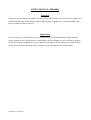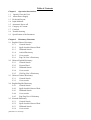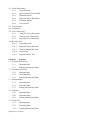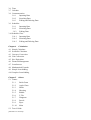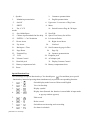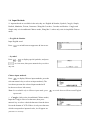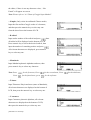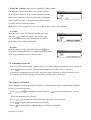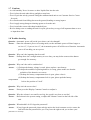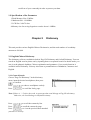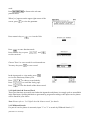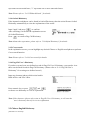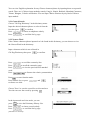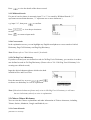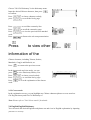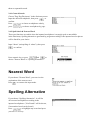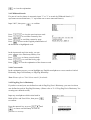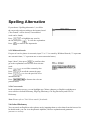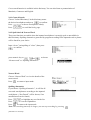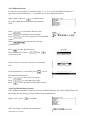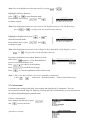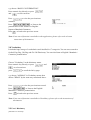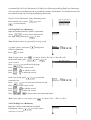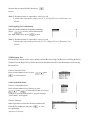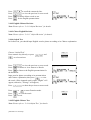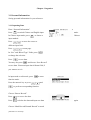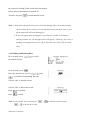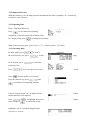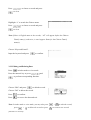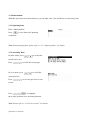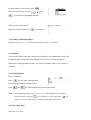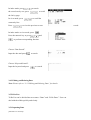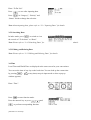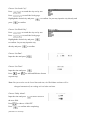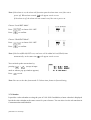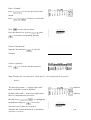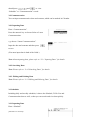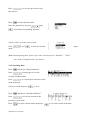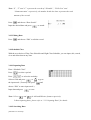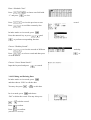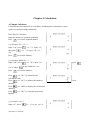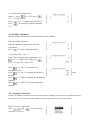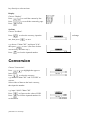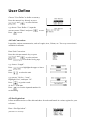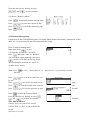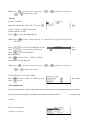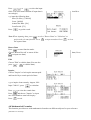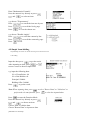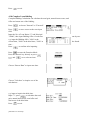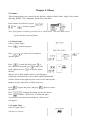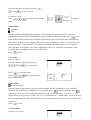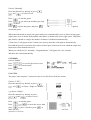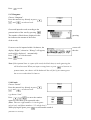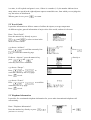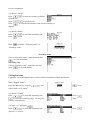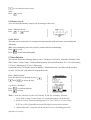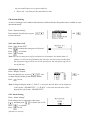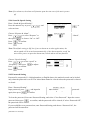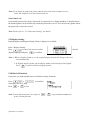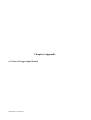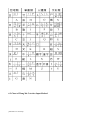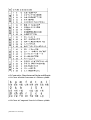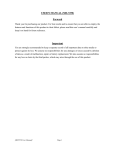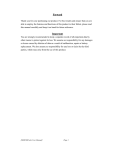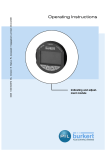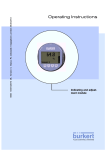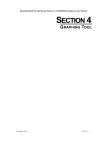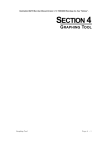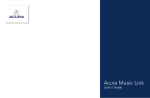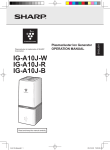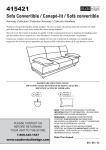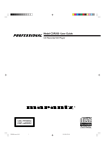Download Ectaco MD6000 Dictionary/Translator
Transcript
USER’S MANUAL (MD-6000)
Forward
Thank you for purchasing our product. For best results and to ensure that you are able to employ the
features and functions of this product to their fullest, please read this user’s manual carefully and
keep it at hand for future reference.
Important
You are strongly recommended to keep a separate record of all important data on other media to
protect against its loss. We assume no responsibilities for any damages or losses caused by deletion
of data as a result of malfunction, repair or battery replacement. We also assume no responsibilities
for any loss or claim by the third parties, which may arise through the use of this product.
[MD7900 User Manual]
Table of Contents
Chapter 1 Operation Instructions
1.1 Open & Close the Unit
1.2 About Power Supply
1.3 Keyboard Layout
1.4 Input Methods
1.5 Automatic Power-off
1.6 Category of Content
1.7 Cautions
1.8 Trouble-shooting
1.9 Specification of the Parameter
Chapter 2 Dictionary Functions
2.1 English-Chinese Dictionary
2.1.1
General Search
2.1.2
Spell-check & Nearest Word
2.1.3
Wildcard Search
2.1.4
Oxford Dictionary
2.1.5
Cross-search
2.1.6
Eng-Chi User’s Dictionary
2.2 Chinese-English Dictionary
2.2.1
General Search
2.2.2
Nearest Word
2.2.3
Wildcard Search
2.2.4
Cross-search
2.2.5
Chi-Eng User’s Dictionary
2.3 Chinese-Chinese Dictionary
2.3.1
General Search
2.3.2
Cross-search
2.4 English-English Dictionary
2.4.1
General Search
2.4.2
Spell-check & Nearest Word
2.4.3
Wildcard Search
2.4.4
Cross-search
2.4.5
Eng-Eng User’s Dictionary
2.5 Network Dictionary
2.5.1
General Search
2.5.2
Spell-check & Nearest Word
2.5.3
Wildcard Search
2.5.4
Cross-search
[MD7900 User Manual]
2.6 Oxford Dictionary
2.6.1
General Search
2.6.2
Spell-check & Nearest Word
2.6.3
Wildcard Search
2.6.4
English-Chinese Dictionary
2.6.5
Grammar Inquiry
2.6.6
Cross-search
2.7 Conversation
2.8 Vocabulary
2.9 User’s Dictionary
2.9.1
Eng-Chi User’s Dictionary
2.9.2
Chi-Eng User’s Dictionary
2.9.3
Eng-Eng User’s Dictionary
2.10 Revision Test
2.10.1 Oxford Revision
2.10.2 English-Chinese Revision
2.10.3 Chinese-English Revision
2.10.4 Oxford Test
2.10.5 English-Chinese Test
Chapter 3 Organizer
3.1 Personal Information
3.1.1
Inputting Data
3.1.2
Editing and Deleting Data
3.2 Telephone Directory
3.2.1
Inputting Data
3.2.2
Searching Data
3.2.3
Editing and Deleting Data
3.3 Memorandum
3.3.1
Inputting Data
3.3.2
Searching Data
3.3.3
Editing and Deleting Data
3.4 Schedule
3.4.1
Inputting Data
3.4.2
Searching Data
3.4.3
Editing and Deleting Data
3.5 To Do List
3.5.1
Inputting Data
3.5.2
Searching Data
3.5.3
Editing and Deleting Data
[MD7900 User Manual]
3.6 Time
3.7 Calendar
3.8 Commemoration
3.8.1
Inputting Data
3.8.2
Searching Data
3.8.3
Editing and Deleting Data
3.9 Scheduler
3.9.1
Inputting Data
3.9.2
Searching Data
3.9.3
Editing Data
3.10 Schedule Class
3.10.1 Inputting Data
3.10.2 Searching Data
3.10.3 Editing and Deleting Data
Chapter 4 Calculation
4.1 Simple Calculator
4.2 Scientific Calculator
4.3 Currency Conversion
4.4 Unit Conversion
4.5 Size Equivalent
4.6 Financial Management
4.7 Loan Interest
4.8 Mathematical Formula
4.9 Simple Loan-bidding
4.10 Complex Loan-bidding
Chapter 5 Others
5.1 Games
5.1.1
Brick Game
5.1.2
Apple Chess
5.1.3
Snake
5.1.4
Shooting
5.1.5
Riddle
5.1.6
5-Tile
5.1.7
Hangman
5.1.8
Puzzle
5.1.9
Pipes
5.1.10 Mine
5.2 Travel Guide
[MD7900 User Manual]
5.3
5.4
5.5
5.6
5.7
5.8
Telephone Information
English Name
Memory Check
PC SYNC
Data Deletion
System Setting
5.8.1
Auto Power Off
5.8.2
Display Format
5.8.3
Alarm Setting
5.8.4
Sound & Speech Setting
5.8.5
Password Setting
5.8.6
Game Lock
5.9 Display Setting
5.10 Brief of Function
Chapter 6 Appendix
6.1 Chart of Cangjie Input Method
6.2 Chart of Wang Ma 5-strokes Input Method
6.3 Contrastive Chart between Pinyin and Zhuyin
6.3.1
Chart of Initial Consonant of a Chinese syllable
6.3.2
Chart of Compound Vowel of a Chinese syllable
6.4 Chart of 5-strokes
[MD7900 User Manual]
Chapter 1
Operation Instructions
1.1 Open & Close the Unit
The cover of the unit is designed loose-leaf, it is convenient and easy to open or close the unit.
1.2 About Power Supply
This unit is powered by two 3A batteries. If the unit doesn’t work properly, which indicates
battery voltage is weak, please turn off the unit and replace the batteries with new ones.
Procedures of replacing batteries:
1. Turn off the unit.
2. Push the battery compartment lock which is on the back of the unit to the position of
“Unlock”, open the battery compartment door and replace the used batteries with new ones.
3. Cover the battery compartment door and push the lock to the position of “Lock”, otherwise,
the unit can not be switched on.
Note: Please use alkaline batteries.
Cautions:
1. Follow the right procedures and make sure that the polarities of the batteries are correct.
2. Never leave used batteries in the battery compartment.
3.
indicates the battery voltage is enough,
indicates the battery voltage is weak, in
this case, please replace the batteries with new ones following the information on screen.
Note: When the adapter is in use, there will be no flag indicating the battery voltage.
Using AC adapter:
1. Press
to turn off the unit before plugging the AC adapter.
2. After using, press
to turn off the unit before unplugging the AC adapter. If the unit
hangs because of improper use, simply take out the batteries and replace them again.
(Please
use
if necessary.)
3. Specifications of the AC adapter:
Hong Kong
[MD7900 User Manual]
Input :
AC 220V
50Hz
Output:
DC 6V
350mA
Taiwan
Input :
Output:
U.S.A
Input :
Output:
AC110V
60Hz
DC6V
350mA
AC110V
60Hz
DC6V
350mA
4. You are highly recommended to use the AC adapter provided by our agency or other
qualified brands. We assume no responsibility for any damage to the unit arising through
the use of AC adapters which do not meet the specification mentioned above.
5. To keep the real-time clock in the unit working properly in case of a sudden power cut,
please always keep good alkaline battery in the unit even if you are using an AC adapter.
Data recovery
1. The unit is able to recover the lost data caused by sudden power cut while preparing to
save. Don’t cut power, reset the unit or open the battery compartment in the process of
making data recovery, otherwise, all the data will be lost permanently.
2. We strongly suggest the use of alkaline battery with sufficient power supply to prevent
from sudden power cut which may result in data loss. Please make sure that there is
steady
electrical current, 6 volt power pressure and proper plugging while using adapter.
Resetting the Unit
Press
after replacing batteries or press
because of malfunction of the unit, a
message “Please wait…”appears on the screen, then shows “ Time and other setting may be
changed, please reset if necessary”, meanwhile the system checks itself automatically, and
then
goes to main menu.
1.3 Keyboard Layout
[MD7900 User Manual]
1. Speaker
3.
5.
7.
Mandarin pronunciation
2.
Cantonese pronunciation
4.
English pronunciation
On/Off
6. Uppercase / Lowercase of Eng. letter
SHIFT
8. Menu
9.
Esc /C /CE
modes
10. Switch between Eng. & Chi input
11.
Save/Mark/Space
13.
Chinese input methods/On-line help 14. Space/View history list in Dict.
15.
ENTER / “=”in Calculation
17.
Down Arrow
19.
Up Arrow
21.
Backspace / Time
23.
Page Down
25.
Function Key
27.
12. New/Edit
16. Left Arrow/Delete
18. Right Arrow/Insert
20.
Linefeed
22. Scroll content by page in Dict.
24.
Page Up
26. Japanese pronunciation
LCD
28. Earphone jack
29.
Volume Control
30. AC adapter jack
31.
Data-link jack
33.
Battery compartment lock
35.
Reset
32. Display Contrast Control
34. Battery compartment door
Special Function Keys
The followings are special function keys. You should press
first and then press special
function key instead of pressing them simultaneously to perform corresponding function.
1.
+
Switch display mode between Chinese and English
2.
+
View On-line help
3.
+
Display symbol
4.
+
Display time (Remark: the function is unavailable in input mode
or pop-up window appears)
5.
+
Edit record
6.
+
Delete record
7.
+
Switch between inserting and overwriting
8.
+
Set alarm in schedule
[MD7900 User Manual]
1.4 Input Methods
11 input methods are available in the unit, they are English & Number, Symbol, Cangjie, Simple,
Radical, Mandarin, Taiwan, Cantonese, Wang Ma 5-strokes, 5-strokes and Strokes. Cangjie and
Simple only exit in traditional Chinese mode, Wang Ma 5- stokes only exits in simplified Chinese
mode.
— E nglish & Number
Input English word.
Press
to switch between uppercase & lowercase.
— S ymbol
Press
+
to display special symbols, and press
to view more, then press numeric key to select
any one.
Chinese input methods
Press
to display Chinese input methods, press the
relevant numeric key to select an input method, (The
icon that represents the selected input method will
be shown on lower left corner.)
Note: It is available only in Chinese input mode, press
input mode.
— Cangjie ( Only exists in traditional Chinese mode)
Input the Cangjie codes of a character, then press
numeric key to select a desired character from the short
list on the bottom of LCD. If there is only one character
which corresponds to inputted codes, it will appear on
[MD7900 User Manual]
to switch between Chinese and English
the editor; if there is not any character exists, “ Not
Found” will appear on screen.
Note: Please refer to “6.1 Chart of Cangjie Input Method”.
— S imple (Only exists in traditional Chinese mode)
Input the first and last Cangjie codes of a character,
and then press the numeric key to select any one
from the short list on the bottom of LCD.
— R adical
Input stroke number of the radical and press
, then
all radical will be displayed on the bottom of LCD.
Press numeric key to select the desired radical, then
input the number of remaining strokes and press
.
All relevant characters are displayed, press numeric
key to select any one.
— M andarin
Input Mandarin phonetic alphabets and tone, then
press numeric key to select any character.
Note: Press
Press
for the first tone; Press
for the fourth tone; press
for the second tone; Press
for the soft tone.
— Taiwan
Input Taiwanese Pinyin and tone (same as Mandarin),
all relevant characters are displayed on the bottom of
LCD, then press the numeric key to select any one.
— C antonese
Input Cantonese phonetic alphabets, all relevant
characters are displayed on the bottom of LCD,
then press the numeric key to select any one.
[MD7900 User Manual]
for the third tone;
— Wang Ma 5-strokes (only exists in simplified Chinese mode)
Just input the codes of first three roots and the last root
of the Chinese character. If the Chinese character has less
than 4 roots, input the codes of its roots and a recognition
code to make it 4 codes; if this still cannot make 4 codes,
use SPACE key to make the balance.
Note: Please refer to appendix “ 6.2 Chart of Wang Ma 5-strokes Input Method”.
— 5 -strokes
Input the codes of the first 4 strokes and the last stroke
and press
, then press numeric key to select any
one. If the total strokes of the character are less than 5,
input codes of the strokes sequentially.
— S trokes
Input the number of the total strokes and press
,then
all relevant Chinese characters are displayed on the bottom
of LCD, press numeric key to select any one.
1.5 Automatic Power-off
— T he unit will be automatically switched off if it is left idle within the automatic power-off period.
Press
button to restart it. (The default automatic power-off period is 3 minutes.)
— I f the unit is automatically powered off, the data you have inputted or edited will not be saved.
— T he alarm will still function upon the set time even if the unit is power off.
1.6 Category of Content
4 main Categories such as Dictionary, Organizer, Calculation and Others are particularly designed
for your convenient operation.
— P ress
also
to highlight an item, and press
to enter the application, you can
press relevant numeric key directly.
— P ress
to switch into main menu of the previous or next category.
— P ress
to toggle among the categories circularly.
— P ress
to switch display language between Chinese and English.
[MD7900 User Manual]
1.7 Cautions
— Avoid humidity. Never let water or other liquids flow into the unit.
— D on’t place the unit under direct sunlight or near heat.
— D on’t repair the unit by yourself! Bring the malfunctioned unit to our Customer Service Center
for repair.
— P revent the unit from falling down on the ground, bending or strong impact.
— D on’t apply strong detergent cleaning agents to clean the unit.
— D on’t touch the screen with sharp-headed objects.
— B efore doing reset or sending the unit for repair, please keep a copy of all important data so as to
re-input them later.
1.8 Trouble-shooting
Question : Automatic power-off period is too short, can it be changed?
Answer : Enter the automatic power-off setting mode, set the automatic power-off time longer or
set it to “0”, if you set it to “0”, the Automatic power-off will be out of function. Automatic
power-off can help you save power.
Question : Why can’t the inputting data be saved?
Answer : Perhaps there isn’t enough memory to save data, you may delete some useless data to
get enough free memory.
Question : Why can’t the unit be switched on?
Answer : (1) Perhaps the battery voltage is weak, please replace a new battery.
(2) Perhaps the method of replacing batteries is wrong, please make sure that the
polarities of the batteries are correct.
(3) Perhaps the battery compartment door is open, please close it.
(4) Perhaps the battery compartment lock is open, please push the battery
compartment
lock to the position of “lock”.
Question : Why isn’t the screen clear?
Answer : Please press the Display Contrast Control to readjust it.
Question : Why the volume is too small or too big, the speed is too slow or too fast?
Answer : Reset them in the system setting, or adjust the Volume Control on the left side of the
unit.
Question : What should I do if I forget the password?
Answer : If you forget the password, please take the unit to the local customer service center, the
staff will clear the password for you. They have the right to ask you to show your
[MD7900 User Manual]
certificate of your ownership in order to protect your data.
1.9 Specification of the Parameter
1. Flash Memory Size: 2 MBits
2. Maskrom Size: 128 MBits
3. LCD Size: 240×79 dots
4. Memory size for saving Organizer records: about 1.8 MBits
Chapter 2
Dictionary
This unit provides various English/Chinese Dictionaries, and the total number of vocabulary
amounts to 300,000.
2.1 English-Chinese Dictionary
The dictionary collects vocabularies both in Eng-Chi Dictionary and Oxford Dictionary. You can
search an English word or phrase out by inputting them or sequential search. In details mode, you
can view the phonetic alphabet, Chinese explanation and grammars. Cross-search function is
available in this Dictionary. You may also listen to pronunciations of Mandarin, Cantonese and
English.
2.1.1 General Search
Choose "Eng-Chi Dictionary” in the dictionary
menu, input the desired word/phrase, then press
to confirm.
Press
to choose word/phrase orderly.
Press
to scroll the list by page.
Note: If there is “>”before the word, it represents that word belongs to Eng-Chi dictionary,
Otherwise, the word belongs to Oxford Dictionary.
Press
Press
Press
to scroll the content by line.
to scroll the content by page.
to view the previous/next matched
[MD7900 User Manual]
word.
Press
to listen to the relevant
pronunciation.
When [••] appears on the upper right corner of the
screen, press
to view the grammar.
Press numeric key or
to view the Verb.
Press
to enter function mode.
Press numeric key or press
and
to select an item.
Choose "Save" to save record for revision and test.
You may also press
to save record.
In the input mode or view mode, press
to view the Dictionary-History List.
Press
to choose record orderly.
Press
to scroll the list by page.
Press
to view the details of the chosen word.
2.1.2 Spell-check & Nearest Word
These two functions are usually used when the inputted word/phrase is wrongly spelt or unavailable
in the Dictionary. Spelling alternatives generated by program according to the input word or phrase
will be listed for your choice.
Note: Please refer to “2.6.2 Spell-check & Nearest word” for details.
2.1.3 Wildcard Search
If a part of word or phrase is uncertain, input "?" or "*" to search by Wildcard Search. ("?"
[MD7900 User Manual]
represents one uncertain letter, "*" represents one or more uncertain letters.
Note: Please refer to “2.6.3 Wildcard Search” for details.
2.1.4 Oxford Dictionary
If the inputted word/phrase can be found in Oxford Dictionary, then the unit will enter Oxford
Dictionary automatically to view the explanations of the words.
Input "apple" and press
to confirm.
After searching, it will enter the explanation screen
of Oxford Dictionary.
Press
to return to Eng-Chi Dictionary.
Note: About other operations, please refer to "2.6 Oxford Dictionary" for details.
2.1.5 Cross-search
In the explanation screen, you can highlight any desired Chinese or English word/phrase to perform
Cross-search function.
Note: Please refer to “2.6.6 Cross-search for details.
2.1.6 Eng-Chi User’s Dictionary
If you have created your user-defined records in Eng-Chi User’s Dictionary, you can also view
those user-defined records in Eng-Chi Dictionary. (Please refer to “2.9.1 Eng-Chi User’s
Dictionary” for creating user-defined record.)
Input any character/phrase which exists both in
Built-in Dict. and User’s Dict.
Press numeric key or press
and
to choose one dictionary to view its explanation.
.
Note: If the character /phrase only exists in Eng-Chi User’s Dictionary, it will enter the
user’s dictionary directly to view its explanation.
2.2 Chinese-English Dictionary
[MD7900 User Manual]
You can view English explanation for any Chinese character/phrase by inputting them or sequential
search. There are 9 Chinese input methods, namely Cangjie, Simple, Radicals, Mandarin/Cantonese,
Taiwan, Wangma, 5-Stroke and Strokes. You can input Chinese character by any kind of Chinese
input method.
2.2.1 General Search
Choose "Chi-Eng Dictionary" in the dictionary menu.
Input the desired character/phrase or select it from the
list, then press
to confirm.
Press
to choose word/phrase orderly.
Press
to scroll the list by page.
2.2.2 Nearest Word
If the Chinese character/phrase inputted can’t be found in this dictionary, you can choose to view
the Nearest Word in the dictionary.
Input a character which is not collected in
Chi-Eng Dictionary, then press
to confirm.
Press
Press
Press
to scroll the content by line.
to scroll the content by page.
to view the previous/next matched
word.
Press
to listen to the relative pronunciation.
Press
t to enter function mode.
Press numeric key or press
and
to choose one item.
Choose "Save" to save the record for revision and test.
You also can save the record by pressing
.
In the input mode and view mode, you can
press
Press
Press
to view the Dictionary-History List.
to choose record orderly.
to scroll the list by page.
[MD7900 User Manual]
Press
to view the details of the chosen record.
2.2.3 Wildcard Search
If a part of word or phrase is uncertain, input"?" or "*" to search by Wildcard Search. ("?"
represents one uncertain character, "*" represents one or more characters.)
e.g. input "•?", then press
Press
records.
Press
to confirm.
to view the previous/next
to return to input mode.
2.2.4 Cross-search
In the explanation screen, you can highlight any English word/phrase to cross-search to Oxford
Dictionary, Eng-Chi Dictionary and Eng-Eng Dictionary.
Note: Please refer to "2.6.6 Cross-search" for details.
2.2.5 Chi-Eng User's Dictionary
If you have created your user-defined records in Chi-Eng User's Dictionary, you can also view those
user-defined records in Chi-Eng Dictionary. (Please refer to "2.9.2 Chi-Eng User's Dictionary" for
creating user-defined record.)
Input the desired character/phrase which exists both
in Built-in Dict. and User's Dict.
Press the numeric key or press
and
to choose one dictionary to view its explanation.
Note: If the desired character/phrase only exists in Chi-Eng User's Dictionary, it will enter
the user's dictionary directly to view its explanation.
2.3 Chinese-Chinese Dictionary
You can view the Chinese explanations and other information of Chinese characters, including
Taiwan, Strokes, Mandarin, Cangjie and Radicals, etc..
2.3.1 General Search
[MD7900 User Manual]
Choose "Chi-Chi Dictionary" in the dictionary menu.
Input the desired Chinese character, then press
to confirm.
Press
press
to choose character orderly,
to scroll the list by page.
Press
to scroll the content by line.
Press
Press
to scroll the content by page.
to view the previous/next matched
word.
Press
to listen to the relevant pronunciation.
Press
to view other
information of the
Chinese character, including Taiwan, Strokes,
Mandarin, Cangjie and Radicals, etc.
Press
to return to the previous screen.
In the input mode and view mode, you can
press
Press
Press
Press
to view Dictionary-History List.
to choose record orderly.
to scroll the list by page.
to view the explanation of the chosen
word.
2.3.2 Cross-search
In the explanation screen, you can highlight any Chinese character/phrase to cross-search to
Chi-Eng Dictionary and Chi-Chi Dictionary to.
Note: Please refer to "2.6.6 Cross-search" for details.
2.4 English-English Dictionary
You can search the desired English word/phrase out and view its English explanation by inputting
[MD7900 User Manual]
them or sequential search.
2.4.1 General Search
Choose "Eng-Eng Dictionary" in the dictionary menu.
Input the desired word/phrase, then press
to
confirm.
Press
press
to choose word/phrase orderly,
to choose word/phrase by page.
2.4.2 Spell-check & Nearest Word
These two functions are enable when the inputted word/phrase is wrongly spelt or unavailable
in the Dictionary. Spelling alternatives generated by program according to the inputted word or phrase
will be listed for your choice.
Input "aboue" (misspelling of “about”), then press
to confirm.
to
and
choose "Nearest Word" or "Spelling Alternative".
Press numeric key or press
Nearest Word
If you choose "Nearest Word", you can view the
explanation of the nearest word.
Press
to return to the input mode.
Spelling Alternative
If you choose "Spelling-Alternative", it will list
all corrected word/phrase according to the
inputted word/phrase. ("Not Found!" will be shown,
if no matched word can be found.)
Press
to highlight any record and press
[MD7900 User Manual]
to view the explanation.
2.4.3 Wildcard Search
If a part of word or phrase is uncertain, input "?" or "*" to search by Wildcard Search. ("?"
represents one uncertain letter, "*" represents one or more uncertain letters).
Input "abl?", then press
Press
Press
to confirm.
to view the previous/next word.
to scroll the content by line.
Press
to scroll the content by page.
Press
to listen to the English pronunciation of
the headword or highlighted word.
In the input mode and view mode, you can
press
Press
Press
Press
to view Dictionary-History List.
to choose record orderly.
to scroll the list by page.
to view the explanation of the chosen record.
.
2.4.4 Cross-search
In the explanation screen, you can highlight any English word/phrase to cross-search to Oxford
Dictionary, Eng-Chi Dictionary or Eng-Eng Dictionary.
Note: Please refer to "2.6.6 Cross-search" for details.
2.4.5 Eng-Eng User's Dictionary
If you have created your user-defined records in Eng-Eng User's Dictionary, you can view those
user-defined records in Eng-Eng Dictionary. (Please refer to "2.9.3 Eng-Eng User's Dictionary" for
creating user-defined record.)
Input any word/phrase which exists both in
Built-in Dict. and User's Dict., then press
to confirm.
Press the numeric key or press
and
to choose one dictionary to view its
[MD7900 User Manual]
explanation.
Note: If the desired word/phrase only exists in Eng-Eng User's Dictionary, it will enter the
User's dictionary directly to view its explanation.
2.5 Network Dictionary
This dictionary collects many words used commonly in network. You can search the desired
word/phrase out by inputting them or choose them from browse list.
2.5.1 General Search
Choose "Network Dictionary" in the dictionary menu.
Input the desired word/phrase and press
to
Confirm.
Press
press
to choose word/phrase orderly,
to scroll the list by page.
2.5.2 Spell-check and Nearest Word
These two functions are enable when the inputted word/phrase is wrongly spelt or unavailable in the
Dictionary. Spelling alternatives generated by program according to the inputted word or phrase
will be listed for your choice.
Input "abent"(misspelling of “abend”), then press
to confirm.
Press numeric key or press
and
choose "Nearest Word" or "Spelling Alternative".
Nearest Word
If you choose "Nearest Word", you can
view the explanation of the nearest word.
Press
to return to input mode.
[MD7900 User Manual]
to
Spelling Alternative
If you choose "Spelling Alternative", it will list
the corrected words according to the inputted word
("Not Found!" will be shown, if no matched
word can be found.)
Press
to highlight any word in
the list, then press
to view the explanation.
Press
to return to the input mode.
2.5.3 Wildcard Search
If a part of word or phrase is uncertain, input"?" or "*" to search by Wildcard Search.("?" represents
one uncertain letter, "*" represents one or more uncertain letters.)
Input "aben?", then press
to confirm, then
go to the explanation screen of the first relevant
word.
Press
to scroll the content by line.
Press
to scroll the content by page.
Press
to view the previous/ next
matched words.
Press
to listen to the relevant
pronunciation.
2.5.4 Cross-search
In the explanation screen, you can highlight any Chinese character or English word/phrase to
cross-search to Oxford Dictionary, Eng-Eng Dictionary, Chi-Eng Dictionary and Chi-Chi
Dictionary.
Note: Please refer to "2.6.6 Cross-search" for details.
2.6 Oxford Dictionary
You can search an English word or phrase out by inputting them or select them from the browse list.
In details mode, you can view the phonetic alphabet, Chinese explanation and grammars.
[MD7900 User Manual]
Cross-search function is available in this dictionary. You can also listen to pronunciation of
Mandarin, Cantonese and English.
2.6.1 General Search
Choose "Oxford Dictionary" in the dictionary menu.
the desired word/phrase and press
to confirm.
Press
to choose word/phrase orderly.
Press
to scroll the list by page.
Input
2.6.2 Spell-check & Nearest Word
These two functions are enable when the inputted word/phrase is wrongly spelt or unavailable in
this Dictionary. Spelling alternatives generated by program according to the inputted word or phrase
will be listed for your choice.
Input “clowe” (misspelling of “close”) then press
to confirm.
press numeric key or
and
“Nearest word” or “Spelling Alternative”.
to choose
Nearest Word
Choose “Nearest Word” to view the details of the
nearest word.
Press
to return to input mode.
Spelling Alternative
If you choose “Spelling Alternative”, it will list all
corrected words/phrases according to the inputted
word/phrase. (“Not Found!” will be shown, if no
matched word can be found.)
Press
to highlight any word in the list.
Press
to view the explanation.
Press
to return to the input mode.
Note: The searching time may be longer, you can stop searching by pressing
[MD7900 User Manual]
.
2.6.3 Wildcard Search
If a part of word or phrase is uncertain, input "?" or "*" to search by Wildcard Search. ("?"
represents one uncertain letter, "*" represents one or more uncertain letters.)
Input "appl?" and press
to confirm, then
go to the explanation screen of the first matched
word.
Press
Press
Press
to scroll the content by line.
to scroll the content by page.
to view the previous/ next matched
words.
Press
to listen to the relevant
pronunciation.
Press
to enter function mode.
Press numeric key or press
and
to select an item.
Choose "Save" to save the record for revision and
test.
In the input mode or view mode, press
to view
the Dictionary-History List.
Press
to choose record orderly.
Press
to scroll the list by page.
Press
to view the details of the chosen word.
2.6.4 Eng-Chi Dictionary Search
If the inputted word/phrase cannot be found in Oxford Dictionary, but can be found in Eng-Chi
Dictionary, the unit will go to Eng-Chi Dictionary automatically.
Input "www", press
to confirm.
After searching, it will enter the explanation
[MD7900 User Manual]
screen of Eng-Chi Dictionary.
Press
to exit.
Note: About other operations please refer to "2.1 Eng-Chi Dictionary" for details.
2.6.5 Grammar Inquiry
while viewing some English word, you can inquire the oxford Built-in Grammar, Instant-Dict
Grammar or Oxford paradigm. The Oxford Built-in Grammar includes phrase, compound word,
derivative, others and example; the Instant-Dict Grammar includes grammar ,example, run-ons,
synonym, antonym, confuse word in meaning, adjective.
Note: The indicators that appear on the upper right corner indicate available grammars.
In the view mode, press relevant key
to inquire relevant grammar.
e.g. In the view mode of “close”,
press
for the example;
press
press
for phrase;
for compound word;
press
for derivative.
Note: 1. If the indicator [•] appears, press
to view Instant-Dict Grammar.
Press
Press numeric key or
and
to inquire other grammars.
to
choose any item.
Press
Press
+
to view Oxford paradigm.
to scroll the
or
content by line or by page.
2.6.6 Cross-search
In the explanation screen, you can highlight any Chinese character or English word/phrase to
perform cross-search function.
In the explanation screen of the word "close",
Press
to activate highlight function, press
to highlight any Chinese character
or English word.
[MD7900 User Manual]
Note: You can highlight more than one word by pressing
+
.
Highlight a Chinese character,
press
or
to enter function mode.
Press numeric key or press
and
to choose an item.
Note: If the highlighted character only exists in Chi-Eng Dictionary or Chi-Chi Dictionary,
press
or
, it will go to the relevant dictionary directly.
Highlight an English word, press
or
to
enter the function mode.
Press numeric key or press
to choose an item.
and
Note: If the highlighted word only exists in Eng-Chi Dict./Oxford Dict./Eng-Eng Dict., press
or
will go to the relevant dictionary directly.
If you have performed cross-search function several
times, press
and choose “Cross Search History”
to view Cross Search History List.
Press
to choose record orderly.
Press
Press
to scroll the list by page.
to view the explanation of the chosen word.
Note: 1. The Cross Search History list is only available to headword;
2. Press
or
and choose “Oxford Dictionary” back to Oxford Dictionary.
2.7 Conversation
It includes huge storage of the daily conversation and classified in 12 categories. You can
cross-search to Oxford, Eng-Chi, Eng-Eng ,Chi-Eng and Chi-Chi Dictionary, you can also listen to
the Chinese/English/Japanese pronunciation.
Choose “Conversation”.
Press numeric key directly or press
and
to select an item.
[MD7900 User Manual]
e.g. choose “BASIC CONVERSATION”.
Press numeric key directly or press
and
to select an item.
Press
to view the previous/next
sentence.
Press
to listen to the
pronunciation of the sentence in English/
Japanese/Mandarin/Cantonese.
Press
to back to the previous screen.
Note: Cross-search function is available in this application, please refer to the relevant
instructions of dictionaries.
2.8 Vocabulary
It includes huge storage of vocabularies and classified in 17 categories. You can cross-search to
Oxford, Eng-Eng, Chi-Eng and Chi-Chi Dictionary. You can also listen to English / Mandarin /
Cantonese pronunciation.
Choose "Vocabulary" in the dictionary menu.
Press numeric key directly or press
and
to select an item.
press
to scroll the list by page.
e.g. choose "ANIMAL" in Vocabulary menu, then
choose "HEAD" by the same way mentioned above.
Press
Press
to view the previous/next record.
to listen to the English /
Mandarin/ Cantonese pronunciation.
Press
to back to the previous screen.
Note: Cross-search function is available in Vocabulary, please refer to the instructions of
dictionaries.
2.9 User's Dictionary
[MD7900 User Manual]
It contains Eng-Chi User's Dictionary, Chi-Eng User's Dictionary and Eng-Eng User's Dictionary.
You can create user-defined records to expand the storage of dictionaries. User-defined record can
be searched in Eng-Chi, Chi-Eng and Eng-Eng Dictionary.
Choose "User's Dictionary" in the dictionary menu.
Press numeric key or press
and
to select an item.
2.9.1 Eng-Chi User's Dictionary
Input the headword and its Chinese explanation,
(Press
to move cursor between the
two input fields.) then press
to save.
Note: Headword must be inputted for saving record.
e.g. input "peace", then press
and input its
Chinese explanation.
Press
to abort.
Note: In input mode, press
In the index mode, press
view a record.
Press
to choose "Renew Record" or "Save Record".
and
to
to scroll the list by page.
Press
Press
to create a new record.
+
to edit the record.
Press
+
to delete the record.
In the view mode, press
content by line.
Press
to scroll the
to view the previous/next record.
Press
Press
to create a new record.
+
to edit the record.
Press
Press
+
to delete the record.
to listen to the relevant pronunciation.
Note: In the index or view mode, press
to choose "New", "Edit" or "Del".
2.9.2 Chi-Eng User's Dictionary
Input the Chinese headword and its English
Explanation, (Press
to move cursor
[MD7900 User Manual]
between the two input fields.) then press
to save.
Note: 1. Headword must be inputted for saving record.
2. About other operations, please refer to "2.9.1 Eng-Chi User's Dictionary" for
details.
2.9.3 Eng-Eng User's Dictionary
Input the headword and its English explanation,
(Press
to move cursor between the
two input fields.) then press
to save.
Note: 1. Headword must be inputted for saving record.
2. About other operations please refer to "2.9.1 Eng-Chi User's Dictionary" for
details.
2.10 Revision Test
Revision Test consists of five tests: namely Oxford Revision, Eng-Chi Revision, Chi-Eng Revision,
Oxford Test and Eng-Chi Test. Relevant records should be stored in each dictionary before having
Revision Test.
Choose “Revision Test”.
Press relevant numeric key or press
to select an item.
and
2.10.1 Oxford Revision
Choose “Oxford Revision”.
Press relevant numeric key directly or press
and
to select the format of revision.
(If there is no record saved before, pop-up message
“Not Found!” will appear.)
Choose “Enquiry”.
Input keywords or select the desired word directly
from the list displayed, and press
to view
its explanation.
[MD7900 User Manual]
Press
Press
Press
to scroll the content by line.
to view the previous or next record.
to choose delete record or not.
Press
for the English pronunciation.
2.10.2 English-Chinese Revision
Note: Please refer to “2.10.1 Oxford Revision” for details.
2.10.3 Chiese-English Revision
Note: Please refer to “2.10.1” Oxford Revision” for details.
2.10.4 Oxford Test
In Oxford Test, you should input English word or phrase according to its Chinese explanation.
Choose “Oxford Test”.
Press numeric key directly or press
to select an item.
Press
Press
Press
and
to view the previous or next record.
to choose to view Answer or Result.
to listen to the English pronunciation for
the headword.
Input word or phrase according to its pronunciation
and Chinese explanation, then press
to view
the result. (If the inputted word is right, “Right!” will
appear; otherwise, “Wrong!” will appear.)
Press
to show the previous or next record.
Press
Press
Press
or
to enter Function mode.
to view the result.
to exit.
2.10.5 English-Chinese Test
Note: Please refer to “2.10.4 Oxford Test” for details.
[MD7900 User Manual]
Chapter 3 Organizer
3.1 Personal Information
Saving personal information for your reference.
3.1.1 Inputting Data
Enter “Personal Information”.
Press
to switch Chinese and English input
In Chinese input mode, press
to choose a
mode.
Chinese
input method.
Press
to move the cursor to
different input field.
to turn page.
Press
In “Sex” and “Blood Type” fields, press
to change the selection.
Press
to save data.
You may also press
and choose “Save Record”
to save data. You must input data in Name field, if
you want to save it.
In input mode or edit mode, press
to enter
function mode.
Press the numeric key or press
and
to perform corresponding function.
Choose “Renew Record”.
Press
to reserve the data.
Press
to delete the data and input new data
Choose “Mark Record/Unmark Record” to mark
[MD7900 User Manual]
again.
the record for locking.(If the record has been marked
before, choose this function to unmark it.)
You may also press
to mark/unmark record.
Note: 1. Only when the password is preset in System Setting either, the marked record
can be locked. If you want to view the marked record, you must clear or turn
off the password in System Setting first.
2. In any one application of Organizer, if you haven’t saved a record before
entering another one, the message below will appear. “Warning: New entry is
pending in last application. Press [Y] to abort the entry. Press [N] to return
entry.”
3.1.2 Editing and Deleting Data
In view mode, press
to scroll
the content by line.
In view mode, press
.
Press the numeric key or press
and
to perform corresponding function.
Choose “edit” to edit the record.
Choose “Del” to delete the record.
Press
to confirm.
Press
to abort.
Note: In view mode, you can also press
+
to delete the record.
[MD7900 User Manual]
+
to edit the record or press
3.2 Telephone Directory
With this function, you can input personal information like name, telephone, etc., to make up
records for your reference.
3.2.1 Inputting Data
Enter “Telephone Directory”.
Press
to save data after inputting
completely. (You must input data in Name field.)
In Category field, press
to change the selection.
Note: About inputting data, please refer to “3.1.1 Inputting Data” for details.
3.2.2 Searching Data
In index mode, press
to search
to turn
the record one by one, press
In view mode, press
page.
to scroll the
content by line.
to view the previous or next
Press
Press
record.
in index mode or view mode.
Press the numeric key press
and
to perform corresponding function.
Choose “Family Name List” to display all the
names that have been inputted.
family
Press
name and press
family
to highlight the desired
to search the record.
Highlight “AZ” to search the English name.
[MD7900 User Manual]
Press
to choose a record and press
to view.
Highlight “•” to search the Chinese name.
Press
to choose a record and press
to view.
Note: If there is English name in the records, “AZ” will appear before the Chinese
Family name(s), otherwise, it won’t appear. Same for the Chinese Family
name(s).
Choose “Keyword Search”.
Input the keyword and press
to confirm.
3.2.3 Editing and Deleting Data
Press
in index mode or view mode.
Press the numeric key or press
and
to perform corresponding function.
Choose “Edit” and press
to edit the record.
Choose “Del” to delete the record.
Press
to confirm.
Press
to reserve the data and exit.
Note: In index mode or view mode, you may also press
press
+
[MD7900 User Manual]
to delete the record or press
+
to edit the record;
to create a new record.
3.3 Memorandum
With this quick and convenient function, you can input, edit, view and delete records at any time.
3.3.1 Inputting Data
Enter “Memorandum”.
Press
to save data after inputting
completely.
Note: About inputting data, please refer to “3.1.1 Inputting Data” for details.
3.3.2 Searching Data
In index mode, press
to search the
record one by one.
Press
to scroll the list by page.
In view mode, press
to scroll the
content by line.
Press
to view the previous or next
record.
Press
to highlight
the word to perform cross searching function.
Note: Please refer to “2.6.6 Cross-search” for details.
[MD7900 User Manual]
In index mode or view mode, press
.
and
Press the numeric key or press
to perform corresponding function.
Choose “Keyword Search”.
Input the keyword and press
to confirm.
3.3.3 Editing and Deleting Data
Note: Please refer to “3.2.3 Editing and Deleting Data” for details.
3.4 Schedule
You can record date, time and contents of a schedule or an appointment, which will
be marked both in solar and lunar calendar. There is also an alarm function to
remind you of the appointment time. You can be reminded if there is any clash in
schedule.
3.4.1 Inputting Data
Enter “Schedule”.
Press
to save after inputting data.
(You must input data in Content field.)
Press
and
for AM and PM time format respectively.
Note: 1.About inputting data, please refer to “3.1.1 Inputting Data” for details.
2.Input the time and press
to set alarm on, at the same time, [ ] will
appear on screen. The alarm will function upon the alarm time.
3.4.2 Searching Data
[MD7900 User Manual]
In index mode, press
to search
the record one by one, press
to scroll
the list by page.
In view mode, press
to scroll the
content by line.
Press
to view the previous or next
In index mode or view mode, press
.
and
Press the numeric key or press
to perform corresponding function.
Choose “Date Search”.
Input the date and press
to search.
Choose “Keyword Search”.
Input the keyword and press
to search.
3.4.3 Editing and Deleting Data
Note: Please refer to “3.2.3 Editing and Deleting Data” for details.
3.5 To Do List
To Do List can be divided into two status: “Done” and “To Be Done”. User can
deal with the affairs quickly and clearly.
3.5.1 Inputting Data
[MD7900 User Manual]
record.
Enter “To Do List”.
Press
to save after inputting data.
Press
in “Category”, “Priority” and
“Status” fields to change the selection.
Note: About inputting data, please refer to “3.1.1 Inputting Data” for details.
3.5.2 Searching Data
In index mode, press
to switch to view
the records of “To be done” or “Done”.
Note: Please refer to “3.4.2 Searching Data” for
3.5.3 Editing and Deleting Data
Note: Please refer to “3.2.3 Editing and Deleting Data” for details.
3.6 Time
Local Time and World Time are displayed at the same screen for your convenience.
You can set the time of any city as the local time. You can look up the current time
by pressing
+
at any time(except in input mode or when a pop-up
window appears).
Enter “Time”.
Press
to enter function mode.
Press the numeric key or press
to perform corresponding function.
[MD7900 User Manual]
and
details.
Choose “Set Local City”.
to search the city one by one.
Press
Press
to scroll the list by page.
Highlight the desired city and press
press
to confirm. Or you may input the city directly and
to confirm.
Choose “Set World City”.
Press
to search the city one by one.
Press
to scroll the list by page.
Highlight the desired city and press
to confirm. Or you may input the city
directly and press
to confirm.
Choose “Set Date”.
Input the date and press
.
Choose “Set Time”.
Input the time and press
Press
and
.
for AM and PM time format
respectively.)
Note: You just need to set the Local date and time, the World date and time will be
changed automatically according to Local date and time.
Choose “Daily Alarm”.
Input the time and press
to move cursor to
the next field.
Press
Press
to choose “ON/OFF”.
to confirm after completing.
[MD7900 User Manual]
Note: If the alarm is on, the alarm will function upon the alarm time even if the unit is
power off. When alarm sounds, [ ] will appear on the screen.
If the alarm is off, the alarm will not sound even if the unit is power on.
Choose “Local DST Mode”.
Press
to choose ON / OFF.
Press
to confirm.
Choose “World DST Mode”.
Press
to choose ON / OFF.
Press
to confirm.
Note: If the Local(World) DST is on, one hour will be added in Local(World) time
automatically, at the same time,
will appear on the screen.
You can look up the current time by
pressing
+
(except in input
mode or when a pop-up window appears).
Press
to exit.
Note: You can set the date format and 12/24-hour time format in System Setting.
3.7 Calendar
It provides a solar calendar covering the year of 1901-2099. In addition, a lunar calendar is displayed
beside the solar calendar at the same screen for your reference. You can also view the relevant data in
Commemoration and Schedule.
[MD7900 User Manual]
Enter “Calendar”.
to view the previous or next
Press
month.
Press
to choose a certain date.
Press
to enter function mode.
Press the numeric key or press
and
to perform corresponding function.
Choose “Date Search”.
Input the date and press
to view the
calendar.
Choose “Quarterly”.
Press
to view the Calendar quarterly.
Note: The date that you inputted in “Date Search” will be displayed in the specific
quarter.
The date with a mark “+” at upper right corner
there is Schedule record on that date;
indicates
the date with a mark “-”at the lower right corner
there is Commemoration record on
indicates
that date. Press
marked date, and press
to highlight the
to view the
relevant record. If there are records of
Schedule and Commemoration on a certain date,
[MD7900 User Manual]
you
should press
and
to view
“Schedule” or “Commemoration” record.
3.8 Commemoration
You can input commemorative date and contents, which can be marked in Calendar.
3.8.1 Inputting Data
Enter “Commemoration”.
Press the numeric key to choose Solar or Lunar
Commemoration.
e.g. choose “Lunar Commemoration”.
Input the date and contents and then press
to save.
(You must input data in both of the fields.)
Note: About inputting data, please refer to “3.1.1 Inputting Data” for details.
3.8.2 Searching Data
Note: Please refer to “3.4.2 Searching Data” for details.
3.8.3. Editing and Deleting Data
Note: Please refer to “3.2.3 Editing and Deleting Data” for details.
3.9 Scheduler
Including daily and weekly scheduler, it shows the Schedule, To Do List and
Commemoration data as well, so that you can search and view data quickly.
3.9.1 Inputting Data
Enter “Schedule”.
[MD7900 User Manual]
Press
to view the previous or next
date record.
Press
to enter function mode.
Press the numeric key or press
and
to perform corresponding function.
Choose “New” to create a new record.
Press
and
to enter the relevant
input
mode.
Note: About inputting data, please refer to the relevant parts in “Schedule”, “To Do
List” and “Commemoration” for details.)
3.9.2 Searching Data
Press
and choose “Daily Scheduler”.
Press
to turn page to view the
records of different date.
Press
to view the previous/next record
of the same date.
Choose a record and press
to view.
Press
and choose “Weekly Scheduler”.
Press
to view the records of the
previous or next week.
Press
to select a desired date, then press
[MD7900 User Manual]
to view the records of the date.
Note: “S”, “T” and “C” represent the records of “Schedule”, “To Do List” and
“Commemoration” respectively; the number beside the letter represents the total
amount of the records.
Press
and choose “Date Search”.
Input the desired date and press
to search.
3.9.3 Editing Data
Press
and choose “Edit” to edit the record.
3.10 Schedule Class
With the two choices of Day Class Schedule and Night Class Schedule, you can input, edit, search,
view and delete data at any time.
3.10.1 Inputting Data
Enter “Schedule Class”.
Press
to select a period.
Press
to select the weekday.
Select a field and press
or
the input mode. (You may also press
to go to
and
choose “Edit” to enter input mode.)
Input data and press
Note: 1.Press
to save.
and
for AM and PM time format respectively.
2.About inputting data , please refer to “3.1.1 Inputting Data” for details.
3.10.2 Searching Data
[MD7900 User Manual]
Enter “Schedule Class”.
Press
to choose one field with
“*” and press
Press
to view.
to view the previous or next
record.
to scroll the content by line.
Press
In index mode or view mode, press
.
and
Press the numeric key or press
to perform corresponding function.
Choose “Weekday Search”.
Press
to view the records of different
weekday.
Press
to select a record and then press
to
view the details.
Choose “Course Name Search”.
Input the keyword and press
to search.
3.10.3 Editing and Deleting Data
In index mode or view mode, press
and then choose “Edit” to edit the data.
You may also press
+
to edit data.
In view mode, press
and choose
“Del” to delete the record. You may also press
+
to delete record.
Press
to abort.
Press
to confirm.
[MD7900 User Manual]
Chapter 4 Calculation
4.1 Simple Calculator
It includes the main functions of a calculator, including basic calculations, square,
square root and percentage calculation.
Enter Simple Calculator.
Input the numbers to perform calculation.
Press
to clear the inputted number.
e.g. calculate 126 + 12 = ?.
Input "126", press
(i.e. "+"), input "12",
then press
138.
Press
(i.e. "=") to get: 126 + 12 =
to clear the number.
e.g. calculate 200✕10% = ?.
Input "200", press
(i.e. "✕"), input "10",
(i.e. %.),then
press
to get: 200✕10% =20
Press
to clear the number.
Press
(i.e. “M+”) to memorize the
calculated result;
Press
(i.e. “M-”) to subtract the numbers
memory;
Press
(i.e. “MR”) to display the memorized
numbers;
Press
(i.e. “MC”) to clear the memorized
number.
e.g. calculate •81=?.
Input “81”, press
(i.e. ‘•’) to get: •81=9
[MD7900 User Manual]
from
e.g. calculate the multiples of 3.
Input “3”, press
(i.e. "✕"), press
(i.e. "=") to get: 3✕3=9.
Press
(i.e. "=") again to get 3✕3✕3=27;
Press
successively to get the multiples
of 3.
4.2 Scientific Calculator
Besides simple calculations, various functions are also included.
Enter Scientific Calculator.
Input the numbers to perform the relevant
Calculation.
Press
to clear the inputted number.
e.g. calculate 786 + 269 = ?.
Input "786" (10 digits can be inputted), press
(i.e. "+"), input "269", then press
(i.e. "=") to get: 786 + 269= 1055.
Press
(i.e. “M+”) to memorize the
calculated result;
Press
(i.e. “M-”) to subtract the numbers
memory;
Press
(i.e. “MR”) to display the memorized
numbers;
Press
(i.e. “MC”) to clear the memorized
from
number.
4.3 Currency Conversion
It stores 25 different currencies for conversion. Set the exchange rate first so as to perform two-way
conversion. You can also set up three other currencies to perform two-way conversion.
Enter "Currency Conversion".
Press
and
or press numeric
[MD7900 User Manual]
key directly to select an item.
Display
Choose “Display”
Press
to scroll the content by line.
Press
to scroll the content by page.
Press
to exit.
Set Rate
Choose "Set Rate".
Press
to select the currency, input the
rate, then press
to save.
e.g. choose "China CNY", and input "8.26".
to save. (Set rates of other
then press
currencies by the same way.)
Press
to clear the inputted number.
Conversion
Choose "Conversion".
Press
to highlight the upper or
lower field.
Press
to select the currency.
e.g. choose "China CNY" and "US USD" to
convert.
Select either of them as the basic currency,
then input the number.
e.g. input "4,000" China CNY.
Press
to figure out the value of USD.
Press
to clear the inputted number for
recalculation.
[MD7900 User Manual]
exchange
User Define
Choose "User Define" to define a currency.
Press the numeric key directly or press
and
to select an item.
e.g. choose "User Define 1", input the
currency name "Dinar" and press
Press
to save.
to exit.
4.4 Unit Conversion
It provides various common units, such as Length, Area, Volume, etc. Two-way conversion is
available for all units.
Enter Unit Conversion.
Press the relevant numeric key or press
and
to select an item.
Press
to scroll the list by page.
e.g. choose “Length”.
Press
to highlight the upper or lower
field.
Press
to select the unit.
e.g. convert "10 feet = ? mm".
Highlight "foot", and input "10".
Press
to get the result:
10 feet = 3,048 mm
Press
to clear the inputted number for
recalculating.
4.5 Size Equivalent
It lists out different sizes of the shirt and shoes for male and female in various regions for your
reference.
Enter “Size Equivalent”.
[MD7900 User Manual]
Press the numeric key directly or press
and
to select an item.
e.g. choose “Women’s Shoes”.
Press
to scroll the content left and right.
Press
Press
to scroll the content by line.
to scroll the content by page.
to exit.
Press
4.6 Financial Management
It helps user to deal with different kinds of accounts which includes the balance, transaction, credit,
debit, etc., user can also edit and delete data while browsing.
Enter "Financial Management".
Input data, press
to save.
e.g. Input the Account No. "123-456".
Press
and input "3000" in "Balance",
(Up to12 digits can be inputted.) then press
to save. (The data can be only saved
after inputting the Account No., up to 10
records can be saved.)
Note: Press
to select “Renew Record” or “Save Record” to perform the relevant
function.
Press
to view the Account No. one
by one.
Press
to view the Account No. by
Press
to view the details of the selected
Press
to view the previous or next
page.
one.
records.
Press
to enter the Function Mode.
Press the numeric key directly or press
and
to perform the relevant
New, Edit and Delete
Choose "New" to create a new record.
Choose "Edit" or “Del” to edit or delete the
record.
[MD7900 User Manual]
function.
to create a new record, press
Note: Press
+
+
to edit the record, press
to delete the record.
Transfer
Choose "Transfer".
to
Input the transfer date "2001. 08. 15", press
choose "Credit" or "Debit", then input
transfer number "4,000".
Press
to save the inputted data.
Note: Press
to select “Renew Record” or “Save Record” to perform the relevant
function.
Press
Press
one.
to view the Account No. one by
Press
page.
to view the Account No. by
to view the details of
the selected one.
Press
to select “New”, “Edit” or “Del” to
perform the relevant function.
to create a new record, press
Note: Press
+
+
to edit the record, press
to delete the record.
Choose "Report" to view the content.
Press
to select “Credit” or “Debit” to view
Press
the content.
to exit.
4.7 Loan Interest
User can calculate the capital, annual interest rate, total interest and monthly payment of a certain
period. You can also quickly look up the amount paid and loan left by a
of time.
Enter "Loan Interest".
[MD7900 User Manual]
certain period
Press
or
to select the input
field. (The unit cannot calculate if input data is
not enough.)
e.g. input the following data:
Start (Yr./Mo.): [1999/08]
Loan : [40000]
Annual Int. Rate: [6%]
Loan Period: [5Y]
Press
to get the result.
Note: When inputting data, press
invalid or
to select "Renew Data" or "Calculate" to
perform the relevant function. Press
the inputted data.
to input new data. Press
to clear
Renew Data
Press
to enter function mode.
Choose "Renew Record" to renew all the
data.( Press
to input new data.)
Edit
Choose "Edit" to edit the data (You can also
press
+
to edit the data).
Inquire
Choose "Inquire" to look up the amount paid
and loan left by a certain period of time.
e.g. to inquire loan return by August, 2001.
Input "2001/8", press
to calculate.
Press
Press
to view the remain loan.
and choose "Inquire" to input
new Year/Month to start loan inquiry.
Press
to exit.
4.8 Mathematical Formulae
This function provides user with mathematics formulae on different subjects for your reference.
[MD7900 User Manual]
Enter "Mathematics Formula".
Press the numeric key directly or press
and
to select an item.
e.g. choose "Trigonometry"
Press
to search the item one by one.
Press
to scroll the list by page.
Press
to view the chosen one.
e.g. choose "Double Angles".
Press
to scroll the content by line.
Press
to scroll the content by page.
Press
to exit.
4.9 Simple Loan-bidding
Simple Bidding Calculation can calculate the total gain and annual interest rate
of the bidding.
Input the data, press
to get the result.
After inputting an item, press
or
to move cursor to the next input field.
e.g. input the following data:
No. of Loan Raiser: 80
No. of the Bidders: 60
Principal: 500000
Bidding Offer: 360800
Press
to get the result.
Note: When inputting data, press
to select "Renew Data" or "Calculate" to
perform the relevant function. press
Press
to enter the Function Mode.
Press the numeric key directly or press
and
to choose an item.
Choose "Edit" to edit the data.
Choose "Renew Data" to input new data.
[MD7900 User Manual]
to clear the inputted data.
Press
to exit.
4.10 Complex Loan-bidding
Complex Bidding Calculation can calculate the total gain, annual interest rate, total
Offer and return rate of the bidding.
Press
to choose "Internal" or "External".
Press
to move cursor to the next input
field.
Input the No. of Loan Raiser "5" and Principal
"10000", then input Bidding Offer of each time
e.g. input the Bidding Offer "1000" at the
second time, "2000" at the third time, "3000" at
time…
to confirm after inputting.
Press
Press
to enter the Function Mode
Press the numeric key directly or press
and
or to select an item.
Choose “Renew Data” to input new data.
Choose "Calculate" to inquire one of the
calculations.
e.g. input to inquire the third time.
Input "3", press
to calculate the total
gain, annual interest rate, total offer and
return rate of the third time.
Press
to exit.
[MD7900 User Manual]
one by one.
the fourth
Chapter 5 Others
5.1 Games
Ten fascinating games are collected in this function, which are Brick Game, Apple Chess, Snake,
Shooting, Riddle, 5-Tile, Hangman, Puzzle Pipes and Mine.
Press numeric key directly or press
and
to choose a game.
Note: If the game is locked by password set in “Game Lock”, you must input correct
password before entering Games.
5.1.1 Brick Game
Choose “Brick Game”.
Press
to enter the game.
Press
to select a level, and press
to
start the game.
Press
to rotate the brick, press
to
to move the
move the brick leftward, press
brick rightward, press
to drop the bricks
directly.
When a line is filled with the bricks, it will disappear
completely, meanwhile the scores will be added automatically
which is shown at the right top of the screen. Lines indicates the
number of lines required to be filled in one-run.
Press
to pause the game, and press
again to resume
the game.
Press
Press
to change the falling speed of the bricks.
to choose “New Game” to restart the game.
As soon as no more bricks can fall down, “Game Over”
will appear.
5.1.2 Apple Chess
Choose “Apple Chess”.
[MD7900 User Manual]
Press the numeric key directly or press
and
to select a level.
e.g. choose “Low”.
Press
game.
to move the cursor and
start the
Games Rules:
Computer
You
The chess will be submitted to the opponent, if it is trapped by opponent’s chess in traverse,
but
longitudinal or oblique. While confronting, if player shifts the cursor before pressing
fail to raid the chess possessed by computer or the motion cursor is located in the checked frame
that’s fed up with chess, the computer indicates the sign “Invalid key”. When it’s nowhere for you
to place the chess, “ By Computer” will appear, so computer will take its turn. If it’s nowhere to
place the chess for computer, you will be suggested as “By You”. While the chessboard is fully
occupied, the party who has more chess is the winner.
Press
to exit.
5.1.3 Snake
Choose “Snake”.
Press the numeric key directly or press
and
to select a level.
Press
to start the game.
Press
head to capture food.
to move the snake
Games rules:
Represents food.
When the snake head captures a grain of food, automatically the accumulative scores add 100,
meantime the snake body is elongated by one-segment; press
to pause the game, press
again to go on. As soon as the snake head touch its body or the fence-ridge, “Game Over!” will
appear. When your score up to 5,000, you’ll see “Congratulations!”, and the game access to the next
level automatically. The snake body here moves faster than that does at the first level, so does at the
third level.
Press
to exit.
5.1.4 Shooting
[MD7900 User Manual]
Choose “Shooting”.
Press the numeric key directly or press
and
to select a level.
Press
to start the game.
Press
to move the machine gun, and
press
to shoot.
Press
to pause the game, and press
again to
resume the game.
When shoot the bomb or target, the system adds scores automatically. Score is shown on the upper
right corner, level is shown in the middle, and chance is shown at the lower right corner. (When the
gun touches a bomb or a target, the number of chances is deducted automatically.)
“Game Over!” will appear when 5 chances are used up, then the result appears automatically.
Provided the specific scores have been achieved, then goes to the next level at which the target and
bomb move faster than the last level.
When you win the level 3 smoothly, “Congratulations!” will appear for a few seconds
and show the result automatically.
5.1.5 Riddle
Choose “Riddle”.
Press
Press
Press
to view the previous or next
to view the result.
to exit.
5.1.6 5-Tile
The player who can place 5 consecutive pieces in a line first will be the winner.
Choose “5-Tile”.
Press the numeric key directly or press
and
to choose “Single or “Double”.
e.g. choose “Single”.
Press the numeric key directly or press
and
to select a level.
Press
to start the game.
Press
to move the cursor, then
press
to place a checker; press
to
undo one step.
[MD7900 User Manual]
riddle.
Press
to exit.
5.1.7 Hangman
Choose “Hangman”.
Press the numeric key directly or press
and
to select a level.
Guess and input the word according to the
pronunciation of the word by pressing
.
The number of black boxes displayed in the
bar indicates the amount of the letters
of the word).
guessing
If correct word is inputted within 10 chances, the
display “Right!”; otherwise “Wrong!” will appear,
result will be displayed automatically.
Press
to view the result.
Press
to exit.
screen will
then the
Note: If the inputted letter is a part of the word, the black box(es) at the guessing bar
will be discovered. When you input a wrong letter or press
to listen to its
pronunciation, one chance will be deducted. You will fail if you cannot guess
the correct word within 10 chances.
5.1.8 Puzzle
Choose “Puzzle”.
Press the numeric key directly or press
and
to select a level.
e.g. choose “Low”.
Press
to move the number
squares to line them up in sequential order.
(Note: There are eight numbers 1-8 in the game
at low level, and fifteen numbers 1-15 at high level.)
While playing the game, press
[MD7900 User Manual]
to start another round of
the same level.
to exit.
Press
5.1.9 Pipes
Choose “Pipes”.
Press
to select a level, and press
to confirm, then press
to highlight the desired brick, and press
to connect the pipes.
Press
to pause the game, and press
the game.
Press
again to resume
to exit.
Games Rules:
There are 3 levels in this game, 5 sub-levels in level 1, and you must pass the 5 sub-levels before
entering level 2. In the first sub-level, you should make the water flow through 20 pipes, otherwise,
you will lose a chance; and after the water flowing 24 pipes you will enter Level 2. Like Level 1,
the water should flow through 24-29 pipes before you can pass the relevant sub-levels to enter
Level 3. In Level 3, there is no sub-levels, if the water cannot flow through 30 pipes you will lose a
chance, and you can play the game continuously until the game is over when 3 chances are used up.
There are 5 pipes that shown on the screen as hints. Press
to highlight bricks and
, the
first pipe from the left will be displayed, then the other pipes will be displayed randomly.
Once the water flows through a pipe, you will get 50 points. Highlight any pipe with no water in it
can change its shape, but 50 points will be deducted every time.
5.1.10 Mine
Choose “Mine”.
Press the numeric key directly or press
and
to select a level.
e.g. choose “Low”.
Press
to move the cursor to
highlight the desired square and press
to open it; if you think there is a mine hidden in
the square, press
unmark it.
Press
to exit.
to mark it and press
again to
You will win if you can mark all of the squares with mines within 999 seconds.
Press
[MD7900 User Manual]
to move the cursor to highlight a square, press
to open it, if there
is a mine, it will explode and game is over; if there is a number (1-8), the number indicates how
many mines are spread in the eight adjacent squares around this one, from which you can judge the
way the mines are distributed.
When a game is over, press
to restart.
5.2 Travel Guide
It provides information as follows: names of airlines & airports, average temperature
of different region, general information of major cities of the world, and travel reference.
Enter “Travel Guide”.
Press the numeric key directly or press
and
to select an item in the
menu of Travel Guide.
e.g. choose “Airlines”.
Press
to scroll the content by line.
Press
to scroll the content by page.
If choose “Airports”, press the numeric key
press
and
to
directly or
select any one of five continents.
e.g. choose “Europe”.
Press
or
to
scroll the content by line or by page.
Press
to exit.
e.g. choose “France”.
Press
or
to scroll the
content by line or by page.
Press
to exit.
5.3 Telephone Information
It provides five continental telephone information for you to make international telephone call
conveniently.
Enter “Telephone Information”.
Press the number key directly or press
[MD7900 User Manual]
and
to select a continent.
e.g. choose “Europe”.
Press
to select any country or district
from the list.
to scroll the list.
Press
Press
to view the information of the selected country or
district.
e.g. choose “Spain”.
Press
to scroll the content by line.
Press
to exit.
Press
to choose “Search by name” or
“Search by code”.
Search by name
Choose “Search by name”, input the name and
to view the details.
press
Search by code
Choose “Search by code”, input the code and
press
to view the details.
5.4 English Name
It provides you with English names and it’s Chinese translation of male and female.
Enter “English Name”.
Press the numeric key or press
and
or to
select “Male” or “Female”.
e.g. choose “Female”.
Press
to scroll the content by line.
to scroll the content by page. You may also
Press
input
Chinese name directly.
e.g. input “••” and press
.
Press
to scroll the content by line.
[MD7900 User Manual]
Press
to view the previous or next
name.
Press
to exit.
5.5 Memory Check
You can check the memory capacity (in percentage) left for use.
Enter “Memory Check”.
Press
or
to exit.
5.6 PC SYNC
This unit can be connected to a computer and transmit data with each other conveniently and
efficiently.
Make sure transmitting wires are properly connected before transmitting.
Press
to exit.
Press
to start transmitting data.
5.7 Data Deletion
The unit can delete the following data for once: Tel, Memo, To Do List, Schedule, Schedule Class,
Solar Comm., Lunar Comm., Financial Management, Personal Information, E-C User’s Dictionary,
C-E User’s Dictionary, E-E User’s Dictionary,
Oxford Revision, Chi-Eng Revision. In addition, “Marked Records” can delete all the marked
records, “Delete All” will delete all unmarked records.
Enter “Data Deletion”.
Press the numeric key directly or press
and
to select an item.
e.g. choose “Schedule”.
Press
to confirm deletion.
Press
to abort.
Note: 1. Only the unlocked records in Tel, Memo, To Do List, Schedule, Schedule
Class, Solar Comm., Lunar Comm., Personal Information can be deleted.
2. All the records in Financial Management, E-C User’s Dict., C-E User’s Dict.,
E-E User’s Dict. Oxford Revision and Chi-Eng Revision can be deleted.
3. “Marked Records” can delete all the marked records. (Including password,
[MD7900 User Manual]
but you should input correct password first)
4. “Delete All” can delete all the unmarked records.
5.8 System Setting
A series of settings can be made in this function, which will make this product more suitable to your
operational needs.
Enter “System Setting”.
Press numeric key directly or press
and
to select an item.
5.8.1 Auto Power Off
Enter “Auto Power OFF”.
Press
Press
Press
to adjust the auto power off period.
to confirm.
to abort.
Note: You can set auto power off period from 0 to 30 minutes, the default time is 3
minutes. It will switch off automatically when no key has been pressed within
the auto power off period. If you set the period to 0, the auto power off will be
out of function.
5.8.2 Display Format
Enter “Display Format”.
Press the numeric key or press
and
set time display format or date display format.
Press
to exit.
Note: In English display mode, if “M.D.Y” is selected, then the date will be displayed
in the format “DD.MM.YYYY”; if “D/M/Y” is selected, then the date will be
displayed in the format “DD/MM/YYYY”.
5.8.3 Alarm Setting
Enter “Alarm Setting”.
Press numeric key to input time, then press
, and then press
Press
to confirm.
Press
to exit.
[MD7900 User Manual]
to choose On or Off.
to
Note: If set alarm on, the alarm will function upon the time even if the unit is poweroff.
5.8.4 Sound & Speech Setting
Enter “Sound & Speech Setting”.
Press the numeric key or press
and
to
select an item.
Choose “Keytone & Alarm”.
Press
then press
Press
Press
to select “Keytone” or
“Alarm”,
to choose “On” or “Off”.
to confirm.
to exit.
Note: The default setting is Off, but if you set alarm on in other applications, the
alarm sound will be turned on automatically; if the alarm sound is set off, the
unit will be power-on upon the alarm time, but the alarm will not function.
Choose “Speech Setting”.
Press
to select “speed” or
“Frequency”, then press
to confirm.
Press
Press
to exit.
to adjust.
5.8.5 Password Setting
Password is composed of 1-8 digital numbers or English letters, the marked records can be locked
only when the password is set on. The locked data cannot be viewed unless the password is cleared
or closed.
Enter “Password Setting”.
Input password, press
and input the
again, then press
to confirm.
password
To clear the password, first enter Password Setting, and select “Clear Password”. Input the correct
password, then press
to confirm, and the password will be cleared; if select “Password Off”,
the password will be closed.
If you would like to set password on, enter Password Setting, and choose “Password On”, the
password will be turned on.
[MD7900 User Manual]
Note: If you forget the password, please take the unit to the local customer service
center, the staff will clear the Password for you.
5.8.6 Game Lock
Set personal password for games. Password is composed of 1-8 digital numbers or English letters,
the marked games can be locked only when the password is set on. You can not enter games unless
the password is cleared or closed.
Note: Please refer to “5.8.5 Password setting” for details.
5.9 Display Setting
English display and Regular/Simple Chinese display are available.
Enter “Display Setting”.
to move the cursor to select
Press
display language and press
to confirm.
desired
Note: 1. When a display format is set, the original display format will change to the new
one automatically.
2. In English display format, all the display modes will be displayed in English.
Press
to switch to Chinese display format.
5.10 Brief of Function
It provides you with introductions of all kinds of major functions.
Press
or
to scroll the
content by line or by page.
Press
or
to exit.
Note: In each function mode, you can press
of the relevant function.
[MD7900 User Manual]
+
to get detailed introduction
Chapter 6 Appendix
6.1 Chart of Cangjie Input Method
[MD7900 User Manual]
6.2 Chart of Wang Ma 5-strokes Input Method
[MD7900 User Manual]
6.3 Contrastive Chart between Pinyin and Zhuyin
6.3.1 Chart of Initial Consonant of a Chinese syllable
6.3.2 Chart of Compound Vowel of a Chinese syllable
[MD7900 User Manual]
Note: 1. ••
2. ••
•• er, ••••••••• r
•••••••
6.4 Chart of 5-stroks
[MD7900 User Manual]
The new Oxford English-Chinese Dictionary
© Oxford University Press 1989, 1993, 1997
TruVoice is a registered trademark of Lernout & Hauspie Speech Products N.V. in the U.S.A and
other countries.
Copyright© 1996-1998 Lernout & Hauspie Speech Products N.V., All rights reserved.
The ULC15 voice compression software in this product is owned by and proprietary to Voxware,
Inc.
••••••••••••••••••••••.
Contact:
Website: www.gsl.com.hk
Email: [email protected]
Addresses and telephone numbers of GSL branches, please refer to the appendix of the warranty
card.
Manufacturer: Group Sense Ltd.
Address: Caiwu Industrial Park, Wusha, ChangAn, Dongguan, Guangdong, People’s Republic of
China
Due to a huge database, mistakes are inevitable despite the great effort we have made to minimize
them. We apologize for any defects. Your invaluable comments are therefore highly appreciated.
We strive for the improvement of product quality and release upgraded versions constantly, so all
upgraded versions are subject to changes in their features, specification and design without further
notice.
[MD7900 User Manual]