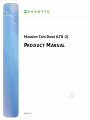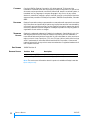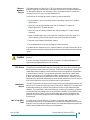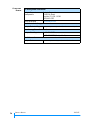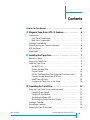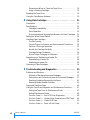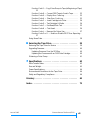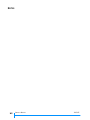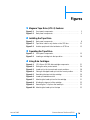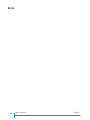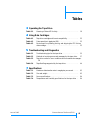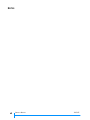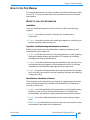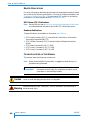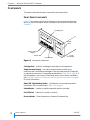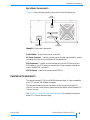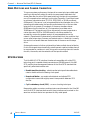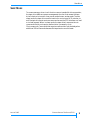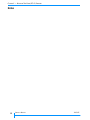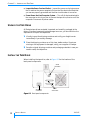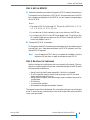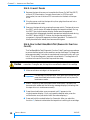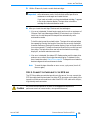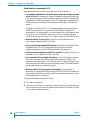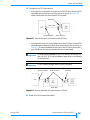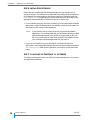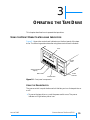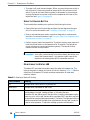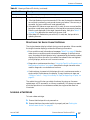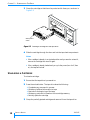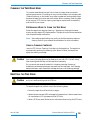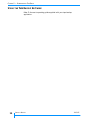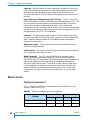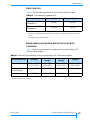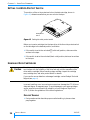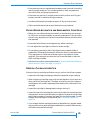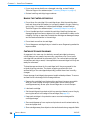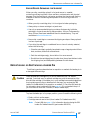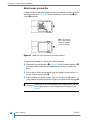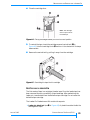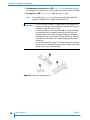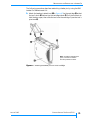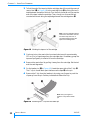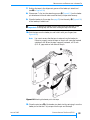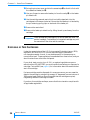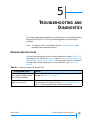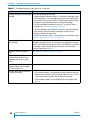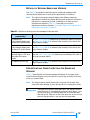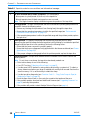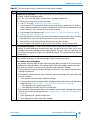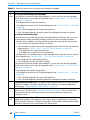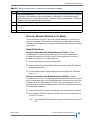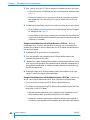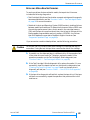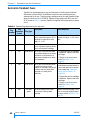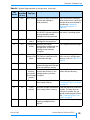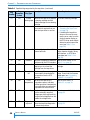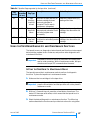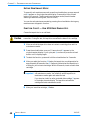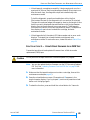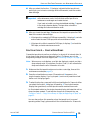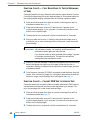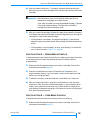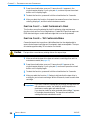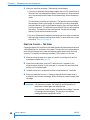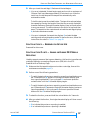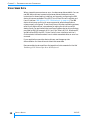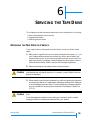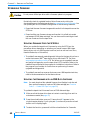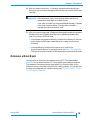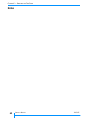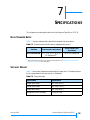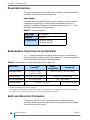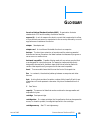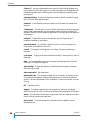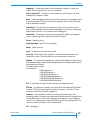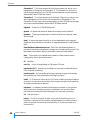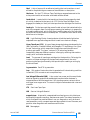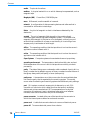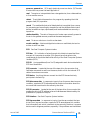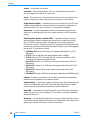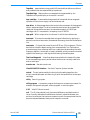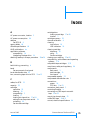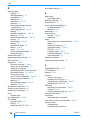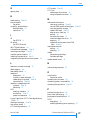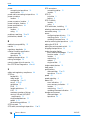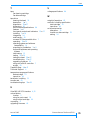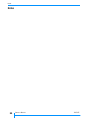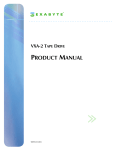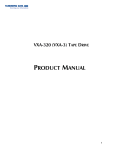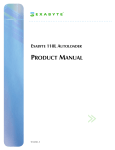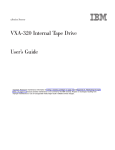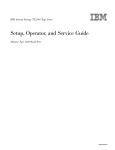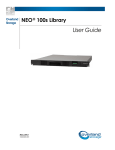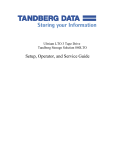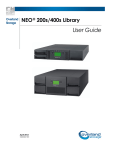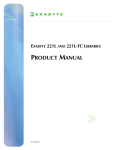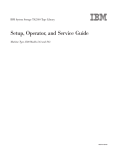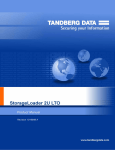Download Exabyte Magnum20 LTO LIB 15TB/60TB (270022
Transcript
MAGNUM TAPE DRIVE (LTO-2) PRODUCT MANUAL 1013187-B COPYRIGHT Copyright 2005 by Exabyte Corporation. All rights reserved. This item and the information contained herein are the property of Exabyte Corporation. No part of this document may be reproduced, transmitted, transcribed, stored in a retrieval system, or translated into any language or computer language in any form or by any means, electronic, mechanical, magnetic, optical, chemical, manual, or otherwise, without the express written permission of Exabyte Corporation, 2108 55th Street, Boulder, Colorado 80301. DISCLAIMER Exabyte Corporation makes no representation or warranties with respect to the contents of this document and specifically disclaims any implied warranties of merchantability or fitness for any particular purpose. Further, Exabyte Corporation reserves the right to revise this publication without obligation of Exabyte Corporation to notify any person or organization of such revision or changes. TRADEMARK NOTICES Exabyte is a registered trademarks; Exabotics is a trademark; People Working for You and SupportSuite are service marks of Exabyte Corporation. IBM is a trademark of International Business Machines Corporation in the United States, or other countries or regions, or both. Linear Tape-Open, LTO, the LTO logo, Ultrium, and the Ultrium logo are U.S. trademarks of International Business Machines Corporation, Certance and Hewlett-Packard. All other product names are trademarks or registered trademarks of their respective owners. PART NUMBER REVISION HISTORY 1013187 Revision B Revision Date Description A January 2005 Initial release. B August 2005 Correct two figures (3-2 and 4-2). NOTE: The most current information about this product is available at Exabyte’s web site (www.exabyte.com). ii PRODUCT MANUAL 1013187 PRODUCT WARRANTY CAUTION The Exabyte Magnum Tape Drive (LTO-2) is warranted to be free from defects in materials, parts, and workmanship, and conforms to the current product specification. For the specific details of your warranty, refer to your sales contract or contact the company from which you purchased the tape drive. The warranty for the tape drive shall not apply to failures caused by: Physical abuse or use not consistent with the operating instructions or product specifications. Use of any type of data cartridge other than an Exabyte LTO tape or an Exabyte-approved LTO data cartridge. Use of any type of cleaning material other than an Exabyte LTO tape Cleaning Cartridge. Repair or modification by any one other than Exabyte’s personnel or agent in a manner differing from the maintenance instructions provided by Exabyte. Removal of the Exabyte identification label(s). Physical abuse due to improper packaging of returned drives. If problems with the tape drive occur, contact Exabyte or your service provider; do not void the product warranty by allowing untrained or unauthorized personnel to attempt repairs. Caution Returning the tape drive in unauthorized packaging may damage the unit and void the warranty. If you are returning the tape drive for repair, package it in its original packaging (or in replacement packaging obtained from your vendor). FCC NOTICE This equipment has been tested and found to comply with the limits for a Class A digital device, pursuant to part 15 of the FCC Rules. These limits are designed to provide reasonable protection against harmful interference when the equipment is operated in a commercial environment. This equipment generates, uses, and can radiate radio frequency energy and, if not installed and used in accordance with the instruction manual, may cause harmful interference to radio communications. Operation of this equipment in a residential area is likely to cause harmful interference in which case the user will be required to correct the interference at his own expense. LASER SAFETY NOTICE This tape drive contains components that comply with performance standards that are set by the U.S. Food and Drug Administration (Part 21CFR, 1040.10/11). This means that these products belong to a class of laser products that do not emit hazardous laser radiation. This classification was accomplished by providing the necessary protective housing and scanning safeguards to ensure that laser radiation is inaccessible during operation or is within Class I limits. External safety agencies have reviewed these products and have obtained approvals to the latest standards as they apply to this product type. END OF LIFE (EOL) PLAN This tape drive is a purchased unit. Therefore, it is the sole responsibility of the purchaser to dispose of it in accordance with local laws and regulations at the time of disposal. This unit contains recyclable materials. The materials should be recycled where facilities are available and according to local regulations. AUGUST 2005 EXABYTE MAGNUM TAPE DRIVE (LTO-2) iii CONTACTING EXABYTE To obtain general information Exabyte Corporate Headquarters Exabyte Corporation 2108 55th Street Boulder, CO USA 80301 (303) 442-4333 World Wide Web www.exabyte.com To obtain technical support Exabyte Technical Support www.exabyte.com/products/hardwarewarranty.cfm To order supplies and accessories Exabyte Sales Support 1-800-774-7172 1-800-392-8273 (Exabyte Media) To obtain service Exabyte Service iv PRODUCT MANUAL www.exabyte.com/support/contact/index.cfm 1013187 Contents How to Use This Manual . . . . . . . . . . . . . . . . . . . . . . . . . . . . . . . . . xiii 1 Magnum Tape Drive (LTO-2) Features . . . . . . . . . . . . . 1 Components. . . . . . . . . . . . . . . . . . . . . . . . . . . . . . . . . . . . . . . . . . Front Panel Components. . . . . . . . . . . . . . . . . . . . . . . . . . . . . . Back Panel Components . . . . . . . . . . . . . . . . . . . . . . . . . . . . . . Cartridge Compatibility. . . . . . . . . . . . . . . . . . . . . . . . . . . . . . . . . . Speed Matching and Channel Calibration . . . . . . . . . . . . . . . . . . . . SCSI Bus Speed . . . . . . . . . . . . . . . . . . . . . . . . . . . . . . . . . . . . . . . Sleep Mode . . . . . . . . . . . . . . . . . . . . . . . . . . . . . . . . . . . . . . . . . . 2 2 3 3 4 4 5 2 Installing the Tape Drive . . . . . . . . . . . . . . . . . . . . . . . . 7 Before You Begin . . . . . . . . . . . . . . . . . . . . . . . . . . . . . . . . . . . . . . Unpack the Tape Drive . . . . . . . . . . . . . . . . . . . . . . . . . . . . . . . . . Install the Tape Drive . . . . . . . . . . . . . . . . . . . . . . . . . . . . . . . . . . . Set the SCSI ID . . . . . . . . . . . . . . . . . . . . . . . . . . . . . . . . . . . . . Position the tape drive . . . . . . . . . . . . . . . . . . . . . . . . . . . . . . . Connect Power . . . . . . . . . . . . . . . . . . . . . . . . . . . . . . . . . . . . Run the Fast Read/Write Test (Diagnostic Function Code F). . . Connect the tape drive to the SCSI bus . . . . . . . . . . . . . . . . . . Install Device Drivers . . . . . . . . . . . . . . . . . . . . . . . . . . . . . . . Configure the Tape Drive to the Server . . . . . . . . . . . . . . . . . . 7 8 8 9 9 10 10 11 14 14 3 Operating the Tape Drive . . . . . . . . . . . . . . . . . . . . . . 15 Using the Front Panel Controls and Indicators. . . . . . . . . . . . . . . . Using the Power Switch . . . . . . . . . . . . . . . . . . . . . . . . . . . . . Using the Unload Button. . . . . . . . . . . . . . . . . . . . . . . . . . . . . Monitoring the Status LED. . . . . . . . . . . . . . . . . . . . . . . . . . . . Monitoring the Single-Character Display . . . . . . . . . . . . . . . . . Loading a Cartridge . . . . . . . . . . . . . . . . . . . . . . . . . . . . . . . . . . . Unloading a Cartridge . . . . . . . . . . . . . . . . . . . . . . . . . . . . . . . . . Cleaning the Tape Drive Head . . . . . . . . . . . . . . . . . . . . . . . . . . . AUGUST 2005 EXABYTE MAGNUM TAPE DRIVE (LTO-2) 15 15 16 16 17 17 18 19 v Determining When to Clean the Tape Drive. . . . . . . . . . . . . . Using a Cleaning Cartridge . . . . . . . . . . . . . . . . . . . . . . . . . . . Resetting the Tape Drive . . . . . . . . . . . . . . . . . . . . . . . . . . . . . . . Using the Tape Backup Software . . . . . . . . . . . . . . . . . . . . . . . . . 19 19 19 20 4 Using Data Cartridges . . . . . . . . . . . . . . . . . . . . . . . . . 21 Description . . . . . . . . . . . . . . . . . . . . . . . . . . . . . . . . . . . . . . . . . Specifications. . . . . . . . . . . . . . . . . . . . . . . . . . . . . . . . . . . . . . . . Cartridge Compatibility. . . . . . . . . . . . . . . . . . . . . . . . . . . . . . Data Capacities . . . . . . . . . . . . . . . . . . . . . . . . . . . . . . . . . . . Environmental and Shipping Specifications for Data Cartridges Setting the Write-Protect Switch. . . . . . . . . . . . . . . . . . . . . . . . . . Handling Data Cartridges . . . . . . . . . . . . . . . . . . . . . . . . . . . . . . . Provide Training . . . . . . . . . . . . . . . . . . . . . . . . . . . . . . . . . . . Provide Proper Acclimation and Environmental Conditions. . . Perform a Thorough Inspection. . . . . . . . . . . . . . . . . . . . . . . . Handle the Cartridge Carefully . . . . . . . . . . . . . . . . . . . . . . . . Cartridge Storage Guidelines. . . . . . . . . . . . . . . . . . . . . . . . . . Ensure Proper Packaging for Shipment . . . . . . . . . . . . . . . . . . Repositioning or Reattaching a Leader Pin . . . . . . . . . . . . . . . . . . Repositioning a Leader Pin . . . . . . . . . . . . . . . . . . . . . . . . . . . Reattaching a Leader Pin . . . . . . . . . . . . . . . . . . . . . . . . . . . . Disposing of Tape Cartridges . . . . . . . . . . . . . . . . . . . . . . . . . . . . 21 22 22 23 23 24 24 24 25 25 26 26 27 27 28 29 34 5 Troubleshooting and Diagnostics . . . . . . . . . . . . . . . . 35 Problems and Solutions . . . . . . . . . . . . . . . . . . . . . . . . . . . . . . . . Methods of Receiving Errors and Messages . . . . . . . . . . . . . . . Descriptions and Corrective Actions for Errors and Messages. . Resolving Problems Reported by the Server . . . . . . . . . . . . . . Resolving Media-Related Problems . . . . . . . . . . . . . . . . . . . . . Supported TapeAlert Flags . . . . . . . . . . . . . . . . . . . . . . . . . . . . . . Using the Tape Drive Diagnostic and Maintenance Functions. . . . Setting the Tape Drive to Maintenance Mode . . . . . . . . . . . . . Exiting Maintenance Mode . . . . . . . . . . . . . . . . . . . . . . . . . . . Function Code 1 — Run SCSI Drive Diagnostics . . . . . . . . . . . Function Code 2 — Update Drive Firmware from FMR Tape . Function Code 3 — Create FMR Tape . . . . . . . . . . . . . . . . . . Function Code 4 — Force a Drive Dump . . . . . . . . . . . . . . . . vi PRODUCT MANUAL 35 37 37 41 43 44 47 47 48 48 49 50 51 1013187 Function Code 5 — Copy Drive Dump to Tape (at Beginning of Tape) 52 Function Code 8 — Convert FMR Tape to Scratch Tape . . . . . 52 Function Code 9 — Display Error Code Log . . . . . . . . . . . . . . 53 Function Code A — Clear Error Code Log . . . . . . . . . . . . . . . . 53 Function Code C — Insert Cartridge into Drive . . . . . . . . . . . . 54 Function Code E — Test Cartridge & Media . . . . . . . . . . . . . . 54 Function Code F — Fast Read/Write Test . . . . . . . . . . . . . . . . 55 Function Code H — Test Head . . . . . . . . . . . . . . . . . . . . . . . . 56 Function Code L — Reserved for Future Use. . . . . . . . . . . . . . 57 Function Code P or U — Enable or Disable POST Error Reporting. . 57 Using Sense Data . . . . . . . . . . . . . . . . . . . . . . . . . . . . . . . . . . . . . 58 6 Servicing the Tape Drive . . . . . . . . . . . . . . . . . . . . . . . Returning the Tape Drive for Service . . . . . . . . . . . . . . . . . . . . . . Upgrading Firmware. . . . . . . . . . . . . . . . . . . . . . . . . . . . . . . . . . . Updating Firmware Over the SCSI Bus . . . . . . . . . . . . . . . . . . Updating the Firmware with an FMR Data Cartridge . . . . . . . . Obtaining a Drive Dump . . . . . . . . . . . . . . . . . . . . . . . . . . . . . . . 7 Specifications. . . . . . . . . . . . . . . . . . . . . . . . . . . . . . . . Data Transfer Rates. . . . . . . . . . . . . . . . . . . . . . . . . . . . . . . . . . . . Size and Weight . . . . . . . . . . . . . . . . . . . . . . . . . . . . . . . . . . . . . . Power Specifications. . . . . . . . . . . . . . . . . . . . . . . . . . . . . . . . . . . Environmental Conditions for the Tape Drive . . . . . . . . . . . . . . . . Safety and Regulatory Compliance . . . . . . . . . . . . . . . . . . . . . . . . AUGUST 2005 59 59 60 60 60 61 63 63 63 64 64 64 Glossary . . . . . . . . . . . . . . . . . . . . . . . . . . . . . . . . . . . . . . 65 Index. . . . . . . . . . . . . . . . . . . . . . . . . . . . . . . . . . . . . . . . . 75 EXABYTE MAGNUM TAPE DRIVE (LTO-2) vii NOTES viii PRODUCT MANUAL 1013187 Figures 1 Magnum Tape Drive (LTO-2) Features Figure 1-1 Front-panel components . . . . . . . . . . . . . . . . . . . . . . . . . . . . . . 2 Figure 1-2 Back-panel components . . . . . . . . . . . . . . . . . . . . . . . . . . . . . . 3 2 Installing the Tape Drive Figure 2-1 Back-panel components . . . . . . . . . . . . . . . . . . . . . . . . . . . . . . 8 Figure 2-2 Tape drive is last or only device on the SCSI bus . . . . . . . . . . . 13 Figure 2-3 Another peripheral is the last device on SCSI bus . . . . . . . . . . 13 3 Operating the Tape Drive Figure 3-1 Front-panel components . . . . . . . . . . . . . . . . . . . . . . . . . . . . . 15 Figure 3-2 Inserting a cartridge into the tape drive . . . . . . . . . . . . . . . . . . 18 4 Using Data Cartridges AUGUST 2005 Figure 4-1 LTO Ultrium 200 GB data cartridge components . . . . . . . . . . . 21 Figure 4-2 Setting the write-protect switch . . . . . . . . . . . . . . . . . . . . . . . . 24 Figure 4-3 Leader pin in the incorrect and correct positions . . . . . . . . . . . 28 Figure 4-4 Placing a dislodged leader pin into the correct position . . . . . . 29 Figure 4-5 Rewinding the tape into the cartridge . . . . . . . . . . . . . . . . . . . 29 Figure 4-6 Leader pin reattachment kit . . . . . . . . . . . . . . . . . . . . . . . . . . 30 Figure 4-7 Attaching the leader pin tool to the cartridge. . . . . . . . . . . . . . 31 Figure 4-8 WInding the tape out of the cartridge . . . . . . . . . . . . . . . . . . . 32 Figure 4-9 Removing the C-clip from the leader pin. . . . . . . . . . . . . . . . . 32 Figure 4-10 Attaching the leader pin to the tape . . . . . . . . . . . . . . . . . . . . 33 EXABYTE MAGNUM TAPE DRIVE (LTO-2) ix NOTES x PRODUCT MANUAL 1013187 Tables 3 Operating the Tape Drive Table 3-1 Meaning of Status LED Activity . . . . . . . . . . . . . . . . . . . . . . . . 16 4 Using Data Cartridges Table 4-1 Tape drive cartridge and format compatibility . . . . . . . . . . . . . 22 Table 4-2 Data capacities in gigabytes (GB) . . . . . . . . . . . . . . . . . . . . . . 23 Table 4-3 Environment for operating, storing, and shipping the LTO Ultrium data cartridge. . . . . . . . . . . . . . . . . . . . . . . . . . . . . . . . . . . . . 23 5 Troubleshooting and Diagnostics Table 5-1 Troubleshooting tips for the tape drive . . . . . . . . . . . . . . . . . . 35 Table 5-2 Methods of receiving errors and messages for the tape drive. . 37 Table 5-3 Tape drive codes for error conditions and informational messages . 38 Table 5-4 TapeAlert flags supported by the tape drive . . . . . . . . . . . . . . 44 7 Specifications AUGUST 2005 Table 7-1 Maximum data transfer rates in megabytes per second . . . . . . 63 Table 7-2 Size and weight . . . . . . . . . . . . . . . . . . . . . . . . . . . . . . . . . . . 63 Table 7-3 Power specifications. . . . . . . . . . . . . . . . . . . . . . . . . . . . . . . . 64 Table 7-4 Temperature and humidity specifications for the tape drive . . 64 EXABYTE MAGNUM TAPE DRIVE (LTO-2) xi NOTES xii PRODUCT MANUAL 1013187 HOW TO USE THIS MANUAL HOW TO USE THIS MANUAL This manual describes how to install, operate, and maintain the Magnum Tape Drive (LTO-2). It also provides functional, performance, and environmental specifications. WHERE TO LOOK FOR INFORMATION Installation If you are installing the tape drive for the first time, refer to the following chapters: Chapter 1 provides an overview of the tape drive’s features and components. Chapter 2 provides instructions for installing the tape drive, connecting it to the host computer, and powering it on. Operation, troubleshooting, maintenance, and service Refer to these chapters for information about operating, maintaining, and troubleshooting your tape drive: Chapter 3 provides instructions for using the tape drive, including reading the single-character display and the status LED, loading and unloading cartridges, and cleaning the tape drive. Chapter 5 provides troubleshooting recommendations and instructions for using the tape drive’s diagnostic and maintenance functions, including a complete list of the TapeAlert flags supported by the tape drive. Chapter 6 provides information about service and maintenance for the tape drive, including returning it for service, upgrading firmware, and obtaining a diagnostic listing. Specifications, standards, and terms These chapters are for engineering, purchasing, or marketing personnel who want to evaluate the tape drive to determine the feasibility of integrating it into their product lines. Chapter 7 provides specifications for the tape drive, including performance, reliability, power, and environmental specifications. This chapter also provides safety and regulatory agency standards compliance information. Chapter 4 provides a detailed description of the media used by the tape drive. The Glossary provides definitions of terms used in this manual and in other documentation associated with the tape drive. AUGUST 2005 EXABYTE MAGNUM TAPE DRIVE (LTO-2) xiii HOW TO USE THIS MANUAL RELATED PUBLICATIONS For more information about the tape drive and the standards used by the tape drive, refer to the following publications. To order an Exabyte publication, see “Contacting Exabyte” on page iv. To download a PDF version of an Exabyte publication, visit the Exabyte web site (www.exabyte.com). IBM Ultrium LTO-2 Publications Note: See the IBM web site at www.ibm.com/servers/storage/support/lto/ltooem/ to locate additional information about IBM LTO Ultrium tape drives. Standards Publications These publications are available on the web at www.t10.org. SCSI Parallel Interface-3 (SPI-3), International Committee on Information Technology Standards (INCITS) SCSI-3 Stream Commands (SSC), American National Standards Institute (ANSI) SCSI Stream Commands-2 (SSC-2), ANSI SCSI Primary Commands-2 (SPC-2), ANSI SCSI Primary Commands-3 (SPC-3), ANSI CONVENTIONS USED IN THIS MANUAL This manual uses the following conventions: Note: Notes provide additional information or suggestions about the topic or procedure being discussed. ! xiv Important Read information marked by the “Important” icon for information that will help you complete a procedure, avoid extra steps, or avoid future problems. Caution Read the information marked by the “CAUTION” icon for information you must know to avoid damaging the tape drive or losing data. Warning Read text marked by the “WARNING” icon for information you must know to avoid personal injury. PRODUCT MANUAL 1013187 1 MAGNUM TAPE DRIVE (LTO-2) FEATURES The Exabyte Magnum Tape Drive (LTO-2) is a high-performance, high-capacity data-storage device that is designed to backup and restore Open Systems applications. The tape drive is the second-generation tape drive in the Ultrium series of products. It is available with a Small Computer Systems Interface (SCSI). The tape drive offers a formatted cartridge capacity of up to 200 GB (400 GB assuming 2:1 compression ratio) and a sustained data transfer rate of 35 MB per second (70 MB per second assuming 2:1 compression ratio). Features of the Magnum Tape Drive (LTO-2) tape drive include: Backward read/write compatible with LTO Ultrium 1 data cartridges LTO cartridge memory Ultra160 SCSI LVD interface Digital speed matching 64 MB buffer Advanced LTO data compression Smart Power Management AUGUST 2005 EXABYTE MAGNUM TAPE DRIVE (LTO-2) 1 CHAPTER 1 — MAGNUM TAPE DRIVE (LTO-2) FEATURES COMPONENTS This section describes the major components of the tape drive. FRONT PANEL COMPONENTS Figure 1-1 shows the controls and indicators on the front panel of the tape drive. For more information about using these controls and indicators, see Chapter 3. Cartridge door On/Off switch Single-character display Power indicator Status LED Unload button Figure 1-1 Front-panel components Cartridge Door Used for inserting the cartridge into the tape drive. Single-character Display Provides a single-character code for error conditions and informational messages. It also provides codes for Diagnostic or maintenance functions. These codes are described in Table 5-3 on page 38. A red dot appears in the corner of the display when a drive dump is available (see “Using the Tape Drive Diagnostic and Maintenance Functions” on page 47 for more information). Status LED (Light Emitting Diode) Indicates the current operating status information, which is described in Table 3-1 on page 16. Unload Button Used to unload the tape and eject the cartridge. On/Off Switch Used to turn power on and off. Power Indicator 2 PRODUCT MANUAL Shows the power-on status of the tape drive. 1013187 CARTRIDGE COMPATIBILITY BACK PANEL COMPONENTS Figure 1-2 shows the back-panel components of the of the tape drive. SCSI ID switch AC power connector SCSI connectors Figure 1-2 Back-panel components On/Off Switch Used to turn power on and off. AC Power Connector Used to provide power through a grounded AC power connector. A power cord is included with the tape drive. SCSI Connectors Used to connect the tape drive to the SCSI bus with two SCSI cables or one SCSI cable and a terminator. These connectors are 68-pin, wide, Ultra160 LVD connectors. SCSI ID Switch Used to set the tape drive SCSI ID. CARTRIDGE COMPATIBILITY The tape drive uses LTO Ultrium 200 GB data cartridges. It is also compatible with LTO Ultrium 100 GB data cartridges. The tape drive reads tapes that have been written by other licensed LTO Ultrium 2 drives. It also writes to tapes that can be read by other licensed LTO Ultrium 2 drives. See Chapter 4, “Using Data Cartridges” on page 21 for detailed information about LTO Ultrium data cartridges. AUGUST 2005 EXABYTE MAGNUM TAPE DRIVE (LTO-2) 3 CHAPTER 1 — MAGNUM TAPE DRIVE (LTO-2) FEATURES SPEED MATCHING AND CHANNEL CALIBRATION To improve system performance, the tape drive uses a technique called speed matching to dynamically adjust its native (uncompressed) data rate to the slower data rate of a server. With speed matching, the tape drive operates at one of five speeds when reading or writing the Generation 2 cartridge format to achieve a native data rate of 17.5, 21.9, 26.25, 30.63, or 35 MB per second (MB/second). If the server’s net (compressed) data rate is between two of the preceding native data rates, the tape drive calculates which of the two data rates at which to operate. (For example, if the server transfers data at 60 MB/second on the host bus, at 2:1 compression its net data rate is 30 MB/second. The tape drive will then dynamically choose to operate at a native data rate of 26.25 or 30.63 MB/second, whichever enables it to successfully receive the greatest amount of compressed data over the network.) Speed matching dramatically reduces backhitch, the condition that occurs when a tape stops, reverses, and restarts motion. A backhitch is usually the result of a mismatch between the data rates of the server and the tape drive. System performance is further optimized by a feature called channel calibration, in which the tape drive automatically customizes each read/write data channel to compensate for variations in such things as the recording channel’s transfer function, the media, and characteristics of the tape drive head. SCSI BUS SPEED The Ultra160 LVD SCSI interface is backward compatible with older SCSI technology and is capable of data transmission at 160 MB/second. Ultra160 SCSI uses the three management features of the Ultra3 SCSI standard that specifically affect data transfer rate: Double transition clocking – a data-transfer technique that enables data rates to double without increasing clock speed Domain validation – a procedure that detects and adjusts SCSI configuration issues that might prevent interoperation between SCSI devices Cyclic redundancy check (CRC) – an error-checking technique Because the cables, connectors, and terminators are the same for the Ultra160 and Ultra2 SCSI interfaces, devices with those interfaces can be mixed on the same bus and each device can operate at its fully rated speed. 4 PRODUCT MANUAL 1013187 SLEEP MODE SLEEP MODE To conserve energy when circuit functions are not needed for drive operation, the tape drive features a power-management function that causes the tape drive’s electronics to enter a low-power mode known as sleep mode. To enter sleep mode, the tape drive must be inactive for a minimum of 15 minutes; to exit, the tape drive must receive a command across the SCSI interface or a load or unload request. When in sleep mode, the tape drive’s response time to commands that do not require media motion increases by up to 10 microseconds. Commands that require media motion may be delayed an additional 100 milliseconds because the tape tension must be reset. AUGUST 2005 EXABYTE MAGNUM TAPE DRIVE (LTO-2) 5 CHAPTER 1 — MAGNUM TAPE DRIVE (LTO-2) FEATURES Notes 6 PRODUCT MANUAL 1013187 2 INSTALLING THE TAPE DRIVE This chapter provides step-by-step instructions for installing the Magnum Tape Drive (LTO-2). The information in this chapter expands on the instructions in the Quick Start guide that accompanied your tape drive. BEFORE YOU BEGIN Before you begin installing the tape drive, do the following: ✔ Select your application software — To obtain information about which software applications work with the tape drive, visit Exabyte’s web site (www.exabyte.com). You can install the software application on the host computer before or after you install the tape drive. However, if you install the software first, you may need to reconfigure it for use with the tape drive. ✔ Install an LVD SCSI host bus adapter — Make certain the SCSI host bus adapter card installed in the host computer is LVD and compatible with the tape drive. Using an Ultra160 LVD SCSI host bus adapter will provide optimum performance. ! Data transfer protocols for tape and disk drives are very dissimilar. Important For that reason, it is strongly recommended that you avoid running tape and disk drives on the same host adapter. A configuration with tape and disk on a single host adapter gives a slow and unreliable performance. ! To avoid SCSI bus hangs, do not connect the tape drive to an HVD Important SCSI bus. To avoid performance problems, do not connect the tape drive to a single-ended SCSI bus. ! ✔ AUGUST 2005 Important Do not connect the tape drive to a RAID controller. Protect the work area from ESD — Touch a known grounded surface to discharge static electricity from your body and ensure that the work area is free from conditions that could cause ESD. EXABYTE MAGNUM TAPE DRIVE (LTO-2) 7 CHAPTER 2 — INSTALLING THE TAPE DRIVE ✔ Inspect the Power Cord and Outlet — Inspect the power cord plug to ensure that it matches the power receptacle. Ensure that the electrical outlets that you use are properly grounded and that the circuit breaker is turned on. ✔ Power Down the Host Computer System — Turn off all devices attached to the computer to which you plan to connect the tape drive, then turn off the computer. Disconnect all power cables. UNPACK THE TAPE DRIVE All Exabyte tape drives are tested, inspected, and carefully packaged at the factory. However, because shipping damage can occur, you should follow the steps below to unpack the tape drive: 1. Visually inspect the shipping container and notify your freight carrier immediately if you see any damage. 2. Place the shipping container on a flat, clean, stable surface. If parts are missing or the equipment is damaged, notify your supplier or Exabyte. 3. Save the original shipping container and packaging materials in case you need to reship the tape drive. INSTALL THE TAPE DRIVE When installing the tape drive, refer to Figure 2-1 for the location of the back-panel components. SCSI ID switch AC power connector SCSI connectors Figure 2-1 Back-panel components 8 PRODUCT MANUAL 1013187 INSTALL THE TAPE DRIVE STEP 1. SET THE SCSI ID 1. Determine whether you need to change the SCSI ID used by the tape drive. The tape drive is shipped with a SCSI ID of 0. If another device on the SCSI bus is already configured with this SCSI ID, you will need to change the tape drive’s SCSI ID. Notes: The range of SCSI IDs is 0 through 15. The priority of SCSI IDs is: 7, 6, 5, 4, 3, 2, 1, 0, 15, 14, 13, 12, 11, 10, 9, 8. Do not select an ID that is already in use by any device on the SCSI bus. Do not select the SCSI ID of the SCSI host adapter card. The priority of this ID is usually higher than any device on the SCSI bus. Generally, the SCSI ID for the host adapter is set to 7. 2. Change the SCSI ID, if necessary. To change the default ID, use a small pointed object (such as a ballpoint pen) to press the + and – tabs above and below the SCSI ID indicator, until the desired SCSI ID appears. Note: If you change the SCSI ID after you complete the installation, turn the tape drive off, then back on again to activate the new SCSI ID. STEP 2. POSITION THE TAPE DRIVE Position the tape drive anywhere that is convenient to the server. The only restrictions are the length of the power cord and the length of the SCSI cable. Recommended locations are: Away from high-traffic areas, especially if the floor is carpeted. Out of computer rooms to avoid toner and paper dust. Do not store paper supplies next to any unit. Away from moving air, such as doorways, open windows, fans, and air conditioners. Off the floor. In a horizontal position. Where data cartridges can be easily inserted. The tape drive should not be stacked. Do not place anything on top of the tape drive. To minimize any contamination from airborne particles, ensure that the cover is always closed. AUGUST 2005 EXABYTE MAGNUM TAPE DRIVE (LTO-2) 9 CHAPTER 2 — INSTALLING THE TAPE DRIVE STEP 3. CONNECT POWER 1. Because the tape drive may not complete the Power-On Self Test (POST) without SCSI termination, connect a terminator (or SCSI bus with termination) to one of the two SCSI connectors on the back of the tape drive. 2. Plug the power cord into the tape drive, then plug the other end into a grounded electrical outlet. 3. Power-on the tape drive by pressing the power switch. The tape drive runs the POST, which checks all hardware except the tape drive head. During the POST, the single-character display flashes several segmented characters. Each segmented character represents a test performed during the POST. When the POST finishes, the single-character display momentarily lights all 8 segments and then goes blank. The status LED briefly becomes solid amber, then becomes solid green. STEP 4. RUN THE FAST READ/WRITE TEST (DIAGNOSTIC FUNCTION CODE F). The Fast Read/Write Test (Diagnostic Function Code F) performs procedures to ensure that the tape drive can read from and write to tape. The diagnostic takes approximately 5 minutes to complete and loops continually until you halt it. To halt the diagnostic, press the unload button. The diagnostic will continue to the end of its current loop and then stop. Caution For this test, use only a scratch (blank) data cartridge or a cartridge that may be overwritten. During the test, the tape drive overwrites the data on the cartridge. 1. Make sure that no cartridge is in the tape drive. ! If a cartridge is in the tape drive, it will eject the first time that you Important press the unload button and the tape drive will not be placed in maintenance mode. 2. Within 2 seconds, press the unload button three times. The status LED becomes solid amber and the following message displays (indicating that the tape drive is in maintenance mode). 3. Press the unload button once per second until F appears in the single-character display. (If you cycle past the desired code, press the unload button once per second until the code redisplays.) 4. Press and hold the unload button for 3 seconds. After you select the function C, flashes to indicate that the tape drive is waiting for a cartridge. 10 PRODUCT MANUAL 1013187 INSTALL THE TAPE DRIVE 5. ! Within 60 seconds, insert a scratch data cartridge. If you fail to insert the cartridge quickly enough, the tape drive will Important exit maintenance mode. You must then set the tape drive to maintenance mode again and restart the test. If you insert an invalid or write-protected data cartridge, 7 appears in the single-character display. The tape drive unloads the cartridge and exits maintenance mode. 6. After you insert the cartridge F flashes and the test begins: If no error is detected, the test begins again and runs for a maximum of 10 times. Each loop takes approximately 10 minutes to run. After the tenth loop, the test stops and the tape drive automatically exits maintenance mode. To halt the test, press the unload button. The tape drive acknowledges the request by slowing the length of time that the currently displayed character flashes on the single-character display (from twice per second to once per second). The test continues to the end of its current loop and then stops. The tape drive then rewinds and unloads the cartridge, displays 0, and exits maintenance mode. If an error is detected, the status LED flashes amber and the tape drive posts an error code to the single-character display. To determine the error, locate the code in Table 5-3 on page 38. The tape drive unloads the data cartridge and exits maintenance mode. Note: To reset the tape drive after an error occurs, cycle power (turn it off, then on again). STEP 5. CONNECT THE TAPE DRIVE TO THE SCSI BUS The SCSI bus cable connects the tape drive to the server. You can connect the SCSI bus cable (and the terminator) to either SCSI connector on the back of the tape drive. Make sure the cable is a wide Ultra2 SCSI LVD cable with a 68-pin, high-density male connector. Caution AUGUST 2005 Do not use a noncompliant SCSI cable; it will degrade the tape drive’s performance and can cause random, nonreproducible errors. EXABYTE MAGNUM TAPE DRIVE (LTO-2) 11 CHAPTER 2 — INSTALLING THE TAPE DRIVE Guidelines for Connecting to SCSI Keep these guidelines in mind as you plan your SCSI connections: For maximum performance, limit the number of tape drives that you attach to one SCSI bus. The maximum number is based on the type of bus that you have and the amount of data compression achieved. Ultra SCSI buses have a bandwidth of 40 MB per second; Ultra2 SCSI buses have a bandwidth of 80 MB per second; Ultra160 SCSI buses have a bandwidth of 160 MB per second. The Magnum Tape Drive (LTO-2) is capable of data transfer rates of up to 35 MB per second with no compression and 70 MB per second at 2:1 compression. For these reasons, you should attach only one Magnum Tape Drive (LTO-2) to an Ultra SCSI bus, one or two LTO-2 tape drives to an Ultra2 SCSI bus, and one to four LTO-2 tape drives to an Ultra160 SCSI bus. Make sure the SCSI bus is LVD. Do not connect the tape drive to a high-voltage differential (HVD) SCSI bus. Do not connect single-ended SCSI devices. Although single-ended SCSI is compatible with LVD SCSI, Exabyte does not support connecting single-ended devices to the SCSI bus attached to the tape drive. Do not connect the tape drive to a RAID controller. The tape drive will not operated if it is connected to a RAID controller. Do not exceed SCSI bus length restrictions. For an LVD bus with a single device, do not use a total cabling length that exceeds 25 m (82 ft.). The maximum allowable length of an LVD SCSI bus is 12 meters (39 feet) if you have more than two devices on the bus. Make sure the SCSI bus attached to the tape drive does not exceed this length. Make sure the SCSI bus is properly terminated. You must install a terminator on the device at the physical end of the SCSI bus. If the tape drive terminates the SCSI bus, you must install the required terminator on one of the tape drive’s SCSI connectors. To connect the tape drive to the SCSI bus: 1. Turn off the tape drive. 2. If the server’s SCSI bus is in operation, stop all activity on the bus that you are connecting to (for instructions about how to stop SCSI bus activity, refer to your server’s documentation). 12 PRODUCT MANUAL 1013187 INSTALL THE TAPE DRIVE 3. Configure your SCSI connections. If the tape drive is the last or only device on the SCSI bus, connect a SCSI cable between the tape drive and the server, as shown in Figure 2-2. Install a terminator on the unused SCSI connector Terminator SCSI cable Host bus adapter SCSI connector Figure 2-2 Tape drive is last or only device on the SCSI bus If the tape drive is one of multiple devices on the SCSI bus, connect SCSI cables between the tape drive and other devices on the bus, as shown in Figure 2-3. If there are additional devices on the SCSI bus, ensure that only the device at the physical end of the bus is terminated. ! To avoid potential damage to your SCSI devices, do not mix LVD Important and HVD/DIFF SCSI host bus adapters, tape drives, or terminators on the same bus. ! Important Do not connect the tape drive to a RAID controller. Host bus adapter SCSI connector Terminator SCSI cable Figure 2-3 Another peripheral is the last device on SCSI bus 4. Power on the host computer system. AUGUST 2005 EXABYTE MAGNUM TAPE DRIVE (LTO-2) 13 CHAPTER 2 — INSTALLING THE TAPE DRIVE STEP 6. INSTALL DEVICE DRIVERS Device drivers are software that enables the tape drive to interact with a variety of servers. The latest levels of device drivers and driver documentation for the tape drive are available on the Support section of Exabyte’s web site, www.exabyte.com. For applications that use other device drivers, refer to the application’s documentation to determine which drivers to use. If you intend to use your drive with an existing or new commercial software application, refer to that application’s installation instructions to install the device driver and configure the tape drive. Note: If you intend to use your tape drive with a commercial software application, it is recommended that you use the tape drivers provided with the software instead of the device driver provided on the web site. Only install a device driver from the web if the instructions from your commercial software application tell you to do so. If you do not intend to use your drive with a commercial software application, download and install the device driver from Exabyte’s web site, www.exabyte.com. Refer to the installation instructions on the download page. STEP 7. CONFIGURE THE TAPE DRIVE TO THE SERVER To configure the tape drive for use, refer to the documentation for your server and application software. 14 PRODUCT MANUAL 1013187 3 OPERATING THE TAPE DRIVE This chapter describes how to operate the tape drive. USING THE FRONT PANEL CONTROLS AND INDICATORS Figure 3-1 shows the controls and indicators on the front panel of the tape drive. The following sections describe using these controls and indicators. Door On/Off switch Single-character display Power indicator Status LED Unload button Figure 3-1 Front-panel components USING THE POWER SWITCH The power switch is a push button switch that lets you turn the tape drive on or off. To power the tape drive on, push the power switch once. The power indicator will light when power is on. AUGUST 2005 EXABYTE MAGNUM TAPE DRIVE (LTO-2) 15 CHAPTER 3 — OPERATING THE TAPE DRIVE To power it off, push the switch again. When you place the power switch in the off position, the primary electrical power within the enclosure is still active. If you do not want electrical power to be present in the enclosure, unplug the tape drive’s power cord from the receptacle at the rear of the tape drive (see Figure 1-2 on page 3). USING THE UNLOAD BUTTON The unload button enables you to perform the following functions: Rewind the tape into the cartridge and eject the cartridge from the tape drive. For more information, see “Unloading a Cartridge” on page 18. Enter or exit maintenance mode, or perform diagnostic or maintenance functions. For more information, see“Using the Tape Drive Diagnostic and Maintenance Functions” on page 47. Perform a panic reset of the tape drive. To perform a panic reset, press and hold the unload button on the tape drive for 10 seconds. The tape drive forces a dump and overwrites the existing dump. The tape drive then reboots to allow communication. ! If the tape drive detected a permanent error and displayed an Important error code, it automatically forces a drive dump (also known as a save of the firmware trace). If you perform a panic reset of the tape drive, the existing dump will be overwritten and lost. MONITORING THE STATUS LED The status LED provides information about the state of the tape drive. The light can be green or amber, and (when lit) solid or flashing. Table 3-1 lists the conditions of the status LED and provides an explanation of what each condition means. Table 3-1 Meaning of Status LED Activity Color/Condition Meaning Off The tape drive has no power or is powered off. Green/Solid The tape drive is powered on and is idle. Green/Flashing The tape drive is reading from the tape, writing to the tape, rewinding the tape, locating data on the tape, loading the tape, or unloading the tape. The status LED also flashes green if the tape drive contains a cartridge during the power-on cycle. In this case, the tape drive completes POST and slowly rewinds the tape (the process may take approximately 13 minutes). The light stops blinking and becomes solid when the tape drive completes the recovery and is ready for a read or write operation. To eject the cartridge, press the unload button. 16 PRODUCT MANUAL 1013187 LOADING A CARTRIDGE Table 3-1 Meaning of Status LED Activity (continued) Color/Condition Meaning Amber/Solid The tape drive is powering on, is resetting, or is in maintenance mode. Amber/Flashing One of the following applies: If the light flashes once per two seconds (0.5 Hz rate), the tape drive detected an error and is performing a microcode recovery procedure. If the recovery is successful, the error condition will reset automatically. If the status LED flashes once per second (1 Hz rate), an error occurred and the tape drive or media may require service, or the tape drive may require cleaning. Note the code displayed on the single character display, then go to Table 5-3 on page 38 to determine the meaning of the error code. If the status LED flashes twice per second (2 Hz rate) rate, the tape drive is updating firmware. MONITORING THE SINGLE-CHARACTER DISPLAY The single-character display is blank during normal operation. When needed, the single-character display provides the following information: Error conditions and informational messages. Table 5-3 on page 38 lists the codes for error conditions and informational messages. If multiple errors occur, the code with the highest priority (represented by the lowest number) displays first. When the error is corrected, the code with the next highest priority displays, and so on until no errors remain. Diagnostic or maintenance functions. “Using the Tape Drive Diagnostic and Maintenance Functions” on page 47 describes the single-character codes used for diagnostic or maintenance functions. If a drive dump is present while the tape drive is in maintenance mode, a single red dot illuminates on the display. To copy the dump to tape, see “Function Code 5 — Copy Drive Dump to Tape (at Beginning of Tape)” on page 52. The red dot turns off when you obtain the dump (by using an firmware update tape, a SCSI command, or a library command). If no dump is present while the tape drive is in maintenance mode, the single red dot does not illuminate. LOADING A CARTRIDGE To insert a data cartridge: 1. Ensure that the tape drive is powered-on. 2. Ensure that the write-protect switch is properly set (see “Setting the Write-Protect Switch” on page 24. AUGUST 2005 EXABYTE MAGNUM TAPE DRIVE (LTO-2) 17 CHAPTER 3 — OPERATING THE TAPE DRIVE 3. Grasp the cartridge so that the write-protect switch faces you, as shown in Figure 3-2. Write-protect switch Figure 3-2 Inserting a cartridge into the tape drive 4. Slide the cartridge through the door and into the tape load compartment. Notes: If the cartridge is already in an ejected position and you want to reinsert it, remove the cartridge then insert it again. If the cartridge is already loaded and you cycle the power (turn it off, then on), the tape will reload. UNLOADING A CARTRIDGE To unload a cartridge: 1. Ensure that the tape drive is powered-on. 2. Press the unload button. The tape drive does the following: Completes any command in process Writes any buffered information to tape Rewinds to the beginning of the tape Writes any pertinent information to the cartridge memory Partially ejects the cartridge 3. Grasp the partially ejected cartridge and remove it from the tape drive. 18 PRODUCT MANUAL 1013187 CLEANING THE TAPE DRIVE HEAD CLEANING THE TAPE DRIVE HEAD This section describes when and how to clean the tape drive to maintain optimal performance. Circulating air may introduce debris into the tape path. If debris builds up on the heads, error rates increase and backups take longer because the tape drive must rewrite the data. When necessary, clean the tape drive using an LTO Ultrium cleaning cartridge to maximize drive reliability and the life of your tapes. DETERMINING WHEN TO CLEAN THE TAPE DRIVE When the tape drive requires cleaning, C displays on the single-character display and the status LED flashes amber. The tape drive should be cleaned as soon as possible after notification. Note: Some software applications may notify you that the tape drive requires cleaning. Refer to your software documentation for more information. USING A CLEANING CARTRIDGE Insert a LTO Ultrium Cleaning Cartridge into the tape drive. The tape drive automatically performs the cleaning cycle. When finished, the tape drive ejects the cleaning cartridge. Caution Do not use any cleaning method other than the LTO Ultrium Cleaning Cartridge (or a cleaning cartridge approved by Exabyte for use with LTO-2 drives). Using other cleaning methods may void the tape drive’s warranty. Do not rewind and reuse the material in a cleaning cartridge. Reuse may redistribute contaminants previously removed from the tape path. If all cleaning material has been used, discard the cartridge and use a new cleaning cartridge. RESETTING THE TAPE DRIVE Caution Before resetting the tape drive, make sure that it is not performing any operations and is not communicating over the SCSI bus. To reset the tape drive, perform one of the following steps: Power the tape drive off and then on again. Send a bus device reset (0Ch) message to the tape drive. A device reset clears all input/output (I/O) processes on that SCSI bus. Send a SCSI bus reset. (Make sure no other devices are using the SCSI bus.) AUGUST 2005 EXABYTE MAGNUM TAPE DRIVE (LTO-2) 19 CHAPTER 3 — OPERATING THE TAPE DRIVE USING THE TAPE BACKUP SOFTWARE Refer To the user’s operating guide supplied with your tape backup application. 20 PRODUCT MANUAL 1013187 4 USING DATA CARTRIDGES DESCRIPTION Use only data cartridges and cleaning cartridges designed specifically for LTO Ultrium tape drives. The Magnum Tape Drive (LTO-2) supports the following cartridge types: LTO Ultrium 200 GB data cartridges (Generation 2), which are purple LTO Ultrium 100 GB data cartridges (Generation 1), which are black LTO cleaning cartridge For maximum capacity, use Ultrium 2 data cartridges. You can purchase Ultrium 1 and Ultrium 2 data cartridges, as well as LTO cleaning cartridges, from Exabyte. Figure 4-1 shows the LTO Ultrium 200 GB data cartridge and its components. Insertion guide Cartridge door Write-protect switch Label area Leader pin LTO cartridge memory chip (LTO-CM) Figure 4-1 LTO Ultrium 200 GB data cartridge components Cartridge door The cartridge door protects the tape from contamination when the cartridge is out of the tape drive. AUGUST 2005 EXABYTE MAGNUM TAPE DRIVE (LTO-2) 21 CHAPTER 4 — USING DATA CARTRIDGES Leader pin Behind the door, the tape is attached to a leader pin. When you insert the cartridge into the tape drive, a threading mechanism pulls the pin (and tape) out of the cartridge, across the tape drive head, and onto a non-removable take-up reel. The head can then read or write data from or to the tape. Linear Tape-Open Cartridge Memory (LTO-CM) chip The LTO Ultrium 200 GB Data Cartridge includes a Linear Tape-Open Cartridge Memory (LTO-CM) chip, that stores information about the cartridge and the tape (such as the name of the manufacturer that created the tape), as well as statistical information about the cartridge’s use. Whenever you unload a data cartridge, the tape drive writes any pertinent information to the cartridge memory. The storage capacity of the LTO-CM is 4096 bytes. Label area The label area provides a location for you to place a label. Affix only a bar code label. When affixing a label, place it only in the recessed label area. A label that extends outside of the recessed area can cause loading problems in the tape drive. Write-protect switch The write-protect switch prevents data from being written to the data cartridge. Insertion guide The insertion guide is a large, notched area that prevents you from inserting the cartridge incorrectly. Media (not shown) The LTO Ultrium 200 GB Data Cartridge contains 1/2-inch, dual-coat, metal-particle tape that has a native data capacity of 200 GB (400 GB at 2:1 compression). When processing the tape, the tape drive uses a linear, serpentine recording format, and reads and writes data on 512 tracks, eight tracks at a time. The first set of eight tracks is written from near the beginning of the tape to near the end of the tape. The head then repositions to the next set of eight tracks for the return pass. This process continues until all tracks are written and the tape is full, or until all data is written. SPECIFICATIONS CARTRIDGE COMPATIBILITY Table 4-1 shows the cartridge and write/read format compatibility for the Magnum Tape Drive (LTO-2). Table 4-1 Tape drive cartridge and format compatibility Cartridge 22 Generation 2 Format Generation 1 Format Read Write Read Write LTO Ultrium 200 GB (LTO-2) ✔ ✔ ✔ No LTO Ultrium 100 GB (LTO-1) ✔ ✔ ✔ ✔ PRODUCT MANUAL 1013187 SPECIFICATIONS DATA CAPACITIES Table 4-2 lists the data capacities for the LTO Ultrium data cartridges. Table 4-2 Data capacities in gigabytes (GB) Cartridge Capacity,a Native Capacity,a Compressedb LTO Ultrium 200 GB (Generation 2) 200 GBc 400 GB LTO Ultrium 100 GB (Generation 1) 100 GB 200 GB a Maximum capacity; assumes the host computer keeps the tape drive streaming. b Assumes a 2:1 compression ratio. Actual compressed capacity varies depending on the type of data being recorded. c One gigabyte equals 1,000,000,000 bytes. ENVIRONMENTAL AND SHIPPING SPECIFICATIONS FOR DATA CARTRIDGES Table 4-3 gives the environment for operating, storing, and shipping LTO Ultrium data cartridges. Table 4-3 Environment for operating, storing, and shipping the LTO Ultrium data cartridge Operating Operational Storagea Archival Storageb Shipping 10 to 45°C (50 to 113°F) 16 to 32°C (61 to 90°F) 16 to 25°C (61 to 77°F) –23 to 49°C (–9 to 120°F) Relative humidity (noncondensing) 10 to 80% 20 to 80% 20 to 50% 5 to 80% Wet bulb temperature 26°C (79°F) 26°C (79°F) 26°C (79°F) 26°C (79°F) Environmental Factor Temperature a Operational storage equals less than 1 year. b Archival storage equals 1 to 10 years. AUGUST 2005 EXABYTE MAGNUM TAPE DRIVE (LTO-2) 23 CHAPTER 4 — USING DATA CARTRIDGES SETTING THE WRITE-PROTECT SWITCH The position of the write-protect switch on the data cartridge, shown in Figure 4-1, determines whether you can write to the tape. Write-protect switch Figure 4-2 Setting the write-protect switch Before you insert a cartridge into the tape drive, slide the write-protect switch on the cartridge to the desired position, as follows: If the switch is set to the unlocked written to the tape. (solid red) position, data cannot be If the switch is set to the unlocked (black void) position, data can be written to the tape. HANDLING DATA CARTRIDGES Caution Do not insert a damaged tape cartridge into your tape drive. A damaged cartridge can interfere with the reliability of the drive and may void the warranties of the drive and the cartridge. Before inserting a tape cartridge, inspect the cartridge case, cartridge door, and write-protect switch for breaks. If you need to recover data from a damaged cartridge, contact Exabyte Technical Support (see page iv). Incorrect handling or an incorrect environment can damage the LTO Ultrium data cartridge or its magnetic tape. To avoid damage to your tape cartridges and to ensure the continued high reliability of your Magnum Tape Drive (LTO-2), follow the guidelines in the following sections. PROVIDE TRAINING Post procedures that describe proper media handling in places where people gather. 24 PRODUCT MANUAL 1013187 HANDLING DATA CARTRIDGES Ensure that anyone who handles tape has been properly trained in handling and shipping procedures. This includes operators, users, programmers, archival services, and shipping personnel. Ensure that any service or contract personnel who perform archiving are properly trained in media-handling procedures. Include media-handling procedures as part of any services contract. Define and make personnel aware of data recovery procedures. PROVIDE PROPER ACCLIMATION AND ENVIRONMENTAL CONDITIONS Before you use a data cartridge, acclimate it to the operating environment for 24 hours or the time necessary to prevent condensation in the drive (the time will vary, depending on the environmental extremes to which the drive was exposed). Ensure that all surfaces of a cartridge are dry before inserting it. Do not expose the cartridge to moisture or direct sunlight. Do not expose recorded or blank cartridges to stray magnetic fields of greater than 100 oersteds (for example, terminals, motors, video equipment, X-ray equipment, or fields that exist near high-current cables or power supplies). Such exposure can cause the loss of recorded data or make the blank cartridge unusable. Maintain the conditions that are described in “Environmental and Shipping Specifications for Data Cartridges” on page 23. PERFORM A THOROUGH INSPECTION After purchasing a cartridge and before using it, perform the following steps: Inspect the cartridge’s packaging to determine potential rough handling. When inspecting a cartridge, open only the cartridge door. Do not open any other part of the cartridge case. The upper and lower parts of the case are held together with screws; separating them destroys the usefulness of the cartridge. Inspect the cartridge for damage before using or storing it. Inspect the rear of the cartridge (the part that you load first into the tape load compartment) and ensure that there are no gaps in the seam of the cartridge case. If there are gaps in the seam, the leader pin may be dislodged. Contact Exabyte Technical Support for assistance (see “Contacting Exabyte” on page iv). If you suspect that the cartridge has been mishandled but it appears usable, copy any data onto a good cartridge immediately for possible data recovery. Discard the mishandled cartridge. AUGUST 2005 EXABYTE MAGNUM TAPE DRIVE (LTO-2) 25 CHAPTER 4 — USING DATA CARTRIDGES If you must recover data from a damaged cartridge, contact Exabyte Technical Support for assistance (see “Contacting Exabyte” on page iv). Review handling and shipping procedures. HANDLE THE CARTRIDGE CAREFULLY Do not drop the cartridge. If the cartridge drops, slide the cartridge door back and ensure that the leader pin is properly seated in the pin-retaining spring clips. If the leader pin has become dislodged, contact Exabyte Technical Support for assistance (see “Contacting Exabyte” on page iv). Do not handle tape that is outside the cartridge. Handling the tape can damage the tape’s surface or edges, which may interfere with read or write reliability. Pulling on tape that is outside the cartridge can damage the tape and the brake mechanism in the cartridge. Do not stack more than six cartridges. Do not degauss a cartridge that you intend to reuse. Degaussing makes the tape unusable. CARTRIDGE STORAGE GUIDELINES As a general rule, use a new (or relatively unused) cartridge to store any critical data you may need to recover many years from now. Do not use a cartridge that has reached its retirement point. For routine backups that get overwritten each day or week, it is acceptable to reuse cartridges until they are ready for retirement. The best storage container for the cartridges (until they are opened) is the original shipping container. The plastic wrapping prevents dirt from accumulating on the cartridges and partially protects them from humidity changes. Proper storage of cartridges helps prevent media-related problems. To ensure successful archival storage, follow these guidelines: Remove the cartridge from the tape drive and store it as soon as possible after you have finished writing or reading data. Avoid handling the cartridge excessively. Never open the cartridge door or touch the tape. Label each cartridge. Set the cartridge write-protect switch to prevent accidental over-writing by moving the switch to the edge of the cartridge. (See page 24.) Keep each cartridge in its protective case or a container designed for cartridge storage. Store cartridges away from copiers and printers to avoid contamination by toner and paper dust. Store cartridges away from objects or devices that emit strong magnetic fields. 26 PRODUCT MANUAL 1013187 REPOSITIONING OR REATTACHING A LEADER PIN ENSURE PROPER PACKAGING FOR SHIPMENT When you ship a cartridge, place it in its jewel case or in a sealed, moisture-proof bag to protect it from moisture, contaminants, and physical damage. Ship the cartridge in a shipping container that has enough packing material to cushion the cartridge and prevent it from moving within the container. When you ship a cartridge, ship it in its original or better packaging. Always ship or store a cartridge in a jewel case. Use only a recommended shipping container that securely holds the cartridge in its jewel case during transportation. Ultrium Turtlecases (by Perm-A-Store) have been tested and found to be satisfactory. They are available at www.turtlecase.com. Never ship a cartridge in a commercial shipping envelope. Always place it in a box or package. If you ship the cartridge in a cardboard box or a box of a sturdy material, ensure the following: Place the cartridge in polyethylene plastic wrap or bags to protect it from dust, moisture, and other contaminants. Pack the cartridge snugly; do not allow it to move around. Double-box the cartridge (place it inside a box, then place that box inside the shipping box) and add padding between the two boxes. REPOSITIONING OR REATTACHING A LEADER PIN The following sections describe how to reposition or reattach the leader pin in a damaged data cartridge. Caution Use a repaired tape cartridge only to recover data and move it to another cartridge. Continued use of a repaired cartridge may void the warranties of the drive and the cartridge. If the leader pin in your cartridge becomes dislodged from its pin-retaining spring clips or detaches from the tape, you must use the IBM Leader Pin Reattachment Kit to reposition or reattach it. Check the IBM web site for information about ordering this kit (see page xiv). (Do not reattach the pin if you must remove more than 7 meters (23 feet) of leader tape.) To place the leader pin in its proper position, you will need the following tools: Plastic or blunt-end tweezers Cartridge manual rewind tool (from Leader Pin Reattachment Kit) Note: AUGUST 2005 Contact IBM (see page xiv) for information about ordering the IBM Leader Pin Reattachment Kit (part number 08L9129). EXABYTE MAGNUM TAPE DRIVE (LTO-2) 27 CHAPTER 4 — USING DATA CARTRIDGES REPOSITIONING A LEADER PIN A leader pin that is improperly seated inside a cartridge can interfere with the operation of the drive. Figure 4-3 shows a leader pin in the incorrect and correct positions. Note: The cartridge door is open and the leader pin is visible inside the cartridge. Figure 4-3 Leader pin in the incorrect and correct positions To reposition the leader pin, perform the following steps. 1. Slide open the cartridge door ( in Figure 4-4) and locate the leader pin (you may need to shake the cartridge gently to roll the pin toward the door). 2. With plastic or blunt-end tweezers, grasp the leader pin and position it in the pin-retaining spring clips . 3. Press the leader pin gently into the clips until it snaps into place and is firmly seated. Ensure that there are no gaps in the seam of the cartridge ! . If gaps exist, do not continue with this procedure and do not use Important the cartridge. Instead, contact Exabyte Technical Support (see page iv). 28 PRODUCT MANUAL 1013187 REPOSITIONING OR REATTACHING A LEADER PIN 4. Close the cartridge door. Note: The cartridge door is open to show the leader pin. Figure 4-4 Placing a dislodged leader pin into the correct position 5. To rewind the tape, insert the cartridge manual rewind tool ( in Figure 4-5) into the cartridge’s hub and turn it clockwise until the tape becomes taut. 6. Remove the rewind tool by pulling it away from the cartridge. Figure 4-5 Rewinding the tape into the cartridge REATTACHING A LEADER PIN The first meter of tape in a cartridge is leader tape. Once the leader tape has been removed there is a possibility of tape breakage. After reattaching the leader pin, transfer data from the defective tape cartridge. Do not reuse the defective tape cartridge. The Leader Pin Reattachment Kit contains three parts: Leader pin attach tool (see cartridge door open. AUGUST 2005 in Figure 4-6). A plastic brace that holds the EXABYTE MAGNUM TAPE DRIVE (LTO-2) 29 CHAPTER 4 — USING DATA CARTRIDGES Cartridge manual rewind tool (see in Figure 4-6). A device that fits into the cartridge’s hub and lets you wind the tape into and out of the cartridge. Pin supplies (see Note: ! in Figure 4-6). Leader pins and C-clips. Contact IBM (see page xiv) for information about ordering the IBM Leader Pin Reattachment Kit (part number 08L9129). Important Use only the IBM Leader Pin Reattachment Kit to reattach the leader pin to the tape. Other methods of reattaching the pin will damage the tape, the drive, or both. Use this procedure on your tape cartridge only when the leader pin detaches from the magnetic tape and you must copy the cartridge’s data onto another cartridge. Destroy the damaged cartridge after you copy the data. This procedure may affect the performance of the leader pin during threading and unloading operations. Touch only the end of the tape. Touching the tape in an area other than the end can damage the tape’s surface or edges, which may interfere with read or write reliability Figure 4-6 Leader pin reattachment kit 30 PRODUCT MANUAL 1013187 REPOSITIONING OR REATTACHING A LEADER PIN The following procedure describes reattaching a leader pin by using the IBM Leader Pin Reattachment Kit: 1. Attach the leader pin attach tool ( in Figure 4-7) to the cartridge so that the tool’s hook latches into the cartridge’s door . Pull the tool back to hold the door open, then slide the tool onto the cartridge. Open the tool’s pivot arm . Note: To hold the cartridge door open, hook the tool into the door and pull the tool back. Figure 4-7 Attaching the leader pin tool to the cartridge AUGUST 2005 EXABYTE MAGNUM TAPE DRIVE (LTO-2) 31 CHAPTER 4 — USING DATA CARTRIDGES 2. To find the end of the tape inside the cartridge, attach the cartridge manual rewind tool ( in Figure 4-8) to the cartridge’s hub by fitting the tool’s teeth between the teeth of the hub. Turn the tool clockwise until you see the end of the tape inside the cartridge. Then, slowly turn the rewind tool counterclockwise to bring the tape edge toward the cartridge door . Note: Turn the cartridge manual rewind tool clockwise to see the end of the tape, then turn it counterclockwise to bring the tape to the cartridge door. Figure 4-8 WInding the tape out of the cartridge 3. Continue to turn the rewind tool counterclockwise until approximately 12.7 cm (5 in.) of tape hangs from the cartridge door. If necessary, grasp the tape and pull gently to unwind it from the cartridge. 4. Remove the rewind tool by pulling it away from the cartridge. Set the tool and the cartridge aside. 5. On the leader pin ( in Figure 4-9), locate the open side of the C-clip The C-clip is a small black part that secures the tape to the pin. . 6. Remove the C-clip from the leader pin by using your fingers to push the clip away from the pin. Set the pin aside and discard the clip. Note: Use your fingers to push the C-clip off the leader pin Figure 4-9 Removing the C-clip from the leader pin 32 PRODUCT MANUAL 1013187 REPOSITIONING OR REATTACHING A LEADER PIN 7. Position the tape in the alignment groove of the leader pin attach tool (see in Figure 4-10). 8. Place a new C-clip into the retention groove (Figure 4-10) on the leader pin attachment tool and make sure that the clip’s open side faces up. 9. Place the leader pin (from step 6 on page 32) into the cavity of the leader pin attach tool. ! (Figure 4-10) To prevent the leader pin from rolling into the cartridge, in the Important following step use care when folding the tape over the pin. 10. Fold the tape over the leader pin and hold it with your fingers (see Figure 4-10). Note: Use care to ensure that the tape is centered over the leader pin. Failure to properly center the tape on the pin will cause the repaired cartridge to fail. When the tape is properly centered, a 0.25-mm (0.01-in.) gap exists on both sides of the pin. Figure 4-10 Attaching the leader pin to the tape 11. Close the pivot arm of the leader pin attach tool by swinging it over the leader pin so that the C-clip snaps onto the pin and the tape. AUGUST 2005 EXABYTE MAGNUM TAPE DRIVE (LTO-2) 33 CHAPTER 4 — USING DATA CARTRIDGES 12. Swing the pivot arm open and trim the excess tape the reattached leader pin . so that it is flush with 13. Use your fingers to remove the leader pin from the cavity pin attach tool. in the leader 14. Use the cartridge manual rewind tool to wind the tape back into the cartridge wind the tape clockwise). Ensure that the leader pin is latched by the pin-retaining spring clips on each end of the leader pin. 15. Remove the rewind tool. 16. Remove the leader pin attach tool by lifting its end up and away from the cartridge. ! Use a repaired tape cartridge only to recover data and move it to Important another cartridge. Continued use of a repaired cartridge may void the warranties of the drive and the cartridge. DISPOSING OF TAPE CARTRIDGES Under the current rules of the U.S. Environmental Protection Agency (EPA), regulation 40CFR261, the LTO Ultrium data cartridge is classified as non-hazardous waste. As such, it may be disposed of in the same way as normal office trash. These regulations are amended from time to time, and you should review them at the time of disposal. If your local, state, country (non-U.S.A.), or regional regulations are more restrictive than EPA 40CFR261, you must review them before you dispose of a cartridge. Contact IBM (see page xiv) for information about the materials that are in the cartridge. If a tape cartridge must be disposed of in a secure manner, you can erase the data on the cartridge by using a high-energy AC degausser (use a minimum of 1200 oersted peak field over the entire space that the cartridge occupies). Degaussing makes the cartridge unusable. If you burn the cartridge and tape, ensure that the incineration complies with all applicable regulations. 34 PRODUCT MANUAL 1013187 5 TROUBLESHOOTING AND DIAGNOSTICS This chapter describes problems that you might encounter while operating the Magnum Tape Drive (LTO-2) and provides suggestions for resolving the problems. Note: The Support section of the Exabyte web site, www.exabyte.com, also provides helpful troubleshooting tips. PROBLEMS AND SOLUTIONS If you encounter problems when running the tape drive, refer to Table 5-1. If the problem is not identified in Table 5-1, refer to “Methods of Receiving Errors and Messages,” beginning on page 5-37. The color and condition of the status LED may also indicate a problem. For more information, see Table 3-1 on page 16. Table 5-1 Troubleshooting tips for the tape drive If the problem is this.... A code displays on the single-character display and the status LED flashes amber. Do this.... The tape drive detected an error or is directing you to an informational message. See Table 5-3 on page 38. The status LED or single-character The tape drive has no power. Check the power at the power source. display never turns on. Connect power to the tape drive (see Step 3. “Connect Power” on page 10). If the problem persists, replace the tape drive. AUGUST 2005 EXABYTE MAGNUM TAPE DRIVE (LTO-2) 35 CHAPTER 5 — TROUBLESHOOTING AND DIAGNOSTICS Table 5-1 Troubleshooting tips for the tape drive (continued) If the problem is this.... Do this.... The tape drive will not load a data One of the following has occurred: cartridge. A data cartridge is already inserted. To remove the cartridge, press the unload button. If the cartridge does not eject, turn off the power to the tape drive, then turn it back on. After the status LED becomes solid green, press the unload button to eject the cartridge. The data cartridge was inserted incorrectly. To properly insert a cartridge, see “Loading a Cartridge” on page 17. The data cartridge may be defective. Insert another data cartridge. If the problem exists for multiple cartridges, the tape drive is defective. Replace the tape drive. The tape drive has no power. Connect power to the tape drive (see Step 6. “Install Device Drivers” on page 14). The tape drive will not unload the The data cartridge is stuck or is broken. Press the unload button. If the data cartridge. cartridge does not eject, turn off the power to the tape drive, then turn it back on (note that the mid-tape recovery could take up to 5 minutes to complete). If the cartridge still does not eject, contact Exabyte Technical Support (see page iv). The server received TapeAlert flags. See “Supported TapeAlert Flags” on page 44. The server reported SCSI problems (such as selection or command time-outs, or parity errors). See “Fixing SCSI Bus Errors” on page 41 Codes display on the singlecharacter display, but the status LED does not turn on. The tape drive is defective. Replace the tape drive. The tape drive does not respond to server commands. 1. Press and hold the unload button on the tape drive for 10 seconds to force a drive dump. The tape drive will save the dump and then reboot to allow communication to the tape drive to occur. Do not cycle power, as this will erase the contents of the dump. 2. If the problem persists, contact Exabyte Technical Support (see page iv). 36 PRODUCT MANUAL 1013187 PROBLEMS AND SOLUTIONS METHODS OF RECEIVING ERRORS AND MESSAGES Use Table 5-2 as a guide for identifying error codes and message codes reported by the tape drive, its enclosure (if applicable), or the server. Note: The codes on the single-character display have different meanings, depending on whether they display during normal operations or while the tape drive is in maintenance mode. Codes that occur during normal operations are defined in Table 5-3. Codes that occur while in maintenance mode are defined in “Using the Tape Drive Diagnostic and Maintenance Functions” on page 47. Table 5-2 Methods of receiving errors and messages for the tape drive If the error or message was Do this.... presented by.... The tape drive’s single-character display and the status LED flashes amber See Table 3-1 on page 16 to determine the meaning of status LED activity. See Table 5-3 on page 38 to determine the meaning of the code on the single-character display. The tape drive’s single-character display and the status LED is solid amber See Table 3-1 on page 16 to determine the meaning of status LED activity. See Table 5-3 on page 38 to determine the meaning of the code on the single-character display. SCSI log sense data (such as TapeAlert flags) or SCSI drive sense data at the server console See Table 5-4 on page 44 for a description of the supported TapeAlert flags. See Table 5-3 on page 38 to determine the meaning of the code on the single-character display. The tape drive’s error log See Table 5-3 on page 38 to determine the meaning of the code on the single-character display DESCRIPTIONS AND CORRECTIVE ACTIONS FOR ERRORS AND MESSAGES Table 5-3 describes the errors and messages that appear on the tape drive’s single-character display and in the tape drive’s error log, and tells what to do when you receive them. Note: The single-character display clears when you power-off the tape drive, remove the data cartridge, or place the tape drive in maintenance mode. ! If the tape drive detects a permanent error and displays an error Important code other than 0, it automatically performs a drive dump. If you force a drive dump, the existing dump will be overwritten and data will be lost. After you force a drive dump, do not turn off the power to the tape drive or you may lose the dump data. AUGUST 2005 EXABYTE MAGNUM TAPE DRIVE (LTO-2) 37 CHAPTER 5 — TROUBLESHOOTING AND DIAGNOSTICS Table 5-3 Tape drive codes for error conditions and informational messages Code Cause and Action 0 No error occurred and no action is required. This code displays: When power is cycled (turned off, then on) to the tape drive. When diagnostics have finished running and no error occurred. Note: The single-character display is blank during normal operation of the tape drive. 1 Cooling problem. The tape drive detected that the recommended operating temperature was exceeded. Perform the following action: 1. Remove any blockage that prevents air from flowing freely through the tape drive. 2. Ensure that the operating temperature is within the specified range (see “Environmental Conditions for the Tape Drive” on page 64). 3. If the operating temperature is within the specified range and the problem persists, replace the tape drive 2 Power problem. The tape drive detected that the externally supplied power is either approaching the specified voltage limits (the tape drive is still operating) or is outside the specified voltage limits (the tape drive is not operating). Perform the following action: 1. Ensure that the power connector is properly seated. 2. Ensure that the proper voltages are being applied within the tolerances allowed (see “Power Specifications” on page 64). 3. If the proper voltages are being applied but the problem persists, replace the tape drive. 3 Firmware problem. The tape drive determined that a firmware error occurred. Perform the following action: Note: Do not force a new dump; the tape drive has already created one. 1. Collect a drive dump do one of the following: Use LTO Tool (see “Obtaining a Drive Dump” on page 61. Use the server’s SCSI interface by using a device driver utility or system tool. To obtain a dump, determine whether your server is installed with a utility that can read files from the server’s memory. If it is, use that utility to obtain the dump. Use the tape drive diagnostics (see “Function Code 5 — Copy Drive Dump to Tape (at Beginning of Tape)” on page 52). 2. Power the tape drive off and on, then retry the operation that produced the error. 3. If the problem persists, download and install new firmware (see “Upgrading Firmware” on page 60) and retry the operation. 4. If the problem still persists, contact Exabyte Technical Support (see page iv). 38 PRODUCT MANUAL 1013187 PROBLEMS AND SOLUTIONS Table 5-3 Tape drive codes for error conditions and informational messages Code Cause and Action 4 Firmware or drive problem. The tape drive determined that a firmware or drive hardware failure occurred. Perform the following action: Note: Do not force a new dump; the tape drive has already created one. 1. Collect a drive dump do one of the following: Use LTO Tool (see “Obtaining a Drive Dump” on page 61. Use the server’s SCSI interface by using a device driver utility or system tool. To obtain a dump, determine whether your server is installed with a utility that can read files from the server’s memory. If it is, use that utility to obtain the dump. Use the tape drive diagnostics (see “Function Code 5 — Copy Drive Dump to Tape (at Beginning of Tape)” on page 52). 2. Power the tape drive off and on, then retry the operation that produced the error. The error code clears when you power-off the tape drive or place it in maintenance mode. 3. If the problem persists, download new firmware and retry the operation. 4. If new firmware is not available or does not solve the problem, replace the tape drive. 5 Drive hardware problem. The tape drive determined that a tape path or read/write error occurred. To prevent damage to the tape drive or tape, the tape drive will not allow you to insert a cartridge if the current cartridge was successfully ejected. The error code may clear when you cycle power to the tape drive or place it in maintenance mode. If the problem persists, replace the tape drive. 6 Drive or media error. The tape drive determined that an error occurred, but it cannot isolate the error to faulty hardware or to the data cartridge. Perform the following action: For Problems with Writing Data: If the problem occurred while the tape drive was writing data to the tape, and if you know the volume serial number (located on the cartridge label) of the data cartridge loaded in the tape drive when the problem occurred, retry the operation with a different cartridge: If the operation succeeds, the original cartridge was defective. Copy data from the defective cartridge and discard it. If the operation fails and another drive is available, insert the cartridge into the other drive and retry the operation. If the operation fails, discard the defective cartridge. If the operation succeeds, insert a scratch cartridge into the first drive and run the tape drive diagnostics (see “Function Code 1 — Run SCSI Drive Diagnostics” on page 48). – If the diagnostics fail, replace the tape drive. – If the diagnostics succeed, the error was temporary. If the operation fails and another drive is not available, insert a scratch cartridge into the tape drive and run the tape drive diagnostics (see “Function Code 1 — Run SCSI Drive Diagnostics” on page 48). If the diagnostics fail, replace the tape drive. If the diagnostics succeed, discard the cartridge. AUGUST 2005 EXABYTE MAGNUM TAPE DRIVE (LTO-2) 39 CHAPTER 5 — TROUBLESHOOTING AND DIAGNOSTICS Table 5-3 Tape drive codes for error conditions and informational messages Code Cause and Action 6 For Problems with Writing Data (continued): (cont.) If the problem occurs with multiple data cartridges or if you do not know the data cartridge’s volume serial number, run the tape drive diagnostics (see “Function Code 1 — Run SCSI Drive Diagnostics” on page 48): If the diagnostics fail, replace the tape drive. If the diagnostics succeed, run the Test Head diagnostic (see “Function Code H — Test Head” on page 56). If the Test Head diagnostic fails, replace the tape drive. If the Test Head diagnostic succeeds, replace the cartridges that caused the problem. For Problems with Reading Data: If the problem occurred while the tape drive was reading data from the tape, and if you know the volume serial number of the data cartridge, perform one of the following procedures: If another drive is available, insert the cartridge into the other drive and retry the operation: If the operation fails, discard the defective cartridge. If the operation succeeds, insert a scratch cartridge into the first drive and run the tape drive diagnostics (see “Function Code 1 — Run SCSI Drive Diagnostics” on page 48): – If the diagnostics fail, replace the tape drive. – If the diagnostics succeed, the error was temporary. If another drive is not available, insert a scratch cartridge into the tape drive and run the tape drive diagnostics (see “Function Code 1 — Run SCSI Drive Diagnostics” on page 48): If the diagnostics fail, replace the tape drive. If the diagnostics succeed, discard the cartridge. If the problem occurs with multiple data cartridges or if you do not know the data cartridge’s volume serial number, run the tape drive diagnostics (see “Function Code 1 — Run SCSI Drive Diagnostics” on page 48): If the diagnostics fail, replace the tape drive. If the diagnostics succeed, run the Test Head diagnostic (see “Function Code H — Test Head” on page 56). If the Test Head diagnostic fails, replace the tape drive. If the Test Head diagnostic succeeds, replace the cartridges that caused the problem. 7 A high probability of media error. The tape drive determined that an error occurred because of a faulty data cartridge. Try another data cartridge. If the problem occurs with multiple data cartridges, see “Resolving Media-Related Problems” on page 43. 8 Drive or SCSI bus failure. The tape drive determined that a failure occurred in the tape drive’s hardware or in the SCSI bus. See “Fixing SCSI Bus Errors” on page 41. The error code clears 10 seconds after the tape drive detected the error or when you place the tape drive in maintenance mode. o, c, b, No error or message assigned. The tape drive determined that a problem occurred which or h degraded the operation of the tape drive, but it did not restrict continued use. If the problem persists, replace the tape drive. The tape drive is usable, even though the single-character display continues to indicate an error and the status LED flashes amber. 40 PRODUCT MANUAL 1013187 PROBLEMS AND SOLUTIONS Table 5-3 Tape drive codes for error conditions and informational messages Code Cause and Action A Drive hardware problem. The tape drive determined that a problem occurred which degraded the operation of the tape drive, but it did not restrict continued use. If the problem persists, replace the tape drive. The tape drive is usable, though the single-character display continues to indicate an error and the status LED flashes amber. B No error or message is assigned. See error code 8 in this table. C The tape drive needs to be cleaned. Clean the tape drive. See “Cleaning the Tape Drive Head” on page 19. D No error or message assigned. See error code 0 in this table. RESOLVING PROBLEMS REPORTED BY THE SERVER The procedure for fixing SCSI bus errors varies, depending on whether the error is consistent or intermittent, and whether your configuration contains single or multiple tape drives. The sections that follow describe how to fix each type of error. Fixing SCSI Bus Errors Fixing a Consistent Error with a Single Drive on a SCSI Bus When a consistent error occurs on a single drive on the bus, you must determine whether the problem is with one of the SCSI bus components, the server hardware or software, or with the tape drive. 1. Ensure that the power is on to the tape drive. 2. Ensure that the tape drive’s SCSI address is the same as the SCSI address assigned by the server. 3. If the problem persists, contact Exabyte Technical Support for assistance (see page iv). Fixing a Consistent Error with Multiple Drives on a SCSI Bus When a consistent error occurs in a configuration that has multiple drives on the SCSI bus, you must determine if the problem exists with more than one drive. If the problem is with all of the devices on the SCSI bus, the bus is stuck in a SCSI phase and cannot change to another phase or the SCSI cable from the server to the first device is defective. 1. Ensure that the SCSI cable from the server to the first device is connected. 2. Disconnect all but the first drive on the SCSI bus. Move the terminator to the first SCSI device. Note: AUGUST 2005 Ensure that the SCSI terminator is always on the last drive on the SCSI bus. EXABYTE MAGNUM TAPE DRIVE (LTO-2) 41 CHAPTER 5 — TROUBLESHOOTING AND DIAGNOSTICS 3. Run a utility (such as LTO Tool) to determine whether the error will occur. If the error occurs, contact Exabyte Technical Support for assistance (see page iv). If the error does not occur, connect one drive at a time back to the bus and repeat step 3 for each drive until you can identify which drive is defective. 4. Determine if the problem is with only one drive or with two or more drives. If the problem is with only one drive, contact Exabyte Technical Support for assistance (see page iv). If the problem is with two or more drives, locate the first drive that has the error and replace the SCSI cable that connects the tape drive and the interposer (if installed). Fixing an Intermittent Error with a Single Drive on a SCSI Bus When an intermittent error occurs on a single drive on the bus, you must determine whether the problem is with the terminator, the SCSI cables, the tape drive, or the server hardware. 1. Replace the SCSI terminator on the tape drive. 2. Run the operation that caused the error. If the problem persists, the problem may be with the cable. 3. Isolate which cable is causing the problem by replacing one cable at a time and running the operation that caused the error after each replacement. If the problem persists after all cables have been replaced, the problem may be with the tape drive. 4. Replace the tape drive. If the problem persists, the problem is with your server. Consult your server’s documentation. Fixing an Intermittent Error with Multiples Drives on a SCSI Bus Refer to the server’s error logs to determine which drive is the source of the problem: If only one drive is reporting a SCSI failure, replace that drive. If multiple drives are reporting SCSI failures, the problem may be with the terminator or the SCSI cables: Replace the terminator and run the operation that caused the error. If the problem persists, the problem may be with the cables. Isolate which cable is causing the problem by replacing one cable at a time and run the operation that caused the error after each replacement. 42 PRODUCT MANUAL 1013187 PROBLEMS AND SOLUTIONS RESOLVING MEDIA-RELATED PROBLEMS To resolve problems that are related to media, the tape drive’s firmware includes the following diagnostics: Test Cartridge & Media verifies whether a suspect cartridge and its magnetic tape are acceptable for use. See “Function Code E — Test Cartridge & Media” on page 54 for more information. Statistical Analysis and Reporting System (SARS) assists in isolating failures between media and hardware. To determine the cause of failure, SARS uses the cartridge performance history that is saved in the cartridge memory (CM) and the tape drive performance history that is kept in the tape drive’s flash erasable programmable read-only memory (EPROM). Any failures that SARS detects are reported as TapeAlert flags on the server (see “Supported TapeAlert Flags” on page 44). If you encounter a media-related problem, use the following procedure: Caution For this test, use only a scratch (blank) data cartridge or a cartridge that may be overwritten. During the test, the tape drive overwrites the data on the cartridge. 1. If possible, run the data cartridge in a different drive. If the operation fails in the other drive and code 6 or 7 displays, replace the media. If the operation succeeds, run the Test Cartridge & Media diagnostic (see “Function Code E — Test Cartridge & Media” on page 54). 2. If the Test Cartridge & Media diagnostic fails, replace the media. If it runs successfully, clean the tape drive and run the tape drive diagnostics (see “Cleaning the Tape Drive Head” on page 19 and run the tape drive’s diagnostic self-test (see “Function Code 1 — Run SCSI Drive Diagnostics” on page 48). 3. If the tape drive diagnostic self-test fails, replace the tape drive. If the tape self-test runs successfully, repeat the operation that produced the initial media error. AUGUST 2005 EXABYTE MAGNUM TAPE DRIVE (LTO-2) 43 CHAPTER 5 — TROUBLESHOOTING AND DIAGNOSTICS SUPPORTED TAPEALERT FLAGS TapeAlert is a patented technology and standard of the American National Standards Institute (ANSI) that defines conditions and problems that are experienced by drives. The technology enables a server to read TapeAlert flags set by the drive on its LOG SENSE TapeAlert Page (page code 2Eh) over the SCSI interface. Table 5-4 lists the TapeAlert flags that are supported by the tape drive. Table 5-4 TapeAlert flags supported by the tape drive Flag Flag Parameter Number (in hex) Flag Type Description Action Required Set for any unrecoverable read, write, or positioning error. (This flag is set in conjunction with flags 4, 5, or 6.) Refer To the Action Required column for Flag 4, 5, or 6 in this table. 3 03h Hard error 4 04h Media 5 05h Read failure Set for any unrecoverable read If Flag 4 is also set, the cartridge is defective. Replace the data error where isolation is uncertain cartridge. and failure could be due to a faulty data cartridge or to faulty If Flag 4 is not set, see error drive hardware. code 6 in Table 5-3 on page 38. 6 06h Write failure Set for any unrecoverable write If Flag 9 is also set, make sure that the write-protect switch is or positioning error where set so that data can be written isolation is uncertain and failure to the tape (see “Setting the could be due to a faulty data Write-Protect Switch” on cartridge or to faulty drive page 24). hardware. If Flag 4 is also set, the cartridge is defective. Replace the data cartridge. If Flag 4 is not set, see error code 6 in Table 5-3 on page 38. 8 08h 44 Not data grade PRODUCT MANUAL Set for any unrecoverable read, Replace the data cartridge. write, or positioning error that is due to a faulty data cartridge. Set when severe servo errors occur while loading a data cartridge. Replace the data cartridge. If this error occurs with multiple tapes, see error code 6 in Table 5-3 on page 38. 1013187 SUPPORTED TAPEALERT FLAGS Table 5-4 TapeAlert flags supported by the tape drive (continued) Flag Flag Parameter Number (in hex) Flag Type Description Action Required 9 09h Write protect Set when the tape drive detects Make sure that the cartridge’s that the data cartridge is write-protect switch is set so that write-protected. the tape drive can write data to the tape (see “Setting the Write-Protect Switch” on page 24). 10 0Ah No removal Set when the tape drive receives Refer to the documentation for an UNLOAD command after the your server’s operating system. server prevented the data cartridge from being removed. 11 0Bh 12 0Ch Unsupported Set when you load an Use a supported data cartridge. format unsupported cartridge type into the tape drive or when the cartridge format has been corrupted. 15 0Fh Cartridge Set when a cartridge memory memory chip (CM) failure is detected on the failure loaded data cartridge. 16 10h Forced eject Set when you manually unload No action required. the data cartridge while the tape drive was reading or writing 18 12h Tape directory corrupted in the cartridge memory Set when the tape drive detects Re-read all data from the tape to that the tape directory in the rebuild the tape directory. cartridge memory has been corrupted. 20 4h Clean now Set when the tape drive detects Clean the tape drive. See that it needs cleaning. “Cleaning the Tape Drive Head” on page 19. 21 15h Clean periodic Set when the tape drive detects Clean the tape drive as soon as that it needs routine cleaning. possible. The tape drive can continue to operate, but you should clean the tape drive soon. See “Cleaning the Tape Drive Head” on page 19. 22 16h AUGUST 2005 Cleaning media Set when you load a cleaning cartridge into the tape drive. No action required. Replace the cartridge. If this error occurs on multiple tapes, see error code 6 in Table 5-3 on page 38. Expired clean Set when the tape drive detects a Replace the cleaning cartridge. cleaning cartridge that has expired. EXABYTE MAGNUM TAPE DRIVE (LTO-2) 45 CHAPTER 5 — TROUBLESHOOTING AND DIAGNOSTICS Table 5-4 TapeAlert flags supported by the tape drive (continued) Flag Flag Parameter Number (in hex) Flag Type Description Action Required 23 17h Invalid Set when the tape drive expects Use a valid cleaning cartridge. cleaning tape a cleaning cartridge and the loaded cartridge is not a cleaning cartridge. 30 1Eh Hardware A Set when a hardware failure occurs which requires that you reset the tape drive to recover. 1. Reset the tape drive (see “Resetting the Tape Drive” on page 19). 2. If resetting the tape drive does not recover the error, use the error code from the single-character display or the SCSI drive sense data to determine what caused the error (see Table 5-3 on page 38). 31 1Fh Hardware B Set when the tape drive fails its internal self tests. Use the error code on the single-character display, library user interface, or SCSI drive sense data (see Table 5-3 on page 38). 32 20h 33 21h Eject media Set when a failure occurs that requires you to unload the cartridge from the tape drive. Unload and reload the data cartridge. 34 22h Download fail Ensure that it is the correct image. Download the firmware image again (see “Upgrading Firmware” on page 60). 36 24h Refer to error code 1 in Drive Set when the tape drive’s TTable 5-3 on page 38. temperature temperature sensor indicates that the tape drive’s temperature is exceeding the recommended temperature of the enclosure. 37 25h Drive voltage Set when the tape drive detects Refer to error code 2 in Table 5-3 on page 38. that the externally supplied voltages are either approaching the specified voltage limits or are outside the voltage limits. 39 27h Diagnostics Set when the tape drive detects a Refer to error code 6 in Table 5-3 required failure that requires diagnostics on page 38. to isolate the problem. 46 Interface PRODUCT MANUAL Set when the tape drive detects a Refer to error code 8 or 9 in problem with the SCSI interface. Table 5-3 on page 38. Set when an firmware image is unsuccessfully downloaded to the tape drive via the SCSI interface. 1013187 USING THE TAPE DRIVE DIAGNOSTIC AND MAINTENANCE FUNCTIONS Table 5-4 TapeAlert flags supported by the tape drive (continued) Flag Flag Parameter Number (in hex) Flag Type Tape directory invalid at unload Description Action Required Set when the tape directory on the data cartridge that was previously unloaded is corrupted. The file-search performance is degraded. Rebuild the tape directory by reading all the data. 51 33h 52 34h Tape system Set when the data cartridge that Copy the data to another data area write was previously unloaded could cartridge, then discard the old failure not write its system area cartridge. successfully. 53 35h Tape system Set when the tape system area Copy the data to another data area read could not be successfully read at cartridge, then discard the old failure load time. cartridge. USING THE TAPE DRIVE DIAGNOSTIC AND MAINTENANCE FUNCTIONS The tape drive can run diagnostics, test write and read functions, test a suspect data cartridge, update its own firmware, and perform other diagnostic and maintenance function. ! Maintenance functions cannot be performed concurrently with Important read or write operations. While in maintenance mode, the tape drive does not accept SCSI commands from the server. SETTING THE TAPE DRIVE TO MAINTENANCE MODE The tape drive must be in maintenance mode to perform its diagnostic functions. To place the tape drive in maintenance mode: 1. Make sure that no cartridge is in the tape drive. ! If a cartridge is in the tape drive, it will eject the first time that you Important press the unload button and the tape drive will not be placed in maintenance mode. 2. Within a 1.5-second interval, press the unload button three times. The status LED becomes solid amber, which means that the tape drive is in maintenance mode. 3. Select the desired diagnostic or maintenance function. The following sections describe the functions and provide instructions for using them. AUGUST 2005 EXABYTE MAGNUM TAPE DRIVE (LTO-2) 47 CHAPTER 5 — TROUBLESHOOTING AND DIAGNOSTICS EXITING MAINTENANCE MODE To manually exit maintenance mode, press the unload button once per second until 0 appears on the single-character display. Press and hold the unload button for 3 seconds. The drive exits maintenance mode (the solid amber status light becomes solid green, then turns off). You can also exit maintenance mode by pressing the unload button during any maintenance or diagnostic function. FUNCTION CODE 1 — RUN SCSI DRIVE DIAGNOSTICS Causes the tape drive to run self tests. Caution For this test, use only a scratch (blank) data cartridge or a cartridge that may be overwritten. During the test, the tape drive overwrites the data on the cartridge. 1. Make sure that the tape drive does not contain a cartridge, then set it to maintenance mode. 2. Press the unload button once per 1.5 seconds until 1 appears in the single-character display. If you cycle past 1, continue to press the unload button until it displays again. 3. To select the function, press and hold the unload button for 3 seconds. 4. After you select the function, 1 flashes, the tape drive runs diagnostics for approximately 90 seconds, then C flashes to indicate that the tape drive is waiting for you to insert a cartridge. Within 60 seconds, insert a scratch data cartridge. ! If you fail to insert the cartridge quickly enough, the tape drive will Important exit maintenance mode. You must then set the tape drive to maintenance mode again and restart the test. If you insert an invalid or write-protected data cartridge, 7 appears in the single-character display. The tape drive unloads the cartridge and exits maintenance mode. 5. After you insert the cartridge, 1 flashes: 48 PRODUCT MANUAL 1013187 USING THE TAPE DRIVE DIAGNOSTIC AND MAINTENANCE FUNCTIONS If the diagnostic completes successfully, it begins again and runs for a maximum of 10 times. Each loop takes approximately 20 minutes to run. After the tenth loop, the diagnostic stops and automatically exits maintenance mode. To halt the diagnostic, press the unload button within the first 20 minutes of the test (or the diagnostic will run another 20 minutes). The tape drive acknowledges the request by slowing the length of time that the currently displayed character flashes on the single-character display (from twice per second to once per second). The diagnostic continues to the end of its current loop and then stops. The tape drive then displays 0, rewinds and unloads the cartridge, and exits maintenance mode. If the diagnostics fail, the status LED flashes amber and an error code displays. The tape drive unloads the data cartridge and exits maintenance mode. To resolve the error, locate the code in Table 5-3 on page 38. FUNCTION CODE 2 — UPDATE DRIVE FIRMWARE FROM FMR TAPE Causes the tape drive to load updated firmware from a field microcode replacement (FMR) tape. Caution Do not power-off the tape drive while a firmware update is in progress. Note: You can also update the drive firmware over the SCSI bus using Exabyte’s LTO Tool. See “Updating Firmware Over the SCSI Bus” on page 60 for more information. 1. Make sure that the tape drive does not contain a cartridge, then set it to maintenance mode (see page 47). 2. Press the unload button once per 1.5 seconds until 2 appears in the single-character display. If you cycle past 2, continue to press the unload button until it displays again. 3. To select the function, press and hold the unload button for 3 seconds. AUGUST 2005 EXABYTE MAGNUM TAPE DRIVE (LTO-2) 49 CHAPTER 5 — TROUBLESHOOTING AND DIAGNOSTICS 4. After you select the function, C flashes to indicate that the tape drive is waiting for you to insert a cartridge. Within 60 seconds, insert the FMR data cartridge. ! If you fail to insert the cartridge quickly enough, the tape drive will Important exit maintenance mode. You must then set the tape drive to maintenance mode again and restart the test. If you insert an invalid or write-protected data cartridge, 7 appears in the single-character display. The tape drive unloads the cartridge and exits maintenance mode. 5. After you insert the cartridge, 2 flashes and the tape drive loads the updated firmware from the FMR data cartridge into its erasable programmable read-only memory (EPROM) area: If the update completes successfully, the tape drive displays 0, rewinds and unloads the FMR tape, resets itself, and is ready to use the new firmware. If the update fails, the tape drive posts an error code to the single-character display (to resolve the error, see Table 5-3 on page 38). The tape drive then unloads the FMR tape and exits maintenance mode. FUNCTION CODE 3 — CREATE FMR TAPE Causes the tape drive to copy its field microcode replacement (FMR) data to a scratch data cartridge. You can then use this tape to update the firmware in other Magnum tape drives (LTO-2). Caution Make sure that you insert a scratch (blank) data cartridge or a cartridge that may be overwritten. The tape drive overwrites any existing data on the cartridge. 1. Make sure that the tape drive does not contain a cartridge, then set it to maintenance mode (see page 47). 2. Press the unload button once per 1.5 seconds until 2 appears in the single-character display. If you cycle past 2, continue to press the unload button until it displays again. 3. To select the function, press and hold the unload button for 3 seconds. 50 PRODUCT MANUAL 1013187 USING THE TAPE DRIVE DIAGNOSTIC AND MAINTENANCE FUNCTIONS 4. After you select the function, C flashes to indicate that the tape drive is waiting for you to insert a cartridge. Within 60 seconds, insert the scratch data cartridge. ! If you fail to insert the cartridge quickly enough, the tape drive will Important exit maintenance mode. You must then set the tape drive to maintenance mode again and restart the test. If you insert an invalid or write-protected data cartridge, 7 appears in the single-character display. The tape drive unloads the cartridge and exits maintenance mode. 5. After you insert the cartridge, 3 flashes and the tape drive copies the FMR data to the scratch data cartridge: If the tape drive creates the FMR tape successfully, it displays 0, rewinds and unloads the new FMR tape, and exits maintenance mode. If the tape drive fails to create the FMR tape, it displays 7, unloads the FMR tape, and exits maintenance mode. FUNCTION CODE 4 — FORCE A DRIVE DUMP Causes the tape drive to perform a collection (or dump) of its internal data. (A drive dump is also known as a diagnostic listing.) The dump can only be analyzed by Exabyte Technical Support (see “Contacting Exabyte” on page iv). Note: When an error code displays, a red dot also displays to remind you that a dump already exists. If you perform Function Code 4, it will overwrite the dump and cause the error information to be lost. 1. Make sure that the tape drive does not contain a cartridge, then set it to maintenance mode (see page 47). 2. Press the unload button once per 1.5 seconds until 4 appears in the single-character display. If you cycle past 4, continue to press the unload button until it displays again. 3. To select the function, press and hold the unload button for 3 seconds. After you select the function, 4 displays, followed by 0. The single-character display then goes blank, and the tape drive exits maintenance mode. An illuminated red dot on the single-character display indicates that a drive dump has been created. To retrieve the dump from the tape drive, see “Function Code 5 — Copy Drive Dump to Tape (at Beginning of Tape)” on page 52. You can also perform this operation when the tape drive is in normal operating mode. Simply press and hold the unload button for 10 seconds. AUGUST 2005 EXABYTE MAGNUM TAPE DRIVE (LTO-2) 51 CHAPTER 5 — TROUBLESHOOTING AND DIAGNOSTICS FUNCTION CODE 5 — COPY DRIVE DUMP TO TAPE (AT BEGINNING OF TAPE) Causes the tape drive to copy data from a drive dump (captured with Function Code 4) to the beginning of a scratch data cartridge. An illuminated red dot on the single-character display indicates that a drive dump has been created. 1. Make sure that the tape drive does not contain a cartridge, then set it to maintenance mode (see page 47). 2. Press the unload button once per 1.5 seconds until 5 appears in the single-character display. If you cycle past 5, continue to press the unload button until it displays again. 3. To select the function, press and hold the unload button for 3 seconds. 4. After you select the function, C flashes to indicate that the tape drive is waiting for you to insert a cartridge. Within 60 seconds, insert the scratch data cartridge. ! If you fail to insert the cartridge quickly enough, the tape drive will Important exit maintenance mode. You must then set the tape drive to maintenance mode again and restart the test. If you insert an invalid or write-protected data cartridge, 7 appears in the single-character display. The tape drive unloads the cartridge and exits maintenance mode. 5. After you insert the cartridge, 5 flashes and the tape drive writes the dump data to the tape (at the beginning of the tape). When the function is complete, 0 displays, the tape drive rewinds and unloads the tape, and exits maintenance mode. 6. From the server, issue the SCSI READ command to read the dump from the tape to a file or electronic image. For information about where to send the electronic image, contact Exabyte Technical Support (see page iv). FUNCTION CODE 8 — CONVERT FMR TAPE TO SCRATCH TAPE Causes the tape drive to erase the field microcode replacement (FMR) data on a scratch data cartridge and rewrite the cartridge memory on the tape. This turns the cartridge into a valid scratch data cartridge. 1. Make sure that the tape drive does not contain a cartridge, then set it to maintenance mode (see page 47). 2. Press the unload button once per 1.5 seconds until 8 appears in the single-character display. If you cycle past 8, continue to press the unload button until it displays again. 3. To select the function, press and hold the unload button for 3 seconds. 52 PRODUCT MANUAL 1013187 USING THE TAPE DRIVE DIAGNOSTIC AND MAINTENANCE FUNCTIONS 4. After you select the function, C flashes to indicate that the tape drive is waiting for you to insert a cartridge. Within 60 seconds, insert a scratch data cartridge. ! If you fail to insert the cartridge quickly enough, the tape drive will Important exit maintenance mode. You must then set the tape drive to maintenance mode again and restart the test. If you insert an invalid or write-protected data cartridge, 7 appears in the single-character display. The tape drive unloads the cartridge and exits maintenance mode. 5. After you insert the cartridge, 8 flashes, the tape drive erases the firmware on the tape, then rewrites the header in the cartridge memory to change the cartridge to a valid scratch data cartridge: If the operation is successful, the tape drive displays 0, rewinds and ejects the newly converted scratch data cartridge, and exits maintenance mode. If the operation is not successful, an error code displays. To resolve the error, locate the code in Table 5-3 on page 38. FUNCTION CODE 9 — DISPLAY ERROR CODE LOG Causes the tape drive to display the last 10 error codes, one at a time (the codes are ordered; the most recent is presented first and the oldest (tenth) is presented last). 1. Make sure that the tape drive does not contain a cartridge, then set it to maintenance mode (see page 47). 2. Press the unload button once per 1.5 seconds until 9 appears in the single-character display. If you cycle past 9, continue to press the unload button until it displays again. 3. To select the function, press and hold the unload button for 3 seconds. 4. After you select the function, press the unload button to view the most recent error code. Press the unload button again to view successive error codes. If you press the unload button for 3 seconds after the tenth error code displays, the tape drive displays 0 (if there are no errors in the log) and then exits maintenance mode. FUNCTION CODE A — CLEAR ERROR CODE LOG Causes the tape drive to erase the contents of the error code log. 1. Make sure that the tape drive does not contain a cartridge, then set it to maintenance mode (see page 47). AUGUST 2005 EXABYTE MAGNUM TAPE DRIVE (LTO-2) 53 CHAPTER 5 — TROUBLESHOOTING AND DIAGNOSTICS 2. Press the unload button once per 1.5 seconds until A appears in the single-character display. If you cycle past A, continue to press the unload button until it displays again. 3. To select the function, press and hold the unload button for 3 seconds. 4. After you select the function, the tape drive erases all errors from the error code log, displays 0, and then exits maintenance mode. FUNCTION CODE C — INSERT CARTRIDGE INTO DRIVE This function cannot be selected by itself. It relates to other maintenance functions (such as Run Drive Diagnostics or Create FMR Tape) that require an FMR data cartridge or scratch data cartridge that is not write protected. FUNCTION CODE E — TEST CARTRIDGE & MEDIA Causes the tape drive to perform a Write/Read test (on the edge bands) to ensure that a suspect cartridge and its magnetic tape are acceptable. The tape drive takes approximately 10 minutes to run the test. Caution The tape drive overwrites any existing data on the suspect tape. 1. Make sure that the tape drive does not contain a cartridge, then set it to maintenance mode (see page 47). 2. Press the unload button once per 1.5 seconds until E appears in the single-character display. If you cycle past E, continue to press the unload button until it displays again. 3. To select the function, press and hold the unload button for 3 seconds. 4. After you select the function, C flashes to indicate that the tape drive is waiting for you to insert a cartridge. Within 60 seconds, insert a scratch data cartridge. ! If you fail to insert the cartridge quickly enough, the tape drive will Important exit maintenance mode. You must then set the tape drive to maintenance mode again and restart the test. If you insert an invalid or write-protected data cartridge, 7 appears in the single-character display. The tape drive unloads the cartridge and exits maintenance mode. 54 PRODUCT MANUAL 1013187 USING THE TAPE DRIVE DIAGNOSTIC AND MAINTENANCE FUNCTIONS 5. After you insert the cartridge, E flashes and the test begins: If no error is detected, the test begins again and runs for a maximum of 10 times. After the tenth loop, the test stops and the tape drive automatically exits maintenance mode. To halt the test, press the unload button. The tape drive acknowledges the request by slowing the length of time that the currently displayed character flashes on the single-character display (from twice per second to once per second). The test continues to the end of its current loop and then stops. The tape drive then rewinds and unloads the cartridge, displays 0, and exits maintenance mode. If an error is detected, the tape drive displays 7, unloads the data cartridge, and exits maintenance mode. To resolve the error, locate code 7 in Table 5-3 on page 38. FUNCTION CODE F — FAST READ/WRITE TEST Causes the tape drive to perform tests to ensure that the tape drive can read from and write to tape. This diagnostic performs fewer tests than the Run Drive Diagnostics test (Function Code 1). The tape drive takes approximately three minutes to run the test. The Fast Read/Write Test is not as comprehensive a test and is not recommended for isolating errors between the tape drive and the media. Caution The tape drive overwrites any existing data on the suspect tape. 1. Make sure that the tape drive does not contain a cartridge, then set it to maintenance mode (see page 47). 2. Press the unload button once per 1.5 seconds until F appears in the single-character display. If you cycle past F, continue to press the unload button until it displays again. 3. To select the function, press and hold the unload button for 3 seconds. 4. After you select the function, C flashes to indicate that the tape drive is waiting for you to insert a cartridge. Within 60 seconds, insert a scratch data cartridge. ! If you fail to insert the cartridge quickly enough, the tape drive will Important exit maintenance mode. You must then set the tape drive to maintenance mode again and restart the test. If you insert an invalid or write-protected data cartridge, 7 appears in the single-character display. The tape drive unloads the cartridge and exits maintenance mode. AUGUST 2005 EXABYTE MAGNUM TAPE DRIVE (LTO-2) 55 CHAPTER 5 — TROUBLESHOOTING AND DIAGNOSTICS 5. After you insert the cartridge, F flashes and the test begins. If no error is detected, the test begins again and runs for a maximum of 10 times. Each loop takes approximately 3 minutes to run. After the tenth loop, the test stops and the tape drive automatically exits maintenance mode. To halt the test, press the unload button. The tape drive acknowledges the request by slowing the length of time that the currently displayed character flashes on the single-character display (from twice per second to once per second). The test continues to the end of its current loop and then stops. The tape drive then rewinds and unloads the cartridge, displays 0, and exits maintenance mode. If an error is detected, the tape drive displays an error code, unloads the data cartridge, and exits maintenance mode. To resolve the error, locate the code in Table 5-3 on page 38. FUNCTION CODE H — TEST HEAD Causes the tape drive to perform the Head Resistance Measurements test and a Write/Read test (on the center of the tape). The tape drive runs these tests to ensure that the tape drive’s head and tape-carriage mechanics are working correctly. The tape drive takes approximately 10 minutes to run the test. 1. Make sure that the tape drive does not contain a cartridge, then set it to maintenance mode (see page 47). 2. Press the unload button once per 1.5 seconds until H appears in the single-character display. If you cycle past H, continue to press the unload button until it displays again. 3. To select the function, press and hold the unload button for 3 seconds. 4. After you select the function, C flashes to indicate that the tape drive is waiting for you to insert a cartridge. Within 60 seconds, insert a scratch data cartridge. ! If you fail to insert the cartridge quickly enough, the tape drive will Important exit maintenance mode. You must then set the tape drive to maintenance mode again and restart the test. If you insert an invalid or write-protected data cartridge, 7 appears in the single-character display. The tape drive unloads the cartridge and exits maintenance mode. 56 PRODUCT MANUAL 1013187 USING THE TAPE DRIVE DIAGNOSTIC AND MAINTENANCE FUNCTIONS 5. After you insert the cartridge, H flashes and the test begins: If no error is detected, the test begins again and runs for a maximum of 10 times. Each loop takes approximately 10 minutes to run. After the tenth loop, the test stops and the tape drive automatically exits maintenance mode. To halt the test, press the unload button. The tape drive acknowledges the request by slowing the length of time that the currently displayed character flashes on the single-character display (from twice per second to once per second). The test continues to the end of its loop and then stops. The tape drive then rewinds and unloads the cartridge, displays 0, and exits maintenance mode. If an error is detected, the tape drive displays 5, unloads the data cartridge, and exits maintenance mode. To resolve the error, follow the instructions for code 5 in Table 5-3 on page 38. FUNCTION CODE L — RESERVED FOR FUTURE USE Reserved for future use. FUNCTION CODE P OR U — ENABLE OR DISABLE POST ERROR REPORTING Used by support personnel during error detection, this function is an alternate method of setting or preventing the post error (PER) bit in the SCSI Read-Write Error Recovery Page. 1. Make sure that the tape drive does not contain a cartridge, then set it to maintenance mode (see page 47). 2. Perform one of the following operations: To verify the status of post error reporting, press the unload button once per 1.5 seconds until U appears in the single-character display (post error reporting disabled). If you cycle past U, continue to press the unload button until the U character displays again. To verify the status of post error reporting, press the unload button once per 1.5 seconds until P appears in the single-character display (post error reporting enabled). If you cycle past P, continue to press the unload button until the P character displays again. 3. To select the function, press and hold the unload button for 3 seconds. 4. After you select the function, the single-character display will show one of the following: P to indicate that post error reporting is enabled. U to indicate that post error reporting is disabled. AUGUST 2005 EXABYTE MAGNUM TAPE DRIVE (LTO-2) 57 CHAPTER 5 — TROUBLESHOOTING AND DIAGNOSTICS USING SENSE DATA When a tape drive encounters an error, it makes sense data available. You can use IBM device drivers to examine the sense data and determine errors. Instructions for downloading, installing, and properly configuring the IBM device drivers are available in the IBM Ultrium Device Drivers Installation and User’s Guide (see “IBM Ultrium LTO-2 Publications” on page xiv). The IBM device drivers may conflict with some commercial software applications unless properly configured. To avoid conflicts on Windows operating systems, refer to your device driver’s procedures for setting the driver to manual startup mode. For applications that use Open Systems device drivers that are provided by IBM (for example, AIX, Linux, Sun Solaris, HP-UX, Windows/NT, and Windows 2000), the IBM Ultrium Device Drivers Installation and User’s Guide contains information about how to obtain sense data after an error has occurred. If your application uses other device drivers, see the appropriate documentation for those drivers to obtain the sense data. Raw sense data (as returned from the tape drive) is documented in the IBM TotalStorage LTO Ultrium Tape Drive SCSI Reference. 58 PRODUCT MANUAL 1013187 6 SERVICING THE TAPE DRIVE This chapter provides information about service for the tape drive, including: Returning the tape drive for service Upgrading firmware Obtaining a drive dump RETURNING THE TAPE DRIVE FOR SERVICE If you need to return the tape drive to the factory for service, follow these steps: 1. Before returning a drive for service, contact Exabyte Service (see page iv) or your Exabyte-authorized service provider for return authorization and shipping instructions. If your service provider instructs you to return the tape drive directly to Exabyte, contact Exabyte Service to obtain a Return Materials Authorization (RMA) number and the shipping address. 2. Remove and keep all cartridges, cables, and terminators. Caution If a cartridge is stuck in the tape drive, do not attempt to manually extract it.You could damage the cartridge or tape drive. If necessary, contact Exabyte Technical Support for assistance. 3. When repacking and shipping a tape drive, use the original shipping carton and packing materials (or replacement packaging obtained from Exabyte) to avoid damaging the tape drive. The shipping and packaging materials are not intended for shipping items other than the Magnum Tape Drive (LTO-2). Caution Exabyte is not responsible for shipping damage caused by an improperly packaged drive. To avoid damaging the tape drive and voiding your warranty, use the original shipping materials (or replacement materials from your vendor). AUGUST 2005 EXABYTE MAGNUM TAPE DRIVE (LTO-2) 59 CHAPTER 6 — SERVICING THE TAPE DRIVE UPGRADING FIRMWARE Caution Do not power-off the tape drive while a firmware update is in progress. Periodically check for updated levels of drive firmware by visiting the download page on the Exabyte web site at www.exabyte.com/downloads. You can update your drive’s firmware using either of the following methods: Download the new firmware image and transfer it to the tape drive over the SCSI bus. Download the new firmware image and transfer it to a field microcode replacement (FMR) date cartridge. You can then use this cartridge to load the new firmware into the tape drive. UPDATING FIRMWARE OVER THE SCSI BUS When you update the tape drive’s firmware by using the SCSI bus, the procedure varies, depending on whether your server uses an IBM® tape device driver or a non-IBM tape device driver (such as a driver from Sun®, Hewlett-Packard®, or Microsoft®). To update firmware and create diagnostic listings for the tape drive from a server that uses an IBM® tape device driver, download LTO Tool from www.exabyte.com/downloads. LTO Tool allows you to upgrade firmware and perform diagnostics over the tape drive’s SCSI interface. Refer to the readme file provided with the program for installation instructions. Refer to the program’s online help for instructions on performing firmware upgrades and diagnostics. To update firmware from a server that uses a non-IBM tape device driver, refer to the documentation for that device driver. UPDATING THE FIRMWARE WITH AN FMR DATA CARTRIDGE Note: You must download the updated firmware from Exabyte’s web site and then use that firmware to create an FMR data cartridge (see “Function Code 3 — Create FMR Tape” on page 50). To update the tape drive’s firmware from an FMR data cartridge: 1. Make sure that the tape drive does not contain a cartridge, then set it to maintenance mode (see page 47). 2. Press the unload button once per 1.5 seconds until 2 appears in the single-character display. If you cycle past 2, continue to press the unload button until it displays again. 3. To select the function, press and hold the unload button for 3 seconds. 60 PRODUCT MANUAL 1013187 OBTAINING A DRIVE DUMP 4. After you select the function, C flashes to indicate that the tape drive is waiting for you to insert a cartridge. Within 60 seconds, insert the FMR data cartridge. ! If you fail to insert the cartridge quickly enough, the tape drive will Important exit maintenance mode. You must then set the tape drive to maintenance mode again and restart the test. If you insert an invalid or write-protected data cartridge, 7 appears in the single-character display. The tape drive unloads the cartridge and exits maintenance mode. 5. After you insert the cartridge, 2 flashes and the tape drive loads the updated firmware from the FMR data cartridge into its erasable programmable read-only memory (EPROM) area: If the update completes successfully, the tape drive displays 0, rewinds and unloads the FMR tape, resets itself, and is ready to use the new firmware. If the update fails, the tape drive posts an error code to the single-character display (to resolve the error, see Table 5-3 on page 38). The tape drive then unloads the FMR tape and exits maintenance mode. OBTAINING A DRIVE DUMP You can obtain a dump from the tape drive using LTO Tool (described on page 60). You can download the LTO Tool program from Exabyte’s web site. The readme file that accompanies the program (or the online help for the Windows version) provides instructions for creating a dump. You can also use the tape drive diagnostics to create the dump (see “Function Code 4 — Force a Drive Dump” on page 51). AUGUST 2005 EXABYTE MAGNUM TAPE DRIVE (LTO-2) 61 CHAPTER 6 — SERVICING THE TAPE DRIVE Notes 62 PRODUCT MANUAL 1013187 7 SPECIFICATIONS This chapter provides specifications for the Magnum Tape Drive (LTO-2). DATA TRANSFER RATES Table 7-1 lists the data transfer rates that the tape drive can achieve. Table 7-1 Maximum data transfer rates in megabytes per second Interface Data transfer rate (native) SCSI Ultra160 LVD 17.5, 21.9, 26.25, 30.63, or 35 MB/seconda, b Burst transfer rate (maximum) up to 160 MB/second a One megabyte equals 1,000,000 bytes. b Rate is determined by the tape drive’s speed matching algorithms. See “Speed Matching and Channel Calibration” on page 4 for more information. SIZE AND WEIGHT Table 7-2 shows the dimensions and weight for tape drive. The external tape drive is a standalone unit that can fit on a desktop. Table 7-2 Size and weight AUGUST 2005 Specification Measurement Depth (with bezel) 12.5 cm (4.92 in.) Length (with bezel) 29.0 cm (11.42 in.) Width (with bezel) 24.9 cm (9.80 in.) Weight (without a cartridge) 6.4 kg (14.1 lbs) EXABYTE MAGNUM TAPE DRIVE (LTO-2) 63 CHAPTER 7 — SPECIFICATIONS POWER SPECIFICATIONS The power specifications for the tape drive include both the requirements for the tape drive and the enclosure components. Power Supply The tape drive uses an internal switching power supply. You do not need to change any input settings. The power supply automatically adjusts for changes in voltages and frequency within the specified range. Table 7-3 lists the power specifications for the tape drive. Table 7-3 Power specifications a Input voltagea 100 to 240 VAC Frequency 50 to 60 Hz AC input current 0.58 amp at 100 VAC 0.24 amp at 240 VAC Autoswitching input selection; no user selection required. ENVIRONMENTAL CONDITIONS FOR THE TAPE DRIVE Table 7-4 summarizes the environmental requirements for the tape path in either the internal or external models of the tape drive. The following sections provide additional detail about these requirements. Table 7-4 Temperature and humidity specifications for the tape drive Specification Operatinga,b Storagec/ Nonoperating Transportingc Temperature range +10°C to +35°C (+50°F to +95°F) –40°C to +65°C (–40°F to +149°F) Relative humidity 20% to 80% non-condensing 5% to 95% non-condensing 28°C (82.4°F) max. 38°C (100°F) max. Wet bulb temperature Maximum altitude +3,048 m (+10,000 ft) +12,192 m (+40,000 ft) a The tape drive temperature and humidity must be stabilized in the specified environment for at least 24 hours. b Temperature measurements are made in the tape path. c The tape drive is in its original shipping container. When the tape drive is moved from a cooler storage environment to a warmer operating environment, it must acclimate in its packaging for 24 hours to prevent damage from condensation. SAFETY AND REGULATORY COMPLIANCE The Magnum Tape Drive (LTO-2) complies with the regulatory agency standards listed on the product label located on the enclosure when installed in accordance with this manual. 64 PRODUCT MANUAL 1013187 GLOSSARY American National Standards Institute (ANSI) Organization that sets standards for SCSI and the safety of electrical devices. ampere (A) A unit of measure for electric current that is equivalent to a flow of one coulomb per second, or equivalent to the current produced by one volt applied across a resistance of one ohm. adapter See adapter card. adapter card A circuit board that adds function to a computer. backups The short-term retention of records used for restoring essential business and server files when vital data has been lost because of program or server errors or malfunctions. backward compatible Capable of being used with a previous product that was designed for a similar purpose. For example, a tape cartridge that is designed to be used with a modern tape drive but can also be used with certain older tape drives. Synonymous with downward compatible. bezel The removable frame that fits over the front of the tape drive. Bus In a network, the electrical pathway between a computer and other devices. byte A string that consists of a certain number of bits (usually 8) which are treated as a unit and represent a character. A byte is a fundamental unit of data. C See Celsius. capacity The amount of data that can be contained on storage media and expressed in bytes. cartridge See tape cartridge. cartridge door On a tape cartridge, the hinged barrier that can be opened to access, or closed to protect, the magnetic tape within the cartridge. cartridge memory AUGUST 2005 See LTO cartridge memory. EXABYTE MAGNUM TAPE DRIVE (LTO-2) 65 GLOSSARY Celsius (C) Having a thermostatic scale on which the interval between the freezing point and the boiling point of water is divided into 100 degrees, with 0 degrees representing the freezing point and 100 degrees representing the boiling point. cleaning cartridge A tape cartridge that is used to clean the heads of a tape drive. Contrast with data cartridge. clockwise the front. In the direction that the hands of a clock rotate, as viewed from Compression The reduction in size of data to save space by eliminating gaps, empty fields, redundancies, and unnecessary data to shorten the length of records or blocks. Either the backup application or the tape drive can perform compression. configure To describe to a server the devices, optional features, and programs installed on the system. counterclockwise In a direction opposite to that in which the hands of a clock rotate, as viewed from the front. current The quantity of charge per unit of time. Current is measured in amperes. cycle power time span. To apply and remove electrical power to a device within a short data Any representations such as characters or analog quantities to which meaning is, or might be, assigned. data cartridge A tape cartridge that is dedicated to storing data. Contrast with cleaning cartridge. data compression See compression. data transfer rate The average number of bits, characters, or blocks per unit of time that pass between corresponding equipment in a data transmission system. The rate is expressed in bits, characters, or blocks per second, minute, or hour. DC See direct current. degauss To make a magnetic tape nonmagnetic by exposing the tape to electrical coils which carry currents that neutralize the magnetism of the tape. device Any hardware component or peripheral, such as a tape drive or tape library, that can receive and send data. device driver A file that contains the firmware that is needed to use an attached device. 66 PRODUCT MANUAL 1013187 GLOSSARY diagnostic A software program that is designed to recognize, locate, and explain faults in equipment or errors in programs. direct current (DC) An electric current flowing in one direction only and substantially constant in value. drive A data-storage device that controls the movement of the magnetic tape in a tape cartridge. The drive houses the mechanism (drive head) that reads and writes data to the tape. drive dump The recording, at a particular instant, of the contents of all or part of one storage device into another storage device, usually as a safeguard against faults or errors, or in connection with debugging. drive head The component that records an electrical signal onto magnetic tape, or reads a signal from tape into an electrical signal. Driver See device driver. drive sense data dump eject See SCSI drive sense data. See drive dump. To remove or force out from within. error log Maintained by the tape drive, a list that contains the ten most recent error codes. The codes identify errors that pertain to the drive. Exabyte (1) A network storage backup company that designs, manufactures, and markets industry-leading data storage products including tape drives and automated tape libraries. (2) measurement of data: One Exabyte = 1,000 Petabytes, or 1,000,000 Terabytes, or 1,000,000,000 Gigabytes, or 1,000,000,000,000 Megabytes, or 1,000,000,000,000,000 Kilobytes, or 1,000,000,000,000,000,000 bytes file A named set of records that are stored or processed as a unit. FTP site Any electronic repository of information that uses the File Transfer Protocol (FTP) for transferring files to and from servers. Use of an FTP site requires a user ID and possibly a password. firmware The proprietary code that is usually delivered as part of an operating system. Firmware is more efficient than software that is loaded from an alterable medium, and is more adaptable to change than pure hardware circuitry. An example of firmware is the Basic Input/Output System (BIOS) in read-only memory (ROM) on a PC motherboard. GB AUGUST 2005 See gigabyte. EXABYTE MAGNUM TAPE DRIVE (LTO-2) 67 GLOSSARY Generation 1 The informal name for the Ultrium tape drive, which is the predecessor of the tape drive (Generation 2). The Generation 1 drive has a native storage capacity of up to 100 GB per cartridge and a native sustained data transfer rate of 15 MB per second. Generation 2 The informal name for the Ultrium 2 Tape Drive, which is the second-generation version of the Ultrium tape drive (Generation 1). The Generation 2 drive has a native storage capacity of up to 200 GB per cartridge and a native sustained data transfer rate of 35 MB per second. Gigabyte ground One billion (1 000 000 000) bytes. An object that makes an electrical connection with the earth. hardware The physical equipment or devices that form a computer. head. See drive head. Head A device that uses induction to write a data pattern onto magnetic media and then uses either inductance or magnetoresistance to read the data back. Head Resistance Measurements test Part of the Test Head diagnostic, a procedure that determines whether the tape drive’s head works correctly. The test measures the head’s ability to withstand cracks and other defects. Host The controlling or highest-level system in a data communication configuration. Synonymous with server. ID Identifier. inch (in.) A unit of length equal to 1/36 yard or 25.4 mm. input/output (I/O) Data that is provided to a computer or data that results from computer processing. insertion guide On the surface of the tape cartridge, a large, notched area that prevents you from inserting the cartridge incorrectly. install (1) To set up for use or service. (2) The act of adding a product, feature, or function to a server or device either by a singular change or by the addition of multiple components or devices. interposer An adapter-like device that allows a connector of one size and style to connect to a mating connector of a different size and style. Data provided to the computer or data resulting from computer processing. I/O See input/output. jumper (1) A tiny connector that fits over a pair of protruding pins in a connector. A jumper can be moved to change electrical connectors. When in place, the jumper connects the pins electrically. (2) To place a jumper on a connector pin. 68 PRODUCT MANUAL 1013187 GLOSSARY label A slip of paper with an adhesive backing that can be written on and affixed to a tape cartridge as a means of identification or description. label area On the LTO Ultrium Tape Cartridge, a recessed area next to the write-protect switch where a bar code label must be affixed. leader block Located within the tape drive, the part that engages the steel pin which is attached to the tape in an LTO Ultrium Tape Cartridge. Once engaged, the leader-pin block pulls the tape from the cartridge into the drive. leader pin On the tape cartridge, a small metal column that is attached to the end of the magnetic tape. During tape processing the leader pin is grasped by a threading mechanism, which pulls the pin and the tape out of the cartridge, across the drive head, and onto a takeup reel. The head can then read or write data from or to the tape. LED Light Emitting Diode. A semiconductor diode that emits light when subjected to an applied voltage and that is used in an electronic display. Linear Tape-Open (LTO) A type of tape storage technology developed by the IBM Corporation, Hewlett-Packard, and Seagate. LTO technology is an “open format” technology, which means that its users have multiple sources of product and media. The “open” nature of LTO technology enables compatibility between different vendors’ offerings by ensuring that vendors comply with verification standards. Load The process of inserting a cartridge into the tape drive. Following the insertion of a tape cartridge into the tape load compartment, the act of positioning the tape (performed by the tape drive) for reading or writing by the drive’s head. log sense data See SCSI log sense data. loop (1) A series of instructions that is repeated until a terminating condition is reached. (2) To connect so as to complete a loop. Low Voltage Differential (LVD) A low-noise, low-power, and low-amplitude electrical signaling system that enables data communication between a supported server and the tape drive. LVD signaling uses two wires to drive one signal over copper wire. The use of wire pairs reduces electrical noise and crosstalk. LTO See Linear Tape-Open. LVD See Low Voltage Differential. magnetic tape A tape with a magnetizable surface layer on which data can be stored by magnetic recording. maintenance mode. The state of operation in which the tape drive must be before it can run diagnostics, verify write and read operations, verify a suspect tape cartridge, update its own firmware, and perform other diagnostic and maintenance functions. MB AUGUST 2005 See megabyte. EXABYTE MAGNUM TAPE DRIVE (LTO-2) 69 GLOSSARY media The plural of medium. medium A physical material in or on which data may be represented, such as magnetic tape. Megabyte (MB) msec One million (1 000 000) bytes. Millisecond; one-thousandth of a second. network A configuration of data processing devices and software that is connected for information interchange. Noise Any kind of magnetic or electric interference detected by the electronics. oersted The unit of magnetic field strength in the unrationalized centimeter-gram-second (cgs) electromagnetic system. The oersted is the magnetic field strength in the interior of an elongated, uniformly wound solenoid that is excited with a linear current density in its winding of one ampere per 4 pi centimeters of axial length. offline The operating condition that the tape drive is in when the server’s applications cannot interact with it. online The operating condition that the tape drive is in when the server’s applications can interact with it. Open Systems Computer systems whose standards are not proprietary. operating environment The temperature, relative humidity rate, and wet bulb temperature of the room in which the tape drive routinely conducts processing. parity The state of being even-numbered or odd-numbered. A parity bit is a binary number that is added to a group of binary numbers to make the sum of that group always odd (odd parity) or even (even parity). parity error A transmission error that occurs when the received data does not have the parity that is expected by the receiving system. This usually occurs when the sending and receiving systems have different parity settings. port (1) A system or network access point for data entry or exit. (2) A connector on a device to which cables for other devices such as display stations and printers are attached. (3) The representation of a physical connection to hardware. A port is sometimes referred to as an adapter; however, there can be more than one port on an adapter. power connector Located at the rear of the tape drive, the connector to which the internal power cable of an enclosure connects. power cord power-off 70 PRODUCT MANUAL A cable that connects a device to a source of electrical power. To remove electrical power from a device. 1013187 GLOSSARY power-on, powered-on (1) To apply electrical power to a device. (2) The state of a device when power has been applied to it. read To acquire or interpret data from a storage device, from a data medium, or from another source. reboot To reinitialize the execution of a program by repeating the initial program load (IPL) operation. record The smallest distinct set of data bytes that is supplied from a server for processing and recording by a tape drive, and the smallest distinct set of data to be read from tape, reprocessed, and made available to a server by a tape drive. relative humidity The ratio of the amount of water vapor actually present in the air to the greatest amount possible at the same temperature. reset To return a device or circuit to a clear state. scratch cartridge A data cartridge that contains no useful data, but can be written to with new data. SCSI See Small Computer Systems Interface. SCSI bus (1) A collection of wires through which data is transmitted from one part of a computer to another. (2) A generic term that refers to the complete set of signals that define the activity of the Small Computer Systems Interface (SCSI). SCSI ID A unique address (from 1 to 15) assigned to each device attached to a SCSI bus. See also Bus. SCSI connector Located at the rear of the tape drive, the connector that facilitates commands to and from the server, and to which the internal SCSI cable of an enclosure connects. SCSI device Anything that can connect into the SCSI bus and actively participate in bus activity. SCSI drive sense data In response to inquiry from the server about an error condition, a packet of SCSI sense bytes that contains information about the error and that is sent back to the server by the drive. SCSI ID connector Located at the rear of the tape drive, the connector that enables the drive’s SCSI address to be set. Addresses are determined by the placement of jumpers on the pins. SCSI interface See Small Computer Systems Interface. SCSI log sense data In response to inquiry from the server about the tape drive’s error logs and counters, a packet of SCSI sense bytes which contains that information and which is sent back to the server by the drive. Log sense data is used to diagnose problems, especially if the problems are intermittent. AUGUST 2005 EXABYTE MAGNUM TAPE DRIVE (LTO-2) 71 GLOSSARY second One sixtieth of a minute. sense data Data that describes an I/O error. Sense data is presented to a server in response to a Sense I/O command. server A functional unit that provides services to one or more clients over a network. Examples include a file server, a print server, or a mail server. single-character display Located at the front of the tape drive, an LED that presents an alphabetical or numeric code which represents a diagnostic or maintenance function, error condition, or informational message. sleep mode A power-management function that causes the tape drive’s electronics to automatically enter a low-power mode by which to conserve energy. Small Computer Systems Interface (SCSI) A standard used by computer manufacturers for attaching peripheral devices (such as tape drives, hard disks, CD-ROM players, printers, and scanners) to computers (servers). Pronounced “scuzzy.” Variations of the SCSI interface provide for faster data transmission rates than standard serial and parallel ports (up to 160 megabytes per second). The variations include: Fast/Wide SCSI: Uses a 16-bit bus, and supports data rates of up to 20 MB/second. SCSI-1: Uses an 8-bit bus, and supports data rates of 4 MBps. SCSI-2: Same as SCSI-1, but uses a 50-pin connector instead of a 25-pin connector, and supports multiple devices. Ultra SCSI: Uses an 8- or 16-bit bus, and supports data rates of 20 or 40 MB/second. Ultra2 SCSI: Uses an 8- or 16-bit bus and supports data rates of 40 or 80 MB/second. Ultra3 SCSI: Uses a 16-bit bus and supports data rates of 80 or 160 MB/second. Ultra160 SCSI: Uses a 16-bit bus and supports data rates of 160 MB/second. software Programs, procedures, rules, and any associated documentation pertaining to the operation of a computer system. speed matching A technique used by the tape drive to dynamically adjust its native (uncompressed) data rate to the slower data rate of a server. Speed matching improves system performance and reduces backhitch. status LED Located at the front of the tape drive, an LED that can be green or amber, and (when lit) solid or flashing. The condition of the light represents the state of the drive. Streaming An operational mode that occurs when the data transfer rate to or from the host closely matches the tape drive’s data transfer rate, allowing the tape drive to read or write data in a continuous stream. 72 PRODUCT MANUAL 1013187 GLOSSARY TapeAlert patented technology and ANSI standard that defines conditions and problems that are experienced by tape drives. TapeAlert flags Status and error messages that are generated by the TapeAlert utility and display on the server ’s console. tape cartridge A removable storage case that houses belt-driven magnetic tape that is wound on a supply reel and a takeup reel. tape drive A data-storage device that controls the movement of the magnetic tape in a tape cartridge. The drive houses the mechanism (drive head) that reads and writes data to the tape. Its native data capacity is 100 GB per cartridge; with 2:1 compression, its capacity is up to 200 GB. tape path Within a tape drive, the channel in which the media moves. terminate To prevent unwanted electrical signal reflections by applying a device (known as a terminator) that absorbs the energy from the transmission line. terminator (1) A part that is used to end a SCSI bus. (2) A single-port, 75-ohm device that is used to absorb energy from a transmission line. Terminators prevent energy from reflecting back into a cable plant by absorbing the radio frequency signals. A terminator is usually shielded, which prevents unwanted signals from entering or valid signals from leaving the cable system. Test Head diagnostic A test that determines whether the heads of the tape drive are operating properly and whether the drive can correctly read from and write to tape. transfer rate See data transfer rate. Ultra160 LVD SCSI interface See Small Computer Systems Interface. unload The act (performed by the drive) of unthreading tape from the drive’s internal tape path and returning it (with the leader block) to the tape cartridge. utility See utility program. utility program A computer program that supports computer processes. For example, a diagnostic program, a trace program, or a sort program. V DC Volts DC (direct current). volt The SI (international) unit of potential difference and electromotive force. Formally defined as the difference of electric potential between two points of a conductor that carries a constant current of one ampere when the power dissipated between these points is equal to one watt. AUGUST 2005 EXABYTE MAGNUM TAPE DRIVE (LTO-2) 73 GLOSSARY wet bulb temperature The temperature at which pure water must be evaporated adiabatically at constant pressure into a given sample of air in order to saturate the air under steady-state conditions. Wet bulb temperature is read from a wet bulb thermometer. write To make a permanent or transient recording of data in a storage device or on a data medium. write protected Applicable to a tape cartridge, the condition that exists when some logical or physical mechanism prevents a device from writing on the tape in that cartridge. write-protect switch Located on the tape cartridge, a switch that prevents accidental erasure of data. Pictures of a locked and unlocked padlock appear on the switch. When you slide the switch to the locked padlock, data cannot be written to the tape. When you slide the switch to the unlocked padlock, data can be written to the tape. Write/Read test Part of the Test Head diagnostic, a procedure that determines whether the tape drive can correctly read from and write to tape. 74 PRODUCT MANUAL 1013187 INDEX A AC power connector, location 3 AC power consumption 64 address See SCSI ID 9 agency labels 64 altitude specifications 64 ANSI publications xiv application software compatibility 14 integrating the tape drive 14 attaching leader pin to tape, procedure 29 to 34 B backhitching, preventing 4 bezel See components, front panel burst data transfer rate 63 bus, connecting tape drive to SCSI 11 to 13 C cables, for SCSI 12 capacity 23 cartridge capacities 23 cleaning 19 compatibility 3 loading 17 loading into tape drive 17 to 18 setting the write-protect switch 24 unloading 18 See also data cartridge AUGUST 2005 cartridge door loading a cartridge 17 to 18 location 2 cartridge memory 22 channel calibration 4 cleaning instructions 19 LED indicators 19 cleaning cartridge disposing 34 using 19 See also cartridge clearing error code log 53 to 54 compatibility, with software and operating systems 7, 14 compatible tape cartridges 3, 22 compliance, safety and regulatory 64 components back panel 3 data cartridge 21 front panel 2 compressed capacity 23 compressed data transfer rate 1 connections power 10 SCSI bus 11 to 13 connectors, back panel 3 contacting Exabyte iv converting an FMR tape to a scratch tape 52 to 53 copy drive dump to tape 52 create FMR tape 50 to 51 current, electrical specifications 64 EXABYTE MAGNUM TAPE DRIVE (LTO-2) 75 INDEX D drive head, cleaning data cartridge capacity 23 cartridge memory 22 compatibility 22 degaussing 34 description 21 to 22 disposing 34 environmental and shipping specifications 23 handling guidelines 24 to 27 labeling 22 reattaching leader pin 29 to 34 repairing 27 to 34 repositioning leader pin 28 to 29 retiring 26 specifications 22 to 23 storage 26 supported formats 22 testing 54 to 55 using 17 to 18, 24 using a repaired cartridge 27 See also cartridge data transfer rates 63 degaussing a data cartridge 34 device drivers 14 diagnostics 35 to 57 clear error code log 53 to 54 copy drive dump to tape 52 display error code log 53 enable/disable POST error reporting fast read/write test 10, 55 to 56 force a drive dump 51 run SCSI drive diagnostics 48 to 49 running during installation 10 selecting 47 test cartridge & media 54 to 55 test head 56 to 57 dimensions of tape drive 63 displaying error code log 53 disposing of a cartridge 34 drive See tape drive drive diagnostics 47 to 57 drive dump copying to tape 52 forcing 51 obtaining with LTO Tool 61 E 76 PRODUCT MANUAL 19 eject button See unload button ejecting a cartridge 18 end of life plan iii environmental specifications for data cartridges 23 tape drive 64 erasing tape 34 error code log clearing 53 to 54 displaying 53 errors descriptions and corrective actions media 43 methods of receiving 37 reported by server 41 to 42 SCSI bus 41 to 42 TapeAlert flags 44 to 47 troubleshooting tips 35 to 36 using sense data 58 Exabyte, contacting iv exiting maintenance mode 48 37 to 41 F 57 Fast Read/Write Test 10, 55 FCC statement iii features 1 to 5 firmware recovery from error 17 updating over SCSI bus 60 updating using a FMR tape 49 to 50 updating with LTO Tool 60 FMR tape converting to scratch tape 52 to 53 creating 50 to 51 using to upgrade firmware 49 to 50 forcing a drive dump 51 front panel See components, front panel front panel, controls and indicators 15 to 17 function codes See diagnostics See maintenance functions 1013187 INDEX G getting help LTO media 21 to 34 LTO Tool obtaining a drive dump 61 using to update firmware 60 iv H M head, testing 56 to 57 host computer See server humidity, specifications data cartridge 23 tape drive 64 I ID See SCSI ID 9 ID switch See SCSI ID switch INCITS publications xiv informational messages 37 to 41 inserting a cartridge 17 to 18 insertion guide, location 21 installing the tape drive 8 to 13 integrating the tape drive into a system 14 maintenance functions clear error code log 53 to 54 convert FMR tape to scratch tape 52 to 53 copy drive dump to tape 52 create FMR tape 50 to 51 display error code log 53 exiting 48 force a drive dump 51 insert cartridge into drive 54 selecting 47 update drive firmware from FMR tape 49 to 50 maintenance mode exiting 48 selecting 47 media See cleaning cartridge See data cartridge media related errors 43 L N label area, on data cartridge 21 labels, agency 64 laser safety notice iii leader pin description 22 location in data cartridge 21 reattaching to the tape 29 to 34 repositioning 28 to 29 leader pin reattachment kit contents 29 to 30 obtaining 27 LED cleaning indicator 19 monitoring 16 to 17 power-on sequence 10 Linear Tape-Open (LTO) Cartridge Memory (CM) 22 loading a cartridge 17 to 18 low-power mode 5 LTO cartridge memory 22 native storage capacity AUGUST 2005 23 O on/off switch See power switch operating environment 64 operating system, compatibility 14 operating the tape drive 15 to 20 P packing the tape drive 59 panic reset, performing 16 performance specifications 63 POST description 10 enabling/disabling error reporting EXABYTE MAGNUM TAPE DRIVE (LTO-2) 57 77 INDEX power connecting to tape drive 10 specifications 64 power cable, connecting to tape drive power connector location 3 power connector, location 3 power indicator, location 2 power specifications 64 power switch location 2 using 15 problems, resolving 35 to 36 publications, related xiv 10 R read/write compatibility 22 red dot 2 regulatory standards 64 relative humidity specification data cartridge 23 tape drive 64 resetting the tape drive 19 retiring cartridges 26 returning tape drive for service 59 Run SCSI Drive Diagnostics 48 to 49 S safety and regulatory compliance 64 SCSI bus bandwidth 12 cable length 12 configuring 11 to 13 errors 41 to 42 guidelines 12 HVD 12 length restrictions 12 LVD 12 maximum number of drives 12 mixing LVD and HVD/DIFF components 13 single-ended devices 12 speed 4, 12 termination guidelines 12 SCSI bus reset 19 SCSI cable, connecting to tape drive 11 to 13 78 PRODUCT MANUAL SCSI connectors connecting cables 13 location 3 SCSI ID priorities 9 setting 9 SCSI ID switch location 3 using 9 SCSI terminator, installing 13 selecting maintenance mode 47 sense data, using 58 server configuring tape drive to 7, 14 resolving errors 41 to 42 updating firmware from 60 service, returning the tape drive iv, 59 setting the SCSI ID 9 setting the write-protect switch 24 shipping the tape drive 59 single-character display error codes and messages 37 to 41 function codes 47 to 57 location 2 monitoring 17 red dot 2 single red dot 17 single-ended devices 12 sleep mode 5 specifications data cartridge 22 to 23 tape drive 63 to 64 speed 63 speed matching 4 status LED error indication 17 error recovery indication 17 location 2 monitoring 16 to 17 updating firmware indication 17 storage environment data cartridges 26 tape drive 64 1013187 INDEX T V tape See cleaning cartridge See data cartridge tape drive cleaning the head 19 description 1 to 3 diagnostics 35 to 57 dimensions 63 environmental specifications 64 features 1 to 5 front panel controls and indicators 15 to 17 installing 7 to 14 integrating 14 media errors 43 on same SCSI bus as a disk drive 7 operating 15 to 20 operating system and software compatibility 14 preparing for installation 7 to 8 supported software and operating systems 7 terminating 13 testing 55 to 56 testing the head 56 to 57 troubleshooting 35 to 57 upgrading firmware 60 using with a RAID controller 7 weight 63 TapeAlert flags 44 to 47 Technical Support iv temperature range specifications data cartridge 23 tape drive 64 terminator, installing 13 transfer rate 63 troubleshooting tips 35 to 36 voltage specifications 64 W weight of tape drive 63 wet bulb, humidity specification data cartridge 23 tape drive 64 write-protect switch description 22 location on data cartridge 22 setting 24 U Ultra160 LVD SCSI interface 4, 12 unload button location 2 using for panic reset 16 using to eject cartridge 18 unpacking 8 upgrading firmware 60 AUGUST 2005 EXABYTE MAGNUM TAPE DRIVE (LTO-2) 79 INDEX Notes 80 PRODUCT MANUAL 1013187