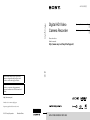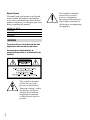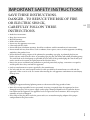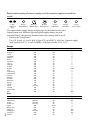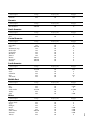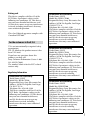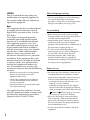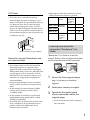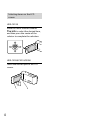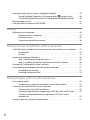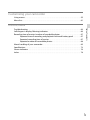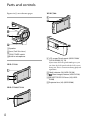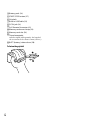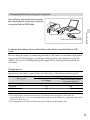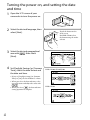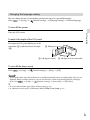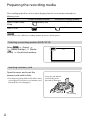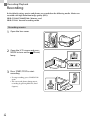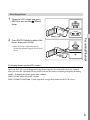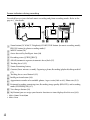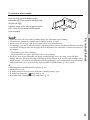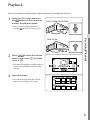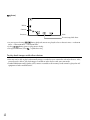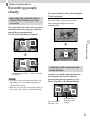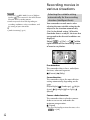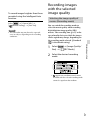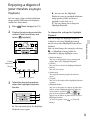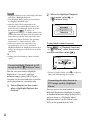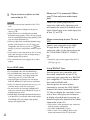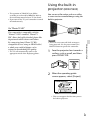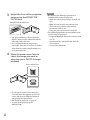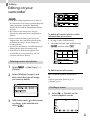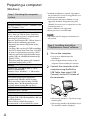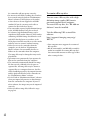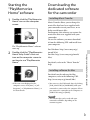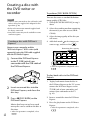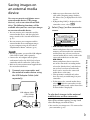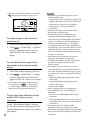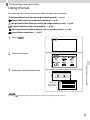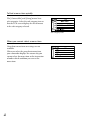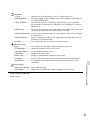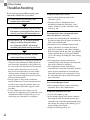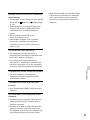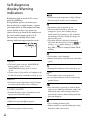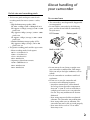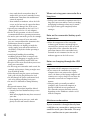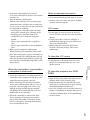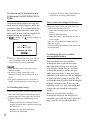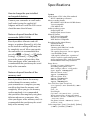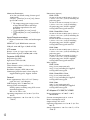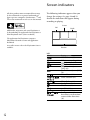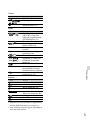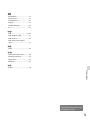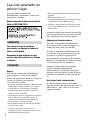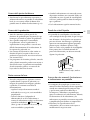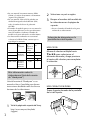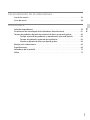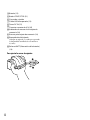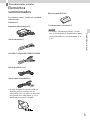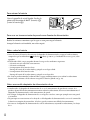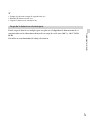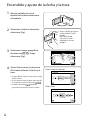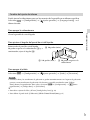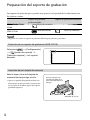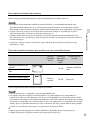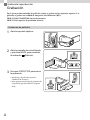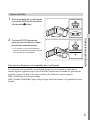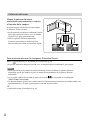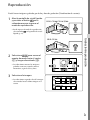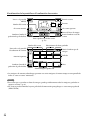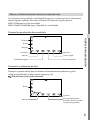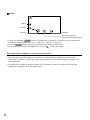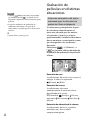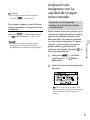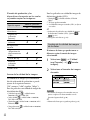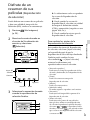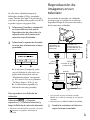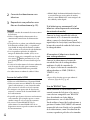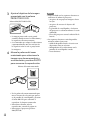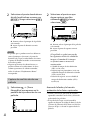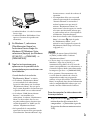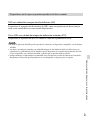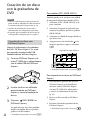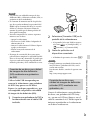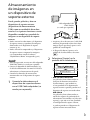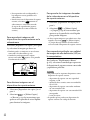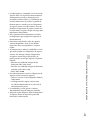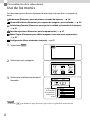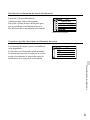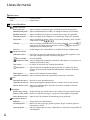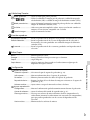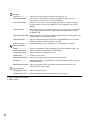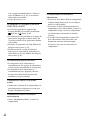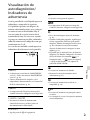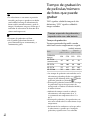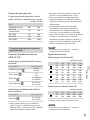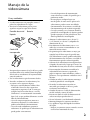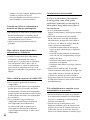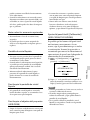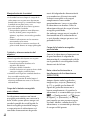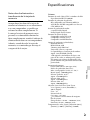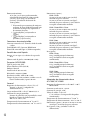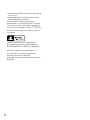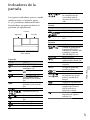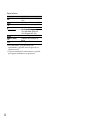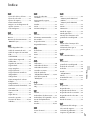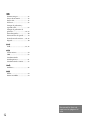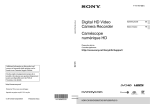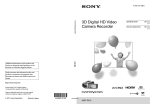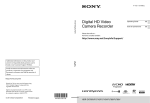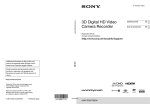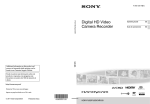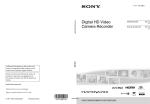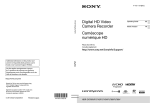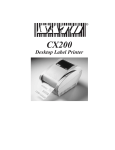Download Sony Hdr-cx190 Cx190e Pal 25x High Definition Handycam Camcorder Black3giftwty
Transcript
4-416-969-11(1) Digital HD Video Camera Recorder Please also refer to : También consulte: http://www.sony.net/SonyInfo/Support/ US/ES Additional information on this product and answers to frequently asked questions can be found at our Customer Support Website. Puede encontrar más información sobre este producto y respuestas a las preguntas más frecuentes en nuestro sitio Web de atención al cliente. http://www.sony.net/ Printed on 70% or more recycled paper. Impreso en papel reciclado en un 70% o más. 2012 Sony Corporation Printed in China HDR-CX190/CX200/CX210/PJ200 Operating Guide US Guía de operaciones ES Owner’s Record The model and serial numbers are located on the bottom. Record the serial number in the space provided below. Refer to these numbers whenever you call upon your Sony dealer regarding this product. Model No. HDRSerial No. Model No. ACSerial No. WARNING To reduce fire or shock hazard, do not expose the unit to rain or moisture. Do not expose the batteries to excessive heat such as sunshine, fire or the like. This symbol is intended to alert the user to the presence of uninsulated “dangerous voltage” within the product’s enclosure that may be of sufficient magnitude to constitute a risk of electric shock to persons. US This symbol is intended to alert the user to the presence of important operating and maintenance (servicing) instructions in the literature accompanying the appliance. IMPORTANT SAFETY INSTRUCTIONS SAVE THESE INSTRUCTIONS. DANGER - TO REDUCE THE RISK OF FIRE OR ELECTRIC SHOCK, CAREFULLY FOLLOW THESE INSTRUCTIONS. US Read these instructions. Keep these instructions. Heed all warnings. Follow all instructions. Do not use this apparatus near water. Clean only with dry cloth. Do not block any ventilation openings. Install in accordance with the manufacturer’s instructions. Do not install near any heat sources such as radiators, heat registers, stoves, or other apparatus (including amplifiers) that produce heat. Do not defeat the safety purpose of the polarized or grounding-type plug. A polarized plug has two blades with one wider than the other. A grounding type plug has two blades and a third grounding prong. The wide blade or the third prong are provided for your safety. If the provided plug does not fit into your outlet, consult an electrician for replacement of the obsolete outlet. Protect the power cord from being walked on or pinched particularly at plugs, convenience receptacles, and the point where they exit from the apparatus. Only use attachments/accessories specified by the manufacturer. Use only with the cart, stand, tripod, bracket, or table specified by the manufacturer, or sold with the apparatus. When a cart is used, use caution when moving the cart/apparatus combination to avoid injury from tip-over. Unplug this apparatus during lightning storms or when unused for long periods of time. Refer all servicing to qualified service personnel. Servicing is required when the apparatus has been damaged in any way, such as power-supply cord or plug is damaged, liquid has been spilled or objects have fallen into the apparatus, the apparatus has been exposed to rain or moisture, does not operate normally, or has been dropped. If the shape of the plug does not fit the power outlet, use an attachment plug adaptor of the proper configuration for the power outlet. US Representative plug of power supply cord of countries/regions around the world. A Type (American Type) B Type BF Type B3 Type (British Type) (British Type) (British Type) C Type (CEE Type) SE Type (CEE Type) O Type (Ocean Type) The representative supply voltage and plug type are described in this chart. Depend on an area, Different type of plug and supply voltage are used. Attention: Power cord meeting demands from each country shall be used. For only the United States Use a UL Listed, 1.5-3 m (5-10 ft.), Type SPT-2 or NISPT-2, AWG no. 18 power supply cord, rated for 125 V 7 A, with a NEMA 1-15P plug rated for 125 V 15 A.” Europe Countries/regions Austria Belgium Czech Denmark Finland France Germany Greece Hungary Iceland Ireland Italy Luxemburg Netherlands Norway Poland Portugal Romania Russia Slovak Spain Sweden Switzerland UK Voltage Frequency (Hz) Plug type 230 230 220 230 230 230 230 220 220 230 230 220 230 230 230 220 230 220 220 220 127/230 230 230 240 50 50 50 50 50 50 50 50 50 50 50 50 50 50 50 50 50 50 50 50 50 50 50 50 C C C C C C C C C C C/BF C C C C C C C C C C C C BF Voltage Frequency (Hz) Plug type 220 200/220 230/240 127/230 100 220 240 220/230 230 110 50 50 50 50 50/60 60 50 60 50 60 A BF C C A C BF A/C BF A Asia Countries/regions US China Hong Kong India Indonesia Japan Korea (rep) Malaysia Philippines Singapore Taiwan Countries/regions Voltage Frequency (Hz) Plug type 220 220 50 50 C/BF A/C Countries/regions Voltage Frequency (Hz) Plug type Australia New Zealand 240 230/240 50 50 O O Voltage Frequency (Hz) Plug type 120 120 60 60 A A Thailand Vietnam Oceania North America Countries/regions Canada USA Central America Countries/regions Voltage Frequency (Hz) Plug type 120/240 110 110/220 110 110 120 110 110 120/127 120/240 110/220 60 60 60 60 60 60 60 50 60 60 60 A A A/C A A A A A A A A Voltage Frequency (Hz) Plug type 220 127/220 220 120 220 120 50 60 50 60 60 60 C/BF/O A/C C A A/C A Countries/regions Voltage Frequency (Hz) Plug type Iran Iraq Israel Saudi Arabia Turkey UAE 220 220 230 127/220 220 240 50 50 50 50 50 50 C/BF C/BF C A/C/BF C C/BF Countries/regions Voltage Frequency (Hz) Plug type Algeria Congo (dem) Egypt Ethiopia Kenya Nigeria South Africa Tanzania Tunisia 127/220 220 220 220 240 230 220/230 230 220 50 50 50 50 50 50 50 50 50 C C C C C/BF C/BF C/BF C/BF C Bahamas Costa Rica Cuba Dominican (rep) El Salvador Guatemala Honduras Jamaica Mexico Nicaragua Panama South America Countries/regions Argentina Brazil Chile Colombia Peru Venezuela Middle East Africa US Read this first Before operating the unit, please read this manual thoroughly, and retain it for future reference. CAUTION Battery pack If the battery pack is mishandled, the battery pack can burst, cause a fire or even chemical burns. Observe the following cautions. Do not disassemble. Do not crush and do not expose the battery pack to any shock or force such as hammering, dropping or stepping on it. Do not short circuit and do not allow metal objects to come into contact with the battery terminals. Do not expose to high temperature above 60°C (140°F) such as in direct sunlight or in a car parked in the sun. Do not incinerate or dispose of in fire. Do not handle damaged or leaking lithium ion batteries. Be sure to charge the battery pack using a genuine Sony battery charger or a device that can charge the battery pack. Keep the battery pack out of the reach of small children. Keep the battery pack dry. Replace only with the same or equivalent type recommended by Sony. Dispose of used battery packs promptly as described in the instructions. Replace the battery with the specified type only. Otherwise, fire or injury may result. AC Adaptor Do not use the AC Adaptor placed in a narrow space, such as between a wall and furniture. US Use the nearby wall outlet (wall socket) when using the AC Adaptor. Disconnect the AC Adaptor from the wall outlet (wall socket) immediately if any malfunction occurs while using your camcorder. Even if your camcorder is turned off, AC power source (mains) is still supplied to it while connected to the wall outlet (wall socket) via the AC Adaptor. Note on the power cord (mains lead) The power cord (mains lead) is designed specifically for use with this camcorder only, and should not be used with other electrical equipment. For customers in the U.S.A. and CANADA RECYCLING LITHIUM-ION BATTERIES Lithium-Ion batteries are recyclable. You can help preserve our environment by returning your used rechargeable batteries to the collection and recycling location nearest you. For more information regarding recycling of rechargeable batteries, call toll free 1-800-822- 8837, or visit http://www.rbrc.org/ Caution: Do not handle damaged or leaking LithiumIon batteries. Battery pack This device complies with Part 15 of the FCC Rules. Operation is subject to the following two conditions: (1) This device may not cause harmful interference, and (2) this device must accept any interference received, including interference that may cause undesired operation. This class B digital apparatus complies with Canadian ICES-003. For the customers in the U.S.A. UL is an internationally recognized safety organization. The UL Mark on the product means it has been UL Listed. If you have any questions about this product, you may call: Sony Customer Information Center 1-800222-SONY (7669). The number below is for the FCC related matters only. Regulatory Information Declaration of Conformity Trade Name: SONY Model No.: HDR-CX190 Responsible Party: Sony Electronics Inc. Address: 16530 Via Esprillo, San Diego, CA 92127 U.S.A. Telephone No.: 858-942-2230 This device complies with Part 15 of the FCC Rules. Operation is subject to the following two conditions: (1) This device may not cause harmful interference, and (2) this device must accept any interference received, including interference that may cause undesired operation. Declaration of Conformity Trade Name: SONY Model No.: HDR-CX200 Responsible Party: Sony Electronics Inc. Address: 16530 Via Esprillo, San Diego, CA 92127 U.S.A. Telephone No.: 858-942-2230 This device complies with Part 15 of the FCC Rules. Operation is subject to the following two conditions: (1) This device may not cause harmful interference, and (2) this device must accept any interference received, including interference that may cause undesired operation. Declaration of Conformity Trade Name: SONY Model No.: HDR-CX210 Responsible Party: Sony Electronics Inc. Address: 16530 Via Esprillo, San Diego, CA 92127 U.S.A. Telephone No.: 858-942-2230 This device complies with Part 15 of the FCC Rules. Operation is subject to the following two conditions: (1) This device may not cause harmful interference, and (2) this device must accept any interference received, including interference that may cause undesired operation. Declaration of Conformity Trade Name: SONY Model No.: HDR-PJ200 Responsible Party: Sony Electronics Inc. Address: 16530 Via Esprillo, San Diego, CA 92127 U.S.A. Telephone No.: 858-942-2230 This device complies with Part 15 of the FCC Rules. Operation is subject to the following two conditions: (1) This device may not cause harmful interference, and (2) this device must accept any interference received, including interference that may cause undesired operation. US CAUTION You are cautioned that any changes or modifications not expressly approved in this manual could void your authority to operate this equipment. About language setting Note This equipment has been tested and found to comply with the limits for a Class B digital device, pursuant to Part 15 of the FCC Rules. These limits are designed to provide reasonable protection against harmful interference in a residential installation. This equipment generates, uses, and can radiate radio frequency energy and, if not installed and used in accordance with the instructions, may cause harmful interference to radio communications. However, there is no guarantee that interference will not occur in a particular installation. If this equipment does cause harmful interference to radio or television reception, which can be determined by turning the equipment off and on, the user is encouraged to try to correct the interference by one or more of the following measures: Reorient or relocate the receiving antenna. Increase the separation between the equipment and receiver. Connect the equipment into an outlet on a circuit different from that to which the receiver is connected. Consult the dealer or an experienced radio/ TV technician for help. On recording US Before starting to record, test the recording function to make sure the image and sound are recorded without any problems. Compensation for the contents of recordings cannot be provided, even if recording or playback is not possible due to a malfunction of the camcorder, recording media, etc. TV color systems differ depending on the country/region. To view your recordings on a TV, you need a NTSC system-based TV. Television programs, films, video tapes, and other materials may be copyrighted. Unauthorized recording of such materials may be contrary to the copyright laws. Notes on use The supplied interface cable must be used with the equipment in order to comply with the limits for a digital device pursuant to Subpart B of Part 15 of FCC Rules. The on-screen displays in each local language are used for illustrating the operating procedures. Change the screen language before using the camcorder if necessary (p. 23). Do not do any of the following. Otherwise, the recording media may be damaged, recorded images may be impossible to play back or may be lost, or other malfunctions could occur. ejecting the memory card when the access lamp (p. 24) is lit or flashing removing the battery pack or AC Adaptor from the camcorder, or applying mechanical shock or vibration to the camcorder when the (Movie)/ (Photo) lamps (p. 26) or the access lamp (p. 24) are lit or flashing When the camcorder is connected to other devices through a USB connection and the power of the camcorder is turned on, do not close the LCD panel. The image data that has been recorded may be lost. Use the camcorder in accordance with local regulations. LCD Panel The LCD screen is manufactured using extremely high-precision technology, so over 99.99% of the pixels are operational for effective use. However, there may be some tiny black points and/or bright points (white, red, blue, or green in color) that appear constantly on the LCD screen. These points are normal results of the manufacturing process and do not affect the recording in any way. Black points White, red, blue or green points About this manual, illustrations and on-screen displays The example images used in this manual for illustration purposes are captured using a digital still camera, and therefore may appear different from images and screen indicators that actually appear on your camcorder. And, the illustrations of your camcorder and its screen indication are exaggerated or simplified for understandability. Design and specifications of your camcorder and accessories are subject to change without notice. In this manual, the internal memory (HDRCX210) and the memory card are called “recording media.” In this manual, the DVD disc recorded with high definition image quality (HD) is called AVCHD recording disc. The model name is shown in this manual when there is a difference in specification between models. Confirm the model name on the bottom of your camcorder. Illustrations used in this manual are based on HDR-CX210 unless otherwise specified. HDR-CX190 HDR-CX200 Recording media Capacity of internal recording media Projector Memory card only HDR-PJ200 HDR-CX210 Internal memory + memory card 8 GB Learning more about the camcorder (“Handycam” User Guide) “Handycam” User Guide is an on-line manual. Refer to it for in-depth instructions on the many functions of the camcorder. 1 Access the Sony support page. http://www.sony.net/SonyInfo/ Support/ 2 3 Select your country or region. Search for the model name of your camcorder within the support page. Check the model name on the bottom of your camcorder US Selecting items on the LCD screen HDR-CX190 Move the multi-selector towards /// to select the desired item, and then press the center of the selector to complete the selection. HDR-CX200/CX210/PJ200 Touch the desired part of the LCD screen. US 10 Table of contents IMPORTANT SAFETY INSTRUCTIONS.. . . . . . . . . . . . . . . . . . . . . . . . . . . . . . . . . . . . . . . . . . . . . . . . . . . . . . . . . . . 3 Read this first.. . . . . . . . . . . . . . . . . . . . . . . . . . . . . . . . . . . . . . . . . . . . . . . . . . . . . . . . . . . . . . . . . . . . . . . . . . . . . . . . . . . . . . . 6 Learning more about the camcorder (“Handycam” User Guide).. . . . . . . . . . . . . . . . 9 Selecting items on the LCD screen.. . . . . . . . . . . . . . . . . . . . . . . . . . . . . . . . . . . . . . . . . . . . . . . . . . 10 Parts and controls.. . . . . . . . . . . . . . . . . . . . . . . . . . . . . . . . . . . . . . . . . . . . . . . . . . . . . . . . . . . . . . . . . . . . . . . . . . . . . . . . 14 Supplied Items. . . . . . . . . . . . . . . . . . . . . . . . . . . . . . . . . . . . . . . . . . . . . . . . . . . . . . . . . . . . . . . . . . . . . . . . . . . . . . . . . . . . Charging the battery pack.. . . . . . . . . . . . . . . . . . . . . . . . . . . . . . . . . . . . . . . . . . . . . . . . . . . . . . . . . . . . . . . . . . . . . Charging the battery using your computer.. . . . . . . . . . . . . . . . . . . . . . . . . . . . . . . . . . . . . . . Charging the battery pack abroad.. . . . . . . . . . . . . . . . . . . . . . . . . . . . . . . . . . . . . . . . . . . . . . . . . . Turning the power on, and setting the date and time.. . . . . . . . . . . . . . . . . . . . . . . . . . . . . . . . . . . . Changing the language setting.. . . . . . . . . . . . . . . . . . . . . . . . . . . . . . . . . . . . . . . . . . . . . . . . . . . . . . Preparing the recording media.. . . . . . . . . . . . . . . . . . . . . . . . . . . . . . . . . . . . . . . . . . . . . . . . . . . . . . . . . . . . . . . Selecting a recording medium (HDR-CX210).. . . . . . . . . . . . . . . . . . . . . . . . . . . . . . . . . . . . . Inserting a memory card.. . . . . . . . . . . . . . . . . . . . . . . . . . . . . . . . . . . . . . . . . . . . . . . . . . . . . . . . . . . . . . Table of contents Getting started 17 18 19 21 22 23 24 24 24 Recording/Playback Recording.. . . . . . . . . . . . . . . . . . . . . . . . . . . . . . . . . . . . . . . . . . . . . . . . . . . . . . . . . . . . . . . . . . . . . . . . . . . . . . . . . . . . . . . . . . Recording movies.. . . . . . . . . . . . . . . . . . . . . . . . . . . . . . . . . . . . . . . . . . . . . . . . . . . . . . . . . . . . . . . . . . . . . . Shooting photos.. . . . . . . . . . . . . . . . . . . . . . . . . . . . . . . . . . . . . . . . . . . . . . . . . . . . . . . . . . . . . . . . . . . . . . . . Zooming.. . . . . . . . . . . . . . . . . . . . . . . . . . . . . . . . . . . . . . . . . . . . . . . . . . . . . . . . . . . . . . . . . . . . . . . . . . . . . . . . . . Playback.. . . . . . . . . . . . . . . . . . . . . . . . . . . . . . . . . . . . . . . . . . . . . . . . . . . . . . . . . . . . . . . . . . . . . . . . . . . . . . . . . . . . . . . . . . . Operating buttons while playing.. . . . . . . . . . . . . . . . . . . . . . . . . . . . . . . . . . . . . . . . . . . . . . . . . . . . 26 26 27 30 31 33 Advanced operations Recording people clearly.. . . . . . . . . . . . . . . . . . . . . . . . . . . . . . . . . . . . . . . . . . . . . . . . . . . . . . . . . . . . . . . . . . . . . . . Recording the selected subject clearly (Face Priority) (HDR-CX200/ CX210/PJ200).. . . . . . . . . . . . . . . . . . . . . . . . . . . . . . . . . . . . . . . . . . . . . . . . . . . . . . . . . . . . . . . . . . . . . . . . . . . . Capturing smiles automatically (Smile Shutter).. . . . . . . . . . . . . . . . . . . . . . . . . . . . . . . . . . Recording movies in various situations. . . . . . . . . . . . . . . . . . . . . . . . . . . . . . . . . . . . . . . . . . . . . . . . . . . . . . Selecting the suitable setting automatically for the recording situation (Intelligent Auto).. . . . . . . . . . . . . . . . . . . . . . . . . . . . . . . . . . . . . . . . . . . . . . . . . . . . . . . . . . . . . . . . . . . . . . . . Recording images with the selected image quality.. . . . . . . . . . . . . . . . . . . . . . . . . . . . . . . . . . . . . . . Selecting the image quality of movies (Recording mode).. . . . . . . . . . . . . . . . . . . . . Changing the image quality of photos.. . . . . . . . . . . . . . . . . . . . . . . . . . . . . . . . . . . . . . . . . . . . . 35 35 35 36 36 37 37 38 US 11 Enjoying a digest of your movies (Highlight Playback).. . . . . . . . . . . . . . . . . . . . . . . . . . . . . . . . . . . Saving Highlight Playback in HD image quality ( Scenario Save).. . . . . . . . . . Converting the data format to STD image quality (Highlight Movie).. . . . . . . . Playing images on a TV.. . . . . . . . . . . . . . . . . . . . . . . . . . . . . . . . . . . . . . . . . . . . . . . . . . . . . . . . . . . . . . . . . . . . . . . . . Using the built-in projector (HDR-PJ200).. . . . . . . . . . . . . . . . . . . . . . . . . . . . . . . . . . . . . . . . . . . . . . . . . . . . 39 40 40 41 43 Editing Editing on your camcorder.. . . . . . . . . . . . . . . . . . . . . . . . . . . . . . . . . . . . . . . . . . . . . . . . . . . . . . . . . . . . . . . . . . . . . Deleting movies and photos.. . . . . . . . . . . . . . . . . . . . . . . . . . . . . . . . . . . . . . . . . . . . . . . . . . . . . . . . . Dividing a movie.. . . . . . . . . . . . . . . . . . . . . . . . . . . . . . . . . . . . . . . . . . . . . . . . . . . . . . . . . . . . . . . . . . . . . . . . Capturing a photo from a movie.. . . . . . . . . . . . . . . . . . . . . . . . . . . . . . . . . . . . . . . . . . . . . . . . . . . . 45 45 45 46 Saving movies and photos with a computer Useful functions available when connecting the camcorder to your computer.. . . . For Windows.. . . . . . . . . . . . . . . . . . . . . . . . . . . . . . . . . . . . . . . . . . . . . . . . . . . . . . . . . . . . . . . . . . . . . . . . . . . . . For Mac.. . . . . . . . . . . . . . . . . . . . . . . . . . . . . . . . . . . . . . . . . . . . . . . . . . . . . . . . . . . . . . . . . . . . . . . . . . . . . . . . . . . Preparing a computer (Windows).. . . . . . . . . . . . . . . . . . . . . . . . . . . . . . . . . . . . . . . . . . . . . . . . . . . . . . . . . . . . Step 1 Checking the computer system.. . . . . . . . . . . . . . . . . . . . . . . . . . . . . . . . . . . . . . . . . . . . . Step 2 Installing the built-in “PlayMemories Home” software. . . . . . . . . . . . . . . . . Starting the “PlayMemories Home” software.. . . . . . . . . . . . . . . . . . . . . . . . . . . . . . . . . . . . . . . . . . . . . . . Downloading the dedicated software for the camcorder.. . . . . . . . . . . . . . . . . . . . . . . . . . . . . . . Installing Music Transfer .. . . . . . . . . . . . . . . . . . . . . . . . . . . . . . . . . . . . . . . . . . . . . . . . . . . . . . . . . . . . . . Installing software for Mac.. . . . . . . . . . . . . . . . . . . . . . . . . . . . . . . . . . . . . . . . . . . . . . . . . . . . . . . . . . . . 47 47 47 48 48 48 51 51 51 51 Saving images with an external device Disc creation guide.. . . . . . . . . . . . . . . . . . . . . . . . . . . . . . . . . . . . . . . . . . . . . . . . . . . . . . . . . . . . . . . . . . . . . . . . . . . . . . The devices on which the created disc can be played back.. . . . . . . . . . . . . . . . . . . . Creating a disc with the DVD writer or recorder.. . . . . . . . . . . . . . . . . . . . . . . . . . . . . . . . . . . . . . . . . . . Creating a disc with DVDirect Express.. . . . . . . . . . . . . . . . . . . . . . . . . . . . . . . . . . . . . . . . . . . . . . Creating a high definition image quality (HD) disc with a DVD writer.. . . . . . . Creating a standard definition image quality (STD) disc with a recorder, etc... . . . . . . . . . . . . . . . . . . . . . . . . . . . . . . . . . . . . . . . . . . . . . . . . . . . . . . . . . . . . . . . . . . . . . . . . . . . . Saving images on an external media device.. . . . . . . . . . . . . . . . . . . . . . . . . . . . . . . . . . . . . . . . . . . . . . . US 12 52 53 54 54 55 55 57 Customizing your camcorder Using menus.. . . . . . . . . . . . . . . . . . . . . . . . . . . . . . . . . . . . . . . . . . . . . . . . . . . . . . . . . . . . . . . . . . . . . . . . . . . . . . . . . . . . . . 59 Menu lists.. . . . . . . . . . . . . . . . . . . . . . . . . . . . . . . . . . . . . . . . . . . . . . . . . . . . . . . . . . . . . . . . . . . . . . . . . . . . . . . . . . . . . . . . . . 61 Others/Index Table of contents Troubleshooting.. . . . . . . . . . . . . . . . . . . . . . . . . . . . . . . . . . . . . . . . . . . . . . . . . . . . . . . . . . . . . . . . . . . . . . . . . . . . . . . . . Self-diagnosis display/Warning indicators.. . . . . . . . . . . . . . . . . . . . . . . . . . . . . . . . . . . . . . . . . . . . . . . . . . Recording time of movies/number of recordable photos.. . . . . . . . . . . . . . . . . . . . . . . . . . . . . . . Expected time of recording and playback with each battery pack.. . . . . . . . . . . Expected recording time of movies.. . . . . . . . . . . . . . . . . . . . . . . . . . . . . . . . . . . . . . . . . . . . . . . . . Expected number of recordable photos.. . . . . . . . . . . . . . . . . . . . . . . . . . . . . . . . . . . . . . . . . . . About handling of your camcorder.. . . . . . . . . . . . . . . . . . . . . . . . . . . . . . . . . . . . . . . . . . . . . . . . . . . . . . . . . . Specifications.. . . . . . . . . . . . . . . . . . . . . . . . . . . . . . . . . . . . . . . . . . . . . . . . . . . . . . . . . . . . . . . . . . . . . . . . . . . . . . . . . . . . . Screen indicators.. . . . . . . . . . . . . . . . . . . . . . . . . . . . . . . . . . . . . . . . . . . . . . . . . . . . . . . . . . . . . . . . . . . . . . . . . . . . . . . . . Index.. . . . . . . . . . . . . . . . . . . . . . . . . . . . . . . . . . . . . . . . . . . . . . . . . . . . . . . . . . . . . . . . . . . . . . . . . . . . . . . . . . . . . . . . . . . . . . . . 64 66 67 67 67 68 69 73 76 78 US 13 Parts and controls Figures in ( ) are reference pages. HDR-PJ200 Speaker Lens (Carl Zeiss lens) LENS COVER switch Built-in microphone LCD screen/Touch panel (HDR-CX200/ CX210/PJ200) (22, 23) HDR-CX190 If you rotate the LCD panel 180 degrees, you can close the LCD panel with the LCD screen facing out. This is convenient during playback operations. Multi selector (10) (HDR-CX190) (View Images) button (HDR-CX190) PROJECTOR FOCUS lever (43) (HDR- PJ200) Projector lens (43) (HDR-PJ200) HDR-CX200/CX210 US 14 HDR-CX190 HDR-CX190 HDR-CX200/CX210 HDR-CX200/CX210/PJ200 HDR-PJ200 MODE button (Movie)/ (Photo) lamp (26, 27) RESET button Press RESET using a pointed object. Press RESET to initialize all the settings including the clock setting. (View Images) button (HDR-CX200/ CX210/PJ200) PROJECTOR button (43) (HDR-PJ200) HDMI OUT jack (41) (USB) jack (54, 57) Power zoom lever (30) PHOTO button (27) CHG (charge) lamp (18) US 15 Battery pack (18) START/STOP button (27) Grip belt Built-in USB Cable (19) DC IN jack (18) A/V Remote Connector (41) Memory card access lamp (24) Memory card slot (24) Tripod receptacle Attach a tripod (sold separately: the length of the screw must be less than 5.5 mm (7/32 in.)). BATT (battery) release lever (20) To fasten the grip belt US 16 Getting started Supplied Items The numbers in ( ) are the supplied quantity. Rechargeable battery pack NP-FV30 (1) Camcorder (1) AC Adaptor (1) “Operating Guide” (This manual) (1) Getting started Power cord (Mains lead) (1) Notes The “PlayMemories Home” (Lite Version) software and “PlayMemories Home” Help Guide are pre-installed in this camcorder (p 48, p 51). HDMI cable (1) (only for HDR-CX200/CX210/PJ200) A/V connecting cable (1) USB connection support cable (1) The USB connection support cable is designed for use with this camcorder only. Use this cable when the Built-in USB Cable of the camcorder (p. 19) is too short for connection. US 17 Charging the battery pack 1 Close the LCD screen and attach the battery pack. Battery pack 2 Connect the AC Adaptor () and the power cord (mains lead) () to your camcorder and the wall outlet (wall socket). The CHG (charge) lamp turns on. The CHG (charge) lamp turns off when the battery pack is fully charged. Disconnect the AC Adaptor from the DC IN jack of your camcorder. CHG (charge) lamp DC IN jack Align the mark on the DC plug with that on the DC IN jack. DC plug To the wall outlet (wall socket) US 18 Notes You cannot attach any “InfoLITHIUM” battery pack other than the V series to your camcorder. Charging the battery using your computer Turn off your camcorder and connect the camcorder to a running computer using the Built-in USB Cable. Getting started Built-in USB cable To the wall outlet (wall socket) To charge the battery from a wall outlet (wall socket) using the Built-in USB Cable You can charge the battery by connecting the Built-in USB Cable to a wall outlet (wall socket) using an AC-UD10 USB charger/AC Adaptor (sold separately). You cannot use a Sony CPAH2R, CP-AL, or AC-UP100 portable power supply device (sold separately) to charge the camcorder. Charging time Approximate time (min.) required when you fully charge a fully discharged battery pack. Battery pack NP-FV30 (supplied) NP-FV50 NP-FV70 NP-FV100 Charging time AC Adaptor 115 155 195 390 Built-in USB Cable* (when using your computer) 150 280 545 1,000 The charging times shown in the table above are measured when charging the camcorder at a temperature of 25 °C (77 °F). It is recommended that you charge the battery in a temperature range of 10 °C to 30 °C (50 °F to 86 °F). * The charging times are measured without using the USB connection support cable. US 19 To remove the battery pack Close the LCD screen. Slide the BATT (battery) release lever () and remove the battery pack (). To use a wall outlet (wall socket) as a power source Make the same connections as those for charging the battery pack. Even if the battery pack is attached, the battery pack is not discharged. Notes on the battery pack When you remove the battery pack or disconnect the AC Adaptor, turn the camcorder off and make sure (Movie)/ (Photo) lamps (p. 26, 27) and the access lamp (p. 24) are turned off. that the The CHG (charge) lamp flashes during charging under the following conditions: The battery pack is not attached correctly. The battery pack is damaged. The temperature of the battery pack is low. Remove the battery pack from your camcorder and put it in a warm place. The temperature of the battery pack is high. Remove the battery pack from your camcorder and put it in a cool place. In the default setting, the power turns off automatically if you leave your camcorder without any operation for about 2 minutes, to save battery power ([Eco Mode] p. 63). Notes on the AC Adaptor Use the nearby wall outlet (wall socket) when using the AC Adaptor. Disconnect the AC Adaptor from the wall outlet (wall socket) immediately if any malfunction occurs while using your camcorder. Do not use the AC Adaptor placed in a narrow space, such as between a wall and furniture. Do not short-circuit the DC plug of the AC Adaptor or battery terminal with any metallic objects. This may cause a malfunction. Disconnect the AC Adaptor from the camcorder, holding both the camcorder and the DC plug. US 20 Recording time, Playing time (67) Remaining battery indicator (28) Charging the battery pack abroad (21) Charging the battery pack abroad You can charge the battery pack in any countries/regions using the AC Adaptor supplied with your camcorder within the AC 100 V - 240 V, 50 Hz/60 Hz range. Do not use an electronic voltage transformer. Getting started US 21 Turning the power on, and setting the date and time the LCD screen of your 1 Open camcorder to turn the power on. 2 Select the desired language, then select [Next]. 3 Select the desired geographical area with / , then select [Next]. 4 Set [Daylight Savings] or [Summer Time], select the date format and the date and time. US 22 If you set [Daylight Savings] or [Summer Time] to [On], the clock advances 1 hour. When you select the date and time, select one of the items and adjust the value with / . , the date and time When you select setting operation is complete. Touch the button on the LCD screen. For HDR-CX190, select the button using the multiselector. HDR-CX200/CX210/PJ200 HDR-CX190 Changing the language setting You can change the on-screen displays to show messages in a specified language. Select [Setup] [ General Settings] [Language Setting] a desired language. To turn off the power Getting started Close the LCD screen. To adjust the angle of the LCD panel First open the LCD panel 90 degrees to the camcorder (), and then adjust the angle (). 90 degrees (max.) 180 degrees (max.) 90 degrees to the camcorder To turn off the beep sound Select [Setup] [ General Settings] [Beep] [Off]. Notes The recording date, time and condition are recorded automatically on the recording media. They are not displayed during recording. However, you can check them as [Data Code] during playback. To display [Setup] [ Playback Settings] [Data Code] [Date/Time]. them, select To set the date and time again: [Date & Time Setting] (p. 63) To calibrate the touch panel: [Calibration] (HDR-CX200/CX210/PJ200) (p. 72) US 23 Preparing the recording media The recording media that can be used are displayed on the screen of your camcorder as following icons. HDR-CX190/CX200/ PJ200 Default recording medium Memory card HDR-CX210 Alternative recording medium Internal memory — Memory card Notes You cannot select a different recording medium for movies and for photos. Selecting a recording medium (HDR-CX210) Select [Setup] [ Media Settings] [Media Select] the desired medium. Inserting a memory card Open the cover, and insert the memory card until it clicks. The [Preparing image database file. Please wait.] screen appears if you insert a new memory card. Wait until the screen disappears. Insert the card with the notched edge in the direction as illustrated. Access lamp US 24 To eject the memory card Open the cover and lightly push the memory card in once. Getting started Notes To ensure stable operation of the memory card, it is recommended to format the memory card with your camcorder before the first use (p. 62). Formatting the memory card will erase all the data stored on it and the data will be irrecoverable. Save your important data on your PC, etc. If [Failed to create a new Image Database File. It may be possible that there is not enough free space.] is displayed, format the memory card (p. 62). Confirm the direction of the memory card. If you forcibly insert the memory card in the wrong direction, the memory card, memory card slot, or image data may be damaged. When inserting or ejecting the memory card, be careful so that the memory card does not pop out and drop. Types of memory card you can use with your camcorder “Memory Stick PRO Duo” media (Mark2) “Memory Stick PRO-HG Duo” media SD memory card SDHC memory card SDXC memory card Described in this manual SD Speed Class Capacity (operation verified) — 32 GB “Memory Stick PRO Duo” media Class 4 or faster 64 GB SD card Operation with all memory cards is not assured. Notes A MultiMediaCard cannot be used with this camcorder. Movies recorded on SDXC memory cards cannot be imported to or played back on computers or AV devices not supporting the exFAT* file system by connecting the camcorder to these devices with the USB cable. Confirm in advance that the connecting equipment is supporting the exFAT system. If you connect an equipment not supporting the exFAT system and the format screen appears, do not perform the format. All the data recorded will be lost. * The exFAT is a file system that is used for SDXC memory cards. Recording/playback/editing media: Screen indicators during recording (77) Recording time of movies/number of recordable photos (67) US 25 Recording/Playback Recording In the default setting, movies and photos are recorded on the following media. Movies are recorded with high definition image quality (HD). HDR-CX190/CX200/PJ200: Memory card HDR-CX210: Internal recording media Recording movies 1 Open the lens cover. 2 Open the LCD screen and press MODE to turn on the (Movie) lamp. 3 Press START/STOP to start recording. US 26 To stop recording, press START/STOP again. You can record photos during movie recording by pressing PHOTO (Dual Capture). Shooting photos Open the LCD screen and press MODE to turn on the (Photo) lamp. 2 Press PHOTO lightly to adjust the focus, then press it fully. When the focus is adjusted properly, AE/AF lock indicator appears on the LCD screen. Recording/Playback 1 To display items on the LCD screen Items on the LCD screen disappear if you do not operate the camcorder for a few seconds after you turn the camcorder on or switch between the movie recording and photo shooting modes. To display the items again, do as follows. HDR-CX190: Move the multi-selector. HDR-CX200/CX210/PJ200: Touch anywhere except the buttons on the LCD screen. US 27 Screen indicators during recording Described here are icons for both movie recording and photo recording modes. Refer to the page in ( ) for details. Zoom button (W: Wide/T: Telephoto), START/STOP button (in movie recording mode), PHOTO button (in photo recording mode)* MENU button (59) Status detected by Intelligent Auto (36) Recording status ([STBY]/[REC]) AE/AF (automatic exposure/automatic focus) lock (27) Tracking focus* (35) Zoom, Remaining battery Counter (hour: minute: second), Capturing a photo, Recording/playback/editing media** (77) Tracking focus cancel button* (35) Intelligent Auto button (36) Approximate number of recordable photos, Aspect ratio (16:9 or 4:3), Photo size (L/S) Estimated recording remaining time, Recording image quality (HD/STD), and recording mode (FX/FH/HQ/LP) (37) View Images button (31) My Button (you can assign your favorite functions to icons displayed in this area) (61) * HDR-CX200/CX210/PJ200 ** HDR-CX210 US 28 To record in mirror mode Open the LCD panel 90 degrees to the camcorder (), then rotate it 180 degrees to the lens side (). A mirror-image of the subject appears on the LCD screen, but the image will be normal when recorded. Notes If you close the LCD screen while recording movies, the camcorder stops recording. The maximum continuous recordable time of movies is about 13 hours. When a movie file exceeds 2 GB, the next movie file is created automatically. The following states will be indicated if data is still being written onto the recording media after recording has finished. During this time, do not apply shock or vibration to the camcorder, or remove the battery or AC Adaptor. Access lamp (p. 24) is lit or flashing The media icon in the upper right of the LCD screen is flashing The LCD screen of your camcorder can display recording images across the entire screen (full pixel display). However, this may cause slight trimming of the top, bottom, right, and left edges of images when played back on a TV which is not compatible with full pixel display. It is recommended you record images with [Guide Frame] set to [On] and using the outer frame of [Guide Frame] (p. 61) as a guide. Recording/Playback Recording time, recordable number of photos (p. 67) [Media Select] (p. 24) To display items on the LCD screen all the time: [Display Setting] (p. 61) Image Size] (p. 38) To change the image size: [ Recordable time, remaining capacity [Media Info] (p. 62) US 29 Zooming Move the power zoom lever to magnify or reduce the size of the image. W (Wide angle): Wider range of view T (Telephoto): Close view You can magnify images using optical zooming up to 25 times the original size with the default setting. Move the power zoom lever slightly for a slower zoom. Move it further for a faster zoom. To magnify images further (Extended Zoom) Set [ SteadyShot] to [Standard] or [Off] (p. 61). You can magnify images up to 30 times the original size by extending the wide angle. Notes Be sure to keep your finger on the power zoom lever. If you move your finger off the power zoom lever, the operation sound of the power zoom lever may also be recorded. You cannot change the zoom speed with the / button on the LCD screen (HDR-CX200/CX210/PJ200). The minimum possible distance between camcorder and subject while maintaining sharp focus is about 1 cm (about 13/32 in.) for wide angle and about 80 cm (about 31 1/2 in.) for telephoto. US 30 Further zooming: [Digital Zoom] (p. 61) Playback You can search for recorded images by date and time of recording (Event view). 1 Open the LCD screen and press the button on the camcorder to enter the playback mode. HDR-CX200/CX210/PJ200 You can enter the playback mode by on the LCD screen (p. 28). selecting 2 Select / to move the desired event to the center () and then select it (). 3 Recording/Playback HDR-CX190 The camcorder displays recorded images as an event automatically, based on the date and time. Select the image. The camcorder plays from the selected image to the last image in the event. US 31 Screen display on the Event View screen Remaining battery To the MENU screen Events Event name To the next event To the previous event Time-line bar Change to the movie/ photo recording mode Change Event Scale button To play back short movies (p. 39) Event name Recorded time/number of photos To go back to the Event View screen Switch image type button Movie Previous/next Change to the movie/ photo recording mode US 32 Photo Last played image Reduced-size images which enable you to view many images at the same time on an index screen are called “thumbnails.” Notes To prevent your image data from being lost, save all your recorded images on external media periodically. (p. 52) In the default setting, a protected demonstration movie is pre-recorded (HDR-CX210). Operating buttons while playing Items on the LCD screen disappear if you do not attempt to operate the camcorder for a few seconds. To display the items again, do as follows. HDR-CX190: Move the multi-selector. HDR-CX200/CX210/PJ200: Touch the LCD screen. While playing a movie Delete Context To stop Previous To fast-reverse Next To fast-forward To pause/play Recording/Playback Volume While viewing photos Operating buttons while viewing photos will be changed depends on the setting of Switch Image Type button (p. 32). (Movie/photo) (default setting) Delete Next Previous To play/pause movies and photos in the order recorded US 33 (photo) Delete Context Previous Next To start/stop slide show As you repeat selecting / during playback, movies are played as fast as about 5 times about 10 times about 30 times about 60 times. / during pause to play movies slowly. Select [Slideshow Set]. To repeat Slideshow, select To play back images with other devices US 34 You may not be able to play back normally images recorded on your camcorder with other devices. Also, you may not be able to play back images recorded on other devices with your camcorder. Standard definition image quality (STD) movies recorded on SD memory cards cannot be played on AV equipment of other manufacturers. Advanced operations Recording people clearly Recording the selected subject clearly (Face Priority) (HDR-CX200/ CX210/PJ200) Your camcorder can track a face you select and adjust the focus, exposure, and skin tone of the face automatically. To record subjects other than people (Tracking focus) Touch the subject you want to record. Your camcorder adjusts the focus automatically. Touch one of the faces targeted. Advanced operations Capturing smiles automatically (Smile Shutter) The double-lined frame is displayed. Release selection Notes The subject you touched may not be detected, depending on the surrounding brightness or hairstyle of the subject. Make sure to set the [Face Detection] setting to other than [Off] ([Auto] is the default setting). A photo is recorded automatically when the camcorder detects the smile of a person during movie recording (p. 61). ([Dual Capture] is the default setting.) The camcorder is detecting a face. The camcorder is detecting a smile (orange). US 35 Recording movies in various situations Notes REC Mode] is set to [Highest When the [ ], you cannot use the Smile Shutter Quality function while recording movies. Smiles may not be detected depending on recording conditions, subject conditions, and the setting of your camcorder. [Smile Sensitivity] (p. 61) Selecting the suitable setting automatically for the recording situation (Intelligent Auto) Your camcorder records movies after selecting the most suitable setting for the subjects or the situation automatically. ([On] is the default setting.) When the camcorder detects a subject, the icons that correspond to the detected conditions are displayed. Select [On] at the right bottom of the recording screen of movies or photos. Face detection: The camcorder detects faces, and adjusts the focus, color and exposure. (Portrait), (Baby) Scene detection: The camcorder selects the most effective setting automatically, depending on the scene. (Landscape), (Night (Backlight), Scene), (Spotlight), (Low light), (Macro) Camera-shake detection: The camcorder detects whether camerashake occurs or not, and makes the optimum compensation. (Tripod) US 36 To cancel the Intelligent Auto function, select [Off]. To record images brighter than those recorded using the Intelligent Auto function Select [Camera/Mic] Manual Settings] [Low Lux]. [ Notes The camcorder may not detect the expected scene or subject, depending on the recording conditions. Recording images with the selected image quality Selecting the image quality of movies (Recording mode) 1 Select Size] [ 2 Select the desired recording mode. Advanced operations You can switch the recording mode to select the movie quality when recording high definition image quality (HD) movies. The recording time (p. 67) or the type of media device to which the images can be copied may change, depending on the recording mode selected. ([Standard ] is the default setting.) [Image Quality/ REC Mode]. appears on a medium icon if a movie recorded with the selected recording mode cannot be copied on that medium. US 37 Recording mode and the media devices to which the images can be copied Types of media Recording mode FX FH/HQ/LP On this camcorder Internal recording media* Memory card Recording standard definition image quality / Setting] (p. 62) (STD) movie: [ Guide for creating discs (p. 52) Changing the image quality of photos The number of photos you can shoot differs, depending on the image size selected. On external devices External media (USB storage devices) Blu-ray discs AVCHD recording discs — 1 Select Size] [ 2 Select the desired image size. [Image Quality/ Image Size]. * HDR-CX210 On image quality The image quality and the bit-rate for each recording mode can be set as follows. (“M,” such as in “24M,” means “Mbps.”) For the high definition image quality (HD) movies [Highest Quality ]: 1920 1080/60i quality, AVC HD 24M (FX) ]: 1920 1080/60i quality, [High Quality AVC HD 17M (FH) ]: 1440 1080/60i quality, AVC [Standard HD 9M (HQ)*1 [Long Time ]: 1440 1080/60i quality, AVC HD 5M (LP) For the standard definition image quality (STD) movies [Standard ]: Standard quality, STD 9M (HQ)*2 *1 The default setting *2 Standard image quality (STD) is fixed to this value. US 38 Notes The image size selected with this setting takes effect for photos taken by the Dual Capture function (p. 26). Number of recordable photos (p. 68) Enjoying a digest of your movies (Highlight Playback) B: You can save the Highlight Playback scenes in standard definition image quality (STD) and share it (upload it to the web, etc.). C: You can change the settings for Highlight Playback. You can enjoy a digest of high definition image quality (HD) movies and photos, similar to a short movie. 1 2 Press (View Images) (p. 31). Display the desired event at the center of the Event View, and select [ Highlight]. To change the settings for Highlight Playback Volume adjustment Context To stop Previous 3 Next To pause Select the desired operation when the highlight playback finishes. Advanced operations You can change the Highlight Playback settings by selecting [Highlight Setting] on the screen after Highlight Playback has finished. You can also change the setting by selecting [Highlight Setting] while the camcorder is playing highlight scenes. [Playback Range] You can set the playback range (starting and ending date) of the Highlight Playback. [Theme] You can select a theme for Highlight Playback. [Music] You can select music. [Audio mix] The original sound is played back with the music. [Length] You can set the length of the Highlight Playback segment. [Highlight Point] You can set the points in a movie or photo that will be used in a Highlight Playback. Play the . Or desired movie, and select . play the desired photo and select appears on the movie or photo that is used in a Highlight Playback. [Clear All To erase the points, select Points]. A: The camcorder plays the Highlight Playback scenes again. US 39 Notes Highlight Playback scenes will change each time you select a Highlight Playback. The [Playback Range] setting is cleared when the Highlight Playback stops. After the music file is transferred to the camcorder, if you cannot play the music, the music file may be damaged. Delete the music [Setup] file by selecting Playback Settings] [Empty Music], then [ transfer the music file again. You can restore the music data recorded on your camcorder at the default using “Music Transfer.” For operating instructions, see “Music Transfer” help. When you connect the camcorder to an external device, such as a TV, and watch Highlight Playback or Highlight Scenario, these images do not appear on the LCD screen of the camcorder. 2 When the Highlight Playback starts again, select [ Scenario Save]. To play back a saved scenario Select [Playback Function] [ Scenario], select the desired scenario, and then select . Adding your desired music: “Music Transfer” (p. 51) Saving Highlight Playback in HD image quality ( Scenario Save) You can save your favorite Highlight Playback as a “Scenario” with high definition image quality (HD). Up to 8 scenarios can be saved and these scenarios can be played on the camcorder only. 1 US 40 Select [Replay] on the screen after a Highlight Playback has finished. To erase a saved scenario, select [Erase]/ [Erase All] while playing the scenario. Converting the data format to STD image quality (Highlight Movie) You can convert the data format of Highlight Playback or Highlight Scenarios to standard definition image quality (STD) and save them as a “Highlight Movie.” Highlight movies can be used to create DVDs or be uploaded to the Web. Playing images on a TV 1 Select [Save and Share] on the screen after a Highlight Playback or Highlight Scenario playback has finished. 2 Select the desired operation when the item has been saved. Connection methods and the image quality viewed on the TV screen differ depending on what type of TV is connected, and the connectors used. A: Selecting [Share] allows you to upload the Highlight movie to the Web using the built-in “PlayMemories Home” software (p. 51), or create DVDs using the “DVDirect Express” DVD writer (p. 54) B: Your camcorder plays the Highlight Movie saved. HDMI cable** Yellow White Select [Playback Function] [Highlight Movie] and select the desired Highlight Movie. To erase a Highlight Movie, select Highlight Movie is playing. A/V connecting cable (supplied) Input To play back a Highlight Movie Connecting to a nonhigh definition 16:9 (wide) or 4:3 TV Advanced operations Connecting to a high definition TV* Red Signal flow while the * If the TV does not have the HDMI input jack, use the A/V connecting cable for connection. ** Supplied with HDR-CX200/CX210/PJ200 1 Switch the input on the TV to the connected jack. 2 Connect the camcorder to a TV. US 41 3 Play a movie or a photo on the camcorder (p. 31). Notes Refer to the instruction manuals of the TV as well. Use the supplied AC Adaptor as the power source (p. 20). When movies are recorded with standard definition image quality (STD), they are played back in standard definition image quality (STD) even on a high definition TV. When you play back standard definition image quality (STD) movies on a 4:3 TV that is not Wide compatible with the 16:9 signal, set [ Mode] to [4:3] to record movies with 4:3 aspect ratio. If you connect your camcorder to the TV using more than one type of cable to output images, HDMI output takes priority. The camcorder does not support the S-Video output. On an HDMI cable Use an HDMI cable with the HDMI logo. Use an HDMI mini connector on one end (for the camcorder), and a plug suitable for connecting your TV on the other end. Copyright-protected images are not output from the HDMI OUT jack of your camcorder. Some TVs may not function correctly (e.g., no sound or image) with this connection. Do not connect the camcorder HDMI OUT jack to an external device HDMI OUT jack, as malfunction may result. HDMI (High Definition Multimedia Interface) is an interface to send both video/audio signals. The HDMI OUT jack outputs high quality images and digital audio. When your TV is monaural (When your TV has only one audio input jack) Connect the yellow plug of the A/V connecting cable to the video input jack and connect the white (left channel) or red (right channel) plug to the audio input jack of your TV or VCR. When connecting to your TV via a VCR Connect your camcorder to the LINE IN input on the VCR using the A/V connecting cable. Set the input selector on the VCR to LINE (VIDEO 1, VIDEO 2, etc.). Using “BRAVIA” Sync You can operate your camcorder with the remote commander of your TV by connecting your camcorder to a “BRAVIA” Sync compatible TV launched in 2008 or later with the HDMI cable. You can operate the menu of your camcorder by pressing the SYNC MENU button of the remote commander of your TV. You can display the camcorder screens such as Event View, play selected movies or display selected photos by pressing up/ down/left/right/enter buttons of the remote commander of your TV. US 42 Setting the aspect ratio supported by the TV: [TV Type] (p. 63) There may be some operations you cannot do with the remote commander. Set [CTRL FOR HDMI] to [On]. Also set your TV accordingly. Refer to the instruction manual of the TV for details. Using the built-in projector (HDR-PJ200) The operation of “BRAVIA” Sync differs according to each model of BRAVIA. Refer to the instruction manual of your TV for details. If you turn off the TV, your camcorder is turned off simultaneously. You can use a flat surface such as a wall as a screen to view recorded images using the built-in projector. On “Photo TV HD” * The TV will automatically switch to the appropriate mode when displaying photos. Notes The LCD screen turns off while an image is being projected. Use the power zoom lever/ PHOTO button to operate the camcorder. 1 Face the projector lens towards a surface, such as a wall, and then press PROJECTOR. 2 When the operating guide screen appears, select [Project]. Advanced operations This camcorder is compatible with the “Photo TV HD” standard. “Photo TV HD” allows for highly-detailed, photo-like depiction of subtle textures and colors. By connecting Sony’s Photo TV HDcompatible devices using an HDMI cable*, a whole new world of photos can be enjoyed in breathtaking HD quality. This screen appears the first time you use the built-in projector. US 43 3 Adjust the focus of the projected image using the PROJECTOR FOCUS lever. PROJECTOR FOCUS lever 4 The projected image is larger when the distance between your camcorder and the reflecting surface increase. It is recommended that you place the camcorder about 0.5 m (1.6 feet) or further away from the surface that the images are to be projected onto. Move the power zoom lever to select the image you want to play, then press PHOTO to begin playback. Power zoom lever PHOTO button US 44 Use the power zoom lever to move the selection frame that appears on the LCD screen and press the PHOTO button to start playing the framed item. For details on playback, see page 31. To turn off the projector, press PROJECTOR. Notes Be careful of the following operations or situations while using the projector. Make sure not to project images towards the eyes. Make sure not to touch the projector lens. The LCD screen and the projector lens become hot while in use. Using the projector shortens battery life. The following operations are unavailable while you are using the projector. Output of Highlight Playback to a device such as a TV Operation of the camcorder with the LCD screen closed Several other functions Editing Editing on your camcorder To delete all movies/photos in the selected date at one time 1 In step 3, select [All In Event]. 2 Select the date you want to delete using / , and then select . Editing Notes Some basic editing operations can be done on the camcorder. If you want to perform advanced editing operations, install the “Expanded Feature” for the built-in “PlayMemories Home” software. You cannot restore images once they are deleted. Save important movies and photos in advance. Do not remove the battery pack or the AC Adaptor from your camcorder while deleting or dividing the images. It may damage the recording media. Do not eject the memory card while deleting or dividing images from the memory card. If you delete or divide movies/photos that are included in saved scenarios (p. 40), the scenarios will also be deleted. Deleting movies and photos 1 2 Select [Delete]. [Edit/Copy] Select [Multiple Images], and then select the type of image you want to delete. To delete a part of a movie You can divide a movie and delete it. Release protection: [Protect] (p. 62) [Format] (p. 62) Dividing a movie 1 3 Select [Divide] on the movie playback screen. Add check marks to the movies or photos to be deleted and select . US 45 2 Select the point where you want to divide the movie into scenes using / , and then select . 2 Select the point where you want to capture a photo using / , and then select . A A B A: Returns to the beginning of the selected movie B: Adjusts the capturing point with more precision A: Returns to the beginning of the selected movie B: Adjusts the dividing point with more precision If the movie was recorded with one of the following image quality levels, the image size will be set as shown below. Notes A slight difference may occur from the point where you select and the actual dividing point, as your camcorder selects the dividing point based on about half-second increments. Some basic editing operations can be done on the camcorder. If you want to do advanced editing operations, use the built-in “PlayMemories Home” software. Capturing a photo from a movie 1 Select [Photo Capture] that appears on the playback screen of a movie. US High definition image quality (HD): 2.1 M (16:9) Wide aspect ratio (16:9) with standard definition image quality (STD): 0.2 M (16:9) 4:3 aspect ratio with standard definition image quality (STD): 0.3 M (4:3) On recording date and time of captured photos 46 B The recording date and time of captured photos are the same as the recording date and time of the movies. If the movie you are capturing from has no data code, the recording date and time of the photo will be the date and time you captured from the movie. Saving movies and photos with a computer Useful functions available when connecting the camcorder to your computer For Windows The built-in “PlayMemories Home” (Lite Version) software allows you to import images in the camcorder to your computer and play them on the computer easily. Importing images Playback Use the USB connection support cable when the Built-in USB Cable of the camcorder is too short for connection with your computer. Saving movies and photos with a computer To use the “Expanded Feature” upgrade for the “PlayMemories Home” software On the computer that is connected to the Internet, you can download the “Expanded Feature” upgrade which allows you to use various expanded functions. Upload Network services Edit Save on a disc Joining image files DVD/Blu-ray For Mac The built-in “PlayMemories Home” software is not supported with Mac computers. To import images from the camcorder to your Mac and play them, use the appropriate software on your Mac. For details, visit the following URL. http://www.sony.co.jp/imsoft/Mac/ US 47 Preparing a computer (Windows) Step 1 Checking the computer system OS*1 Microsoft Windows XP SP3*2/Windows Vista SP2*3/Windows 7 SP1 CPU*4 Intel Core Duo 1.66 GHz or faster, or Intel Core 2 Duo 1.66 GHz or faster (Intel Core 2 Duo 2.26 GHz or faster is required when processing FX or FH movies.) However, Intel Pentium III 1 GHz or faster is sufficient for the following operations: Importing the movies and photos to the computer Creating a Blu-ray disc/AVCHD recording disc/DVD-video (Intel Core Duo 1.66 GHz or faster is required when creating a DVD video by converting high definition image quality (HD) to standard definition image quality (STD).) Processing only the movies with standard definition image quality (STD) Memory Windows XP: 512 MB or more (1 GB or more is recommended) Windows Vista/ Windows 7: 1 GB or more Hard disk Disk volume required for installation: Approximately 500 MB (10 GB or more may be necessary when creating AVCHD recording discs. 50 GB maximum may be necessary when creating Blu-ray discs.) *1Standard installation is required. Operation is not assured if the OS has been upgraded or in a multi-boot environment. *264-bit editions and Starter (Edition) are not supported. Windows Image Mastering API (IMAPI) Ver.2.0 or newer is required to use disc creation function, etc. *3Starter (Edition) is not supported. *4Faster processor is recommended. Notes Operation with all computer environments is not assured. Step 2 Installing the built-in “PlayMemories Home” software 1 Turn on the computer. 2 Log on as an Administrator for installation. Close all applications running on the computer before installing the software. Connect the camcorder to the computer using the Built-in USB Cable, then select [USB Connect] on the LCD screen of the camcorder. Display Minimum 1,024 × 768 dots Others USB port (this must be provided as standard, Hi-Speed USB (USB 2.0 compatible)), Blu-ray disc/DVD burner Either NTFS or exFAT file system is recommended as the hard disk file system. US 48 When using Windows 7: The Device Stage window opens. When using Windows XP/Windows Vista: The AutoPlay wizard is displayed. 3 4 On Windows 7, select [PlayMemories Home] on the Device Stage window. On Windows XP/Windows Vista, select [Computer] (on Windows XP, [My Computer]) [PMHOME] [PMHOME.EXE]. Follow the instructions that appear on the computer screen to continue the installation. When the installation completes, “PlayMemories Home” starts up. To disconnect your camcorder from the computer Saving movies and photos with a computer If the “PlayMemories Home” software is already installed on your computer, register your camcorder with the “PlayMemories Home” software. Functions that can be used with this camcorder will then be available. If the “PMB (Picture Motion Browser)” software is installed on your computer, it will be overwritten by the “PlayMemories Home” software. In this case, you cannot use some functions that were available with “PMB” with this “PlayMemories Home” software. Instructions for installing the “Expanded Feature” upgrade appear on the computer display. Follow the instructions and install the expansion files. The computer has to be connected to the Internet to install the “Expanded Feature” upgrade. If you did not install the file the first time you started the “PlayMemories Home” software, the instructions appear again when you select a function of the software that can be used only when the “Expanded Feature” upgrade has been installed. For details on “PlayMemories Home,” (“PlayMemories Home” Help select Guide) on the software or visit the PlayMemories Home support page (http:// www.sony.co.jp/pmh-se/). Notes Make sure to set [USB LUN Setting] to [Multi] when you install the “PlayMemories Home” software. If the “Device Stage” does not start up when you are using Windows 7, click [Start], then double click the camera icon for this camcorder the medium icon on which the desired images are stored [PMHOME.EXE]. Operation is not guaranteed if you read or write video data from or to the camcorder using software other than the built-in “PlayMemories Home” software. For the information on the compatibility of the software you are using, consult the manufacturer of the software. 1 Click the icon at the bottom right of the desktop of the computer [Safely remove USB Mass Storage Device]. 2 Select screen. [Yes] on the camcorder 3 Disconnect the USB cable. If you are using Windows 7, the icon may not appear on the desktop of the computer. In this case, you can disconnect the camcorder from your computer without following the procedures described above. Notes Do not format the internal recording media of the camcorder using a computer. If you do this, US 49 US 50 the camcorder will not operate correctly. Do not insert AVCHD recording discs that have been created using the built-in “PlayMemories Home” software to DVD players or recorders, as these devices do not support the AVCHD standard. If you do, you may not be able to remove the disc from these devices. This camcorder captures high definition footage in the AVCHD format. Using the enclosed PC software, high definition footage can be copied onto DVD media. However, DVD media containing AVCHD footage should not be used with DVD based players or recorders, as the DVD player/recorder may fail to eject the media and may erase its contents without warning. When you access the camcorder from the computer, use the built-in “PlayMemories Home” software. Do not modify the files or folders on the camcorder from the computer. The image files may be damaged or may not be played back. Operation is not guaranteed, if you operate the data on the camcorder from the computer. The camcorder automatically divides an image file that exceeds 2 GB and saves the parts as separate files. All image files may be shown as separate files on a computer, however, the files will be handled properly by the import function and the playback function of the camcorder or the “PlayMemories Home” software. Use the built-in “PlayMemories Home” software when you import long movies or edited images from the camcorder to a computer. If you use other software, the images may not be imported correctly. When you delete image files, follow the steps on page 45. To create a Blu-ray disc You can create a Blu-ray disc with a high definition image quality (HD) movie previously imported to a computer. To create a Blu-ray disc, the “BD Add-on Software” must be installed. Visit the following URL to install the software. http://support.d-imaging.sony.co.jp/ BDUW/ Your computer must support the creation of Blu-ray discs. BD-R (unrewritable) and BD-RE (rewritable) media are available for creating Blu-ray discs. You cannot add contents to either type of disc after creating the disc. Starting the “PlayMemories Home” software 1 Double-click the “PlayMemories Home” icon on the computer screen. The “PlayMemories Home” software starts up. Installing Music Transfer Music Transfer allows you to change the music files that have been supplied with your camcorder to suit your tastes, or to delete or add music files. Furthermore, this software can restore the music files that were supplied with your camcorder. To use this software, you must download it from the following URL and install it on your computer. For Windows: http://www.sony.co.jp/ imsoft/Win/ For Mac: http://www.sony.co.jp/imsoft/ Mac/ Saving movies and photos with a computer 2 Double-click the ““PlayMemories Home” Help Guide” short-cut icon on the computer screen to see how to use “PlayMemories Home.” Downloading the dedicated software for the camcorder For details, refer to the “Music Transfer” help. Installing software for Mac For details on the software for Mac computers, refer to the following URL. http://www.sony.co.jp/imsoft/Mac/ If the icon is not displayed on the computer screen, click [Start] [All Programs] [PlayMemories Home] the desired item. You can access the URL noted above by clicking [FOR_MAC.URL] in [PMHOME] while your camcorder is connected to the computer. When you connect the camcorder to the computer, set [USB LUN Setting] to [Multi]. Notes The software that can be used with your camcorder will differ, depending on the countries/regions. US 51 Saving images with an external device Disc creation guide You can save high definition image quality (HD) movies using an external device. Select the method to be used according to the device. External devices Connecting cable Page DVDirect Express DVD writer Saving images on a DVD disc with high definition image quality (HD). Built-in USB cable of the DVDirect Express 54 DVD writer other than DVDirect Express Saving images on a DVD disc with high definition image quality (HD) or with standard definition image quality (STD). Built-in USB Cable 55 Hard disk recorder, etc. Saving images on a DVD disc with standard definition image quality (STD). A/V connecting cable (supplied) 55 External media device Saving images on an external media device with high definition image quality (HD). USB Adapter Cable VMC-UAM1 (sold separately) 57 Movies that are recorded with standard definition image quality (STD) Use the A/V connecting cable to connect the camcorder to an external device in which images are saved. Notes Delete the demonstration movie when copying or creating discs. If it is not deleted, the camcorder may not operate correctly. However, you cannot recover the demonstration movie once you delete it (HDR-CX210). There may be some types of discs or media devices on which movies cannot be saved, depending on the REC Mode] setting selected when you record the movie. [ US 52 Dubbing on a computer: the built-in “PlayMemories Home” software (p. 51) The devices on which the created disc can be played back DVD disc with high definition image quality (HD) AVCHD format playback devices, such as a Sony Blu-ray disc player or a PlayStation3 DVD disc with standard definition image quality (STD) Ordinary DVD playback devices, such as a DVD player. Notes The AVCHD recording disc can be played back only on AVCHD format compatible devices. Discs with high definition image quality (HD) images recorded should not be used in DVD players/ recorders. Because DVD players/recorders are not compatible with the AVCHD format, DVD players/ recorders may fail to eject the disc. Always maintain your PlayStation3 to use the latest version of the PlayStation3 system software. The PlayStation3 may not be available in some countries/regions. Saving images with an external device US 53 Creating a disc with the DVD writer or recorder Notes Connect your camcorder to the wall outlet (wall socket) using the supplied AC Adaptor for this operation (p. 20) Refer to the instruction manual supplied with the device connected. Sony DVD writer may not be available in some countries/regions. Creating a disc with DVDirect Express To perform [DISC BURN OPTION] You can also create a standard definition image quality (STD) disc. 1 Select[DISC BURN OPTION] in step 3 above. 2 Select the recording medium containing the movie(s) you want to save (HDRCX210). 3 Select the image quality of the disc you will create. 4 Add check marks to the images you . want to copy, and then select Connect your camcorder and the “DVDirect Express” DVD writer (sold separately) using the USB cable supplied with the DVDirect Express. 1 Connect the DVDirect Express to the (USB) jack of your camcorder with the USB cable of the DVDirect Express. Remaining disc capacity After the operation is completed, select . To play back a disc in the DVDirect Express 2 Insert an unused disc into the DVDirect Express, and close the disc tray. 3 Press (DISC BURN) on the DVDirect Express. Movies that have not yet been saved on any disc can be saved on the disc at this time. US 54 After the operation is completed, select . 1 To play back movies from the disc in the DVDirect Express on the TV screen, connect the DVDirect Express to the (USB) jack of your camcorder, and connect your camcorder to the TV (p. 41). 2 Insert a created disc into the DVDirect Express. 3 Press the play button on the DVDirect Express. After the operation is completed, select . Notes High definition (HD) and standard definition (STD) image quality movies will be saved on individual discs. If the total memory size of movies to be burnt by the DISC BURN operation exceeds that of the disc, disc creation stops when the limit is reached. The last movie on the disc may be cut off. Do not do any of the following when creating a disc. Turn off the camcorder Disconnect the USB cable or the AC Adaptor Subject the camcorder or the DVDirect Express to mechanical shock or vibration Eject the memory card from the camcorder Disc creation time to copy movies to the limit of the disc is about 20 to 60 minutes. It may take more time depending on the recording mode or the number of scenes. Use the built-in USB cable to connect your camcorder to a Sony DVD writer other than DVDirect Express (sold separately), etc., which is compatible with high definition image quality (HD) movies. 1 Connect a DVD writer to your camcorder with the Built-in USB Cable. Select [USB Connect] on the camcorder screen. 3 Record movies on the connected device. If the [USB Select] screen does not appear, [Setup] select [ Connection] [USB Connect]. After the operation is completed, select . Notes Always maintain the firmware of the Sony DVDirect (DVD Writer) to its latest version. For details, see the following website. http://sony.storagesupport.com/ Creating a standard definition image quality (STD) disc with a recorder, etc. Saving images with an external device Creating a high definition image quality (HD) disc with a DVD writer 2 Connect your camcorder to a disc recorder, a Sony DVD writer, etc., other than DVDirect Express, with the A/V connecting cable. You can copy images played back on your camcorder on a disc or video cassette. 1 Insert the recording medium in the recording device (a disc recorder, etc.). If your recording device has an input selector, set it to the input mode. US 55 2 Connect your camcorder to the recording device with the A/V connecting cable. A/V Remote Connector A/V connecting cable Input Red White Yellow Signal flow US 56 Notes You cannot copy images to recorders connected with an HDMI cable. Since copying is performed via analog data transfer, the image quality may deteriorate. High definition image quality (HD) movies will be copied with standard definition image quality (STD). When you connect a monaural device, connect the yellow plug of the A/V connecting cable to the video input jack, and the white (left channel) or the red (right channel) plug to the audio input jack on the device. Connect your camcorder to the input jacks of the recording device. 3 Start playback on your camcorder, and record it on the recording device. 4 When dubbing is finished, stop the recording device, and then your camcorder. Copying date and time information: [Data Code] (p. 62) Using 4:3 screen size display device: [TV Type] (p. 63) Saving images on an external media device You can save movies and photos on an external media device (USB storage devices), such as an external hard disk drive. The following functions will be available after you have saved your images on an external media device. 2 You can connect your camcorder and the external media device, and then play back images stored on the external media device (p. 57). You can connect your computer and the external media device and import images to your computer using the the built-in “PlayMemories Home” software (p. 51). Select [Copy.] on the camcorder screen. Notes For this operation, you need the USB Adaptor Cable VMC-UAM1 (sold separately). Connect the AC Adaptor and the power cord (mains lead) to the DC IN jack of your camcorder and the wall outlet (wall socket). Refer to the instruction manual supplied with the external media device. 1 Connect your camcorder and the external media device using the USB Adaptor Cable (sold separately). USB Adaptor Cable VMC-UAM1 (sold separately) Make sure not to disconnect the USB cable while [Preparing image database file. Please wait.] is displayed on the LCD screen. If [Repair Img. DB F.] is displayed on the . camcorder screen, select HDR-CX190/CX200/PJ200 Movies and photos that are stored in the memory card (inserted in the camcorder), and that have not yet been saved on to external media device can be saved on the connected media device at this time. HDR-CX210 Movies and photos that are stored on one of the camcorder’s recording media selected in [Media Select], and that have not yet been saved on external media device can be saved on the connected media device at this time. This operation is available only when there are newly recorded images in your camcorder. To disconnect the external media device, while the camcorder is in the select playback standby mode (either Event View or Event Index is displayed). Saving images with an external device To play back images in the external media device on the camcorder Select [Play without copying.] in step 2 and select the image you want to view. You can also view images on a TV connected to your camcorder (p. 41). US 57 When an external media device is connected, will appear on the Event View screen. To delete images in the external media device 1 Select [Play without copying.] in step 2. [Edit/Copy] [Delete], 2 Select and then follow the instructions that appear on the LCD screen to delete images. To save the desired images in the camcorder to the external media device 1 Select [Play without copying.] in step 2. [Edit/Copy] [Copy], 2 Select and then follow the instructions that appear on the LCD screen to save images. If you want to copy images that have not yet [Edit/Copy] been copied, select [Direct Copy] while your camcorder is connected to the external media device. To play back high definition image quality (HD) movies on your computer On the “PlayMemories Home” software (p. 51), select the drive that represents the external media device connected, and then play movies. US 58 Notes You cannot use the following devices as an external media device. media devices with a capacity exceeding 2 TB ordinary disc drive such as CD or DVD drive media devices connected via a USB hub media devices with built-in USB hub card reader You may not be able to use external media devices with a code function. The FAT file system is available for your camcorder. If the storage medium of the external device was formatted for the NTFS file system, etc., format the external media device using the camcorder before use. The format screen appears when an external media device is connected to your camcorder. Make sure that important data has not previously been saved on the external media device before you format it using the camcorder. Operation is not assured with every device satisfying requirements for operating. For details on available external media devices, go to the Sony support website in your country/region. The number of scenes you can save on the external media device are as follows. However, even if the external media device has free space, you cannot save scenes exceeding the following number. High definition image quality (HD) movies: Max. 3,999 Standard definition image quality (STD) movies: Max. 9,999 Photos: Max. 40,000 If your camcorder does not recognize the external media device, try the following operations. Reconnect the USB Adaptor Cable to your camcorder. If the external media device has the AC power cord (mains lead), connect it to the wall outlet (wall socket). The number of scenes may be smaller depending on the type of images recorded. You cannot copy images from an external media device to the internal recording medium on the camcorder. Customizing your camcorder Using menus The camcorder has various menu items under each of 6 menu categories. Shooting Mode (Items for selecting a shooting mode) p. 61 Camera/Mic (Items for customized shooting) p. 61 Image Quality/Size (Items for setting up image quality or size) p. 62 Playback Function (Items for playback) p. 62 Edit/Copy (Items for editing images such as copy or protect) p. 62 Setup (Other setup items) p. 62 1 Select 2 Select a category. 3 Select your desired menu item. . Customizing your camcorder Scrolls the menu items up or down Notes Select to finish setting the menu or to return to the previous menu screen. US 59 To find a menu item quickly The [Camera/Mic] and [Setup] menus have sub-categories. Select the sub-category icon so that the LCD screen displays the list of menus in the sub-category selected. Sub-category icons When you cannot select a menu item Grayed out menu items or settings are not available. When you select the grayed out menu item, your camcorder displays the reason why you cannot select the menu item or the instruction of under which condition you can set the menu item. US 60 Menu lists Shooting Mode Movie........................................... Records movies. Photo............................................ Shoots photos. Camera/Mic Customizing your camcorder Manual Settings White Balance.................. Adjusts the color balance to the brightness of the recording environment. Spot Meter/Fcs*1............ Adjusts the brightness and focus for the selected subject simultaneously. Spot Meter*1.................... Adjusts the brightness of images to a subject you touch on the screen. Spot Focus*1.................... Adjusts the focus on a subject you touch on the screen. Exposure............................ Adjusts the brightness of movies and photos. If you select [Manual], adjust / . the brightness (exposure) using to adjust Focus.................................. Adjusts the focus manually. If you select [Manual], select to adjust the focus for a distant the focus for a nearby subject and subject. Low Lux.............................. Records bright color images in the dim. Camera Settings Scene Selection.............. Selects an appropriate recording setting according to the type of scene, such as night view or beach. Fader........................... Fades scenes in or out. Self-Timer.................. Sets the self-timer when your camcorder is in photo recording mode. Tele Macro........................ Focuses on the subject with its background blurred. SteadyShot............... Sets the SteadyShot function when recording movies. If you change this setting, the setting for the Extended Zoom function will also change accordingly. Digital Zoom.................... Sets the maximum zoom level of the digital zoom. Auto Back Light............... Adjusts the exposure for backlit subjects automatically. Face Face Detection................ Automatically detects faces. Smile Shutter................... Automatically takes a shot whenever a smile is detected. Smile Sensitivity............. Sets the smile detection sensitivity for the Smile Shutter function. Microphone Blt-in Zoom Mic.............. Records movies with vivid sound appropriate to the zoom position. Wind Noise Reduct........ Reduces the wind noise recorded from the built-in microphone. Micref Level...................... Sets the microphone level for recording. Shooting Assist My Button......................... Assigns functions to My Buttons. Guide Frame.................... Displays frames as a guide to make sure the subject is horizontal or vertical. Display Setting................ Sets the duration that icons or indicators are displayed on the LCD screen. US 61 Image Quality/Size REC Mode........................... Sets the mode to record movies. / Setting................. Sets the image quality for recording (high definition image quality (HD) or standard definition image quality (STD)). Wide Mode......................... Sets the horizontal to vertical ratio when recording movies with standard definition image quality (STD). x.v.Color............................... Records a wider range of colors. Set this item when you watch images with a TV which is compliant with x.v.Color. Image Size.......................... Sets the photo size. Playback Function Event View.................................. Starts playing images from the Event View display. Highlight Movie....................... Starts playing Highlight Playback scenes or Highlight Scenarios saved with standard definition image quality (STD). Scenario................................ Starts playing the scenarios that were saved by Highlight Playback. Edit/Copy Delete.......................................... Deletes movies or photos. Protect......................................... Protects movies or photos to avoid deleting. Copy............................................. Copies images. Direct Copy................................ Copies images stored in the camcorder to some type of external media device. Setup Media Settings Media Select*2. ............... Selects the type of recording media (p. 24). Media Info......................... Displays information on the recording media. Format................................ Deletes and formats all data on the recording media. Repair Img. DB F.............. Repairs the image database file on the recording media (p. 66). File Number...................... Sets how to assign the file number to photos. Playback Settings Data Code......................... Displays information that was recorded automatically at the time of recording. Volume............................... Adjusts the volume of playback sound (p. 33). Download Music............ Downloads your favorite music files from the computer to your camcorder (while the camcorder is connected to the computer) that can be played with the Highlight Playback scenes. Empty Music.................... Deletes all music files. US 62 Customizing your camcorder Connection TV Type.............................. Converts the signal depending on the TV connected (p. 41). HDMI Resolution............ Selects the output image resolution when connecting your camcorder to a TV with an HDMI cable. CTRL FOR HDMI.............. Sets whether or not the TV’s Remote Commander is to be used when the camcorder is connected to a “BRAVIA” Sync compatible TV with the HDMI cable. USB Connect.................... Select this item when no instructions appear on the LCD screen when you connect your camcorder to an external device via USB. USB Connect Setting.... Sets the connection mode when the camcorder is connected to a computer or a USB device. USB LUN Setting............. Sets the camcorder to improve the compatibility of a USB connection by restricting some USB functions. Disc Burn........................... Saves images that have not yet been saved onto a disc. General Settings Beep.................................... Sets whether the camcorder sounds operation beeps or not. LCD Brightness . ............. Adjusts the brightness of the LCD screen. Language Setting.......... Sets the display language (p. 22). Calibration*1.................... Calibrates the touch panel. Battery Info....................... Displays the approximate remaining battery time. Eco Mode.......................... Sets the LCD screen and the power so that they turn off automatically. Demo Mode..................... Sets playback of the demonstration movie about the functions of the camcorder. Clock Settings Date & Time Setting...... Sets the date and time. Area Setting..................... Adjusts for a time difference without stopping the clock (p. 22). *1 HDR-CX200/CX210/PJ200 *2 HDR-CX210 US 63 Others/Index Troubleshooting If you run into any problems using your camcorder, follow the steps below. Check the list (p. 64 to 66), and inspect your camcorder. Disconnect the power source, attach the power source again after about 1 minute, and turn the camcorder on. Press RESET (p. 15) using a pointed object, and turn the camcorder on. If you press RESET, all settings, including the clock setting, are reset. The power does not turn on. The camcorder does not operate even when the power is set to on. Contact your Sony dealer or local authorized Sony service facility. Your camcorder may be required to initialize or change the internal memory (HDR-CX210) of your camcorder, depending on the problem. In the event of this, the data stored on the internal memory will be deleted. Be sure to save the data on the internal memory on other media (backup) before sending your camcorder for repair. We will not compensate you for any loss of internal memory data. During repair, we may check a minimum amount of data stored on the internal memory in order to investigate the problem. However, your Sony dealer will neither copy nor retain your data. See the “Handycam” User Guide (p. 9) for details on the symptoms of your camcorder, and “PlayMemories Home” Help Guide (p. 51) on connecting your camcorder to a computer. US It takes a few seconds for your camcorder to be ready to shoot after the power is turned on. This is not a malfunction. Disconnect the AC Adaptor from the wall outlet (wall socket) or remove the battery pack, then reconnect it after about 1 minute. If the functions still do not work, press RESET using a pointed object. (If you press RESET (p. 15), all settings, including the clock setting, are reset.) The temperature of your camcorder is extremely high. Turn off your camcorder and leave it for a while in a cool place. The temperature of your camcorder is extremely low. Leave your camcorder with the power of your camcorder on. Turn off your camcorder and take it to a warm place. Leave the camcorder there for a while, then turn on your camcorder. Your camcorder gets warm. Your camcorder may become warm during operation. This is not a malfunction. The power abruptly turns off. 64 Attach a charged battery pack to the camcorder (p. 18). The plug of the AC Adaptor has been disconnected from the wall outlet (wall socket). Connect it to the wall outlet (wall socket) (p. 20). Use the AC Adaptor (p. 20). In the default setting, when about 2 minutes have elapsed while you do not operate your camcorder, the camcorder automatically turns off. Change the setting of [Eco Mode] (p. 63), or turn on the power again. Charge the battery pack (p. 18). Pressing START/STOP or PHOTO does not record images. The playback screen is displayed. Press MODE to turn on the (Movie) or (Photo) lamp (p. 26). Your camcorder is recording the image you have just shot on the recording media. You cannot make new recording during this period. The recording media is full. Delete unnecessary images (p. 45). Total number of movie scenes or photos exceeds the recordable capacity of your camcorder (p. 67, 68). Delete unnecessary images (p. 45). When both the Built-in USB Cable and the USB jack of the camcorder are connected to the external devices at the same time, disconnect one that is not connected to a computer. The camcorder stops operating. The temperature of your camcorder is extremely high. Turn off your camcorder and leave it for a while in a cool place. The temperature of your camcorder is extremely low. Turn off your camcorder and take it to a warm place. Leave the camcorder there for a while, then turn on the camcorder. Others/Index “PlayMemories Home” cannot be installed. Check the computer environment or installation procedure required to install “PlayMemories Home.” “PlayMemories Home” does not work correctly. Quit “PlayMemories Home” and restart your computer. The camcorder is not recognized by the computer. Disconnect devices from the USB jack of the computer other than the keyboard, mouse, and your camcorder. Disconnect the Built-in USB Cable from the computer and your camcorder, and restart the computer, then connect the computer and your camcorder again in the correct order. US 65 Self-diagnosis display/Warning indicators If indicators appear on the LCD screen, check the following. If the problem persists even after you have tried to fix a couple of times, contact your Sony dealer or local authorized Sony service facility. In this case, when you contact them, give them all the numbers of the error code beginning with C or E. You may hear a melody when some warning indicators appear on the screen. The battery pack temperature is high. Change the battery pack or place it in a cool place. No memory card is inserted (p. 24). When the indicator flashes, there are not enough free spaces for recording images. Delete unnecessary images (p. 45), or format the memory card after storing the images on other media (p. 62). The image data base file may be damaged. Check the data base file by selecting [Setup] [ Media Settings] [Repair Img. DB F.] the recording medium (HDRCX210). The memory card is damaged. Format the memory card with your camcorder (p. 62). Incompatible memory card is inserted (p. 25). The memory card is write-protected. Access to the memory card was restricted on another device. C:04: The battery pack is not an “InfoLITHIUM” battery pack (V series). Use an “InfoLITHIUM” battery pack (V series) (p. 18). Connect the DC plug of the AC Adaptor to the DC IN jack of your camcorder securely (p. 18). C:06: The battery pack temperature is high. Change the battery pack or place it in a cool place. C:13: / C:32: The camcorder is unsteady, so camera-shake easily occurs. Hold the camcorder steady with both hands and record the image. However, note that the camera-shake warning indicator does not disappear. The recording medium is full. Photos cannot be recorded during processing. Wait for a while, then record. Remove the power source. Reconnect it and operate your camcorder again. E:: Follow the steps from on page 64. US 66 The battery pack is nearly used up. Recording time of movies/number of recordable photos Playing time Approximate time available when you use a fully charged battery pack. “HD” stands for high definition image quality, and “STD” stands for standard definition image quality. (unit: minute) Expected time of recording and playback with each battery pack Recording time Approximate time available when you use a fully charged battery pack. Battery pack Image quality NP-FV30 (supplied) NP-FV50 NP-FV70 NP-FV100 (unit: minute) Battery pack Image quality NP-FV30 (supplied) NP-FV50 NP-FV70 NP-FV100 Typical recording time HD STD 95 105 45 50 180 375 745 200 415 830 90 185 370 100 205 415 Each recording time is measured when the camcorder is recording high definition image REC Mode] set quality (HD) movies with [ ]. to [Standard Typical recording time shows the time when you repeat recording start/stop, switching the MODE lamp, and zooming. Times measured when using the camcorder at 25 C (77 °F). 10 C to 30 C (50 °F to 86 °F) is recommended. The recording and playback time will be shorter when you use your camcorder in low temperatures. The recording and playback time will be shorter depending on the conditions under which you use your camcorder. STD 145 280 565 1120 Expected recording time of movies Internal recording media (HDRCX210) High definition image quality (HD) in h (hour) and min (minute) Recording mode ] [Highest Quality [High Quality [Standard ] ] [Long Time ] Recording time 45 min (45 min) 1h (1 h) 1 h 50 min (1 h 20 min) 3 h 15 min (2 h 35 min) Others/Index Continuous recording time HD STD HD 135 255 525 1045 Standard definition image quality (STD) in h (hour) and min (minute) Recording mode [Standard ] Recording time 1 h 55 min (1 h 45 min) You can record movies of a maximum of 3,999 scenes with high definition image quality (HD), and 9,999 scenes with standard definition image quality (STD). The maximum continuous recording time of movies is approximately 13 hours. US 67 If you want to record up to the maximum recording time indicated in the table, you need to delete the demonstration movie on your camcorder. (HDR-CX210) Your camcorder uses the VBR (Variable Bit Rate) format to automatically adjust image quality to suit the recording scene. This technology causes fluctuations in the recording time of the media. Movies containing quickly moving and complex images are recorded at a higher bit-rate, and this reduces the overall recording time. Notes The number in ( ) is the minimum recordable time. Memory card High definition image quality (HD) (unit: minute) 2 GB 10 (10) 10 (10) 25 (15) 45 (35) 4 GB 20 (20) 25 (25) 50 (40) 90 (75) 8 GB 16 GB 32 GB 40 90 180 (40) (90) (180) 60 120 245 (60) (120) (245) 105 215 440 (80) (165) (330) 185 380 770 (155) (310) (630) Expected number of recordable photos Internal recording media (HDRCX210) You can record the maximum 34,000 photos. Memory card 2 GB 4 GB 8 GB 16 GB 32 GB Standard definition image quality (STD) (unit: minute) 2 GB 25 (25) US 68 4 GB 55 (50) 8 GB 16 GB 32 GB 110 225 460 (100) (210) (420) When using a Sony memory card. Notes The number in ( ) is the minimum recordable time. 5.3M 690 1350 2800 5600 11000 When using a Sony memory card. The number of recordable photos of memory card shown is for the maximum image size of your camcorder. The actual number of recordable photos is displayed on the LCD screen during recording (p. 77). The number of recordable photos of memory card may vary depending on the recording conditions. Notes The unique image processing system of Sony’s BIONZ allows still image resolution equivalent to the sizes described. About handling of your camcorder On bit-rate and recording pixels The bit-rate, pixels and aspect ratio of each recording mode for movies (movie + audio, etc.) High definition image quality (HD): FX: Max. 24 Mbps 1,920 1,080 pixels/16:9 FH: Approx. 17 Mbps (average) 1,920 1,080 pixels/16:9 HQ: Approx. 9 Mbps (average) 1,440 1,080 pixels/16:9 LP: Approx. 5 Mbps (average) 1,440 1,080 pixels/16:9 Standard definition image quality (STD): HQ: Approx. 9 Mbps (average) 720 480 pixels/16:9, 4:3 The photo recording pixels and the aspect ratio. Photo recording mode, Dual capture: 3,072 1,728 dots/16:9 2,304 1,728 dots/4:3 1,536 864 dots/16:9 640 480 dots/4:3 Capturing a photo from a movie: 1,920 1,080 dots/16:9 640 360 dots/16:9 640 480 dots/4:3 On use and care The camcorder is not dustproofed, dripproofed or waterproofed. Do not hold the camcorder by the following parts, and also do not hold the camcorder by the jack covers. LCD Screen Battery pack Built-in USB Cable Others/Index Do not aim at the sun. Doing so might cause your camcorder to malfunction. Take images of the sun only in low light conditions, such as at dusk. Use the camcorder in accordance with local regulations. Do not use or store the camcorder and accessories in the following locations: Anywhere extremely hot, cold or humid. Never leave them exposed to temperatures above 60 C (140 °F), such as under direct sunlight, near heaters or in a car parked in the sun. They may malfunction or become deformed. Near strong magnetic fields or mechanical vibration. The camcorder may malfunction. Near strong radio waves or radiation. The camcorder may not be able to record properly. Near tuner devices such as TVs or radio. Noise may occur. US 69 On US 70 a sandy beach or anywhere dusty. If sand or dust gets in your camcorder, it may malfunction. Sometimes this malfunction cannot be repaired. Near windows or outdoors, where the LCD screen, or the lens may be exposed to direct sunlight. This damages the LCD screen. Operate your camcorder on DC 6.8 V/7.2 V (battery pack) or DC 8.4 V (AC Adaptor). For DC or AC operation, use the accessories recommended in these operating instructions. Do not let your camcorder get wet, for example, from rain or sea water. If your camcorder gets wet, it may malfunction. Sometimes this malfunction cannot be repaired. If any solid object or liquid gets inside the casing, unplug your camcorder and have it checked by a Sony dealer before operating it any further. Avoid rough handling, disassembling, modifying, physical shock, or impact such as hammering, dropping or stepping on the product. Be particularly careful of the lens. Keep the LCD screen closed when you are not using your camcorder. Do not wrap your camcorder with a towel, for example, and operate it. Doing so might cause heat to build up inside. When disconnecting the power cord (mains lead), pull it by the plug and not the cord. Do not damage the power cord (mains lead) such as by placing anything heavy on it. Do not use a deformed or damaged battery pack. Keep metal contacts clean. If the battery electrolytic liquid has leaked: Consult your local authorized Sony service facility. Wash off any liquid that may have contacted your skin. If any liquid gets in your eyes, wash with plenty of water and consult a doctor. When not using your camcorder for a long time To keep your camcorder in optimum state for a long time, turn it on and let it run by recording and playing back images about once a month. Use up the battery pack completely before storing it. Note on the camcorder/battery pack temperature When the temperature of the camcorder or battery pack becomes extremely high or extremely low, you may not be able to record or play back on the camcorder, due to the protection features of the camcorder being activated in such situations. In this case, an indicator appears on the LCD screen. Notes on charging through the USB cable Operation with all computers is not assured. If you connect the camcorder to a laptop computer that is not connected to a power source, the battery of the laptop computer will continue to use up its charge. Do not leave the camcorder connected to a computer in this manner. Charging with a personally assembled computer, with a converted computer, or through a USB hub are not guaranteed. The camcorder may not function correctly depending on the USB device which is used with the computer. Moisture condensation If your camcorder is brought directly from a cold place to a warm place, moisture may condense inside your camcorder. This may cause a malfunction to your camcorder. If moisture condensation has occurred Leave your camcorder for about 1 hour without turning it on. Note on moisture condensation Moisture may condense when you bring your camcorder from a cold place into a warm place (or vice versa) or when you use your camcorder in a humid place as follows: You bring your camcorder from a ski slope into a place warmed up by a heating device. You bring your camcorder from an air conditioned car or room into a hot place outside. You use your camcorder after a squall or a rain. You use your camcorder in a hot and humid place. How to prevent moisture condensation When you bring your camcorder from a cold place into a warm place, put your camcorder in a plastic bag and seal it tightly. Remove the bag when the air temperature inside the plastic bag has reached the surrounding temperature (after about 1 hour). Do not try to format the recording media of the camcorder using a computer. If you do so, your camcorder may not operate correctly. When connecting the camcorder to another device with communication cables, be sure to insert the connector plug in the correct way. Pushing the plug forcibly into the terminal will damage the terminal and may result in a malfunction of the camcorder When the camcorder is connected to other devices through a USB connection and the power of the camcorder is turned on, do not close the LCD panel. The image data that has been recorded may be lost. We recommend using genuine Sony accessories. Genuine Sony accessories may not be available in some countries/regions. LCD screen Do not apply excessive pressure on the LCD screen, as it may cause uneven color and other damage. If your camcorder is used in a cold place, a residual image may appear on the LCD screen. This is not a malfunction. While using your camcorder, the back of the LCD screen may heat up. This is not a malfunction. To clean the LCD screen If fingerprints or dust make the LCD screen dirty, it is recommended that you use a soft cloth to clean it. To clean the projector lens (HDRPJ200) Others/Index When the camcorder is connected to a computer or accessories Notes on optional accessories Wipe the lens gently with a soft cloth such as a cleaning cloth or glass cleaning cloth. Stubborn stains may be removed with a soft cloth such as a cleaning cloth or glass cleaning cloth lightly dampened with water. Never use a solvent such as alcohol, benzene or thinner; acid, alkaline or abrasive detergent; or a chemical cleaning cloth, as they will damage the lens surface. US 71 Leaving the casing in contact with rubber or vinyl objects for a long period of time On adjustment of the touch panel ([Calibration]) (HDR-CX200/CX210/ PJ200) The buttons on the touch panel may not work correctly. If this happens, follow the procedure below. It is recommended that you connect your camcorder to the wall outlet (wall socket) using the supplied AC Adaptor during the operation. [Setup] [ [Calibration]. About care and storage of the lens General Settings] Touch “” displayed on the screen with the corner of memory card or the like 3 times. Touch [Cancel] to cancel calibration. Notes If you did not press the right spot, try the calibration again. Do not use a sharp-pointed object for calibration. Doing so may damage the LCD screen. You cannot calibrate the LCD screen if it is rotated, or closed with the screen facing out. On handling the casing US 72 If the casing is soiled, clean the camcorder body with a soft cloth lightly moistened with water, and then wipe the casing with a dry soft cloth. Avoid the following to avoid damage to the finish: Using chemicals such as thinner, benzine, alcohol, chemical cloths, repellent, insecticide and sunscreen Handling the camcorder with above substances on your hands Wipe the surface of the lens clean with a soft cloth in the following instances: When there are fingerprints on the lens surface In hot or humid locations When the lens is exposed to salty air such as at the seaside Store in a well-ventilated location subject to little dirt or dust. To prevent mold, periodically clean the lens as described above. On charging the pre-installed rechargeable battery Your camcorder has a pre-installed rechargeable battery to retain the date, time, and other settings even when the LCD screen is closed. The pre-installed rechargeable battery is always charged while your camcorder is connected to the wall outlet (wall socket) via the AC Adaptor or while the battery pack is attached. The rechargeable battery will be fully discharged in about 3 months if you do not use your camcorder at all. Use your camcorder after charging the pre-installed rechargeable battery. However, even if the pre-installed rechargeable battery is not charged, the camcorder operation will not be affected as long as you are not recording the date. Specifications How to charge the pre-installed rechargeable battery Connect your camcorder to a wall outlet (wall socket) using the supplied AC Adaptor, and leave it with the LCD screen closed for more than 24 hours. Note on disposal/transfer of the camcorder (HDR-CX210) Even if you delete all movies and still images, or perform [Format] (p. 62), data on the internal recording media may not be completely erased. When you transfer the camcorder, it is recommended that [Setup] [ Media you select Settings] [Format] [Empty] to prevent the recovery of your data. Also, when you dispose of the camcorder, it is recommended that you destroy the actual body of the camcorder. Even if you delete data in the memory card or format the memory card on your camcorder or a computer, you may not delete data from the memory card completely. When you give the memory card to somebody, it is recommended that you delete data completely using data deletion software on a computer. Also, when you dispose of the memory card, it is recommended that you destroy the actual body of the memory card. Signal format: NTSC color, EIA standards HDTV 1080/60i specification Movie recording format: HD: MPEG-4 AVC/H.264 AVCHD format Ver.2.0 compatible STD: MPEG2-PS Audio recording system: Dolby Digital 2ch Dolby Digital Stereo Creator Photo file format: DCF Ver.2.0 Compatible Exif Ver.2.3 Compatible MPF Baseline Compatible Recording media (Movie/Photo): Internal memory HDR-CX210: 8 GB “Memory Stick PRO Duo” media SD card (Class 4 or faster) The capacity that a user can use: Approx. 7.88 GB (HDR-CX210) 1 GB equals 1 billion bytes, a portion of which is used for system management and/or application files. Only pre-installed demonstration movie may be deleted. Image device: 3.1 mm (1/5.8 type) CMOS sensor Recording pixels (photo, 16:9): Max. 5.3 mega (3 072 1 728) pixels*1 Gross: Approx. 1 500 000 pixels Effective (movie, 16:9)*3: Approx. 1 310 000 pixels Effective (photo, 16:9): Approx. 1 330 000 pixels Effective (photo, 4:3): Approx. 1 000 000 pixels Lens: Carl Zeiss Vario-Tessar Lens 25 (Optical)*2, 30 (Extended)*3, 300 (Digital) F1.8 ~ 3.2 Focal length: f=2.5 mm ~ 62.5 mm (1/8 in. ~ 2 1/2 in.) When converted to a 35 mm still camera For movies*3: 36 mm ~ 1 080 mm (1 7/16 in. ~ 42 5/8 in.) (16:9) For photos: 36 mm ~ 900 mm (1 7/16 in. ~ 35 1/2 in.) (16:9) Color temperature: [Auto], [One Push], [Indoor] (3 200 K), [Outdoor] (5 800 K) Others/Index Note on disposal/transfer of the memory card System US 73 Minimum illumination: 11 lx (lux) (in default setting, shutter speed 1/60 second) 3 lx (lux) ([Low Lux] is set to [On], shutter speed 1/30 second) *1 The unique image processing system of Sony’s BIONZ allows still image resollution equivalent to the sizes described. 2 * [ SteadyShot] is set to [Active]. 3 * [ SteadyShot] is set to [Standard] or [Off]. Input/Output connectors A/V Remote Connector: Video and audio output jack HDMI OUT jack: HDMI mini connector USB jack: mini-AB/Type A (Built-in USB) LCD screen Picture: 6.7 cm (2.7 type, aspect ratio 16:9) Total number of pixels: 230 400 (960 240) Projector (HDR-PJ200) Projection type: DLP Light source: LED (R/G/B) Focus: Manual Throw Distance: 0.5 m (1.6 feet) or over Contrast ratio: 1500:1 Resolution (output): nHD (640 360) Continuous projection time (when using the supplied battery pack): Approx. 70 min General Power requirements: DC 6.8 V/7.2 V (battery pack) DC 8.4 V (AC Adaptor) USB Charging: DC 5 V 500 mA/1.5 A Average power consumption: During camera recording using LCD screen at normal brightness: HD: 2.1 W STD: 1.9 W Operating temperature: 0 C to 40 C (32 °F to 104 °F) Storage temperature: ‒20 C to +60 C (‒4 °F to +140 °F) US 74 Dimensions (approx.): HDR-CX190: 51 mm 56 mm 107.5 mm (2 1/8 in. 2 1/4 in. 4 1/4 in.) (w/h/d) including the projecting parts 51 mm 56 mm 114 mm (2 1/8 in. 2 1/4 in. 4 1/2 in.) (w/h/d) including the projecting parts, and the supplied rechargeable battery pack attached HDR-CX200/HDR-CX210: 51 mm 56 mm 106.5 mm (2 1/8 in. 2 1/4 in. 4 1/4 in.) (w/h/d) including the projecting parts 51 mm 56 mm 114 mm (2 1/8 in. 2 1/4 in. 4 1/2 in.) (w/h/d) including the projecting parts, and the supplied rechargeable battery pack attached HDR-PJ200: 58 mm 56 mm 106.5 mm (2 3/8 in. 2 1/4 in. 4 1/4 in.) (w/h/d) including the projecting parts 58 mm 56 mm 114 mm (2 3/8 in. 2 1/4 in. 4 1/2 in.) (w/h/d) including the projecting parts, and the supplied rechargeable battery pack attached Mass (approx.) HDR-CX190: 168 g (5.9 oz) main unit only 212 g (7.5 oz) including the supplied rechargeable battery pack HDR-CX200/HDR-CX210: 175 g (6.2 oz) main unit only 217 g (7.7 oz) including the supplied rechargeable battery pack HDR-PJ200: 210 g (7.4 oz) main unit only 252 g (8.9 oz) including the supplied rechargeable battery pack AC Adaptor AC-L200C/AC-L200D Power requirements: AC 100 V - 240 V, 50 Hz/60 Hz Current consumption: 0.35 A - 0.18 A Power consumption: 18 W Output voltage: DC 8.4 V* Operating temperature: 0 C to 40 C (32 °F to 104 °F) Storage temperature: ‒20 C to +60 C (‒4 °F to +140 °F) Dimensions (approx.): 48 mm 29 mm 81 mm (1 15/16 in. 1 3/16 in. 3 1/4 in.) (w/h/d) excluding the projecting parts Mass (approx.): 170 g (6.0 oz) excluding the power cord (mains lead) * See the label on the AC Adaptor for other specifications. On trademarks Rechargeable battery pack NP-FV30 Maximum output voltage: DC 8.4 V Output voltage: DC 7.2 V Maximum charge voltage: DC 8.4 V Maximum charge current: 2.12 A Capacity Typical: 3.6 Wh (500 mAh) Minimum: 3.6 Wh (500 mAh) Type: Li-ion Design and specifications of your camcorder and accessories are subject to change without notice. Manufactured under license from Dolby Laboratories. Others/Index “Handycam” and are registered trademarks of Sony Corporation. “AVCHD” and “AVCHD” logotype are trademarks of Panasonic Corporation and Sony Corporation. “Memory Stick,” “ ,” “Memory Stick Duo,” “ ,” “Memory Stick PRO Duo,” “ ,” “Memory Stick PRO-HG Duo,” “ ,” “MagicGate,” “ ,” “MagicGate Memory Stick” and “MagicGate Memory Stick Duo” are trademarks or registered trademarks of Sony Corporation. “InfoLITHIUM” is a trademark of Sony Corporation. “x.v.Color” is a trademark of Sony Corporation. “BIONZ” is a trademark of Sony Corporation. “BRAVIA” is a trademark of Sony Corporation. “DVDirect” is a trademark of Sony Corporation. Blu-ray Disc and Blu-ray are trademarks of the Blu-ray Disc Association. Dolby and the double-D symbol are trademarks of Dolby Laboratories. HDMI, the HDMI logo and High-Definition Multimedia Interface are trademarks or registered trademarks of HDMI Licensing LLC in the United States and other countries. Microsoft, Windows, Windows Vista, and DirectX are either registered trademarks or trademarks of Microsoft Corporation in the United States and/or other countries. Mac and Mac OS are registered trademarks of Apple Inc. in the U.S. and other countries. Intel, Intel Core, and Pentium are trademarks or registered trademarks of Intel Corporation or its subsidiaries in the United States and other countries. “ ” and “PlayStation” are registered trademarks of Sony Computer Entertainment Inc. Adobe, the Adobe logo, and Adobe Acrobat are either registered trademarks or trademarks of Adobe Systems Incorporated in the United States and/or other countries. SDXC logo is a trademark of SD-3C, LLC. MultiMediaCard is a trademark of MultiMediaCard Association. US 75 Screen indicators All other product names mentioned herein may be the trademarks or registered trademarks of their respective companies. Furthermore, and are not mentioned in each case in this manual. The following indicators appear when you change the settings. See page 28 and 33 also for the indicators that appear during recording or playing. Center Left Add further enjoyment with your PlayStation 3 by downloading the application for PlayStation 3 from PlayStation Store (where available.) The application for PlayStation 3 requires PlayStation Network account and application download. Accessible in areas where the PlayStation Store is available. Right Bottom Left Indicator Meaning MENU button (59) Self-timer recording (61) Wide Mode (62) Fader (61) [Face Detection] set to [Off] (61) [Smile Shutter] set to [Off] (61) Manual focus (61) Scene Selection (61) US 76 White Balance (61) SteadyShot off (61) Tele Macro (61) x.v.Color (62) Destination (63) Intelligent Auto (face detection/scene detection/ camera-shake detection) (36) Center Indicator Meaning Slideshow Set Warning (66) Playback mode (33) Right Indicator 60i 60min 0:00:00 00min 5.3M 9999 9999 100/112 Meaning Recording image quality (HD/STD), frame rate (60i) and recording mode (FX/FH/HQ/LP) (37) Remaining battery Recording/playback/ editing media (24) Counter (hour:minute: second) Estimated recording remaining time Photo size (38) Others/Index Approximate number of recordable photos and photo size Playback folder Current playing movie or photo/Number of total recorded movies or photos Connection to the external media device (57) Bottom Indicator 101-0005 Meaning Micref Level low (61) Wind Noise Reduct. (61) Blt-in Zoom Mic (61) Low Lux (61) Spot Meter/Fcs (61)/Spot Meter (61)/Exposure (61) Intelligent Auto (36) Data file name Protect (62) Indicators and their positions are approximate and may differ from what you actually see. Some indicators may not appear, depending on your camcorder model. US 77 Index A F N AVCHD recording disc...........9, 38 A/V connecting cable.................41 Face Priority.................................35 FH..................................................38 Full charge....................................19 FX..................................................38 Notes on handling of your camcorder.....................................69 Number of recordable photos....68 G Operating buttons.......................33 B Battery pack..................................18 Beep...............................................23 “BRAVIA” Sync............................42 Built-in USB Cable......................19 C Calibration....................................72 Care...............................................69 Charging the battery pack..........18 Charging the battery pack using your computer..............................19 Computer.....................................48 Connection...................................41 Creating discs.........................52, 54 D Data Code.....................................23 Date/Time.....................................23 Delete............................................45 Direct Copy..................................58 DISC BURN OPTION................54 Disc recorder................................55 Display items on the LCD screen............................................27 Divide............................................45 Dual Capture................................26 Dubbing........................................52 DVD..............................................52 DVDirect Express........................54 DVD writer..................................55 E Editing...........................................45 Empty Music................................40 Event View....................................31 Expanded Feature........................47 Extended Zoom...........................30 External media device.................57 US 78 O Grip belt........................................16 P H Photo Capture..............................46 Photos...........................................27 Playback........................................31 Playing discs.................................53 Playing scenarios.........................40 “PlayMemories Home”.............................. 17, 47, 48 “PlayMemories Home” Help Guide.......................................17, 51 Power on.......................................22 Projector.......................................43 “Handycam” User Guide..............9 HDMI Cable.................................41 Highlight Movie...........................40 Highlight Playback......................39 Highlight Setting.........................39 How to operate the multiselector..........................................10 HQ.................................................38 I Image Size.....................................38 Install.......................................48, 51 Intelligent Auto............................36 L Language.........................................8 LCD screen...................................27 LP...................................................38 M Mac................................................51 Media Select.................................24 Media Settings..............................24 Memory card................................24 “Memory Stick PRO-HG Duo” media..................................25 “Memory Stick PRO Duo” media (Mark2).............................25 Menu lists.....................................61 Menus............................................59 Mirror mode................................29 Moisture condensation...............70 Movies...........................................26 Music Transfer.......................40, 51 R REC Mode....................................37 Recording.....................................26 Recording and playback time....67 Recording media.........................24 Recording time of movies..........67 Repair............................................64 RESET...........................................15 S Saving images on an external media device................................57 Scenario Save................................40 Screen indicators...................28, 76 SD card..........................................25 Self-diagnosis display..................66 Setting the date and time............22 Smile Shutter................................35 Specifications...............................73 Starting PlayMemories Home....51 Summer Time..............................22 Supplied Items..............................17 T Thumbnails..................................32 Touch panel..................................27 Tracking focus..............................35 Tripod...........................................16 Troubleshooting...........................64 TV..................................................41 U USB..........................................19, 48 USB Adaptor Cable.....................57 USB Connect................................55 USB connection support cable...............................................17 V VBR...............................................68 W Wall outlet (wall socket).............20 Warning indicators......................66 Wind noise...................................61 Windows.......................................48 Z Zoom.............................................30 Others/Index You will find the menu lists on pages 61 to 63. US 79 Lea este apartado en primer lugar Antes de utilizar la unidad, lea detenidamente este manual y consérvelo para futuras consultas. Nombre del producto: Videocámara Digital Modelo: HDR-PJ200/CX190 Mantenga la batería fuera del alcance de niños pequeños. Mantenga la batería seca. Sustitúyala únicamente por otra del mismo tipo o equivalente recomendada por Sony. Deshágase de la baterías usada lo antes posible según el procedimiento que se describe en las instrucciones. Sustituya la batería únicamente por otra del tipo especificado. De lo contrario, es posible que se produzcan incendios o lesiones. ADVERTENCIA Para reducir el riesgo de incendios o electrocución, no exponga la unidad a la lluvia ni a la humedad. No exponga las pilas a fuentes de calor excesivo, como la luz solar directa, el fuego o similares. PRECAUCIÓN Batería Si la batería se manipula indebidamente, puede explotar y causar un incendio o provocarle quemaduras químicas. Tenga en cuenta las siguientes precauciones. ES No desmonte el producto. No aplaste ni exponga la batería a impactos tales como golpes o caídas, ni la deje caer o la pise. No provoque un cortocircuito en la batería ni permita que objetos metálicos entren en contacto con sus terminales. No exponga la batería a temperaturas superiores a 60 °C como a la luz solar directa, o en el interior de un automóvil estacionado al sol. No la incinere ni la arroje al fuego. No manipule baterías de iones de litio dañadas o que presenten fugas. Asegúrese de cargar la batería con un cargador de baterías original de Sony o con un dispositivo que pueda cargarla. Adaptador de alimentación de ca No utilice el adaptador de alimentación de ca colocado en un espacio angosto, tal como entre una pared y los muebles. Si utiliza el adaptador de alimentación de ca conéctelo a un tomacorriente de pared cercano. Si se produce alguna falla de funcionamiento al utilizar la videocámara, desconecte el adaptador de alimentación de ca del tomacorriente de inmediato. Aunque la videocámara esté apagada, seguirá recibiendo adaptador de alimentación de ca (corriente doméstica) mientras esté conectada a la toma de pared mediante el adaptador de alimentación de ca Nota sobre el cable de alimentación El cable de alimentación está diseñado específicamente para utilizarse sólo con esta videocámara, y no se debe usar con otros equipos eléctricos. Acerca del ajuste de idioma Para ilustrar los procedimientos operativos se utilizan indicaciones en pantalla en cada idioma local. Si es necesario, cambie el idioma de la pantalla antes de utilizar la videocámara (p. 17). Acerca de la grabación Antes de comenzar a grabar, pruebe las funciones de grabación para asegurarse de que la imagen y el sonido se graben sin problemas. No es posible compensar el contenido de las grabaciones, aun si la grabación o la reproducción no son posibles a causa de una falla de funcionamiento de la videocámara, de los soportes de grabación, etc. Los sistemas de televisión en color varían en función del país o la región. Si desea ver su grabación en un televisor, necesita un televisor con sistema NTSC. Los programas de televisión, películas, cintas de video y demás materiales pueden estar sujetos a derechos de autor. La grabación no autorizada de tales materiales puede ir en contra de las leyes sobre los derechos de autor. Notas acerca del uso No realice ninguna de las siguientes acciones o podría dañar el soporte de grabación, ser incapaz de reproducir las imágenes grabadas o perderlas, u ocasionar otras fallas de funcionamiento. expulsar la tarjeta de memoria cuando el indicador de acceso (p. 18) está encendido o parpadeando extraer la batería o el adaptador de alimentación de ca de la videocámara, o someter la videocámara a golpes o vibraciones (Película)/ cuando los indicadores (Foto) (p. 20) o el indicador de acceso (p. 18) están encendidos o parpadeando Cuando la videocámara esté conectada a otros dispositivos mediante una conexión USB y esté encendida, no cierre el panel de cristal líquido. Si lo hace, podría perder los datos de imágenes que se grabaron. Use la videocámara según las normas locales. Panel de cristal líquido ES La pantalla de cristal líquido se ha fabricado con tecnología de alta precisión, lo que hace que más del 99,99 % de los píxeles sean operativos para uso efectivo. Sin embargo, es posible que aparezcan constantemente algunos pequeños puntos negros o brillantes (blancos, rojos, azules o verdes) en la pantalla de cristal líquido. Estos puntos son el resultado normal del proceso de fabricación y no afectan en modo alguno a la grabación. Puntos negros Puntos blancos, rojos, azules o verdes Acerca de este manual, ilustraciones e indicaciones en pantalla Las imágenes de ejemplo que se usan en este manual con fines ilustrativos fueron capturadas usando una cámara digital de imágenes fijas y, por lo tanto, pueden lucir diferentes a las imágenes e indicadores en pantalla que aparecen realmente en la videocámara. Además, las ilustraciones de la videocámara y las indicaciones en pantalla se muestran exageradas o simplificadas para facilitar su comprensión. El diseño y las especificaciones de la videocámara y los accesorios están sujetos a modificaciones sin previo aviso. ES En este manual, la memoria interna (HDRCX210) y la tarjeta de memoria se denominan “soportes de grabación”. En este manual, el disco DVD grabado con calidad de imagen de alta definición (HD) recibe el nombre de disco de grabación AVCHD. El nombre de modelo aparece en este manual si existe alguna diferencia en las especificaciones entre los modelos. Confirme el nombre de modelo en la parte inferior de su videocámara. Las ilustraciones utilizadas en este manual se basan en la HDR-CX210, a menos que se especifique lo contrario. Soportes de grabación HDR-CX190 HDR-CX200 Tarjeta de memoria solamente HDR-PJ200 HDR-CX210 Capacidad Proyecdel tor soporte de grabación interno Memoria interna + tarjeta de memoria 8 GB 2 3 Seleccione su país o región. Busque el nombre del modelo de la videocámara en la página de soporte. Revise el nombre del modelo en la parte inferior de su videocámara Selección de elementos en la pantalla de cristal líquido HDR-CX190 Mueva el selector múltiple hacia /// para seleccionar el elemento deseado y luego presione el centro del selector para completar la selección. Más información sobre la videocámara (Guía del usuario de “Handycam”) Guía del usuario de “Handycam” es un manual en línea. Consúltelo para obtener instrucciones detalladas sobre las diversas funciones de la videocámara. 1 ES Visite la página de soporte de Sony. http://www.sony.net/SonyInfo/ Support/ HDR-CX200/CX210/PJ200 Toque la parte deseada de la pantalla de cristal líquido. Índice Lea este apartado en primer lugar.. . . . . . . . . . . . . . . . . . . . . . . . . . . . . . . . . . . . . . . . . . . . . . . . . . . . . . . . . . . . . 2 Más información sobre la videocámara (Guía del usuario de “Handycam”).. . . 4 Selección de elementos en la pantalla de cristal líquido.. . . . . . . . . . . . . . . . . . . . . . . . . 4 Piezas y controles.. . . . . . . . . . . . . . . . . . . . . . . . . . . . . . . . . . . . . . . . . . . . . . . . . . . . . . . . . . . . . . . . . . . . . . . . . . . . . . . . . . 8 Elementos suministrados.. . . . . . . . . . . . . . . . . . . . . . . . . . . . . . . . . . . . . . . . . . . . . . . . . . . . . . . . . . . . . . . . . . . . . . . Cargar la batería.. . . . . . . . . . . . . . . . . . . . . . . . . . . . . . . . . . . . . . . . . . . . . . . . . . . . . . . . . . . . . . . . . . . . . . . . . . . . . . . . . . Cargar la batería usando su computadora. . . . . . . . . . . . . . . . . . . . . . . . . . . . . . . . . . . . . . . . . Carga de la batería en el extranjero.. . . . . . . . . . . . . . . . . . . . . . . . . . . . . . . . . . . . . . . . . . . . . . . . . Encendido y ajuste de la fecha y la hora.. . . . . . . . . . . . . . . . . . . . . . . . . . . . . . . . . . . . . . . . . . . . . . . . . . . . . Cambio del ajuste de idioma.. . . . . . . . . . . . . . . . . . . . . . . . . . . . . . . . . . . . . . . . . . . . . . . . . . . . . . . . . Preparación del soporte de grabación.. . . . . . . . . . . . . . . . . . . . . . . . . . . . . . . . . . . . . . . . . . . . . . . . . . . . . . . Selección de un soporte de grabación (HDR-CX210).. . . . . . . . . . . . . . . . . . . . . . . . . . . . Inserción de una tarjeta de memoria.. . . . . . . . . . . . . . . . . . . . . . . . . . . . . . . . . . . . . . . . . . . . . . . Índice Procedimientos iniciales 11 12 13 15 16 17 18 18 18 Grabación/reproducción Grabación.. . . . . . . . . . . . . . . . . . . . . . . . . . . . . . . . . . . . . . . . . . . . . . . . . . . . . . . . . . . . . . . . . . . . . . . . . . . . . . . . . . . . . . . . . . Grabación de películas.. . . . . . . . . . . . . . . . . . . . . . . . . . . . . . . . . . . . . . . . . . . . . . . . . . . . . . . . . . . . . . . . Captura de fotos.. . . . . . . . . . . . . . . . . . . . . . . . . . . . . . . . . . . . . . . . . . . . . . . . . . . . . . . . . . . . . . . . . . . . . . . . Utilización del zoom.. . . . . . . . . . . . . . . . . . . . . . . . . . . . . . . . . . . . . . . . . . . . . . . . . . . . . . . . . . . . . . . . . . . Reproducción.. . . . . . . . . . . . . . . . . . . . . . . . . . . . . . . . . . . . . . . . . . . . . . . . . . . . . . . . . . . . . . . . . . . . . . . . . . . . . . . . . . . . . Botones de funcionamiento durante la reproducción.. . . . . . . . . . . . . . . . . . . . . . . . . . 20 20 21 24 25 27 Funciones avanzadas Grabación nítida de personas.. . . . . . . . . . . . . . . . . . . . . . . . . . . . . . . . . . . . . . . . . . . . . . . . . . . . . . . . . . . . . . . . . Grabación nítida del motivo seleccionado (Prioridad de cara) (HDR-CX200/CX210/PJ200).. . . . . . . . . . . . . . . . . . . . . . . . . . . . . . . . . . . . . . . . . . . . . . . . . . . . . . . . . . . Captura de sonrisas automática (Captador de sonrisas).. . . . . . . . . . . . . . . . . . . . . . . . Grabación de películas en distintas situaciones.. . . . . . . . . . . . . . . . . . . . . . . . . . . . . . . . . . . . . . . . . . . Selección automática del ajuste adecuado para la situación de grabación (Auto inteligente).. . . . . . . . . . . . . . . . . . . . . . . . . . . . . . . . . . . . . . . . . . . . . . . . . . . . . . . . . . . . . . . . . . . . . . . Grabación de imágenes con la calidad de imagen seleccionada. . . . . . . . . . . . . . . . . . . . . . . Selección de la calidad de imagen de las películas (modo de grabación). . . Cambio de la calidad de imagen de las fotos.. . . . . . . . . . . . . . . . . . . . . . . . . . . . . . . . . . . . . 29 29 29 30 30 31 31 32 ES Disfrute de un resumen de sus películas (Reproducción de selección).. . . . . . . . . . . . . . . Para guardar una Reproducción de selección con calidad de imagen HD (Guardar escenario).. . . . . . . . . . . . . . . . . . . . . . . . . . . . . . . . . . . . . . . . . . . . . . . . . . . . . . . . . . . . . . . . Conversión del formato de datos a calidad de imagen STD (Película Selección).. . . . . . . . . . . . . . . . . . . . . . . . . . . . . . . . . . . . . . . . . . . . . . . . . . . . . . . . . . . . . . . . . . . . . . . . . . . . . . . . Reproducción de imágenes en un televisor.. . . . . . . . . . . . . . . . . . . . . . . . . . . . . . . . . . . . . . . . . . . . . . . . Uso del proyector incorporado (HDR-PJ200).. . . . . . . . . . . . . . . . . . . . . . . . . . . . . . . . . . . . . . . . . . . . . . . 33 34 34 35 37 Edición Edición de su videocámara. . . . . . . . . . . . . . . . . . . . . . . . . . . . . . . . . . . . . . . . . . . . . . . . . . . . . . . . . . . . . . . . . . . . . Eliminación de películas y fotos.. . . . . . . . . . . . . . . . . . . . . . . . . . . . . . . . . . . . . . . . . . . . . . . . . . . . . División de una película.. . . . . . . . . . . . . . . . . . . . . . . . . . . . . . . . . . . . . . . . . . . . . . . . . . . . . . . . . . . . . . . Captura de una foto desde una película.. . . . . . . . . . . . . . . . . . . . . . . . . . . . . . . . . . . . . . . . . . . 39 39 39 40 Almacenamiento de películas y fotos con una computadora Funciones útiles disponibles si conecta la videocámara a una computadora.. . . . . . . Para Windows. . . . . . . . . . . . . . . . . . . . . . . . . . . . . . . . . . . . . . . . . . . . . . . . . . . . . . . . . . . . . . . . . . . . . . . . . . . . Para Mac.. . . . . . . . . . . . . . . . . . . . . . . . . . . . . . . . . . . . . . . . . . . . . . . . . . . . . . . . . . . . . . . . . . . . . . . . . . . . . . . . . . Preparación de una computadora (Windows).. . . . . . . . . . . . . . . . . . . . . . . . . . . . . . . . . . . . . . . . . . . . . Paso 1 Comprobación del sistema de la computadora.. . . . . . . . . . . . . . . . . . . . . . . . . Paso 2 Instalación del software “PlayMemories Home” incorporado.. . . . . . . . . Inicio del software “PlayMemories Home”.. . . . . . . . . . . . . . . . . . . . . . . . . . . . . . . . . . . . . . . . . . . . . . . . . . Descarga del software dedicado para la videocámara.. . . . . . . . . . . . . . . . . . . . . . . . . . . . . . . . . . . Instalación Music Transfer .. . . . . . . . . . . . . . . . . . . . . . . . . . . . . . . . . . . . . . . . . . . . . . . . . . . . . . . . . . . . Instalación de software para una computadora Mac.. . . . . . . . . . . . . . . . . . . . . . . . . . . . 41 41 41 42 42 42 45 45 45 45 Almacenamiento de imágenes en un dispositivo externo Guía para la creación de discos. . . . . . . . . . . . . . . . . . . . . . . . . . . . . . . . . . . . . . . . . . . . . . . . . . . . . . . . . . . . . . . . Dispositivos en los que se puede reproducir el disco creado.. . . . . . . . . . . . . . . . . . Creación de un disco con la grabadora de DVD.. . . . . . . . . . . . . . . . . . . . . . . . . . . . . . . . . . . . . . . . . . . Creación de un disco con DVDirect Express.. . . . . . . . . . . . . . . . . . . . . . . . . . . . . . . . . . . . . . . Creación de un disco con calidad de imagen de alta definición (HD) mediante una grabadora de DVD.. . . . . . . . . . . . . . . . . . . . . . . . . . . . . . . . . . . . . . . . . . . . . . . . . . . Creación de un disco con calidad de imagen de definición estándar (STD) mediante una grabadora, etc... . . . . . . . . . . . . . . . . . . . . . . . . . . . . . . . . . . . . . . . . . . . . . . . . . . . . . . . Almacenamiento de imágenes en un dispositivo de soporte externo.. . . . . . . . . . . . . . . . ES 46 47 48 48 49 49 51 Personalización de la videocámara Uso de los menús.. . . . . . . . . . . . . . . . . . . . . . . . . . . . . . . . . . . . . . . . . . . . . . . . . . . . . . . . . . . . . . . . . . . . . . . . . . . . . . . . 54 Listas de menú. . . . . . . . . . . . . . . . . . . . . . . . . . . . . . . . . . . . . . . . . . . . . . . . . . . . . . . . . . . . . . . . . . . . . . . . . . . . . . . . . . . . 56 Otros/Índice Índice Solución de problemas.. . . . . . . . . . . . . . . . . . . . . . . . . . . . . . . . . . . . . . . . . . . . . . . . . . . . . . . . . . . . . . . . . . . . . . . . . Visualización de autodiagnóstico/Indicadores de advertencia.. . . . . . . . . . . . . . . . . . . . . . . . . Tiempo de grabación de películas/número de fotos que puede grabar.. . . . . . . . . . . . . . Tiempo esperado de grabación y reproducción con cada batería.. . . . . . . . . . . . Tiempo de grabación esperado para películas.. . . . . . . . . . . . . . . . . . . . . . . . . . . . . . . . . . . Número esperado de fotos que puede grabar.. . . . . . . . . . . . . . . . . . . . . . . . . . . . . . . . . . . . Manejo de la videocámara.. . . . . . . . . . . . . . . . . . . . . . . . . . . . . . . . . . . . . . . . . . . . . . . . . . . . . . . . . . . . . . . . . . . . . Especificaciones.. . . . . . . . . . . . . . . . . . . . . . . . . . . . . . . . . . . . . . . . . . . . . . . . . . . . . . . . . . . . . . . . . . . . . . . . . . . . . . . . . . Indicadores de la pantalla.. . . . . . . . . . . . . . . . . . . . . . . . . . . . . . . . . . . . . . . . . . . . . . . . . . . . . . . . . . . . . . . . . . . . . . Índice.. . . . . . . . . . . . . . . . . . . . . . . . . . . . . . . . . . . . . . . . . . . . . . . . . . . . . . . . . . . . . . . . . . . . . . . . . . . . . . . . . . . . . . . . . . . . . . . 59 61 62 62 63 64 65 69 73 75 ES Piezas y controles Los números entre ( ) corresponden a las páginas de referencia. HDR-PJ200 Altavoz Objetivo (objetivo Carl Zeiss) Interruptor LENS COVER Micrófono incorporado HDR-CX190 Pantalla de cristal líquido/panel táctil (HDR-CX200/CX210/PJ200) (16, 17) Si gira el panel de cristal líquido en 180 grados, podrá cerrarlo con la pantalla de cristal líquido mirando hacia fuera. Este procedimiento resulta conveniente para las operaciones de reproducción. Selector múltiple (4) (HDR-CX190) Botón (Ver Imágenes) (HDR-CX190) Palanca PROJECTOR FOCUS (37) (HDR-PJ200) Objetivo del proyector (37) (HDR-PJ200) HDR-CX200/CX210 ES HDR-CX190 HDR-CX190 HDR-CX200/CX210 HDR-CX200/CX210/PJ200 HDR-PJ200 Botón MODE Indicador (Película)/ (Foto) (20, 21) Botón RESET Presione RESET con un objeto puntiagudo. Presione RESET para inicializar todos los ajustes, incluido el del reloj. Botón (Ver Imágenes) (HDR-CX200/ CX210/PJ200) Botón PROJECTOR (37) (HDR-PJ200) Toma HDMI OUT (35) Toma (USB) (48, 51) Palanca del zoom motorizado (24) Botón PHOTO (21) Indicador CHG (carga) (12) ES Batería (12) Botón START/STOP (21) Correa de sujeción Cable USB incorporado (13) Toma DC IN (12) Conector remoto de A/V (35) Indicador de acceso de la tarjeta de memoria (18) Ranura para tarjeta de memoria (18) Receptáculo del trípode Coloque un trípode (se vende por separado: la longitud del tornillo debe ser inferior a 5,5 mm) Palanca BATT (liberación de la batería) (14) Para ajustar la correa de sujeción ES 10 Procedimientos iniciales Elementos suministrados Batería recargable NP-FV30 (1) Los números entre ( ) indican la cantidad suministrada. Videocámara (1) Adaptador de alimentación de ca (1) “Guía de operaciones” (este manual) (1) Procedimientos iniciales Cable de alimentación (1) Notas El software “PlayMemories Home” (Versión Lite) y Guía de ayuda de “PlayMemories Home” están preinstalados en esta videocámara (p 42, p 45). Cable HDMI (1) (sólo para HDR-CX200/CX210/PJ200) Cable de conexión de A/V (1) cable de soporte de conexión USB (1) El cable de soporte de conexión USB está diseñado para uso exclusivo con esta videocámara. Use este cable si el cable USB incorporado de la videocámara (p. 13) es demasiado corto para la conexión. ES 11 Cargar la batería 1 Cierre la pantalla de cristal líquido e instale la batería. Batería 2 Conecte el adaptador de alimentación de ca () y el cable de alimentación () a la videocámara y al tomacorriente de pared. Se enciende el indicador CHG (carga). El indicador CHG (carga) se apaga cuando la batería está totalmente cargada. Desconecte el adaptador de alimentación de ca de la toma DC IN de la videocámara. Indicador CHG (carga) Toma DC IN Alinee la marca de la clavija de cc con la marca de la toma DC IN. Clavija de DC Al tomacorriente de pared ES 12 Notas No puede instalar ninguna batería “InfoLITHIUM” que no sea de la serie V en la videocámara. Cargar la batería usando su computadora Apague la videocámara y conéctela a la computadora usando el cable USB incorporado. Procedimientos iniciales Cable USB incorporado Al tomacorriente de pared Para cargar la batería desde un tomacorriente de pared con el cable USB incorporado Puede cargar la batería conectando el cable USB incorporado a un tomacorriente de pared utilizando un cargador AC-UD10 USB/adaptador de alimentación de ca (se vende por separado). No puede usar un dispositivo de suministro de alimentación portátil CP-AH2R, CP-AL o AC-UP100 de Sony (se vende por separado) para cargar la videocámara. Tiempo de carga Tiempo aproximado (min) necesario para cargar completamente una batería totalmente descargada. Batería NP-FV30 (suministrada) NP-FV50 NP-FV70 NP-FV100 Tiempo de carga Adaptador de alimentación Cable USB incorporado* (al de ca usar la computadora) 115 150 155 280 195 545 390 1 000 El tiempo de carga que aparece en la tabla anterior se mide al cargar la videocámara a una temperatura de 25 °C Se recomienda que cargue la batería a una temperatura de un rango de 10 °C a 30 °C * El tiempo de carga se mide sin utilizar el cable de soporte de conexión USB. ES 13 Para extraer la batería Cierre la pantalla de cristal líquido. Deslice la palanca de liberación de BATT (batería) () y retire la batería (). Para usar un tomacorriente de pared como fuente de alimentación Realice las mismas conexiones que las que se usan para cargar la batería. Aunque la batería esté instalada, no se descargará. Notas sobre la batería Antes de extraer la batería o desconectar el adaptador de alimentación de ca apague la videocámara y (Película)/ (Foto) (p. 20, 21) y el indicador de acceso (p. 18) estén compruebe que los indicadores apagados. El indicador CHG (carga) parpadea durante la carga en las condiciones siguientes: La batería no está conectada correctamente. La batería está dañada. La temperatura de la batería es baja. Extraiga la batería de la videocámara y póngala en un lugar cálido. La temperatura de la batería es alta. Extraiga la batería de la videocámara y póngala en un lugar frío. En el ajuste predeterminado, la alimentación se apaga automáticamente si no utiliza la videocámara durante unos 2 minuto a fin de ahorrar energía de la batería ([Modo eco] p. 58). Notas acerca del adaptador de alimentación de ca ES 14 Cuando utilice el adaptador de alimentación de ca use el tomacorriente de pared más cercano. Si se produce alguna falla de funcionamiento mientras utiliza la videocámara, desconecte inmediatamente el adaptador de alimentación de ca del tomacorriente de pared. No coloque el adaptador de alimentación de ca en lugares estrechos, como por ejemplo entre una pared y un mueble. No provoque un cortocircuito en la clavija de cc del adaptador de alimentación de ca ni en el terminal de la batería con ningún objeto metálico. Si lo hace, puede ocasionar una falla de funcionamiento. Desconecte el adaptador de alimentación de ca de la videocámara, sujetando la videocámara y la clavija de cc Tiempo de grabación, tiempo de reproducción (62) Indicador de batería restante (22) Carga de la batería en el extranjero (15) Carga de la batería en el extranjero Procedimientos iniciales Puede cargar la batería en cualquier país o región con el adaptador de alimentación de ca suministrado con la videocámara dentro de un rango de ca de entre 100 V y 240 V 50 Hz/ 60 Hz No utilice un transformador de voltaje electrónico. ES 15 Encendido y ajuste de la fecha y la hora 1 Abra la pantalla de cristal líquido de la videocámara para encenderla. 2 Seleccione el idioma deseado y seleccione [Sig.]. 3 Seleccione la zona geográfica deseada con / y luego seleccione [Sig.]. 4 Ajuste [Hora verano], seleccione el formato de fecha, la fecha y la hora. ES 16 Si ajusta [Hora verano] en [Activar], el reloj avanza 1 hora. Si selecciona la fecha y la hora, ajuste uno de / . los elementos y ajuste el valor con , finaliza la Cuando selecciona operación de ajuste de la fecha y la hora. Toque el botón que aparece en la pantalla de cristal líquido. Para HDR-CX190, seleccione el botón utilizando el selector múltiple. HDR-CX200/CX210/PJ200 HDR-CX190 Cambio del ajuste de idioma Puede ajustar la videocámara para ver los mensajes de la pantalla en un idioma específico. Seleccione [Configuración] [ Ajustes generales] [Language Setting] el idioma deseado. Para apagar la videocámara Procedimientos iniciales Cierre la pantalla de cristal líquido. Para ajustar el ángulo del panel de cristal líquido Primero abra el panel de cristal líquido 90 grados respecto a la videocámara () y, a continuación, ajuste el ángulo (). 90 grados (máx.) 180 grados (máx.) 90 grados respecto a la videocámara Para apagar el pitido Seleccione [Configuración] [ Ajustes generales] [Pitido] [Desactivar]. Notas La fecha, la hora y las condiciones de grabación se graban automáticamente en el soporte de grabación. pero no se muestran durante la grabación. No obstante, es posible consultarlos como [Código [Configuración] [ Ajustes datos] durante la reproducción. Para verlos, seleccione reproducción] [Código datos] [Fecha/hora]. Para volver a ajustar la fecha y la hora: [Config.fecha y hora] (p. 58) Para calibrar el panel táctil: [Calibración] (HDR-CX200/CX210/PJ200) (p. 67) ES 17 Preparación del soporte de grabación Los soportes de grabación que se pueden usar aparecen en la pantalla de la videocámara con los siguientes iconos. HDR-CX190/CX200/ PJ200 HDR-CX210 Soporte de grabación predeterminado Tarjeta de memoria Soporte de grabación alternativo Memoria interna — Tarjeta de memoria Notas No puede seleccionar un soporte de grabación diferente para películas y para fotos. Selección de un soporte de grabación (HDR-CX210) Seleccione [Configuración] [ Ajustes de soporte] [Selección soporte] el soporte deseado. Inserción de una tarjeta de memoria Abra la tapa e inserte la tarjeta de memoria hasta que oiga un clic. Aparece la pantalla [Preparando archivo base datos imagen. Espere por favor.] si inserta una nueva tarjeta de memoria. Espere hasta que la pantalla desaparezca. Inserte la tarjeta con el borde biselado en la dirección indicada en la imagen. Indicador de acceso ES 18 Para expulsar la tarjeta de memoria Abra la tapa y presione ligeramente la tarjeta de memoria hacia dentro una vez. Procedimientos iniciales Notas Para asegurar el funcionamiento estable de la tarjeta de memoria, es recomendable formatearla con la videocámara antes del primer uso (p. 57). Al formatear la tarjeta de memoria, se borrarán todos los datos almacenados en ella y no podrá recuperarlos. Guarde los datos importantes en su computadora u otro soporte. Si aparece [Error al crear un nuevo archivo de base de datos de imágenes. Es posible que no exista suficiente espacio libre.], formatee la tarjeta de memoria (p. 57). Confirme la dirección de la tarjeta de memoria. Si inserta la tarjeta de memoria forzadamente en la dirección incorrecta, es posible que se dañe la tarjeta de memoria, la ranura para la tarjeta de memoria o los datos de imagen. Al insertar o expulsar la tarjeta de memoria, tenga cuidado de que la tarjeta de memoria no salga impulsada y se caiga. Tipos de tarjeta de memoria que puede usar con esta videocámara “Memory Stick PRO Duo” (Mark2) “Memory Stick PRO-HG Duo” Tarjeta de memoria SD Tarjeta de memoria SDHC Tarjeta de memoria SDXC Descrito en este manual Clase de velocidad de SD Capacidad (operación comprobada) — 32 GB “Memory Stick PRO Duo” Clase 4 o superior 64 GB Tarjeta SD No se asegura la operación con todas las tarjetas de memoria. Notas Esta videocámara no es compatible con tarjetas MultiMediaCard. Las películas grabadas en tarjetas de memoria SDXC no se pueden importar a las computadoras ni reproducirse en ellas, ni en los dispositivos AV que no sean compatibles con el sistema de archivos exFAT* conectando la videocámara a estos dispositivos mediante el cable USB. Confirme de antemano que el equipo de conexión sea compatible con el sistema exFAT. Si conecta un equipo que no es compatible con el sistema exFAT y aparece la pantalla de formateo, no realice el formateo. Si lo hace, perderá todos los datos grabados. * exFAT es un sistema de archivos que se usa para tarjetas de memoria SDXC. Soporte de grabación/reproducción/edición: Indicadores de pantalla durante la grabación (73) Tiempo de grabación de películas/número de fotos que puede grabar (62) ES 19 Grabación/reproducción Grabación En el ajuste predeterminado, las películas y fotos se graban en los siguientes soportes. Las películas se graban con calidad de imagen de alta definición (HD). HDR-CX190/CX200/PJ200: tarjeta de memoria HDR-CX210: soportes de grabación internos Grabación de películas 1 Abra la tapa del objetivo. 2 Abra la pantalla de cristal líquido y presione MODE para encender el indicador (Película). 3 Presione START/STOP para iniciar la grabación. ES 20 Para detener la grabación, presione START/STOP de nuevo. Para capturar fotos durante la grabación de una película, presione PHOTO (Captura dual). Captura de fotos Abra la pantalla de cristal líquido y presione MODE para encender el indicador (Foto). 2 Presione PHOTO levemente para ajustar el enfoque y luego presiónelo completamente. Si el enfoque se ajusta adecuadamente, aparecerá el indicador de bloqueo AE/AF en la pantalla de cristal líquido. Para mostrar elementos en la pantalla de cristal líquido Grabación/reproducción 1 Los elementos en la pantalla de cristal líquido desaparecen si no utiliza la videocámara durante algunos segundos después de encenderla o cambia entre los modos de grabación de películas y captura de fotos. Para volver a mostrar los elementos, haga lo siguiente. HDR-CX190: mueva el selector múltiple. HDR-CX200/CX210/PJ200: Toque cualquier lugar menos los botones en la pantalla de cristal líquido. ES 21 Indicadores de la pantalla durante la grabación Aquí se describen los iconos para los modos de grabación de películas y captura de fotos. Para obtener más detalles, consulte la página en ( ). Botón de zoom (W: Panorámico/T: Telefoto), botón START/STOP (en el modo de grabación de películas), botón PHOTO (en el modo de captura de fotos)* Botón MENU (54) Estado detectado mediante Auto inteligente (30) Estado de la grabación ([ESPERA]/[GRABACIÓN]) Bloqueo AE/AF (exposición automática/enfoque automático) (21) Seguimiento del enfoque* (29) Zoom, batería restante Contador (hora: minuto: segundo), Captura de una foto, Soporte de grabación/ reproducción/edición** (73) Botón de cancelación del seguimiento de enfoque* (29) Botón Auto inteligente (30) Número aproximado de imágenes que puede grabar, relación de aspecto (16:9 ó 4:3), tamaño de la imagen (L/S) Tiempo de grabación restante previsto, Calidad de grabación de la imagen (HD/STD) y modo de grabación (FX/FH/HQ/LP) (31) Botón Ver imágenes (25) Mi Botón (puede asignar sus funciones favoritas a los iconos que se muestran en esta área) (56) * HDR-CX200/CX210/PJ200 ** HDR-CX210 ES 22 Para grabar en modo de espejo Abra el panel de cristal líquido 90 grados respecto a la videocámara () y, a continuación, gírelo 180 grados hacia el lado del objetivo (). En la pantalla de cristal líquido, las imágenes del motivo aparecerán como las de un espejo, pero las grabadas serán normales. Notas Si cierra la pantalla de cristal líquido mientras graba películas, se detendrá la grabación. El tiempo máximo de grabación continua de películas es de aproximadamente 13 hora. Cuando un archivo de película supera los 2 GB el siguiente archivo de película se crea automáticamente. Los siguientes estados se indicarán si todavía se están escribiendo datos en el soporte de grabación después de que ha finalizado la grabación. Durante este tiempo, no someta la videocámara a golpes ni a vibraciones, ni tampoco extraiga la batería o el adaptador de alimentación de ca El indicador de acceso (p. 18) está encendido o parpadeando El icono de soporte que aparece en la parte superior derecha de la pantalla de cristal líquido está parpadeando La pantalla de cristal líquido de la videocámara puede mostrar imágenes de grabación en toda la pantalla (visualización de píxeles completos). Sin embargo, esto puede ocasionar un leve recorte de los bordes superior, inferior, derecho e izquierdo de las imágenes al reproducirlas en un televisor que no es compatible con la visualización de píxeles completos. Es recomendable utilizar el marco externo de [Guía fotográfica] (p. 56) como guía para grabar imágenes con [Guía fotográfica] ajustado en [Activar]. Grabación/reproducción Tiempo de grabación, número de imágenes que se pueden grabar (p. 62) [Selección soporte] (p. 18) Para mostrar los elementos en la pantalla de cristal líquido todo el tiempo: [Ajuste pantalla] (p. 56) Tamaño imagen] (p. 32) Para cambiar el tamaño de la imagen: [ Tiempo que se puede grabar, capacidad restante [Info soporte] (p. 57) ES 23 Utilización del zoom Mueva la palanca del zoom motorizado para aumentar o reducir el tamaño de la imagen. W (Gran angular): Alcance de vista más amplio T (Telefoto): Tomas cercanas Puede aumentar las imágenes utilizando el zoom óptico para aumentar hasta 25 veces su tamaño original con el ajuste predeterminado. Mueva la palanca del zoom motorizado levemente para realizar un zoom más lento. Muévala más para realizar un zoom más rápido. Para aumentar aún más las imágenes (Extended Zoom) Ajuste [ SteadyShot] en [Estándar] o [Desactivar] (p. 56). Es posible ampliar las imágenes hasta 30 veces su tamaño original extendiendo el gran angular. Notas Mantenga el dedo en la palanca del zoom motorizado. Si retira el dedo de la palanca del zoom motorizado, puede que también se grabe el sonido de funcionamiento de la palanca del zoom motorizado. No es posible cambiar la velocidad de zoom con el botón / en la pantalla de cristal líquido (HDR-CX200/CX210/PJ200). La distancia mínima posible entre la videocámara y el motivo mientras mantiene un enfoque nítido es de aproximadamente 1 cm para el gran angular y unos 80 cm para telefoto. ES 24 Aumento de zoom: [Zoom digital] (p. 56) Reproducción Puede buscar imágenes grabadas por fecha y hora de grabación (Visualización de eventos). 1 Abra la pantalla de cristal líquido y presione el botón en la videocámara para ingresar al modo de reproducción. HDR-CX200/CX210/PJ200 Puede ingresar al modo de reproducción en la pantalla de cristal seleccionando líquido (p. 22). 2 Seleccione / para mover el evento deseado hacia el centro () y luego selecciónelo (). 3 La videocámara muestra las imágenes grabadas como un evento de manera automática, según la fecha y hora. Grabación/reproducción HDR-CX190 Seleccione la imagen. La videocámara reproduce desde la imagen seleccionada hasta la última imagen en el evento. ES 25 Visualización de la pantalla en Visualización de eventos Para ir a la pantalla MENU Batería restante Nombre del evento Eventos Al evento siguiente Al evento anterior Barra de línea de tiempo Cambiar al modo de grabación de película/foto Para reproducir películas cortas (p. 33) Nombre del evento Hora/número de fotos grabadas Para volver a la pantalla Visualización de eventos Botón Cambiar tipo de imagen Película Anterior/siguiente Cambiar al modo de grabación de película/foto ES 26 Botón Cambiar escala de evento Foto Última imagen reproducida Las imágenes de tamaño reducido que permiten ver varias imágenes al mismo tiempo en una pantalla de índice se conocen como “miniaturas”. Notas Para evitar que se pierdan sus datos de imagen, guarde periódicamente todas las imágenes grabadas en soportes externos. (p. 46) En el ajuste predeterminado, hay una película de demostración protegida que se encuentra pregrabada (HDR-CX210). Botones de funcionamiento durante la reproducción Los elementos en la pantalla de cristal líquido desaparecen si no intenta usar la videocámara durante algunos segundos. Para volver a mostrar los elementos, haga lo siguiente. HDR-CX190: mueva el selector múltiple. HDR-CX200/CX210/PJ200: toque la pantalla de cristal líquido. Durante la reproducción de una película Borrar Contexto Detención Anterior Rebobinado rápido Siguiente Avance rápido Pausar/reproducir Durante la visualización de fotos Grabación/reproducción Volumen Durante la reproducción de fotos, los botones de funcionamiento cambiarán según la configuración del botón Cambiar tipo de imagen (p. 26). (Película/foto) (ajuste predeterminado) Borrar Siguiente Anterior Para reproducir/pausar películas y fotos en el orden en que fueron grabadas ES 27 (foto) Borrar Contexto Anterior Siguiente Inicio/detención de presentación de diapositivas Si sigue seleccionando / durante la reproducción, las películas se reproducen con un aumento de velocidad de aproximadamente 5 veces 10 veces 30 veces 60 veces. durante la pausa para reproducir la película en cámara lenta. Seleccione / [Ajus. pase diapo.]. Para repetir la presentación de diapositivas, seleccione Para reproducir imágenes con otros dispositivos ES 28 Es posible que no pueda reproducir normalmente en otros dispositivos imágenes grabadas con la videocámara. También, es posible que no pueda reproducir en la videocámara imágenes grabadas con otros dispositivos. Las películas con calidad de imagen estándar (STD) grabadas en tarjetas de memoria SD no pueden reproducirse en equipos AV de otros fabricantes. Funciones avanzadas Grabación nítida de personas Grabación nítida del motivo seleccionado (Prioridad de cara) (HDR-CX200/CX210/PJ200) La videocámara puede seguir una cara seleccionada y ajustar el enfoque, la exposición y el tono de piel de la cara de manera automática. Para grabar motivos que no sean personas (Seguimiento del enfoque) Toque el motivo que desea grabar. La videocámara ajusta el enfoque automáticamente. Toque una de las caras objetivo. Funciones avanzadas Captura de sonrisas automática (Captador de sonrisas) Aparece el marco de doble línea. Cancelar selección Notas Es posible que no se pueda detectar el motivo que tocó, dependiendo del brillo del entorno o del peinado del motivo. Asegúrese de ajustar [Detección de rostro] en una posición que no sea [Desactivar] ([Auto] es el ajuste predeterminado). Se graba automáticamente una foto cuando la videocámara detecta la sonrisa de una persona durante la grabación de una película (p. 56). ([Captura dual] es el ajuste predeterminado.) La videocámara está detectando una sonrisa La videocámara está (naranja). detectando una cara. ES 29 Notas Modo grabación] está ajustado Cuando [ ], no puede usar la en [Calidad superior función de Captura de sonrisas mientras graba películas. Según las condiciones de grabación, las condiciones del motivo y el ajuste de la videocámara, es posible que no se detecten las sonrisas. [Sensib. detecc sonris] (p. 56) Grabación de películas en distintas situaciones Selección automática del ajuste adecuado para la situación de grabación (Auto inteligente) La videocámara graba películas después de seleccionar automáticamente el ajuste más adecuado para los motivos o la situación. ([Activar] es el ajuste predeterminado.) Cuando la videocámara detecta un motivo, se muestran los iconos que corresponden a las condiciones detectadas. Seleccione [Activar] en la parte inferior derecha de la pantalla de grabación de películas o fotos. Detección de cara: La videocámara detecta las caras y ajusta el enfoque, el color y la exposición. (Retrato), (Bebé) Detección de escena: La videocámara selecciona automáticamente el ajuste más eficaz, dependiendo de la escena. (Paisaje), (Escena (Contraluz), nocturna), (Escenario), (Poca luz), (Macro) ES 30 Detección de vibración de la cámara: La videocámara detecta si se produce vibración o no y lleva a cabo la compensación óptima. (Trípode) Para cancelar la función Auto inteligente, [Desactivar]. seleccione Para grabar imágenes más brillantes que las grabadas con la función Auto inteligente Seleccione [Cámara/Micrófono] Ajustes manuales] [Low Lux]. [ Notas Es posible que la videocámara no pueda detectar la escena o el motivo esperado, dependiendo de las condiciones de grabación. Selección de la calidad de imagen de las películas (modo de grabación) Puede cambiar el modo de grabación para seleccionar la calidad de película al grabar películas con calidad de imagen de alta definición (HD). El tiempo de grabación (p. 63) o el tipo de dispositivo de soporte en el que se pueden copiar las imágenes podría cambiar, según el modo de ] es grabación seleccionado. ([Estándar el ajuste predeterminado.) 1 Seleccione [Calidad img/Tamaño] [ Modo grabación]. 2 Seleccione el modo de grabación deseado. Funciones avanzadas Grabación de imágenes con la calidad de imagen seleccionada aparece en un icono de soporte si la película grabada con el modo de grabación seleccionado no se puede copiar en ese soporte. ES 31 El modo de grabación y los dispositivos de soporte en los cuales se pueden copiar las imágenes Tipos de soporte Modo de grabación FX FH/HQ/LP En esta videocámara Soportes de grabación internos* Tarjeta de memoria En dispositivos externos Soportes externos (dispositivos de almacenamiento USB) Discos Blu-ray discos de grabación AVCHD Para las películas con calidad de imagen de definición estándar (STD) [Estándar ]: calidad estándar, STD 9M (HQ)*2 *1 El ajuste predeterminado *2 La calidad de imagen estándar (STD) se fija en este valor. Grabación de películas con calidad de imagen / de definición estándar (STD): [Ajuste ] (p. 57) Guía para crear discos (p. 46) Cambio de la calidad de imagen de las fotos El número de fotos que puede tomar es diferente según el tamaño de imagen seleccionado. 1 Seleccione [Calidad img/Tamaño] [ Tamaño imagen]. 2 Seleccione el tamaño de imagen deseado. — * HDR-CX210 Acerca de la calidad de la imagen La calidad de la imagen y la velocidad de bits de cada modo de grabación se puede ajustar de la siguiente manera. (“M”, como en “24M”, significa “Mbps”.) Para las películas con calidad de imagen de alta definición (HD) ES 32 [Calidad superior ]: calidad 1920 1080/60i, AVC HD 24M (FX) ]: calidad 1920 1080/60i, [Alta calidad AVC HD 17M (FH) ]: calidad 1440 1080/60i, AVC [Estándar HD 9M (HQ)*1 [Larga duración ]: calidad 1440 1080/60i, AVC HD 5M (LP) Notas El tamaño de imagen seleccionado con este ajuste se aplica a las fotos tomadas con la función Captura dual (p. 20). Número de fotos que se pueden grabar (p. 64) Disfrute de un resumen de sus películas (Reproducción A: La videocámara vuelve a reproducir las escenas de Reproducción de selección. B: Puede guardar las escenas de Reproducción de selección con calidad de imagen de definición estándar (STD) y compartirlas (cargarlas en una página Web, etc.). C: Puede cambiar los ajustes para la Reproducción de selección. de selección) Puede disfrutar un resumen de sus películas y fotos con calidad de imagen de alta definición (HD), similar a un cortometraje. Presione (p. 25). 2 Muestre el evento deseado en el centro de Visualización de eventos y seleccione [ Selección]. (Ver Imágenes) Para cambiar los ajustes de la Reproducción de selección Para cambiar los ajustes de Reproducción de selección, seleccione [Ajuste selección] en la pantalla después de que la Reproducción de selección haya finalizado. También puede cambiar el ajuste [Ajuste selección] seleccionando mientras la videocámara está reproduciendo escenas de selección. Ajuste del volumen Contexto Detención Anterior 3 Siguiente Pausa Seleccione la operación deseada cuando la reproducción de selección finalice. Funciones avanzadas 1 [Intervalo reproducc.] Puede ajustar el rango de reproducción (fecho de inicio y finalización) de la Reproducción de selección. [Tema] Puede seleccionar un tema para la Reproducción de selección. [Música] Puede seleccionar música. [Mezcla de audio] El sonido original se reproduce con la música. [Duración] Puede ajustar la longitud del segmento de la Reproducción de selección. [Punto selección] Puede ajustar los puntos de una película o foto que desee utilizar en una Reproducción de selección. Reproduzca la película deseada y . O reproduzca la foto seleccione . Las películas o fotos deseada y seleccione que se usan en una Reproducción de selección . se marcan con ES 33 Para borrar los puntos, seleccione [Despejar tds puntos]. Notas Las escenas de Reproducción de selección cambiarán cada vez que seleccione una Reproducción de selección. El ajuste [Intervalo reproducc.] se borra cuando la Reproducción de selección se detiene. Si después de transferir un archivo de música a la videocámara no puede reproducirlo, es posible que el archivo esté dañado. Para eliminar el archivo de música, seleccione [Configuración] [ Ajustes reproducción] [Vaciar música], luego vuelva a transferirlo. Puede restaurar los datos de música grabados en la videocámara a los valores predeterminados utilizando “Music Transfer”. Para obtener instrucciones sobre el funcionamiento, consulte la ayuda de “Music Transfer”. Si conecta la videocámara a un dispositivo externo, como un televisor, y ve una Reproducción de selección o Escenario de selección, las imágenes no aparecerán en la pantalla de cristal líquido de la videocámara. Para agregar la música deseada: “Music Transfer” (p. 45) 1 Seleccione [Reproducir] en la pantalla una vez que haya finalizado una Reproducción de selección. 2 Cuando la Reproducción de selección se inicie nuevamente, seleccione [Guardar escenario]. Para reproducir un escenario guardado Seleccione [Función reproducc.] [ Escenario], seleccione el escenario deseado y luego seleccione . Para guardar una Reproducción de selección con calidad de imagen HD (Guardar escenario) Puede guardar su Reproducción de selección favorita como un “Escenario” con calidad de imagen de alta definición (HD). Se pueden guardar hasta 8 escenarios, los cuales solo se pueden reproducir en la videocámara. ES 34 Para borrar un escenario guardado, seleccione [Borrar]/[Borrar todo] durante la reproducción del escenario. Conversión del formato de datos a calidad de imagen STD (Película Selección) Puede convertir el formato de los datos de la Reproducción de selección o Escenarios de selección a calidad de imagen de definición estándar (STD) y guardarlos como “Película Selección”. Las películas de selección se pueden utilizar para crear DVD o pueden cargarse en páginas Web. Seleccione [Guardar y compartir] en la pantalla una vez que la Reproducción de selección o la reproducción de Escenario de selección haya finalizado. 2 Seleccione la operación deseada una vez que el elemento se haya guardado. Los métodos de conexión y la calidad de la imagen que se visualiza en un televisor dependen del tipo de televisor conectado y de los conectores utilizados. Conexión a un televisor de alta definición* Cable HDMI** A: Si selecciona [Compartir] podrá cargar la Película de selección a una página Web utilizando el software “PlayMemories Home” incorporado (p. 45) o crear DVD con la grabadora “DVDirect Express” DVD (p. 48) B: La videocámara reproduce la Película de selección guardada. Para reproducir una Película de selección Seleccione [Función reproducc.] [Película Selección] y luego la Película de selección deseada. Para borrar una Película de selección, seleccione mientras se reproduce la Película de selección. Conexión a un televisor que no sea de alta definición 16:9 (panorámico) o 4:3 Funciones avanzadas 1 Reproducción de imágenes en un televisor Cable de conexión de A/V (suministrado) Entrada Amarillo Blanco Rojo Flujo de señales * Si el televisor no tiene la toma de entrada HDMI, use el cable de conexión de A/V para la conexión. ** Suministrado con HDR-CX200/CX210/PJ200 1 Cambie la entrada en el televisor según la toma conectada. ES 35 2 Conecte la videocámara a un televisor. 3 Reproducir una película o una foto en la videocámara (p. 25). Notas Además, consulte los manuales de instrucciones del televisor. Utilice el adaptador de alimentación de ca suministrado como fuente de alimentación (p. 14). Si las películas se graban con calidad de imagen de definición estándar (STD), se reproducen con calidad de imagen de definición estándar (STD) incluso en un televisor de alta definición. Si va a reproducir películas de calidad de imagen de definición estándar (STD) en un televisor 4:3 que no es compatible con la señal Modo panorámico] en [4:3] 16:9, ajuste [ para grabar películas con una relación aspecto de 4:3. Si conecta la videocámara al televisor utilizando más de un tipo de cable para transmitir las imágenes, la salida HDMI tiene prioridad. La videocámara no admite la salida S-Video. Acerca del cable HDMI ES 36 Utilice un cable HDMI con el logotipo HDMI. Utilice un mini conector HDMI en un extremo (para la videocámara), y una clavija adecuada para conectar el televisor en el otro extremo. Las imágenes con protección de derechos de autor no se emiten desde la toma HDMI OUT de la videocámara. Es posible que algunos televisores no funcionen correctamente (por ejemplo, que no se emita sonido o imagen) con este tipo de conexión. No conecte la toma HDMI OUT de la videocámara a la toma HDMI OUT de un dispositivo externo o puede ocasionar una falla de funcionamiento. HDMI (High Definition Multimedia Interface) es una interfaz que envía señales de audio y video. La toma HDMI OUT emite imágenes de alta calidad y audio digital. Si el televisor es monoaural (si el televisor sólo dispone de una toma de entrada de audio) Conecte la clavija amarilla del cable de conexión de A/V a la toma de entrada de video y conecte la clavija blanca (canal izquierdo) o la clavija roja (canal derecho) a la toma de entrada de audio del televisor o la videograbadora. Al conectar el televisor a través de una videograbadora Conecte la videocámara a la toma de entrada de línea de la videograbadora mediante el cable de conexión de A/V. Ajuste el selector de entrada de la videograbadora en LINE (VIDEO 1, VIDEO 2, etc.). Ajuste de la relación aspecto que admite el televisor: [Tipo de TV] (p. 58) Uso de “BRAVIA” Sync Puede controlar la videocámara con el control remoto del televisor si la conecta a un televisor compatible con “BRAVIA” Sync distribuido en el año 2008 o posteriormente, con el cable HDMI. Puede utilizar el menú de la videocámara si presiona el botón SYNC MENU del control remoto del televisor. Puede ver las pantallas de la videocámara, como Visualización de eventos, reproducir películas seleccionadas Uso del proyector incorporado o mostrar fotos seleccionadas si presiona los botones arriba/abajo/izquierda/derecha/ Enter del control remoto del televisor. Puede utilizar una superficie plana, como una pared, o una pantalla para ver las imágenes grabadas utilizando el proyector incorporado. Acerca de “Photo TV HD” Esta videocámara es compatible con el estándar “Photo TV HD”. “Photo TV HD” permite reproducir imágenes con un alto nivel de detalle, con una sutil representación de las texturas y los colores, que hace que parezcan fotografías. Al conectar dispositivos compatibles con Photo TV HD de Sony utilizando un cable HDMI *, podrá disfrutar de un mundo completamente nuevo de fotografías con una impresionante calidad HD. * El televisor cambiará automáticamente al modo adecuado al reproducir las fotos. Funciones avanzadas Es posible que no pueda realizar algunas operaciones con el control remoto. Ajuste [CTRL. PARA HDMI] en [Activar]. También debe configurar el televisor según corresponda. Para obtener más información, consulte el manual de instrucciones del televisor. El funcionamiento de “BRAVIA” Sync difiere según cada modelo de BRAVIA. Para obtener más información, consulte el manual de instrucciones del televisor. Si apaga el televisor, la videocámara se apagará simultáneamente. (HDR-PJ200) Notas La pantalla de cristal líquido se apaga durante la proyección de la imagen. Utilice la palanca de zoom motorizado/botón PHOTO para manipular la videocámara. 1 Enfoque el objetivo del proyector hacia una superficie, como una pared, y luego presione PROJECTOR. 2 Cuando aparezca la pantalla con las instrucciones de operación, seleccione [Proyectar]. Esta pantalla aparece la primera vez que utiliza el proyector incorporado. ES 37 3 Ajuste el objetivo de la imagen proyectada con la palanca PROJECTOR FOCUS. Palanca PROJECTOR FOCUS 4 La imagen proyectada es más grande cuando la distancia entre la videocámara y la superficie reflectante aumenta. Se recomienda que coloque la videocámara a aproximadamente 0,5 m o más lejos de la superficie sobre la cual se proyectarán las imágenes. Mueva la palanca del zoom motorizado para seleccionar la imagen que desea reproducir y, a continuación, presione PHOTO para comenzar la reproducción. Palanca del zoom motorizado Botón PHOTO ES 38 Use la palanca de zoom motorizado para mover el marco de selección que aparece en la pantalla de cristal líquido y presione el botón PHOTO para comenzar a reproducir el elemento enmarcado. Para obtener detalles sobre la reproducción, consulte la página 25. Para apagar el proyector, presione PROJECTOR. Notas Tenga cuidado con las siguientes funciones o situaciones al utilizar el proyector. Asegúrese de no proyectar imágenes hacia los ojos. Asegúrese de no tocar el objetivo del proyector. La pantalla de cristal líquido y el objetivo del proyector se calientan mientras se están utilizando. El uso del proyector acorta la vida útil de la batería. Las siguientes funciones están disponibles mientras utiliza el proyector. Salida de Reproducción de selección a un dispositivo como un televisor Manipulación de la videocámara con la pantalla de cristal líquido cerrada Otras funciones Edición Edición de su videocámara Para borrar todas las películas/fotos en la fecha seleccionada a la vez 1 En el paso 3, seleccione [Todo en evento]. 2 Seleccione la fecha que desea eliminar / y luego seleccione utilizando . Edición Notas Algunas operaciones de edición básicas se pueden realizar en la videocámara. Si desea llevar a cabo operaciones de edición avanzadas, instale “Función adicional” para el software “PlayMemories Home” incorporado. Una vez eliminadas, las imágenes no se pueden restaurar. Guarde las películas y fotos importantes de antemano. No extraiga la batería ni el adaptador de alimentación de ca de la videocámara durante la eliminación o división de imágenes. Si lo hace, podría dañar el soporte de grabación. No expulse la tarjeta de memoria mientras elimina o divide imágenes contenidas en ella. SI elimina o divide películas/fotos que están incluidas en escenarios guardados (p. 34), también se eliminarán los escenarios. Eliminación de películas y fotos 1 Seleccione [Editar/ Copiar] [Borrar]. 2 Seleccione [Múltiples imágenes] y luego seleccione el tipo de imagen que desea eliminar. Para eliminar una parte de una película Puede dividir una película y eliminarla. Cancelar la protección: [Proteger] (p. 57) [Formatear] (p. 57) División de una película 1 3 Agregue marcas de verificación a las películas o fotos que desea eliminar y seleccione . Seleccione [Dividir] en la pantalla de reproducción de películas. ES 39 2 Seleccione el punto donde desea dividir la película en escenas con / y luego seleccione . A 2 B A A: Permite volver al principio de la película seleccionada B: Ajusta el punto de división con más precisión Seleccione el punto en que desea capturar una foto utilizando / y luego seleccione . A: Permite volver al principio de la película seleccionada B: Ajusta el punto de captura con más precisión Notas Es posible que se produzca una leve diferencia entre el punto que seleccionó y el punto de división real, ya que la videocámara selecciona el punto de división basándose en incrementos de medio segundo. Algunas operaciones de edición básicas se pueden realizar en la videocámara. Si desea realizar operaciones de edición avanzadas, utilice el software “PlayMemories Home” incorporado. Si la película se grabó con uno de los siguientes niveles de calidad de imagen, el tamaño de la imagen se ajustará como se muestra a continuación. Captura de una foto desde una película 1 Seleccione [Toma fotográfica] que aparece en la pantalla de reproducción de una película. ES Calidad de imagen de alta definición (HD): 2,1 M (16:9) Relación aspecto panorámica (16:9) con calidad de imagen de definición estándar (STD): 0,2 M (16:9) Relación de aspecto 4:3 con calidad de imagen de definición estándar (STD): 0,3 M (4:3) Acerca de la fecha y la hora de grabación de las fotos capturadas 40 B La hora y la fecha de grabación de las fotos capturadas coinciden con la fecha y la hora de grabación de las películas. Si la película de la que está efectuando la captura no dispone de código de datos, la fecha y la hora de grabación de las fotos será la fecha y hora en la que se efectuó la captura desde la película. Almacenamiento de películas y fotos con una computadora Funciones útiles disponibles si conecta la videocámara a una computadora Para Windows El software “PlayMemories Home” (Versión Lite) incorporado le permite importar imágenes desde la videocámara a una computadora y reproducirlas fácilmente. Importación de imágenes Reproducción Use el cable de soporte de conexión USB cuando el cable USB incorporado de la videocámara sea demasiado corto para la conexión con su computadora. Almacenamiento de películas y fotos con una computadora Para usar la actualización “Función adicional” para el software “PlayMemories Home” En una computadora con acceso a Internet, puede descargar la actualización “Función adicional” que le permite utilizar varias funciones ampliadas. Cargar Editar Servicios de red Guardar en un disco Unir archivos de imágenes DVD/Blu-ray Para Mac El software “PlayMemories Home” incorporado no es compatible con computadoras Mac. Para importar imágenes desde la videocámara a la computadora Mac y luego reproducirlas, utilice el software adecuado en la computadora Mac. Para obtener más detalles, visite la siguiente URL. http://www.sony.co.jp/imsoft/Mac/ ES 41 Preparación de una computadora (Windows) Paso 1 Comprobación del sistema de la computadora Sistema operativo*1 Microsoft Windows XP SP3*2/Windows Vista SP2*3/Windows 7 SP1 CPU*4 Intel Core Duo de 1,66 GHz o superior, o Intel Core 2 Duo de 1,66 GHz o superior (se requiere Intel Core 2 Duo de 2,26 GHz o superior al procesar películas FX o FH.) Sin embargo, Intel Pentium III de 1 GHz o superior es suficiente para realizar las siguientes operaciones: Importación de películas y fotos a la computadora Creación de un disco Blu-ray/disco de grabación AVCHD /video DVD (se requiere Intel Core Duo de 1,66 GHz o superior si crea un video DVD convirtiéndolo de calidad de imagen de alta definición (HD) a calidad de imagen de definición estándar (STD).) Procesamiento solo de películas con calidad de imagen de definición estándar (STD) Memoria Windows XP: 512 MB o más (se recomienda 1 GB o más) Windows Vista/Windows 7: 1 GB o más Disco duro Volumen de disco que se requiere para la instalación: 500 MB aproximadamente (puede necesitar 10 GB o más al crear discos con formato AVCHD. 50 GB cómo máximo se puede necesitar al crear discos Blu-ray.) Pantalla Mínimo 1 024 × 768 puntos ES 42 Otros Puerto USB (se debe proporcionar como estándar, Hi-Speed USB (compatible con USB 2.0)), grabadora de discos Blu-ray/DVD. Se recomienda usar el sistema de archivos NTFS o exFAT para el disco duro. *1Se requiere una instalación estándar. La operación no está asegurada si se actualiza el sistema operativo o si se realiza en un entorno de inicio múltiple. *2No se admiten ediciones de 64 bits y Starter (Edition). Windows Image Mastering API (IMAPI) Se requiere la versión 2.0 o superior para usar la función de creación de discos, etc. *3Starter (Edition) no es compatible. *4Se recomiendan procesadores más rápidos. Notas No se asegura la operación con todos los entornos de computadora. Paso 2 Instalación del software “PlayMemories Home” incorporado 1 Encienda la computadora. 2 Inicie sesión como administrador para realizar la instalación. Cierre todas las aplicaciones que se estén ejecutando en la computadora antes de instalar el software. Conecte la videocámara a la computadora usando el cable USB incorporado y seleccione [Conexión USB] en la pantalla de cristal líquido de la videocámara. 3 En Windows 7, seleccione [PlayMemories Home] en la ventana Device Stage. En Windows XP/Windows Vista, seleccione [Equipo] (en Windows XP, [Mi PC]) [PMHOME] [PMHOME.EXE]. Siga las instrucciones que aparecen en la pantalla de la computadora para continuar con la instalación. Cuando finaliza la instalación, “PlayMemories Home” se inicia. Si el software “PlayMemories Home” ya está instalado en la videocámara, registre la videocámara con el software “PlayMemories Home”. Una vez que lo haga, estarán disponibles las funciones que se pueden utilizar con esta videocámara. Si el software “PMB (Picture Motion Browser)” está instalado en la videocámara, el software “PlayMemories Home” lo sobrescribirá. En este caso, no podrá utilizar algunas funciones que estaban disponibles en “PMB” con este software “PlayMemories Home”. En la pantalla de la computadora aparecerán las instrucciones para instalar la actualización “Función adicional”. Siga Notas Asegúrese de ajustar [Ajuste USB LUN] en [Multi] cuando instale el software “PlayMemories Home”. Si “Device Stage” no se inicia y está usando Windows 7, haga clic en [Inicio] y, a continuación, haga doble clic en el icono de cámara correspondiente a esta videocámara el icono del soporte donde están almacenadas las imágenes que desea [PMHOME.EXE]. No se garantiza el funcionamiento si lee o escribe datos de video desde o hacia la computadora usando otro programa de software en lugar del software “PlayMemories Home” incorporado. Para obtener información sobre la compatibilidad del software que está usando, consulte al fabricante del software. Almacenamiento de películas y fotos con una computadora 4 Si utiliza Windows 7: Se abre la ventana Device Stage. Si utiliza Windows XP/Windows Vista: Aparece el asistente de reproducción automática. las instrucciones e instale los archivos de expansión. La computadora debe estar conectada a Internet para instalar la actualización “Función adicional”. Si no instaló el archivo la primera vez que inició el software “PlayMemories Home”, las instrucciones volverán a aparecer cuando seleccione una función del software que se puede utilizar solo si se ha instalado la actualización “Función adicional”. Para obtener detalles sobre “PlayMemories (Guía de ayuda Home”, seleccione de “PlayMemories Home”) en el software o visite la página de soporte de PlayMemories Home (http://www.sony. co.jp/pmh-se/). Para desconectar la videocámara de la computadora 1 Haga clic en el icono en la parte inferior derecha del escritorio de la computadora [Extracción segura de Dispositivo de almacenamiento masivo USB]. ES 43 2 Seleccione [Sí] en la pantalla de la videocámara. 3 Desconecte el cable USB. ES 44 Si está usando Windows 7, es posible que el no aparezca en el escritorio de la icono computadora. Si no aparece, puede desconectar la videocámara de la computadora sin seguir los procedimientos descritos anteriormente. Notas No intente formatear el soporte de grabación interno de la videocámara mediante una computadora. Si lo hace, la videocámara no funcionará correctamente. No inserte discos de grabación AVCHD que se hayan creado usando el software “PlayMemories Home” en reproductores o grabadoras de DVD, ya que estos dispositivos no son compatibles con el estándar AVCHD. Si lo hace, es posible que no pueda extraer el disco de estos dispositivos. Esta videocámara captura imágenes de alta definición en formato AVCHD. Si utiliza el software para PC incluido, podrá copiar imágenes de alta definición en soportes DVD. Sin embargo, los soportes DVD que contengan imágenes en formato AVCHD no deben usarse con reproductores o grabadoras de DVD, ya que es posible que los reproductores/grabadoras de DVD no puedan expulsar el soporte y borren su contenido sin previo aviso. Cuando acceda a la videocámara en la computadora, utilice el software “PlayMemories Home” incorporado. No modifique los archivos ni las carpetas de la videocámara en la computadora. De lo contrario, es posible que los archivos de imágenes se dañen o que no puedan reproducirse. No se garantiza el funcionamiento si manipula los datos de la videocámara usando la computadora. La videocámara divide automáticamente un archivo de imagen si tiene un tamaño superior a 2 GB y guarda las partes como archivos separados. Todos los archivos de imagen se pueden ver como archivos separados en una computadora; sin embargo, se manejarán correctamente con la función de importación y la función de reproducción de la videocámara o con el software “PlayMemories Home”. Utilice el software “PlayMemories Home” incorporado al importar películas largas o imágenes editadas desde la videocámara a una computadora. Si utiliza otro software, es posible que las imágenes no se importen correctamente. Cuando elimine archivos de imagen, siga los pasos que aparecen en la página 39. Para crear un disco Blu-ray Puede crear un disco Blu-ray con una película con calidad de imagen de alta definición (HD) importada previamente a una computadora. Para crear un disco Blu-ray, debe tener instalado el software “Software Complementario de BD”. Para instalar el software, visite la siguiente URL. http://support.d-imaging.sony.co.jp/ BDUW/ La computadora debe admitir la creación de discos Blu-ray. Existen soportes BD-R (no regrabables) y BD-RE (regrabables) para la creación de discos Blu-ray. Ninguno de estos tipos de discos permite agregar más contenido después de crear el disco. Inicio del software “PlayMemories Home” 1 Haga doble clic en el icono de “PlayMemories Home” en la pantalla de la computadora. Se inicia el software “PlayMemories Home”. Haga doble clic en el icono de acceso directo “Guía de ayuda de “PlayMemories Home”” en la pantalla de la computadora para ver cómo utilizar “PlayMemories Home”. Instalación Music Transfer Music Transfer le permite cambiar los archivos de música suministrados con la videocámara según su gusto, y también le permite eliminar o agregar archivos de música. Además, este software le permite restaurar los archivos de música incluidos originalmente con la videocámara. Para usar este software, debe descargarlo desde la siguiente URL e instalarlo en su computadora. Para Windows: http://www.sony.co.jp/ imsoft/Win/ Para Mac: http://www.sony.co.jp/imsoft/ Mac/ Almacenamiento de películas y fotos con una computadora 2 Descarga del software dedicado para la videocámara Para obtener más detalles, consulte la ayuda de “Music Transfer”. Instalación de software para una computadora Mac Si no aparece el icono en la pantalla de la computadora, haga clic en [Inicio] [Todos los programas] [PlayMemories Home] el elemento deseado. Para obtener detalles sobre el software para computadoras Mac, consulte la siguiente URL. http://www.sony.co.jp/imsoft/Mac/ Puede acceder a la URL indicada anteriormente haciendo clic en [FOR_MAC.URL] en [PMHOME] mientras la videocámara está conectada a la computadora. Cuando conecte la videocámara a la computadora, ajuste [Ajuste USB LUN] en [Multi]. Notas El software que puede utilizar con su videocámara puede diferir según el país o la región. ES 45 Almacenamiento de imágenes en un dispositivo externo Guía para la creación de discos Puede guardar películas con calidad de imagen de alta definición (HD) utilizando un dispositivo externo. Seleccione el método que desea usar según el dispositivo. Dispositivos externos Conexión del cable Página DVDirect Express Grabadora de DVD Almacenamiento de imágenes en un disco DVD con calidad de imagen de alta definición (HD). Cable USB incorporado de DVDirect Express 48 Grabadora de DVD que no sea DVDirect Express Almacenamiento de imágenes en un disco DVD con calidad de imagen de alta definición (HD) o con calidad de imagen de definición estándar (STD). Cable USB incorporado 49 Grabadora de disco duro, etc. Almacenamiento de imágenes en un disco DVD con calidad de imagen de definición estándar (STD). Cable de conexión de A/V (suministrado) 49 Dispositivo de soporte externo Almacenamiento de imágenes en un dispositivo de soporte externo con calidad de imagen de alta definición (HD). Cable adaptador USB VMC-UAM1 (se vende por separado) 51 Películas grabadas con calidad de imagen de definición estándar (STD) Utilice el cable de conexión de A/V para conectar la videocámara a un dispositivo externo en el cual se almacenan imágenes. Notas Elimine la película de demostración cuando copie o cree discos. Si no la elimina, es posible que la videocámara no funcione correctamente. Sin embargo, una vez que elimine la película de demostración, no podrá recuperarla (HDR-CX210). Es posible que haya algunos tipos de discos o dispositivos de soporte donde no se puedan guardar las Modo grabación] seleccionado al grabar la película. películas, dependiendo del ajuste [ ES 46 Copia en una computadora: el software “PlayMemories Home” incorporado (p. 45) Dispositivos en los que se puede reproducir el disco creado DVD con calidad de imagen de alta definición (HD) Dispositivos de reproducción de formato AVCHD, como un reproductor de discos Sony de Sony o una consola Blu-ray o una consola PlayStation3 Disco DVD con calidad de imagen de definición estándar (STD) Dispositivos de reproducción de DVD comunes, como un reproductor de DVD. Notas El disco de grabación AVCHD puede reproducirse solamente en dispositivos compatibles con el formato AVCHD. Los discos con imágenes grabadas con calidad de imagen de alta definición (HD) no deben usarse en reproductores o grabadoras de DVD. Debido a que los dispositivos de reproducción/grabación de DVD no son compatibles con el formato AVCHD, es posible que no puedan expulsar el disco. Siempre mantenga su PlayStation3 actualizado con la versión más reciente del software del sistema de PlayStation3. Es posible que PlayStation3 no esté disponible en algunos países o regiones. Almacenamiento de imágenes en un dispositivo externo ES 47 Creación de un disco con la grabadora de DVD Para realizar [OPC. GRAB. DISCO] También puede crear un disco con calidad de imagen de definición estándar (STD). 1 Seleccione [OPC. GRAB. DISCO] en el paso 3 anterior. Notas Conecte la videocámara al tomacorriente de pared usando el adaptador de alimentación de ca suministrado para esta operación (p. 14) Consulte los manuales de instrucciones suministrados con el dispositivo conectado. Es posible que la grabadora de DVD Sony no esté disponible en algunos países o regiones. 2 Seleccione el soporte de grabación que contiene las películas que desea guardar (HDR-CX210). 3 Seleccione la calidad de imagen del disco que desea crear. Creación de un disco con DVDirect Express 4 Agregue marcas de verificación a las imágenes que desea copiar y seleccione . Conecte la videocámara y la grabadora de DVD “DVDirect Express” (se vende por separado) usando el cable USB suministrado con DVDirect Express. 1 Capacidad restante del disco Conecte DVDirect Express a la toma (USB) de su videocámara con el cable USB de DVDirect Express. Al finalizar la operación, seleccione . Para reproducir un disco en DVDirect Express 2 3 ES 48 1 Para reproducir películas del disco de DVDirect Express en la pantalla del televisor, conecte DVDirect Express a la toma (USB) de la videocámara y conecte la videocámara al televisor (p. 35). Inserte un disco no utilizado anteriormente en DVDirect Express y cierre la bandeja de discos. 2 Inserte un disco creado en DVDirect Express. Presione (DISC BURN) en DVDirect Express. Las películas que no se han grabado todavía en ningún disco se pueden grabar en el disco ahora. Al finalizar la operación, seleccione 3 Presione el botón de reproducción de DVDirect Express. . Al finalizar la operación, seleccione . Creación de un disco con calidad de imagen de alta definición (HD) mediante una grabadora de DVD Utilice el cable USB incorporado para conectar la videocámara a una grabadora de DVD Sony que no sea DVDirect Express (se vende por separado), etc., que sea compatible con películas con calidad de imagen de alta definición (HD). 1 Conecte una grabadora de DVD a la videocámara con el cable USB incluido. 2 Seleccione [Conexión USB] en la pantalla de la videocámara. 3 Grabe las películas en el dispositivo conectado. Si la pantalla [Selección USB] no aparece, [Configuración] seleccione [ Conexión] [Conexión USB]. Al finalizar la operación, seleccione . Almacenamiento de imágenes en un dispositivo externo Notas Las películas con calidad de imagen de alta definición (HD) y definición estándar (STD) se grabarán en discos individuales. Si el tamaño de memoria total de las películas que desea grabar mediante la operación DISC BURN supera el tamaño del disco, la creación del disco se detiene al alcanzar el límite de tamaño. Es posible que la última película del disco quede incompleta. No realice ninguna de las acciones siguientes mientras crea un disco. Apagar la videocámara Desconectar el cable USB o el adaptador de alimentación de ca Someter la videocámara o DVDirect Express a golpes o vibraciones Extraer la tarjeta de memoria de la videocámara El tiempo de creación del disco para copiar películas hasta completar la capacidad total del disco es de entre 20 y 60 minuto. Es posible que el proceso tarde más tiempo dependiendo del modo de grabación y de la cantidad de escenas. Notas Siempre mantenga actualizado el firmware de Sony DVDirect (grabadora de DVD) con la versión más reciente. Para obtener detalles, consulte el siguiente sitio Web. http://sony.storagesupport.com/ Creación de un disco con calidad de imagen de definición estándar (STD) mediante una grabadora, etc. Conecte la videocámara a una grabadora de discos, una grabadora de DVD Sony, etc., que no sea DVDirect Express, con el cable de conexión de A/V. Puede copiar las imágenes reproducidas en la videocámara en un disco o videocasete. ES 49 1 Inserte el soporte de grabación en el dispositivo de grabación (una grabadora de discos, etc.). 2 Si el dispositivo de grabación tiene un selector de entrada, ajústelo en el modo de entrada. 3 Inicie la reproducción en la videocámara y grabe en el dispositivo de grabación. 4 Cuando haya finalizado la copia, detenga el dispositivo de grabación y, a continuación, detenga la videocámara. Conecte la videocámara al dispositivo de grabación con el cable de conexión de A/V. Conector remoto de A/V Cable de conexión de A/V Entrada Rojo Blanco Amarillo Flujo de señales ES 50 Notas No es posible realizar copias de imágenes en grabadoras conectadas con un cable HDMI. Debido a que la copia se realiza a través de la transferencia de datos analógica, es posible que la calidad de imagen se deteriore. Las películas con calidad de imagen de alta definición (HD) se copian con calidad de imagen de definición estándar (STD). Si conecta la videocámara a un dispositivo monoaural, introduzca la clavija amarilla del cable de conexión de A/V en la toma de entrada de video, y la clavija blanca (canal izquierdo) o la roja (canal derecho) en la toma de entrada de audio del dispositivo. Conecte la videocámara a las tomas de entrada del dispositivo de grabación. Copia de la información de fecha y hora: [Código datos] (p. 57) Uso de un dispositivo con tamaño de pantalla 4:3: [Tipo de TV] (p. 58) Almacenamiento de imágenes en un dispositivo de soporte externo Puede guardar películas y fotos en dispositivos de soporte externos (dispositivos de almacenamiento USB), como una unidad de disco duro externo. Las siguientes funciones estarán disponibles cuando haya guardado las imágenes en un dispositivo de soporte externo. Notas Para esta operación, necesita un cable adaptador USB VMC-UAM1 (se vende por separado). Conecte el adaptador de alimentación de ca y el cable de alimentación a la toma DC IN de la videocámara y al tomacorriente de pared. Consulte los manuales de instrucciones suministrados con el dispositivo de soporte externo. 1 Conecte la videocámara y el dispositivo de soporte externo con el USB Cable adaptador (se vende por separado). 2 Asegúrese de no desconectar el cable USB mientras [Preparando archivo base datos imagen. Espere por favor.] aparece en la pantalla de cristal líquido. Si [Rep.arch.b.dat.im.] aparece en la pantalla de la videocámara, seleccione . Seleccione [Copiar.] en la pantalla de la videocámara. Almacenamiento de imágenes en un dispositivo externo Puede conectar la videocámara y el dispositivo de soporte externo y reproducir las imágenes almacenadas en el dispositivo de soporte externo (p. 52). Puede conectar la computadora y el dispositivo de soporte externo e importar las imágenes a su computadora usando el software “PlayMemories Home” incorporado (p. 45). Cable adaptador USB VMC-UAM1 (se vende por separado) HDR-CX190/CX200/PJ200 Las películas y fotos almacenadas en la tarjeta de memoria (insertada en la videocámara), y que todavía no se han guardado en el dispositivo de soporte externo se pueden guardar en el dispositivo de soporte conectado ahora. HDR-CX210 Las películas y fotos almacenadas en uno de los soportes de grabación de la videocámara seleccionados en [Selección soporte], y que aún no se han guardado en un dispositivo de soporte externo, se pueden guardar en el dispositivo de soporte externo conectado ahora. ES 51 Esta operación solo está disponible si hay imágenes nuevas grabadas en la videocámara. Para desconectar el dispositivo de soporte mientras la externo, seleccione videocámara se encuentra en modo de espera de reproducción (aparece Visualización de eventos o Índice de eventos). Para reproducir imágenes del dispositivo de soporte externo en la videocámara Para guardar las imágenes deseadas de la videocámara en el dispositivo de soporte externo 1 Seleccione [Reproducir sin copiar.] en el paso 2. [Editar/Copiar] 2 Seleccione [Copiar] y siga las instrucciones que aparecen en la pantalla de cristal líquido para guardar imágenes. Seleccione [Reproducir sin copiar.] en el paso 2 y seleccione la imagen que desea ver. También puede ver imágenes en un televisor conectado a la videocámara (p. 35). Cuando hay un dispositivo de soporte aparece en la pantalla externo conectado, Visualización de eventos. Para reproducir películas con calidad de imagen de alta definición (HD) en la computadora En el software “PlayMemories Home” (p. 45), seleccione la unidad que representa el dispositivo de soporte externo conectado y reproduzca películas. Para eliminar imágenes en el dispositivo de soporte externo 1 Seleccione [Reproducir sin copiar.] en el paso 2. [Editar/Copiar] 2 Seleccione [Borrar] y siga las instrucciones que aparecen en la pantalla de cristal líquido para eliminar las imágenes. ES 52 Si desea copiar imágenes que todavía no se han [Editar/Copiar] copiado, seleccione [Copia directa] mientras la videocámara está conectada al dispositivo de soporte externo. Notas No puede usar los siguientes dispositivos como dispositivo de soporte externo. dispositivos de soporte con una capacidad superior a 2 TB unidad de disco común, como una unidad de CD o DVD dispositivos de soporte conectados mediante un concentrador USB dispositivos de soporte con concentrador USB incorporado lector de tarjeta Es posible que no pueda usar dispositivos de soporte externos con código de función. Almacenamiento de imágenes en un dispositivo externo La videocámara es compatible con el sistema de archivos FAT. Si el soporte de almacenamiento del dispositivo externo se formateó para el sistema de archivos NTFS, etc., formatéelo con la videocámara antes de usarlo. La pantalla de formato aparece cuando conecta el dispositivo de soporte externo a la videocámara. Antes de formatear el dispositivo de soporte externo con la videocámara, asegúrese de que no tenga datos importantes almacenados. No se garantiza el funcionamiento con todos los dispositivos que cumplan los requisitos de funcionamiento. Para obtener más detalles sobre los soportes externos disponibles, visite el sitio Web de soporte de Sony correspondiente a su país o región. A continuación se indica la cantidad de escenas que puede guardar en el dispositivo de soporte externo. Sin embargo, aunque el dispositivo de soporte externo tenga espacio libre, no puede guardar escenas que superen el siguiente número. Películas con calidad de imagen de alta definición (HD): Máx. 3 999 Películas con calidad de imagen de definición estándar (STD): Máx. 9 999 Fotos: Máx. 40 000 Si la videocámara no reconoce el dispositivo de soporte externo, intente lo siguiente. Vuelva a conectar el cable adaptador USB a la videocámara. Si el dispositivo de soporte externo tiene un cable de alimentación de ca conéctelo al tomacorriente de pared. La cantidad de escenas puede ser menor dependiendo del tipo de imágenes grabadas. No puede copiar imágenes desde un dispositivo de soporte externo al soporte de grabación interno de la videocámara. ES 53 Personalización de la videocámara Uso de los menús La videocámara posee diversos elementos de menú bajo cada una de las 6 categorías de menú. Modo toma (Elementos para seleccionar un modo de captura) p. 56 Cámara/Micrófono (Elementos para captura de imágenes personalizada) p. 56 alidad img/Tamaño (Elementos para ajustar la calidad y el tamaño de la imagen) C p. 57 Función reproducc. (Elementos para la reproducción) p. 57 ditar/Copiar (Elementos para editar imágenes como una copia o protección) E p. 57 Configuración (Otros elementos de ajuste) p. 57 1 Seleccione 2 Seleccione una categoría. 3 Seleccione el elemento de menú deseado. . Se desplaza por los elementos del menú hacia arriba y hacia abajo ES 54 Notas Seleccione para finalizar el ajuste del menú o para volver a la pantalla de menú anterior. Para buscar un elemento de menú rápidamente Los menús [Cámara/Micrófono] y [Configuración] tienen subcategorías. Seleccione el icono de una subcategoría para que la pantalla de cristal líquido muestre la lista de menús de la subcategoría seleccionada. Iconos de subcategoría Cuando no puede seleccionar un elemento de menú Los elementos de menú o ajustes atenuados no están disponibles. Si selecciona un elemento de menú atenuado, la videocámara muestra la razón por la cual no puede seleccionarlo o la instrucción sobre las condiciones en las que puede seleccionarlo. Personalización de la videocámara ES 55 Listas de menú Modo toma Película........................................ Graba películas. Foto............................................... Captura fotos. Cámara/Micrófono Ajustes manuales Balance blancos.............. Ajusta el balance cromático según el brillo del entorno de grabación. Medidor/Enfoq punt*1.... Ajusta simultáneamente el brillo y el enfoque del motivo seleccionado. Medidor puntual*1........ Ajusta el brillo de las imágenes a un motivo que toque en la pantalla. Enfoque puntual*1. ....... Ajusta el enfoque de las imágenes a un motivo que toque en la pantalla. Exposición........................ Ajusta el brillo de películas y fotos. Si selecciona [Manual], ajuste el brillo / . (exposición) usando Enfoque............................. Ajusta el enfoque manualmente. Si selecciona [Manual], seleccione para ajustar en para ajustar en enfoque para un motivo cercano y enfoque para un motivo distante. Low Lux.............................. Graba imágenes de color brillante en condiciones de poca iluminación. Ajustes de cámara Selección escena............ Selecciona un ajuste de grabación adecuado de acuerdo al tipo de escena, como por ejemplo una vista nocturna o una playa. Desvanecedor......... Escenas fundidas. Temporizad. auto.... Ajusta el disparador automático cuando la videocámara se encuentra en el modo de grabación de fotos. Tele macro........................ Se enfoca en el motivo con el fondo desenfocado. SteadyShot............... Ajusta la función SteadyShot al grabar películas. Si cambia este ajuste, el ajuste de la función de Zoom Extended también cambiará de manera acorde. Zoom digital.................... Ajusta el nivel máximo de zoom digital. Contraluz automática.... Ajusta automáticamente la exposición para motivos a contraluz. Cara Detección de rostro....... Detecta las caras automáticamente. Captador de sonrisas.... Toma una fotografía Automáticamente cuando se detecta una sonrisa. Sensib. detecc sonris..... Ajusta la sensibilidad de la detección de sonrisas mediante la función Captura de sonrisas. Micrófono Micróf. zoom integr....... Graba películas con sonido intenso de acuerdo con la posición del zoom. Reducc. ruido viento..... Reduce el ruido del viento que se graba con el micrófono incorporado. Nivel referencia mic....... Ajusta el nivel de volumen del micrófono para la grabación. Asistencia de toma Mi Botón............................ Asigna funciones a Mis botones. Guía fotográfica.............. Muestra el marco para que pueda asegurarse de que el motivo aparezca horizontal o vertical. Ajuste pantalla................ Ajusta el tiempo que los iconos o indicadores se muestran en la pantalla de cristal líquido. ES 56 Calidad img/Tamaño Modo grabación.............. Ajusta el modo para grabar películas. / ................... Define la calidad de la imagen para la grabación (calidad de imagen de Ajuste alta definición (HD) o calidad de imagen de definición estándar (STD)). Modo panorámico.......... Ajusta el formato horizontal a vertical al grabar películas con calidad de imagen de definición estándar (STD). x.v.Color............................... Graba una gama más amplia de colores. Ajuste esta función cuando vea imágenes en un televisor compatible con x.v.Color. Tamaño imagen............... Ajusta el tamaño de las fotos. Función reproducc. Visualización eventos............. Inicia la reproducción de imágenes en la pantalla Visualización de eventos. Película Selección.................... Inicia la reproducción de las escenas de Reproducción de selección o Escenario de selección guardadas con calidad de imagen de definición estándar (STD). Escenario.............................. Inicia la reproducción de los escenarios guardados con Reproducción de selección. Editar/Copiar Personalización de la videocámara Borrar........................................... Elimina películas o fotos. Proteger...................................... Protege películas o fotos para evitar que se eliminen. Copiar.......................................... Copia imágenes. Copia directa............................. Copia las imágenes almacenadas en la videocámara a algún tipo de dispositivo de soporte externo. Configuración Ajustes de soporte Selección soporte*2. ..... Selecciona el tipo de soporte de grabación (p. 18). Info soporte...................... Muestra información sobre el soporte de grabación. Formatear......................... Elimina y formatea todos los datos del soporte de grabación. Rep.arch.b.dat.im........... Repara el archivo de base de datos de imágenes existente en el soporte de grabación (p. 61). Número archivo.............. Ajusta cómo se asigna el número de archivo a las fotos. Ajustes reproducción Código datos................... Muestra la información grabada automáticamente durante la grabación. Ajuste de volumen........ Ajusta el volumen del sonido de reproducción (p. 27). Descargar música........... Descarga sus archivos de música favoritos desde la computadora a la videocámara (mientras la videocámara está conectada a la computadora) para que pueda reproducirlos con las escenas de Reproducción de selección. Vaciar música................... Elimina todos los archivos de música. ES 57 Conexión Tipo de TV......................... Convierte la señal según el televisor conectado (p. 35). Resolución HDMI............ Selecciona la resolución de la imagen de salida cuando conecta la videocámara a un televisor con un cable HDMI. CTRL. PARA HDMI........... Define si se usa o no el control remoto del televisor cuando se conecta la videocámara a un televisor “BRAVIA” Sync compatible con el cable HDMI. Conexión USB.................. Seleccione esta opción cuando no aparezcan instrucciones en la pantalla de cristal líquido al conectar la videocámara a un dispositivo externo mediante USB. Ajuste conexión USB..... Define el modo de conexión cuando la videocámara está conectada a una computadora o a un dispositivo USB. Ajuste USB LUN............... Ajusta la videocámara para mejorar la compatibilidad de una conexión USB restringiendo algunas funciones de USB. Grabar en disco............... Guarda las imágenes que todavía no se han guardado en un disco. Ajustes generales Pitido.................................. Define si los pitidos de funcionamiento de la videocámara suenan o no. Luminosidad LCD........... Ajusta el brillo de la pantalla de cristal líquido. Language Setting.......... Ajusta el idioma de la pantalla (p. 16). Calibración*1.................... Calibra el panel táctil. Información batería...... Muestra la energía restante aproximada de la batería. Modo eco.......................... Ajusta la pantalla de cristal líquido y la alimentación para que se apaguen automáticamente. Modo demostración..... Ajusta la reproducción de la película de demostración en base a las funciones de la videocámara. Ajustes del reloj Config.fecha y hora....... Ajusta la fecha y la hora. Configuración área........ Ajustar una diferencia horaria sin detener el reloj (p. 16). *1 HDR-CX200/CX210/PJ200 *2 HDR-CX210 ES 58 Otros/Índice Solución de problemas Si se presenta algún problema mientras usa su videocámara, siga los pasos que se indican a continuación. Revise la lista (p. 59 a 62) e inspeccione su videocámara. Desconecte la fuente de alimentación, vuelva a conectarla después de aproximadamente 1 minuto y encienda la videocámara. Presione RESET (p. 9) con un objeto puntiagudo y encienda la videocámara. Al presionar RESET, se restablecen todos los ajustes, incluido el del reloj. Según el problema, es posible que sea necesario inicializar o cambiar la memoria interna (HDR-CX210) de la videocámara. En este caso, se eliminarán todos los datos almacenados en esa memoria interna. Antes de enviar la videocámara a reparación, asegúrese de guardar los datos almacenados en la memoria interna en otro soporte (copia de seguridad). No recibirá compensación por la pérdida de los datos almacenados en la memoria interna. Durante la reparación, es posible que se deba revisar una cantidad mínima de los datos almacenados en la memoria interna con el fin de investigar el problema. No obstante, el distribuidor Sony no copiará ni conservará los datos. Consulte la Guía del usuario de “Handycam” (p. 4) para obtener detalles sobre los síntomas de la videocámara y la “Guía de ayuda de La videocámara no se enciende. Instale una batería cargada en la videocámara (p. 12). La clavija del adaptador de alimentación de ca se desconectó del tomacorriente de pared . Conéctela al tomacorriente de pared (p. 14). La videocámara no funciona aunque la alimentación esté encendida. Después de encenderse, la videocámara tarda algunos instantes en estar lista para tomar imágenes. No se trata de una falla de funcionamiento. Desconecte el adaptador de alimentación de ca del tomacorriente de pared o extraiga la batería y vuelva a realizar la conexión transcurrido aproximadamente 1 minuto. Si las funciones siguen sin estar disponibles, presione RESET con un objeto puntiagudo. (Al presionar RESET (p. 9), se restablecen todos los ajustes, incluido el del reloj.) La temperatura de la videocámara es extremadamente alta. Apague la videocámara y déjela reposar un momento en un lugar frío. La temperatura de la videocámara es extremadamente baja. Deje la cámara encendida. Apáguela y llévela a un lugar más cálido. Déjela reposar unos momentos y luego enciéndala. Otros/Índice Póngase en contacto con su distribuidor Sony o con un centro de servicio técnico local autorizado de Sony. “PlayMemories Home” (p. 45) para obtener detalles sobre la conexión de la videocámara a la computadora. La videocámara se calienta. Es posible que la videocámara se caliente durante el funcionamiento. No se trata de una falla de funcionamiento. La alimentación se desconecta repentinamente. Utilice el adaptador de alimentación de ca (p. 14). Con la configuración predeterminada, si pasan unos 2 minuto sin utilizar la videocámara, ES 59 ésta se apagará automáticamente. Cambie el ajuste de [Modo eco] (p. 58), o encienda la videocámara nuevamente. Cargue la batería (p. 12). Las imágenes no se graban al presionar START/STOP o PHOTO. Se muestra la pantalla de reproducción. Presione MODE para encender el indicador (Película) o (Foto) (p. 20). La videocámara está grabando en el soporte de grabación la imagen que acaba de tomar. No se pueden realizar nuevas grabaciones durante este período. El soporte de grabación está lleno. Elimine las imágenes innecesarias (p. 39). El número total de escenas de película o fotos supera la capacidad de grabación de la videocámara (p. 63, 64). Elimine las imágenes innecesarias (p. 39). La videocámara deja de funcionar. La temperatura de la videocámara es extremadamente alta. Apague la videocámara y déjela reposar un momento en un lugar frío. La temperatura de la videocámara es extremadamente baja. Apáguela y llévela a un lugar más cálido. Déjela reposar unos momentos y luego enciéndala. “PlayMemories Home” no se puede instalar. Compruebe el entorno de la computadora o el procedimiento de instalación necesario para instalar “PlayMemories Home”. “PlayMemories Home” no funciona correctamente. ES 60 Cierre “PlayMemories Home” y reinicie la computadora. La computadora no reconoce la videocámara. Desconecte de la toma USB de la computadora cualquier dispositivo que no sea el teclado, el mouse y la videocámara. Desconecte el cable USB incorporado de la computadora y de la videocámara y reinicie la computadora; luego, conecte la computadora y la videocámara nuevamente en el orden correcto. Si el cable USB incorporado y la toma USB de la videocámara están conectados a los dispositivos externos al mismo tiempo, desconecte el que no esté conectado a la computadora. Visualización de autodiagnóstico/ Indicadores de advertencia Si en la pantalla de cristal líquido aparecen indicadores, compruebe lo siguiente. Si el problema persiste aun después de intentar solucionarlo varias veces, póngase en contacto con su distribuidor Sony o con un centro de servicio técnico local autorizado de Sony. En este caso, cuando se ponga en contacto con ellos, infórmeles todos los números del código de error que comienzan con C o E. Se escucha una melodía cuando aparecen indicadores de advertencia en la pantalla. La batería está a punto de agotarse. La temperatura de la batería está muy alta. Cambie la batería o colóquela en un lugar frío. No se insertó ninguna tarjeta de memoria (p. 18). Cuando el indicador parpadea, significa que no hay espacio libre suficiente para grabar imágenes. Elimine las imágenes innecesarias (p. 39) o formatee la tarjeta de memoria después de almacenar las imágenes en otro soporte (p. 57). Es posible que el archivo de base de datos de imágenes esté dañado. Compruebe el archivo de base de datos seleccionando [Configuración] [ Ajustes de soporte] [Rep.arch.b.dat.im.] el soporte de grabación (HDR-CX210). La batería no es una batería “InfoLITHIUM” (serie V). Utilice una batería “InfoLITHIUM” (serie V) (p. 12). Conecte firmemente la clavija de cc del adaptador de alimentación de ca a la toma DC IN de la videocámara (p. 12). La tarjeta de memoria insertada no es compatible (p. 19). La tarjeta de memoria está protegida contra escritura. Se restringió el acceso a la tarjeta de memoria en otro dispositivo. C:06: La temperatura de la batería está muy alta. Cambie la batería o colóquela en un lugar frío. C:13: / C:32: Desconecte la fuente de alimentación. Conéctela de nuevo y vuelva a poner en funcionamiento la videocámara. La tarjeta de memoria está dañada. Formatee la tarjeta de memoria con la videocámara (p. 57). Otros/Índice C:04: E:: Siga los pasos de en la página 59. ES 61 La videocámara se encuentra en posición inestable, por lo que se producen sacudidas con facilidad. Sostenga la videocámara de forma estable con ambas manos y grabe la imagen. No obstante, tenga en cuenta que el indicador de advertencia de vibración de la cámara no desaparecerá. El soporte de grabación está lleno. No es posible grabar fotos durante el procesamiento. Espere un momento y, a continuación, grabe. Tiempo de grabación de películas/número de fotos que puede grabar “HD” significa calidad de imagen de alta definición y “STD” significa calidad de imagen estándar. Tiempo esperado de grabación y reproducción con cada batería Tiempo de grabación Tiempo aproximado disponible cuando utiliza una batería completamente cargada. (unidad: minuto) Batería Calidad de imagen NP-FV30 (suministrada) NP-FV50 NP-FV70 NP-FV100 ES 62 Tiempo de Tiempo de grabación continua grabación normal HD STD HD STD 95 105 45 50 180 375 745 200 415 830 90 185 370 100 205 415 Los tiempos de grabación están medidos con la videocámara grabando películas con calidad de Modo imagen de alta definición (HD) con [ ]. grabación] ajustado en [Estándar El tiempo de grabación normal indica el tiempo de grabación al repetir las operaciones de inicio/parada, al cambiar el indicador MODE y al utilizar el zoom. Medición de tiempos cuando se utiliza la videocámara a una temperatura de 25 C Se recomienda una temperatura de 10 C a 30 C El tiempo de grabación y de reproducción será más corto cuando utilice la videocámara a bajas temperaturas. En función de las condiciones en las que utilice la videocámara, es posible que el tiempo de grabación y reproducción se vea reducido. Tiempo de reproducción Tiempo aproximado disponible cuando utiliza una batería completamente cargada. (unidad: minuto) Batería Calidad de imagen NP-FV30 (suministrada) NP-FV50 NP-FV70 NP-FV100 HD STD 135 145 255 525 1045 280 565 1120 Tiempo de grabación esperado para películas Soportes de grabación internos (HDR-CX210) Calidad de imagen de alta definición (HD) (unidad: minuto) [Alta calidad [Estándar ] ] [Larga duración ] 2 GB 10 (10) 10 (10) 25 (15) 45 (35) Tiempo de grabación 45 min (45 min) 1h (1 h) 1 h 50 min (1 h 20 min) 3 h 15 min (2 h 35 min) 4 GB 20 (20) 25 (25) 50 (40) 90 (75) 8 GB 16 GB 32 GB 40 90 180 (40) (90) (180) 60 120 245 (60) (120) (245) 105 215 440 (80) (165) (330) 185 380 770 (155) (310) (630) Otros/Índice ] [Calidad superior Notas Los números entre paréntesis ( ) indican el tiempo mínimo de grabación. Tarjeta de memoria Calidad de imagen de alta definición (HD) en h (hora) y min (minuto) Modo de grabación El tiempo máximo de grabación continua de películas es de aproximadamente 13 hora. Si desea grabar hasta el tiempo máximo de grabación indicado en la tabla, debe eliminar la película de demostración de la videocámara. (HDR-CX210) La videocámara utiliza el formato VBR (Velocidad de bits variable) para adecuar automáticamente la calidad de imagen a la escena que se está grabando. Esta tecnología provoca fluctuaciones en el tiempo de grabación del soporte. Las películas que contengan movimientos rápidos o imágenes complejas se grabarán a una velocidad de bits mayor y ello reducirá el tiempo de grabación total. Calidad de imagen de definición estándar (STD) Calidad de imagen de definición estándar (STD) en h (hora) y min (minuto) Modo de grabación [Estándar ] Tiempo de grabación 1 h 55 min (1 h 45 min) Puede grabar películas con un máximo de 3 999 escenas con calidad de imagen de alta definición (HD), y 9 999 escenas con calidad de imagen de definición estándar (STD). (unidad: minuto) 2 GB 25 (25) 4 GB 55 (50) 8 GB 16 GB 32 GB 110 225 460 (100) (210) (420) Cuando usa una tarjeta de memoria Sony. Notas Los números entre paréntesis ( ) indican el tiempo mínimo de grabación. ES 63 Número esperado de fotos que puede grabar Soportes de grabación internos (HDR-CX210) Puede grabar un máximo de 34 000 fotos. Tarjeta de memoria 2 GB 4 GB 8 GB 16 GB 32 GB 5,3M 690 1350 2800 5600 11000 Cuando usa una tarjeta de memoria Sony. El número indicado de fotos que se pueden grabar en la tarjeta de memoria corresponde al tamaño máximo de imagen de la videocámara. El número real de fotos que puede grabar aparece en la pantalla de cristal líquido durante la grabación (p. 73). El número de fotos que se puede grabar en la tarjeta de memoria varía en función de las condiciones de grabación. Notas El sistema de procesamiento de imágenes exclusivo de Sony de BIONZ permite una resolución de imagen fija equivalente a los tamaños descritos. Velocidad de bits y píxeles de grabación ES 64 Velocidad de bits, píxeles y relación de aspecto de cada modo de grabación de películas (película + audio, etc.) Calidad de imagen de alta definición (HD): FX: Máx. 24 Mbps 1 920 1 080 píxeles/16:9 FH: Aprox. 17 Mbps (promedio) 1 920 1 080 píxeles/16:9 HQ: Aprox. 9 Mbps (promedio) 1 440 1 080 píxeles/16:9 LP: Aprox. 5 Mbps (promedio) 1 440 1 080 píxeles/16:9 Calidad de imagen de definición estándar (STD): HQ: Aprox. 9 Mbps (promedio) 720 480 píxeles/16:9, 4:3 Los píxeles de grabación de fotos y el formato. Modo de grabación de fotos, captura dual: 3 072 1 728 puntos/16:9 2 304 1 728 puntos/4:3 1 536 864 puntos/16:9 640 480 puntos/4:3 Captura de una foto desde una película: 1 920 1 080 puntos/16:9 640 360 puntos/16:9 640 480 puntos/4:3 Manejo de la videocámara Cerca Uso y cuidados La videocámara no está protegida contra el polvo, las salpicaduras ni el agua. No sujete la videocámara por las partes siguientes ni por las tapas de las tomas. Pantalla de cristal líquido Batería Cable USB incorporado No apunte directamente al sol. Si lo hace, puede ocasionar fallas en la unidad. Tome fotografías del sol sólo en condiciones de baja intensidad, como al atardecer. Use la videocámara según las normas locales. No utilice ni almacene la videocámara y los accesorios en los siguientes lugares: En lugares extremadamente cálidos, fríos o húmedos. Nunca los deje expuestos a temperaturas superiores a 60 C como por ejemplo, bajo la luz solar directa, cerca de calefactores o en un automóvil estacionado bajo el sol. ya que podrían deformarse o sufrir fallas de funcionamiento. Cerca de campos magnéticos intensos o vibraciones mecánicas. La videocámara podría sufrir fallas de funcionamiento. Cerca de ondas radiofónicas potentes o radiaciones. Es posible que la videocámara no pueda grabar correctamente. Otros/Índice de dispositivos de sintonización, como televisores o radios. Es posible que se produzcan ruidos. En una playa o cualquier lugar con mucho polvo. Si entra arena o polvo en la videocámara, pueden causar una falla de funcionamiento. En ocasiones, esta falla de funcionamiento puede resultar irreparable. Cerca de ventanas o en el exterior, donde la pantalla de cristal líquido o el objetivo pueden quedar expuestos a la luz solar directa. Este daña la pantalla de cristal líquido. Alimente la videocámara con cc de 6,8 V/ 7,2 V (batería) o cc de 8,4 V (adaptador de alimentación de ca) Para alimentar la videocámara con cc o ca utilice los accesorios recomendados en este manual de instrucciones. No permita que la videocámara se moje; por ejemplo, bajo la lluvia o por el agua del mar. Si la videocámara se moja, podría sufrir fallas de funcionamiento. En ocasiones, esta falla de funcionamiento puede resultar irreparable. Si dentro de la videocámara entra algún objeto o líquido, desconéctela y haga que la revise un distribuidor de Sony antes de volver a utilizarla. Evite manipular, desmontar o modificar la videocámara bruscamente y exponerla a golpes o impactos como martillazos, caídas o pisotones. Sea especialmente cuidadoso con el objetivo. Cuando no utilice la videocámara, mantenga cerrada la pantalla de cristal líquido. No utilice la videocámara envuelta en una toalla, por ejemplo. Si lo hace, puede recalentarse internamente. Cuando desconecte el cable de alimentación, tire del enchufe y nunca del cable. Procure no dañar el cable de alimentación al colocar un objeto pesado sobre él. No use la batería si está deformada o dañada. Mantenga limpios los contactos metálicos. Si se producen fugas del líquido electrolítico de la pila: Póngase en contacto con un centro de servicio técnico local autorizado de Sony. ES 65 Límpiese con agua cualquier líquido que haya entrado en contacto con su piel. Si le entra líquido en los ojos, láveselos con agua abundante y acuda a un médico. Cuando no utilice la videocámara durante un tiempo prolongado Para mantener la videocámara en óptimo estado durante mucho tiempo, enciéndala y déjela funcionar grabando y reproduciendo imágenes aproximadamente una vez al mes. Agote la batería completamente antes de guardarla. Condensación de humedad Si se lleva la videocámara directamente de un lugar frío a otro cálido, puede condensarse humedad en el interior de la videocámara. Esto podría causar fallas de funcionamiento. Nota sobre la temperatura de la videocámara y la batería Cuando la temperatura de la videocámara o la batería sea demasiado alta o baja, es posible que no se pueda grabar ni reproducir en la videocámara. Esto se debe a que en estas condiciones se activan las funciones de protección de la videocámara. En este caso, aparecerá un indicador en la pantalla de cristal líquido. Notas sobre la carga con el cable USB ES 66 No se asegura la operación con todas las computadoras. Si conecta la videocámara a una computadora portátil que no está conectada a una fuente de alimentación, la batería de la computadora portátil seguirá consumiendo su carga. No deje la videocámara conectada a una computadora de esta manera. No se garantiza la carga si utiliza una computadora ensamblada personalmente, una computadora reacondicionada o un concentrador USB. Es posible que la videocámara no funcione adecuadamente según el dispositivo USB que se utilice con la computadora. Si se ha condensado humedad Apague la videocámara y déjela reposar durante 1 hora. Nota sobre la condensación de humedad Puede condensarse humedad al trasladar la videocámara de un lugar frío a otro cálido (o viceversa) o si se utiliza en un lugar húmedo como se muestra a continuación: Si traslada la videocámara de una pista de esquí a un lugar calentado por un equipo de calefacción. Si traslada la videocámara de un automóvil o una sala con aire acondicionado a un lugar cálido al aire libre. Si utiliza la videocámara después de una tormenta o un chaparrón. Si utiliza la videocámara en un lugar caluroso y húmedo. Cómo evitar la condensación de humedad Cuando traslade la videocámara de un lugar frío a otro cálido, métala en una bolsa de plástico y séllela bien. Retírela de la bolsa cuando la temperatura dentro de la misma haya alcanzado la temperatura ambiente (transcurrida 1 hora aproximadamente). Si la videocámara se conecta a una computadora o accesorios No intente formatear el soporte de grabación de la videocámara mediante una computadora. Si lo hace, es posible que la videocámara no funcione correctamente. Cuando conecte la videocámara a otro dispositivo mediante cables de comunicación, asegúrese de insertar la clavija del conector en la dirección correcta. Si inserta la clavija a la fuerza en el terminal, dañará el terminal, lo que podría ocasionar una falla de funcionamiento en la videocámara. Cuando la videocámara esté conectada a otros dispositivos mediante una conexión USB y esté encendida, no cierre el panel de cristal líquido. Si lo hace, podría perder los datos de imágenes que se grabaron. Notas sobre los accesorios opcionales Recomendamos el uso de accesorios Sony originales. Es posible que los accesorios originales de Sony no estén disponibles en algunos países o regiones. Pantalla de cristal líquido Para limpiar la pantalla de cristal líquido Si la pantalla de cristal líquido se ensucia de huellas dactilares o polvo, se recomienda el uso de un paño suave para limpiarla. Para limpiar el objetivo del proyector (HDR-PJ200) Limpie el objetivo cuidadosamente con un paño suave como un paño de limpieza o una paño de limpieza para cristal. Las manchas resistentes se pueden remover con un paño suave como un paño de limpieza o un paño de limpieza para cristal ligeramente humedecido con agua. Nunca utilice un solvente como alcohol, benceno o disolvente; ácido o detergente alcalino o abrasivo, o un paño de limpieza químico, ya que dañan la superficie del objetivo. Ajuste del panel táctil ([Calibración]) (HDR-CX200/CX210/PJ200) Es posible que los botones del panel táctil no funcionen correctamente. Si esto ocurre, siga el procedimiento que se indica a continuación. Durante la operación, se recomienda que conecte la videocámara al tomacorriente de pared con el adaptador de alimentación de ca suministrado. [Configuración] [ generales] [Calibración]. Ajustes Otros/Índice No ejerza excesiva presión sobre la pantalla de cristal líquido porque puede provocar colores no uniformes u otros daños. Cuando utilice la videocámara en un lugar frío, es posible que en la pantalla de cristal líquido aparezca una imagen residual. No se trata de una falla de funcionamiento. Mientras utiliza la videocámara, la parte posterior de la pantalla de cristal líquido se puede calentar. No se trata de una falla de funcionamiento. Toque “” en la pantalla con la esquina de la tarjeta de memoria o un objeto similar 3 veces. Toque [Cancelar] para cancelar la calibración. Notas Si no ha presionado en el sitio correcto, vuelva a ejecutar la calibración de nuevo. No utilice ningún objeto puntiagudo para realizar la calibración, ya que podría dañar la pantalla de cristal líquido. No es posible calibrar la pantalla de cristal líquido si está girada o cerrada con la pantalla mirando hacia fuera. ES 67 Manipulación de la unidad Si la unidad está sucia, limpie el cuerpo de la videocámara con un paño suave ligeramente humedecido con agua y, a continuación, limpie la unidad con un paño suave y seco. No realice ninguna de las acciones siguientes para evitar dañar el acabado: Usar productos químicos como diluyentes, bencina, alcohol, paños con productos químicos, repelentes, insecticidas y pantallas solares Utilizar la videocámara con las sustancias mencionadas en las manos Dejar la unidad en contacto con objetos de goma o vinilo durante un tiempo prolongado Cuidado y almacenamiento del objetivo Frote la superficie del objetivo con un paño suave en los casos siguientes: Cuando haya huellas dactilares en la superficie del objetivo En lugares cálidos o húmedos Cuando el objetivo esté expuesto al aire salado como, por ejemplo, a orillas del mar Guárdelo en un lugar bien ventilado donde no haya suciedad ni mucho polvo. Para evitar la aparición de moho, limpie el objetivo periódicamente como se ha descrito anteriormente. Carga de la batería recargable preinstalada La videocámara contiene una batería recargable preinstalada para conservar la fecha, la hora y otros ajustes aunque esté cerrada la pantalla de cristal líquido. La batería recargable preinstalada siempre se carga mientras la videocámara está conectada al tomacorriente de pared a ES 68 través del adaptador de alimentación de ca o cuando tiene la batería insertada. La batería recargable se descargará completamente transcurridos aproximadamente 3 meses si no utiliza la videocámara en absoluto. Utilice la videocámara después de cargar la batería recargable preinstalada. Sin embargo, aunque no esté cargada, el funcionamiento de la videocámara no se verá afectado, siempre que no se esté grabando la fecha. Carga de la batería recargable preinstalada Conecte la videocámara al tomacorriente de pared mediante el adaptador de alimentación de ca suministrado y déjela con la pantalla de cristal líquido cerrada durante más de 24 hora. Nota sobre la eliminación o transferencia de la videocámara (HDR-CX210) Aunque elimine todas las películas e imágenes fijas, o ejecute [Formatear] (p. 57), es posible que los datos del soporte de grabación interno no se borren completamente. Si transfiere la videocámara, es recomendable que ejecute [Configuración] [ Ajustes de soporte] [Formatear] [Vaciar] para impedir que otra persona recupere sus datos. Además, cuando deseche la videocámara, se recomienda que destruya el cuerpo real del aparato. Especificaciones Nota sobre la eliminación o transferencia de la tarjeta de memoria Aunque borre los datos de la tarjeta de memoria o la formatee en su videocámara o en una computadora, es posible que no borre los datos completamente. Si le entrega la tarjeta de memoria a otra persona, es recomendable eliminar los datos completamente usando el software de eliminación de datos en una computadora. Además, cuando deseche la tarjeta de memoria, se recomienda que destruya el cuerpo real de la tarjeta. Sistema Otros/Índice Formato de señal: Color NTSC, estándares de EIA Especificación HDTV 1080/60i Formato de grabación de películas: HD: compatible con el formato MPEG-4 AVC/H.264 AVCHD compatible con Ver.2,0 STD: MPEG2-PS Sistema de grabación de audio: 2 canales Dolby Digital Dolby Digital Stereo Creator Formato de archivo de foto: Compatible con DCF Ver.2,0 Compatible con Exif Ver.2,3 Compatible con MPF Baseline Soporte de grabación (película/foto): Memoria interna HDR-CX210: 8 GB “Memory Stick PRO Duo” Tarjeta SD (Clase 4 o superior) La capacidad que el usuario puede utilizar: Aprox. 7,88 GB (HDR-CX210) 1 GB equivale a mil millones de bytes, una parte de los cuales se utiliza para la gestión del sistema y/o archivos de aplicación. Sólo puede eliminar una película de demostración preinstalada. Dispositivo de imagen: Sensor CMOS de 3,1 mm (tipo 1/5,8) Píxeles de grabación (foto, 16:9): Máx. 5,3 megapíxeles (3 072 1 728) *1 Bruto: Aprox. 1 500 000 píxeles Efectivo (película, 16:9)*3: Aprox. 1 310 000 píxeles Efectivo (foto, 16:9): Aprox. 1 330 000 píxeles Efectivo (foto, 4:3): Aprox. 1 000 000 píxeles Objetivo: Lente Carl Zeiss Vario-Tessar 25 (Óptico)*2, 30 (Extendido)*3, 300 (Digital) F1,8 ~ 3,2 Distancia focal: f=2,5 mm ~ 62,5 mm Si se convierte en una cámara de imágenes fijas de 35 mm Para películas*3: 36 mm ~ 1 080 mm (16:9) Para fotos: 36 mm ~ 900 mm (16:9) Temperatura de color: [Auto], [Pulsación única], [Interior] (3 200 K), [Exterior] (5 800 K) ES 69 Iluminación mínima: 11 lx (lux) (en el ajuste predeterminado, velocidad de obturación de 1/60 segundo) 3 lx (lux) ([Low Lux] está ajustado en [Activar], velocidad de obturación de 1/30 segundo) *1 El sistema de procesamiento de imágenes exclusivo de Sony de BIONZ permite una resolución de imagen fija equivalente a los tamaños descritos. 2 * [ SteadyShot] está ajustado en [Activo]. 3 * [ SteadyShot] está ajustado en [Estándar] o [Desactivar]. Conectores de entrada/salida Conector remoto de A/V: Toma de salida de audio y video Toma HDMI OUT: Conector HDMI mini Toma USB: mini-AB/Tipo A (USB incorporado) Pantalla de cristal líquido Imagen: 6,7 cm (tipo 2,7, relación de aspecto de 16:9) Número total de píxeles: 230 400 (960 240) Proyector (HDR-PJ200) Tipo de proyección: DLP Fuente luminosa: LED (R/G/B) Enfoque: Manual Distancia focal: 0,5 m o más Relación de contraste: 1500:1 Resolución (salida): nHD (640 360) Tiempo de proyección continua (cuando se usa la batería suministrada): Aprox. 70 min General Requisitos de alimentación: cc de 6,8 V/7,2 V (batería) cc de 8,4 V (adaptador de alimentación de ca) Carga mediante USB: cc de 5 V 500 mA/1,5 A Consumo de energía promedio: Durante la grabación con la pantalla de cristal líquido en el ajuste de brillo normal: HD: 2,1 W STD: 1,9 W Temperatura de funcionamiento: 0 C a 40 C Temperatura de almacenamiento: ‒20 C a +60 C ES 70 Dimensiones (aprox.): HDR-CX190: 51 mm 56 mm 107,5 mm (an/al/d) incluidas las partes salientes 51 mm 56 mm 114 mm (an/al/prf), incluidas las partes salientes y con la batería recargable suministrada instalada HDR-CX200/HDR-CX210: 51 mm 56 mm 106,5 mm (an/al/d) incluidas las partes salientes 51 mm 56 mm 114 mm (an/al/prf), incluidas las partes salientes y con la batería recargable suministrada instalada HDR-PJ200: 58 mm 56 mm 106,5 mm (an/al/d) incluidas las partes salientes 58 mm 56 mm 114 mm (an/al/prf), incluidas las partes salientes y con la batería recargable suministrada instalada Peso (aprox.) HDR-CX190: 168 g (unidad principal solamente) 212 g (incluida la batería recargable suministrada) HDR-CX200/HDR-CX210: 175 g (unidad principal solamente) 217 g (incluida la batería recargable suministrada) HDR-PJ200: 210 g (unidad principal solamente) 252 g (incluida la batería recargable suministrada) Adaptador de alimentación de ca AC-L200C/AC-L200D Requisitos de alimentación: ca de 100 V - 240 V 50 Hz/60 Hz Consumo actual: 0,35 A - 0,18 A Consumo de energía: 18 W Voltaje de salida: cc de 8,4 V 1,7 A (refiérase a la etiqueta del adaptador suministrado) Temperatura de funcionamiento: 0 C a 40 C Temperatura de almacenamiento: ‒20 C a +60 C Dimensiones (aprox.): 48 mm 29 mm 81 mm (an/al/prf), sin incluir las partes salientes Peso (aprox.): 170 g (excluido el cable de alimentación) Batería recargable NP-FV30 Voltaje máximo de salida: cc de 8,4 V Voltaje de salida: cc de 7,2 V Voltaje máximo de carga: cc de 8,4 V Corriente máxima de carga: 2,12 A Capacidad Normal: 3,6 Wh (500 mAh) Mínimo: 3,6 Wh (500 mAh) Tipo: Iones de litio El diseño y las especificaciones de la videocámara y los accesorios están sujetos a modificaciones sin previo aviso. Fabricado bajo licencia de Dolby Laboratories. Marcas comerciales Otros/Índice “Handycam” y son marcas comerciales registradas de Sony Corporation. “AVCHD” y el logotipo “AVCHD” son marcas comerciales de Panasonic Corporation y Sony Corporation. “Memory Stick”, “ ”, “Memory Stick Duo”, “ ”, “Memory Stick PRO Duo”, “ ”, “Memory Stick PRO-HG Duo”, “ ”, “MagicGate”, “ ”, “MagicGate Memory Stick” y “MagicGate Memory Stick Duo” son marcas comerciales o marcas comerciales registradas de Sony Corporation. “InfoLITHIUM” es una marca comercial de Sony Corporation. “x.v.Color” es una marca comercial de Sony Corporation. “BIONZ” es una marca comercial de Sony Corporation. “BRAVIA” es una marca comercial de Sony Corporation. “DVDirect” es una marca comercial de Sony Corporation. Blu-ray Disc y Blu-ray son marcas comerciales de Blu-ray Disc Association. Dolby y el símbolo de double-D son marcas comerciales de Dolby Laboratories. HDMI, el logotipo de HDMI y High-Definition Multimedia Interface son marcas comerciales registradas o marcas comerciales de HDMI Licensing LLC en los Estados Unidos y/o en otros países. Microsoft, Windows, Windows Vista y DirectX son marcas comerciales registradas o marcas comerciales de Microsoft Corporation en los Estados Unidos y/o en otros países. Mac y Mac OS son marcas comerciales registradas de Apple Inc. en los Estados Unidos y en otros países. Intel, Intel Core y Pentium son marcas comerciales o marcas comerciales registradas de Intel Corporation o sus subsidiarias en los Estados Unidos y en otros países. “ ” y “PlayStation” son marcas comerciales registradas de Sony Computer Entertainment Inc. Adobe, el logotipo de Adobe y Adobe Acrobat son marcas comerciales registradas o marcas comerciales de Adobe Systems Incorporated en los Estados Unidos y/o en otros países. ES 71 El logotipo de SDXC es una marca comercial de SD-3C, LLC. MultiMediaCard es una marca comercial de MultiMediaCard Association. Todos los demás nombres de productos mencionados en este manual pueden ser marcas comerciales o marcas comerciales registradas de sus respectivas compañías. Además, y no se incluyen en forma expresa en todos los casos en este manual. Aumente la diversión con su PlayStation 3 descargando la aplicación para PlayStation 3 desde PlayStation Store (donde esté disponible.) Para usar la aplicación para PlayStation 3 es necesario tener una cuenta de PlayStation Network y descargar la aplicación. Disponible en áreas donde PlayStation Store esté disponible. ES 72 Indicadores de la pantalla Auto inteligente (detección de cara/detección de escena/detección de vibración de la cámara) (30) Los siguientes indicadores aparecen cuando cambia los ajustes. Consulte la página 22 y 27 para obtener información sobre los indicadores que aparecen durante la grabación o la reproducción. Central Izquierda Derecha Central Indicador Significado Ajus. pase diapo. Advertencia (61) Modo de reproducción (27) Derecha Indicador 60i Parte inferior 60min Izquierda Indicador Balance blancos (56) SteadyShot desactivado (56) Tele macro (56) x.v.Color (57) Destino (58) 0:00:00 00min 5,3M 9999 9999 100/112 Otros/Índice Significado Botón MENU (54) Grabación con disparador automático (56) Modo panorámico (57) Desvanecedor (56) [Detección de rostro] ajustado en [Desactivar] (56) [Captador de sonrisas] ajustado en [Desactivar] (56) Enfoque manual (56) Selección escena (56) Significado Calidad de grabación de la imagen (HD/STD), velocidad de cuadros (60i) y modo de grabación (FX/FH/HQ/LP) (31) Batería restante Soporte de grabación/ reproducción/edición (18) Contador (hora:minuto: segundo) Tiempo de grabación restante previsto Tamaño de la imagen (32) Número aproximado de imágenes que puede grabar y tamaño de la imagen Carpeta de reproducción Película o imagen en reproducción/número total de películas o imágenes grabadas Conexión con el dispositivo de soporte externo (52) ES 73 Parte inferior Indicador 101-0005 ES 74 Significado Nivel referencia mic bajo (56) Reducc. ruido viento (56) Micróf. zoom integr. (56) Low Lux (56) Medidor/Enfoq punt (56)/Medidor puntual (56)/Exposición (56) Auto inteligente (30) Nombre del archivo de datos Proteger (57) Los indicadores y sus posiciones son aproximados y pueden variar respecto de su apariencia real. Según el modelo de la videocámara, es posible que algunos indicadores no aparezcan. Índice A D M ajuste de la fecha y la hora..........16 Ajuste de selección......................33 Ajustes de soporte........................18 Almacenamiento de imágenes en un dispositivo de soporte externo............................51 Auto inteligente............................30 Disco de grabación AVCHD....................................4, 32 Dispositivo de soporte externo..........................................51 Dividir...........................................39 DVD..............................................46 DVDirect Express........................48 Mac................................................45 “Memory Stick PRO Duo” (Mark2).........................................19 “Memory Stick PRO-HG Duo”..............................................19 Menús............................................54 Miniaturas....................................26 Modo de espejo............................23 Modo grabación...........................31 Mostrar los elementos en la pantalla de cristal líquido...........21 B E Batería...........................................12 Borrar............................................39 Botones de funcionamiento.......27 “BRAVIA” Sync............................36 Edición..........................................39 Elementos suministrados...........11 Encendido....................................16 Especificaciones...........................69 Expanded Feature........................41 C F Fecha/hora....................................17 FH..................................................32 Fotos..............................................21 FX..................................................32 G Grabación.....................................20 Grabadora de discos....................49 Grabadora de DVD.....................49 Guardar escenario.......................34 Guía de ayuda de “PlayMemories Home”.........11, 45 Guía del usuario de “Handycam”...................................4 H Hora verano..................................16 HQ.................................................32 I Idioma.............................................3 Indicadores de advertencia........61 Indicadores de la pantalla.....22, 73 Inicio de PlayMemories Home.............................................45 Instalar....................................42, 45 L Listas de menú.............................56 LP...................................................32 O OPC. GRAB. DISCO..................48 P Panel táctil....................................21 pantalla de cristal líquido...........21 Película de selección....................34 Películas........................................20 Pitido.............................................17 “PlayMemories Home”.............................. 11, 41, 42 Prioridad de cara.........................29 Proyector......................................37 Otros/Índice Cable adaptador USB..................51 Cable de conexión de A/V.........35 Cable de soporte de conexión USB................................................11 Cable HDMI.................................35 Cable USB incorporado..............13 Calibración...................................67 Captador de sonrisas...................29 Captura dual.................................20 Carga completa............................13 Cargar la batería..........................12 Cargar la batería usando su computadora................................13 Código datos................................17 Cómo manipular el selector múltiple...........................................4 Computadora...............................42 Condensación de humedad.......66 Conexión......................................35 Conexión USB.............................49 Copia.............................................46 Copia directa................................52 Correa de sujeción.......................10 Creación de discos.................46, 48 cuidados........................................65 N Notas sobre el manejo de la videocámara.................................65 Número de fotos que se pueden grabar..............................64 R Reparación....................................59 Reproducción...............................25 Reproducción de discos..............47 Reproducción de escenarios......34 Reproducción de selección.........33 RESET.............................................9 Ruido de viento............................56 S Seguimiento del enfoque............29 Selección de soporte....................18 Solución de problemas................59 Soportes de grabación.................18 ES 75 T Tamaño imagen...........................32 Tarjeta de memoria.....................18 Tarjeta SD.....................................19 Televisor........................................35 Tiempo de grabación y reproducción................................62 Tiempo de grabación de películas..................................62, 63 Toma fotográfica..........................40 Tomacorriente de pared..............14 Transferencia de música.......34, 45 Trípode..........................................10 U USB..........................................13, 42 V Vaciar música...............................34 VBR...............................................63 Visualización de autodiagnóstico...........................61 Visualización de eventos.............25 W Windows.......................................42 Z Zoom.............................................24 Zoom extendido..........................24 Encontrará las listas de menús en las páginas 56 a 58. ES 76
This document in other languages
- español: Sony HDR-CX200