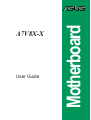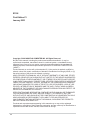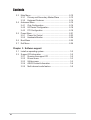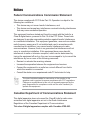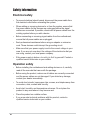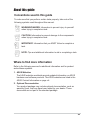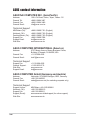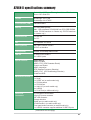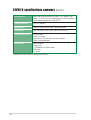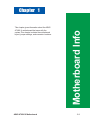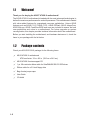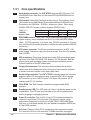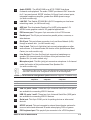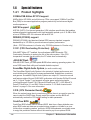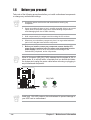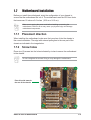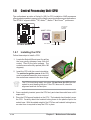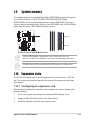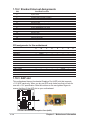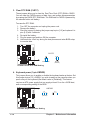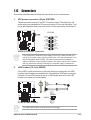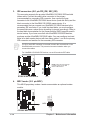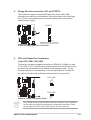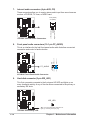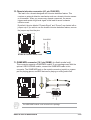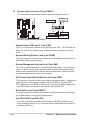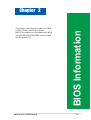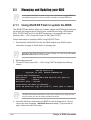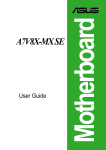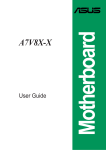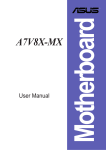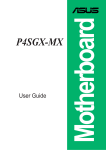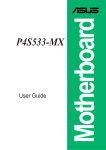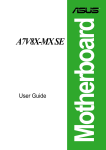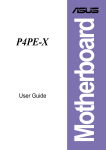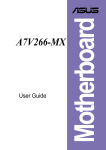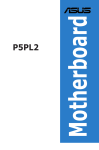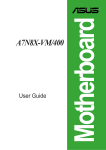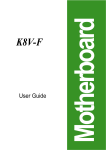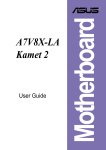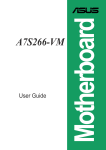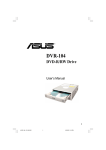Download AMD ASUS A7V8X SKT A KT400 ATX Motherboard + Boxed XP 2200+ with Heatsink Fan (A7V8XBOXAMDXP2200)
Transcript
User Guide Motherboard A7V8X-X E1198 Checklist First Edition V1 January 2003 Copyright © 2003 ASUSTeK COMPUTER INC. All Rights Reserved. No part of this manual, including the products and software described in it, may be reproduced, transmitted, transcribed, stored in a retrieval system, or translated into any language in any form or by any means, except documentation kept by the purchaser for backup purposes, without the express written permission of ASUSTeK COMPUTER INC. (“ASUS”). Product warranty or service will not be extended if: (1) the product is repaired, modified or altered, unless such repair, modification of alteration is authorized in writing by ASUS; or (2) the serial number of the product is defaced or missing. ASUS PROVIDES THIS MANUAL “AS IS” WITHOUT WARRANTY OF ANY KIND, EITHER EXPRESS OR IMPLIED, INCLUDING BUT NOT LIMITED TO THE IMPLIED WARRANTIES OR CONDITIONS OF MERCHANTABILITY OR FITNESS FOR A PARTICULAR PURPOSE. IN NO EVENT SHALL ASUS, ITS DIRECTORS, OFFICERS, EMPLOYEES OR AGENTS BE LIABLE FOR ANY INDIRECT, SPECIAL, INCIDENTAL, OR CONSEQUENTIAL DAMAGES (INCLUDING DAMAGES FOR LOSS OF PROFITS, LOSS OF BUSINESS, LOSS OF USE OR DATA, INTERRUPTION OF BUSINESS AND THE LIKE), EVEN IF ASUS HAS BEEN ADVISED OF THE POSSIBILITY OF SUCH DAMAGES ARISING FROM ANY DEFECT OR ERROR IN THIS MANUAL OR PRODUCT. SPECIFICATIONS AND INFORMATION CONTAINED IN THIS MANUAL ARE FURNISHED FOR INFORMATIONAL USE ONLY, AND ARE SUBJECT TO CHANGE AT ANY TIME WITHOUT NOTICE, AND SHOULD NOT BE CONSTRUED AS A COMMITMENT BY ASUS. ASUS ASSUMES NO RESPONSIBILITY OR LIABILITY FOR ANY ERRORS OR INACCURACIES THAT MAY APPEAR IN THIS MANUAL, INCLUDING THE PRODUCTS AND SOFTWARE DESCRIBED IN IT. Products and corporate names appearing in this manual may or may not be registered trademarks or copyrights of their respective companies, and are used only for identification or explanation and to the owners’ benefit, without intent to infringe. ii Contents Features Notices ............................................................................................ v Safety information .......................................................................... vi About this guide ............................................................................. vii ASUS contact information ............................................................ viii A7V8X-X specifications summary .................................................. ix Chapter 1: Product introduction 1.1 1.2 1.3 Welcome! ........................................................................... 1-2 Package contents ............................................................... 1-2 Motherboard components .................................................. 1-3 1.3.1 Core specifications ................................................. 1-4 1.4 Special Features ................................................................ 1-6 1.4.1 Product highlights ................................................... 1-6 1.5 Motherboard layout ............................................................ 1-7 1.6 Before you proceed ............................................................ 1-8 1.7 Motherboard installation ..................................................... 1-9 1.7.1 Placement direction ............................................... 1-9 1.7.2 Screw holes ........................................................... 1-9 1.8 Central Processing Unit (CPU) ......................................... 1-10 1.8.1 Installing the CPU ................................................ 1-10 1.9 System memory ................................................................1-11 1.10 Expansion slots .................................................................1-11 1.10.1 Configuring an expansion card ........................... 1-12 1.10.2 Standard interrupt assignments ......................... 1-12 IRQ assignments for this motherboard ....................... 1-12 1.10.3 AGP slot ............................................................. 1-13 1.11 Jumpers ............................................................................ 1-13 1.12 Connectors ....................................................................... 1-15 Chapter 2: BIOS information 2.1 2.2 Managing and updating your BIOS .................................... 2-2 2.1.1 Using ASUS EZ Flash to update the BIOS ............ 2-2 2.1.2 Using AFLASH to update the BIOS ....................... 2-4 2.1.3 CrashFree BIOS feature ........................................ 2-7 BIOS Setup program .......................................................... 2-8 2.2.1 BIOS menu bar ...................................................... 2-8 2.2.2 Legend bar ............................................................. 2-9 iii Contents Safeguards 2.3 2.4 2.5 2.6 2.7 Main Menu ........................................................................ 2-10 2.3.1 Primary and Secondary Master/Slave ................. 2-12 2.3.2 Keyboard Features .............................................. 2-14 Advanced Menu ............................................................... 2-15 2.4.1 Chip Configuration ............................................... 2-16 2.4.2 I/O Device Configuration ...................................... 2-18 2.4.3 PCI Configuration ................................................ 2-19 Power Menu ..................................................................... 2-21 2.5.1 Power Up Control ................................................ 2-23 2.5.2 Hardware Monitor ................................................ 2-24 Boot Menu ........................................................................ 2-25 Exit Menu ......................................................................... 2-26 Chapter 3: Software support 3.1 3.2 iv Install an operating system ................................................. 3-2 Support CD information ...................................................... 3-2 3.2.1 Running the support CD ........................................ 3-2 3.2.2 Drivers menu ......................................................... 3-3 3.2.3 Utilities menu ......................................................... 3-3 3.2.4 ASUS Contact Information ..................................... 3-4 3.2.5 Multi-channel audio feature ................................... 3-5 Notices Federal Communications Commission Statement This device complies with FCC Rules Part 15. Operation is subject to the following two conditions: • This device may not cause harmful interference, and • This device must accept any interference received including interference that may cause undesired operation. This equipment has been tested and found to comply with the limits for a Class B digital device, pursuant to Part 15 of the FCC Rules. These limits are designed to provide reasonable protection against harmful interference in a residential installation. This equipment generates, uses and can radiate radio frequency energy and, if not installed and used in accordance with manufacturer’s instructions, may cause harmful interference to radio communications. However, there is no guarantee that interference will not occur in a particular installation. If this equipment does cause harmful interference to radio or television reception, which can be determined by turning the equipment off and on, the user is encouraged to try to correct the interference by one or more of the following measures: • Reorient or relocate the receiving antenna. • Increase the separation between the equipment and receiver. • Connect the equipment to an outlet on a circuit different from that to which the receiver is connected. • Consult the dealer or an experienced radio/TV technician for help. The use of shielded cables for connection of the monitor to the graphics card is required to assure compliance with FCC regulations. Changes or modifications to this unit not expressly approved by the party responsible for compliance could void the user’s authority to operate this equipment. Canadian Department of Communications Statement This digital apparatus does not exceed the Class B limits for radio noise emissions from digital apparatus set out in the Radio Interference Regulations of the Canadian Department of Communications. This class B digital apparatus complies with Canadian ICES-003. v Safety information Electrical safety • To prevent electrical shock hazard, disconnect the power cable from the electrical outlet before relocating the system. • When adding or removing devices to or from the system, ensure that the power cables for the devices are unplugged before the signal cables are connected. If possible, disconnect all power cables from the existing system before you add a device. • Before connecting or removing signal cables from the motherboard, ensure that all power cables are unplugged. • Seek professional assistance before using an adpater or extension cord. These devices could interrupt the grounding circuit. • Make sure that your power supply is set to the correct voltage in your area. If you are not sure about the voltage of the electrical outlet you are using, contact your local power company. • If the power supply is broken, do not try to fix it by yourself. Contact a qualified service technician or your retailer. Operation safety • Before installing the motherboard and adding devices on it, carefully read all the manuals that came with the package. • Before using the product, make sure all cables are correctly connected and the power cables are not damaged. If you detect any damage, contact your dealer immediately. • To avoid short circuits, keep paper clips, screws, and staples away from connectors, slots, sockets and circuitry. • Avoid dust, humidity, and temperature extremes. Do not place the product in any area where it may become wet. • Place the product on a stable surface. • If you encounter technical problems with the product, contact a qualified service technician or your retailer. vi About this guide Conventions used in this guide To make sure that you perform certain tasks properly, take note of the following symbols used throughout this manual. WARNING/DANGER: Information to prevent injury to yourself when trying to complete a task. CAUTION: Information to prevent damage to the components when trying to complete a task. IMPORTANT: Information that you MUST follow to complete a task. NOTE: Tips and additional information to aid in completing a task. Where to find more information Refer to the following sources for additional information and for product and software updates. 1. ASUS Websites The ASUS websites worldwide provide updated information on ASUS hardware and software products. The ASUS websites are listed in the ASUS Contact Information on page viii. 2. Optional Documentation Your product package may include optional documentation, such as warranty flyers, that may have been added by your dealer. These documents are not part of the standard package. vii ASUS contact information ASUSTeK COMPUTER INC. (Asia-Pacific) Address: General Tel: General Fax: General Email: 150 Li-Te Road, Peitou, Taipei, Taiwan 112 +886-2-2894-3447 +886-2-2894-3449 [email protected] Technical Support MB/Others (Tel): Notebook (Tel): Desktop/Server (Tel): Support Fax: Support Email: Web Site: +886-2-2890-7121 (English) +886-2-2890-7122 (English) +886-2-2890-7123 (English) +886-2-2890-7698 [email protected] www.asus.com.tw ASUS COMPUTER INTERNATIONAL (America) Address: General Fax: General Email: 6737 Mowry Avenue, Mowry Business Center, Building 2, Newark, CA 94560, USA +1-510-608-4555 [email protected] Technical Support Support Fax: General Support: Web Site: Support Email: +1-510-608-4555 +1-502-933-8713 www.asus.com [email protected] ASUS COMPUTER GmbH (Germany and Austria) Address: General Fax: General Email: Harkortstr. 25, 40880 Ratingen, BRD, Germany +49-2102-442066 [email protected] (for marketing requests only) Technical Support Support Hotline: Notebook (Tel): Support Fax: Support (Email): Web Site: viii MB/Others: +49-2102-9599-0 +49-2102-9599-10 +49-2102-9599-11 www.asuscom.de/de/support (for online support) www.asuscom.de A7V8X-X specifications summary CPU Socket A for AMD Barton/Thoroughbred/Athlon XP/Athlon/ Duron 2.25+ GHz CPU Chipset Northbridge: VIA KT400 Southbridge: VIA VT8235 Front Side Bus (FSB) 200/266/333Mhz Memory 3 x DDR DIMM Sockets Max. 3 GB unbuffered PC2100/1600 non-ECC DDR SDRAM (Note: PC3200 maximum to 2 banks only. PC2700 maximum to 4 banks only.) Expansion slots 1 x AGP 8X 6 x PCI IDE 2 x UltraDMA 133/100/66 Audio (optional) ADI 1980 6-channel CODEC S/PDIF out interface LAN (optional) Realtek 10/100 Mbps Ethernet PHY USB 2.0 VT8235 built-in USB 2.0 6 x USB 2.0 ports Special Features ASUS MyLogo ASUS EZ Flash ASUS C.P.R. (CPU Parameter Recall) Power Loss Restart ASUS Jumperfree SFS (Stepless Frequency Selection) ASUS C.O.P. (CPU Overheating Protection) CrashFree BIOS Back Panel I/O Ports 1 x Parallel 1 x Serial 1 x S/PDIF out (on audio model only) 1 x PS/2 Keyboard 1 x PS/2 Mouse 1 x Audio I/O (on audio model only) 4 x USB 2.0 1 x RJ-45 Port (on LAN model only) Internal I/O Connectors CPU/Chassis FAN connector 20 pin ATX power connector IDE LED connector Chassis Intrusion GAME port (on audio model only) CD/AUX audio in (on audio model only) Front panel audio connector (on audio model only) 1 x USB 2.0 connector supports additional 2 USB 2.0 ports (continued on the next page) ix A7V8X-X specifications summary (Cont’) BIOS features 2Mb Flash ROM, Award BIOS, DMI2.0, PnP, WfM2.0, SM BIOS 2.3, TCAV, EZ Flash, ASUS MyLogo, ASUS CrashFree BIOS, ASUS JumperFree, ASUS C.P.R. Industry standard PCI 2.2, USB 2.0 Manageability WfM2.0, DMI2.0, WOR, WOL, Chassis Intrusion Form Factor ATX form factor: 12 in x 9.6 in (30.5 cm x 24.5 cm) Support CD contents Device drivers ASUS PC Probe Trend Microtm PC-cillin 2002 anti-virus software ASUS LiveUpdate Utility Accessories User’s manual Support CD 1 x UltraDMA 133/100/66 cable FDD cable I/O shield * Specifications are subject to change without notice. x This chapter gives information about the ASUS A7V8X-X motherboard that came with the system.This chapter includes the motherboard layout, jumper settings, and connector locations. ASUS A7V8X-X Motherboard Motherboard Info Chapter 1 1-1 1.1 Welcome! Thank you for buying the ASUS® A7V8X-X motherboard! The ASUS A7V8X-X motherboard is loaded with the most advanced technologies to deliver the maximum performance for socket A processors. This motherboard is loaded with value-added features for guaranteed consumer satisfaction. Unique ASUS features such as ASUS C.O.P., ASUS C.P.R., ASUS EZFlash, ASUS JumperFree, ASUS MyLogo, ASUS CrashFree BIOS and more are included to ensure the best user experience and value in a motherboard. For future upgrades or system reconfiguration, this chapter provides technical information about the motherboard. Before you start installing the motherboard, and hardware devices on it, check the items in your package with the list below. 1.2 Package contents Check your ASUS A7V8X-X package for the following items. ASUS A7V8X-X motherboard ATX form factor: 12 in x 9.6 in (30.5 cm x 24.5 cm) ASUS A7V8X-X series support CD 1 pc. 80-conductor ribbon cable for UltraDMA/66/100/133 IDE drives Ribbon cable for a 3.5-inch floppy drive Bag of extra jumper caps User Guide I/O shield 1-2 1.3 Motherboard components Before you install the motherboard, learn about its major components and available features to facilitate the installation and future upgrades. Refer to the succeeding pages for the component descriptions. 1 2 3 4 5 6 14 13 7 12 8 11 10 15 9 16 17 18 19 20 25 24 ASUS A7V8X-X Motherboard 23 22 21 1-3 1.3.1 Core specifications 1 North bridge controller. The VIA® KT400 supports AGP 8X mode, 333/ 266/200MHz Front Side Bus, and the latest 400/333/266/200MHz 64-bit memory bus. 2 CPU socket. Socket 462 (Socket A) surface mount, Zero Insertion Force (ZIF) socket for the AMD Barton/Thoroughbred/Athlon XP/Athlon/Duron Processors, with 600 MHz ~ 2.25GHz system bus. (Note: When using 333MHz FSB CPU, system memory supports DDR333 only.) TABLE 1.3.1 FSB/DDR Support Table 1-4 FSB 200/266 MHz 333 MHz DDR 266 DDR 333 DDR 400 3 DDR DIMM sockets. These three 184-pin DIMM sockets support up to 3GB system memory using unbuffered non-ECC PC2100/1600 DDR DIMMs. (Note: PC2700 maximum to 4 banks only. PC3200 maximum to 2 banks only. Visit the ASUS website [www.asus.com] for the latest qualified DDR400 module list.) 4 ATX power connector. This 20-pin connector connects to an ATX +12V power supply. The power supply must have at least 1A on the +5V standby lead (+5VSB). 5 IDE connectors. These dual-channel bus master IDE connectors support up to four Ultra DMA133/100/66, PIO Modes 3 & 4 IDE devices. Both the primary (blue) and secondary (black) connectors are slotted to prevent incorrect insertion of the IDE ribbon cable. 6 Floppy disk connector. This connector accommodates the provided ribbon cable for the floppy disk drive. One side of the connector is slotted to prevent incorrect insertion of the floppy disk cable. 7 South bridge controller. The VIA® VT8235 integrated peripheral controller supports various I/O functions including, 2-channel ATA/133 bus master IDE controller, up to six USB 2.0 ports, LPC Super I/O interface, AC’97 interface and PCI 2.2 interface. 8 Flash ROM. This 2Mb firmware contains the programmable BIOS program. 9 Standby power LED. This LED lights up if there is a standby power on the motherboard. This LED acts as a reminder to turn off the system power before plugging or unplugging devices. 10 Super I/O controller. This Low Pin Count (LPC) interface provides the commonly used Super I/O functionality. The chipset supports a highperformance floppy disk controller for a 360K/720K/1.44M/2.88M floppy disk drive, a multi-mode parallel port, two standard compatible UARTs and a Flash ROM interface. 11 PCI slots. These six 32-bit PCI 2.2 expansion slots support bus master PCI cards like SCSI or LAN cards with 133MB/s maximum throughput. Chapter 1: Motherboard Information 12 Audio CODEC . The ADI AD1980 is an AC’97 CODEC that allows 6-channel audio playback. The audio CODEC provides six DAC channels for 5.1 surround sound, S/PDIF interface, AUX and Line In stereo inputs, integrated headphone amplifier, greater than 90dB dynamic range. (on audio models only) 13 LAN PHY. This Realtek RTL8201BL LAN PHY supports your local area networking needs. (on LAN model only) 14 AGP slot. This Accelerated Graphics Port (AGP) slot supports 1.5V AGP8X mode graphics cards for 3D graphical applications. 15 PS/2 mouse port. This green 6-pin connector is for a PS/2 mouse. 16 Parallel port. This 25-pin port connects a parallel printer, a scanner, or other devices. 17 RJ-45 port. This port allows connection to a Local Area Network (LAN) through a network hub. (on LAN models only) 18 Line In jack. This Line In (light blue) jack connects a tape player or other audio sources. In 6-channel mode, the function of this jack becomes Bass/ Center. (on audio models only) 19 Line Out jack. This Line Out (lime) jack connects a headphone or a speaker. In 6-channel mode, the function of this jack becomes Front Speaker Out. (on audio models only) 20 Microphone jack. This Mic (pink) jack connects a microphone. In 6-channel mode, the function of this jack becomes Rear Speaker Out. (on audio models only) The functions of the Line Out, Line In and Microphone jacks change when you select the 6-channel audio configuration as shown in the following table: Audio 2, 4 or 6-channel configuration (Note:Win98SE supports 4-channel only.) Light Blue Lime Pink Headphone/ 2-Speaker Line In Line Out Mic In 4-Speaker Line In Front Speaker Out Rear Speaker Out 6-Speaker Bass/Center Front Speaker Out Rear Speaker 21 USB 2.0 ports 3 and 4. These two 4-pin Universal Serial Bus (USB) ports are available for connecting USB 2.0 devices. 22 USB 2.0 ports 1 and 2. These two 4-pin Universal Serial Bus (USB) ports are available for connecting USB 2.0 devices. 23 Serial port. This 9-pin COM1 port is for pointing devices or other serial devices. 24 S/PDIF out port. This port connects to external home theater systems for surround sound and enhanced 3D audio when playing DVDs or games. 25 PS/2 keyboard port. This purple 6-pin connector is for a PS/2 keyboard. ASUS A7V8X-X Motherboard 1-5 1.4 Special features 1.4.1 Product highlights 333MHz FSB Athlon XP CPU support AMD’s Athlon XP 2800+ and all follow-up CPUs now support 333MHz Front Side Bus (FSB) for increased application program productivity and enhanced digital media experience. AGP 8X support AGP 8X (AGP 3.0) is the next generation VGA interface specification that enables enhanced graphics performance with high bandwidth speeds up to 2.12 GB/s. With a bus of 533Mhz, AGP 8X is twice as fast as AGP 4X. DDR400 (PC3200) support DDR400 (PC3200), the latest and fastest DDR memory standard, supports bandwidth up to 3.2 GB/s to provide enhanced system performance. (Note: PC2700 maximum to 4 banks only. PC3200 maximum to 2 banks only.) C.O.P. (CPU Overheating Protection): With AMD® Athlon XP™ installed, the motherboard offers automatic CPU Overheating Protection to prolong the life of the entire system. If the CPU temperature exceeds the set criteria, the PC shuts down automatically. ASUS EZ Flash With ASUS EZ Flash, you can update BIOS before entering operating system. No more DOS-based flash utility and bootable diskette required. SoundMax Digital Audio System (on audio models only) The SoundMax Digital Audio System is the industry’s highest performance and most reliable audio solution for business professionals, audiophiles, musicians, and gamers. SoundMAX Digital Audio System can output 5.1 channel surround and features state-of-the-art DLS2 MIDI synthesizer with Yamaha DLSbyXG sound set, 5.1 Virtual Theater™ and supports all major game audio technologies including Microsoft DirectX™8.0, Microsoft DirectSound 3D™, A3D, MacroFX, ZoomFX, MultiDrive 5.1 and EAX. Refer to section “3.2.5 Multi-channel audio feature” on page 3-5 for more information. C.P.R. (CPU Parameter Recall) When the system hangs due to overclocking failure, there is no need to open the case to clear the CMOS data. Simply restart the system and the BIOS will automatically restore the CPU default setting for each parameter. CrashFree BIOS CrashFree BIOS allows users to restore BIOS data from a floppy diskette even when BIOS code and data are corrupted during upgrade or invaded by a virus. Unlike other competing vendors’ products, ASUS motherboards now enable users to enjoy this protection feature without the need to pay for an optional ROM. 1-6 Chapter 1: Motherboard Information 1.5 Motherboard layout 24.4cm (9.6in) PS/2KBMS T: Mouse B: Keyboard CPU_FAN OVER_VOLT 2 3 4 5 USBPW12 USBPW34 VIA KT400 Top: USB3 RJ-45 USB4 AUX CD Accelerated Graphics Port (AGP) LAN PHY FLOPPY Chipset Top:Line In Center:Line Out Below:Mic In SEC_IDE Bottom: PRI_IDE USB20_12 30.5cm (12.0in) DDR DIMM3 (64/72 bit, 184-pin module) 0 1 COM1 ATX Power Connector DDR DIMM2 (64/72 bit, 184-pin module) SPDIF1 DDR DIMM1 (64/72 bit, 184-pin module) PARALLEL PORT Socket 462 KBPWR PCI Slot 1 A7V8X-X VIA PCI Slot 2 Audio Codec PCI Slot 3 MDC CR2032 3V Lithium Cell CMOS Power CLRTC PCI Slot 4 PCI Slot 5 Super I/O 2Mbit Firmware Hub ® GAME PCI Slot 6 USBPW56 USB56 ASUS A7V8X-X Motherboard SB_PWR CHASSIS CHA_FAN IDE_LED FP_AUDIO VT8235 Chipset PANEL 1-7 1.6 Before you proceed Take note of the following precautions before you install motherboard components or change any motherboard settings. 1. Unplug the power cord from the wall socket before touching any component. 2. Use a grounded wrist strap or touch a safely grounded object or to a metal object, such as the power supply case, before handling components to avoid damaging them due to static electricity. 3. Hold components by the edges to avoid touching the ICs on them. 4. Whenever you uninstall any component, place it on a grounded antistatic pad or in the bag that came with the component. 5. Before you install or remove any component, ensure that the ATX power supply is switched off or the power cord is detached from the power supply. Failure to do so may cause severe damage to the motherboard, peripherals, and/or components. When lit, the green LED (SB_PWR) indicates that the system is ON, in sleep mode, or in soft-off mode, a reminder that you should shut down the system and unplug the power cable before removing or plugging in any motherboard component. SB_PWR A7V8X-X ® A7V8X-X Onboard LED ON Standby Power OFF Powered Off Install only 1.5V AGP cards on this motherboard to prevent damage to your AGP card or motherboard. 1-8 Chapter 1: Motherboard Information 1.7 Motherboard installation Before you install the motherboard, study the configuration of your chassis to ensure that the motherboard fits into it. The motherboard uses the ATX form factor that measures 12 inches x 9.6 inches (30.5 cm x 24.5 cm). Make sure to unplug the power cord before installing or removing the motherboard. Failure to do so may cause you physical injury and damage motherboard components. 1.7.1 Placement direction When installing the motherboard, make sure that you place it into the chassis in the correct orientation. The edge with external ports goes to the rear part of the chassis as indicated in the image below. 1.7.2 Screw holes Place nine (9) screws into the holes indicated by circles to secure the motherboard to the chassis. Do not overtighten the screws! Doing so may damage the motherboard. Place this side towards the rear of the chassis ASUS A7V8X-X Motherboard 1-9 1.8 Central Processing Unit (CPU) The motherboard provides a Socket A (462) for CPU installation. AMD processors offer gigahertz speeds to support all the latest computing platforms and applications. The A7V8X-X supports AthlonTM XP, AthlonTM, Barton™ and DuronTM processors. CPU NOTCH TO INNER CORNER AMD™ CPU A7V8X-X ® A7V8X-X Socket A 1.8.1 CPU NOTCH LEVER LOCK Installing the CPU Follow these steps to install a CPU: 1. Locate the Socket 462 and open it by pulling the lever gently sideways away from the socket. Then lift the lever upwards. The socket lever must be fully opened (90 to 100 degrees). 2. Insert the CPU with the correct orientation. The notched or golden corner of the CPU must be oriented toward the inner corner of the socket base nearest to the lever hinge. The CPU should drop easily into place. Do not force the CPU into the socket to avoid bending the pins. If the CPU does not fit, check its alignment and look for bent pins. 4. Once completely inserted, press the CPU firmly and close the socket lever until it snaps shut. 5. Place the CPU fan and heatsink on the CPU. The heatsink should entirely cover the CPU. Carefully attach the heatsink locking brace to the plastic clips on the socket base. With the added weight of the CPU fan and heatsink locking brace, no extra force is required to keep the CPU in place 1-10 Chapter 1: Motherboard Information 1.9 System memory The motherboard has three Double Data Rate (DDR) DIMM sockets that supports up to 3GB unbuffered non-ECC PC3200/2700/2100/1600 DDR DIMMs. A DDR DIMM has the same physical dimensions as an SDR DIMM, but it has a 184-pin footprint compared to the 168-pin of the SDR DIMM. Also, a DDR DIMM is single notched while an SDR DIMM is double notched. 104 Pins A7V8X-X 80 Pins ® A7V8X-X 184-Pin DDR DIMM Sockets A DDR or SDR DIMM is keyed with a notch so that it fits in only one direction. DO NOT force a DIMM into a socket to avoid damaging the DIMM. PC3200 maximum to 2 banks only and PC2700 maximum to 4 banks only. 1.10 Expansion slots The A7V8X-X motherboard has six (6) expansion PCI slots and one (1) AGP 8X slot. The following sub-sections describe the slots and the expansion cards that they support. 1.10.1 Configuring an expansion card After physically installing the expansion card, configure the card by adjusting the software settings. 1. Turn on the system and change the necessary BIOS settings, if any. 2. Assign an IRQ to the card. Refer to the tables below. 3. Install the software drivers for the expansion card. ASUS A7V8X-X Motherboard 1-11 1.10.2 Standard Interrupt Assignments IRQ Standard Function 0 1 2 3* 4* 5* 6 7* 8 9* 10* 11* 12* 13 14* 15* System Timer Keyboard Controller Programmable Interrupt Controller USB Universal Host Controller Communications Port (COM1) Onboard Audio Standard Floppy Disk Controller Printer Port (LPT1) System CMOS/Real Time Clock Onboard LAN USB Universal Host Controller Onboard VGA PS/2 Compatible Mouse Port Numeric Data Processor Ultra ATA Controller Secondary Ultra ATA Controller *These IRQs are usually available for ISA or PCI devices. IRQ assignments for this motherboard PCI slot 1 PCI slot 2 PCI slot 3 PCI slot 4 PCI slot 5 PCI slot 6 AGP slot USB 1.1 UHCI 1 USB 1.1 UHCI 2 USB 1.1 UHCI 3 USB 2.0 EHCI AC97 Codec Onboard LAN Onboard IDE A B C D — — — shared shared — — — — shared — — — — shared — — — — shared shared — — — shared — — — — — — — — — — — — — — — — — — — — — — — — — shared — — — — — E — — — — — — — — — — — — — used F — — — — — — — shared shared shared shared — — — G — — — — — — — — — — — used — — H — — — — — — — — — — — — — — 1.10.3 AGP slot This motherboard has an Accelerated Graphics Port (AGP) slot that supports +1.5V AGP cards only. When you buy an AGP card, make sure that you ask for one with +1.5V specification. Note the notches on the card golden fingers to ensure that they fit the AGP slot on your motherboard. A7V8X-X ® A7V8X-X Accelerated Graphics Port (AGP ) 1-12 Chapter 1: Motherboard Information 1.11 Jumpers This section describes and illustrates the jumpers on the motherboard. 1. USB device wake-up (3-pin USBPWR12,USBPWR34,USBPWR56) Set these jumpers to +5V to wake up the computer from S1 sleep mode (CPU stopped, DRAM refreshed, system running in low power mode) using the connected USB devices. Set to +5VSB to wake up from S3 sleep mode (no power to CPU, DRAM in slow refresh, power supply in reduced power mode). Both jumpers are set to pins 1-2 (+5V) by default because not all computers have the appropriate power supply to support this feature. The USBPWR12 and USBPWR34 jumpers are for the rear USB ports. USBPWR56 is for the internal USB header that you can connect to the front USB ports. This feature requires a power supply that can provide at least 1A on the +5VSB lead when these jumpers are set to +5VSB. Or, the system does not power up. The total current consumed must NOT exceed the power supply capability (+5VSB) whether under normal condition or in sleep mode. USBPW12 USBPW34 1 2 2 3 +5V (Default) +5VSB A7V8X-X USBPW56 1 2 ® A7V8X-X USB Device Wake Up 2 3 +5V (Default) +5VSB 2. VCORE over-voltage (3-pin OVER_VOLT) When enabled, this jumper allows CPU VCORE ranges of 1.7V to 2.05V. When this jumper is disabled, VCORE setting has a range of +1.5V to +1.85V. You may adjust the CPU VCORE through the BIOS Setup. OVER_VOLT 1 2 Enable 2 3 Disable (Default) A7V8X-X ® A7V8X-X OVER_VOLT Setting ASUS A7V8X-X Motherboard Setting to a very high core voltage may cause permanent damage to the CPU. It is recommended that you keep the default setting (Disable). 1-13 3. Clear RTC RAM (CLRTC) These jumpers allow you to clear the Real Time Clock (RTC) RAM in CMOS. You can clear the CMOS memory of date, time, and system setup parameters by erasing the CMOS RTC RAM data. The RAM data in CMOS is powered by the onboard button cell battery. To erase the RTC RAM: 1. Turn OFF the computer and unplug the power cord. 2. Remove the battery. 3. Short the jumper by placing the jumper cap to pins [1-2] and replace it to pins [2-3] after 3 seconds. 4. Re-install the battery. 5. Plug the power cord and turn ON the computer. 6. Hold down the <Del> key during the boot process and enter BIOS setup to re-enter data. CLRTC A7V8X-X 3 2 2 1 Clear CMOS ® Normal (Default) A7V8X-X Clear RTC RAM Setting 4. Keyboard power (3-pin KBPWR) This jumper allows you to enable or disable the keyboard wake-up feature. Set this jumper to pins 2-3 (+5VSB) if you wish to wake up the computer when you press a key on the keyboard (the default value is [Disabled]). This feature requires an ATX power supply that can supply at least 1A on the +5VSB lead, and a corresponding setting in the BIOS. KBPWR 2 3 1 2 +5V (Default) +5VSB A7V8X-X ® A7V8X-X Keyboard Power Setting 1-14 Chapter 1: Motherboard Information 1.12 Connectors This section describes and illustrates the connectors on the motherboard. 1. ATX power connectors (20-pin ATXPWR) These connectors connect to an ATX 12V power supply. The plugs from the power supply are designed to fit these connectors in only one orientation. Find the proper orientation and push down firmly until the connectors completely fit. ATXPWR A7V8X-X ® +3.3VDC -12.0VDC COM PS_ON# COM COM COM -5.0VDC +5.0VDC +5.0VDC +3.3VDC +3.3VDC COM +5.0VDC COM +5.0VDC COM PWR_OK +5VSB +12.0VDC A7V8X-X ATX Power Connectors If you will need to replace the power supply in the future, make sure that your new ATX 12V power supply can provide 8A on the +12V lead and at least 1A on the +5-volt standby lead (+5VSB). The minimum recommended wattage is 230W, or 300W for a fully configured system. The system may become unstable and may experience difficulty powering up if the power supply is inadequate. 2. USB headers (10-1 pin USB56) USB+6V USB_P6USB_P6+ GND NC If the USB 2.0 port connectors on the back panel are inadequate, two USB headers (blue headers) are available for four additional USB port connectors. Connect a 2-port USB connector set to a USB header and mount the USB bracket to an open slot in the chassis. A7V8X-X A7V8X-X USB 2.0 Header 1 USB+5V USB_P5USB_P5+ GND USB56 ® The USB/GAME module is not included in the package. ASUS A7V8X-X Motherboard 1-15 3. IDE connectors (40-1 pin PRI_IDE, SEC_IDE) This connector supports the provided UltraDMA/133/100/66 IDE hard disk ribbon cable. Connect the cable’s blue connector to the primary (recommended) or secondary IDE connector, then connect the gray connector to the UltraDMA/133/100/66 slave device (hard disk drive) and the black connector to the UltraDMA/133/100/66 master device. It is recommended that you connect non-UltraDMA/133/100/66 devices to the secondary IDE connector. If you install two hard disks, you must configure the second drive as a slave device by setting its jumper accordingly. Refer to the hard disk documentation for the jumper settings. BIOS supports specific device bootup. If you have more than two UltraDMA/133/100/66 devices, purchase another UltraDMA/133/100/66 cable. You may configure two hard disks to be both master devices with two ribbon cables – one for the primary IDE connector and another for the secondary IDE connector. Pin 20 on each IDE connector is removed to match the covered hole on the UltraDMA cable connector. This prevents incorrect orientation when you connect the cables. ® A7V8X-X IDE Connectors 4. PRI_IDE A7V8X-X SEC_IDE For UltraDMA/133/100/66 IDE devices, use an 80-conductor IDE cable. NOTE: Orient the red markings (usually zigzag) on the IDE ribbon cable to PIN 1. PIN 1 MDC header (10-1 pin MDC) MODEM_IN AC97_SYNC AC97_SDIN1 GND AC97_BITCLK This ASUS proprietary modem header accomodates an optional modem module. A7V8X-X ® A7V8X-X MDC Header 1-16 GND +3VSB AC97_RST# AC97_SDOUT MDC Chapter 1: Motherboard Information 5. Floppy disk drive connector (34-1 pin FLOPPY) This connector supports the provided floppy drive ribbon cable. After connecting one end to the motherboard, connect the other end to the floppy drive. (Pin 5 is removed to prevent incorrect insertion when using ribbon cables with pin 5 plug). FLOPPY A7V8X-X PIN 1 ® NOTE: Orient the red markings on the floppy ribbon cable to PIN 1. A7V8X-X Floppy Disk Drive Connector 6. CPU and Chassis Fan Connectors (3-pin CPU_FAN, CHA_FAN) The two fan connectors support cooling fans of 350mA (4.2 Watts) or a total of 1A (12W) at +12V. Orient the fans so that the heat sink fins allow air flow to go across the onboard heat sinks instead of the expansion slots. The fan wiring and plug may vary depending on the fan manufacturer. Connect the fan cable to the connector matching the black wire to the ground pin. GND +12V Rotation CPU_FAN A7V8X-X CHA_FAN A7V8X-X 12-Volt Cooling Fan Power Rotation +12V GND ® Do not forget to connect the fan cables to the fan connectors. Lack of sufficient air flow within the system may damage the motherboard components. These are not jumpers! DO NOT place jumper caps on the fan connectors! ASUS A7V8X-X Motherboard 1-17 7. Internal audio connectors (4-pin AUX, CD) These connectors allow you to receive stereo audio input from sound sources such as a CD-ROM, TV tuner, or MPEG card. AUX (White) CD (Black) Left Audio Channel Ground Ground Right Audio Channel A7V8X-X ® A7V8X-X Internal Audio Connectors 8. Front panel audio connectors (10-1 pin FP_AUDIO) BLINE_OUT_L AGND +5VA BLINE_OUT_R This is an interface for the Intel front panel audio cable that allow convenient connection and control of audio devices. A7V8X-X MIC2 MICPWR Line out_R NC Line out_L FP_AUDIO ® A7V8X-X Front Panel Audio Connector 9. Hard disk connector (2-pin IDE_LED) This 2-pin connector connects to the front panel HD LED and lights up on every read/write activity of any of the disc drives connected to the primary or secondary IDE slots. A7V8X-X IDE_LED ® TIP: If the case-mounted LED does not light, try reversing the 2-pin plug. A7V8X-X IDE Activity LED 1-18 Chapter 1: Motherboard Information 10. Chassis intrusion connector (4-1 pin CHASSIS) This lead is for a chassis designed with intrusion detection feature. This requires an external detection mechanism such as a chassis intrusion sensor or microswitch. When you remove any chassis component, the sensor triggers and sends a high-level signal to this lead to record a chassis intrusion event. By default, the pins labeled “Chassis Signal” and “Ground” are shorted with a jumper cap. If you wish to use the chassis intrusion detection feature, remove the jumper cap from the pins. Chassis Signal GND A7V8X-X +5VSB_MB CHASSIS ® A7V8X-X Chassis Alarm Lead (Default) 11. GAME/MIDI connector (16-1 pin GAME) (on Audio model only) +5V J1B2 J1CY GND GND J1CX J1B1 +5V This connector supports a GAME/MIDI module. If your package came with the optional USB 2.0/GAME module, connect the GAME/MIDI cable to this connector. The GAME/MIDI port on the module connects a joystick or a game pad for playing games, and MIDI devices for playing or editing audio files. A7V8X-X A7V8X-X Game Connector MIDI_IN J2B2 J2CY MIDI_OUT J2CX J2B1 +5V GAME ® The USB/GAME module is not included in the package. ASUS A7V8X-X Motherboard 1-19 12. System panel connector (20-pin PANEL) This connector accommodates several system front panel functions. Speaker Connector +5V Ground Ground Speaker PLED- IDE_LED ® SMI Lead A7V8X-X System Panel Connectors Reset Ground A7V8X-X ExtSMI# Ground PWR Ground IDE_LED+ IDE_LED- PLED+ Power LED Reset SW ATX Power Switch* * Requires an ATX power supply. • System Power LED Lead (3-1 pin PLED) This 3-1 pin connector connects to the system power LED. The LED lights up when you turn on the system power, and blinks when the system is in sleep mode. • System Warning Speaker Lead (4-pin SPKR) This 4-pin connector connects to the case-mounted speaker and allows you to hear system beeps and warnings. • System Management Interrupt Lead (2-pin SMI) This 2-pin connector allows you to manually place the system into a suspend mode, or “green” mode, where system activity is instantly decreased to save power and to expand the life of certain system components. Attach the casemounted suspend switch to this 2-pin connector. • ATX Power Switch/Soft-off Switch Lead (2-pin PWR) This connector connects a switch that controls the system power. Pressing the power switch turns the system between ON and SLEEP, or ON and SOFT OFF, depending on the BIOS or OS settings. Pressing the power switch while in the ON mode for more than 4 seconds turns the system OFF. • Reset Switch Lead (2-pin RESET) This 2-pin connector connects to the case-mounted reset switch for rebooting the system without turning off the system power. • Hard Disk LED (2-pin IDE_LED) This 2-pin connector connects to the front panel HD LED and lights up on every read/write activity of any of the disc drives connected to the primary or secondary IDE slots. 1-20 Chapter 1: Motherboard Information This chapter gives information about the ASUS A7V8X-X Binary Input/Output System (BIOS).This chapter includes updating the BIOS using the ASUS AFLASH BIOS that is bundled with the support CD. ASUS A7V8X-X Motherboard BIOS Information Chapter 2 2-1 2.1 Managing and Updating your BIOS It is recommended that you save a copy of the motherboard’s original BIOS to a bootable floppy disk in case you need to reinstall the original BIOS later. 2.1.1 Using ASUS EZ Flash to update the BIOS The ASUS EZ Flash feature allows you to easily update the BIOS without having to go through the long process of booting from a diskette and using a DOS-based utility. The EZ Flash is built-in the BIOS firmware so it is accessible by simply pressing <Alt> + <F2> during the Power-On Self Tests (POST). Follow these steps to update the BIOS using ASUS EZ Flash. 1. Download the latest BIOS file from the ASUS website (see ASUS contact information on page x). Save the file to a floppy disk. Write down the BIOS file name on a piece of paper. You need to type the exact BIOS file name at the EZ Flash screen. 2. Reboot the computer. 3. To use EZ Flash, press <Alt> + <F2> during POST to display the following screen. ASUS EZ Flash V1.00 Copyright (C) 2002, ASUSTeK COMPUTER INC. [Onboard BIOS Information] BIOS Version : ASUS A7V8X-X BIOS Revision 1001 Beta 003 BIOS Model : A7V8X-X BIOS Built Date : 12/14/02 Please Enter File Name for NEW BIOS: _ *Note: EZ Flash will copy file from A:\, Press [ESC] to reboot The BIOS information in the above screen is for reference only. What you see on your screen may not be exactly the same as shown. 4. Insert the disk that contains the new BIOS file into the floppy drive. You will receive the error message, “WARNING! Device not ready.” if you proceed to step 5 without the disk in the drive. 2-2 Chapter 2: BIOS Information