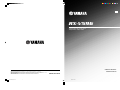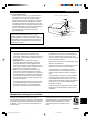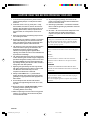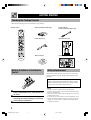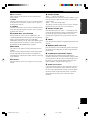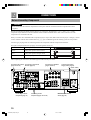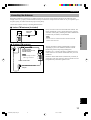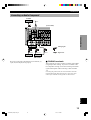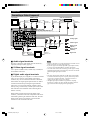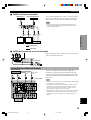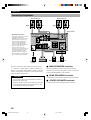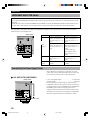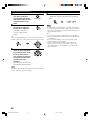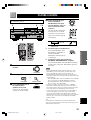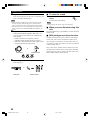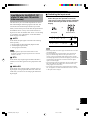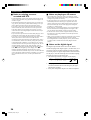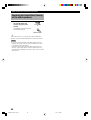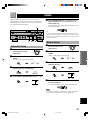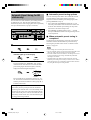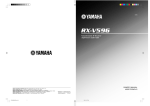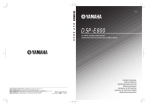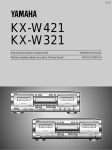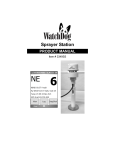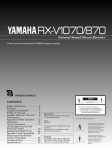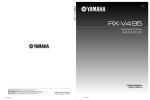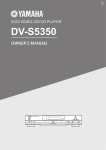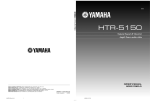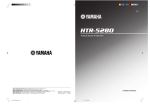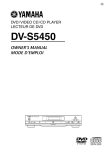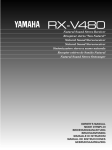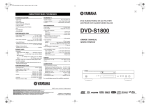Download Yamaha RX-V596 Receiver
Transcript
UCA RX-V596 Natural Sound AV Receiver Ampli-tuner audio-vidéo YAMAHA YAMAHA YAMAHA YAMAHA YAMAHA YAMAHA YAMAHA ELECTRONICS CORPORATION, USA 6660 ORANGETHORPE AVE., BUENA PARK, CALIF. 90620, U.S.A. CANADA MUSIC LTD. 135 MILNER AVE., SCARBOROUGH, ONTARIO M1S 3R1, CANADA ELECTRONIK EUROPA G.m.b.H. SIEMENSSTR. 22-34, 25462 RELLINGEN BEI HAMBURG, F.R. OF GERMANY ELECTRONIQUE FRANCE S.A. RUE AMBROISE CROIZAT BP70 CROISSY-BEAUBOURG 77312 MARNE-LA-VALLEE CEDEX02, FRANCE ELECTRONICS (UK) LTD. YAMAHA HOUSE, 200 RICKMANSWORTH ROAD WATFORD, HERTS WD1 7JS, ENGLAND SCANDINAVIA A.B. J A WETTERGRENS GATA 1, BOX 30053, 400 43 VÄSTRA FRÖLUNDA, SWEDEN MUSIC AUSTRALIA PTY, LTD. 17-33 MARKET ST., SOUTH MELBOURNE, 3205 VIC., AUSTRALIA 0100V596(UCA)-cv1/4 1 OWNER’S MANUAL MODE D’EMPLOI Printed in Malaysia ID V471910 3/2/0, 3:17 PM SAFETY INSTRUCTIONS 8 Ventilation – The unit should be situated so that its location or position does not interfere with its proper ventilation. For example, the unit should not be situated on a bed, sofa, rug, or similar surface, that may block the ventilation openings; or placed in a built-in installation, such as a bookcase or cabinet that may impede the flow of air through the ventilation openings. 9 Heat – The unit should be situated away from heat sources such as radiators, stoves, or other appliances that produce heat. CAUTION RISK OF ELECTRIC SHOCK DO NOT OPEN CAUTION: TO REDUCE THE RISK OF ELECTRIC SHOCK, DO NOT REMOVE COVER (OR BACK). NO USER-SERVICEABLE PARTS INSIDE. REFER SERVICING TO QUALIFIED SERVICE PERSONNEL. • Explanation of Graphical Symbols The lightning flash with arrowhead symbol, within an equilateral triangle, is intended to alert you to the presence of uninsulated “dangerous voltage” within the product’s enclosure that may be of sufficient magnitude to constitute a risk of electric shock to persons. The exclamation point within an equilateral triangle is intended to alert you to the presence of important operating and maintenance (servicing) instructions in the literature accompanying the appliance. WARNING TO REDUCE THE RISK OF FIRE OR ELECTRIC SHOCK, DO NOT EXPOSE THIS UNIT TO RAIN OR MOISTURE. 1 Read Instructions – All the safety and operating instructions should be read before the unit is operated. 2 Retain Instructions – The safety and operating instructions should be retained for future reference. 3 Heed Warnings – All warnings on the unit and in the operating instructions should be adhered to. 4 Follow Instructions – All operating and other instructions should be followed. 5 6 Water and Moisture – The unit should not be used near water – for example, near a bathtub, washbowl, kitchen sink, laundry tub, in a wet basement, or near a swimming pool, etc. Carts and Stands – The unit should be used only with a cart or stand that is recommended by the manufacturer. 6A A unit and cart combination should be moved with care. Quick stops, excessive force, and uneven surfaces may cause the unit and cart combination to overturn. 7 10 Power Sources – The unit should be connected to a power supply only of the type described in the operating instructions or as marked on the unit. 11 Power-Cord Protection – Power-supply cords should be routed so that they are not likely to be walked on or pinched by items placed upon or against them, paying particular attention to cords at plugs, convenience receptacles, and the point where they exit from the unit. 12 Cleaning – The unit should be cleaned only as recommended by the manufacturer. 13 Nonuse Periods – The power cord of the unit should be unplugged from the outlet when left unused for a long period of time. 14 Object and Liquid Entry – Care should be taken so that objects do not fall into and liquids are not spilled into the inside of the unit. 15 Damage Requiring Service – The unit should be serviced by qualified service personnel when: A. The power-supply cord or the plug has been damaged; or B. Objects have fallen, or liquid has been spilled into the unit; or C. The unit has been exposed to rain; or D. The unit does not appear to operate normally or exhibits a marked change in performance; or E. The unit has been dropped, or the cabinet damaged. 16 Servicing – The user should not attempt to service the unit beyond those means described in the operating instructions. All other servicing should be referred to qualified service personnel. 17 Power Lines – An outdoor antenna should be located away from power lines. 18 Grounding or Polarization – Precautions should be taken so that the grounding or polarization is not defeated. Wall or Ceiling Mounting – The unit should be mounted to a wall or ceiling only as recommended by the manufacturer. CAUTION 0101V596(UCA)_caution_EN 2 3/1/0, 1:15 PM SAFETY INSTRUCTIONS MAST ANTENNA LEAD IN WIRE GROUND CLAMP ANTENNA DISCHARGE UNIT (NEC SECTION 810–20) ELECTRIC SERVICE EQUIPMENT GROUNDING CONDUCTORS (NEC SECTION 810–21) GROUND CLAMPS POWER SERVICE GROUNDING ELECTRODE SYSTEM (NEC ART 250. PART H) NEC – NATIONAL ELECTRICAL CODE PREPARATION Note to CATV system installer: This reminder is provided to call the CATV system installer’s attention to Article 820-40 of the NEC that provides guidelines for proper grounding and, in particular, specifies that the cable ground shall be connected to the grounding system of the building, as close to the point of cable entry as practical. EXAMPLE OF ANTENNA GROUNDING INTRODUCTION 19 For US customers only: Outdoor Antenna Grounding – If an outside antenna is connected to this unit, be sure the antenna system is grounded so as to provide some protection against voltage surges and built-up static charges. Article 810 of the National Electrical Code, ANSI/NFPA 70, provides information with regard to proper grounding of the mast and supporting structure, grounding of the lead-in wire to an antenna discharge unit, size of grounding conductors, location of antenna discharge unit, connection to grounding electrodes, and requirements for the grounding electrode. FCC INFORMATION (for US customers only) Relocate either this product or the device that is being affected by the interference. Utilize power outlets that are on different branch (circuit breaker or fuse) circuits or install AC line filter/s. In the case of radio or TV interference, relocate/ reorient the antenna. If the antenna lead-in is 300 ohm ribbon lead, change the lead-in to coaxial type cable. If these corrective measures do not produce satisfactory results, please contact the local retailer authorized to distribute this type of product. If you can not locate the appropriate retailer, please contact Yamaha Electronics Corp., U.S.A. 6660 Orangethorpe Ave, Buena Park, CA 90620. APPENDIX The above statements apply ONLY to those products distributed by Yamaha Corporation of America or its subsidiaries. ADVANCED OPERATION This equipment generates/uses radio frequencies and, if not installed and used according to the instructions found in the users manual, may cause interference harmful to the operation of other electronic devices. Compliance with FCC regulations does not guarantee that interference will not occur in all installations. If this product is found to be the source of interference, which can be determined by turning the unit “OFF” and “ON”, please try to eliminate the problem by using one of the following measures: BASIC OPERATION 1. IMPORTANT NOTICE : DO NOT MODIFY THIS UNIT! This product, when installed as indicated in the instructions contained in this manual, meets FCC requirements. Modifications not expressly approved by Yamaha may void your authority, granted by the FCC, to use the product. 2. IMPORTANT : When connecting this product to accessories and/or another product use only high quality shielded cables. Cable/s supplied with this product MUST be used. Follow all installation instructions. Failure to follow instructions could void your FCC authorization to use this product in the USA. 3. NOTE : This product has been tested and found to comply with the requirements listed in FCC Regulations, Part 15 for Class “B” digital devices. Compliance with these requirements provides a reasonable level of assurance that your use of this product in a residential environment will not result in harmful interference with other electronic devices. We Want You Listening For A Lifetime Since hearing damage from loud sounds is often undetectable until it is too late, YAMAHA and the Electronic Industries Association’s Consumer Electronics Group recommend you to avoid prolonged exposure from excessive volume levels. English YAMAHA and the Electronic Industries Association’s Consumer Electronics Group want you to get the most out of your equipment by playing it at a safe level. One that lets the sound come through loud and clear without annoying blaring or distortion – and, most importantly, without affecting your sensitive hearing. CAUTION 0101V596(UCA)_caution_EN 3 3/1/0, 1:15 PM CAUTION: READ THIS BEFORE OPERATING YOUR UNIT. 1. To assure the finest performance, please read this manual carefully. Keep it in a safe place for future reference. 12. To prevent lightning damage, disconnect the AC power cord and disconnect the antenna cable when there is an electrical storm. 2. Install this unit in a cool, dry, clean place — away from windows, heat sources, sources of excessive vibration, dust, moisture and cold. Avoid sources of humming (transformers, motors). To prevent fire or electrical shock, do not expose the unit to rain or water. 13. Grounding or polarization — Precautions should be taken so that the grounding or polarization of the unit is not defeated. 3. Never open the cabinet. If something drops into the unit, contact your dealer. 14. AC outlet — Do not connect audio component to the AC outlet on the rear panel if that component requires more power than the outlet is rated to provide. 4. Do not use force on switches, controls or connection cables. When moving the unit, first disconnect the power cord and then the cables connected to other component. Never pull the cables themselves. This unit is not disconnected from the AC power source as long as it is connected to the wall outlet, even if this unit itself is turned off. This state is called the standby mode. In this state, this unit is designed to consume a very small quantity of power. 5. The openings on the cover assure proper ventilation of the unit. If these openings are obstructed, the temperature inside the unit will rise rapidly. Therefore, avoid placing objects against these openings, and install the unit in a well-ventilated area to prevent fire and damage. IMPORTANT Please record the serial number of this unit in the space below. 6. The voltage used must be the same as that specified on this unit. Using this unit with a higher voltage than specified is dangerous and may result in fire or other accidents. YAMAHA will not be held responsible for any damage resulting from the use of this unit with a voltage other than that specified. 7. Digital signals generated by this unit may interfere with other component such as tuners, receivers and TVs. Move this unit farther away from such component if interference is observed. 8. Always set VOLUME to the “m” position before starting the audio source play. Increase the volume gradually to an appropriate level after playback has been started. 9. Do not attempt to clean the unit with chemical solvents; this might damage the finish. Use a clean, dry cloth. MODEL: Serial No.: The serial number is located on the rear of the unit. Retain this Owner’s Manual in a safe place for future reference. WARNING TO REDUCE THE RISK OF FIRE OR ELECTRIC SHOCK, DO NOT EXPOSE THIS UNIT TO RAIN OR MOISTURE. FOR CANADIAN CUSTOMERS To prevent electric shock, match wide blade of plug to wide slot and fully insert. This Class B digital apparatus complies with Canadian ICES-003. 10. Be sure to read the “TROUBLESHOOTING” section regarding common operating errors before concluding that the unit is faulty. 11. When not planning to use this unit for a long period of time (e.g., a vacation), disconnect the AC power cord from the wall outlet. CAUTION 0101V596(UCA)_caution_EN 4 3/1/0, 1:15 PM INTRODUCTION FEATURES CONTENTS 5-Channel Power Amplification ◆ ◆ ◆ ◆ ◆ Sophisticated FM/AM Tuner ◆ 40-Station Random Access Preset Tuning ◆ Automatic Preset Tuning ◆ Preset Station Shifting Capability (Preset Editing) PREPARATION SPEAKER SETUP ....................................................... 9 CONNECTIONS ........................................................ 10 ADJUSTING THE SPEAKER BALANCE ............ 19 BASIC OPERATION PLAYING A SOURCE .............................................. 21 DIGITAL SOUND FIELD PROCESSOR (DSP) EFFECT .................................................................. 25 TUNING ..................................................................... 27 RECORDING A SOURCE ON TAPE, MD OR VIDEO CASSETTE ............................................... 31 BASIC OPERATION Digital Sound Field Processor (DSP) Dolby Pro Logic Decoder Dolby Digital Decoder DTS Decoder CINEMA DSP: Combination of YAMAHA DSP Technology and Dolby Pro Logic, Dolby Digital or DTS FEATURES .................................................................. 1 CONTENTS ................................................................. 1 GETTING STARTED ................................................. 2 CONTROLS AND FUNCTIONS ............................... 4 PREPARATION Multi-Mode Digital Sound Field Processing INTRODUCTION INTRODUCTION ◆ Minimum RMS Output (0.06% THD, 20 Hz – 20 kHz) [U.S.A. and Canada models] Main: 100 W + 100 W (8 Ω) Center: 100 W (8 Ω) Rear: 100 W + 100 W (8 Ω) [Australia model] Main: 70 W + 70 W (8 Ω) Center: 70 W (8 Ω) Rear: 70 W + 70 W (8 Ω) Other Features APPENDIX TROUBLESHOOTING ............................................ 50 SPECIFICATIONS .................................................... 54 GLOSSARY ................................................................ 55 INDEX ........................................................................ 56 y indicates a tip for your operation. • When buttons on this unit and the remote control are noted together in this Owner’s Manual, these button names are in principle noted in the order of “button name (remote control button name)”. 1 0102V596(UCA)01-08_EN 1 3/1/0, 1:15 PM English Manufactured under license from Digital Theater Systems, Inc. US Pat. No. 5,451,942 and other world-wide patents issued and pending. “DTS”, “DTS Digital Surround”, are trademarks of Digital Theater Systems, Inc. Copyright 1996 Digital Theater Systems, Inc. All Rights Reserved. SOUND FIELD PROGRAM .................................... 32 SET MENU ................................................................. 35 DELAY TIME AND SPEAKER OUTPUT LEVELS ................................................. 39 SLEEP TIMER .......................................................... 41 PRESET REMOTE CONTROL .............................. 42 APPENDIX Manufactured under license from Dolby Laboratories. “Dolby”, “Pro Logic” and the double-D symbol are trademarks of Dolby Laboratories. Confidential Unpublished Works. ©1992 – 1997 Dolby Laboratories, Inc. All rights reserved. ADVANCED OPERATION ADVANCED OPERATION ◆ 96-kHz/24-bit D/A Converter ◆ “SET MENU” which Provides You with 12 Items for Optimizing This Unit for Your Audio/Video System ◆ Test Tone Generator for Easier Speaker Balance Adjustment ◆ 6-Channel External Decoder Input for Other Future Formats ◆ S Video Signal Input/Output Capability ◆ 3 Optical/2 Coaxial Digital Signal Input Terminals ◆ SLEEP Timer ◆ Remote Control with Preset Manufacturer Codes GETTING STARTED Checking the Package Contents Check that the following items are included in your package. Remote control Batteries (AAA, R03, UM-4 type) Antenna adapter (U.S.A. and Canada models only) Indoor FM antenna Quick reference card Quick Reference Card AM loop antenna Battery Installation in the Remote Control 2 1 3 1 Turn the remote control over and slide the battery compartment cover in the direction of the arrow. 2 Insert the batteries (AAA, R03 or UM-4 type) according the polarity markings on the inside of the battery compartment. 3 Close the battery compartment cover. Connection guide Battery Replacement If the remote control operates only when it is close to the unit, the batteries are weak. Replace all the batteries with new ones. Be sure to replace the batteries within about two minutes. If it takes longer than two minutes, the codes set for the remote control will return to the factory settings. (Refer to pages 42 to 49 about the remote control.) Notes • Use only AAA, R03 or UM-4 batteries for replacement. • Be sure the battery polarity is correct. (See the illustration inside the battery compartment.) • Remove the batteries if the remote control will not be used for an extended period of time. • If the batteries have leaked, dispose of them immediately. Avoid touching the leaked material or letting it come into contact with clothing, etc. Clean the battery compartment thoroughly before installing new batteries. 2 0102V596(UCA)01-08_EN 2 3/1/0, 1:15 PM GETTING STARTED Using the Remote Control Within approximately 6 m (20 feet) INTRODUCTION Remote control sensor The remote control transmits a directional infrared beam. Be sure to aim the remote control directly at the infrared sensor during operation. When the sensor is covered or there is a large object between the remote control and the sensor, the sensor cannot receive signals. The sensor may not be able to receive signals properly when it is exposed to direct sunlight or a strong artificial light (such as a fluorescent or strobe light). In this case, change the direction of the light or reposition the unit to avoid direct lighting. Notes Handle the remote control with care. Do not spill water, tea or other liquids on the remote control. Do not drop the remote control. Do not leave or store the remote control in the following conditions: – high humidity or temperature such as near a heater, stove or bath; – dusty places; or – extremely low temperature. PREPARATION • • • • BASIC OPERATION ADVANCED OPERATION APPENDIX English 3 0102V596(UCA)01-08_EN 3 3/1/0, 1:15 PM CONTROLS AND FUNCTIONS Front Panel 1 2 3 – 7 8 90 + – q + 4 L 5 6 R w e r 1 STANDBY/ON Press this switch to turn on the power of this unit or to set this unit in the standby mode. Before turning the power on, set VOLUME to the “m” position. t y u i o p 6 VOLUME Turn this control to turn up or down the volume. 7 PHONES jack This receives signals from the remote control. Connect the headphones to the PHONES jack. You can listen to the sound to be output from the main speakers through the headphones. When listening with headphones privately, set both SPEAKERS A and B to the OFF position, press EFFECT to turn off the effect speakers (center and rear) and set “BASS OUT” on the SET MENU to the MAIN position (so that no DSP program name appears on the display). 3 Display 8 SPEAKERS This shows various information. (Refer to page 6 for details.) Set A or B (or both A and B) to the ON position for the main speaker system (connected to this unit) that you want to use. Set the button(s) to the OFF position for the main speaker system that you don’t want to use. Standby mode In this mode, this unit consumes a very small quantity of power to receive infrared-signals from the remote control. 2 Remote control sensor 4 INPUT MODE Press this button to select the input mode among AUTO, DTS and ANALOG for the DVD/LD, TV/digital TV and cable TV/satellite tuner sources. 5 INPUT SELECTOR Turn this selector to select the input source (TUNER, CD, PHONO, CBL/SAT, V-AUX, VCR, D-TV, DVD/LD) that you want to listen to or watch. The arrow for the selected input source indicator lights up on the display. 9 PROGRAM selector Press l or h to select a DSP program when the effect speakers (center and rear) are turned on. The name of the selected program appears on the display. 0 EFFECT Press this button to turn on or off the effect speakers (center and rear). If you turn them off, the signals of the center and rear channels are directed to the right and left main speakers when playing a source encoded with Dolby Digital and DTS. In this case, the output levels of the right and left speakers may not match. 4 0102V596(UCA)01-08_EN 4 3/1/0, 1:15 PM CONTROLS AND FUNCTIONS t PRESET/TUNING These controls are only effective for the sound from the main speakers. a) BASS Turn this control clockwise to increase or counterclockwise to decrease the low-frequency response. The “0” position produces a flat response. b) TREBLE Turn this control clockwise to increase or counterclockwise to decrease the high-frequency response. The “0” position produces a flat response. When “ z ” appears on the display This button is used to select a preset station number (1 to 8). Press h to select a higher and l to select a lower preset station number. When “ z ” goes off from the display This button is used for tuning. Press h to tune in to higher frequencies, and l to tune in to lower frequencies. w TAPE/MD MON / EXT. DECODER Press this button to turn on or off “ z ” on the display, and switch the function between storing a broadcasting station (preset tuning) and tuning. This button is also used to exchange the assignment of two preset stations with each other. PREPARATION Press this button to select a tape or an MD source. The “TAPE/MD MONITOR” indicator lights up on the display. When you press the button again, the “TAPE/MD MONITOR” indicator goes off, “EXT. DECODER” appears on the display and you can listen to a source connected to the EXTERNAL DECODER INPUT terminals. y PRESET/TUNING, EDIT u FM/AM Press this button to switch the reception band between FM and AM. i MEMORY (MAN’L/AUTO FM) e BALANCE r A/B/C/D/E Press this button to select one of a group (A to E) of preset stations. Press this button to store broadcasting stations. Hold down this button for more than three seconds to begin automatic preset tuning. o TUNING MODE (AUTO/MAN’L MONO) Press this button to switch the tuning mode between automatic and manual. To use the automatic tuning method, press this button so that the “AUTO” indicator lights up on the display. To use the manual tuning method, press this button so that the “AUTO” indicator goes off. BASIC OPERATION This control is only effective for the sound from the main speakers. Turn the control to adjust the balance of the output volume from the right and left main speakers to compensate for sound imbalance caused by the speaker location or listening room conditions. INTRODUCTION q Tone controls p VIDEO AUX terminals ADVANCED OPERATION Connect an auxiliary audio or video input source such as a camcorder to these terminals. If the connected video unit has an S video output terminal, connect it to the S VIDEO terminal to obtain a high-resolution picture. Use INPUT SELECTOR to select the source connected to these terminals. APPENDIX English 5 0102V596(UCA)01-08_EN 5 3/1/0, 1:15 PM CONTROLS AND FUNCTIONS Display 1 t indicator 6 g and o indicators The “t” indicator lights up when the built-in DTS decoder is on. “ g ” lights up when the built-in Dolby Digital decoder is on. “ o ” lights up when the built-in Dolby Pro Logic decoder is on. 2 DSP program indicators The name of the selected DSP program lights up in the following cases: • When the tuner is selected as the input source. • When DSP program No. 2, 3 or the subprogram “ENHANCED” of No. 1 is selected. 3 Multi-information display This display shows various information: for example the name of the selected DSP program and the various settings during adjustment with the SET MENU. The current station frequency and band (FM or AM) also appear when the tuner is selected as the input source. 4 Input source indicators One of the arrows for these indicators lights up depending on which source is selected. 5 TAPE/MD MONITOR indicator This lights up when the tape deck or MD recorder, etc. is selected as the input source by pressing TAPE/MD MON / EXT. DECODER (or TAPE/MD). 7 x indicator “ x ” lights up when the built-in digital sound field processor is on. 8 MEMORY indicator This flashes for about five seconds after pressing MEMORY. During this period, the displayed station can be stored in the memory. 9 AUTO indicator This lights up when the unit is in the automatic tuning mode. 0 STEREO indicator This lights up when an FM stereo broadcast with sufficient signal strength is being received. q Signal-level indicator This indicates the signal level of the station being received. If multipath interference is detected, the indication decreases. w SLEEP indicator This lights up while the built-in SLEEP timer is on. 6 0102V596(UCA)01-08_EN 6 3/1/0, 1:15 PM CONTROLS AND FUNCTIONS Remote Control 1 DSP Press this button to switch the function of the numeric buttons to the DSP program selector. (Refer to page 8.) INTRODUCTION This section describes the basic operation of this unit with the remote control. First, set the selector dial to the AMP/ TUN position. Refer to “PRESET REMOTE CONTROL” on page 42 for full details. 2 Indicator window This displays the name of components which can be controlled. 8 9 1 2 3 Numeric buttons (Input selector buttons) 0 3 EFFECT Refer to page 8 for details. BASIC OPERATION q Refer to page 8. PREPARATION Select the AMP/TUN position. These buttons select the input source. CD: To play a CD TUNER: To listen to an FM or AM broadcast TAPE/MD: To play a tape or MD DVD/LD: To play a DVD or LD D-TV: To watch a TV VCR: To play a video cassette PHONO: To play an analog record CBL/SAT: To watch cable TV or satellite broadcast V-AUX: To use a camcorder EXT. DEC.: To play another multi-channel source 4 TEST Press this button to output the test tone for each speaker. 4 5 j (left), i (right) w 5 These buttons adjust the settings of the SET MENU and TIME/LEVEL mode. 6 TIME/LEVEL e TV POWER r TV VOLUME 7 Press this button to select the items in the TIME/LEVEL mode. ADVANCED OPERATION 6 7 SLEEP Press this button to set the SLEEP timer. t 8 INPUT y Press this button to switch the function of the numeric buttons to the input selector. (Refer to page 8.) TV INPUT u 9 Indicator This flashes in red when pressing a button on the remote control. Turn this dial to select the position for the component to be controlled. (The proper code must be set for your component. Refer to “Setup codes” on page 48.) When the position is selected, the remote control is set to that component operation mode. APPENDIX 0 Selector dial English 7 0102V596(UCA)01-08_EN 7 3/1/0, 1:15 PM CONTROLS AND FUNCTIONS q A/B/C/D/E, PRESET +/– These buttons are used to select a preset station. A/B/C/D/E: To select one of a group (A to E) of preset stations PRESET +/–: To select a preset station number (1 to 8) ■ When selecting a DSP program and turning on or off the effect speakers (center and rear) B A w d (next), u (back) These buttons are used to advance or go back one selection on the SET MENU and TIME/LEVEL mode. e SET MENU Press this button to select the items on the SET MENU. r POWER Press this button to turn this unit on. t STANDBY A 1 Press DSP regardless of the position of the selector dial. The indicator lights up for about three seconds. 2 You can select a DSP program with the numeric buttons (1 to 8) and turn on or off the effect speakers (center and rear) by pressing EFFECT while the indicator is lit. Press this button to set this unit in the standby mode. y VOLUME (+/–) These buttons are used to adjust the volume level. u MUTE Press this button to mute the sound. To cancel mute, press this button again. EFFECT Press this button to turn on or off the effect speakers (center and rear) in the following cases: • When the selector dial is set to the DSP/TUN position. • While the indicator is lit for about three seconds after pressing DSP. Description of the Numeric Buttons B 1 2 Set the selector dial to the DSP/TUN position. You can select a DSP program directly with the numeric buttons (1 to 8) and turn on or off the effect speakers (center and rear) by pressing EFFECT. ■ When selecting a preset station number The Numeric buttons function in various ways depending on the position of the selector dial or the combination of other instructions. ■ When selecting an input source 1 2 Press INPUT regardless of the position of the selector dial. The indicator lights up for about three seconds. 1 Set code number “0023” in the AMP/TUN (or DSP/TUN) position. Refer to page 48 for setting the code. 2 Set the selector dial to the AMP/TUN (or DSP/ TUN) position. 3 You can select a preset station number directly with the numeric buttons (1 to 8). Refer to page 29. You can select an input source with the numeric buttons while the indicator is lit. 8 0102V596(UCA)01-08_EN 8 3/1/0, 1:15 PM PREPARATION SPEAKER SETUP This unit is designed to provide the best sound-field quality with a 5-speaker system, using main speakers, rear speakers and a center speaker. If you use different brands of speakers (with different tonal qualities) in your system, the tone of a moving human voice and other types of sound may not shift smoothly. We recommend that you use speakers from the same manufacture or speakers with the same tonal quality. ■ Use of a subwoofer expands your sound field Subwoofer Main speaker (L) 1.8 m Center speaker Rear speaker (L) ■ Main speakers Place the right and left main speakers an equal distance from the ideal listening position. The distance of each speaker from each side of the TV monitor should be the same. ■ Rear speakers Place these speakers behind your listening position, facing slightly inwards, nearly 1.8 m (approx. 6 feet) above the floor. ■ Center speaker Align the front face of the center speaker with the front face of your TV monitor. Place the speaker as close to the monitor as possible, such as directly over or under the monitor and centrally between the main speakers. Note • If the center speaker is not used, the center channel sound will be heard from the right and left main speakers. In that case, “CENTER SP” on the SET MENU is set to the NONE position. (Refer to page 36 for details.) ADVANCED OPERATION It is also possible to further expand your system with the addition of a subwoofer. The use of a subwoofer is effective not only for reinforcing bass frequencies from any or all channels, but also for reproducing the LFE (low frequency effect) channel with high fidelity when playing back a source encoded with Dolby Digital or DTS. The YAMAHA Active Servo Processing Subwoofer System is ideal for natural and lively bass reproduction. Rear speaker (R) BASIC OPERATION The main speakers should be high-performance models and have enough power-handling capacity to accept the maximum output of your audio system. The other speakers do not have to be equal to the main speakers. For precise sound localization, however, it is ideal to use highperformance models that can reproduce sounds over the full range for the center speaker and the rear speakers. Refer to the following diagram when you place the speakers. Main speaker (R) PREPARATION The main speakers are used for the main source sound plus the effect sounds. They will probably be the speakers from your present stereo system. The rear speakers are used for the effect and surround sounds, and the center speaker is for the center sounds (dialog, vocals, etc.). If for some reason it is not practical to use a center speaker, you can do without it. Best results, however, are obtained with the full system. Speaker Placement INTRODUCTION Speakers to Be Used ■ Subwoofer APPENDIX The position of the subwoofer is not so critical, because low bass sounds are not highly directional. But it is better to place the subwoofer near the main speakers. Turn it slightly toward the center of the room to reduce the wall reflections. CAUTION English Some types of speakers interfere with a TV monitor. If this problem occurs, move the speakers away from the monitor. If you cannot avoid installing the center speaker or subwoofer near the TV monitor, use magnetically shielded speakers. 9 0103V596(UCA)09-20_EN 9 3/1/0, 1:15 PM CONNECTIONS Before Connecting Components CAUTION Never connect this unit and other components to mains power until all connections between components have been completed. Be sure all connections are made correctly, that is to say L (left) to L, R (right) to R, “+” to “+” and “–” to “–”. Some components require different connection methods and have different terminal names. Refer to the instructions for each component to be connected to this unit. When you connect other YAMAHA audio components (such as a tape deck, MD recorder and CD player or changer), connect it to the terminals with the same number labels as !, #, $ etc. YAMAHA applies this labeling system to all its products. Use RCA-type pin plug cables for connecting audio/video components with the exception described later. The input and output terminals for pin plugs can be distinguished as follows: Yellow video signals (composite) V V White analog audio signals for the left channel L L Red analog audio signals for the right channel R R coaxial digital signals C C After completing all connections, check them again to make sure they are correct. Connecting the Antenna Connecting to an External (pages 11 and 12) Decoder (page 15) Connecting the Speakers (pages 16 and 17) Connecting the Power Supply Cords (page 18) (U.S.A. model) A B Connecting an Audio Component (page 13) Connecting a Video Component (pages 14 and 15) IMPEDANCE SELECTOR switch (page 18) 10 0103V596(UCA)09-20_EN 10 3/1/0, 1:16 PM CONNECTIONS Connecting the Antennas Connect each antenna correctly to the designated terminals. ■ Indoor FM antenna (included) Indoor FM antenna Firmly insert the connector into the FM ANT terminal. The indoor FM antenna is only a simple antenna. For reception with better sound quality, installing the outdoor FM antenna (commercially available) is recommended. ■ Outdoor FM antenna Note • Use this adapter to match with F-type connector. 75-ohm coaxial cable ADVANCED OPERATION 75-ohm/300-ohm antenna adapter BASIC OPERATION Antenna adapter (included for U.S.A. and Canada models) You may be unable to obtain good FM radio reception depending on your local conditions (distance from the broadcasting station, interposing buildings and mountains, etc.). Consult your dealer or authorized service center and be sure to install an antenna that suits your local conditions. Install the outdoor FM antenna (commercially available) in a high place as far away from any roads as possible to avoid being affected by automobile ignition noise. PREPARATION Note • Do not connect an outdoor FM antenna and the indoor FM antenna at the same time. INTRODUCTION Both AM and FM indoor antennas are included with this unit. In general, these antennas should provide sufficient signal strength. However, a properly installed outdoor antenna provides clearer reception than an indoor one. If you experience poor reception quality, an outdoor antenna may improve the quality. APPENDIX English 11 0103V596(UCA)09-20_EN 11 3/1/0, 1:16 PM CONNECTIONS ■ AM loop antenna (included) AM loop antenna The AM loop antenna can be removed from the stand and attached to a wall, etc. However, note that the reception sensitivity may deteriorate if the antenna is attached to a metal or steel reinforced wall. Notes • The AM loop antenna should be placed away from this unit. • The AM loop antenna should always be connected, even if an outdoor AM antenna is connected to this unit. ■ Connecting the AM loop antenna 2 1 3 4 1 2 Press the tab and unlock the terminal hole. 3 Return the tab to its original position to lock the lead wires. Lightly pull the lead wires to confirm a good connection. 4 5 Attach the loop antenna to the antenna stand. 5 Antenna stand Insert the AM loop antenna lead wires into the AM ANT and GND terminals. Orient the AM loop antenna so that the best reception is obtained. ■ Outdoor AM antenna Vinyl covered wire (5 m to 10 m) If you cannot obtain good reception with the AM loop antenna, connect 5 m to 10 m of vinyl covered wire to the AM ANT terminal and extend it outdoors from a window. ■ Ground (GND terminal) For maximum safety and minimum interference, connect the antenna GND terminal to a good earth ground. A good earth ground is a metal stake driven into moist earth. 12 0103V596(UCA)09-20_EN 12 3/1/0, 1:16 PM CONNECTIONS Connecting an Audio Component Turntable L INTRODUCTION OUTPUT GND R (U.S.A. model) PREPARATION L Analog signal R L R CD player R LINE OUT L R LINE IN Signal flow Tape deck or MD recorder Be sure to connect the right channel (R), left channel (L), input (IN) and output (OUT) properly. ■ PHONO terminals y Connecting the ground (earth) wire of the turntable to the GND terminal will normally minimize hum, but in some cases, better results may be obtained with the ground wire disconnected. ADVANCED OPERATION These terminals are used to connect a turntable with an MM or high-output MC cartridge. If you have a turntable with a low-output MC cartridge, use an inline boosting transformer or MC head amplifier when connecting to these terminals. BASIC OPERATION OUTPUT L APPENDIX English 13 0103V596(UCA)09-20_EN 13 3/1/0, 1:16 PM CONNECTIONS Connecting a Video Component TV monitor DVD/LD player S VIDEO OUT S VIDEO ANALOG IN AUDIO OUT L R COAXIAL DIGITAL OUT C S Cable TV/satellite tuner OPTICAL DIGITAL OUT COAXIAL DIGITAL OUT OPTICAL DIGITAL OUT C O S VIDEO OUT L O S L S R L AUDIO OUT R S VIDEO OUT S Video signal S VIDEO IN O S ANALOG AUDIO OUT S VIDEO OUT VCR O R Analog signal S R S AUDIO IN L R S L (U.S.A. model) ANALOG AUDIO OUT C Digital signal (optical) Digital signal (coaxial) Signal flow OPTICAL DIGITAL OUT TV/digital TV ■ Audio signal terminals Be sure to connect the right channel (R), left channel (L), input (IN) and output (OUT) properly. ■ S Video signal terminals Use a special S VIDEO cable (commercially available) for the S VIDEO connection. ■ Digital audio signal terminals If your DVD/LD player, TV/digital TV or cable TV/satellite tuner, etc. has coaxial or optical digital signal output terminals, they can be connected to this unit’s COAXIAL and/or OPTICAL digital signal input terminals. To make a connection between the optical digital signal terminals, remove the cover from each terminal, and then connect them by using a commercially available optical fiber cable that conforms to EIA standards. Other cables might not function correctly. Notes • Be sure to attach the covers when the OPTICAL terminals are not being used in order to protect them from dust. • If your LD player has a Dolby Digital RF signal output terminal, be sure to use the RF demodulator (separately purchased). • No sound will be heard when connecting your LD player’s Dolby Digital RF signal output terminal directly to this unit’s COAXIAL DVD/LD digital signal input terminal. y • The input signal from the DVD/LD or CBL/SAT input terminals is selected in the following order of priority with the input mode set to AUTO: COAXIAL terminal → OPTICAL terminal → Analog terminal. Refer to page 23 for details. • All digital signal input terminals are applicable to sampling frequencies of 32 kHz, 44.1 kHz, 48 kHz and 96 kHz. (Refer to page 24 about 96-kHz sampling 24-bit digital signals.) When making connections between the digital signal terminals, you should connect the components to the samenamed analog audio signal terminals of this unit, because a digital signal cannot be recorded by a tape deck, MD recorder or VCR connected to this unit. 14 0103V596(UCA)09-20_EN 14 3/1/0, 1:16 PM CONNECTIONS ■ VIDEO terminals (composite) DVD/LD player Cable TV/satellite tuner VIDEO OUT VIDEO OUT INTRODUCTION V If your video components do not have “S” video terminals, they can be connected to this unit’s VIDEO terminals. Be sure to connect the input (IN) and output (OUT) properly. Note V • If video signals are input from both the S VIDEO input and composite input terminals, the signals will be directed to their respective output terminals. V V VIDEO IN V VIDEO OUT VIDEO OUT TV/digital TV VCR V VIDEO IN PREPARATION TV monitor V Video signal Signal flow These terminals are used to connect any video input source such as a camcorder to this unit. S V L R AUDIO OUT R AUDIO OUT L Camcorder VIDEO OUT S VIDEO OUT External decoder SURROUND MAIN OUT OUT L R L CENTER OUT SUBWOOFER OUT R (U.S.A. model) This unit has additional 6-channel audio signal input terminals for connecting an external decoder to this unit. Connect the 6-channel audio signal output terminals of the decoder to the EXTERNAL DECODER INPUT terminals of this unit. Notes APPENDIX • When a source connected to these terminals is selected, the digital sound field processor cannot be used. • The settings of “CENTER SP”, “REAR SP”, “MAIN SP” and “BASS OUT” on the SET MENU have no effect on a source connected to these terminals. The setting of “MAIN LVL” is effective. (Refer to pages 36 and 37 for details.) • Adjustment of the output level of the center speaker, rear speakers and subwoofer is effective when a source connected to these terminals is selected as the input source. (Refer to page 39 for details.) ADVANCED OPERATION Connecting to an External Decoder BASIC OPERATION ■ VIDEO AUX terminals (on the front panel) English 15 0103V596(UCA)09-20_EN 15 3/1/0, 1:16 PM CONNECTIONS Connecting the Speakers Main speakers A Main speakers B Right Left Right Left (U.S.A. model) Subwoofer connection When using a subwoofer with builtin amplifier, including the YAMAHA Active Servo Processing Subwoofer System, connect the input terminal of the subwoofer system to the SUBWOOFER OUTPUT terminal of this unit. Low bass signals distributed from the main, center and/or rear channels are directed to this terminal. (The cut-off frequency of this terminals is 90 Hz.) The LFE (low frequency effect) signals generated when Dolby Digital or DTS is decoded are also directed if they are assigned to this terminal. L R Right Subwoofer system Center speaker Be sure to connect the right channel (R), left channel (L), “+” (red) and “–” (black) properly. If the connections are faulty, no sound will be heard from the speakers, and if the polarity of the speaker connections is incorrect, the sound will be unnatural and lack bass. CAUTIONS Left Rear speakers ■ MAIN SPEAKERS terminals One or two speaker systems can be connected to these terminals. If you use only one speaker system, connect it to either of the SPEAKERS A or B terminals. ■ REAR SPEAKERS terminals A rear speaker system can be connected to these terminals. • Use speakers with the specified impedance shown on the rear panel of this unit. • Do not let the bare speaker wires touch each other and do not let them touch any metal part of this unit. This could damage the unit and/or speakers. ■ CENTER SPEAKER terminals A center speaker can be connected to these terminals. 16 0103V596(UCA)09-20_EN 16 3/1/0, 1:16 PM CONNECTIONS ■ Speaker cables Remove approx. 10 mm (3/8”) of insulation from each of the speaker cables. 1 2 Twist the exposed wires of the cable together to prevent short circuits. 2 ■ Connecting to the MAIN SPEAKERS terminals Red: positive (+) Black: negative (–) 1 2 Unscrew the knob. 3 Tighten the knob to secure the wire. Insert one bare wire into the hole in the side of each terminal. PREPARATION 3 1 2 ■ Connecting to the REAR and CENTER SPEAKERS terminals Red: positive (+) Black: negative (–) 1 3 1 2 Open the tab. 3 Return the tab to secure the wire. Insert one bare wire into the hole of each terminal. y Banana plug connections are also possible. First, tighten the knob and then insert the banana plug connector into the end of the corresponding terminal. The speaker connections described on page 16 are fine for most applications. If you wish to drive your existing amplifier, the following terminals are available for connecting an external amplifier(s) to this unit. Note • Output signals from these terminals are affected by the use of VOLUME, BASS, TREBLE and BALANCE. 1 MAIN OUTPUT terminals 1 (U.S.A. model) ADVANCED OPERATION ■ Connecting to an external amplifier BASIC OPERATION 2 INTRODUCTION 1 10 mm (3/8”) These terminals are for the main channel line output. Connect the input terminals of the external amplifier to these terminals. APPENDIX 2 CENTER OUTPUT terminals These terminals are for the center channel line output. Connect the input terminals of the external amplifier to these terminals. 3 REAR (SURROUND) OUTPUT terminals 2 English These terminals are for the rear channel line output. Connect the input terminals of the external amplifier to these terminals. Note 3 • If an external amplifier is connected to the MAIN, CENTER or REAR OUTPUT terminals, disconnect the corresponding speakers (main, center or rear) from the SPEAKERS terminals. 17 0103V596(UCA)09-20_EN 17 3/1/0, 1:16 PM CONNECTIONS IMPEDANCE SELECTOR Switch WARNING Do not change the IMPEDANCE SELECTOR switch setting while the power of this unit is on, otherwise the unit may be damaged. If this unit fails to turn on when STANDBY/ON (or POWER) is pressed, the IMPEDANCE SELECTOR switch may not be fully slide to either position. If so, slide the switch to either position fully when this unit is in the standby mode. Select the right or left position according to the impedance of speakers in your system. Be sure to move this switch only when this unit is in the standby mode. (U.S.A. model) If you use IMPEDANCE SELECTOR Main speakers left position right position If you use one pair of main speakers, the impedance of each speaker must be 4 Ω or higher. If you use one pair of main speakers, the impedance of each speaker must be 8 Ω or higher. If you use two pairs of main speakers, the impedance of each speaker must be 8 Ω or higher. If you use two pairs of main speakers, the impedance of each speaker must be 16 Ω or higher. [Canada model only] The impedance of each speaker must be 8 Ω or higher. Rear speakers The impedance of each speaker must be 6 Ω or higher. Center speaker The impedance must be 6 Ω or higher. The impedance of each speaker must be 8 Ω or higher. The impedance must be 8 Ω or higher. Connecting the Power Supply Cords After completing all connections, connect the AC power cord to an AC power outlet. Disconnect the AC power cord if you will not use this unit for a long period of time. ■ AC OUTLETS (SWITCHED) U.S.A. and Canada models .............................. 2 OUTLETS Australia model .................................................. 1 OUTLET Use these outlets to connect the power cords from your components to this unit. The power to the AC OUTLET(S) is controlled by this unit’s STANDBY/ON (or POWER and STANDBY). These outlets will supply power to any connected component whenever this unit is turned on. The maximum power (total power consumption of components) that can be connected to the AC OUTLET(S) is 100 W. (U.S.A. model) To AC outlet SWITCHED 18 0103V596(UCA)09-20_EN 18 3/1/0, 1:49 PM ADJUSTING THE SPEAKER BALANCE Using the Test Tone The adjustment of each speaker sound output level should be performed at your listening position with the remote control. After completing the adjustments, use VOLUME (+/–) at your listening position to check if the adjustments are satisfactory. 2,7 1 Before You Start Adjusting 6 5 1 PREPARATION 2 3 – + – + L R Set the selector dial to the AMP/TUN (or DSP/TUN) position. 1 Set VOLUME to the “m” position. 2 Press TEST. “TEST LEFT” appears on the display. 2 Turn the power on. 3 Turn up the volume. You will hear a test tone (like pink noise) from each speaker for about two seconds in the following order: left main speaker, center speaker, right main speaker, right rear speaker and left rear speaker. The display changes as shown below. Press SPEAKERS A or B to select the main speakers to be used. If you use two main speaker systems, press both A and B. 4 Set BASS, TREBLE and BALANCE to the “0” position. TEST LEFT TEST RIGHT ADVANCED OPERATION 3 BASIC OPERATION 1 4 3 INTRODUCTION This procedure lets you adjust the sound output level balance between the main, center and rear speakers by using the built-in test tone generator. When this adjustment is performed, the sound output level heard at the listening position will be the same from each speaker. This is important for the best performance of the digital sound field processor, the Dolby Pro Logic decoder, Dolby Digital decoder and DTS decoder. TEST CENTER – + – + L R APPENDIX TEST L SUR. TEST R SUR. Notes 19 0103V596(UCA)09-20_EN 19 3/1/0, 1:17 PM English • If the test tone cannot be heard, turn down the volume, set the unit in the standby mode and check the speaker connections. • If the test tone cannot be heard from the center speaker, check the setting of “CENTER SP” on the SET MENU. ADJUSTING THE SPEAKER BALANCE 4 5 Adjust BALANCE on the front panel so that the sound output level of the right main speaker and the left main speaker is the same. 7 L R Front panel Press TIME/LEVEL repeatedly to select the speaker to be adjusted. “CENTER”, “R SUR.” or “L SUR.” appears on the display. y After pressing TIME/LEVEL once, you can also select the item by pressing d. (Pressing u changes the selection in the reverse order.) 6 When the adjustment is complete, press TEST. “TEST OFF” appears on the display and the test tone stops. Note • If “CENTER SP” on the SET MENU is set to the NONE position, the sound output level of the center speaker cannot be adjusted in step 6. The center channel sound is automatically output from the right and left main speakers. y • Once you have completed the adjustments, you can only adjust the overall volume level of your audio system by using VOLUME (or VOLUME (+/–)). • If you use external amplifiers, you may also use their volume controls to achieve the proper balance. • If there is insufficient sound output from the center and rear speakers, you may decrease the main speaker output level by setting “MAIN LVL” on the SET MENU to “–10 dB”. (Refer to page 37 for details.) Press i to raise and j to lower the level. Adjust the sound output levels of the center speaker and the rear speakers so that they become almost the same as that of the main speakers. While adjusting, the test tone is heard from the selected speaker. Note • You cannot adjust the delay time while the test tone is being heard even if “DELAY” appears on the display. 20 0103V596(UCA)09-20_EN 20 3/1/0, 1:17 PM BASIC OPERATION PLAYING A SOURCE 4 4 2 – + – + L 1,6 R Front panel or PREPARATION Select the desired input source with INPUT SELECTOR (or the input selector buttons). (Turn on the TV monitor for video sources.) The name of the selected input source appears for a moment and the arrow for the selected input source indicator lights up on the display. INTRODUCTION When using the remote control, set the selector dial to the AMP/TUN position. Remote control 3 7 6 7 Input source a. b. 1 Notes Front panel 2 Turn the power on. or Front panel 3 Remote control Front panel For the DVD/LD, TV/digital TV and cable TV/satellite tuner sources, the current input mode is also shown. Refer to page 23 for details about the input mode. 21 0104V596(UCA)21-26_EN 21 3/1/0, 1:17 PM English y APPENDIX Press SPEAKERS A or B to select the main speakers to be used. If you use two main speaker systems, press both A and B. • If the “TAPE/MD MONITOR” indicator lights up or “EXT. DECODER” is shown on the display, no other audio source except a tape/MD source and a source connected to the EXTERNAL DECODER INPUT terminals can be played. To select another input source with INPUT SELECTOR (or the input selector buttons): – Press TAPE/MD MON / EXT. DECODER twice (or TAPE/MD once) to turn off the “TAPE/MD MONITOR” indicator. – Press TAPE/MD MON / EXT. DECODER once (or EXT. DEC.) to turn off “EXT. DECODER”. • If you select and play a video source when the “TAPE/MD MONITOR” indicator lights up, the play back result will be a video image from the video source and the sound from the audio source connected to the TAPE/MD IN (PLAY) terminals. • A video source cannot be selected when “EXT. DECODER” is shown on the display. If you want to enjoy an audio source connected to the EXTERNAL DECODER INPUT terminals together with a video source, first select the video source and then select the source connected to the EXTERNAL DECODER INPUT terminals. ADVANCED OPERATION Set VOLUME to the “m” position. BASIC OPERATION 2 6 4 To select a tape or an MD source Press TAPE/MD MON / EXT. DECODER (or TAPE/MD) so Front panel that the “TAPE/MD MONITOR” indicator lights up on the display. To select a source connected to the EXTERNAL DECODER INPUT terminals Press TAPE/MD MON / EXT. DECODER repeatedly (or EXT. DEC.) until “EXT. DECODER” appears on the display. PLAYING A SOURCE 5 Play the source. Refer to the instructions for the source component (and page 27 for details about tuning). Note • When controlling an audio/video component (tape deck, MD recorder, CD player, DVD/LD player, etc.) with the remote control, set the selector dial to the appropriate position (TAPE/ MD, CD, DVD/LD, etc.), corresponding to the component you want to control. Refer to “PRESET REMOTE CONTROL” on page 42. 6 Adjust the volume to the desired output level. If desired, adjust BASS, TREBLE, BALANCE, etc. These controls are only effective for sound from the main speakers. • BASS controls the low-frequency response. • TREBLE controls the high-frequency response. • BALANCE adjusts the balance of the output volume from the right and left main speakers. or Front panel – Remote control + – + L ■ To mute the sound Press MUTE on the remote control. To cancel mute, press MUTE. Note • During muting, “MUTE ON” appears on the display. ■ When you have finished using this unit Press STANDBY/ON (or STANDBY) to set this unit in the standby mode. ■ BGV (background video) function The BGV function allows you to combine a video image from a video source with a sound from an audio source. (For example, you can listen to classical music while you are watching a video.) This function can only be controlled with the remote control. Play a video source, and then select an audio source with the input selector buttons on the remote control. The BGV function does not work if you select the audio source with INPUT SELECTOR on the front panel. R Front panel 7 Use the digital sound field processor. Refer to page 25. or Front panel Remote control 22 0104V596(UCA)21-26_EN 22 3/1/0, 1:17 PM PLAYING A SOURCE Input Mode (for the DVD/LD, TV/ digital TV and cable TV/satellite tuner sources) Press INPUT MODE (or the input selector button that you have pressed to select the input source on the remote control) repeatedly until the desired input mode is shown on the display. or When you turn on the power of this unit, the input mode for the DVD/LD source is always set to AUTO and for TV/ digital TV or cable TV/satellite tuner source is set according to “TV INPUT” and “CBL INPUT” on the SET MENU. (Refer to page 38 for details.) Front panel Remote control PREPARATION ■ AUTO In this mode, the input signal is selected in the following order of priority: 1. Digital signal encoded with Dolby Digital or DTS 2. Normal digital signal (PCM) 3. Analog signal (ANALOG) Note ■ DTS In this mode, only a digital signal encoded with DTS is selected, even if other signals are being input at the same time. In this mode, only an analog signal is selected, even if a digital signal is being input at the same time. Select this mode when you want to use an analog signal instead of a digital signal. ADVANCED OPERATION ■ ANALOG Notes • Set the input mode to AUTO to play a DVD/LD source encoded with Dolby Digital. • The sound output may be interrupted for some LD and DVD players in the following situation: The input mode is set to AUTO. A search is performed while playing the disc encoded with Dolby Digital or DTS, and then disc playing is restored. The sound output is interrupted for a moment because the digital signal was selected again. • The input mode cannot be changed for the CD, TUNER, TAPE/ MD, VCR, PHONO and VIDEO AUX sources because only analog signals are used for these. • The current input mode appears on the display when the DVD/ LD, TV/digital TV or cable TV/satellite tuner source is selected, or the input mode is changed. BASIC OPERATION • If digital signals are input from both the OPTICAL and COAXIAL terminals, the digital signal from the COAXIAL terminal is selected. INTRODUCTION This unit allows you to switch the input mode for sources that send both digital and analog signals to this unit. The AUTO, DTS and ANALOG input modes are provided. ■ Switching the input mode APPENDIX English 23 0104V596(UCA)21-26_EN 23 3/1/0, 1:17 PM PLAYING A SOURCE ■ Notes on playing a source encoded with DTS • If “DATA ERROR” appears on the display while playing an LD source encoded with DTS, stop playback and turn the player off and then on again. • If the digital output data of the player has been processed in any way, you may not be able to perform DTS decoding even if you make a digital connection between this unit and the player. • If you play an LD source encoded with DTS and set the input mode to ANALOG, there will be the noise of an unprocessed DTS signal. When you want to play a DTS source, be sure to connect the source to the digital input terminal and set the input mode to AUTO or DTS. • If you switch the input mode to ANALOG while playing a source encoded with a DTS signal, this unit reproduces no sound. • If you play a source encoded with DTS and set the input mode to AUTO, there will be a short noise at first while the unit recognizes the DTS signal and turns on the DTS decoder. This is not a malfunction, and can be avoided by setting the input mode to DTS beforehand. In addition, if you continue to play a source encoded with DTS with the input mode setting left to AUTO, this unit automatically switches to the “DTS-decoding” mode to prevent noise from being generated during subsequent operation. (The “t” indicator lights up on the display.) The “t” indicator will flash immediately after playback of a source encoded with DTS has finished. Only a source encoded with DTS can be played back while this indicator is flashing. If you want to play a normal PCM source soon, set the input mode back to AUTO. ■ Notes on playing an LD source • Some audio/video components, such as an LD player, output different audio signals through their analog and digital terminals. Change the input mode as necessary. • If the input mode is set to AUTO for the LD source, this unit automatically determines which type of signal the LD source contains. If this unit detects a Dolby Digital or DTS signal, the decoder automatically switches to the appropriate setting and reproduces 5.1 channel sound. • If the LD player is transmitting signals by a non-normal method, this unit cannot detect the Dolby Digital or DTS signal. In this case, the decoder automatically switches to PCM or analog. • If the LD source does not contain a digital soundtrack, connect the LD player to the analog terminals and set the input mode to AUTO or ANALOG. • While you are operating the LD player and playing a disc encoded with Dolby Digital, if you switch from the pause or chapter forwarding function to normal playback, you may hear the PCM or analog sound an instant before the Dolby Digital sound is played. ■ Notes on the digital signal The digital input terminal of this unit can also handle 96-kHz sampling 24-bit digital signals. (To utilize this, use a source that supports 96-kHz sampling 24-bit digital signals and set the player for digital output. Refer to the instructions for the player.) Note the following when a 96-kHz sampling 24-bit digital signal is input to this unit. 1. The following indicator will appear on the display. 2. DSP programs cannot be selected. Sound will be output as normal 2-channel stereo sound using only the right and left main speakers. 3. Delay time and speaker output level cannot be adjusted. 24 0104V596(UCA)21-26_EN 24 9/29/0, 10:04 AM DIGITAL SOUND FIELD PROCESSOR (DSP) EFFECT You can enhance your listening experience by selecting a DSP program. Refer to pages 32 to 34 for details about each program. – + – + L ■ On the remote control Make sure that the effect speakers (center and rear) and subwoofer are turned on. 2 Press DSP. The indicator lights up for about three seconds. 3 Use the numeric buttons (1 to 8) to select the desired program before the indicator goes off. The name of the selected program appears on the display. R 2 PREPARATION 1 INTRODUCTION Selecting a DSP Program 2 DSP program name If the selector dial is set to the DSP/TUN position, you can select a DSP program directly with the numeric buttons. y If desired, adjust the delay time and the sound output level of each speaker. (Refer to pages 39 and 40 for details.) ■ On the front panel Make sure that the effect speakers (center and rear) and subwoofer are turned on. 2 Press PROGRAM h or l repeatedly to select the desired program. The name of the selected program appears on the display. DSP program name APPENDIX • You can select a DSP program for each of the input sources. Once you select a program, it is linked with the input source selected at that time. So, when you select the input source next time, the same program is automatically selected. • When a monaural source is being played with PRO LOGIC/ Normal or PRO LOGIC/ENHANCED, no sound will be heard from the main speakers and the rear speakers. Sound can only be heard from the center speaker. However, if “CENTER SP” on the SET MENU is set to the NONE position, the center channel sound is output from the main speakers. • When a source connected to the EXTERNAL DECODER INPUT terminals of this unit is selected, the digital sound field processor cannot be used. • When high-rate 96-kHz sampling 24-bit digital signals are input to this unit, no DSP program can be selected and the sound is only output from right and left main speakers as a normal 2-channel stereo sound. ADVANCED OPERATION 1 Notes BASIC OPERATION 3 English 25 0104V596(UCA)21-26_EN 25 3/1/0, 1:18 PM DIGITAL SOUND FIELD PROCESSOR (DSP) EFFECT Canceling the Sound Effect (turning off the effect speakers) Press EFFECT to cancel the sound effect and monitor only the main sound. Press EFFECT again to turn the sound effect back on. Front panel or Remote control y If the selector dial is set to a position other than the DSP/TUN position, first press DSP and then EFFECT on the remote control. Notes • If you turn off the sound effect when Dolby Digital or DTS is decoding, the sounds of the center and rear channels are mixed and output from the main speakers. • If you turn off the sound effect when Dolby Digital or DTS is decoding, it may happen that the sound is output faintly or not output normally, depending on the source. In this case, turn sound effect back on. 26 0104V596(UCA)21-26_EN 26 3/1/0, 1:18 PM TUNING 5 1 Press PRESET/TUNING h once to tune in to a higher frequency or l once to tune in to a lower frequency. Press the button again if the tuning search does not stop at the desired station. INTRODUCTION Automatic tuning is effective when station signals are strong and there is no interference. However, if the signal from the station you want to select is weak, you must tune in to it manually (manual tuning). y + – + L R 5 42 3 Automatic Tuning 1 Use INPUT SELECTOR to select the tuner as the input source. 2 Press FM/AM to select the reception band (FM or AM). “FM” or “AM” appears on the display. Press FM/AM to select the reception band (FM or AM). “FM” or “AM” appears on the display. or or 3 Press TUNING MODE so that the “AUTO” indicator goes off. Press TUNING MODE so that the “AUTO” indicator lights up on the display. Goes off 4 Press PRESET/TUNING (EDIT) to turn “ z ” off. Lights up 4 Press PRESET/TUNING (EDIT) to turn “ z ” off. Turn “ z ” off 5 Turn “ z ” off ADVANCED OPERATION 3 1 BASIC OPERATION 2 Use INPUT SELECTOR to select the tuner as the input source. Manual Tuning PREPARATION – • Use the manual tuning method if the tuning search does not stop at the desired station (because the signal from the station is weak). • When tuned in to a station, the frequency of the received station is shown on the display. Press PRESET/TUNING h or l to tune in to the desired station. To continue the tuning search, hold down the button. APPENDIX Note • If you tune in manually to an FM station, it will be automatically received in monaural mode to increase the signal quality. English 27 0105V596(UCA)27-30_EN 27 3/1/0, 1:18 PM TUNING Automatic Preset Tuning (for FM stations only) You can make use of the automatic preset tuning function for FM stations only. This function enables the unit to automatically tune in with strong signals and to sequentially store up to 40 FM stations (5 groups x 8 stations). – + – + L You can select the preset number from which the unit will store FM stations and/or begin tuning toward lower frequencies. Before automatic preset tuning begins (after pressing MEMORY in step 3): 1. Press A/B/C/D/E and PRESET/TUNING h or l to select the preset number with which the first station will be stored. The automatic preset tuning will stop when stations have all been stored up to E8. 2. Press PRESET/TUNING (EDIT) to turn “ z ” off and then press PRESET/TUNING l to begin tuning toward lower frequencies. ■ When automatic preset tuning is completed R 13 2 1 ■ Automatic preset tuning options Press FM/AM to select the FM band. The display shows the frequency of the last preset station. Check the contents and the number of preset stations by following the procedure in the section “To Recall a Preset Station” on page 29. Notes 2 Press TUNING MODE so that the “AUTO” indicator lights up on the display. Lights up 3 Hold down MEMORY for about three seconds. The preset number, the “MEMORY” and “AUTO” indicators flash. After about five seconds, automatic preset tuning begins from the frequency currently displayed toward the higher frequencies. • A new setting can be stored in place of the former one. • You can manually replace a preset station with another FM or AM station by simply using the manual preset tuning method. • Even if the number of received stations is not enough to be stored up to E8, automatic preset tuning is automatically ended after searching for all stations. • Only FM stations with sufficient signal strength are stored by automatic preset tuning. If the station you want to store is weak in signal strength, tune in to it manually in monaural mode and store it by using the manual preset tuning method. Flashes Received stations are sequentially stored as A1, A2 ... A8. If more than 8 stations have been tuned, they are stored as preset station numbers in other groups (B, C, D and E) in that order. Memory back-up The memory back-up circuit prevents the stored data from being lost when this unit is set in the standby mode. If, however, the power cord is disconnected from the AC power outlet or the power is cut for more than one week, the memory will be erased. If so, store the stations again by using preset tuning methods. 28 0105V596(UCA)27-30_EN 28 3/1/0, 1:18 PM TUNING Manual Preset Tuning To Recall a Preset Station You can also store up to 40 stations (5 groups x 8 stations) manually. You can recall any desired station simply by selecting the preset station number with which it was stored. – + – + L R 3 4 2,5 – Tune in to the desired station. Refer to page 27 for the tuning procedure. 2 Press MEMORY. The “MEMORY” indicator flashes for about five seconds. + – + L R 1 PREPARATION 1 2 5 1 Press A/B/C/D/E to select the required group of preset stations. Make sure that “ z ” appears on the display. or Front panel 2 Press MEMORY before the “MEMORY” indicator goes off. The displayed station has been stored as the preset group and number you have selected, and the reception band and frequency appear on the display. Remote control Press PRESET/TUNING h or l (or PRESET +/–) to select a preset station number (1 to 8). The preset group and number appear on the display along with the reception band, frequency and signal strength information. or Front panel APPENDIX 6 Press PRESET/TUNING h or l to select a preset station number (1 to 8) with which you want to store the station before the “MEMORY” indicator goes off. Press h to select a higher preset station number and l to select a lower preset station number. 1 2 ADVANCED OPERATION 4 Press A/B/C/D/E repeatedly to select the desired group (A to E) of preset stations before the “MEMORY” indicator goes off. Make sure that “ z ” appears on the display. The selected group appears on the display. BASIC OPERATION Flashes 3 INTRODUCTION You can also recall a preset station with the remote control. Set the selector dial to the AMP/TUN position and press TUNER (number 2) to select the tuner as the input source. Remote control Repeat steps 1 to 5 to store other stations. y • A new setting can be stored in place of the former one. • The reception mode (stereo or monaural) is stored along with the station frequency. You can select the preset station number with the numeric buttons (1 to 8) on the remote control if code number “0023” has been set in the AMP/TUN (or DSP/TUN) position. 29 0105V596(UCA)27-30_EN 29 3/1/0, 1:19 PM English Notes