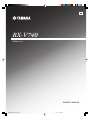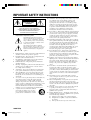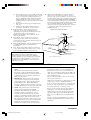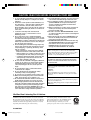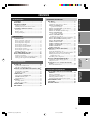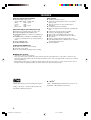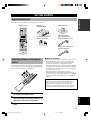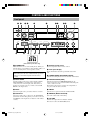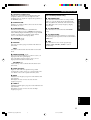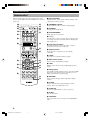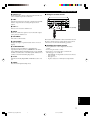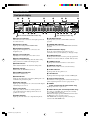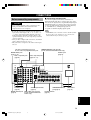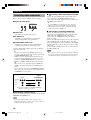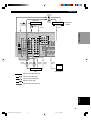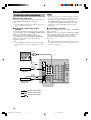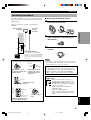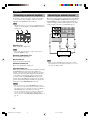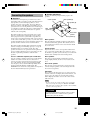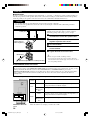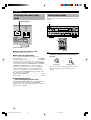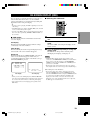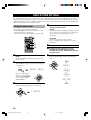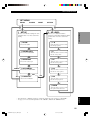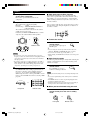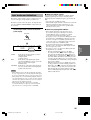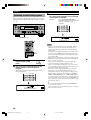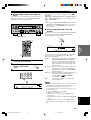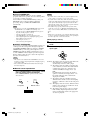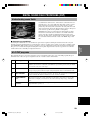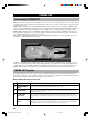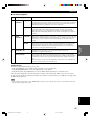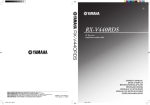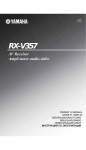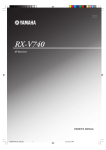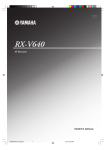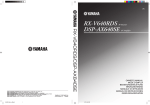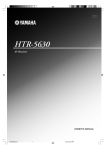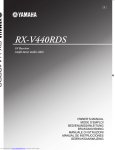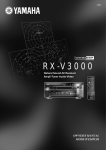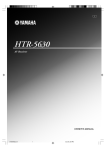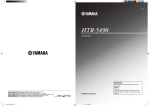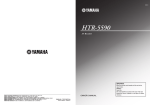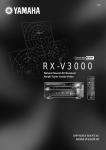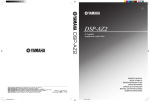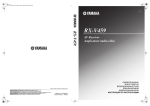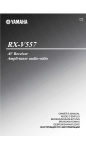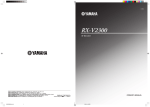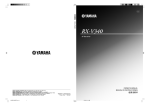Download Yamaha RX-V740 Receiver
Transcript
U RX-V740 AV Receiver OWNER’S MANUAL 0100RX-V740-cv1_EN-U.p65 1 03.1.10, 6:15 PM IMPORTANT SAFETY INSTRUCTIONS 10 CAUTION RISK OF ELECTRIC SHOCK DO NOT OPEN CAUTION: TO REDUCE THE RISK OF ELECTRIC SHOCK, DO NOT REMOVE COVER (OR BACK). NO USER-SERVICEABLE PARTS INSIDE. REFER SERVICING TO QUALIFIED SERVICE PERSONNEL. • Explanation of Graphical Symbols The lightning flash with arrowhead symbol, within an equilateral triangle, is intended to alert you to the presence of uninsulated “dangerous voltage” within the product’s enclosure that may be of sufficient magnitude to constitute a risk of electric shock to persons. The exclamation point within an equilateral triangle is intended to alert you to the presence of important operating and maintenance (servicing) instructions in the literature accompanying the appliance. 1 2 3 4 5 6 7 8 9 11 Read Instructions – All the safety and operating instructions should be read before the product is operated. Retain Instructions – The safety and operating instructions should be retained for future reference. Heed Warnings – All warnings on the product and in the operating instructions should be adhered to. Follow Instructions – All operating and use instructions should be followed. Cleaning – Unplug this product from the wall outlet before cleaning. Do not use liquid cleaners or aerosol cleaners. Use a damp cloth for cleaning. Attachments – Do not use attachments not recommended by the product manufacturer as they may cause hazards. Water and Moisture – Do not use this product near water – for example, near a bath tub, wash bowl, kitchen sink, or laundry tub; in a wet basement; or near a swimming pool; and the like. Accessories – Do not place this product on an unstable cart, stand, tripod, bracket, or table. The product may fall, causing serious injury to a child or adult, and serious damage to the product. Use only with a cart, stand, tripod, bracket, or table recommended by the manufacturer, or sold with the product. Any mounting of the product should follow the manufacturer’s instructions, and should use a mounting accessory recommended by the manufacturer. A product and cart combination should be moved with care. Quick stops, excessive force, and uneven surfaces may cause the product and cart combination to overturn. 12 13 14 15 16 17 18 19 Ventilation – Slots and openings in the cabinet are provided for ventilation and to ensure reliable operation of the product and to protect it from overheating, and these openings must not be blocked or covered. The openings should never be blocked by placing the product on a bed, sofa, rug, or other similar surface. This product should not be placed in a built-in installation such as a bookcase or rack unless proper ventilation is provided or the manufacturer’s instructions have been adhered to. Power Sources – This product should be operated only from the type of power source indicated on the marking label. If you are not sure of the type of power supply to your home, consult your product dealer or local power company. For products intended to operate from battery power, or other sources, refer to the operating instructions. Grounding or Polarization – This product may be equipped with a polarized alternating current line plug (a plug having one blade wider than the other). This plug will fit into the power outlet only one way. This is a safety feature. If you are unable to insert the plug fully into the outlet, try reversing the plug. If the plug should still fail to fit, contact your electrician to replace your obsolete outlet. Do not defeat the safety purpose of the polarized plug. Power-Cord Protection – Power-supply cords should be routed so that they are not likely to be walked on or pinched by items placed upon or against them, paying particular attention to cords at plugs, convenience receptacles, and the point where they exit from the product. Lightning – For added protection for this product during a lightning storm, or when it is left unattended and unused for long periods of time, unplug it from the wall outlet and disconnect the antenna or cable system. This will prevent damage to the product due to lightning and power-line surges. Power Lines – An outside antenna system should not be located in the vicinity of overhead power lines or other electric light or power circuits, or where it can fall into such power lines or circuits. When installing an outside antenna system, extreme care should be taken to keep from touching such power lines or circuits as contact with them might be fatal. Overloading – Do not overload wall outlets, extension cords, or integral convenience receptacles as this can result in a risk of fire or electric shock. Object and Liquid Entry – Never push objects of any kind into this product through openings as they may touch dangerous voltage points or short-out parts that could result in a fire or electric shock. Never spill liquid of any kind on the product. Servicing – Do not attempt to service this product yourself as opening or removing covers may expose you to dangerous voltage or other hazards. Refer all servicing to qualified service personnel. Damage Requiring Service – Unplug this product from the wall outlet and refer servicing to qualified service personnel under the following conditions: a) When the power-supply cord or plug is damaged, b) If liquid has been spilled, or objects have fallen into the product, c) If the product has been exposed to rain or water, I CAUTION 0101RX-V740_Cau_EN-U.p65 2 03.1.10, 6:19 PM d) 20 21 22 23 If the product does not operate normally by following the operating instructions. Adjust only those controls that are covered by the operating instructions as an improper adjustment of other controls may result in damage and will often require extensive work by a qualified technician to restore the product to its normal operation, e) If the product has been dropped or damaged in any way, and f) When the product exhibits a distinct change in performance - this indicates a need for service. Replacement Parts – When replacement parts are required, be sure the service technician has used replacement parts specified by the manufacturer or have the same characteristics as the original part. Unauthorized substitutions may result in fire, electric shock, or other hazards. Safety Check – Upon completion of any service or repairs to this product, ask the service technician to perform safety checks to determine that the product is in proper operating condition. Wall or Ceiling Mounting – The unit should be mounted to a wall or ceiling only as recommended by the manufacturer. Heat – The product should be situated away from heat sources such as radiators, heat registers, stoves, or other products (including amplifiers) that produce heat. 24 Outdoor Antenna Grounding – If an outside antenna or cable system is connected to the product, be sure the antenna or cable system is grounded so as to provide some protection against voltage surges and built-up static charges. Article 810 of the National Electrical Code, ANSI/NFPA 70, provides information with regard to proper grounding of the mast and supporting structure, grounding of the lead-in wire to an antenna discharge unit, size of grounding conductors, location of antenna discharge unit, connection to grounding electrodes, and requirements for the grounding electrode. EXAMPLE OF ANTENNA GROUNDING MAST ANTENNA LEAD IN WIRE GROUND CLAMP ANTENNA DISCHARGE UNIT (NEC SECTION 810–20) ELECTRIC SERVICE EQUIPMENT GROUNDING CONDUCTORS (NEC SECTION 810–21) GROUND CLAMPS Note to CATV system installer: This reminder is provided to call the CATV system installer’s attention to Article 820-40 of the NEC that provides guidelines for proper grounding and, in particular, specifies that the cable ground shall be connected to the grounding system of the building, as close to the point of cable entry as practical. POWER SERVICE GROUNDING ELECTRODE SYSTEM (NEC ART 250. PART H) NEC – NATIONAL ELECTRICAL CODE FCC INFORMATION (for US customers) 1. 2. 3. IMPORTANT NOTICE : DO NOT MODIFY THIS UNIT! This product, when installed as indicated in the instructions contained in this manual, meets FCC requirements. Modifications not expressly approved by Yamaha may void your authority, granted by the FCC, to use the product. IMPORTANT : When connecting this product to accessories and/or another product use only high quality shielded cables. Cable/s supplied with this product MUST be used. Follow all installation instructions. Failure to follow instructions could void your FCC authorization to use this product in the USA. NOTE : This product has been tested and found to comply with the requirements listed in FCC Regulations, Part 15 for Class “B” digital devices. Compliance with these requirements provides a reasonable level of assurance that your use of this product in a residential environment will not result in harmful interference with other electronic devices. This equipment generates/uses radio frequencies and, if not installed and used according to the instructions found in the users manual, may cause interference harmful to the operation of other electronic devices. Compliance with FCC regulations does not guarantee that interference will not occur in all installations. If this product is found to be the source of interference, which can be determined by turning the unit “OFF” and “ON”, please try to eliminate the problem by using one of the following measures: Relocate either this product or the device that is being affected by the interference. Utilize power outlets that are on different branch (circuit breaker or fuse) circuits or install AC line filter/s. In the case of radio or TV interference, relocate/reorient the antenna. If the antenna lead-in is 300 ohm ribbon lead, change the lead-in to coaxial type cable. If these corrective measures do not produce satisfactory results, please contact the local retailer authorized to distribute this type of product. If you can not locate the appropriate retailer, please contact Yamaha Electronics Corp., U.S.A. 6660 Orangethorpe Ave, Buena Park, CA 90620. The above statements apply ONLY to those products distributed by Yamaha Corporation of America or its subsidiaries. CAUTION II 0101RX-V740_Cau_EN-U.p65 3 03.1.10, 6:19 PM CAUTION: READ THIS BEFORE OPERATING YOUR UNIT. 1 To assure the finest performance, please read this manual carefully. Keep it in a safe place for future reference. 2 Install this sound system in a well ventilated, cool, dry, clean place — away from direct sunlight, heat sources, vibration, dust, moisture, and/or cold. Allow ventilation space of at least 30 cm on the top, 20 cm on the left and right, and 20 cm on the back of this unit. 3 Locate this unit away from other electrical appliances, motors, or transformers to avoid humming sounds. 4 Do not expose this unit to sudden temperature changes from cold to hot, and do not locate this unit in a environment with high humidity (i.e. a room with a humidifier) to prevent condensation inside this unit, which may cause an electrical shock, fire, damage to this unit, and/or personal injury. 5 Avoid installing this unit where foreign object may fall onto this unit and/or this unit may be exposed to liquid dripping or splashing. On the top of this unit, do not place: – Other components, as they may cause damage and/or discoloration on the surface of this unit. – Burning objects (i.e. candles), as they may cause fire, damage to this unit, and/or personal injury. – Containers with liquid in them, as they may fall and liquid may cause electrical shock to the user and/or damage to this unit. 6 Do not cover this unit with a newspaper, tablecloth, curtain, etc. in order not to obstruct heat radiation. If the temperature inside this unit rises, it may cause fire, damage to this unit, and/or personal injury. 7 Do not plug in this unit to a wall outlet until all connections are complete. 8 Do not operate this unit upside-down. It may overheat, possibly causing damage. 9 Do not use force on switches, knobs and/or cords. 10 When disconnecting the power cord from the wall outlet, grasp the plug; do not pull the cord. 11 Do not clean this unit with chemical solvents; this might damage the finish. Use a clean, dry cloth. 12 Only voltage specified on this unit must be used. Using this unit with a higher voltage than specified is dangerous and may cause fire, damage to this unit, and/or personal injury. YAMAHA will not be held responsible for any damage resulting from use of this unit with a voltage other than specified. 13 To prevent damage by lightning, disconnect the power cord from the wall outlet during an electrical storm. 14 Do not attempt to modify or fix this unit. Contact qualified YAMAHA service personnel when any service is needed. The cabinet should never be opened for any reasons. 15 When not planning to use this unit for long periods of time (i.e. vacation), disconnect the AC power plug from the wall outlet. 16 Be sure to read the “TROUBLESHOOTING” section on common operating errors before concluding that this unit is faulty. 17 Before moving this unit, press STANDBY/ON to set this unit in standby mode, and disconnect the AC power plug from the wall outlet. 18 VOLTAGE SELECTOR (China and General models only) The VOLTAGE SELECTOR on the rear panel of this unit must be set for your local main voltage BEFORE plugging into the AC main supply. Voltages are 110/120/220/240 V AC, 50/60 Hz. This unit is not disconnected from the AC power source as long as it is connected to the wall outlet, even if this unit itself is turned off. This state is called standby mode. In this state, this unit is designed to consume a very small quantity of power. WARNING TO REDUCE THE RISK OF FIRE OR ELECTRIC SHOCK, DO NOT EXPOSE THIS UNIT TO RAIN OR MOISTURE. IMPORTANT Please record the serial number of this unit in the space below. MODEL: Serial No.: The serial number is located on the rear of the unit. Retain this Owner’s Manual in a safe place for future reference. FOR CANADIAN CUSTOMERS To prevent electric shock, match wide blade of plug to wide slot and fully insert. This Class B digital apparatus complies with Canadian ICES-003. We Want You Listening For A Lifetime YAMAHA and the Electronic Industries Association’s Consumer Electronics Group want you to get the most out of your equipment by playing it at a safe level. One that lets the sound come through loud and clear without annoying blaring or distortion – and, most importantly, without affecting your sensitive hearing. Since hearing damage from loud sounds is often undetectable until it is too late, YAMAHA and the Electronic Industries Association’s Consumer Electronics Group recommend you to avoid prolonged exposure from excessive volume levels. III CAUTION 0101RX-V740_Cau_EN-U.p65 4 03.1.10, 6:19 PM CONTENTS CONTENTS ............................................................ 1 FEATURES ............................................................. 2 GETTING STARTED ............................................ 3 Supplied accessories .................................................. 3 Installing batteries in the remote control ................... 3 CONTROLS AND FUNCTIONS ......................... 4 PREPARATION CONNECTIONS .................................................... 9 ON-SCREEN DISPLAY (OSD) .......................... 19 BASIC SYSTEM SETTINGS ............................. 20 Using the basic menu .............................................. 20 Setting the unit to match your speaker system ........ 22 Setting speaker output levels (SP LEVEL) ............. 22 Set menu list ............................................................ 39 Adjusting the items on the set menu ....................... 39 SOUND 1 SPEAKER SET (speaker mode settings) ...................................... 40 SOUND 2 SP DISTANCE (speaker distance) ........ 42 SOUND 3 LFE LEVEL .......................................... 42 SOUND 4 D. RANGE (dynamic range) ................. 42 SOUND 5 CENTER GEQ (center graphic equalizer) .................................... 43 SOUND 6 HP TONE CTRL (headphone tone control) .................................... 43 INPUT 1 I/O ASSIGN (input/output assignment) .. 43 INPUT 2 INPUT MODE (initial input mode) ........ 44 INPUT 3 INPUT RENAME .................................... 44 OPTION 1 DISPLAY SET ...................................... 44 OPTION 2 MEM. GUARD (memory guard) ......... 45 OPTION 3 AUDIO MUTE ..................................... 45 OPTION 4 ZONE SET ........................................... 45 OPTION 5 REC OUT ............................................. 45 BASIC OPERATION Before connecting components ................................. 9 Connecting video components ................................ 10 Connecting audio components ................................ 12 Connecting the antennas .......................................... 13 Connecting an external amplifier ............................ 14 Connecting an external decoder .............................. 14 Connecting the speakers .......................................... 15 Connecting the power supply cords ........................ 18 Turning on the power .............................................. 18 SET MENU ........................................................... 39 PREPARATION Front panel ................................................................. 4 Remote control .......................................................... 6 Front panel display .................................................... 8 INTRODUCTION ADVANCED OPERATION INTRODUCTION REMOTE CONTROL FEATURES ................... 46 Control area ............................................................. 46 Setting the manufacturer code ................................. 47 Changing the source name in the display window .. 48 Clearing renamed source names, and setup manufacturer codes ............................................. 49 Controlling other components ................................. 50 SETTING THE SPEAKER LEVELS ................ 51 BASIC OPERATION PLAYBACK .......................................................... 23 Input modes and indications .................................... 25 Selecting a sound field program .............................. 26 DIGITAL SOUND FIELD PROCESSING (DSP) ............................................................................ 29 CINEMA-DSP ...................................................... 30 Sound design of CINEMA-DSP ............................. 30 CINEMA-DSP Programs ........................................ 30 Sound field effects ................................................... 32 TUNING ................................................................ 33 Presetting stations .................................................... 34 Selecting a preset station ......................................... 36 SLEEP TIMER ..................................................... 37 RECORDING ....................................................... 38 ZONE 2 (For U.S.A., Canada and Australia models) .............................................................. 52 Remote Control in Zone 2 ....................................... 53 ADDITIONAL INFORMATION SOUND FIELD PROGRAM PARAMETER EDITING .......................................................... 54 ADDITIONAL INFORMATION Understanding sound fields ..................................... 29 Hi-Fi DSP programs ................................................ 29 ADVANCED OPERATION Adjusting the volume during playback ................... 51 Using the test tone ................................................... 51 What is a sound field? ............................................. 54 Sound field program parameters ............................. 54 Changing parameter settings ................................... 55 Digital Sound Field Parameter Descriptions ........... 56 TROUBLESHOOTING ....................................... 60 GLOSSARY .......................................................... 64 SPECIFICATIONS .............................................. 66 English 1 0102RX-V740_01-08_EN-U.P65 1 03.1.10, 6:28 PM FEATURES Built-in 6-channel power amplifier ◆ Minimum RMS output power (0.06% THD, 20 Hz – 20 kHz, 8Ω) Main: 90 W + 90 W Center: 90 W Rear: 90 W + 90 W Rear center: 90 W Multi-mode digital sound field processing ◆ Dolby Pro Logic/Dolby Pro Logic II decoder ◆ Dolby Digital/Dolby Digital EX decoder ◆ DTS/DTS-ES Matrix 6.1, Discrete 6.1, DTS Neo:6 Decoder ◆ CINEMA DSP: Combination of YAMAHA DSP technology and Dolby Pro Logic, Dolby Digital or DTS ◆ Virtual CINEMA DSP ◆ SILENT CINEMA DSP Other features ◆ 96 kHz/24-bit D/A converter ◆ Set menu for optimizing this unit for your Audio/ Video system ◆ Test tone generator for easier speaker balance adjustment ◆ 6-channel external decoder input ◆ On screen display function helpful in controlling this unit ◆ Component video input/output capability ◆ S-video signal input/output capability ◆ Optical and coaxial digital audio signal jacks ◆ Video Conversion (Composite Video ⇔ S Video) ◆ Sleep timer ◆ Remote control with preset manufacturer codes ◆ Custom Installation Zone 2 Facility (U.S.A., Canada and Australia models only) ◆ Zone B capability Sophisticated AM/FM Tuner ◆ 40-Station random access preset tuning ◆ Automatic preset tuning ◆ Preset station shifting capability (Preset editing) ■ About this manual • y indicates a tip for your operation. • Some operations can be performed by using either the buttons on the main unit or on the remote control. In cases when the button names differ between the main unit and the remote control, the button name on the remote control is given in parentheses. • This manual is printed prior to production. Design and specifications are subject to change in part for the reason of the improvement in operativity ability, and others. In this case, the product has priority. Manufactured under license from Dolby Laboratories. “DTS”, “DTS-ES Extended Surround” and “Neo:6” are trademarks of Digital Theater System, Inc. “Dolby”, “Pro Logic”, and the double-D symbol are trademarks of Dolby Laboratories. 2 0102RX-V740_01-08_EN-U.P65 2 03.1.10, 6:28 PM GETTING STARTED INTRODUCTION Supplied accessories After unpacking, check that the following parts are contained. Remote control TRANSMIT RE-NAME CLEAR Batteries (4) (AAA, R03, UM-4) AM loop antenna CODE SET SYSTEM POWER STANDBY SLEEP 6CH INPUT PHONO A B C V-AUX TUNER MD/CD-R CD D-TV/CBL VCR 1 VCR2/DVR DVD SELECT POWER POWER TV AV 75-ohm/300-ohm antenna adapter (U.K. model) AMP REC AUDIO Indoor FM antenna (U.S.A., Canada, China, Korea and General models) DISC SKIP VOL SET MENU LEVEL TITLE TV INPUT CH TV VOL TV MUTE SELECT PRESET TEST RETURN MUTE MENU A/B/C/D/E CH PRESET TV VOL ON SCREEN STEREO DISPLAY EFFECT HALL JAZZ CLUB ROCK CONCERT ENTERTAINMENT 1 2 3 4 MUSIC VIDEO TV THEATER 5 6 /DTS SUR. 9 10 0 (Europe, U.K., Australia and Singapore models) MOVIE MOVIE THEATER 1 THEATER 2 7 8 NIGHT 6.1/5.1 11 +10 CHP/INDEX 12 Installing batteries in the remote control Insert the batteries in the correct direction by aligning the + and – marks on the batteries with the polarity markings (+ and –) inside the battery compartment. 2 1 3 Press the part marked with a and slide off the battery compartment cover. 2 Insert the four batteries supplied (AAA, R03, UM-4) according to the polarity markings on the inside of the battery compartment. 3 Slide the cover back on so that it snaps into place. • Change all of the batteries if you notice a decrease in the operating range of the remote control, that the indicator does not flash, or the light becoming dim. • Do not use old batteries together with new ones. • Do not use different types of batteries (such as alkaline and manganese batteries) together. Read the packaging carefully as these different types of batteries may have the same shape and color. • If the batteries have leaked, dispose of them immediately. Avoid touching the leaked material or letting it come into contact with clothing, etc. Clean the battery compartment thoroughly before installing new batteries. If the remote control is without batteries for more than 2 minutes, or if exhausted batteries remain in the remote control, the contents of the memory may be cleared. When the memory is cleared, insert new batteries, set up the manufacturer code and program any acquired functions that may have been cleared. English 1 ■ Notes on batteries 3 0102RX-V740_01-08_EN-U.P65 3 03.1.10, 6:28 PM CONTROLS AND FUNCTIONS Front panel 1 2 3 4 5 6 78 90 q VOLUME INPUT RDS MODE/FREQ STANDBY /ON EON PRESET/TUNING FM/AM EDIT PTY SEEK MODE START TUNING MODE MEMORY AUTO/MANUAL MONO MAN`L/AUTO FM INPUT MODE 6CH INPUT SPEAKERS A STEREO PROGRAM A/B/C/D/E PRESET/TUNING TREBLE NEXT SET MENU o p B EFFECT S VIDEO PHONES w BASS VIDEO AUX SILENT e r t RDS MODE/FREQ y u VIDEO L AUDIO R OPTICAL i EON PTY SEEK MODE START as df (U.K. and Europe models only) 1 STANDBY/ON Turns the unit on, or sets it in standby mode. When you turn the unit on, you will hear a click and there will be a 4 to 5-second delay before it can reproduce sound. Standby mode In this mode, the unit uses a small amount of power in order to receive infrared-signals from the remote control. 5 Remote control sensor Receives signals from the remote control. 6 Front panel display Shows information about the operational status of the unit. 7 TUNING MODE (AUTO/MAN’L MONO) Switches the tuning mode between automatic and manual. 2 INPUT MODE Sets the priority for the types of input signals (AUTO, DTS, ANALOG) received when one component is connected to two or more input jacks. You cannot set priority for an audio source if you have selected 6CH INPUT as the input source. 8 PRESET/TUNING (EDIT) Switches the function of PRESET/TUNING l / h between selecting a preset station number and tuning (the colon (:) turns on or off). This button is also used to exchange the assignment of two preset stations with each other. 3 INPUT Selects the input source you want to listen to or watch. 9 FM/AM Switches the reception band between FM and AM. 4 6CH INPUT Selects the audio source connected to the 6CH INPUT jacks. This selection takes priority over sources selected with INPUT (or the input selector buttons on the remote control). 0 MEMORY (MAN’L/AUTO FM) Stores the current station in memory. q VOLUME Controls the output level of all audio channels. This does not affect the OUT (REC) level. 4 0102RX-V740_01-08_EN-U.P65 4 03.1.10, 6:28 PM CONTROLS AND FUNCTIONS e SPEAKERS A/B Turns the set of main speakers connected to the A and/or B terminals on or off. r STEREO/EFFECT Switches between normal stereo and DSP effect reproduction. When you select STEREO, the unit mixes down all Dolby Digital and DTS signals (except the LFE channel) as well as those 2-channel signals without effects, to the main left and right speakers. t PROGRAM l / h Select the DSP program. y A/B/C/D/E Selects preset station groups A to E when the unit is in tuner mode. (U.K. and Europe models only) a RDS MODE/FREQ Press this button when the unit is receiving an RDS station, to cycle the display mode among PS mode, PTY mode, RT mode, CT mode (if the station offers those RDS data service) and/or frequency display mode in turn. INTRODUCTION w SILENT (PHONES jack) Allows you to enjoy DSP effects when listening with headphones. When you connect headphones to the headphone jack, no signals are output to the speakers or the OUTPUT jacks. s PTY SEEK MODE Press this button to set the unit in the PTY SEEK mode. d PTY SEEK START Press this button to begin searching for a station after the desired program type has been selected in the PTY SEEK mode. f EON Press this button to select a radio program type (NEWS, INFO, AFFAIRS, SPORT) to tune in automatically. NEXT Selects the set menu mode when the unit is not in tuner mode. u PRESET/TUNING l / h Select preset station numbers 1 to 8 when a colon (:) is displayed in the front panel display. Select the tuning frequency when a colon (:) is not displayed when the unit is in tuner mode. SET MENU –/+ Adjust settings on the set menu when the unit is not in tuner mode. i VIDEO AUX jacks Inputs for audio and video signals from a portable external source (game console, etc.). Set the input source to V-AUX to select source signals from these jacks. o BASS Adjusts the low-frequency response for the main left and right channels. Turn right to increase or left to decrease the lowfrequency response. p TREBLE Adjusts the high-frequency response for the main left and right channels. Turn right to increase or left to decrease the highfrequency response. English 5 0102RX-V740_01-08_EN-U.P65 5 03.1.10, 6:28 PM CONTROLS AND FUNCTIONS Remote control This section describes the controls and functions of the remote control. Make sure that the AMP mode is selected before use. POWER STANDBY SLEEP 6CH INPUT w e r t A B C PHONO y V-AUX TUNER MD/CD-R CD D-TV/CBL VCR 1 VCR2/DVR DVD 1 2 TRANSMIT 3 SYSTEM RE-NAME CLEAR CODE SET 4 5 6 7 SELECT POWER POWER TV AV 2 TRANSMIT indicator Flashes while the remote control is sending signals. 4 SYSTEM POWER Turns on the power of the unit. 3 STANDBY Sets the unit in standby mode. 5 Å/ı/Ç Sets the remote control to operate other components (not necessarily connected to this unit) without changing this unit’s input source. u AMP i REC o AUDIO 1 Infrared window Outputs infrared control signals. Aim this window at the component you want to operate. DISC SKIP 6 Input selector buttons Select the input source and set the remote control to operate the selected source component. 7 Display window Shows the source component you are currently controlling. VOL 8 LEVEL Selects the effect speaker channel to adjust. 8 TITLE TV INPUT 9 SET MENU LEVEL CH TV VOL TV MUTE SELECT PRESET TEST 0 RETURN MUTE p MENU A/B/C/D/E a CH s PRESET TV VOL ON SCREEN STEREO d DISPLAY EFFECT q HALL JAZZ CLUB ROCK CONCERT 1 2 3 MUSIC VIDEO TV THEATER 5 6 /DTS SUR. 9 10 0 ENTERTAINMENT 4 7 8 6.1/5.1 11 +10 CHP/INDEX 12 0 TEST Outputs a test tone for use when adjusting the speaker levels. q DSP program Select DSP programs when the remote control is in AMP mode. Press one of these buttons repeatedly to select a DSP program within a program group. MOVIE MOVIE THEATER 1 THEATER 2 NIGHT 9 Multi control section Used to change and implement settings. f g w RE-NAME Used to change the input source name in the display window. e CLEAR Used to clear functions acquired using the rename features, and to set manufacturer codes. r CODE SET Used to set up manufacturer codes (see page 47). t SLEEP Sets the sleep timer. y 6CH INPUT Selects the audio source connected to the 6CH INPUT jacks. 6 0102RX-V740_01-08_EN-U.P65 6 03.1.10, 6:28 PM CONTROLS AND FUNCTIONS u SELECT k/n Set the remote to control a component other than the one selected with the input selector buttons. o VOL +/– Increase or decrease the volume level. VOLUME INPUT PRESET/TUNING FM/AM STANDBY /ON EDIT TUNING MODE MEMORY AUTO/MANUAL MONO MAN`L/AUTO FM INPUT MODE 6CH INPUT BASS TREBLE VIDEO AUX SILENT SPEAKERS A STEREO PROGRAM A/B/C/D/E PRESET/TUNING NEXT SET MENU B EFFECT S VIDEO PHONES 30° 30° VIDEO L AUDIO R OPTICAL Approximately 6 m (20 feet) INTRODUCTION i AMP Switches the function of the same controls between AMP and the component selected using the input selector buttons. ■ Using the remote control CODE SET p MUTE Mutes the sound. Press again to restore the audio output to the previous volume level. a SET MENU Selects the set menu mode. s ON SCREEN Displays the input or operation status on the on-screen display. d STEREO/EFFECT Switches between normal stereo and DSP effect reproduction. When you select STEREO the unit mixes down all Dolby Digital and DTS signals (except the LFE channel) as well as those 2-channel signals without effect sounds, to the main left and right speakers. f 6.1/5.1 Switches the Dolby Digital EX or DTS ES decoder on or off. The remote control transmits a directional infrared beam. Be sure to aim the remote control directly at the remote control sensor on the main unit during operation. ■ Handling the remote control • Do not spill water or other liquids on the remote control. • Do not drop the remote control. • Do not leave or store the remote control in the following types of conditions: – high humidity or temperature such as near a heater, stove or bath; – dusty places; or – in places subject to extremely low temperatures. g NIGHT Sets the unit in night listening mode. English 7 0102RX-V740_01-08_EN-U.P65 7 03.1.10, 6:28 PM CONTROLS AND FUNCTIONS Front panel display 1 ES 2 3 VCR2/DVR MATRIX DISCRETE VIRTUAL DIGITAL SILENT EX PCM PL PL ZONE2 4 VCR1 SP AB V-AUX D-TV/CBL 6 5 DVD MD/CD-R 7 TUNER 0 s q w e CD PHONO MUTE VOLUME PS PTY RT CT STEREO AUTO SLEEP EON PTY HOLD TUNED MEMORY NIGHT HiFi DSP ~~~~~~~~~~~~~~ 9 8 r t (U.S.A., Canada and Australia models only) ft mS dB y u i o d L C R LFE RL RC RR p a (U.K. and Europe models only) 1 Processor indicators The indicators for the various decoders light up when the decoders are in use. e HiFi DSP indicator Lights up when you select a Hi-Fi DSP sound field program. 2 VIRTUAL indicator Lights up when using Virtual CINEMA DSP. r CINEMA DSP indicator Lights up when you select a CINEMA DSP sound field program. 3 Headphones indicator Lights up when headphones are connected to the headphone jack. 4 Input source indicator Highlights the current input source with a cursor. 5 Sound field indicator Displays the sound field management the unit is using when you listen to a DSP sound field program. 6 AUTO indicator Shows that this unit is in the automatic tuning mode. 7 MUTE indicator Flashes while the MUTE function is on. 8 VOLUME level indicator Indicates the volume level. 9 PCM indicator Lights up when this unit is reproducing PCM (pulse code modulation) digital audio signals. 0 SILENT indicator Lights up when headphones are connected and the digital sound field processor is on. q SP A B indicator Lights up to indicate which set of main speakers is selected. Both indicators light up when both sets of speakers are selected. w NIGHT indicator Lights up when the unit is set to night listening mode. t Multi-information display Shows the current DSP program name and other information when you are adjusting or changing settings. y STEREO indicator Lights up when the unit is receiving a strong signal from a FM stereo broadcast while the “AUTO” indicator is lit. u TUNED indicator Lights up when this unit is tuned to a radio station. i MEMORY indicator Flashes to show a station can be stored in memory. o SLEEP indicator Lights up while the sleep timer is on. p LFE indicator Lights up when the input signal contains an LFE signal. a Input channel indicator The indicators for the appropriate sound channels light up when a digital signal from a source is played back. s ZONE2 (U.S.A., Canada and Australia models only) Lights up when Zone 2 power is on. d RDS indicator (U.K. and Europe models only) The name(s) of the RDS data offered by the currently received RDS station light(s) up. EON indicator lights up when an RDS station that offers the EON data service is being received. PTY HOLD indicator lights up while searching for stations in the PTY SEEK mode. 8 0102RX-V740_01-08_EN-U.P65 8 03.1.10, 6:28 PM CONNECTIONS ■ Connecting to digital jacks Before connecting components This unit has digital jacks for direct transmission of digital signals through either coaxial or fiber optic cables. You can use the digital jacks to input PCM, Dolby Digital and DTS bitstreams. Use digital connections if you wish to enjoy the multi-channel sound track of DVD material, etc. with DSP effects. All digital input jacks are acceptable for 96 kHz sampling digital signals. CAUTION Do not connect this unit or other components to the mains power until all connections between the components have been completed. Note This jack is reserved for factory use. Do not connect any equipment to this jack. • The OPTICAL jacks on this unit conform to the EIA standard. If you use a fiber optic cable that does not conform to this standard this unit may not function properly. REMOTE CONTROL jacks (page 52) (U.S.A., Canada and Australia models only) DIGITAL INPUT jacks (pages 9 – 12) OUTPUT jacks (page 14) Audio component jacks (page 12) Video component jacks (pages 10 – 11) SIGNAL GND COMPORNENT VIDEO PR AUDIO R DIGITAL INPUT CD PREPARATION • Be sure all connections are made correctly, that is to say L (left) to L, R (right) to R, “+” to “+” and “–” to “–”. Some components require different connection methods and have different jack names. Refer to the operation instructions for each component you wish to connect to this unit. • After you have completed all connections, check them again to make sure they are correct. • The jack names correspond to the names on the input selector. AUDIO R L PHONO VIDEO L VIDEO IN (PLAY) IN MD /CD-R VCR-1 OUT (REC) OUT IN OUT D-TV /CBL B 5 D-TV /CBL REMOTE CONTROL Y S VIDEO DVD CD PB DVD A MONITOR OUT OUTPUT L CENTER COAXIAL OPTICAL D-TV/CBL 4 DVD MD/CD-R 3 2 TUNER R MAIN REAR (SURROUND) REAR CENTER SUB WOOFER SPEAKERS AM ANT GND IN MAIN R A VCR 2 /DVR REAR (SURROUND) L B 75Ω UNBAL. OUT SURROUND FM ANT MD/CD-R OPTICAL 1 DIGITAL OUTPUT R SUB WOOFER CENTER 6CH INPUT ZONE 2 OUT 6CH INPUT jacks (page 14) DIGITAL OUTPUT jack (page 12) MAIN L CENTER REAR CENTER VIDEO S VIDEO MONITOR OUT Antenna input terminals (page 13) ZONE 2 OUT jacks (page 52) (U.S.A., Canada and Australia models only) SUBWOOFER OUTPUT jack (page 17) AC OUTLETS (page 18) Speaker terminals (page 17) English 9 0103RX-V740_09-19_EN-U.p65 9 03.1.10, 6:30 PM CONNECTIONS Connecting video components Refer to the connection examples on the next page. ■ Types of video jacks ■ Connecting a DVD player/digital TV/cable TV Connect the optical digital audio signal output jack on your component to the DIGITAL INPUT jack and connect the video signal output jack on the component to the VIDEO jack on this unit. y COMPONENT VIDEO VIDEO S VIDEO 1 2 PR PB Y 3 1 VIDEO jack Conventional composite video signal. 2 S VIDEO jack Transmits color and luminance separately and achieves high-quality color reproduction. 3 COMPONENT VIDEO jacks Transmit color difference (PB, PR) and luminance separately and provide the best quality picture. Use the commercially available cable type specified for connecting each jack. y • Signals received through the S VIDEO input jacks can be converted to composite signals in this unit and output through its VIDEO MONITOR OUT as well. • (With the exception of China and General models) Signals received through the VIDEO jack on this unit can be output through the S VIDEO MONITOR OUT jack by setting “V CONV.” in “OPTION 1 DISPLAY SET” on the set menu to ON. • When the unit receives signals through both S VIDEO and VIDEO jacks, signals input through the S VIDEO jack have priority. • You can designate the input for the COMPONENT VIDEO A and B jacks to suit your components by using “INPUT 1 I/O ASSIGNMENT” on the set menu. • Use the AUDIO jacks on this unit for a video component which does not have optical digital output jack. However, multi-channel reproduction cannot be obtained with audio signals input from the AUDIO jacks. ■ Connecting a recording component Connect the audio signal input jacks on your video component to the AUDIO OUT jacks on this unit. Then connect the video signal input jack on the video component to the VIDEO OUT jack on this unit for picture recording. Connect the audio signal output jacks on your component to the AUDIO IN jacks on this unit. Then connect the video signal output jack on the component to the VIDEO IN jack on this unit to play a source from your recording component. A second VCR or DVD recorder can be connected using the VCR 2/DVR jacks. Note • Once you have connected a recording component to this unit, keep its power turned on while using this unit. If the power is off, this unit may distort the sound from other components. Signal flow inside this unit Output (MONITOR OUT) Input COMPONENT VIDEO S VIDEO VIDEO Only when “V CONV.” in “OPTION 1 DISPLAY SET” is set to ON on the set menu. ■ Connecting a video monitor Connect the video input jack on your video monitor to the MONITOR OUT VIDEO jack. Note • If you connect this unit with a source component using Component video jacks, you also need to connect your video monitor using Component video jacks. 10 0103RX-V740_09-19_EN-U.p65 10 03.1.10, 6:30 PM CONNECTIONS OPTICAL OUTPUT O L R DVD player AUDIO OUTPUT O OPTICAL OUTPUT L AUDIO OUTPUT R VIDEO OUTPUT VIDEO OUTPUT PREPARATION SIGNAL GND COMPORNENT VIDEO PB PR AUDIO R DIGITAL INPUT CD TV/digital TV/ cable TV AUDIO R L VIDEO L VIDEO PHONO DVD CD D-TV /CBL Y DVD A S VIDEO D-TV /CBL B 5 MONITOR OUT OUTPUT L COAXIAL OPTICAL D-TV/CBL IN (PLAY) IN MD /CD-R VCR-1 OUT 4 DVD 3 OUT (REC) MD/CD-R 2 MAIN TUNER R MAIN REAR (SURROUND) REAR CENTE AM ANT GND IN A VCR 2 /DVR B 75Ω UNBAL. OUT SURROUND FM ANT MD/CD-R OPTICAL 1 MONITOR OUT R SUB WOOFER DIGITAL OUTPUT VIDEO CENTER MAIN S VIDEO 6CH INPUT AUDIO OUTPUT L R AUDIO INPUT L R VIDEO OUTPUT VCR VIDEO INPUT VIDEO INPUT Video monitor indicates audio signal direction L indicates left analog cables R indicates right analog cables O indicates optical cables indicates video signal direction English 11 0103RX-V740_09-19_EN-U.p65 11 03.1.10, 6:30 PM CONNECTIONS Notes Connecting audio components • Once you have connected a recording component to this unit, keep its power turned on while using this unit. If the power is off, this unit may distort the sound from other components. • The DIGITAL OUTPUT jack and analog OUT (REC) jacks are independent. The DIGITAL OUTPUT jack only outputs digital signals, while the OUT (REC) jacks output analog signals only. ■ Connecting a CD player Connect the coaxial digital output jack on your CD player to the DIGITAL INPUT CD jack on this unit. y • Use the AUDIO jacks on this unit for a CD player which does not have coaxial digital output jack. ■ Connecting a CD recorder or MD recorder ■ Connecting a turntable Connect the output jacks on your turntable to the PHONO jacks on this unit. PHONO jacks are for connecting a turntable with an MM or high-output MC cartridge. If you have a turntable with a low-output MC cartridge, use an in-line boosting transformer or MC-head amplifier when connecting to these jacks. Connect the optical digital signal input jack on your CD recorder or MD recorder to the DIGITAL OUTPUT MD/ CD-R jack on this unit for digital recording. Connect the optical digital output jack on your CD recorder or MD recorder to the DIGITAL INPUT MD/ CD-R jack on this unit to play a source from your recording component. y • Connect your turntable to the GND terminal to reduce noise in the signal. Please note that this connection may increase noise with some record players. y • Use the AUDIO jacks on this unit for a CD recorder or MD recorder which does not have optical digital input or output jack. OUTPUT L R Turntable SIGNAL GND COMPORNENT V GND PR AUDIO R COAXIAL OUTPUT DIGITAL INPUT CD AUDIO L R DVD A VIDEO L VIDEO S VIDEO D-TV /CBL B DVD PHONO 5 C MONITOR OUT D-TV /CBL CD COAXIAL OPTICAL D-TV/CBL 4 CD player DVD OPTICAL OUTPUT MD/CD-R 3 2 IN (PLAY) IN MD /CD-R VCR-1 OUT (REC) OUT TUNER AM ANT GND IN MAIN VCR 2 /DVR O 75Ω UNBAL. OUT SURROUND FM ANT O CD recorder or MD recorder OPTICAL INPUT MD/CD-R OPTICAL 1 DIGITAL OUTPUT MONITOR OUT SUB WOOFER CENTER VIDEO S VIDEO 6CH INPUT indicates signal direction C O indicates coaxial cables indicates optical cables 12 0103RX-V740_09-19_EN-U.p65 12 03.1.10, 6:30 PM PB CONNECTIONS Connecting the antennas Both AM and FM indoor antennas are included with this unit. In general, these antennas should provide sufficient signal strength. ■ Connecting the AM loop antenna 1 Set up the AM loop antenna, then connect it to the terminals on this unit. 2 Press and hold the tab to insert the AM loop antenna lead wires into the AM ANT and GND terminals. 3 Orient the AM loop antenna for the best reception. Connect each antenna correctly to the designated terminals. AM loop antenna (included) Indoor FM antenna (included) PREPARATION TUNER AM ANT GND 75Ω UNBAL. FM ANT Ground (GND terminal) For maximum safety and minimum interference, connect the antenna GND terminal to a good earth ground. A good earth ground is a metal stake driven into moist earth. 75-ohm/300-ohm antenna adapter (U.K. model only) 1 2 11 (7/16) 8 (5/16) Unit: 6 (1/14) mm (inch) Open the cover of the included 75-ohm/300-ohm antenna adapter. Cut the external sleeve of the 75-ohm coaxial cable and prepare it for connection. 3 Lead wire Notes • The AM loop antenna should be placed away from this unit. • The AM loop antenna should always be connected, even if an outdoor AM antenna is connected to this unit. A properly installed outdoor antenna provides clearer reception than an indoor one. If you experience poor reception quality, an outdoor antenna may improve the quality. Consult the nearest authorized YAMAHA dealer or service center about the outdoor antennas. FREQUENCY STEP switch (China and General models only) Because the inter-station frequency FM/AM spacing differs in different areas, set the FREQUENCY STEP switch (located on the rear panel) according to the frequency spacing in your area. North, Central and South America: 100 kHz/10 kHz Other areas: 50 kHz/9 kHz Before setting this switch, disconnect the AC power plug of this unit from the AC outlet. 50kHz/9kHz 100kHz/10kHz Cut the lead wire and remove it. 4 Clamp with pliers. 5 Clamp with pliers. Insert the wire into the slot. Snap the cover into place. FREQUENCY STEP English Insert the cable wire into the slot, and clamp it with pliers. 13 0103RX-V740_09-19_EN-U.p65 13 03.1.10, 6:30 PM CONNECTIONS Connecting an external amplifier If you want to increase the power output to the speakers, or want to use another amplifier, connect an external amplifier to the OUTPUT jacks as follows. Note Connecting an external decoder This unit is equipped with 6 additional input jacks (MAIN left and right, CENTER, SURROUND left and right and SUBWOOFER) for discrete multi-channel input from a component equipped with a multi-channel decoder and 6 channel output jacks such as a DVD/SACD player. • When RCA pin plugs are connected to the OUTPUT jacks for output to an external amplifier, the SPEAKERS terminals also output signals. 1 2 IN MAIN VCR 2 /DVR 3 OUT SURROUND OUTPUT L MONITOR OUT CENTER SUB WOOFER VIDEO CENTER S VIDEO 6CH INPUT R MAIN REAR (SURROUND) REAR CENTER SUB WOOFER 4 5 1 MAIN jacks Main channel line output jacks. L CENTER Note R L R SURROUND • The signals output through these jacks are affected by the BASS and TREBLE settings. SUBWOOFER 2 REAR (SURROUND) jacks Rear channel line output jacks. 3 CENTER jack Center channel line output jack. 4 REAR CENTER jack Rear center channel line output jack. MAIN DVD/SACD player Note • When you select 6CH INPUT as the input source, the unit automatically turns off the digital sound field processor, and you cannot use DSP programs. 5 SUBWOOFER jack When using a subwoofer with built-in amplifier, including the YAMAHA Active Servo Processing Subwoofer System, connect the input jack of the subwoofer system to this jack. Low bass signals distributed from the main, center and/or rear channels are directed to this jack in accordance with your SPEAKER SET selections. The unit also directs the LFE (low-frequency effect) signals generated when Dolby Digital or DTS is decoded to this jack based on your SPEAKER SET selections. Notes • The cut-off frequency of the SUBWOOFER jack is 90 Hz. • If you do not use a subwoofer, allocate the signals to the main left and right speakers by changing the settings of “SOUND 1 SPEAKER SET” item “1E BASS” on the set menu. • Use the control on the subwoofer to adjust its volume level. You can also adjust the volume level by using this unit’s remote control (see “SETTING THE SPEAKER LEVELS” on page 51). 14 0103RX-V740_09-19_EN-U.p65 14 03.1.10, 6:30 PM CONNECTIONS Connecting the speakers ■ Speakers This unit has been designed to provide the best soundfield quality with a 6-speaker system, using main left and right speakers, rear left and right speakers, a center speaker, and a rear center speaker. If you use different brands of speakers (with different tonal qualities) in your system, the tone of a moving human voice and other types of sound may not shift smoothly. We recommend that you use speakers from the same manufacturer or speakers with the same tonal quality. The main speakers should be high-performance models and have enough power-handling capacity to accept the maximum output of your audio system. The other speakers do not have to be equal to the main speakers. For precise sound localization, however, it is ideal to use the models of equivalent performance with the main speakers. Use of a subwoofer expands your sound field It is also possible to further expand your system with the addition of a subwoofer. The use of a subwoofer is effective not only for reinforcing bass frequencies from any or all channels, but also for reproducing the LFE (low-frequency effect) channel with high fidelity when playing back Dolby Digital or DTS signals. The YAMAHA Active Servo Processing Subwoofer System is ideal for natural and lively bass reproduction. Refer to the following diagram when you place the speakers. Main speaker (R) Center speaker Rear speaker (R) Subwoofer Main speaker (L) 1.8 m (6 feet) Rear center speaker Rear speaker (L) Main speakers Place the main left and right speakers an equal distance from the ideal listening position. The distance between each speaker and each side of the video monitor should also be the same. PREPARATION The main speakers are used for the main source sound plus effect sounds. They will probably be the speakers from your present stereo system. The rear speakers are used for effect and surround sounds. The center speaker is for the center sounds (dialog, vocals, etc.). The rear center speaker supplements the rear (left and right) speakers and provides for more realistic front-to-back transitions. ■ Speaker placement Center speaker Align the front face of the center speaker with the front face of your video monitor. Place the speaker as close to the monitor as possible (such as directly over or under the monitor) and centrally between the main speakers. Rear speakers Place these speakers behind your listening position, facing slightly inwards, about 1.8 m (6 feet) above the floor. Rear center speaker Place the rear center speaker in the center between the rear left and right speakers at the same height from the floor as the rear speakers. Subwoofer The position of the subwoofer is not so critical, because low bass sounds are not highly directional. However, it is better to place the subwoofer near the main speakers. Turn it slightly toward the center of the room to reduce wall reflections. Note • If you do not use any of effect speakers (rear, center and/or rear center), change the settings of “SOUND 1 SPEAKER SET” items at the set menu to direct signals to other terminals you have connected speakers to. CAUTION Use magnetically shielded speakers. If these speakers still create interference with the monitor, place the speakers away from the monitor. English 15 0103RX-V740_09-19_EN-U.p65 15 03.1.10, 6:30 PM CONNECTIONS ■ Connections Be sure to connect the left channel (L), right channel (R), “+” (red) and “–” (black) in accordance with the markers on this unit, the speakers, and the speaker cables. If the connections are faulty, no sound will be heard from the speakers, and if the polarity of the speaker connections is incorrect, the sound will be unnatural and lack bass. CAUTION • Use speakers with the specified impedance shown on the rear panel of this unit. • Do not let the bare speaker wires touch each other or any metal part of this unit. This could damage this unit and/or the speakers. A speaker cord is actually a pair of insulated cables running side by side. One cable is colored or shaped differently, perhaps with a stripe, groove or ridge. 10 mm (3/8”) 1 Red: positive (+) Black: negative (–) 3 2 4 5 1 Remove approximately 10 mm (3/8”) of insulation from each of the speaker cables. 2 Twist the exposed wires of the cable together to prevent short circuits. 3 4 Unscrew the knob. 5 Tighten the knob to secure the wire. Insert one bare wire into the hole in the side of each terminal. Banana plug y (With the exception of U.K. and Europe models) (With the exception of U.K. and Europe models) • You can also use banana plug connectors. First, tighten the knob and then insert the banana plug connector into the end of the corresponding terminal. ■ IMPEDANCE SELECTOR switch WARNING Do not change setting of the IMPEDANCE SELECTOR switch when the unit power is switched on, as doing so may damage the unit. If this unit fails to turn on when STANDBY/ON (or SYSTEM POWER) is pressed, the IMPEDANCE SELECTOR switch may not be fully slid to either position. If this is the case, slide the switch all the way to either position when this unit is in standby mode. Be sure to move this switch only when this unit is in standby mode. Select the switch position (left or right) according to the impedance of the speakers in your system. (General model) Switch position Speaker Impedance level Main If you use one/two set(s) of main speakers, the impedance of each speaker must be 4 Ω/8 Ω or higher. Left Center, Rear Center, Rear Main* IMPEDANCE SELECTOR SET BEFORE POWER ON MAIN A OR B : A+B : CENTER : REAR CENTER : REAR : 4ΩMIN. /SPEAKER 8ΩMIN. /SPEAKER 6ΩMIN. /SPEAKER 6ΩMIN. /SPEAKER 6ΩMIN. /SPEAKER MAIN A OR B : 8ΩMIN. /SPEAKER A+B : 16ΩMIN. /SPEAKER CENTER : 8ΩMIN. /SPEAKER REAR CENTER : 8ΩMIN. /SPEAKER REAR : 8ΩMIN. /SPEAKER Right Center, Rear Center, Rear The impedance of each speaker must be 6 Ω or higher. If you use one/two set(s) of main speakers, the impedance of each speaker must be 8 Ω/16 Ω or higher. The impedance of each speaker must be 8 Ω or higher. * [Canada model only] When the switch is set to right, you cannot use “A+B”. IMPEDANCE SELECTOR switch 16 0103RX-V740_09-19_EN-U.p65 16 03.1.10, 6:30 PM CONNECTIONS Main A speaker Right Left 1 2 SIGNAL GND PR AUDIO 3 4 5 AUDIO L R VIDEO L VIDEO PHONO DVD CD D-TV /CBL IN (PLAY) IN MD /CD-R VCR-1 OUT (REC) OUT PB Y DVD A S VIDEO D-TV /CBL B 5 MONITOR OUT PREPARATION DIGITAL INPUT Rear speaker Right Left COMPORNENT VIDEO R CD Subwoofer system OUTPUT L CENTER COAXIAL OPTICAL D-TV/CBL 4 DVD MD/CD-R 3 2 TUNER R MAIN REAR (SURROUND) REAR CENTER SUB WOOFER SPEAKERS AM ANT IMPEDANCE SELECTOR SET BEFORE POWER ON GND MAIN IN R A VCR 2 /DVR SURROUND MAIN A OR B : 4ΩMIN. /SPEAKER MAIN A OR B : 8ΩMIN. /SPEAKER A+B : 8ΩMIN. /SPEAKER A+B : 16ΩMIN. /SPEAKER CENTER : 6ΩMIN. /SPEAKER CENTER : 8ΩMIN. /SPEAKER REAR CENTER : 6ΩMIN. /SPEAKER REAR CENTER : 8ΩMIN. /SPEAKER REAR : 6ΩMIN. /SPEAKER REAR : 8ΩMIN. /SPEAKER B 75Ω UNBAL. OUT L REAR (SURROUND) FM ANT MD/CD-R OPTICAL 1 DIGITAL OUTPUT MONITOR OUT R SUB WOOFER CENTER VIDEO MAIN L CENTER REAR CENTER S VIDEO 6CH INPUT 6 Right Left Main B speaker MAIN SPEAKERS terminals You can connect up to two speaker systems to these terminals. When using only one speaker system, connect it to either of the MAIN A or the MAIN B terminals. Center speaker 6 7 Rear center speaker 1 3 2 REAR SPEAKERS terminals A rear speaker system can be connected to these terminals. CENTER SPEAKER terminals A center speaker can be connected to these terminals. REAR CENTER SPEAKER terminals A rear center speaker can be connected to these terminals. 4 7 5 The diagram shows the speaker layout in the listening room. SUBWOOFER jack When using a subwoofer with built-in amplifier, including the YAMAHA Active Servo Processing Subwoofer System, connect the input jack of the subwoofer system to this jack. This unit will direct low bass signals distributed from the main, center and/or rear channels to this jack in accordance with your SPEAKER SET selections. The LFE (lowfrequency effect) signals generated when Dolby Digital or DTS is decoded are also directed to this jack in accordance with your SPEAKER SET selections. Notes 17 0103RX-V740_09-19_EN-U.p65 17 03.1.10, 6:30 PM English • The cut-off frequency of the SUBWOOFER jack is 90 Hz. • If you do not use a subwoofer, allocate the signals to the main left and right speakers by changing the setting of “SOUND 1 SPEAKER SET” item “1E BASS” on the set menu to MAIN. • Use the control on the subwoofer to adjust its volume level. You can also adjust the volume level by using this unit’s remote control (see “SETTING THE SPEAKER LEVELS” on page 51). CONNECTIONS Connecting the power supply cords Turning on the power When all connections are complete, turn on the power of this unit. VOLTAGE SELECTOR 1 VOLUME INPUT PRESET/TUNING FM/AM STANDBY /ON EDIT TUNING MODE MEMORY AUTO/MANUAL MONO MAN`L/AUTO FM VOLTAGE SELECTOR INPUT MODE 6CH INPUT AC OUTLETS SWITCHED BASS TREBLE VIDEO AUX SILENT SPEAKERS A STEREO PROGRAM A/B/C/D/E PRESET/TUNING NEXT SET MENU B EFFECT S VIDEO PHONES VIDEO L AUDIO R OPTICAL IMPEDANCE SELECTOR SET BEFORE POWER ON L MAIN A OR B : A+B : CENTER : REAR CENTER : REAR : 4ΩMIN. /SPEAKER 8ΩMIN. /SPEAKER 6ΩMIN. /SPEAKER 6ΩMIN. /SPEAKER 6ΩMIN. /SPEAKER MAIN A OR B : 8ΩMIN. /SPEAKER A+B : 16ΩMIN. /SPEAKER CENTER : 8ΩMIN. /SPEAKER REAR CENTER : 8ΩMIN. /SPEAKER REAR : 8ΩMIN. /SPEAKER TRANSMIT RE-NAME CLEAR CODE SET SYSTEM 1 POWER STANDBY SLEEP 6CH INPUT PHONO A B C V-AUX TUNER MD/CD-R CD D-TV/CBL VCR 1 VCR2/DVR DVD REAR CENTER SELECT (General model) POWER POWER TV AV AMP ■ Connecting the AC power cord Plug in this unit to a wall outlet. ■ AC OUTLETS (SWITCHED) U.S.A., Canada, China, Europe, Singapore and General models .............................................. 2 OUTLETS U.K. and Australia model ................................ 1 OUTLET Use these outlets to connect the power cords from your components to this unit. The power to the AC OUTLETS is controlled by this unit’s STANDBY/ON (or SYSTEM POWER and STANDBY). These outlets will supply power to any source component connected to this unit whenever this unit is turned on. The maximum power (total power consumption of components) that can be connected to the AC OUTLETS varies depending on the area which it was purchasing. China and General models ......................................... 50 W Other models ......................................................... 100 W 1 Press STANDBY/ON (SYSTEM POWER on the remote control) to turn on the power of this unit. SYSTEM POWER STANDBY /ON Front panel The VOLTAGE SELECTOR on the rear panel of this unit must be set for your local main voltage BEFORE plugging into the AC main supply. Voltages are 110/120/ 220/240 V AC, 50/60 Hz. 18 18 Remote control The level of the main volume, and then the current DSP program name appear on the front panel display. ■ VOLTAGE SELECTOR (China and General models only) 0103RX-V740_09-19_EN-U.p65 or 03.1.10, 6:30 PM ON-SCREEN DISPLAY (OSD) You can display operational information for this unit on a video monitor. It is much easier to see the available options and parameters on a monitor than by reading this information on the front panel display. ■ Selecting the OSD mode SELECT POWER y POWER TV • If a video source is playing, the OSD is superimposed over the video image. • The OSD signal is not output to the OUT (REC) jack, and will not be recorded with any video signal. • You can set the OSD to turn on (gray background) or off when there is no video signal using “OPTION 1 DISPLAY SET” on the set menu. You can select the amount of information shown in the on-screen display. Full display This mode shows the DSP program parameter settings continuously on the video monitor. Short display This mode briefly shows the front panel display message at the bottom of the screen and then disappears. Display off This mode briefly shows “DISPLAY OFF” at the bottom of the screen and then disappears. In this mode, no operational information is shown on the monitor, except when ON SCREEN is pressed. P01 CONCERT HALL ≥ DSP LEVEL…………0dB INIT.DLY…………45ms ROOM SIZE…………1.0 LIVENESS…………………5 P01 Full display CONCERT HALL DSP LEVEL…………0dB Short display y • When you choose the full display mode, INPUT, VOLUME and other operational information is displayed at the bottom of the screen, in the same format as on the front panel display. • The set menu and test tone display appear regardless of the OSD mode. AUDIO 2 + DISC SKIP VOL – LEVEL TITLE SET MENU + TV VOL A/B/C/D/E TV INPUT CH – TV MUTE SELECT PRESET CH + PRESET TEST ON SCREEN TV VOL RETURN MUTE MENU – STEREO 3 DISPLAY EFFECT 1 Turn on the video monitor connected to this unit. 2 Press AMP to set the remote control in AMP mode. Check that “AMP” is showing in the display on the remote control. 3 Press ON SCREEN repeatedly to change the display mode. The OSD mode changes in the following order: full display, short display, and display off. PREPARATION ■ OSD modes AMP AV REC Notes • The OSD will not display if your video monitor is only connected to the COMPONENT VIDEO jacks of this unit. Be sure to connect your video monitor to the COMPONENT VIDEO jacks and either the VIDEO or the S VIDEO jacks if you want to see the OSD. • Playing back video software that has an anti-copy signal or video signals with a lot of noise may produce unstable images. (When using two video monitors) • If you select video source from a component connected to both the S VIDEO IN and composite VIDEO IN jacks, and both the S VIDEO OUT and the composite VIDEO OUT jacks are connected to two different monitors, the OSD is only displayed on the monitor connected to the S-video jacks. When there is no video signal input from source component, the OSD appears on both monitors. English 19 0103RX-V740_09-19_EN-U.p65 19 03.1.10, 6:30 PM BASIC SYSTEM SETTINGS The “BASIC” menu allows you to set some of the basic “SOUND” menu parameters with a minimum of effort. If you wish to configure the unit more precisely to suit your listening environment, use the more detailed parameters from the “SOUND” menu instead of those under the “BASIC” menu (See page 40). Altering any parameters in the BASIC menu will reset all parameters in the “SOUND” menu. 4 Using the basic menu SETUP Changes the speaker and amplifier settings to suit the size of the room you are using. Refer to “Setting the unit to match your speaker system” for more information. Use the remote control to make adjustments. • Press SPEAKERS A or B on the front panel to select the main speakers you want to use. • Make sure you disconnect headphones from this unit. POWER POWER TV AV AMP 1 SP LEVEL Adjusts the output levels of the speakers. Refer to “Setting speaker output levels” for more information. REC AUDIO DISC SKIP VOL SET MENU LEVEL TITLE TV INPUT CH TV VOL TV MUTE SELECT PRESET TEST RETURN MUTE MENU A/B/C/D/E CH ON SCREEN STEREO DISPLAY EFFECT HALL JAZZ CLUB 1 2 MUSIC VIDEO TV THEATER 5 6 /DTS SUR. 9 2 4,7 PRESET TV VOL 10 0 ROCK CONCERT ENTERTAINMENT 3 4 3,5 5 6 Press j / i to enter the desired setting mode. 7 Press u / d to exit from the set menu. The front panel display changes in the following order: MOVIE MOVIE THEATER 1 THEATER 2 7 8 NIGHT 6.1/5.1 11 +10 CHP/INDEX Press u / d to change the display to the setting you want to alter. 12 1 Press AMP to set the remote control in AMP mode. Check that “AMP” is showing in the display on the remote control. 2 Press SET MENU. “BASIC MENU” appears on the front panel display, as shown here. Change the unit settings to suit your listening environment. When you have finished, the unit will automatically return to the basic menu. Exit + TV VOL CH – TV MUTE SELECT PRESET CH + PRESET TV VOL SET MENU – BASIC MENU MENU A/B/C/D/E If the front panel display changes to show anything other than “BASIC MENU”, press u until it displays “BASIC MENU”. + TV VOL CH – TV MUTE SELECT PRESET CH + PRESET TV VOL – 3 Exit Press j / i to enter into the BASIC menu. The front panel display changes as shown here: + TV VOL CH – TV MUTE SELECT PRESET 1 SETUP CH + PRESET TV VOL – 20 0104RX-V740_20-22_EN-U.p65 20 ↑ BASIC ↓↑ SOUND ↓↑ INPUT ↓↑ OPTION ↓ 03.1.10, 6:31 PM BASIC SYSTEM SETTINGS SET MENU BASIC SOUND INPUT OPTION 2 SP LEVEL Press j / i to alter the settings for each parameter. Use d to move to the next setting. Press j / i to adjust the balance between each speaker and the left main speaker. Use d to move to the next setting. 1 ROOM 1 L-R Choose from S/M/L. Adjust the balance between the main left and right speakers. 2 SUBWOOFER 2C Choose either of YES/NONE. Adjust the balance between the main left and center speakers. 3 SPEAKERS 3 RL Choose from 2/3/4/5/6 spk. Adjust the balance between the main left and rear left speakers. CANCEL 4 SET/CANCEL 4 RC Choose either of SET/CANCEL. SET YES PREPARATION 1 SETUP Adjust the balance between the rear left and rear center speakers. NO 5 CHECK OK: 5 RR Choose either of YES/NO. Adjust the balance between the rear left and rear right speakers. 6 SWFR Adjust the balance between the main left speaker and the subwoofer. English • After altering the “1 SETUP” parameters, readjust the output levels of the speakers at “2 SP LEVEL”. • See pages 39 – 45 for a detailed explanation of the “SOUND”, “INPUT” and “OPTION” menus. 21 0104RX-V740_20-22_EN-U.p65 21 03.1.10, 6:31 PM BASIC SYSTEM SETTINGS Setting the unit to match your speaker system Follow the instructions below to set the amplifier output to match the size of your room and speakers. Press u / d to cycle through parameters 1 through 4, and j / i to alter the parameter setting. Factory default settings are highlighted. 1 ROOM Settings: S, M ,L Select the size of the room you have installed your speakers in. Roughly speaking, the room sizes are defined as follows: [U.S.A. and Canada models] S: 16ft. x 3ft., 200sq.ft. (4.8 x 4m, 20m2) M: 20ft. x 16ft., 300sq.ft. (6.3 x 5.0m, 30m2) L: 26ft. x 19ft., 450sq.ft. (7.9 x 5.8m, 45m2) 2 SUBWOOFER Settings: YES, NONE Select YES if you have a subwoofer in your system, or NONE if you do not. 3 SPEAKERS Settings: 2, 3, 4, 5, 6 (spk) Select the number of speakers you wish to use in your speaker configuration. This number does not include your subwoofer. Speaker Display 5 Use the test tone to check the speaker levels. When you select SET in 4, the display changes to “CHECK: TestTone”, and the unit outputs a test tone to each of the speakers in turn. When the test tone begins, the display changes to “CHECK OK: YES”. If the volume of the test tone varies between speakers, press j / i to change the display to “NO”. The unit will automatically enter the “2 SP LEVEL” mode. If the test tone is output at the same volume from all of the speakers, select “CHECK OK: YES”. The unit will exit from the SETUP menu. Notes • The unit cycles the test tone around each of the speakers in turn twice. • The indicator of the speaker currently outputting the test tone flashes on the front panel display. [Other models] S: 3.6m x 2.8m, 10m2 M: 4.8m x 4.0m, 20m2 L: 6.3m x 5.0m, 30m2 Setting 4 SET or CANCEL Select SET to confirm the changes you made to the above three settings. The unit will output a test tone to the speakers (see 5). Alternatively, select CANCEL to exit this menu without altering any of the unit settings. Use this menu to compare and adjust the test tone output from each speaker to the output from the left main (or left rear) speaker so that the volume level for all speakers is identical. Press u / d to select a speaker, then adjust the balance using j / i . Note • The unit outputs the test tone from the selected speaker and the left main (or left rear) speaker in turn. The indicator of the speaker currently outputting the test tone flashes on the front panel display. 2spk L 3spk L C R Main L/Center/Main R 1 L-R Adjusts the balance between the main left and right speakers. 4spk L R RL RR Main L/Main R/Rear L/ Rear R 2 C Adjusts the balance between the main left and center speakers. Main L/Center/Main R/ Rear L/Rear R 3 RL Adjusts the balance between the main left and rear left speakers. Main L/Center/Main R/ Rear L/Rear Center/Rear R 4 RC Adjusts the balance between the rear left and rear center speakers. 5spk R L C R RL 6spk Main L/Main R Setting speaker output levels (SP LEVEL) RR L C R RL RC RR 5 RR Adjusts the balance between the rear left and rear right speakers. 6 SWFR Adjust the balance between the main left speaker and the subwoofer. 22 0104RX-V740_20-22_EN-U.p65 22 03.1.10, 6:31 PM PLAYBACK 1 44 4 6 VOLUME INPUT PRESET/TUNING FM/AM STANDBY /ON Rotate the INPUT selector (or press one of the input selector buttons on the remote control) to select the input source. The selected input source name and input mode appear on the front panel display for a few seconds. EDIT TUNING MODE MEMORY INPUT AUTO/MANUAL MONO MAN`L/AUTO FM INPUT MODE B C V-AUX TUNER MD/CD-R CD D-TV/CBL VCR 1 VCR2/DVR DVD PHONO TREBLE BASS VIDEO AUX SILENT SPEAKERS A STEREO PROGRAM A/B/C/D/E PRESET/TUNING NEXT SET MENU B EFFECT S VIDEO PHONES 3 4 1 VIDEO L AUDIO R OPTICAL or 6 7 TRANSMIT RE-NAME CLEAR Front panel 4 Remote control CODE SET SYSTEM POWER STANDBY SLEEP 6CH INPUT A B C PHONO TV VCR2/DVR AV V-AUX TUNER MD/CD-R CD D-TV/CBL VCR 1 VCR2/DVR DVD TITLE POWER TV AV TV INPUT CH AMP TV VOL TV MUTE SELECT PRESET TEST REC RETURN 6 HALL JAZZ CLUB 1 2 TV THEATER 5 6 /DTS SUR. 9 10 0 MD/CD-R TUNER CD PHONO VOLUME AUTO L R Selected input source CH ON SCREEN To select the audio source connected to the 6CH INPUT jacks • Select the input to which the video source component is connected before selecting an audio source. Press 6CH INPUT until “6CH INPUT” appears on the front panel display. STEREO DISPLAY EFFECT MUSIC VIDEO DVD MUTE MENU A/B/C/D/E PRESET TV VOL D-TV/CBL ROCK CONCERT ENTERTAINMENT 3 4 MOVIE MOVIE THEATER 1 THEATER 2 7 8 NIGHT 6.1/5.1 11 +10 12 7 CHP/INDEX Press STANDBY/ON (SYSTEM POWER on the remote control) to turn on the power. 6CH INPUT BASIC OPERATION SET MENU LEVEL SELECT V-AUX DVD DISC SKIP VOL POWER VCR1 SP A REC AUDIO 1 A 6CH INPUT 6CH INPUT or SYSTEM POWER STANDBY /ON Front panel 2 3 Front panel or Remote control Remote control Turn on the video monitor connected to this unit. Press SPEAKERS A or B to select the main speakers you want to use. If you are using two sets of main speakers, press both A and B. SPEAKERS A B Note • If “6CH INPUT” is shown on the front panel display, no other source can be played. To select another input source, first press 6CH INPUT so that “6CH INPUT” disappears from the front panel display. English 23 0105RX-V740_23-28_EN-U.p65 23 03.1.10, 6:31 PM PLAYBACK 5 Start playback or select a broadcast station on the source component. Refer to the operation instructions for the component. 6 Adjust the volume to the desired level. The volume level is displayed digitally. Example: –70 dB Control range: VOLUME MUTE (minimum) to 0 dB (maximum) The volume level indicator also shows the current volume level as a bar graph. If desired, use BASS and TREBLE. These controls only effect the sound from the main speakers. ■ BGV (background video) function The BGV function allows you to view images from a video source together with sounds from an audio source. For example, you can enjoy listening to classical music while watching beautiful scenery from a video source on the video monitor. Select a source from the video group, then select a source from the audio group using the input selector buttons on the remote control. A B C PHONO V-AUX TUNER MD/CD-R CD D-TV/CBL VCR 1 VCR2/DVR DVD VOLUME or BASS TREBLE ■ To mute the sound VOL Press MUTE on the remote control. To resume audio output, press MUTE again. Remote control MUTE y Front panel Notes • If you increase or decrease the high-frequency or the lowfrequency sound to an extreme level, the tonal quality from the center and rear speakers may not match that of the main left and right speakers. • If you have connected a recording component to the VCR 1 OUT, VCR 2/DVR OUT, or MD/CD-R OUT jacks, and you notice distortion or low volume during playback from other components, try turning the recording component on. 7 Select a DSP program if desired. Use PROGRAM l / h (DSP program buttons on the remote control) to select a DSP program. See pages 29 – 31 for details about DSP programs. When using the remote control, press AMP to set the remote control in AMP mode before selecting a DSP program. PROGRAM or HALL JAZZ CLUB ROCK CONCERT ENTERTAINMENT 1 2 3 4 MUSIC VIDEO TV THEATER 5 6 /DTS SUR. 9 10 0 MOVIE MOVIE THEATER 1 THEATER 2 7 8 NIGHT 6.1/5.1 11 +10 CHP/INDEX • You can change the amount by which the unit reduces the volume in “OPTION 3 AUDIO MUTE” in the set menu. • You can also cancel mute by pressing VOL +/–, etc. • During muting, the MUTE indicator flashes on the front panel display. ■ Night listening mode This mode reproduces dialogue clearly while reducing the volume of loud sound effects for easier listening at low volumes or at night. Press NIGHT on the remote control. Press NIGHT once more to return to normal reproduction. NIGHT 11 +10 Note • Setting the unit in standby mode cancels night listening mode. y • You can use night listening mode with any of the sound field programs. • The NIGHT indicator on the front panel display lights when the unit is in night listening mode. • Night listening mode may vary in effectiveness depending on the input source and surround sound settings you use. 12 ■ When you have finished using this unit Front panel Remote control Press STANDBY/ON (STANDBY on the remote control) to set this unit in standby mode. STANDBY STANDBY /ON or Front panel 24 0105RX-V740_23-28_EN-U.p65 24 03.1.10, 6:31 PM Remote control PLAYBACK ■ Notes on digital signals Input modes and indications This unit is equipped with a variety of input jacks. You can select the type of input signals you wish to use. Each time you turn on the unit power, the input mode is set to the “INPUT 2 INPUT MODE” setting defined in the set menu. Press INPUT MODE repeatedly until the desired input mode is shown on the front panel display. ■ Notes on playing DTS-CD/LDs INPUT MODE Front panel VCR2/DVR VCR1 V-AUX D-TV/CBL DVD MD/CD-R TUNER CD PHONO VOLUME DVD AUTO L R Input mode AUTO: In this mode, the input signal is selected automatically as follows: 1) Digital signal 2) Analog signal DTS: In this mode, only digital input signals encoded with DTS are selected, even if the unit is receiving another signal simultaneously. ANALOG: In this mode, only analog input signals are selected, even the unit is receiving digital signals at the same time. Notes • If the digital output data of the player has been processed in any way, the unit may not be able to perform DTS decoding even if there is a digital connection between this unit and the player. • If you play a source encoded with a DTS signal and set the input mode to ANALOG, the unit may reproduce the noise of an unprocessed DTS signal. In this case, connect the source to a digital input jack on this unit and set the input mode to AUTO or DTS. • If you switch the input mode to ANALOG while playing a source encoded with a DTS signal, the unit does not output any sound. • If you play a source encoded with a DTS signal with the input mode set to AUTO; – The unit automatically switches to the DTSdecoding mode (The “t” indicator lights up) after detecting the DTS signal. When playback of the DTS source is completed, the “t” indicator may flash. While this indicator is flashing, the unit can only reproduce DTS source. If you want to play a normal PCM source immediately, change the input mode back to AUTO. – When the input mode is set to AUTO and a search or skip operation is performed during playback of a DTS source, the “t” indicator may flash. If this state continues for longer than 30 seconds, the unit will automatically switch from “DTS-decoding” mode to PCM digital signal input mode. The “t” indicator will turn off. BASIC OPERATION SP A The digital input jacks of this unit can handle 96 kHz sampling digital signals. Note the following when a digital signal with a sampling frequency greater than 48 kHz: • You cannot use any DSP programs. • The unit will output sound as 2-channel stereo from the main left and right speakers only. Therefore, you cannot adjust the level of the effect speakers while listening to such a source. • When AUTO is selected, this unit automatically determines the type of signal. If it detects a Dolby Digital or DTS signal, the decoder automatically switches to the appropriate setting. • When playing a disc encoded with Dolby Digital or DTS on some LD or DVD players, there is a delay in sound output for a moment when playback resumes after a search, because the unit must select the digital signal again. • When playing a LD source that has not been digitally recorded, the unit may not output any sound for some LD players. In this case, set the input mode to ANALOG. English 25 0105RX-V740_23-28_EN-U.p65 25 03.1.10, 6:31 PM PLAYBACK 3 Selecting a sound field program You can enhance your listening experience by selecting a DSP program. For details about each program, see pages 29 – 31. After selecting the desired program, press the same button repeatedly to cycle through sub-programs if available. Example: Pressing MOVIE THEATER 2 repeatedly switches the sub-program between “Adventure” and “General”. STANDBY /ON BASS SPEAKERS A STEREO PROGRAM A/B/C/D/E PRESET/TUNING NEXT SET MENU ROCK CONCERT ENTERTAINMENT 2 3 4 MUSIC VIDEO TV THEATER 5 6 9 B EFFECT JAZZ CLUB 1 /DTS SUR. TREBLE VIDEO AUX SILENT HALL 10 0 S VIDEO PHONES VIDEO L AUDIO R MOVIE MOVIE THEATER 1 THEATER 2 7 8 NIGHT 6.1/5.1 11 +10 CHP/INDEX 12 OPTICAL VCR2/DVR PROGRAM l / h VCR1 V-AUX D-TV/CBL DVD MD/CD-R POWER POWER TV AV General AMP TUNER CD PHONO VOLUME SP A L C R LFE RL RR 1 REC AUDIO DISC SKIP Notes VOL MUTE SET MENU LEVEL TITLE MENU TV VOL TV INPUT CH • There are 9 programs with sub-programs available with this unit. However, the selection depends on the input signal format and not all sub-programs can be used with all input signal formats. • You cannot use the digital sound field processor with a source connected to the 6CH INPUT jacks of this unit or when the unit is reproducing a digital source with a sampling frequency greater than 48 kHz. • The acoustics of your listening room affect the DSP program. Minimize the sound reflections in your room to maximize the effect created by the program. • When you select an input source, this unit automatically selects the last DSP program used with that source. • When you set this unit in standby mode, it stores the current source and DSP program in memory and automatically selects them when you turn on the power again. • If the unit receives a Dolby Digital or DTS signal when the input mode is set to AUTO, the DSP program (No. 7–9) automatically switches to the appropriate decoding program. • When the unit is reproducing a monaural source with PRO LOGIC or PRO LOGIC/Enhanced, or PRO LOGIC II Movie, no sound is output from the main and rear speakers. Sound can only be heard from the center speaker. (If “1A CENTER” on the set menu is set to NON, the center channel sound is output from the main speakers.) A/B/C/D/E CH TV MUTE SELECT PRESET PRESET TEST ON SCREEN TV VOL RETURN STEREO DISPLAY EFFECT HALL JAZZ CLUB 1 2 MUSIC VIDEO TV THEATER 5 6 /DTS SUR. 9 10 0 ROCK CONCERT ENTERTAINMENT 3 4 2,3 MOVIE MOVIE THEATER 1 THEATER 2 7 8 NIGHT 6.1/5.1 11 +10 12 CHP/INDEX 1 Press AMP to set the remote control in AMP mode. 2 Press one of the numeric buttons on the remote control to select the desired program. The name of the selected program appears on the front panel display. AMP HALL JAZZ CLUB ROCK CONCERT ENTERTAINMENT 1 2 3 4 MUSIC VIDEO TV THEATER 5 6 /DTS SUR. 9 10 0 MOVIE MOVIE THEATER 1 THEATER 2 7 8 NIGHT 6.1/5.1 11 +10 CHP/INDEX 12 y VCR2/DVR VCR1 V-AUX D-TV/CBL DVD MD/CD-R TUNER CD PHONO VOLUME SP A Adventure L C R LFE RL • You can also select DSP program by pressing PROGRAM l / h on the front panel. • Select a program based on your listening preference. Program names are just for reference. RR 26 0105RX-V740_23-28_EN-U.p65 26 03.1.10, 6:31 PM PLAYBACK ■ Selecting PRO LOGIC, PRO LOGIC II or Neo:6 You can listen to 2-channel sources decoded into five or six discrete channels by selecting PRO LOGIC, PRO LOGIC II or Neo:6 in program No. 9. The display cycles as follows each time you press q/ DTS SUR : PRO LOGIC→PRO LOGIC Enhanced→PRO LOGIC II Movie→PRO LOGIC II Music→Neo:6 Cinema→Neo:6 Music→PRO LOGIC→.... y • You can select PRO LOGIC, PRO LOGIC Enhanced, PRO LOGIC II Movie, PRO LOGIC II Music, Neo:6 Cinema, and Neo:6 Music by pressing PROGRAM l / h on the front panel repeatedly. STANDBY /ON BASS ■ Playing Dolby Digital EX or DTS ES material TREBLE VIDEO AUX SILENT SPEAKERS A STEREO PROGRAM A/B/C/D/E PRESET/TUNING NEXT SET MENU B EFFECT S VIDEO PHONES VIDEO L AUDIO R OPTICAL Press 6.1/5.1 to turn on the Dolby Digital EX or DTS ES decoder to listen to Dolby Digital EX and DTS ES material with a rear center speaker. PROGRAM l / h 6.1/5.1 12 POWER POWER TV AV AMP 2 REC CHP/INDEX AUDIO DISC SKIP VOL (Example) TITLE TV VOL CH TV MUTE SELECT PRESET ES MENU MATRIX A/B/C/D/E CH TV VOL ON SCREEN VCR1 V-AUX D-TV/CBL DVD MD/CD-R TUNER STEREO CD PHONO VOLUME SP A Matrix 6.1 PRESET TEST RETURN VCR2/DVR L C R LFE RL RR DISPLAY EFFECT HALL JAZZ CLUB 1 2 MUSIC VIDEO TV THEATER 5 6 /DTS SUR. 3 9 10 0 ROCK CONCERT ENTERTAINMENT 3 4 MOVIE MOVIE THEATER 1 THEATER 2 7 8 NIGHT 6.1/5.1 11 +10 CHP/INDEX 12 1 Select a 2-channel source and start playback on the source component. 2 Press AMP to set the remote control in AMP mode. 3 Press q/DTS SUR. HALL JAZZ CLUB 1 2 MUSIC VIDEO TV THEATER 5 6 /DTS SUR. 9 10 0 AMP ROCK CONCERT ENTERTAINMENT 3 4 MOVIE MOVIE THEATER 1 THEATER 2 7 8 NIGHT 6.1/5.1 11 +10 12 CHP/INDEX Press 6.1/5.1 to choose the playback mode. (The modes you can select vary depending on the format of the material you are playing.) AUTO: This mode automatically switches to Dolby Digital EX/DTS ES Matrix 6.1/DTS ES Discrete 6.1 depending on the signal in the input source that the unit detects. The rear center speaker does not output sound for 5.1 channel sources. Discrete 6.1: This mode can only be selected only when the unit detects a source encoded with the DTS ES Discrete format. (The DISCRETE indicator lights up.) Matrix 6.1: This mode allows for 6-channel playback of the input source through the Matrix 6.1 EX or MATRIX decoder. (Either indicator lights up.) OFF: The rear center speaker does not output sound in this mode. BASIC OPERATION MUTE SET MENU LEVEL TV INPUT Notes VCR2/DVR VCR1 V-AUX D-TV/CBL DVD MD/CD-R CD PHONO VOLUME SP A PL TUNER PRO LOGIC L R 27 0105RX-V740_23-28_EN-U.p65 27 03.1.10, 6:31 PM English • Some 6.1-channel compatible discs do not have a signal (flag) that this unit can automatically detect. Select “Matrix 6.1” to play these kinds of discs with 6.1-channel sound. • 6.1-channel playback is not possible even if you press 6.1/5.1 in the following cases: 1 When “1C REAR LR” is set to NON. 2 When effects are turned off. 3 When the source connected to the 6CH INPUT jack is being played. 4 When the unit is reproducing a Dolby Digital KARAOKE source. 5 When headphones are connected to the PHONES jack. • The input mode resets to AUTO when you turn the unit power off. PLAYBACK ■ Virtual CINEMA DSP With Virtual CINEMA DSP, you can enjoy all DSP programs without rear speakers. It creates virtual speakers to reproduce a natural sound field. You can listen to virtual CINEMA DSP by setting “1C REAR LR” in the set menu to NON. Sound field processing changes to VIRTUAL CINEMA DSP automatically. Note • This unit is not set in the virtual CINEMA DSP mode even if “1C REAR LR” is set to NON in the following cases: – when the 6ch Stereo, DOLBY DIGITAL, Pro Logic, Pro Logic II, or DTS program is selected; – when the sound effect is turned off; – when 6CH INPUT is selected as the input source; – when a digital signal with a sampling frequency greater than 48 kHz is input to this unit; – when using the test tone; or – when connecting the headphones. Notes • If you turn off the sound effects, no sound is output from the center speaker, rear speakers, or rear center speaker. • If you turn off the sound effects while the unit is reproducing sound from a Dolby Digital or DTS signal, the dynamic range of the signal is automatically compressed and the unit will output mix the sounds of the center and rear speaker channels and output them from the main speakers. • The volume may be greatly reduced when you turn off the sound effects or if you set “SOUND 4 D. RANGE (dynamic range” on the set menu to MIN. In this case turn on the sound effect. y • During stereo reproduction, you can display information such as the type, format and sampling frequency of the signal input from the components connected to this unit. (While playing a source) 1 Press AMP to set the remote control in AMP mode. 2 Press d to display the information about the input signal. ■ SILENT CINEMA DSP You can enjoy a powerful sound field similar to what you could expect from actual speakers through headphones, with SILENT CINEMA DSP. You can listen to SILENT CINEMA DSP by connecting your headphones to the PHONES jack while the digital sound field processor is on. The “SILENT” indicator lights up on the front panel display. (When sound effects are off, the unit reproduces the source in normal stereo.) + TV VOL CH – TV MUTE SELECT PRESET Notes CH + PRESET TV VOL – • This feature is not available when 6CH INPUT is selected or the unit is receiving a digital signal with a sampling frequency greater than 48 kHz. • The sound from the LFE channel will be mixed and output from the headphones. ■ Normal stereo reproduction Press STEREO/EFFECT to turn off the sound effect for normal stereo reproduction. Press STEREO/EFFECT again to turn the sound effect back on. STEREO STEREO or EFFECT EFFECT Front panel Remote control (Format): The display shows the signal format. When the unit cannot detect a digital signal it automatically switches to analog input. in: The display shows the number of input signal source channels, as follows: For multi-channel soundtrack such as front 3 channels, rear 2 channels and LFE, the display shows “3/2/ LFE”. For bilingual broadcasts where the signal is split into 2 channels, the display shows “1+1”. For signals with more than 3 channels the display shows “MLT”. fs: The display shows the sampling frequency. When the unit is unable to detect the sampling frequency “Unknown” shows in the front panel display. rate: The display shows the bit rate. When the unit is unable to detect the bit rate “Unknown” shows in the front panel display. flg: The display shows the flag - data encoded in a DTS or Dolby Digital signal that causes this unit to automatically switch to the appropriate decoder for playback. 28 0105RX-V740_23-28_EN-U.p65 28 03.1.10, 6:31 PM DIGITAL SOUND FIELD PROCESSING (DSP) Understanding sound fields A sound field is defined as the “characteristic sound reflections of a particular space.” In concert halls and other music venues, we hear early reflections and reverberations as well as the direct sound produced by the artist(s). The variations in the early reflections and other reverberations among the different music venues is what gives each venue its special and recognizable sound quality. YAMAHA sent teams of sound engineers all around the world to measure the sound reflections of famous concert halls and music venues, and collect detailed sound field information such as the direction, strength, range, and delay time of those reflections. Then we stored this enormous amount of data in the ROM chips of this unit. ■ Recreating a sound field Hi-Fi DSP programs BASIC OPERATION Recreating the sound field of a concert hall or an opera house requires localizing the virtual sound sources in your listening room. The traditional stereo system that uses only two speakers is not capable of recreating a realistic sound field. YAMAHA’s DSP requires four effect speakers to recreate sound fields based on the measured sound field data. The processor controls the strength and delay time of the signals output from the four effect speakers to localize the virtual sound sources and fully encompass the listener. The following list gives you a brief description of the sound fields produced by each of the DSP programs. Keep in mind that most of these are precise digital recreations of actual acoustic environments. No. Program Features 1 CONCERT HALL A large round concert hall with a rich surround effect. Pronounced reflections from all directions emphasize the extension of sounds. The sound field has a great deal of presence, and your virtual seat is near the center, close to the stage. 2 JAZZ CLUB This is the sound field at stage front in “The Bottom Line”, a famous New York jazz club, that seats up to 300 people. Its wide left to right seating arrangement offers a real and vibrant sound. 3 ROCK CONCERT The ideal program for lively, dynamic rock music. The data for this program was recorded at LA’s “hottest” rock club. The listener’s virtual seat is at the center-left of the hall. 4 ENTERTAINMENT/ Disco This program recreates the acoustic environment of a lively disco in the heart of a big city. The sound is dense and highly concentrated. It is also characterized by a high-energy, “immediate” sound. ENTERTAINMENT/ 6ch Stereo Using this program increases the listening position range. This is a sound field suitable for background music at parties, etc. English 29 0106RX-V740_29-32_EN-U.p65 29 03.1.10, 6:32 PM CINEMA-DSP Sound design of CINEMA-DSP Filmmakers intend for the dialog to be located right on the screen, the effect sound a little farther back, the music spread even farther back, and the surround sound around the listener. Of course, all of these sounds must be synchronized with the images on the screen. CINEMA-DSP is an upgraded version of YAMAHA DSP specially designed for movie soundtracks. CINEMA-DSP integrates the DTS, Dolby Digital, and Dolby Pro Logic surround sound technologies with YAMAHA DSP sound field programs to provide a surround sound field. It recreates comprehensive movie sound design in your audio room. In CINEMA-DSP sound field programs, YAMAHA’s exclusive DSP processing is added to the Main left and right, and Center channels, so the listener can enjoy realistic dialogue, depth of sound, smooth transition between sound sources, and a surround sound field that goes beyond the screen. When a DTS or Dolby Digital signal is detected, the CINEMA-DSP sound field processor automatically chooses the most suitable sound field program for that signal. L SURROUND SOUND FIELD PRESENCE SOUND FIELD DIALOG EFFECT MUSIC R SURROUND SOUND FIELD In addition to the DSP, this unit is equipped with a variety of precise decoders; Dolby Pro Logic decoder for Dolby Surround sources, Dolby Pro Logic II decoder for Dolby Surround and 2-channel sources, Dolby Digital/DTS decoder for multi-channel sources and Dolby Digital EX or DTS-ES decoder for adding a rear center channel. You can select CINEMA-DSP programs to optimize these decoders and the DSP sound patterns depending on the input source. CINEMA-DSP Programs The following list gives you a brief description of the sound fields produced by each of the DSP programs. Keep in mind that most of these are precise digital recreations of actual acoustic environments. Select the DSP program that you feel sounds best regardless of the name and description given for it below. ■ For audio-video sources: No. 4 to 6 No. Program Features 4 ENTERTAINMENT/ Game This program adds a deep and spatial feeling to video game sounds. 5 MUSIC VIDEO This program lends an enthusiastic atmosphere to the sound, giving you the feeling you are at an actual jazz or rock concert. 6 TV THEATER/ Mono Movie This program is provided for reproducing monaural video sources (such as old movies). The program produces the optimum reverberation to create sound depth using only the presence sound field. TV THEATER/Variety/ Sports Though the presence sound field is relatively narrow, the surround sound field employs the sound environment of a large concert hall. This effect enhances the experience of watching various TV programs such as news, variety shows, music programs or sports programs. 30 0106RX-V740_29-32_EN-U.p65 30 03.1.10, 6:32 PM CINEMA-DSP ■ For movie programs No. 7 8 MOVIE THEATER 1 MOVIE THEATER 2 Features Spectacle This program creates the extremely wide sound field of a 70-mm movie theater. It precisely reproduces the source sound in detail, making both the video and the sound field incredibly real. This is ideal for any kind of video source encoded with Dolby Surround, Dolby Digital or DTS (especially large-scale movie productions). Sci-Fi This program clearly reproduces dialog and sound effects in the latest sound form of science fiction films, thus creating a broad and expansive cinematic space amid the silence. You can enjoy science fiction films in a virtual-space sound field that includes Dolby Surround, Dolby Digital and DTS-encoded software employing the most advanced techniques. Adventure This program is ideal for precisely reproducing the sound design of the newest 70-mm and multichannel soundtrack films. The sound field is made to be similar to that of the newest movie theaters, so the reverberations of the sound field itself are restrained as much as possible. General This program is for reproducing sounds from 70-mm and multichannel soundtrack films, and is characterized by a soft and extensive sound field. The presence sound field is relatively narrow. It spatially spreads all around and toward the screen, restraining the echo effect of conversations without losing clarity. Straight Decode The built-in decoder reproduces source sounds and sound-effects precisely. No DSP effect is applied in this program. Enhanced Mode This program ideally simulates the multi-surround speaker systems of the 35-mm film theaters. Dolby Pro Logic decoding, Dolby Digital decoding or DTS decoding and digital sound field processing create precise effects without altering the original sound orientation. The surround effects produced by this sound field wrap around the viewer naturally from the back to the left and right, and toward the screen. BASIC OPERATION 9 Program Straight Decode This unit is equipped with various precise decoders; • Dolby Digital/DTS decoder for multi-channel reproduction of the original sound • Dolby Digital EX/DTS ES decoder for an additional rear center channel • Dolby Pro Logic/Pro Logic II/DTS Neo:6 decoder for multi-channel reproduction of 2-channel sources Select any of the Straight Decode modes in Program 9 (except for the sub-program “Enhanced”) to use any of these decoders for reproducing the original sound without any sound effects added. In this case, no DSP effect is applied and the DSP indicator turns off. Note • When playing a monaural source with a CINEMA DSP program, the source signal is directed to the center channel, and the main and rear speakers output effect sounds. English 31 0106RX-V740_29-32_EN-U.p65 31 03.1.10, 6:32 PM