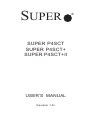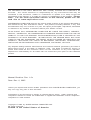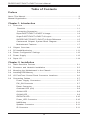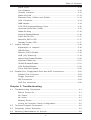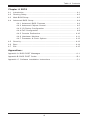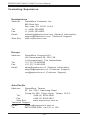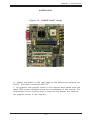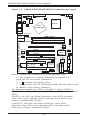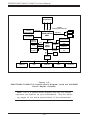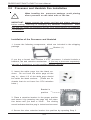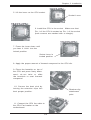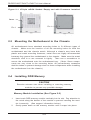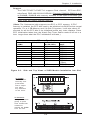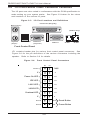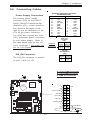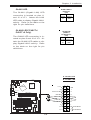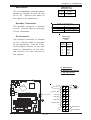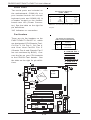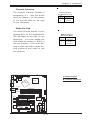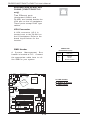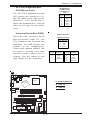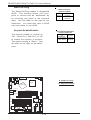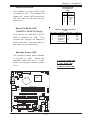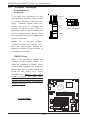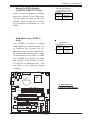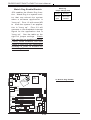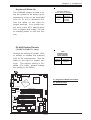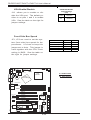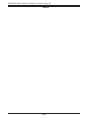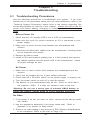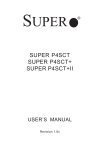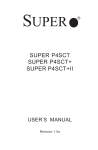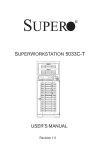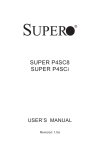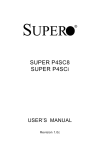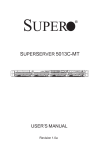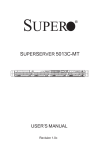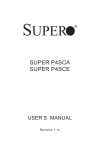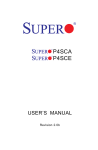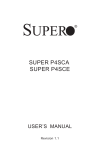Download SuperMicro P4SCT+ -RETAIL BOX (NEWITEM37160486) Motherboard
Transcript
SUPER SUPER P4SCT SUPER P4SCT+ SUPER P4SCT+II USER’S MANUAL Revision 1.0c ® The information in this User’s Manual has been carefully reviewed and is believed to be accurate. The vendor assumes no responsibility for any inaccuracies that may be contained in this document, makes no commitment to update or to keep current the information in this manual, or to notify any person or organization of the updates. Please Note: For the most up-to-date version of this manual, please see our web site at www.supermicro.com. SUPERMICRO COMPUTER reserves the right to make changes to the product described in this manual at any time and without notice. This product, including software, if any, and documentation may not, in whole or in part, be copied, photocopied, reproduced, translated or reduced to any medium or machine without prior written consent. IN NO EVENT WILL SUPERMICRO COMPUTER BE LIABLE FOR DIRECT, INDIRECT, SPECIAL, INCIDENTAL, OR CONSEQUENTIAL DAMAGES ARISING FROM THE USE OR INABILITY TO USE THIS PRODUCT OR DOCUMENTATION, EVEN IF ADVISED OF THE POSSIBILITY OF SUCH DAMAGES. IN PARTICULAR, THE VENDOR SHALL NOT HAVE LIABILITY FOR ANY HARDWARE, SOFTWARE, OR DATA STORED OR USED WITH THE PRODUCT, INCLUDING THE COSTS OF REPAIRING, REPLACING, INTEGRATING, INSTALLING OR RECOVERING SUCH HARDWARE, SOFTWARE, OR DATA. Any disputes arising between manufacturer and customer shall be governed by the laws of Santa Clara County in the State of California, USA. The State of California, County of Santa Clara shall be the exclusive venue for the resolution of any such disputes. Supermicro's total liability for all claims will not exceed the price paid for the hardware product. Manual Revision: Rev. 1.0c Date: Dec. 6, 2005 Unless you request and receive written permission from SUPER MICRO COMPUTER, you may not copy any part of this document. Information in this document is subject to change without notice. Other products and companies referred to herein are trademarks or registered trademarks of their respective companies or mark holders. Copyright © 2005 by SUPER MICRO COMPUTER INC. All rights reserved. Printed in the United States of America Preface Preface About This Manual This manual is written for system integrators, PC technicians and knowledgeable PC users. It provides information for the installation and use of the SUPER P4SCT/P4SCT+/P4SCT+II motherboard. The P4SCT/P4SCT+/ P4SCT+II supports single Intel Pentium® 4 processors or Celeron processors up to 3.40 GHz (with Hyper Threading) at a system bus speed of 800/ 533/400 MHz.(*see the note below). Pentium 4/Celeron processors are housed in a 478-pin micro PGA (Plastic Grid Array) package. Please refer to the motherboard specifications pages on our web site (http:// www.supermicro.com/Product_page/product-m.htm) for updates on supported processors. This product is intended to be professionally installed. (*Note: The above CPUs must be utilizing 0.09 or 0.13 Micron Manufacturing Technology.) Manual Organization Chapter 1 includes a checklist of what should be included in your mainboard box, describes the features, specifications and performance of the P4SCT/P4SCT+/P4SCT+II mainboard and provides detailed information about the chipset. Chapter 2 begins with instructions on handling static-sensitive devices. Read this chapter when installing the processor and DDR memory modules and when mounting the mainboard in the chassis. Also refer to this chapter to connect the floppy and hard disk drives, the IDE interfaces, the parallel and serial ports, the mouse and keyboard and the twisted wires for the power supply, the reset button, the keylock/power LED and the speaker. If you encounter any problems, see Chapter 3, which describes troubleshooting procedures for the video, the memory and the setup configuration stored in CMOS. For quick reference, a general FAQ (Frequently Asked Questions) section is provided. Instructions are also included for contacting technical support. In addition, you can visit our web site at www.supermicro.com/techsupport.htm for more detailed information. Chapter 4 includes an introduction to BIOS and provides detailed information on running the CMOS Setup utility. Appendix A provides BIOS POST Messages. Appendix B lists BIOS POST Codes. Appendix C lists Software Drivers and the OS Installation Instructions. iii SUPER P4SCT/P4SCT+/P4SCT+II User’s Manual Table of Contents Preface About This Manual ...................................................................................................... iii Manual Organization ................................................................................................... iii Chapter 1: Introduction 1-1 Overview ......................................................................................................... 1-1 Checklist .................................................................................................... 1-1 Contacting Supermicro ............................................................................ 1-2 Super P4SCT/P4SCT+/P4SCT+II Image ................................................. 1-4 Super P4SCT/P4SCT+/P4SCT+II Layout ............................................... 1-5 SUPER P4SCT/P4SCT+/P4SCT+II Quick Reference ............................. 1-5 Canterwood Chipset: System Block Diagram ...................................... 1-6 Motherboard Features ............................................................................ 1-7 1-2 Chipset Overview ........................................................................................... 1-9 1-3 PC Health Monitoring .................................................................................... 1-11 1-4 Power Configuration Settings .................................................................... 1-12 1-5 Power Supply ............................................................................................... 1-13 1-6 Super I/O ......................................................................................................... 1-14 Chapter 2: Installation 2-1 Static-Sensitive Devices ............................................................................... 2-1 2-2 Processor and Heatsink Installation ............................................................ 2-2 2-3 Mounting the Motherboard in the Chassis ................................................. 2-4 2-4 Installing DDR Memory ................................................................................... 2-4 2-5 I/O Port/Front Control Panel Connector Locations .................................... 2-6 2-6 Connecting Cables ......................................................................................... 2-7 Power Supply Connectors ..................................................................... 2-7 PW_ON Connector ................................................................................... 2-7 Reset Connector ....................................................................................... 2-8 Overheat LED (OH) .................................................................................. 2-8 GLAN1 LED ................................................................................................ 2-9 GLAN2 LED ............................................................................................... 2-9 IDE/SATA LED ........................................................................................ 2-10 Power_LED Connector ........................................................................... 2-10 NMI Button ............................................................................................... 2-11 Speaker Connector ................................................................................ 2-11 IR Connector ........................................................................................... 2-11 iv Table of Contents Serial Ports ............................................................................................. 2-12 Fan Headers ........................................................................................... 2-12 Chassis Intrusion ................................................................................... 2-13 Wake-On-LAN ......................................................................................... 2-13 Ethernet Ports: GLAN1 and GLAN1 .................................................... 2-14 VGA Connector ...................................................................................... 2-14 SMB Header ............................................................................................ 2-14 ATX PS/2 Keyboard/Mouse Ports ....................................................... 2-15 Universal Serial Bus (USB) .................................................................. 2-15 Wake-On-Ring ......................................................................................... 2-16 Keylock Enable/Disable .......................................................................... 2-16 Intel's SATA LED ..................................................................................... 2-17 Marvell's SATA LED ............................................................................... 2-17 Standby Power LED ............................................................................... 2-17 2-7 Jumper Settings ............................................................................................ 2-18 Explanation of Jumpers ........................................................................ 2-18 CMOS Clear ............................................................................................. 2-18 Marvel's SATA Enable ........................................................................... 2-19 USB (1/2) Wake-Up ................................................................................ 2-19 Watch Dog Enable/Disable .................................................................... 2-20 Keyboard Wake-Up ................................................................................. 2-21 GLAN2 Enable/Disable ........................................................................... 2-21 VGA Enable/Disable ............................................................................... 2-22 Front Side Bus Speed ........................................................................... 2-22 2-8 Parallel Port, Floppy/Hard Drive and AGP Connections ........................ 2-23 Parallel Port Connector ......................................................................... 2-23 Floppy Connector ................................................................................... 2-24 IDE Connectors ...................................................................................... 2-24 AGP Pro Connector ............................................................................... 2-25 Chapter 3: Troubleshooting 3-1 Troubleshooting Procedures ........................................................................ 3-1 Before Power On .................................................................................... 3-1 No Power .................................................................................................. 3-1 No Video ................................................................................................... 3-1 Memory Errors .......................................................................................... 3-2 Losing the System’s Setup Configuration ........................................... 3-2 3-2 Technical Support Procedures .................................................................... 3-2 3-3 Frequently Asked Questions ........................................................................ 3-3 3-4 Returning Merchandise for Service ............................................................ 3-5 v Table of Contents Chapter 4: BIOS 4-1 Introduction ....................................................................................................... 4-1 4-2 Running Setup .................................................................................................. 4-2 4-3 Main BIOS Setup .............................................................................................. 4-2 4-4 Advanced BIOS Setup .................................................................................... 4-4 4-4.1 Advanced BIOS Features ............................................................ 4-4 4-4.2 Advanced Chipset Control ........................................................... 4-5 4-4.3 I/O Device Configuration ............................................................... 4-7 4-4.4 PnP Configuration .......................................................................... 4-9 4-4.5 Console Redirection .................................................................... 4-10 4-4.6 Hardware Monitors ..................................................................... 4-11 4-4.7 Processor & Clock Options ....................................................... 4-12 4-5 Security ........................................................................................................... 4-13 4-6 Boot ................................................................................................................. 4-14 4-7 Exit ................................................................................................................... 4-15 Appendices: Appendix A: BIOS POST Messages ..................................................................... A - 1 Appendix B: BIOS POST Codes ............................................................................. B-1 Appendix C: Software Installation Instructions ................................................... C-1 vi Chapter 1: Introduction Chapter 1 Introduction 1-1 Overview Checklist Congratulations on purchasing your computer motherboard from an acknowledged leader in the industry. Supermicro boards are designed with the utmost attention to detail to provide you with the highest standards in quality and performance. Please check that the following items have all been included with your motherboard. If anything listed here is damaged or missing, contact your retailer. All Included with Retail Box Only One (1) Supermicro Mainboard One (1) User's/BIOS Manual One (1) IDE cable (CBL-036) One (1) ATX floppy cable with 3 heads (CBL-022) One (1) 9-Pin serial port DKT cable (CBL-010) One (1)CPU Retention Kit (SKT-109) One (1) Supermicro CD ROM drivers and software For the P4SCT: Two (2) SATA cables (CBL-044) One (1) I/O shield (CSE-PT2) For the P4SCT+/P4SCT+II: Six (6) SATA cables (CBL-044) One (1) I/O shield (CSE-PT7) 1-1 SUPER P4SCT/P4SCT+/P4SCT+II User’s Manual Contacting Supermicro Headquarters Address: Tel: Fax: Email: Web Site: SuperMicro Computer, Inc. 980 Rock Ave. San Jose, CA 95131 U.S.A. +1 (408) 503-8000 +1 (408) 503-8008 [email protected] (General Information) [email protected] (Technical Support) www.supermicro.com Europe Address: Tel: Fax: Email: SuperMicro Computer B.V. Het Sterrenbeeld 28, 5215 ML 's-Hertogenbosch, The Netherlands +31 (0) 73-6400390 +31 (0) 73-6416525 [email protected] (General Information) [email protected] (Technical Support) [email protected] (Customer Support) Asia-Pacific Address: Tel: Fax: Web Technical Email: Tel: SuperMicro, Taiwan 4F, No. 232-1 Liancheng Road Chung-Ho 235, Taipei Hsien, Taiwan, R.O.C. +886-(2) 8226-3990 +886-(2) 8226-3991 Site: www.supermicro.com.tw Support: [email protected] 886-2-8226-3990, ext.132 or 139 1-2 Chapter 1: Introduction SUPER P4SCT Figure 1-1. SUPER P4SCT Image (1. *Please see Notes on the next page for the differences between the P4SCT, the P4SCT+ and the P4SCT+II. 2. *All graphics and pictures shown in this manual were based upon the latest PCB revision available at the time of publishing of this manual. The motherboard you've received may or may not look exactly the same as the graphics shown in this manual.) 1-3 SUPER P4SCT/P4SCT+/P4SCT+II User’s Manual J17 PWR LED J20 24-pin ATX PWRConn COM2 JPUSB J10 WOR JP20 PWR Froce On J13 82547 Watch Dog CPU Parallel Port COM 1 JP1 JP2 CPU Speed LAN CTLR J9 VGA J21 +12V PWR JP8 Super I/O USB 1/2 JPWAKE KB/Mouse J11 SUPER P4SCT/P4SCT+/P4SCT+II Motherboard Layout CPU/CHFan1 Figure 1-4. 478 PGA MCH (North Bridge) JG1 J8 OH FAN/CH Fan5 82541 Standby LED SUPER ® PCI-X JX2 LAN2 Enable(*P4SCT+ /P4SCT+II ) JPL2 (Hance 2 Rapids) CLR CMOS WOL PCI -X 3 JX3 J15 JBT1 SMBus M-SATA1-2 Enable JPS1 PCI 1 RAGE-XL J4 Intel's SATA2 6300ESB PCI X-1 JX1 LE2 J39 SPKR1 Speaker 88SX5040CTLR (*P4SCT+ /P4SCT+II ) BATTERY USB 3/4 PCI 2 J33 VGA Enable BIOS Marvell I-SATA LED J37 JS9 J36 J18 M- SATA LED Keylock Speaker J7 IDE2 GLAN CTLR Intel's SATA1 J3 (**P4SCT/P4SCT+II) J5 J2 J16 IR SATA1/5 SATA2/6 SATA3/7SATA4/8 CHS FAN2 JS4 JS1 JS3 JS2 AGP Pro JF1 DIMM 1A (Blue) DIMM 1B (Black) CHS FAN3 BANK1 (Marvall's SATA) DIMM 0A (Blue) DIMM 0B (Black) IDE1 P4SCT/P4SCT+/P4SCT+II J25/J26 BANK0 FLOPPY GLAN 2 FRONT PANEL CTR GLAN 1 J23/J24 JL1 CHS FAN4 Ch. Intru. Notes:1.*Jumpers not indicated are for test purposes only. 2. *See Chapter 2 for detailed information on jumpers, I/O ports and JF1 front panel connections. 3. * " " indicates the location of Pin 1. 4. Use the Green Slot for ZCRChannel RAID. The blue slot is used to identify 2-way memory interleave. The differences between the P4SCT, the P4SCT+ and the P4SCT+II: 1)P4SCT: One GLAN, AGP, two Intel's SATA ports, Chipset:Canterwood (875P) 2)P4SCT+: No AGP, two GLAN Connectors, Intel's SATA Controller w/two SATA ports, Marvell's SATA Controller w/four SATA ports, Chipset: Canterwood-ES (E7210). 3) P4SCT+II: One AGP, two GLAN Connectors, Intel's SATA Controller w/two SATA ports, Marvell's SATA Controller w/four SATA ports, Chipset: Canterwood (875P). 1-4 Chapter 1: Introduction P4SCT/P4SCT+/P4SCT+II Quick Reference Jumpers Description Default Setting J18 J33 J36 JBT1 JP1,JP2 JP8 JP20 JPL2 (P4SCT+/SCT+II) JPS1 (P4SCT+/SCT+II) JPUSB JPWAKE Speaker VGA Enable/Disable Keylock Header CMOS Clear CPU Clock Speed Watch Dog Reset Power Force On GLAN2 Marvell's SATA Enable USB1/2 Wake Up KB Wake Up Pins 3-4 (In.Buzzer) Pins 1-2 (Enabled) Open(Disabled) See Section 2-7 Pins 1-2 (Auto) Pins 1-2 (WD Reset) Open (Disabled) Pins 1-2 (Enabled) Pins 1-2 (Enabled) Pins 1-2 (VCC5) Pins 1-2 (VCC5) Connectors Description DIMM0A/0B/1A/1B Fans 1-5 GLAN1/2(GbLAN) J2, J5 J3, J4 J7 J8 J9,J10 J11 J15 J16 J17 J20 J21 J36 J37 JF1 JG1 JL1 JP17 JS1-4 JS9 JX1-3 USB 1/2 (J12,13) USB 3/4 WOL Memory (DIMM) Slots (1 through 4) CPU/CH Fan1, CH Fan 2, 3, 4, OH Fan/CH Fan 5 LAN1:J23,J24, LAN2:J25,J26(LAN2:P4SCT+/SCT+II) IDE Ports (J2: IDE1, J5:IDE2) Intel's Serial ATA Connectors 1/2 Floppy Disk Drive Connector Parallel Printer Port COM1(J9), COM2(J10) Keyboard/Mouse Connector System Management Bus Infrared Power LED ATX Power Connector +12V Power Connector Keylock Connector Intel's SATA LED Header Front Control Panel VGA Header Chassis Intrusion Header Power LED Marvell's SATA1-8 Connectors (P4SCT+/SCT+II) Marvell's SATA1-4 LED Header (P4SCT+/SCT+II) PCI-X Slots 1-3 Back Panel Universal Serial Ports 1/2 Front Panel Universal Serial Ports 3/4 Wake-On-LAN WOR Wake-On-Ring Header 1-5 SUPER P4SCT/P4SCT+/P4SCT+II User’s Manual DATA ADDR 4x/8xAGP (P4SCT/SCT+II) CTLR Processor 0 4DIMMs DDR266,DDR333,DDR400 AGP BUS DIMM E875P & E7210 MCH 1x GbE IntelR CSA (66MHz) USB 2.0 (4)Ports SATA (2) Ports DIMM Marvellx4 (P4SCT+/SCT+II) Hub A USB SATA UDMA 100 IntelR Hance Rapids LPC BUS ATA/100 (2) Ports DDR BUS 64-bit PCI BUS PCI-X (X3) GLAN (P4SCT+/ P4SCT+II) 32-bit PCI BUS PCI (X2) FWH LPC I/O KB/Mouse FDD Serial Port Printer H/W Monitor Figure 1-6. P4SCT/P4SCT+/P4SCT+II System Block Diagram: (with the 6300ESB Hance Rapids Chipset) Note: This is a general block diagram and may not exactly represent the features on your motherboard. See the following pages for the actual specifications of the motherboard. 1-6 Chapter 1: Introduction Motherboard Features CPU Latest CPU technology! • Single Pentium® 4 478-pin PGA processors or Intel Celeron processors up to up to 3.40 GHz (at a 800/533/400 MHz FSB) w/HyperThreading. • Intel Pentium 4/Celeron processors (*use 0.09 or 0.13 Micron Manufacturing Technology CPUs) Note: Refer to the motherboard specifications pages on our web site (http:// www.supermicro.com/Product_page/product-m.htm) for updates on supported processors. Memory Latest memory technology! • Dual Channel DDR up to 4 GB ECC, non-ECC, unbuffered DDR-400/333/ 266 SDRAM in 2 Banks 4 DIMMs (*For Dual-Channel operation, identical pair(s) of memory modules must be populated in DIMM0A, DIMM1A and/or DIMM0B, DIMM1B.). (*See Section 2-4 for more details) • Intel Performance Acceleration Technology! (*Note: The Canterwood chip supports non-ECC or ECC memory. If ECC memory is installed, the ECC bits need to be initialized via BIOS before normal operation. For a 4 GB-Memory and 2.4-GHz P4 system, it will take about 65 seconds for all the ECC bits to be initialized before any video displays. Since ECC initialization takes time, the Watch Dog Timer Select needs to be set to a time longer than what the ECC initialization will take.) Chipset Latest Intel chipset technology! • Intel 875P Canterwood (*P4SCT/P4SCT+II) • Intel E7210 Canterwood ES (*P4SCT+) Expansion Slots • Three 64-bit, 66 MHz PCI-X slots (3.3 V) • Two 32-bit, 33 MHz PCI slots (5 V) BIOS • 8 Mb Firmware Hub AwardBIOS ® Flash BIOS • APM 1.2, DMI 2.3, PCI 2.3, ACPI 1.0, Plug and Play (PnP) PC Health Monitoring • Eight onboard voltage monitors for CPU core, +3.3V, +3.3V standby, +5V, +5V standby, Vbat (battery voltage) and ±12V • Fan status monitor with firmware/software on/off control • Supero Doctor III, Watch Dog, NMI • Environmental temperature monitoring and control • Power-up mode control for recovery from AC power loss • System overheat LED and control • System resource alert • Hardware BIOS virus protection • Auto-switching voltage regulator for the CPU core 1-7 SUPER P4SCT/P4SCT+/P4SCT+II User’s Manual ACPI Features • Microsoft OnNow • Slow blinking LED for suspend state indicator • BIOS support for USB keyboard • Main switch override mechanism • Internal/external modem ring-on Onboard I/O • 2 ATA100/66 EIDE Channels for a total of 4 IDE devices backward compatible • Intel 6300ESB (Hance Rapids) SATA Controller with support of 2 Onchip SATA ports • Marvell 88SX5040 SATA Controller with support of 4 SATA ports (*P4SCT+/P4SCT+II only) • 1 floppy port interface (up to 2.88 MB) • 2 Fast UART 16550 compatible serial ports/headers • Intel 82541 and 82547 (*82541:P4SCT+/P4SCT+II only) Gigabit Ethernet Controllers • 1 EPP (Enhanced Parallel Port) and ECP (Extended Capabilities Port) supported parallel port • PS/2 mouse and PS/2 keyboard ports • Up to 4 USB (Universal Serial Bus) 2.0 ports for a speed of up to 480Mbps Latest USB 2.0 technology! • 1 infrared port • 1 VGA Connector Other • Hyper-threading enabled • Wake-on-LAN (WOL) • Wake-on-Ring (WOR) • Multiple CPU clock frequency ratio selections (set in BIOS) • Suspend-to-RAM • CPU Thermal Trip support for Processor Protection CD Utilities • BIOS flash upgrade utility • Drivers and software for Intel Canterwood(*P4SCT/P4SCT+II), Canterwood-ES(*P4SCT+) chipset utilities Dimensions • ATX form factor, 12" x 9.5" (305 x 241.3 mm) 1-8 Chapter 1: Introduction 1-2 Chipset Overview: Intel's Canterwood(875P) and Canterwood ES (E7210) Intel’s Canterwood Chipset (875P) and Canterwood ES (E7210) contains the following main components: Canterwood Memory Controller Hub (MCH) and the I/O Controller Hub (6300ESB-Hance Rapids ICH). These two components are interconnected via Hub Interface. Memory Controller Hub (MCH) The Canterwood Memory Controller Hub (MCH) is designed to support Intel PGA 478-pin Processors. The function of the Canterwood MCH is to arbitrate the flow of data transfer between system bus (FSB), system memory, and Hub Interface. The Canterwood MCH supports 800 MHz FSB, 400/333 Memory Interface, 533 MHz FSB, 333/266 Memory Interface, and 400 MHz FSB 266 MHz Memory Interface. System Memory Interface The Canterwood Memory Controller (MCH) supports two 64-bit wide DDR data channels with bandwidth up to 6.4 GB/s (DDR400) in dual channel mode. It supports 128-Mb, 256-Mb, 512-Mb, x8, X16 DDR. Maximum system memory supports up to 4.0 GB for Dual-Channel. ECC/Non ECC unbuffered DDR DIMMs are supported, but it does not support registered, mixed-mode DIMMs. Hance Rapids (6300ESB) ICH System Features In addition to providing the I/O subsystem with access to the rest of the system, the 6300ESB (Hance Rapids) I/O Controller Hub (Hance Rapids ICH) integrates many I/O functions. The 6300ESB (Hance Rapids) integrates: 2-channel Ultra ATA/100 Bus Master IDE Controller, two Serial ATA (SATA) Host Controllers, SMBus 2.0 Controller, LPC/Flash BIOS Interface, PCI-X (66MHz) 1.0 Interface, PCI 2.2 Interface and System Management Controller. *Notes: Intel 875P Canterwood (*P4SCT/P4SCT+II) Intel E7210 Canterwood ES (*P4SCT+) 1-9 SUPER P4SCT/P4SCT+/P4SCT+II User’s Manual Marvell's 88SX5041 Host Controller (*For the P4SCT+/P4SCT+II only) The Marvell 88SX5080 device is a PCI/PCI-X to Serial ATA (SATA) host controller with expansion ROM interface. Based upon the SATA interface specification, the 88SX5080 device provides solutions for designs based on chipsets that do not integrate a SATA host controller. With the expansion ROM interface, the 88SX5080device enables the 88SX5080 add-in cards to boot from the host controller. Serial ATA(SATA) Interface • 4-port 1.5 Gbps SATA • Compliant with SATA rev. 1.0 specifications • Compliant with ATA-6 specifications • Up to 32 Outstanding commands • Supports device 48-bit addressing • Supports SATA Power Saving Mode • Enhanced-DMA (EDMA) per SATA port • Automatic command execution without host intervention • With Hot-swap capability 64-bit PCI/PCI-X Interface • • • • PCI 2.2 Compliant 32/64-bit bus, up to 66 MHz PCI-X Rev. 1.0 Compliant 32/64-bit bus, up to 66 MHz Supports 64-bit addressing via Dual Address Cycle (DAC) Transactions Compliant with PCI Power Management (PMG) Features • • • • Supports up to two outstanding delayed read transactions (PCI 2.2) Supports up to four split transactions (PCI-X) Supports UP TO 4 MB expansion ROM for add-in cards Serial EPROM initialization interface 1-10 Chapter 1: Introduction 1-3 PC Health Monitoring This section describes the PC health monitoring features of the SUPER P4SCT/P4SCT+/P4SCT+II. The motherboard has an onboard System Hardware Monitor chip that supports PC health monitoring. Eight Onboard Voltage Monitors for the CPU Core, +3.3V, +3.3V standby, + 5V, +5V standby, Vbat and ± 12V The onboard voltage monitor will scan these voltages continuously. Once a voltage becomes unstable, it will give a warning or send an error message to the screen, using Supermicro's Monitoring Software-Supero Doctor. Fan Status Monitor with Firmware/Software On/Off Control The PC health monitor can check the RPM status of the cooling fans. The onboard 3-pin fans are controlled by the power management functions. Environmental Temperature Control The P4SCT/P4SCT+/P4SCT+II has a CPU "thermal trip" feature. A thermal control sensor monitors the CPU temperature in real time and will send a signal to shut down the system whenever the CPU temperature exceeds a certain threshold. This works to protect the CPU from being damaged by overheating. CPU Overheat LED and Control This feature is available when the user enables the CPU overheat warning function in the BIOS. This allows the user to define an overheat temperature. When this temperature is exceeded, the CPU thermal trip feature will activate and shut down the system. Hardware BIOS Virus Protection The system BIOS is protected by hardware so that no virus can infect the BIOS area. The user can only change the BIOS content through the flash utility provided by Supermicro. This feature can prevent viruses from infecting the BIOS area and destroying valuable data. Auto-Switching Voltage Regulator for the CPU Core The 4-phase-switching voltage regulator for the CPU core can support up to 60A current and auto-sense voltage IDs ranging from 1.1V to 1.85V. This will allow the regulator to run cooler and thus make the system more stable. 1-11 SUPER P4SCT/P4SCT+/P4SCT+II User’s Manual 1-4 Power Configuration Settings This section describes features of your motherboard that deal with power and power settings. Microsoft OnNow The OnNow design initiative is a comprehensive, system-wide approach to system and device power control. OnNow is a term for a PC that is always on but appears to be off and responds immediately to user or other requests. Slow Blinking LED for Suspend-State Indicator When the CPU goes into a suspend state, the chassis power LED will start blinking to indicate that the CPU is in suspend mode. When the user presses any key, the CPU will wake-up and the LED will automatically stop blinking and remain on. BIOS Support for USB Keyboard If the USB keyboard is the only keyboard in the system, it keyboard will function like a normal keyboard during system boot-up. Main Switch Override Mechanism When an ATX power supply is used, the power button can function as a system suspend button. When the user depresses the power button, the system will enter a SoftOff state. The monitor will be suspended and the hard drive will spin down. Depressing the power button again will cause the whole system to wake-up. During the SoftOff state, the ATX power supply provides power to keep the required circuitry in the system alive. In case the system malfunctions and you want to turn off the power, just depress and hold the power button for 4 seconds. The power will turn off and no power will be provided to the motherboard. Wake-On-Ring (WOR) Header Wake-up events can be triggered by a device such as the external modem ringing when the system is in the SoftOff state. Note that external modem ring-on can only be used with an ATX 2.01 (or above) compliant power supply. 1-12 Chapter 1: Introduction Wake-On-LAN (WOR) Header Wake-On-LAN is defined as the ability of a management application to remotely power up a computer that is powered off. Remote PC setup, updates and asset tracking can occur after hours and on weekends so that daily LAN traffic is kept to a minimum and users are not interrupted. The motherboards have a 3-pin header (WOL) to connect to the 3-pin header on a Network Interface Card (NIC) that has WOL capability. Note that WakeOn-Lan can only be used with an ATX 2.01 (or above) compliant power supply. 1-5 Power Supply As with all computer products, a stable power source is necessary for proper and reliable operation. It is even more important for processors that have high CPU clock rates of 1.0 GHz and faster. The SUPER P4SCT/P4SCT+/P4SCT+II accommodates 12V ATX power supplies. Although most power supplies generally meet the specifications required by the CPU, some are inadequate. You power supply must supply 1 amp of 5V standby voltage. It is strongly recommended that you use a high quality power supply that meets 12V ATX power supply Specification 1.1 or above. Additionally, in areas where noisy power transmission is present, you may choose to install a line filter to shield the computer from noise. It is recommended that you also install a power surge protector to help avoid problems caused by power surges. It also provides two high-speed, 16550 compatible serial communication ports (UARTs), one of which supports serial infrared communication. Each UART includes a 16-byte send/receive FIFO, a programmable baud rate generator, complete modem control capability and a processor interrupt system. Both UARTs provide legacy speed with baud rate of up to 115.2 Kbps as well as an advanced speed with baud rates of 250 K, 500 K, or 1.0 Mb/ s, which support higher speed modems. The Super I/O provides functions that comply with ACPI (Advanced Configuration and Power Interface), which includes support of legacy and ACPI power management through a SMI or SCI function pin. It also features auto power management to reduce power consumption. The IRQs, DMAs and I/O space resources of the Super I/O can be flexibly adjusted to meet ISA PnP requirements, which support ACPI and APM (Advanced Power Management). (*Warning: Do not use a wrong type of onboard CMOS battery or install the CMOS battery upside down to avoid possible explosion.) 1-13 SUPER P4SCT/P4SCT+/P4SCT+II User’s Manual 1-6 Super I/O The disk drive adapter functions of the Super I/O chip include a floppy disk drive controller that is compatible with industry standard 82077/765, a data separator, write pre-compensation circuitry, decode logic, data rate selection, a clock generator, drive interface control logic and interrupt and DMA logic. The wide range of functions integrated onto the Super I/O greatly reduces the number of components required for interfacing with floppy disk drives. The Super I/O supports four 360 K, 720 K, 1.2 M, 1.44 M or 2.88 M disk drives and data transfer rates of 250 Kb/s, 500 Kb/s or 1.0 Mb/s. 1-14 Chapter 2: Installation Chapter 2 Installation 2-1 Static-Sensitive Devices Electric Static Discharge (ESD) can damage electronic components. To prevent damage to your system board, it is important to handle it very carefully. The following measures are generally sufficient to protect your equipment from ESD. Precautions • Use a grounded wrist strap designed to prevent static discharge. • Touch a grounded metal object before removing the board from the antistatic bag. • Handle the board by its edges only; do not touch its components, peripheral chips, memory modules or gold contacts. • When handling chips or modules, avoid touching their pins. • Put the motherboard and peripherals back into their antistatic bags when not in use. • For grounding purposes, make sure your computer chassis provides excellent conductivity between the power supply, the case, the mounting fasteners and the motherboard. (*Warning: Do not use a wrong type of on board CMOS battery or install the battery upside down to avoid possible explosion.) Unpacking The motherboard is shipped in antistatic packaging to avoid static damage. When unpacking the board, make sure the person handling it is static protected. Installation Procedures Follow the procedures as listed below for full installation of the motherboard into a chassis: 1. Install the processor and the heatsink to the motherboard. 2. Install the motherboard in the chassis. 3. Install the memory and add-on cards. 4. Finally, connect the cables and install the drivers. 2-1 SUPER P4SCT/P4SCT+/P4SCT+II User's Manual 2-2 Processor and Heatsink Fan Installation ! When handling the processor package, avoid placing direct pressure on the label area of the fan. IMPORTANT: Always connect the power cord last and always remove it before adding, removing or changing any hardware components. Make sure that you install the processor into the CPU socket before you install the CPU heatsink. Installation of the Processor and Heatsink 1. Locate the following components, which are included in the shipping package. Bracket (1) If you buy a boxed Intel Pentium 4 478 processor, it should include a heatsink, fan and retention mechanism. If you buy a processor separately, use only a Supermicro or Intel certified heatsink and fan. 2. Insert the white pegs into the black anchors. Do not force the white pegs all the way in - about 1/3 of the white pegs should be inside the black anchors. (These are for chassis that do not have four CPU retention holes.) Bracket in position 3. Place a retention bracket in the proper position and secure it by pressing two pegs into the retention holes until you hear a *click*. The clicking sound indicates that the peg is locked and secured. 4. Secure the other retention bracket into position by repeating Step 3. 2-2 Chapter 2: Installation 5. Lift the lever on the CPU socket. Socket Lever 6. Install the CPU in the socket. Make sure that Pin 1 of the CPU is seated on Pin 1 of the socket (both corners are marked with a triangle). 7. Press the lever down until you hear it *click* into the locked position. Socket lever in locked position 8. Apply the proper amount of thermal compound to the CPU die. 9. Place the heatsink on top of the CPU and press firmly downward - do not twist or slide the heatsink to seat thermal compound. 10. Secure the heat sink by locking the retention clips into their proper position. Retainer clip attachment point 11. Connect the CPU fan cable to the CPU Fan header on the motherboard. 2-3 SUPER P4SCT/P4SCT+/P4SCT+II User's Manual Figure 2-1. 478-pin mPGA Socket: Empty and with Processor Installed Lever Pin 1 Pin 1 Processor 2-3 (installed) Mounting the Motherboard in the Chassis All motherboards have standard mounting holes to fit different types of chassis. Make sure the location of all the mounting holes for both the motherboard and the chassis match. Although a chassis may have both plastic and metal mounting fasteners, metal ones are highly recommended because they ground the motherboard to the chassis. Make sure the metal standoffs click in or are screwed in tightly. Then use a screwdriver to secure the motherboard onto the motherboard tray. (*Note: Some components are very close to the mounting holes. All precautionary measures shall be taken to prevent damage done to these components when installing the motherboard into the chassis.) 2-4 Installing DDR Memory CAUTION Exercise extreme care when installing or removing memory modules to prevent any possible damage. Memory Module Installation (See Figure 2-2) 1. Insert each DDR memory module vertically into its slot. Pay attention to the notch along the bottom of the module to prevent inserting the module incorrectly. (See support information below.) 2. Gently press down on the memory module until it snaps into place. 2-4 Chapter 2: Installation Support The P4SCT/P4SCT+/P4SCT+II supports Dual channel, ECC/non-ECC, unbuffered DDR-400/333/266 SDRAM. (Populate DIMM0A,DIMM1A and/ or DIMM0B, DIMM1B with memory modules of the same size/same type will result in the dual channel, two-way interleaved memory which is faster than the single channel memory. (*Note: The Canterwood chip supports non-ECC or ECC memory. If ECC memory is installed, the ECC bits need to be initialized via BIOS before normal operation. For a 4 GB-Memory and 2.4-GHz P4 system, it will take about 65 seconds for all the ECC bits to be initialized before any video displays. Since ECC initialization takes time, the Watch Dog Timer Select needs to be set to a time longer than what the ECC initialization will take.) Memory Speeds Host Clock (MHz) FSB (MHz) DRAM DATA RATE (MT/s) Shown during POST 100 400 133 533 200 800 266 333 400 266 333 400 266 333 DDR266 DDR266 DDR266 DDR266 DDR333 DDR333 DDR266 DDR320 (*Note) DDR400 400 (*Note: The BIOS will display 320 due to the limitation of Intel’s chipset). Figure 2-2. Side and Top Views of DDR Module Installation into Slot To Install: Insert module vertically and press down until it snaps into place. Pay attention to the notch. To Remove: Use your thumbs gently to push each release tab outward to release the DIMM from the slot. 2-5 SUPER P4SCT/P4SCT+/P4SCT+II User's Manual 2-5 I/O Port/Control Panel Connector Locations The I/O ports are color coded in conformance with the PC99 specification to make setting up your system easier. See Figure 2-3 below for the colors and locations of the various IO ports. Figure 2-3. I/O Port Locations and Definitions Parallel Port (Burgundy) Mouse (Green) (*P4SCT+ Only) Keyboard (Purple) USB 1/2 Ports COM1 Port VGA Port GLAN1 GLAN2 (Turquoise) Front Control Panel JF1 contains header pins for various front control panel connectors. See Figure 2-4 for the pin definitions of the various connectors including the speaker. Refer to Section 2-6 for details. Figure 2-4. Front Control Panel Connectors 20 19 Ground NMI X X Power On LED Vcc IDE LED Vcc LAN1 LED Vcc LAN2 LED Vcc Overheat LED Vcc X X Ground Ground 2 2-6 1 Reset Reset Button Pwr Power Button Chapter 2: Installation 2-6 Connecting Cables ATX Power Supply 24-pin Connector Pin Definitions (J20) Pin Number Definition Pin Number Definition 1 +3.3V 13 +3.3V 2 +3.3V 14 -12V 3 COM 15 COM 4 +5V 16 PS_ON# 5 COM 17 COM 6 +5V 18 COM 7 COM 19 COM 8 PWR_OK 20 Res(NC) 9 5VSB 21 +5V 10 +12V 22 +5V 11 +12V 23 +5V 12 +3.3V 24 COM Power Supply Connectors The primary power supply connector (J20) on the P4SCT/ P4SCT+/P4SCT+II meets the SSI (Superset ATX) 24-pin specification. Refer to the table on the right for the pin definitions of the ATX 20-pin power connector. You must also connect the 4-pin (J21) processor power connector to your power supply. Refer to the table below right for the J21 (12V) connector. (*You must use +12V 4-pin Connector (J21) Required Connection J21 for CPU Power.) Pins # Definition 1&2 Ground 3&4 +12 V PW_ON Pin Definitions (JF1) PW_ON Connector The PW_ON connector is located on pins 1 and 2 of JF1. Pin Number Definition 1 PW_ON 2 +3V A. 24-pin PWR Connector B. 4-pin PWR Connector WOR LAN CTLR Parallel Port COM 1 VGA PWR LED 24-pin ATX PWR Conn +12V 4-pin PWR Conn. PWR Force On Watch Dog PWR Froce On CPU Speed 82547 C. PWR On Connector B CPU/CHFan1 JPWAKE COM2 JPUSB Super I/O USB 1/2 KB/Mouse A CPU 20 478 PGA MCH (North Bridge) 19 Ground NMI X OH FAN/CH Fan5 DIMM 0A (Blue) DIMM 0B (Black) DIMM 1A (Blue) DIMM 1B (Black) JF1 BANK0 BANK1 Intel's SATA1 X Power On LED Vcc IDE LED Vcc LAN1 LED Vcc LAN2 LED Vcc AGP Pro Intel's SATA2 Hance IR Rapids PCI-X 2 LAN2 Enable CLR CMOS WOL PCI -X 3 SMBus M-SATA1-2 Enable BIOS PCI 1 Speaker BATTERY USB 3/4 PCI 2 I-SATA LED IDE2 SATA CTLR IDE1 Marvell RAGE-XL Overheat LED CHS FAN3 PCI 1-X Standby LED Keylock Speaker M- SATA LED X Ground Reset Reset Button Ground Pwr Power Button 2 CHS FAN4 VGA Enable Vcc X (Marvall's SATA) 82541 SATA1/5 SATA2/6 SATA3/7SATA4/8 CHS FAN2 GLAN CTLR FLOPPY SUPER ® P4SCT/P4SCT+/P4SCT+II GLAN 2 FRONT PANEL CTR GLAN 1 Ch. Intru. 2-7 1 C SUPER P4SCT/P4SCT+/P4SCT+II User's Manual Reset Connector Reset Pin Definitions (JF1) The reset connector is located on pins 3 and 4 of JF1. This connector attaches to the reset switch on the computer chassis. See the table on the right for pin definitions. Pin Number Definition 3 Reset Ground 4 Overheat (OH) LED Pin Definitions (JF1) Overheat LED (OH) Connect an LED to the OH connection on pins 7 and 8 of JF1 to provide advanced warning of chassis overheating. Refer to the table on the right for pin definitions. Pin Number Definition 7 Vcc GND 8 Parallel Port VGA +12V 4-pin PWR Conn. PWR Force On Watch Dog PWR Froce On CPU Speed LAN CTLR COM 1 CPU/CHFan1 WOR 82547 PWR LED 24-pin ATX PWR Conn Super I/O USB 1/2 KB/Mouse A. Reset Button JPWAKE COM2 JPUSB B. Overheat Button CPU 20 478 PGA MCH (North Bridge) 19 Ground NMI X OH FAN/CH Fan5 DIMM 0A (Blue) DIMM 0B (Black) DIMM 1A (Blue) DIMM 1B (Black) Intel's SATA1 X Power On LED Vcc IDE LED Vcc LAN1 LED Vcc AGP Pro Intel's SATA2 Hance IR Rapids PCI-X 2 LAN2 Enable CLR CMOS WOL PCI -X 3 SMBus M-SATA1-2 Enable BIOS PCI 1 Speaker BATTERY USB 3/4 PCI 2 I-SATA LED IDE2 SATA CTLR IDE1 Marvell RAGE-XL B CHS FAN3 PCI 1-X Standby LED Keylock Speaker M- SATA LED Vcc Overheat LED Vcc X Ground Ground CHS FAN4 VGA Enable LAN2 LED X (Marvall's SATA) 82541 SATA1/5 SATA2/6 SATA3/7SATA4/8 CHS FAN2 GLAN CTLR ® JF1 BANK0 BANK1 FLOPPY SUPER P4SCT/P4SCT+/P4SCT+II GLAN 2 FRONT PANEL CTR GLAN 1 2 Ch. Intru. 2-8 1 A Reset Reset Button Pwr Power Button Chapter 2: Installation GLAN1 LED GLAN1 LED Pin Definitions (JF1) The GLAN1 (Gigabit LAN) LED connection is located on pins 11 and 12 of JF1. Attach the LAN1 LED cable to display Gigabit LAN 1 activity. Refer to the table on the right for pin definitions. Pin Number Definition Vcc 11 GND 12 GLAN2 LED(*P4SCT+/ P4SCT+II Only) GLAN2 LED (*P4SCT+) Pin Definitions (JF1) The GLAN2 LED connection is located on pins 9 and 10 of JF1. Attach the GLAN2 LED cable to display Gigabit LAN 2 activity. Refer to the table on the right for pin definitions. Pin Number Definition 9 Vcc GND 10 WOR Parallel Port VGA +12V 4-pin PWR Conn. PWR Force On Watch Dog PWR Froce On CPU Speed 82547 LAN CTLR COM 1 PWR LED 24-pin ATX PWR Conn B. GLAN2 LED CPU/CHFan1 JPWAKE COM2 JPUSB Super I/O USB 1/2 KB/Mouse A. GLAN1 LED CPU 478 PGA 20 MCH (North Bridge) 19 Ground NMI X X OH FAN/CH Fan5 DIMM 0A (Blue) DIMM 0B (Black) DIMM 1A (Blue) DIMM 1B (Black) Intel's SATA1 AGP Pro Intel's SATA2 Hance IR Rapids PCI-X 2 LAN2 Enable CLR CMOS WOL PCI -X 3 SMBus M-SATA1-2 Enable BIOS PCI 1 BATTERY USB 3/4 PCI 2 I-SATA LED IDE2 SATA CTLR Speaker IDE1 Marvell RAGE-XL Keylock Speaker M- SATA LED Vcc IDE LED Vcc LAN1 LED Vcc LAN2 LED Vcc Vcc X CHS FAN4 VGA Enable Power On LED Overheat LED CHS FAN3 PCI 1-X Standby LED A B (Marvall's SATA) 82541 SATA1/5 SATA2/6 SATA3/7SATA4/8 CHS FAN2 GLAN CTLR ® JF1 BANK0 BANK1 FLOPPY SUPER P4SCT/P4SCT+/P4SCT+II GLAN 2 FRONT PANEL CTR GLAN 1 X Ground Reset Reset Button Ground Pwr Power Button 2 Ch. Intru. 2-9 1 SUPER P4SCT/P4SCT+/P4SCT+II User's Manual *IDE LED (*See the note below) IDE Pin Definition The IDE LED is located on pins 13, 14 of JF1. This connects to the hard drive LED to display all IDE and SATA activities. See the table on the right for pin definitions. P in N u m b e r D e f i n i t io n 7 +5V 8 H D A c t iv e (*Note: This LED is for all IDE and SATA devices ) J17 Pin Definitions Pin Number Definition 1 +5V 2 Key 3 Ground Power_LED Connector The Power LED connector is located on pins 15, 16 of JF1. (*Use J17 for a 3-pin connector.) This connection is used to provide LED indication of power being supplied to the system. See the table on the right for pin definitions. Power_LED Pin Definitions (JF1) Pin Number Definition 15 +5V Ground 16 A. IDE LED WOR Parallel Port VGA PWR LED 24-pin ATX PWR Conn +12V 4-pin PWR Conn. PWR Force On Watch Dog PWR Froce On CPU Speed 82547 LAN CTLR COM 1 B. PWR On LED CPU/CHFan1 JPWAKE COM2 JPUSB Super I/O USB 1/2 KB/Mouse C CPU 20 478 PGA NMI X OH FAN/CH Fan5 DIMM 0A (Blue) DIMM 0B (Black) DIMM 1A (Blue) DIMM 1B (Black) JF1 BANK0 BANK1 Intel's SATA1 FRONT PANEL CTR GLAN 2 B A X Power On LED Vcc IDE LED Vcc LAN1 LED Vcc AGP Pro Intel's SATA2 Hance IR Rapids PCI-X 2 LAN2 Enable CLR CMOS WOL PCI -X 3 SMBus M-SATA1-2 Enable BIOS PCI 1 BATTERY USB 3/4 PCI 2 I-SATA LED IDE2 SATA CTLR Speaker IDE1 RAGE-XL FLOPPY Marvell CHS FAN3 PCI 1-X Standby LED CHS FAN4 VGA Enable Keylock Speaker M- SATA LED LAN2 LED Vcc Overheat LED Vcc X (Marvall's SATA) 82541 SATA1/5 SATA2/6 SATA3/7SATA4/8 CHS FAN2 GLAN CTLR ® 19 Ground MCH (North Bridge) GLAN 1 SUPER P4SCT/P4SCT+/P4SCT+II C. PWR LED Connector X Ground Reset Reset Button Ground Pwr Power Button 2 Ch. Intru. 2-10 1 Chapter 2: Installation NMI Button The non-maskable interrupt button header is located on pins 19 and 20 of JF1. Refer to the table on the right for pin definitions. Speaker Connector NMI Button Pin Definitions (JF1) Pin Number Definition 19 Ground 20 Control Sp e a k er: P in D e fin itio n The speaker connector is located on J18. See the table on the right for pin definitions. Pin D efin itio n F u cn tion Pin s 1 , 4 Pin s 3 , 4 IR Connector E xte rn al Sp e a k e r In te rn al Sp e a k e r Infrared Pin Definitions (J16) The infrared connector is located on J16. See the table on the right for pin definitions. See the Technical Support section of our web page for information on the infrared devices you can connect to the system. Pin Number Definition 1 +5V 2 CIRRX 3 IRRX 4 Ground 5 IRTX 6 NC A. NMI Button B. Speaker Connector WOR LAN CTLR Parallel Port COM 1 VGA +12V 4-pin PWR Conn. PWR Force On Watch Dog PWR Froce On CPU Speed 82547 PWR LED 24-pin ATX PWR Conn CPU/CHFan1 JPWAKE COM2 JPUSB Super I/O USB 1/2 KB/Mouse C. IR Connector CPU 478 PGA 20 MCH (North Bridge) 19 Ground NMI X A X OH FAN/CH Fan5 BANK1 Intel's SATA1 AGP Pro Intel's SATA2 Rapids PCI-X 2 LAN2 Enable CLR CMOS WOL PCI -X 3 SMBus M-SATA1-2 Enable BIOS PCI 1 Speaker BATTERY USB 3/4 PCI 2 B I-SATA LED IDE2 SATA CTLR IDE1 Marvell RAGE-XL C CHS FAN3 Standby LED IR Power On LED Vcc IDE LED Vcc LAN1 LED Vcc LAN2 LED Vcc Overheat LED Vcc X (Marvall's SATA) 82541 Hance PCI 1-X SATA1/5 SATA2/6 SATA3/7SATA4/8 CHS FAN2 GLAN CTLR ® JF1 DIMM 0A (Blue) DIMM 0B (Black) DIMM 1A (Blue) DIMM 1B (Black) FLOPPY SUPER P4SCT/P4SCT+/P4SCT+II BANK0 FRONT PANEL CTR GLAN 1 GLAN 2 X Ground Reset Reset Button Ground Pwr Power Button CHS FAN4 VGA Enable Keylock Speaker M- SATA LED 2 Ch. Intru. 2-11 1 SUPER P4SCT/P4SCT+/P4SCT+II User's Manual Serial Ports Two serial ports are included on the motherboard: COM1(J9) is a port located beside the mouse/ keyboard ports and COM2(J10) is a header located on the motherboard near J20 (Power Connector). See the table on the right for pin definitions. Serial Port Pin Definitio ns (COM 1, CO M2) Pin Number 1 2 3 4 5 Definition CD RD TD DT R Ground Pin Number 6 7 8 9 10 Definition DSR RTS CTS RI NC Note: Pin 10 is included on the header but not on the port. *NC indicates no connection. Fan Headers There are six fan headers on the P4SCT/P4SCT+/P4SCT+II, which are designated CPU/Chassis Fan1, CH Fan 2, CH Fan 3, CH Fan 4, and Over Heat Fan/CH Fan 5. (Chassis Fan 4 and Chassis Fan 5 are not monitored by BIOS.) Connect the fan on your CPU heatsink to the CPU/CH Fan1 header. See the table on the right for pin definitions. Fan Head er Pin Definitions (CPU, Chassis and Overheat) Pin Number Definition 1 2 3 G round (black) +12V (red) Tachometer Caution: T hese fan headers are DC power. A. CPU/CH B. CH Fan C. CH Fan D. CH Fan E. OH/CH Fan 5 F. COM Port 1 G. COM Port 2 Parallel Port COM 1 VGA OH FAN/CH Fan5 DIMM 0A (Blue) DIMM 0B (Black) BANK1 DIMM 1A (Blue) DIMM 1B (Black) Intel's SATA1 AGP Pro Intel's SATA2 Hance IR B Rapids PCI-X 2 LAN2 Enable CLR CMOS WOL PCI -X 3 SMBus M-SATA1-2 Enable BIOS PCI 1 SATA CTLR Speaker BATTERY USB 3/4 PCI 2 I-SATA LED IDE2 RAGE-XL IDE1 Marvell C CHS FAN3 PCI 1-X Standby LED (Marvall's SATA) 82541 SATA1/5 SATA2/6 SATA3/7SATA4/8 CHS FAN2 GLAN CTLR ® E BANK0 FLOPPY SUPER P4SCT/P4SCT+/P4SCT+II CPU/CHFan1 478 PGA MCH (North Bridge) GLAN 1 GLAN 2 A CPU JF1 LAN CTLR F Watch Dog PWR Froce On CPU Speed 82547 +12V 4-pin PWR Conn. PWR Force On FRONT PANEL CTR WOR PWR LED 24-pin ATX PWR Conn JPUSB Super I/O USB 1/2 KB/Mouse G JPWAKE COM2 CHS FAN4 VGA Enable Fan 1 2 3 4 Keylock Speaker M- SATA LED 2-12 Ch. Intru. D Chapter 2: Installation Chassis Intrusion The Chassis Intrusion header is designated JL1. See the board layout in Chapter 1 for the location of JL1 and the table on the right for pin definitions. Chassis Intrusion Pin Definitions (JL1) Pin Number Definition 1 Intrusion Input 2 G round Wake-On-LAN WOR Parallel Port COM 1 VGA Pin Number 1 2 3 PWR LED 24-pin ATX PWR Conn +12V 4-pin PWR Conn. PWR Force On Watch Dog PWR Froce On CPU Speed 82547 LAN CTLR Wake-On-LAN Pin Definitio ns (W OL ) CPU/CHFan1 JPWAKE COM2 JPUSB Super I/O USB 1/2 KB/Mouse The Wake-On-LAN header is designated WOL on the motherboard. See the table on the right for pin definitions. You must enable the LAN Wake-Up setting in BIOS to use this function. (You must also have a LAN card with a Wake-OnLAN connector and cable to use this feature.) B. Chassis Intrusion 478 PGA MCH (North Bridge) OH FAN/CH Fan5 JF1 BANK1 Intel's SATA1 FRONT PANEL CTR DIMM 0A (Blue) DIMM 0B (Black) DIMM 1A (Blue) DIMM 1B (Black) AGP Pro Intel's SATA2 Hance LAN2 Enable WOL PCI -X 3 SMBus A CLR CMOS M-SATA1-2 Enable BIOS PCI 1 Speaker USB 3/4 PCI 2 I-SATA LED IDE2 SATA CTLR BATTERY IDE1 Marvell RAGE-XL B CHS FAN3 IR Rapids PCI-X 2 (Marvall's SATA) PCI 1-X Standby LED SATA1/5 SATA2/6 SATA3/7SATA4/8 CHS FAN2 82541 FLOPPY SUPER ® P4SCT/P4SCT+/P4SCT+II BANK0 GLAN CTLR CHS FAN4 VGA Enable A. Wake-On-LAN CPU GLAN 1 GLAN 2 Definition +5V Standby G round W ake-up Keylock Speaker M- SATA LED Ch. Intru. 2-13 SUPER P4SCT/P4SCT+/P4SCT+II User's Manual Ethernet Ports GLAN1 and GLAN2 (*P4SCT/P4SCT+II only) Two Ethernet ports (designated GLAN1 and GLAN2) are located beside the VGA port on the IO backplane. These ports accept RJ45 type cables. VGA Connector A VGA connector (JG1) is located next to the GLAN1 on the IO backplane. Refer to the board layout below for the location. SMB Header Pin Definitions (J15) SMB Header Pin Number 1 2 3 4 WOR Parallel Port VGA A +12V 4-pin PWR Conn. PWR Force On Watch Dog PWR Froce On CPU Speed 82547 LAN CTLR COM 1 PWR LED 24-pin ATX PWR Conn CPU A. VGA Header 478 PGA MCH (North Bridge) B. GLAN1 & GLAN2 C. SMB Header BANK0 DIMM 0A (Blue) DIMM 0B (Black) BANK1 DIMM 1A (Blue) DIMM 1B (Black) Intel's SATA1 AGP Pro Intel's SATA2 Hance IR Rapids PCI-X 2 LAN2 Enable CLR CMOS WOL PCI -X 3 M-SATA1-2 Enable BIOS PCI 1 SATA CTLR Speaker BATTERY USB 3/4 PCI 2 I-SATA LED IDE2 Marvell RAGE-XL IDE1 C SMBus CHS FAN3 PCI 1-X Standby LED (Marvall's SATA) 82541 SATA1/5 SATA2/6 SATA3/7SATA4/8 CHS FAN2 GLAN CTLR ® JF1 B FLOPPY SUPER P4SCT/P4SCT+/P4SCT+II GLAN 2 FRONT PANEL CTR OH FAN/CH Fan5 GLAN 1 Definition Data Ground Clock No Connection CPU/CHFan1 JPWAKE COM2 JPUSB Super I/O USB 1/2 KB/Mouse A System Management Bus header is located at J15. Connect the appropriate cable here to utilize SMB on your system. CHS FAN4 VGA Enable Keylock Speaker M- SATA LED Ch. Intru. 2-14 Chapter 2: Installation ATX PS/2 Keyboard and PS/2 Mouse Ports PS/2 Keyboard and Mouse Port Pin Definitions (J11) The ATX PS/2 keyboard and the PS/2 mouse are located on J11. See the table on the right for pin definitions. (The mouse port is above the keyboard port. See the table on the right for pin definitions. Pin Number Definition 1 Data 2 NC 3 Ground 4 VCC 5 Clock 6 NC Universal Serial Bus (USB) USB Pin Definition There are two Universal Serial Bus Connectors (USB 1/2: J12/ J13) located on the I/O panel and additional two USB headers are located on the motherboard. These ports, labeled USB3/4, can be used to provide front side chassis access (cables not included). See the tables on the right (below) for pin definitions. USB 1/2 (J12/J13) Pin# Definition 1 +5V 2 P03 P0+ 4 Ground USB 3/4 Pin Number 1 3 5 7 Definition +5V POPO+ Ground Pin Number 2 4 6 8 10 Definition +5V POPO+ Ground Ground B WOR LAN CTLR Parallel Port COM 1 VGA +12V 4-pin PWR Conn. PWR Force On Watch Dog PWR Froce On CPU Speed 82547 PWR LED 24-pin ATX PWR Conn CPU/CHFan1 JPWAKE COM2 JPUSB Super I/O USB 1/2 KB/Mouse A CPU 478 PGA A. Keyboard/Mouse MCH (North Bridge) B. USB 1/2 C. USB 3/4 OH FAN/CH Fan5 BANK1 DIMM 1A (Blue) DIMM 1B (Black) JF1 DIMM 0A (Blue) DIMM 0B (Black) Intel's SATA1 AGP Pro Intel's SATA2 Hance LAN2 Enable CLR CMOS WOL PCI -X 3 Speaker C BIOS Marvell SATA CTLR BATTERY USB 3/4 PCI 2 I-SATA LED IDE2 PCI 1 RAGE-XL M-SATA1-2 Enable IDE1 SMBus CHS FAN3 IR Rapids PCI-X 2 (Marvall's SATA) PCI 1-X Standby LED FLOPPY SUPER 82541 SATA1/5 SATA2/6 SATA3/7SATA4/8 CHS FAN2 GLAN CTLR ® P4SCT/P4SCT+/P4SCT+II BANK0 FRONT PANEL CTR GLAN 1 GLAN 2 CHS FAN4 VGA Enable Keylock Speaker M- SATA LED Ch. Intru. 2-15 SUPER P4SCT/P4SCT+/P4SCT+II User's Manual Wake-On-Ring The Wake-On-Ring header is designated WOR. This function allows your computer to receive and be "awakened" by an incoming call when in the suspend state. See the table on the right for pin definitions. You must also have a WOR card and cable to use WOR. Keylock Enable/Disable Parallel Port VGA +12V 4-pin PWR Conn. PWR Force On Super I/O Watch Dog PWR Froce On CPU Speed 82547 LAN CTLR COM 1 PWR LED 24-pin ATX PWR Conn A WOR CPU/CHFan1 KB/Mouse JPWAKE COM2 JPUSB B. Keylock Enable JF1 Intel's SATA1 FRONT PANEL CTR DIMM 0A (Blue) DIMM 0B (Black) DIMM 1A (Blue) DIMM 1B (Black) AGP Pro Intel's SATA2 CLR CMOS WOL PCI -X 3 SMBus M-SATA1-2 Enable BIOS PCI 1 USB 3/4 PCI 2 B I-SATA LED IDE2 SATA CTLR BATTERY IDE1 Marvell RAGE-XL (Marvall's SATA) LAN2 Enable CHS FAN3 IR Rapids PCI-X 2 FLOPPY SUPER Hance PCI 1-X Standby LED SATA1/5 SATA2/6 SATA3/7SATA4/8 CHS FAN2 GLAN CTLR ® P4SCT/P4SCT+/P4SCT+II BANK0 BANK1 Speaker Pin Function Definitions 1 & 2 (closed) Enabled 1 & 2 (Open) Disabled A. Wake-On Ring CPU OH FAN/CH Fan5 82541 Definition Ground Wake-up 478 PGA MCH (North Bridge) GLAN 1 GLAN 2 Pin Number 1 2 Keylock Enabled/Disabled (J36) Pin Definitions The Keylock header is located on J36. Close Pin 1 and Pin 2 of J36 to enable the function of Keylock. The default setting is "Open". See the table on the right for pin definitions. USB 1/2 Wake-On-Ring Pin Definitions (WOR) CHS FAN4 VGA Enable Keylock Speaker M- SATA LED Ch. Intru. 2-16 Chapter 2: Installation Intel's SATA LED Pin Definitions (J37) Intel's SATA LED The header for Intel's SATA LED is located on J37. This header will display all Intel's SATA activities. See the table on the right for pin definitions. Pin Number Definition 1 (I-)SATA1 2 (I-)SATA2 3 NC 4 NC 5 NC Marvell's SATA LED (*P4SCT+/ P4SCT+II Only) Marvell's SATA Pin Definitions (JS9) Pin Number 1 2 3 4 5 The header for Marvell's SATA LED is located on JS9. This header will display all Marvell's SATA activities. See the table on the right for pin definitions. Definition Pin Number (M-)SATA1 6 (M-)SATA2 7 (M-)SATA3 8 (M-)SATA4 9 (M-)SATA 10 LED Comm Definition NC NC NC NC Key Standby Power LED WOR Parallel Port VGA B. Intel SATA LED C. Marvell SATA LED PWR LED 24-pin ATX PWR Conn +12V 4-pin PWR Conn. PWR Force On Watch Dog PWR Froce On CPU Speed 82547 LAN CTLR COM 1 A. Standby PWR LED CPU/CHFan1 JPWAKE COM2 JPUSB Super I/O USB 1/2 KB/Mouse The Standby Power LED Indicator is located on LE2. When the Standby PWR LED is on, it indicates the system standby power is on. CPU 478 PGA MCH (North Bridge) OH FAN/CH Fan5 DIMM 0A (Blue) DIMM 0B (Black) BANK1 DIMM 1A (Blue) DIMM 1B (Black) Intel's SATA1 AGP Pro Intel's SATA2 Hance A IR Rapids PCI-X 2 LAN2 Enable CLR CMOS WOL PCI -X 3 SMBus M-SATA1-2 Enable BIOS PCI 1 Speaker USB 3/4 PCI 2 VGA Enable B I-SATA LED Keylock Speaker M- SATA LED C IDE2 SATA CTLR BATTERY IDE1 Marvell RAGE-XL CHS FAN3 PCI 1-X Standby LED (Marvall's SATA) 82541 SATA1/5 SATA2/6 SATA3/7SATA4/8 CHS FAN2 GLAN CTLR ® JF1 BANK0 FLOPPY SUPER P4SCT/P4SCT+/P4SCT+II GLAN 2 FRONT PANEL CTR GLAN 1 CHS FAN4 Ch. Intru. 2-17 SUPER P4SCT/P4SCT+/P4SCT+II User's Manual 2-7 Jumper Settings Explanation of Jumpers To modify the operation of the motherboard, jumpers can be used to choose between optional settings. Jumpers create shorts between two pins to change the function of the connector. Pin 1 is identified with a square solder pad on the printed circuit board. See the motherboard layout pages for jumper locations. Connector Pins 3 Jumper Cap 2 3 1 2 1 Pin 1-2 short Setting Note: On a two-pin jumper, "Closed" means the jumper is on both pins and "Open" means the jumper is either on only one pin or completely removed. WOR 82547 LAN CTLR Parallel Port COM 1 VGA PWR LED 24-pin ATX PWR Conn CPU/CHFan1 JPWAKE COM2 +12V 4-pin PWR Conn. PWR Force On JPUSB Super I/O USB 1/2 Watch Dog PWR Froce On CPU Speed JBT1 is not actually a jumper but consists of two contact pads. To clear the contents of CMOS, short these pads together by touching them both with a metal conductor such as the head of a small screwdriver. Note: for ATX power supplies, you must completely shut down the system and remove the AC power cord before clearing CMOS. KB/Mouse CMOS Clear CPU 478 PGA MCH (North Bridge) OH FAN/CH Fan5 JF1 Intel's SATA2 CLR CMOS WOL PCI -X 3 SMBus M-SATA1-2 Enable BIOS PCI 1 Speaker USB 3/4 PCI 2 I-SATA LED IDE2 SATA CTLR BATTERY IDE1 Marvell RAGE-XL IR CHS FAN3 A Rapids PCI-X 2 (Marvall's SATA) Hance PCI 1-X Standby LED SATA1/5 SATA2/6 SATA3/7SATA4/8 CHS FAN2 82541 LAN2 Enable FLOPPY P4SCT/P4SCT+/P4SCT+II Intel's SATA1 AGP Pro SUPER 2-18 DIMM 0A (Blue) DIMM 0B (Black) DIMM 1A (Blue) DIMM 1B (Black) GLAN CTLR ® A. Clear CMOS BANK0 BANK1 FRONT PANEL CTR GLAN 1 GLAN 2 CHS FAN4 VGA Enable Keylock Speaker M- SATA LED Ch. Intru. Chapter 2: Installation Marvell's SATA Enable (*P4SCT+/P4SCT+II Only) Marvell's SATA Enable Jumper Settings (JPS1) (P4SCT+/P4SCT+II Only) Jumper JPS1 is used to enable or disable Marvell's Serial ATA Controller. See the table on right for pin definitions. Intel's Serial ATA Controller is enabled or disabled via the BIOS. Position 1-2 2-3 Definition Enabled Disabled USB Wake-Up (*USB1/2 Only) USB Wake-Up Jumper Settings (JPUSB1) Jumper A WOR Parallel Port VGA 2-3 PWR LED 24-pin ATX PWR Conn +12V 4-pin PWR Conn. PWR Force On Watch Dog PWR Froce On CPU Speed 82547 LAN CTLR COM 1 Position 1-2 Definition VCC5V VCC5V Standby CPU/CHFan1 JPWAKE COM2 JPUSB Super I/O USB 1/2 KB/Mouse Use JPUSB1 to enable or disable USB Wake-Up, which allows you to wakeup the system by depressing a key on the keyboard or by clicking the mouse when either is connected to the USB1 or USB2 port. Enable the jumper a to allow the system to be woken up from S1 and S3 in Windows OS. See the table on the right for jumper settings. CPU 478 PGA MCH (North Bridge) A. USB Wake-Up OH FAN/CH Fan5 GLAN 1 DIMM 1A (Blue) DIMM 1B (Black) Intel's SATA1 AGP Pro Intel's SATA2 Hance IR Rapids PCI-X 2 LAN2 Enable CLR CMOS WOL PCI -X 3 SMBus M-SATA1-2 Enable BIOS PCI 1 Speaker USB 3/4 PCI 2 I-SATA LED IDE2 B SATA CTLR BATTERY IDE1 Marvell RAGE-XL CHS FAN3 PCI 1-X Standby LED (Marvall's SATA) 82541 SATA1/5 SATA2/6 SATA3/7SATA4/8 CHS FAN2 GLAN CTLR ® JF1 BANK1 B. Marvell SATA Enable FRONT PANEL CTR DIMM 0A (Blue) DIMM 0B (Black) FLOPPY SUPER P4SCT/P4SCT+/P4SCT+II GLAN 2 BANK0 CHS FAN4 VGA Enable Keylock Speaker M- SATA LED Ch. Intru. 2-19 SUPER P4SCT/P4SCT+/P4SCT+II User's Manual Watch Dog Enable/Disable Watch Dog Jumper Settings (JP8) WOR Parallel Port VGA PWR LED 24-pin ATX PWR Conn +12V 4-pin PWR Conn. PWR Force On Watch Dog PWR Froce On A CPU Speed 82547 LAN CTLR COM 1 Jumper Position Pins 1-2 Pins 2-3 Open CPU 478 PGA A. Watch Dog Enable MCH (North Bridge) OH FAN/CH Fan5 Intel's SATA1 AGP Pro Intel's SATA2 Hance IR Rapids PCI-X 2 LAN2 Enable CLR CMOS WOL PCI -X 3 SMBus M-SATA1-2 Enable BIOS PCI 1 Speaker USB 3/4 PCI 2 I-SATA LED IDE2 SATA CTLR BATTERY IDE1 Marvell RAGE-XL CHS FAN3 PCI 1-X Standby LED (Marvall's SATA) 82541 SATA1/5 SATA2/6 SATA3/7SATA4/8 CHS FAN2 GLAN CTLR ® JF1 DIMM 0A (Blue) DIMM 0B (Black) DIMM 1A (Blue) DIMM 1B (Black) FLOPPY SUPER P4SCT/P4SCT+/P4SCT+II BANK0 BANK1 FRONT PANEL CTR GLAN 1 GLAN 2 CHS FAN4 VGA Enable Definition WD to Reset WD to NMI Disabled CPU/CHFan1 JPWAKE COM2 JPUSB Super I/O USB 1/2 KB/Mouse JP8 enables the Watch Dog function. Watch Dog is a system monitor that can reboot the system when a software application is "hung up". Pins 1-2 will cause WD to reset the system if an application is "hung up". Pins 2-3 will generate a non-maskable interrupt signal for the application that is "hung up". See the table on the right for jumper settings. Watch Dog can also be enabled via BIOS. (*Note, when enabled, the user needs to write his own application software in order to disable the Watch Dog Timer.) Keylock Speaker M- SATA LED Ch. Intru. 2-20 Chapter 2: Installation Keyboard Wake-Up Keyboard Wake-Up Jumper Settings (JPWAKE) Jumper The JPWAKE jumper is used to allow the system to be woken up by depressing a key on the keyboard from S1 or S3 in Windows OS. See the table on the right for jumper settings. Your power supply must meet ATX specification 2.01 or higher and supply 720 mA of standby power to use this feature. Position 1-2 2-3 Definition VCC5V VCC5V Standby GLAN2 Enable/Disable (*P4SCT+/P4SCT+ only) LAN Enable/Disable Jumper Settings (JPL2-*P4SCT+) Change the setting of jumper JPL2 to enable or disable the onboard LAN on the motherboard. See the table on the right for jumper settings. The default setting is Enabled. (For LAN1, please change the setting in the BIOS.) Jumper Position Pins 1-2 Pins 2-3 Definition Enabled Disabled Parallel Port VGA +12V 4-pin PWR Conn. PWR Force On Watch Dog PWR Froce On CPU Speed 82547 LAN CTLR COM 1 CPU/CHFan1 WOR PWR LED 24-pin ATX PWR Conn JPUSB Super I/O USB 1/2 KB/Mouse A JPWAKE COM2 CPU A. Keyboard Wake-UP Enable 478 PGA MCH (North Bridge) B. GLAN Enable OH FAN/CH Fan5 DIMM 0A (Blue) DIMM 0B (Black) DIMM 1A (Blue) DIMM 1B (Black) Intel's SATA1 AGP Pro Intel's SATA2 Hance IR Rapids PCI-X 2 LAN2 Enable CLR CMOS WOL PCI -X 3 SMBus M-SATA1-2 Enable BIOS PCI 1 BATTERY USB 3/4 PCI 2 I-SATA LED IDE2 SATA CTLR Speaker IDE1 Marvell RAGE-XL CHS FAN3 PCI 1-X Standby LED (Marvall's SATA) B 82541 SATA1/5 SATA2/6 SATA3/7SATA4/8 CHS FAN2 GLAN CTLR ® JF1 BANK0 BANK1 FLOPPY SUPER P4SCT/P4SCT+/P4SCT+II GLAN 2 FRONT PANEL CTR GLAN 1 CHS FAN4 VGA Enable Keylock Speaker M- SATA LED Ch. Intru. 2-21 SUPER P4SCT/P4SCT+/P4SCT+II User's Manual VGA Enable/Disable VGA Enable/Disable Jumper Settings (J33) J33 allows you to enable or disable the VGA port. The default position is on pins 1 and 2 to enable VGA. See the table on the right for jumper settings. Jumper Position 1-2 2-3 Definition Enabled Disabled Front Side Bus Speed WOR B Parallel Port VGA PWR LED 24-pin ATX PWR Conn +12V 4-pin PWR Conn. PWR Force On Watch Dog PWR Froce On CPU Speed 82547 LAN CTLR COM 1 Auto 100 MHz (x4) 133 MHz (x4) Reserved 200 MHz (x4) CPU A. VGA Enable B. CPU Speed MCH (North Bridge) OH FAN/CH Fan5 Intel's SATA1 Intel's SATA2 Hance PCI-X 2 LAN2 Enable CLR CMOS WOL PCI -X 3 SMBus M-SATA1-2 Enable BIOS PCI 1 Speaker BATTERY A USB 3/4 PCI 2 I-SATA LED IDE2 SATA CTLR IDE1 Marvell RAGE-XL CHS FAN3 IR Rapids (Marvall's SATA) PCI 1-X Standby LED SATA1/5 SATA2/6 SATA3/7SATA4/8 CHS FAN2 GLAN CTLR ® JF1 BANK1 FRONT PANEL CTR DIMM 0A (Blue) DIMM 0B (Black) DIMM 1A (Blue) DIMM 1B (Black) FLOPPY SUPER P4SCT/P4SCT+/P4SCT+II BANK0 AGP Pro 82541 JP2 1-2 2-3 2-3 NC NC 478 PGA GLAN 1 GLAN 2 JP1 1-2 2-3 NC NC 2-3 CPU/CHFan1 JPWAKE COM2 JPUSB Super I/O USB 1/2 KB/Mouse JP1, JP2 are used to set the system (front side) bus speed for the processors. It is best to keep this jumper set to Auto. This jumper is used together with the CPU Clock setting in BIOS. See the table on the right for jumper settings. CHS FAN4 VGA Enable Keylock Speaker M- SATA LED Ch. Intru. 2-22 Chapter 2: Installation 2-8 Parallel Port, Floppy Drive, Hard Drive and AGP Connections Use the following information to connect the floppy and hard disk drive cables. • The floppy disk drive cable has seven twisted wires. • A red mark on a wire typically designates the location of pin 1. • A single floppy disk drive ribbon cable has 34 wires and two connectors to provide for two floppy disk drives. The connector with twisted wires always connects to drive A, and the connector that does not have twisted wires always connects to drive B. • The 80-wire ATA100/66 IDE hard disk drive cable that came with your system has two connectors to support two drives. This special cable should be used to take advantage of the speed this new technology offers. The blue connector connects to the onboard IDE connector interface and the other connector(s) to your hard drive(s). Consult the documentation that came with your disk drive for details on actual jumper locations and settings for the hard disk drive. Parallel (Printer) Port Pin Definitions (J8) Parallel Port Connector WOR LAN CTLR Parallel Port COM 1 VGA +12V 4-pin PWR Conn. PWR Force On Watch Dog CPU Speed 82547 PWR LED 24-pin ATX PWR Conn PWR Froce On A. Parallel Port CPU 478 PGA MCH (North Bridge) A OH FAN/CH Fan5 Intel's SATA1 AGP Pro Intel's SATA2 Hance IR Rapids PCI-X 2 CLR CMOS WOL PCI -X 3 SMBus M-SATA1-2 Enable BIOS PCI 1 BATTERY USB 3/4 PCI 2 I-SATA LED IDE2 SATA CTLR Speaker IDE1 Marvell RAGE-XL CHS FAN3 PCI 1-X Standby LED (Marvall's SATA) 82541 LAN2 Enable SATA1/5 SATA2/6 SATA3/7SATA4/8 CHS FAN2 GLAN CTLR ® JF1 DIMM 0A (Blue) DIMM 0B (Black) DIMM 1A (Blue) DIMM 1B (Black) FLOPPY SUPER P4SCT/P4SCT+/P4SCT+II BANK0 BANK1 FRONT PANEL CTR GLAN 1 GLAN 2 CHS FAN4 VGA Enable Keylock Speaker M- SATA LED Function Pin Number Function Strobe2 Auto FeedData Bit 0 4 ErrorData Bit 1 6 InitData Bit 2 8 SLCT INData Bit 3 10 GND Data Bit 4 12 GND Data Bit 5 14 GND Data Bit 6 16 GND Data Bit 7 18 GND ACK 20 GND BUSY 22 GND PE 24 GND SLCT 26 NC CPU/CHFan1 JPWAKE COM2 JPUSB Super I/O USB 1/2 KB/Mouse The parallel port is located on J8. Refer to Figure 2-3 for location. See the table on the right for pin definitions. Pin Number 1 3 5 7 9 11 13 15 17 19 21 23 25 Ch. Intru. 2-23 SUPER P4SCT/P4SCT+/P4SCT+II User's Manual Floppy Connector Pin Definitions (J7) Pin Number Function Pin Number Function 1 GND 2 FDHDIN 3 GND 4 Reserved 5 Key 6 FDEDIN 7 GND 8 Index9 GND 10 Motor Enable 11 GND 12 Drive Select B13 GND 14 Drive Select A15 GND 16 Motor Enable 17 GND 18 DIR19 GND 20 STEP21 GND 22 Write Data23 GND 24 Write Gate25 GND 26 Track 0027 GND 28 Write Protect29 GND 30 Read Data31 GND 32 Side 1 Select33 GND 34 Diskette Floppy Connector The floppy connector is located on J7. Refer to Figure 2-3 for location. See the table on the right for pin definitions. IDE Connector Pin Definitions (J2, J5) IDE Connectors Pin Number 1 3 5 7 9 11 13 15 17 19 21 23 25 27 29 31 33 35 37 39 WOR Parallel Port VGA +12V 4-pin PWR Conn. PWR Force On Watch Dog PWR Froce On CPU Speed 82547 LAN CTLR COM 1 PWR LED 24-pin ATX PWR Conn CPU A. IDE 1 Connector B. IDE 1 Connector 478 PGA MCH (North Bridge) C. Floppy OH FAN/CH Fan5 DIMM 0A (Blue) DIMM 0B (Black) DIMM 1A (Blue) DIMM 1B (Black) Intel's SATA1 AGP Pro Intel's SATA2 Hance IR Rapids PCI-X 2 LAN2 Enable CLR CMOS WOL PCI -X 3 SMBus B M-SATA1-2 Enable BIOS PCI 1 USB 3/4 PCI 2 C I-SATA LED IDE2 BATTERY IDE1 SATA CTLR Speaker FLOPPY Marvell RAGE-XL A CHS FAN3 PCI 1-X Standby LED (Marvall's SATA) 82541 SATA1/5 SATA2/6 SATA3/7SATA4/8 CHS FAN2 GLAN CTLR ® JF1 BANK0 BANK1 FRONT PANEL CTR GLAN 1 GLAN 2 SUPER P4SCT/P4SCT+/P4SCT+II Function Pin Number Function Reset IDE 2 GND Host Data 7 4 Host Data 8 Host Data 6 6 Host Data 9 Host Data 5 8 Host Data 10 Host Data 4 10 Host Data 11 Host Data 3 12 Host Data 12 Host Data 2 14 Host Data 13 Host Data 1 16 Host Data 14 Host Data 0 18 Host Data 15 GND 20 Key DRQ3 22 GND I/O W rite24 GND I/O Read26 GND IOCHRDY 28 BALE DACK330 GND IRQ14 32 IOCS16Addr 1 34 GND Addr 0 36 Addr 2 Chip Select 0 38 Chip Select 1Activity 40 GND CPU/CHFan1 JPWAKE COM2 JPUSB Super I/O USB 1/2 KB/Mouse You do not need to configure the onboard IDE interfaces (Pins 13,14 of JF1.) Refer to Figure 2-3 for location. See the table on the left for pin definitions. Note: You must use the ATA100/66 cable included with your system to benefit from the ATA100/66 technology. CHS FAN4 VGA Enable Keylock Speaker M- SATA LED Ch. Intru. 2-24 Chapter 2: Installation 1.5V 8xAGP Pro Slot (*P4SCT/P4ST+II) The P4SCT/P4SCT+/P4SCT+II includes an 8xAGP Pro slot for highperformance video cards. It is backward compatible with 4xAGP and 2xAGP graphics cards. To install a VGA card, power down the system and remove the I/O shield corresponding to the AGP Pro slot. Push the AGP card down and make sure that the golden finger does not show. Then, screw the AGP card onto the board. Replace all chassis covers before restoring power to the system. WOR Parallel Port VGA PWR LED 24-pin ATX PWR Conn +12V 4-pin PWR Conn. PWR Force On Watch Dog PWR Froce On CPU Speed 82547 LAN CTLR COM 1 8xAGP Pro Slot CPU/CHFan1 JPWAKE COM2 JPUSB Super I/O USB 1/2 KB/Mouse Figure 2-5. CPU 478 PGA MCH (North Bridge) A. AGP Slot OH FAN/CH Fan5 DIMM 0A (Blue) DIMM 0B (Black) BANK1 DIMM 1A (Blue) DIMM 1B (Black) Intel's SATA1 A AGP Pro Intel's SATA2 Hance Standby LED IR Rapids PCI-X 2 LAN2 Enable CLR CMOS WOL PCI -X 3 SMBus M-SATA1-2 Enable BIOS PCI 1 Speaker BATTERY USB 3/4 PCI 2 I-SATA LED IDE2 SATA CTLR IDE1 Marvell RAGE-XL CHS FAN3 PCI 1-X (Marvall's SATA) 82541 SATA1/5 SATA2/6 SATA3/7SATA4/8 CHS FAN2 GLAN CTLR ® JF1 BANK0 FLOPPY SUPER P4SCT/P4SCT+/P4SCT+II GLAN 2 FRONT PANEL CTR GLAN 1 CHS FAN4 VGA Enable Keylock Speaker M- SATA LED Ch. Intru. 2-25 SUPER P4SCT/P4SCT+/P4SCT+II User's Manual Notes 2-26 Chapter 3: Troubleshooting Chapter 3 Troubleshooting 3-1 Troubleshooting Procedures Use the following procedures to troubleshoot your system. If you have followed all of the procedures below and still need assistance, refer to the ‘Technical Support Procedures’ and/or refer to the section regarding ‘Returning Merchandise for Service in this chapter. Always disconnect the AC power cord before adding, changing or installing any hardware components. Before Power On 1. Check that the +5v standby LED is not lit (LE2 on motherboard). 2. Make sure the 4-pin 12v power connector at J21 is connected to your power supply. 3. Make sure no short circuits exist between the motherboard and chassis. 4. Disconnect all ribbon/wire cables from the motherboard, including those for the keyboard and mouse. 5. Remove all add-on cards. 6. Install a CPU and heatsink (making sure it is fully seated) and connect the chassis speaker and the power LED to the motherboard. Check all jumper settings as well. No Power 1. Make sure no short circuits exist between the motherboard and the chassis. 2. Verify that all jumpers are set to their default positions. 3. Check that the 115V/230V switch on the power supply is properly set. 4. Turn the power switch on and off to test the system. 5. The battery on your motherboard may be old. Check to verify that it still supplies ~3VDC. If it does not, replace it with a new one. *Warning: Do not use a wrong type of onboard CMOS battery or install the battery upside down to avoid possible explosion. No Video 1. If the power is on but you have no video, remove all the add-on cards and cables. 2. Use the speaker to determine if any beep codes exist. Refer to Appendix A for details on beep codes. 3. There is no vedio display if the process of ECC Memory initialialization is not completed. (Refer to the note on Page 3-2). 3-1 SUPER P4SCT/P4SCT+/P4SCT+II User's Manual NOTE: If you are a system integrator, VAR or OEM, a POST diagnostics card is recommended. For I/O port 80h codes, refer to Appendix B. Memory Errors 1. Make sure the DIMM modules are properly and fully installed. 2. You should be using unbuffered ECC/Non ECC DDR memory (see next page). Also, it is recommended that you use the same memory speed for all DIMMs in the system. See Section 2-4 for memory limitations. 3. Check for bad DIMM modules or slots by swapping modules between slots and noting the results. 4. Check the power supply voltage 115V/230V switch. (*Note: The Intel 875P Canterwood/7210 Canterwood ES chipset supports non-ECC or ECC Unbuffered memory. If ECC memory is installed, the ECC bits need to be initialized via BIOS before normal operation. For a 4 GBMemory and 2.4-GHz P4 system, it will take about 65 seconds for all the ECC bits to be initialized before any video displays. Since ECC initialization takes time, the Watch Dog Timer Select needs to be set to a time longer than what the ECC initialization will take.) Losing the System’s Setup Configuration 1. Make sure that you are using a high quality power supply. A poor quality power supply may cause the system to lose CMOS setup information. Refer to Section 1-6 for details on recommended power supplies. 2. The battery on your motherboard may be old. Check to verify that it still supplies ~3VDC. If it does not, replace it with a new one. 3. If the above steps do not fix the Setup Configuration problems, contact your vendor for repair. 3-2 Technical Support Procedures Before contacting Technical Support, please take the following steps. Also, note that as a motherboard manufacturer, Supermicro does not sell directly to end-users, so it is best to first check with your distributor or reseller for troubleshooting services. They should know of any possible problem(s) with the specific system configuration that was sold to you. 1. Please go through the ‘Troubleshooting Procedures’ and 'Frequently Asked Questions' (FAQs) sections in this chapter or see the FAQs on our web site (http://www.supermicro.com/techsupport.htm) before contacting Technical Support. 3-2 Chapter 3: Troubleshooting 2. BIOS upgrades can be downloaded from our web site at http://www.supermicro.com/techsupport/download.htm. Note: Not all BIOS can be flashed, it depends on the modifications to the boot block code. 3. If you still cannot resolve the problem, please make sure to have the following information ready when contacting Supermicro for technical support: • Motherboard model and PCB revision number • BIOS release date/version (this can be seen on the initial display when your system first boots up) •System configuration An example of a Technical Support form is posted on our web site at http://www.supermicro.com/techsupport/contact_support.htm. 4. Distributors: For immediate assistance, please have your account number ready when contacting our technical support department by e-mail at [email protected] or by fax at (408) 503-8019. 3-3 Frequently Asked Questions Question: What type of memory does my motherboard support? Answer: The P4SCT/P4SCT+/P4SCT+II supports up to 4 GB of ECC/nonECC, unbuffered DDR2-400, DDR-333/266, two-way interleaved SDRAM. See Section 2-4 for details on installing memory. Question: How do I update my BIOS? Answer: It is recommended that you not upgrade your BIOS if you are not experiencing problems with your system. Updated BIOS files are located on our web site at http://www.supermicro.com/techsupport/BIOS/bios.htm. Please check our BIOS warning message and the information on how to update your BIOS on our web site. Also, check the current BIOS revision and make sure it is newer than your current BIOS before downloading. Select your mainboard model and download the BIOS file to your computer. Unzip the BIOS update file and you will find the readme.txt (flash instructions), the awdflash.exe (BIOS flash utility) and the BIOS image (xxxx.bin) files. Copy these files onto a bootable floppy and reboot your system. It is not necessary to set the BIOS boot block protection jumpers on the mainboard. At the DOS prompt upon rebooting, enter the command "awdflash." Then type in the BIOS file that you want to update (xxxx.bin). You can also download the EXE file to your desktop and then, double click on it. When prompted, insert a floppy disk, and a bootable floppy will be created. Once the bootable floppy disk is created, please reboot your system with the floppy in your disk drive, and it will automatically flash the system. 3-3 SUPER P4SCT/P4SCT+/P4SCT+II User's Manual Question: What's on the CD that came with my motherboard? Answer: The supplied compact disc has quite a few drivers and programs that will greatly enhance your system. We recommend that you review the CD and install the applications you need. Applications on the CD include chipset drivers for Windows and security and audio drivers. Question: I see some of my PCI devices sharing IRQs, but the system seems to be fine. Is this correct or not? Answer: Some PCI Bus Mastering devices can share IRQs without performance penalties. These devices are designed to work correctly while sharing IRQs. See Table 3-1, below, for details on shared IRQs. Table 3-1. $*33URVORW 3&,VORW 3&,VORW 2QERDUG9*$ 2QERDUG/$1*, 2QERDUG/$1*, 3&,;VORW 3&,;VORW 3&,;VORW 2QERDUG6$7$0DUYHOO $GDSWHF P4SCT/P4SCT+/P4SCT+II PCI IRQs ,17$ ,17% ,17& ,17' 3,54$3,54% 3,54(3,54)3,54* 3,54+ 3,54)3,54*3,54+ 3,54( 3,54% 3,54& 3,54' 3;,54 3;,54 3;,54 3;,54 3;,54 3;,54 3;,54 3;,54 3;,54 3;,54 3;,54 3;,54 3;,54 3-4