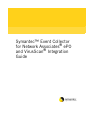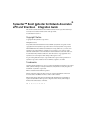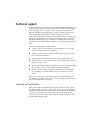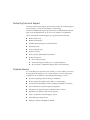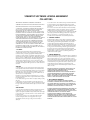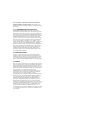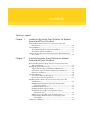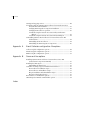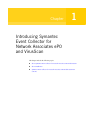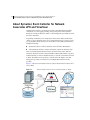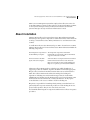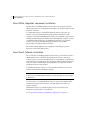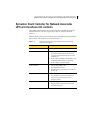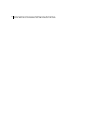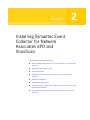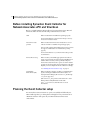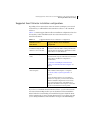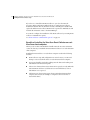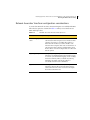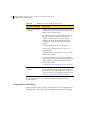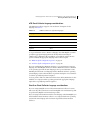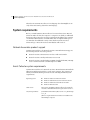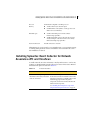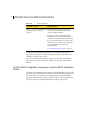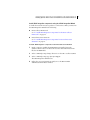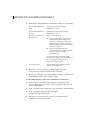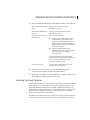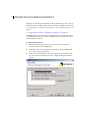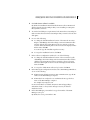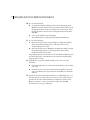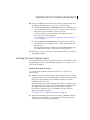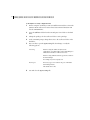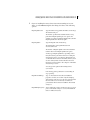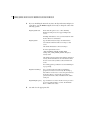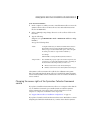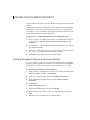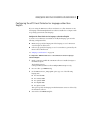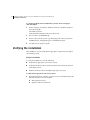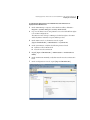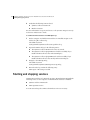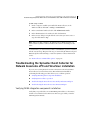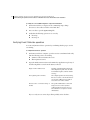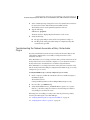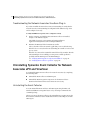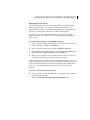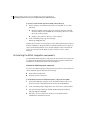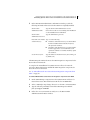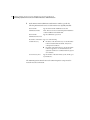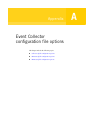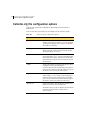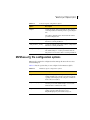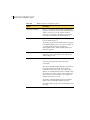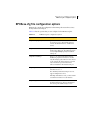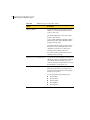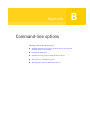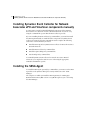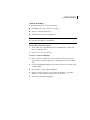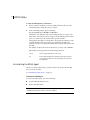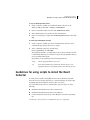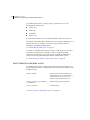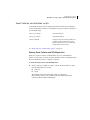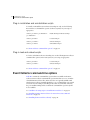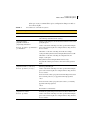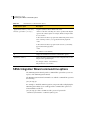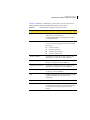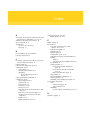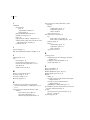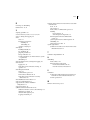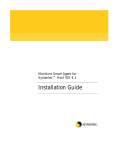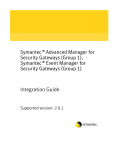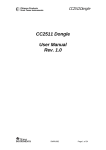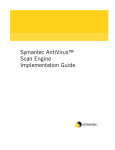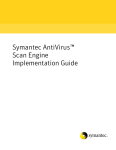Download Symantec Event Collector 2.0 for Network Associates ePO and VirusScan (10231469) for PC
Transcript
Symantec™ Event Collector
for Network Associates® ePO
and VirusScan® Integration
Guide
Symantec™ Event Collector for Network Associates®
ePO and VirusScan® Integration Guide
The software described in this book is furnished under a license agreement and may be
used only in accordance with the terms of the agreement.
Documentation version 1.1
Copyright Notice
Copyright © 2003 Symantec Corporation.
All Rights Reserved.
Any technical documentation that is made available by Symantec Corporation is the
copyrighted work of Symantec Corporation and is owned by Symantec Corporation.
NO WARRANTY. The technical documentation is being delivered to you AS-IS, and
Symantec Corporation makes no warranty as to its accuracy or use. Any use of the
technical documentation or the information contained therein is at the risk of the user.
Documentation may include technical or other inaccuracies or typographical errors.
Symantec reserves the right to make changes without prior notice.
No part of this publication may be copied without the express written permission of
Symantec Corporation, 20330 Stevens Creek Blvd., Cupertino, CA 95014.
Trademarks
Symantec and the Symantec logo are U.S. registered trademarks of Symantec Corporation.
SESA, Symantec Enterprise Security Architecture, and Symantec Security Response are
trademarks of Symantec Corporation.
IBM is a trademark of the IBM Corporation.
McAfee, VirusScan, and Network Associates are registered trademarks of Network
Associates and/or its affiliates in the U.S. and/or other countries.
Other brands and product names mentioned in this manual may be trademarks or
registered trademarks of their respective companies and are hereby acknowledged.
Printed in the United States of America.
10 9
8
7
6 5
4
3 2
1
Technical support
As part of Symantec Security Response, the Symantec global Technical Support
group maintains support centers throughout the world. The Technical Support
group’s primary role is to respond to specific questions on product feature/
function, installation, and configuration, as well as to author content for our
Web-accessible Knowledge Base. The Technical Support group works
collaboratively with the other functional areas within Symantec to answer your
questions in a timely fashion. For example, the Technical Support group works
with Product Engineering as well as Symantec Security Response to provide
Alerting Services and Virus Definition Updates for virus outbreaks and security
alerts.
Symantec technical support offerings include:
■
A range of support options that give you the flexibility to select the right
amount of service for any size organization
■
Telephone and Web support components that provide rapid response and
up-to-the-minute information
■
Upgrade insurance that delivers automatic software upgrade protection
■
Content Updates for virus definitions and security signatures that ensure the
highest level of protection
■
Global support from Symantec Security Response experts, which is available
24 hours a day, 7 days a week worldwide in a variety of languages
■
Advanced features, such as the Symantec Alerting Service and Technical
Account Manager role, offer enhanced response and proactive security
support
Please visit our Web site for current information on Support Programs. The
specific features available may vary based on the level of support purchased and
the specific product that you are using.
Licensing and registration
If the product that you are implementing requires registration and/or a license
key, the fastest and easiest way to register your service is to access the Symantec
licensing and registration site at www.symantec.com/certificate. Alternatively,
you may go to www.symantec.com/techsupp/ent/enterprise.html, select the
product that you wish to register, and from the Product Home Page, select the
Licensing and Registration link.
Contacting Technical Support
Customers with a current support agreement may contact the Technical Support
group via phone or online at www.symantec.com/techsupp.
Customers with Platinum support agreements may contact Platinum Technical
Support via the Platinum Web site at www-secure.symantec.com/platinum/.
When contacting the Technical Support group, please have the following:
■
Product release level
■
Hardware information
■
Available memory, disk space, NIC information
■
Operating system
■
Version and patch level
■
Network topology
■
Router, gateway, and IP address information
■
Problem description
■
Error messages/log files
■
Troubleshooting performed prior to contacting Symantec
■
Recent software configuration changes and/or network changes
Customer Service
To contact Enterprise Customer Service online, go to www.symantec.com, select
the appropriate Global Site for your country, then choose Service and Support.
Customer Service is available to assist with the following types of issues:
■
Questions regarding product licensing or serialization
■
Product registration updates such as address or name changes
■
General product information (features, language availability, local dealers)
■
Latest information on product updates and upgrades
■
Information on upgrade insurance and maintenance contracts
■
Information on Symantec Value License Program
■
Advice on Symantec's technical support options
■
Nontechnical presales questions
■
Missing or defective CD-ROMs or manuals
SYMANTEC SOFTWARE LICENSE AGREEMENT
COLLECTORS
THIS LICENSE AGREEMENT SUPERSEDES THE LICENSE
AGREEMENT CONTAINED IN THE SOFTWARE INSTALLATION.
SYMANTEC CORPORATION AND/OR ITS SUBSIDIARIES
(“SYMANTEC”) IS WILLING TO LICENSE THE SOFTWARE TO
YOU AS AN INDIVIDUAL, THE COMPANY, OR THE LEGAL
ENTITY THAT WILL BE UTILIZING THE SOFTWARE
(REFERENCED BELOW AS “YOU” OR “YOUR”) ONLY ON THE
CONDITION THAT YOU ACCEPT ALL OF THE TERMS OF THIS
LICENSE AGREEMENT. READ THE TERMS AND CONDITIONS
OF THIS LICENSE AGREEMENT CAREFULLY BEFORE USING
THE SOFTWARE. THIS IS A LEGAL AND ENFORCEABLE
CONTRACT BETWEEN YOU AND THE LICENSOR. BY OPENING
THIS PACKAGE, BREAKING THE SEAL, CLICKING ON THE
“AGREE” OR “YES” BUTTON OR OTHERWISE INDICATING
ASSENT ELECTRONICALLY, OR LOADING THE SOFTWARE,
YOU AGREE TO THE TERMS AND CONDITIONS OF THIS
AGREEMENT. IF YOU DO NOT AGREE TO THESE TERMS AND
CONDITIONS, CLICK ON THE “I DO NOT AGREE” OR “NO”
BUTTON, OR OTHERWISE INDICATE REFUSAL AND MAKE NO
FURTHER USE OF THE SOFTWARE.
1. LICENSE:
The software and documentation that accompany this license
(collectively the "Software") is the proprietary property of Symantec or
its licensors and is protected by copyright law. While Symantec
continues to own the Software, You will have certain rights to use the
Software after Your acceptance of this license. This license governs any
releases, revisions, or enhancements to the Software that the Licensor
may furnish to You. Except as may be modified by an applicable
Symantec license certificate, license coupon, or license key (each a
“License Module”) that accompanies, precedes, or follows this license,
Your rights and obligations with respect to the use of this Software are
as follows:
YOU MAY:
A. use that number of copies of the Software as have been licensed to
You by Symantec under a License Module for Your internal business
purposes. Your License Module shall constitute proof of Your right to
make such copies. If no License Module accompanies, precedes, or
follows this license, You may make one copy of the Software You are
authorized to use on a single machine.
B. make one copy of the Software for archival purposes, or copy the
Software onto the hard disk of Your computer and retain the original
for archival purposes;
C. use each licensed copy of the Software on a single central processing
unit; and
D. after written consent from Symantec, transfer the Software on a
permanent basis to another person or entity, provided that You retain
no copies of the Software and the transferee agrees to the terms of this
license.
YOU MAY NOT:
A. copy the printed documentation which accompanies the Software;
B. sublicense, rent, or lease any portion of the Software; reverse
engineer, decompile, disassemble, modify, translate, make any attempt
to discover the source code of the Software, or create derivative works
from the Software;
C. use a previous version or copy of the Software after You have
received a disk replacement set or an upgraded version. Upon
upgrading the Software, all copies of the prior version must be
destroyed;
D. use a later version of the Software than is provided herewith unless
You have purchased corresponding maintenance and/or upgrade
insurance or have otherwise separately acquired the right to use such
later version;
E. use, if You received the software distributed on media containing
multiple Symantec products, any Symantec software on the media for
which You have not received a permission in a License Module;
F. use the Software to collect data from a type of technology other than
when using a Symantec Event Manager product that corresponds to
that type of technology (i.e., antivirus, firewall, IDS, etc.); nor
G. use the Software in any manner not authorized by this license.
2. CONTENT UPDATES:
Certain Symantec software products utilize content that is updated
from time to time (antivirus products utilize updated virus definitions;
content filtering products utilize updated URL lists; some firewall
products utilize updated firewall rules; vulnerability assessment
products utilize updated vulnerability data, etc.; collectively, these are
referred to as "Content Updates"). You may obtain Content Updates
for any period for which You have purchased upgrade insurance for
the product, entered into a maintenance agreement that includes
Content Updates, or otherwise separately acquired the right to obtain
Content Updates. This license does not otherwise permit You to
obtain and use Content Updates.
3. LIMITED WARRANTY:
Symantec warrants that the media on which the Software is distributed
will be free from defects for a period of sixty (60) days from the date of
delivery of the Software to You. Your sole remedy in the event of a
breach of this warranty will be that Symantec will, at its option, replace
any defective media returned to Symantec within the warranty period
or refund the money You paid for the Software. Symantec does not
warrant that the Software will meet Your requirements or that
operation of the Software will be uninterrupted or that the Software
will be error-free.
THE ABOVE WARRANTY IS EXCLUSIVE AND IN LIEU OF ALL
OTHER WARRANTIES, WHETHER EXPRESS OR IMPLIED,
INCLUDING THE IMPLIED WARRANTIES OF
MERCHANTABILITY, FITNESS FOR A PARTICULAR PURPOSE
AND NONINFRINGEMENT OF INTELLECTUAL PROPERTY
RIGHTS. THIS WARRANTY GIVES YOU SPECIFIC LEGAL
RIGHTS. YOU MAY HAVE OTHER RIGHTS, WHICH VARY FROM
STATE TO STATE AND COUNTRY TO COUNTRY.
4. DISCLAIMER OF DAMAGES:
SOME STATES AND COUNTRIES, INCLUDING MEMBER
COUNTRIES OF THE EUROPEAN ECONOMIC AREA, DO NOT
ALLOW THE LIMITATION OR EXCLUSION OF LIABILITY FOR
INCIDENTAL OR CONSEQUENTIAL DAMAGES SO THE BELOW
LIMITATION OR EXCLUSION MAY NOT APPLY TO YOU.
TO THE MAXIMUM EXTENT PERMITTED BY APPLICABLE LAW
AND REGARDLESS OF WHETHER ANY REMEDY SET FORTH
HEREIN FAILS OF ITS ESSENTIAL PURPOSE, IN NO EVENT WILL
SYMANTEC BE LIABLE TO YOU FOR ANY SPECIAL,
CONSEQUENTIAL, INDIRECT OR SIMILAR DAMAGES,
INCLUDING ANY LOST PROFITS OR LOST DATA ARISING OUT
OF THE USE OR INABILITY TO USE THE SOFTWARE EVEN IF
SYMANTEC HAS BEEN ADVISED OF THE POSSIBILITY OF SUCH
DAMAGES.
IN NO CASE SHALL SYMANTEC'S LIABILITY EXCEED THE
PURCHASE PRICE FOR THE SOFTWARE. The disclaimers and
limitations set forth above will apply regardless of whether You accept
the Software.
5. U.S. GOVERNMENT RESTRICTED RIGHTS:
RESTRICTED RIGHTS LEGEND. All Symantec products and
documentation are commercial in nature. The software and software
documentation are "Commercial Items," as that term is defined in 48
C.F.R. section 2.101, consisting of "Commercial Computer Software"
and "Commercial Computer Software Documentation," as such terms
are defined in 48 C.F.R. section 252.227-7014(a)(5) and 48 C.F.R.
section 252.227-7014(a)(1), and used in 48 C.F.R. section 12.212 and
48 C.F.R. section 227.7202, as applicable. Consistent with 48 C.F.R.
section 12.212, 48 C.F.R. section 252.227-7015, 48 C.F.R. section
227.7202 through 227.7202-4, 48 C.F.R. section 52.227-14, and other
relevant sections of the Code of Federal Regulations, as applicable,
Symantec's computer software and computer software documentation
are licensed to United States Government end users with only those
rights as granted to all other end users, according to the terms and
conditions contained in this license agreement. Manufacturer is
Symantec Corporation, 20330 Stevens Creek Blvd., Cupertino, CA
95014, United States of America.
6. EXPORT REGULATION:
Export or re-export of this Software is governed by the laws and
regulations of the United States and import laws and regulations of
certain other countries. Export or re-export of Software to any entity
on the Denied Parties List and other lists promulgated by various
agencies of the United States Federal Government is strictly prohibited.
7. GENERAL:
If You are located in North America or Latin America, this Agreement
will be governed by the laws of the State of California, United States of
America. Otherwise, this Agreement will be governed by the laws of
England. This Agreement and any related License Module is the entire
agreement between You and Symantec relating to the Software and: (i)
supersedes all prior or contemporaneous oral or written
communications, proposals, and representations with respect to its
subject matter; and (ii) prevails over any conflicting or additional
terms of any quote, order, acknowledgment, or similar
communications between the parties. This Agreement shall terminate
upon Your breach of any term contained herein and You shall cease
use of and destroy all copies of the Software. The disclaimers of
warranties and damages and limitations on liability shall survive
termination. This Agreement may only be modified by a License
Module which accompanies this license or by a written document
which has been signed by both You and Symantec. Should You have
any questions concerning this Agreement, or if You desire to contact
Symantec for any reason, please write to: (i) Symantec Customer
Service, 555 International Way, Springfield, OR 97477, U.S.A., (ii)
Symantec Customer Service Center, PO BOX 5689, Dublin 15, Ireland,
or (iii) Symantec Customer Service, 1 Julius Ave, North Ryde, NSW
2113, Australia.
Contents
Technical support
Chapter 1
Introducing Symantec Event Collector for Network
Associates ePO and VirusScan
About Symantec Event Collector for Network Associates ePO
and VirusScan .......................................................................................... 10
About installation ........................................................................................... 11
About SESA integration component installation .................................. 12
About Event Collector installation ......................................................... 12
Symantec Event Collector for Network Associates ePO and VirusScan
CD contents ............................................................................................. 13
Chapter 2
Installing Symantec Event Collector for Network
Associates ePO and VirusScan
Before installing Symantec Event Collector for Network Associates
ePO and VirusScan .................................................................................. 16
Planning the Event Collector setup ............................................................... 16
Suggested Event Collector installation configurations .......................... 17
Network Associates VirusScan configuration considerations .............. 19
Language considerations ......................................................................... 20
System requirements ...................................................................................... 22
Network Associates product support ..................................................... 22
Event Collector system requirements ..................................................... 22
Installing Symantec Event Collector for Network Associates ePO
and VirusScan .......................................................................................... 23
Installing SESA integration components using the SESA
Integration Wizard .......................................................................... 24
Installing the Event Collector ................................................................. 27
Installing the Event Collector silently .................................................... 31
Changing the access rights of the Symantec Collector
Framework service ........................................................................... 35
Adding other product Plug-ins to the Event Collector ......................... 36
Configuring the ePO Event Collector for languages other
than English ...................................................................................... 37
Verifying the installation ................................................................................ 38
8 Contents
Starting and stopping services ........................................................................40
Troubleshooting the Symantec Event Collector for Network Associates
ePO and VirusScan installation ..............................................................41
Verifying SESA integration component installation ..............................41
Verifying Event Collector operation .......................................................42
Troubleshooting the Network Associates ePolicy Orchestrator
Plug-in ...............................................................................................43
Troubleshooting the Network Associates VirusScan Plug-in ...............44
Uninstalling Symantec Event Collector for Network Associates ePO
and VirusScan ..........................................................................................44
Uninstalling the Event Collector .............................................................44
Uninstalling the SESA integration components .....................................46
Appendix A
Event Collector configuration file options
Collector.cfg file configuration options .........................................................50
MVSSesa.cfg file configuration options .........................................................51
EPOSesa.cfg file configuration options ..........................................................53
Appendix B
Command-line options
Installing Symantec Event Collector for Network Associates ePO
and VirusScan components manually ....................................................56
Installing the SESA Agent ...............................................................................56
Uninstalling the SESA Agent ...................................................................58
Guidelines for using scripts to install the Event Collector ............................59
Event Collector installation scripts .........................................................60
Event Collector uninstallation scripts .....................................................61
Plug-in installation and uninstallation scripts .......................................62
Plug-in load and unload scripts ..............................................................62
Event Collector command-line options .........................................................62
SESA Integration Wizard command-line options .........................................64
Index
Chapter
1
Introducing Symantec
Event Collector for
Network Associates ePO
and VirusScan
This chapter includes the following topics:
■
About Symantec Event Collector for Network Associates ePO and VirusScan
■
About installation
■
Symantec Event Collector for Network Associates ePO and VirusScan CD
contents
10 Introducing Symantec Event Collector for Network Associates ePO and VirusScan
About Symantec Event Collector for Network Associates ePO and VirusScan
About Symantec Event Collector for Network
Associates ePO and VirusScan
Symantec Event Collector for Network Associates ePO and VirusScan enables
centralized, cross-tier logging, alerting, and reporting between the Symantec
Enterprise Security Architecture (SESA) event management system and Network
Associates VirusScan.
Depending on whether you are using Network Associates ePolicy Orchestrator
(ePO) to retrieve VirusScan events or are using VirusScan logs to retrieve events,
you use Symantec Event Collector for Network Associates ePO and VirusScan to
install the following:
■
ePO Event Collector: Collects VirusScan events from the ePO database.
■
VirusScan Event Collector: Collects VirusScan events from VirusScan logs.
Once you install Symantec Event Collector for Network Associates ePO and
VirusScan, Network Associates VirusScan will be SESA-enabled. When a product
is SESA-enabled, you can use the SESA Console to view the events that it forwards
to SESA. The SESA Console provides a central location in which to view and
manage the reporting of event data across multiple SESA-enabled security
products.
Figure 1-1 shows how VirusScan events are collected by the Event Collector and
sent to SESA.
Figure 1-1
How the Event Collector collects and sends events to SESA
Introducing Symantec Event Collector for Network Associates ePO and VirusScan
About installation
SESA is an event management system that employs data collection services for
events that Symantec security products generate. For more information on SESA,
see the Symantec Enterprise Security Architecture Installation Guide and the
Symantec Enterprise Security Architecture Administrator’s Guide.
About installation
Symantec Event Collector for Network Associates ePO and VirusScan installs
shared and product-specific components to enable Network Associates VirusScan
event logs or Network Associates ePolicy Orchestrator to send VirusScan events
to SESA.
To enable Network Associates VirusScan logs or ePO to forward events to SESA,
Symantec Event Collector for Network Associates ePO and VirusScan installs the
following components:
SESA integration components on The integration components extend SESA
the SESA Manager computer
functionality to use the Event Collector and include
support for VirusScan event data.
An Event Collector and SESA
Agent on the same computer
An Event Collector is comprised of an Event Collector
Framework and a Network Associates VirusScan
Plug-in or Network Associates ePolicy Orchestrator
Plug-in, as required by your VirusScan installation.
The Event Collector Framework is a technology into which the Plug-ins of
supported products are installed. Together, the Framework and the appropriate
Plug-in collect event data from their VirusScan data sources and forward it to
SESA. The Collector Framework architecture manages the loading and
registration of the Plug-ins, and forwards messages related to itself and the
administration of the Plug-ins. The Framework does not forward existing events
from Network Associates VirusScan or ePolicy Orchestrator. It only reports
events that relate to the success or failure of itself or the Plug-ins.
Plug-ins are responsible for forwarding already existing events that have been
generated by their respective VirusScan products. As such, the Plug-ins act as a
proxy for their products. They do not create their own events.
You install the SESA integration components and the Event Collector in separate
procedures.
11
12 Introducing Symantec Event Collector for Network Associates ePO and VirusScan
About installation
About SESA integration component installation
The first phase of installing Symantec Event Collector for Network Associates
ePO and VirusScan is to extend SESA functionality to use the Event Collector and
VirusScan event data.
To enable SESA support, you install the SESA integration components for
Network Associates VirusScan and the Event Collector Framework on the
computer on which the SESA Manager is installed. You install the components by
running two SESA Integration Wizards on the SESA Manager computer. You run
one SESA Integration Wizard to extend SESA functionality to use the Event
Collector. You run another SESA Integration Wizard to extend SESA
functionality to include VirusScan event data.
The extended functionality lets you centrally view and manage reports for
VirusScan events in the SESA Console.
About Event Collector installation
The second phase of installing Symantec Event Collector for Network Associates
ePO and VirusScan is to install the appropriate Event Collector. The Event
Collector collects events from the VirusScan logs or ePO database, formats them,
and sends them to the SESA Agent. The SESA Agent, which installs with the Event
Collector, enables communication and configuration of events between SESA
and the Network Associates product.
To install an ePO Event Collector or a VirusScan Event Collector, you use the
Symantec Event Collector Installation Wizard.
Note: You install either the ePO Event Collector or the VirusScan Event
Collector. If you install both Event Collectors, then VirusScan events are logged
to SESA twice.
As a best practice, you install the Event Collector on the same computer that is
running Network Associates VirusScan. The ePO database can reside on a
separate computer.
Which Event Collector you install depends on how Network Associates
VirusScan is operating in your environment.
See “Suggested Event Collector installation configurations” on page 17.
Introducing Symantec Event Collector for Network Associates ePO and VirusScan
Symantec Event Collector for Network Associates ePO and VirusScan CD contents
Symantec Event Collector for Network Associates
ePO and VirusScan CD contents
The Symantec Event Collector for Network Associates ePO and VirusScan CD
contains folders for each of its supported products as well as for the Event
Collector.
Symantec Event Collector for Network Associates ePO and VirusScan CD folders,
their contents, and subdirectories are listed in Table 1-1.
Table 1-1
Symantec Event Collector for Network Associates ePO and
VirusScan CD contents
CD folder
Contents
\Acrobat
Adobe Acrobat Reader 5.05
\Collector
■
■
■
\Collector\SESA
■
■
■
\Docs
■
■
\VirusScan\SESA
■
■
Event Collector component files, which include
the Collector Framework and the Network
Associates VirusScan and Network Associates
ePO Plug-ins
Event Collector Installation Wizard that is used
to install the Event Collector components
Event Collector configuration files
SESA Agent installation files
SESA Integration Wizard
SESA integration components for the Collector
Framework
Readme.txt
SEC_NA.PDF (Symantec Event Collector for
Network Associates ePO and VirusScan
Integration Guide)
SESA Integration Wizard
SESA integration components for Network
Associates VirusScan
13
14 Introducing Symantec Event Collector for Network Associates ePO and VirusScan
Symantec Event Collector for Network Associates ePO and VirusScan CD contents
Chapter
2
Installing Symantec Event
Collector for Network
Associates ePO and
VirusScan
This chapter includes the following topics:
■
Before installing Symantec Event Collector for Network Associates ePO and
VirusScan
■
Planning the Event Collector setup
■
System requirements
■
Installing Symantec Event Collector for Network Associates ePO and
VirusScan
■
Verifying the installation
■
Starting and stopping services
■
Troubleshooting the Symantec Event Collector for Network Associates ePO
and VirusScan installation
■
Uninstalling Symantec Event Collector for Network Associates ePO and
VirusScan
16 Installing Symantec Event Collector for Network Associates ePO and VirusScan
Before installing Symantec Event Collector for Network Associates ePO and VirusScan
Before installing Symantec Event Collector for
Network Associates ePO and VirusScan
Before you install Symantec Event Collector for Network Associates ePO and
VirusScan, make sure that the following conditions have been met:
SESA
Make sure that SESA is installed and operating properly.
For more information, see the Symantec Enterprise Security
Architecture Installation Guide.
Network Associates
products
Make sure that Network Associates VirusScan 4.51 or 4.51
with Service Pack 1 is installed and operating properly.
If in use, make sure that ePolicy Orchestrator Server 2.5.0 and
the supported ePO database are installed and operating
properly.
For more information, see your Network Associates product
documentation.
Event Collector setup
Make sure that you install the appropriate Event Collector
based on your Network Associates VirusScan installation. In
addition, make sure that you have optimally configured
Network Associates VirusScan to operate as a SESA-enabled
product. If your VirusScan product is in a language other than
English, you must configure the Event Collector accordingly.
See “Planning the Event Collector setup” on page 16.
Java Runtime
Environment (JRE)
Make sure that the computer on which you install the SESA
Agent is running Java Runtime Environment (JRE) or is
hosting the SESA Manager. JRE versions 1.2.2_008 through
1.3.1_02 are supported.
JRE version 1.3.1_02 is provided on the SESA CD1 - SESA
Manager in the \Utils\JRE folder. Double-click
j2re-1_3_1_02-win-i.exe, then follow the on-screen
instructions.
Planning the Event Collector setup
For Network Associates VirusScan to operate successfully and efficiently as a
SESA-enabled product, you must plan accordingly for how your VirusScan or
ePO Event Collector will operate in your SESA and Network Associates
environment.
Installing Symantec Event Collector for Network Associates ePO and VirusScan
Planning the Event Collector setup
Suggested Event Collector installation configurations
Depending on how Network Associates VirusScan is running in your network
environment, you will install the VirusScan Event Collector or the ePO Event
Collector.
Table 2-1 contains suggested Event Collector installation configurations based on
the way that you have installed Network Associates VirusScan across your
network environment.
Table 2-1
Suggested Event Collector installation configurations
Network Associates
environment
Suggested Event Collector installation
configuration
Network Associates VirusScan is Install a single ePO Event Collector to collect
installed and using the ePO
VirusScan events from ePO. To manage all VirusScan
database to store event data.
computers that are managed by ePO, install one ePO
Event Collector on each ePO Server.
ePO is not handling VirusScan
events.
Install the VirusScan Event Collector on each
VirusScan client computer. This method of VirusScan
Event Collector installation configuration is
recommended.
See “Benefits of installing the VirusScan Event
Collector on each VirusScan client computer” on
page 18.
You have Windows 9x VirusScan Install the VirusScan Event Collector on a Windows
client computers.
2000 or Windows XP computer or computers.
See “Event Collector system requirements” on
page 22.
Because the Event Collector does not install on
Windows 9x computers, you must ensure that the
Windows 2000/XP computers have network read
access to the VirusScan logs on the Windows 9x
computers. On Windows 9x computers, ensure that
you also create a file share for the log folder.
If you choose to install the VirusScan Event Collector, you select the Network
Associates VirusScan Plug-in when you run the Event Collector Installation
Wizard. After the VirusScan Plug-in is installed and registered with the Event
Collector Framework, it queries existing VirusScan logs (at a polling cycle that
you set during installation) and forwards the messages to the SESA Manager.
17
18 Installing Symantec Event Collector for Network Associates ePO and VirusScan
Planning the Event Collector setup
If you choose to install the ePO Event Collector, you select the Network
Associates ePolicy Orchestrator Plug-in when you run the Event Collector
Installation Wizard. After the Network Associates ePO Plug-in is installed and
registered with the Event Collector Framework, it queries the ePO database and
forwards the VirusScan events to the SESA Manager.
You can also configure the installation of the Event Collector by executing Event
Collector command-line options.
See “Event Collector command-line options” on page 62.
Benefits of installing the VirusScan Event Collector on each
VirusScan client computer
When you do not have ePO installed to handle Network Associates VirusScan
events, the best way to install the VirusScan Event Collector is on each VirusScan
client computer.
Installing the Event Collector on each client computer results in the following
benefits:
■
Event Collector setup and configuration are easier because you can avoid
having to create network file shares on each VirusScan client computer.
■
Less network traffic is involved in polling network shares and reading event
information from VirusScan log files.
■
The version of Network Associates VirusScan is reported correctly. When the
VirusScan Event Collector reads data across network file shares, version
information is not reported.
■
The latent period in reporting events from a particular VirusScan client
computer is decreased (for example, a computer at the end of a list of
network file shares).
Installing Symantec Event Collector for Network Associates ePO and VirusScan
Planning the Event Collector setup
Network Associates VirusScan configuration considerations
To ensure that Network Associates VirusScan integrates successfully with SESA,
follow the best practices contained in Table 2-2 when you use VirusScan as a
SESA-enabled product.
Table 2-2
Network Associates VirusScan best practices
VirusScan vulnerability
Best practice
VirusScan logging to local
drives
Ensure that you install the VirusScan Event Collector on
each VirusScan client computer, because VirusScan client
computers can only log to local hard drives and not to
shared network volumes. If you cannot install to each
VirusScan client computer, then create a network share on
each VirusScan client computer, and then install a single
Event Collector on another computer that can collect each
shared log folder.
Log file reporting
Configure log file reporting in Network Associates
VirusScan to log all information for all scan tasks. If space
is a concern, you can disable the logging of Session settings
and Session summary. When you disable any other log
information, the ability of the Event Collector to
successfully collect all events is diminished.
Log file size
Avoid log file size limits for scans. If you configure
VirusScan to limit log file size, then the Event Collector
cannot collect the new events it receives after the log file
has reached its maximum size.
19
20 Installing Symantec Event Collector for Network Associates ePO and VirusScan
Planning the Event Collector setup
Table 2-2
Network Associates VirusScan best practices
VirusScan vulnerability
Best practice
Log file paths and event
collection
Configure the VirusScan Event Collector to collect events
from scheduled scans as well as VirusShield (auto-protect),
manual, and new scheduled scans.
The default VirusScan log path for scheduled scans is not
the same one as the two scheduled scans (Scan My
Computer and Scan Drive ‘C’) that are provided at
installation. By default, VirusShield, manual, and new
scheduled scans log events to the following standard
location:
C:\Program Files\Network Associates\VirusScan
However, the two scheduled scans log events to the
following location:
C:\Program Files\Common Files\Network Associates\On
Demand Scanner\Scan32
To collect events from all scans, you must modify the log
path locations to match or modify the PluginLogPathn and
PluginLogPathCount options in the MVSSesa.cfg file to
include both log paths.
See “MVSSesa.cfg file configuration options” on page 51.
Log file deletion or
truncation
Be aware of how the Event Collector treats log files that
have been truncated or deleted after the Event Collector
has read the last entry. If the log file is deleted or truncated
since the last entry was read, then the Event Collector will
not be able to collect more events from the log file.
For more information, see your Network Associates VirusScan product
documentation.
Language considerations
When Network Associates products or Event Collectors are in a language other
than English, you will need to plan your installation environment accordingly.
Installing Symantec Event Collector for Network Associates ePO and VirusScan
Planning the Event Collector setup
ePO Event Collector language considerations
The ePO Event Collector supports event and action descriptions for the
languages in Table 2-3.
Table 2-3
ePO Event Collector supported languages
Language
ID
French
040C
German
0407
Spanish
040A
English
0409
Japanese
0411
To report VirusScan events to SESA in a language other than English, you must
specify the appropriate language ID in the ePolicy Orchestrator Plug-in
(ePOSesa.cfg) configuration file. In addition, you modify the CollectorLocale
option to include the appropriate language in the Collector.cfg file.
See “EPOSesa.cfg file configuration options” on page 53.
See “Collector.cfg file configuration options” on page 50.
If you are configuring the ePO Event Collector to report VirusScan events in a
language other than English, make sure that the ePO Event Collector is installed
on an operating system in the same language as the reported VirusScan events.
Matching the VirusScan event language and the ePO Event Collector operating
system language ensures that translation is performed using the correct character
set. This is especially important for Japanese.
As a best practice, make sure that Network Associates ePolicy Orchestrator is also
installed on a computer with an operating system in the appropriate language.
Again, this is especially important for Japanese.
VirusScan Event Collector language considerations
If you are using an English version of the VirusScan Event Collector, be aware
that it can only collect VirusScan events from English version VirusScan logs that
are generated by English version VirusScan products.
If you are using a VirusScan Event Collector in a language other than English, you
must install the VirusScan Event Collector on a computer that has an operating
system in the same language as the VirusScan logs and the VirusScan Event
Collector.
21
22 Installing Symantec Event Collector for Network Associates ePO and VirusScan
System requirements
When the VirusScan Event Collector is in a language other than English, it can
only collect VirusScan log data in the same language.
System requirements
Before you install Symantec Event Collector for Network Associates ePO and
VirusScan, make sure that the computer or computers on which you will install
the Event Collector meet the necessary requirements. In addition, the computer
on which the SESA DataStore is installed must have enough hard disk space to
accommodate the additional security events that the Network Associates
VirusScan logs or Network Associates ePO database will send to it.
Network Associates product support
Symantec Event Collector for Network Associates ePO and VirusScan supports
the following Network Associates products:
■
Network Associates VirusScan 4.5.1 and 4.5.1 with Service Pack 1
■
Network Associates ePolicy Orchestrator Server 2.5.0
■
Network Associates ePolicy databases: MSDE (installed with ePO), MS SQL
Server 7 with Service Pack 3, and MS SQL Server 2000
Event Collector system requirements
Symantec Event Collector for Network Associates ePO and VirusScan installs the
SESA Agent and the Event Collector on the same computer. The computer on
which you install the SESA Agent must meet the following minimum system
requirements:
Operating system
■
■
■
■
Windows 2000 Server with Service Pack 2
Windows 2000 Advanced Server with Service Pack 2
Windows 2000 Professional with Service Pack 2
Windows XP Professional
SESA version
This version of Symantec Event Collector for Network
Associates ePO and VirusScan requires SESA version 1.1.
Sun Java requirements
Java Runtime Environment (JRE) versions 1.2.2_008 through
1.3.1_02
JRE is not required if the Event Collector is installed on the
SESA Manager computer.
Installing Symantec Event Collector for Network Associates ePO and VirusScan
Installing Symantec Event Collector for Network Associates ePO and VirusScan
Processor
Intel Pentium-compatible 133-MHz processor
Memory
■
■
Hard disk space
■
■
Network connection
32 MB of memory for the SESA Agent
64 MB RAM for each Symantec security product (128
MB or more recommended)
26 MB of hard disk space for Event Collector
Framework program files
300 KB of hard disk space for the Network Associates
VirusScan Plug-in or the Network Associates ePolicy
Orchestrator Plug-in program files
TCP/IP connection to network
The RunAsService service must be set to manual startup, set to automatic startup,
or running during the Event Collector installation. You can disable the service
after installation, if desired.
Installing Symantec Event Collector for Network
Associates ePO and VirusScan
To enable Network Associates VirusScan or ePolicy Orchestrator to send events
to SESA, you install Symantec Event Collector for Network Associates ePO and
VirusScan in the phases described in Table 2-4.
Table 2-4
Phased installation
Installation location
Installation phase
On each SESA Manager computer to Run two SESA Integration Wizards: one for the
which Network Associates VirusScan Event Collector Framework and the other for the
events are forwarded
VirusScan product that you installed. The wizard
installs the appropriate SESA integration
components for the Event Collector Framework
and the VirusScan product.
See “Installing SESA integration components
using the SESA Integration Wizard” on page 24.
23
24 Installing Symantec Event Collector for Network Associates ePO and VirusScan
Installing Symantec Event Collector for Network Associates ePO and VirusScan
Table 2-4
Phased installation
Installation location
Installation phase
On one or more computers that read Install the Event Collector Framework and
VirusScan log files or the ePO
necessary Plug-ins using the Symantec Event
database
Collector Installation Wizard.
If Network Associates ePolicy Orchestrator is
handling the VirusScan logs, then install the
Network Associates ePolicy Orchestrator Plug-in.
If you want the Event Collector to collect events
directly from the Network Associates VirusScan
logs, then install the Network Associates
VirusScan Plug-in.
See “Installing the Event Collector” on page 27.
You first use the SESA Integration Wizard to extend SESA functionality to
support the Event Collector and the Network Associates product that you are
enabling to forward events to SESA.
After you extend SESA functionality to support your product, you install the
appropriate Event Collector using the Symantec Event Collector Installation
Wizard.
Installing SESA integration components using the SESA Integration
Wizard
You must run the SESA Integration Wizard on each SESA Manager computer for
the Event Collector Framework. You must also run the SESA Integration Wizard
for Network Associates VirusScan. The SESA Integration Wizard installs the
appropriate SESA integration components for the Event Collector and Network
Associates VirusScan, and extends SESA functionality to support both.
Installing Symantec Event Collector for Network Associates ePO and VirusScan
Installing Symantec Event Collector for Network Associates ePO and VirusScan
Install SESA integration components using the SESA Integration Wizard
To enable the Network Associates product to send events to SESA, you must run
the SESA Integration Wizard for the following:
■
Event Collector Framework
See “To install SESA integration components for the Event Collector
Framework” on page 25.
■
Network Associates VirusScan
See “To install SESA integration components for Network Associates
VirusScan” on page 26.
To install SESA integration components for the Event Collector Framework
1
On the computer on which the SESA Manager is installed, insert the
Symantec Event Collector for Network Associates ePO and VirusScan CD
into the CD-ROM drive.
2
At the command prompt, change directories on the CD to \Collector\SESA.
3
At the command prompt, type java -jar setup.jar
The SESA Integration Wizard starts.
4
Follow the on-screen instructions until you see the SESA Domain
Administrator Information window.
25
26 Installing Symantec Event Collector for Network Associates ePO and VirusScan
Installing Symantec Event Collector for Network Associates ePO and VirusScan
5
In the SESA Domain Administrator Information window, do the following:
SESA Domain Administrator
Name
Type the name of the SESA Domain
Administrator account.
SESA Domain Administrator
Password
Type the password for the SESA Domain
Administrator account.
Host Name or IP Address of
SESA Directory
Type one of the following:
■
■
If SESA is using default, anonymous SSL
communications, the IP address of the
computer on which the SESA Directory is
installed (it may be the same as the SESA
Manager IP address if they are both installed
on the same computer).
If SESA is using authenticated SSL
communication, the host name of the SESA
Directory computer. For example,
mycomputer.com.
For more information on the SESA default,
anonymous SSL, and upgrading to authenticated
SSL, see the Symantec Enterprise Security
Architecture Installation Guide.
Secure Directory Port
Type the number of the SESA Directory SSL
(LDAP) port (by default, 636).
6
Follow the on-screen instructions to install the SESA integration
components and complete the SESA Integration Wizard.
7
Repeat steps 1 through 6 on each SESA Manager computer to which you are
forwarding Network Associates VirusScan events.
To install SESA integration components for Network Associates VirusScan
1
On the computer on which the SESA Manager is installed, insert the
Symantec Event Collector for Network Associates ePO and VirusScan CD
into the CD-ROM drive.
2
At the command prompt, change directories on the CD to \VirusScan\SESA.
3
At the command prompt, type java -jar setup.jar
The SESA Integration Wizard starts.
4
Follow the on-screen instructions until you see the SESA Domain
Administrator Information window.
Installing Symantec Event Collector for Network Associates ePO and VirusScan
Installing Symantec Event Collector for Network Associates ePO and VirusScan
5
In the SESA Domain Administrator Information window, do the following:
SESA Domain Administrator
Name
Type the name of the SESA Domain
Administrator account.
SESA Domain Administrator
Password
Type the password for the SESA Domain
Administrator account.
Host Name or IP Address of
SESA Directory
Type one of the following:
■
■
If SESA is using default, anonymous SSL
communications, the IP address of the
computer on which the SESA Directory is
installed (it may be the same as the SESA
Manager IP address if they are both installed
on the same computer).
If SESA is using authenticated SSL
communication, the host name of the SESA
Directory computer. For example,
mycomputer.com.
For more information on the SESA default,
anonymous SSL, and upgrading to authenticated
SSL, see the Symantec Enterprise Security
Architecture Installation Guide.
Secure Directory Port
Type the number of the SESA Directory SSL
(LDAP) port (by default, 636).
6
Follow the on-screen instructions to install the SESA integration
components and complete the SESA Integration Wizard.
7
Repeat steps 1 through 6 on each SESA Manager computer to which you are
forwarding Network Associates VirusScan events.
Installing the Event Collector
Symantec Event Collector for Network Associates ePO and VirusScan installs the
Event Collector as a service with local system access rights. If you plan to use
Integrated Windows Authentication to handle communication between the
Event Collector and the ePO database, you must change the access rights of the
Symantec Collector Framework service to at least query access to the ePO
database after Event Collector installation.
In addition, if the Event Collector is configured to collect events from Network
Associates VirusScan logs that reside on remote network shares, you must also
27
28 Installing Symantec Event Collector for Network Associates ePO and VirusScan
Installing Symantec Event Collector for Network Associates ePO and VirusScan
change the access rights of the Symantec Collector Framework service to have at
least read-only access rights on the computer file shares on which the logs reside.
See “Changing the access rights of the Symantec Collector Framework service” on
page 35.
See “Suggested Event Collector installation configurations” on page 17.
The RunAsService service must be set to manual startup, set to automatic startup,
or running during the Event Collector installation. You can disable the service
after installation, if desired.
To install the Event Collector
1
Insert the Symantec Event Collector for Network Associates ePO and
VirusScan CD into the CD-ROM drive.
2
Click Next, review and accept the license agreement, then click Next until
you see the Custom Setup window.
3
In the Custom Setup window, next to the Network Associates Plug-in that
you do not want to install, click the icon to display the Plug-in installation
options.
Installing Symantec Event Collector for Network Associates ePO and VirusScan
Installing Symantec Event Collector for Network Associates ePO and VirusScan
4
Click This feature will not be available.
By default, the Installation Wizard installs the Event Collector Framework
and the Network Associates Plug-in that you are installing to C:\Program
Files\Symantec\Collector.
5
To view the hard disk space requirements for the Network Associates Plug-in,
make sure that the Network Associates Plug-in that you want is selected, then
click Space.
6
Do one of the following:
7
8
■
To change the default installation location of the Network Associates
Plug-in, click Change, then in the Change Current Destination Folder
window, click the appropriate Browse button to navigate to the new
location. When the desired path for the new location is displayed under
Folder name, click OK.
You can also type the installation path as necessary.
■
To accept the installation location, click Next.
In the Collector Configuration window, do one of the following:
■
To change the default installation location of the vent Collect log file,
click Change, then in the Change Current Destination Folder window,
click the appropriate Browse button to navigate to the new location.
When the desired path for the new location is displayed under Folder
name, click OK.
■
To accept the default Event Collector log location, click Next.
In the SESA Agent Configuration window, next to SESA Manager IP Address,
do one of the following:
■
If SESA is using default, anonymous SSL communications, type the IP
address of the SESA Manager computer.
If SESA has been configured to use authenticated SSL, type the host
name of the SESA Manager computer.
For example, mycomputer.com.
For more information on default, anonymous SSL and upgrading to
authenticated SSL, see the Symantec Enterprise Security Architecture
Installation Guide.
■
9
In the SESA Manager port number box, type the number of the SESA
Manager secure port.
By default, the secure port number is 443.
29
30 Installing Symantec Event Collector for Network Associates ePO and VirusScan
Installing Symantec Event Collector for Network Associates ePO and VirusScan
10 Do one of the following:
■
To change the default installation location of the SESA Agent, click
Change, then in the Change Current Destination Folder window, click
the appropriate Browse button to navigate to the new location. When
the desired path for the new location is displayed under Folder name,
click OK.
■
To accept the default location, click Next.
The default location is C:\Program Files\Symantec\SESA\Agent.
11 Do one of the following:
■
In the Network Associates VirusScan Plug-in Configuration window,
change the default polling frequency of the Network Associates
VirusScan Plug-in if necessary.
In the Network Associates ePO Plug-in Configuration window, change
the default polling frequency of the Network Associates ePolicy
Orchestrator Plug-in if necessary.
The polling frequency is the interval in seconds in which the Plug-in queries
the VirusScan log files or ePO database for new data. The default polling
frequency is five seconds.
■
12 Under How do you want to handle existing events?, select one of the
following:
■
Forward existing and new events: Forwards all existing events as well as
new events
■
Forward only new events (generated after this installation): Forwards
only events that have been generated after the installation of the Event
Collector
13 If Network Associates VirusScan is installed to a nondefault directory, or if
the VirusScan logs are being collected remotely over network file shares, in
the Network Associates VirusScan Plug-in Configuration window, click
Browse to navigate to a new location for the log file, then click OK.
Alternatively, you can type a UNC path.
Installing Symantec Event Collector for Network Associates ePO and VirusScan
Installing Symantec Event Collector for Network Associates ePO and VirusScan
14 If you are installing the Network Associates ePolicy Orchestrator Plug-in, in
the ePO Plug-In Configuration window, do one of the following:
■
Click Use Windows Integrated Authentication, then in the Management
Server and Database Server boxes, type the computer name of the ePO
Management Server and Database Server respectively.
You must change the service credentials of the Symantec Collector
Framework service after installation.
See “Changing the access rights of the Symantec Collector Framework
service” on page 35.
■
Click Use SQL Server Authentication, then type the name of the ePO
Management Server and Database Server, and the SQL Username and
SQL password.
If the ePolicy Orchestrator installation is using an MSDE database, the
the default SQL Username is sa with a blank (empty) password.
15 Follow the on-screen instructions to install the Event Collector and complete
the Installation Wizard.
Installing the Event Collector silently
You can install the Event Collector and the SESA Agent by command line, rather
than displaying the Event Collector Installation Wizard screens. This process is
called a silent installation.
Install the Event Collector silently
To perform a silent installation of the Event Collector, you complete the
following tasks:
■
Modify the necessary configuration files: The information that you normally
specify in the Event Collector Installation Wizard windows must be specified
in the Agent.settings, MVSSesa.cfg, and EPOSesa.cfg files for the silent
installation to work correctly.
The Agent.settings file describes the SESA Agent settings. The MVSSesa.cfg
file configures the Network Associates VirusScan Plug-in. The EPOSesa.cfg
file configures the Network Associates ePolicy Orchestrator Plug-in.
Depending on which Plug-in you are installing, you modify either the
MVSSesa.cfg or EPOSesa.cfg file.
See “Event Collector configuration file options” on page 49.
■
Run the silent installation: Execute the Event Collector Installation Wizard
with the proper command line to specify a silent installation of the Event
Collector Framework and appropriate Plug-in.
31
32 Installing Symantec Event Collector for Network Associates ePO and VirusScan
Installing Symantec Event Collector for Network Associates ePO and VirusScan
To modify the necessary configuration files
1
On the computer on which you want to install the Event Collector, insert the
Symantec Event Collector for Network Associates ePO and VirusScan CD
into the CD-ROM drive.
2
Copy the \Collector folder from the CD and paste it in a folder on the hard
drive.
3
Change the privileges for the \Collector folder to write privileges.
4
At the command prompt, change directories to the \Collector folder on the
hard drive.
5
In a text editor, open the Agent.settings file, then change or verify the
following options:
mserverip
If SESA is using the default, anonymous SSL
configuration, type the IP address of the SESA Manager to
which the Event Collector will forward events.
If SESA is using authenticated SSL, type the host name of
the SESA Manager.
For example, myserver.company.com.
mserverport
If necessary, type a new value for the port on which the
SESA Manager listens.
The default value is 443.
6
Save and close the Agent.settings file.
Installing Symantec Event Collector for Network Associates ePO and VirusScan
Installing Symantec Event Collector for Network Associates ePO and VirusScan
7
If you are installing the Network Associates VirusScan Plug-in, in a text
editor, open the MVSSesa.cfg file, then change the values of the following
options:
PluginLogPathCount
Type the number of log paths from which to forward logs.
The default setting is 1.
The number specified must match the number of log
paths in the PluginLogPathn option or options. For
example, if you have two PluginLogPathn entries, then the
PluginLogPathCount value must equal 2.
PluginLogPathn
Type the full path of the VirusScan log.
The default path is C:\Program Files\Network
Associates\Virusscan.
The number of PluginLogPathn entries must match the
number value for the PluginLogPathCount option.
You may type PluginLogPath lines, depending on how
many VirusScan logs the Event Collector is reading. If a
VirusScan log resides on a computer other than the one
on which the Event Collector is installed, then the system
account of the Symantec Collector Framework service
must have read access rights to the computer on which the
VirusScan log is stored.
You can type UNC paths in the following format:
\\server\share
If no valid log path is specified, the associated Plug-in
stops operating.
PluginForwardAllLogs
Type 1 to instruct the Event Collector installation
program to forward, for one time only, all existing log
data with new events. If set to 0 (off), this option instructs
the Event Collector to forward only events that are
generated after Event Collector installation. The default
setting is 0.
PluginPollingFrequency
Type a number in seconds to check for new log records to
process. The default setting is 5 seconds. The minimum
time is 1 millisecond (0.001).
33
34 Installing Symantec Event Collector for Network Associates ePO and VirusScan
Installing Symantec Event Collector for Network Associates ePO and VirusScan
8
If you are installing the Network Associates ePolicy Orchestrator Plug-in, in
a text editor, open the EPOSesa.cfg file, then verify or change the value of the
following options:
PluginLogPathCount
Ensure that this option is set to 1. The ePO Policy
Orchestrator Plug-in does not support multiple data
sources.
If multiple ePO databases exist, you must install one ePO
Event Collector for each database.
PluginLogPath1
Type the full connection string to the ePO Database
Server that the ePO Event Collector is using as a data
source.
The default ePO database connection string is:
Provider=sqloledb;Data Source<EPO_DATABASE_SERVER_NAME>;Initial
Catalog=ePO_<EPO_SERVER_NAME>;Integrated
Security=SSPI
The default connection path specifies Windows Integrated
Security, which authenticates to the ePO database under
the user context of the Symantec Collector Framework
service.
If no valid log path is specified, the associated ePO Plug-in
stops operating.
9
PluginForwardAllLogs
Type 1 to instruct the Event Collector installation
program to forward, for one time only, all existing log
data with new events. If set to 0 (off), this option instructs
the Event Collector to forward only events that are
generated after Event Collector installation. The default
setting is 0.
PluginPollingFrequency
Type a number in seconds to check for new log records to
process. The default setting is seconds. The minimum
time is 1 millisecond (0.001).
Save and close the appropriate file.
Installing Symantec Event Collector for Network Associates ePO and VirusScan
Installing Symantec Event Collector for Network Associates ePO and VirusScan
To run the silent installation
1
On the computer on which you want to install the Event Collector, insert the
Symantec Event Collector for Network Associates ePO and VirusScan CD
into the CD-ROM drive.
2
At the command prompt, change directories to the \Collector folder on the
hard drive.
3
Type the following:
setup.exe /s /v" /qn COLLECTOR=<Path> ADDLOCAL=Collector, <Plugin name>"
You type the following values:
<Path>
Local path and directory in which to install the Event Collector.
The default location is C:\Program Files\Symantec\Collector.
When you type a location that includes spaces, enclose the path
in double quotes that are escaped with a backslash (\).
For example:
COLLECTOR=\"C:\Program Files\Symantec\Collector\"
<Plug-in name>
The ADDLOCAL property requires the Collector argument, but
you must type one of the following Plug-in names, depending on
the Network Associates Plug-in that you want to use:
■
■
MVSSesa (Network Associates VirusScan Plug-in)
EPOSesa (Network Associates ePolicy Orchestrator Plug-in)
The Symantec Collector Framework is added to the Add/Remove Programs
dialog box, indicating that the Event Collector is installed. The SESA AgentStart
Service and the Symantec Collector Framework service are added to the Windows
Services window.
Changing the access rights of the Symantec Collector Framework
service
If you plan to install the VirusScan Event Collector on a computer other than the
one on which the VirusScan logs are installed, make sure that the Symantec
Collector Framework service has at least read-only network access to the
computer or computers on which the remote logs reside.
See “Suggested Event Collector installation configurations” on page 17.
If you plan to forward events from the Network Associates ePO database to SESA
using Integrated Windows Authentication, you must ensure that the Symantec
35
36 Installing Symantec Event Collector for Network Associates ePO and VirusScan
Installing Symantec Event Collector for Network Associates ePO and VirusScan
Collector Framework service system account has at least query access to the ePO
database.
Symantec Event Collector for Network Associates ePO and VirusScan installs the
Event Collector as a service with local system access rights. You can change the
access rights, or service credentials, of the Symantec Collector Framework service
after the Event Collector is installed, if necessary.
To change the access rights of the Symantec Collector Framework service
1
On the computer on which the Event Collector is installed, in the Windows
Services window, right-click Symantec Collector Framework, then click
Properties.
2
In the Symantec Collector Framework Properties dialog box, on the Log On
tab, click This account.
3
Type the user name and password of an account with the appropriate rights
to access the source data that the Event Collector is using.
4
Click OK to save your changes and close the dialog box.
Adding other product Plug-ins to the Event Collector
You can modify the selection of Network Associates Plug-ins that are installed to
the Event Collector. Symantec Event Collector for Network Associates ePO and
VirusScan lets you add or remove Network Associates Plug-ins as necessary.
To add another product Plug-in to the Event Collector
1
On the computer on which the Event Collector is installed, on the Windows
taskbar, click Start > Settings > Control Panel.
2
In the Control Panel window, double-click Add/Remove Programs.
3
In the Add/Remove Programs dialog box, click Symantec Collector
Framework.
4
Click Change.
The Installation Wizard starts.
5
In the Program Maintenance window, click Modify.
6
In the Custom Setup window, select the product Plug-in that you want to
add.
7
Follow the on-screen instructions to install the Plug-in.
Installing Symantec Event Collector for Network Associates ePO and VirusScan
Installing Symantec Event Collector for Network Associates ePO and VirusScan
Configuring the ePO Event Collector for languages other than
English
If you are using the ePO Event Collector and want it to collect VirusScan events
in a language other than English, make sure that it is installed on a computer with
an operating system in the same language.
Configure the Event Collector for languages other than English
To ensure correct character set translation, modify the language options in the
following configuration files:
■
EPOSesa.cfg: Specify the language ID of the language to use for VirusScan
event descriptions and actions.
■
Collector.cfg: Specify the language to use for events that are generated by the
Event Collector Framework.
See “Language considerations” on page 20.
To configure the ePO Event Collector to collect VirusScan events in languages
other than English
1
On the computer on which the ePO Event Collector is installed, navigate to
the EPOSesa.cfg file.
The default location is
C:\Program Files\Symantec\Collector\Plugins\EPOSesa\Eposesa.cfg.
2
In a text editor, open EPOSesa.cfg.
3
For the EPOConnector_LanguageID option, type one of the following
language IDs:
■
For French: 040C
■
For German: 0407
■
For Spanish: 040A
■
For English: 0409
For Japanese: 0411
This option specifies the language in which VirusScan events are collected by
the ePO Event Collector.
■
4
Save and close the EPOSesa.cfg file.
37
38 Installing Symantec Event Collector for Network Associates ePO and VirusScan
Verifying the installation
To configure the Event Collector Framework to generate events in languages
other than English
1
On the computer on which the ePO Event Collector is installed, navigate to
the Collector.cfg file.
The default location is
C:\Program Files\Symantec\Collector\Collector.cfg.
2
In a text editor, open Collector.cfg.
3
For the CollectorLocale option, type the language whose ID is specified in
the EPOCollector_LanguageID option of the EPOSesa.cfg file.
4
Save and close the Collector.cfg file.
Verifying the installation
After installation, you can verify that the appropriate components are installed
and working properly.
Verify the installation
To verify the installation, you do the following:
■
Verify that the appropriate services have started.
■
Verify that the Event Collector and Network Associates VirusScan are listed
in the SESA Console.
■
Examine the Event Collector and SESA Agent logs as necessary.
To verify that the appropriate services have started
◆
On the Event Collector computer, open the Services Control Panel and verify
that the following services are installed:
■
SESA AgentStart Service
■
Symantec Collector Framework
Installing Symantec Event Collector for Network Associates ePO and VirusScan
Verifying the installation
To verify that the Event Collector and Network Associates VirusScan are
displayed in the SESA Console
1
On the SESA Manager computer, on the Windows taskbar, click Start >
Programs > Symantec Enterprise Security> SESA Console.
2
Log on to the SESA Console using a SESA user account with sufficient rights
to view SESA configurations.
The SESA user must belong to a Manager role that has rights to the SESAenabled Symantec AntiVirus Corporate Edition product.
3
On the SESA Console, on the Events view tab, expand
[Top Level Domain.SES ] > SESA DataStore > System Events.
4
Under System Events, verify that the following items are listed:
■
Symantec Collector Framework
■
Network Associates VirusScan
5
Expand [Top Level Domain.SES ] > SESA DataStore > AntiVirus Event
Family.
6
Under AntiVirus Event Family, verify that Network Associates VirusScan is
listed.
7
On the Configurations view tab, expand [Top Level Domain.SES ].
39
40 Installing Symantec Event Collector for Network Associates ePO and VirusScan
Starting and stopping services
8
Verify that the following items are listed:
■
Symantec Collector Framework
■
McAfee VirusScan
For more information on reports and views, see the Symantec Enterprise Security
Architecture Administrator’s Guide.
To examine the Event Collector and SESA Agent logs
1
On the computer on which the Event Collector is installed, navigate to the
Collector log file, Collector.log.
The default location is
C:\Program Files\Symantec\Collector\Log\Collector.log.
2
Open and examine the log for the following entries:
■
The Symantec Collector Framework service was started.
■
The Symantec Collector plugin MVSSesa loaded successfully (if you
installed the Network Associates VirusScan Plug-in).
■
The Symantec Collector plugin EPOSesa loaded successfully (if you
installed the Network Associates ePolicy Orchestrator Plug-in).
3
Navigate to the SESA Agent log.
The default location is
C:\Program Files\Symantec\SESA\Agent\sesa-agent.log.
4
Ensure that the log contains the following entry:
SESA Agent ***Bootstrap successful
Starting and stopping services
Symantec Event Collector for Network Associates ePO and VirusScan installs the
following services on the computer on which the Event Collector is installed:
■
Symantec Collector Framework
■
SESA AgentStart Service
You can start and stop these Microsoft Windows services as necessary.
Installing Symantec Event Collector for Network Associates ePO and VirusScan
Troubleshooting the Symantec Event Collector for Network Associates ePO and VirusScan installation
To start or stop a service
1
On the computer on which you installed the Event Collector, on the
Windows taskbar, click Start > Settings > Control Panel.
2
In the Control Panel window, double-click Administrative Tools.
3
In the Administrative Tools window, double-click Services.
4
In the Services dialog box, right-click the service that you want to start or
stop, then click Start or Stop.
Note: When you make a change to the MVSSesa.cfg or EPOSesa.cfg file, you
must restart the Symantec Collector Framework service for the changes to take
effect.
As an alternative, you can use Event Collector command-line options to load and
unload (start and stop) Plug-ins. This way, you can modify the MVSSesa.cfg and
EPOSesa.cfg files without having to restart the Symantec Collector Framework
service.
See “Event Collector command-line options” on page 62.
Troubleshooting the Symantec Event Collector for
Network Associates ePO and VirusScan installation
If you are not receiving Network Associates VirusScan events after Symantec
Event Collector for Network Associates ePO and VirusScan installation,
performing the following procedures allows you to confirm operation:
■
Verifying SESA integration component installation
■
Verifying Event Collector operation
■
Troubleshooting the Network Associates ePolicy Orchestrator Plug-in
■
Troubleshooting the Network Associates VirusScan Plug-in
Verifying SESA integration component installation
Verify that you specified the correct SESA Manager IP address (or host name)
and the correct number for the SESA secure Directory port when you ran the
SESA Integration Wizards.
41
42 Installing Symantec Event Collector for Network Associates ePO and VirusScan
Troubleshooting the Symantec Event Collector for Network Associates ePO and VirusScan installation
To verify the correct SESA integration component information
1
On the Event Collector computer, at the command prompt, change
directories to the \Collector folder on the hard drive.
2
In a text editor, open the Agent.settings file.
3
Verify that the following options are set correctly:
■
mserverip
■
mserverport
Verifying Event Collector operation
You can verify Event Collector operation by confirming that the proper services
are running.
To verify Event Collector operation
1
2
On the Event Collector computer, open the Services Control Panel and verify
that the following services are running:
■
Symantec Collector Framework service
■
SESA AgentStart Service
Open the Windows Event Viewer and examine the Application Log for any of
the following failure events from the (Event) Collector:
Plugin <name> Failed to load.
Typically, a mismatch in the Plug-in file
and configuration paths exists. To check
for mismatched paths, continue with the
next step.
The LogPath <path> is invalid.
The configured path to the VirusScan log
files does not exist, or the Event Collector
does not have sufficient access rights to
access the local or remote folders.
The data source <connection string> is
invalid.
The specified ePO database connection
string is incorrect or the Symantec
Collector Framework service does not
have sufficient access rights to read the
ePO database.
If you see only success events, the problem probably exists elsewhere.
Installing Symantec Event Collector for Network Associates ePO and VirusScan
Troubleshooting the Symantec Event Collector for Network Associates ePO and VirusScan installation
3
At the command prompt, change directories to the Symantec Event Collector
for Network Associates ePO and VirusScan installation folder.
The default location is C:\Program Files\Symantec\Collector.
4
Type the following:
collector.exe -plugininfo
The Event Collector displays Plug-in information on the screen.
5
Verify the following:
■
The appropriate Plug-in exists and its Load parameter setting is 1.
■
The Plug-in file (DLL) path and the Plug-in configuration file paths
contain the files specified.
Troubleshooting the Network Associates ePolicy Orchestrator
Plug-in
If you have installed the Network Associates ePolicy Orchestrator Plug-in, first
verify that the ePO database is successfully receiving Network Associates
VirusScan event data.
If the ePO database is not receiving event data, then a problem exists between the
ePolicy Orchestrator Server and client computers. See your Network Associates
ePolicy Orchestrator documentation for troubleshooting information.
If the ePO database is receiving Network Associates VirusScan event data, verify
that the ePolicy Orchestrator Plug-in configuration file (EPOSesa.cfg) is correctly
configured to process events.
To verify that EPOSesa.cfg is correctly configured to process events
1
On the computer on which the ePO Event Collector is installed, navigate to
the EPOSesa.cfg file.
The default location is
C:\Program Files\Symantec\Collector\Plugins\EPOSesa\Eposesa.cfg.
2
In a text editor, open EPOSesa.cfg.
3
Verify that the EPOConnector_LastHandledEvent option is set to greater
than zero (>0). If the setting is less than zero, then the Plug-in is unable to
successfully process VirusScan events.
If the Plug-in is successfully processing events, then the problem is probably
caused by the SESA Agent or the SESA Manager.
See “Verifying SESA integration component installation” on page 41.
See “Verifying Event Collector operation” on page 42.
43
44 Installing Symantec Event Collector for Network Associates ePO and VirusScan
Uninstalling Symantec Event Collector for Network Associates ePO and VirusScan
Troubleshooting the Network Associates VirusScan Plug-in
If you have installed the Network Associates VirusScan Plug-in, verify that the
Network Associates VirusScan Plug-in configuration file (MVSSesa.cfg) exists
and is configured correctly.
To verify that MVSSesa.cfg exists and is configured correctly
1
On the computer on which the VirusScan Event Collector is installed,
navigate to the MVSSesa.cfg file.
The default location is C:\Documents and Settings\All Users\
Application Data\Symantec\Collector\Plugins\MVSSesa.
2
Examine the MVSSesa folder for MVSSesan.sts files.
The n is the index of the VirusScan log path that you are troubleshooting.
If the file does not exist, then the VirusScan Plug-in is unable to retrieve and
process events.
If the file does exist and it contains file names followed by a number, then the
VirusScan Plug-in is successfully processing events, and the problem is
probably with the SESA Agent or the SESA Manager.
See “Verifying SESA integration component installation” on page 41.
See “Verifying Event Collector operation” on page 42.
Uninstalling Symantec Event Collector for Network
Associates ePO and VirusScan
You uninstall Symantec Event Collector for Network Associates by completing
the following tasks:
■
Uninstall the Event Collector and SESA Agent.
■
Uninstall the SESA integration components for the Event Collector
Framework and Network Associates VirusScan as necessary.
Uninstalling the Event Collector
You can uninstall the Event Collector and SESA Agent using the Microsoft
Windows Add/Remove Programs feature or by executing a command at the
command prompt.
When you remove the Event Collector, the uninstallation program removes the
Event Collector Framework, the installed Network Associates Plug-ins, and the
SESA Agent.
Installing Symantec Event Collector for Network Associates ePO and VirusScan
Uninstalling Symantec Event Collector for Network Associates ePO and VirusScan
Uninstall the Event Collector
You can uninstall the Event Collector by using the Microsoft Windows Add/
Remove Programs feature. You can also uninstall the Event Collector by
command line if you want to avoid displaying Add/Remove Programs windows.
This type of command-line uninstallation is called a silent uninstall.
You can perform a silent uninstall from any directory (with or without the
installation media), or you can perform a silent uninstall from the installation
media location.
To uninstall the Event Collector using Add/Remove Programs
1
On the computer on which the Event Collector is installed, on the Windows
taskbar, click Start > Settings > Control Panel.
2
In the Control Panel window, double-click Add/Remove Programs.
3
In the Add/Remove Programs dialog box, click Symantec Event Collector for
Network Associates ePO and VirusScan, then click Remove.
4
When you are prompted to remove Symantec Event Collector for Network
Associates ePO and VirusScan from your computer, click Yes.
Symantec Event Collector for Network Associates ePO and VirusScan is removed
from the Add/Remove Programs dialog box, indicating that the Event Collector is
removed. The SESAAgentStart service and the Symantec Collector Framework
service are removed from the Windows Services window (service control
manager).
To perform a silent uninstall from any directory
◆
On the computer on which the Event Collector is installed, at the command
prompt, type the following:
msiexec /x {1EFA0190-DF57-4884-BD07-4E71D08990A2} /qn
45
46 Installing Symantec Event Collector for Network Associates ePO and VirusScan
Uninstalling Symantec Event Collector for Network Associates ePO and VirusScan
To perform a silent uninstall from the installation media directory
1
2
On the computer on which the Event Collector is installed, do one of the
following:
■
Insert the Symantec Event Collector for Network Associates ePO and
VirusScan CD into the CD-ROM drive, then change directories on the
CD to the \Collector folder.
■
Change to the \Collector directory on the computer.
At the command prompt, type the following:
msiexec /x "Setup.msi" /qn
Symantec Event Collector for Network Associates ePO and VirusScan is removed
from the Add/Remove Programs window, indicating that the Event Collector is
removed. The SESAAgentStart service and the Symantec Collector Framework
service are removed from the Windows Services window (service control
manager).
Uninstalling the SESA integration components
To uninstall the SESA integration components for Network Associates VirusScan,
you must run the SESA Integration Wizard for the Event Collector Framework
and again for the Network Associates VirusScan Plug-in.
Uninstall the SESA integration components
To remove the SESA integration components for Network Associates VirusScan,
run the SESA Integration Wizard for the following:
■
Event Collector Framework
■
Network Associates VirusScan
To uninstall Event Collector Framework integration components from SESA
1
On the SESA Manager computer, insert the Symantec Event Collector for
Network Associates ePO and VirusScan CD into the CD-ROM drive.
2
At the command prompt, change directories on the CD to Collector\SESA.
3
Type the following command to launch the SESA Integration Wizard:
java –jar setup.jar –uninstall
4
Follow the on-screen instructions until you see the SESA Domain
Administrator Information window.
Installing Symantec Event Collector for Network Associates ePO and VirusScan
Uninstalling Symantec Event Collector for Network Associates ePO and VirusScan
5
In the SESA Domain Administrator Information window, provide the
following information that was used when SESA was originally installed:
SESA Domain
Administrator Name
Type the SESA Domain Administrator account
name. This account was created during SESA installation
or after installation from within SESA.
SESA Domain
Administrator Password
Type the administrator password.
Host Name or IP Address Type one of the following:
of SESA Directory
■
IP address of the SESA Directory: Use the IP address
if SESA is installed with the default, anonymous,
self-signed SSL certificate.
■
Hostname of the SESA Directory: Use the hostname
if SESA is upgraded to use an authenticated, selfsigned SSL certificate or Certificate Authority-signed
SSL certificate.
Secure Directory Port
Type the number of the SESA Directory SSL (LDAP) port
(by default, 636).
The SESA Integration Wizard removes the SESA integration components for the
Event Collector Framework.
To complete the uninstallation for Symantec Event Collector for Network
Associates ePO and VirusScan, uninstall the SESA integration components for
Network Associates VirusScan.
See “To uninstall Network Associates VirusScan integration components from
SESA” on page 47.
To uninstall Network Associates VirusScan integration components from SESA
1
On the SESA Manager computer, insert the Symantec Event Collector for
Network Associates ePO and VirusScan CD into the CD-ROM drive.
2
At the command prompt, change directories on the CD to VirusScan\SESA.
3
Type the following command to launch the SESA Integration Wizard:
java –jar setup.jar –uninstall
4
Follow the on-screen instructions until you see the SESA Domain
Administrator Information window.
47
48 Installing Symantec Event Collector for Network Associates ePO and VirusScan
Uninstalling Symantec Event Collector for Network Associates ePO and VirusScan
5
In the SESA Domain Administrator Information window, provide the
following information that was used when SESA was originally installed:
SESA Domain
Administrator Name
Type the SESA Domain Administrator account
name. This account was created during SESA installation
or after installation from within SESA.
SESA Domain
Administrator Password
Type the administrator password.
Host Name or IP Address Type one of the following:
of SESA Directory
■
IP address of the SESA Directory: Use the IP address
if SESA is installed with the default, anonymous,
self-signed SSL certificate.
■
Hostname of the SESA Directory: Use the hostname
if SESA is upgraded to use an authenticated, selfsigned SSL certificate or Certificate Authority-signed
SSL certificate.
Secure Directory Port
Type the number of the SESA Directory SSL (LDAP) port
(by default, 636).
The SESA Integration Wizard removes the SESA integration components for
Network Associates VirusScan.
Appendix
Event Collector
configuration file options
This chapter includes the following topics:
■
Collector.cfg file configuration options
■
MVSSesa.cfg file configuration options
■
EPOSesa.cfg file configuration options
A
50 Event Collector configuration file options
Collector.cfg file configuration options
Collector.cfg file configuration options
Collector.cfg contains the configurations that manage the Event Collector
Framework.
Table A-1 lists the options that you can configure for the Collector.cfg file.
Table A-1
Collector.cfg file configuration options
Option
Description
CollectorLocale
Specifies the language locale that produced the logs (for
example, CollectorLocale=Japanese). You must specify the
operating system language of the computer on which the
Event Collector is installed.
ConfigPollInterval
Specifies, in seconds, how often to query Collector.cfg for
changes. This option is monitored for real-time updates.
The default setting is 15 seconds.
SystemEventLog
Enables or disables logging to the Windows NT event log.
The default setting is 1 (on). A setting of 0 disables logging.
If the LogFile and LogSESA options are also enabled, the
same information is logged to the Event Collector log and
SESA DataStore.
LogFile
Specifies the path of the text log file for the Event Collector.
A full path is required. The default path is
C:\Collector\log.txt. If the SystemEventLog and LogSESA
options are also enabled, the same information is logged to
the Windows NT event log and SESA DataStore.
LogSESA
Enables or disables logging to the SESA DataStore. The
default setting is 1 (on). A setting of 0 disables logging to
the SESA DataStore. If the SystemEventLog and LogFile
options are also enabled, the same information is logged to
the Windows NT event log and Event Collector log.
PluginCount
Indicates the number of product Plug-ins that have been
installed to the Event Collector Framework.
The number that you specify for PluginCount must match
the number of Pluginn entries contained in the
Collector.cfg file.
Event Collector configuration file options
MVSSesa.cfg file configuration options
Table A-1
Collector.cfg file configuration options
Option
Description
Pluginn
Specifies the name of the product Plug-in. This option is
set during installation. Each Plug-in has a separate Pluginn
line.
The number of Pluginn entries must match the number
specified for PluginCount.
<Plug-in name>_File
Specifies the full path name of the <Plug-in name> DLL
file. This is set during installation.
<Plug-in name>_Config
Specifies the full path of the <Plug-in name> configuration
file. This is set during installation.
<Plug-in name>_Load
Specifies whether the installed Plug-in has been started.
The default setting is 1. A setting of 0 indicates that the
Plug-in has not been started. This is set during installation.
MVSSesa.cfg file configuration options
MVSSesa.cfg contains the configurations that manage the Network Associates
VirusScan Plug-in.
Table A-2 lists the options that you can configure for the MVSSesa.cfg file.
Table A-2
MVSSesa.cfg file configuration options
Option
Description
PluginLocale
Specifies the language locale that produced the logs (for
example: PluginLocale = Japanese). You must specify the
operating system language of the computer on which the
Event Collector is installed.
PluginPollingFrequency
Specifies how often, in seconds, to check for new log
records to process. The default setting is 5 seconds. The
minimum time is 1 millisecond (0.001).
PluginBurstCount
Specifies the number of log records to process during each
polling cycle. The polling frequency is set by
PluginPollingFrequency. The default setting is 25.
51
52 Event Collector configuration file options
MVSSesa.cfg file configuration options
Table A-2
MVSSesa.cfg file configuration options
Option
Description
PluginForwardAllLogs
If set to 1 (on), instructs the Event Collector installation
program to forward, for one time only, all existing log data
with new events. If set to 0 (off), instructs the Event
Collector to forward only events that are generated after
Event Collector installation. The default setting is 0.
PluginLogPathCount
Specifies the number of log paths from which to forward
logs. The default setting is 1.
The number specified must match the number of log paths
in the PluginLogPathn option or options. For example, if
you modify the MVSSesa.cfg file to include two
PluginLogPathn entries, then the PluginLogPathCount
value must equal two.
PluginDebugLevel
If set to 1 (on), sends additional information to the Event
Collector log, SESA, or the Windows NT event log. The
default setting is 0 (off).
PluginLogPathn
Specifies the full path of the VirusScan log.
You can type UNC paths in the following format:
\\server\share
There may be multiple PluginLogPath lines, depending on
how many VirusScan logs that the Event Collector is
reading. If a VirusScan log resides on a computer other
than the one on which the Event Collector is installed, then
the system account of the Symantec Collector Framework
service must have read access rights to the computer on
which the VirusScan log is stored.
The number of PluginLogPathn entries must match the
number value for the PluginLogPathCount option.
If no valid log path is specified, the associated Plug-in stops
operating.
Event Collector configuration file options
EPOSesa.cfg file configuration options
EPOSesa.cfg file configuration options
EPOSesa.cfg contains the configurations that manage the Network Associates
ePolicy Orchestrator Plug-in.
Table A-3 lists the options that you can configure for the EPOSesa.cfg file.
Table A-3
EPOSesa.cfg file configuration options
Option
Description
PluginPollingFrequency
Specifies how often, in seconds, to check for new
log records to process. The default setting is 5
seconds. The minimum time is 1 millisecond
(0.001).
PluginBurstCount
Specifies the number of log records to process
during each polling cycle. The polling frequency
is set by PluginPollingFrequency. The default
setting is 25.
PluginForwardAllLogs
If set to 1 (on), instructs the Event Collector
installation program to forward, for one time
only, all existing log data with new events. If set to
0 (off), instructs the Event Collector to forward
only events that are generated after Event
Collector installation. The default setting is 1.
PluginLogPathCount
Specifies how many databases to monitor. This
value must be set to 1.
The ePO Policy Orchestrator Plug-in does not
support multiple data sources.
If multiple ePO databases exist, you must install
one ePO Event Collector for each database.
PluginDebugLevel
If set to 1 (on), sends additional information to
the Event Collector log, SESA, or the Windows
NT event log. The default setting is 0 (off).
53
54 Event Collector configuration file options
EPOSesa.cfg file configuration options
Table A-3
EPOSesa.cfg file configuration options
Option
Description
PluginLogPath1
Specifies the full connection string to the ePO
Database Server that the ePO Event Collector is
using as a data source.
The default ePO database connection string is:
Provider=sqloledb;Data
Source=<EPO_DATABASE_SERVER_NAME>;
InitialCatalog=ePO_<EPO_SERVER_NAME>;
Integrated Security=SSPI
The default connection path specifies Windows
Integrated Security, which authenticates to the
ePO database under the user context of the
Symantec Collector Framework service.
If no valid log path is specified, the associated
ePO Plug-in stops operating.
EPOConnector_LastHandledEvent
Specifies the ID of the last handled event from the
ePO database. This is automatically incremented
as the ePolicy Orchestrator Plug-in processes
events. To begin processing from the first event in
the ePO database, set this option to 0.
EPOConnector_LanguageID
Specifies the language identifier (ID) for ePolicy
Orchestrator. VirusScan event descriptions are
retrieved from the ePO database in the language
that this option specifies.
You can specify the following language IDs:
■
■
■
■
■
040C (French)
0407 (German)
040A (Spanish)
0409 (English)
0411 (Japanese)
Appendix
B
Command-line options
This chapter includes the following topics:
■
Installing Symantec Event Collector for Network Associates ePO and
VirusScan components manually
■
Installing the SESA Agent
■
Guidelines for using scripts to install the Event Collector
■
Event Collector command-line options
■
SESA Integration Wizard command-line options
56 Command-line options
Installing Symantec Event Collector for Network Associates ePO and VirusScan components manually
Installing Symantec Event Collector for Network
Associates ePO and VirusScan components manually
You may want to install or uninstall individual components of the Symantec
Event Collector for Network Associates ePO and VirusScan. You can do so by
using the command-line options that the Event Collector provides.
If you are installing the Event Collector by command line, you must first install
the SESA Agent manually. To install all of the components of Symantec Event
Collector for Network Associates ePO and VirusScan, complete the following
tasks in the order in which they are listed:
■
Install the SESA Agent for Symantec Event Collector for Network Associates
ePO and VirusScan.
■
Install the Event Collector by command line.
■
Install the required Plug-in by command line.
■
Start the Plug-ins by command line.
To uninstall Symantec Event Collector for Network Associates ePO and
VirusScan, you complete the tasks in reverse order using the appropriate
uninstall command-line options.
Installing the SESA Agent
To install the SESA Agent separately by command line, you must access the SESA
Agent files on the Symantec Enterprise Security Architecture CD1 - SESA
Manager.
The computer on which you install the SESA Agent must be running Java
Runtime Environment (JRE) versions 1.2.2_008 through 1.3.1_02 or be hosting
the SESA Manager.
Command-line options
Installing the SESA Agent
Install the SESA Agent
To install the SESA Agent, you do the following:
■
Install JRE on the target computer, if necessary.
■
Prepare to install the SESA Agent.
■
Install the SESA Agent by command line.
Note: When you install the SESA Agent manually by command line, you must
also uninstall it manually by command line.
To install JRE on the target computer
1
On the SESA CD1 - SESA Manager, in the \Utils\JRE folder, double-click
j2re-1_3_1_02-win-i.exe.
2
Follow the on-screen instructions.
To prepare to install the SESA Agent
1
On the computer on which you want to install the SESA Agent (and the
Event Collector), insert the SESA CD1 - SESA Manager into the CD-ROM
drive.
2
Copy the \Agent\agent.settings file from the CD and paste it in a Temp folder
on the hard drive.
3
In a text editor, open the Agent.settings file.
4
Change the value of the mserverip setting to the IP address of the SESA
Manager to which the Event Collector will forward events.
5
Save and close the Agent.settings file.
57
58 Command-line options
Installing the SESA Agent
To install the SESA Agent by command line
1
On the computer on which you want to install the Event Collector, at the
command prompt, change directories to \Agent.
2
At the command prompt, type the following:
java -jar agentinst.jar -a<ProdID> -f<Filename>
<Filename> is the full path of the Agent.settings file that you copied to the
Temp folder on the Event Collector computer. If the Filename path contains
spaces, you must enclose the path in double quotation marks.
The argument <ProdID> is a unique ID for the product for which you want
to install the SESA Agent. You can use any combination of single-byte
characters as long as you uninstall the SESA Agent using the same product ID
(ProdID).
For example, for Network Associates VirusScan, you can specify -aNETAVS.
Optionally, you can append any of the following parameters:
-debug
Writes logging information to the screen
-log
Turns off the installation log and instructs the SESA Agent to
write logging information to the Agntinst.log file in the local
Temp directory
Uninstalling the SESA Agent
When you remove a SESA Agent, you must use the same product ID (ProdID)
that you used to install it.
See “Installing the SESA Agent” on page 56.
Uninstall the SESA Agent
To remove the SESA Agent, you do the following:
■
Stop the SESA AgentStart Service.
■
Remove the SESA Agent.
Note: You must uninstall the SESA Agent using the same product ID (ProdID)
command-line parameter that you used to install it.
Command-line options
Guidelines for using scripts to install the Event Collector
To stop the SESA AgentStart Service
1
On the computer on which you installed the Event Collector, on the
Windows taskbar, click Start > Settings > Control Panel.
2
In the Control Panel window, double-click Administrative Tools.
3
In the Administrative Tools window, double-click Services.
4
In the Services dialog box, right-click the SESA AgentStart Service, then click
Stop.
To uninstall the SESA Agent manually
1
On the computer on which you want to install the Event Collector, at the
command prompt, change directories to \Agent.
2
At the command prompt, type the following:
java -jar agentinst.jar -u -a<ProdID>
The argument <ProdID> is a unique ID for the product for which you want
to uninstall the SESA Agent. You must use the product ID (ProdID) that you
used to install the SESA Agent.
Optionally, you can append any of the following parameters:
-debug
Writes logging information to the screen
-log
Turns off the installation log and instructs the SESA Agent to write
logging information to the Agntinst.log file in the local Temp directory
Guidelines for using scripts to install the Event
Collector
You may want to install or uninstall the Event Collector Framework and the
Network Associates ePolicy Orchestrator or VirusScan Plug-in by using scripts
and distributing them with Event Collector files as necessary.
You can include Event Collector command-line options in scripts to do the
following:
■
Install and uninstall the Event Collector Framework.
■
Install and uninstall the Network Associates Plug-ins.
■
Load and unload the Network Associates Plug-ins (start and stop the Plugins).
See Table B-1, “Event Collector command-line options,” on page 63.
59
60 Command-line options
Guidelines for using scripts to install the Event Collector
To install the Event Collector using a script, you must have access to the
following Event Collector files:
■
Collector.exe
■
Collres.dll
■
Collutil.dll
■
Collector.cfg
You can obtain the files from your existing installation of the Event Collector.
Depending on how many SESA-enabled products are using the SESA Agent on a
given Event Collector computer, you may also want to include scripts for
installing or uninstalling the SESA Agent.
See “Uninstalling the SESA Agent” on page 58.
To install (or uninstall) Symantec Event Collector for Network Associates ePO
and VirusScan completely, you must also install (or uninstall) the SESA
integration components for your product. You can install or uninstall these
components by using SESA Integration Wizard command-line options.
See “SESA Integration Wizard command-line options” on page 64.
Event Collector installation scripts
To install the Event Collector Framework and Network Associates Plug-ins, use
the following Event Collector command-line options (in shortcut syntax) in your
installation script:
collector -install
Registers the Event Collector Framework
with the Windows service control manager
and the Windows NT event log as the
Symantec Collector Framework service
collector -pa:<Name> -pf:<Filename1>
-pc:<Filename2>
Installs the Plug-in without loading it
collector -pl:<Name>
Loads the Plug-in
See “Event Collector command-line options” on page 62.
Command-line options
Guidelines for using scripts to install the Event Collector
Event Collector uninstallation scripts
To uninstall the Event Collector Framework and Network Associates Plug-ins,
use the following Event Collector command-line options (in shortcut syntax) in
your uninstall script:
collector -pu:<Name>
Unloads the Plug-in
collector -pr:<Name>
Uninstalls the Plug-in
collector -uninstall
Unregisters the Event Collector Framework
(Symantec Collector Framework service)
from the Windows service control manager
and the Windows NT event log
See “Event Collector command-line options” on page 62.
Deleting Event Collector and SESA Agent files
When you use Event Collector command-line options to uninstall Event
Collector components, you must also delete the Event Collector and SESA Agent
files from the Event Collector computers, if desired.
To delete the Event Collector and SESA Agent files
◆
On the computer on which you want to remove the Event Collector, delete
the following folders as necessary:
■
\Collector
\Agent
The default location for Event Collector files is C:\Program
Files\Symantec\Collector. The default location for SESA Agent files is
C:\Program Files\Symantec\SESA\Agent.
■
61
62 Command-line options
Event Collector command-line options
Plug-in installation and uninstallation scripts
To install or uninstall the Network Associates Plug-ins only, use the following
Event Collector command-line options (in shortcut syntax) in your script, as
appropriate:
collector -pa:<Name> -pf:<Filename1>
-pc:<Filename2>
Installs the Plug-in without loading it
collector -pl:<Name>
Loads the Plug-in
collector -pu:<Name>
Unloads the Plug-in
collector -pr:<Name>
Uninstalls the Plug-in
See “Event Collector command-line options” on page 62.
Plug-in load and unload scripts
To load or unload Network Associates Plug-ins, use the following Event Collector
command-line options (in shortcut syntax) in your script, as appropriate:
collector -pl:<Name>
Loads the Plug-in
collector -pu:<Name>
Unloads the Plug-in
See “Event Collector command-line options” on page 62.
Event Collector command-line options
Table B-1 contains the command-line options that are available in the Event
Collector. Event Collector command-line options must have access to a number
of installed Event Collector files, and are therefore not typically available until
after the Event Collector is initially installed. To use a command-line option with
a Network Associates Plug-in, that Plug-in must have been installed; otherwise,
the post-installation Plug-in files on which the command-line options rely will
not be available.
See “Guidelines for using scripts to install the Event Collector” on page 59.
See “Installing Symantec Event Collector for Network Associates ePO and
VirusScan” on page 23.
See “Installing the Event Collector silently” on page 31.
Command-line options
Event Collector command-line options
When you execute a command-line option, configuration changes are made to
the Collector.cfg file.
Table B-1
Event Collector command-line options
Command-line option
Description
-install
Installs the Event Collector Framework.
-uninstall
Unregisters the Event Collector Framework from the Windows service
control manager and Windows NT event log.
-pluginadd:<Name>
-pluginfile:<Filename1>
-pluginconfig:<Filename2>
Adds the specified Plug-in to the Event Collector Framework. You must
specify all options.
Shortcut: -pa:<Name> -pf:<Filename1>
-pc:<Filename2>
<Name> is the name of the Plug-in to add as specified in the Pluginn
option of the Collector.cfg file. For example, MVSSesa. Plug-in names
are case-sensitive.
<Filename1> is the name of the Plug-in DLL file. For example,
"C:\Program Files\Symantec\Collector\Plugins\MVSSesa\mvssesa.dll"
<Filename2> is the name of the Plug-in configuration file. For
example, "C:\Program
Files\Symantec\Collector\Plugins\MVSSesa\mvssesa.cfg"
Any paths that contain spaces must be enclosed in double quotation
marks.
-pluginload:<Name> [-wait:<0:1>]
Starts the specified Plug-in.
Shortcut: -pl:<Name>[-w:<0 |1>]
<Name> is the name of the Plug-in to add as specified in the Pluginn
option of the Collector.cfg file. For example, MVSSesa. Plug-in names
are case-sensitive.
To have the Event Collector program wait until the Plug-in has started
before returning control to you, append the following argument:
-wait:1
To have the Event Collector program return control to you instantly,
append the following argument:
-wait:0
The default is 0 (wait disabled).
-pluginremove:<Name>
Uninstalls the specified Plug-in from the Event Collector Framework.
Shortcut: -pr:<Name>
<Name> is the name of the Plug-in to add as specified in the Pluginn
option of the Collector.cfg file. For example, MVSSesa. Plug-in names
are case-sensitive.
63
64 Command-line options
SESA Integration Wizard command-line options
Table B-1
Event Collector command-line options
Command-line option
Description
-pluginunload:<Name> [-wait:<0:1>]
Stops the Symantec Collector Framework service.
Shortcut: -pu:<Name> [-w:<0 |1>]
<Name> is the name of the Plug-in to add, as specified in the Pluginn
option of the Collector.cfg file. For example, MVSSesa. Plug-in names
are case-sensitive.
To have the Event Collector program wait until the Plug-in has started
before returning control to you, append the following argument:
-wait:1
To have the Event Collector program return control to you instantly,
append the following argument:
-wait:0
The default is 0 (wait disabled).
-h
Displays the available Event Collector command-line options.
-plugininfo[:<Name>]
Displays the status and associated DLL and configuration files for all
Plug-ins or the specified Plug-in.
For example, Collector -status:MVSSesa
Plug-in names are case-sensitive.
SESA Integration Wizard command-line options
The SESA Integration Wizard provides command-line options that you can use
in place of the SESA Integration Wizard.
The SESA Integration Wizard command to use with the command-line options is
the following:
java -jar setup.jar
For example, to install the SESA integration components without displaying the
SESA Integration Wizard, you would append the command-line option for a
silent installation as follows:
java -jar setup.jar -silent -userDN<userdn> -password <password>
-sesaDirectory<hostname> -sesaDirectoryPort<port>
Command-line options
SESA Integration Wizard command-line options
Table B-2 contains the command-line options that you can use instead of the
SESA Integration Wizard to install SESA integration components.
Table B-2
SESA Integration Wizard command-line options
Command-line option
Description
-debug
Prints debug information and creates a SIPIInst.log in the
Temp folder (C:\Documents and
Settings\USERNAME\Local Settings\Temp) with all of
the debug information.
-silent
Runs the SESA Integration Wizard without displaying
screens. You must also append the following commandline options:
■
■
■
■
-userDN <userdn>
-password <password>
-sesaDirectory <hostname>
-sesaDirectoryPort <port>
-userDN <userdn>
Specifies the user name that is used to connect to the
SESA Directory (required for a silent installation).
-password <password>
Specifies the password that is used to connect to the SESA
Directory (required for a silent installation).
-sesaDirectory <hostname>
Specifies the computer host name or IP address of the
SESA Directory (required for a silent installation).
-sesaDirectoryPort <port>
Specifies the port number of the SESA Directory
(required for a silent installation).
-info
Displays information about the SESA Integration Wizard
installation, including the product and version
information.
-help
Displays all available arguments.
-uninstall
Uninstalls the schema that is installed by integrated
products from the SESA Directory and SESA DataStore.
All events that were logged by the product are also
deleted.
65
66 Command-line options
SESA Integration Wizard command-line options
Index
A
access rights, Event Collector and Network Associates
VirusScan logs or ePO database 33, 35, 36, 52
Add/Remove Programs, Event Collector 45
Agent.settings file 40, 57
authentication
See also Secure Sockets Layer
SQL Server 31
B
before installation. See pre-installation
bootstrap, SESA Agent 40
C
CD contents, Symantec Event Collector for Network
Associates ePO and VirusScan 13
Collector.cfg file 50
CollectorLocal configuration option 50
command-line options
Event Collector 62
SESA Integration Wizard 56, 64
uninstalling
Event Collector Framework 61
Plug-ins 61
component installation, individual 56
configuration options
Agent.settings file 40, 57
CollectorLocale 50
Event Collector 50
mserverip 32, 42, 57
mserverport 32, 42
Network Associates ePolicy Orchestrator (ePO)
Plug-in 53
Network Associates VirusScan Plug-in 51
operating systems in languages other than
English 37
PluginLocale 51
PluginLogPathCount 20, 52, 53
configuration options (continued)
PluginLogPathn 20, 52, 54
E
EPOSesa.cfg file 53
Event Collector
access rights to VirusScan logs or ePO
database 33, 35, 36, 52
Add/Remove Programs 45
adding Plug-ins 36
Collector.cfg file 50
command-line options 56, 62
configuring for languages other than English 37
installing
silently 31
using Event Collector Installation Wizard 27
log, examining 40
scripting guidelines 59
Event Collector install command-line
option 60
Event Collector uninstall command-line
option 61
Plug-in command-line options 62
setup, planning 16
suggested installation configurations 17
system requirements 22
uninstalling, using Add/Remove Programs 44
Event Collector Framework
service
starting and stopping 40
startup verification 38
uninstalling
by Event Collector command-line option 61
G
guidelines, scripting 59
68 Index
I
installation
Event Collector
silent 35
using Installation Wizard 28
using scripting 59
JRE (Java Runtime Environment) 57
manually by component 56
phases 23
suggested Event Collector configurations 17
Symantec Event Collector for Network Associates
ePO and VirusScan, verifying 38
troubleshooting 41
J
Japanese language 21
JRE (Java Runtime Environment), installing 16, 57
L
language locale 50, 51
logs
Event Collector 40
Event Collector polling frequency 30
Network Associates VirusScan 17, 19, 30
SESA Agent 40
Windows NT event 50, 63
M
McAfee. See Network Associates
mserverip setting 32, 42, 57
mserverport setting 32, 42
MVSSesa.cfg file 41, 51
N
network access, Event Collector and Network
Associates VirusScan logs or ePO database 33, 35,
36, 52
Network Associates ePolicy Orchestrator (ePO)
database
Event Collector access rights 36
SQL Server authentication 31
Windows integrated authentication 31
Network Associates ePolicy Orchestrator (ePO)
(continued)
Plug-in
command-line options 63
configuration options 53
when to install 24
supported versions 22
Network Associates VirusScan 30
logs
Event Collector access rights 36
Event Collector polling frequency 17, 51
MVSSesa.cfg file 41
Plug-in
command-line options 63
configuration options 51
when to install 24
supported versions 22
O
operating systems
configuration options for languages other than
English 50, 51
in languages other than English 37, 38
system requirements 22
P
Phases of installation 23
PluginLocale option 51
PluginLogPathCount option 20, 52, 53
PluginLogPathn option 20, 52, 54
Plug-ins
adding 36
Network Associates ePolicy Orchestrator Plug-in
configuration file 53
Network Associates VirusScan Plug-in
configuration file 51
uninstalling by command-line option 61
pre-installation, Symantec Event Collector for Network
Associates ePO and VirusScan 16
product
ID for Network Associates VirusScan 58, 59
Plug-ins. See Plug-ins
products supported 10
Index
R
removing. See uninstalling
RunAsService 23, 28
S
scripting, guidelines 59
Secure Sockets Layer (SSL) 26, 27, 29, 47, 48
services, starting and stopping 40
SESA
about 11
integration components
installing 25
uninstalling 46
operation, verifying 42
SESA Agent
installing manually 56
log, examining 40
preparing to install 57
startup verification 38
system requirements. See Event Collector, system
requirements
uninstalling 58
SESA AgentStart Service, starting and stopping 40
SESA Console
logging onto 39
Network Associates VirusScan, viewing 39
operation 10
SESA Integration Wizard
about 24
command-line options 64
Event Collector Framework 25
Network Associates VirusScan or ePolicy
Orchestrator 26
silent installation, Event Collector 31
SQL Server authentication 31
suggested Event Collector installation
configurations 17
supported products 10
Symantec Collector Framework service
addition to Windows service control manager 35
changing access rights 36
entries in SESA Agent log 40
stopping and starting 41
Symantec Event Collector for Network Associates ePO
and VirusScan
about 11, 24
CD contents 13
Event Collector command-line options 56
installing
Event Collector 27
SESA integration components 25
SESA Integration Wizard command-line
options 65
system requirements for SESA integration 22
uninstalling 44
using with your product 11
system requirements
Symantec Event Collector for Network Associates
ePO and VirusScan 22
T
troubleshooting installation 41
U
uninstalling
Event Collector 44
SESA integration components
Event Collector Framework 46
Network Associates VirusScan 47
V
verification
of integration with Symantec Event Collector for
Network Associates ePO and VirusScan 38
of SESA operation 42
W
Windows NT event log 50, 63
69