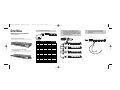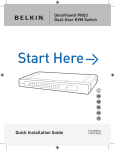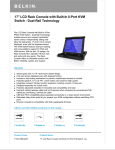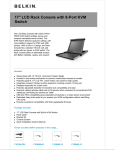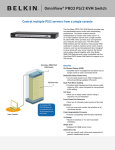Download Belkin OmniView ENTERPRISE Port Expander (F1DE008B) KVM Switch
Transcript
P74044_F1DE008B_qksetup.qxd OmniView ENTERPRISE Series 8-Port EXPANDER ™ 7/15/02 11:36 AM Page 1 STEP 3: Set the BANK address for the Expander. Quick Installation Guide STEP 4: Attach the Daisy-Chain Cable (Belkin part number F1D9402-XX) to an available daisy-chain port of the previous KVM Switch or Expander, making sure that the daisy-chain cables are only connected in an “in-to-out” or “out-to-in” configuration. daisy chain OUT STEP 5: Attach the Enterprise Series Dual-Port KVM Cables to the Expander (Belkin part number F1D9400-XX or F1D9401-XX). fig. 3 STEP 1: Remove the contents from the box. fig. 1 STEP 2: Install the rack-mount brackets and place the unit on a rack. fig. 2 DIP SWITCH # 2 3 4 BANK ADDRESS UP DOWN DOWN DOWN BANK 01 DOWN UP DOWN DOWN BANK 02 UP UP DOWN DOWN BANK 03 DOWN DOWN UP DOWN BANK 04 1 UP DOWN UP DOWN BANK 05 DOWN UP UP DOWN BANK 06 UP UP UP DOWN BANK 07 DOWN DOWN DOWN UP BANK 08 UP DOWN DOWN UP BANK 09 DOWN UP DOWN UP BANK 10 BANK 11 UP UP DOWN UP DOWN DOWN UP UP BANK 12 UP DOWN UP UP BANK 13 DOWN UP UP UP BANK 14 UP UP UP UP BANK 15 fig. 5 fig. 4 P74044_F1DE008B_qksetup.qxd 7/15/02 STEP 6: Connect the other end of the KVM Cable to the servers. 11:36 AM Page 2 STEP 7: Connect the IEC power cable to the Expander and power up the unit. fig. 6 – PS/2 connection fig. 8 OmniView ENTERPRISE Series ™ 8-Port EXPANDER fig. 7 – USB connection STEP 8: Power up the connected servers. Check for keyboard, video, and mouse function on the console of your primary switch. belkin.com Belkin Components 310.898.1100 Compton • CA • 90220 • USA Quick Installation Guide Belkin Components, Ltd. +44 (0) 1933 35 2000 Shipton Way • Rushden • NN10 6GL • United Kingdom Belkin Components, Ltd. +61 (2) 4372 8600 West Gosford • NSW 2250 • Australia F1DE008B © 2002 Belkin Components. All rights reserved. All trade names are registered trademarks of respective manufacturers listed. P74044 ENTERPRISE Series