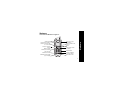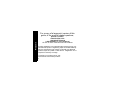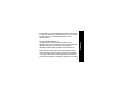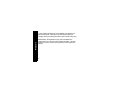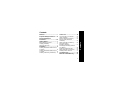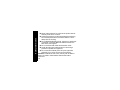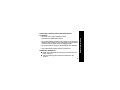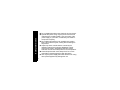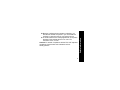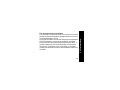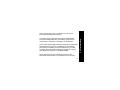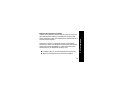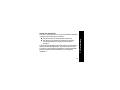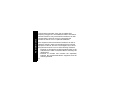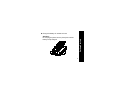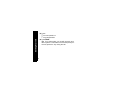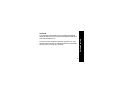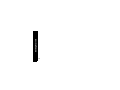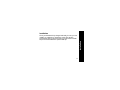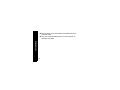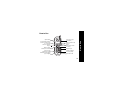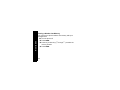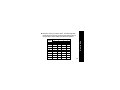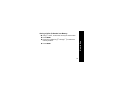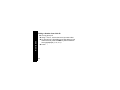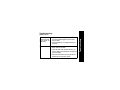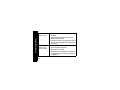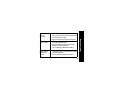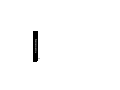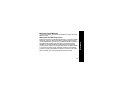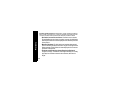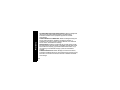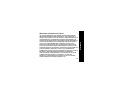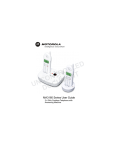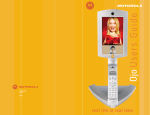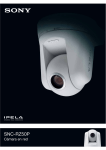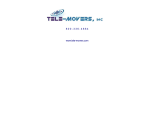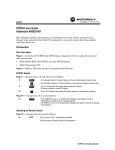Download Motorola Phone
Transcript
MA550 Series
Cordless Phone
Start Here >
Welcome
Your Motorola MA550 at a glance:
Cancel a command;
hang up
Mute or unmute;
delete phone numbers
Use if you hear
interference or static
Redial last number called
(up to 32 digits)
Turn ringer on (up)
or off (down)
Welcome
Adjust volume
Format phone number to
include or omit area code
or 1+ area code
Make or answer a call;
hang up
Scroll
Store phone number
in memory
Earphone jack
Use for call waiting
and 3-way calling
Place call on hold
i
Welcome
For a copy of a large-print version of this
guide, or for product-related questions,
please contact:
1-800-353-2729 U.S.A.
1-800-461-4575 Canada
1-888-390-6456 TTY (Text Telephone)
Or visit us online: www.motorola.com/cordless
Product registration is an important step toward enjoying your
new Motorola product. Registering helps us facilitate warranty
service, and permits us to contact you should your Motorola
product require an update or other service. Registration is not
required for warranty coverage.
To register your product online, visit:
www.motorola.com/warranty/cordless
ii
Copyright © 2004 Motorola, Inc.
All rights reserved. No part of this publication may be
reproduced in any form or by any means or used to make any
derivative work (such as translation, transformation or
adaptation) without written permission from Motorola, Inc.
Motorola reserves the right to revise this publication and to
make changes in content from time to time without obligation
on the part of Motorola to provide notification of such revision
or change. Motorola provides this guide without warranty of
any kind, either implied or expressed, including but not limited
iii
Welcome
Please retain your original dated sales receipt for your records.
For warranty service of your Motorola Product, you will need to
provide a copy of your dated sales receipt to confirm
warranty status.
Welcome
to, the implied warranties of merchantability and fitness for a
particular purpose. Motorola may make improvements or
changes in the product(s) described in this manual at any time.
MOTOROLA, the Stylized M Logo, and PhoneWrap are
registered in the U.S. Patent and Trademark Office. All other
product or service names are the property of their respective
owners.
iv
Contents
Battery Safety Instructions .................. 2
Charging the Battery ........................... 3
Setting Up the Phone.......................... 6
Installation...................................... 11
Installing the MA550 Cordless Phone
on a Desk.......................................... 12
Installing the MA550 Cordless Phone
on a Wall ........................................... 13
Installing or Removing the Belt Clip .. 17
How to Use .....................................19
How to Locate a Lost Handset..........
Using Voice Mail ...............................
Storing a Number into Memory .........
Storing a Caller ID Number
nto Memory .......................................
Dialing a Number from Memory ........
Storing and Calling
Emergency Numbers ........................
Reviewing and Deleting Numbers
from Memory.....................................
Reviewing Caller ID Records ............
Dialing a Number from Caller ID .......
Deleting Caller ID Records ...............
20
21
22
25
26
27
28
29
30
31
Troubleshooting ............................33
Motorola Limited Warranty..........37
v
Contents
Welcome............................................ i
Important Safety Instructions..... vii
FCC and Interference
Information.................................... xiii
Getting Started ................................ 1
vi
Contents
Follow these safety precautions when using your cordless
phone to reduce the risk of fire, electric shock and injury to
persons or property:
Reduce risk of fire and shock by
Keep all slits and openings of the phone unblocked. Do
not set the phone on a heating register or over a radiator.
Ensure that proper ventilation is provided at the
installation site.
Do not use while wet or while standing in water.
Do not use this product near water (for example, near a
bath tub, kitchen sink, or swimming pool).
Do not allow anything to rest on the power cord. Place the
power cord so that it will not be walked on.
vii
Safety Information
Important Safety Instructions
Safety Information
Never insert objects of any kind into the product slits as
that may result in fire or shock.
Unplug this product from the wall outlet before cleaning.
Do not use liquid cleaners or aerosol cleaners. Use a
damp cloth for cleaning.
Do not disassemble this product. If service or repair work
is required, contact the Motorola address found in the
back of this user’s guide.
Do not overload wall outlets and extension cords.
¡ Avoid using during an electrical storm. Use a surge
protector to protect the equipment.
¢ Do not use this cordless phone to report a gas leak,
especially if you are in the vicinity of the gas line.
Caution! To reduce the risk of fire, use only No. 26 AWG or
larger UL Listed or CSA Certified Telecommunication
Line Cord.
viii
ix
Safety Information
Unplug this cordless phone immediately from
an outlet if:
• The power cord or plug is damaged or frayed.
• Liquid has been spilled into the product.
• The product has been exposed to rain or water. Do not retrieve the
handset or base until after you have unplugged the power and phone
from the wall. Then retrieve the unit by unplugged cords.
• The product has been dropped or the cabinet has been damaged.
• The product exhibits a distinct change in performance.
Installation Guidelines
Read and understand all instructions and save them for
future reference.
Follow all warnings and instructions marked on the
product.
Safety Information
Do not install this product near a bath tub, sink or shower.
Operate this phone using only the power source that is
indicated on the marking label. If you are unsure of the
power supply to your home, consult with your dealer or
local power company.
Do not place this product on an unstable cart, stand or
table. This product may fall, causing serious damage to
the product.
Adjust only those controls that are covered by the
operating instructions. Improper adjustment of other
controls may result in damage and will often require
extensive work to restore the product to normal operation.
Clean this product with a soft, damp cloth. Do not use
chemicals or cleaning agents to clean this phone.
Use only the power supply that came with this unit. Using
other power supplies may damage the unit.
x
xi
Safety Information
¡ Because cordless phones operate on electricity, you
should have at least one phone in your home that isn’t
cordless, in case the power in your home goes out.
¢ To avoid interference to nearby appliances, do not place
the base of the cordless phone on or near a TV,
microwave oven, or VCR.
Caution! To maintain compliance with the FCC’s RF exposure
guidelines, place the base unit at least 20 cm from
nearby persons.
xii
Safety Information
xiii
FCC Information
FCC and Interference Information
This equipment complies with Parts 15 and 68 of the FCC rules
and the requirements adopted by the Administrative Council for
Terminal Attachments (ACTA).
A plug and jack used to connect this equipment to the premises
wiring and telephone network must comply with applicable
FCC Part 68 rules and requirements adopted by the ACTA. A
compliant telephone cord and modular plug is provided with
this product. It is designed to be connected to a compatible
modular jack that is also compliant. See installation instructions
for details.
FCC Information
Notification of Local Telephone Company
On the bottom of this equipment is a label that contains, among
other information, a product identifier in the form
US:AAAEQ##TXXXX. You must, upon request, provide this
information to your telephone company.
The digits represented by ## in the product identifier indicate
the Ringer Equivalency Number (REN) for this equipment. The
REN is useful in determining the number of devices you may
connect to your telephone line and still have all of these
devices ring when your telephone number is called. In most
(but not all) areas, the sum of the RENs of all devices
connected to one line should not exceed 5. To be certain of the
number of devices you may connect to your line as determined
by the REN, contact your local telephone company.
xiv
Connection to party line service is subject to state tariffs.
Contact the state public utility commission, public service
commission or corporation commission for information.
If your home has specially wired alarm equipment connected to
the telephone line, ensure the installation of this cordless
phone does not disable your alarm equipment. If you have
questions about what will disable alarm equipment, consult
your telephone company or a qualified installer.
Notice must be given to the telephone company upon
permanent disconnection of your telephone from your line.
xv
FCC Information
Note: This equipment may not be used on coin service
provided by the telephone company.
FCC Information
The FCC requires that you connect your cordless telephone to
the nationwide telephone network through a modular
telephone jack (USOC RJ11C/RJ11W or RJ14C/RJ14W).
xvi
Where prior notice is not practical and the circumstances
warrant such action, the telephone company may temporarily
disconnect service immediately. In case of such temporary
discontinuance, the telephone company must:
Promptly notify you of such temporary discontinuance;
Afford you the opportunity to correct the situation;
xvii
FCC Information
Rights of the Telephone Company
Should your equipment cause trouble on your line which may
harm the telephone network, the telephone company shall,
where practicable, notify you that temporary discontinuance of
service may be required.
FCC Information
Inform you of your right to bring a complaint to the
Commission pursuant to procedures set forth in Subpart
E of Part 68, FCC Rules and Regulations.
The telephone company may make changes in its facilities,
equipment, operations, or procedures that could affect the
operation of the equipment. If this happens, the telephone
company will provide advance notice in order for you to make
necessary modifications to maintain uninterrupted service.
xviii
xix
FCC Information
Interference Information
This device complies with Part 15 of the FCC Rules. Operation
is subject to the following two conditions:
This device may not cause harmful interference.
This device must accept any interference received,
including interference that may cause undesired
operation.
This equipment has been tested and found to comply with the
limits for a Class B digital device, pursuant to Part 15 of the
FCC Rules. These limits are designed to provide reasonable
protection against harmful interference in a residential
installation.
FCC Information
This equipment generates, uses, and can radiate radio
frequency energy and, if not installed and used in accordance
with the instructions, may cause harmful interference to radio
communications. However, there is no guarantee that
interference will not occur in a particular installation.
If this equipment does cause harmful interference to radio or
television reception, which can be determined by turning the
equipment on and off, the user is encouraged to try to correct
the interference with one or more of the following measures:
• Reorient or relocate the receiving antenna (that is, the
antenna for the radio or television that is "receiving" the
interference).
• Reorient or relocate and increase the separation
between the telecommunications equipment and the
receiving antenna.
xx
If these measures do not eliminate the interference, please
consult your dealer or an experienced radio/television
technician for additional suggestions. Also, the Federal
Communications Commission has prepared a helpful booklet,
"How to Identify and Resolve Radio/TV Interference
Problems." This booklet is available from the U.S. Government
Printing Office, Washington, D.C. 20402. Please specify stock
number 004-000-00345-4 when ordering copies.
xxi
FCC Information
• Connect the telecommunications equipment into an
outlet on a circuit different from that to which the receiving
antenna is connected.
FCC Information
The FCC requires this product to be serviced only by Motorola
or its authorized service agents.
CAUTION / WARNING: Changes or modifications not
expressly approved by Motorola could void not only the
user's authority to operate the equipment, but also the
limited warranty.
Hearing Aid Compatibility
This telephone system meets the FCC standards for hearing
aid compatibility.
xxii
Getting Started
Getting Started
Before you can use your cordless phone to make or answer
calls, you must charge the battery and complete the initial
setup. This section provides the step-by-step instructions you
will need.
1
Getting Started
Battery Safety Instructions
• Do not burn, disassemble, mutilate, or puncture the battery. The
battery contains toxic materials that could be released, resulting
in injury.
• Caution: There is a risk of explosion if you replace the battery with
an incorrect battery type. Use only the battery that came with your
phone or an authorized replacement recommended by
the manufacturer.
• Keep batteries out of the reach of children.
• Remove batteries if storing over 30 days.
• Do not dispose of batteries in fire, which could result in explosion.
• The rechargeable batteries that power this product must be
disposed of properly and may need to be recycled. Refer to
your battery’s label for battery type. Contact your local
recycling center for proper disposal methods.
2
Getting Started
Charging the Battery
Remove the battery door.
Insert the battery into the battery compartment.
Plug the battery connector into the receptacle in the
battery compartment and replace the battery door.
3
Getting Started
Plug the power cord into the back of the phone and into
an outlet.
Rest the handset in the base so the charge/page
LED lights.
4
Charge the battery for at least 12 hours.
Getting Started
Attention:
Do not plug the phone into the phone jack until the
battery is fully charged.
5
Getting Started
Setting Up the Phone
After your battery is fully charged, you can set up preferences
such as the language, flash setting, and ring tone.
Press flash.
Set the language:
\ English
] French
^ Spanish
Press flash.
If you live in an area with 7-digit dialing:
enter your 3-digit area code and press flash.
6
Getting Started
If you live in an area with 10-digit dialing:
press flash to go to the next prompt (do not enter your
area code).
Set the ringer tone:
\ Ring tone 1
] Ring tone 2
^ Musical
Tip: Each ringer tone plays as you press the number
key.
Press flash.
7
Getting Started
Press:
\for tone operation or
]for pulse operation
¡ Press flash.
Tip: If you select pulse, you can still use touch tone
menu systems. To activate touch tone temporarily for
one call, press the * key during the call.
8
CAUTION
Getting Started
The long-term characteristics or the possible physiological
effects of Radio Frequency (RF) electromagnetic fields have
not been evaluated by UL.
If you are concerned with the risk of RF exposure, you may
want to limit the duration of calls and position the antenna as
far away from your body as is practical.
9
10
Getting Started
Installation
Installation
Once your MA550 is fully charged and ready for use, you can
install it on a desktop or mounted to a wall. This section
provides the step-by-step instructions you will need to install
the phone and to attach the optional belt clip.
11
Installation
Installing the MA550 Cordless Phone on a Desk
Once the battery is fully charged, plug the phone cord into the
back of the phone and then into the phone jack on the wall.
12
Installing the MA550 Cordless Phone on a Wall
The wall mount works best with a wall mount bracket, which is
available at most electronic stores.
Installation
Insert the 6 tabs on the wall mount into the 6 slots on the
bottom of the base, ensuring it snaps snuggly into place.
13
Installation
Plug the power cord into the back of the base and into an
electrical outlet.
Plug one end of the telephone line cord into the jack on
the back of the base.
14
Installation
Route the cord through the slot in the wall mount and then
plug the other end into the phone jack on the wall.
Tuck any extra cord into the back of the wall mount.
15
Installation
Line up the tabs on the wall mount bracket with the holes
on the back of the wall mount. Snap the wall mount firmly
into place.
16
Installation
Installing or Removing the Belt Clip
To attatch the belt clip to the handset, insert the tabs of the clip
into the slots on the back of the handset.
To remove the belt clip, gently release the tabs of the clip.
17
18
Installation
How to Use
Cancel a command;
hang up
Mute or unmute;
delete phone numbers
Use if you hear
interference or static
Redial last number called
(up to 32 digits)
Turn ringer on (up)
or off (down)
How to Use
Adjust volume
Format phone number to
include or omit area code
or 1+ area code
Make or answer a call;
hang up
Scroll
Store phone number
in memory
Earphone jack
Use for call waiting
and 3-way calling
Place call on hold
19
How to Use
How to Locate a Lost Handset
Press page to find a lost handset.
Follow the sound to locate the lost handset.
Tip: No need to hurry. The handset will not stop
beeping for about two minutes.
Press page or Talk to stop the beeping.
Page
20
After you retreive your messages, the in use/voice mail LED
will stop blinking and the handset LCD will display “msg waiting
off” temporarily.
in use/
voice mail
21
How to Use
Using Voice Mail
If you subscribe to your phone company’s voice mail service,
the in use/voice mail LED on the base will blink and the LCD
on the handset will display “message waiting” when someone
leaves you a voice mail message.
How to Use
Storing a Number into Memory
You can store 10 phone numbers into memory with up to
20 digits each.
Turn the phone off.
Press mem.
Press any number key (Ñ through É) to select the
memory location.
Press mem.
22
Enter the name you want to store. The following table
shows shows how many times to press each button on
the handset to enter letters and special characters.
Number of Presses
Button
1
2
3
1
space
-
*
!
2
A
B
C
(
3
D
E
F
)
4
G
H
I
$
5
J
K
L
‘
6
M
N
O
;
7
P
Q
R
S
8
T
U
V
?
9
W
X
Y
Z
How to Use
4
23
How to Use
Press mem.
Enter the phone number you want to store, or press
redial to store the last number you dialed.
Press mem.
Tip: To insert a pause in the dial sequence (for
example, if you have to dial “9” then wait for a dial
tone), press the # key twice (a “P” appears).
24
How to Use
Storing a Caller ID Number into Memory
Using ò and ú, scroll to the record you want to store.
Press mem.
Press any number key (Ñ through É) to select the
memory location.
Press mem.
25
How to Use
Dialing a Number from Memory
Press â.
Press mem.
Press the number key (Ñ through É) to select the
memory location of the phone number you want to call.
Tip: You can use memory numbers to simplify calling
card calls and other calls that require multiple strings of
numbers.
For example, if you stored your calling card number in
memory location 1, your calling card password in
location 2, and the phone number you want to call in
location 3, you would press the following keys to call
the number in location 3:
â mem \ mem ] mem ^
26
27
How to Use
Storing and Calling Emergency Numbers
When storing an emergency number (such as 911) into
memory or making a test call to an emergency number stored
in memory, remain on the line and briefly explain to the
dispatcher the reason for the call. This should be performed in
off-peak hours, such as early morning or late evening.
How to Use
Reviewing and Deleting Numbers from Memory
Press mem.
Using ò and ú, scroll to the record you want to delete.
Press mute.
When Delete Entry? is displayed, press mute to
delete the entry or C to cancel.
28
Reviewing Caller ID Records
When you receive a call, the caller ID screen is displayed.
How to Use
To scroll through caller ID logs, press ò or ú.
“NEW” indicates you received a new call that has not
been reviewed.
29
How to Use
Dialing a Number from Caller ID
Turn the phone off.
Using ò and ú, scroll to the record you want to dial.
To change from 7-digit dialing to 10-digit dialing or long
distance format, press the frmt key until the desired
format is displayed (7, 10, or 11).
Press â.
30
31
How to Use
Deleting Caller ID Records
Using ò and ú, scroll to the record you want to delete.
Press mute.
Tip: To delete all Caller ID records, press mute for
several seconds.
When Delete Call ID? is displayed, press mute
to delete the entry or C to cancel.
32
How to Use
Troubleshooting
The phone
doesn’t work at
all (no lights, no
dial tone)
• Check the power and phone connections. Is
the power cable plugged in at both ends?
Phone cable?
• Check the battery. Is it charged? Does it fit
properly?
No dial tone
• Check the items listed above.
• Move closer to the base.
• Verify dial tone using another phone. If you
have no dial tone on that phone, contact your
phone company.
• Disconnect the phone and reconnect it at a
different phone and power outlet.
33
Troubleshooting
What to do if...
Troubleshooting
You can’t
receive calls
• Check the battery. Is it charged? Does it fit
properly?
• Verify that the handset ringer is turned on.
• Move closer to the base.
• Unplug other phones. You may have too many
phones on your telephone line to allow all of
them to ring.
The signal is
weak or has
noise or static
•
•
•
•
34
Press chan to select a different channel.
Check the battery and power.
Move closer to the base.
Move the base to a different power outlet (especially if the phone is sharing an outlet with
an appliance).
• Press chan to select a different channel.
• Hang up. Place the handset into the base. Wait
30 seconds then try again.
• Disconnect the base from power and phone.
The battery
won’t charge
• Check the base. Is it properly connected? Are
its contacts clean and dry?
• Check the battery contacts. Make sure the
battery is connected properly.
• Is it an old battery? Replace the battery.
The battery
loses charge
faster than
normal
• Is it a new battery? A new battery needs to be
charged at least 12 hours before use to maintain normal talk time.
• Is it an old battery? Replace the battery.
35
Troubleshooting
You hear other
calls on
your line
36
Troubleshooting
Motorola Limited Warranty
for Consumer Products, Accessories, and Software Purchased in the United
States or Canada
Subject to the exclusions contained below, Motorola, Inc. warrants its cordless
telephones ("Products"), Motorola-branded or certified accessories sold for
use with these Products ("Accessories"), and Motorola software contained on
CD-ROMs or other tangible media and sold for use with these Products
("Software") to be free from defects in materials and workmanship under
normal consumer usage for the period(s) outlined below. This limited warranty
is a consumer's exclusive remedy, and applies as follows to new Motorola
Products, Accessories and Software purchased by consumers in the United
States or Canada, which are accompanied by this written warranty:
37
Warranty
Warranty
What Does this Warranty Cover?
Products and Accessories as defined above, unless otherwise provided for
below. Length of coverage: one (1) year from the date of purchase by the first
consumer purchaser of the product unless otherwise provided for below.
Warranty
• Decorative Accessories and Cases. Decorative covers, bezels,
PhoneWrap®covers and cases. Length of coverage: limited lifetime
warranty for the lifetime of ownership by the first consumer purchaser
of the product.
• Monaural Headsets. Ear buds and boom headsets that transmit
mono sound through a wired connection. Length of coverage: limited
lifetime warranty for the lifetime of ownership by the first consumer
purchaser of the product.
• Products and Accessories that are Repaired or Replaced.
Length of coverage: The balance of the original warranty or for ninety
(90) days from the date returned to the consumer, whichever is
longer.
38
• Software. Applies only to physical defects in the media that
embodies the copy of the software (e.g. CD-ROM, or floppy disk).
Length of coverage: ninety (90) days from the date of purchase.
Normal Wear and Tear. Periodic maintenance, repair and replacement of
parts due to normal wear and tear are excluded from coverage.
Batteries. Only batteries whose fully charged capacity falls below 80% of their
rated capacity and batteries that leak are covered by this limited warranty.
Abuse & Misuse. Defects or damage that result from: (a) improper operation,
storage, misuse or abuse, accident or neglect, such as physical damage
(cracks, scratches, etc.) to the surface of the product resulting from misuse; (b)
contact with liquid, water, rain, extreme humidity or heavy perspiration, sand,
dirt or the like, extreme heat, or food; (c) use of the Products or Accessories for
commercial purposes or subjecting the Product or Accessory to abnormal
usage or conditions; or (d) other acts which are not the fault of Motorola, are
excluded from coverage.
39
Warranty
Warranty
Exclusions
Warranty
Use of Non-Motorola Products and Accessories. Defects or damage that
result from the use of Non-Motorola branded or certified Products,
Accessories, Software or other peripheral equipment are excluded
from coverage.
Unauthorized Service or Modification. Defects or damages resulting from
service, testing, adjustment, installation, maintenance, alteration, or
modification in any way by someone other than Motorola, or its authorized
service centers, are excluded from coverage.
Altered Products. Products or Accessories with (a) serial numbers or date
tags that have been removed, altered, or obliterated; (b) broken seals or that
show evidence of tampering; (c) mismatched board serial numbers; or (d)
nonconforming or non-Motorola housings, or parts, are excluded from
coverage.
Communication Services. Defects, damages, or the failure of Products,
Accessories or Software due to any communication service or signal you may
subscribe to or use with the Products, Accessories or Software is excluded
from coverage.
40
Who is Covered
This warranty extends to the first end-user purchaser, only.
What will Motorola Do?
Motorola, at its option, will at no charge repair, replace or refund the purchase
price of any Products, Accessories or Software that does not conform to this
warranty. We may use functionally equivalent reconditioned/refurbished/preowned or new Products, Accessories or parts. No data, software or
applications added to your Product, Accessory or Software, including but not
41
Warranty
Warranty
Software Embodied in Physical Media. No warranty is made that the
software will meet your requirements or will work in combination with any
hardware or software applications provided by third parties, that the operation
of the software products will be uninterrupted or error free, or that all defects in
the software products will be corrected.
Software NOT Embodied in Physical Media. Software that is not embodied
in physical media (e.g. software that is downloaded from the internet), is
provided "as is" and without warranty.
limited to personal contacts, games and ringer tones, will be reinstalled. To
avoid losing such data, software and applications please create a back up
prior to requesting service.
Warranty
How to Get Warranty Service or Other Information
In the USA, call:
In Canada, call:
1-800-353-2729
1-800-461-4575
TTY 1-888-390-6456
TTY 1-888-390-6456
For accessories and software, please call the telephone number designated
above for the product with which they are used. You will receive instructions on
how to ship the Products, Accessories or Software, at your expense, to a
Motorola Authorized Repair Center. To obtain service, you must include: (a) a
copy of your receipt, bill of sale or other comparable proof of purchase; (b) a
written description of the problem; (c) the name of your service provider, if
applicable; (d) the name and location of the installation facility (if applicable)
and, most importantly; (e) your address and telephone number.
42
ANY IMPLIED WARRANTIES, INCLUDING WITHOUT LIMITATION THE
IMPLIED WARRANTIES OF MERCHANTABILITY AND FITNESS FOR A
PARTICULAR PURPOSE, SHALL BE LIMITED TO THE DURATION OF THIS
LIMITED WARRANTY, OTHERWISE THE REPAIR, REPLACEMENT, OR
REFUND AS PROVIDED UNDER THIS EXPRESS LIMITED WARRANTY IS
THE EXCLUSIVE REMEDY OF THE CONSUMER, AND IS PROVIDED IN
LIEU OF ALL OTHER WARRANTIES, EXPRESS OF IMPLIED. IN NO
EVENT SHALL MOTOROLA BE LIABLE, WHETHER IN CONTRACT OR
TORT (INCLUDING NEGLIGENCE) FOR DAMAGES IN EXCESS OF THE
PURCHASE PRICE OF THE PRODUCT, ACCESSORY OR SOFTWARE, OR
FOR ANY INDIRECT, INCIDENTAL, SPECIAL OR CONSEQUENTIAL
DAMAGES OF ANY KIND, OR LOSS OF REVENUE OR PROFITS, LOSS OF
BUSINESS, LOSS OF INFORMATION OR DATA, SOFTWARE OR
APPLICATIONS OR OTHER FINANCIAL LOSS ARISING OUT OF OR IN
CONNECTION WITH THE ABILITY OR INABILITY TO USE THE
PRODUCTS, ACCESSORIES OR SOFTWARE TO THE FULL EXTENT
THESE DAMAGES MAY BE DISCLAIMED BY LAW.
43
Warranty
Warranty
What Other Limitations Are There?
Warranty
Some states and jurisdictions do not allow the limitation or exclusion of
incidental or consequential damages, or limitation on the length of an implied
warranty, so the above limitations or exclusions may not apply to you. This
warranty gives you specific legal rights, and you may also have other rights
that vary from state to state or from one jurisdiction to another.
Laws in the United States and other countries preserve for Motorola certain
exclusive rights for copyrighted Motorola software such as the exclusive rights
to reproduce and distribute copies of the Motorola software. Motorola software
may only be copied into, used in, and redistributed with, the Products
associated with such Motorola software. No other use, including without
limitation disassembly of such Motorola software or exercise of the exclusive
rights reserved for Motorola, is permitted.
44
Visit our website at:
www.motorola.com
514781-001
05/04
MGBI