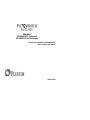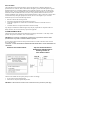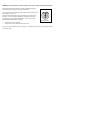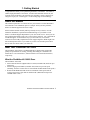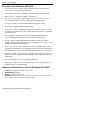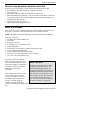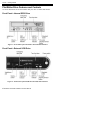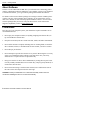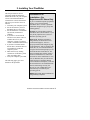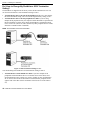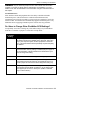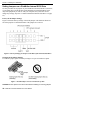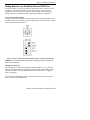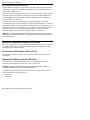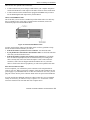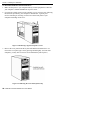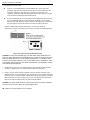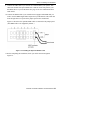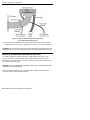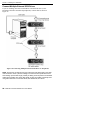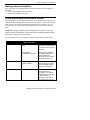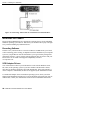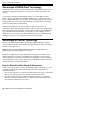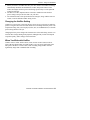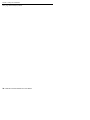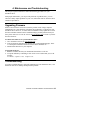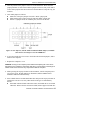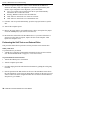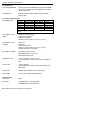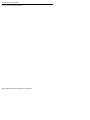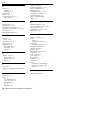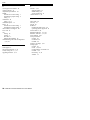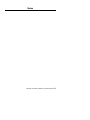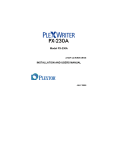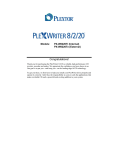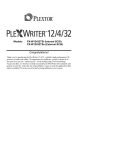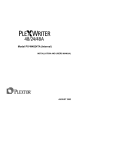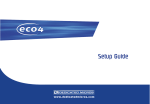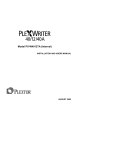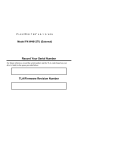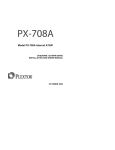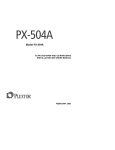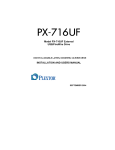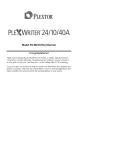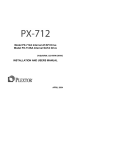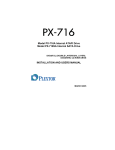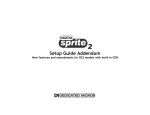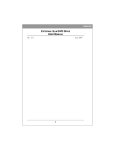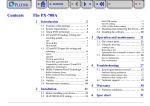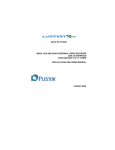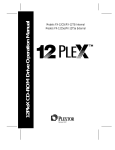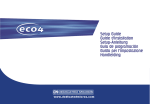Download Plextor PlexWriter PX-W4012TS CD
Transcript
Models: PX-W4012TS (Internal) PX-W4012TSe (External) INSTALLATION AND USERS MANUAL SCSI CD-R/CD-RW DRIVE APRIL 2003 Plextor reserves the right to make improvements in the products described in this manual at any time without prior notice. Plextor makes no representation or warranties with respect to the contents hereof and specifically disclaims any implied warranties of merchantability or fitness for any particular purpose. Further, Plextor Corp. reserves the right to revise this manual and to make changes in its content without obligation to notify any person or organization of such revision or change. This manual is copyrighted, all rights reserved. It may not be copied, photocopied, translated, or reduced to any electronic medium or machine-readable form without Plextor’s prior permission. Manual copyright ©2003 Plextor Corp. Third edition, April 2003. Licenses and Trademarks Plextor and the Plextor logo are registered trademarks of Plextor Corp; and PlexWriter, PoweRec is a trademark of Plextor Corp. Other brands and products are trademarks of their respective holders. Record Your Serial Number For future reference, record the serial number and the TLA code (found on your drive’s label) in the space provided below. TLA/Firmware Revision Number FCC NOTICE This equipment has been tested and found to comply with the limits for a Subpart B digital device, pursuant to Part 15 of the FCC Rules. These limits are designed to provide reasonable protection against harmful interference in a residential installation. This equipment generates, uses, and can radiate radio frequency energy, and, if not installed and used in accordance with the instructions, may cause harmful interference to radio communications. However, there is no guarantee interference will not occur in a particular installation. If this equipment causes harmful interference to radio or television reception, which can be determined by turning the equipment off and on, the user is encouraged to try to correct the interference by one or more of the following measures: • • • • Reorient or relocate the receiving antenna. Increase the separation between the equipment and receiver. Connect the equipment into an outlet on a circuit different from that to which the receiver is connected. Consult the dealer or an experienced radio/TV technician for help. Any changes or modifications should be approved by the party responsible for compliance with FCC Rules; otherwise, the user loses authority to operate the equipment. LASER INFORMATION These products have been designed and manufactured according to IEC 60825-1 on the safety of laser products. This product comes under “Class 1 Laser Products.” CAUTION: Use of controls or adjustments or performance of procedures other than those specified herein may result in hazardous radiation exposure. A Laser Caution Label is attached on the top of the internal drive model or the bottom of the external drive. The label reads: “CAUTION – CLASS 3B INVISIBLE LASER RADIATION WHEN OPEN. AVOID EXPOSURE TO THE BEAM.” Detail of Laser Caution Labels Top View of Internal Drive or Bottom View of External Drive Showing Location of Laser Caution Labels The laser beam emitted from the optical pickup is invisible. Accordingly: • Do not open the optical pickup housing. • Obtain service only from experienced personnel. CAUTION: To disconnect the CD drive from an electrical current, pull out the power plug. VORSICHT: DIE TRENNUNG VOM NETZ ERFOLGT DURCH ZIEHEN DES NETZSTECKERS. Zur Einhaltung der Funk-Entstörung von nicht selbständig betreibbaren Hochfrequenzgeräten (periphere Anlagenkomponenten). Dieses Gerät entspricht als Einzelgerät den Funk-Entstöranforderungen der Postverfügung Nr. 243/1991. Wird das Gerät innerhalb einer Anlage zusammen mit anderen Geräten betrieben, so muss bei Inanspruchnahme der “Allgemeinen (Betriebs-) genehmigung” nach der BMPT-AmtsblVfg Nr. 243/1991 die gesamte Anlage folgenden Richtlinien entsprechen: • • ÜG-Vfg.243 Grenzwertklasse B der EN55022 Auflagen nach § 2 der BMPT-AmtsblVfg 243/1991 Dies ist bei der Zusammensetzung einer Anlage (z.B. Computersystem) aus nur einzeln geprüften Geräten nicht immer erfüllt. Table of Contents 1. Getting Started ................................................................................................. 1 About this Manual.............................................................................................. 1 Meet Your PlexWriter 40/12/40S ...................................................................... 1 What the PlexWriter 40/12/40S Does ............................................................ 1 Features of the PlexWriter 40/12/40S ............................................................ 2 Minimum Configuration to Use the PlexWriter 40/12/40S ........................... 2 What You Can Do with the PlexWriter 40/12/40S ........................................ 3 What's in the Box ............................................................................................... 3 Save Your Box!.............................................................................................. 3 PlexWriter Drive Features and Controls ............................................................ 4 Front Panel—Internal SCSI Drive ................................................................. 4 Front Panel—External SCSI Drive ................................................................ 4 Rear Panel—Internal SCSI Drive .................................................................. 6 Rear Panel—External SCSI Drive ................................................................. 7 About Software .................................................................................................. 8 Precautions ......................................................................................................... 8 2. Installing Your PlexWriter.............................................................................. 9 Quickstart SCSI Installation—For Experienced PC Users Only.................... 9 Set SCSI Drive Jumpers..................................................................................... 10 Do I Have to Change My PlexWriter’s SCSI ID Number?............................ 10 Do I Have to Change My PlexWriter’s SCSI Termination Setting? .............. 12 Do I Have to Change Other PlexWriter SCSI Settings? ................................ 13 Setting Jumpers on a PlexWriter Internal SCSI Drive ................................... 14 Setting Switches on a PlexWriter External SCSI Drive ................................. 17 Install a PlexWriter Internal SCSI Drive............................................................ 18 Record the Serial Number and TLA Code ..................................................... 18 Mount the PlexWriter Internal SCSI Drive .................................................... 18 Install a PlexWriter External SCSI Drive........................................................... 24 Connect a Single External SCSI Drive .......................................................... 25 Connect Multiple External SCSI Drives ........................................................ 26 Starting an External PlexWriter ..................................................................... 27 Using Sound Boards and Audio Cables ............................................................. 27 What Else Do I Need?........................................................................................ 28 Recording Software........................................................................................ 28 SCSI Adapter Drivers .................................................................................... 28 3. Using Your PlexWriter .................................................................................... 29 What Media to Use ............................................................................................ 29 Achieving Maximum Rated Writing Speed ................................................... 29 Writing at Lower Speeds................................................................................ 29 Tray Loading and Operation .............................................................................. 30 Handling CD Media ....................................................................................... 30 Cleaning Discs ............................................................................................... 31 Using the Writing Speed Indicators ................................................................... 31 PlexWriter 40/12/40S Installation and Users Manual v Table of Contents Advantages of BURN-Proof Technology .......................................................... 32 Advantages of VariRec Technology .................................................................. 32 How the Default VariRec Setting Is Determined ........................................... 32 Changing the VariRec Setting........................................................................ 33 When You Write with VariRec ...................................................................... 33 4. Maintenance and Troubleshooting ................................................................. 35 Upgrading Firmware .......................................................................................... 35 Troubleshooting ................................................................................................. 35 Using the Self-Test Diagnostics ......................................................................... 36 Performing the Self-Test on an Internal Drive ............................................... 36 Performing the Self-Test on an External Drive .............................................. 38 After the Self-Test.......................................................................................... 40 Appendix A: PlexWriter Specifications.............................................................. 41 Appendix B: Technical Support.......................................................................... 47 How to Contact Plextor Technical Support........................................................ 47 Before You E-mail/Log On/FAX/Call ............................................................... 48 Returns ............................................................................................................... 48 Contacting Plextor’s RMA Department ......................................................... 49 Packing Your Drive........................................................................................ 49 Shipping Your Drive to Plextor...................................................................... 49 Appendix C: Warranty........................................................................................ 51 If You’re Outside the U.S. or Canada ................................................................ 52 Index...................................................................................................................... 53 vi PlexWriter 40/12/40S Installation and Users Manual 1. Getting Started Congratulations! Thank you for purchasing the Plextor® PlexWriter™ 40/12/40S, a reliable, high-performance CD rewriter, recorder and reader that connects to your computer with a SCSI cable. We appreciate the confidence you have shown in us. Our goal is to put you—and keep you—on the leading edge of CD technology. About this Manual This manual explains how to connect and use your internal or external PlexWriter 40/12/40S drive. The installation process is simple. And if you have problems, Plextor’s technical support staff is here to help. Please read this manual carefully and keep it handy for easy reference. Use the manual for installation, operation and troubleshooting. See your dealer or call Plextor’s Technical Support Department if your drive needs service. And if you run into a problem that doesn't seem to be covered, please contact us. (See “Appendix B: Technical Support” for the different ways you can contact us.) You will be connected to our friendly, helpful band of tech support engineers. What might seem like an uncooperative drive to you could very well be a 30-second repair to them. But we will never know unless you contact us. Meet Your PlexWriter 40/12/40S The PlexWriter 40/12/40S is a CD-ReWritable drive that provides professional quality CD performance for writing, rewriting and reading. It is available as an internal drive or an external drive, with an internal or an external SCSI interface, respectively. What the PlexWriter 40/12/40S Does The PlexWriter 40/12/40S: • Writes data and CD-DA (digital audio) to CD-R (recordable CD) media at up to 40X speed. • Writes to high speed CD-RW (rewritable CD) media at up to 12X speed. (Naturally, the drive can also write to conventional CD-RW media at 4X speeds.) • Reads all CD-ROM and CD-R media at a maximum of 40X speed with an average access time of less than 120 milliseconds. (Maximum read speed of CD-RW media is 32X.) PlexWriter 40/12/40S Installation and Users Manual 1 Section 1. Getting Started Features of the PlexWriter 40/12/40S • Ultra SCSI-3 interface: Small Computer Systems Interface (SCSI) lets you connect up to seven devices on the same line. • Orange Book compatibility: Compatible with Orange Book, Parts II and III. • MMC compliance: Supports the MMC-3 command set. • Variety of recording modes: Supports track-at-once, disc-at-once, session-atonce, and multi-session, as well as variable and fixed packet writing. • UDF support: UDF file system implemented through packet writing. • Plug and Play: Supports Windows Plug and Play. • Flash memory: Allows upgrading the PlexWriter to the latest firmware revision (available from the Plextor web site) without opening the computer or physically accessing the drive. • OPC and ROPC: Optimum Power Control and Running Optimum Power Control, which adjust the laser power for the optimum write strategy. • PoweRec: Plextor Optimized Writing Error Reduction Control (PoweRec) extends OPC and ROPC to adjust laser power and writing speed so they’re at the optimum settings for that particular disc. • VariRec: Lets you record at low speeds (1X and 4X) for highest quality, while providing user adjustment of the recording power above or below a default level. This adjustment lets you customize the optimum laser power to your own needs. • BURN-Proof: With 4-megabyte buffer, eliminates buffer underrun errors, so you can safely use your computer for other tasks while you’re writing to a CD-R or CD-RW disc. • Mt. Rainier (MRW) functionality: Ready for Mt. Rainier. • Self-diagnostics: The drive can actually determine if it is working properly, an invaluable feature for troubleshooting. Minimum Configuration to Use the PlexWriter 40/12/40S • • • • Computer: Pentium II 300-MHz CPU or faster. Minimum RAM: 64 MB. Interface: Ultra SCSI-3, 50-pin. Hard disk size: To write to a CD in image mode (that is, to write an image of a CD to your hard disk), you need 1 GB of free space. 2 PlexWriter 40/12/40S Installation and Users Manual Section 1. Getting Started What You Can Do with the PlexWriter 40/12/40S Just look at some of the things you can do with your PlexWriter 40/12/40S: • Record data or audio onto writable or rewritable CD media. • Play music CDs. • Save photos and other images on rewritable or writable CDs. • Share information with colleagues—just use software such as Roxio’s DirectCD to drag and drop files onto CD-R or CD-RW media, then continue adding files and sharing the same CD disc. • Archive images and video to CD. • Master new software programs on CD. What's in the Box What you find in your Plextor box depends on what the company that sold you the box put in—or took out—while the Plextor drive was in their possession. NOTE: This applies to the Plextor retail box. Your box’s contents may be different. In the box you’ll find: • PlexWriter 40/12/40S CD-RW drive • SCSI cable • Emergency eject tool • 4 mounting screws (internal drive only) • Quick install guide • Extra jumpers for setting drive options (internal drive only) • 1 piece of approved CD-R media • Plextor CD with authoring software bundle • PlexWriter 40/12/40S Installation and Users Manual • AC power cord (external drive only) If your drive came pre-installed, some or all of the items above may have been installed and may not be separately available. See the Plextor web site for locations to purchase additional or replacement accessories. Save Your Box! Be sure to save the box after you have installed your PlexWriter drive. The box and its packaging material were designed and drop tested to ensure your PlexWriter can endure rough treatment and still arrive in working order. If you have to ship your drive back to Plextor, you’ll want to send it in the original box. (For more details about returning your drive to Plextor, see page 48.) If the security sticker on top of your box is cut, there may be a good reason: for example, a dealer may have added other components or software. Carefully check the contents to ensure everything is present. If something is missing, contact the party from whom you purchased the box. PlexWriter 40/12/40S Installation and Users Manual 3 Section 1. Getting Started PlexWriter Drive Features and Controls Use these illustrations to become familiar with your drive’s controls and features. Front Panel—Internal SCSI Drive Figure 1: Front Panel of the PlexWriter 40/12/40S Internal Drive Front Panel—External SCSI Drive Figure 2: Front Panel of the PlexWriter 40/12/40S External Drive 4 PlexWriter 40/12/40S Installation and Users Manual Section 1. Getting Started • Tray front door: Attached to tray drawer. • Emergency eject hole: Insert emergency eject tool, paper clip, or other thin, rigid object to eject tray if automatic eject button does not work. Turn OFF power before using this feature. • Headphone jack: Stereo mini-jack for headphones and powered speakers. • Volume control: Controls volume of headphone jack. NOTE: The volume control on the front panel of your drive adjusts only the sound level of the headphone jack. It has no impact on the volume level of the rear-panel audio outputs. • DISC indicator: Green when disc is in the drive and power is ON. • ON/READ indicator: Green when power is ON and no disc is in drive. Green flashing when disc is being read. Green when BURN-Proof active during writing. • WRITE L indicator: Amber when recording CD-R discs at 1X-24X speed, or CD-RW discs at 4X or 10X speed. • WRITE H indicator: Amber when recording CD-R discs at 32X and 40X speed, or CD-RW disc at 12X speed. Blink interval: 40-millisecond blink interval: Recording CD-R at 40X 80-millisecond blink interval: Recording CD-R at 32X or CD-RW at 12X • CD-audio play/skip forward button: With an audio CD in the drive, push once to begin playing an audio CD. Push the button multiple times to skip to a selected track (e.g., press three times to reach track 3). Push and hold down this button more than one second to fast forward. • Stop/eject button: Push to eject tray. During CD play mode, press once to stop playback; press twice to eject the disc. • Power switch (external drive): To turn the drive’s power ON or OFF. PlexWriter 40/12/40S Installation and Users Manual 5 Section 1. Getting Started Rear Panel—Internal SCSI Drive Figure 3: Rear Panel of the PlexWriter 40/12/40S Internal Drive • Audio output connector: Outputs stereo analog signal. Use to connect to sound board or audio amplifier. Use standard MPC-3 type, 4-pin connector. • Jumpers: Use to select SCSI ID, parity, SCSI termination, or block size. Leave these jumpers at their factory settings unless one or more of the following situations pertains to you: SCSI ID: If you are using more than one SCSI peripheral, you may have to change your SCSI ID number; see page 10 for details. PRTY: Parity. In some cases, you may need to turn parity off; see page 13. TERM: SCSI termination. In some situations, you may need to set this jumper to turn the PlexWriter’s SCSI termination off; see page 12 for details. TEST: For factory use only. Do not change this setting. BLOCK: Block size. You may need to change this setting if you are working in a UNIX environment and want to boot from your PlexWriter; see page 13. SPDIF: Sony/Philips digital interface (digital audio out). If your sound board supports the Sony/Philips digital interface, you can connect it here. • SCSI interface connector: Connects to SCSI interface board using 50-pin-to-50-pin flat ribbon SCSI cable. • Power connector: Connects to your computer’s power supply to provide DC +5V and +12V to the PlexWriter. 6 PlexWriter 40/12/40S Installation and Users Manual Section 1. Getting Started Rear Panel—External SCSI Drive Figure 4: Rear Panel of the PlexWriter 40/12/40S External SCSI Drive • AC power input: Use the power cord supplied with your drive. • SCSI ID dial: Use this dial to designate SCSI ID numbers. Rotate the dial to change the number. If you are using more than one SCSI peripheral, you may need to change your SCSI ID number; see page 10. • DIP switches: Use to select parity, SCSI termination or block size. Leave these switches at their factory settings unless one or more of the following situations pertains to you: PRTY: Parity. In some cases, you may need to turn parity off; see page 13. TERM: SCSI termination. In some situations, you may need to set this jumper to turn the PlexWriter’s SCSI termination off; see page 12 for details. TEST: For factory use only. Do not change this setting. BLOCK: Block size. You may need to change this setting if you are working in a UNIX environment and want to boot from your PlexWriter; see page 13. • Audio output connectors: Output stereo analog signal. Use to connect to sound board or audio amplifier. Use standard RCA jack connectors. • SCSI-In and SCSI-Out interface connectors: Use one connector to link your PlexWriter to your SCSI interface board. Use the other to link your PlexWriter to another SCSI peripheral in a chain; see pages 25 and 26. You may use either connector for either purpose. PlexWriter 40/12/40S Installation and Users Manual 7 Section 1. Getting Started About Software In order to create CD-R and CD-RW discs you will need to have mastering, packet writing, or duplication software installed on your computer system. If you purchased a retail kit from Plextor, you’ll get software packages that include this software. For details on the various software packages for writing to CD-R or CD-RW, please visit the web sites of the companies whose software you are interested in, refer to their user’s manuals, or look at the help option within the software. A list of various software packages that you can use with your Plextor drive can be found in the Support/Compatibility section of www.plextor.com. Precautions Like the rest of your computer system, your PlexWriter requires reasonable care in its installation and use. • Do not put your computer monitor (or anything weighing more than 30 lbs.) on top of a PlexWriter external drive. • Keep the area around your drive clean from dust, smoke, and other contaminants. • Do not allow moisture or liquids, including water or cleaning fluids, to touch the drive. Thinner, benzene, or alcohol-based solvents can mar your drive’s surface. • Do not drop or jolt the drive. • Do not attempt to open the drive and service it yourself. Removing the cover may expose you to harmful electrical voltages or the laser beam. For your safety, entrust service to experienced service personnel only. • Keep your CDs free of dirt or other contaminants, by storing them in jewel cases. Use only industry-standard discs. Do not insert dirty, warped, poorly balanced, or cracked discs into the drive. • Do not clean discs using a circular motion. Instead, use a radial motion: start at the center of the disc and proceed to the outer edge. CAUTION: Install your PlexWriter so it is oriented horizontally. Plextor does not recommend installing the drive so it is mounted vertically. 8 PlexWriter 40/12/40S Installation and Users Manual 2. Installing Your PlexWriter This chapter illustrates how to physically install the PlexWriter internal SCSI drive in your computer, or how to attach the PlexWriter external drive to the SCSI interface. The steps you’ll need to do are as follows: 1. Turn OFF your computer system. 2. Set the SCSI ID for your new PlexWriter drive as necessary. 3. Set the PlexWriter’s termination. (By default, termination is enabled.) 4. If you have a new PCI SCSI interface board, insert it into an available PCI slot in your computer. (Consult your board vendor’s installation instructions.) 5. If you have an internal model Plextor drive, mount the drive in an available bay inside the computer system. 6. Make all necessary cabling connections: SCSI cable, power cable, and audio cable. 7. Turn your computer system ON. The following pages give more details for this procedure. Quickstart SCSI Installation—For Experienced PC Users Only If you’ve installed computer peripherals before, you’re in luck with the PlexWriter drive. Use this “quickstart” installation designed to get you up and running quickly. Scenario 1: You purchased a Plextor PlexWriter drive, the PlexWriter is your only SCSI peripheral, and you have a Windows operating system. What to do: Purchase and install a Plug-and-Play SCSI interface board (with SCAM support). After it is properly installed and configured, plug in the PlexWriter, and go. Windows XP, 2000, Me, 98, or 95 will automatically recognize the board and prompt you for the SCSI interface board drivers. The board’s manufacturer usually supplies the latest available driver, either with the board or on the manufacturer’s web site. (In Windows NT you will need to install the drivers manually through Control Panel/SCSI Adapters.) After the SCSI board drivers are installed and the board is functioning correctly, the drivers for your CD-RW drive will automatically be installed by the operating system. NOTE: Most newer SCSI controllers are Plug-and-Play-compliant. PlexWriter 40/12/40S Installation and Users Manual 9 Section 2. Installing Your PlexWriter Set SCSI Drive Jumpers Your PlexWriter SCSI drive needs to be flexible enough to work with a variety of available computer systems and a number of other SCSI peripherals. To provide this flexibility, Plextor lets you specify the drive’s settings before it is installed. On an internal SCSI drive, you determine settings by the position of jumpers on the jumper block at the rear of the drive. On an external drive, you determine settings by the position of DIP switches and the rotary dial on the rear panel of the drive. Your drive ships from our factory with its jumpers, switches, and/or dial set to work in the most commonly found environment. You should leave those switches and jumpers at their factory settings, unless: 1) you plan to use another SCSI peripheral (e.g., CD-ROM, hard disk, scanner) with your computer system in addition to your PlexWriter; or 2) you find it necessary to change the block size setting (most likely in an older UNIX system). Quickstart Installation (Continued) Scenario 2: You have a Plug-andPlay/SCAM SCSI interface board installed already, the PlexWriter is your only SCSI peripheral, and you have a Windows operating system. What to do: Plug in the PlexWriter, and go. Windows will recognize the drive and install the correct drivers automatically. Scenario 3: You have a SCSI interface board installed that is not Plug-andPlay/SCAM-capable, and you have a Windows operating system. What to do: Set a unique SCSI ID number for the PlexWriter, and make sure all other peripherals, including the SCSI adapter board, have their own SCSI ID numbers. Set the termination of each peripheral OFF; except set the termination of the last peripheral devices on each end of the SCSI chain to ON. Other scenarios, or if you have problems: Better take a closer look at this chapter. Do I Have to Change My PlexWriter’s SCSI ID Number? Your PlexWriter SCSI drive is shipped from the factory with its SCSI ID number set to 4. The SCSI interface lets you chain several SCSI peripheral devices to a single SCSI interface board, or to the SCSI port or SCSI adapter of an Apple computer, with no loss of performance. 10 PlexWriter 40/12/40S Installation and Users Manual Section 2. Installing Your PlexWriter NOTE: The total cable length of all cables of a single SCSI chain of devices should not exceed 3 meters. (Should not exceed 1.5 meters if more than four SCSI devices are connected to the cable chain.) Shorter cable lengths are better, especially when using multiple devices, or faster SCSI interfaces such as Ultra SCSI, Ultra Wide SCSI, and other types. To achieve maximum performance if you are connecting more than four SCSI devices, we recommend you balance the installation on two or more SCSI adapter boards. Each peripheral must have a unique SCSI ID number—your PlexWriter can have any of 8 numbers (0-7). SCSI ID 7 is typically reserved by the SCSI interface board. You probably don’t need to physically set the SCSI ID if: • Your PlexWriter drive is the only SCSI peripheral: In this case, don’t change the SCSI ID. Leave it set to the original factory setting of 4. • You have a SCAM-compliant SCSI interface board: Your Plextor drive is also SCAM-compliant, so if you have Windows 95, 98, 2000, Me, or XP, you don’t have to worry about setting SCSI ID numbers. (SCAM sets up SCSI addresses automatically. If SCAM is enabled when you turn on your computer, the SCSI interface board detects whether there is SCSI ID conflict between multiple devices. Because your PlexWriter also supports SCAM, the drive automatically resets its SCSI ID internally to avoid any conflict with other devices.) SCAM overrides any hardware settings. You may have to physically set the SCSI ID if you have more than one SCSI peripheral device and: • Your SCSI interface board is not SCAM-compliant: If you separately purchased or already own a SCSI interface board, it may not be SCAMcompliant. In this case, you should determine the SCSI IDs of all peripheral devices and change the PlexWriter’s ID to a unique number. • You don’t know if your SCSI interface board is SCAM-compliant: In this case, to be on the safe side, determine the SCSI IDs of all peripheral devices and change the PlexWriter’s ID to a unique number. • You may have an older driver: Since SCAM was not a requirement when Plugand-Play specifications were written, original Windows 95 CDs may not include a SCAM-compliant driver for your SCSI interface board. In this case, you should determine the SCSI IDs of all peripheral devices and change the PlexWriter’s ID to a unique number. PlexWriter 40/12/40S Installation and Users Manual 11 Section 2. Installing Your PlexWriter Do I Have to Change My PlexWriter’s SCSI Termination Setting? The PlexWriter is shipped from the factory with its SCSI termination set ON. You can leave the PlexWriter’s SCSI termination setting to ON if: • Your PlexWriter drive is the only SCSI peripheral: In this case, don’t change the SCSI termination setting. Leave it set to the original factory setting of ON. • Your PlexWriter drive is the last peripheral in a chain: If you are using multiple SCSI peripherals with your computer and the PlexWriter is positioned as the last peripheral in a chain, don’t change the PlexWriter’s termination setting. Leave it set to ON. (However, make sure that any other peripheral devices on this chain have termination OFF or disabled.) NOTE: The PlexWriter uses active termination. Figure 5: What Termination Settings to Use You should change the PlexWriter’s SCSI termination setting to OFF if: • Your PlexWriter is in the middle of a chain: If you have multiple SCSI peripherals and the PlexWriter drive is not the last device in the chain, set its SCSI termination to OFF. (In this case, remove, disable, or turn off termination for all devices between the SCSI interface board and the last peripheral on the opposite end of the chain. Set the termination of the last device in the chain to on.) 12 PlexWriter 40/12/40S Installation and Users Manual Section 2. Installing Your PlexWriter REMEMBER: Only the last SCSI peripheral in the chain should have termination enabled. If you have any SCSI devices chained after your PlexWriter, you must disable or turn OFF the PlexWriter’s SCSI termination using the instructions later in this chapter. Termination Power Some interface boards and peripherals have the ability to disable and enable termination power. (This should not be confused with termination itself.) Termination power must be provided by at least one device attached to your SCSI interface board. Your Plextor drive automatically supplies termination power. Any additional devices supplying termination power will not cause any problems. Do I Have to Change Other PlexWriter SCSI Settings? You probably won’t have to change any of the other settings on your PlexWriter SCSI drive’s switches or jumpers. Use this table to help decide. SCSI Switch or Jumper Setting PRTY Where to Set It Parity setting. Leave this ON. The parity check provided by the ON setting enhances the reliability of the SCSI bus. Set to OFF only if your computer system, another peripheral on the SCSI bus, or the SCSI interface board specifically requests that parity be disabled. TERM Termination setting. This enables or disables (turns ON or OFF) SCSI termination. Factory setting is enabled (ON). See page 12 for an explanation of SCSI termination and to determine if you need to change this setting. TEST Leave this OFF. Set it ON for diagnostic testing only. BLOCK Block size. Leave this OFF, unless you are working in a UNIX environment and want to boot from your PlexWriter drive. If so, set this jumper ON. Also set this ON for diagnostic testing only SPDIF Sony/Phillips Digital Interface Format (digital audio out). If your sound board supports SPDIF or Digital In, use an SPDIF cable (not supplied) to connect it to these pins. (SPDIF is available only on internal drives.) PlexWriter 40/12/40S Installation and Users Manual 13 Section 2. Installing Your PlexWriter Setting Jumpers on a PlexWriter Internal SCSI Drive Use this procedure to set jumpers on your PlexWriter internal SCSI drive. (However, if you already have a SCSI interface board installed, an internal PlexWriter is the only SCSI peripheral you will use with your computer, and you do not need to change any settings, skip now to “Install a PlexWriter Internal SCSI Drive” on page 18.) Factory SCSI Jumper Settings Figure 6 shows the factory settings of the SCSI jumpers. The functions shown are ON if the jumpers are installed and OFF if the jumpers are removed. Figure 6: Factory Settings for Jumpers at the Rear of the Internal SCSI Drive Changing SCSI Jumper Settings To remove a jumper, pull it off with your fingers or a pair of needle-nose pliers. Figure 7: Install Jumpers Across Vertical Pairs of Pins CAUTION: Ensure power to the drive is OFF before installing or removing jumpers. 14 PlexWriter 40/12/40S Installation and Users Manual Section 2. Installing Your PlexWriter To add a jumper, push it onto the jumper pins. In addition to the three jumpers already installed at the factory, extra jumpers are supplied with the PlexWriter drive. CAUTION: Install jumpers across each pin as shown (vertically). Do not install the jumpers lengthwise (horizontally). Doing so could result in damage to the drive. Changing the SCSI ID If you already have another SCSI peripheral whose SCSI ID is set to 4, you must change the SCSI ID number of either that peripheral or that of the PlexWriter drive. (But see “Do I Have to Change My PlexWriter’s SCSI ID Number?” on page 10 before proceeding.) The SCSI ID number of the internal PlexWriter drive is determined by the placement of jumpers on Pins 1, 2, and 3. (To find the location of Pin 1, Pin 2, and Pin 3, refer to the jumper diagram above.) To change the SCSI ID number, follow the chart below. SCSI ID Number 0 1 2 3 4 (Factory setting) 5 6 7 Pin 1 OFF ON OFF ON OFF ON OFF ON Jumper Installed Across Pin 2 Pin 3 OFF OFF OFF OFF ON OFF ON OFF OFF ON OFF ON ON ON ON ON For example, the factory setting for SCSI ID 4 is made by installing a jumper across Pin 3 of the jumper block, leaving Pin 1 and 2 uncovered. To set the SCSI ID at 3, you would install a jumper across Pin 1, another jumper across Pin 2, leaving Pin 3 uncovered. To set the SCSI ID at 2, you would install a jumper across Pin 2, leaving Pins 1 and 3 uncovered. Changing the SCSI Termination Setting The PlexWriter drive is shipped from the factory with its SCSI termination enabled (ON). If you have to disable (turn OFF) SCSI termination on your PlexWriter drive, remove the jumper from Pin 5. Factory setting is enabled (ON). The following illustration shows how to set the termination setting for two typical cases. (See page 10 to see an explanation of SCSI termination and to determine if you need to change the termination setting.) PlexWriter 40/12/40S Installation and Users Manual 15 Section 2. Installing Your PlexWriter Figure 8: Using the Termination Jumper If your drive is already installed in your computer, be sure to turn off your computer before removing (or reinstalling) the jumpers. We recommend that you retain the jumpers so you can reinsert them onto the termination pins if you later need to turn the drive’s SCSI termination ON. If you have internal SCSI peripherals only, then you should be using an internal ribbon cable. In this case, all devices between the SCSI host adapter board and the last peripheral on the opposite end of the ribbon cable should have their termination removed, disabled, or turned off. If you have both internal and external SCSI peripherals (both the internal and external connectors of your host adapter board are used), then the termination of your SCSI interface board should be removed, disabled or turned OFF. The last peripheral on your internal cable and the last peripheral on your external SCSI chain should retain their termination (have it set ON). All other SCSI peripherals connected to the host adapter board should have their termination removed, disabled, or turned off. 16 PlexWriter 40/12/40S Installation and Users Manual Section 2. Installing Your PlexWriter Setting Switches on a PlexWriter External SCSI Drive Use this procedure if you have a PlexWriter external SCSI drive. (However, if you already have a SCSI board installed, an external PlexWriter is the only SCSI peripheral you will use with your computer, and you do not need to change any settings, skip now to “Install a PlexWriter External SCSI Drive” on page 24.) Factory SCSI Switch Settings A rear-panel rotary dial controls the SCSI ID setting of the external PlexWriter drive, and other settings are controlled by DIP switches. Figure 9 shows the factory settings of the rear-panel dial and switches. Figure 9: Factory Settings for Dial and DIP Switches on External SCSI Drive CAUTION: Turn the drive’s power OFF before changing the setting of the SCSI ID dial or the DIP switches. Changing the SCSI ID If you already have another SCSI peripheral whose SCSI ID is set to 4, you must change the SCSI ID number of either that peripheral or that of the PlexWriter drive. (But see “Do I Have to Change My PlexWriter’s SCSI ID Number?” on page 10 before proceeding.) To change the SCSI ID number of the external PlexWriter drive, rotate the dial’s arrow to a different SCSI ID number. PlexWriter 40/12/40S Installation and Users Manual 17 Section 2. Installing Your PlexWriter Changing the SCSI Termination Setting The PlexWriter external drive is shipped from the factory with its SCSI termination enabled (ON). If you have to disable SCSI termination on your PlexWriter drive, set DIP switch 2 (TERM) to OFF. If you are using external SCSI peripherals only, then you should be using an external SCSI cable (or cables). In this case, all devices between the SCSI host adapter and the last peripheral on the end of your SCSI chain, should have their termination removed, disabled, or turned off. If you have both internal and external SCSI peripherals (both the internal and external connectors of your host adapter are used), then the termination of your SCSI host adapter should be removed, disabled or turned OFF. The last peripheral on your internal cable and the last peripheral on your external SCSI chain should retain their termination (have it set ON). All other SCSI peripherals connected to the host adapter should have their termination removed, disabled, or turned off. NOTE: Most newer SCSI interface boards have Auto Termination, so turning off its termination is unnecessary. However, you still must specify termination ON or OFF on the PlexWriter drive. Install a PlexWriter Internal SCSI Drive This section explains how to install a PlexWriter internal SCSI drive in a PC. Before proceeding, double-check your SCSI ID number setting, SCSI termination setting, and other jumper-controlled settings. Record the Serial Number and TLA Code Record the serial number and TLA code of your drive on the inside front cover of this manual. Mount the PlexWriter Internal SCSI Drive You can mount your internal PlexWriter drive in any available bay. You must remove the small panel that covers the bay that you want to use. CAUTION: Install your PlexWriter so it is oriented horizontally. Plextor does not recommend installing the drive so it is mounted vertically. You must make a minimum of two cable connections to your PlexWriter. The two cable connections that you must make are: • SCSI cable • Power cable 18 PlexWriter 40/12/40S Installation and Users Manual Section 2. Installing Your PlexWriter There are also two optional cable connections: • A cable connection if you are using a sound board in your computer and plan to connect the PlexWriter’s audio output to the audio connector on the sound board. • A cable connection if the sound board is equipped with SPDIF and you wish to use the SPDIF digital audio output from your PlexWriter. Choose a SCSI Ribbon Cable The SCSI cable you will need is a standard 50-pin flat-ribbon cable. The cable may have a termination on it. If the cable is supplied with a termination, remove the termination jumper from the PlexWriter drive. Figure 10: Internal SCSI Ribbon Cable You may need to add or change a SCSI ribbon cable. Use these guidelines to help decide on what internal SCSI cable you will use. • If the SCSI cable in your PC has a free connector: Use that SCSI cable. • If you purchased a SCSI interface board with a cable: Use the SCSI cable that came with your SCSI interface board. • If the SCSI cable in your PC does not have a free connector: If you already have one other SCSI peripheral (such as a hard disk) and your existing SCSI cable is already full, remove that cable and replace it with a cable with more connectors, such as the one shipped with the PlexWriter drive. If you need a cable to connect more than two peripherals, you will need to purchase this cable. Do You Need a Power Cable? In most computers, you will find free power connectors in the computer that are ready for your use. When you open the computer, check the cable running from your power supply to your hard disk and see if it has extra connectors on it. If so, you can plug one of these into the power connector found on the rear panel of the PlexWriter. If you do not find any additional connectors (either because they were not supplied or they are all in use), you will have to buy a “splitter” or a “Y-connector.” These can also be found at most retail and mail-order computer stores. PlexWriter 40/12/40S Installation and Users Manual 19 Section 2. Installing Your PlexWriter To mount the PlexWriter internal SCSI drive: 1. Make sure the power to your computer and any external peripherals is OFF and your computer is UNPLUGGED from its power source. 2. If you haven’t already removed your computer’s cover, remove it now, following the directions provided by your computer’s manufacturer. Typically, this involves loosening or removing several screws on the back panel of your computer and sliding off the cover. Figure 11: Removing a Typical Computer’s Cover 3. Remove the cover panel from the bay that will hold the PlexWriter drive. To remove the cover panel, pop it out by pressing outward lightly. (In some older computers, you may have to remove screws that hold the panel in place.) Figure 12: Removing the Cover Panel from a Bay 20 PlexWriter 40/12/40S Installation and Users Manual Section 2. Installing Your PlexWriter 4. Determine if you must install mounting rails on the sides of your drive. To do so, insert the drive into the open bay. If the drive fits tightly with little or no clearance on either side of the drive, you will not have to use mounting rails. The drive can be mounted directly into your computer. Go to step 6. NOTE: Plextor does not provide rails. If you need rails, you can obtain them from the computer manufacturer or from a computer supply retail or mail-order store. Most rail kits are specific to a particular type of PC case. Check with the computer manufacturer to make sure you get the correct rail kit. 5. If you must use mounting rails, fasten the rails to the lower pair of holes as shown in Figure 13. (In some instances, you may need to fasten the rails to the upper set of holes.) After fastening the rails, check their positioning by sliding the drive into the bay before you mount the drive or connect any cables. Figure 13: Installing Mounting Rails (if Needed) PlexWriter 40/12/40S Installation and Users Manual 21 Section 2. Installing Your PlexWriter 6. Now plug in the SCSI cable. If this is a new installation and your PlexWriter drive is the only SCSI peripheral, plug one end of the SCSI cable into the SCSI connector on the rear panel of the drive. (Do this before you insert the drive into your computer.) Then thread the cable through the front of the open bay you plan to use and back toward the SCSI interface board. If you are adding the drive to an existing SCSI configuration, make sure the drive’s termination jumper is removed and the SCSI ID is set to a unique number. Then slide the drive into the drive bay, and plug a free connector on the SCSI cable into the SCSI connector on the rear panel of the drive. The drive should slide smoothly into the bay. If it does not, check for obstructions in the bay and ensure the side rails (if needed) are attached properly. Figure 14: Connecting the SCSI Ribbon Cable CAUTION: It is easy to accidentally plug your SCSI ribbon cable upside down into both your drive and SCSI interface board. Be sure you match the red stripe along one side of the SCSI cable to Pin 1 on the interface board and Pin 1 on the drive. Each connector on the ribbon cable has a “key” in the middle. This key should fit into a slot in the middle of each connector of the SCSI interface board, your PlexWriter, and any other internal SCSI peripherals. 7. Double-check your work. You must ensure the side of the SCSI cable with the red stripe is matched to Pin 1 on the interface board and on the drive. 8. Connect a power cable from the computer to the DC INPUT connector of the PlexWriter drive. In most computers, you will find free power connectors that are ready for your use. Check the cable running from your power supply to your hard disk and see if it has extra connectors on it. If so, you can plug one of these into the power connector found on the rear panel of the PlexWriter. CAUTION: The power cable connector is keyed to fit in the drive’s power receptacle. Do not force the connector. Doing so may damage the drive. 22 PlexWriter 40/12/40S Installation and Users Manual Section 2. Installing Your PlexWriter 9. Connect the audio cable if you want to use a sound board in your system. This cable runs from the four-pin AUDIO OUT connector on the rear panel of your PlexWriter drive to your sound board. See page 27 for more information about audio cables. 10. Connect the SPDIF cable if your sound board is equipped with SPDIF and you wish to use the SPDIF digital audio output from your PlexWriter. This cable runs from the right-most set of pins on the jumper panel to the sound board. Figure 15 shows how the optional SPDIF cable is connected to the jumper panel. (The SPDIF cable is not supplied by Plextor.) Figure 15: Installing the Optional SPDIF Cable 11. Before completing the installation, check your cable connections against Figure 16. PlexWriter 40/12/40S Installation and Users Manual 23 Section 2. Installing Your PlexWriter Figure 16: Power, SCSI, and Optional Connections for an Internal PlexWriter Drive 12. If you did not use mounting rails, mount the PlexWriter drive in the computer using the four screws that were supplied with your drive. Use only these screws. CAUTION: Do not mount your drive in your computer using screws other than those supplied by Plextor. You may damage the drive if you insert screws that are too long. Install a PlexWriter External SCSI Drive To install a PlexWriter external SCSI drive, decide which cables you use, and whether you need to change the DIP switch and SCSI ID selector dial on your PlexWriter. Also check whether you need to change settings such as termination on other SCSI peripheral devices. CAUTION: Install your PlexWriter horizontally. Plextor does not guarantee the drive’s performance in a vertical position. Before proceeding, double-check your SCSI number setting, SCSI termination setting, and other switch-controlled settings. 24 PlexWriter 40/12/40S Installation and Users Manual Section 2. Installing Your PlexWriter Connect a Single External SCSI Drive If you are installing a single PlexWriter external SCSI drive, connect it as shown in Figure 17. Figure 17: Connecting a Single PlexWriter External SCSI Drive to a PC PlexWriter 40/12/40S Installation and Users Manual 25 Section 2. Installing Your PlexWriter Connect Multiple External SCSI Drives If you are installing more than one PlexWriter external SCSI drive (or one PlexWriter and other external SCSI peripherals), connect them as shown in Figure 18. Figure 18: Connecting Multiple External SCSI Drives or Peripherals NOTE: Performance of SCSI devices may suffer if the total cable length in the SCSI chain exceeds 3 meters. (Assume cabling in the external case equals about 20 cm when adding up total cable length.) Quality of cabling is also important. Use shielded cables when possible. Also, keep cable length as short as possible, especially when using faster interfaces such as Ultra SCSI, Ultra Wide SCSI, and others. 26 PlexWriter 40/12/40S Installation and Users Manual Section 2. Installing Your PlexWriter Starting an External PlexWriter After connecting an external PlexWriter, start the PlexWriter and the computer in this order: 1. First turn the PlexWriter power switch ON. 2. Then turn the computer power ON. Using Sound Boards and Audio Cables Whichever category your sound board falls into, you will find that the best source of information about installing the sound board in your computer is the board’s manual. Once you have successfully installed the sound board in your computer, you can continue below for a description of the different cable connections that need to be made. NOTE: Plextor strongly suggests you not use the SCSI connection on your sound board to control your PlexWriter. You may not be able to utilize high speed recording (40X) due to the performance of the board. If you need audio cables, you will have to purchase them. Refer to the table below. Your PlexWriter Kit Internal Drive External Drive Audio Cables You May Need to Purchase MPC-compliant audio cable How to Connect Audio Connect to MPC audio source, and to AUDIO OUT connector at the rear of the PlexWriter. Sound Blastercompatible audio cable Connect to Sound Blastercompatible audio board and to AUDIO OUT connector at the rear of the PlexWriter (Figure 16). Sony/Philips digital interface (SPDIF) If your sound board supports SPDIF or Digital In, use an SPDIF cable to connect it to these pins. RCA audio cable Connect one end to the sound board Line In connectors or to an audio amplifier, and the other end to the AUDIO OUT connectors at the rear of the PlexWriter (Figure 19). PlexWriter 40/12/40S Installation and Users Manual 27 Section 2. Installing Your PlexWriter Figure 19: Connecting Audio Cables to a PlexWriter External SCSI Drive What Else Do I Need? Plextor SCSI CD-R/RW drives are supported as read-only devices by the embedded Windows operating system drivers. This means you should be able to play CDs right away, without installing any additional drivers. Recording Software In order to use your Plextor drive to record on CD-R or CD-RW media, you’ll need to have mastering, packet writing, or duplication software installed on your computer system. If you purchased a retail kit from Plextor, you’ll get software packages that include this software. A list of various software packages that you can use with your Plextor drive can be found in the Support/Compatibility section of www.plextor.com. SCSI Adapter Drivers You will need drivers that let your SCSI interface work with the Windows 95/98, Me, 2000, or XP operating system. If you have installed a SCSI interface board, these drivers should be supplied by the board manufacturer. If the SCSI interface is on the computer’s motherboard, the drivers are supplied by the motherboard vendor. To install SCSI adapter drivers in Windows operating systems, check your SCSI adapter board installation instructions. If your SCSI adapter is designed into your PC motherboard, contact your motherboard vendor for driver installation instructions. 28 PlexWriter 40/12/40S Installation and Users Manual 3. Using Your PlexWriter This chapter explains how to use your PlexWriter drive and how to load, handle and care for your CDs. CAUTION: Install your PlexWriter so it is oriented horizontally. Plextor does not recommend installing the drive where it is mounted vertically. What Media to Use Use the right media! Your PlexWriter drive's capabilities change depending on which type of compact disc you use. It currently supports these types: • CD-ROM: You can immediately play or read prerecorded discs, such as audio CDs and data discs. • CD-R: Recordable CD. You can record on these discs, but only once. You can also read them. • CD-RW: High speed ReWritable CD. These discs support recording and rerecording (up to 1,000 times). You can also read them. Achieving Maximum Rated Writing Speed To achieve 40X CD-R writing speed you must use certified 40X media; and to achieve 12X RW writing speed you must use high speed RW media. See “Recommended Media” on page 41 for a list of Plextor-approved media at the time this manual was printed, and see the Plextor web site at http://www.plextor.com for an updated list. You can write to high speed RW discs only on drives that support this new media. Drives that are capable of writing to high speed RW media, such as the PlexWriter 40/12/40S, are identified by a “Compact Disc ReWritable High Speed” logo. Writing at Lower Speeds The PlexWriter can write at lower speeds than maximum. (For example, to achieve the best audio quality, the PlexWriter’s VariRec feature enables the drive to write at 1X or 4X speed.) Because 40X media will not work at these lower speeds, you will need to purchase CD-R media that is rated for lower speeds. See “Recommended Media” on page 41 for a list of Plextor-approved media at the time this manual was printed, and see the Plextor web site at http://www.plextor.com for an updated list. PlexWriter 40/12/40S Installation and Users Manual 29 Section 3. Using Your PlexWriter Tray Loading and Operation To load and unload the tray: 1. While the PlexWriter drive is powered up, push the stop/eject button on the front panel. The tray drawer slides out in 3–4 seconds. Figure 20: Loading the Tray 2. Lay a blank CD in the depression in the tray, label side up. The disc should lie flat in the tray. 3. Press the stop/eject button again and the tray will slide shut within seconds. NOTE: Always use the stop/eject button to close the tray in a smooth and secure manner. Closing the tray by pressing the front of the drawer by hand is not recommended and risks damage or premature wearing of the mechanism and your CDs. Handling CD Media Take care when handling blank CD-R and CD-RW media. Dust, scratches, and fingerprints on either side of the disc can cause write errors during recording. When picking up or holding blank media you can either place your fingers along the outer edge of the disc, or place one finger through the center hole and one finger on the outer edge. Once you have finished creating a disc, label it by writing on the top using permanent ink. CAUTION: We recommend using a “non-toxic” marker, such as a Sharpie pen, that conforms to the ASTM D-4236 standard. Some permanent markers will damage the media. Also, do not press too hard when writing on the disc. NOTE: We do not recommend placing self-sticking CD-R labels on the disc. The weight of the label may unbalance the disc and cause write errors during recording or read errors during reading. 30 PlexWriter 40/12/40S Installation and Users Manual Section 3. Using Your PlexWriter Cleaning Discs For proper read and write performance, your CD-R, CD-RW, and CD-ROM discs must be clean. Trying to record on a dirty disc may result in a failed session and ruin the disc. To clean the disc, wipe the disc using a clean, soft cotton cloth to remove surface dirt such as fingerprints. Use a straight-line motion, wiping from the center out. Do not wipe the disc in a circular motion. Figure 21: Wipe the Disc from the Center Outward HINT: Keep your frequently used discs in jewel cases at all times to prevent them from becoming dirty or damaged. Using the Writing Speed Indicators When you are writing to a CD or CD-RW disc, the color and blink rate of the frontpanel WRITE L and WRITE H indicators show the speed of writing, as follows: Writing Speed CD-R at 40X, 32X WRITE L Indicator OFF CD-R at 1X-24X CD-RW at 12X Amber ON OFF CD-R at 10X, 4X Amber ON WRITE H Indicator Amber ON: 40-ms blink interval: 40X CD-R 80-ms blink interval: 32X CD-R OFF Amber ON: 80-ms blink interval OFF If the ON/READ indicator is on green during a write operation, and WRITE L and WRITE H are off, BURN-Proof is active. PlexWriter 40/12/40S Installation and Users Manual 31 Section 3. Using Your PlexWriter Advantages of BURN-Proof Technology The PlexWriter 40/12/40S incorporates BURN-Proof, which guarantees that you can write discs at high speed, and still use your computer for other tasks while you’re writing. To prevent the interruption of data during writing, every CD-R/RW drive has a buffer, a memory chip that acts as a kind of “holding area.” (Typically, the buffer size is 2 MB or 4 MB.) However, this buffer can be emptied quickly when you write at high speeds, or if you use other applications (like surfing the Internet or playing games or watching movies) while writing. BURN-Proof compensates for any interruption in data flow to the disc. It “remembers” where writing stopped on the disc when the data flow was interrupted, then restarts writing in the same place once the data is available again. BURN-Proof in your PlexWriter 40/12/40S means you can safely use your computer for other things while you’re writing to a CD-R or CD-RW disc. It lets you multitask freely and easily, and lets you successfully create CDs on the first attempt. Advantages of VariRec Technology This drive is equipped with VariRec (Variable Recording) technology, a feature offered by Plextor that allows you to manually adjust the drive's laser power during the audio recording process. NOTE: In order for you to actually perform the adjustment, VariRec must be supported by the recording software you’re using. Being able to adjust the laser power during the recording process can have some definite advantages. For instance, depending on the capabilities of your specific audio equipment, you may be able to change the sound quality of your recordings to suit the equipment. Or you may be able to correct compatibility problems that occur when playing discs on certain audio players. How the Default VariRec Setting Is Determined In most cases you don’t have to worry about setting VariRec. The setting is 0 (zero) by default, and this usually works best. This default setting is determined by a combination of steps: 1. First, we test many types of CD-R and CD-RW media in our factory to determine the best write strategy (laser power and other factors) for that media. 2. We include a table of the tested media and their write strategy in your drive’s firmware. (This table is updated when you update your drive by downloading new firmware from the Plextor web site.) 32 PlexWriter 40/12/40S Installation and Users Manual Section 3. Using Your PlexWriter 3. When you insert a recordable disc into your drive, Plextor’s PoweRec technology automatically identifies the manufacturer, model, and special features of the media, then adjusts the laser power and writing speed so they’re at the optimum settings for that disc. 4. The drive uses OPC (Optimum Power Control) to further fine-tune the laser power setting to the specific disc that is in your drive. 5. The combined values of the pre-defined write strategies, along with the OPC test results, create the default VariRec setting of zero. Changing the VariRec Setting VariRec lets you increase or decrease the laser power by up to 2 degrees in either the positive or negative direction from this default. You can change the laser power to do comparison testing with your CD player (home, auto, or CD-ROM drives) to find the power setting that best suits you. Changing the laser power changes the characteristics of the audio being written. You can hear these changes during audio playback, although what you hear will depend on speaker quality, audio settings, and environment. When You Write with VariRec VariRec writes in either Track-at-Once (TAO) or Disc-at-Once (DAO) mode. It writes CD-DA (digital audio) on CD-R media at 1X or 4X speed, rather than at the full speed of the drive. For this reason, audio recording using VariRec will take significantly longer than a standard audio recording. PlexWriter 40/12/40S Installation and Users Manual 33 Section 3. Using Your PlexWriter This page intentionally left blank. 34 PlexWriter 40/12/40S Installation and Users Manual 4. Maintenance and Troubleshooting This chapter explains maintenance and troubleshooting procedures for your PlexWriter drive. With proper maintenance, you can prevent problems. If problems arise, you can often solve many simple problems on your own, rather than wait for assistance from a Plextor representative. Upgrading Firmware Plextor creates firmware revisions to meet the peculiar needs of large computer manufacturers. It is rare that these will impact the performance or operation of your PlexWriter drive. However, we advise that our customers always update drives with the latest available firmware. Before troubleshooting a possible problem with your drive please make sure to visit our web site at www.plextor.com to check if you have the latest firmware. To obtain new firmware for your PlexWriter drive: 1. Go to the Plextor web site at www.plextor.com. 2. Look for firmware upgrades in the Support area, on the Downloads page. There is a description of the latest firmware revision and its intended use. 3. Download the firmware to your computer. To upgrade firmware: 1. Run the executable file that you downloaded from Plextor’s web site. 2. Accept all defaults by continuing to click on the “Next” button until you see the message: Firmware update has completed. Troubleshooting If you have problems during or right after installation of your PlexWriter drive, visit the Plextor web site to find tips to help find the problem. PlexWriter 40/12/40S Installation and Users Manual 35 Section 4: Maintenance and Troubleshooting Using the Self-Test Diagnostics The PlexWriter contains a set of self-test diagnostics that can help isolate trouble and determine if a problem is in the drive or elsewhere. This tests three functions of the drive: write, random access, and verify. Performing the Self-Test on an Internal Drive This procedure details how to perform the self-test procedure on an internal drive. NOTE: Using the self-test diagnostics on an internal drive requires opening the computer and removing the SCSI cable from the drive, then replacing the cable at the end of the test. If you previously installed the PlexWriter in your computer, you should have no fear of the simple procedures that are required. However, if you’re are not comfortable with opening your PC or Macintosh and disconnecting cables, you may want to let someone with more experience handle this aspect of troubleshooting for you. What you’ll need: To perform the test you’ll need: • Tools to remove the computer’s cover • The spare jumpers shipped with your drive • A blank piece of Plextor-recommended CD-R media for the CD write/read test. (See “Recommended Media” on page 41, or visit our web site.) To perform the CD write/read test: 1. Turn the computer’s power OFF, unplug it from its power source, and open the computer to gain access to the rear of the PlexWriter drive. Typically, this involves loosening or removing several screws on the back panel of your computer and sliding off the cover. CAUTION: Before you attempt to open your computer be sure to properly ground yourself by wearing an anti-static wristband. This will help prevent static damage to your computer system. 2. You should be able to see the back of the PlexWriter drive connected to the SCSI cable, power connector, and, optionally, an analog sound cable and/or an SPDIF cable. NOTE: You may have to remove the drive from the computer to perform the next two steps. 3. Hold the SCSI cable at or near the base of its connection to the PlexWriter. Carefully remove the SCSI cable from the PlexWriter by pulling the cable gently rearward. 36 PlexWriter 40/12/40S Installation and Users Manual Section 4: Maintenance and Troubleshooting 4. Note the position of the jumpers at the rear of the PlexWriter. Write down the jumper positions. (You’ll need to add test jumpers for the test, but you’ll want to remove these jumpers after the test and leave the PlexWriter’s setup the way you found it.) 5. Now install jumpers as follows: Install one of the spare jumpers across the “TEST” jumper pins. Install another spare jumper across the “BLOCK SIZE” jumper pins. If there is a jumper across the “TERM” pins, remove it for this test. Figure 22: For Self-Test, Add the TEST and BLOCK SIZE Jumpers, and Make Sure There Is No Jumper Across the TERM Pins 6. If you removed the drive for access to the SCSI cable and mode jumpers, slide it back into the computer. 7. Replace the computer’s cover. CAUTION: Turning on the computer power without first replacing the cover can be dangerous to the computer’s components and also to you. Be aware of the danger of electric shock and do not touch any components inside the computer. 8. While pressing the stop/eject button on the PlexWriter, turn the computer power on. The tray ejects, the ON indicator is illuminated, and the WRITE H and WRITE L indicators blink alternately. 9. Insert a blank Plextor-recommended CD-R disc and press the stop/eject button to load the disc. Be sure to use only CD-R media of the type recommended by Plextor. If the DISC indicator blinks amber three times, the loaded disc is not a blank CD-R disc. Remove the disc and insert a blank, Plextor-approved CD-R disc. PlexWriter 40/12/40S Installation and Users Manual 37 Section 4: Maintenance and Troubleshooting 10. The drive begins the diagnostic routine, and the WRITE H and WRITE L indicators alternately blink. The diagnostic routine takes approximately nine minutes. Upon completion of the diagnostic, you see the results: Disc ejects: If there was no problem, the disc is ejected automatically. Discard the disc. It cannot be reused. Blinking WRITE H indicator LED: No blank disc. DISC indicator LED blinks once: Write or read error. DISC indicator LED blinks twice: Initialization error. 11. If the disc was not ejected automatically, press the stop/eject button to eject the disc. 12. Turn off the computer power. 13. Remove the spare jumpers you installed in step 5 above, and replace the jumper across the TERM pins (if you removed it for the test). 14. Reconnect the SCSI cable to the PlexWriter drive. If you removed the drive to gain access to the cable or jumpers, replace the drive in the computer. Then replace the computer cover. Performing the Self-Test on an External Drive This procedure details how to perform a self-test procedure on an external drive. What you’ll need: To perform the test you’ll need: • A blank piece of Plextor-recommended CD-R media for the CD write/read test. (See “Recommended Media” on page 41, or visit our web site.) To perform the CD write/read test: 1. Turn the PlexWriter power switch OFF. 2. Turn the computer power OFF. 3. Carefully unplug the SCSI cable from the PlexWriter by pulling the cable gently rearward. 4. Note the position of the DIP switches at the rear of the PlexWriter. Write down the switch positions. (You’ll need to change these switches for the test, but you’ll want to return to the same configuration after the test and leave the PlexWriter’s setup the way you found it.) 38 PlexWriter 40/12/40S Installation and Users Manual Section 4: Maintenance and Troubleshooting 5. Now set the DIP switches as follows: Set the “TEST” switch to ON. Set the “BLOCK” switch to ON. Set the “TERM” switch to OFF. Don’t change the settings of the rotary switch or other DIP switches. Figure 23: For Self-Test, Set the TEST and BLOCK Switches to ON, and Set the TERM Switch to OFF 6. While pressing the stop/eject button on the PlexWriter, turn its power ON. The tray ejects, the ON indicator is illuminated, and the WRITE H and WRITE L indicators blink alternately. 7. Insert a blank Plextor-recommended CD-R disc and press the stop/eject button to load the disc. Be sure to use only CD-R media of the type recommended by Plextor. If the DISC indicator blinks amber three times, the loaded disc is not a blank CD-R disc. Remove the disc and insert a blank, Plextor-approved CD-R disc. 8. The drive begins the diagnostic routine, and the WRITE H and WRITE L indicators alternately blink. The diagnostic routine takes approximately nine minutes. Upon completion of the diagnostic, you see the results: Disc ejects: If there was no problem, the disc is ejected automatically. Discard the disc. It cannot be reused. Blinking WRITE H indicator LED: No blank disc. DISC indicator LED blinks once: Write or read error. DISC indicator LED blinks twice: Initialization error. 9. If the disc was not ejected automatically, press the stop/eject button to eject the disc. 10. Turn OFF the PlexWriter power. 11. Return the DIP switches on the PlexWriter to the positions you noted in step 4 above. 12. Reconnect the SCSI cable to the PlexWriter drive. PlexWriter 40/12/40S Installation and Users Manual 39 Section 4: Maintenance and Troubleshooting After the Self-Test If you discover a problem with the PlexWriter drive, do not attempt to service the drive yourself. Contact us to get an RMA number and take steps to return the drive to Plextor. See page 48 for details. 40 PlexWriter 40/12/40S Installation and Users Manual Appendix A: PlexWriter Specifications Minimum System Requirements Computer Pentium II 300 MHz CPU or faster. Minimum RAM 64 MB Hard Disk Size 1 GB of free space to write to a CD in image mode Interface Ultra SCSI-3 Operating System Windows XP, Me, 2000, 98, 95; Mac OS Recommended Media CD-R: 40X To ensure 40X write speed, use certified 40X media available from Taiyo Yuden, Mitsubishi Chemical (Verbatim), or Maxell. (With PoweRec, some discs may be recorded at 16X because of lower quality media.) NOTE: For the latest updated list of certified 40X media, see Plextor’s web site at: http://www.plextor.com CD-R: 32X Ricoh, Maxell, Taiyo Yuden, Mitsubishi Chemical (Verbatim) CD-R: 24X Ricoh, Mitsui Chemicals, Maxell, Taiyo Yuden, Mitsubishi Chemical (Verbatim) CD-R: 20X-4X Ricoh, Mitsui Chemicals, Mitsubishi Chemical (Verbatim), TDK, Taiyo Yuden, Maxell CD-R: 1X Ricoh, Maxell, Taiyo Yuden, Mitsubishi Chemical (Verbatim) CD-RW: 12X Ricoh, Mitsubishi Chemical (Verbatim) CD-RW: 10X-4X Ricoh, Mitsubishi Chemical (Verbatim) (All CD-RW media are rewritable up to 1,000 times.) Supported Media Supported Media, Stamped CD Red, Yellow Book-compliant discs Supported Media, CD-R Orange Book Pt II-compliant discs (Type 74, Type 80) Supported Media, CD-RW Orange Book Pt III-compliant discs Supported Media Size 12 cm PlexWriter 40/12/40S Installation and Users Manual 41 Appendix A: PlexWriter Specifications Usable Formats Logical CD Read/Write CD-DA, CD-Extra, CD-ROM Mode-1, Mix CD, CD-ROM XA, Photo-CD, Video-CD, CD-I, Multisession, CD TEXT, CD+G, UDF, MRW Write Methods TAO, DAO, Packet Write (variable and fixed), Multisession, SAO Performance Specifications Read Speed, CD Speed Mode-1 Mode-2 CD-DA 17-40X Stamp,R,RW Stamp,R,RW Stamp,R 14-32X Stamp,R,RW Stamp,R,RW Stamp,R,RW 10-24X Stamp,R,RW Stamp,R,RW Stamp,R,RW 8X CLV Stamp,R,RW Stamp,R,RW Stamp,R,RW 4X CLV Stamp,R,RW Stamp,R,RW Stamp,R,RW NOTE: “Stamp” indicates commercially pressed “silver” discs Write Speed, CD-R (Data) 40X Z-CLV (20-24-32-40X) 32X Z-CLV (20-24-32X) 24X Z-CLV (20-24X) 20X CLV, 16X CLV, 8X CLV, 4X CLV, 1X CLV Write Speed, CD-R (CD-DA) 40X Z-CLV 32X Z-CLV 24X Z-CLV (20-24X) 20X CLV, 16X CLV, 8X CLV, 4X CLV, 1X CLV (VariRec operates at 1X and 4X) Write Speed, CD-RW 12X CLV, 10X CLV, 4X CLV High speed media: 4X, 10X, 12X Normal speed media: 4X Initialization Time < 13 sec. (typical), < 15 sec. (max.) Time measured from power on until disc is available to read Access Time <120 ms (typical) Time measured from start command until bus free (no disconnect) Sleep Mode Entered after 2 minutes of no access to drive Wake Mode < 5 sec. (max.) to start drive after sleep Other Features Data Buffer 4 MB Error Rate CD-ROM Mode 1: 1 Block/10 Bits 9 CD-ROM Mode 2: 1 Block/10 Bits 42 PlexWriter 40/12/40S Installation and Users Manual 12 Appendix A: PlexWriter Specifications Front Panel Eject Methods Stop/eject button; manual emergency eject; software eject LED Indicators DISC indicator: Green: Disc load ON/READ indicator: Green: Power on Blinking green: Data access. Green during writing: BURN-Proof is active WRITE L indicator: Amber: Recording CD-R discs at 1X-24X speed, or CD-RW at 4X-10X speed WRITE H indicator: Amber: Recording CD-R discs at 32X or 40X speed, or CD-RW at 12X speed Writing Speed L CD-R at 40X, 32X OFF CD-R at 1~24X ON CD-RW at 12X OFF CD-RW at 10X/4X ON Blink interval: 40ms—CD-R recording at 40X 80ms—CD-R recording at 32X or CD-RW recording at 12X Disc Loading Auto loading, auto eject Headphone Jack Stereo mini-jack, 0.8V +/- 0.3V at 32 ohms Headphone Volume Control Wheel knob Power Switch (External drive only.) H ON OFF ON OFF PlexWriter 40/12/40S Installation and Users Manual 43 Appendix A: PlexWriter Specifications Rear Panel—Internal Drive Power Supply Input Voltage: AC 100-240V (50/60Hz) AC 100V: Typically 15W during writing, 15W during reading. Peak (OPC and spinup) 27W. AC 240V: Typically 16W during writing, 16W during reading. Peak (OPC and spinup) 28W. Interface Connector SCSI bus, 50-pin flat ribbon type Audio Connector Stereo analog output, Molex connector Output 0.55V +/-0.1V at 10k ohms Jumper Switches SCSI ID, parity, termination, test, block size, SPDIF (digital audio output for input to SPDIF or DigitalIn input) Rear Panel—External Drive Power Switch Tumbler type; 3A, 250V Power Supply Input voltage: AC 100-240V (50/60Hz) Power requirements: AC 100V: Typically 14W during writing, 14W during reading. Peak (OPC and spinup) 27W. AC 240V: Typically 16W during writing, 16W during reading. Peak (OPC and spinup) 28W. Interface Connector SCSI bus, 50-pin D-sub half-pitch cable Audio Connector Stereo analog output, RCA connector Output 0.55V +/-0.1V at 10k ohms DIP Switches Parity, termination, test, block size Rotary Switch SCSI ID 44 PlexWriter 40/12/40S Installation and Users Manual Appendix A: PlexWriter Specifications Host Interface Type ANSI X3.131; 1994SCSI-compliant Data connector Internal drive: Connector for 50-pin flat cable. Maximum total cable length should be less than 3m for daisy chain (1.5m if more than 4 devices are attached) External drive: 50-pin high density connector. Maximum total cable length should be less than 3m for daisy chain (1.5m if more than 4 devices are attached) Burst Mode Sync. 20MB/s Async. 5MB/s Signal Line Low input voltage: > 0.8 V High input voltage: < 2.0V Terminator Active type Internal drive termination: Enabled by installing a jumper across TERM connectors on rear panel External drive termination: Enabled by moving TERM DIP switch to the “on” position SCAM SCAM Level-1 SCSI command Refer to Plextor SCSI command manual Inquiry string PLEXTOR sp CD-R sp sp sp PX-W4012S (where “sp” equals one space) Environmental Conditions Operating Temperature 5 to 35 degrees Celsius Performance Guarantee Temperature 5 to 35 degrees Celsius Operating Humidity 20% to 80% (non-condensing) Storage Temperature –40 to 60 degrees Celsius Storage Humidity 20% to 95% (non-condensing) PlexWriter 40/12/40S Installation and Users Manual 45 Appendix A: PlexWriter Specifications Dimensions and Weight Dimensions (W/H/D) (excluding front panel) Internal SCSI drive: 5.75" x 1.63" x 7.95" 146 mm x 41.3 mm x 202 mm External SCSI drive: 7.13” x 2.34” x 12.15” (181 mm x 59.4 mm x 308.5 mm) Weight Internal SCSI drive: 2.5 lbs. (1.2 kg) External SCSI Drive: 5.75 lbs. (2.61 kg) Reliability MTBF 60,000 hours (Power on duty cycle 15%, 8 hours/day Read duty 70%, write duty 30%) Tray Loading 100,000 Load/Unload Cycles Safety Standards Country/ Region USA Canada Europe Taiwan Korea Australia/NZ Type Safety Laser EMC Safety Safety Safety Safety Laser EMC EMC EMC EMC Safety Agency UL FDA FCC CSA UL CE CE CE CE BSMI MIC C-Tick TUV 46 PlexWriter 40/12/40S Installation and Users Manual Standard UL 1950 FDA 21 CFR FCC 15J-Class B CSA 22.2 No. 950 UL 1950 (C-UL mark) IEC60825 IEC60950 IEC 60825-1 EN55024, EN55022 CNS13438 Class B 3548 (CISPR 22) IEC 60950 Appendix B: Technical Support Store Plextor’s e-mail, web site, phone, and fax numbers in a convenient location. Keep your drive’s serial number and a copy of your sales receipt handy as well. If you experience a problem while installing or operating your PlexWriter drive, please refer first to the relevant sections of this manual regarding setup and installation (Chapters 1–3). If you do not uncover the solution there, please refer next to the maintenance and troubleshooting chapter that begins on page 35. You may also wish to refer to the Frequently Asked Questions (FAQ) section of our web site to assist you in troubleshooting the problem on your own. NOTE: We encourage you to go the Plextor web site (www.plextor.com) before attempting to contact Technical Support. The answers to the most common questions callers ask can be found quickly in the support area. Select PlexHelper for online troubleshooting or FAQs for common questions. If you have not been successful in your quest, our Technical Support Department will help you solve problems that relate specifically to your PlexWriter drive. In many cases, a problem that appears to be caused by your PlexWriter actually originates in another part of your computer. In such instances, our technical support staff will try to help you identify the part at fault and will refer you to the manufacturer of that part for further assistance. How to Contact Plextor Technical Support There are several ways for you to contact Plextor’s Technical Support Department: • Visit our web site (www.plextor.com) for answers to Frequently Asked Questions. • Send us e-mail at [email protected]. Include your telephone number and the hours during which you can be reached. Be as detailed as possible in describing your problem. Please include system configuration, hardware and software, as well as versions of drivers used. • Call 800-886-3935 and select the tech support option. PlexWriter 40/12/40S Installation and Users Manual 47 Appendix B: Technical Support Before You E-mail/Log On/FAX/Call Please gather as much of the following information as possible before contacting us. • The serial number and TLA number of your PlexWriter. Your serial number can be found both on the warranty card that accompanied the drive and on a label on the drive itself. The TLA number appears both on the drive label and on a sticker at the rear of internal drives. • The latest version of firmware you loaded onto the drive, if applicable. • The version of the Windows or Macintosh operating system you are using. • The brand name and model number of your computer (e.g., Dell 466/NP, Hewlett-Packard Pavilion 752n, Apple Macintosh G4, etc.). • The type of VGA, Super VGA, or other graphics board you use. • Brand name and model number of any other peripherals you have installed or connected to your computer (e.g., CD-ROM, scanner, fax board, network board). • For PlexWriter SCSI drives, the name and model number of your SCSI interface board (e.g., Adaptec AHA-2940, Advansys ABP-930UA). • For PlexWriter SCSI drives, the version of the software device drivers, if any, that came with your SCSI interface board. (This typically is found on the label of the floppy disk or CD-ROM that contains the device drivers.) Returns In the unlikely event that you need to return a drive to Plextor, you need an RMA (Returned Materials Authorization) number. You need this number before any Plextor drive can be returned for repair or replacement. Here’s how you get an RMA number and return your drive: 1. Contact Plextor Technical Support. You will receive assistance in troubleshooting your system. If the drive is determined to be defective, you will receive a Tech Support Ticket Number. 2. Locate the RMA request form at: https://www.plextor.com/english/support/rma_request_form.htm. Complete the form, providing the Technical Support Ticket number and details of the drive failure. After completing the form, click the Submit button. IMPORTANT NOTE: The RMA form will not be processed without the Tech Support Ticket Number. 48 PlexWriter 40/12/40S Installation and Users Manual Appendix B: Technical Support 3. Plextor then returns the RMA form to you via e-mail, with the RMA number and shipping information included. 4. When you receive the RMA number, pack the Plextor drive securely in a box, and include the RMA form as a packing slip. 5. Write the RMA number in large letters on the outside of the box, and ship the box and the drive to Plextor. Contacting Plextor’s RMA Department If necessary, you can contact our RMA Department and request RMA forms at: • [email protected] • Or by fax at 510-651-9765 • Or by calling us at 800-886-3935 Packing Your Drive Check the drive to make sure there is no disc inside, and if possible, pack your drive in the original box. Some of our customers have not held on to their boxes and have had to resort to less-than-secure methods to get drives back to us. CAUTION: Never ship the drive with a CD still in it. If you did not receive a box (for example, your drive came pre-installed in a computer), we recommend you pay a packaging store (such as Mail Boxes Etc.) to ship your drive. If you don’t have a packaging store in your area, ask for packaging pointers when you contact us to get an RMA number before returning any drive. Shipping Your Drive to Plextor Be sure to write the RMA number on the outside of the shipping box. Any drive sent to Plextor without an RMA number will not be accepted. NOTE: The RMA number must be clearly visible on the outside of the shipping box. Drives must be sent postage prepaid. We recommend that you insure your shipment, as Plextor cannot be held responsible for any damage that may occur during shipment. PlexWriter 40/12/40S Installation and Users Manual 49 Appendix B: Technical Support This page intentionally left blank. 50 PlexWriter 40/12/40S Installation and Users Manual Appendix C: Warranty PLEXTOR CORP. (“Plextor”) warrants your PlexWriter 40/12/40S against any defect in material and workmanship, under normal use, for a period of one year following its date of purchase. In the event this product is found to be defective within the warranty period, PLEXTOR will, at its option, repair or replace the defective unit. This warranty is void: a) if the unit is operated or stored under abnormal use and maintenance conditions; b) if the unit is repaired, modified or altered, unless such repair, modification or alteration is expressly authorized in writing by PLEXTOR; c) if the unit is subjected to abuse, neglect, lightning strike, electrical fault, improper packaging, or accident; d) if the unit is installed improperly; or e) if the serial number of the unit is defaced or missing. PLEXTOR will not, under any circumstances, be liable for direct, special, or consequential damages such as, but not limited to, damage or loss of property or equipment, loss of profits or revenues, cost of replacement goods, or expense or inconvenience caused by service interruptions. Under no circumstances will any person be entitled to any sum greater than the purchase price paid for the unit. To obtain warranty service, you must contact PLEXTOR’s Technical Support Department by calling 800-886-3935. They will attempt to diagnose and correct your problem by phone. If the unit does not function properly, they will issue a Tech Support Ticket number to be used on your RMA return request. You may be asked to furnish proof of purchase to confirm that the unit is still under warranty. All product returns must be authorized in advance by PLEXTOR’s RMA Department. Authorization is confirmed by issuance of the RMA number, which must be written prominently on the outside of the box in which the defective unit is returned to PLEXTOR. All drives returned to PLEXTOR must be securely packaged and shipped postage prepaid. The drive will be returned to the customer at Plextor’s expense when originating within the United States. For a drive originating outside of the United States, the customer is responsible for shipping costs in both directions. NOTE: Warranty validity is limited to that applicable in the location where the drive was originally purchased. PlexWriter 40/12/40S Installation and Users Manual 51 Appendix C: Warranty If You’re Outside the U.S. or Canada Note that the warranty and RMA policy only apply to the United States and Canada. If you are in South America, contact your dealer or reseller for all warranty and RMA claims. 52 PlexWriter 40/12/40S Installation and Users Manual Index closing tray· 30 computer, minimum· 2 configuration, minimum· 2, 41 connector, audio output· 6 connectors rear panel· 44 connectors and jumpers, rear panel· 44 connectors and jumpers, rear-panel· 6 controls front-panel· 4, 43 rear panel· 7 A AC power input· 7 access time· 42 audio cable· 27 connecting to external drive· 28 audio cable connection· 23 audio output connector· 6, 7, 44 audio, playing· 5 B D blink rate· 31, 43 BLOCK external drive switch setting· 7 jumper setting· 6, 13 box contents of· 3 shipping· 3, 48, 49 buffer· 42 BURN-Proof· 2, 32 burst mode· 45 C cable audio· 27 power for drive· 19 SCSI· 19 cable connections· 24 external drive· 25 cable length, SCSI· 11 CD, playing· 5 CD-audio play/skip forward button· 5 CD-R media· 29 writing speed· 1 writing speed, achieving maximum· 29 CD-R writing speed media for 1X and 4X· 29 CD-ROM, playing· 29 CD-RW media· 29 reading speed· 1 writing speed· 1 cleaning disc· 31 data buffer· 42 data connector· 45 diagnostics· 2, 36, 38 digital audio· 6, 13 dimensions· 46 DIP switch· 7 disc cleaning· 31 ejecting· 5 labels· 30 loading· 43 DISC indicator· 5, 43 self-test· 38, 39 E environmental conditions· 45 error rate specification· 42 external drive audio cable connection· 28 connecting a single drive· 25 connecting multiple drives· 26 factory switch settings· 17 installing· 24 PlexWriter 40/12/40S Installation and Users Manual 53 Index firmware· 32 obtaining· 35 upgrading· 2, 35 flash memory· 2 formats· 42 front-panel controls· 4, 43 external drive· 4 memory, minimum· 2 minimum configuration· 2, 41 MMC-3 command set· 2 Mount Rainier· 2 mounting position· 8, 18, 29 mounting rails, installing· 21 mounting the drive· 18 MRW· See Mount Rainier MTBF· 46 H O hard disk size· 2, 41 headphone jack· 5, 43 headphone volume control· 43 high speed CD-RW media· 1, 29, 41, 42 host interface· 45 humidity specification· 45 ON/READ indicator· 5, 43 OPC· See optimum power control operating system· 41 optimum power control· 2, 33 orange book· 2, 41 F I indicators· 43 color· 31, 43 initialization time· 42 inquiry string· 45 installation· 9, 18 drive audio cable· 23 external drive· 24 quickstart· 9 J jumpers· 6, 10, 44 factory settings· 14 self-test and· 37, 39 setting· 14 L label, disc· 30 laser power, adjusting with VariRec· 32, 33 M P packing for shipment· 49 parity setting· 13 setting for internal drive· 6 performance SCSI cable length and· 26 play/skip forward button· 5 playback, stopping· 5 playing a CD· 5 plug and play, support for· 2 power cable· 19 power connector· 6 power supply· 44 power switch· 5 PoweRec· 2, 33 precautions· 8 PRTY external drive switch setting· 7 internal drive jumper setting· 6 setting· 13 Q quickstart installation· 9 maintenance· 35 media· 29 care and handling· 30 CD-R, 1X and 4X· 29 recommended· 41 size· 41 supported· 2, 41 54 PlexWriter 40/12/40S Installation and Users Manual Index R rails, mounting· 21 RAM, minimum· 2, 41 read formats· 2, 42 read specification· 42 reading speed· 1, 42 rear panel controls external drive· 7 rear-panel connectors and jumpers· 6, 44 recording· 5, 31, 43 software for· 8, 28 recording modes· 2, 42 red book· 41 reliability· 46 returns· 48 RMA department, contacting· 49 RMA number· 48, 49 ROPC· See running optimum power control running optimum power control· 2 S safety standards· 46 SCAM support· 45 SCSI cable performance and· 26 SCSI cable length· 11 SCSI commands· 45 SCSI connection, sound board and· 27 SCSI connectors external drive· 7 SCSI drivers installing in Windows· 28 SCSI ID number changing· 10 changing on external drive· 17 non-SCAM-compliant SCSI interface board and· 11 SCAM-compliant SCSI interface board and· 11 setting· 15 setting for external drive· 7 setting for internal drive· 6 SCSI interface board non-SCAM-compliant· 11 SCAM-compliant· 11 SCSI interface connector· 6, 44 SCSI ribbon cable· 19 connecting· 22 SCSI termination changing· 15 setting· 12, 13 setting on external drive· 7, 18 security sticker· 3 self-test diagnostics· 2, 36, 38 jumper settings for· 37, 39 serial number· 18 shipping your drive· 3, 48, 49 signal line· 45 size of media· 41 sleep mode· 42 software· 8, 28 Sony/Philips digital interface· 6, 13 sound board· 27 SCSI connection and· 27 SPDIF· 6, 13 SPDIF cable connection· 23 specifications· 41 dimensions and weight· 46 environmental· 45 performance· 42 speed monitoring· 31, 43 writing CD-DA· 42 writing CD-R· 1, 29, 42 writing CD-RW· 1, 42 stop/eject button· 5, 43 closing tray· 30 support· 47 switch factory settings for external drive · 17 PlexWriter 40/12/40S Installation and Users Manual 55 Index T V tech support ticket number· 48 technical support· 47 temperature specification· 45 TERM external drive switch setting· 7 internal drive jumper setting· 6 setting· 13 termination· 45 setting· 12, 13 termination power· 13 TEST· 13 external drive switch setting· 7 internal drive jumper setting· 6 ticket number, tech support· 48 TLA code· 18 tray closing· 30 ejecting· 5 front door· 5 loading and unloading· 30 troubleshooting with self- test diagnostics · 2, 36, 38 VariRec· 2, 32 changing setting· 33 default setting· 32 writing speed with· 33 volume control· 5, 43 U UDF support· 2 Ultra SCSI-3 interface· 2, 41 UNIX, settings for· 6, 7, 13 upgrading firmware· 2, 35 W wake mode· 42 warranty· 51 weight· 46 Windows installing SCSI drivers in· 28 operating systems supported· 41 write formats· 2, 42 WRITE H indicator· 5, 31, 43 WRITE L indicator· 5, 31, 43 write methods· 2, 42 write specification CD-DA· 42 CD-R data· 42 CD-RW· 42 writing a CD image· 2, 41 writing speed CD-DA· 42 CD-R· 1, 29, 42 CD-R media for 1X and 4X· 29 CD-RW· 1, 42 monitoring· 31, 43 VariRec· 33 56 PlexWriter 40/12/40S Installation and Users Manual Notes PlexWriter 40/12/40S Installation and Users Manual 57 PLEXTOR CORP. 48383 Fremont Blvd. Suite 120 Fremont CA 94538-6509 Phone: Fax: 510-440-2000 800-886-3935 510-651-9755 E-mail: [email protected] www.plextor.com