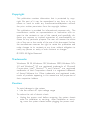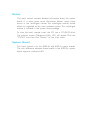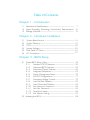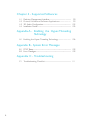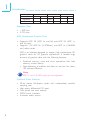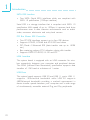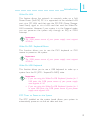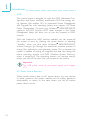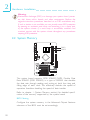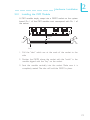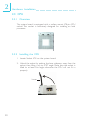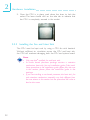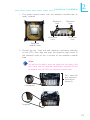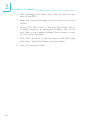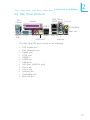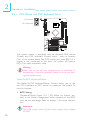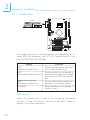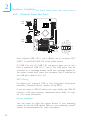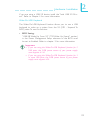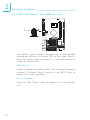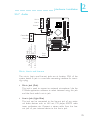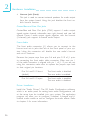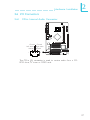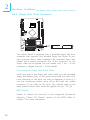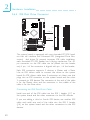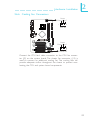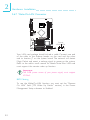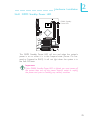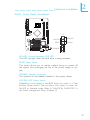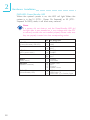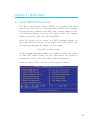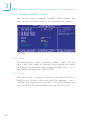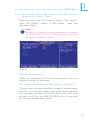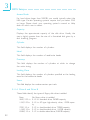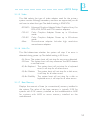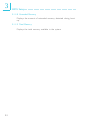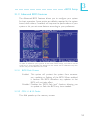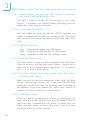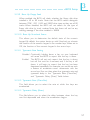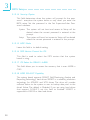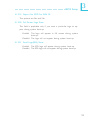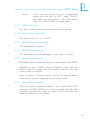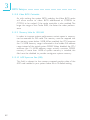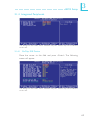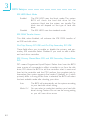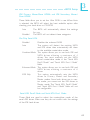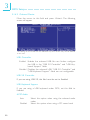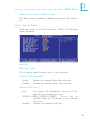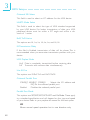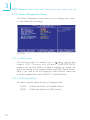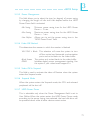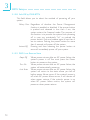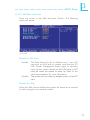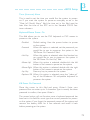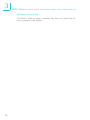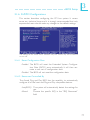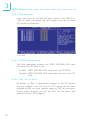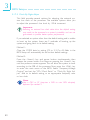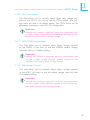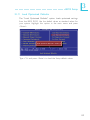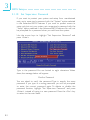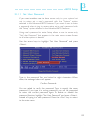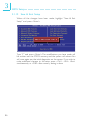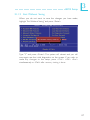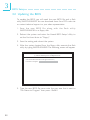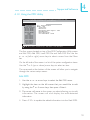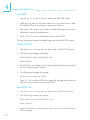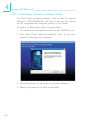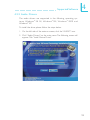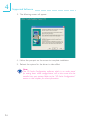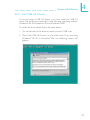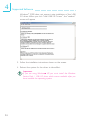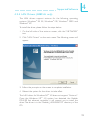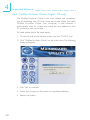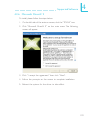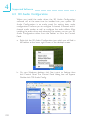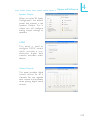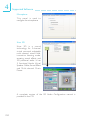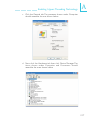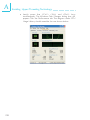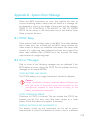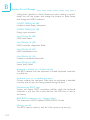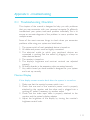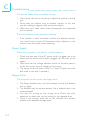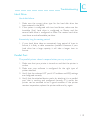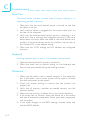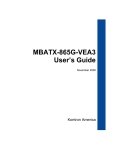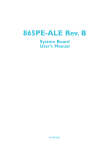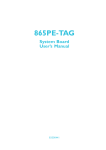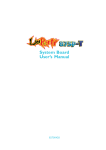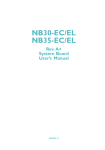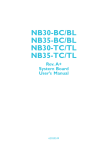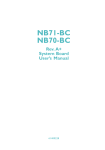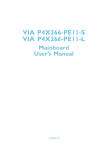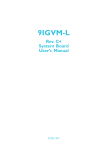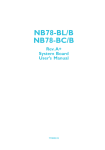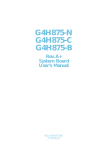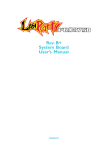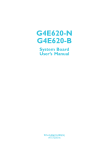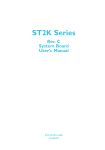Download DFI 848P-AL Motherboard
Transcript
848P-AL 848P-A Rev. C+ System Board User’s Manual 76820352 Copyright This publication contains information that is protected by copyright. No part of it may be reproduced in any form or by any means or used to make any transformation/adaptation without the prior written permission from the copyright holders. This publication is provided for informational purposes only. The manufacturer makes no representations or warranties with respect to the contents or use of this manual and specifically disclaims any express or implied warranties of merchantability or fitness for any particular purpose. The user will assume the entire risk of the use or the results of the use of this document. Further, the manufacturer reserves the right to revise this publication and make changes to its contents at any time, without obligation to notify any person or entity of such revisions or changes. © 2003. All Rights Reserved. Trademarks Windows® 98 SE, Windows® ME, Windows® 2000, Windows NT® 4.0 and Windows® XP are registered trademarks of Microsoft Corporation. Intel®, Pentium® 4 and Celeron ® are registered trademarks of Intel Corporation. Award is a registered trademark of Award Software, Inc. Other trademarks and registered trademarks of products appearing in this manual are the properties of their respective holders. Caution To avoid damage to the system: • Use the correct AC input voltage range.. To reduce the risk of electric shock: • Unplug the power cord before removing the system chassis cover for installation or servicing. After installation or servicing, cover the system chassis before plugging the power cord. Battery: • Danger of explosion if battery incorrectly replaced. • Replace only with the same or equivalent type recommend by the manufacturer. • Dispose of used batteries according to the battery manufacturer’s instructions. FCC and DOC Statement on Class B This equipment has been tested and found to comply with the limits for a Class B digital device, pursuant to Part 15 of the FCC rules. These limits are designed to provide reasonable protection against harmful interference when the equipment is operated in a residential installation. This equipment generates, uses and can radiate radio frequency energy and, if not installed and used in accordance with the instruction manual, may cause harmful interference to radio communications. However, there is no guarantee that interference will not occur in a particular installation. If this equipment does cause harmful interference to radio or television reception, which can be determined by turning the equipment off and on, the user is encouraged to try to correct the interference by one or more of the following measures: • Reorient or relocate the receiving antenna. • Increase the separation between the equipment and the receiver. • Connect the equipment into an outlet on a circuit different from that to which the receiver is connected. • Consult the dealer or an experienced radio TV technician for help. Notice: 1. The changes or modifications not expressly approved by the party responsible for compliance could void the user's authority to operate the equipment. 2. Shielded interface cables must be used in order to comply with the emission limits. Notice This user’s manual contains detailed information about the system board. If, in some cases, some information doesn’t match those shown in the multilingual manual, the multilingual manual should always be regarded as the most updated version. The multilingual manual is included in the system board package. To view the user’s manual, insert the CD into a CD-ROM drive. The autorun screen (Mainboard Utility CD) will appear. Click the “TOOLS” icon then click “Manual” on the main menu. System Board This user’s manual is for the 848P-AL and 848P-A system boards. The only difference between these boards is the 848P-AL system board supports onboard LAN. Table of Contents Chapter 1 - Introduction 1.1 Features and Specifications................................................................................. 7 1.2 Hyper-Threading Technology Functionality Requirements... 15 1.3 Package Checklist......................................................................................................... 15 Chapter 2 - Hardware Installation 2.1 2.2 2.3 2.4 2.5 2.6 System Board Layout ............................................................................................ System Memory............................................................................................................. CPU.............................................................................................................................................. Jumper Settings............................................................................................................... Rear Panel I/O Ports................................................................................................ I/O Connectors.............................................................................................................. 16 18 20 25 27 37 Chapter 3 - BIOS Setup 3.1 Award BIOS Setup Utility.................................................................................... 3.1.1 Standard CMOS Features............................................................. 3.1.2 Advanced BIOS Features............................................................... 3.1.3 Advanced Chipset Features ...................................................... 3.1.4 Integrated Peripherals........................................................................ 3.1.5 Power Management Setup.......................................................... 3.1.6 PnP/PCI Configurations.................................................................... 3.1.7 Frequency/Voltage Control......................................................... 3.1.8 Load Fail-Safe Defaults..................................................................... 3.1.9 Load Optimized Defaults.............................................................. 3.1.10 Set Supervisor Password.............................................................. 3.1.11 Set User Password............................................................................... 3.1.12 Save & Exit Setup.................................................................................. 3.1.13 Exit Without Saving............................................................................. 3.2 Updating the BIOS....................................................................................................... 49 50 55 60 63 70 77 79 82 83 84 85 86 87 88 1 Introduction Chapter 4 - Supported Softwares 4.1 4.2 4.3 4.4 Desktop Management Interface................................................................. 90 Drivers, Utilities and Software Applications................................ 93 3D Audio Configuration..................................................................................... 102 Installation Notes........................................................................................................ 105 Appendix A - Enabling the Hyper-Threading Technology A.1 Enabling the Hyper-Threading Technology.................................... 106 Appendix B - System Error Messages B.1 POST Beep........................................................................................................................ 109 B.2 Error Messages.............................................................................................................. 109 Appendix C - Troubleshooting C.1 Troubleshooting Checklist................................................................................ 111 6 Introduction 1 Chapter 1 - Introduction 1.1 Features and Specifications 1.1.1 Features Chipset • Intel® 848P chipset - Intel® 848P Memory Controller Hub (MCH) - Intel® 82801EB I/O Controller Hub (ICH5) Processor The system board is equipped with Socket 478 for installing one of the following supported processors. • Intel® Pentium® 4 (Prescott and Northwood) processor up to 3.2GHz+ - Intel Hyper-Threading Technology - FSB: 533MHz and 800MHz • Intel® Celeron® processor - 400MHz system data bus System Memory • Supports two 184-pin DDR DIMM sockets • Supports up to 2GB system memory • Synchronous operation with processor system bus - PC2100/PC2700/PC3200 (DDR266/DDR333/DDR400) with 800MHz FSB CPU. DDR333 will run at 320MHz memory frequency when used with 800MHz FSB CPU. - Use PC2100/PC2700 (DDR266/DDR333) with 533MHz FSB CPU - Use PC2100 (DDR266) with 400MHz FSB CPU • Suppor ts non-ECC (x64) DIMM using 128Mb, 256Mb or 512Mb • Supports unbuffered DIMMs 7 1 Introduction Density 128 Mbit 256 Mbit 512 Mbit Density Width X8 X16 X8 X16 X8 X16 Single/Double SS/DS SS/DS SS/DS SS/DS SS/DS SS/DS 184-pin DDR 128/256MB 64MB/NA 256/512MB 128MB/NA 512/1024MB 256MB/NA Expansion Slots • 1 AGP slot • 5 PCI slots AGP (Accelerated Graphics Port) • Supports AGP 3.0 (AGP 4x and 8x) and AGP 2.0 (AGP 1x and 4x) spec. • Supports 1.5V AGP 8x (2.13GB/sec.) and AGP 4x (1066MB/ sec.) add-in cards. AGP is an interface designed to support high performance 3D graphics cards for 3D graphics applications. It handles large amounts of graphics data with the following features: • Pipelined memory read and write operations that hide memory access latency. • Demultiplexing of address and data on the bus for nearly 100 percent efficiency. Note: AGP 2x and 3.3V AGP cards are not supported. Onboard Audio Features • 20-bit stereo full-duplex codec with independent variable sampling rate • High quality differential CD input • True stereo line level outputs • S/PDIF-in/out interface • 6-channel audio output 8 Introduction 1 S/PDIF S/PDIF is a standard audio file transfer format that transfers digital audio signals to a device without having to be converted first to an analog format. This prevents the quality of the audio signal from degrading whenever it is converted to analog. S/PDIF is usually found on digital audio equipment such as a DAT machine or audio processing device. The S/PDIF connector on the system board sends surround sound and 3D audio signal outputs to amplifiers and speakers and to digital recording devices like CD recorders. 6-channel Audio The center/bass and rear out jacks which support four audio output signals: center channel, subwoofer, rear right channel and rear left channel; together with the line-out (2-channel) jack support 6-channel audio output. Onboard LAN Features (848P-AL only) • Realtek RTL8101L fast ethernet controller • Integrated IEEE 802.3, 10BASE-T and 100BASE-TX compatible PHY • 32-bit PCI master interface • Integrated power management functions • Full duplex support at both 10 and 100 Mbps • Supports IEEE 802.3u auto-negotiation • Supports wire for management Compatibility • PCI 2.2 and AC ’97 compliant • Intel AGP version 3.0 9 1 Introduction SATA IDE Interface • Two SATA (Serial ATA) interfaces which are compliant with SATA 1.0 specification (1.5Gbps interface) Serial ATA is a storage interface that is compliant with SATA 1.0 specification. With speed of up to 1.5Gbps, it improves hard drive performance even in data intensive environments such as audio/ video, consumer electronics and entry-level servers. PCI Bus Master IDE Controller • Two PCI IDE interfaces support up to four IDE devices • Supports ATA/33, ATA/66 and ATA/100 hard drives • PIO Mode 4 Enhanced IDE (data transfer rate up to 14MB/ sec.) • Bus mastering reduces CPU utilization during disk transfer • Supports ATAPI CD-ROM, LS-120 and ZIP IrDA Interface The system board is equipped with an IrDA connector for wireless connectivity between your computer and peripheral devices. The IRDA (Infrared Data Association) specification supports data transfers of 115K baud at a distance of 1 meter. USB Ports The system board supports USB 2.0 and USB 1.1 ports. USB 1.1 suppor ts 12Mb/second bandwidth while USB 2.0 suppor ts 480Mb/second bandwidth providing a marked improvement in device transfer speeds between your computer and a wide range of simultaneously accessible external Plug and Play peripherals. 10 Introduction 1 BIOS • Award BIOS, Windows® 98SE/2000/ME/XP Plug and Play compatible • CPU/DRAM overclocking • AGP/PCI overclocking • CPU/DIMM/AGP overvoltage • Supports SCSI sequential boot-up • Flash EPROM for easy BIOS upgrades • Supports DMI 2.0 function • 4Mbit flash memory Desktop Management Interface (DMI) The system board comes with a DMI 2.0 built into the BIOS. The DMI utility in the BIOS automatically records various information about your system configuration and stores these information in the DMI pool, which is a part of the system board's Plug and Play BIOS. DMI, along with the appropriately networked software, is designed to make inventory, maintenance and troubleshooting of computer systems easier. Refer to chapter 4 for instructions on using the DMI utility. Rear Panel I/O Ports (PC 99 color-coded connectors) • • • • • • • • • 1 1 1 1 4 1 2 3 2 PS/2 mouse port PS/2 keyboard port DB-9 serial port DB-25 parallel port USB 2.0/1.1 ports RJ45 LAN port (848P-AL only) S/PDIF RCA jacks (S/PDIF-in and S/PDIF-out) audio jacks: line-out, line-in and mic-in audio jacks for center/bass and rear out 11 1 Introduction I/O Connectors • • • • • • • • • • • 1.1.2 2 connectors for 4 additional external USB 2.0/1.1 ports 1 front audio connector for external line-out and mic-in jacks 1 CD-in internal audio connector 1 S/PDIF connector for optical cable connection 1 connector for IrDA interface 2 Serial ATA connectors 2 IDE connectors 1 floppy connector 2 ATX power connectors (20-pin and 4-pin 12V) 1 Wake-On-LAN connector CPU fan and chassis fan connectors Intelligence Dual Function Power Button Depending on the setting in the “Soft-Off By PWR-BTTN” field of the Power Management Setup, this switch will allow the system to enter the Soft-Off or Suspend mode. Wake-On-Ring This feature allows the system that is in the Suspend mode or Soft Power Off mode to wake-up/power-on to respond to calls coming from an external modem or respond to calls from a modem PCI card that uses the PCI PME (Power Management Event) signal to remotely wake up the PC. Important: If you are using a modem add-in card, the 5VSB power source of your power supply must support a minimum of ≥720mA. 12 Introduction 1 Wake-On-LAN This feature allows the network to remotely wake up a Soft Power Down (Soft-Off) PC. It is supported via the onboard LAN port, via a PCI LAN card that uses the PCI PME (Power Management Event) signal or via a LAN card that uses the Wake-OnLAN connector. However, if your system is in the Suspend mode, you can power-on the system only through an IRQ or DMA interrupt. Important: The 5VSB power source of your power supply must support ≥720mA. Wake-On-PS/2 Keyboard/Mouse This function allows you to use the PS/2 keyboard or PS/2 mouse to power-on the system. Important: The 5VSB power source of your power supply must support ≥720mA. Wake-On-USB Keyboard This function allows you to use a USB keyboard to wake up a system from the S3 (STR - Suspend To RAM) state. Important: • If you are using the Wake-On-USB Keyboard function for 2 USB ports, the 5VSB power source of your power supply must support ≥1.5A. • If you are using the Wake-On-USB Keyboard function for 3 or more USB ports, the 5VSB power source of your power supply must support ≥2A. RTC Timer to Power-on the System The RTC installed on the system board allows your system to automatically power-on on the set date and time. 13 1 Introduction ACPI The system board is designed to meet the ACPI (Advanced Configuration and Power Interface) specification. ACPI has energy saving features that enables PCs to implement Power Management and Plug-and-Play with operating systems that support OS Direct Power Management. Currently, only Windows® 98SE/2000/ME/XP supports the ACPI function. ACPI when enabled in the Power Management Setup will allow you to use the Suspend to RAM function. With the Suspend to RAM function enabled, you can power-off the system at once by pressing the power button or selecting “Standby” when you shut down Windows® 98SE/2000/ME/XP without having to go through the sometimes tiresome process of closing files, applications and operating system. This is because the system is capable of storing all programs and data files during the entire operating session into RAM (Random Access Memory) when it powers-off. The operating session will resume exactly where you left off the next time you power-on the system. Important: The 5VSB power source of your power supply must support ≥1A. AC Power Failure Recovery When power returns after an AC power failure, you may choose to either power-on the system manually, let the system power-on automatically or return to the state where you left off before power failure occurs. 14 Introduction 1 1.2 Hyper-Threading Technology Functionality Requirements Enabling the functionality of Hyper-Threading Technology for your computer system requires ALL of the following platforms. Components: • CPU - an Intel® Pentium® 4 Processor with HT Technology • Chipset - an Intel® chipset that supports HT Technology • BIOS - a BIOS that supports HT Technology and has it enabled • OS - an operating system that includes optimizations for HT Technology Please refer to Appendix A for information about enabling the functionality of the Hyper-Threading Technology. For more information on Hyper-Threading Technology, go to: www.intel.com/ info/hyperthreading. 1.3 Package Checklist The system board package contains the following items: ; ; ; ; ; ; The system board A user’s manual One IDE cable for ATA/33/66/100 IDE drives One 34-pin floppy disk drive cable One I/O shield One “Mainboard Utility” CD If any of these items are missing or damaged, please contact your dealer or sales representative for assistance. 15 2 Hardware Installation Chapter 2 - Hardware Installation 2.1 System Board Layout 848P-AL (Supports onboard LAN) 16 Hardware Installation 2 848P-A Note: The illustrations on the following pages are based on the system board that supports onboard LAN. 17 2 Hardware Installation . . . . . . . . Warning: Electrostatic discharge (ESD) can damage your system board, processor, disk drives, add-in boards, and other components. Perform the upgrade instruction procedures described at an ESD workstation only. If such a station is not available, you can provide some ESD protection by wearing an antistatic wrist strap and attaching it to a metal part of the system chassis. If a wrist strap is unavailable, establish and maintain contact with the system chassis throughout any procedures requiring ESD protection. 2.2 System Memory DDR 1 DDR 2 The system board supports DDR SDRAM DIMM. Double Data Rate SDRAM (DDR SDRAM) is a type of SDRAM that doubles the data rate through reading and writing at both the rising and falling edge of each clock. This effectively doubles the speed of operation therefore doubling the speed of data transfer. Refer to chapter 1 (System Memory section) for detailed specification of the memory supported by the system board. BIOS Setting Configure the system memory in the Advanced Chipset Features submenu of the BIOS must be set accordingly. 18 Hardware Installation 2 2.2.1 Installing the DIM Module A DIM module simply snaps into a DIMM socket on the system board. Pin 1 of the DIM module must correspond with Pin 1 of the socket. Notch Key Tab Tab Pin 1 1. Pull the “tabs” which are at the ends of the socket to the side. 2. Position the DIMM above the socket with the “notch” in the module aligned with the “key” on the socket. 3. Seat the module vertically into the socket. Make sure it is completely seated. The tabs will hold the DIMM in place. 19 2 Hardware Installation 2.3 CPU 2.3.1 Overview The system board is equipped with a surface mount 478-pin CPU socket. This socket is exclusively designed for installing an Intel processor. 2.3.2 Installing the CPU 1. Locate Socket 478 on the system board. 2. Unlock the socket by pushing the lever sideways, away from the socket, then lifting it up to a 90o angle. Make sure the socket is lifted to at least this angle otherwise the CPU will not fit in properly. Lever 20 Hardware Installation 2 3. Position the CPU above the socket then align the gold mark on the corner of the CPU (designated as pin 1) with pin 1 of the socket. Important: Handle the CPU by its edges and avoid touching the pins. Gold mark Pin 1 4. Insert the CPU into the socket until it is seated in place. The CPU will fit in only one orientation and can easily be inserted without exerting any force. Important: Do not force the CPU into the socket. Forcing the CPU into the socket may bend the pins and damage the CPU. 21 2 Hardware Installation 5. Once the CPU is in place, push down the lever to lock the socket. The lever should click on the side tab to indicate that the CPU is completely secured in the socket. 2.3.3 Installing the Fan and Heat Sink The CPU must be kept cool by using a CPU fan with heatsink. Without sufficient air circulation across the CPU and heat sink, the CPU will overheat damaging both the CPU and system board. Note: • Only use Intel® certified fan and heat sink. • An Intel® boxed processor package contains a retention mechanism, heat sink, fan and installation guide. If the installation procedure in the installation guide differs from the one in this section, please follow the installation guide in the package. • If you are installing a non-boxed processor, the heat sink, fan and retention mechanism assembly may look different from the one shown in this section but the procedure will more or less be the same. 22 Hardware Installation 2 1. The system board comes with the retention module base already installed. Retention hole Retention hole Retention hole Retention hole Retention module base 2. Position the fan / heat sink and retention mechanism assembly on the CPU, then align and snap the retention legs’ hooks to the retention holes at the 4 corners of the retention module base. Note: You will not be able to snap the hooks into the holes if the fan / heat sink and retention mechanism assembly did not fit properly onto the CPU and retention module base. Fan / heat sink and retention mechanism assembly Unsnapped Snapped 23 2 Hardware Installation 3. The retention levers at this time remains unlocked as shown in the illustration below. Retention lever Retention lever 4. Move the retention levers to their opposite directions then push them down. This will secure the fan / heat sink and retention mechanism assembly to the retention module base. Note: You will not be able to push the lever down if the direction is incorrect. 5. Connect the CPU fan’s cable connector to the CPU fan connector on the system board. 24 Hardware Installation 2 2.4 Jumper Settings 2.4.1 Jumper Settings for Clearing CMOS Data JP3 X 1 2 3 1-2 On: Normal (default) 1 2 3 2-3 On: Clear CMOS Data If you encounter the following, a) CMOS data becomes corrupted. b) You forgot the supervisor or user password. c) You are unable to boot-up the computer system because the processor’s ratio/clock was incorrectly set in the BIOS. you can reconfigure the system with the default values stored in the ROM BIOS. To load the default values stored in the ROM BIOS, please follow the steps below. 1. Power-off the system. 2. Set JP3 pins 2 and 3 to On. Wait for a few seconds and set JP3 back to its default setting, pins 1 and 2 On. 3. Now power-on the system. If your reason for clearing the CMOS data is due to incorrect setting of the processor’s ratio/clock in the BIOS, please proceed to step 4. 25 2 Hardware Installation 4. After powering-on the system, press <Del> to enter the main menu of the BIOS. 5. Select the Frequency/Voltage Control submenu and press <Enter>. 6. Set the “CPU Clock Ratio” or “Clock By Slight Adjust” field to its default setting or an appropriate frequency ratio or bus clock. Refer to the Frequency/Voltage Control section in chapter 3 for more information. 7. Press <Esc> to return to the main menu of the BIOS setup utility. Select “Save & Exit Setup” and press <Enter>. 8. Type <Y> and press <Enter>. 26 Hardware Installation 2 2.5 Rear Panel I/O Ports PS/2 Mouse RJ45 Mic-in LAN Line-in Parallel USB 2 Center/Bass Rear out PS/2 K/B COM S/PDIF-in USB 1 USB 3-4 S/PDIF-out Line-out The rear panel I/O ports consist of the following: • • • • • • • • • • • • • PS/2 mouse port PS/2 keyboard port Parallel port COM port S/PDIF-in S/PDIF-out USB ports LAN port (848P-AL only) Mic-in jack Line-in jack Line-out jack Center/Bass jack Rear out jack 27 2 Hardware Installation 2.5.1 PS/2 Mouse and PS/2 Keyboard Ports PS/2 Mouse W PS/2 Keyboard The system board is equipped with an onboard PS/2 mouse (Green) and PS/2 keyboard (Purple) ports - both at location CN1 of the system board. The PS/2 mouse port uses IRQ12. If a mouse is not connected to this port, the system will reserve IRQ12 for other expansion cards. . . . . . . . . Warning: Make sure to turn off your computer prior to connecting or disconnecting a mouse or keyboard. Failure to do so may damage the system board. Wake-On-PS/2 Keyboard/Mouse The Wake-On-PS/2 Keyboard/Mouse function allows you to use the PS/2 keyboard or PS/2 mouse to power-on the system. To use this function: • BIOS Setting: “Keyboard/Mouse Power On” (“PM Wake Up Events” section) in the Power Management Setup submenu of the BIOS must be set accordingly. Refer to chapter 3 for more information. Important: The 5VSB power source of your power supply must support ≥720mA. 28 Hardware Installation 2 2.5.2 Serial Port W COM The system board is equipped with an onboard serial port (Teal/ Turquoise) at location CN6 of the system board. It is a RS-232C asynchronous communication por t with 16C550A-compatible UART that can be used with a modem, serial printer, remote display terminal or other serial devices. BIOS Setting Select the serial port’s I/O address in the Integrated Peripherals submenu (“Super IO Device” section) of the BIOS. Refer to chapter 3 for more information. 29 2 Hardware Installation 2.5.3 Parallel Port Parallel W The system board has a standard parallel port (Burgundy) at location CN9 for interfacing your PC to a parallel printer. It supports SPP, ECP, EPP and PntMode. Setting Function SPP (Standard Parallel Port) Allows normal speed operation but in one direction only. ECP (Extended Capabilities Port) Allows parallel port to operate in bidirectional mode and at a speed faster than the SPP’s data transfer rate. EPP (Enhanced Parallel Port) Allows bidirectional parallel port operation at maximum speed. PntMode Allows parallel port to operate in bipolar mode. BIOS Setting Select the parallel por t’s mode in the Integrated Peripherals submenu (“Super IO Device” section) of the BIOS. Refer to chapter 3 for more information. 30 Hardware Installation 2 2.5.4 S/PDIF W S/PDIF-in S/PDIF-out SPDIF out GND Key +5V SPDIF in 5 1W J3 The system board is equipped with an onboard S/PDIF-in RCA jack (red) and a S/PDIF-out RCA jack (yellow) at locations CN2 and CN3 respectively. The S/PDIF connector at location J3 is for optical S/PDIF cable connection. Connect the optical audio cable connector of your S/PDIF module to J3. Make sure pin 1 of the audio cable connector is aligned with pin 1 of J3. DO NOT use RCA S/PDIF and optical S/PDIF at the same time. 31 2 Hardware Installation 2.5.5 Universal Serial Bus Ports USB 2 USB 1 W W VCC -Data +Data Ground N. C. USB 4 USB 3 10 9 2 USB 5-6 USB 7-8 VCC -Data +Data Ground Key X1 Four onboard USB 2.0/1.1 ports (Black) are at locations CN7 (USB 1-2) and CN8 (USB 3-4) of the system board. J8 (USB 5-6) and J10 (USB 7-8) connectors allow you to connect 4 additional USB 2.0/1.1 por ts. The USB por ts may be mounted on a card-edge bracket. Install the card-edge bracket to the system chassis then insert the connector that is attached to the USB port cables to J8 or J10. BIOS Setting Configure the onboard USB in the Integrated Peripherals submenu (“Onboard Device” section) of the BIOS. If you are using a USB 2.0 device, you must enable the USB 2.0 function in the same submenu mentioned above. Refer to chapter 3 for more information. Driver Installation You may need to install the proper drivers in your operating system to use the USB device. Refer to your operating system’s manual or documentation for more information. 32 Hardware Installation 2 If you are using a USB 2.0 device, install the “Intel USB 2.0 Drivers”. Refer to chapter 4 for more information. Wake-On-USB Keyboard The Wake-On-USB Keyboard function allows you to use a USB keyboard to wake up a system from the S3 (STR - Suspend To RAM) state. To use this function: • BIOS Setting: “USB KB Wake-Up From S3” (“PM Wake Up Events” section) in the Power Management Setup submenu of the BIOS must be set to Enabled. Refer to chapter 3 for more information. Important: • If you are using the Wake-On-USB Keyboard function for 2 USB ports, the 5VSB power source of your power supply must support ≥1.5A. • If you are using the Wake-On-USB Keyboard function for 3 or more USB ports, the 5VSB power source of your power supply must support ≥2A. 33 2 Hardware Installation 2.5.6 RJ45 Fast-Ethernet Port (848P-AL only) RJ45 LAN W The 848P-AL system board is equipped with an onboard RJ45 fast-ethernet LAN port at location CN8 of the system board. It allows the system board to connect to a local area network by means of a network hub. BIOS Setting Enable or disable the onboard LAN in the Integrated Peripherals submenu (“Onboard Device” section) of the BIOS. Refer to chapter 3 for more information. Driver Installation Install the “LAN Drivers”. Refer to chapter 4 for more information. 34 Hardware Installation 2 2.5.7 Audio Mic-in Line-in Line-out W Center/Bass W GND AuD_Vcc AuD_R_Return Key AuD_L_Return Rear out 10 9W Front audio Mic Mic Power AuD_R_Out N. C. AuD_L_Out 2 1 Mic-in, Line-in and Line-out The mic-in, line-in and line-out jacks are at location CN4 of the system board. A jack is a one-hole connecting interface for inserting a plug. • Mic-in Jack (Pink) This jack is used to connect an external microphone. Use the C-Media application software to select between using this jack and the front audio’s mic-in jack. • Line-in Jack (Light Blue) This jack can be connected to the line-out jack of any external audio devices such as Hi-fi set, CD player, AM/FM radio tuner, synthesizer, etc. Connect a stereo cable from the lineout jack of your external device to this line-in jack. 35 2 Hardware Installation • Line-out Jack (Lime) This jack is used to connect external speakers for audio output from the system board. Using this jack disables the front audio’s line-out function. Center/Bass and Rear Out Jacks Center/Bass and Rear Out Jacks (CN5) support 4 audio output signals: center channel, subwoofer, rear right channel and rear left channel. These 4 audio output signals together with the line-out (2-channel) jack support 6-channel audio output. Front Audio The front audio connector (J1) allows you to connect to the line-out and mic-in jacks that are at the front panel of your system. Using this connector will disable the rear audio’s line-out and mic-in functions. Remove the jumper caps from pins 5-6 and pins 9-10 of J1 prior to connecting the front audio cable connector. Make sure pin 1 of the cable connector is aligned with pin 1 of J1. If you are not using this connector, make sure to replace the jumper caps back to their original pin locations. Pins 5-6 and 9-10 short (default) The front audio is disabled. The rear audio is enabled. Pins 5-6 and 9-10 open The front audio is enabled. The rear audio is disabled. Driver Installation Install the “Audio Drivers”. The 3D Audio Configuration software, which is an audio panel for setting basic audio configurations, will at the same time be installed into your system. The application program will allow you to configure 2-channel, 4-channel and 6channel audio modes as well as configure the audio effects. Refer to chapter 4 for more information. 36 Hardware Installation 2 2.6 I/O Connectors 2.6.1 CD-in Internal Audio Connector Ground Ground Left audio Right audio channel channel 1 4 W The CD-in (J5) connector is used to receive audio from a CDROM drive, TV tuner or MPEG card. 37 2 Hardware Installation 2.6.2 Floppy Disk Drive Connector 33 X 34 1 2 The system board is equipped with a shrouded floppy disk drive connector that supports two standard floppy disk drives. To prevent improper floppy cable installation, the shrouded floppy disk header has a keying mechanism. The 34-pin connector on the floppy cable can be placed into the header only if pin 1 of the connector is aligned with pin 1 of the header. Connecting the Floppy Disk Drive Cable Install one end of the floppy disk drive cable into the shrouded floppy disk header (J18) on the system board and the other endmost connector to the drive you want to designate as Drive A. If you are connecting another drive (Drive B), install the middle connector of the cable to the drive. The colored edge of the daisy chained ribbon cable should be aligned with pin 1 of J18. BIOS Setting Enable or disable this function in the Integrated Peripherals submenu (“Super I/O Device” section) of the BIOS. Refer to chapter 3 for more information. 38 Hardware Installation 2 2.6.3 Serial ATA Connectors SATA 1 1 7 GND TXP TXN GND RXN RXP GND SATA 2 Connect one end of the SATA cable to J13 (SATA 2) or J14 (SATA 1) and the other end to your serial ATA device. BIOS Setting Configure the onboard Serial ATA in the Integrated Peripherals submenu (“OnChip IDE Device” field) of the BIOS. Refer to chapter 3 for more information. 39 2 Hardware Installation 2.6.4 IDE Disk Drive Connector 39 40 IDE 2 IDE 1 2 1 IDE 2 IDE 1 The system board is equipped with two shrouded PCI IDE headers that will interface four Enhanced IDE (Integrated Drive Electronics) disk drives. To prevent improper IDE cable installation, each shrouded PCI IDE header has a keying mechanism. The 40pin connector on the IDE cable can be placed into the header only if pin 1 of the connector is aligned with pin 1 of the header. Each IDE connector supports 2 devices, a Master and a Slave. Use an IDE ribbon cable to connect the drives to the system board. An IDE ribbon cable have 3 connectors on them, one that plugs into an IDE connector on the system board and the other 2 connects to IDE devices. The connector at the end of the cable is for the Master drive and the connector in the middle of the cable is for the Slave drive. Connecting the IDE Disk Drive Cable Install one end of the IDE cable into the IDE 1 header (J17) on the system board and the other connectors to the IDE devices. If you are adding a third or fourth IDE device, use another IDE cable and install one end of the cable into the IDE 2 header (J16) on the system board and the other connectors to the IDE devices. 40 Hardware Installation 2 Note: Refer to your disk drive user’s manual for information about selecting proper drive switch settings. Adding a Second IDE Disk Drive When using two IDE drives, one must be set as the master and the other as the slave. Follow the instructions provided by the drive manufacturer for setting the jumpers and/or switches on the drives. The system board suppor ts Enhanced IDE or ATA-2, ATA/33, ATA/66 or ATA/100 hard drives. We recommend that you use hard drives from the same manufacturer. In a few cases, drives from two different manufacturers will not function properly when used together. The problem lies in the hard drives, not the system board. Important: If you encountered problems while using an ATAPI CD-ROM drive that is set in Master mode, please set the CD-ROM drive to Slave mode. Some ATAPI CD-ROMs may not be recognized and cannot be used if incorrectly set in Master mode. BIOS Setting Enable or disable the onboard primary or secondary IDE in the Integrated Peripherals submenu (“OnChip IDE Device” section) of the BIOS. Refer to chapter 3 for more information. 41 2 Hardware Installation 2.6.5 IrDA Connector IRRX N. C. Ground VCC IRTX 1 5W Connect your IrDA cable to connector J6 on the system board. Note: The sequence of the pin functions on some IrDA cable may be reversed from the pin function defined on the system board. Make sure to connect the cable to the IrDA connector according to their pin functions. BIOS Setting Configure your IrDA device in the Integrated Peripherals submenu (“Super IO Device” section) of the BIOS. Driver Installation You may need to install the proper drivers in your operating system to use the IrDA function. Refer to your operating system’s manual or documentation for more information. 42 Hardware Installation 2 2.6.6 Cooling Fan Connectors Power N. C. X Ground 1 3 CPU fan Power Ground N. C. 1 3 X Chassis fan Connect the CPU fan’s cable connector to the CPU fan connector (J9) on the system board. The chassis fan connector (J12) is used to connect an additional cooling fan. The cooling fans will provide adequate airflow throughout the chassis to prevent overheating the CPU and system board components. 43 2 Hardware Installation 2.6.7 Wake-On-LAN Connector Ground +5VSB WOL X1 3 Your LAN card package should include a cable. Connect one end of the cable to the wakeup header on the card and the other end to location J7 on the system board. The network will detect Magic Packet and assert a wakeup signal to power-up the system. Refer to the add-in card’s manual for details. Note: Your LAN card must support the remote wake up function. Important: The 5VSB power source of your power supply must support ≥720mA. BIOS Setting To use the Wake-On-LAN function, you must set the “Resume On LAN” field (“PM Wake Up Events” section) in the Power Management Setup submenu to Enabled. 44 Hardware Installation 2 2.6.8 DIMM Standby Power LED DIMM Standby Power LED This DIMM Standby Power LED will turn red when the system’s power is on or when it is in the Suspend state (Power On Suspend or Suspend to RAM). It will not light when the system is in the Soft-Off state. Important: If the DIMM Standby Power LED is lighted, you must power-off the system then turn off the power supply’s switch or unplug the power cord prior to installing any memory modules. 45 2 Hardware Installation 2.6.9 Power Connectors 10 20 X +12V 5VSB PW-OK Ground +5V Ground +5V Ground 3.3V 3.3V +5V +5V -5V Ground Ground Ground PS-ON Ground -12V 3.3V 1 11 +12V Ground 4 X3 2 1 Ground +12V We recommend that you use a power supply that complies with the ATX12V Power Supply Design Guide Version 1.1. An ATX12V power supply has a standard 20-pin ATX main power connector and a 4-pin +12V power connector that must be inserted onto CN11 and CN10 connectors respectively. The 4-pin +12V power connector enables the delivery of more +12VDC current to the processor’s Voltage Regulator Module (VRM). The system board requires a minimum of 250 Watt power supply to operate. Your system configuration (amount of memory, add-in cards, peripherals, etc.) may exceed the minimum power requirement. To ensure that adequate power is provided, use a 300 Watt (or greater) power supply. 46 Hardware Installation 2 2.6.10 Front Panel Connectors 12 PWR-LED HD-LED RESET ATX-SW X SPEAKER 19 20 HD-LED: Primary/Secondary IDE LED This LED will light when the hard drive is being accessed. RESET: Reset Switch This switch allows you to reboot without having to power off the system thus prolonging the life of the power supply or system. SPEAKER: Speaker Connector This connects to the speaker installed in the system chassis. ATX-SW: ATX Power Switch Depending on the setting in the BIOS setup, this switch is a “dual function power button” that will allow your system to enter the Soft-Off or Suspend mode. Refer to “Soft-Off By PWR-BTTN” in the Power Management Setup (Chapter 3). 47 2 Hardware Installation PWR-LED: Power/Standby LED When the system’s power is on, this LED will light. When the system is in the S1 (POS - Power On Suspend) or S3 (STR Suspend To RAM) state, it will blink every second. Note: If a system did not boot-up and the Power/Standby LED did not light after it was powered-on, it may indicate that the CPU or memory module was not installed properly. Please make sure they are properly inserted into their corresponding socket. Pin 48 Pin Assignment HD-LED (Primary/Secondary IDE LED) 3 5 HDD LED Power HDD Reserved 14 16 N. C. N. C. ATX-SW (ATX power switch) 8 10 PWRBT+ PWRBT- Reserved 18 20 N. C. N. C. RESET (Reset switch) 7 9 Ground H/W Reset SPEAKER (Speaker connector) 13 15 17 19 Speaker Data N. C. Ground Speaker Power PWR-LED (Power/Standby LED) 2 4 6 LED Power (+) LED Power (+) LED Power (-) or Standby Signal BIOS Setup 3 Chapter 3 - BIOS Setup 3.1 Award BIOS Setup Utility The Basic Input/Output System (BIOS) is a program that takes care of the basic level of communication between the processor and peripherals. In addition, the BIOS also contains codes for various advanced features found in this system board. This chapter explains the Setup Utility for the Award BIOS. After you power up the system, the BIOS message appears on the screen and the memory count begins. After the memory test, the following message will appear on the screen: Press DEL to enter setup If the message disappears before you respond, restart the system or press the “Reset” button. You may also restart the system by pressing the <Ctrl> <Alt> and <Del> keys simultaneously. When you press <Del>, the main menu screen will appear. 49 3 BIOS Setup 3.1.1 Standard CMOS Features Use the arrow keys to highlight “Standard CMOS Features” and press <Enter>. A screen similar to the one below will appear. The settings on the screen are for reference only. Your version may not be identical to this one. 3.1.1.1 Date The date format is <day>, <month>, <date>, <year>. Day displays a day, from Sunday to Saturday. Month displays the month, from January to December. Date displays the date, from 1 to 31. Year displays the year, from 1994 to 2079. 3.1.1.2 Time The time format is <hour>, <minute>, <second>. The time is based on the 24-hour military-time clock. For example, 1 p.m. is 13:00:00. Hour displays hours from 00 to 23. Minute displays minutes from 00 to 59. Second displays seconds from 00 to 59. 50 BIOS Setup 3 3.1.1.3 IDE Channel 0 Master, IDE Channel 0 Slave, IDE Channel 1 Master and IDE Channel 1 Slave Move the cursor to the “IDE Channel 0 Master”, “IDE Channel 0 Slave”, “IDE Channel 1 Master” or “IDE Channel 1 Slave” field, then press <Enter>. Note: The fields in this section will vary in accordance to the settings in the “On-Chip Serial ATA” field (“OnChip IDE Device” section) of the Integrated Peripherals submenu. The settings on the screen are for reference only. Your version may not be identical to this one. IDE HDD Auto Detection Detects the parameters of the drive. The parameters will automatically be shown on the screen. IDE Channel 0 Master/Slave and IDE Channel 1 Master/Slave The drive type information should be included in the documentation from your hard disk vendor. If you select ”Auto”, the BIOS will auto-detect the HDD & CD-ROM drive at the POST stage and show the IDE for the HDD & CD-ROM drive. If a hard disk has not been installed, select “None”. 51 3 BIOS Setup Access Mode For hard drives larger than 528MB, you would typically select the LBA type. Certain operating systems require that you select CHS or Large. Please check your operating system’s manual or Help desk on which one to select. Capacity Displays the approximate capacity of the disk drive. Usually the size is slightly greater than the size of a formatted disk given by a disk checking program. Cylinder This field displays the number of cylinders. Head This field displays the number of read/write heads. Precomp This field displays the number of cylinders at which to change the write timing. Landing Zone This field displays the number of cylinders specified as the landing zone for the read/write heads. Sector This field displays the number sectors per track. 3.1.1.4 Drive A and Drive B These fields identify the types of floppy disk drives installed. None No floppy drive is installed 360K, 5.25 in. 5-1/4 in. standard drive; 360KB capacity 1.2M, 5.25 in. 5-1/4 in. AT-type high-density drive; 1.2MB capacity 720K, 3.5 in. 3-1/2 in. double-sided drive; 720KB capacity 1.44M, 3.5 in. 3-1/2 in. double-sided drive; 1.44MB capacity 2.88M, 3.5 in. 3-1/2 in. double-sided drive; 2.88MB capacity 52 BIOS Setup 3 3.1.1.5 Video This field selects the type of video adapter used for the primary system monitor. Although secondary monitors are supported, you do not have to select the type. The default setting is EGA/VGA. EGA/VGA CGA 40 CGA 80 Mono Enhanced Graphics Adapter/Video Graphics Array. For EGA, VGA, SVGA and PGA monitor adapters. Color Graphics Adapter. Power up in 40-column mode. Color Graphics Adapter. Power up in 80-column mode. Monochrome adapter. Includes high resolution monochrome adapters. 3.1.1.6 Halt On This field determines whether the system will stop if an error is detected during power up. The default setting is All Errors. No Errors The system boot will not stop for any errors detected. All Errors The system boot will stop whenever the BIOS detects a non-fatal error. All, But Keyboard The system boot will not stop for a keyboard error; it will stop for all other errors. All, But Diskette The system boot will not stop for a disk error; it will stop for all other errors. All, But Disk/Key The system boot will not stop for a disk or keyboard error; it will stop for all other errors. 3.1.1.7 Base Memory Displays the amount of base (or conventional) memory installed in the system. The value of the base memory is typically 512K for systems with 512K memory installed on the motherboard or 640K for systems with 640K or more memor y installed on the motherboard. 53 3 BIOS Setup 3.1.1.8 Extended Memory Displays the amount of extended memory detected during bootup. 3.1.1.9 Total Memory Displays the total memory available in the system. 54 BIOS Setup 3 3.1.2 Advanced BIOS Features The Advanced BIOS Features allows you to configure your system for basic operation. Some entries are defaults required by the system board, while others, if enabled, will improve the performance of your system or let you set some features according to your preference. The screen above list all the fields available in the Advanced BIOS Features submenu, for ease of reference in this manual. In the actual CMOS setup, you have to use the scroll bar to view the fields. The settings on the screen are for reference only. Your version may not be identical to this one. 3.1.2.1 BIOS Flash Protect Enabled This option will protect the system from unnecessary updating or flashing of the BIOS. When enabled, it secures the BIOS therefore any updates to the BIOS will not take effect. Disabled Disables the “BIOS flash lock” function, allowing you to update or flash the BIOS any time needed. 3.1.2.2 CPU L1 & L2 Cache This field speeds up the memory access. 55 3 BIOS Setup 3.1.2.3 Hyper-Threading Technology (for Intel® Pentium® 4 Processor with Hyper-Threading Technology only) This field is used to enable the functionality of the Intel ® Pentium® 4 Processor with Hyper-Threading Technology and will appear only when using this processor. 3.1.2.4 Quick Power On Self Test This field speeds up Power On Self Test (POST) whenever the system is powered on. The BIOS will shorten or skip some check items during POST. To attain the shortest POST time, select “Enabled”. 3.1.2.5 USB Flash Disk Type Auto HDD Floppy Automatically detects the USB device. Emulates the USB flash disk to HDD mode. Emulates the USB flash disk to floppy mode. 3.1.2.6 Hard Disk Boot Priority This field is used to select the boot sequence of the hard drives. Move the cursor to this field then press <Enter>. Use the Up or Down arrow keys to select a device then press <+> to move it up or <-> to move it down the list. 3.1.2.7 First Boot Device, Second Boot Device, Third Boot Device and Boot Other Device Select the drive to boot first, second and third in the “First Boot Device” “Second Boot Device” and “Third Boot Device” fields respectively. The BIOS will boot the operating system according to the sequence of the drive selected. Set “Boot Other Device” to Enabled if you wish to boot from another device. 3.1.2.8 Swap Floppy Drive When this field is enabled and the system is booting from the floppy drive, the system will boot from drive B instead of drive A. When this field is disabled and the system is booting from the floppy drive, the system will boot from drive A. You must have two floppy drives to use this function. 56 BIOS Setup 3 3.1.2.9 Boot Up Floppy Seek When enabled, the BIOS will check whether the floppy disk drive installed is 40 or 80 tracks. Note that the BIOS cannot distinguish between 720K, 1.2M, 1.44M and 2.88M drive types as they are all 80 tracks. When disabled, the BIOS will not search for the type of floppy disk drive by track number. Note that there will not be any warning message if the drive installed is 360KB. 3.1.2.10 Boot Up NumLock Status This allows you to determine the default state of the numeric keypad. By default, the system boots up with NumLock on wherein the function of the numeric keypad is the number keys. When set to Off, the function of the numeric keypad is the arrow keys. 3.1.2.11 Typematic Rate Setting Disabled Continually holding down a key on your keyboard will cause the BIOS to report that the key is down. Enabled The BIOS will not only report that the key is down, but will first wait for a moment, and, if the key is still down, it will begin to report that the key has been depressed repeatedly. For example, you would use such a feature to accelerate cursor movements with the arrow keys. You can then select the typematic rate and typematic delay in the “Typematic Rate (Chars/Sec)” and “Typematic Delay (Msec)” fields below. 3.1.2.12 Typematic Rate (Chars/Sec) This field allows you to select the rate at which the keys are accelerated. 3.1.2.13 Typematic Delay (Msec) This field allows you to select the delay between when the key was first depressed and when the acceleration begins. 57 3 BIOS Setup 3.1.2.14 Security Option This field determines when the system will prompt for the password - everytime the system boots or only when you enter the BIOS setup. Set the password in the Set Supervisor/User Password submenu. System The system will not boot and access to Setup will be denied unless the correct password is entered at the prompt. Setup The system will boot, but access to Setup will be denied unless the correct password is entered at the prompt. 3.1.2.15 APIC Mode Leave this field in its default setting. 3.1.2.16 MPS Version Control for OS This field is used to select the MPS version that the system board is using. 3.1.2.17 OS Select for DRAM > 64MB This field allows you to access the memory that is over 64MB in OS/2. 3.1.2.18 HDD S.M.A.R.T. Capability The system board supports SMART (Self-Monitoring, Analysis and Reporting Technology) hard drives. SMART is a reliability prediction technology for ATA/IDE and SCSI drives. The drive will provide sufficient notice to the system or user to backup data prior to the drive’s failure. The default is Disabled. If you are using hard drives that suppor t S.M.A.R.T., set this field to Enabled. SMART is supported in ATA/33 or later hard drives. 58 BIOS Setup 3 3.1.2.19 Report No FDD For WIN 95 The options are Yes and No. 3.1.2.20 Full Screen Logo Show This field is applicable only if you want a particular logo to appear during system boot-up. Enabled The logo will appear in full screen during system boot-up. Disabled The logo will not appear during system boot-up. 3.1.2.21 Small Logo(EPA) Show Enabled The EPA logo will appear during system boot-up. Disabled The EPA logo will not appear during system boot-up. 59 3 BIOS Setup 3.1.3 Advanced Chipset Features The settings on the screen are for reference only. Your version may not be identical to this one. This section gives you functions to configure the system based on the specific features of the chipset. The chipset manages bus speeds and access to system memory resources. These items should not be altered unless necessary. The default settings have been chosen because they provide the best operating conditions for your system. The only time you might consider making any changes would be if you discovered some incompatibility or that data was being lost while using your system. 3.1.3.1 DRAM Timing Selectable This field is used to select the timing of the DRAM. By SPD 60 The EEPROM on a DIMM has SPD (Serial Presence Detect) data structure that stores information about the module such as the memory type, memory size, memory speed, etc. When this option is selected, the system will run according to the information in the EEPROM. This option is the default setting because it provides the most stable condition for the system. The “CAS Latency Time” to “DRAM RAS# Precharge” fields will show the default settings by SPD. BIOS Setup Manual 3 If you want your system to run at a performance better than the one “by SPD”, select “Manual” then select the best option in the “CAS Latency Time” to “DRAM RAS# Precharge” fields. 3.1.3.2 CAS Latency Time This field is used to select the local memory clock periods. 3.1.3.3 Active to Precharge Delay The options are 5, 6, 7, 8, 9 and 10. 3.1.3.4 DRAM RAS# to CAS# Delay The options are 2, 3 and 4. 3.1.3.5 DRAM RAS# Precharge This field controls RAS# precharge (in local memory clocks). 3.1.3.6 Memory Frequency For This field is used to select the memory clock speed of the DIMM. DDR333 will run at 320MHz memory frequency when used with 800MHz FSB CPU. Under such circumstance, make sure this field is set to Auto or DDR320. Refer to chapter 1 (System Memory section) for detailed specification of the memory supported by the system board. 3.1.3.7 System BIOS Cacheable When this field is enabled, accesses to the system BIOS ROM addressed at F0000H-FFFFFH are cached, provided that the cache controller is enabled. The larger the range of the Cache RAM, the higher the efficiency of the system. 61 3 BIOS Setup 3.1.3.8 Video BIOS Cacheable As with caching the system BIOS, enabling the Video BIOS cache will allow access to video BIOS addresssed at C0000H to C7FFFH to be cached, if the cache controller is also enabled. The larger the range of the Cache RAM, the faster the video performance. 3.1.3.9 Memory Hole At 15M-16M In order to improve system performance, certain space in memory can be reserved for ISA cards. This memory must be mapped into the memory space below 16MB. When enabled, the CPU assumes the 15-16MB memory range is allocated to the hidden ISA address range instead of the actual system DRAM. When disabled, the CPU assumes the 15-16MB address range actually contains DRAM memory. If more than 16MB of system memory is installed, this field must be disabled to provide contiguous system memory. 3.1.3.10 AGP Aperture Size (MB) This field is relevant to the memory-mapped graphics data of the AGP card installed in your system. Leave this in its default setting. 62 BIOS Setup 3 3.1.4 Integrated Peripherals The settings on the screen are for reference only. Your version may not be identical to this one. 3.1.4.1 OnChip IDE Device Move the cursor to this field and press <Enter>. The following screen will appear. The settings on the screen are for reference only. Your version may not be identical to this one. 63 3 BIOS Setup IDE HDD Block Mode Enabled Disabled The IDE HDD uses the block mode. The system BIOS will check the hard disk drive for the maximum block size the system can transfer. The block size will depend on the type of hard disk drive. The IDE HDD uses the standard mode. IDE DMA Transfer Access This field, when Enabled, will enhance the IDE DMA transfer of an IDE hard disk drive. On-Chip Primary PCI IDE and On-Chip Secondary PCI IDE These fields allow you to enable or disable the primary and secondary IDE controller. Select Disabled if you want to add a different hard drive controller. IDE Primary Master/Slave PIO and IDE Secondary Master/Slave PIO PIO means Programmed Input/Output. Rather than have the BIOS issue a series of commands to effect a transfer to or from the disk drive, PIO allows the BIOS to tell the controller what it wants and then let the controller and the CPU perform the complete task by themselves. Your system supports five modes, 0 (default) to 4, which primarily differ in timing. When Auto is selected, the BIOS will select the best available mode after checking your drive. Auto Mode 0-4 64 The BIOS will automatically set the system according to your hard disk drive’s timing. You can select a mode that matches your hard disk drive’s timing. Caution: Do not use the wrong setting or you will have drive errors. BIOS Setup 3 IDE Primary Master/Slave UDMA and IDE Secondary Master/ Slave UDMA These fields allow you to set the Ultra DMA in use. When Auto is selected, the BIOS will select the best available option after checking your hard drive or CD-ROM. Auto Disabled The BIOS will automatically detect the settings for you. The BIOS will not detect these categories. On-Chip Serial ATA Disabled Auto Disables the onboard SATA. The system will detect the existing SATA and IDE drives then automatically set them to the available master/slave mode. Combined Mode This option allows you to use both IDE and SATA drives; allowing a maximum of 4 drives. You must manually set the SATA drives’ master/slave mode in the “Serial ATA Port0 Mode” and “Serial ATA Port1 Mode” fields. Enhanced Mode This option allows you to use both IDE and SATA drives; allowing a maximum of 6 drives. SATA Only This option automatically sets the SATA drives to Primar y Master and Secondar y Master modes. Since both drives are in master mode, you cannot set the IDE drives to Master mode. The “Serial ATA Port0 Mode” and “Serial ATA Port1 Mode” fields will not be configurable. Serial ATA Port0 Mode and Serial ATA Port1 Mode These fields are used to select the master/slave mode of the serial ATA drives. Make sure they do not conflict with the settings of the IDE hard drives. 65 3 BIOS Setup 3.1.4.2 Onboard Device Move the cursor to this field and press <Enter>. The following screen will appear. The settings on the screen are for reference only. Your version may not be identical to this one. USB Controller Enabled Enables the onboard USB. You can further configure the USB in the “USB 2.0 Controller” and “USB Keyboard Support” fields. Disabled Disables the onboard USB. “USB 2.0 Controller” and “USB Keyboard Support” fields are not configurable. USB 2.0 Controller If you are using USB 2.0, this field must be set to Enabled. USB Keyboard Support If you are using a USB keyboard under DOS, set this field to Enabled. AC97 Audio Auto Disabled 66 Select this option when using the onboard audio codec. Select this option when using a PCI sound card. BIOS Setup 3 Onboard LAN Control (848P-AL only) This field is used to enable or disable the onboard LAN controller. 3.1.4.3 Super IO Device Move the cursor to this field and press <Enter>. The following screen will appear. The settings on the screen are for reference only. Your version may not be identical to this one. KBC Input Clock This is used to select the input clock of your keyboard. Onboard FDC Controller Enabled Disabled Enables the onboard floppy disk controller. Disables the onboard floppy disk controller. Onboard Serial Port 1 Auto The system will automatically select an I/O address for the onboard serial port. 3F8/IRQ4, 2F8/IRQ3, 3E8/IRQ4, 2E8/IRQ3 Allows you to manually select an I/O address for the onboard serial port. Disabled Disables the onboard serial port. 67 3 BIOS Setup Onboard SIR Select This field is used to select an I/O address for the IrDA device. UART2 Mode Select This field is used to select the type of IrDA standard supported by your IrDA device. For better transmission of data, your IrDA peripheral device must be within a 30o angle and within a distance of 1 meter. RxD, TxD Active The options are Hi, Lo; Lo, Hi; Lo, Lo; and Hi, Hi. IR Transmission Delay If this field is Enabled, transmission of data will be slower. This is recommended when you encounter transmission problem with your device. UR2 Duplex Mode Half Data is completely transmitted before receiving data. Full Transmits and receives data simultaneously. Use IR Pins The options are IR-Rx2Tx2 and RxD2TxD2. Onboard Parallel Port 378/IRQ7, 3BC/IRQ7, 278/IRQ5 Selects the I/O address and IRQ for the onboard parallel port. Disabled Disables the onboard parallel port. Parallel Port Mode The options are SPP, EPP, ECP, ECP+EPP and PntMode. These apply to a standard specification and will depend on the type and speed of your device. Refer to your peripheral’s manual for the best option. SPP Allows normal speed operation but in one direction only. 68 BIOS Setup 3 ECP (Extended Capabilities Port) Allows parallel port to operate in bidirectional mode and at a speed faster than the normal mode’s data transfer rate. EPP (Enhanced Parallel Port) Allows bidirectional parallel port operation at maximum speed. PntMode Allows parallel port to operate in bipolar mode. If you selected EPP, the “EPP Mode Select” field is configurable. If you selected ECP, the “ECP Mode Use DMA” field is configurable. If you selected ECP+EPP, both “EPP Mode Select” and “ECP Mode Use DMA” are configurable. EPP Mode Select This is used to select the EPP mode. ECP Mode Use DMA This is used to select the DMA channel of the parallel port. 3.1.4.4 Init Display First This field is used to select whether to initialize the AGP or PCI first when the system boots. AGP PCI Slot When the system boots, it will first initialize the AGP. When the system boots, it will first initialize PCI. 69 3 BIOS Setup 3.1.5 Power Management Setup The Power Management Setup allows you to configure your system to most effectively save energy. The settings on the screen are for reference only. Your version may not be identical to this one. 3.1.5.1 ACPI Function This function should be enabled only in operating systems that suppor t ACPI. Currently, only Windows ® 98SE/2000/ME/XP supports this function. When this field is enabled, the system will ignore the settings in the “Suspend Mode” and “HDD Power Down” fields. If you want to use the Suspend to RAM function, make sure this field is enabled then select “S3(STR)” in the field below. 3.1.5.2 ACPI Suspend Type This field is used to select the type of Suspend mode. S1(POS) S3(STR) 70 Enables the Power On Suspend function. Enables the Suspend to RAM function. BIOS Setup 3 3.1.5.3 Power Management This field allows you to select the type (or degree) of power saving by changing the length of idle time that elapses before the HDD Power Down field is activated. Min Saving Max Saving User Define Minimum power saving time for the HDD Power Down = 15 min. Maximum power saving time for the HDD Power Down = 1 min. Allows you to set the power saving time in the “HDD Power Down” field. 3.1.5.4 Video Off Method This determines the manner in which the monitor is blanked. V/H SYNC + Blank This selection will cause the system to turn off the vertical and horizontal synchronization ports and write blanks to the video buffer. Blank Screen This option only writes blanks to the video buffer. DPMS Initializes display power management signaling. Use this option if your video board supports it. 3.1.5.5 Video Off In Suspend This field is used to activate the video off feature when the system enters the Suspend mode. 3.1.5.6 Suspend Mode When the system enters the Suspend mode, the CPU and onboard peripherals will be shut off. 3.1.5.7 HDD Power Down This is selectable only when the Power Management field is set to User Define. When the system enters the HDD Power Down mode according to the power saving time selected, the hard disk drive will be powered down while all other devices remain active. 71 3 BIOS Setup 3.1.5.8 Soft-Off by PWR-BTTN This field allows you to select the method of powering off your system. Delay 4 Sec. Regardless of whether the Power Management function is enabled or disabled, if the power button is pushed and released in less than 4 sec, the system enters the Suspend mode. The purpose of this function is to prevent the system from powering off in case you accidentally “hit” or pushed the power button. Push and release again in less than 4 sec to restore. Pushing the power button for more than 4 seconds will power off the system. Instant-Off Pressing and then releasing the power button at once will immediately power off your system. 3.1.5.9 PWR Lost Resume State Keep Off Turn On Last State 72 When power returns after an AC power failure, the system’s power is off. You must press the Power button to power-on the system. When power returns after an AC power failure, the system will automatically power-on. When power returns after an AC power failure, the system will return to the state where you left off before power failure occurs. If the system’s power is off when AC power failure occurs, it will remain off when power returns. If the system’s power is on when AC power failure occurs, the system will power-on when power returns. BIOS Setup 3 3.1.5.10 PM Wake Up Events Move the cursor to this field and press <Enter>. The following screen will appear. The settings on the screen are for reference only. Your version may not be identical to this one. Resume on PCI Event Enabled Disabled This field should be set to Enabled only if your PCI card such as LAN card or modem card uses the PCI PME (Power Management Event) signal to remotely wake up the system. Access to the LAN card or PCI card will cause the system to wake up. Refer to the card’s documentation for more information. The system will not wake up despite access to the PCI card. Resume On Ring When this field is set to Enabled, the system will power-on to respond to calls coming from an external modem. 73 3 BIOS Setup Resume On LAN If you are using a LAN card that supports the remote wake up function, set this field to Enabled. The will allow the network to remotely wake up a Soft Power Down (Soft-Off) PC. However, if your system is in the Suspend mode, you can wake up the system only through an IRQ or DMA interrupt. Refer to “Wake-On-LAN Connector” in chapter 2 for more information. USB KB Wake-Up From S3 This field, when enabled, allows you to use a USB keyboard to wake up a system that is in the S3 (STR - Suspend To RAM) state. This can be configured only if the “ACPI Suspend Type” field is set to “S3(STR)”. Resume By Alarm Enabled When Enabled, you can set the date and time you would like the Soft Power Down (Soft-Off) PC to power-on in the “Date (of Month) Alarm” and “Time (hh:mm:ss) Alarm” fields. However, if the system is being accessed by incoming calls or the network (Resume On Ring/LAN) prior to the date and time set in these fields, the system will give priority to the incoming calls or network. Disabled Disables the automatic power-on function. (default) Date (of Month) Alarm 0 1-31 74 The system will power-on everyday according to the time set in the “Time (hh:mm:ss) Alarm” field. Select a date you would like the system to power-on. The system will power-on on the set date, and time set in the “Time (hh:mm:ss) Alarm” field. BIOS Setup 3 Time (hh:mm:ss) Alarm This is used to set the time you would like the system to poweron. If you want the system to power-on everyday as set in the “Date (of Month) Alarm” field, the time set in this field must be later than the time of the RTC set in the Standard CMOS Features submenu. Keyboard/Mouse Power On This field allows you to use the PS/2 keyboard or PS/2 mouse to power-on the system. Disabled Default setting. Uses the power button to power on the system. Password When this option is selected, set the password you would like to use to power-on the system in the “KB Power On Password” field. Hot Key When this option is selected, select the function key you would like to use to power-on the system in the “KB Power On Hot Key” field. Mouse Left When this option is selected, double-click the left button of the mouse to power-on the system. Mouse Right When this option is selected, double-click the right button of the mouse to power-on the system. Any Key Press any key to power-on the system. Keyboard 98 When this option is selected, press the “wake up” key of the Windows 98 compatible keyboard to power-on the system. KB Power On Password Move the cursor to this field and press <Enter>. Enter your password. You can enter up to 5 characters. Type in exactly the same password to confirm, then press <Enter>. The power button will not function once a keyboard password has been set in this field. You must type the correct password to poweron the system. If you forgot the password, power-off the system and remove the battery. Wait for a few seconds and install it back before powering-on the system. 75 3 BIOS Setup KB Power On Hot Key This field is used to select a function key that you would like to use to power-on the system. 76 BIOS Setup 3 3.1.6 PnP/PCI Configurations This section describes configuring the PCI bus system. It covers some very technical items and it is strongly recommended that only experienced users should make any changes to the default settings. The settings on the screen are for reference only. Your version may not be identical to this one. 3.1.6.1 Reset Configuration Data Enabled The BIOS will reset the Extended System Configuration Data (ESCD) once automatically. It will then recreate a new set of configuration data. Disabled The BIOS will not reset the configuration data. 3.1.6.2 Resources Controlled By The Award Plug and Play BIOS has the capability to automatically configure all of the boot and Plug and Play compatible devices. Auto(ESCD) The system will automatically detect the settings for you. Manual Choose the specific IRQ in the “IRQ Resources” field. 77 3 BIOS Setup 3.1.6.3 IRQ Resources Move the cursor to this field and press <Enter>. The “IRQ-3” to “IRQ-15” fields will appear. Set each system interrupt to either PCI Device or Reserved. The settings on the screen are for reference only. Your version may not be identical to this one. 3.1.6.4 PCI/VGA Palette Snoop This field determines whether the MPEG ISA/VESA VGA cards can work with PCI/VGA or not. Enabled MPEG ISA/VESA VGA cards work with PCI/VGA. Disabled MPEG ISA/VESA VGA cards does not work with PCI/ VGA. 3.1.6.5 Slot 1 & 5 to Slot 4 By default, an IRQ is automatically assigned to the PCI devices that are installed in the PCI slots. If a PCI device has not been assigned an IRQ, you must manually assign an IRQ for the device. During system boot-up, you will see “NA” for the device that does not have an IRQ assigned. 78 BIOS Setup 3.1.7 3 Frequency/Voltage Control The settings on the screen are for reference only. Your version may not be identical to this one. 3.1.7.1 CPU Clock Ratio This field is used to select the frequency ratio of the processor. Important: The frequency ratio of some processors may have been locked by the manufacturer. If you are using this kind of processor, setting an extended ratio for the processor will have no effect. The system will instead use its factory default ratio. 3.1.7.2 Auto Detect PCI Clk When enabled, the system will automatically send clock signals to existing PCI devices. 3.1.7.3 Spread Spectrum Leave this field in its default setting. Do not alter this setting unless advised by an engineer or technician. 3.1.7.4 Async AGP/PCI CLK This field is used to select the bus clock of the AGP and PCI. 79 3 BIOS Setup 3.1.7.5 Clock By Slight Adjust This field provides several options for selecting the external system bus clock of the processor. The available options allow you to adjust the processor’s bus clock by 1MHz increment. Important: Selecting an external bus clock other than the default setting may result to the processor’s or system’s instability and are not guaranteed to provide better system performance. If you selected an option other than the default setting and is unable to boot up the system, there are 2 methods of booting up the system and going back to its default setting. Method 1: Clear the CMOS data by setting JP3 to 2-3 On. All fields in the BIOS Setup will automatically be set to their default settings. Method 2: Press the <Insert> key and power button simultaneously, then release the power button first. Keep-on pressing the <Insert> key until the power-on screen appears. This will allow the system to boot according to the FSB of the processor. Now press the <Del> key to enter the main menu of the BIOS. Select “Frequency/Voltage Control” and set the “CPU Clock Ratio” or “Clock By Slight Adjust” field to its default setting or an appropriate frequency ratio or bus clock. Note: Use a PS/2 or AT (requires a DIN to mini DIN adapter) keyboard for method 2. 80 BIOS Setup 3 3.1.7.6 CPU Vcore Adjust This field allows you to manually select higher core voltage supplied to the CPU. If you wish to use the CPU’s default core voltage, leave this field in its default setting. The CPU’s Vcore will be generated according to the CPU VID configuration. Important: Although this function is supported, we do not recommend that you use a higher voltage because unstable current may be supplied to the system board causing damage. 3.1.7.7 DDR DIMM Voltage Adjust This field allows you to manually select higher voltage supplied to the DRAM. If you wish to use the DRAM’s default voltage, leave this field in its default setting. Important: Although this function is supported, we do not recommend that you use a higher voltage because unstable current may be supplied to the system board causing damage. 3.1.7.8 AGP Voltage Control This field allows you to manually select higher voltage supplied to the AGP. If you want to use the default voltage, leave this field in its default setting. Important: Although this function is supported, we do not recommend that you use a higher voltage because unstable current may be supplied to the system board causing damage. 81 3 BIOS Setup 3.1.8 Load Fail-Safe Defaults The “Load Fail-Safe Defaults” option loads the troubleshooting default values permanently stored in the ROM chips. These settings are not optimal and turn off all high performance features. You should use these values only if you have hardware problems. Highlight this option in the main menu and press <Enter>. If you want to proceed, type <Y> and press <Enter>. The default settings will be loaded. 82 BIOS Setup 3 3.1.9 Load Optimized Defaults The “Load Optimized Defaults” option loads optimized settings from the BIOS ROM. Use the default values as standard values for your system. Highlight this option in the main menu and press <Enter>. Type <Y> and press <Enter> to load the Setup default values. 83 3 BIOS Setup 3.1.10 Set Supervisor Password If you want to protect your system and setup from unauthorized entry, set a supervisor’s password with the “System” option selected in the Advanced BIOS Features. If you want to protect access to setup only, but not your system, set a supervisor’s password with the “Setup” option selected in the Advanced BIOS Features. You will not be prompted for a password when you cold boot the system. Use the arrow keys to highlight “Set Supervisor Password” and press <Enter>. Type in the password. You are limited to eight characters. When done, the message below will appear: Confirm Password: You are asked to verify the password. Type in exactly the same password. If you type in a wrong password, you will be prompted to enter the correct password again. To delete or disable the password function, highlight “Set Supervisor Password” and press <Enter>, instead of typing in a new password. Press the <Esc> key to return to the main menu. 84 BIOS Setup 3 3.1.11 Set User Password If you want another user to have access only to your system but not to setup, set a user’s password with the “System” option selected in the Advanced BIOS Features. If you want a user to enter a password when trying to access setup, set a user’s password with the “Setup” option selected in the Advanced BIOS Features. Using user’s password to enter Setup allows a user to access only “Set User Password” that appears in the main menu screen. Access to all other options is denied. Use the arrow keys to highlight “Set User Password” and press <Enter>. Type in the password. You are limited to eight characters. When done, the message below will appear: Confirm Password: You are asked to verify the password. Type in exactly the same password. If you type in a wrong password, you will be prompted to enter the correct password again. To delete or disable the password function, highlight “Set User Password” and press <Enter>, instead of typing in a new password. Press the <Esc> key to return to the main menu. 85 3 BIOS Setup 3.1.12 Save & Exit Setup When all the changes have been made, highlight “Save & Exit Setup” and press <Enter>. Type “Y” and press <Enter>. The modifications you have made will be written into the CMOS memory, and the system will reboot. You will once again see the initial diagnostics on the screen. If you wish to make additional changes to the setup, press <Ctrl> <Alt> <Esc> simultaneously or <Del> after memory testing is done. 86 BIOS Setup 3 3.1.13 Exit Without Saving When you do not want to save the changes you have made, highlight “Exit Without Saving” and press <Enter>. Type “Y” and press <Enter>. The system will reboot and you will once again see the initial diagnostics on the screen. If you wish to make any changes to the setup, press <Ctrl> <Alt> <Esc> simultaneously or <Del> after memory testing is done. 87 3 BIOS Setup 3.2 Updating the BIOS To update the BIOS, you will need the new BIOS file and a flash utility, AWDFLASH.EXE. You can download them from DFI’s web site or contact technical support or your sales representative. 1. Save the new BIOS file along with the flash utility AWDFLASH.EXE to a floppy disk. 2. Reboot the system and enter the Award BIOS Setup Utility to set the first boot drive to “Floppy”. 3. Save the setting and reboot the system. 4. After the system booted from the floppy disk, execute the flash utility by typing AWDFLASH.EXE. The following screen will appear. Award BIOS Flash Utility V.8.15B (C) Phoenix Technologies Ltd. All Rights Reserved. (The current BIOS information will appear in this area.) File Name to Program : 5. Type the new BIOS file name onto the gray area that is next to “File Name to Program” then press <Enter>. 88 BIOS Setup 3 6. The following will appear. Do You Want to Save BIOS (Y/N) This question refers to the current existing BIOS in your system. We recommend that you save the current BIOS and its flash utility; just in case you need to reinstall the BIOS. To save the current BIOS, press <Y> then enter the file name of the current BIOS. Otherwise, press <N>. 7. The following will then appear. Press “Y” to Program or “N” to Exit 8. Press <Y> to flash the new BIOS. 89 4 Supported Software Chapter 4 - Supported Software 4.1 Desktop Management Interface (DMI) The system board comes with a DMI built into the BIOS. DMI, along with the appropriately networked software, is designed to make inventory, maintenance and troubleshooting of computer systems easier. With DMI, a network administrator or MIS engineer can remotely access some information about a particular computer system without physically going to it. Quite often a service call may be unnecessary as the problem can be solved remotely. The DMI utility in the BIOS automatically records various information about your system configuration. Information about the type and speed of CPU, type and amount of memory for each memory slot, BIOS revision level, types of add-in PCI boards and components, certain revision numbers of hardware installed, etc. are automatically detected and stored in the DMI pool, which is a part of the system board's Plug and Play BIOS. Additional information, such as ISA based peripherals, which may not be automatically detected, can be manually recorded in the DMI pool by using the Add DMI menu. The DMI pool data is then verified or updated whenever the system hardware or setup is altered. 4.1.1 Running the DMI Utility To run the DMI utility, type: DMICFG.EXE. You can download this utility from ftp.dfiusa.com - /utilities/DMI directory. The DMI utility must run in real mode with at least 180K of base memory. Memory managers like HIMEM.SYS (required by Windows) must not be installed. You may do this by using one of the 3 methods listed below. 1. Boot up from a system diskette without the AUTOEXEC.BAT and CONFIG.SYS files, 2. “REM” HIMEM.SYS in the CONFIG.SYS, or 3. Press <F5> during bootup to bypass your AUTOEXEC.BAT and CONFIG.SYS files. 90 Supported Software 4 4.1.2 Using the DMI Utility Award DMI Configuration Utility Copyright Award Software Inc, 1996 [Edit DMI] [Add DMI] [Load DMI File] [Save DMI File] s n BIOS System Enclosure/Chassis Processor Memory Controller Memory Module Memory Module Memory Module Memory Module Cache Cache Port Connector Port Connector Port Connector Port Connector Port Connector Port Connector Port Connector System Slots s ↑ ↓ ← Move cursor → *** BIOS Auto Detect *** Type : BIOS Information Handle : 0000 Vendor Name : BIOS Version : BIOS Starting Address Segment : E000 BIOS Build Date : BIOS Characteristics : Size of BIOS ROM : 0256K ENTER-Accept DEL-Delete ESC-Abort&Exit The four menus located on top of the DMI Configuration Utility screen are Edit DMI, Add DMI, Load DMI File and Save DMI File. Use the ← or → (left or right) arrow keys to select a menu from the Menu bar. On the left side of the screen is a list of the system configuration items. Use the ↑ or ↓ (up or down) arrow keys to select an item. The commands at the bottom of the screen will allow you to navigate through the various setup menus. Edit DMI 1. Use the ← or → arrow keys to select the Edit DMI menu. 2. Highlight the item on the left screen that you would like to edit by using the ↑ or ↓ arrow keys, then press <Enter>. 3. The cursor will move to the screen you select allowing you to edit information. The screen will also display the auto-detected information. 4. Press <F10> to update the edited information into the flash ROM. 91 4 Supported Software Add DMI 1. Use the ← or → arrow keys to select the Add DMI menu. 2. Highlight the item on the left screen that you would like to add by using the ↑ or ↓ arrow keys, then press <Enter>. 3. The cursor will move to the screen you select allowing you to enter information about the added item. 4. Press <F10> to save information into the flash ROM. To view information about the added items, go to the Edit DMI menu. Load DMI File 1. Use the ← or → arrow keys to select the Load DMI File menu. 2. The following message will appear. Press [Enter] to select DMI file for load Press <Enter>. 3. The DMI files will appear on the screen. Select the file you would like to load and press <Enter>. 4. The following message will appear. Do you want to execute? (Y/N) Type <Y>. All previous DMI structures will be destroyed and the new file will be saved into the flash ROM. Save DMI File 1. Use the ← or → arrow keys to select the Save DMI File menu. 2. The following message will appear. Press [Enter] to select DMI file for save Press <Enter>. 3. Enter the directory and filename under which you would like the DMI file saved. 92 Supported Software 4 4.2 Drivers, Utilities and Software Applications The CD that came with the system board contains drivers, utilities and software applications required to enhance the performance of the system board. Inser t the CD into a CD-ROM drive. The autorun screen (Mainboard Utility CD) will appear. If after inserting the CD, "Autorun" did not automatically start (which is, the Mainboard Utility CD screen did not appear), please go directly to the root directory of the CD and double-click "Setup". Intel 848P chipset / Chipset Drivers Intel Chipset Software Installation Utility 93 4 Supported Software 4.2.1 Intel Chipset Software Installation Utility The Intel Chipset Software Installation Utility is used for updating Windows 98SE/2000/ME/XP's INF files so that the Intel chipset can be recognized and configured properly in the system. To install the utility, please follow the steps below. 1. On the left side of the autorun screen, click the “CHIPSET” icon. 2. Click “Intel Chipset Software Installation Utility” on the main menu. The following screen will appear. 3. Follow the prompts on the screen to complete installation. 4. Reboot the system for the utility to take effect. 94 Supported Software 4 4.2.2 Audio Drivers The audio drivers are supported in the following operating systems: Windows 98 SE, Windows ME, Windows 2000 and Windows XP. To install the driver, please follow the steps below. 1. On the left side of the autorun screen, click the “AUDIO” icon. 2. Click “Audio Drivers” on the main menu. The following screen will appear. Click “Install Device Driver”. 95 4 Supported Software 3. The following screen will appear. 4. Follow the prompts on the screen to complete installation. 5. Reboot the system for the driver to take effect. Note: The 3D Audio Configuration software, which is an audio panel for setting basic audio configurations, will at the same time be installed into your system. Refer to the “3D Audio Configuration” section in this chapter for more information. 96 Supported Software 4 4.2.3 Intel USB 2.0 Drivers If you are using a USB 2.0 device, you must install the USB 2.0 driver. The drivers are supported in the following operating systems: Windows 98 SE, Windows ME and Windows 2000. To install the driver, please follow the steps below. 1. On the left side of the autorun screen, click the “USB” icon. 2. Click “Intel USB 2.0 Drivers” on the main menu. If you are using Windows 98 SE or Windows ME, the following screen will appear. 97 4 Supported Software Windows 2000 does not support auto-installation of the USB 2.0 driver. When you click “Intel USB 2.0 Drivers”, the “readme” screen will appear. 3. Follow the installation instructions shown on the screen. 4. Reboot the system for the driver to take effect. Important: If you are using Windows® XP, you must install the Windows Service Pack 1 USB 2.0 driver which comes available after you have installed the operating system. 98 Supported Software 4 4.2.4 LAN Drivers (848P-AL only) The LAN drivers suppor t autorun for the following operating systems: Windows 98 SE, Windows ME, Windows 2000 and Windows XP. To install the driver, please follow the steps below. 1. On the left side of the autorun screen, click the “NETWORK” icon. 2. Click “LAN Drivers” on the main menu. The following screen will appear. 3. Follow the prompts on the screen to complete installation. 4. Reboot the system for the driver to take effect. The LAN driver for Windows NT 4.0 does not support “Autorun”. Once the Windows NT 4.0 system has detected the Realtek RTL8100 fast ethernet controller, it will prompt you to install the driver. The driver is in the “Realtek_LAN\WINNT4” directory of the CD. 99 4 Supported Software 4.2.5 McAfee VirusScan Online (English OS only) The McAfee VirusScan Online is the most reliable and convenient way of protecting your PC from computer viruses. When you install McAfee VirusScan Online, your computer is safe because it automatically scans for viruses and checks for virus updates so that PC protection stays up-to-date. To install, please follow the steps below. 1. On the left side of the autorun screen, click the “TOOLS” icon. 2. Click “McAfee VirusScan Online” on the main menu. The following screen will appear. 3. Click “Yes” to continue. 4. Follow the prompts on the screen to complete installation. 5. Restart the system. 100 Supported Software 4 4.2.6 Microsoft DirectX 9 To install, please follow the steps below. 1. On the left side of the autorun screen, click the “TOOLS” icon. 2. Click “Microsoft DirectX 9” on the main menu. The following screen will appear. 3. Click “I accept the agreement” then click “Next”. 4. Follow the prompts on the screen to complete installation. 5. Reboot the system for the driver to take effect. 101 4 Supported Software 4.3 3D Audio Configuration When you install the audio driver, the 3D Audio Configuration software will at the same time be installed into your system. 3D Audio Configuration is an audio panel for setting basic audio configurations. It allows you to configure 2-channel, 4-channel and 6channel audio modes as well as configure the audio effects. After installing the audio driver and rebooting the system, you can run 3D Audio Configuration either from the taskbar or from the Control Panel. a. Right-click the 3D Audio Configuration icon which you will find in the taskbar at the lower right corner of the desktop screen. b. On your Windows desktop, click Start, point to Settings then click Control Panel. The Control Panel dialog box will appear. Double-click CMI Audio Config. 102 Supported Software 4 Speaker Output When you open 3D Audio Configuration, the default screen that appears is the Speaker Output. This is where you will configure analog output settings to speakers. S/PDIF This panel is used to configure S/PDIF output which provides a lowdistor tion digital data transfer between audio devices. Volume Control This panel provides digital volume control for all 6 channels. You can regulate each volume to the speaker when playing digital sound sources. 103 4 Supported Software Microphone This panel is used to configure the microphone. Xear 3D X Xear 3D is a sound technology for 2-channel virtual surround, adjustable multi-channel sound field, innovative listening mode, amazing sound effects and 3D positional audio. It has 3 functional blocks: Virtual Speaker Shifter, Sound Effect and Multi-channel Music Demo. A complete version of the 3D Audio Configuration manual is provided in the CD. 104 Supported Software 4 4.4 Installation Notes 1. "Autorun" ONLY supports the Windows 98 SE, Windows ME, Windows 2000, Windows NT 4.0 and Windows XP operating systems. If after inserting the CD, "Autorun" did not automatically start (which is, the Main Board Utility CD screen did not appear), please go directly to the root directory of the CD and double-click "Setup". 2. All steps or procedures to install software drivers are subject to change without notice as the softwares are occassionally updated. Please go to DFI's web site at "http://www.dfi.com/ support1/download2.asp" for the latest version of the drivers or software applications. 105 A Enabling Hyper-Threading Technology Appendix A - Enabling Hyper-Threading Technology A.1 Enabling Hyper-Threading Technology To enable the functionality of the Hyper-Threading Technology, please follow the requirements and steps below. Basically, the following presumes that you have already installed an Intel® Pentium® 4 Processor with Hyper-Threading Technology. 1. The system requires a minimum of 300 Watt ATX 12V power supply. 2. Aside from installing a CPU fan on the Intel® Pentium® 4 Processor with Hyper-Threading Technology, make sure to install cooling fans. The system requires adequate airflow throughout the chassis to prevent overheating the processor. 3. The “CPU Hyper-Threading” field in the Advanced BIOS Features submenu of the Award BIOS setup will appear. Make sure this field is set to Enabled. 4. Currently, only Windows® XP supports the Hyper-Threading Technology. If this OS has been previously installed, you must REINSTALL it. 5. After installing Windows® XP, please check the following to ensure that the operating system has been properly installed. a. Click Start, point to Settings then click Control Panel. b. Double-click the System icon. The System Properties dialog box will appear. 106 Enabling Hyper-Threading Technology A c. Click the General tab. The processor shown under Computer should resemble the one shown below. d. Now click the Hardware tab then click Device Manager. The items shown under Computer and Processors should resemble the ones shown below. 107 A Enabling Hyper-Threading Technology e. Lastly, press the <Ctrl> <Alt> and <Del> keys simultaneously. The Windows Task Manager dialog box will appear. Click the Performance tab. The diagram under CPU Usage History should resemble the one shown below. 108 System Error Message B Appendix B - System Error Message When the BIOS encounters an error that requires the user to correct something, either a beep code will sound or a message will be displayed in a box in the middle of the screen and the message, PRESS F1 TO CONTINUE, CTRL-ALT-ESC or DEL TO ENTER SETUP, will be shown in the information box at the bottom. Enter Setup to correct the error. B.1 POST Beep There are two kinds of beep codes in the BIOS. One code indicates that a video error has occured and the BIOS cannot initialize the video screen to display any additional information. This beep code consists of a single long beep followed by three short beeps. The other code indicates that a DRAM error has occured. This beep code consists of a single long beep. B.2 Error Messages One or more of the following messages may be displayed if the BIOS detects an error during the POST. This list indicates the error messages for all Awards BIOSes: CMOS BATTERY HAS FAILED The CMOS battery is no longer functional. It should be replaced. Caution: Danger of explosion if battery incorrectly replaced. Replace only with the same or equivalent type recommended by the manufacturer. Dispose of used batteries according to the battery manufacturer’s instructions. CMOS CHECKSUM ERROR Checksum of CMOS is incorrect. This can indicate that CMOS has become corrupt. This error may have been caused by a weak battery. Check the battery and replace if necessary. DISPLAY SWITCH IS SET INCORRECTLY The display switch on the mainboard can be set to either monochrome or color. This indicates the switch is set to a different 109 B System Error Message setting than indicated in Setup. Determine which setting is correct, either turn off the system and change the jumper or enter Setup and change the VIDEO selection. FLOPPY DISK(S) fail (80) Unable to reset floppy subsystem. FLOPPY DISK(S) fail (40) Floppy type mismatch. Hard Disk(s) fail (80) HDD reset failed. Hard Disk(s) fail (40) HDD controller diagnostics failed. Hard Disk(s) fail (20) HDD initialization error. Hard Disk(s) fail (10) Unable to recalibrate fixed disk. Hard Disk(s) fail (08) Sector Verify failed. Keyboard is locked out - Unlock the key The BIOS detects that the keyboard is locked. Keyboard controller is pulled low. Keyboard error or no keyboard present Cannot initialize the keyboard. Make sure the keyboard is attached correctly and no keys are being pressed during the boot. Manufacturing POST loop System will repeat POST procedure infinitely while the keyboard controller is pull low. This is also used for the M/B burn in test at the factory. BIOS ROM checksum error - System halted The checksum of ROM address F0000H-FFFFFH is bad. Memory test fail The BIOS reports memory test fail if the memory has error(s). 110 Troubleshooting C Appendix C - Troubleshooting C.1 Troubleshooting Checklist This chapter of the manual is designed to help you with problems that you may encounter with your personal computer. To efficiently troubleshoot your system, treat each problem individually. This is to ensure an accurate diagnosis of the problem in case a problem has multiple causes. Some of the most common things to check when you encounter problems while using your system are listed below. 1. The power switch of each peripheral device is turned on. 2. All cables and power cords are tightly connected. 3. The electrical outlet to which your peripheral devices are connected is working. Test the outlet by plugging in a lamp or other electrical device. 4. The monitor is turned on. 5. The display’s brightness and contrast controls are adjusted properly. 6. All add-in boards in the expansion slots are seated securely. 7. Any add-in board you have installed is designed for your system and is set up correctly. Monitor/Display If the display screen remains dark after the system is turned on: 1. Make sure that the monitor’s power switch is on. 2. Check that one end of the monitor’s power cord is properly attached to the monitor and the other end is plugged into a working AC outlet. If necessary, try another outlet. 3. Check that the video input cable is properly attached to the monitor and the system’s display adapter. 4. Adjust the brightness of the display by turning the monitor’s brightness control knob. 111 C Troubleshooting The picture seems to be constantly moving. 1. The monitor has lost its vertical sync. Adjust the monitor’s vertical sync. 2. Move away any objects, such as another monitor or fan, that may be creating a magnetic field around the display. 3. Make sure your video card’s output frequencies are supported by this monitor. The screen seems to be constantly wavering. 1. If the monitor is close to another monitor, the adjacent monitor may need to be turned off. Fluorescent lights adjacent to the monitor may also cause screen wavering. Power Supply When the computer is turned on, nothing happens. 1. Check that one end of the AC power cord is plugged into a live outlet and the other end properly plugged into the back of the system. 2. Make sure that the voltage selection switch on the back panel is set for the correct type of voltage you are using. 3. The power cord may have a “short” or “open”. Inspect the cord and install a new one if necessary. Floppy Drive The computer cannot access the floppy drive. 1. The floppy diskette may not be formatted. Format the diskette and try again. 2. The diskette may be write-protected. Use a diskette that is not write-protected. 3. You may be writing to the wrong drive. Check the path statement to make sure you are writing to the targeted drive. 4. There is not enough space left on the diskette. Use another diskette with adequate storage space. 112 Troubleshooting C Hard Drive Hard disk failure. 1. Make sure the correct drive type for the hard disk drive has been entered in the BIOS. 2. If the system is configured with two hard drives, make sure the bootable (first) hard drive is configured as Master and the second hard drive is configured as Slave. The master hard drive must have an active/bootable partition. Excessively long formatting period. 1. If your hard drive takes an excessively long period of time to format, it is likely a cable connection problem. However, if your hard drive has a large capacity, it will take a longer time to format. Parallel Port The parallel printer doesn’t respond when you try to print. 1. Make sure that your printer is turned on and that the printer is on-line. 2. Make sure your software is configured for the right type of printer attached. 3. Verify that the onboard LPT port’s I/O address and IRQ settings are configured correctly. 4. Verify that the attached device works by attaching it to a parallel port that is working and configured correctly. If it works, the printer can be assumed to be in good condition. If the printer remains inoperative, replace the printer cable and try again. 113 C Troubleshooting Serial Port The serial device (modem, printer) doesn’t output anything or is outputting garbled characters. 1. Make sure that the serial device’s power is turned on and that the device is on-line. 2. Verify that the device is plugged into the correct serial port on the rear of the computer. 3. Verify that the attached serial device works by attaching it to a serial port that is working and configured correctly. If the serial device does not work, either the cable or the serial device has a problem. If the serial device works, the problem may be due to the onboard I/O or the address setting. 4. Make sure the COM settings and I/O address are configured correctly. Keyboard Nothing happens when a key on the keyboard was pressed. 1. Make sure the keyboard is properly connected. 2. Make sure there are no objects resting on the keyboard and that no keys are pressed during the booting process. Mainboard 1. Make sure the add-in card is seated securely in the expansion slot. If the add-in card is loose, power off the system, re-install the card and power up the system. 2. Check the jumper settings to ensure that the jumpers are properly set. 3. Verify that all memory modules are seated securely into the memory sockets. 4. Make sure the memory modules are in the correct locations. 5. If the board fails to function, place the board on a flat surface and seat all socketed components. Gently press each component into the socket. 6. If you made changes to the BIOS settings, re-enter setup and load the BIOS defaults. 114