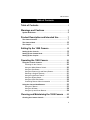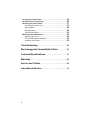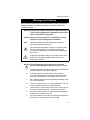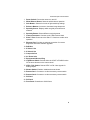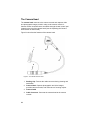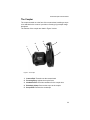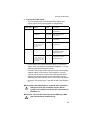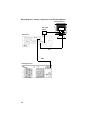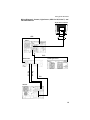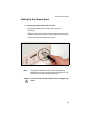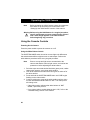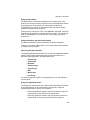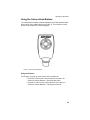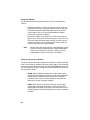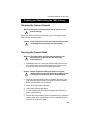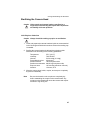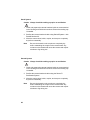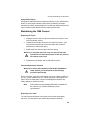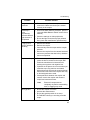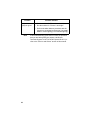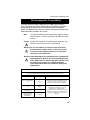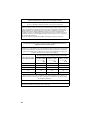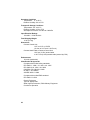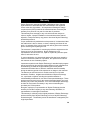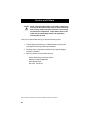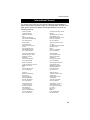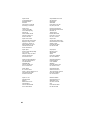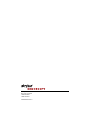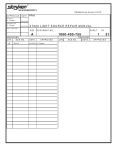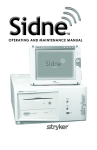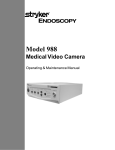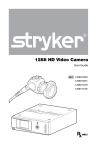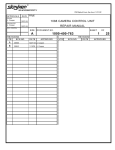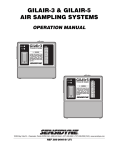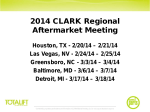Download Stryker Sdc Hd Digital Image Capture System
Transcript
Table of Contents Table of Contents Table of Contents . . . . . . . . . . . . . . . . . . . . . . . . . . . . . 1 Warnings and Cautions . . . . . . . . . . . . . . . . . . . . . . . . 3 Symbol Definitions ................................5 Product Description and Intended Use . . . . . . . . . 7 The Camera Console . ..............................7 The Camera Head . . . . . . . . . . . . . . . . . . . . . . . . . . . . . . . . 10 The Coupler . . . . . . . . . . . . . . . . . . . . . . . . . . . . . . . . . . . . 11 Setting Up the 1088 Camera . . . . . . . . . . . . . . . . . . 12 . . . . . . . . . . . . . . . . . . . . . . . . . . . . 12 Setting Up the Camera Head . . . . . . . . . . . . . . . . . . . . . . . . . 17 Setting Up the Coupler. . . . . . . . . . . . . . . . . . . . . . . . . . . . . 18 Setting Up the Console Operating the 1088 Camera . . . . . . . . . . . . . . . . . . . 20 Using the Console Controls . . . . . . . . . . . . Powering On the Camera . . . . . . . . . . . . Using the White Balance Switch . . . . . . . . Using the Gain Button . . . . . . . . . . . . . . Using the Enhance (Up and Down) Buttons Selecting a Surgical Specialty . . . . . . . . . Using the Light/Zoom Switch . . . . . . . . . . Using the Shutter Switch . . . . . . . . . . . . . Using the NTSC/PAL Switch . . . . . . . . . . Controlling Remote Video Accessories . . . . . . . . . . . . . . . . 20 . . . . . . . . . . . . . 20 . . . . . . . . . . . . . 20 . . . . . . . . . . . . . 21 . . . . . . . . . . . . . 21 . . . . . . . . . . . . . 21 . . . . . . . . . . . . . 21 . . . . . . . . . . . . . 22 . . . . . . . . . . . . . 22 . . . . . . . . . . . . . 22 Using the Camera Head Buttons . . . . . . . . . . . . . . . . . . . . . . 23 Using the P Button . . . . . . . . . . . . . . . . . . . . . . . . . . . . . . 23 Using the W Button . . . . . . . . . . . . . . . . . . . . . . . . . . . . . 24 Using the Up and Down Buttons . . . . . . . . . . . . . . . . . . . . . 24 Cleaning and Maintaining the 1088 Camera . . . 25 Cleaning the Camera Console. . . . . . . . . . . . . . . . . . . . . . . . 25 1 Cleaning the Camera Head . . . . . . . . . . . . . . . . . . . . . . . . . . 25 . . . . . . . . . . . . . . . . . . . . . . . 26 Sterilizing the Camera Head . . . . . . . . . . . . . . . . . . . . . . . . . 27 100% Ethylene Oxide Gas . . . . . . . . . . . . . . . . . . . . . . . . 27 Steris System . . . . . . . . . . . . . . . . . . . . . . . . . . . . . . . . . 28 Sterrad System . . . . . . . . . . . . . . . . . . . . . . . . . . . . . . . . 28 Using Sterile Drapes . . . . . . . . . . . . . . . . . . . . . . . . . . . . 29 Maintaining the 1088 Camera . . . . . . . . . . . . . . . . . . . . . . . . 29 Replacing the Fuses . . . . . . . . . . . . . . . . . . . . . . . . . . . . 29 Periodic Maintenance Schedule . . . . . . . . . . . . . . . . . . . . . 29 Disposing of the 1088 . . . . . . . . . . . . . . . . . . . . . . . . . . . . 29 Disinfecting the Camera Head. Troubleshooting. . . . . . . . . . . . . . . . . . . . . . . . . . . . . . 30 Electromagnetic Compatibility Tables . . . . . . . . . 33 Technical Specifications . . . . . . . . . . . . . . . . . . . . . . 37 Warranty . . . . . . . . . . . . . . . . . . . . . . . . . . . . . . . . . . . . . 39 Service and Claims . . . . . . . . . . . . . . . . . . . . . . . . . . . 40 International Service . . . . . . . . . . . . . . . . . . . . . . . . . 41 2 Warnings and Cautions Warnings and Cautions Please read this manual and follow its instructions carefully. The words warning, caution, and note carry special meanings and should be carefully reviewed: Warning The personal safety of the patient or physician may be involved. Disregarding this information could result in injury to the patient or physician. Caution Special service procedures or precautions must be followed to avoid damaging the instrument. Note Special information to make maintenance easier or important information more clear. An exclamation mark within a triangle is intended to alert the user to the presence of important operating and maintenance instructions in the literature accompanying the product. A lightning bolt within a triangle is intended to warn of the presence of hazardous voltage. Refer all service to authorized personnel. Warning To avoid potential serious injury to the user and patient, and/or damage to this device, the user must: 1. Read this operating manual thoroughly and be familiar with its contents prior to using this equipment. 2. Carefully unpack the unit and check if any damage occurred during shipment. If damage is detected, please refer to the Service and Claims section in this manual. 3. Be a qualified physician, having complete knowledge of the use of this equipment. 4. Test this equipment prior to a surgical procedure. This unit was fully tested at the factory before shipment. 5. Avoid removing covers on the control unit, as doing so may break the camera-head seals or cause electric shock. 6. Attempt no internal repairs or adjustments not specifically detailed in this operating manual. 7. Pay close attention to the care and cleaning instructions in this manual. A deviation may cause damage. 3 8. Never sterilize the camera console. 9. Disconnect the control unit from the electrical outlet when inspecting the fuses. 10. Read the entire instruction manual before assembling or connecting the unit. 11. Before each use, check the outer surface of the endoscope to ensure that there are no rough surfaces, sharp edges, or protrusions. The warranty is void if any of these warnings is disregarded. Stryker Endoscopy accepts full responsibility for the effects on safety, reliability, and performance of the equipment only if: • Readjustments, modifications, and/or repairs are carried out exclusively by Stryker Endoscopy. • The electrical installation of the relevant operating room complies with the applicable IEC, CEC, and NEC requirements. Stryker Endoscopy reserves the right to make improvements to the product(s) described herein. Product(s), therefore, may not agree in detail to the published design or specifications. All specifications are subject to change without notice. Please contact the local Stryker Endoscopy Distributor listed in the Other Service section, or phone your local Stryker Endoscopy sales representative or agent for information on changes and new products. Warning Federal law (United States of America) restricts this device to use by, or on order of, a physician. 4 Warnings and Cautions Symbol Definitions In addition to the cautionary symbols already listed, other symbols found on the 1088 Camera and in this manual have specific meanings that clarify the proper use and storage of the 1088 Camera. The following list defines the symbols associated with this product. Operating humidity ratings Operating pressure ratings Operating temperature ratings Denotes compliance to CAN/CSA C22.2 No 601.1-M90 and UL2601-1. Type BF applied part Equipotentiality Protective earth ground 5 6 Product Description and Intended Use Product Description and Intended Use The Stryker Endoscopy Model 1088 Medical Video Camera is a highdefinition camera used to capture still and video images of endoscopic surgical applications. The 1088 Medical Video Camera consists of three main components: • the camera console • the camera head • the focusing coupler The 1088 also comes with various cables, which like the other components, can be purchased together or separately. The Camera Console The camera console is the control center for the 1088 Medical Video Camera and processes the video and photographic images captured during the surgical procedure. The front console panel features controls for adjusting the enhance, gain, and white balance, and for selecting surgical specialty settings that optimize camera performance for specific surgical procedures. The rear console panel provides ports for connecting the 1088 Camera to viewing and recording equipment, such as video monitors, the SDC HD, or photo printers. The features of the front and rear console panels are listed in Figure 1. 7 1 2 3 4 5 6 7 Figure 1a: The 1088 Camera console, front panel 8 9 16 17 18 10 19 11 20 12 21 Figure 1b: The 1088 Camera Console, rear panel 8 14 15 13 22 23 Product Description and Intended Use 1. Power Switch: Powers the camera on and off 2. White Balance Button: Starts the white balance operation 3. Gain Button: Selects four levels of light sensitivity settings 4. Enhance Buttons: Increase or decrease image sharpness 5. Specialty Screen: Displays which surgical preset has been selected 6. Specialty Button: Selects different surgical presets 7. Camera Connector: Connects to the 1088 Camera Head 8. Sidne™ Port: Connects to the Sidne™ Console to enable voice operation 9. Ethernet Port: Provides an ethernet connection for remote diagnoses and future software upgrades 10. RGB Out 11. S-Video 1 Out 12. S-Video 2 Out 13. Composite Out 14. AC Power Inlet 15. Equipotential Ground Plug 16. Light/Zoom Switch: Selects either the LIGHT or ZOOM function for the arrow buttons on the camera head 17. NTSC / PAL Switch: Selects NTSC or PAL video signals for analog outputs 18. Shutter Switch: Enables / disables the auto shutter 19. Remote Out 1: Connects to a video accessory remote switch 20. Remote Out 2: Connects to a video accessory remote switch 21. DVI Out 1 22. DVI Out 2 23. Fuse Panel: Contains two 0.63A fuses 9 The Camera Head The camera head connects to the camera console and captures video and photographic images, which it relays to the camera console. It features several controls that are accessible through a button control pad located on the top of the camera head (see the Operating the Camera Head section of this manual). Figure 2 below lists the features of the camera head. 1 2 3 4 Figure 2: The 1088 HD Camera Head 1. Soaking Cap: Protects the cable connector during cleaning and sterilization 2. Camera Head: Captures photographic and video images, provides camera controls, and connects to a focusing coupler 3. Camera Cable 4. Cable Connector: Connects the camera head to the camera console 10 Product Description and Intended Use The Coupler The coupler threads on to the face of the camera head, enabling a scope to be attached to the camera. It provides a focusing ring to adjust image sharpness. The features of the coupler are listed in Figure 3 below. 3 2 4 1 5 Figure 3: The coupler 1. Camera End: Threads onto the camera head 2. Focusing Ring: Adjusts the coupler focus 3. Ventilation Port: Provides ventilation for the coupler lens 4. Endobody Clamp: Secures the scope to the coupler 5. Scope End: Receives the endoscope 11 Setting Up the 1088 Camera Note Stryker Endoscopy considers instructional training, or inservice, as an integral part of the 1088 Medical Video Camera. Your local Stryker Endoscopy sales representative will perform at least one in-service at your convenience to help set up your equipment and instruct you and your staff on its operation and maintenance. To schedule an in-service, contact your local Stryker Endoscopy representative after your equipment has arrived. Setting Up the 1088 Camera involves three steps: 1. Setting up the console 2. Setting up the camera head 3. Setting up the coupler Setting Up the Console Caution Portable and mobile RF communications equipment may affect the normal function of the 1088 Camera. When choosing a location for the 1088 Camera, consult the “Electromagnetic Compatibility” section of this manual to ensure proper function. To set up the console, make the following connections: 1. Connect the AC power. • Connect the AC power cord to the AC inlet on the rear console panel. • Connect the other end to a hospital-grade outlet. Warning Always use the hospital-grade power cord supplied with this camera. 12 Setting Up the 1088 Camera 2. Connect the video output. • The rear panel provides four analog and two digital-video outputs, which can be used together or independently: Output Type Output Cable Connector Analog RGB RGB 8-pin DIN (push-only connectors) Composite Composite BNC (push-and-turn connectors) *S-VHS 1 S-VHS 4 pin Mini-Din (push-only connectors) *S-VHS 2 S-VHS 4 pin Mini-Din (push-only connectors) **DVI-I 1 DVI 29-pin (push-only connectors, with two tightening knobs) **DVI-I 2 DVI 29-pin (push-only connectors, with two tightening knobs) *On some monitors, SVHS inputs may be labeled Y/C. Digital **The DVI connectors can also output analog SXGA signals through a DVI-I to VGA adapter. • Use the cables and outputs described above to connect the 1088 to other operating-room equipment. Diagrams 1-3 on the following pages describe typical set-ups. • If desired, connect any remote outputs using the remote cables supplied with the 1088 Camera. (See Diagram 2.) Devices connected to the remote outputs of the 1088 Camera can be operated by using the buttons on the camera head. See the “Operating the Camera Head” section of this manual for details. • If desired, connect the Sidne™ interface as well. (See Diagram 2.) Warning When the 1088 Camera is used with other equipment, leakage currents may be additive. Ensure that all systems are installed according to the requirements of IEC 60601-1-1. Warning Do not touch the internal pin of the VIDEO-OUT BNC jack and the patient simultaneously. 13 Wiring Diagram 1: Camera, Light Source and Flat-Panel Monitor Flat-Panel Monitor DVI-I / VGA Adapter DVI 1088 Camera DVI BNC X7000 Light Source 14 Setting Up the 1088 Camera Wiring Diagram 2: Camera, Light Source, SDC Pro HD, Sidne™, and Flat-Panel Monitor StrykerVision 1 Monitor USB DVI Sidne™ DVI BNC 1088 Camera X7000 Light Source Remote Remote DVI SDC HD 15 Wiring Diagram 3: Camera, Light Source, Flat-Panel Monitor, and CRT Monitor StrykerVision 1 Monitor DVI-I / VGA Adapter VGA DVI 1088 Camera S-VHS DVI BNC X7000 Light Source CRT Monitor Note If you are using any device with unterminated analog video inputs, you must connect a cable from the VIDEO OUT of that device to the VIDEO IN on the monitor. Note An additional monitor may be connected using any open camera output. 3. Power on the monitor. 4. Power on the camera. Note 16 A color bar pattern will appear on the monitor when the camera head is not connected to the camera console. Follow the instructions in the “Setting Up the Camera Head” section of this manual to connect the camera head to the console. Setting Up the 1088 Camera Setting Up the Camera Head 1. Connect the camera head to the console. • Unscrew the soaking cap from the cable connector if necessary. • Align the red dot on the cable connector with the red dot on the camera-connector port on the front console panel (see Figure 4). • Push in the connector until it locks in place. Figure 4: Connecting the camera head to the console Note To unplug the camera from the control unit, grasp the knobbed portion of the connector and pull straight out. This releases the connector latching mechanism. Caution Do not severely bend the camera cable or damage may result. 17 Setting Up the Coupler 1. Attach the coupler to the camera head. • Twist the camera end of the coupler into the camera head (clockwise) until it forms a tight seal (see Figure 5). Figure 5: Attaching a coupler to the camera head Caution Do not overtighten the coupler, as this may damage the front window of the camera. Note For direct-coupled scopes (scopes that require no coupler), thread the endoscope directly into the camera head until it forms a tight seal. Caution Do not overtighten a direct-coupled scope, as this may damage the front window of the camera. 18 Setting Up the 1088 Camera 2. Attach an endoscope to the coupler. • Remove the red dust cap if it is present. • Push down on the endobody clamp (a) and insert the scope into the scope end of the coupler (b). (See Figure 6.) (a) (c) (b) Figure 6: Attaching an endoscope to the camera head • Release the endobody clamp. 3. Attach a light cable from the light source to the light post on the endoscope (c) (see Figure 6). Warning Before each use, check the outer surface of the endoscope to ensure there are no rough surfaces, sharp edges, or protrusions. 19 Operating the 1088 Camera Note Before operating the 1088 Camera, ensure all components have been set up according to the instructions in the “Setting Up the 1088 Camera” section of this manual. Warning Before using the 1088 Camera in a surgical procedure, test all components to ensure proper function. Ensure that a video image appears on all video monitors before beginning any procedure. Using the Console Controls Powering On the Camera Press the power switch to power the camera on or off. Using the White Balance Switch The WHITE BALANCE switch is used to correct slight color differences that exist between different light sources or endoscopes. Perform the white balance procedure before every surgical procedure. Note Ensure a scope and light source are attached to the camera and that the camera, light source, and monitor are powered on before adjusting the white balance. 1. Point the scope at several stacked 4x4 white gauze pads, a white laparoscopic sponge, or any clean white surface. 2. Look at the monitor and make sure that no glare is visible off of the white surface. 3. Press and hold the WHITE BALANCE button until “WB” begins flashing on the video monitor. 4. Continue pointing the scope at the white surface until the video monitor indicates that white balance is “OK.” The video picture will change color. • If the video monitor indicates that white balance is “NOT GOOD,” repeat the process. • If you cannot achieve a white balance that is “OK,” refer to the “Troubleshooting” section of this manual. 20 Operating the 1088 Camera Using the Gain Button The GAIN button increases the brightness of the video picture. If the picture is too dark even when the light source is at full brightness and the camera light level is maximized, you can brighten the picture by increasing the gain. When you increase the gain, the picture will get brighter but may also be more grainy. There are four levels of gain: OFF, LOW, MEDIUM, and HIGH. Press the GAIN button repeatedly to scroll through the four levels. The current gain level will be displayed on the monitor. OFF is the setting you should normally use. Using the Enhance (Up and Down) Buttons The Enhance buttons increase or decrease the picture sharpness. There are 16 levels of enhancement. The current enhancement level will be displayed on the monitor. Selecting a Surgical Specialty The Surgical Specialty switch selects one of eight pre-established camera settings. Each camera setting optimizes camera performance for a specific surgical application. The eight settings are • Arthroscopy • Cystoscopy • Standard • Thoracoscopy • Laparoscopy • ENT • Microscope • Flex Scope The selected type will display on the specialty screen on the 1088 front console panel. Using the Light/Zoom Switch The Light/Zoom switch on the rear console panel determines the function of the arrow buttons on the camera head. (See also the “Using the Camera Head Buttons” section of this manual.) • Place the Light/Zoom switch in the Zoom position to make the arrow buttons on the camera head control zoom. • Place the Light/Zoom switch in the Light position to make the arrow buttons on the camera head control the light level. 21 Using the Shutter Switch The SHUTTER switch on the rear console panel activates or deactivates the automatic shutter. • Select “ON” to enable the automatic shutter. The camera will automatically adjust picture brightness in response to varying light levels. • Select “OFF” to disable the automatic shutter. You will adjust picture brightness by using an automatic light source. Note You may use an automatic light source and the camera auto shutter at the same time, but the camera auto shutter should normally be used alone. Using the NTSC/PAL Switch The NTSC/PAL switch selects which type of analog output the camera will use. • Choose NTSC for NTSC analog outputs (Composite, S-VHS, RGB). • Choose PAL for PAL analog outputs. Controlling Remote Video Accessories The 1088 Camera can remotely control two video accessories (such as the SDC Pro, a VCR, or a photo printer), enabling the user to capture images or start and stop video recording by pressing the buttons on the camera head. (See also the “Using the Camera Head Buttons” section of this manual.) 1. Connect the video accessory to one of the remote outputs on the rear console panel. Use the provided remote cables. (See Diagram 2 in the “Setting Up the Console” section of this manual.) 2. Press the ‘P’ button on the camera head for less than one second to activate Remote 1. One beep will sound. 3. Press the ‘P’ button on the camera head for more than one second to activate Remote 2. Two beeps will sound. 22 Operating the 1088 Camera Using the Camera Head Buttons The camera head contains a diamond-shaped, four-button pad that offers hand control of the 1088 Camera (see Figure 7). The functions of each button are described in the following pages. Figure 7: The camera head buttons. Using the P Button The P button controls up to two remote video accessories. • Press the P button on the camera head for less than one second to activate Remote 1. One beep will sound. • Press the P button on the camera head for more than one second to activate Remote 2. Two beeps will sound. 23 Using the W Button The W button activates the white-balance function or the light/zoom function. • Press the W button for more than one second to activate the white-balance function. (The white-balance function may also be initiated using the WHITE BALANCE switch on the front console panel. See the “Using the White Balance Switch” section of this manual for details.) • Press the W button for less than one second to increase the light or zoom. Each press will raise the light or zoom level one out of four total increments. When the light or zoom level has reached its maximum level, pressing the W button again will cycle the level back to the lowest setting. Note Whether the button selects light or zoom depends on which function has been selected with the LIGHT/ZOOM switch on the rear console panel. (See the “Using the LIGHT/ ZOOM Switch” section of this manual for details.) Using the Up and Down Buttons The up and down buttons work together to increase or decrease the light level or zoom settings. Whether the button selects light or zoom depends on which function has been selected with the LIGHT/ZOOM switch on the rear console panel. (See the “Using the LIGHT/ZOOM Switch” section of this manual for details.) • ZOOM: When ZOOM is selected on the rear console panel, pressing the arrow buttons will raise or lower the magnification setting between 100 percent and 200 percent in 64 steps. Press the button once for individual steps or hold down the button for a quicker, smoother transition. • LIGHT: When LIGHT is selected on the rear console panel, pressing the arrow buttons will raise or lower the automaticshutter light-level setting in 64 steps. Press the button once for individual steps or hold down the button for a quicker, smoother transition. 24 Cleaning and Maintaining the 1088 Camera Cleaning and Maintaining the 1088 Camera Cleaning the Camera Console Warning Disconnect the console from the AC power source before cleaning. Should the camera console need cleaning, wipe it down with a sterile cloth and mild cleaning solution. Caution Never immerse or sterilize the camera console as this will damage the camera and void the warranty. Cleaning the Camera Head Warning The camera head and cable must be cleaned and sterilized prior to the first use and after every subsequent use. 1. Immediately after use, unplug the camera-head connector from the console and protect it with the soaking cap. Place the cap over the connector and turn it clockwise until secure. Caution Always install the soaking cap before rinsing the camera. Failure to properly tighten the soaking cap will corrode the connector pins and void the warranty. 2. Rinse the camera head and cable in lukewarm tap water. Use a mild enzymatic detergent and a soft brush to remove resistant debris and bioburden from all surfaces. 3. Rinse off all soap residue with water. 4. Clean glass surfaces with alcohol. 5. Dry the camera head and cable thoroughly with a soft towel or gauze surgical sponge. 6. Prepare the camera head and cable for disinfection by coiling the camera cable into a loop about ten inches in diameter, avoiding any kinks or twists in the cable. 25 Disinfecting the Camera Head Caution Before soaking, inspect the camera cable for cuts and breaks. Never soak a cut or a broken cable because moisture will seep into the camera head and cause damage. Return any camera with a damaged cable to the Stryker Endoscopy Repair Department for service. Never soak the camera and cable in the same tray with sharp instruments. Caution Separate the camera head, coupler, and scope prior to disinfection. Refer to the coupler and scope product manuals for disinfection instructions. Caution Always install the soaking cap prior to disinfection. Caution To minimize galvanic corrosion, avoid soaking dissimilar metals in close proximity. Caution Avoid leaving the camera in sterilization solutions longer than necessary, as this will accelerate normal product aging. Camera life is extended by the consistent use of a single sterilization method. 1. Clean and prepare the camera head and cable as recommended in the Cleaning section. Ensure the soaking cap is installed. 2. Immerse the camera head and cable in Cidex Plus® glutaraldehyde solution or Cidex OPA® solution for disinfecting. Specifications for each are as follows: Cidex Plus® disinfection: Soak time: 10 minutes minimum, as recommended by the sterilant manufacturer (24 hours maximum) Temperature: 25°C (77°F) Cidex OPA® disinfection: Soak time: 12 minutes minimum, as recommended by the sterilant manufacturer (24 hours maximum) Temperature: 20°C (68°F) 3. After soaking, rinse the camera head and cable in sterile water, agitating them to remove all traces of glutaraldehyde solution. 4. Dry all parts thoroughly with a sterile towel. 26 Cleaning and Maintaining the 1088 Camera Sterilizing the Camera Head Caution If the coupler and camera head are sterilized as a single unit, disconnecting the coupler will compromise the sterility of the two products. 100% Ethylene Oxide Gas Caution Always install the soaking cap prior to sterilization. 1. Clean and prepare the camera head and cable as recommended in the Cleaning and Disinfection sections. Ensure the soaking cap is installed. 2. Sterilize the camera head and cable with an ethylene oxide sterilization unit according to the following parameters: Temperature: Humidity: Vacuum: Preconditioning time: Sterilant mixture: Sterilant concentration: Exposure time: Aeration: 55°C (131°F) 70% RH±5% 53.34 cmHg (21 inHg) 60 minutes 100% ethylene oxide 600±5 mg/L ethylene oxide 120 minutes (maximum 180 min.) 12 hours, 55°C 3. Allow the camera head, cable, coupler, and scope to completely dry before reassembly. Note Be sure the threads on the coupler are completely dry before reattaching the coupler to the camera head. Any moisture on the threads will cause the camera and coupler windows to fog during use. 27 Steris System Caution Always install the soaking cap prior to sterilization. 1. Clean and prepare the camera head and cable as recommended in the Cleaning and Disinfection sections. Ensure the soaking cap is installed. 2. Sterilize the camera head and cable using Steris® System 1 with Steris® Sterilant 20. 3. Allow the camera head, cable, coupler, and scope to completely dry before reassembly. Note Be sure the threads on the coupler are completely dry before reattaching the coupler to the camera head. Any moisture on the threads will cause the camera and coupler windows to fog during use. Sterrad System Caution Always install the soaking cap prior to sterilization. 1. Clean and prepare the camera head and cable as recommended in the Cleaning and Disinfection sections. Ensure the soaking cap is installed. 2. Sterilize the camera head and cable using the Sterrad™ Sterilization System. 3. Allow the camera head, cable, coupler, and scope to completely dry before reassembly. Note 28 Be sure the threads on the coupler are completely dry before reattaching the coupler to the camera head. Any moisture on the threads will cause the camera and coupler windows to fog during use. Cleaning and Maintaining the 1088 Camera Using Sterile Drapes Using sterile drapes will ensure maximum longevity of your 1088 Camera Head. For best results, follow the instructions provided by the drape manufacturer. Sterile camera drapes for use with the 1088 Camera Head can be ordered under Stryker product number 240-010-200. Maintaining the 1088 Camera Replacing the Fuses 1. Unplug the power cord from the wall outlet and remove the cord from the camera console. 2. Unlatch the fuse holder above the AC inlet and remove it. (You may need to press the tab on the fuse holder with a slender screwdriver to release the latch.) 3. Replace the fuse with the same value and rating. Warning To avoid the risk of fire, only use fuses of the value specified on the fuse label located on the rear panel of the camera control unit. 4. Reinstall the fuse holder until the tab snaps in place. Periodic Maintenance Schedule Warning To ensure safe operation of the Model 1088 Medical Video Camera you should perform the following procedure periodically: Every 12 months, check the earth leakage current to <500µA (<300µA in U.S.A.), ground impedance to <0.1 ohms, and power consumption less than or equal to rated power. Use a true RMS digital multimeter and safety analyzer to perform this test. Note Refer calibration and operating difficulties not detailed in this manual to your Stryker Endoscopy sales representative. Disposing of the 1088 The 1088 must be disposed of according to local laws and hospital practices. The device does not contain any hazardous materials. 29 Troubleshooting Problem No color bar Possible Solution • Ensure the video-out from the camera is connected to the video-in on the monitor. • Ensure all video systems are powered on. Incorrect picture color • Perform the white balance procedure. (See the “Using the White Balance Switch” section of this manual.) • Check the color settings on the monitor. Picture is too dark • Adjust the light level with the camera head. • Increase the light-source output. • Check the fiberoptic light cable for excessive broken fibers. • Press the GAIN switch to increase illumination. Picture is too bright • Adjust the light level with the camera head. • Decrease the light-source output. • Ensure GAIN is OFF. Noise or snow on picture when using electrocautery probes • Plug the electrocautery generator into a separate electrical outlet and separate the 1088 power cord from the electrocautery power cord. • Separate the camera cable from the electrocautery cable • Reposition the electrocautery grounding pad on the patient. Noise or snow on picture when not using electrocautery probes • Ensure GAIN is OFF. No video picture when the camera head is plugged in • Check to ensure that all devices in the video system are plugged in and powered on. 30 • Reduce Enhancement. • Check for and replace faulty video cables. • Check the connector on the camera-head cable for broken pins. Troubleshooting Problem Possible Solution Image is not centered • Release the scope from the coupler and then reconnect it. Make sure the scope is seated correctly in the coupler. Variability in color reproduction between different light sources or peripherals • Perform the white-balance procedure. (See the “Using the White Balance Switch” section of this manual.) Foggy picture (loss of definition & clarity) • Refocus the camera. • Check the settings on video peripherals. • Ensure the light source has a proper infrared filter (check with manufacturer specifications). • Refocus the coupler. • Clean and dry both the scope and the coupler windows. • Remove the coupler from the camera head and remove any moisture that has built up between the two components. Optics are dirty • Rotate the scope. If dust particles in the picture rotate, the dust is located on the scope itself. Follow the manufacturer’s instructions for cleaning the eyepiece and negative lens. • If particles in the picture do not move when you rotate the scope, the particles are located behind the scope. Remove the scope and clean the window on the front of the coupler with a dry or alcohol-tipped cotton swab. • If dust particles lie between the coupler and camera, remove the coupler and clean the coupler and camera windows. Note Blurry picture Ensure all components are completely dry before reassembling them, or fogging may result. • Ensure the coupler is in focus. • Increase the enhancement. • Ensure the specialty switch is not set to FLEXSCOPE unless you are using a flexible scope. 31 Problem White balance (WB) not good Possible Solution • See the solution for “Picture is too dark.” • See the solution for “Picture is too bright.” • Perform the white-balance procedure with the light source connected to the scope. Use metalhalide or xenon lighting (no fluorescent lighting). Note 32 If this troubleshooting guide does not solve the problems that you are having with your camera, call Stryker Technical Support at 1-877-478-7953 (inside the U.S.) or refer to the “Service and Claims” section of this manual. Electromagnetic Compatibility Tables Electromagnetic Compatibility Like other electrical medical equipment, the 1088 Camera requires special precautions to ensure electromagnetic compatibility with other electrical medical devices. To ensure electromagnetic compatibility (EMC), the 1088 Camera must be installed and operated according to the EMC information provided in this manual. Note The 1088 Camera has been designed and tested to comply with IEC 60601-1-2:2001 requirements for EMC with other devices. Caution Portable and mobile RF communications equipment may affect the normal function of the 1088 Camera. Warning Do not use cables or accessories other than those provided with the 1088 Camera, as this may result in increased electromagnetic emissions or decreased immunity to such emissions. Warning If the 1088 Camera is used adjacent to or stacked with other equipment, observe and verify normal operation of the 1088 Camera in the configuration in which it will be used prior to using it in a surgical procedure. Consult the tables below for guidance in placing the 1088 Camera. Guidance and Manufacturer's Declaration: Electromagnetic Emissions 1088 Camera is intended for use in the electromagnetic environment specified below. The customer or the user of 1088 Camera should ensure that it is used in such an environment. Emissions test Compliance Electromagnetic Environment - guidance RF emissions CISPR 11 Group 1 1088 Camera uses RF energy only for its internal function; therefore, its RF emissions are very low and are not likely to cause any interference in nearby electronic equipment. RF emissions CISPR 11 Class B Harmonic emissions IEC61000-3-2 Class A Voltage Fluctuations/ flicker emissions IEC61000-3-3 Complies 1088 Camera is suitable for use in all establishments, including domestic establishments and those directly connected to the public low-voltage power supply network that supplies buildings used for domestic purposes. 33 Guidance and Manufacturer's Declaration: Electromagnetic Immunity 1088 Camera is intended for use in the electromagnetic environment specified below. The customer or the user of 1088 Camera should ensure that it is used in such an environment. Immunity Test Electrostatic Discharge (ESD) IEC61000-4-2 Electrical fast transient/ burst IEC61000-4-4 Surge IEC61000-4-5 Voltage dips, short interruptions and voltage variations on power supply input lines IEC61000-4-11 Power frequency (50/60Hz) magnetic field IEC 60601 Test Level Compliance Level ±6kV contact ±2,4,6kV contact ±8kV air ±2,4,8kV air ±2kV for power supply lines ±2kV line to ground ±1kV for input/ output lines ±1kV line to line ±1kV differential mode ±0.5, 1kV differential mode ±2kV common mode ±0.5, 1, 2kV common mode <5% Ut (>95% dip in Ut) for 0.5 cycle <5% Ut (>95% dip in Ut) for 0.5 cycle 40% Ut (60% dip in Ut) for 5 cycles 40% Ut (60% dip in Ut) for 5 cycles 70% Ut (30% dip in Ut) for 25 cycles 70% Ut (30% dip in Ut) for 25 cycles <5% Ut (>95% dip in Ut) for 5 sec. <5% Ut (>95% dip in Ut) for 5 sec. 3 A/m N/A IEC 61000-4-8 NOTE: Ut is the a.c. mains voltage prior to application of the test level. 34 Electromagnetic Environment: Guidance Floors should be wood, concrete, or ceramic tile. If floors are covered with synthetic material, the relative humidity should be at least 30%. Mains power quality should be that of a typical commercial or hospital environment. Mains power quality should be that of a typical commercial or hospital environment. Mains power quality should be that of a typical commercial or hospital environment. If the user of 1088 Camera requires continued operation during power mains interruptions, it is recommended that 1088 Camera be powered from an uninterruptible power supply or a battery. Power-frequency magnetic fields should be at levels characteristic of a typical location in a typical commercial or hospital environment. Electromagnetic Compatibility Tables Guidance and Manufacturer's Declaration: Electromagnetic Immunity 1088 Camera is intended for use in the electromagnetic environment specified below. The customer or the user of 1088 Camera should ensure that it is used in such an environment. Immunity Test IEC 60601 Test Level Compliance Level Electromagnetic Environment: Guidance Portable and mobile RF communications equipment should be used no closer to any part of the 1088 Camera system, including its cables, than the recommended separation distance calculated from the equation applicable to the frequency of the transmitter. Recommended Separation Distance Conducted RF 3 Vrms IEC 61000-4-6 150 kHz to 80 MHz Radiated RF 3 V/m IEC 61000-4-3 80MHz to 2.5 GHz 3V 3 V/m d = 1.17 P d = 1.17 P 80 MHz to 800 MHz d = 2.33 P 800 MHz to 2.5 GHz where P is the maximum output power rating of the transmitter in watts (W) according to the transmitter manufacturer and d is the recommended separation distance in meters (m). Field strengths from fixed RF transmitters, as determined by an electromagnetic site survey (a), should be less than the compliance level in each frequency range(b). Interference may occur in the vicinity of equipment marked with the following symbol: NOTE 1: At 80 MHz and 800 MHz, the higher frequency range applies. NOTE 2: These guidelines may not apply in all situations. Electromagnetic propagation is affected by absorption and reflection from structures, objects, and people. 35 Guidance and Manufacturer's Declaration: Electromagnetic Immunity 1088 Camera is intended for use in the electromagnetic environment specified below. The customer or the user of 1088 Camera should ensure that it is used in such an environment. (a) Field strengths from fixed transmitters, such as base stations for radio (cellular/cordless) telephones and land mobile radios, amateur radio, AM and FM radio broadcast, and TV broadcast, cannot be predicted theoretically with accuracy. To assess the electromagnetic environment due to fixed RF transmitters, an electromagnetic site survey should be considered. If the measured field strength in the location in which the 1088 Camera system is used exceeds the applicable RF compliance level above, the 1088 Camera system should be observed to verify normal operation. If abnormal performance is observed, additional measures may be necessary, such as reorienting or relocating the 1088 Camera unit. (b) Over the frequency range 150 kHz to 80 MHz, field strengths should be less than 3 V/m. Recommended Separation Distances Between Portable and Mobile RF Communications Equipment and the 1088 Camera System The 1088 Camera system is intended for use in an electromagnetic environment in which radiated RF disturbances are controlled. The user of the 1088 Camera system can help prevent electromagnetic interference by maintaining a minimum distance between portable and mobile RF communications equipment (transmitters) and the 1088 Camera system as recommended below, according to the maximum output power of the communications equipment. Separation distance (m) according to frequency of transmitter Rated maximum output power (W) of transmitter 0.01 150 kHz to 80 MHz 80 MHz to 800 MHz 800 MHz to 2.5 GHz d = 1.17 P d = 1.17 P d = 2.33 P 0.12 0.12 0.23 0.1 0.37 0.37 0.74 1 1.17 1.17 2.33 10 3.70 3.70 7.37 100 11.70 11.70 23.30 For transmitters rated at a maximum output power not listed above, the recommended separation distance (d) in meters (m) can be estimated using the equation applicable to the frequency of the transmitter, where P is the maximum output power rating of the transmitter in watts (W) according to the transmitter manufacturer. NOTE 1: At 80 MHz and 800 MHz, the separation distance for the higher frequency range applies. NOTE 2: These guidelines may not apply in all situations. Electromagnetic propagation is affected by absorption and reflection from structures, objects, and people. 36 Technical Specifications Technical Specifications Imaging System 1/3” Progressive Scan CCDs High Definition Scanning System Horizontal: 47.536 kHz Vertical: 60.02 Hz Video Outputs Digital/Analog: Two Digital Video Interface (DVI)/RGBHV 1280 x 1024 (SXGA)resolution Connector: 29-pin DVI-I Composite: Connector: One NTSC or PAL standard 1.0V P-P (75 Ohms) BNC coaxial Y/C: Two S-VHS Y-1.0V P-P C-0.29V P-P (75 ohms) 4-Pin mini-DIN Connector: Component: Connector: Resolution Horizontal: Vertical: One RGB R - 0.7V p-p (75 ohms) G - 1.0 V p-p (w/ SYNC) (75 ohms) B - 0.7 V p-p (75 ohms) 8-pin DIN 1100 lines 600 lines Mounting Endoscope Eyepiece used with coupler C-mount camera head used with C-mount scopes (C-mount 1”-32UN-2A) Auto Shutter Range 1/60 to 1/50,000 second Gain OFF LOW MEDIUM HIGH 0 dB 5 dB 10 dB 15 dB 37 Operating Conditions Temperature: 0° to 40° C Relative Humidity:10% to 75% Transport & Storage Conditions Temperature: -20° to 60° C Relative Humidity: 10% to 75% Atmospheric Pressure: 700 hPa to 1060 hPa Input Electrical Ratings 100-240V ~ 50/60 Hz 0.6A Total Shipping Weight 11 lbs (5.0 kg) Dimensions Camera Control Unit: 12.5”w x 3.8”h x 15.25”d (31.8cm w X 9.7cm h X 38.7cm d) Camera Head Cable to Camera Control Unit: 10.3 feet (3.15m) sealed cable or 20.7 foot (6.30m) sealed cable (sensed by CCU) Enhancement 16 levels (switchable) Classification & Approvals Complies with medical safety standards: IEC 60601-1: 1988 + A1: 1991 + A2: 1995 IEC 60601-2-18: 1996 + A1: 2000 CAN/CSA C22.2 No 601.1-M90 UL2601-1: 2nd Edition AS/NZS 3200.1.0:1998 Complies with medical EMC standard: IEC 60601-1-2:2001 Class I Equipment Type BF Applied Part Water Ingress Protection, IPX0-Ordinary Equipment Continuous Operation 38 Warranty Warranty Stryker Endoscopy warrants the Model 1088 Medical Video Camera against defects in both materials and workmanship to the registered owner at the time of purchase. All components including the charge coupled device (CCD) located in the camera head are covered by the warranty for a period of one year from the date of purchase. This warranty does not apply to any unit which has been subject to misuse, neglect, improper installation or that which has been altered, adjusted, or tampered with by any person other than Stryker Endoscopy authorized personnel. If upon examination by authorized service personnel, it is determined that the malfunction is due to misuse, or abuse, warranty provisions will not apply. An estimate of the cost of repair work will be given to the customer prior to servicing and repairing the unit. The customer is responsible for returning the defective equipment to the factory at his or her own expense. Stryker Endoscopy or its representative will service the unit, repair or replace any defective parts thereof, and return the unit. If, upon examination, it is determined that the fault has been caused by misuse or abnormal conditions of operation, the repairs will be billed to the customer as out-of-warranty repairs. Instruments repaired under Stryker Endoscopy’s standard repair program will be issued a thirty day warranty against defects in both materials and workmanship, provided the original warranty period has passed. Instruments submitted due to defects in materials and workmanship during the warranty period will be repaired at no charge to the customer. The warranty as set forth herein is exclusive and in lieu of all other warranties, remedies, obligations and liabilities of Stryker Endoscopy Inc., expressed or implied, including the implied warranties of merchantability and fitness for use and of consequential damages. These products are being sold only for the purpose described herein, and such warranty only runs to the purchaser. In no event shall Stryker Endoscopy be liable for any breach of warranty in any amount exceeding the purchase price of the product. No agent, employee or representative of Stryker Endoscopy has the authority to bind the Company to any other warranty, affirmation, or representation concerning this instrument. This warranty is valid only to the original purchaser of Stryker Endoscopy products directly from Stryker Endoscopy or from a Stryker Endoscopy authorized agent. The warranty cannot be transferred or assigned by the original purchaser. 39 Service and Claims Caution Never open the camera head or its cable or attempt any service not described in this manual. These units have been factory sealed to prevent moisture from entering the electronic components. If the camera head or the cable seal is intentionally broken, the equipment warranty will be void. If service is needed either during or after the warranty period: 1. Contact Stryker Endoscopy at 1-800-624-4422 or phone your local Stryker Endoscopy sales representative. 2. Package all the components carefully in the original shipping container if possible. 3. Ship the camera, pre-paid and insured to: Stryker Endoscopy Customer Service Attention: Repair Department 5900 Optical Court San Jose, CA 95138 Stryker and Stryker Endoscopy are registered trademarks of Stryker Corporation. 40 International Service International Service For service in the USA, call your Stryker Endoscopy representative or Stryker Endoscopy Customer Service at 1-800-624-4422. Outside of the USA, please contact your Stryker Endoscopy distributor at one of the following locations: Stryker Corporation 2725 Fairfield Road Kalamazoo, MI 49002 USA Phone:1-269-385-2600 Telex:224464 STRYKER KMZ Fax:1-269-385-1996 Stryker European Rep - RA/QA Manager ZAC Satolas Green Pusignan Av. De Satolas Green 69881 MEYZIEU Cedex, France Phone:33-1-48175000 Fax:33-1-48632175 Stryker Canada 45 Innovation Drive Hamilton, Ontario, Canada L9H 7L8 Phone: (905) 690-5700 (800) 668-8323 (toll free) Fax: +1(905) 690-5698 Stryker India Private Limited First Floor C-5, SDA Commercial Complex New Delhi 110 017 INDIA Phone:91-11-686-6740 Fax:91-11-696-6020 Stryker Deutschland GmbH Gewerbeallee 18, D-45478 Mulheim an der Ruhr GERMANY Phone:49-208-999-060 Fax:49-208-999-0666 Stryker Australia No. 50 Broughton Road Artarmon, NSW 2064 AUSTRALIA Phone:61-2-9415-5100 Fax:61-29-4294127 Stryker Latin America 15100 N.W. 67th Ave. Suite 210 Miami, Florida 33014 USA Phone:1-305-821-1888 Fax:1-305-826-0067 Stryker Singapore PTE/LTD 70 Bendemeer Road #03-32 Hiap Huat House SINGAPORE 339940 Phone:65-293-0119 Fax:65-293-7028 Stryker B.V. Marinus van Meelweg 17 P.O. Box 8747 5657 En Eindhoven THE NETHERLANDS Phone:31-40-2922522 Fax:31-40-2922555 Stryker Pacific Ltd. Suite 2501, Citibank Tower Citibank Plaza 3 Garden Road, Central HONG KONG Phone:61-2-9415-5100 Fax:61-29-4294127 Stryker Osteonics, SA 5, Chemin des Aulx 5 1228 Plan-les-Ouates Case Postale 725 1212 Grand-Lancy 1 Geneve, SWITZERLAND Phone:41-22-884-0111 Fax:41-22-884-0199 Stryker Mexico, S.A. de C.V. Calle Sacramento 410 Col. Insurgentes San Borja C.P. 03100 Mexico, D.F. MEXICO Phone:525-488-0890 Fax:525-488-0891 41 Stryker Finland PL 80 (Makelankatuz) FIN 00501 Helsinki FINLAND Phone:358 (0) 9 7744 680 Fax:358 (0) 9 7744 6820 Stryker Middle East / Africa Via Della Posta 6934 Bioggio Switzerland Phone:(4021) 212-1122 Fax:(4021) 212-1133 Stryker Korea 11F Dong Sung Bldg. 154-24 Samsung-dong Kangnam-ku Seoul, KOREA 135-090 Phone:82-2-34517572 Fax:82-2-552-4156 NV Stryker SA (Belgium) Ikaros Business Park Fase III Ikaroslaan 12 1930 Zaventem Brussels, BELGIUM Phone:32-2-717-92-10 Fax:32-2-717-92-49 Stryker China Limited Room 903-905, Office Tower 2 Beijing Sun Dong An Plaza 138 Wang Fu Jing Da Jie Beijing 100006, P.R. China Phone:86-10-65136183 Fax:86-10-83913571 Stryker Chile Avenida Nueva Tajamar 481 Oficina 805 Piso 8 Torre Norte Santiago, CHILE Phone:562-244-3600 Fax:562-244-3696 Stryker Japan Dai Tokyo Kasai Shinjuku Bldg. 3-25-3, Yoyogi Shibuya-ku, Tokyo 151-0053 Phone:813-535-29106 Fax:813-535-21789 Stryker Spain Manuel Tovar 35 28034 Madrid SPAIN Phone:34-91-7283500 Fax:34-91-3580748 Stryker Europe Headquarters Cite-Centre, Grand Rue 92 CH-1820 Montreux SWITZERLAND Phone:41-21-966-1201 Fax:41-21-966-1200 Stryker AB Scandinavia Krossverksgatan 3 S-216 10 Malmö SWEDEN Phone:46 40-69-18-100 Fax:46 40-69-18-190 Stryker Taiwan 5F-1,23 Pa Te Road Section 1, Taipei, TAIWAN, R.O.C. Phone:886-2-2322-2895 Fax:886-2-2357-8543 Stryker AB Denmark Sankt Annae Plads 9 1021 Copenhagen, Denmark Phone:45 33 9360 99 Fax:45 33 9320 69 Stryker U.K. Ltd. Hambridge Road Newbury Berkshire RG14 5 EP United Kingdom Phone:44-1635-262400 Fax:44-1635-262464 MANUFACTURER Stryker Endoscopy Inc. 5900 Optical Court San Jose, CA 95138 USA Phone:408-754-2000 Fax:408-754-2505 42 5900 Optical Court San Jose, CA 95138 1-800-624-4422 1-800-729-2917 1000-400-675 Rev. A