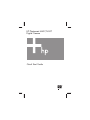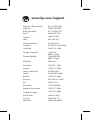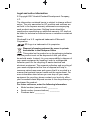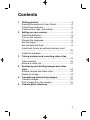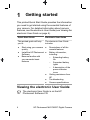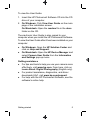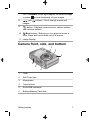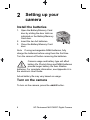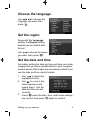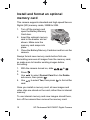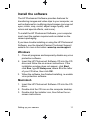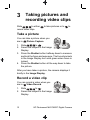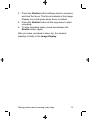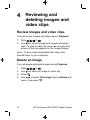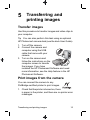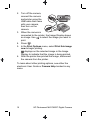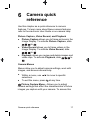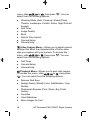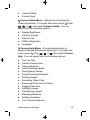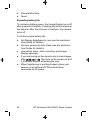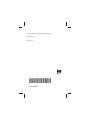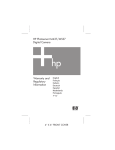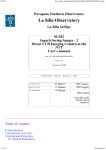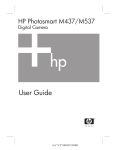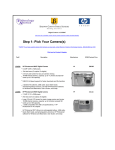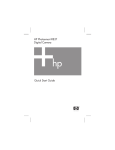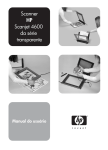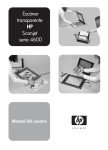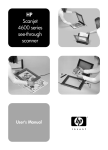Download HP Photosmart M537 6.0MP 3x Optical/6x Digital Zoom Camera
Transcript
HP Photosmart M437/M537 Digital Camera Quick Start Guide www.hp.com/support Argentina (Buenos Aires) Argentina 54-11-4708-1600 Brasil (São Paulo) Brasil 55-11-4004-7751 0-800-709-7751 Canada 1-800-474-6836 0-800-555-5000 Chile 800-360-999 Colombia (Bogota) Colombia 571-606-9191 01-8000-51-4746-8368 Costa Rica 0-800-011-1046 Ecuador (Andinatel) 1-999-119 800-711-2884 1-800-225-528 800-711-2884 Ecuador (Pacifitel) El Salvador 800-6160 Guatemala 1-800-711-2884 Jamaica 1-800-711-2884 Mexico (Mexico City) Mexico 55-5258-9922 01-800-472-68368 Panama 1-800-711-2884 Paraguay 009 800 54 1 0006 Perú 0-800-10111 Puerto Rico 1-877-232-0589 República Dominicana 1-800-711-2884 Trinidad & Tobago 1-800-711-2884 United States 1-800-474-6836 Uruguay 0004-054-177 Venezuela 0-800-474-68368 4x6TitlePage_in_5x7Page.fm Page 1 Friday, August 25, 2006 2:16 PM HP Photosmart M437/M537 Digital Camera Legal and notice information © Copyright 2007 Hewlett-Packard Development Company, L.P. The information contained herein is subject to change without notice. The only warranties for HP products and services are set forth in the express warranty statements accompanying such products and services. Nothing herein should be construed as constituting an additional warranty. HP shall not be liable for technical or editorial errors or omissions contained herein. Windows® is a U.S. registered trademark of Microsoft Corporation. SD Logo is a trademark of its proprietor. Disposal of waste equipment by users in private households in the European Union This symbol on the product or on its packaging indicates that this product must not be disposed of with your other household waste. Instead, it is your responsibility to dispose of your waste equipment by handing it over to a designated collection point for the recycling of waste electrical and electronic equipment. The separate collection and recycling of your waste equipment at the time of disposal will help to conserve natural resources and ensure that it is recycled in a manner that protects human health and the environment. For more information about where you can drop off your waste equipment for recycling, please contact your local city office, your household waste disposal service or the shop where you purchased the product. For future reference, enter the following information: ● ● ● Model number (camera front): _________ Serial number (camera bottom): _________ Purchase date: _________ Contents 1 2 3 4 5 6 Getting started.....................................................4 Viewing the electronic User Guide.........................4 Camera top and back ............................................6 Camera front, side, and bottom.............................7 Setting up your camera.......................................8 Install the batteries.................................................8 Turn on the camera................................................8 Choose the language.............................................9 Set the region.........................................................9 Set the date and time.............................................9 Install and format an optional memory card .............................................................................10 Install the software...............................................11 Taking pictures and recording video clips .............................................................................12 Take a picture......................................................12 Record a video clip..............................................12 Reviewing and deleting images and video clips.....................................................................14 Review images and video clips............................14 Delete an image...................................................14 Transferring and printing images.....................15 Transfer images...................................................15 Print images from the camera..............................15 Camera quick reference....................................17 3 1 Getting started This printed Quick Start Guide provides the information you need to get started using the essential features of your camera. For detailed information about camera features, see the electronic User Guide (see Viewing the electronic User Guide on page 4). Quick Start Guide Electronic User Guide This printed guide will help you to: The electronic User Guide includes: ● ● ● Start using your camera ● quickly Install the HP Photosmart ● Software Become familiar with your camera's basic features ● ● ● Descriptions of all the camera features Battery information, including: – Extending battery life – Supported battery types – A description of the power indicator icons Getting assistance from HP Troubleshooting Camera specifications Viewing the electronic User Guide The electronic User Guide is on the HP Photosmart Software CD. 4 HP Photosmart M437/M537 Digital Camera To view the User Guide: 1. Insert the HP Photosmart Software CD into the CD drive of your computer. 2. On Windows: Click View User Guide on the main page of the installation screen. On Macintosh: Open the readme file in the docs folder on the CD. The electronic User Guide is also copied to your computer when you install the HP Photosmart Software. To view the User Guide after it has been installed on your computer: ● ● On Windows: Open the HP Solution Center and click on Help and Support. On Macintosh: Open the HP Device Manager and select Camera User Guide from the Information and Settings pop-up menu. Getting assistance ● For tips and tools to help you use your camera more effectively, visit www.hp.com. From here, click on Learn About: Digital Photography (English only). ● For product assistance, diagnostics, and driver downloads 24x7, visit www.hp.com/support. ● For help with the HP Photosmart Software, see the software's online help. Getting started 5 Camera top and back 1 2 4 5 3 6 7 8 11 1 10 9 Power light. 2 button. 3 Shutter button. 4 Delete button—Accesses the Delete function while in Playback. 5 Flash button—Accesses the flash settings while in Picture Capture. Settings are Auto, Red-Eye, Flash On, Flash Off. 6 Picture Capture/Video Record/Playback selector—Switches between Picture Capture, Playback (see Picture Capture, Video Record, and Video Record, and Playback on page 17). 7 Zoom lever (Digital and Optical)—In Picture Capture or Video Record, press 6 to zoom in or press to zoom HP Photosmart M437/M537 Digital Camera out. In Playback, press or press to magnify the selected image to view thumbnails of your images. 8 and images. 9 button—Displays camera menus, selects options, and confirms actions. 10 Back button—Returns you to a previous menu or view. Press and hold to back out of all menus. 11 Image Display. buttons—Scroll through menus and Camera front, side, and bottom 1 2 3 6 5 4 1 Flash. 2 Self-Timer light. 3 Microphone. 4 Tripod mount. 5 Dock/USB connector. 6 Battery/Memory Card door. Getting started 7 2 Setting up your camera Install the batteries 1. Open the Battery/Memory Card door by sliding the door latch as indicated on the Battery/Memory Card door. 2. Insert the two AA batteries. 3. Close the Battery/Memory Card door. Note If using rechargeable NiMH batteries, fully charge the batteries before using them the first time. Turn the camera off before removing the batteries. Camera usage and battery type will affect battery life. Photo Lithium and NiMH batteries provide longer battery life than Alkaline batteries. For complete information, see Appendix A in the electronic User Guide. Actual battery life may vary based on usage. Turn on the camera To turn on the camera, press the 8 button. HP Photosmart M437/M537 Digital Camera Choose the language Use to choose the language you want, then . press Set the region Along with the Language setting, the Region setting determines the default date format. Use to choose the region . you want, then press Set the date and time Accurately setting the date and time will help you locate images once you have uploaded them to your computer, and will ensure that images are accurately marked if you use the date and time imprint feature. 1. Use to adjust the highlighted value. to move to the 2. Use other selections and repeat Step 1 until the date and time are set correctly. 3. Press when the date, time, and format settings again to confirm. are correct, then press Setting up your camera 9 Install and format an optional memory card This camera supports standard and high speed Secure Digital (SD) memory cards, 32MB to 2GB. 1. Turn off the camera and open the Battery/Memory Card door. 2. Insert the optional memory card in the smaller slot as shown. Make sure the memory card snaps into place. 3. Close the Battery/Memory Card door and turn on the camera. Always format new memory cards before first use. Formatting removes all images from the memory card, so make sure to transfer existing images before formatting. 1. With the camera turned on, slide to . 2. Press . 3. Use to select Format Card from the Delete . sub-menu, then press 4. Use to select Yes, then press to format the card. Once you install a memory card, all new images and video clips are stored on the card, rather than in internal memory. To use internal memory and view images stored there, turn off the camera then remove the memory card. 10 HP Photosmart M437/M537 Digital Camera Install the software The HP Photosmart Software provides features for transferring images and video clips to your computer, as well as features for modifying stored images (remove red eyes, rotate, crop, resize, adjust image quality, add colors and special effects, and more). To install the HP Photosmart Software, your computer must meet the system requirements as stated on the camera packaging. If you have trouble installing or using the HP Photosmart Software, see the Hewlett-Packard Technical Support website for more information: www.hp.com/support. Windows 1. Close all programs and temporarily disable any virus protection software. 2. Insert the HP Photosmart Software CD into the CD drive and follow the on-screen instructions. If the installation window does not appear, click Start, click Run, type D:\Setup.exe, where D is the letter of your CD drive, then click OK. 3. When the software has finished installing, re-enable virus protection software. Macintosh 1. Insert the HP Photosmart Software CD into the CD drive. 2. Double-click the CD icon on the computer desktop. 3. Double-click the installer icon, then follow the onscreen instructions. Setting up your camera 11 3 Taking pictures and recording video clips Slide to either record video clips. to take pictures or to to Take a picture You can take a picture when you are in Picture Capture. to . 1. Slide 2. Frame the subject in the Image Display. 3. Press the Shutter button halfway down to measure and lock the focus and exposure. The focus brackets in the Image Display turn solid green when focus is locked. 4. Press the Shutter button all the way down to take the picture. After you have taken a picture, the camera displays it briefly in the Image Display. Record a video clip You can record a video when you are in Video Record. 1. Slide to . 2. Frame the subject in the Image Display. 12 HP Photosmart M437/M537 Digital Camera 3. Press the Shutter button halfway down to measure and lock the focus. The focus brackets in the Image Display turn solid green when focus is locked. 4. Press the Shutter button all the way down to start recording. 5. To stop recording video, press and release the Shutter button again. After you have recorded a video clip, the camera displays it briefly in the Image Display. Taking pictures and recording video clips 13 4 Reviewing and deleting images and video clips Review images and video clips You can review images and video clips in Playback. to . 1. Slide 2. Use to scroll through your images and video once the first clips. To play a video clip, press screen of the clip appears on the Image Display. Note To hear audio associated with video clips, transfer them to your computer. Delete an image You can delete individual images during Playback: 1. 2. 3. 4. Slide to . to select an image or video clip. Use Press . Use to select This Image from the Delete sub. menu, then press 14 HP Photosmart M437/M537 Digital Camera 5 Transferring and printing images Transfer images Use this procedure to transfer images and video clips to your computer. Tip You can also perform this task using an optional HP Photosmart camera dock (see the dock User Guide). 1. Turn off the camera. 2. Connect the camera and computer using the USB cable that came with your camera. 3. Turn on the camera and follow the instructions on the computer screen to transfer the images. If you have installed the HP Photosmart Software and need more information, see the Help feature in the HP Photosmart Software. Print images from the camera You can connect the camera to any PictBridge-certified printer to print images. 1. Check that the printer is turned on, there is paper in the printer, and there are no printer error messages. Transferring and printing images 15 2. Turn off the camera, connect the camera and printer using the USB cable that came with your camera, then turn on the camera. 3. When the camera is connected to the printer, the Image Display shows an image. Use to select the image you want to print. 4. Press . 5. In the Print Options menu, select Print this image now to begin printing. displays on the selected image in the Image Display to indicate that the image is being printed. 6. After the printer has printed the image, disconnect the camera from the printer. To learn about other printing options, see either the electronic User Guide or Camera Help located in any menu. 16 HP Photosmart M437/M537 Digital Camera 6 Camera quick reference Use this chapter as a quick reference to camera features. To learn more about these camera features, refer to the electronic User Guide or on-camera Help. Picture Capture, Video Record, and Playback ● Picture Capture allows you to frame pictures in the Image Display. To activate Picture Capture, slide to . ● Video Record allows you to frame videos in the Image Display. To activate Video Record, slide to . ● Playback allows you review and delete images and video clips. To activate Playback, slide to . Camera Menus Menus allow you to adjust camera settings, work with images, and access camera Help. ● ● Within a menu, use to move to specific selections. To exit the menu, press at any time. Picture Capture Menu—Allows you to adjust camera settings that affect the characteristics of future images you capture with your camera. To access this Camera quick reference 17 menu, slide to , then press select from the following options: ● ● ● ● ● ● ● . You can Shooting Mode (Auto, Close-up, Steady Photo, Theatre, Landscape, Portrait, Action, Night Portrait, Sunset) Self-Timer Image Quality Burst Date & Time Imprint Camera Setup Camera Help Video Capture Menu—Allows you to adjust camera settings that affect the characteristics of future video clips you capture with your camera. To access this menu, slide to , then press . You can select from the following options: ● ● ● Self-Timer Camera Setup Camera Help Playback Menu—Allows you to work with images. To access this menu, slide to , then press . You can select from the following options: ● ● ● ● ● ● 18 Remove Red Eyes Design Gallery (Modify Color, Add Borders, Crop, Rotate) Photosmart Express (Print, Share, Buy Prints Online) Favorites View Slideshow Move Images to Card HP Photosmart M437/M537 Digital Camera ● ● Camera Setup Camera Help Camera Setup Menu—Allows you to change the from camera's behavior. To access this menu, press , , or , then select Camera Setup. You can select from the following options: ● ● ● ● ● Display Brightness Camera Sounds Date & Time USB Configuration Language Camera Help Menu—Provides descriptions of camera features and picture-taking tips. To access this from , , or , then select Camera menu, press Help. You can select from the following options: ● ● ● ● ● ● ● ● ● ● ● ● ● ● ● Top Ten Tips Camera Accessories Camera Buttons Using Shooting Modes Using Design Gallery Using Photosmart Express Printing Images Recording Video Clips Reviewing Pictures and Videos Tagging Favorites Deleting Images Transferring Images Managing Batteries Getting Assistance Tour Camera Features Camera quick reference 19 ● ● Camera Shortcuts About Extending battery life To conserve battery power, the Image Display turns off after a period of inactivity. Pressing any button wakes up the camera. After five minutes of inactivity, the camera turns off. To further extend battery life: ● ● ● ● ● 20 Set Display Brightness to Low (see the electronic User Guide for details). Set your camera to Auto Flash (see the electronic User Guide for details). Use optical zoom, video recording, and Image Display sparingly. If you are turning on the camera only to view images, slide to , then turn on the camera to start in Playback without extending the lens. When transferring or printing images, place your camera in an optional HP Photosmart dock connected to AC power. HP Photosmart M437/M537 Digital Camera © 2007 Hewlett-Packard Development Company, L.P. Printed in China www.hp.com *L2442−90009* L2442-90001