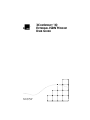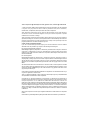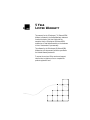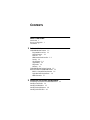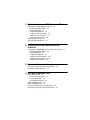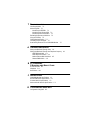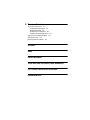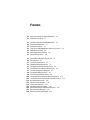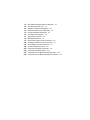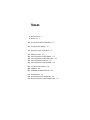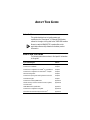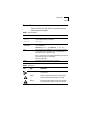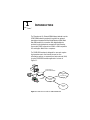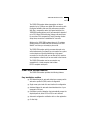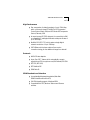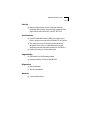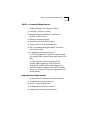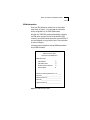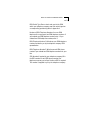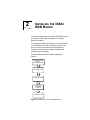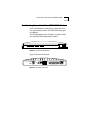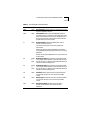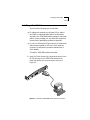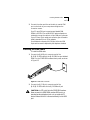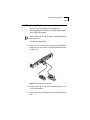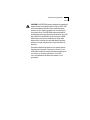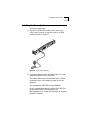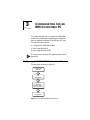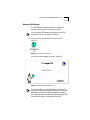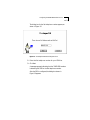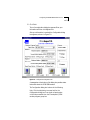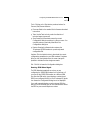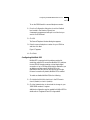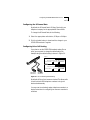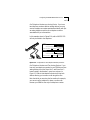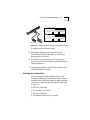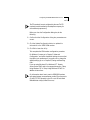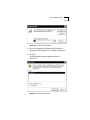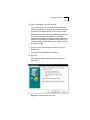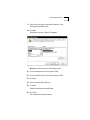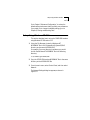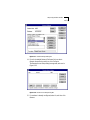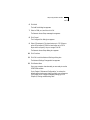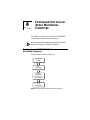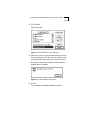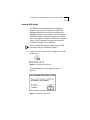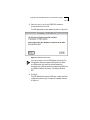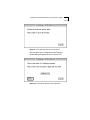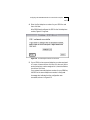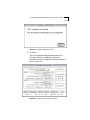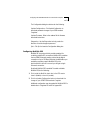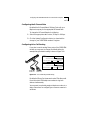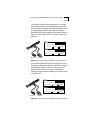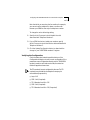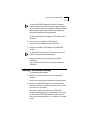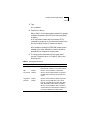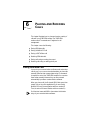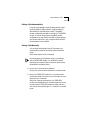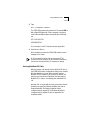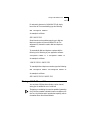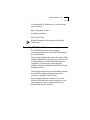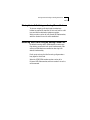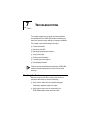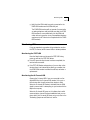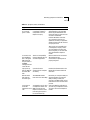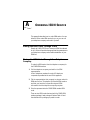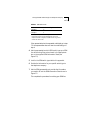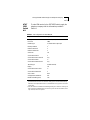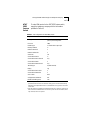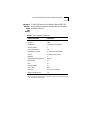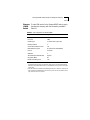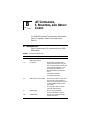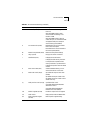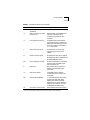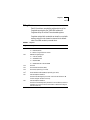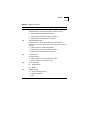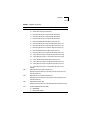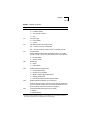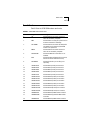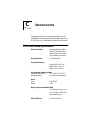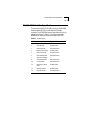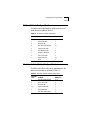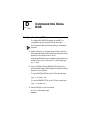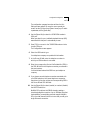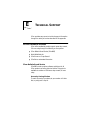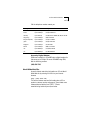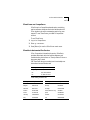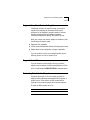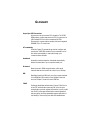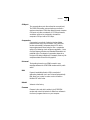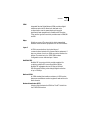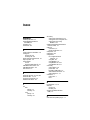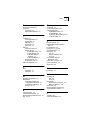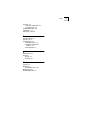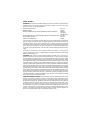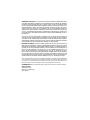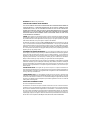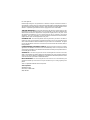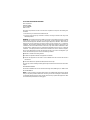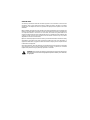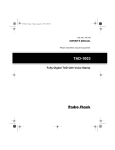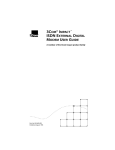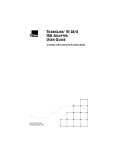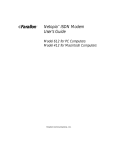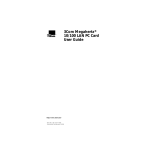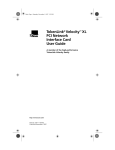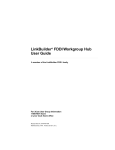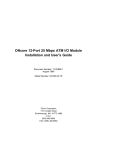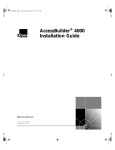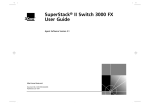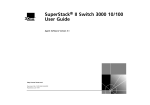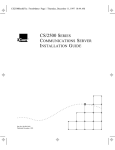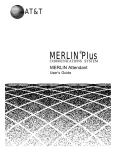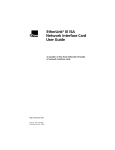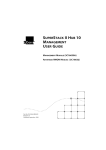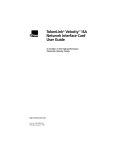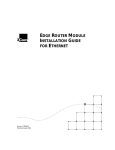Download Zoom G7.1ut Musical Instrument User Manual
Transcript
® Part No. 09-0885-000 Published July 1996 3COMIMPACT IQ EXTERNAL ISDN MODEM USER GUIDE 3Com Corporation ■ 5400 Bayfront Plaza ■ Santa Clara, California ■ 95052-8145 3Com Corporation, 1996. All rights reserved. No part of this documentation may be reproduced in any form or by any means or used to make any derivative work (such as translation, transformation, or adaptation) without permission from 3Com Corporation. 3Com Corporation reserves the right to revise this documentation and to make changes in content from time to time without obligation on the part of 3Com Corporation to provide notification of such revision or change. 3Com Corporation provides this documentation without warranty of any kind, either implied or expressed, including, but not limited to, the implied warranties of merchantability and fitness for a particular purpose. 3Com may make improvements or changes in the product(s) and/or the program(s) described in this documentation at any time. UNITED STATES GOVERNMENT LEGENDS: If you are a United States government agency, then this documentation and the software described herein are provided to you subject to the following restricted rights: For units of the Department of Defense: Restricted Rights Legend: Use, duplication or disclosure by the Government is subject to restrictions as set forth in subparagraph (c) (1) (ii) for restricted Rights in Technical Data and Computer Software clause at 48 C.F.R. 52.227-7013. 3Com Corporation, 5400 Bayfront Plaza, Santa Clara, California 95052-8145. For civilian agencies: Restricted Rights Legend: Use, reproduction or disclosure is subject to restrictions set forth in subparagraph (a) through (d) of the Commercial Computer Software - Restricted Rights Clause at 48 C.F.R. 52.227-19 and the limitations set forth in 3Com Corporation’s standard commercial agreement for the software. Unpublished rights reserved under the copyright laws of the United States. The software described in this documentation is furnished under a license agreement included with the product either as a separate document or on the software distribution diskette in a root directory file named LICENSE.TXT. If you are unable to locate a copy, please contact 3Com and a copy will be provided to you. Unless otherwise indicated, registered trademarks are registered in the United States and may or may not be registered in other countries. 3Com is a registered trademark of 3Com Corporation. 3ComImpact, Async-Sync PPP, SPID Wizard and QuickSelect are trademarks of 3Com Corporation. CompuServe is a registered trademark of CompuServe, Inc. IBM and AT are trademarks of International Business Machines Corporation. Apple and Macintosh are trademarks of Apple Computer Corporation. UL is a trademark of Underwriters Laboratories, Inc. Pentium is a trademark of Intel Corporation. Microsoft, MS-DOS, Windows, and Windows NT are trademarks of Microsoft Corporation. Siemens is a trademark of Siemens Artiengesellschaft. AT&T is a trademark of American Telephone & Telegraph Company. Northern Telecom is a trademark of Northern Telecom Limited. Motorola is a trademark of Motorola, Inc. Stac is a trademark of State of the Art Consulting, Inc. Hayes is a trademark of Hayes Microcomputer Products, Inc. AdTran is a trademark of AdTran Inc. Other brand and product names may be registered trademarks or trademarks of their respective holders. Guide written by Anne Bailey. Edited by Nancy Kurahashi. Technical illustration by Tim Buckreus. ® 5 YEAR LIMITED WARRANTY The warranty for the 3ComImpact™ IQ External ISDN Modem is as stated in the Limited Warranty statement found at the back of this User Guide with the exception that the 3ComImpact IQ External ISDN modem has a 5 Year limited warranty on the hardware in lieu of the standard 1 year warranty. The software for the 3ComImpact IQ External ISDN Modem has a 90 day warranty as further specified in the Limited Warranty statement. To ensure the very best 3Com service and support, take the time to register on-line or complete the product registration card. CONTENTS ABOUT THIS GUIDE Introduction 1 How to Use This Guide Conventions 2 1 1 INTRODUCTION 3C882 ISDN Modem Features 1-2 Easy Installation and Use 1-2 High Performance 1-3 Protocols 1-3 ISDN Standards and Interface 1-3 Security 1-4 Voice Features 1-4 Upgradability 1-4 Diagnostics 1-4 Warranty 1-4 3C882 ISDN Modem Package Contents 1-5 Before You Install the 3C882 ISDN Modem 1-5 IBM PC or Compatible Requirements 1-6 Apple Macintosh Requirements 1-6 ISDN Information 1-7 2 INSTALLING THE 3C882 ISDN MODEM Familiarizing Yourself with the 3C882 ISDN Modem Installing a Serial Cable 2-4 Installing the ISDN Cable 2-5 Installing Analog Equipment 2-6 Installing the Power Cable 2-8 2-2 3 CONFIGURATION FOR AN IBM-COMPATIBLE PC Configuring the 3C882 ISDN Modem for a PC Installing the 3C882 Software 3-2 Running SPID Wizard 3-3 Configuring Multilink PPP 3-8 Configuring the B Channel Rate 3-9 Configuring Voice Call Routing 3-9 Verifying the Configuration 3-11 Setup Using Windows 95 3-13 Setup Using Windows NT RAS 3-17 3-1 4 CONFIGURATION FOR AN APPLE MACINTOSH COMPUTER Configuring the 3C882 ISDN Modem for a Macintosh Computer Installing the 3C882 Software 4-2 Running SPID Wizard 4-4 Configuring Multilink PPP 4-9 Configuring the B Channel Rate 4-10 Configuring Voice Call Routing 4-10 Verifying the Configuration 4-12 5 ADVANCED CONFIGURATION Advanced Configuration Parameter Default Values Changing The Parameter Settings 5-4 5-1 6 PLACING AND RECEIVING CALLS Placing ISDN Data Calls 6-1 Placing Calls Automatically 6-2 Placing Calls Manually 6-2 Placing Multilink PPP Calls 6-3 Placing a 56K TollSaver Call 6-4 Receiving ISDN Data Calls 6-5 Placing Voice Calls Using an Analog Phone Port 6-6 Receiving Voice Calls Using an Analog Phone Port 6-6 4-1 7 TROUBLESHOOTING Checking the Basics 7-1 Monitoring LEDs 7-2 Monitoring the TEST LED 7-2 Monitoring the D Channel LED 7-2 Monitoring the B Channel LEDs 7-3 Evaluating Symptoms and Solutions 7-3 Using On-Line Help 7-5 Finding More Information 7-5 Contacting Technical Support 7-5 Downloading Firmware to Your 3C882 ISDN Modem 7-5 A ORDERING ISDN SERVICE Placing the ISDN Order Through 3Com A-1 Placing the ISDN Order Through Your Telephone Company AT&T 5ESS Switch NI1 A-3 AT&T 5ESS Custom Switch A-4 NorthernTelecomDMS 100 Switch A-5 Siemens EWSD Switch A-6 B AT COMMANDS, S REGISTERS, AND RESULT CODES AT Command Set B-1 S Registers B-4 Result Codes B-8 C SPECIFICATIONS 3C882 ISDN Modem Specifications C-1 RS-232 COM Port Pin Specifications C-2 PC Serial Cable Pin Specifications C-3 Macintosh Serial Cable Pin Specifications C-3 D CONFIGURATION USING DOS Configuration Using DOS D-1 A-1 E TECHNICAL SUPPORT On-line Technical Services E-1 3Com Bulletin Board Service E-1 World Wide Web Site E-2 3ComForum on CompuServe E-3 3ComFacts Automated Fax Service E-3 Support from Your Network Supplier E-4 Support from 3Com E-4 Returning Products for Repair E-4 GLOSSARY INDEX LIMITED WARRANTY 3COM END USER SOFTWARE LICENSE AGREEMENT FCC CLASS B CERTIFICATION STATEMENT CANADIAN NOTICE FIGURES 1-1 Network Access with the 3C882 ISDN Modem 1-2 ISDN Information Sheet 1-7 2-1 2-2 2-3 2-4 2-5 2-6 2-7 3-1 3-2 3-3 3-4 3-5 3-6 3-7 3-8 3-9 3-10 3-11 3-12 3-13 3-14 3-15 3-16 3-17 3-18 1-1 Installation Steps for the 3C882 ISDN Modem 2-1 Front Panel LED Indicators 2-2 Back Panel Connectors 2-2 Computer to 3C882 ISDN Modem COM Port Connection ISDN Cable Connection 2-5 Analog Equipment Connection 2-6 Power Cable Connection 2-8 2-4 Main 3C882 Configuration Steps for a PC 3-1 Run Dialog Box 3-2 3ComImpact IQ Globe Icon 3-3 SPID Wizard Start Message for PC 3-3 First Telephone Number Dialog Box for PC 3-4 Second Telephone Number Dialog Box for PC 3-5 Successful Configuration Dialog Box 3-5 Configuration Dialog Box for PC 3-6 Voice Call Routing Default Setting 3-9 Configuration for One Telephone Number per Device 3-10 Configuration for One Telephone Number & Two Devices 3-11 New Hardware Dialog Box 3-13 Install From Disk Dialog Box 3-14 Select Device Dialog Box 3-14 Install New Modems Dialog Box 3-15 Modem Manufacturers and Models Dialog Box 3-16 Network Settings Dialog Box 3-18 Remote Access Setup Dialog Box 3-18 4-1 4-2 4-3 4-4 4-5 4-6 4-7 4-8 4-9 4-10 4-11 4-12 4-13 4-14 4-15 4-16 Main 3C882 Configuration Steps for a Macintosh 4-1 3ComImpact IQ Installer Icon 4-2 Installation Confirmation Message Box 4-2 Software Installation Location Dialog Box 4-3 Successful Installation Message Box 4-3 3ComImpact IQ Program Icon 4-4 Select Modem Port Screen 4-4 SPID Wizard Start Screen 4-5 Switch Detection Status Screen for Macintosh 4-6 First Telephone Number Screen for Macintosh 4-6 Second Telephone Screen for Macintosh 4-7 Successful Configuration Screen 4-8 Configuration Dialog Box for Macintosh 4-8 Voice Call Routing Default Setting 4-10 Configuration for One Telephone Number per Device 4-11 Configuration for One Telephone Number & Two Devices 4-11 TABLES 1 Text Conventions 2 Notice Icons 2 2 2-1 Front Panel LED Indicator Definitions 5-1 Changing Default Settings 5-5 7-1 Symptoms, Causes, and Solutions A-1 A-2 A-3 A-4 A-5 2-3 7-3 ISDN Order Codes A-2 Line Configuration for AT&T 5ESS NI1 A-3 Line Configuration for AT&T 5ESS Custom A-4 Line Configuration for DMS 100 A-5 Line Configuration for Siemens EWSD A-6 B-1 AT Command Set Summary B-1 B-2 S Registers B-4 B-3 3C882 ISDN Modem Result Codes B-8 C-1 Pin Descriptions C-2 C-2 PC COM Port Cable Pin Assignments C-3 C-3 Macintosh COM Port Cable Pin Assignments C-3 ABOUT THIS GUIDE Introduction This guide describes how to install, operate, and troubleshoot the 3ComImpact IQ External ISDN Modem, referred to throughout this guide as the 3C882 ISDN modem. Be sure to read the README.TXT or readme files on the applicable software utility diskette for the latest product information. How to Use This Guide The following table shows where to find specific information in this guide. If you are looking for: Turn to: General information Chapter 1 Instructions for installation Chapter 2 Instructions for configuration for an Instructions for configuration for a IBM or compatible PC Macintosh computer Chapter 3 Chapter 4 Advanced configuration Chapter 5 Instructions for placing and receiving data and voice calls Chapter 6 Troubleshooting tips Chapter 7 Instructions for ordering ISDN service Appendix A Tabular summary of the AT command line set, S registers, and result codes Appendix B 3C882 ISDN modem specifications Appendix C Instructions for configuration using DOS Appendix D Information about technical support from 3Com Appendix E Conventions 2 Conventions Table 1 and Table 2 list text and icon conventions that are used throughout this guide. Table 1 Text Conventions Convention Description Text represented as screen display This typeface is used to represent displays that appear on your terminal screen, for example: Text represented as commands This typeface is used to represent commands that you enter, for example: NetLogin: SETDefault !0 -IP NETaddr = 0.0.0.0 Keys When specific keys are referred to in the text, they are called out by their labels, such as “the Return key” or “the Escape key,” or they may be shown as [Return] or [Esc]. If two or more keys are to be pressed simultaneously, the keys are linked with a plus sign (+), for example: Press [Ctrl]+[Alt]+[Del]. Italics Italics are used to denote new terms or emphasis. Table 2 Notice Icons Icon Type Description Information Note Information notes call attention to important features or instructions. Caution Cautions contain directions that you must follow to avoid immediate system damage or loss of data. Warning Warnings contain directions that you must follow for your personal safety. Follow all instructions carefully. 1 INTRODUCTION The 3ComImpact IQ External ISDN Modem (referred to as the 3C882 ISDN modem throughout this guide) is an external, stand-alone Integrated Services Digital Network (ISDN) Basic Rate ISDN modem for connection with digital telephone services from local telephone companies in North America. One model (3C882) supports both IBM or IBM-compatible PCs and Apple Macintosh computers. The 3C882 ISDN modem is designed for users who require high-speed access to the Internet, Intranet, on-line information services, or corporate local area networks (LAN). A typical 3C882 ISDN modem application is shown in Figure 1-1. 3ComImpact IQ External ISDN Modem TM Internet/Intranet or on-line service 3 Com pact mIm 3Co DTR RD SD B2 B1 D PWR TEST ISDN line Public telephone network Corporate LAN Figure 1-1 Network Access with the 3C882 ISDN Modem 3C882 ISDN Modem Features 1-2 The 3C882 ISDN modem allows transmission of data at speeds of up to 128 Kbps over digital ISDN connections with the highest reliability and error-free performance possible. With Stac compression and a high-speed serial port, the 3C882 ISDN modem allows you to get transmission speeds of up to 230.4 Kbps. ISDN technology reduces call setup times by more than 50% compared to V. fast/V.34 analog modem setup times; connection is established in 3 seconds. Setting up the 3C882 ISDN modem takes only 15 minutes. Simply connect the cables, load the software, run the SPID Wizard™ and then you are ready to place a call. The 3C882 ISDN modem quickly processes data and voice calls simultaneously. For example, you can send a fax or place a voice telephone call while maintaining a high-speed connection to the office LAN; you can also send or receive a voice telephone call while you are connected to the Internet. The 3C882 ISDN modem can be connected to any compatible UL-listed computer that includes RS-232-compliant serial ports. 3C882 ISDN Modem Features The 3C882 ISDN modem provides the following features. Easy Installation and Use ■ SPID Wizard feature for automatic telephone company switch and service profile ID (SPID) number configuration ■ Single screen, point and click user interface for configuration ■ Autobaud feature for automatic baud rate detection of your computer’s COM port ■ QuickSelectprotocol detection that automatically senses the required protocol, either V.120 or PPP, for each data call ■ Automatic configuration verification with on-line registration ■ On-line Help 3C882 ISDN Modem Features 1-3 High Performance ■ Stac compression, for data throughput of up to 230.4 Kbps, which conforms to these IETF drafts: The PPP Compression Control Protocol, March 1994, and PPP Stacker LZS Compression Protocol, February 1996 ■ An asynchronous RS-232-D data port for connectivity to IBM or compatible PC and Apple Macintosh serial ports at rates of up to 230.4 Kbps ■ Multilink PPP (RFC 1717), which creates a single digital network connection of up to 128 Kbps ■ 56K TollSaver, which places a data call over a voice connection saving you the additional charge for a data call Protocols ■ ANSI V.120 rate adaption ■ Async-Sync PPP™ feature, which automatically converts asynchronous PPP into synchronous (HDLC-based) PPP ISDN ■ IETF PPP (RFC 1661) ■ IETF Multilink PPP ■ ISDN Caller ID ISDN Standards and Interface ■ A complete digital network termination (Basic Rate ISDN U interface with built in NT1) ■ Full ISDN signaling support of National ISDN ■ Compatible with AT&T, Northern Telecom and Siemens switches 3C882 ISDN Modem Features 1-4 Security ■ Password Authentication Protocol (PAP) and Challenge Handshake Authentication Protocol (CHAP) support on both single-channel and Multilink PPP calls (IETF RFC 1334) Voice Features ■ Dynamic bandwidth allocation (DBA), which allows you to place or receive a voice call while a Multilink PPP call is active ■ Two analog voice ports for attaching analog telephone equipment (touch-tone or cordless telephones, fax and answering machines, and analog modems) to the ISDN line ■ Flexible call routing to the two analog ports Upgradability ■ Flash memory for field firmware updates ■ Firmware posted on 3Com’s ftp and BBS sites Diagnostics ■ LED status display ■ Test call compatibility Warranty ■ 5-year limited warranty 3C882 ISDN Modem Package Contents 1-5 3C882 ISDN Modem Package Contents The 3C882 ISDN modem package contents contains one each: ■ 3ComImpact IQ External ISDN Modem ■ Power cable with an AC wall transformer ■ RJ -45/RJ -11 ISDN telephone cable ■ 3.5-inch installation diskette for PCs running Windows® 95, Windows NT®, Windows 3.x, or DOS ■ 3.5-inch installation diskette for Macintosh computers ■ 3ComImpact IQ External ISDN Modem User Guide ■ 3Com Impact IQ External ISDN Modem Quick Start Instructions Before You Install the 3C882 ISDN Modem To install and use the 3C882 ISDN modem successfully, you must have the following: ■ Correct ISDN service installed at your location with an available ISDN RJ-11 outlet. If you have not ordered ISDN service yet, see Appendix A. ■ ISDN configuration information. Fill out the ISDN Information Sheet in the “ISDN Information” section of this chapter. ■ A computer that meets UL standards in the United States or is certified to CSA standards in Canada. Refer to the section “IBM PC or Compatible Requirements” for an IBM or IBM-compatible PC. Refer to the section “Apple Macintosh Requirements” for an Apple Macintosh computer. ■ For Macintosh users, one 25-pin male to mini DIN 8-pin male serial cable. To order a free Macintosh serial cable, refer to the information enclosed in your 3C882 ISDN modem package. If you are supplying your own serial cable, ensure that it meets the pin specifications provided in Appendix C. Before You Install the 3C882 ISDN Modem 1-6 IBM PC or Compatible Requirements An IBM-compatible PC must have the following: ■ A 386, 486, or Pentium processor ■ Microsoft Windows 95, Windows NT, or Windows 3.x, MS-DOS, or IBM PC DOS 3.x ■ 640 KB of conventional memory ■ A hard disk drive with 2 MB of free space ■ A high-density 3.5-inch floppy diskette drive ■ VGA or compatible video graphics adapter and monitor (color recommended) ■ An available serial communications port For 230.4 Kbps data rate. You will need an enhanced serial port card and COM port driver software which support 230.4 Kbps. For 115.2 Kbps data rate. 3Com recommends that your IBM or IBM-compatible PC serial COM port be equipped with a 16C550 UART (universal asynchronous receiver/transmitter). To determine what UART is installed in your PC, run the Microsoft Diagnostic Program (msd) from the DOS prompt. Apple Macintosh Requirements An Apple Macintosh computer must have the following: ■ An available serial communications port ■ System 7 or later operating system ■ A hard disk drive with 2 MB of free space ■ A high-density 3.5-inch floppy diskette drive Before You Install the 3C882 ISDN Modem 1-7 ISDN Information Enter your ISDN telephone number(s) in the information sheet shown in Figure 1-2. You will need this information during configuration of the 3C882 ISDN modem. Although the 3C882 ISDN modem automatically configures the ISDN switch type and Service Profile Identifier (SPID) number(s), you should indicate the switch type and SPID(s), if any were assigned. You may need to refer to this information for technical support. If necessary, ask your telephone company ISDN representative for the ISDN information. ISDN Information Sheet 3ComImpact IQ ISDN Modem ISDN Switch Type AT&T 5ESS NI1 ❒ AT&T 5ESS Custom ❒ Northern Telecom DMS 100 ❒ Siemens EWSD ❒ Number of Telephone Numbers (1 or 2) ______ Phone #1______________________________ SPID # for Phone #1______________________ Phone #2______________________________ SPID # for Phone #2______________________ Figure 1-2 ISDN Information Sheet Before You Install the 3C882 ISDN Modem 1-8 ISDN Switch Type. Place a check mark next to the ISDN switch your telephone company uses. Each switch type has a corresponding provisioning table in Appendix A. Number of ISDN Telephone Numbers. Your one ISDN telephone line can support two ISDN telephone numbers. If you ordered one ISDN telephone number, write 1. If you ordered two ISDN telephone numbers, write 2. ISDN Telephone Number 1. Write down your ISDN telephone number provided to you by the telephone company ISDN representative. ISDN Telephone Number 2. Write the second ISDN phone number if you ordered two ISDN telephone numbers for your line. SPID Number. If required by your telephone company, fill in the SPID number for each ISDN phone number. Your telephone company can tell you whether a SPID is required. This number is supplied to you by the telephone company. 2 INSTALLING THE 3C882 ISDN MODEM This chapter describes how to install the 3C882 ISDN modem for use with an IBM or IBM-compatible PC or an Apple Macintosh computer. This installation procedure assumes that you are familiar with your Apple Macintosh or IBM-compatible computer. If you are not, refer to the user guide that accompanied your computer for instructions on hardware installation and operating system commands. The main hardware installation steps are depicted in Figure 2-1. Familiarize yourself with the 3C882 ISDN modem Install serial cable Install ISDN cable Install analog equipment (optional) Install power cable Figure 2-1 Installation Steps for the 3C882 ISDN Modem Familiarizing Yourself with the 3C882 ISDN Modem 2-2 Familiarizing Yourself with the 3C882 ISDN Modem You should familiarize yourself with the components of the front panel and back panel of the 3C882 ISDN modem prior to installation. The LED status display, shown in Figure 2-2, consists of eight front panel LEDs that are described in Table 2-1. 3 Com TM PWR TEST D B1 B2 SD RD 3ComImpact IQ DTR Figure 2-2 Front Panel LED Indicators Figure 2-3 shows the back panel. 9 VDC .6A MAX RESET 1 2 Figure 2-3 Back Panel Connectors RS-232 ISDN U Familiarizing Yourself with the 3C882 ISDN Modem 2-3 Table 2-1 Front Panel LED Indicator Definitions LED Color Description PWR Green Power Indicator. Lit when power is on and remains lit as long as power is supplied to the unit. TEST Green Self-Test/Status. Flashes when the 3C882 ISDN modem is executing its power-up self-test or a user-initiated reset. If the results of the self-test or reset are normal, the LED goes off. If the result of the self-test is abnormal and a fault is detected, the LED remains lit but does not flash. D Green D Channel Status. Indicates the ISDN physical network interface and D channel status: Goes off once the physical and D channel signaling are synchronized. Flashes if the physical interface establishes synchronization and the ISDN D channel signaling procedures are not properly established. Remains lit if the physical ISDN interface is not synchronized or is disconnected. B1 Amber or green B1 Channel Activity. Green indicates a circuit-switched data call in progress. Amber indicates a circuit-switched voice call in progress. If a call is in a dialing state, the LED flashes. When the call is disconnected, the LED goes off. B2 Amber or green B2 Channel Activity. Green indicates a circuit-switched data call in progress. Amber indicates a circuit-switched voice call in progress. If a call is in a dialing state, the LED flashes. When the call is disconnected, the LED goes off. SD Green Send Data. Indicates that information is being transmitted over the serial data port from the computer to the ISDN modem. RD Green Receive Data. Indicates that information is being transmitted over the serial data port to the computer from the ISDN modem. DTR Green Data Terminal Ready. Indicates that communication between the ISDN modem and computer has been established. Installing a Serial Cable 2-4 Installing a Serial Cable You will need the following type of serial cable. ■ For a Macintosh computer, you will need a 25-pin male to mini DIN 8-pin male serial cable. Refer to the information enclosed in your 3C882 ISDN modem package to order a free cable. If you are providing your own serial cable, ensure that it meets the pin specifications provided in Appendix C. ■ For a PC, you will need the 25-pin male to 9-pin female serial cable that was provided. For PCs with a 25-pin serial port connector, you will need to purchase a standard 9-pin to 25-pin adapter. To install the 3C882 ISDN modem serial cable: 1 Insert the 25-pin male end of a serial signal cable into the RS-232 serial port on the 3C882 ISDN modem’s back panel and tighten the connector screws, as shown in Figure 2-4. 2 -23 RS NU ISD 2 T 1 SE RE DC 9V X MA .5A Figure 2-4 Computer to 3C882 ISDN Modem COM Port Connection Installing the ISDN Cable 2-5 2 Connect the other end of a serial cable to a serial COM port on the back of your computer and tighten the connector screws. On a PC, most COM port connectors are labeled COM, SERIAL, or RS-232-D. On an IBM AT® PC and most laptops or notebooks, connect the cable to a 9-pin COM port connector. If your PC has a 25-pin serial port connector, you will need to install a standard 9-pin to 25-pin adapter. On a Macintosh computer, the COM port is the mini DIN 8-pin serial connector depicted by the telephone handset. Installing the ISDN Cable To install the ISDN cable: 1 Connect the RJ-45 (8-pin) connector end of the RJ-45/RJ-11 ISDN cable to the RJ-45 ISDN line port labeled ISDN U on the 3C882 ISDN modem’s back panel, as shown in Figure 2-5. 2 -23 RS NU ISD 2 T 1 SE RE DC 9V X MA . 5A Figure 2-5 ISDN Cable Connection 2 Connect the RJ-11 (6-pin) connector end of the RJ-45/RJ-11 ISDN cable to the RJ-11 ISDN wall jack. CAUTION: An NT1 is built into the 3C882 ISDN modem. Never connect the 3C882 ISDN modem ISDN port to a standard analog telephone jack or to an external NT1 device. Make sure that it is connected directly to the ISDN jack. Installing Analog Equipment 2-6 Installing Analog Equipment You can connect an analog touch-tone telephone, answering machine, fax machine, or external analog modem to the 3C882 ISDN modem. You will need an RJ-11 to RJ-11 cable for each analog phone port connection. To install an analog device: 1 Insert one RJ-11 connector to a phone port labeled with a telephone icon on the back of the ISDN modem as shown in Figure 2-6. 2 -23 RS NU ISD 2 T 1 SE RE DC 9V X MA .5A Figure 2-6 Analog Equipment Connection 2 Insert the other RJ-11 end into the appropriate RJ-11 port on the analog device. 3 If you have another analog device to install, repeat steps 1 and 2. Installing Analog Equipment 2-7 CAUTION: The 3C882 ISDN modem is designed to operate with telephones that are compatible with the original AT&T® 2500 touch-tone telephone standard. 3Com guarantees proper operation of up to three compatible touch-tone devices per analog phone port. The 3C882 ISDN modem is designed to provide power and ringing for these three devices on up to 200 feet of AWG 26 or heavier AWG wiring. Although the 3C882 ISDN modem may function satisfactorily at longer cable distances with more than two attached telephones, proper operation at longer cable distances is not guaranteed in all situations. Specialized telephone equipment such as speaker phones that draw large amounts of power may not work on the 3C882 ISDN modem’s Phone port. Because these devices do not conform to the power specification of the 2500 touch-tone telephone standard, their operation is not guaranteed. Installing the Power Cable 2-8 Installing the Power Cable To install the power cable: 1 Connect the 3C882 ISDN modem power cable to the 9 VDC power connector on the back panel of the ISDN modem, as shown in Figure 2-7. 2 -23 RS NU ISD 2 T 1 SE RE DC 9V X MA .5A Figure 2-7 Power Cable Connection 2 Plug the transformer end of the power cable into a surgeprotected standard 110 VAC wall outlet. The indicator LEDs on the front panel (see Figure 2-2) flash momentarily as the unit undergoes a power-up self-test diagnostic. This completes the 3C882 ISDN modem installation. Go to the appropriate chapter to configure the 3C882 ISDN modem, either Chapter 3, “Configuration for an IBM-Compatible PC,”or Chapter 4, “Configuration for an Apple Macintosh Computer.” 3 CONFIGURATION FOR AN IBM-COMPATIBLE PC This chapter describes how to configure the 3C882 ISDN modem using the Windows operating system. Additional steps are required for Windows 95 and Windows NT users. The main topics are as follows: ■ Configuring the 3C882 ISDN modem ■ Setup Using Windows 95 ■ Setup Using Windows NT RAS For instructions on using the DOS operating system, refer to Appendix D. Configuring the 3C882 ISDN Modem for a PC The main steps are shown in Figure 3-1. Install 3C882 software Run SPID Wizard Configure Multilink PPP, B channel rate, & voice call routing Verify configuration Figure 3-1 Main 3C882 Configuration Steps for a PC Configuring the 3C882 ISDN Modem for a PC 3-2 Installing the 3C882 Software To install the 3C882 ISDN modem software: 1 Insert the 3ComImpact IQ Windows & DOS Installation Diagnostic Utilities diskette into an available floppy drive. 2 If you are using Windows 95, select Run from the Start menu. If you are using Windows 3.x, select Run from the File menu. In the Run dialog box shown in Figure 3-2, type: a:\setup Figure 3-2 Run Dialog Box 3 Click OK. After the configuration program is copied to the hard disk., the readme file opens. Review the information and then close the file. A message confirms installation is complete. If you are running Windows 3.x, a message box appears and asks you whether you want to install a COM port enhancement driver for data transfer rates up to 115.2 Kbps. This driver will replace your existing COM port driver. Configuring the 3C882 ISDN Modem for a PC 3-3 Running SPID Wizard The SPID Wizard automatically detects your telephone company’s switch type and configures the SPID(s). You will need the ISDN telephone numbers from the ISDN Information Sheet you completed in Chapter 1. 1 Double-click the 3ComImpact IQ 3.0 icon shown in Figure 3-3. Figure 3-3 3ComImpact IQ Globe Icon You will see a start message, as shown in Figure 3-4. Figure 3-4 SPID Wizard Start Message for PC If you do not want to run the SPID Wizard, click Cancel. The Configuration dialog box appears (see Figure 3-8). Select your ISDN switch type, and then enter the telephone number(s) and, if required, enter the corresponding SPID(s) for your ISDN line. Refer to the section “Configuring Multilink PPP”. Configuring the 3C882 ISDN Modem for a PC 3-4 The dialog box for the first telephone number appears, as shown in Figure 3-5. Figure 3-5 First Telephone Number Dialog Box for PC 2 Enter the first telephone number for your ISDN line. 3 Click Next. A message appears, indicating that the 3C882 ISDN modem is detecting the SPID for the first telephone number. After the SPID is configured, the dialog box shown in Figure 3-6 appears. Configuring the 3C882 ISDN Modem for a PC 3-5 Figure 3-6 Second Telephone Number Dialog Box for PC 4 If you have a second telephone number for your ISDN line, enter it, and then click Next. If not, leave the field incomplete, and then click Done. After successful configuration of your switch type and SPID number(s), Figure 3-7 appears. Figure 3-7 Successful Configuration Dialog Box Configuring the 3C882 ISDN Modem for a PC 3-6 5 Click Finish. The on-line registration dialog box appears. Enter your information and then click Register Now. After your information is received, the Configuration dialog box appears, as shown in Figure 3-8. Figure 3-8 Configuration Dialog Box for PC A message bar at the bottom of the dialog box provides status information about the 3C882 ISDN modem. The Configuration dialog box buttons do the following. Help. Click the Help button to access help for the Configuration dialog box. There is also comprehensive on-line help accessible from the 3ComImpact IQ ISDN modem program group box. Configuring the 3C882 ISDN Modem for a PC 3-7 Tools. Clicking on the Tools button produces buttons for Firmware, Tests, Save and Restore. ■ ■ ■ ■ Firmware. Refer to the readme file for firmware download instructions. Tests. Use the Tests tool only under the direction of technical support personnel. Save. Pressing the Save button saves the current Configuration dialog box settings in a file you name. You can easily restore a previously saved file to the Configuration dialog box. Restore. Pressing the Restore button restores the 3ComImpact IQ ISDN modem to a previously saved configuration file. Update. Click the Update button to download the current configuration parameters to your ISDN modem’s S registers. After you click the Update button, the name changes to Updated to indicate that the change was made. Exit. Click Exit to leave the Configuration dialog box. Running SPID Wizard Again The SPID Wizard automatically runs when you are configuring the 3C882 ISDN modem for the first time or if you connect the 3C882 ISDN modem to a different ISDN line. After the ISDN switch type, telephone number(s) and SPID(s) are configured, clicking on the 3ComImpact IQ globe icon causes the Configuration dialog box to be displayed. If you add a second telephone number to your ISDN line after you run SPID Wizard, you can use SPID Wizard to detect the SPID for your second telephone number. Configuring the 3C882 ISDN Modem for a PC 3-8 To run the SPID Wizard for a second telephone number: 1 From the Configuration dialog box, check the Enabled box located in the Number 2 group box. A message box appears and asks you to confirm that you want to run SPID Wizard. 2 Click OK. The Second Telephone Number dialog box appears. 3 Enter the second telephone number for your ISDN line and then click Next. Figure 3-7 appears. 4 Click Finish. Configuring Multilink PPP Multilink PPP is a protocol which provides a method for combining multiple PPP connections. Multilink PPP combines the two ISDN B channels, creating a virtual single digital connection of up to 128 Kbps. Note that the destination you are dialing must also support Multilink PPP, or the dual-channel link will not occur and you will get a single B channel connection. By default, Multilink PPP is enabled. To enable or disable Multilink PPP, do the following: 1 Click inside the Multilink check box in the PPP area to clear it (disable) or check it (enable). 2 Click the Update button to download the change to your 3C882 ISDN modem’s S register. Additional configuration may be needed for Multilink PPP. For details refer to S registers 82 and 83 in Appendix B. Configuring the 3C882 ISDN Modem for a PC 3-9 Configuring the B Channel Rate By default, the B Channel Rate is 56 Kbps. Check with your telephone company for the appropriate B Channel Rate. To change the B Channel Rate, do the following: 1 Select the appropriate radio button, 56 Kbps or 64 Kbps. 2 Click the Update button to download the change to your 3C882 ISDN modem’s S register. Configuring Voice Call Routing If you plan to use the 3C882 ISDN modem’s analog Phone ports, you may want to change the default setting. An example using the default setting is shown in Figure 3-9. Number 1 232 RS- Telephone Number: NU ISD 9085551212 Service Profile Identifier: (SPID) 015551212000 2 1 ET RES Route Voice Calls to: C 9 VD X MA Phone Port 1 Phone Port 2 • 5A Number 2 Telephone Number: 9085551213 Service Profile Identifier: (SPID) Route Voice Calls to: 908 555 1212 908 555 1213 Phone Port 1 015551213000 Phone Port 2 908 555 1212 908 555 1213 Figure 3-9 Voice Call Routing Default Setting By default, all Phone Port boxes are checked. This allows calls to and from both ISDN telephone numbers to ring both devices simultaneously. You may want to exclusively assign a telephone number to a device. Instructions for configuring two common scenarios is as follows. Configuring the 3C882 ISDN Modem for a PC 3-10 One Telephone Number per Analog Device. If you have two telephone numbers and two analog devices, you may want one telephone number associated exclusively with just an analog telephone and the other telephone number associated with just a fax machine. In this example, shown in Figure 3-10, calls to 908 555 1212 will only be routed to the telephone. Number 1 232 RS- Telephone Number: NU ISD 9085551212 Service Profile Identifier: (SPID) 015551212000 2 1 ET RES Route Voice Calls to: C 9 VD X MA • 5A Phone Port 1 Phone Port 2 Number 2 Telephone Number: 9085551213 Service Profile Identifier: (SPID) Route Voice Calls to: 908 555 1212 Phone Port 1 015551213000 Phone Port 2 908 555 1213 Figure 3-10 Configuration for One Telephone Number per Device One Telephone Number and Two Analog Devices. If you have only one telephone number for your ISDN line and two analog devices, check the Phone Port 1 and Phone Port 2 boxes located in the Number 1 group box, as shown in Figure 3-11. Calls to that telephone number will ring both devices allowing you to answer a call using either one. Note that while you are using the fax machine, for example, you cannot use the telephone to place or receive calls because your ISDN line has only one telephone number. Configuring the 3C882 ISDN Modem for a PC 3-11 Number 1 232 RS- Telephone Number: NU ISD 9085551212 Service Profile Identifier: (SPID) 015551212000 2 1 ET RES Route Voice Calls to: C 9 VD X MA Phone Port 1 Phone Port 2 • 5A Number 2 Telephone Number: Service Profile Identifier: (SPID) Route Voice Calls to: 908 555 1212 Phone Port 1 Phone Port 2 908 555 1212 Figure 3-11 Configuration for One Telephone Number & Two Devices To change the voice call routing setting: 1 Specify which Phone port should handle the calls associated with Telephone Number 1 by checking the appropriate Phone Port box. 2 If your ISDN line has two telephone numbers, specify which Phone port should handle the calls associated with Telephone Number 2. 3 Click the Update button to download the change to your 3C882 ISDN modem’s S register. Verifying the Configuration Check the status bar located toward the bottom of the Configuration dialog box. If the parameters were configured accurately and the 3C882 ISDN modem is ready to send and receive calls, the status bar fields will appear as shown here. ■ Layer 1: UP ■ SPID 1: Init (if required) ■ TEI 1: Number from 64 to 126 ■ SPID 2: Init (if required) ■ TEI 2: Number from 64 to 126 (if required) Configuring the 3C882 ISDN Modem for a PC 3-12 The TEI number(s) are not configured by the user. The TEI number(s) are transmitted by the telephone company for informational purposes only. Before you close the Configuration dialog box, do the following. 1 Confirm that the Configuration dialog box parameters are correct. 2 Click the Update Configuration button to update this information to the 3C882 ISDN modem. 3 Click Exit to leave the utility. This completes the ISDN modem configuration procedure. For Windows 3.x users, go to Chapter 5, “Advanced Configuration,” and review the default settings to ensure that they reflect your preferences. If you prefer not to change the default settings, go on to Chapter 6, “Placing and Receiving Calls.” If you are using Windows 95 or Windows NT™ Remote Access Service (RAS), refer to the appropriate section, “Setup Using Windows 95” or “Setup Using Windows NT RAS” for additional instructions. For information about how to use the 3C882 ISDN modem with tested Internet access software, use the 3Com fax service (1) (408) 727-7021 (analog) in the U.S. or visit 3Com’s World Wide Web site at http://www.3Com.com/. Setup Using Windows 95 3-13 Setup Using Windows 95 This section describes how to set up the 3C882 ISDN modem using Windows 95 Plug and Play. These instructions assume that Windows 95, Microsoft Plus!, and the 3C882 ISDN modem software have already been installed. 1 Reboot your PC with the 3C882 ISDN modem powered up and physically connected to your PC. The New Hardware dialog box appears, shown in Figure 3-12. Figure 3-12 New Hardware Dialog Box 2 Select the Driver from disk provided by hardware manufacturer option. 3 Click OK. The Install From Disk dialog box appears, as shown in Figure 3-13. Setup Using Windows 95 3-14 Figure 3-13 Install From Disk Dialog Box 4 Insert the 3ComImpact IQ Windows & DOS Installation Diagnostic Utilities diskette into an available floppy drive. 5 Click OK. The Select Device dialog box appears, as shown in Figure 3-14. Figure 3-14 Select Device Dialog Box Setup Using Windows 95 3-15 6 Select 3ComImpact IQ and then click OK. If you are planning to run your computer at the maximum 230.4 Kbps baud rate, you must set up the driver that allows a maximum 230.4 Kbps baud rate. To do so, go on to step 7. Otherwise, if you plan to run your computer at baud rates up to 115.2 Kbps, the process is complete. Go to Chapter 5, “Advanced Configuration,” to review the default settings and ensure that they reflect your preferences. If you prefer not to change the default settings, then go on to Chapter 6, “Placing and Receiving Calls.” 7 From the Control Panel dialog box, double click on the Modems icon. The Modems Properties dialog box appears. 8 Click Add. The Install New Modem dialog box appears, as shown in Figure 3-15. Figure 3-15 Install New Modems Dialog Box Setup Using Windows 95 9 Check the box to prevent automatic detection of the 3ComImpact IQ ISDN modem. 10 Click Next. The dialog box shown in Figure 3-16 appears. Figure 3-16 Modem Manufacturers and Models Dialog Box 11 From the Manufacturers list box, select 3COM. 12 From the Models list box, select 3ComImpact IQ 230K. 13 Click Next. 14 Select the appropriate COM port. 15 Click Next. A dialog box indicates successful setup. 16 Click Finish. This completes the setup procedure. 3-16 Setup Using Windows NT RAS 3-17 Go to Chapter 5, “Advanced Configuration,” to review the default settings and ensure that they reflect your preferences. If you prefer not to change the default settings, go on to Chapter 6, “Placing and Receiving Calls.” Setup Using Windows NT RAS This section describes how to set up the 3C882 ISDN modem using Windows NT RAS version 3.5.1. 1 Using the File Manager, locate the Windows NT MODEM.INF file in the %SystemRoot%/System32/RAS directory and rename it MODEM.ORG. For example, if your root directory is windows, you would look for the Windows NT MODEM.INF file in the following directory: C:\windows\System32\RAS 2 Copy the 3C882 ISDN modem MODEM.INF file to the same directory as the MODEM.ORG file. 3 From the main menu, select Control Panel, and then select Network. The Network Settings dialog box appears, as shown in Figure 3-17. Setup Using Windows NT RAS 3-18 Figure 3-17 Network Settings Dialog Box 4 From the Installed Network Software list box, select Remote Access Service and then click Configure. The Remote Access Setup dialog box appears, as shown in Figure 3-18. Figure 3-18 Remote Access Setup Dialog Box 5 If a modem is already configured, select it, and then click Remove. Setup Using Windows NT RAS 3-19 6 Click Add. The Add Port dialog box appears. 7 Select a COM port, and then click OK. The Remote Access Setup message box appears. 8 Click Cancel. The Configure Port dialog box appears. 9 Select 3ComImpact IQ for baud rates up to 115.2 Kbps or select 3ComImpact IQ 230K for baud rates up to 230.4 Kbps and then specify the port usage. Click OK. The Remote Access Setup dialog box appears. 10 Click Continue. 11 Click OK to exit the Network Settings dialog box. The Network Settings Change alert box appears. 12 Click Restart Now. Once your computer has rebooted, you are ready to use the 3C882 ISDN modem. Go to Chapter 5, “Advanced Configuration,” to review the default settings and ensure that they reflect your preferences. If you prefer not to change the default settings, go on to Chapter 6, “Placing and Receiving Calls.” 4 CONFIGURATION FOR AN APPLE MACINTOSH COMPUTER This chapter describes how to configure the 3C882 ISDN modem using an Apple Macintosh computer. You will need the ISDN telephone numbers from the ISDN Information Sheet you completed in Chapter 1. Configuring the 3C882 ISDN Modem for a Macintosh Computer The main steps are shown in Figure 4-1. Install 3C882 software Run SPID Wizard Configure Multilink PPP, B channel rate, & voice call routing Verify configuration Figure 4-1 Main 3C882 Configuration Steps for a Macintosh Configuring the 3C882 ISDN Modem for a Macintosh Computer Installing the 3C882 Software To install the 3C882 ISDN modem software in an Apple Macintosh computer: 1 Insert the 3ComImpact IQ Installer Diagnostic Utilities software utility diskette into the floppy drive and then double-click the diskette icon. 2 Double-click the 3ComImpact IQ Installer icon shown in Figure 4-2. Figure 4-2 3ComImpact IQ Installer Icon A message box appears. 3 Click Continue. Figure 4-3 appears. Figure 4-3 Installation Confirmation Message Box 4-2 Configuring the 3C882 ISDN Modem for a Macintosh Computer 4-3 4 Click Continue. Figure 4-4 appears. Figure 4-4 Software Installation Location Dialog Box 5 Select the location on your hard drive where you would like the 3ComImpact IQ folder. If you do not want to use the default folder name, change the name. Click Install. After all of the 3ComImpact IQ ISDN modem software is installed, Figure 4-5 appears. Figure 4-5 Successful Installation Message Box 6 Click OK. This completes the software installation procedure. Configuring the 3C882 ISDN Modem for a Macintosh Computer 4-4 Running SPID Wizard The SPID Wizard automatically detects your telephone company’s switch type and configures the SPID(s). SPID Wizard automatically runs when you are configuring the 3C882 ISDN modem for the first time or if you connect the 3C882 ISDN modem to a different ISDN line. After the ISDN switch type, telephone number(s) and SPID(s) are configured, clicking on the 3ComImpact IQ program icon causes the Configuration dialog box to be displayed. You will need the ISDN telephone numbers from the ISDN Information Sheet you completed in Chapter 1. 1 Double-click the 3ComImpact IQ 3.0 program icon shown in Figure 4-6. Figure 4-6 3ComImpact IQ Program Icon The Select Modem Port screen appears, as shown in Figure 4-7. Figure 4-7 Select Modem Port Screen Configuring the 3C882 ISDN Modem for a Macintosh Computer 4-5 2 Select the port to which the 3C882 ISDN modem is connected and then click OK. The SPID Wizard start screen appears, as shown in Figure 4-8. Figure 4-8 SPID Wizard Start Screen If you do not want to run the SPID Wizard, click Cancel. The Configuration dialog box appears (see Figure 4-13). Select your ISDN switch type, and then enter the telephone number(s) and, if required, enter the corresponding SPID(s) for your ISDN line. Refer to the section “Configuring Multilink PPP”. 3 Click Next. The SPID Wizard first checks for ISDN layer 1 status, and then configures the switch type. The status is indicated, as shown in Figure 4-9. Configuring the 3C882 ISDN Modem for a Macintosh Computer Figure 4-9 Switch Detection Status Screen for Macintosh After the switch type is configured, the First Telephone Number dialog box appears, as shown in Figure 4-10. Figure 4-10 First Telephone Number Screen for Macintosh 4-6 Configuring the 3C882 ISDN Modem for a Macintosh Computer 4-7 4 Enter the first telephone number for your ISDN line and then click Next. After SPID Wizard configures the SPID for the first telephone number, Figure 4-11 appears. Figure 4-11 Second Telephone Screen for Macintosh 5 If your ISDN line has a second telephone number assigned to it, enter it here and then click Next. If it does not have a second telephone number assigned to it, leave the field as is and then click Done. If you entered a second telephone number for your ISDN line, the SPID for the second telephone number is configured. A message box indicates that the configuration was successful, as shown in Figure 4-12. Configuring the 3C882 ISDN Modem for a Macintosh Computer 4-8 Figure 4-12 Successful Configuration Screen 6 Click Done. The on-line registration dialog box appears. Enter your information and then click Register Now. After your information is sent, the Configuration dialog box appears, as shown in Figure 4-13. Figure 4-13 Configuration Dialog Box for Macintosh Configuring the 3C882 ISDN Modem for a Macintosh Computer 4-9 The Configuration dialog box buttons do the following. Update Configuration. Click Update Configuration to download parameter changes to your ISDN modem’s S registers. Update Firmware. Refer to the readme file for firmware download instructions. Diagnostics. Use the Diagnostics tool only under the direction of technical support personnel. Quit. Click Quit to leave the Configuration dialog box. Configuring Multilink PPP Multilink PPP is a protocol which provides a method for combining multiple PPP connections. Multilink PPP combines the two ISDN B channels, creating a virtual single digital connection of up to 128 Kbps. Note that the destination you are dialing must also support Multilink PPP, or the dual-channel link will not occur and you will get a single B channel connection. By default, Multilink PPP is enabled. To enable or disable Multilink PPP, do the following: 1 Click inside the Multilink check box in the PPP area to clear it (disable) or check it (enable). 2 Click the Update Configuration button to download the change to your 3C882 ISDN modem’s S register. Additional configuration may be needed for Multilink PPP. For details refer to S registers 82 and 83 in Appendix B. Configuring the 3C882 ISDN Modem for a Macintosh Computer 4-10 Configuring the B Channel Rate By default, the B Channel Rate is 56 Kbps. Check with your telephone company for the appropriate B Channel Rate. To change the B Channel Rate, do the following: 1 Select the appropriate radio button, 56 Kbps or 64 Kbps. 2 Click the Update Configuration button to download the change to your 3C882 ISDN modem’s S register. Configuring Voice Call Routing If you plan to use the analog Phone ports of the 3C882 ISDN modem, you may want to change the default setting. An example using the default setting is shown in Figure 4-14. Number 1 232 RS- Telephone Number: NU ISD 9085551212 Service Profile Identifier: (SPID) 015551212000 2 1 ET RES Route Voice Calls to: C 9 VD X MA Phone Port 1 Phone Port 2 • 5A Number 2 Telephone Number: 9085551213 Service Profile Identifier: (SPID) Route Voice Calls to: 908 555 1212 908 555 1213 Phone Port 1 015551213000 Phone Port 2 908 555 1212 908 555 1213 Figure 4-14 Voice Call Routing Default Setting By default, all Phone Port boxes are checked. This allows calls to and from both ISDN telephone numbers to ring both devices simultaneously. You may want to exclusively assign a telephone number to a device. Instructions for configuring two common scenarios is as follows. Configuring the 3C882 ISDN Modem for a Macintosh Computer 4-11 One Telephone Number per Analog Device. If you have two telephone numbers and two analog devices, you may want one telephone number associated exclusively with just an analog telephone and the other telephone number associated with just a fax machine. In this example, shown in Figure 4-15, calls to 908 555 1212 will only be routed to the telephone. Number 1 Telephone Number: NU ISD 232 RS- 9085551212 Service Profile Identifier: (SPID) 015551212000 2 1 ET RES Route Voice Calls to: C 9 VD X MA • 5A Phone Port 1 Phone Port 2 Number 2 Telephone Number: 9085551213 Service Profile Identifier: (SPID) Route Voice Calls to: 908 555 1212 015551213000 Phone Port 1 Phone Port 2 908 555 1213 Figure 4-15 Configuration for One Telephone Number per Device One Telephone Number and Two Analog Devices. If you have only one telephone number for your ISDN line and two analog devices, check the Phone Port 1 and Phone Port 2 boxes, as shown in Figure 4-16. Calls to that telephone number will ring both devices allowing you to answer a call using either one. Number 1 232 RS- Telephone Number: NU ISD 9085551212 Service Profile Identifier: (SPID) 015551212000 2 1 ET RES Route Voice Calls to: C 9 VD X MA Phone Port 1 Phone Port 2 • 5A Number 2 Telephone Number: Service Profile Identifier: (SPID) Route Voice Calls to: 908 555 1212 Phone Port 1 Phone Port 2 908 555 1212 Figure 4-16 Configuration for One Telephone Number & Two Devices Configuring the 3C882 ISDN Modem for a Macintosh Computer 4-12 Note that while you are using the fax machine, for example, you cannot use the telephone to place or receive calls because your ISDN line has only one telephone number. To change the voice call routing setting: 1 Specify which Phone port should handle the calls associated with Telephone Number 1. 2 If your ISDN line has two telephone numbers, specify which Phone port should handle the calls associated with Telephone Number 2. 3 Click the Update Configuration button to download the change to your 3C882 ISDN modem’s S register Verifying the Configuration Check the status bar located toward the bottom of the Configuration dialog box to verify correct configuration. If the parameters were configured accurately and the 3C882 ISDN modem is ready to send and receive calls, the status bar fields will appear as shown here. The TEI number(s) are not configured by the user. The TEI number(s) are provided by the telephone company for informational purposes only. ■ Layer 1: UP ■ SPID 1: Init (if required) ■ TEI 1: Number from 64 to 126 ■ SPID 2: Init (if required) ■ TEI 2: Number from 64 to 126 (if required) Configuring the 3C882 ISDN Modem for a Macintosh Computer 4-13 Before closing the Configuration dialog box, do the following. 1 Confirm that the Configuration dialog box parameters are correct. 2 Click the Update Configuration button to update this information to the 3C882 ISDN modem. 3 Click Quit to exit the Configuration dialog box. This completes the 3C882 ISDN modem configuration. Go to Chapter 5, “Advanced Configuration,” to review the default settings and ensure that they reflect your preferences. If you prefer not to change the default settings, then go on to Chapter 6, “Placing and Receiving Calls.” 5 ADVANCED CONFIGURATION Advanced Configuration Parameter Default Values To change advanced configuration parameter values, you will need terminal emulation software to allow you to use AT commands. For Windows 95 and Windows NT users, HyperTerminal terminal emulation software is provided with those operating systems. For Macintosh users, terminal emulation software was installed in the 3ComImpact IQ folder during software installation. The advanced configuration parameters and their default settings are as follows: ■ Auto Answer (disabled) ■ Baud Rate (automatic detection of rates up to 115.2 Kbps) ■ Compression (enabled) ■ Dynamic Bandwidth Allocation (enabled) ■ QuickSelect (enabled) Each parameter is described in detail in the following section. If the default settings meet your preferences, go on to Chapter 6, “Placing and Receiving Calls.” Advanced Configuration Parameter Default Values 5-2 QuickSelect The QuickSelect feature automatically detects and uses the protocol required for each digital call, either V.120 or Async-Sync PPP. Typically, V.120 is used for communication between two computers, while PPP is used for communication between a computer and an Internet service provider. DBA Dynamic Bandwidth Allocation. DBA is a method of automatically reallocating bandwidth, such as a B channel. DBA allows you to place or receive a voice call while a Multilink PPP call is active. When a voice call comes in, or if you lift the handset to place a call while you have both B channels in use because of Multilink PPP, one of the B channels is temporarily removed from the Multilink PPP call and is used for the voice call. Once the voice call ends, that B channel is automatically returned to the Multilink PPP call. Although throughput is reduced while the voice call is active, the reliability of the Multilink PPP call is not affected. If you are on the receiving end of a Multilink PPP call and you place a voice call, one of the B channels will be used for the voice call but once the voice call ends, the B channel cannot be returned to the Multilink PPP call. The B channel can only be returned to the Multilink PPP call if you placed the call. Advanced Configuration Parameter Default Values 5-3 Auto Answer When Auto Answer is disabled (the default), a RING message is delivered to the RS-232 port upon reception of an incoming data call to the 3C882 ISDN modem. Enter the command AT A to answer the incoming data call. A CONNECT message is then delivered to the RS-232 port upon successful connection. If Auto Answer is enabled, the call is automatically answered after the number of rings you specify, and a CONNECT message, indicating the speed of the connection, is delivered to the RS-232 port. Compression Compression is a method of reducing the size of data without losing any information. The 3C882 ISDN modem automatically compresses data to improve data transfer times using the Stac compression method. The following check modes are negotiable— None, One Byte Sequence Number, and Extended. Extended is the preferred choice. The degree of compression depends on the type of file being transferred. For example, a text-only file compresses better than a file with graphics. Compression is enabled (default) and will automatically be invoked unless you are running compression on your computer. If you are running compression on your computer, that compression method will be used instead of 3C882 compression even if 3C882 compression is enabled. Baud Rate By default, the baud rate is set using Autobaud. Autobaud automatically detects the maximum data rate of your computer’s COM port. Rates up to 115.2 Kbps can be detected automatically. 3Com recommends that you leave Autobaud enabled unless you want to set the baud rate to 230.4 Kbps. The command AT $B (baud rate) is used to set a specific baud rate, such as 230.4 Kbps. Refer to Appendix B for a list of acceptable values. Changing The Parameter Settings 5-4 To access the 3C882 Configuration dialog box, Autobaud must be enabled. If the baud rate is set to a specific rate, you will not be able to access the Configuration dialog box. Before setting a specific baud rate, ensure that the Configuration dialog box parameters are set appropriately. To set the baud rate to the maximum of 230.4 Kbps, do the following: 1 Ensure that your computer’s COM port and communications software support 230.4 Kbps. 2 Send the command AT $B 230400 to the 3C882 ISDN modem. For instructions on how to send AT commands, refer to the section “Changing The Parameter Settings”. 3 Change the setting of your application program to 230400 bps. This completes the procedure to change the baud rate to 230.4 Kbps. Changing The Parameter Settings To change parameter settings: 1 Launch your communications or terminal emulation software. Be sure your communications software is in terminal mode. 2 Be sure the 3C882 ISDN modem is in command mode (sometimes called local mode or terminal mode) so that it interprets your commands. When your computer is powered on, the 3C882 ISDN modem automatically starts in command mode. If you have recently used the 3C882 ISDN modem to make a call and have not yet disconnected, type +++ to switch to command mode. Changing The Parameter Settings 5-5 3 Type: AT <command> 4 Press Enter or Return. Refer to Table 5-1 for the appropriate command. For example, to disable compression, type AT%C0, and then press [Enter] or [Return]. An AT command line starts with the characters AT. The command line accepts up to 40 command characters in the line (not including the two AT characters, or spaces). After completing its tasks, the 3C882 ISDN modem sends a message to the screen followed by a result code. Refer to Appendix B for a complete list of result codes. 5 To change another parameter setting, repeat steps 1 through 4. Otherwise, go on to Chapter 6, “Placing and Receiving Calls.” Table 5-1 Changing Default Settings Parameter Default Value To Change the Default QuickSelect Enabled Send the command ATS71=1 to use Async-Sync PPP exclusively or ATS71=2 to use V.120 exclusively. DBA Enabled Send the command ATS70=0 to disable DBA. Auto Answer Disabled Send the command ATS0=(number of rings before the ISDN modem answers the call) to enable Auto Answer. Compression Enabled Send the command AT%C0 to disable compression. Autobaud Enabled Send the command AT$B (rate) to set a specific baud rate. Acceptable values are 1200, 2400, 4800, 9600, 19200, 38400, 57600, 115200, and 230400.* Send the command AT$B0 to return to Autobaud. Autobaud does not exceed 115200. For 230400 you must send AT $B230400 to the ISDN modem. * To access the Configuration dialog box, the baud rate must be set to Autobaud. 6 PLACING AND RECEIVING CALLS This chapter illustrates how to place and receive a variety of calls with your 3C882 ISDN modem. The 3C882 ISDN modem uses AT commands and S registers for call management. This chapter covers the following: ■ Placing ISDN data calls ■ Placing a Multilink PPP call ■ Placing a 56K TollSaver call ■ Receiving ISDN data calls ■ Placing calls using an analog phone port ■ Receiving calls using an analog phone port Placing ISDN Data Calls You can let your communications software send and receive calls for you, or you can use a terminal emulator to place calls manually. Software that communicates using AT commands is required to control the 3C882 ISDN modem. You can enter these codes manually. However, they are often entered automatically by modem communications software. When you place a call, the B channel LED(s) flash green, then remain lit once the call is established. (If you are running Multilink PPP, one B channel flashes and then remains lit. Then, the second B channel flashes and then remains lit.) For Macintosh users, add &DO to the modem initialization string of your communications software. Placing ISDN Data Calls 6-2 Placing Calls Automatically If you are using standard communications software, select the 3ComImpact IQ ISDN modem. If the 3ComImpact IQ ISDN modem is not listed, select a Hayes®-compatible modem configuration and dial out through the 3C882 ISDN modem. If you are using a Hayes-compatible modem configuration, you may have to manually configure settings such as baud rate. Refer to your communications software documentation for more details. Placing Calls Manually You can place calls manually using AT commands. Your communications software must be in terminal emulation mode. Follow these steps to use AT commands: In most situations, an initialization string is not necessary with the 3C882 ISDN modem. If an initialization string is required by the communications software or server, use the Hayes default initialization string. 1 Launch your communications software. Be sure your communications software is in terminal mode. 2 Be sure the 3C882 ISDN modem is in command mode (sometimes called local mode or terminal mode) so that it interprets your commands. When your computer is powered on, the 3C882 ISDN modem automatically starts in command mode. If you have recently used the 3C882 ISDN modem to make a call and have not yet disconnected, type +++ to switch to command mode. Placing ISDN Data Calls 6-3 3 Type: AT D <telephone number> The 3C882 ISDN modem recognizes the AT command ATD to dial a digital ISDN data call. Correct examples of outgoing circuit-switched ISDN modem commands with dial strings are: AT D 1 408 654 2703 ATD14086542703 For a summary of the AT command set, see Appendix B. 4 Press Enter or Return. After completing its tasks, the 3C882 ISDN modem sends a message to the screen. An AT command line starts with the characters AT. The command line can accept up to 40 command characters in the line (not including the two AT characters, or spaces). Placing Multilink PPP Calls Before you place a call, ensure that the Multilink PPP box on the 3C882 ISDN modem Configuration dialog box is checked. Also, the destination you are calling must also support Multilink PPP. For example, if you are trying to dial into the Internet, your Internet service provider must also support Multilink PPP in order to successfully place a Multilink PPP call. Although this is not generally the case, your Internet Service Provider may require an Endpoint Identifier Class and an Endpoint Identifier. The Endpoint Identifier Class is configured using S register 82. The Endpoint Identifier is configured using S register 83. Refer to Appendix B for acceptable values. Placing a 56K TollSaver Call 6-4 For automatic placement of a Multilink PPP call, simply launch the call. For manual dialing, type the following: ATD <telephone number> An example is as follows: ATD 1 908 555 1212 Some Internet service providers require you to dial two telephone numbers to place a Multilink PPP call. The ampersand (&) character is used to dial two telephone numbers. To automatically dial two telephone numbers, add the following to the dial string of your application software: <telephone number 1> & <telephone number 2> An example is as follows: 1 908 555 1212 & 1 908 555 1213 To manually dial two telephone numbers, type the following: ATD <telephone number 1>&<telephone number 2> An example is as follows: ATD 1 908 555 1212 & 1 908 555 1213 Placing a 56K TollSaver Call You can place a 56 Kbps data call using a voice channel, saving you the additional cost of a data call. The device you are dialing into must be capable of generating the 2.1 kHz tone needed to disable the echo cancellers on the line. For a list of devices which provide that capability, refer to the readme file on the software diskette. Receiving ISDN Data Calls 6-5 To manually dial a 56K TollSaver call on a call by call basis, type the following: ATDD <telephone number> An example is as follows: ATDD 1 908 555 1212 By setting S Register 61=1, all outgoing calls will be 56K TollSaver calls. Receiving ISDN Data Calls The 3C882 ISDN modem can receive incoming circuit-switched data calls from other 3C882 ISDN modems or from ISDN devices. If Auto Answer is disabled, when a data call comes in, a RING message is delivered to the RS-232 port upon reception of an incoming data call to the 3C882 ISDN modem. Enter the command AT A to answer the incoming data call. A CONNECT message is then delivered to the RS-232 port upon successful connection. If Auto Answer is enabled, the call is automatically answered and a CONNECT message, indicating the speed of the connection, is delivered to the RS-232 port. When the 3C882 ISDN modem receives a voice call, the B channel LED(s) flash green, and then remain lit once the call is answered. (If you are running Multilink PPP, both B channels flash and then remain lit.) Placing Voice Calls Using an Analog Phone Port 6-6 Placing Voice Calls Using an Analog Phone Port To place an outgoing call, simply take the telephone handset or external fax machine off the hook, wait for a dial tone, and dial the destination telephone number. When you place a voice call, a B channel LED flashes amber, and then remains lit once the call is established. Receiving Voice Calls Using an Analog Phone Port By default, incoming calls to ISDN telephone number one ring devices connected to both ports simultaneously. Calls coming to ISDN telephone number two also ring both devices simultaneously. If both ports are busy, the third incoming call generates a busy signal to the far end. When the 3C882 ISDN modem receives a voice call, a B channel LED flashes amber, and then remains lit once the call is answered. 7 TROUBLESHOOTING This chapter explains how to isolate and solve problems encountered with the 3C882 ISDN modem. Problems may stem from incorrect option settings or improper installation. This chapter covers the following main topics: ■ Checking the basics ■ Monitoring the LEDs ■ Evaluating symptoms and solutions ■ Using on-line help ■ Finding more information ■ Contacting technical support ■ Downloading Firmware There are no user-serviceable parts inside your 3C882 ISDN modem. Unauthorized opening of the unit will void the warranty. Checking the Basics Before you monitor the LEDs or refer to the section on symptoms and solutions, check the following: ■ Verify that the cables are not physically damaged. If damage is apparent, replace the cable. ■ Verify that the power cord is connected to the 3C882 ISDN modem and an electrical outlet. Monitoring LEDs ■ 7-2 Verify that the ISDN cable is properly connected to the 3C882 ISDN modem and the ISDN wall jack. The 3C882 ISDN modem will not operate if connected to an analog telephone wall jack. Make sure that the 3C882 ISDN modem is connected directly into the ISDN wall outlet without connection to any intermediate telephone equipment (an NT1 device is not required with the 3C882 ISDN modem). Monitoring LEDs If you are experiencing operational inconsistencies, monitor the TEST, D channel, and B channel LEDs to isolate problems. Monitoring the TEST LED Press the Reset button and observe the TEST LED. During power-up self-test, the TEST LED flashes. ■ If the LED goes out after the test has been completed, the test has been successful. ■ If the TEST LED flashes and remains on for more than a few minutes, there is an internal failure. Notify your reseller that the 3C882 ISDN modem has failed the self-test, and order a replacement. Monitoring the D Channel LED Observe the D channel LED. If you are connected to a live digital ISDN line, the D channel LED remains lit for up to a few minutes after the self-test and then begins to flash. When the D channel LED flashes, it indicates that the ISDN signal is present and it is attempting to synchronize with the telephone company. When the D channel LED goes out, it indicates that a valid communication channel has been established and you can place calls. If the D channel LED does not go out, refer to the “Evaluating Symptoms and Solutions” section. Evaluating Symptoms and Solutions 7-3 Monitoring the B Channel LEDs Attempt to place a call and observe the B channel LED(s). The B1 and B2 LEDs flash amber for a voice call or green for a data call during the call establishment phase. They then remain continuously amber or green once the connection is established. If they do not remain continuously amber or green, refer to the “Evaluating Symptoms and Solutions” section. Evaluating Symptoms and Solutions Table 7-1 lists symptoms of common problems, possible causes, and possible solutions. Table 7-1 Symptoms, Causes, and Solutions Symptom Possible Cause Solution TEST LED remains lit for more than a few minutes An internal failure. Notify 3Com Technical Support that the 3C882 ISDN modem has failed the self-test. D channel remains lit for more than a few minutes Poor physical connection to If the telephone wires at your site the local telephone company. appear to be satisfactory, call your local telephone company for repair of telephone company equipment and troubleshooting assistance. D channel continues to flash for more than a few minutes A mismatch between the settings of the ISDN line and the 3C882 ISDN modem configuration. Verify the telephone number and SPID (if required). If the D channel LED continues to flash, call your telephone company to verify the SPID and telephone number and ensure that the telephone company has configured the ISDN line properly (refer to Appendix A). Calls cannot be placed from analog equipment If you cannot place a calls, there may be a problem with the configuration of your ISDN line. Call the telephone company and have it verify that your line is configured for circuit-switched voice and data service. Calls from that analog port may be blocked. From the Configuration dialog box, check the Phone Port 1 and Phone Port 2 boxes which are used for voice call routing. Ensure that the correct Phone Port box for that port is checked. (continued) Evaluating Symptoms and Solutions 7-4 Table 7-1 Symptoms, Causes, and Solutions Symptom Possible Cause Solution B channel LED(s) do not remain green or amber Problem with your computer or application software or incompatible local or toll telephone company. Carefully monitor the B1 and B2 LEDs while attempting a call. These LEDs flash during call establishment and then remain green or amber once the connection is established. If neither LED flashes, ensure that your computer is turned on and operational, and that your application software has sent an AT dial command in the proper format. There may be an incompatible local or toll telephone company. Contact your local telephone company and have it verify that you can dial a data call to the destination telephone number. A connection has There is an interoperability been established mismatch between the local (B-1 or B-2 green and remote applications. LED remains lit and you receive a CONNECT message) but data cannot be sent Make sure that the local and remote data applications have communications capability and are properly configured. Upon power up, both the TEST and D channel LEDs flash. A previous firmware download did not complete successfully. Download the firmware. Refer to the Readme file for firmware download instructions. Both B1 and B2 flash when the D channel lights The 3C882 ISDN modem Ensure that your computer’s COM port baud rate is set to 230.4 Kbps. supports 230.4 Kbps or change the COM port setting of either your computer or the ISDN modem so that both devices are set to the same COM port rate. Cannot place or receive two simultaneous voice calls. Your ISDN line may only have one telephone number. Your ISDN line must have two telephone numbers to allow both analog phone ports to be used simultaneously. Check your ISDN line configuration. If you have only one telephone number you have to add a second telephone number. Using On-Line Help 7-5 Using On-Line Help The following on-line help is available. ■ For comprehensive information about the 3C882 ISDN modem, click on the 3ComImpact IQ Help icon in the 3ComImpact IQ program group. ■ From the 3C882 Configuration dialog box for Windows, click the Help button for information about the Configuration dialog box. Finding More Information For more information about the 3C882 ISDN modem, such as frequently asked questions, and specific technical notes, use 3Com’s fax service (1) (408) 727-7021 in the U.S. or visit 3Com’s World Wide Web site at http://www.3Com.com/. Contacting Technical Support If you have gone through the troubleshooting tips and still have not been able to resolve the problem, contact 3Com Technical Support at (800) 876 3266. When you call, please have the following information available: ■ The serial number of your 3C882 ISDN modem ■ A list of symptoms, including any LED status information and computer display status ■ The type of application software you are running and the version number Downloading Firmware to Your 3C882 ISDN Modem Your 3C882 ISDN modem has been uniquely designed to be user-upgradable. The latest firmware for your 3C882 ISDN modem is available on 3Com’s ftp site, ftp.3Com.com. Refer to your readme file for instructions about how to download firmware. A ORDERING ISDN SERVICE This appendix describes how to order ISDN service. You can either let 3Com order ISDN service for you, or you can call your telephone company and order it yourself. Placing the ISDN Order Through 3Com Simply call 1-800-572-3Com to have your ISDN line ordered for you. 3Com will provide the appropriate line parameters to your telephone company and schedule installation of your ISDN line. Placing the ISDN Order Through Your Telephone Company To order the ISDN service from the telephone company for the 3C882 ISDN modem: 1 Call the telephone company and ask for the ISDN representative. A list of telephone numbers for major U.S. telephone companies is provided at the end of this appendix. 2 Tell the representative that you want to place an order for ISDN service for a 3ComImpact IQ External ISDN modem and that you have the line provisioning and ISDN information that the telephone company requires. 3 Give the representative the 3C882 ISDN modem ISDN code. There are two ISDN codes that work with the 3C882 ISDN modem, package K and package U. Review Table A-1 and then decide which package you prefer to order. Placing the ISDN Order Through Your Telephone Company A-2 Table A-1 ISDN Order Codes ISDN Order Code Number of Telephone Numbers Package K 1* Package U 2 * Having two telephone numbers assigned to an ISDN line allows both analog ports to be used simultaneously. If only one telephone number is assigned, the ISDN line can only place or receive one call at a time. If the representative has the requested code listed, go to step 7. If the representative does not have the code listed, go to step 4. 4 Ask the representative which ISDN switch type your ISDN line will be using. Place a check mark in the appropriate box on the supplied ISDN Information Sheet (see Figure 1-2). 5 Look for the ISDN switch type table in this appendix. 6 Provide the information for your specific switch type to the telephone company. 7 Ask the ISDN representative to provide the information you need to fill out the ISDN Information Sheet shown in Figure 1-2. This completes the procedure for ordering your ISDN line. Placing the ISDN Order Through Your Telephone Company AT&T 5ESS Switch NI1 A-3 To order ISDN service for the AT&T® 5ESS switch, supply the telephone company with the information provided in Table A-2. Table A-2 Line Configuration for AT&T 5ESS NI1 Required Information Specification Line Type Standard (2B+D) National ISDN-1 line Line Code 2B1Q Interface Type U interface with an RJ-45 jack Directory Numbers 2* Maximum Terminals 1 Maximum B Channels 2 Actual User Yes Circuit-switched Voice 2 Circuit-switched Voice Channel Any Circuit-switched Data 2* Circuit-switched Data Channel Any Terminal Type A (Basic Terminal) Display Yes Circuit-switched Voice Limit 2* Circuit-switched Data Limit 2 Voice or Data Both Call Appearance Preference Idle Flexible Call Offering (FCO) Yes† * The Directory Number, Circuit-switched Voice, and Circuit-switched Voice Limit parameters should be set to 2 to allow both analog ports to be used simultaneously. Otherwise, if those parameters are set to 1, the ISDN line can only place or receive one call at a time. † FCO (also referred to as Additional Call Offering) allows you to receive an incoming call while a dual-channel Multilink PPP call is active. If you do not want this feature, which may cost extra, FCO is not required. Placing the ISDN Order Through Your Telephone Company AT&T 5ESS Custom Switch A-4 To order ISDN service for the AT&T 5ESS Custom switch, supply the telephone company with the information provided in Table A-3. Table A-3 Line Configuration for AT&T 5ESS Custom Required Information Specification Line Type Standard (2B+D) ISDN line with point-to-point configuration Line Code 2B1Q Interface Type U interface with an RJ-45 jack Directory Numbers 2* Maximum Terminals 1 Maximum B Channels 2 Actual User Yes Circuit-switched Voice 2* Circuit-switched Voice Channel Any Circuit-switched Data 2 Circuit-switched Data Channel Any Terminal Type A (Basic Terminal) Display Yes Circuit-switched Voice Limit 2* Circuit-switched Data Limit 2 Voice or Data Both Call Appearance Preference Idle Flexible Call Offering (FCO) Yes† * The Directory Number, Circuit-switched Voice, and Circuit-switched Voice Limit parameters should be set to 2 to allow both analog ports to be used simultaneously. Otherwise, if those parameters are set to 1, the ISDN line can only place or receive one call at a time. † FCO (also referred to as Additional Call Offering) allows you to receive an incoming call while a dual-channel Multilink PPP call is active. If you do not want this feature, which may cost extra, FCO is not required. Placing the ISDN Order Through Your Telephone Company A-5 Northern To order ISDN service for the Northern Telecom® DMS 100 Telecom switch, supply the telephone company with the information DMS provided in Table A-4. 100 Switch Table A-4 Line Configuration for DMS 100 Required Information Specification Line Type Standard (2B+D) National ISDN-1 line Line Code 2B1Q Interface Type U interface with an RJ-45 jack Directory Numbers 2 Circuit-switched Option Yes Bearer Restriction Option No packet mode data (NOPMD) Protocol Functional version 2 (PVC 2) SPID Suffix 1 Terminal Endpoint Identifier (TEI) Dynamic Maximum Keys 64 Ring No Key System (EKTS) No Voice or Data Both Data Option Lower layer compatibility Flexible Call Offering (FCO) Yes* * FCO (also referred to as Additional Call Offering) allows you to receive an incoming call while a dual-channel Multilink PPP call is active. If you do not want this feature, which may cost extra, FCO is not required. Placing the ISDN Order Through Your Telephone Company A-6 Siemens To order ISDN service for the Siemens® EWSD switch, supply EWSD the telephone company with the information provided in Switch Table A-5. Table A-5 Line Configuration for Siemens EWSD Required Information Specification Line Type Standard (2B+D) National ISDN-1 line Line Code 2B1Q Interface Type U interface with an RJ-45 jack Directory Numbers 2* Circuit-switched Data and Voice Yes Bearer Restriction Option No packet mode data (NOPMD) Protocol Functional SPID Suffix 1 Terminal Endpoint Identifier (TEI) Dynamic Key System (EKTS) No Flexible Call Offering (FCO) Yes† * The Directory Number, Circuit-switched Voice, and Circuit-switched Voice Limit parameters should be set to 2 to allow both analog ports to be used simultaneously. Otherwise, if those parameters are set to 1, the ISDN line can only place or receive one call at a time. † FCO (also referred to as Additional Call Offering) allows you to receive an incoming call while a dual-channel Multilink PPP call is active. If you do not want this feature, which may cost extra, FCO is not required. B AT COMMANDS, S REGISTERS, AND RESULT CODES The 3C882 ISDN modem AT commands are summarized in Table B-1, S registers in Table B-2, and result codes in Table B-3. AT Command Set Table B-1 summarizes the AT command set for the 3C882 ISDN modem. Table B-1 AT Command Set Summary Command Function (Example) Description A Answer incoming circuit-switched ISDN modem call (AT A) Answers an incoming data call. %C Compression When enabled, compresses data to improve data transfer times using the Stac compression method. The following check modes are negotiable— None, One Byte Sequence Number, and Extended. Extended is the preferred choice. %C0 disables compression. %C2 enables compression. &C Serial port CD control (AT &C2) &C0 forces CD to remain on at all times. &C1 forces CD to follow the state of carrier from the remote system. CD turns on after CONNECT message is sent to host (default). &C2 forces CD to remain on except temporarily after disconnect. D (ATD5551234) Dials an outgoing 56/64 Kbps circuit-switched digital connection. DD (ATDD5551234) Dials an outgoing switched 56 Kbps permissive connection. (continued) AT Command Set B-2 Table B-1 AT Command Set Summary (continued) Command Function (Example) Description &D &D0 causes ISDN modem to ignore DTR from host. DTR control (AT &D0) &D1 causes ISDN modem to enter command state on detecting on-off transition of DTR. &D2 causes ISDN modem to hang up current calls upon on-off transition of DTR and prepares serial port to accept AT command at any speed (default). E AT command echo (AT E0) E0 disables the echo of AT commands back to the host computer. E1 enables the echo of AT commands to the host computer (default). &F Restore factory defaults (AT &F) Restores all factory default settings. H Hang up (AT H) Hangs up the current connections. I Identification (AT I0) I0 displays the model number. I1 displays the flash memory checksum. I2 computes and compares the flash memory checksum to a prestored value. I3 displays the product name and release number. O Enter connect state (AT O) Causes the ISDN modem to go out of command mode into on-line mode. Q Result code control (AT Q0) Q0 enables the output of result codes (default). Q1 disables the output of result codes. Q2 disables the output of result codes in answer mode only. \Q Serial port flow control (AT \Q1) \Q0 disables flow control. \Q1 enables bidirectional XON/XOFF software flow control. \Q3 enables bidirectional RTS/CTS hardware flow control (default). %R Read all S registers (AT %R) Provides an output list of all S registers. %S Serial number Displays serial number of ISDN modem. Sn? Read configuration register (AT S60?) Reads a specific S register setting. (continued) AT Command Set B-3 Table B-1 AT Command Set Summary (continued) Command Function (Example) Description Sn= Write configuration register (AT S60=64) Writes to a specific S register. \S Read on-line status: command settings (AT \S) Reads the status of any parameters that have been modified through AT commands and provides call status information. \T Link inactivity timer (AT \T1) \T0 disables inactivity timer (default). \Tn link inactivity timer in minutes. The ISDN modem automatically disconnects the call if no activity is sensed within n (n = 0–255) minutes. V Result code format (AT V0) V0 enables short form result codes. V1 enables long form result codes (default). W Displays connection speed W0 displays COM port rate only (default) W1 displays COM port and ISDN data rate W2 displays ISDN data rate only &W Stores configuration (AT &W) Stores the configuration of all S registers that are not part of the ISDN modem initial configuration set. Z Reset (AT Z) Disconnects all calls in progress and performs a complete ISDN modem system reset. +++ Enter command state Causes ISDN modem to enter the command state if it is currently in the on-line state. $B* Set baud rate (AT $B57600) 0 — Autobaud (default). Other settings are 1200, 2400, 4800, 9600, 19200, 38400, 57600, 115200, and 230400. Autobaud does not exceed 115200. For 230400 you must send the command AT $B230400 to the ISDN modem. %V Show version number (AT %V) Displays ISDN modem firmware version. * To access the Configuration dialog box, the baud rate must be set to Autobaud. S Registers B-4 S Registers Table B-2 provides a complete list and descriptions of the S registers supported by the 3C882 ISDN modem. All S registers except S0 are the 3Com extended registers. S registers notated with an asterisk are stored in non-volatile memory and will not be cleared or returned to the default value if the ISDN modem is powered down. Table B-2 S Registers Registers Descriptions S0 Auto Answer: 0 — Disabled (default) X— Number of rings before auto answer. S50* ISDN Switch Signaling Type: 0 — Unknown (default) 1 — AT&T 5ESS Custom 3 — NI1/AT&T 5ESS 6 — NI1/NTI DMS 100 or Siemens EWSD S51* Phone #1 S52* Phone #1 Service Profile ID (SPID) S53* Phone #2 (if required by your carrier) S54* Phone #2 Service Profile ID (SPID) (if required by your carrier) S55 Terminal Endpoint Identifier 1: Stores the first TEI assigned by the switch. A value of 255 indicates no TEI has been assigned. This field is read-only. S56 Terminal Endpoint Identifier 2: Stores the second TEI assigned by the switch if a second directory number is required by your carrier. A value of 255 indicates no TEI has been assigned. This field is read-only. (continued) S Registers B-5 Table B-2 S Registers (continued) Registers Descriptions S57 Terminal Initialization State: Indicates the status of the first TEI using SPID 1. This field is read-only. 0 — ISDN modem has not attempted initialization 1 — ISDN modem has initialized successfully using SPID 1 2 — ISDN modem has failed initialization using SPID 1 S58 Terminal Initialization State: Indicates the status of the second TEI using SPID 2. This information is provided only if your carrier requires a second directory number. This field is read-only. 0 — ISDN modem has not attempted initialization 1 — ISDN modem has initialized successfully using SPID 2 2 — ISDN modem has failed initialization using SPID 2 S59 U Interface Status: This field is read-only. 0 — ISDN U interface is not synchronized with the switch 1 — ISDN U interface is synchronized and ready S60* B Channel Data Rate: 56 — 56 Kbps (default) 64 — 64 Kbps S61 Outgoing Call Type: 0 — Follow dial modifiers (default) 1 — Switched 56 permissive 2 — ISDN (continued) S Registers B-6 Table B-2 S Registers (continued) Registers Descriptions S63* Voice Call Routing (bit map) 0 — Calls to either analog port are blocked 1 — Phone #1 to Phone port 1 only; Phone #2 calls blocked 2 — Phone #1 to Phone port 2 only; Phone #2 calls blocked 3 — Phone #1 to Phone port 1 or 2; Phone #2 calls blocked 4 — Phone #1 calls blocked; Phone #2 to Phone port 1 only 5 — Phone #1 to Phone port 1 only; Phone #2 to Phone port 1 only 6 — Phone #1 to Phone port 2 only; Phone #2 to Phone port 1 only 7 — Phone #1 to Phone port 1 or 2; Phone #2 to Phone port 1 only 8 — Phone #1 calls blocked; Phone #2 to Phone port 2 only 9 — Phone #1 to Phone port 1 only; Phone #2 to Phone port 2 only 10 — Phone #1 to Phone port 2 only; Phone #2 to Phone port 2 only 11 — Phone #1 to Phone port 1 or 2; Phone #2 to Phone port 2 only 12 — Phone #1 calls blocked; Phone #2 to Phone port 1 or 2 13 — Phone #1 to Phone port 1 only; Phone #2 to Phone port 1 or 2 14 — Phone #1 to Phone port 2 only; Phone #2 to Phone port 1 or 2 15 — Phone #1 to Phone port 1 or 2; Phone #2 to Phone port 1 or 2 (default) S65 ISDN Caller ID for Voice Calls for Phone Port 1: Displays the phone number of an incoming voice call over phone port 1. This field is read-only. S66 ISDN Caller ID for Voice Calls for Phone Port 2: Displays the phone number of an incoming voice call over phone port 2. This field is read-only. S67 ISDN Caller ID for Data Calls: Displays the phone number of an incoming data call. This field is read-only. S70* Dynamic Bandwidth Allocation (DBA): 0 — DBA disabled 1 — DBA enabled (default) (continued) S Registers B-7 Table B-2 S Registers (continued) Registers Descriptions S71 B Channel Protocol: 0 — QuickSelect (default) 1 — Async-Sync PPP conversion 2 — V.120 S73 V.120 Frame Type: 0 — I frame (default) 1 — UI frame S74 V.120 Maximum Frame Size (range 240–256): 256 — Maximum frame size of 256 (default) 248 — Maximum frame size of 248 (for AdTran compatibility, use 253) S75 Connection Delay: Specifies whether the ISDN modem immediately answers a call or waits 2 seconds to answer. If you are using Windows NT, use the two-second delay. 0 — No delay (default) 1 — Two-second delay S80* Multilink PPP: 0 — Disable 1 — Enable (default) S82* Multilink PPP Endpoint Identifier Class: 1 — Locally Assigned Address 2 — Internet Protocol (IP) Address 3 — IEEE 802.1 Globally Assigned MAC Address 4 — PPP Magic-Number Block 5 — Public Switched Network Directory Number (default) S83* Multilink PPP Endpoint Identifier (up to 20 characters) By default, telephone number 1 is sent because the endpoint identifier class is 5. If your endpoint identifier class is not 5, obtain the identifier from your service provider and enter that information in this register. S84 Challenge Handshake Authentication Protocol (CHAP) 0— Enabled 1— Disabled (default) * The values of these S registers are stored in non-volatile memory and will not be cleared or returned to the default value if the ISDN modem is powered down. Result Codes B-8 Result Codes Table B-3 lists the 3C882 ISDN modem result codes. Table B-3 3C882 ISDN Modem Result Codes Short Form Long Form Meaning 0 OK Indicates that the most recent command or action was successfully completed. 2 RING Indicates that an incoming call is present and no AT Answer command is outstanding. 3 NO CARRIER Indicates that the most recent call attempts did not establish a call or that the physical ISDN interface is not operational. 4 ERROR Indicates that the most recent command or action was not successfully completed. 6 NO DIALTONE Indicates the ISDN line is either down or not initialized. 7 BUSY Indicates the latest call attempt did not connect because the remote destination was busy. 8 NO ANSWER Indicates the location you are calling is not responding. 5 CONNECT 1200 Indicates 1200 bps serial port connection. 10 CONNECT 2400 Indicates 2400 bps serial port connection. 11 CONNECT 4800 Indicates 4800 bps serial port connection. 12 CONNECT 9600 Indicates 9600 bps serial port connection. 13 CONNECT 7200 Indicates 7200 bps serial port connection. 14 CONNECT 12000 Indicates 12000 bps serial port connection. 15 CONNECT 14400 Indicates 14400 bps serial port connection. 16 CONNECT 19200 Indicates 19200 bps serial port connection. 17 CONNECT 38400 Indicates 38400 bps serial port connection. 18 CONNECT 57600 Indicates 57600 bps serial port connection. 19 CONNECT 115200 Indicates 115200 bps serial port connection. 20 CONNECT 230400 Indicates 230400 bps serial port connection. 56 CARRIER 56000 Indicates 56000 bps ISDN modem connection. 57 CARRIER 56000P Indicates 56000 bps permissive ISDN modem connection 64 CARRIER 64000 Indicates 64000 bps ISDN modem connection. C SPECIFICATIONS This appendix describes the physical specifications of the 3C882 ISDN modem and provides the pin assignments of the RS-232 COM port, PC serial cable, and Macintosh serial cable. 3C882 ISDN Modem Specifications Network Interface Integrated Services Digital Network (ISDN) Basic Rate telephone service provided by the telephone company Physical Interface U (integrated NT1) Physical Dimensions Length 8.66 in. (22.0 cm.) Width 5.44 in. (13.8 cm.) Height 1.56 in. (4.0 cm.) Environmental Operating Range Operating temperature 50˚ to 122˚F (10˚ to 50˚C) Relative humidity Up to 90% noncondensing Power Input Output 110-120 VAC 9 VDC Ringer Equivalence Number (REN) 3 per analog phone port on up to 200 feet of AWG 26 or heavier AWG wiring EMI Certification FCC Part 15, Class B RS-232 COM Port Pin Specifications C-2 RS-232 COM Port Pin Specifications The asynchronous RS-232-D COM port on the 3C882 ISDN modem, labeled RS-232, is a standard DB-25 female connector. The 3C882 ISDN modem asynchronous port pin assignments, shown in Table C-1, conform to standard definitions for data communications equipment (DCE). Table C-1 Pin Descriptions Pin # Pin Name Signal Direction 1 Shield Ground (GND) — 2 Send Data (SD) To ISDN modem 3 Receive Data (RD) From ISDN modem 4 Request to Send (RTS) To ISDN modem 5 Clear to Send (CTS) From ISDN modem 6 Data Set Ready (DSR) From ISDN modem 7 Signal Ground (GND) — 8 Carrier Detect (DCD) From ISDN modem 18 Local Loopback From ISDN modem 20 Data Terminal Ready (DTR) To ISDN modem 21 Remote Loopback To ISDN modem 22 Ring Indicator (RI) From ISDN modem PC Serial Cable Pin Specifications C-3 PC Serial Cable Pin Specifications The DB25 male to DB9 female pin assignments for the PC serial cable are provided in Table C-2. Table C-2 PC COM Port Cable Pin Assignments DB9 Pin # Pin Name DB25 Pin # 1 Data Carrier Detect (DCD) 8 2 Receive Data (RD) 3 3 Send Data (SD) 2 4 Data Terminal Ready (DTR) 20 5 Signal Ground (GND) 7 6 Data Set Ready (DSR) 6 7 Request to Send (RTS) 4 8 Clear to Send (CTS) 5 9 Ring Indicator (RI) 22 — Shield 1 Macintosh Serial Cable Pin Specifications The DB25 male to 8-pin DIN male pin assignments for the Macintosh serial cable are provided in Table C-3. Table C-3 Macintosh COM Port Cable Pin Assignments 8 Pin DIN Pin # Pin Name DB25 Pin # 1 Data Terminal Ready (DTR) 20, 4 2 Clear to Send (CTS) 5 3 Send Data (SD) 2 4, 8 Signal Ground (GND) 7 5 Receive Data (RD) 3 7 Data Carrier Detect (DCD) 8 D CONFIGURATION USING DOS Configuration Using DOS To configure the 3C882 ISDN modem for an IBM PC or compatible computer using DOS, follow these steps. You will need the ISDN Information Sheet you completed in Chapter 1. 1 Create a directory on the hard drive, and then insert the 3ComImpact Windows & DOS Installation Diagnostic Utilities diskette into the floppy drive of the PC. Create a new DOS directory. For example, to create a directory named 3Com on your C drive at the C:\> DOS prompt, type: md c:\3Com 2 Copy the INSTALL.EXE and README.TXT files from the 3ComImpact Windows & DOS Installation Diagnostic Utilities diskette to the hard drive. To copy the INSTALL.EXE file, at the C:\3Com prompt, type: copy a:\install.exe To copy the README.TXT file, at the C:\3Com prompt, type: copy a:\readme.txt 3 Execute INSTALL from the hard drive. At the C:\> DOS prompt, type: INSTALL Configuration Using DOS D-2 The configuration program launches and then the Port Settings screen appears. To move the cursor around the screen, use the [Up Arrow] and [Down Arrow] keys. To select a parameter, use the [Space Bar]. 4 Use the [Space Bar] to select the 3C882 ISDN modem’s COM port. When you select the port, a default standard interrupt (IRQ) associated with that port is automatically chosen. 5 Press [F10] to connect to the 3C882 ISDN modem via the chosen COM port. The Configuration screen appears. 6 Select the ISDN switch type. Your telephone company can provide this information. 7 In the Phone #1 field, enter the telephone number to which your ISDN modem is connected. 8 Enter the corresponding Service Profile Identifier (SPID) in the SPID #1 field for the telephone number you entered in the previous step. You should have received this SPID from your telephone company. 9 If you have a second telephone number associated with your ISDN telephone line (some telephone companies require two), enter the number and corresponding SPID in the Phone #2 and SPID #2 fields. 10 Use the [Space Bar] to select (enable) or unselect (disable) the MLPPP Enable box. Multilink PPP combines the ISDN B channels, creating a virtual single digital connection of up to 128 Kbps. Note that the destination you are dialing must also support Multilink PPP, or the dual-channel link will not occur and you will get a single B channel connection. Configuration Using DOS D-3 11 Specify which Phone port should handle the calls associated with telephone number one. If you plan to use the 3C882 ISDN modem’s analog Phone ports, you will want to configure voice call routing by assigning telephone numbers to the analog ports. By default, calls to and from both ISDN telephone numbers ring the devices connected to both ports simultaneously. For example, if the first telephone number is configured as 908 555 1212 and only the Phone Port 1 box is checked, then calls to 908 555 1212 will only ring the analog device attached to Phone Port 1. 12 If your ISDN line has two telephone numbers, specify which Phone port should handle the calls associated with telephone number two. 13 Confirm that the parameters listed in steps 6 through 12 are correct. When these parameters are updated, the information is read back to the screen. Check to see that the values have been correctly entered. 14 Press [F10] to update the information in the ISDN modem. 15 Press [Esc] to return to the main menu. Once in the main menu, exit the program. Go to Chapter 5, “Advanced Configuration,” to review the default settings and ensure that they reflect your preferences. If you prefer not to change the default settings, go on to Chapter 6, “Placing and Receiving Calls.” E TECHNICAL SUPPORT 3Com provides easy access to technical support information through the variety of services described in this appendix. On-line Technical Services 3Com offers worldwide product support seven days a week, 24 hours a day, through the following on-line systems: ■ 3Com Bulletin Board Service (3ComBBS) ■ World Wide Web site ■ 3ComForum on CompuServe® ■ 3ComFactsSM automated fax service 3Com Bulletin Board Service 3ComBBS contains patches, software, and drivers for all 3Com products, as well as technical articles. This service is available via modem or ISDN seven days a week, 24 hours a day. Access by Analog Modem To reach the service by modem, set your modem to 8 data bits, no parity, and 1 stop bit. On-line Technical Services E-2 Call the telephone number nearest you: Country Data Rate Telephone Number Australia up to 14400 bps (61) (2) 9955 2073 France up to 14400 bps (33) (1) 69 86 69 54 Germany up to 9600 bps (49) (89) 627 32 188 or (49) (89) 627 32 189 Hong Kong up to 14400 bps (852) 2537 5608 Italy (fee required) up to 14400 bps (39) (2) 273 00680 Japan up to 14400 bps (81) (3) 3345 7266 Singapore up to 14400 bps (65) 534 5693 Taiwan up to 14400 bps (886) (2) 377 5840 U.K. up to 28800 bps (44) (1442) 278278 U.S. up to 28800 bps (1) (408) 980 8204 Access by Digital Modem ISDN users can dial-in to 3ComBBS using a digital modem for fast access up to 56 Kbps. To access 3ComBBS using ISDN, dial the following number: (408) 654 2703 World Wide Web Site Access the latest networking information on 3Com’s World Wide Web site by entering our URL into your Internet browser: http://www.3Com.com/ This service features news and information about 3Com products, customer service and support, 3Com’s latest news releases, selected articles from 3TECH™ (3Com’s award-winning technical journal) and more. On-line Technical Services E-3 3ComForum on CompuServe 3ComForum is a CompuServe-based service containing patches, software, drivers, and technical articles about all 3Com products, as well as a messaging section for peer support. To use 3ComForum, you need a CompuServe account. To use 3ComForum: 1 Log on to CompuServe. 2 Enter go threecom . 3 Press [Return] to see the 3ComForum main menu. 3ComFacts Automated Fax Service 3Com Corporation’s interactive fax service, 3ComFacts, provides data sheets, technical articles, diagrams, and troubleshooting instructions on 3Com products 24 hours a day, seven days a week. Call 3ComFacts using your analog touch-tone telephone. International access numbers are: Country Telephone Number Hong Kong (852) 2537 5610 U.K. (44) (1442) 278279 U.S. (1) (408) 727 7021 Local analog numbers are: Country Telephone Number Country Telephone Number Australia 800 123853 Netherlands 06 0228049 Belgium 0800 71279 Norway 800 11062 Denmark 800 17319 Portugal 0505 442607 Finland 98 001 4444 Russia (Moscow only) 956 0815 France 05 90 81 58 Spain 900 964445 Germany 0130 8180 63 Sweden 020 792954 Italy 1678 99085 U.K. 0800 626403 Support from Your Network Supplier E-4 Support from Your Network Supplier If additional assistance is required, contact your network supplier. Many suppliers are authorized 3Com service partners who are qualified to provide a variety of services, including network planning, installation, hardware maintenance, application training, and support services. When you contact your network supplier for assistance, have the following information ready: ■ Diagnostic error messages ■ A list of system hardware and software, including revision levels ■ Details about recent configuration changes, if applicable If you are unable to contact your network supplier, see the following section on how to contact 3Com. Support from 3Com If you are unable to receive support from your network supplier, technical support contracts are available from 3Com. In the U.S. and Canada, call (800) 876 3266 for customer service. Returning Products for Repair A product sent directly to 3Com for repair must first be assigned a Return Materials Authorization (RMA) number. A product sent to 3Com without an RMA number will be returned to the sender unopened, at the sender’s expense. To obtain an RMA number, call or fax: Country Telephone Number Fax Number U.S. and Canada (800) 876 3266 (408) 764 7120 GLOSSARY Async-Sync PPP Conversion Asynchronous to synchronous PPP conversion. The 3C882 ISDN modem converts asynchronous PPP into synchronous (HDLC-based) PPP that can be transported in ISDN B channels to communications servers that have integrated ISDN BRI, PRI, or T1 access lines. AT commands ATtention Codes. AT commands are used to configure and operate the 3C882 ISDN modem. These commands can be sent either automatically or manually through your communications software. Autobaud Automatic baud rate detection. Autobaud automatically detects the baud rate of your computer’s serial port. B channel Bearer channel. In ISDN communications, a B channel transmits data and voice traffic at a rate of up to 64 Kbps. BRI Basic Rate Interface. A BRI line is one of two access methods to the ISDN. Each BRI consists of two 64 Kbps B channels and one 16 Kbps D channel for each ISDN line. CHAP Challenge Handshake Authentication Protocol. CHAP is one of two PPP authentication protocols; PAP is the other. An authentication protocol requests information to verify a valid user. CHAP is a stronger authentication method because it uses encryption and may repeatedly request verification of the identity of the user any time after link establishment. GLOSSARY 2 COM port The communications port (also referred to as a serial port). The 3C882 ISDN modem communications port allows a maximum baud rate of 230.4 Kbps. Note that most computer COM ports only allow a maximum of 115.2 Kbps. However, accelerator cards can be purchased to increase the computer’s COM port rate to 230.4 Kbps. Compression Compression is a method of reducing the size of data packets without losing any information. The 3C882 ISDN modem automatically compresses data for PPP calls to improve data transfer times using the Stac compression method. The following check modes are negotiable— None, One Byte Sequence Number, and Extended. Extended is the preferred choice. The degree of compression depends on the type of file being transferred. For example, a text-only file compresses better than a file with graphics. D channel The signaling channel on an ISDN line used to carry messages between the 3C882 ISDN modem and the public switch. DBA Dynamic bandwidth allocation. DBA is a method of reallocating bandwidth (such as a B channel) automatically. DBA allows you to place or receive a voice call while a Multilink PPP call is active. Default Value set at the factory. Firmware Firmware is the code which resides in the 3C882 ISDN modem and controls its behavior. It differs from software in the form of programs that run on your computer. GLOSSARY 3 ISDN Integrated Services Digital Network. ISDN provides a digital telephone service which allows both data and voice communication over the same telephone line and at significantly faster speeds than the traditional POTs service. There are two types of lines which provide access to ISDN, BRI and PRI. Kbps Kilobits per second. The rate at which data is transmitted between communication equipment such as ISDN modems. Layer 1 In ISDN communications, the physical layer of communications between the communication equipment. If layer one is down, there is no ISDN connection between the devices. The status bar in the 3C882 ISDN modem Configuration screen indicates layer 1 status. Multilink PPP Multilink PPP is a protocol which provides a method for combining multiple PPP connections. With a BRI line, Multilink PPP aggregates the two 56 Kbps or 64 Kbps I SDN B channels, creating a virtual single digital connection of up to 128 Kbps. National ISDN An ISDN standard that enables consistency in ISDN service features across different vendors’ equipment and switches for North America. Network terminator (NT1) A device that terminates the ISDN line. The NT1 is built into the 3C882 ISDN modem. GLOSSARY 4 PAP Password Authentication Protocol. PAP is one of two PPP authentication protocols; CHAP is the other. An authentication protocol requests information to verify a valid user. PAP requests the user’s name and password for verification. POTS Plain old telephone service. PPP Point-to-Point Protocol. PPP provides a standard method of transmitting data through the Internet. PPP is used for communication between a computer and an Internet service provider. PRI Primary Rate Interface. A PRI line is one of two access methods to the ISDN. In North America, each PRI consists of twenty-three 64 Kbps B channels and one 64 Kbps D channel. QuickSelect A built-in feature that automatically detects and uses the protocol required for each digital call: V.120 or Async-Sync PPP. SPID Service Profile Identifier. If required, this number is supplied to you by the telephone company. Typically, if your ISDN line has only one telephone number, a SPID is not required. V.120 A rate adaption scheme that converts transmission rates from a range of 300 bps to 115.2 Kbps to the B channel 56 Kbps or 64 Kbps rate. V.120 is used for communication between two computers. INDEX Numerics 3C882 specifications C-1 3Com Bulletin Board Service (3ComBBS) E-1 3ComFacts E-3 3ComForum E-3 A analog equipment installation 2-6 analog port placing calls 6-6 receiving calls 6-6 Apple macintosh requirements 1-6 Async-Sync PPP 1-3 AT commands list B-1 placing an ISDN data call 6-2 AT&T 5ESS Custom switch A-4 AT&T 5ESS NI1 switch A-3 Auto Answer 5-3 B B channel data rate 3-9, 4-10, B-5 B channel LEDs 7-3, 7-4 back panel components 2-2 bulletin board service E-1 call routing analog ports for Macintosh 4-12 analog ports for PC using DOS D-3 analog ports for PC using Windows 3-11 Challenge Handshake Authentication Protocol (CHAP) 1-4 COM port connection 2-5 pinout specifications C-2 compression 5-3 CompuServe E-3 configuration for an Apple Macintosh computer 4-2 using DOS D-1 using Windows 3-1 using Windows 95 3-13 using Windows NT 3-17 connecting analog devices 2-6 power cable 2-8 RJ-45/RJ-11 ISDN cable 2-5 serial cable for Macintosh 2-5 serial cable for PC 2-4 conventions 2 notice icons 2 text 2 D C call data placing 6-1 receiving 6-5 voice placing 6-6 receiving 6-6 D channel LED 7-2, 7-3 data calls placing 6-1 receiving 6-5 dynamic bandwidth allocation (DBA) 5-2 E environmental operating range C-1 INDEX 2 F O fax service. See 3ComFacts front panel components 2-2 LED indicator definitions 2-3 on-line help 7-5 on-line technical services E-1 ordering ISDN service for AT&T 5ESS Custom A-4 for AT&T 5ESS NI1 A-3 for Northern Telecom DMS 100 A-5 for Siemens EWSD A-6 I installation 2-1 analog equipment 2-6 general steps 2-1 ISDN cable 2-5 power cable 2-8 serial cable 2-4 ISDN 1-1 Information Sheet 1-7 ordering service for AT&T 5ESS Custom A-4 for AT&T 5ESS NI1 A-3 for Northern Telecom DMS 100 A-5 for Siemens EWSD A-6 placing data calls 6-1 receiving data calls 6-5 ISDN cable installation 2-5 L LEDs description 2-3 monitoring 7-2 M Macintosh requirements 1-6 Multilink PPP configuration for DOS D-2 configuration for Macintosh 4-9 configuration for Windows 3-8 placing a call 6-3 P package contents 1-5 Password Authentication Protocol (PAP) 1-4 PC requirements 1-6 Phone port 2-6, 3-9, 4-10 physical dimensions C-1 placing calls 6-1 data 6-1 using AT commands 6-2 voice 6-6 Plug and Play setup with Windows 95 3-13 power cable connection 2-8 power requirements C-1 PPP protocol 1-2 Q QuickSelect 1-2 R receiving calls data 6-5 voice 6-6 requirements Apple Macintosh computer 1-6 IBM or compatible PC 1-6 result codes B-8 returning products for repair E-4 ringer equivalence number C-1 N network interface C-1 network supplier support E-4 Northern Telecom DMS 100 switch A-5 NT1 1-3, 2-5 S S registers B-4 serial cable installation 2-4 INDEX serial port 1-3 connection for Macintosh 2-5 connection for PC 2-5 Siemens EWSD switch A-6 specifications C-1 switch type A-3 to A-6 T technical support E-1 Test LED 7-2, 7-3 troubleshooting 7-1 checking the basics 7-1 evaluating symptoms and solutions 7-3 monitoring LEDs 7-2 V V.120 protocol 1-2 voice calls placing 6-6 receiving 6-6 W warranty 1-4 Windows 95 Plug and Play setup 3-13 Windows NT 3-17 World Wide Web site E-2 3 LIMITED WARRANTY HARDWARE: 3Com warrants its hardware products to be free from defects in workmanship and materials, under normal use and service, for the following lengths of time from the date of purchase from 3Com or its Authorized Reseller: Internetworking products Network adapters Ethernet stackable hubs and unmanaged Ethernet fixed port repeaters *Power supply and fans in these stackable hubs and unmanaged repeaters Other hardware products Spare parts and spares kits One year Lifetime Lifetime* (One year if not registered) One year One year 90 days If a product does not operate as warranted above during the applicable warranty period, 3Com shall, at its option and expense, repair the defective product or part, deliver to Customer an equivalent product or part to replace the defective item, or refund to Customer the purchase price paid for the defective product. All products that are replaced will become the property of 3Com. Replacement products may be new or reconditioned. Any replaced or repaired product or part has a ninety (90) day warranty or the remainder of the initial warranty period, whichever is longer. 3Com shall not be responsible for any software, firmware, information, or memory data of Customer contained in, stored on, or integrated with any products returned to 3Com for repair, whether under warranty or not. SOFTWARE: 3Com warrants that the software programs licensed from it will perform in substantial conformance to the program specifications therefor for a period of ninety (90) days from the date of purchase from 3Com or its Authorized Reseller. 3Com warrants the media containing software against failure during the warranty period. No updates are provided. 3Com's sole obligation with respect to this express warranty shall be (at 3Com's discretion) to refund the purchase price paid by Customer for any defective software products, or to replace any defective media with software which substantially conforms to 3Com's applicable published specifications. Customer assumes responsibility for the selection of the appropriate applications program and associated reference materials. 3Com makes no warranty or representation that its software products will work in combination with any hardware or applications software products provided by third parties, that the operation of the software products will be uninterrupted or error free, or that all defects in the software products will be corrected. For any third party products listed in the 3Com software product documentation or specifications as being compatible, 3Com will make reasonable efforts to provide compatibility, except where the non-compatibility is caused by a “bug” or defect in the third party's product. STANDARD WARRANTY SERVICE: Standard warranty service for hardware products may be obtained by delivering the defective product, accompanied by a copy of the dated proof of purchase, to 3Com's Corporate Service Center or to an Authorized 3Com Service Center during the applicable warranty period. Standard warranty service for software products may be obtained by telephoning 3Com's Corporate Service Center or an Authorized 3Com Service Center, within the warranty period. Products returned to 3Com's Corporate Service Center must be pre-authorized by 3Com with a Return Material Authorization (RMA) number marked on the outside of the package, and sent prepaid, insured, and packaged appropriately for safe shipment. The repaired or replaced item will be shipped to Customer, at 3Com's expense, not later than thirty (30) days after receipt of the defective product by 3Com. WARRANTIES EXCLUSIVE: IF A 3COM PRODUCT DOES NOT OPERATE AS WARRANTED ABOVE, CUSTOMER'S SOLE REMEDY FOR BREACH OF THAT WARRANTY SHALL BE REPAIR, REPLACEMENT, OR REFUND OF THE PURCHASE PRICE PAID, AT 3COM'S OPTION. TO THE FULL EXTENT ALLOWED BY LAW, THE FOREGOING WARRANTIES AND REMEDIES ARE EXCLUSIVE AND ARE IN LIEU OF ALL OTHER WARRANTIES, TERMS, OR CONDITIONS, EXPRESS OR IMPLIED, EITHER IN FACT OR BY OPERATION OF LAW, STATUTORY OR OTHERWISE, INCLUDING WARRANTIES, TERMS, OR CONDITIONS OF MERCHANTABILITY, FITNESS FOR A PARTICULAR PURPOSE, AND SATISFACTORY QUALITY. 3COM NEITHER ASSUMES NOR AUTHORIZES ANY OTHER PERSON TO ASSUME FOR IT ANY OTHER LIABILITY IN CONNECTION WITH THE SALE, INSTALLATION, MAINTENANCE OR USE OF ITS PRODUCTS. 3COM SHALL NOT BE LIABLE UNDER THIS WARRANTY IF ITS TESTING AND EXAMINATION DISCLOSE THAT THE ALLEGED DEFECT IN THE PRODUCT DOES NOT EXIST OR WAS CAUSED BY CUSTOMER'S OR ANY THIRD PERSON'S MISUSE, NEGLECT, IMPROPER INSTALLATION OR TESTING, UNAUTHORIZED ATTEMPTS TO REPAIR OR MODIFY, OR ANY OTHER CAUSE BEYOND THE RANGE OF THE INTENDED USE, OR BY ACCIDENT, FIRE, LIGHTNING, OR OTHER HAZARD. LIMITATION OF LIABILITY: TO THE FULL EXTENT ALLOWED BY LAW 3COM ALSO EXCLUDES FOR ITSELF AND ITS SUPPLIERS ANY LIABILITY, WHETHER BASED IN CONTRACT OR TORT (INCLUDING NEGLIGENCE), FOR INCIDENTAL, CONSEQUENTIAL, INDIRECT, SPECIAL, OR PUNITIVE DAMAGES OF ANY KIND, OR FOR LOSS OF REVENUE OR PROFITS, LOSS OF BUSINESS, LOSS OF INFORMATION OR DATA, OR OTHER FINANCIAL LOSS ARISING OUT OF OR IN CONNECTION WITH THE SALE, INSTALLATION, MAINTENANCE, USE, PERFORMANCE, FAILURE, OR INTERRUPTION OF ITS PRODUCTS, EVEN IF 3COM OR ITS AUTHORIZED RESELLER HAS BEEN ADVISED OF THE POSSIBILITY OF SUCH DAMAGES, AND LIMITS ITS LIABILITY TO REPAIR, REPLACEMENT, OR REFUND OF THE PURCHASE PRICE PAID, AT 3COM'S OPTION. THIS DISCLAIMER OF LIABILITY FOR DAMAGES WILL NOT BE AFFECTED IF ANY REMEDY PROVIDED HEREIN SHALL FAIL OF ITS ESSENTIAL PURPOSE. Some countries, states, or provinces do not allow the exclusion or limitation of implied warranties or the limitation of incidental or consequential damages for certain products supplied to consumers, so the above limitations and exclusions may be limited in their application to you. This warranty gives you specific legal rights which may vary depending on local law. GOVERNING LAW: This Limited Warranty shall be governed by the laws of the state of California. 3Com Corporation 5400 Bayfront Plaza Santa Clara, CA 95052-8145 (408) 764-5000 IMPORTANT: Read Before Using This Product 3COM END USER SOFTWARE LICENSE AGREEMENT YOU SHOULD CAREFULLY READ THE FOLLOWING TERMS AND CONDITIONS BEFORE OPENING OR USING THIS PRODUCT. IT CONTAINS SOFTWARE, THE USE OF WHICH IS LICENSED BY 3COM CORPORATION (“3COM”) TO ITS CUSTOMERS FOR THEIR USE ONLY AS SET FORTH BELOW. OPENING THIS PACKAGE OR USING ANY PART OF THE SOFTWARE INDICATES THAT YOU ACCEPT THESE TERMS. IF YOU DO NOT AGREE TO THE TERMS AND CONDITIONS OF THIS AGREEMENT, RETURN THIS ENTIRE PACKAGE UNOPENED OR WITH THE SOFTWARE UNUSED TO 3COM OR THE LOCATION WHERE YOU OBTAINED IT. LICENSE: 3Com grants you a nonexclusive license to use the accompanying software program(s) (the “Software”) subject to the terms and restrictions set forth in this License Agreement. Except as provided below, this License Agreement does not grant you any rights to patents, copyrights, trade secrets, trademarks, or any other rights in respect to the Software. The Software is licensed to be used on ONE (1) WORKSTATION owned by or leased to you for use only in connection with a 3ComImpact IQ External ISDN Modem. One (1) copy of the Software may be made for backup or archive purposes in support of your use of the Software on a single workstation. You may not reproduce the supporting documentation accompanying the Software. You must reproduce and include the copyright notice(s) and any other proprietary rights notices appearing on any copy that you make. ASSIGNMENT; NO REVERSE ENGINEERING: You may transfer the Software and license to another party in the same country in which you obtained the Software if the other party agrees in writing to accept the terms and conditions of this License Agreement. If you transfer the Software, you must at the same time either transfer any copies of the Software as well as the supporting documentation to the same party or destroy any such materials not transferred. Except as set forth above, you may not assign your rights under this License Agreement. Modification, reverse engineering, reverse compiling, or disassembly of the Software is expressly prohibited. However, if you are a European Community (“EC”) resident, information necessary to achieve interoperability of the Software with other programs within the meaning of the EC Directive on the Legal Protection of Computer Programs is available to you from 3Com upon written request. EXPORT RESTRICTIONS: You agree that you will not export or re-export the Software or accompanying documentation (or any copies thereof) or any products utilizing the Software or such documentation in violation of any applicable laws or regulations of the United States or the country in which you obtained them. TRADE SECRETS; TITLE: You acknowledge and agree that the structure, sequence and organization of the Software are the valuable trade secrets of 3Com and its suppliers. You agree to hold such trade secrets in confidence. You further acknowledge and agree that ownership of, and title to, the Software and all subsequent copies thereof regardless of the form or media are held by 3Com and its suppliers. UNITED STATES GOVERNMENT LEGENDS: For units of the Department of Defense: The Software is commercial computer software as defined in 48 C.F.R. 211 and therefore is provided to units of the Department of Defense under the terms of this License Agreement, which is 3Com's standard commercial agreement for the Software. In the alternative, if 48 C.F.R. 211 is not invoked, the Software is licensed as follows: Restricted Rights Legend: Use, duplication or disclosure by the United States Government is subject to restrictions as set forth in subparagraph (c)(1)(ii) of the Rights in Technical Data and Computer Software Clause at 48 C.F.R. 52.227-7013. 3Com Corporation, 5400 Bayfront Plaza, Santa Clara, California 95052-8145. For civilian agencies: Restricted Rights Legend: Use, reproduction or disclosure is subject to restrictions set forth in subparagraph (a) through (d) of the Commercial Computer Software - Restricted Rights clause at 48 C.F.R. 52.227-19 and the limitations set forth in 3Com's standard commercial agreement for the Software. Unpublished rights reserved under the copyright laws of the United States. TERM AND TERMINATION: This license will expire fifty (50) years from the date that you open the package, if it is not earlier terminated. You may terminate it at any time by destroying the Software and documentation together with all copies and merged portions in any form. It will also terminate immediately if you fail to comply with any term or condition of this License Agreement. Upon such termination you agree to destroy the Software and documentation, together with all copies and merged portions in any form. GOVERNING LAW: This License Agreement shall be governed by the laws of the State of California as such laws are applied to agreements entered into and to be performed entirely within California between California residents and by the laws of the United States. You agree that the United Nations Convention on Contracts for the International Sale of Goods (1980) is hereby excluded. LIMITED WARRANTY; LIMITATION OF LIABILITY: All warranties and limitations of liability applicable to the Software are as stated on the Limited Warranty Card or in the product manual accompanying the Software. Such warranties and limitations of liability are incorporated herein in their entirety by this reference. SEVERABILITY: In the event any provision of this License Agreement is found to be invalid, illegal or unenforceable, the validity, legality and enforceability of any of the remaining provisions shall not in any way be affected or impaired and a valid, legal and enforceable provision of similar intent and economic impact shall be substituted therefor. ENTIRE AGREEMENT: This License Agreement sets forth the entire understanding and agreement between you and 3Com and may be amended only in a writing signed by both parties. 3Com is a registered trademark of 3Com Corporation. 3Com Corporation 5400 Bayfront Plaza Santa Clara, CA 95052-8145 (408) 764-5000 FCC CLASS B CERTIFICATION STATEMENT 3Com Corporation Model No: 3C882 FCC ID: DF63C882 Made in U.S.A. This device complies with Part 15 of the FCC Rules. Operation is subject to the following two conditions: 1 this device may not cause harmful interference, and 2 this device must accept any interference received, including interference that may cause undesired operation. WARNING: This equipment has been tested and found to comply with the limits for a Class B digital device, pursuant to Part 15 of the FCC Rules, and the Canadian Department of Communications Equipment Standards entitled, “Digital Apparatus,” ICES-003. These limits are designed to provide reasonable protection against harmful interference in a residential installation. This equipment generates, uses and can radiate radio frequency energy and, if not installed and used in accordance with the instructions, may cause harmful interference to radio communications. However, there is no guarantee that interference will not occur in a particular installation. If this equipment does cause harmful interference to radio or television reception, which can be determined by turning the equipment off and on, the user is encouraged to try to correct the interference by one or more of the following measures: ■ Reorient or relocate the receiving antenna. ■ Increase the separation between the equipment and receiver. ■ Connect the equipment into an outlet on a circuit different from the one which the receiver is connected to. ■ Consult the dealer or an experienced radio/TV technician for help. The user may find the following booklet prepared by the Federal Communications Commission helpful: The Interference Handbook This booklet is available from the U.S. Government Printing Office, Washington, D.C. 20402. Stock No. 004-000-00345-4. NOTE: In order to maintain compliance with the limits of a Class B digital device, 3Com requires that you use quality interface cables when connecting to this device. Changes or modifications not expressly approved by 3Com could void the user’s authority to operate this equipment. Refer to the manual for specifications on cabling types. CANADIAN NOTICE The Industry Canada label identifies certified equipment. This certification means that the equipment meets certain telecommunications network protective, operation, and safety requirements. The Department does not guarantee the equipment will operate to the users’ satisfaction. Before installing this equipment, users should ensure that is permissible to be connected to the facilities of the local telecommunications company. The equipment must also be installed using an acceptable method of connection. In some cases, the inside wiring associated with a single-line individual service may be extended by means of a certified connector assembly. The customer should be aware that compliance with the above conditions may not prevent degradation of service in some situations. Repairs to certified equipment should be made by an authorized Canadian maintenance facility designated by the supplier. Any repairs or alterations made by the user to this equipment, or equipment malfunctions, may give the telecommunications company cause to request the user to disconnect the equipment. Users should ensure for their own protection that the electrical ground connections of the power utility, telephone lines, and internal metallic water pipe system, if present, are connected together. This precaution may be particularly important in rural areas. CAUTION: Users should not attempt to make electrical ground connections by themselves, but should contact the appropriate inspection authority or an electrician, as appropriate. 1996, 3Com Corporation