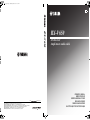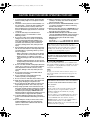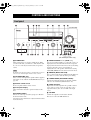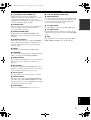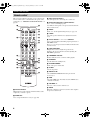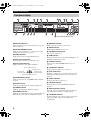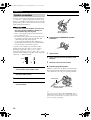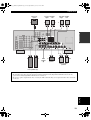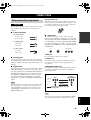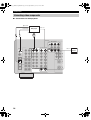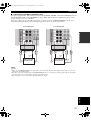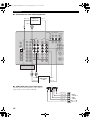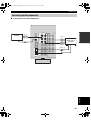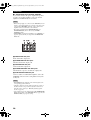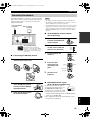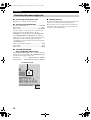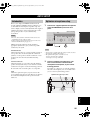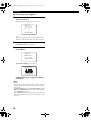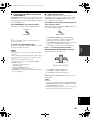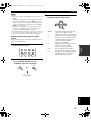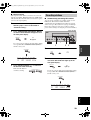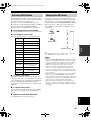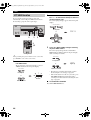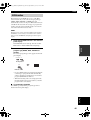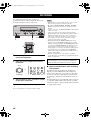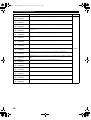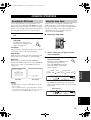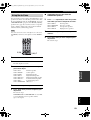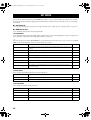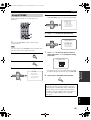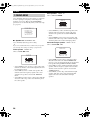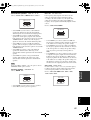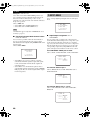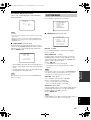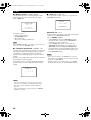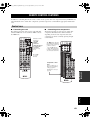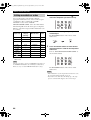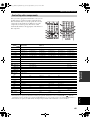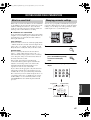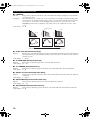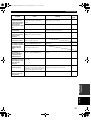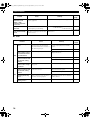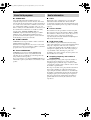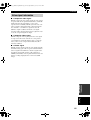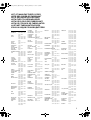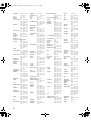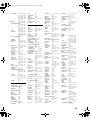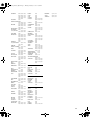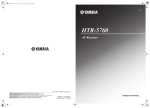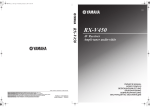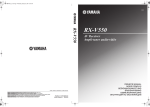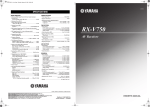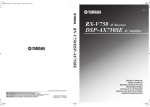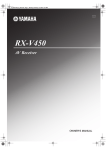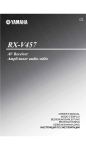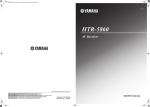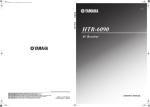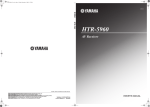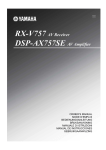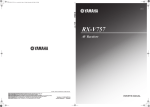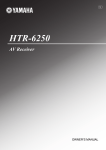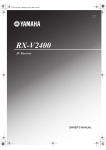Download Yamaha RX-V650 Stereo System User Manual
Transcript
RXV650_G_cv.fm Page 1 Wednesday, January 21, 2004 11:39 AM G RX-V650 © 2004 YAMAHA ELECTRONICS CORPORATION, USA 6660 ORANGETHORPE AVE., BUENA PARK, CALIF. 90620, U.S.A. YAMAHA CANADA MUSIC LTD. 135 MILNER AVE., SCARBOROUGH, ONTARIO M1S 3R1, CANADA YAMAHA ELECTRONIK EUROPA G.m.b.H. SIEMENSSTR. 22-34, 25462 RELLINGEN BEI HAMBURG, F.R. OF GERMANY YAMAHA ELECTRONIQUE FRANCE S.A. RUE AMBROISE CROIZAT BP70 CROISSY-BEAUBOURG 77312 MARNE-LA-VALLEE CEDEX02, FRANCE YAMAHA ELECTRONICS (UK) LTD. YAMAHA HOUSE, 200 RICKMANSWORTH ROAD WATFORD, HERTS WD18 7GQ, ENGLAND YAMAHA SCANDINAVIA A.B. J A WETTERGRENS GATA 1, BOX 30053, 400 43 VÄSTRA FRÖLUNDA, SWEDEN YAMAHA MUSIC AUSTRALIA PTY, LTD. 17-33 MARKET ST., SOUTH MELBOURNE, 3205 VIC., AUSTRALIA All rights reserved. Printed in Malaysia WD06180 RX-V650 AV Receiver Ampli-tuner audio-vidéo OWNER’S MANUAL MODE D’EMPLOI BEDIENUNGSANLEITUNG BRUKSANVISNING GEBRUIKSAANWIJZING ИНСТРУКЦИЯ ПО ЭКСПЛУАТАЦИИ 01EN_00_RXV650_EB.book Page i Tuesday, February 17, 2004 11:46 AM CAUTION: READ THIS BEFORE OPERATING YOUR UNIT. 1 To assure the finest performance, please read this manual carefully. Keep it in a safe place for future reference. 15 When not planning to use this unit for long periods of time (i.e. vacation), disconnect the AC power plug from the wall outlet. 2 Install this sound system in a well ventilated, cool, dry, clean place — away from direct sunlight, heat sources, vibration, dust, moisture, and/or cold. Allow ventilation space of at least 30 cm on the top, 20 cm on the left and right, and 20 cm on the back of this unit. 16 Be sure to read the “TROUBLESHOOTING” section on common operating errors before concluding that this unit is faulty. 3 Locate this unit away from other electrical appliances, motors, or transformers to avoid humming sounds. 4 Do not expose this unit to sudden temperature changes from cold to hot, and do not locate this unit in a environment with high humidity (i.e. a room with a humidifier) to prevent condensation inside this unit, which may cause an electrical shock, fire, damage to this unit, and/or personal injury. 18 VOLTAGE SELECTOR (Asia and General models only) The VOLTAGE SELECTOR on the rear panel of this unit must be set for your local main voltage BEFORE plugging into the AC main supply. Voltages are: Asia model ..................... 220/230-240 V AC, 50/60 Hz General model . 110/120/220/230-240 V AC, 50/60 Hz 5 6 Avoid installing this unit where foreign object may fall onto this unit and/or this unit may be exposed to liquid dripping or splashing. On the top of this unit, do not place: – Other components, as they may cause damage and/or discoloration on the surface of this unit. – Burning objects (i.e. candles), as they may cause fire, damage to this unit, and/or personal injury. – Containers with liquid in them, as they may fall and liquid may cause electrical shock to the user and/or damage to this unit. Do not cover this unit with a newspaper, tablecloth, curtain, etc. in order not to obstruct heat radiation. If the temperature inside this unit rises, it may cause fire, damage to this unit, and/or personal injury. 7 Do not plug in this unit to a wall outlet until all connections are complete. 8 Do not operate this unit upside-down. It may overheat, possibly causing damage. 9 Do not use force on switches, knobs and/or cords. 10 When disconnecting the power cord from the wall outlet, grasp the plug; do not pull the cord. 11 Do not clean this unit with chemical solvents; this might damage the finish. Use a clean, dry cloth. 12 Only voltage specified on this unit must be used. Using this unit with a higher voltage than specified is dangerous and may cause fire, damage to this unit, and/or personal injury. YAMAHA will not be held responsible for any damage resulting from use of this unit with a voltage other than specified. 13 To prevent damage by lightning, disconnect the power cord from the wall outlet during an electrical storm. 14 Do not attempt to modify or fix this unit. Contact qualified YAMAHA service personnel when any service is needed. The cabinet should never be opened for any reasons. 17 Before moving this unit, press STANDBY/ON to set this unit in the standby mode, and disconnect the AC power plug from the wall outlet. This unit is not disconnected from the AC power source as long as it is connected to the wall outlet, even if this unit itself is turned off. This state is called the standby mode. In this state, this unit is designed to consume a very small quantity of power. WARNING TO REDUCE THE RISK OF FIRE OR ELECTRIC SHOCK, DO NOT EXPOSE THIS UNIT TO RAIN OR MOISTURE. ■ For U.K. customers If the socket outlets in the home are not suitable for the plug supplied with this appliance, it should be cut off and an appropriate 3 pin plug fitted. For details, refer to the instructions described below. Note The plug severed from the mains lead must be destroyed, as a plug with bared flexible cord is hazardous if engaged in a live socket outlet. ■ Special Instructions for U.K. Model IMPORTANT THE WIRES IN MAINS LEAD ARE COLOURED IN ACCORDANCE WITH THE FOLLOWING CODE: Blue: NEUTRAL Brown: LIVE As the colours of the wires in the mains lead of this apparatus may not correspond with the coloured markings identifying the terminals in your plug, proceed as follows: The wire which is coloured BLUE must be connected to the terminal which is marked with the letter N or coloured BLACK. The wire which is coloured BROWN must be connected to the terminal which is marked with the letter L or coloured RED. Making sure that neither core is connected to the earth terminal of the three pin plug. 01EN_00_RXV650_EB.book Page 1 Tuesday, February 17, 2004 11:46 AM CONTENTS INTRODUCTION INTRODUCTION SOUND FIELD PROGRAMS FEATURES............................................................. 2 GETTING STARTED............................................ 3 SOUND FIELD PROGRAM DESCRIPTIONS...............................................47 Supplied accessories .................................................. 3 Installing batteries in the remote control ................... 3 For movie/video sources.......................................... 47 For music sources .................................................... 50 CONTROLS AND FUNCTIONS ......................... 4 PREPARATION ADVANCED OPERATION PREPARATION Front panel ................................................................. 4 Remote control........................................................... 6 Using the remote control ........................................... 7 Front panel display .................................................... 8 Rear panel ................................................................ 10 ADVANCED OPERATIONS ..............................51 Selecting the OSD mode.......................................... 51 Using the sleep timer ............................................... 51 Manually adjusting speaker levels........................... 52 Using the test tone ................................................... 53 SET MENU ............................................................54 SPEAKER SETUP ............................................... 11 Speaker placement ................................................... 11 Speaker connections ................................................ 12 Before connecting components................................ 15 Connecting video components................................. 16 Connecting audio components................................. 19 Connecting the antennas .......................................... 21 Connecting the power supply cord .......................... 22 Turning on the power............................................... 24 BASIC OPERATION CONNECTIONS .................................................. 15 Using SET MENU................................................... 55 1 SOUND MENU.................................................... 56 2 INPUT MENU...................................................... 60 3 OPTION MENU................................................... 61 REMOTE CONTROL FEATURES ...................63 Control area ............................................................. 63 Setting manufacturer codes...................................... 64 Controlling other components ................................. 65 Clearing setup manufacturer codes.......................... 66 AUTO SETUP....................................................... 25 ADDITIONAL INFORMATION SOUND FIELD PROGRAMS Introduction.............................................................. 25 Optimizer microphone setup.................................... 25 Starting the setup ..................................................... 26 EDITING SOUND FIELD PARAMETERS ......67 What is a sound field ............................................... 67 Changing parameter settings ................................... 67 BASIC OPERATION PLAYBACK.......................................................... 30 Basic operations....................................................... 30 Selecting sound field programs ............................... 32 Selecting input modes.............................................. 36 TUNING ................................................................ 38 Audio formats .......................................................... 79 Sound field programs............................................... 80 Audio information ................................................... 80 Video signal information ......................................... 81 ADVANCED OPERATION Automatic and manual tuning.................................. 38 Presetting stations .................................................... 39 Selecting preset stations........................................... 41 Exchanging preset stations ...................................... 42 Receiving RDS stations ........................................... 43 Changing the RDS mode ......................................... 43 PTY SEEK function ................................................ 44 EON function........................................................... 45 SOUND FIELD PARAMETER DESCRIPTIONS...............................................69 TROUBLESHOOTING .......................................73 RESETTING THE FACTORY PRESETS ........78 GLOSSARY...........................................................79 SPECIFICATIONS...............................................82 RECORDING ....................................................... 46 ADDITIONAL INFORMATION English 1 01EN_00_RXV650_EB.book Page 2 Tuesday, February 17, 2004 11:46 AM FEATURES FEATURES Built-in 7-channel power amplifier Other features ◆ Minimum RMS output power (0.06% THD, 20 Hz – 20 kHz, 8Ω) Front: 95 W + 95 W Center: 95 W Surround: 95 W + 95 W Surround back: 95 W + 95 W ◆ YPAO: YAMAHA Parametric Room Acoustic Optimizer for automatic speaker setup ◆ 192-kHz/24-bit D/A converter ◆ A SET MENU which provides you with items for optimizing this unit for your audio/video system ◆ 8 additional input jacks for discrete multi-channel input ◆ PURE DIRECT for pure fidelity sound with analog and PCM sources ◆ On-screen display function helpful in controlling this unit ◆ S-Video signal input/output capability ◆ Component video input/output capability ◆ Video signal conversion (Composite video ↔ S-Video) capability for monitor out ◆ Optical and coaxial digital audio signal jacks ◆ Sleep timer ◆ Cinema and music night listening modes ◆ Remote control with preset manufacturer codes Sound field features ◆ Proprietary YAMAHA technology for the creation of sound fields ◆ Dolby Digital/Dolby Digital EX decoder ◆ DTS/DTS-ES Matrix 6.1, Discrete 6.1, DTS Neo:6, DTS 96/24 decoder ◆ Dolby Pro Logic/Dolby Pro Logic II/Dolby Pro Logic IIx decoder ◆ Virtual CINEMA DSP ◆ SILENT CINEMA™ Sophisticated AM/FM tuner ◆ 40-station random access preset tuning ◆ Automatic preset tuning ◆ Preset station shifting capability (preset editing) • y indicates a tip for your operation. • Some operations can be performed by using either the buttons on the main unit or on the remote control. In cases when the button names differ between the main unit and the remote control, the button name on the remote control is given in parentheses. • This manual is printed prior to production. Design and specifications are subject to change in part as a result of improvements, etc. In case of differences between the manual and product, the product has priority. Manufactured under license from Dolby Laboratories. “Dolby”, “Pro Logic”, “Surround EX”, and the double-D symbol are trademarks of Dolby Laboratories. “SILENT CINEMA” is a trademark of YAMAHA CORPORATION. 2 “DTS”, “DTS-ES”, “Neo:6” and “DTS 96/24” are trademarks of Digital Theater Systems, Inc. 01EN_00_RXV650_EB.book Page 3 Tuesday, February 17, 2004 11:46 AM GETTING STARTED GETTING STARTED INTRODUCTION Supplied accessories Please check that you received all of the following parts. Remote control CODE SET Batteries (4) (AAA, R03, UM-4) AM loop antenna TRANSMIT 75-ohm/300-ohm antenna adapter (U.K. model only) SYSTEM POWER TV POWER STANDBY POWER AV CD MD/CD-R TUNER SLEEP DVD DTV/CBL V-AUX MULTI CH IN VCR 1 DVR/VCR2 AMP TV VOL TV CH TV MUTE TV INPUT STEREO HALL JAZZ 1 2 3 4 MUSIC ENTERTAIN TV THTR MOVIE 5 6 7 8 q/DTS NIGHT EX/ES STRAIGHT 9 0 VOLUME MUTE 10 ROCK Indoor FM antenna (U.S.A., Canada, China, Asia and General models) ENTER EFFECT PRESET/CH LEVEL TITLE Indoor FM antenna (U.K., Europe, Australia and Korea models) Optimizer microphone SET MENU MENU A/B/C/D/E SELECT ON SCREEN TEST RETURN DISPLAY REC AUDIO DISC SKIP FREQ/RDS MODE PTY SEEK START EON Installing batteries in the remote control 2 1 3 Notes on batteries • Change all of the batteries if you notice the following conditions; the operation range of the remote control decreases, the indicator does not flash or its light becomes dim. • Do not use old batteries together with new ones. • Do not use different types of batteries (such as alkaline and manganese batteries) together. Read the packaging carefully as these different types of batteries may have the same shape and color. • If the batteries have leaked, dispose of them immediately. Avoid touching the leaked material or letting it come into contact with clothing, etc. Clean the battery compartment thoroughly before installing new batteries. If the remote control is without batteries for more than 2 minutes, or if exhausted batteries remain in the remote control, the contents of the memory may be cleared. When the memory is cleared, insert new batteries, set up the manufacturer code and program any acquired functions that may have been cleared. Press the part and slide the battery compartment cover off. 2 Insert four supplied batteries (AAA, R03, UM-4) according to the polarity markings (+ and –) on the inside of the battery compartment. 3 Slide the cover back until it snaps into place. English 1 3 01EN_00_RXV650_EB.book Page 4 Tuesday, February 17, 2004 11:46 AM CONTROLS AND FUNCTIONS CONTROLS AND FUNCTIONS Front panel 1 2 3 4 5 6 7 8 9 0 (U.S.A. model) VOLUME OPTIMIZER MIC PRESET/TUNING FM/AM EDIT A/B/C/D/E l PRESET/TUNING h MEMORY TUNING MODE NEXT LEVEL MAN'L/AUTO FM AUTO/MAN'L MONO PROGRAM INPUT PHONES SPEAKERS A B STRAIGHT TONE CONTROL MULTI CH INPUT INPUT MODE PURE DIRECT STANDBY /ON VIDEO AUX EFFECT SILENT CINEMA S VIDEO VIDEO RDS MODE/FREQ L AUDIO R OPTICAL EON PTY SEEK MODE START A B CD E F G H I J K LM NO (U.K. and Europe models only) 1 STANDBY/ON Turns on this unit or sets it to the standby mode. When you turn on this unit, you will hear a click and there will be a 4 to 5-second delay before this unit can reproduce sound. Note In standby mode, this unit consumes a small amount of power in order to receive infrared-signals from the remote control. 2 OPTIMIZER MIC jack Use to connect and input audio signals from the supplied microphone for use with the AUTO SETUP function (see page 25). 3 Remote control sensor Receives signals from the remote control. 4 Front panel display Shows information about the operational status of this unit. 5 A/B/C/D/E (NEXT) Selects one of the 5 preset station groups (A to E) when the unit is in tuner mode. Selects the speaker channel to be adjusted when the unit is not in tuner mode. 4 6 PRESET/TUNING l / h (LEVEL –/+) Selects preset station number 1 to 8 when the colon (:) is displayed next to the band indication in the front panel display when the unit is in tuner mode. Selects the tuning frequency when the colon (:) is not displayed. Adjusts the level of the speaker channel selected using A/B/C/D/E (NEXT) when the unit is not in tuner mode. 7 MEMORY (MAN’L/AUTO FM) Stores a station in the memory. Hold down this button for more than 3 seconds to start automatic preset tuning. 8 TUNING MODE (AUTO/MAN’L MONO) Switches the tuning mode between automatic (AUTO indicator on) and manual (AUTO indicator off). 9 VIDEO AUX jacks Input audio and video signals from a portable external source such as a game console. To reproduce source signals from these jacks, select V-AUX as the input source. 0 VOLUME Controls the output level of all audio channels. This does not affect the REC OUT level. 01EN_00_RXV650_EB.book Page 5 Tuesday, February 17, 2004 11:46 AM CONTROLS AND FUNCTIONS B SPEAKERS A/B Turns on or off the set of front speakers connected to the A and/or B terminals on the rear panel each time the corresponding button is pressed. C PRESET/TUNING (EDIT) Switches the function of PRESET/TUNING l / h (LEVEL –/+) between selecting preset station numbers and tuning. D STRAIGHT (EFFECT) Switches the sound fields off or on. When STRAIGHT is selected, input signals (2-channel or multi-channel) are output directly from their respective speakers without effect processing. ■ U.K. and Europe models only L RDS MODE/FREQ Press this button when the unit is receiving an RDS station to cycle the display between the PS mode, PTY mode, RT mode, CT mode (if the station offers those RDS data services) and/or the frequency display. M PTY SEEK MODE Press this button to set the unit to the PTY SEEK mode. N PTY SEEK START Press this button to begin searching for a station after the desired program type has been selected in the PTY SEEK mode. INTRODUCTION A PHONES (SILENT CINEMA) jack Outputs audio signals for private listening with headphones. When you connect headphones, no signals are output to the OUTPUT jacks or to the speakers. All Dolby Digital and DTS audio signals are mixed down to the left and right headphone channels. O EON Press this button to select a radio program type (NEWS, INFO, AFFAIRS, SPORT) to tune in automatically. E FM/AM Switches the reception band between FM and AM. F PROGRAM Use to select sound field programs or adjust the bass/treble balance (in conjunction with TONE CONTROL). G TONE CONTROL Use to adjust the bass/treble balance for the front left and right, center, presence and subwoofer channels (see page 31). H INPUT MODE Sets the priority (AUTO, DTS, ANALOG) for the type of signals received when one component is connected to two or more of this unit’s input jacks (see page 36). I INPUT selector Selects the input source you want to listen to or watch. J MULTI CH INPUT Selects the source connected to the MULTI CH INPUT jacks. When selected, the MULTI CH INPUT source takes priority over the source selected with INPUT (or the input selector buttons on the remote control). K PURE DIRECT Turns on or off PURE DIRECT mode (see page 35). English 5 01EN_00_RXV650_EB.book Page 6 Tuesday, February 17, 2004 11:46 AM CONTROLS AND FUNCTIONS Remote control This section describes the function of each control on the remote control used to control this unit. To operate other components, see “REMOTE CONTROL FEATURES” on page 63. 1 2 3 9 CODE SET TRANSMIT SYSTEM STANDBY POWER MD/CD-R TUNER SLEEP DVD DTV/CBL V-AUX MULTI CH IN VCR 1 DVR/VCR2 TV VOL TV CH TV MUTE TV INPUT POWER POWER TV AV CD 0 A AMP B C D E VOLUME F MUTE 4 STEREO HALL JAZZ 1 2 3 4 MUSIC ENTERTAIN TV THTR MOVIE 5 6 7 8 q/DTS NIGHT EX/ES STRAIGHT 9 0 5 6 10 ENTER EFFECT PRESET/CH LEVEL TITLE SET MENU MENU A/B/C/D/E 7 8 ROCK G H I TEST ON SCREEN DISPLAY J REC AUDIO DISC SKIP FREQ/RDS MODE PTY SEEK START EON 4 Sound field program / numeric buttons Use to select sound field programs. Use numbers 1 through 8 to select preset stations when the unit is in tuner mode. 5 NIGHT Turns on or off the night listening modes (see page 35). 6 LEVEL Selects the speaker channel to be adjusted and sets the level. 7 Cursor buttons u / d / j / i / SELECT Use to select and adjust sound field program parameters or SET MENU items. Press u / d to select preset station numbers when the unit is in tuner mode. 8 TEST (RETURN) Outputs the test tone to adjust the speaker levels. Returns to the previous menu level when adjusting the SET MENU parameters. 9 TRANSMIT indicator Flashes while the remote control is sending signals. 0 STANDBY Sets this unit in the standby mode. A SYSTEM POWER Turns on the power of this unit. SELECT RETURN 3 Input selector buttons Select the input source and change the control area. K B SLEEP Sets the sleep timer. C MULTI CH IN Selects MULTI CH INPUT when using an external decoder (etc.). D AMP Selects the AMP mode. You must select the AMP mode to control the main unit. E VOLUME –/+ Increases or decreases the volume level. 1 Infrared window Outputs infrared control signals. Aim this window at the component you want to operate. 2 CODE SET Use to set up manufacturer codes (see page 64). 6 F MUTE Mutes the sound. Press again to restore the audio output to the previous volume level. 01EN_00_RXV650_EB.book Page 7 Tuesday, February 17, 2004 11:46 AM CONTROLS AND FUNCTIONS Using the remote control The remote control transmits a directional infrared beam. Be sure to aim the remote control directly at the remote control sensor on the main unit during operation. H EX/ES Switches between 5.1 or 6.1/7.1-channel playback of multi-channel software. VOLUME I SET MENU (A/B/C/D/E) Activates the SET MENU function. Selects preset station groups when the unit is in tuner mode. J ON SCREEN Selects the display mode of the on-screen display (OSD) this unit sends to your video monitor. OPTIMIZER MIC PRESET/TUNING FM/AM EDIT A/B/C/D/E l PRESET/TUNING h MEMORY TUNING MODE NEXT LEVEL MAN'L/AUTO FM AUTO/MAN'L MONO PROGRAM INTRODUCTION G STRAIGHT (EFFECT) Switches the sound fields off or on. When STRAIGHT is selected, input signals (2-channel or multi-channel) are output directly from their respective speakers without effect processing. INPUT PHONES STRAIGHT SPEAKERS A B TONE CONTROL INPUT MODE MULTI CH INPUT PURE DIRECT STANDBY /ON VIDEO AUX EFFECT SILENT CINEMA S VIDEO 30 30 CODE SET VIDEO L AUDIO R OPTICAL Approximately 6 m TRANSMIT SYSTEM POWER POWER STANDBY POWER TV CD DVD AV MD/CD-R TUNER SLEEP DTV/CBL V-AUX MULTI CH IN VCR AMP TV VOL TV CH TV MUTE TV INPUT VOLUME MUTE STEREO HALL JAZZ 1 2 3 MUSIC ENTERTAINTV THTR 5 6 q/DTS NIGHT 9 0 7 ROCK 4 MOVIE 8 EX/ES STRAIGHT 10 ENTER EFFECT LEVEL PRESET/CH TITLE SET MENU MENU A/B/C/D/E SELECT TEST ■ U.K. and Europe models only RETURN DISPLAY REC AUDIO DISC SKIP K RDS tuning buttons FREQ/RDS Press this button when the unit is receiving an RDS station to cycle the display between the PS mode, PTY mode, RT mode, CT mode (if the station offers those RDS data services) and/or the frequency display. EON Press this button to select a radio program type (NEWS, INFO, AFFAIRS, SPORT) to tune in automatically. PTY SEEK MODE Press this button to set the unit to the PTY SEEK mode. ■ Handling the remote control • Do not spill water or other liquids on the remote control. • Do not drop the remote control. • Do not leave or store the remote control in the following types of conditions: – high humidity such as near a bath – high temperature such as near a heater or stove – extremely low temperatures – dusty places PTY SEEK START Press this button to begin searching for a station after the desired program type has been selected in the PTY SEEK mode. English 7 01EN_00_RXV650_EB.book Page 8 Tuesday, February 17, 2004 11:46 AM CONTROLS AND FUNCTIONS Front panel display 1 2 t 96 24 q EX q PL q PL q PL x DVR/VCR2 3 VCR1 SILENT CINEMA MATRIX DISCRETE VIRTUAL SP AB q DIGITAL 4 5 V-AUX 6 DTV/CBL 78 MD/CD-R DVD NIGHT 90 TUNER CD SLEEP HiFi DSP PS TUNED STEREO MEMORY MUTE VOLUME OPTIMIZER PTY RT CT EON dB ft mS dB D E F G H 1 Decoder indicators When any of this unit’s decoders function, the respective indicator lights up. 2 SILENT CINEMA indicator Lights up when headphones are connected and a sound field program is selected (see page 31). 3 NIGHT indicator Lights up when you select night listening mode. 4 Input source indicators A cursor lights to show the current input source. 5 Sound field indicators Light to indicate the active DSP sound fields. Presence DSP sound field Listening position Right surround DSP sound field Surround back DSP sound field 6 CINEMA DSP indicator Lights up when you select a CINEMA DSP sound field program. 7 AUTO indicator Lights up when this unit is in automatic tuning mode. 8 TUNED indicator Lights up when this unit is tuned into a station. 9 STEREO indicator Lights up when this unit is receiving a strong signal for an FM stereo broadcast while the AUTO indicator is lit. 8 96/24 L C R LFE SL SB SR J KLM I O Left surround DSP sound field B PTY HOLD AUTO PCM C A N (U.K. and Europe models only) 0 MEMORY indicator Blinks to show that a station can be stored. A MUTE indicator Blinks while the MUTE function is on. B VOLUME level indication Indicates the volume level. C PCM indicator Lights up when this unit is reproducing PCM (pulse code modulation) digital audio signals. D VIRTUAL indicator Lights up when Virtual CINEMA DSP is active (see page 36). E Headphones indicator Lights up when headphones are connected. F SP A B indicators Light up according to the set of front speakers selected. Both indicators light up when both sets of speakers are selected. G SLEEP indicator Lights up while the sleep timer is on. H HiFi DSP indicator Lights up when you select a HiFi DSP sound field program. I Multi-information display Shows the current sound field program name and other information when adjusting or changing settings. J OPTIMIZER indicator Lights up during the auto setup procedure and when the auto setup speaker settings are used without any modifications. 01EN_00_RXV650_EB.book Page 9 Tuesday, February 17, 2004 11:46 AM CONTROLS AND FUNCTIONS K 96/24 indicator Lights up when a DTS 96/24 signal is input to this unit. INTRODUCTION L LFE indicator Lights up when the input signal contains the LFE signal. M Input channel indicators Indicate the channel components of the current digital input signal. N Presence and surround back speaker indicators Indicate the connection of presence and/or surround back speakers when using the SPEAKER LEVEL setting (see page 58). O RDS indicators (U.K. and Europe models only) The name(s) of the RDS data offered by the currently received RDS station light(s) up. EON lights up when an RDS station that offers the EON data service is being received. PTY HOLD lights up while searching for stations in the PTY SEEK mode. English 9 01EN_00_RXV650_EB.book Page 10 Tuesday, February 17, 2004 11:46 AM CONTROLS AND FUNCTIONS Rear panel 1 2 3 4 COMPONENT VIDEO PR PB 5 6 TUNER Y 75Ω UNBAL. DVD FM ANT GND AM ANT DTV /CBL AUDIO VIDEO AUDIO VIDEO DIGITAL INPUT S VIDEO MONITOR OUT DVD COAXIAL CD CD DVD IN DTV /CBL (PLAY) PRE OUT AC OUTLETS CENTER SWITCHED MD /CD-R OPTICAL DTV/CBL OUT IN (REC) VCR 1 FRONT DVD MD/CD-R FRONT SURROUND SUB WOOFER SURROUND PRESENCE SURROUND BACK SPEAKERS OUT IN A DVR/ VCR 2 SURROUND BACK MD/CD-R OPTICAL DIGITAL OUTPUT 7 SURROUND B OUT MONITOR OUT FRONT SUB WOOFER CENTER VIDEO CENTER SURROUND BACK S VIDEO MULTI CH INPUT 8 IMPEDANCE SELECTOR 9 0 1 DIGITAL INPUT jacks See pages 16, 18 and 19 for details. 7 DIGITAL OUTPUT jack See page 19 for details. 2 Audio component jacks See page 19 for connection information. 8 MULTI CH INPUT jacks See page 17 for connection information. 3 Video component jacks See pages 16 and 18 for connection information. 9 PRE OUT jacks See page 20 for connection information. 4 Antenna terminals See page 21 for connection information. 0 Speaker terminals See page 13 for connection information. 5 PRESENCE speaker terminals See page 13 for connection information. A IMPEDANCE SELECTOR switch See page 23. 6 AC OUTLET(S) Use to supply power to your other A/V components (see page 22). < Asia and General models only > FREQUENCY STEP switch See page 21. VOLTAGE SELECTOR See page 22. 10 A 01EN_00_RXV650_EB.book Page 11 Tuesday, February 17, 2004 11:46 AM SPEAKER SETUP SPEAKER SETUP Surround speakers (SR and SL) Speaker placement The speaker layout below shows the standard ITU-R speaker setting. You can use it to enjoy CINEMA DSP and multi-channel audio sources. The surround speakers are used for effect and surround sounds. Place these speakers behind your listening position, facing slightly inwards, about 1.8 m above the floor. Surround back speakers (SBR and SBL) PL PR C FR FL SL SR 60˚ 80˚ SL SBL SR SBR more than 30 cm PREPARATION 30˚ The surround back speakers supplement the surround speakers and provide for more realistic front-to-back transitions. Place these speakers directly behind the listening position and at the same height as the surround speakers. They should be positioned at least 30 cm apart. Ideally, they should be positioned at the same width as the front speakers. Subwoofer The use of a subwoofer, such as the YAMAHA Active Servo Processing Subwoofer System, is effective not only for reinforcing bass frequencies from any or all channels, but also for high fidelity reproduction of the LFE (lowfrequency effect) channel included in Dolby Digital and DTS software. The position of the subwoofer is not so critical, because low bass sounds are not highly directional. But it is better to place the subwoofer near the front speakers. Turn it slightly toward the center of the room to reduce wall reflections. Presence speakers (PR and PL) 1.8 m 1.8 m Front speakers (FR and FL) Presence speakers supplement the sound from the front speakers with extra ambient effects produced by CINEMA DSP (see page 47). These effects include sounds that filmmakers intend to locate a little farther back behind the screen in order to create more theater-like ambience. Place these speakers at the front of the room about 0.5 - 1 m outside the front speakers, facing slightly inwards, and about 1.8 m above the floor. The front speakers are used for the main source sound plus effect sounds. Place these speakers an equal distance from the ideal listening position. The distance of each speaker from each side of the video monitor should be the same. Center speaker (C) The center speaker is for the center channel sounds (dialog, vocals, etc.). If for some reason it is not practical to use a center speaker, you can do without it. Best results, however, are obtained with the full system. Align the front face of the center speaker with the front face of your video monitor. Place the speaker centrally between the front speakers and as close to the monitor as possible, such as directly over or under it. English 11 01EN_00_RXV650_EB.book Page 12 Tuesday, February 17, 2004 11:46 AM SPEAKER SETUP Speaker connections 5 Tighten the knob to secure the wire. Be sure to connect the left channel (L), right channel (R), “+” (red) and “–” (black) properly. If the connections are faulty, no sound will be heard from the speakers, and if the polarity of the speaker connections is incorrect, the sound will be unnatural and lack bass. CAUTION • If you will use 6 ohm speakers, be sure to set this unit’s speaker impedance setting to 6 ohms before using (see page 23). • Before connecting the speakers, make sure that the power of this unit is off. • Do not let the bare speaker wires touch each other or do not let them touch any metal part of this unit. This could damage this unit and/or speakers. • Use magnetically shielded speakers. If this type of speakers still creates the interference with the monitor, place the speakers away from the monitor. A speaker cord is actually a pair of insulated cables running side by side. One cable is colored or shaped differently, perhaps with a stripe, groove or ridges. Connect the striped (grooved, etc.) cable to the “+” (red) terminals on this unit and your speaker. Connect the plain cable to the “–” (black) terminals. 3 4 5 Red: positive (+) Black: negative (–) ■ Connecting to PRESENCE speaker terminals 3 1 Open the tab. 2 Insert one bare wire into the hole of each terminal. 3 Return the tab to secure the wire. 10 mm 1 2 1 Remove approximately 10 mm of insulation from the end of each speaker cable. 2 Twist the exposed wires of the cable together to prevent short circuits. 3 Unscrew the knob. 4 Insert one bare wire into the hole in the side of each terminal. 1 2 ■ Banana plug connections (With the exception of U.K., Europe and Asia models) First, tighten the knob and then insert the banana plug connector into the end of the corresponding terminal. Banana plug (With the exception of U.K., Europe and Asia models) y You can also use banana plugs with the PRESENCE speaker terminals. Open the tab, then insert one banana plug connector into the hole of each terminal. Do not attempt to close the tabs after connecting the banana plugs. 12 01EN_00_RXV650_EB.book Page 13 Tuesday, February 17, 2004 11:46 AM SPEAKER SETUP Subwoofer system Presence speakers Right Left 1 2 3 Surround speakers Right Left 4 5 PREPARATION PRE OUT CENTER FRONT SURROUND SUB WOOFER PRESENCE SURROUND BACK SPEAKERS A SURROUND B FRONT 6 7 Front speakers (B) CENTER 8 SURROUND BACK 10 9 Center speaker Right Left Surround back speakers Right Left Front speakers (A) You can connect both surround back and presence speakers to this unit, but they do not output sound simultaneously. • The surround back speakers output the surround back channel included in Dolby Digital EX and DTS-ES software and only operate when the Dolby Digital EX or DTS-ES decoder is turned on. • The presence speakers output ambient effects created by the DSP sound fields. They do not output sound when other sound fields are selected. English 13 01EN_00_RXV650_EB.book Page 14 Tuesday, February 17, 2004 11:46 AM SPEAKER SETUP ■ FRONT terminals Connect one or two speaker systems to these terminals. If you use only one speaker system, connect it to either the FRONT A or B terminals. ■ CENTER terminals Connect a center speaker to these terminals. 2 ■ SURROUND terminals Connect surround speakers to these terminals. 3 6 8 ■ SUB WOOFER jack Connect a subwoofer with built-in amplifier, such as the YAMAHA Active Servo Processing Subwoofer System, to this jack. ■ SURROUND BACK terminals Connect surround back speakers to these terminals. If you only connect one surround back speaker, connect it to the left (L) terminals. ■ PRESENCE terminals Connect presence speakers to these terminals. 14 7 1 5 Speaker layout 4 10 9 01EN_00_RXV650_EB.book Page 15 Tuesday, February 17, 2004 11:46 AM CONNECTIONS CONNECTIONS Before connecting components CAUTION Do not connect this unit or other components to the mains power until all connections between components are complete. Dust protection cap Pull out the cap from the optical jack before you connect the fiber optic cable. Do not discard the cap. When you are not using the optical jack, be sure to put the cap back in place. This cap protects the jack from dust. ■ Video jacks For analog signals left analog cables L right analog cables R For digital signals optical cables O coaxial cables C This unit has three types of video jacks. Connection depends on the availability of input jacks on your monitor. The signals input through the S VIDEO jacks on this unit are automatically converted for output through the VIDEO jacks. When V CONV. is set to ON (see page 61), signals input through the VIDEO jacks can be output through the S VIDEO jacks. For video signals VIDEO video cables V S-Video cables S V V ■ Analog jacks S VIDEO PREPARATION ■ Cable indications COMPONENT VIDEO PR PB Y VIDEO jack For conventional composite video signals. V You can input analog signals from audio components by connecting audio pin cable to the analog jacks on this unit. Connect red plugs to the right jacks and white plugs to the left jacks. S VIDEO jack For S-Video signals, separated into luminance (Y) and color (C) video signals to achieve high-quality color reproduction. ■ Digital jacks COMPONENT VIDEO jacks For component signals, separated into luminance (Y) and color difference (PB, PR) to provide the best quality in picture reproduction. This unit has digital jacks for direct transmission of digital signals through either coaxial or fiber optic cables. You can use the digital jacks to input PCM, Dolby Digital and DTS bitstreams. When you connect components to both the COAXIAL and OPTICAL jacks, priority is given to the input signals from the COAXIAL jack. All digital input jacks are compatible with 96-kHz sampling digital signals. Note This unit handles digital and analog signals independently. Thus audio signals input to the analog jacks are only output to the analog OUT (REC) jacks. Likewise audio signals input to the digital (OPTICAL or COAXIAL) jacks are only output to the DIGITAL OUTPUT jack. Signal flow inside this unit Input Output (MONITOR OUT) COMPONENT VIDEO S VIDEO VIDEO Only when V CONV. is set to ON (see page 61). Note 15 English When signals are input through both the S VIDEO and VIDEO jacks, signals input through the S VIDEO jack have priority. 01EN_00_RXV650_EB.book Page 16 Tuesday, February 17, 2004 11:46 AM CONNECTIONS Connecting video components ■ Connections for DVD playback Optical out Coaxial out Video out DVD player Audio out O C R L COMPONENT VIDEO PR PB Y DVD VIDEO AUDIO VIDEO DIGITAL INPUT DVD S VIDEO MONITOR OUT DVD COAXIAL DVD MONITOR OUT VIDEO 16 S VIDEO Video in Video monitor 01EN_00_RXV650_EB.book Page 17 Tuesday, February 17, 2004 11:46 AM CONNECTIONS ■ Connecting to the MULTI CH INPUT jacks This unit is equipped with 8 additional input jacks (left and right FRONT, CENTER, left and right SURROUND, left and right SURROUND BACK and SUB WOOFER) for discrete multi-channel input from a multi-format player, external decoder, sound processor or pre-amplifier. Connect the output jacks on your multi-format player or external decoder to the MULTI CH INPUT jacks. Be sure to match the left and right outputs to the left and right input jacks for the front and surround channels. For 8-channel input FRONT FRONT SURROUND SURROUND PREPARATION For 6-channel input SURROUND BACK SUB WOOFER SUB WOOFER CENTER MULTI CH INPUT R L Subwoofer out R L R L Center out Front out Multi-format player/ External decoder CENTER MULTI CH INPUT Subwoofer out R L R L Center out Surround out Front out Multi-format player/ Surround External decoder back out Surround out Notes • When you select MULTI CH INPUT as the input source, this unit automatically turns off the digital sound field processor, and you cannot select sound field programs. • This unit does not redirect signals input to the MULTI CH INPUT jacks to accommodate for missing speakers. We recommend that you connect at least a 5.1-channel speaker system before using this feature. • When headphones are used, only front left and right channels are output. English 17 01EN_00_RXV650_EB.book Page 18 Tuesday, February 17, 2004 11:46 AM CONNECTIONS ■ Connections for other video components Optical out Video out Cable TV or satellite tuner Audio out O R L COMPONENT VIDEO PR PB Y DTV /CBL VIDEO AUDIO VIDEO DIGITAL INPUT S VIDEO DVD DTV /CBL OPTICAL DTV/CBL IN VCR 1 OUT R L R L Audio in Audio out Video in DVD recorder or VCR Video out ■ VIDEO AUX jacks (on the front panel) Use these jacks to connect any video source, such as a game console or video camera, to this unit. VIDEO AUX S VIDEO VIDEO L S V L AUDIO R OPTICAL R O Optical out Audio out R Audio out L Video out S-Video out 18 Game console or video camera 01EN_00_RXV650_EB.book Page 19 Tuesday, February 17, 2004 11:46 AM CONNECTIONS Connecting audio components ■ Connections for audio components CD L R Audio out COAXIAL IN CD OPTICAL C (PLAY) L MD /CD-R R OUT (REC) Coaxial out L MD recorder or tape deck R Audio in MD/CD-R Optical out O Optical in O CD player DIGITAL INPUT PREPARATION AUDIO Audio out MD/CD-R OPTICAL DIGITAL OUTPUT English 19 01EN_00_RXV650_EB.book Page 20 Tuesday, February 17, 2004 11:46 AM CONNECTIONS ■ Connecting to an external amplifier If you want to increase the power output to the speakers, or want to use another amplifier, connect an external amplifier to the PRE OUT jacks as follows. Notes • When audio pin plugs are connected to the PRE OUT jacks for output to an external amplifier, do not make connections to the corresponding SPEAKERS terminals. Set the volume of the amplifier connected to this unit to the maximum. • The signals output through the FRONT PRE OUT and CENTER PRE OUT jacks are affected by the TONE CONTROL settings. • If SPEAKERS A is turned off and SP B is set to ZONE B (see page 62), signals will only be output from the FRONT PRE OUT jacks. 1 23 4 PRE OUT CENTER L R FRONT SURROUND SUB WOOFER SURROUND BACK 5 1 FRONT PRE OUT jacks Front channel line output jacks. 2 SURROUND PRE OUT jacks Surround channel line output jacks. 3 CENTER PRE OUT jack Center channel line output jack. 4 SURROUND BACK PRE OUT jacks Surround back or presence channel line output jacks. 5 SUB WOOFER PRE OUT jack Connect a subwoofer with built-in amplifier, such as the YAMAHA Active Servo Processing Subwoofer System, to this jack. Notes • Each PRE OUT jack outputs the same channel signals as the corresponding speaker terminals. • Adjust the volume level of the subwoofer with the control on the subwoofer. It is also possible to adjust the volume level using the remote control (see “Manually adjusting speaker levels” on page 52). • Some signals may not be output from the SUB WOOFER PRE OUT jack depending on the SPEAKER SET (see page 56) and LFE/BASS OUT (see page 57) settings. 20 01EN_00_RXV650_EB.book Page 21 Tuesday, February 17, 2004 11:46 AM CONNECTIONS Connecting the antennas Both AM and FM indoor antennas are included with this unit. In general, these antennas should provide sufficient signal strength. Connect each antenna correctly to the designated terminals. Indoor FM antenna (included) AM loop antenna (included) Notes • The AM loop antenna should be placed away from this unit. • The AM loop antenna should always be connected, even if an outdoor AM antenna is connected to this unit. • A properly installed outdoor antenna provides clearer reception than an indoor one. If you experience poor reception quality, an outdoor antenna may improve the quality. Consult the nearest authorized YAMAHA dealer or service center about outdoor antennas. PREPARATION ■ 75-ohm/300-ohm antenna adapter (U.K. model only) TUNER 75Ω UNBAL. FM ANT GND AM ANT Ground (GND terminal) For maximum safety and minimum interference, connect the antenna GND terminal to a good earth ground. A good earth ground is a metal stake driven into moist earth. 1 Open the cover of the included 75-ohm/300-ohm antenna adapter. 2 Cut the external sleeve of the 75-ohm coaxial cable and prepare it for connection. 3 Cut the lead wire and remove it. ■ Connecting the AM loop antenna 1 Set up the AM loop antenna, then connect it to the terminals on this unit. 4 Insert the cable wire into the slot, and clamp it with pliers. 11 mm 8 mm 6 mm Lead wire Clamp Clamp Insert wire into slot. 5 2 Press and hold the tab to insert the AM loop antenna lead wires into the AM ANT and GND terminals. Snap the cover into place. ■ FREQUENCY STEP switch (Asia and General models only) Because the interstation frequency FREQUENCY STEP spacing differs in different areas, set AM FM the FREQUENCY STEP switch (locating on the rear panel) according to the frequency spacing in your area. • North, Central and South America: 100 kHz/10 kHz • Other areas: 50 kHz/9 kHz Before setting this switch, disconnect this unit’s power cord from the AC wall outlet. 10 KHZ / 100 KHZ 9 KHZ / 50 KHZ 3 Orient the AM loop antenna for the best reception. English 21 01EN_00_RXV650_EB.book Page 22 Tuesday, February 17, 2004 11:46 AM CONNECTIONS Connecting the power supply cord ■ Connecting the AC power cord ■ Memory back-up Plug the power cord into an AC wall outlet. The memory back-up circuit prevents the stored data from being lost even if this unit is in the standby mode. However if the power cord is disconnected from the AC wall outlet, or the power supply is cut for more than one week, the stored data will be lost. ■ AC OUTLET(S) (SWITCHED) U.K. and Australia models .............................. 1 OUTLET Korea model .............................................................. None Other models ................................................. 2 OUTLETS Use these outlets to connect the power cords from your other components to this unit. Power to the AC OUTLET(S) is controlled by this unit’s STANDBY/ON (or SYSTEM POWER and STANDBY). The outlet(s) supply power to any connected component whenever this unit is turned on. The maximum power (total power consumption of components) that can be connected to the AC OUTLET(S) is: China, Asia and General models ............................... 50 W Korea model .............................................................. N/A Other models .......................................................... 100 W ■ VOLTAGE SELECTOR (Asia and General models only) The VOLTAGE SELECTOR on the rear panel of this unit must be set for your local main voltage BEFORE plugging into the AC main supply. Voltages are: Asia model ......................... 220/230-240 V AC, 50/60 Hz General model ..... 110/120/220/230-240 V AC, 50/60 Hz VOLTAGE SELECTOR VOLTAGE SELECTOR (Asia and General models) 22 01EN_00_RXV650_EB.book Page 23 Tuesday, February 17, 2004 11:46 AM CONNECTIONS ■ IMPEDANCE SELECTOR switch CAUTION Do not change the setting of the IMPEDANCE SELECTOR switch when the unit power is switched on, as doing so may damage the unit. If this unit fails to turn on when STANDBY/ON is pressed on either the front panel or remote control, the IMPEDANCE SELECTOR switch may not be fully slid to either position. If this is the case, slide the switch all the way to either position when this unit is in standby mode. PREPARATION Select the switch position (left or right) according to the impedance of the speakers in your system. SET BEFORE POWER ON IMPEDANCE SELECTOR IMPEDANCE SELECTOR switch Switch position Speaker Impedance level If you use one set (A or B), the impedance of each speaker must be 4 Ω or higher. Front If you use two sets (A and B), the impedance of each speaker must be 8 Ω or higher. Left Center, Surround, Surround back, Presence The impedance of each speaker must be 6 Ω or higher. If you use one set (A or B), the impedance of each speaker must be 8 Ω or higher. Front If you use two sets (A and B), the impedance of each speaker must be 16 Ω or higher. Right Center, Surround, Surround back, Presence The impedance of each speaker must be 8 Ω or higher. English 23 01EN_00_RXV650_EB.book Page 24 Tuesday, February 17, 2004 11:46 AM CONNECTIONS Turning on the power When all connections are complete, turn on the power of this unit. VOLUME OPTIMIZER MIC PRESET/TUNING FM/AM EDIT A/B/C/D/E l PRESET/TUNING h NEXT LEVEL PROGRAM MEMORY TUNING MODE MAN'L/AUTO FM AUTO/MAN'L MONO INPUT PHONES SPEAKERS A B STRAIGHT TONE CONTROL INPUT MODE MULTI CH INPUT PURE DIRECT STANDBY /ON VIDEO AUX EFFECT SILENT CINEMA S VIDEO VIDEO L AUDIO R OPTICAL (U.S.A. model) 1 CODE SET TRANSMIT SYSTEM 1 STANDBY POWER POWER POWER TV AV CD MD/CD-R TUNER SLEEP DVD DTV/CBL V-AUX MULTI CH IN VCR 1 DVR/VCR2 TV VOL TV CH TV MUTE TV INPUT 1 AMP VOLUME Press STANDBY/ON (SYSTEM POWER on the remote control) to turn on the power of this unit. SYSTEM POWER STANDBY /ON Front panel 2 24 or Remote control Turn on the video monitor connected to this unit. 01EN_00_RXV650_EB.book Page 25 Tuesday, February 17, 2004 11:46 AM AUTO SETUP AUTO SETUP Introduction 1 Connect the supplied optimizer microphone to the OPTIMIZER MIC jack on the front panel. (U.S.A. model) Notes OPTIMIZER MIC PRESET/TUNING FM/AM EDIT A/B/C/D/E l PRESET/TUNING h NEXT LEVEL PROGRAM • Please be advised that it is normal for loud test tones to be output during the auto setup procedure. • If auto setup stops and error messages appear on the screen, follow the troubleshooting on page 29. MEMORY TU MAN'L/AUTO FM A INPUT PHONES SPEAKERS A B STRAIGHT TONE CONTROL INPUT MODE Y EFFECT SILENT CINEMA PREPARATION This receiver employs YAMAHA Parametric Room Acoustic Optimizer (YPAO) technology which lets you avoid troublesome listening-based speaker setup and achieves highly accurate sound adjustments. The supplied optimizer microphone collects and analyzes the sound your speakers produce in your actual listening environment. Optimizer microphone setup YPAO performs the following checks and makes appropriate adjustments to give you the best possible sound from your system. WIRING/LEVEL: Checks which speakers are connected and the polarity of each speaker. Also checks and adjusts the sound level (volume) of each speaker so that the sound level of each speaker is the same when heard from the listening position. DISTANCE/PHASE: Checks the distance of each speaker from the listening position and adjusts the delay of each channel so that the sound from each speaker reaches the listening position at the same time. Also checks the phase of each speaker. SIZE: Checks the speakers frequency response and sets the crossover/high cut frequency for the subwoofer to improve the sound relationship between the speakers and the subwoofer. Notes • After you have completed the auto setup procedure, be sure to disconnect the optimizer microphone. • The optimizer microphone is sensitive to heat. – Keep it away from direct sunlight. – Do not place it on top of this unit. 2 Place the optimizer microphone on a flat level surface with the omni-directional microphone head upward, at your normal listening position. If possible, use a tripod (etc.) to affix the optimizer mic at the same height as your ears would be when you are seated in your listening position. Optimizer microphone position English 25 01EN_00_RXV650_EB.book Page 26 Tuesday, February 17, 2004 11:46 AM AUTO SETUP Starting the setup 6 For best results, make sure the room is as quiet as possible during the auto setup procedure (YPAO). If there is too much ambient noise, the results may not be satisfactory. Press u / d to select SETUP, then press j / i to select the desired setting. 1 AUTO:MENU y p If your subwoofer has adjustable volume and crossover/high cut frequency controls, set the volume between 9 and 11 o’clock (as viewed on a conventional clockface) and set the crossover/high cut frequency to the maximum. CROSSOVER/ HIGH CUT VOLUME AUTO RELOAD MIN MAX MIN MAX Subwoofer UNDO 1 Switch on this unit and your video monitor. Make sure the OSD is displayed. 2 Press AMP. DEFAULT y 7 Press SET MENU. SET MENU MENU A/B/C/D/E 4 To perform the auto setup procedure (YPAO). To reload the last auto setup (YPAO) settings to override any manual changes. To undo the last auto setup (YPAO) and restore the previous settings. To restore the factory preset (default) setup parameters. You can choose RELOAD or UNDO only if you have already performed auto setup. AMP 3 p . SETUP;;;;;;;AUTO START Automatic processing of all items [ ]/[ ]:Up/Down [<]/[>]:Select Press d to select START, then press SELECT to start the setup procedure. • If you selected AUTO in step 6, loud test tones will be output from each speaker in turn; WAIT appears during the auto setup procedure. • If you selected DEFAULT, RELOAD or UNDO in step 6, no test tones are output. Press u / d to select AUTO SETUP. 1 AUTO:MENU PRESET/CH SET MENU .;AUTOSETUP ;MANUALSETUP SELECT p p p p [ ]/[ ]:Up/Down [SELECT]:Enter SETUP;;;;;;;AUTO .START Automatic processing of all items []/[]:Up/Down [SELECT]:Start The RESULT:WIRING screen appears after all items have been measured and set. 5 Press SELECT to enter AUTO SETUP. RESULT:WIRING PRESET/CH FRONTL;;;;;;;OK SELECT [<]/[>]:Select [SELECT]:Return • If an ERROR screen appears, see “If an error screen appears” on page 27. • If a WARNING screen appears, see “If a warning screen appears” on page 28. 26 01EN_00_RXV650_EB.book Page 27 Tuesday, February 17, 2004 11:46 AM AUTO SETUP ■ If an error screen appears 8 Use the cursor buttons to display the results. • Press u / d to display information about individual results. • Press j / i to switch between each result list. 1 Press SELECT to display detailed information about the error. ERROR RESULT:WIRING .E-5:NOISY FRONTL;;;;;;;OK When finished, press SELECT. The RESULT:EXIT screen appears. 10 Press u / d to select SET or CANCEL. PREPARATION 2 9 p p )RETRYEXIT []/[]:Up/Down [SELECT]:Enter [<]/[>]:Select [SELECT]:Return Press j / i to switch between error messages. For details about each message, see page 29. ERROR: E-5 < NOISY > RESULT:EXIT Keep SILENT SET CANCEL 11 [SELECT]:Return p p NOWARNING RESULTLIST .)SETCANCEL []/[]:Up/Down [SELECT]:Enter To apply the auto setup (YPAO) settings. To cancel the auto setup (YPAO) without making any changes. 3 When finished, press SELECT to return to the main error screen. 4 Press u / d to select RETRY or EXIT, then press SELECT. Press SELECT to set or cancel the auto setup settings. ERROR E-5:NOISY y If you are not satisfied with the result or want to manually adjust each setup parameter, use the manual setup parameters (see page 54). p • If E-10 appears during testing, restart the procedure from step 3. • To cancel the auto setup procedure before completion, press SET MENU. RETRY EXIT p Notes .)RETRY EXIT [ ]/[ ]:Up/Down [SELECT]:Enter To retry the auto setup procedure. To exit auto setup. English 27 01EN_00_RXV650_EB.book Page 28 Tuesday, February 17, 2004 11:46 AM AUTO SETUP ■ If a warning screen appears 1 Press j / i to display detailed information about each warning. For details about each message, see page 29. WARNING:W-1 <OUTOFPHASE> ReverseChannel FLFR ----------[<]/[>]:Select [SELECT]:Return y Warnings let you know about potential problems detected during auto setup. Warnings will not cancel the auto setup. 2 When you are finished, press SELECT. The RESULT:EXIT screen appears. 3 Press u / d to select RESULT LIST, then press SELECT. RESULT:EXIT WARNINGLIST .RESULTLIST p p )SETCANCEL []/[]:Up/Down [SELECT]:Enter The RESULT:WIRING screen appears. RESULT:WIRING FRONTL;;;;;;;OK [<]/[>]:Select [SELECT]:Return Continue from step 8 on page 27 to display each result. Notes • If you change speakers, speaker positions, or the layout of your listening environment, perform auto setup again to re-calibrate your system. • If SWFR PHASE:REV appears in RESULT:WIRING, the SET MENU “SUBWOOFER PHASE” parameter is automatically set to REVERSE (see page 58). • In the DISTANCE results, the distance displayed may be longer than the actual distance depending on the characteristics of your subwoofer. 28 01EN_00_RXV650_EB.book Page 29 Tuesday, February 17, 2004 11:46 AM AUTO SETUP ■ Troubleshooting for auto setup procedure Before auto setup Error message Cause Remedy Connect MIC! Optimizer microphone is not connected. • Connect the supplied optimizer microphone to the OPTIMIZER MIC jack on the front panel. Unplug HP! Headphones are connected. • Unplug the headphones. Errors during auto setup Press SELECT to display detailed information about individual errors. Press j / i to switch between error messages. Cause Remedy PREPARATION Error message E-1:NO FRONT SP Front L/R channel signal(s) is (are) not detected. • Select the front speakers with SPEAKER A or B. • Check the front left and right speaker connections. E-2:NO SURR.SP A surround channel signal is not detected. • Check the surround speaker connections. E-3:NO PRES. SP A presence channel signal is not detected. • Check the presence speaker connections. E-4:SBR->SBL Only right surround back channel signal is detected. • Connect the surround back speaker to the LEFT SURROUND BACK SPEAKERS terminal if you only have one surround back speaker. E-5:NOISY Background noise is too loud. • Try the auto setup procedure in a quiet environment. • Turn off noisy electric equipment like air conditioners (etc.) or move them away from the optimizer microphone. E-6:CHECK SURR. Surround back speaker(s) is (are) connected, though surround L/R speakers are not. • Connect surround speakers when you use (a) surround back speaker(s). E-7:NO MIC The optimizer microphone was unplugged during the auto setup procedure. • Do not touch the optimizer microphone during the auto setup procedure. E-8:NO SIGNAL The optimizer microphone does not detect test tones. • Check the microphone setting. • Check the speaker connections and placement. E-9:USER CANCEL The auto setup procedure was cancelled due to user activity. • Perform the auto setup procedure again. Do not adjust VOLUME (etc.) during the auto setup procedure. E-10:OTHER ERROR A DSP communication error or hangup occurred. • Perform the auto setup procedure again. Warnings after auto setup Press j / i to display detailed information about individual warnings. Warning message Remedy W-1:OUT OF PHASE Speaker polarity is not correct. This message may appear depending on the speakers even when the speakers are connected correctly. • Check the speaker connections for proper polarity (+ or –). W-2:OVER 24m (80ft) The distance between the speaker and the listening position is over 24 m. • Bring the speaker closer to the listening position. W-3:LEVEL ERROR The difference of volume level among speakers is excessive. (No level correction is made.) • Readjust the speaker installation so that all speakers are set in locations with similar conditions. • Check the speaker connections. • Use speakers of similar quality and efficiency. • Adjust the output volume of the subwoofer. If the ERROR or WARNING screens appears, check the cause of the problem, then perform the auto setup procedure again. If warning W-1 appears, corrections are made, but they may not be optimal. If warning W-2 or W-3 appears, no corrections are made. If error E-10 occurs repeatedly, please contact a qualified YAMAHA service center. English • • • • Cause 29 01EN_00_RXV650_EB.book Page 30 Tuesday, February 17, 2004 11:46 AM PLAYBACK PLAYBACK Basic operations 4 (U.S.A. model) Select the input source. Use INPUT (or press one of the input selector buttons on the remote control) to select the input you desire. INPUT CD MD/CD-R TUNER SLEEP DVD DTV/CBL V-AUX MULTI CH IN VCR 1 DVR/VCR2 VOLUME OPTIMIZER MIC PRESET/TUNING FM/AM A/B/C/D/E l PRESET/TUNING h NEXT LEVEL EDIT PROGRAM MEMORY TUNING MODE MAN'L/AUTO FM AUTO/MAN'L MONO or INPUT PHONES STRAIGHT SPEAKERS A B TONE CONTROL INPUT MODE PURE DIRECT MULTI CH INPUT STANDBY /ON AMP VIDEO AUX EFFECT SILENT CINEMA S VIDEO VIDEO L AUDIO R OPTICAL Front panel 1 3 1 4 7 7 CODE SET 4 The current input source name and input mode appear in the front panel display and video monitor for a few seconds. 6 TRANSMIT SYSTEM POWER POWER TV AV CD MD/CD-R DVD DTV/CBL VCR 1 DVR/VCR2 TV VOL Remote control STANDBY POWER TUNER SLEEP TV VOL V-AUX TV CH TV CH VOLUME TV MUTE TV INPUT STEREO HALL MULTI CH IN 6 t q EX q PL q PL q PL x PCM MUTE AMP VOLUME JAZZ ROCK 1 2 3 4 MUSIC ENTERTAIN TV THTR MOVIE 5 6 7 8 q/DTS NIGHT EX/ES STRAIGHT 9 0 10 96 24 DVR/VCR2 VCR1 SILENT CINEMA MATRIX DISCRETE VIRTUAL SP AB q DIGITAL 7 V-AUX DTV/CBL DVD NIGHT ZONE2 SLEEP MD/CD-R PTY HOLD AUTO HiFi DSP PS TUNER EON 10 D VD D AUTOO00 Selected input source CD TUNED STEREO MEMORY MUTE VOLUME PTY RT CT dB ft mS dB 96/24 L C R LFE SL SB SR Input mode ENTER EFFECT PRESET/CH 1 5 Start playback or select a broadcast station on the source component. Refer to the operating instructions for the component. 6 Adjust the volume to the desired output level. Press STANDBY/ON (SYSTEM POWER on the remote control) to turn on the power. SYSTEM POWER STANDBY /ON or VOLUME Front panel Remote control or 2 Turn on the video monitor connected to this unit. 3 Press SPEAKERS A or B on the front panel. Each press turns the respective speakers on or off. Front panel SPEAKERS B A 30 VOLUME Remote control 01EN_00_RXV650_EB.book Page 31 Tuesday, February 17, 2004 11:46 AM PLAYBACK 7 Select a sound field program if desired. Use PROGRAM (or press AMP to select the AMP mode, then press one of the sound field program buttons repeatedly) to select a sound field program. See page 47 for details about sound field programs. PROGRAM AMP or Front panel STEREO HALL JAZZ 1 2 3 ROCK 4 MUSIC ENTERTAIN TV THTR MOVIE 5 6 7 8 q/DTS NIGHT EX/ES STRAIGHT 9 0 10 ENTER To adjust the tone You can adjust the tonal quality TONE CONTROL of your front left and right, center, presence and subwoofer speakers or headphones (when connected). Press TONE CONTROL on the PROGRAM front panel repeatedly to select TREBLE or BASS, then rotate PROGRAM to the right or left to increase or decrease. • Select TREBLE to adjust the high frequency response. • Select BASS to adjust the low frequency response. To cancel the tone control, press TONE CONTROL repeatedly to select BYPASS. y Speaker and headphone adjustments are stored independently. EFFECT Remote control Notes • This unit will not be set to “SILENT CINEMA” when MULTI CH INPUT is selected as the input source. • “SILENT CINEMA” is not effective when PURE DIRECT or 2ch Stereo is selected, or in STRAIGHT mode. TONE CONTROL is not effective during playback in the PURE DIRECT mode, or when MULTI CH INPUT is selected (page 35). To mute the sound Press MUTE on the remote control. The MUTE indicator blinks in the front panel display. To resume the audio output, press MUTE again (or press VOLUME –/+). The MUTE indicator disappears from the display. BASIC OPERATION To listen with headphones (SILENT CINEMA) “SILENT CINEMA” allows you to enjoy multi-channel music or movie sound, including Dolby Digital and DTS surround, through ordinary headphones. “SILENT CINEMA” activates automatically whenever you connect headphones to the PHONES jack while listening to CINEMA DSP or HiFi DSP sound field programs. When activated, the “SILENT CINEMA” indicator lights up in the front panel display. Note MUTE y You can adjust the muting level (see page 59). English 31 01EN_00_RXV650_EB.book Page 32 Tuesday, February 17, 2004 11:46 AM PLAYBACK ■ Selecting MULTI CH INPUT Press MULTI CH INPUT so that “MULTI CH INPUT” appears in the front panel display and video monitor. MULTI CH INPUT Selecting sound field programs ■ Front panel operation MULTI CH IN or VOLUME Front panel Remote control OPTIMIZER MIC PRESET/TUNING FM/AM A/B/C/D/E l PRESET/TUNING h NEXT LEVEL EDIT PROGRAM MEMORY TUNING MODE MAN'L/AUTO FM AUTO/MAN'L MONO INPUT PHONES STRAIGHT SPEAKERS A B TONE CONTROL INPUT MODE MULTI CH INPUT PURE DIRECT STANDBY /ON VIDEO AUX EFFECT SILENT CINEMA S VIDEO MULTI CH INPUT VIDEO L AUDIO R OPTICAL (U.S.A. model) PROGRAM Note When “MULTI CH INPUT” is shown in the front panel display, no other source can be played. To select another input source with INPUT (or one of the input selector buttons), press MULTI CH INPUT to turn off “MULTI CH INPUT” in the front panel display. Rotate PROGRAM to select the desired program. The name of the selected program appears in the front panel display and video monitor. PROGRAM ■ Playing video sources in the background You can combine a video image from a video source with sound from an audio source. For example, you can enjoy listening to classical music while viewing beautiful scenery from the video source on the video monitor. Use the input selector buttons on the remote control to select a video source, then select an audio source. CD MD/CD-R TUNER SLEEP DVD DTV/CBL V-AUX MULTI CH IN VCR 1 DVR/VCR1 Audio sources AMP Video sources Note If you want to enjoy audio from the MULTI CH INPUT jacks together with a video source, first select the video source, then press MULTI CH INPUT. 32 t 96 24 DVR/VCR2 VCR1 SILENT CINEMA MATRIX DISCRETE VIRTUAL SP AB q DIGITAL q EX q PL q PL q PL x PCM V-AUX DTV/CBL SLEEP MD/CD-R DVD NIGHT ZONE2 PTY HOLD AUTO HiFi DSP PS TUNER EON 10 DJAZZACLUBO00 Program name CD TUNED STEREO MEMORY MUTE VOLUME PTY RT CT dB ft mS dB 96/24 L C R LFE SL SB SR 01EN_00_RXV650_EB.book Page 33 Tuesday, February 17, 2004 11:46 AM PLAYBACK ■ Remote control operation CODE SET TRANSMIT ■ Enjoying multi-channel software TV VOL TV CH TV MUTE TV INPUT STEREO HALL JAZZ 1 2 3 4 MUSIC ENTERTAIN TV THTR MOVIE 5 6 7 8 q/DTS NIGHT EX/ES STRAIGHT 9 0 If you connected a surround back speaker, use this feature to enjoy 6.1/7.1-channel playback for multi-channel sources using the Dolby Pro Logic IIx, Dolby Digital Surround EX or DTS-ES decoders. VOLUME SYSTEM AMP POWER POWER TV AV STANDBY POWER CD MD/CD-R TUNER SLEEP DVD DTV/CBL V-AUX MULTI CH IN VCR 1 DVR/VCR2 MUTE AMP ROCK 10 ENTER EFFECT TV VOL TV CH VOLUME PRESET/CH LEVEL SET MENU TITLE MENU Sound field program buttons Press AMP to select the AMP mode, then press EX/ES on the remote control to switch between 5.1 and 6.1/7.1-channel playback. A/B/C/D/E TV MUTE TV INPUT SELECT EX/ES 10 Press AMP to select the AMP mode, then press one of the sound field program buttons repeatedly to select the desired program. The name of the selected program appears in the front panel display. To select a decoder, press j / i repeatedly when PLIIxMusic (etc.) is displayed. PRESET/CH AMP HALL JAZZ ROCK 1 2 3 4 MUSIC ENTERTAIN TV THTR MOVIE 5 6 7 8 q/DTS NIGHT EX/ES STRAIGHT 9 0 10 SELECT ENTER EFFECT t 96 24 q EX q PL DVR/VCR2 VCR1 SILENT CINEMA MATRIX DISCRETE VIRTUAL SP AB q DIGITAL q PL q PL x PCM V-AUX DTV/CBL SLEEP MD/CD-R DVD NIGHT ZONE2 PTY HOLD AUTO HiFi DSP PS TUNER CD TUNED STEREO MEMORY MUTE VOLUME PTY RT CT EON 10 DJAZZACLUBO00 dB ft mS dB 96/24 L C R LFE SL SB SR Program name y Choose a sound field program based on your listening preference, and not on the name of the program. Notes • When you select an input source, this unit automatically selects the last sound field program used with that source. • Sound field programs cannot be selected when MULTI CH INPUT is selected. • Sampling frequencies higher than 48 kHz (except for DTS 96/ 24 signals) will be sampled down to 48 kHz, then sound field programs will be applied. AUTO (AUTO) When a signal (flag) that can be recognized by the unit is input, the unit selects the optimum decoder for playing back the signal in 6.1/7.1 channels. If the unit cannot recognize the flag or no flag is present in the input signal, it cannot automatically be played in 6.1/ 7.1 channels. BASIC OPERATION STEREO Decoders (select with j / i) You can select from the following decoders depending on the format of the software you are playing. PLIIxMovie For playing back Dolby Digital or DTS signals in 6.1/7.1 channels using the Pro Logic IIx movie decoder. PLIIxMusic For playing back Dolby Digital or DTS signals in 6.1/7.1 channels using the Pro Logic IIx music decoder. EX/ES For playing back Dolby Digital signals in 6.1/7.1 channels using the Dolby Digital Surround EX decoder. DTS signals are played back in 6.1/7.1 channels using the DTS-ES decoder. EX For playing back Dolby Digital or DTS signals in 6.1/7.1 channels using the Dolby Digital Surround EX decoder. OFF (OFF) Decoders are not used to create 6.1/7.1 channels. y 33 English When “SURR B L/R SP” is set to SMLx1 or LRGx1 (see page 57), the surround back channel will be output from the left SURROUND BACK speaker terminals. 01EN_00_RXV650_EB.book Page 34 Tuesday, February 17, 2004 11:46 AM PLAYBACK Notes • Some 6.1-channel compatible discs do not have a signal (flag) which this unit can automatically detect. When playing these kinds of discs with 6.1-channel, select a decoder (PLIIx Movie, PLIIx Music, EX/ES or EX) manually. • 6.1-channel playback is not possible even if EX/ES is pressed in the following cases: – When “SURR L/R SP” (see page 56) or “SURR B L/R SP” (see page 57) is set to NONE. – When the source connected to the MULTI CH INPUT jack is being played. – When the source being played does not contain surround left and right channel signals. – When a Dolby Digital KARAOKE source is being played. – When “2ch Stereo” or PURE DIRECT is selected. • When the power of this unit is turned off, the input mode will be reset to AUTO. • When the DTS-ES decoder is applied to DTS 96/24 signals, you cannot use the DTS 96/24 decoding feature. • The Pro Logic IIx decoder is not available when “SURR B L/R SP” is set to NONE (see page 57). • PLIIxMovie cannot be selected when “SURR B L/R SP” is set to SMLx1 or LRGx1 (see page 57). ■ Enjoying 2-channel software Signals input from 2-channel sources can also be played back on multiple channels. Press q/DTS on the remote control to select the decoder. q/DTS 9 You can select from the following decoders depending on the type of software you are playing and your personal preference. PRO LOGIC SUR. STANDARD Standard processing for Dolby Surround sources. PRO LOGIC SUR. ENHANCED CINEMA DSP enhanced processing for Dolby Surround sources. PRO LOGIC IIx Movie* Dolby Pro Logic II/IIx processing for movie software. PRO LOGIC IIx Music* Dolby Pro Logic II/IIx processing for music software. PRO LOGIC IIx Game* Dolby Pro Logic II/IIx processing for game software. DTS Neo:6 Cinema DTS processing for movie software. DTS Neo:6 Music DTS processing for music software. * Use the PLII/PLIIx parameter to select the Pro Logic II or Pro Logic IIx decoders (see page 72). Note The Pro Logic IIx decoder is not available when “SURR B L/R SP” is set to NONE (see page 57). 34 01EN_00_RXV650_EB.book Page 35 Tuesday, February 17, 2004 11:46 AM PLAYBACK ■ Listening to high fidelity stereo sound (PURE DIRECT) PURE DIRECT allows you to bypass this unit’s decoders and DSP processors, and turn off the video circuitry and front panel display to enjoy pure high fidelity sound from analog and PCM sources. Press PURE DIRECT to activate pure direct. The indicator around the front panel button lights up. ■ Night listening modes The night listening modes are designed to improve listenability at lower volumes or at night. Choose either NIGHT:CINEMA or NIGHT:MUSIC depending on the type of material you are playing. Press NIGHT on the remote control repeatedly to select cinema or music. When night listening is selected, the NIGHT indicator in the front panel display lights up. PURE DIRECT NIGHT 0 Remote control Front panel y The front panel display switches on momentarily when an operation is performed. Notes • To avoid unexpected noise, do not play DTS-encoded CDs in this mode. • When a multi-channel signal (Dolby Digital or DTS) is input, this unit automatically switches to the corresponding analog input. • No sound will be output from the subwoofer. • The following operations are not possible during PURE DIRECT operation: – switching the sound field program – displaying the OSD – adjusting SET MENU parameters – all video functions (video conversion etc.) • PURE DIRECT is automatically cancelled whenever this unit is set to the standby mode. Press j / i to adjust the effect level while NIGHT:CINEMA or NIGHT:MUSIC is displayed. This adjusts the level of compression. BASIC OPERATION To cancel, press PURE DIRECT again. The indicator around the front panel button goes out and the previous settings are restored. • Select NIGHT:CINEMA when watching films to reduce the dynamic range of film soundtracks and make dialog easier to hear at lower volumes. • Select NIGHT:MUSIC when listening to music sources to preserve ease-of-listening for all sounds. • Select OFF if you do not want to use this function. PRESET/CH SELECT Remote control Effect.Lvl:MID • Select MIN for minimum compression. • Select MID for standard compression. • Select MAX for maximum compression. y NIGHT:CINEMA and NIGHT:MUSIC adjustments are stored independently. Notes • You cannot use the night listening modes with PURE DIRECT or MULTI CH INPUT (even though the NIGHT indicator lights up when PURE DIRECT is selected). • The night listening modes may vary in effectiveness depending on the input source and surround sound settings you use. English 35 01EN_00_RXV650_EB.book Page 36 Tuesday, February 17, 2004 11:46 AM PLAYBACK ■ Downmixing to 2 channels You can enjoy 2-channel stereo playback even from multichannel sources. Rotate PROGRAM (or press STEREO on the remote control) to select 2ch Stereo. PROGRAM STEREO HALL JAZZ ROCK 1 2 3 4 MUSIC ENTERTAIN TV THTR MOVIE or 5 6 7 8 q/DTS NIGHT EX/ES STRAIGHT 9 0 10 Selecting input modes This unit comes with a variety of input jacks. Do the following to select the type of input signals you want to use. 1 Rotate INPUT to select the input source. INPUT ENTER EFFECT Remote control Front panel 2 2ch Stereo Press INPUT MODE to select an input mode. In most cases, use AUTO. y INPUT MODE You can use a subwoofer with this program when SWFR or BOTH is selected in “BASS OUT”. ■ Listening to unprocessed input signals In STRAIGHT mode, two channel stereo sources are output from only the front left and right speakers. Multichannel sources are decoded straight into the appropriate channels without any additional effect processing. t 96 24 q EX q PL DVR/VCR2 VCR1 SILENT CINEMA MATRIX DISCRETE VIRTUAL SP AB q DIGITAL q PL q PL x PCM V-AUX DTV/CBL DVD NIGHT ZONE2 SLEEP MD/CD-R PTY HOLD AUTO HiFi DSP PS TUNER CD TUNED STEREO MEMORY MUTE VOLUME PTY RT CT EON 10 D VD D AUTOO00 dB ft mS dB 96/24 L C R LFE SL SB SR Press STRAIGHT (EFFECT) to select STRAIGHT. Input source Input mode STRAIGHT STRAIGHT AUTO ENTER or EFFECT EFFECT Front panel Remote control DTS STRAIGHT ANALOG Press STRAIGHT (EFFECT) again so that “STRAIGHT” disappears from the display when you want to turn the sound effect back on. Automatically selects input signals in the following order: 1) Digital signals* 2) Analog signals Selects only digital signals encoded in DTS. If no DTS signals are input, no sound is output. Selects only analog signals. If no analog signals are input, no sound is output. * If this unit detects a Dolby Digital or DTS signal, the decoder automatically switches to the appropriate sound field program. ■ Virtual CINEMA DSP y Virtual CINEMA DSP allows you to enjoy the CINEMA DSP programs without surround speakers. It creates virtual speakers to reproduce the natural sound field. If you do not connect surround speakers, Virtual CINEMA DSP activates automatically whenever you select a CINEMA DSP sound field program. You can adjust the default input mode this unit selects when the power is turned on (see page 61). Note Virtual CINEMA DSP will not activate, even when “SURR L/R SP” is set to NONE (see page 56) in the following cases: – When MULTI CH INPUT is selected as the input source. – When headphones are connected to the PHONES jack. 36 01EN_00_RXV650_EB.book Page 37 Tuesday, February 17, 2004 11:46 AM PLAYBACK Notes 3 • When you play DTS-encoded CD/LDs with the input mode set to AUTO: – This unit automatically switches to the DTS decoding mode. The unit remains in DTS mode (and the t indicator may flash) for up to 30 seconds after playback of the DTS source is complete. To manually release the DTS mode, press INPUT MODE to reselect AUTO. – The DTS decoding mode may be released if search or skip operations are performed for more than 30 seconds. To prevent this, press INPUT MODE to select DTS. • If the digital output data of the player has been processed in any way, you may not be able to perform DTS decoding even if you make a digital connection between this unit and the player. Displaying information about the input source Press u / d to display the following information about the input signal. PRESET/CH SELECT (Format) in You can display the type, format and sampling frequency of the current input signal. 1 CD MD/CD-R TUNER SLEEP DVD DTV/CBL V-AUX MULTI CH IN VCR 1 DVR/VCR2 AMP rate flg BASIC OPERATION 2 fs Select the input source. Signal format display. When the unit cannot detect a digital signal it automatically switches to analog input. Number of source channels in the input signal. For example, a multi-channel soundtrack with 3 front channels, 2 surround channels and LFE, is displayed as “3/2/LFE”. Sampling frequency. When the unit is unable to detect the sampling frequency “Unknown” appears. Bit rate. When the unit is unable to detect the bit rate “Unknown” appears. Flag data encoded with DTS or Dolby Digital signals that cue this unit to automatically switch decoders. Press AMP to select the AMP mode, then press STRAIGHT (EFFECT) so that “STRAIGHT” appears in the display. STRAIGHT AMP then ENTER EFFECT STRAIGHT English 37 01EN_00_RXV650_EB.book Page 38 Tuesday, February 17, 2004 11:46 AM TUNING TUNING Automatic and manual tuning 3 There are 2 tuning methods; automatic and manual. Automatic tuning is effective when station signals are strong and there is no interference. TUNING MODE ■ Automatic tuning If a colon (:) appears in the front panel display, tuning is not possible. Press PRESET/TUNING (EDIT) to turn the colon (:) off. VOLUME PRESET/TUNING FM/AM l PRESET/TUNING h A/B/C/D/E NEXT EDIT AUTO Lights up AUTO/MAN'L MONO (U.S.A. model) OPTIMIZER MIC Press TUNING MODE (AUTO/MAN’L MONO) so that the AUTO indicator lights up in the front panel display. LEVEL PROGRAM MEMORY TUNING MODE MAN'L/AUTO FM AUTO/MAN'L MONO PRESET/TUNING INPUT PHONES SPEAKERS A B STRAIGHT TONE CONTROL INPUT MODE MULTI CH INPUT PURE DIRECT STANDBY /ON VIDEO AUX EDIT EFFECT SILENT CINEMA S VIDEO 3 2 4 1 VIDEO L AUDIO R OPTICAL 3 R/VCR2 VCR1 T CINEMA SP TUAL V-AUX DTV/CBL MD/CD-R DVD NIGHT ZONE2 AB PTY HOLD AUTO HiFi DSP SLEEP PS TUNER TUNED STEREO MEM PTY RT CT EON 1A -AAM11440kkHz 1 Rotate INPUT to select TUNER as the input source. INPUT 4 Press PRESET/TUNING l / h once to begin automatic tuning. Press h to tune into a higher frequency, or press l to tune into a lower frequency. l PRESET/TUNING h LEVEL 2 Press FM/AM to select the reception band. “FM” or “AM” appears in the front panel display. R/VCR2 FM/AM FM or AM VCR1 T CINEMA SP TUAL AB V-AUX DTV/CBL DVD NIGHT ZONE2 SLEEP MD/CD-R PTY HOLD AUTO HiFi DSP PS TUNER TUNED STEREO MEM PTY RT CT EON 1A -AAM11530kkHz When tuned into a station, the TUNED indicator lights up and the frequency of the received station is shown in the front panel display. 38 01EN_00_RXV650_EB.book Page 39 Tuesday, February 17, 2004 11:46 AM TUNING ■ Manual tuning If the signal from the station you want to select is weak, tune into it manually. Manually tuning into an FM station will automatically switch the tuner to monaural reception to increase the signal quality. 1 Select TUNER and the reception band following steps 1 and 2 as described in “Automatic tuning”. 2 Press TUNING MODE (AUTO/MAN’L MONO) so that the AUTO indicator disappears from the front panel display. Presetting stations ■ Automatically presetting FM stations You can use the automatic preset tuning feature to store FM stations. This function enables this unit to automatically tune into FM stations with strong signals, and to store up to 40 (8 stations in 5 groups, A1 through E8) of those stations in order. You can then recall any preset station easily by selecting the preset station number. (U.S.A. model) VOLUME OPTIMIZER MIC PRESET/TUNING FM/AM EDIT TUNING MODE AUTO l PRESET/TUNING h NEXT LEVEL MEMORY TUNING MODE MAN'L/AUTO FM AUTO/MAN'L MONO INPUT PHONES STRAIGHT SPEAKERS A B TONE CONTROL INPUT MODE PURE DIRECT MULTI CH INPUT STANDBY /ON Disappears AUTO/MAN'L MONO A/B/C/D/E PROGRAM VIDEO AUX EFFECT SILENT CINEMA S VIDEO 1 1 PRESET/TUNING VCR1 T CINEMA SP TUAL AB V-AUX DTV/CBL DVD NIGHT ZONE2 SLEEP MD/CD-R PTY HOLD AUTO HiFi DSP PS TUNER TUNED STEREO MEM PTY RT CT EON 1A -AAM11440kkHz 3 Press PRESET/TUNING l / h to tune into the desired station manually. Hold down the button to l PRESET/TUNING h continue searching. LEVEL 2 AUDIO R OPTICAL 2 Press FM/AM to select the FM band. FM/AM EDIT R/VCR2 3 L BASIC OPERATION If a colon (:) appears in the front panel display, tuning is not possible. Press PRESET/TUNING (EDIT) to turn the colon (:) off. VIDEO FM Press TUNING MODE (AUTO/MAN’L MONO) so that the AUTO indicator lights up in the front panel display. TUNING MODE AUTO Lights up AUTO/MAN'L MONO If a colon (:) appears in the front panel display, tuning is not possible. Press PRESET/TUNING (EDIT) to turn the colon (:) off. PRESET/TUNING EDIT R/VCR2 VCR1 T CINEMA SP TUAL AB V-AUX DTV/CBL DVD NIGHT ZONE2 SLEEP MD/CD-R PTY HOLD AUTO HiFi DSP PS TUNER TUNED STEREO MEM PTY RT CT EON 1A -AAM11440kkHz English 39 01EN_00_RXV650_EB.book Page 40 Tuesday, February 17, 2004 11:46 AM TUNING ■ Manually presetting stations 3 Press and hold MEMORY (MAN’L/AUTO FM) for more than 3 seconds. The preset number, the MEMORY and AUTO indicators flash. After about 5 seconds, automatic presetting starts from the frequency currently displayed and proceeds toward the higher frequencies. You can also store up to 40 stations (8 stations in 5 groups, A1 through E8) manually. VOLUME OPTIMIZER MIC PRESET/TUNING FM/AM A/B/C/D/E l PRESET/TUNING h NEXT LEVEL EDIT PROGRAM MEMORY TUNING MODE MAN'L/AUTO FM AUTO/MAN'L MONO INPUT PHONES STRAIGHT SPEAKERS A B MEMORY TONE CONTROL INPUT MODE MULTI CH INPUT PURE DIRECT STANDBY /ON VIDEO AUX EFFECT SILENT CINEMA S VIDEO VIDEO L AUDIO R OPTICAL MAN'L/AUTO FM (U.S.A. model) 3 t 96 24 q EX q PL DVR/VCR2 VCR1 SILENT CINEMA MATRIX DISCRETE VIRTUAL SP AB q DIGITAL q PL q PL x PCM V-AUX DTV/CBL DVD NIGHT ZONE2 SLEEP MD/CD-R PTY HOLD AUTO HiFi DSP PS TUNER 4 2,5 CD TUNED STEREO MEMORY MUTE VOLUME PTY RT CT EON 1A 1:FM187.5kMHz dB ft mS dB 96/24 L C R 1 LFE SL SB SR When automatic preset tuning is completed, the front panel display shows the frequency of the last preset station. t 96 24 DVR/VCR2 VCR1 SILENT CINEMA MATRIX DISCRETE VIRTUAL SP AB q DIGITAL q EX q PL q PL q PL x PCM Notes • Any stored station data existing under a preset number is cleared when you store a new station under that preset number. • If the number of the received stations does not reach 40 (E8), automatic preset tuning has automatically stopped after searching all stations. • Only FM stations with sufficient signal strength are stored automatically by automatic preset tuning. If the station you want to store is weak in signal strength, tune into it manually, and store it by following the procedure in “Manually presetting stations”. Tune into a station. See page 38 for tuning instructions. V-AUX DTV/CBL DVD NIGHT ZONE2 SLEEP MD/CD-R PTY HOLD AUTO HiFi DSP PS TUNER CD TUNED STEREO MEMORY MUTE VOLUME PTY RT CT EON 1A 1:AM18630kkHz dB ft mS dB 96/24 L C R LFE SL SB SR When tuned into a station, the front panel display shows the frequency of the station received. 2 Press MEMORY (MAN’L/AUTO FM). The MEMORY indicator flashes for about 5 seconds. MEMORY MEMORY MAN'L/AUTO FM Flashes Automatic preset tuning options You can select the preset number from which this unit will store FM stations and/or begin tuning toward lower frequencies. After pressing MEMORY in step 3: 1 Press A/B/C/D/E, then PRESET/TUNING l / h to select the preset number under which the first station will be stored. Automatic preset tuning will stop when stations have all been stored up to E8. 2 Press PRESET/TUNING (EDIT) to turn off the colon (:) and then press PRESET/TUNING l to begin tuning toward the lower frequencies. Memory back-up The memory back-up circuit prevents the stored data from being lost even if this unit is set in the standby mode, the power cord is disconnected from the AC outlet, or the power supply is temporarily cut due to power failure. However, if the power is cut for more than one week, the preset stations may be cleared. If so, store the stations again by using the presetting station methods. 40 3 Press A/B/C/D/E repeatedly to select a preset station group (A to E) while the MEMORY indicator is flashing. The group letter appears. Check that the colon (:) appears in the front panel display. A/B/C/D/E NEXT t 96 24 DVR/VCR2 VCR1 SILENT CINEMA MATRIX DISCRETE VIRTUAL SP AB q DIGITAL q EX q PL q PL q PL x PCM V-AUX DTV/CBL DVD NIGHT ZONE2 SLEEP MD/CD-R PTY HOLD AUTO HiFi DSP PS TUNER EON 1C 1:AM18630kkHz Preset group CD TUNED STEREO MEMORY MUTE VOLUME PTY RT CT dB ft mS dB 96/24 L C R LFE SL SB SR 01EN_00_RXV650_EB.book Page 41 Tuesday, February 17, 2004 11:46 AM TUNING 4 Press PRESET/TUNING l / h to select a preset station number (1 through 8) while the MEMORY indicator is flashing. Press h to select a higher preset station number. Press l to select a lower preset station number. Selecting preset stations You can tune any desired station simply by selecting the preset station number under which it was stored. l PRESET/TUNING h VOLUME LEVEL OPTIMIZER MIC PRESET/TUNING FM/AM A/B/C/D/E l PRESET/TUNING h NEXT LEVEL EDIT PROGRAM MEMORY TUNING MODE MAN'L/AUTO FM AUTO/MAN'L MONO INPUT PHONES STRAIGHT SPEAKERS A B TONE CONTROL INPUT MODE MULTI CH INPUT PURE DIRECT STANDBY /ON VIDEO AUX EFFECT SILENT CINEMA S VIDEO t 96 24 q EX q PL DVR/VCR2 VCR1 SILENT CINEMA MATRIX DISCRETE VIRTUAL SP AB q DIGITAL q PL q PL x PCM V-AUX DTV/CBL DVD NIGHT ZONE2 SLEEP MD/CD-R PTY HOLD AUTO HiFi DSP PS TUNER VIDEO L AUDIO R OPTICAL CD TUNED STEREO MEMORY MUTE VOLUME PTY RT CT EON (U.S.A. model) dB 1C 3:AM18630kkHz ft mS dB 96/24 L C R 1 2 LFE SL SB SR Preset number q/DTS NIGHT 9 0 EX/ES 10 STRAIGHT ENTER EFFECT LEVEL PRESET/CH 1 2 SET MENU TITLE MENU A/B/C/D/E 5 MAN'L/AUTO FM t 96 24 DVR/VCR2 VCR1 SILENT CINEMA MATRIX DISCRETE VIRTUAL SP AB q DIGITAL q EX q PL q PL q PL x PCM V-AUX DTV/CBL DVD NIGHT ZONE2 SLEEP MD/CD-R PTY HOLD AUTO HiFi DSP PS TUNER SELECT RETURN AUDIO When performing this operation with the remote control, first press TUNER to set the remote to tuner mode. 1 CD EON 1C 3:AM18630kkHz dB ft mS dB 96/24 DISPLAY REC TUNED STEREO MEMORY MUTE VOLUME PTY RT CT ON SCREEN TEST L C R LFE SL SB SR Press A/B/C/D/E to select the preset station group. The preset group letter appears in the front panel display and changes each time you press the button. A/B/C/D/E SET MENU Shows the displayed station has been stored as C3. or MENU NEXT 6 A/B/C/D/E Front panel Repeat steps 1 to 5 to store other stations. BASIC OPERATION Press MEMORY (MAN’L/AUTO FM) on the front panel while the MEMORY indicator is flashing. The station band and MEMORY frequency appear in the front panel display with the preset group and number you have selected. Remote control Notes • Any stored station data existing under a preset number is cleared when you store a new station under that preset number. • The reception mode (stereo or monaural) is stored along with the station frequency. 2 Press PRESET/TUNING l / h (PRESET CH u / d on the remote control) to select a preset station number (1 through 8). The preset group and number appear on the front panel display along with the station band, frequency and the TUNED indicator lights up. PRESET/CH l PRESET/TUNING h or SELECT LEVEL Front panel Remote control VCR1 AB x V-AUX DTV/CBL DVD NIGHT ZONE2 SLEEP MD/CD-R PTY HOLD AUTO HiFi DSP PS TUNER CD English DVR/VCR2 SILENT CINEMA SP VIRTUAL TUNED STEREO MEMORY M PTY RT CT EON 1E 1:FM187.5kMHz ft mS dB 9 41 01EN_00_RXV650_EB.book Page 42 Tuesday, February 17, 2004 11:46 AM TUNING Exchanging preset stations 4 You can exchange the assignment of two preset stations with each other. The example below describes the procedure for exchanging preset station “E1” with “A5”. Press PRESET/TUNING (EDIT) again. The stations stored at the two preset assignments are exchanged. PRESET/TUNING EDIT VOLUME OPTIMIZER MIC PRESET/TUNING FM/AM A/B/C/D/E l PRESET/TUNING h NEXT EDIT LEVEL PROGRAM MEMORY TUNING MODE MAN'L/AUTO FM AUTO/MAN'L MONO DVR/VCR2 STRAIGHT SPEAKERS A B TONE CONTROL INPUT MODE AB MULTI CH INPUT PURE DIRECT STANDBY /ON x VIDEO AUX EFFECT SILENT CINEMA S VIDEO VIDEO L AUDIO R OPTICAL (U.S.A. model) 2,4 1,3 1,3 1 Select preset station “E1” using A/B/C/D/E and PRESET/TUNING l / h. See “Selecting preset stations”. 2 Press and hold PRESET/TUNING (EDIT) for more than 3 seconds. “E1” and the MEMORY indicator flash in the front panel display. PRESET/TUNING EDIT DVR/VCR2 VCR1 SILENT CINEMA SP VIRTUAL x 3 SLEEP DTV/CBL DVD MD/CD-R TUNER PTY HOLD AUTO HiFi DSP PS CD TUNED STEREO MEMORY M PTY RT CT EON 1E 1:FM187.5kMHz ft mS dB 9 Select preset station “A5” using A/B/C/D/E and PRESET/TUNING l / h. “A5” and the MEMORY indicator flash in the front panel display. A/B/C/D/E l PRESET/TUNING h NEXT LEVEL DVR/VCR2 VCR1 SILENT CINEMA SP VIRTUAL AB x 42 V-AUX NIGHT ZONE2 AB V-AUX DTV/CBL DVD NIGHT ZONE2 SLEEP MD/CD-R PTY HOLD AUTO HiFi DSP PS VCR1 SILENT CINEMA SP VIRTUAL INPUT PHONES TUNER CD TUNED STEREO MEMORY M PTY RT CT EON 1A 5:FM190.6kMHz ft mS dB 9 V-AUX DTV/CBL DVD NIGHT ZONE2 SLEEP MD/CD-R PTY HOLD AUTO HiFi DSP PS TUNER CD TUNED STEREO MEMORY M PTY RT CT EON 1E EDIT18E1-A5Hz ft mS dB 9 01EN_00_RXV650_EB.book Page 43 Tuesday, February 17, 2004 11:46 AM TUNING Receiving RDS stations RDS (Radio Data System) is a data transmission system used by FM stations in many countries. The RDS function is carried out among the network stations. This unit can receive various RDS data such as PS (Program Service name), PTY (Program Type), RT (Radio Text), CT (Clock Time), EON (Enhanced Other Networks) when receiving RDS broadcasting stations. Changing the RDS mode Four modes are available for displaying RDS data. The PS, PTY, RT and/or CT indicators that correspond to the RDS data services offered by the station light up in the front panel display. Press RDS MODE/FREQ (or FREQ/ RDS on the remote control) repeatedly to display the various RDS data offered by the transmitting station as shown below. ■ PS (Program Service name) mode: RDS MODE/FREQ PS The name of the RDS station being received is displayed. Front panel ■ PTY (Program Type) mode: or There are 15 program types to classify RDS stations. NEWS News Current affairs INFO General information SPORT Sports EDUCATE Education DRAMA Drama CULTURE Culture SCIENCE Science VARIED Light entertainment POP M Pops ROCK M Rock M.O.R. M Middle-of-the-road music (easy-listening) LIGHT M Light classics CLASSICS Serious classics OTHER M Other music ■ RT (Radio Text) mode: Information about the program (such as the title of the song, name of the singer, etc.) on the RDS station being received is displayed by a maximum of 64 alphanumeric characters, including the umlaut symbol. If other characters are used for RT data, they are displayed with under-bars. RT Remote control CT BASIC OPERATION AFFAIRS FREQ/RDS PTY Frequency display y When performing this operation with the remote control, first press TUNER to set the remote to tuner mode. Notes • Do not press RDS MODE/FREQ until an RDS indicator lights up in the front panel display. You cannot change the mode if you press the button prior to this. This is because this unit has not finished receiving all of the RDS data from the station. • RDS data not offered by the station cannot be selected. • This unit cannot utilize the RDS data source if the signal received is not strong enough. In particular, the RT mode requires a large amount of data, so it is possible that the RT mode may not be displayed even if other RDS modes (PS, PTY, etc.) are displayed. • RDS data may not be received under poor reception conditions. In such cases, press TUNING MODE so that the AUTO indicator disappears from the front panel display. Although this will change the reception mode to manual, RDS data may be displayed when you change the display to RDS mode. • If the signal strength is weakened by external interference during the reception of an RDS station, the RDS data service may be cut off suddenly and “...WAIT” will appear in the front panel display. ■ CT (Clock Time) mode: The current time is displayed and updated every minute. If the data are accidentally cut off, “CT WAIT” may appear. ■ EON (Enhanced Other Networks): See “EON function” on the following page. English 43 01EN_00_RXV650_EB.book Page 44 Tuesday, February 17, 2004 11:46 AM TUNING PTY SEEK function 2 If you select the desired program type, this unit automatically searches all preset RDS stations that are broadcasting a program of the required type. Press PRESET/TUNING l / h (or PRESET CH u / d on the remote control) to select the desired program type. The selected program type appears in the front panel display. l PRESET/TUNING h RDS MODE/FREQ EON LEVEL VOLUME PTY SEEK MODE START OPTIMIZER MIC Front panel PRESET/TUNING FM/AM EDIT A/B/C/D/E l PRESET/TUNING h NEXT LEVEL PROGRAM MEMORY TUNING MODE MAN'L/AUTO FM AUTO/MAN'L MONO INPUT or PHONES SPEAKERS A B STRAIGHT TONE CONTROL INPUT MODE MULTI CH INPUT PURE DIRECT STANDBY /ON VIDEO AUX POP M EFFECT SILENT CINEMA S VIDEO 2 1 VIDEO L AUDIO R PRESET/CH OPTICAL 3 SELECT EFFECT PRESET/CH LEVEL TITLE SET MENU MENU A/B/C/D/E SELECT TEST RETURN DISPLAY 2 Remote control REC AUDIO DISC SKIP FREQ/RDS MODE PTY SEEK START 1,3 3 EON Press PTY SEEK START to begin searching all preset RDS stations. The selected program type flashes and the PTY HOLD indicator lights up in the front panel display while searching for stations. y When performing this operation with the remote control, first press TUNER to set the remote to tuner mode. 1 PTY SEEK MODE START Front panel Press PTY SEEK MODE to set this unit in the PTY SEEK mode. The program type of the station being received or “NEWS” flashes in the front panel display. Front panel or PTY SEEK START Remote control MODE PTY SEEK START Flashes • The unit stops searching when it finds a station broadcasting the selected type of program. • If the found station is not the one you desire, press PTY SEEK START again. This unit resumes searching for another station broadcasting the same type of program. ■ To cancel this function Press PTY SEEK MODE twice. 44 PTY HOLD Lights up Remote control PTY SEEK MODE START MODE or 01EN_00_RXV650_EB.book Page 45 Tuesday, February 17, 2004 11:46 AM TUNING EON function This function uses the EON data service on the RDS station network. If you select the desired program type (NEWS, INFO, AFFAIRS or SPORT), this unit automatically searches for all preset RDS stations that are scheduled to broadcast the selected type of program and switches from the station currently being received to the new station when the broadcast starts. Note This function can only be used when an RDS station that offers the EON data service is being received. When such a station is being received, the EON indicator lights up in the front panel display. Check that the EON indicator is lit in the front panel display. If the EON indicator is not lit up, tune into another RDS station so that the EON indicator lights up. 2 Press EON repeatedly to select the desired program type (NEWS, INFO, AFFAIRS or SPORT). The selected program type name appears in the front panel display. RDS MODE/FREQ BASIC OPERATION 1 EON Front panel or EON Remote control • If a preset RDS station type starts broadcasting the selected type of program, the unit automatically switches from the program being received to that program. (EON indicator flashes.) • When broadcasting of the selected program ends, the unit returns to the previous station (or another program on the same station). ■ To cancel this function Press EON repeatedly until no program type name is shown in the front panel display. English 45 01EN_00_RXV650_EB.book Page 46 Tuesday, February 17, 2004 11:46 AM RECORDING RECORDING Recording adjustments and other operations are performed from the recording components. Refer to the operating instructions for those components. VOLUME OPTIMIZER MIC PRESET/TUNING FM/AM l PRESET/TUNING h A/B/C/D/E NEXT EDIT LEVEL PROGRAM MEMORY TUNING MODE MAN'L/AUTO FM AUTO/MAN'L MONO INPUT PHONES SPEAKERS A B STRAIGHT TONE CONTROL INPUT MODE MULTI CH INPUT PURE DIRECT STANDBY /ON VIDEO AUX EFFECT SILENT CINEMA S VIDEO VIDEO L AUDIO R OPTICAL (U.S.A. model) 1 2 CODE SET TRANSMIT SYSTEM 2 1 2 POWER POWER TV AV STANDBY POWER CD MD/CD-R TUNER SLEEP DVD DTV/CBL V-AUX MULTI CH IN VCR 1 DVR/VCR2 TV VOL TV CH TV MUTE TV INPUT 1 AMP VOLUME Turn on the power of this unit and all connected components. Select the source component you want to record from. INPUT or Front panel CD MD/CD-R TUNER SLEEP DVD DTV/CBL V-AUX MULTI CH IN VCR 1 DVR/VCR2 AMP Remote control 3 Start playback (or select a broadcast station) on the source component. 4 Start recording on the recording component. y Do a test recording before you start an actual recording. 46 Notes • When this unit is set in the standby mode, you cannot record between other components connected to this unit. • The setting of TONE CONTROL, VOLUME, “SPEAKER LEVEL” (page 58) and programs does not affect recorded material. • A source connected to the MULTI CH INPUT jacks of this unit cannot be recorded. • S-Video and composite video signals pass independently through this unit’s video circuits. Therefore, when recording or dubbing video signals, if your video source component is connected to provide only an S-Video (or only a composite video) signal, you can record only an S-Video (or only a composite video) signal to your VCR. • Digital signals input to the DIGITAL INPUT jacks are not output to the analog AUDIO OUT (L/R) jacks for recording. Likewise, analog signals input to the AUDIO IN (L/R) jacks are not output to the DIGITAL OUTPUT jack. Therefore, if your source component is connected to provide only digital (or analog) signals, you can only record digital (or analog) signals. • A given input source is not output on the same REC OUT channel. (For example, the signal input from VCR 1 IN is not output on VCR 1 OUT.) • Check the copyright laws in your country to record from records, CDs, radio, etc. Recording of copyrighted material may infringe copyright laws. If you playback a video source that uses scrambled or encoded signals to prevent it from being dubbed, the picture itself may be disturbed due to those signals. ■ Special considerations when recording DTS software The DTS signal is a digital bitstream. Attempting to digitally record the DTS bitstream will result in noise being recorded. Therefore, if you want to use this unit to record sources that have DTS signals recorded on them, the following considerations and adjustments need to be made. For DVDs and CDs encoded with DTS, when your player is compatible with the DTS format, follow its operating instructions to make a setting so that the analog signal will be output from the player. 01EN_00_RXV650_EB.book Page 47 Tuesday, February 17, 2004 11:46 AM SOUND FIELD PROGRAM DESCRIPTIONS SOUND FIELD PROGRAM DESCRIPTIONS This unit is equipped with a variety of precise digital decoders that allow you to enjoy multichannel playback from almost any sound source (stereo or multi-channel). This unit is also equipped with a YAMAHA digital sound field processing (DSP) chip containing several sound field programs which you can use to enhance your playback experience. Most of these sound field programs are precise digital recreations of actual acoustic environments found in famous concert halls, music venues, and movie theaters. y The YAMAHA CINEMA DSP modes are compatible with all Dolby Digital, DTS, and Dolby Surround sources. Set the input mode to AUTO (see page 36) to enable this unit to automatically switch to the appropriate digital decoder according to the input signal. Notes • This unit’s DSP sound field programs are recreations of real-world acoustic environments made from precise measurements taken in the actual hall, etc. Thus you may notice variations in the strength of the reflections coming from the front, back, left and right. • Feel free to choose a sound field program based on your listening preference, and not purely on the name of the program itself. For movie/video sources You can select from the following sound fields when playing movie or video sources. The sound fields marked “MULTI” can be used with multi-channel sources, like DVD, digital TV, etc. Those marked “2-CH” can be used with 2-channel (stereo) sources like TV programs, video tapes, etc. Program Features Downmixes multi-channel sources to 2 channel (left and right) or plays back 2-channel sources as is. MUSIC VIDEO This program lends an enthusiastic atmosphere to the sound, giving you the feeling you are at an actual jazz or rock concert. ENTERTAINMENT: Game This program adds a deep and spatial feeling to video game sounds. TV THEATER: Mono Movie This program is provided for reproducing monaural video sources (such as old movies). The program produces the optimum reverberation to create sound depth using only the presernce sound field. TV THEATER: Variety/Sports Though the presence sound field is relatively narrow, the surround sound field employs the sound environment of a large concert hall. This effect enhances the experience of watching various TV programs such as news, variety shows, music programs or sports programs. MOVIE THEATER: Spectacle CINEMA DSP processing. This program creates the extremely wide sound field of a 70-mm movie theater. It precisely reproduces the source sound in detail, making both the video and the sound field incredibly real. This is ideal for any kind of video source encoded with Dolby Surround, Dolby Digital or DTS (especially large-scale movie productions). MOVIE THEATER: Sci-Fi CINEMA DSP processing. This program clearly reproduces dialog and sound effects in the latest sound form for science fiction films, thus creating a broad and expansive cinematic space amid silence. You can enjoy science fiction films in a virtual-space sound field that includes Dolby Surround, Dolby Digital and DTS-encoded software employing the most advanced techniques. MOVIE THEATER: Adventure CINEMA DSP processing. This program is ideal for precisely reproducing the sound design of the newest 70-mm and multi-channel soundtrack films. The sound field is made to be similar to that of the newest movie theaters, so the reverberations of the sound field itself are restrained as much as possible. MOVIE THEATER: General CINEMA DSP processing. This program is for reproducing sounds from 70-mm and multichannel soundtrack films, and is characterized by soft and extensive sound field. SOUND FIELD PROGRAMS STEREO: 2ch Stereo Sources MULTI 2-CH English 47 01EN_00_RXV650_EB.book Page 48 Tuesday, February 17, 2004 11:46 AM SOUND FIELD PROGRAM DESCRIPTIONS Program Features DOLBY DIGITAL: SUR. STANDARD Standard 5.1-channel processing for Dolby Digital sources. DOLBY DIGITAL: SUR. ENHANCED CINEMA DSP enhanced processing for Dolby Digital sources. q D+PLIIx Movie: SUR. STANDARD Standard 6.1/7.1-channel processing (Dolby Pro Logic IIx Movie) for Dolby Digital sources. q D+PLIIx Movie: SUR. ENHANCED CINEMA DSP enhanced 6.1/7.1-channel processing (Dolby Pro Logic IIx Movie) for Dolby Digital sources. DOLBY D EX: SUR. STANDARD Standard 6.1-channel processing for Dolby Digital sources. DOLBY D EX: SUR. ENHANCED CINEMA DSP enhanced 6.1-channel processing (Dolby Digital EX) for Dolby Digital sources. DTS: SUR. STANDARD Standard 5.1-channel processing for DTS sources. DTS 96/24: SUR. STANDARD Standard 5.1-channel processing for 96-kHz/24-bit DTS sources. DTS: SUR. ENHANCED CINEMA DSP enhanced processing for DTS and 96-kHz/24-bit DTS sources. DTS+PLIIx Movie: SUR. STANDARD Standard 6.1/7.1-channel processing (Dolby Pro Logic IIx Movie) for DTS sources. DTS+PLIIx Movie: SUR. ENHANCED CINEMA DSP enhanced 6.1/7.1-channel processing (Dolby Pro Logic IIx Movie) for DTS sources. DTS+DOLBY EX: SUR. STANDARD Standard 6.1-channel processing (Dolby Digital EX) for DTS sources. DTS+DOLBY EX: SUR. ENHANCED CINEMA DSP enhanced 6.1-channel processing (Dolby Digital EX) for DTS sources. DTS ES Mtrx6.1: SUR. STANDARD Standard 6.1-channel processing (DTS-ES Matrix) for DTS sources. DTS ES Mtrx6.1: SUR. ENHANCED CINEMA DSP enhanced processing (DTS-ES Matrix) for DTS sources. DTS ES Disc6.1: SUR. STANDARD Standard 6.1-channel processing (DTS-ES Discrete) for DTS sources. DTS ES Disc6.1: SUR. ENHANCED CINEMA DSP enhanced processing (DTS-ES Discrete) for DTS sources. 48 Sources MULTI 01EN_00_RXV650_EB.book Page 49 Tuesday, February 17, 2004 11:46 AM SOUND FIELD PROGRAM DESCRIPTIONS Program Features PRO LOGIC: SUR. STANDARD Standard processing for Dolby Surround sources. PRO LOGIC: SUR. ENHANCED CINEMA DSP enhanced processing for Dolby Surround sources. PRO LOGIC IIx: PLIIx Movie Dolby Pro Logic IIx processing for movie software.* PRO LOGIC II: PLII Movie Dolby Pro Logic II processing for movie software.* PRO LOGIC IIx: PLIIx Game Dolby Pro Logic IIx processing for game software.* PRO LOGIC II: PLII Game Dolby Pro Logic II processing for game software.* DTS: Neo:6 Cinema DTS processing for movie software. * Sources 2-CH You can select either Pro Logic IIx or Pro Logic II processing using the PLII/PLIIx parameter on page 72. SOUND FIELD PROGRAMS English 49 01EN_00_RXV650_EB.book Page 50 Tuesday, February 17, 2004 11:46 AM SOUND FIELD PROGRAM DESCRIPTIONS For music sources You can select from the following sound fields when playing music sources, like CD, FM/AM broadcasting, tapes, etc. Program Features CONCERT HALL HiFi DSP processing. A classic shoe-box type concert hall with approximately 1700 seats. Pillars and ornate carvings create extremely complex reflections which produce a very full, rich sound. JAZZ CLUB HiFi DSP processing. This is the sound field at stage front in “The Bottom Line”, a famous New York jazz club. The floor can seat 300 people to the left and right in a sound field offering a real and vibrant sound. ROCK CONCERT HiFi DSP processing. The ideal program for lively, dynamic rock music. The data for this program was recorded at LA’s “hottest” rock club. The listener’s virtual seat is at the centerleft of the hall. ENTERTAINMENT: Disco HiFi DSP processing. This program recreates the acoustic environment of a lively disco in the heart of a big city. The sound is dense and highly concentrated. It is also characterized by highenergy, “immediate” sound. q D+PLIIx Music: SUR. STANDARD Standard Dolby Digital and Dolby Pro Logic IIx processing for music sources. q D+PLIIx Music: SUR. ENHANCED CINEMA DSP enhanced Dolby Digital and Dolby Pro Logic IIx processing for music sources. DTS+PLIIx Music: SUR. STANDARD Standard DTS and Dolby Pro Logic IIx processing for music sources. DTS+PLIIx Music: SUR. ENHANCED CINEMA DSP enhanced DTS and Dolby Pro Logic IIx processing for music sources. STEREO: 2ch Stereo 2-channel (left and right) playback. STEREO: 7ch Stereo Use to increase the output stereo sources (in stereo) from all speakers. This provides a larger sound field and is ideal for background music at parties, etc. PRO LOGIC IIx: PLIIx Music Dolby Pro Logic IIx processing for music software.* PRO LOGIC II: PLII Music Dolby Pro Logic II processing for music software.* DTS: Neo:6 Music DTS processing for music software. * MULTI 2-CH MULTI You can select either Pro Logic IIx or Pro Logic II processing using the PLII/PLIIx parameter on page 72. 50 Sources 2-CH 01EN_00_RXV650_EB.book Page 51 Tuesday, February 17, 2004 11:46 AM ADVANCED OPERATIONS ADVANCED OPERATIONS Selecting the OSD mode You can display this unit’s operating information on a video monitor. If you display the SET MENU and sound field program parameter settings on a monitor, it is much easier to see the available options and parameters than it is by reading this information on the front panel display. 1 Turn on the video monitor connected to this unit. 2 Press ON SCREEN repeatedly to change the OSD mode. The OSD mode changes in the ON SCREEN DISPLAY following order: full display, short display, and display off. Using the sleep timer Use this feature to automatically set this unit in the standby mode after a certain amount of time. The sleep timer is useful when you are going to sleep while this unit is playing or recording a source. The sleep timer also automatically turns off any external components connected to the AC OUTLET(S). ■ Setting the sleep timer CODE SET Full display Always shows the sound field program parameter settings as well as the contents of the front panel display. Short display Briefly shows the contents of the front panel display at the bottom of the screen each time you operate this unit. Display off Only operations performed using ON SCREEN are displayed. The OSD is displayed when using SET MENU or the test tone feature, even if the OSD mode is set to “Display off”. TRANSMIT SYSTEM STANDBY POWER POWER POWER TV AV CD MD/CD-R TUNER SLEEP DVD DTV/CBL V-AUX MULTI CH IN VCR 1 DVR/VCR2 TV VOL TV CH TV MUTE TV INPUT 2 AMP VOLUME 1 Select a source and start playback on the source component. 2 Press SLEEP repeatedly to set the amount of time. Each time you press SLEEP, the front panel display changes as shown below. The SLEEP indicator flashes while switching the amount of time for the sleep timer. SLEEP P08 MOVIE THEATER SLEEP 120min SLEEP OFF P08MOVIETHEATER General Full display Short display Notes • The OSD signal is not output to the REC OUT jack, and will not be recorded. • You can set the OSD to turn on (gray background) or off when a video source is not being reproduced (or the source component is turned off) by using “DISPLAY SET” (see page 61). t 96 24 DVR/VCR2 q EX q PL q PL q PL x PCM SLEEP 30min VCR1 SILENT CINEMA MATRIX DISCRETE VIRTUAL SP AB q DIGITAL SLEEP 90min V-AUX DTV/CBL DVD NIGHT ZONE2 SLEEP SLEEP 60min MD/CD-R PTY HOLD AUTO HiFi DSP PS TUNER CD TUNED STEREO MEMORY MUTE VOLUME PTY RT CT EON 1E SLEEP8120minz dB ft mS dB 96/24 L C R LFE SL SB SR ADVANCED OPERATION .General DSPLEVEL;;;;0dB P.INIT.DLY;;15ms P.ROOMSIZE;;1.0 S.INIT.DLY;;20ms S.ROOMSIZE;;1.0 The SLEEP indicator lights up in the front panel display, and the display returns to the selected sound field program. SLEEP indicator t 96 24 q EX q PL DVR/VCR2 VCR1 SILENT CINEMA MATRIX DISCRETE VIRTUAL SP AB q DIGITAL q PL q PL x PCM V-AUX DTV/CBL DVD NIGHT ZONE2 SLEEP MD/CD-R PTY HOLD AUTO HiFi DSP PS TUNER CD TUNED STEREO MEMORY MUTE VOLUME PTY RT CT EON 1E CONCERT2HALLz dB ft mS dB 96/24 L C R LFE SL SB SR English 51 01EN_00_RXV650_EB.book Page 52 Tuesday, February 17, 2004 11:46 AM ADVANCED OPERATIONS ■ Canceling the sleep timer Press SLEEP repeatedly until “SLEEP OFF” appears in the front panel display. After a few seconds, “SLEEP OFF” disappears, and the SLEEP indicator goes off. SLEEP SLEEP OFF y Manually adjusting speaker levels You can adjust the output level of each speaker while listening to a music source. This is also possible when playing sources through the MULTI CH INPUT jacks. Please note that this operation will override the level adjustments made in “AUTO SETUP” (page 25), “SPEAKER LEVEL” (page 58) and “Using the test tone” (page 53). The sleep timer setting can also be canceled by pressing STANDBY on the remote control (or STANDBY/ON on the front panel) to set this unit to the standby mode. VCR 1 DVR/VCR2 TV VOL TV CH AMP 1 VOLUME TV MUTE TV INPUT STEREO HALL JAZZ 1 2 3 4 MUSIC ENTERTAIN TV THTR MOVIE 5 6 7 8 q/DTS NIGHT EX/ES STRAIGHT 9 0 MUTE 10 ROCK ENTER EFFECT 2 LEVEL PRESET/CH TITLE SET MENU MENU A/B/C/D/E SELECT TEST ON SCREEN RETURN DISPLAY REC AUDIO 4 3 1 Press AMP. 2 Press LEVEL repeatedly to select the speaker you want to adjust. FRONT L CENTER FRONT R SUR.R SUR.B.R SUR.B.L SUR.L SWFR PRES Front left speaker level Center speaker level Front right speaker level Surround right speaker level Surround back right speaker level Surround back left speaker level Surround left speaker level Subwoofer level Presence speaker level y Once you press LEVEL, you can also select the speaker by pressing u / d. 3 Press j / i to adjust the speaker output level. The control range is from +10 dB to –10 dB. 4 Press SELECT when you have completed your adjustment. y This operation can also be performed using the controls on the front panel. Press NEXT repeatedly to select the speaker you want to adjust, then press LEVEL –/+ to adjust the output level. 52 01EN_00_RXV650_EB.book Page 53 Tuesday, February 17, 2004 11:46 AM ADVANCED OPERATIONS ■ Outputting the test tone from the PRESENCE speakers Using the test tone You can use the test tone feature to manually balance your speaker levels. Please note that this operation will override the level adjustments made in “AUTO SETUP” (page 25), “SPEAKER LEVEL” (page 58) and “Manually adjusting speaker levels” (page 52). Use the test tone to set speaker levels so that the volume from each speaker is identical when heard from your listening position. Note You cannot activate the test tone if headphones are connected to the PHONES jack. Remove the headphones from the PHONES jack. VCR 1 AMP DVR/VCR2 TV VOL TV CH TV MUTE TV INPUT STEREO HALL JAZZ 1 2 3 4 MUSIC ENTERTAIN TV THTR MOVIE 5 6 7 8 q/DTS NIGHT EX/ES STRAIGHT 9 0 1 VOLUME 6 Press u / d repeatedly to select the speaker from which you want to output the test tone. TEST TEST TEST TEST FRONT PRESENCE PRES L PRES R Front speakers Presence speakers Left presence speakers Right presence speakers 7 Press j / i to adjust the presence speaker volumes. 8 Press TEST when you have completed your adjustment. The test tone stops. MUTE ROCK 10 ENTER EFFECT LEVEL PRESET/CH SET MENU TITLE MENU A/B/C/D/E SELECT 2,5,8 TEST RETURN ON SCREEN DISPLAY REC AUDIO 3,4,6,7 1 Press AMP. 2 Press TEST. The unit outputs a test tone. 3 Press u / d repeatedly to select the speaker you want to adjust. LEFT CENTER RIGHT SUR.R SUR.B.R SUR.B.L SUR.L SUBWOOFER Front left speaker Center speaker Front right speaker Right surround speaker Right surround back speaker Left surround back speaker Left surround speaker Subwoofer 4 Press j / i to adjust the speaker volumes. 5 Press TEST when you have completed your adjustment. The test tone stops. ADVANCED OPERATION TEST TEST TEST TEST TEST TEST TEST TEST English If PRESENCE SP in “SPEAKER SET” is set to YES, you can adjust the presence speaker volumes (proceed to step 6). 53 01EN_00_RXV650_EB.book Page 54 Tuesday, February 17, 2004 11:46 AM SET MENU SET MENU You can use the following parameters in SET MENU to adjust a variety of system settings and customize the way this unit operates. Change the initial settings (indicated in bold under each parameter) to reflect the needs of your listening environment. ■ AUTO SETUP Use to specify which speaker parameters auto setup will adjust, and to activate the auto setup procedure (see page 25). ■ MANUAL SETUP Use to manually adjust speaker and system parameters. 1 SOUND MENU Use to manually adjust any speaker setting, alter the quality and tone of the sound output by the system or compensate for video signal processing delays when using LCD monitors or projectors. y Most of the parameters described in SOUND MENU are set automatically when you run auto setup (see page 25). You can use SOUND MENU to make further adjustments, but we recommend running auto setup first. Item Features Page A)SPEAKER SET Selects the size of each speaker, the speakers for low-frequency signal output, and the cross over frequency. 56 B)SPEAKER LEVEL Adjusts the output level of each speaker. 58 C)SP DISTANCE Adjusts the delay time of each speaker. 58 D)CENTER GEQ Adjusts the tonal quality of the center speaker. 59 E)LFE LEVEL Adjusts the output level of the LFE channel for Dolby Digital or DTS signals. 59 F)DYNAMIC RANGE Adjusts the dynamic range for Dolby Digital or DTS signals. 59 G)AUDIO SET Customizes the muting level, audio delay and height of the front and center channel sounds. 59 H)PR/SB SELECT Selects priority to either surround back or presence speakers when both sets of speakers are connected to this unit. 60 2 INPUT MENU Use to reassign digital input/outputs and select the input mode. Item Features Page A)I/O ASSIGNMENT Assigns jacks according to the component to be used. 60 B)INPUT MODE 61 Selects the initial input mode of the source. 3 OPTION MENU Use to adjust the optional system parameters. Item Features Page A)DISPLAY SET Adjusts the brightness of the display and converts video signals. 61 B)MEMORY GUARD Locks sound field program parameters and other SET MENU settings. 62 C)PARAM. INI Initializes the parameters of a group of sound field programs. 62 D)ZONE SET Specifies the location of the speakers connected to the SPEAKERS B terminals. 62 54 01EN_00_RXV650_EB.book Page 55 Tuesday, February 17, 2004 11:46 AM SET MENU Using SET MENU 4 Use the remote control to access and adjust each parameter. Press SELECT to enter MANUAL SETUP. 1 SOUND MENU appears on the front panel display. ;MANUAL SETUP PRESET/CH VCR 1 DVR/VCR2 TV VOL TV CH TV MUTE TV INPUT AMP .1SOUNDMENU 2INPUTMENU 3OPTIONMENU 1 SELECT VOLUME p p []/[]:Up/Down [SELECT]:Enter MUTE STEREO HALL JAZZ ROCK 1 2 3 4 MUSIC ENTERTAIN TV THTR MOVIE 5 6 7 8 q/DTS NIGHT EX/ES STRAIGHT 9 0 10 ENTER EFFECT LEVEL PRESET/CH TITLE SET MENU MENU A/B/C/D/E 2,8 5 Press u / d to select the desired menu. 6 Press SELECT to enter the selected menu. SELECT TEST RETURN ON SCREEN DISPLAY REC AUDIO 3-7 1 SOUND MENU 1/2 PRESET/CH y You can change SET MENU parameters while the unit is reproducing sound. SELECT p Note p .A)SPEAKERSET B)SPEAKERLEVEL C)SPDISTANCE D)CENTERGEQ []/[]:Up/Down [SELECT]:Enter You cannot change some SET MENU parameters while the unit is in either cinema or music night listening mode. 1 7 Press AMP. AMP Press u / d to select the item you want to adjust, then press j / i to change the setting of the item. B)SPEAKER LEVEL 2 -+ .FR C SL Press SET MENU. SET MENU MENU A/B/C/D/E 3 Press u / d to select MANUAL SETUP. PRESET/CH ;AUTOSETUP .;MANUALSETUP SELECT 8 To exit, press SET MENU when finished. p p []/[]:Up/Down [SELECT]:Enter SET MENU MENU ADVANCED OPERATION Repeat this operation to select and adjust each setting. To return to the previous menu level, press RETURN. SET MENU A/B/C/D/E Memory back-up The memory back-up circuit prevents the stored data from being lost even if this unit is in the standby mode. However, if the power cord is disconnected from the AC outlet, or the power supply is cut for more than one week, the stored data will be lost. If so, adjust the items again. English 55 01EN_00_RXV650_EB.book Page 56 Tuesday, February 17, 2004 11:46 AM SET MENU 1 SOUND MENU Use to manually adjust any speaker setting or compensate for video signal processing delays when using LCD monitors or projectors. Most of the SOUND MENU parameters are set automatically when you run auto setup (see page 25). Front speakers FRONT SP Choices: SMALL, LARGE FRONT SP SMALL)LARGE 1 SOUND MENU 1/2 p p .A)SPEAKERSET B)SPEAKERLEVEL C)SPDISTANCE D)CENTERGEQ []/[]:Up/Down [SELECT]:Enter ■ Speaker set A)SPEAKER SET Use to manually adjust any speaker setting. y If you are not satisfied with the bass sounds from your speakers, you can change these settings according to your preference. Center speaker CENTER SP Choices: NONE, SML, LRG CENTER SP NONE)SMLLRG • Select NONE if you do not have a center speaker. The unit directs all of the center channel signal to the front left and right speakers. • Select SML if you have a small center speaker. The unit directs the low-frequency signals of the center channel to the speakers selected with “LFE/BASS OUT”. • Select LRG if you have a large center speaker. The unit directs the entire range of the center channel signal to the center speaker. 56 • Select SMALL if you have small front speakers. The unit directs the low-frequency signals of the front channel to the speakers selected with “LFE/BASS OUT”. • Select LARGE if you have large front speakers. The unit directs the entire range of the front left and right channel signals to the front left and right speakers. Surround left/right speakers SURR L/R SP Choices: NONE, SML, LRG SURR L/R SP NONE)SMLLRG • Select NONE if you do not have surround speakers. This will set the unit to the Virtual CINEMA DSP mode (see page 36) and automatically set the surround back speaker setting (SURR B L/R SP) to NONE. • Select SML if you have small surround left and right speakers. The low-frequency signals of the surround channel are directed to the speakers selected with “LFE/BASS OUT”. • Select LRG if you have large surround left and right speakers. The entire range of the surround channel signal is directed to the surround left and right speakers. 01EN_00_RXV650_EB.book Page 57 Tuesday, February 17, 2004 11:46 AM SET MENU Surround back speakers SURR B L/R SP Choices: NONE, SMLx1, SMLx2, LRGx1, LRGx2 SURR B L/R SP Bass out LFE/BASS OUT Low-frequency (bass) signals can be directed to the subwoofer and/or the front left and right speakers according to the characteristics of your system. This setting also determines the routing of the LFE (lowfrequency effect) signals found in Dolby Digital or DTS sources. Choices: SWFR, FRNT, BOTH SMLx1)SMLx2 • Select NONE if you do not have a surround back speaker. The unit directs all of the surround back channel signal to the surround left and right speakers. • Select SMLx1 if you have a small surround back speaker. The low-frequency signals of the surround back channel are directed to the speakers selected with “LFE/BASS OUT”, and the rest of the frequency signals are directed to the left surround back speaker. • Select SMLx2 if you have 2 small surround back speakers. The low-frequency signals of the surround back channels are directed to the speakers selected with “LFE/BASS OUT”. • Select LRGx1 if you have a large surround back speaker. The unit directs the entire range of the surround back channel signal to the left surround back speaker. • Select LRGx2 if you have 2 large surround back speakers. The unit directs the entire range of the surround back channel signal to the surround back speakers. Note If you select SMLx1 or LRGx1, connect the speaker to the left SURROUND BACK speaker terminals. Presence speakers Choices: NONE, YES PRESENCE SP LFE/BASS OUT SWFRFRNT)BOTH • Select SWFR if you connect a subwoofer. LFE and low-frequency signals from other channels are directed to the subwoofer according to the speaker settings. • Select FRNT if you do not use a subwoofer. LFE and low frequency signals from other channels are directed to the front speakers according to the speaker settings (even if you have previously set front speakers to SML). • Select BOTH if you connect a subwoofer and you want to output low-frequency signals from front channels to both the front speakers and subwoofer. LFE and lowfrequency signals from other channels are also directed to the subwoofer according to the speaker settings. Use this function to reinforce low-frequency signals using the subwoofer when playing back sources such as CDs. PRESENCE SP CROSS OVER ADVANCED OPERATION Cross over CROSS OVER Use this feature to select a cross-over (cut-off) frequency for all low-frequency signals. All frequencies below the selected frequency will be sent to the subwoofer. Choices: 40Hz, 60Hz, 80Hz, 90Hz, 100Hz, 110Hz, 120Hz, 160Hz, 200Hz )NONEYES FREQ;;;80Hz • Select NONE if you do not have presence speakers. • Select YES if you have presence speakers. English 57 01EN_00_RXV650_EB.book Page 58 Tuesday, February 17, 2004 11:46 AM SET MENU Subwoofer phase SUBWOOFER PHASE If bass sounds are lacking or unclear, use this feature to switch the phase of your subwoofer. Choices: NORMAL (normal), REVERSE (reverse) 02ASUBWOOFER PHASE ■ Speaker distance C)SP DISTANCE Use this feature to manually input the distance of each speaker and adjust the delay applied to respective channel. Ideally, each speaker should be the same distance from the main listening position. However, this is not possible in most home situations. Thus, a certain amount of delay must be applied to the sound from each speaker so that all sound will arrive at the listening position at the same time. C)SP DISTANCE )NORMALREVERSE ■ Speaker level B)SPEAKER LEVEL Use these settings to manually balance the speaker levels between the front left or surround left speakers and each speaker selected in SPEAKER SET (page 56). Choices: –10.0 dB to +10.0 dB B)SPEAKER LEVEL -+ .FR C SL • FR adjusts the balance of the front left and front right speakers. • C adjusts the balance of the front left and center speakers. • SL adjusts the balance of the front left and surround left speakers. • SBL* adjusts the balance of the surround left and surround back left speakers. • SBR* adjusts the balance of the surround left and surround back right speakers. • SR adjusts the balance of the surround left and surround right speakers. • SWFR adjusts the balance of the front left speaker and subwoofer. • PRES adjusts the balance of the front and presence speakers. * SB will be displayed if you selected only one surround back speaker in SURR B L/R SP (page 57). y To calibrate, use the test tone feature (see page 53). 58 p • Select NORMAL if you do not want to reverse the phase of your subwoofer. • Select REVERSE to reverse the phase of your subwoofer. p . UNIT;;;;;;meters FRONTL;;;;3.00m FRONTR;;;;3.00m CENTER;;;;;3.00m []/[]:Up/Down [<]/[>]:Adjust Unit UNIT Choices: meters (m), feet (ft) Initial setting: U.S.A. and Canada models: feet (ft) Other models: meters (m) • Select meters to input speaker distances in meters. • Select feet to input speaker distances in feet. Speaker distances Choices: 0.3 to 24.00 m • FRONT L adjusts the distance of the front left speaker. Initial setting: 3.0 m • FRONT R adjusts the distance of the front right speaker. Initial setting: 3.0 m • CENTER adjusts the distance of the center speaker. Initial setting: 3.0 m • SURR L adjusts the distance of the surround left speaker. Initial setting: 3.0 m • SURR R adjusts the distance of the surround right speaker. Initial setting: 3.0 m • SB L* adjusts the distance of the surround back left speaker. Initial setting: 2.10 m • SB R* adjusts the distance of the surround back right speaker. Initial setting: 2.10 m • SWFR adjusts the distance of the subwoofer. Initial setting: 3.0 m • PRES L adjusts the distance of the presence left speaker. Initial setting: 3.0 m • PRES R adjusts the distance of the presence right speaker. Initial setting: 3.0 m * S