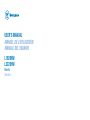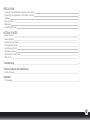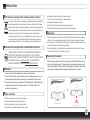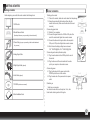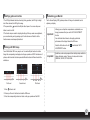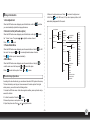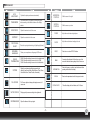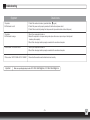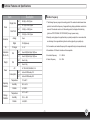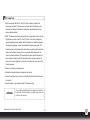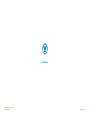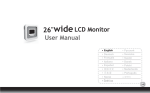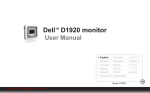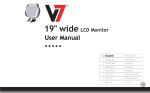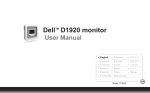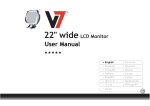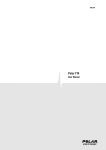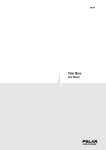Download Westinghouse L1920NW Computer Monitor User Manual
Transcript
USER’S MANUAL MANUEL DE L’UTILISATEUR MANUAL DEL USUARIO L1920NW L2220HW Monitor Moniteur PRECAUTIONS Information for users applicable in European Union countries Information for users applicable in United States of America Installation Power connection Maintenance Transporting the monitor 1 1 1 1 1 1 GETTING STARTED Package contents Monitor installation Identifying parts and controls Working with OSD Group Customizing your Monitor Introduction to Hotkeys The operation of Function menu OSD icon list Troubleshooting 2 2 3 3 3 4 4 5 6 Technical Features and Specifications Interface Frequency 7 Addendum FCC compliance 8 PRECAUTIONS 5.Disconnect the power cable from the power supply if: 5.1 You will not use the monitor for an extended period. 5.2 The cable is damaged or frayed. 5.3 The monitor has been dropped or the cabinet damaged. 5.4 A distinct change in performance indicates a need for servicing. Information for users applicable in European Union countries The symbol on the product or its packaging signifies that this product has to be disposed separately from ordinary household wastes at its end of life. Please kindly be aware that this is your responsibility to dispose electronic equipment at recycling centers so as to help conserve natural resources. Each country in the European Union should have its collection centers for electrical and electronic equipment recycling. For information about your recycling drop off area, please contact your local related electrical and electronic equipment waste management authority or the retailer where you bought the product. Maintenance 1.Clean the cabinet and controls with a soft cloth lightly moistened with a mild detergent solution. Do not use any abrasive materials or solvents such as alcohol or benzene. 2.Do not rub, touch, or tap the surface of the screen with sharp or abrasive items such as pens or screwdrivers, as the screen may scratch. 3.Do not insert objects or spill liquids into the ventilation ports on the monitor’s rear, as fire, electric shock, and / or unit failure may result. Information for users applicable in United States of America LAMP(S) INSIDE THIS PRODUCT CONTAIN MERCURY AND MUST BE RECYCLED OR DISPOSED OF ACCORDING TO LOCAL, STATE OR FEDERAL LAWS. FOR MORE INFORMATION, CONTACT THE ELECTRONIC INDUSTRIES ALLIANCE AT WWW.EIAE.ORG. FOR LAMP SPECIFIC DISPOSAL INFORMATION CHECK WWW.LAMPRECYCLE.ORG. Transporting the monitor 1.When carrying the display for repair or servicing, please first disassemble the monitor and pack in its original packing. To disassemble the neck and base, please press the release button located on the back of the neck and detach the neck/base, then use the original carton and packing materials to wrap the display and its accessories. Installation 1. Do not cover or block the ventilation ports on the rear of the monitor. 2. Do not install the monitor close to heat sources such as radiators or air ducts, or in a location exposed to direct sunlight, excessive dust, mechanical vibration,or shock. 3.The apparatus shall only be used between 5° tilted forward and 15° tilted backward as normal operation position. If the tilt angle exceeds 15°, it shall be used for wall mounting or packaging only. Power connection 1.Use the correct power cord for your local voltage. 2.Use an accessible outlet close to the monitor. 3.Do not allow anything to rest on the power cable. 4.Only use the power adapter attached to the monitor. -1- GETTING STARTED Package contents Monitor installation 1.Setting up the monitor 1.1 Take out the monitor, stand and monitor base from the package. 1.2 Grasp the monitor with both hands and then slide the monitor into the neck. (Make sure the direction of the neck is correct) 2.Connecting signal cable 2.1 Switch off your computer 2.2 Connect the signal cable to the D-SUB or DVI port at the rear of the monitor and tighten the connector screws 2.3 Connect the other end of signal cable to the computer's VGA port or DVI port and tighten the connector screws. 2.4 Note: Ensure the display setting does not exceed 18.5" 1366X768@60Hz, 21.6" 1920x1080@ 60Hz. Before beginning, ensure that the carton contains the following items: 1. LCD Monitor 2. Monitor Base and Neck (the shape of base may vary according to the monitor model) 3. Power Cord (plug may vary according to the electrical standards for your area) 3.Connecting audio cable (with audio option) 3.1 Plug the audio cable into the AUDIO port at the rear of the monitor. 3.2 Plug the other end of the audio cable into the audio port of your computer or other audio source. 4. Analog Signal Cable 5. Digital Signal Cable (optional) 4.Connecting power 4.1 Plug the female end of the power cord into the POWER port at the rear of the monitor. 4.2 Plug the male end of the power cord into a power outlet. 6. Audio Cable (optional) 5.Switching on 7. CD-ROM (contains user manual) Switch on your computer. You should now be able to see the picture. If not , refer to the trouble shooting section of this guide. 8 .Quick Installation Guide -2- POWER AUDIO DVI D-SUB Customizing your Monitor Identifying parts and controls The On Screen Display (OSD) system provides a full range of customizable tools to optimize your display. 1.The LED light indicates the state of working. During operation, the LED Light is bright bule. When dormant, the LED Light is orange. 2.The power button is used to identify the state of power. You can use the power Although you could perform comprehensive customization, we button to control on & off. 3.The function keys are used for adjusting all settings. When you need some adjustment, you can achieve the goals by pressing any of the function menus. Details for all the function menus are subsequently described. Important: Select the first button on the left ADJUSTMENT” function. Working with OSD Group You will find that the OSD is very easy to use. You can identify the function of a button through the corresponding icon displayed on the pop-up window of OSD. Now there are 3 Important: pictures, which show that a button represents different functions in different levels of the architecture. First Level 1. Press strongly recommend that you use the “AUTO ADJUSTMENT” function. It can utilize the default values to thoroughly optimize the performance of the display. Activate the OSD munu. Second Level Third Level button to start. 2. Press any of the rest 4 buttons to activate the OSD menu. 3. Press the corresponding function icon button on the pop-up window of the OSD. -3- to activate the “AUTO In addition, we have also prepared other relatively simple methods to change the display modes. There are 4 modes, which include: GENERAL, MOVIE, PICTURE, GAME. < 5. Return to the higher level menu. Press to return to the higher level. 6. Exit: Press E to exit OSD menu; Or if you do not press any button, it will automatically disappear after 30 seconds. Hotkeys Introduction 1.Auto Adjustment When the OSD functions are displayed, press the first button on the left , and then you can automatically optimize the image performance. Auto-Adjustment 2.Volumn Control (with audio option) When the OSD functions are displayed, press the first button on the right the “ Volume ” menu. Then press Press or or to enter Theme Mode Menu to adjust the volume of sound. Power to end. and < Press E Picture English Contrast Input Signal Select OSD Menu Language Analog(D-SUB) Digital(DVI) 17 Lauguages control menu Native Display Ratio When the OSD functions are displayed, press the second button on the left < Movie Game Main Menu 3.Theme Mode Menu the mode. You may press Brightness General Full Screen Volume to shift Color Temperature to make adjustments between 4 modes. , and then you can leave automatically . Green Blue 6500K 7500K 9300K 4.Main Menu When the OSD functions are displayed, press the second button on the right enter the main menu. And then press or Press < to enter into the option. Press to System to select the option. or E White Balance DDC/CI Demo to leave. Recall Clock Phase Horizontal Position Vertical Position Information Function Keys Operation According to the tree-like directory, you can discover the whole OSD system is like a map. This tree-like directory can help you to become aware of the whole system. During the whole process, you need to know the following actions. 1. Activate the OSD main menu: Under the energized condition, press any function key to execute the function. button. 3. Browse the previous or next option: Press and < and < 2. Confirm the selection: Press the 4. Adjust the option value: Press Red . to adjust the value. -4- Français Deutsch Español Italiano Nederlands Polski Svenska Dansk Portuquês Norsk Suomi Ɋɭɫɫɤɢɣ ᮹ᴀ䁲 ㅔԧЁ᭛ 䚐ạ㛨 㐕储Ё᭛ OSD Icon List AUTO ADJUSTMENT * Optimize the picture performance automatically. THEME MODE * Activate the built-in color engine to enhance the graphic effects according to the different situations of the display. contents BRIGHTNESS CONTRAST INPUT SIGNAL SELECT OSD MENU LANGUAGE COLOR TEMPERATURE SYSTEM SYSTEM FULLSCREEN HORIZONTAL POSITION * Shift the screen left or right VERTICAL POSITION * Shift the screen up or down * Adjust the luminance level of the screen. PHASE * Adjust the monitor internal signal phase CLOCK * Adjust the monitor internal sampling clock rate DDC/CI * Select turn on or turn off DDC/CI function DEMO * 2 seconds after activation of this function, some of the menus will stimulate feature-grading effects 2 times over. INFORMATION * Show the frequency, resolution, input interface and other operating details about this display. RECALL * Reset monitor parameters back to factory preset values. * Adjust the contrast level of the screen. * Select the input signal from Analog, or Digital Inputs (Optional). * Select your own preference of language of OSD menu. * 6500K: Select the setting of screen color to be reddish white. * 7500K: Select the setting of screen color to be 7500K. * 9300K: Select the setting of screen color to be bluish white. * Adjust the mechanical specifications regarding the display.(Power Saving Mode, White Balance, Clock, Phase, Horizontal Position, Vertical Position, Information) * Full Screen: adjust and enlarge the display screen to full screen size. NATIVE SCREEN * Display equality screen according to the original ratio. WHITE BALANCE * Adjust the balance of the input signal. DISPLAY RATIO -5- * Select the display ratio from Native, and Full Screen Troubleshooting Symptom Check Items 1.No picture 2.LED indicator is not lit. 1. Check if the monitor is turned on (press the button again). 2. Check if the power cord is properly connected to the monitor and power outlet. 3 .Check if there is electricity coming from the power outlet (use another device to check for power). 1.No picture 2.LED indicator is orange 1 Check if your computer is turned on. 2 Ensure the computer is not in power saving mode (move the mouse or press a key on the keyboard to wake up the computer). 3 Check if the video signal cable is properly connected to the monitor and computer. 1.Picture shows “ NO SIGNAL INPUT ” 1 Check if your computer is turned on. 2 Check if the video signal cable is properly connected to the monitor and computer. 1.Picture shows “ INPUT SIGNAL OUT OF RANGE ” 1. Ensure that the resolution and/or refresh rate is set correctly. Important Make sure your display setup is under 18.5" VESA 1366X768@60Hz, 21.6" VESA 1920x1080@ 60Hz. -6- Technical Features and Specifications Item Description Display Size Panel Pixel Pitch Connector Tilt 477.5 (H) x 268.6 (V)mm period but not match the frequency of supported timing, display optimization would not be 18.5" 0.300(H) x 0.300(V)mm assured. If the entered mode is out of the working period, the display will be blanking 21.6" 0.248 (H) x 0.248 (V)mm (just show “INPUT SIGNAL OUT OF RANGE”) then go to power saving. DVI-D(Optional) Tilt Angle Net 18.5" About 440(W)x359(H)x195(D)mm 21.6" About 510(W)x392(H)x195(D)mm 18.5" About 3.4kg 21.6" About 4.2kg 2. Basically, mode judgment is regardless the sync polarity except both or more modes that are all belong to the supported timing list and could be judged by sync polarity only. 3. In the meantime, real entered frequency of the supported timing is not requested exactly. 4. Normalization of VGA card’ s deviation will be acceptable. AC 100~240V,50Hz/60Hz,1.2A 18.5" Active:<25W/Standby:<1W 21.6" Active:<55W/Standby:<2W Temperature 0°C to 40°C Humidity 20% to 90% Altitude 0~10,000 ft. Temperature -20°C to 60°C Humidity 10% to 90% Altitude 1. The following frequency range is the working period. If the entered mode between below -5°~15° AC Consumption Storage Condition 21.6" Digital Weight Operating Condition 409.8(H) x 230.4(V)mm D-sub Net Power 18.5" Analog Dimensions (W x H x D) Interface Frequency 0~40,000 ft. -7- 5. Horizontal Frequency 31 ~ 82KHz 6. Vertical Frequency 56 ~ 76Hz FCC compliance 1.This device complies with Part 15 of the FCC Rules. Operation is subject to the following two conditions (1) this device may not cause harmful interference, and (2) this device must accept any interference received, including interference that may cause undesired operation. 2.NOTE: This equipment has been tested and found to comply with the limits for a Class B digital device, pursuant to part 15 of the FCC Rules. These limits are designed to provide reasonable protection against harmful interference in a residential installation. This equipment generates, uses and can radiate radio frequency energy and, if not installed and used in accordance with the instructions, may cause harmful interference to radio communications. However, there is no guarantee that interference will not occur in a particular installation, If this equipment does cause harmful interference to radio or television reception, which can be determined by turning the equipment off and on, the user is encouraged to try to correct the interference by one or more of the following measures: 3.Reorient or relocate the receiving antenna. 4.Increase the separation between the equipment and receiver. 5.Connect the equipment to an outlet on a circuit different from that to which the receiver is connected. 6.Consult the dealer or an experienced radio/TV technician for help. WARNING: Any unauthorized modification to this equipment could result in the revocation of the authorization to operate the equipment and void the product warranty. Manufactured by InnoLux Display Corp. -8- www.wde.com Westinghouse Digital Electronics Santa Fe Springs, CA SE-UM-1914-0801