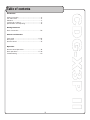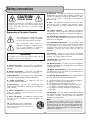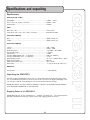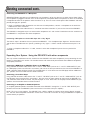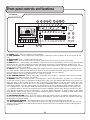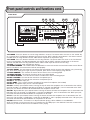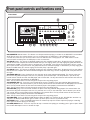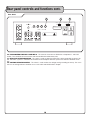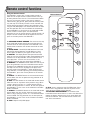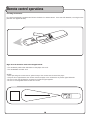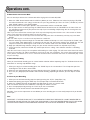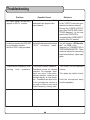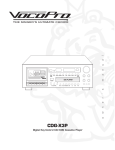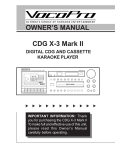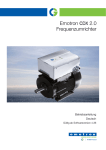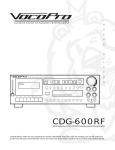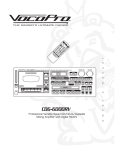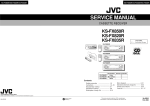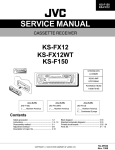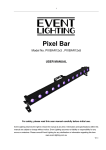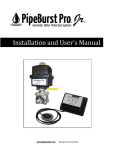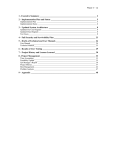Download VocoPro CDG-X3P II Cassette Player User Manual
Transcript
R TM DISP REPEAT MEMORY PREV B.SCAN F.SCAN STOP PLAY PAUSE CDG PLAYER POWER b NEXT m OPEN CLOSE a n u a l THE SINGER'S ULTIMATE CHOICE # VOC/C VOC/P CASSETTE CDG LD DVD AUX o w n e r ' s KEY CONTROL CDG-X3P II Digital Key Control CD/CDG Cassette Karaoke Player Table of contents Introduction Safety instructions ................................................. 2 FCC information ..................................................... 3 Welcome .... ......................................................... 4 Listening for a lifetime ............................................ 5 Specifications and Unpacking ................................... 6 Getting Connected Basic Connections ............................................. 7-9 Controls and Functions Front panel ................................................... 10-12 Rear panel ........................................................ 14 Remote control .................................................. 15 Operations Remote control operations ................................... 16 Basic operations ............................................. 17-19 Troubleshooting ................................................... 20 1 ������������������� ��� ������������ �� ���� ���������� ������� ��� ��������� ��� ���� ������������������������������������������������������������� �������������������������������������������������������� ������ ����� ��� �������� �������� ����� ���� ������ ���� ������������������ ������� ������������� ��� ����� �� ���� ���������� ������� ��� ��������� ����� ����� ����� �������� ����� ��� ����������� ����� ����������� �������� ��� ������ ����������� ����������� ������������ ����� �������� ����� ������������������������������������������������������ ������� ������ ���� ������� ��� ����������������� ������ �������� ����� ������ ���������� ��� ���������� �������� ���������� ���� ������ �������� �� ���� ���������� ������� ��� ���������������������������������������������������������� ��������������������������������������������������������� ������������������������������������������������������������������������������������������ ���� ���������� ��� ������������������������������������� ������ ��� ����� ���� ���������� ��� ������������� ������ ��� ��� �������������������������� �������������������������������� ���������������������������������������� �������������������������������������������� ��������������������������������������� ���� ����������� ����������� �� ������������� ������ ���������������������������������������������������������� ��� ��� �������� ��� ������ ������� ����� ��� �������� ������ ����������������������������������������������������������� ������������� ���� ���� ������ ������ ����� ����� ����� ���� ���������� ���� ������������ ������ ������� ��� ������������ ��������� ��� ��������� ��� ������ ���� ��� ���� ��������� ��� ���������� ���������������������������������������� ���� ��������� �� ������� ����� ����� ����� ���� ����� ������� ������� ���������� ��� ���� ���� ������� ��������� ��� �������� ���������������������������������������� ������� ��� ������� ���� ����� ��� ����� ��� ��������� ������� ��� ���� �������������������������������������� ������������������������������������������������������� ���������������������� ���� ������� ������������������������������������������ ��������������������������������������������������������� ���������������������� ��� ����� ������������� �� ���� ���� ������� ���� ���������� ������������� ������� ��� ����� ������� ���� ���������� ��� ��������� ��� ������� ������������� �� ���� ������� ���� ���������� ����������������������������������������������������� ������������������������������������������������������ �������������������������������������������������������������� ��������������������������� ��� ����� ��������� �� ���� ��������� ��� ���� ���������� ���� ��������������������������������������������������� ���� ������� ���������� �������� �� ���� ���������� ������� ������������������������������������������������ ��� ������� ������������� �� ���� ���������� ���� ���� ��������������������������������� ������������������������������������������������������� ���������������������������������������������� ���������������������������������������������� ������������������������������������������������������ ���������������������������������������������������� ����������������������������������������������������� �������������� ��� ������������ �� ��� ���� ���� ������������ ���� ���������������������������������������������������� �������������� ��� ������ ���� ��������� �� ��� ���� ���� ����� ����� ����� ������� ���� ��������� ����� �� �������� ��� ��� �� ���� ���������������������� ���� ���������� �� ���� ����� ������� ���� �������� ��� �������� ���� ���������� ������� ����� ���������� ��� ���� ���������� �������������� ���� ������ ���������� ������� ��� ��������� ��� ���������������������������� ��� ������ ���� ������� �� ���� ���������� ������� ��� ����� ����� � ����� �� ����� ��� ������ ����� ��� ������������ ��� ���� ������������� ������ ��� ����� ������� ������������ ���������� ����� ��������� ��� ���������������������������������������������������������� �������� ������� ��� ���� ���� ����� ��������� ����������� ���� ������� ���������� ����� ��� ������������ ���������� ����� ���� ��������������������������������������������������������� ������������������������� ��������������������������������������� ���������������������������������������� ����������������������������������������� ������������������ 2 ������������������������ ��������� ������������������������������������ ��� ���������� �������� ��� ���� ������� ����� ������� ����� ��������� ����� ���������� ��� ���������� ��� ���� ������������� ���������� ��� ����� �������� ������ ���� �������������� �������������� ���� ���������� ��������� ��� �������� ���� ����� ����� ����������� �������� ��� ���� ����� ��� ���� ����� �������� ��� ��� ������� ���� ������� ������������� ������� ����� ����� ������� ����������� ����� ��� ��� �� ����� ������ ���� ������� ����������� ��� �������� ����� ����� ��� �� ������ ����� ������ ������ �� ����� ����� ��������� ����� ��������� ���� ���� ����� ����������� ������ ��������� ��� ������ ������ �������� ��� ���� ��������������� �� ��������� ��� �������� ����� ��� ����������� ������� ��� ���� ������� ������������������ ��� ����������� ����� ����������� ����� �������� ��� ��������������������������������������������������������� ���������������������������������������������������������� ��� ������ ������� ���� ������������� �������������� �������� ��� ������� ������������� ������ ����� ����� ���� �������������� ��� ������������������������������ ��������������������������������������� ��� ������ ����� �������� ���� ����� ������� ���� ������ ��� ������� ����� ���� ������������� ������� ��� ���� ������������� ����� ��� ���� ������ ���� �������� ��������� ����������� ����� ������ ������������� ��������� �� ����������� ������ ��� ���������������������������������������������������������� ������������ ����� ���� ������� ��� �������� ������������� ����� �������������������������������������������������������� ����������������������������������������������������������� ��� ���� ������������� ������ ��� ���� �������� �������� ���� ������ ������������� �������� ��� ���� ���������� ��� ������ ��������������������������������������������������������� ���� ���������� ����� ������������� ����� ���� ������ ��� ���� ��������������� ��� ����� �������� ��� ������ ��� ��� ���� ������� ��� ���������������������������������������������������������� ������ ���� ������ ������� ���� ��� ���������� ���� �������� ��� ������������������������������������ �������������������������������������������������������������� ������������������������� ��������������������������������������������������������������� ��� ���� ���������� ����� ���� ������� ������������� ����� ����� ������ ������������������������������������������������������������� ��� ��� ���� ���� ������ ��� ���������� ������ ��� ������� ����� ������� ���� ������ ������ ����� ���� ����� ����� ����� ������� ����������� ���� ������ ����� ���� ���� ������ ����������� ��� �������������������������������������������� ������������������������������������������������������������ ����������������������������������������������������� ��� ��� ����� ��� ����� ���� ������������������ �������� ��� ������� ���������� ������� ������� ����������� ����� ����� ����� ���������� ��������� ������� ����� �������� ��� ���� ������� ����� ��� � ������ ������������������������������ ��� ����� ����� ��������� �� ����� ������� ��� ������ ����� ����� ���� ������ ������� ��� ������� ����� ��� ���������� ����� ���� �������������������������������������������������������������� ������ ��� ��� ����� ���� �� ����� ������ ����� ����� ����� ������������ ��������������������������������������������������������������� ����������������������������������������������������� ���� ������ �������� ����� ���� ��� ���������� ������� ��������� ������������������������������������������������������� ����������������������������������������������������������� ���� ��������� ��� ���� �������� �������� ��� �������� ������� ����������������������������������������������� ���� ��� �������� ���������� �������� ����� ���� ���� ������ ����� ��������������������������������������������������������� ��������������������������������������������������������� ��������� ������� �������� ����� ������ ��������� ����������� ��� ����������� �������� ���������� ��� ���� ���� ���� ������� ���� ������������ ���������� ������� �������� ��������� ����� ���������������������������������� ���� ���� �������� �������� �������� ���� ���������� ����� ������ ���������� ����� ��� ������� ��� ����������� ����� ���� ������� �������� ����� ����� ����� ���������� ��� ������������� ��� ��������� ����� ������� ������ ���� ���������� ����� ��� ����� �������� ����������������������������������������������������� ����� ���������� ��� ������������ ��������� ���� ��������� ��������������� ������� ���� ���������� ��� ���� ������������� ����� ���� ��� ������ ����������������������������������������������������������� ���������������������������������������������������������������� ������������������������������������������������������������� ������������� ����� ���� ��� ������� ���� ��� ������ �������� �������� ������������������������������������� ����������������������������������������������������� ������������������������������������������������������� ����� 110V 220V 3 Welcome And Thank you for purchasing the CDG-X3P II from VocoPro, your ultimate choice in Karaoke entertainment! With years of experience in the music entertainment business, VocoPro is a leading manufacturer of Karaoke equipment, and has been providing patrons of bars, churches, schools, clubs and individual consumers the opportunity to sound like a star with full-scale club models, in-home systems and mobile units. All our products offer solid performance and sound reliability, and to reinforce our commitment to customer satisfaction, we have customer service and technical support professionals ready to assist you with your needs. We have provided some contact information for you below. VocoPro 1728 Curtiss Court La Verne, CA 91750 Toll Free: 800-678-5348 TEL: 909-593-8893 FAX: 909-593-8890 VocoPro Company Email Directory Customer Service & General Information [email protected] Tech Support [email protected] Remember Our Website Be sure to visit the VocoPro website www.vocopro.com for the latest information on new products, packages and promos. And while you're there don't forget to check out our Club VocoPro for Karaoke news and events, chat rooms, club directories and even a KJ Service directory! We look forward to hearing you sound like a PRO, with VocoPro, your ultimate choice in Karaoke entertainment. FOR YOUR RECORDS Please record the model number and serial number below, for easy reference, in case of loss or theft. These numbers are located on the rear panel of the unit. Space is also provided for other relevant information. Model Number Serial Number Date of Purchase Place of Purchase 4 ������������������������ ����������������������������������������������������������������������������������������������������������������������� �������������������������������������������������������������������������������������������������������������������� ���������������������������������������������������������������������������������������������������������������������� ����� ������� ���� ����� ����� ���� ������ ����� �������� ����� ���� ������ �������� ��������� �������� ��� ����������� ����� ����� ������������������������������������������������������ ������ ���� ��� ����������� ����� ����� ����� �������� ��������� ������� ������� ��� �� ������� ������� ��� ������� ��� ����� ������� ������������������������������������������������������������������������������������������������������������������������ ��������������������������� �������������������������� ��������������������������������������������� ��������������������������������������������������������������������������������������� ������������� ���������������������������������������������������� ���������������������������������� �������������������������������������������������������������� ��������������������������������������������������������������������������������������������������������������������������� ��������������� ����� �������� ����� ���� ������ ���������� ����� �������� �� ��������� ��� ���� ���� ����������� ������ �������� ������� ����� ����� ������������������������������������������������������������������������������������������������������������������������� ����������������������������������������������������������������������������������������������������������������������� ���������������� ��������������������������� ������ �� �� �� �� �� �� ������� ���������������������������������� ���������������������������������������������������� ���������������������������������� ����������������������������������������� �������������������������������������������� ������������������������������������������������������������� �������������������������������������������������������������� ������ �� ��� ��� ��� ��� ������� ���������������������������������������������� ����������������������������������������� �������������������������������������� ������������������������ �������������������� ��������������������������������������������������������� 5 Specifications and unpacking Specifications Audio Input (At 1 kHz) Microphone .................................................................... 2.5MV / 10KΩ AUX / VD / LD / CDG / Cassette .................................... 150MV / 50Ω Audio Output ................................................................... 500MV Video CDG /LD / VD ............................................................... 1V P-P/75Ω Freq. Resp. AUX / VD / LD / CDG / Cassette ................... 20Hz-20kHz ±3dB Tone Control (Music) Bass .............................................................................. ±9dB (100Hz) ±2 Treble ............................................................................ ±9dB (100Hz) ±2 Tone Control (Music) 100Hz ........................................................................... 0dB / ±3dB 10kHz ............................................................................ ±4dB / ±3dB Echo Delay Time .............................................................. 100 MSEC - 200 MSEC Key Control Range ........................................................... ± 9 steps S/N Ration ..................................................................... > 75dB Cassette Motor Speed (ATT - 111N 3kHz) ........................... 2940Hz - 3090Hz Cassette WOW-fileter (ATT - 111N 3kHz)............................ <0.3% Power Requirements ........................................................ AC 117V / 230V; 60Hz / 50Hz Power Consumption ......................................................... 18 Watt Video Switch (CD+G only) .................................................. PAL / NTSC Dimensions ..................................................................... 17” (W) X 16.6” (D) X 6.2” (H) AC Outlets Unswitched ..................................................................... 1 (Total 250W) Unpacking the CDG-X3P II Carefully remove the CDG-X3P II player from its carton before discarding the packaging materials. If it should become necessary to return the unit for any reason the original packaging materials are best suited for transporting the unit to minimize any potential damage. IMPORTANT NOTE!: YOU WILL NEED TO CONNECT THIS UNIT TO AN AMPLIFICATION SOURCE, WITH SPEAKERS CONNECTED TO THE AMPLIFIER. Supplying Power to the CDG-X3P II IMPORTANT! Be sure all your components i.e., amplifier, TV monitor, etc.., are connected to the CDG-X3P II BEFORE connecting to a power source and supplying power to the unit. 6 Getting connected Connecting the CDG-X3P II to a Television/Monitor 1. Connect one end of the RCA cable to the VIDEO OUTPUT on the rear panel of the CDG-X3P II 2. Connect the other end of the RCA cable to the RCA video input on your Television Monitor. NOTE: If your television does not have an RCA type connector you may use a VCR or an RF Modulator (not included) to connect your monitor. (See “RF Connection”.) TV/Monitor NTSC DJ MIC PAL VIDEO SYSTEM ECHO BYPASS DJ MIC VOL BASS TREBLE ECHO 110-120V 220-240V VOLTAGE SELECT SWITCH TO NTSC FOR U.S. TV SYSTEM PAL FOR EUROPE TV SYSTEM MIC 1-2 CONT TV/MONTOR RF Connection 7 Getting connected cont. Connecting the CDG-X3P II to a Microphone IMPORTANT! Before connecting a microphone, be sure the power is off or the volume is turned all the way down. When the microphone is plugged in and the unit is on do not point the microphone toward the speakers or leave an unattended microphone too close to the speakers when the volume is up. This can create a loud squeal called “feedback” and could possibly damage your speakers. 1. Using a microphone cable, designed for use with most Karaoke products, connect a microphone to the end of the cable with the “XLR” connector. 2. Connect the end of the cable with the ¼” connector into either of the MIC ¼” jacks on the front of the CDG-X3P II. The CDG-X3P II is designed so you can connect other components to it and use the Karaoke features that are built-in to the CDG-X3P II in conjunction with those components. Connecting a Microphone to the 3rd Mic Input with a “Dry” Signal The 3rd mic input is located on the rear panel of the CDG-X3P II. This microphone input “bypasses” the echo feature and the bass and treble tones are “preset”, producing a “dry” signal. It is best used for announcements by the KJ or DJ. 1. Using a microphone cable with a ¼” cable, connect it to the 3rd microphone input on the rear panel of the CDG-X3P II. Expanding Your System - Using the CDG-X3P II with other components You may use the Karaoke features that are built into the CDG-X3P II with other components just by connecting the components as described in this section. The Karaoke features will automatically be functional when additonal components are properly connected. Connecting a DVD Player or Mini-Disc Player to the CDG-X3P II Using and RCA connector cable, connect the “L” and “R” “DVD” INPUT jacks to the “L” and “R” “AUDIO OUTPUT” jacks on a DVD player (check manufacturer’s instructions). Be sure to set the input selector on the front of the CDG-X3P II to “DVD”, otherwise there will be no sound. Play the DVD player as usual. Music from the DVD player will be audible from your speakers and the Karaoke features will be functional. Connecting a Laser Disc Player Using and RCA connector cable, connect the “L” and “R” “LD” INPUT jacks to the “L” and “R” “AUDIO OUTPUT” jacks on the LD player (check manufacturer’s instructions). Be sure to set the input selector on the front of the CDG-X3P II to “LD”, otherwise there will be no sound. Play the LD player as usual. Music from the LD player will be audible from your speakers and the Karaoke features will be functional. Connecting to an Amplifier or Powered Speakers An amplifier/powered speakers should be connected to the CDG-X3P II through the “L” and “R” “PRE” OUTPUT jacks located in the back of the CDG-X3P II (See manufacturer’s instructions with your amplifier) NOTE: This is just an extra option. The CDG-X3P II has a built-in amplifier that allows you to connect directly to speakers. See the “External Speaker Connection” section of this manual for instructions on using the CDG-X3P II’s amplifier to connect directly to speakers. 8 Getting connected cont. Connecting an Additional Tape Deck to Play or Record On the CDG-X3P II To Play Music From an Additional Tape Deck Through the CDG-X3P II: Using an RCA connector cable, connect the “L” and “R” “AUX” INPUT jacks on the CDG-X3P II to the “L” and “R” “AUDIO OUTPUT OR PLAY OUT” jacks on the tape deck (check manufacturer’s instructions). Be sure to set the input selector on the front of the CDG-X3P II to “AUX”, otherwise there will be no sound. Play the tape deck as usual. Music from the tape deck will be audible from your speakers. All the Karaoke features will be functional except video. To Record to the CDG-X3P II from an Additional Tape Deck: To record music from the additional tape deck to the CDGX3P II tape deck, play the additional tape deck and follow the directions for recording on the CDG-X3P II tape deck under “USING THE CASSETTE DECK, To Record With The Cassette Deck”. Connecting the CDG-X3P II to Your Home Stereo Using and RCA connector cable, connect the “L” and “R” “PRE” OUTPUT jacks on the CDG-X3P II to any of the “L” and “R” “AUDIO INPUT” channels i.e., “CD” or “AUX” on your stereo. DO NOT CONNECT TO THE PHONO JACKS. (Check manufacturer’s instructions). Be sure To set the input selector on your stereo to the corresponding input jacks you have selected to connect the CDG-X3P II, otherwise there will be no sound. Play the CDG-X3P II as usual. Music from the CDG-X3P II will be audible from the stereo speakers. All the Karaoke features will be functional. 9 Getting connected cont. External speaker connection You can connect directly to speakers using either MDP (banana plug) speaker cables or standard speaker wires. Using MDP (Banana Plug) Speaker Cables Be sure to correctly match the polarities (+/-). Please do not try to connect more than one speaker per channel, as the load may exceed the amplifiers handling capacity, causing it to overload. Using Standard Speaker Wire Unscrew each plastic bind until you are able to see an interior hole for speaker wire (this is easier to locate when viewing from a side angle). Slide the speaker wires into the slots and tighten the plastic binds to tighten them in place. Be sure there is no insulation on the speaker wire preventing conductivity. RF Connection NTSC DJ MIC PAL VIDEO SYSTEM ECHO BYPASS DJ MIC VOL BASS TREBLE 110-120V SWITCH TO NTSC FOR U.S. TV SYSTEM PAL FOR EUROPE TV SYSTEM ECHO MIC 1-2 CONT Left Speaker Right Speaker 10 220-240V VOLTAGE SELECT Front panel controls and functions Front Panel 4 5 6 7 2 8 9 10 11 MIC VOL OPEN CLOSE DISP REPEAT MEMORY PREV B.SCAN F.SCAN STOP PLAY PAUSE BASS TREBLE MIC 1 VOL MIC 2 VOL CDG PLAYER POWER b # KEY CONTROL 1 NEXT VOC/C VOC/P CASSETTE CDG LD DVD AUX KEY MIC 1 CONT MIC 2 3 1. POWER button - Turns on the power to the CDG-X3P II. 2. TAPE COUNTER - Use the tape counter when playing or recording cassettes to keep track of your location on the tape. 3. OPEN/CLOSE button - To open/close the disc tray. 4. RESET button - Push the reset button to reset the tape counter to zero when using the cassette deck. 5. DISPLAY button - When playing a CD/CDG disc and pressed once this button displays the remaining number of songs to play on the disc, and time remaining in minutes and seconds to play them, in the CDG Display Window (#10). This feature works only with the CD/CDG player. When pressed again the window displays the song selection number and the elapsed time in minutes and seconds. 6. REPEAT button - When using the CD/CGD player and pressed once, this feature allows the user to repeat the current song selection. When pressed twice all the songs on the disc will repeat once each. Songs will repeat until the button is pressed a third time. The display window will show which function you have selected, “REPEAT” (repeats current song selection) or “ALL” (repeats all songs). 7. KEY CONTROL DISPLAY - Displays the number of half-steps up (+) or down ( - ) you have chosen. When the display reads zero “0” you are in the song’s “natural” key. 8. MEMORY button - The memory function is used to program specific song selections in any order. First, you’ll need to clear the memory. If there is a CD/CDG in the player press stop. Press the “OPEN/CLOSE” button once until the tray opens and again to close it. Doing this will clear out any previously stored program(s) from the memory. Next, press the “MEMORY” button once. There will be a ”P:01” with the word “PROGRAM” above it and two dashes (- -) to the left, shown in the display window . Press the “NEXT” button the desired amount of times to display the song selection number you wish to program first in your program order. The song selection number will be displayed where the two dashes were (- -). Proceed to program the next song selection by pressing the “MEMORY” button again. Doing so will store your first song selection and display a “P:02” and two dashes (- -) to the left. Repeat the process as above to program up to twenty song selections. When finished, press “PLAY/PAUSE” to begin playing your selections. The program order will be stored until the “OPEN/CLOSE” button is pressed again. 9. PREVIOUS SELECTION button - Press this button to select the previous song on the CDG disc being played. Press once for each song you want to skip back to, or hold the button down to skip back continually. The selection number will be displayed in the display window. 10. CDG DISPLAY WINDOW - This window displays the current song selection playing on the CDG disc. 11. NEXT SELECTION button - Press this button to advance the CDG to the next song selection. Press once for each song you want to advance to, or hold the button down to advance continually. The selection number will be displayed in the display window. 11 Front panel controls and functions cont. Front Panel 18 19 16 17 12 13 14 15 MIC VOL OPEN CLOSE DISP REPEAT MEMORY PREV NEXT B.SCAN F.SCAN STOP PLAY PAUSE BASS TREBLE MIC 1 VOL MIC 2 VOL CDG PLAYER POWER b # KEY CONTROL VOC/C VOC/P CASSETTE CDG LD DVD AUX 27 25 28 26 20 21 KEY MIC 1 CONT MIC 2 22 23 24 12. B-SCAN - Press this button to scan the song selection in reverse. This feature works the same as the “rewind” key on a cassette deck. The difference between this feature and the “PREV” selection control button is this feature reverses the CDG within the song selection and the “PREV” button skips back to the previous song. 13. F-SCAN - Press this button to forward scan the song selection. This feature works the same as the “fast-forward” key on a cassette deck. The difference between this feature and the “NEXT” selection control button is this feature advances the CDG within the song selection and the “NEXT” button skips forward to the next song. 14. STOP - This button stops the CDG from playing. 15. REMOTE SENSOR - This window allows the CDG-X3P II to communicate with the hand held remote control. Do not block the window or the remote control will not work properly. 16. PLAY/PAUSE - Use this button to start playing the song selction and/or to pause the selection at any time during play. Press once to play, press again to pause. If paused, press once to resume playing song selection. 17. BASS CONTROL - This controls the amount of bass tone in the music being played. 18. MUSIC VOLUME - This controls the volume of the music being played. 19. TREBLE CONTROL - This controls the amount of treble tone in the music being played. 20. MIC 1 VOLUME - This controls the volume for microphone input 1. 21. MIC 2 VOLUME - This controls the volume for microphone input 2. 22. MIC 1 - Microphone input jack. 23. KEY CONT. - This is used to connect the optional “key control” microphone. (not included) 24. MIC 2 - Microphone input jack for a 2nd microphone. 25. AUX - Auxilliary input selector button. Pressing this key will select the component that is connected to the auxilliary input.For example, if an additional tape deck or CD player is used with the CDG-X3P II, and it is connected to the “AUX” input jacks, this button will need to be selected before the component can be used. 26. DVD - Digital video disc input selector button. Pressing this button will select the component that is connected to the DVD input jacks. For example, if a DVD player is used with the CDG-X3P II, and it is connected to the “DVD” input jacks, this button will need to be selected before the component can be used. 27. LD - Laser disc input selector button. Pressing this button will select the component that is connected to the “LD” input jacks. For example, if a DVD player is used with the CDG-X3P II, and it is properly connected to the “LD” input jacks, this button will need to be selected before the component can be used. 28. CDG selector button - This button must be pressed when playing a CD or CDG disc in the CDG-X3P II. NOTE: This button must be pressed if you are recording from the CGD player in the CDG-X3P II onto the cassette deck otherwise you will not be able to hear the CDG disc that is playing. 12 Front panel controls and functions cont. Front Panel 35 MIC VOL OPEN CLOSE DISP REPEAT MEMORY PREV B.SCAN F.SCAN STOP PLAY PAUSE BASS TREBLE MIC 1 VOL MIC 2 VOL CDG PLAYER POWER b # KEY CONTROL 37 36 NEXT VOC/C VOC/P CASSETTE CDG LD DVD AUX KEY MIC 1 CONT MIC 2 34 33 32 31 30 29 29. CASSETTE selector button - This button must be pressed when playing a cassette in the CDG-X3P II cassette deck. NOTE: Do not press the cassette button if you are recording from the CGD player in the CDG-X3P II onto the cassette deck, otherwise you will not be able to hear the CDG disc that is being played. The “CDG” button must be presssed when recording from the CDG player to the cassette deck. 30. VOC/P button - This feature is designed to work only with multi-plex karaoke discs. By pressing this key the guide or lead vocal on the multiplex disc will be removed when you are singing. When you stop singing the guide/lead vocal will again become audible, so it’s like having a “vocal partner”. For example, if you want to sing every other verse in a song you may do so when using this feature. The guide/lead vocal will automatically begin a second after you stop singing and become inaudible when you resume singing unil the VOC/P key is pressed again. 31. VOC/C button - This feature is designed to work only with multi-plex karaoke discs. By pressing this key the guide or lead vocal on the multiplex disc will be removed throughout the entire song. To hear the guide/lead vocal press the button again. 32. SHARP KEY [#] - Press this button to raise the pitch of the song selection being played. This feature raises the pitch of the song one half-step for each time it is pressed, up to nine half-steps. The sharp button is part of the key control feature and will work with the CDG player and cassette deck. The key control feature will also work with external players when properly connected to the CDG-X3P II. Note: The key control feature will not change the tempo of the song being played. 33. NATURAL KEY ( ] - Press the natural button once to return the pitch of the song selection being played to its natural key or pitch . The natural button is part of the key control feature and will work with the CDG player and cassette deck. The key control feature will also work with external players when properly connected to the CDG-X3P II. Note: The key control feature will not change the tempo of the song being played. 34. FLAT KEY [ b ] - Press this button to lower the pitch of the song selection being played. This feature lowers the pitch of the song one half-step for each time it is pressed, to as many as nine half-steps. The flat button is part of the ”key control” feature and will work with the CDG player and cassette deck. The key control feature will also work with external players when properly connected to the CDG-X3P II. Note: The key control feature will not change the tempo of the song being played. 35. DISC TRAY - Press the OPEN/CLOSE button to open the DISC tray. Carefully set your CD/CDG disc onto the tray and press the OPEN/CLOSE button again to close tray. Never push or force tray closed manually. 36. PAUSE button - Press the PAUSE button once to momentarily stop the cassette tape from playing or recording. Press again to continue playing or recording. 37. STOP/EJECT button - Press this key once to stop a cassette from playing or recording, press again to eject. When the cassette door opens insert or remove the tape. 13 Front panel controls and functions cont. Front Panel MIC VOL 42 OPEN CLOSE 41 DISP REPEAT MEMORY PREV NEXT B.SCAN F.SCAN STOP PLAY PAUSE BASS TREBLE MIC 1 VOL MIC 2 VOL CDG PLAYER POWER b # KEY CONTROL VOC/C VOC/P CASSETTE CDG LD DVD AUX KEY MIC 1 CONT MIC 2 40 39 38 38. FAST FORWARD button - When playing a cassette, this button can be used to advance the cassette to the next desired location. To advance the tape, press the ST/EJ (Stop/Eject) button first to stop the tape, then press F.FWD. 39. REWIND button - When playing a cassette, this button can be used to rewind the cassette to the previous location. To advance the tape, press the ST/EJ (Stop/Eject) button first to stop the tape, then press F.FWD. 40. PLAY button - After a cassette tape has been inserted into the cassette player, press this button to begin playing. When recording, press this button together with the REC (RECORD) button to begin recording. 41. RECORD button - To record press the PLAY button and the REC button together and the cassette will begin recording. 42. CASSETTE DOOR - This compartment holds a cassette tape for playing or recording. To open the cassette door, press ST/EJ (Stop/Eject) . After inserting or removing a cassette tape gently push the cassette door closed. Never force the door closed. 14 Rear panel controls and functions Rear Panel 12 13 14 15 3 NTSC 10 VIDEO SYSTEM ECHO BYPASS DJ MIC PAL DJ MIC VOL BASS TREBLE ECHO 110-120V 220-240V VOLTAGE SELECT SWITCH TO NTSC FOR U.S. TV SYSTEM PAL FOR EUROPE TV SYSTEM MIC 1-2 CONT 11 2 1 9 8 7 6 5 4 1. AC POWER CORD - Plugs into any AC wall outlet. 2. FUSE - IMPORTANT! If the fuse blows out it’s a good indication that there may be a short in the system. DO NOT REPLACE THE FUSE! Doing so could possibly cause additional damage to the unit. Take your CDG-X3P II to an authorized repair facillity. 3. 117/200W AC OUTLET - This outlet can be used to connect another component providing it does not exceed 200 watts maximum power consumption. 4. RECORD OUT TERMINAL – Connect to the audio input jacks of another recording device. 5. VIDEO OUTPUT JACKS - Connect to the video input jacks of a TV monitor. 6. PRE-OUT TERMINAL - Connect to the audio input jacks of an amplifier. 7. LD INPUT JACKS - Connect to the audio and video output jacks of a laser disc player. 8. DVD - Connect to the audio and video output jacks of a DVD player or other audio/video device with RCA outputs. 9. AUX INPUT JACKS - Connect to the audio output jacks of a player. 10. LEFT SPEAKER OUTPUT JACK - Connect to the left speaker using a speaker cable. Note: The jack is split into positive (+) and negative (-) output jacks but is used as one jack for the right channel only. 11. RIGHT SPEAKER OUTPUT JACK - Connect to the right speaker using a speaker cable. Note: The jack is split into positive (+) and negative (-) output jacks but is used as one jack for the left channel only. 12. 3RD MICROPHONE/DJ/KJ INPUT JACK - This microphone input “bypasses” the echo feature and the bass and treble tones are “preset”. Therefore it is considered to produce a “dry” signal and there are no separate bass or treble controls. It is best used for announcements by the KJ or DJ. The volume control for the 3rd microphone input is located just to the right of the input jack. 13. 3RD MICROPHONE INPUT VOLUME CONTROL - This controls the volume for the 3rd microphone input. Turn clockwise to increase volume, counterclockwise to decrease. 14. BASS CONTROL FOR MIC-1 AND MIC-2 - This controls the amount BASS tone that microphones 1 and 2 will receive. Turn clockwise to increase bass tone and counterclockwise to decrease the bass tone. 15. TREBLE CONTROL FOR MIC-1 AND MIC-2 - This controls the amount TREBLE tone microphones 1 and 2 will receive. Turn clockwise to increase the TREBLE tone and counterclockwise to decrease the treble tone. 15 Rear panel controls and functions cont. Rear Panel 16 17 NTSC VIDEO SYSTEM ECHO BYPASS DJ MIC PAL DJ MIC VOL BASS TREBLE ECHO 18 110-120V 220-240V VOLTAGE SELECT SWITCH TO NTSC FOR U.S. TV SYSTEM PAL FOR EUROPE TV SYSTEM MIC 1-2 CONT 16. ECHO CONTROL FOR MIC-1 AND MIC-2 - This controls the amount of ECHO that microphones 1 and 2 will receive. Turn clockwise to increase echo and counterclockwise to decrease echo. 17. NTSC/PAL SELECTOR SWITCH - This switch is used to select the NTSC/PAL setting according to country. For U.S. televisions systems it should be set to NTSC and for European television systems the selector should be set to PAL. 18. VOLTAGE SELECTOR SWITCH - This switch is used to select the voltage setting according to country. For use in the U.S. the voltage selector should be set to 110V-120V and 220V-240V in Europe. 16 Remote control functions Using the Remote Control The CDG-X3P II comes with a handy remote control to allow the user to operate the Karaoke functions from up to twenty-five feet from the unit. The remote control offers the user fast forward, rewind, skip, search, programmable memory, play/pause, open/close for the CD/ CDG tray and stop. The memory function can be used with the remote control to program specific song selections when using the CD/CDG player. The remote control will not work with the tape deck. Be sure not to block the infrared eye on the CDG-X3P II or the sensor on the hand held remote control. If either of these parts are covered while attempting to use the remote control it will not function. All the parts on the remote control correspond to the same parts on the front panel of the CDG-X3P II. 1. INFRARED REMOTE SENSOR: The sensor on the top of the hand held remote control communicates with the infrared sensor on the front panel of the CDG-X3P II and should not be covered or the remote control will not work properly. 2. OPEN/CLOSE: The OPEN/CLOSE button on the hand held remote control operates the CD/CDG tray. Press once to open the CDG tray and again to close the tray. 3. DISPLAY: The display button when pressed once will show the user the remaining number of played-played song selections on the CD/CDG disc and the amount of time left to play them. It serves the same function as the “DISPLAY” button on the front panel of the CDG-X3P II. 4. MEMORY: The MEMORY button allows the user to program song selections from the hand held remote control. To program the CDG-X3P II player with the remote control the steps are the same as to program the player from the front panel of the CDG-X3P II. When programming song selections, instead of pressing the memory button on the CDG-X3P II, press the memory button on the remote control. 5. REPEAT: The REPEAT button on the hand held remote control allows the user to repeat one song selection or all song selections. 6. SKIP: The SKIP button on the hand held remote control allows the user to “skip” back to the previous song. When a song is playing it serves as a “rewind” button and will “SCAN” the song selection in reverse. On the front panel of the CDG-X3P II it is the same as the ”B-SCAN” and “PREV” buttons combined. 7. SEARCH: The SEARCH button on the hand held remote control allows the user to”skip” ahead to the next song. When a song is playing it serves as a “fast-forward” button and will “SCAN” the song selection. On the front panel of the CDG-X3P II it is the same as the ”F-SCAN” and “NEXT” buttons combined. 8. STOP: Stops the CD/CDG player. Remote Control 1 2 4 3 6 5 8 7 9 10 9. PLAY: Starts and pauses the CD/CDG player. Press once to start song selection and once to pause. Press again top resume playing song selection. 10. BATTERY COMPARTMENT: On the back of the hand held remote control there is a cover that slides off to expose the battery compartment. Push cover down with thumb and slide off. The hand held remote control uses two “AAA” size batteries. 17 Remote control operations Installing the batteries First remove the battery compartment lid from the back of a remote control. Insert two AAA batteries, ensuring that the polarities are aligned correctly. Signs that the batteries need to be changed include: - The remote only works when held closer to the player than usual. - The remote does not work at all. NOTES: - When operating the remote control, point the top of the remote control toward the player. - Keep the line of sight between the remote control and player clear of obstacles to prevent signal deflection. - Do not mix new and old batteries or batteries of different types together. - Do not use rechargeable batteries with this remote. 23 feet 18 Basic operations Turn on the CDG-X3P II 1. 2. 3. 4. Locate the power switch on the front of the CDG-X3P II player. Press the power switch once to turn on the machine. Locate the “CDG” button below the CDG tray. This selects the mode you will use the player in. Carefully increase the volume by turning the large volume knob clockwise until the desired volume is reached. Carefully increase the microphone volume until desired volume is reached. Playing CD/CDG’s 1. Locate the “OPEN/CLOSE” button on the front of the CDG-X3P II player. 2. Press once to open the CD tray. The tray will open automatically after the button is pressed. 3. Place the CD/CDG on the open tray and press the “OPEN/CLOSE” button again. The tray will close automatically after the button is pushed. IMPORTANT: DO NOT PUSH THE TRAY CLOSED MANUALLY, THIS COULD DAMAGE THE UNIT. Starting the CD Player 1. Locate the “PLAY/PAUSE” button above the CD tray. 2. Press once to start the CD. Pressing the “PLAY/PAUSE” button will play song selection #1 on the CD/CDG disc. The song will automatically begin playing after a few seconds. To Play a Different Selection 1. Locate the “NEXT” button above the CD tray. Press the button until the desired track number appears on the LCD display window. Note: You may hold down the button continually to advance the song selection or press consecutively. The song you stop on will automatically begin playing after a few seconds. Fast-Forward and Reverse 1. To advance your selection while it is playing, for example to the next verse or chorus, locate the “F-SCAN” key above the CDG player and press until you find the desired location. 2. To rewind your selection whiled it is playing, locate the “B-SCAN” key above the CDG player and press until you find the desired location. PLEASE NOTE: When using this feature the words may become jumbled on your TV monitor. In this scenario, digital graphics information does not process as rapidly as audio signals. Therefore the video signal will have to “catch up” to the audio signal. The screen will “refresh” on it’s own. Balancing your Mix 1. It is best to begin by first setting the music volume at a comfortable level for the room in which you are using your CDG-X3P II. The number of people in a room will generally have an effect on the acoustics of a room and how much volume you will need. 2. Once the desired music volume is achieved, test each microphone volume individually by speaking or singing into the microphone, holding it approximately two inches away from your mouth. 3. Adjust the volume control(s) for each microphone until an equal mix of music and vocals can be heard. Remember to allow for vocal variances in each song where it may be necessary to sing louder or softer. Adding Bass and Treble to the Music 1. Locate the small “BASS” and “TREBLE” control knobs on the front of the CDG-X3P II underneath the large “MUSIC VOL” knob. 2. To add bass tones to the music, turn the “BASS” knob clockwise until you have added the desired amount of bass tone to the music. Likewise to remove bass tone turn the knob counter clockwise. 3. To add treble tone to the music, turn the “TREBLE” knob clockwise until you have added the desired amount of treble tone to the music. Note: A bass tone is a “low” “warm” tone. A treble tone is a “higher” and “brighter” sounding tone than a bass tone. How much is added or taken out is a matter of personal preference to the listener(s). 19 Operations cont. Adding Bass and Treble to the Mic 1 and 2 Channels The Bass and Treble controls for microphones 1 and 2 are located on the rear panel of the CDG-X3P II. Turn the controls clockwise to increase the Bass or Treble level and counter-clockwise to decrease the Bass or Treble level. NOTE: The Bass and Treble controls do not affect the microphone that is connected to the 3rd Mic input on the rear panel of the CDX3P II. Adding Echo to the Mic 1 and 2 Channels The Echo for microphones 1 and 2 is located on the rear panel of the CDG-X3P II. Turn the controls clockwise to increase the Echo level and counter-clockwise to decrease the Echo level. NOTE: The Echo control does not affect the microphone that is connected to the 3rd Mic input on the rear panel of the CDG-X3P II. Changing the Key of the Music Sometimes a singer would like to sing a particular song but will find it may not be written within a key or range comfortable for the singer. In this case you can raise or lower the pitch or key of the music to make it easier to sing, both on a CD/CDG or cassette. NOTE: When raising or lowering the key of the music the tempo will remain the same. 1. First locate the Key Control buttons on the front of the CDG-X3P II player. You will find them below the “POWER” button on the face of the machine. There are three buttons under which are the words “KEY CONTROL”. There is a button for each of the following three functions. a. Sharp # - Used to raise the pitch or key of the music. b. Natural - Used to return the music to it’s “natural” or “original” pitch or key. c. Flat b - Used to lower the pitch or key of the music. Raising or Lowering the Pitch (Key) of the Music 1. To raise the pitch or key of the music press the “sharp” (#) sign once for each ½ step you would like the music raised. 2. To lower the pitch or key of the music press the “flat” (b) sign once for each ½ step you would like the music lowered. 3. To return the music to its “natural” or “original” key, simply press the “natural” key button once. NOTE: The digital display will show how many half steps a song is raised or lowered by indicating a (+) or (-) before a number to indicate raised (+) or lowered (-). It will display (+0) if the current song selection is being played in the natural key. Using the Cassette Deck to Play or Playback 1. Locate the “CASSETTE” button under the CD tray on the front of the unit (See diagram) NOTE: When recording, this button should be set to “CDG”. 2. Press once to change to cassette mode for playing and recording cassette tapes. 3. Locate the “ST/EJ” (Stop/Eject) button on the front of the cassette deck and press to open cassette door. 4. Insert the cassette tape with the side you want to play facing you and carefully close the cassette door, never force. 5. To rewind the cassette press the ”REW’ button until the tape rewinds to the desired location. 6. To advance the cassette press the “F-FWD” button until the tape advances to the desired location. 7. To stop either function locate the “STOP” button and press once. This will stop advancing, rewinding or playing the cassette tape. 8. To play the desire selection locate the “PLAY” button and press once. NOTE: The graphics function will not work with cassette tapes. Changing the Key of the Music Using the Cassette Deck Follow the same instructions for changing the key or pitch with the cassette deck as for changing the key for the CD/ CDG player. 20 Operations cont. To Record with the Cassette Deck You can record you voice on the cassette deck while singing with a Karaoke CD/CDG. 1. Select the “CDG” button located under the CDG tray before you start. Follow the instructions for playing a CD/CDG and select the desired “track” (song), but do not start your song selection yet. Press the “PLAY / PAUSE” key until the word “PAUSE” appears in the display window. 2. Be sure the blank cassette tape is placed in the cassette deck and the cassette door closed. 3. Set the Tape counter to zero by pushing the “RESET” button located next to the “COUNTER” on the front of the unit. This will help you keep track of your place on the tape if you are recording multiple songs but not starting from the beginning of the tape. Note: If you have rewound the cassette tape all the way to the beginning note that there are a few seconds of “leader” tape at each end of the cassette on which you can not record. 4. Locate the “REC” and “PLAY” keys of the cassette deck and press them simultaneously until they stay in the down position. Note: The “REC” key has a red line on the top instead of a white line. 5. View the advancing cassette through the cassette door window and let tape run until it has passed the “leader” tape. If it is not visible, allow approximately 10 seconds to let the tape “roll” then locate and press the “PAUSE” key. This will stop the cassette from advancing but it will still be in the “record” mode. Leave the “PAUSE” button pressed. 6. Begin your CD/CDG song selection making sure your volume and echo controls are adjusted to your liking. 7. At the same time, release the “PAUSE” key and the tape will start “rolling”. Your selection and voice is now being recorded. Note: Be careful not to “thump” the microphone while holding it or while singing. This will create noise that will be noticeable on your recording. Tip: When recording be careful not to “pop” the microphone. This means when singing be aware of the “plosive” consonants like “P” and “T”. Excessive breath on these consonants will create an undesirable “pop” sound on your recording. To Record Another Song When you have finished recording you can record another selection without repeating step 3 in “To Record with the Cassette Deck” or “wasting” tape between songs. 1. When your song has finished recording press the “PAUSE” key on the cassette deck. This will stop the tape from recording but it will still be in record mode. 2. When you are ready to begin your next song selection release the “PAUSE” key and the tape will begin recording. 3. Press “ST/EJ” (Stop/Eject) OR “PAUSE” when finished recording, depending on whether you want stop or record again. To Listen to your Recording 1. When you have finished recording stop the tape by pressing the “ST/EJ” (Stop/Eject) key. 2. Rewind the tape by pressing the “REW” key until the tape stops at the desired location. 3. Select the “CASSETTE” button located below the CDG player to switch to cassette mode. Note: This button should be set to CDG when recording from CDG to cassette. 4. Start the tape playback by pressing the “PLAY” key on the cassette deck. 5. Adjust the master volume control to the desired listening level. Reminder: If you set the tape counter to zero before you start recording you can more easily keep track of you location on the tape. Fuse IMPORTANT! IF THE FUSE BLOWS OUT IT IS AN IMPORTANT INDICATION THERE MAY BE A SHORT SOMEWHERE IN THE SYSTEM. DO NOT REPLACE THE FUSE! TAKE YOUR CDG-X3P II TO AN AUTHORIZED REPAIR FACILITY. REPLACING THE FUSE COULD POSSIBLY CAUSE ADDITIONAL DAMAGE THAT MAY NOT BE COVERED BY THE WARRANTY. 21 Troubleshooting Problem PROBLEM Possible CAUSE(S) Cause POSSIBLE Solutions SOLUTION(S) No video signal. Words don’t appear on the TV monitor. The television may not be switched to the proper video input channel. Be sure the television is set to the “VIDEO” mode (see your television’s owners manual). Be sure the “VIDEO OUTPUT” jack (See PARTS AND FUNCTIONS diagram) on the rear panel of the CDG-X3P is connected to the “VIDEO INPUT” section of the TV monitor. Unable to connect the CDG-X3P to my television monitor with the “RCA” cable provided. Not all televisions/monitors have “RCA” connector jacks. You will need an “RF Modulator”, or VCR. (See diagram for “CONNECTING A TELEVISION MONITOR “. There are three options for connecting televisions without video input jacks. There is a loud “squealing” noise coming from speakers. This noise is called “feedback”. Feedback occurs for various reasons. For example, feedback can occur if the microphone is held too closely to, or pointed directly at, the speakers . Feedback can also occur if the microphone volume is too high or there is too much treble frequency being used. Turn down the microphone volume. 22 Turn down the treble control. Hold the microphone away from the speakers. R TM THE SINGER'S ULTIMATE CHOICE C VOCOPRO 2006 Version 1.0 www.vocopro.com