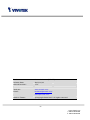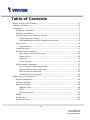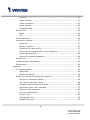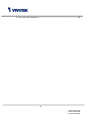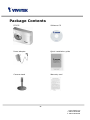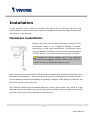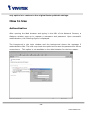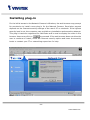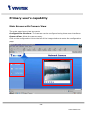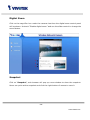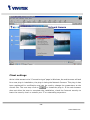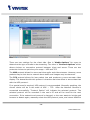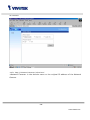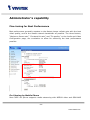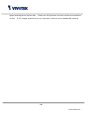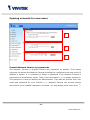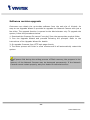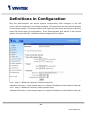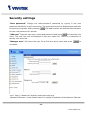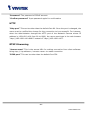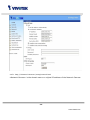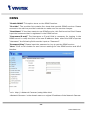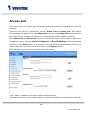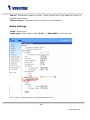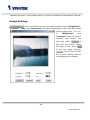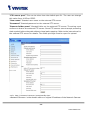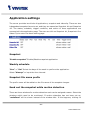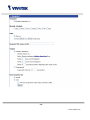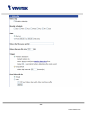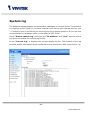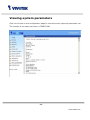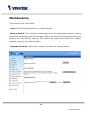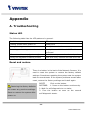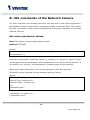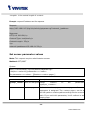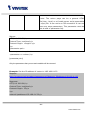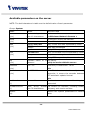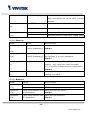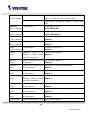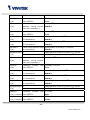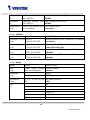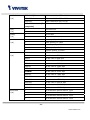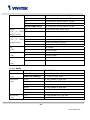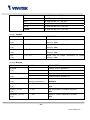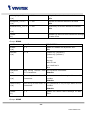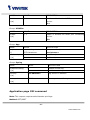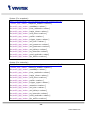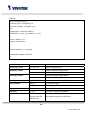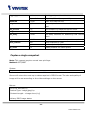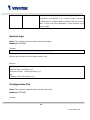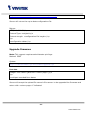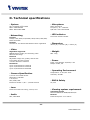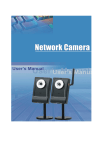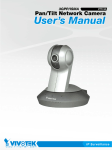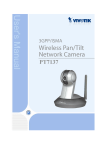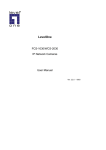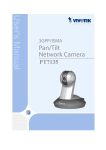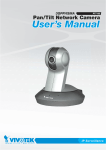Download Vivitar 8300s Digital Camera User Manual
Transcript
Product name: Network Camera (IP7135) Release Date: 2007/10/16 Manual Revision: 1.30 Web site: www.vivotek.com Email: [email protected] [email protected] Made in Taiwan. ©Copyright 2000-2007. All rights reserved -1www.vivotek.com T: 886-2-82455282 F: 886-2-82455532 Before You Use This Product The use of surveillance devices may be prohibited by law in your country. The Network Camera is not only a high-performance web-ready camera but also can be part of a flexible surveillance system. It is the user’s responsibility to ensure that the operation of such devices is legal before installing this unit for its intended use. It is important to first verify that all contents received are complete according to the list in the "Package Contents" chapter. Take notice of the warnings in “Quick installation guide” before the Network Camera is installed, then carefully read and follow the instructions in the “Installation” chapter to avoid damages due to faulty assembly and installation. This also ensures the product is used properly as intended. The Network Camera is a network device and its use should be straightforward for those who have basic network knowledge. The “Troubleshooting” chapter in the Appendix provides remedies to the most common errors in set up and configuration. You should consult this chapter first if you run into a system error. The Network Camera is designed for various applications including video sharing, general security/surveillance, etc. The “How to Use” chapter suggests ways to best utilize the Network Camera and ensure proper operations. For the creative and professional developers, the "URL Commands of The Network Camera " chapter serves to be a helpful reference to customize existing homepages or integrating with the current web server. For paragraphs preceded by completely the warnings. the reader should use caution to understand Ignoring the warnings may result in serious hazards or injuries. -2www.vivotek.com T: 886-2-82455282 F: 886-2-82455532 Table of Contents Before You Use This Product......................................................................2 Package Contents ....................................................................................6 Installation .............................................................................................7 Hardware installation..........................................................................7 Software installation...........................................................................8 Initial Access to the Network Camera ....................................................9 Check Network Settings ................................................................9 Add Password to prevent Unauthorized Access..................................9 How to Use ..................................................................................... 10 Authentication............................................................................ 10 Installing plug-in.............................................................................. 11 Primary user’s capability ................................................................... 12 Main Screen with Camera View ..................................................... 12 Digital Zoom .............................................................................. 13 Snapshot................................................................................... 13 Client settings ............................................................................ 14 Administrator’s capability .................................................................. 17 Fine-tuning for Best Performance .................................................. 17 Opening accounts for new users ................................................... 20 Build a security application .......................................................... 21 Software revision upgrade ........................................................... 22 Definitions in Configuration ..................................................................... 23 System parameters .......................................................................... 24 Security settings .............................................................................. 25 Network settings.............................................................................. 26 Network type ............................................................................. 26 HTTP ........................................................................................ 27 RTSP Streaming ......................................................................... 27 DDNS............................................................................................. 29 Access List ...................................................................................... 30 Audio and Video............................................................................... 31 -3www.vivotek.com T: 886-2-82455282 F: 886-2-82455532 General ..................................................................................... 31 Video Settings............................................................................ 31 Video orientation ........................................................................ 31 Audio settings ............................................................................ 32 Image Settings .......................................................................... 33 Email & FTP .................................................................................... 34 Email ........................................................................................ 34 FTP .......................................................................................... 34 Motion detection .............................................................................. 36 Application settings .......................................................................... 37 Snapshot................................................................................... 37 Weekly schedule......................................................................... 37 Snapshot file name prefix ............................................................ 37 Send out the snapshot while motion detection ................................ 37 Sequential operation ................................................................... 38 Method for sending snapshot........................................................ 38 System log...................................................................................... 41 Viewing system parameters............................................................... 42 Maintenance.................................................................................... 43 Appendix.............................................................................................. 44 A. Troubleshooting ........................................................................... 44 Status LED ................................................................................ 44 Reset and restore ....................................................................... 44 B. URL commands of the Network Camera ........................................... 45 Get server parameter values ........................................................ 45 Set server parameter values ........................................................ 46 Available parameters on the server ............................................... 48 Application page CGI command .................................................... 57 Capture single snapshot .............................................................. 60 Account management ................................................................. 61 System logs............................................................................... 62 Configuration file ........................................................................ 62 Upgrade firmware ....................................................................... 63 -4www.vivotek.com T: 886-2-82455282 F: 886-2-82455532 D. Technical specifications ................................................................. 64 -5www.vivotek.com T: 886-2-82455282 F: 886-2-82455532 Package Contents IP7135 Software CD Power adapter Quick installation guide Camera stand Warranty card -6www.vivotek.com T: 886-2-82455282 F: 886-2-82455532 Installation In this manual, "User" refers to whoever has access to the Network Camera, and "Administrator" refers to the person who can configure the Network Camera and grant user access to the camera. Hardware installation Please verify that your product package contains all the accessories listed in the foregoing Package Contents. Depending on the user’s application, an Ethernet cable may be needed. The Ethernet cable should meet the specs of UTP Category 5 and not exceed 100 meters in length. Connect the power adapter jack to the Network Camera before plugging in to the power socket. This will reduce the risk of accidental electric shock. Upon powering up, the front blue LED will become lighted first and then the device will go through booting process. During the booting process, both blue and red LEDs will be on and the Network Camera will standby for getting IP address. After getting IP Address, the LED will blink blue every second. The Network Camera will first detect Ethernet. During the process, the red LED of the Network Camera will flash every second. Operating in either network mode, the blue LED will flash every second as heartbeat to indicate alive. -7- www.vivotek.com To install in Ethernet Make sure the Ethernet is firmly connected to a switch hub. After attaching the Ethernet cable plug in the power adapter. If the LED turns out to be steady blue, go to next paragraph “Software installation”. If the Ethernet is not available, Network Camera will switch to wireless LAN mode. Software installation At the end of the hardware installation, users can use Installation Wizard program included in the product CDROM to find the location of the Network Camera. There may be many Network Cameras in the local network. Users can differentiate the Network Cameras with the serial number. The serial number is printed on the labels on the carton and the back of the Network Camera body. Please refer to the user’s manual of Installation Wizard for detail. -8- www.vivotek.com Once installation is complete, the Administrator should proceed to the next section "Initial access to the Network Camera" for necessary checks and configurations. Initial Access to the Network Camera Check Network Settings The Network Camera can be connected either before or immediately after software installation onto the Local Area Network. The Administrator should complete the network settings on the configuration page, including the correct subnet mask and IP address of gateway and DNS. Ask your network administrator or Internet service provider for the detail information. By default the Network Camera requires the Administrator to run installation every time it reboots. If the network settings are to remain unchanged, disable the Install option. Refer to “Network settings” on the System Configuration page for details. If any setting is entered incorrectly and cannot proceed to setting up the Network Camera, restore the factory settings following the steps in the “Troubleshooting” chapter of the Appendix. Add Password to prevent Unauthorized Access The default Administrator’s password is blank and the Network Camera initially will not ask for any password. The Administrator should immediately implement a new password as a matter of prudent security practice. Once the Administrator’s password is saved, the Network Camera will ask for the user’s name and password before each access. The Administrator can set up a maximum of twenty (20) user accounts. Each user can access the Network Camera except to perform system configuration. Some critical functions are exclusive for the Administrator, such as system configuration, user administration, and software upgrades. The user name for the Administrator is permanently assigned as “root”. Once the password is changed, the browser will display an authentication window to ask for the new password. Once the password is set, there is no provision to recover the Administrator’s password. The -9- www.vivotek.com only option is to restore to the original factory default settings. How to Use Authentication After opening the Web browser and typing in the URL of the Network Camera, a dialogue window pops up to request a username and password. Upon successful authentication, the following figure is displayed. The foreground is the login window and the background shows the message if authentication fails. The user may check the option box to save the password for future convenience. This option is not available to the Administrator for obvious reason. - 10 - www.vivotek.com Installing plug-in For the initial access to the Network Camera in Windows, the web browser may prompt for permission to install a new plug-in for the Network Camera. Permission request depends on the Internet security settings of the user’s PC or notebook. If the highest security level is set, the computer may prohibit any installation and execution attempt. This plug-in has been registered for certificate and is used to display the video in the browser. Users may click on to proceed. If the web browser does not allow the user to continue to install, check the Internet security option and lower the security levels or contact your IT or networking supervisor for help. - 11 - www.vivotek.com Primary user’s capability Main Screen with Camera View The main page layout has two parts: Configuration functions: The camera can be configured using these user interfaces. Camera View: What the camera sees. Click on the configuration link to the left of the image window to enter the configuration page. - 12 - www.vivotek.com Digital Zoom Click on the magnifier icon under the camera view then the digital zoom control panel will be shown. Uncheck “Disable digital zoom” and use the slider control to change the zoom factors. 1 2 3 Snapshot Click on “Snapshot”, web browser will pop up a new window to show the snapshot. Users can point at the snapshot and click the right button of mouse to save it. - 13 - www.vivotek.com Client settings At the initial access to the “Connection type” page in Windows, the web browser will ask for a new plug-in installation, the plug-in being the Network Camera. This plug-in has been registered for certification and can be used to change the parameters at the client’s site. The user may click on to install the plug-in. If the web browser does not allow the user to complete the installation, check the Internet security to lower the security level or contact your IT or networking supervisor. - 14 - www.vivotek.com There are two settings for the client side. One is “Media Options” for users to determine the type of media to be streaming. The other is “Protocol Options” which allows choices on connection protocol between client and server. There are two protocols choices to optimize your usage – UDP and TCP. The UDP protocol allows for more real-time audio and video streams. However, some packets may be lost due to network burst traffic and images may be obscured. The TCP protocol allows for less packet loss and produces a more accurate video display. The downside with this protocol is that the real-time effect is worse than that with the UDP protocol. If no special need is required, UDP protocol is recommended. Generally speaking, the client’s choice will be in the order of UDP → TCP. After the Network Camera is connected successfully, “Protocol Option” will indicate the selected protocol. The selected protocol will be recorded in the user's PC and will be used for the next connection. If the network environment is changed, or the user wants to let the web browser to detect again, manually select the UDP protocol, save, and return HOME to - 15 - www.vivotek.com re-connect. <url> http://<Network Camera>/client.html <Network Camera> is the domain name or the original IP address of the Network Camera. - 16 - www.vivotek.com Administrator’s capability Fine-tuning for Best Performance Best performance generally equates to the fastest image refresh rate with the best video quality, and at the lowest network bandwidth as possible. The three factors, “Maximum frame rate”, “Constant bit rate”, and “Fix quality” on the Audio and Video Configuration page, are correlative to allow for achieving the best performance possible. For Viewing by Mobile Phone Most 3GPP cell phone supports media streaming with MPEG4 video and GSM-AMR - 17 - www.vivotek.com audio. Due to the limitation of the bandwidth for 3GPP, only 176x144 video solution will be supported for cell phone viewing. Select the “Configure for mobile viewing” option will change the range of other related video settings. For Best Real-time Video Images To achieve good real-time visual effect, the network bandwidth should be large enough to allow a transmission rate of greater than 20 image frames per second. If the broadband network is over 1 Mbps, set the “Fix bit rate” to 1000Kbps or 1200Kbps, and set “Fix quality” at the highest quality. The maximum frame rate is 30. If your network bandwidth is more than 512Kbps, you can fix the bit rate according to your bandwidth and set the maximum frame rate to 30 fps. If the images vary dramatically in your environment, you may want to slow the maximum frame rate down to 20 fps in order to lower the rate of data transmission. This allows for better video quality and the human eyes cannot readily detect the differences between those of 20, 25, or 30 frames per second. If your network bandwidth is below 512 Kbps, set the “Fix bit rate” according to your bandwidth and try to get the best performance by fine-tuning with the “Maximum frame rate”. In a slow network, greater frame rate results in blur images. Another work-around is to choose “160x120” in the “Size” option for better images. Video quality performance will vary somewhat due to the number of users viewing on the network; even when the parameters have initially been finely tuned. Performance will also suffer due to poor connectivity because of the network’s burst constraint. Only Quality Images Will Do To have the best video quality, you should set “Fix quality” at “Detailed” or “Excellent” and adjust the “Maximum frame rate” to match your network’s bandwidth. If your network is slow and you receive “broken” pictures, go to the TCP protocol in “Connection type” and choose a more appropriate mode of transmission. The images may suffer a time delay due to a slower connection. The delay will also increase with added number of users. Somewhere Between Real-time and Clear Images If you have a broadband network, set “Fix quality” at ”Normal” or better, rather than setting “Fix bit rate”. You can also fix the bandwidth according to your actual network - 18 - www.vivotek.com speed and adjust the frame rate. 15 fps. Start from 30 fps down for best results but not below If the image qualities are not improved, select a lower bandwidth setting. - 19 - www.vivotek.com Opening accounts for new users 1 2 3 Protect Network Camera by passwords The Network Camera is shipped without any password by default. That means everyone can access the Network Camera including the configuration as long as the IP address is known. It is necessary to assign a password if the Network Camera is 1 to enable protection. intended to be accessed by others. Type a new word twice in ○ This password is used to identify the administrator. Then add an account with user 2 . Network Camera can provide twenty name and password for your friends in ○ 3 . accounts for your valuable customers or friends. You may delete some users from ○ - 20 - www.vivotek.com Build a security application The Administrator can use the built-in motion detection to monitor any movement to perform many useful security applications. To upload the snapshots, users can choose either email or FTP according to user’s needs. Both e-mail and FTP use the network settings on the Email and FTP page. Refer to the definition section for detail configuration. 1. Click on “Configuration” on homepage, 2. Click on “Motion detection” at the left column, 3. Check “Enable motion detection”, 4. Click on new to have a new window to monitor video, 5. Type in a name to identify the new window, 6. Use the mouse to click, hold, and drag the window corner to resize or the title bar to move, 7. Fine-tune using the “Sensitivity” and “Percentage” fields to best suit the camera’s environment. Higher ”Sensitivity” detects the slighter motion. Higher “Percentage” discriminates smaller objects, 8. Clicking on “Save” enables the activity display. Green means the motion in the window is under the watermark set by Administrator and red means it is over the watermark, 9. Click on “Application” at the left column, 10.Check the weekdays as you need and give the time interval to monitor the motion detection every day, 11.Select the Trigger on Motion detection. 12.Set the delay before detecting next motion to avoid continuous false alarms following the original event, 13.Set the number of pre-event and post-event images to be uploaded, 14.Check the window name set in step 5, 15.Check the way to upload snapshot, Click on save to validate. - 21 - www.vivotek.com Software revision upgrade Customers can obtain the up-to-date software from the web site of Vivotek. An easy-to-use Upgrade Wizard is provided to upgrade the Network Camera with just a few clicks. The upgrade function is opened to the Administrator only. To upgrade the system, follow the procedures below. 1. Download the firmware file named “xxx.pkg” from the appropriate product folder. 2. Run the Upgrade Wizard and proceed following the prompts. Refer to the instructions of the Upgrade Wizard for details. 3. Or upgrade firmware from HTTP web page directly 3. The whole process will finish in a few minutes and it will automatically restart the system. If power fails during the writing process of Flash memory, the program in the memory of the Network Camera may be destroyed permanently. If the Network Camera cannot restart properly, ask your dealer for technical service. - 22 - www.vivotek.com Definitions in Configuration Only the Administrator can access system configuration. Each category in the left column will be explained in the following pages. The bold texts are the specific phrases on the Option pages. The Administrator may type the URL below the figure to directly enter the frame page of configuration. If the Administrator also wants to set certain options through the URL, read the reference appendix for details. <url> http://<Network Camera>/setup/config.html <Network Camera> is the domain name or original IP address of the Network Camera. <url> http://<Network Camera>/setup/system.html <Network Camera> is the domain name or original IP address of the Network Camera. - 23 - www.vivotek.com System parameters "Host name" The text displays the title at the top of the main page. “Turn off the LED indicator” Check this option to shut off the LED on the rear. It can prevent the camera’s operation being noticed. "Keep current date and time" Click on this to reserve the current date and time of the Network Camera. An internal real-time clock maintains the date and time even when the power of the system is turned off. "Sync with computer time" Synchronizes the date and time of the Network Camera with the local computer. The read-only date and time of the PC is displayed as updated. “Manual” Adjust the date and time according to what is entered by the Administrator. Notice the format in the related fields while doing the entry. “Automatic” Synchronize with the NTP server over the Internet whenever the Network Camera starts up. It will fail if the assigned time-server cannot be reached. “NTP server” Assign the IP address or domain name of the time-server. Leaving the text box blank connects the Network Camera to the default time-servers. "Time zone" Adjust the time with that of the time-servers for local settings. “Update interval” Select hourly, daily, weekly, or monthly update with the time on the NTP server. Remember to click on to immediately validate the changes. Otherwise, the correct time will not be synchronized. - 24 - www.vivotek.com Security settings “Root password” Change the Administrator’s password by typing in the new password identically in both text boxes. The typed entries will be displayed as asterisks for security purposes. After pressing , the web browser will ask the Administrator for the new password for access. “Add user” Type the new user's name and password and press to insert the new entry. The new user will be displayed in the user name list. There is a maximum of twenty user accounts. “Manager user” Pull down the user list to find the user’s name and press to complete. <url> http://<Network Camera>/setup/security.html <Network Camera> is the domain name or original IP address of the Network Camera. - 25 - www.vivotek.com Network settings Any changes made on this page will restart the system in order to validate the changes. Make sure every field is entered correctly before clicking on . Network type “LAN” & “PPPoE” The default type is LAN. Select PPPoE if using ADSL "Get IP address automatically" & “Use fixed IP address” The default status is “Get IP address automatically”. This can be tedious having to perform software installation whenever the Network Camera starts. Therefore, once the network settings, especially the IP address, have been entered correctly, select “Use fixed IP address” then the Network Camera will skip installation at the next boot. The Network Camera can automatically restart and operate normally after a power outage. Users can run IP installer to check the IP address assigned to the Network Camera if the IP address is forgotten or using the UPnP function provided by the Network Camera (MS Windows XP provides UPnP function at My Network Place). “IP address” This is necessary for network identification. “Subnet mask” This is used to determine if the destination is in the same subnet. The default value is “255.255.255.0”. “Default router” This is the gateway used to forward frames to destinations in a different subnet. Invalid router setting will fail the transmission to destinations in different subnet. “Primary DNS” The primary domain name server that translates hostnames into IP addresses. “Secondary DNS” Secondary domain name server that backups the Primary DNS. “Enable UPnP presentation” Enable the UPnP camera short cut “Enable UPnP port forwarding” Enable uPnP port forwarding “PPPoE” If using the PPPoE interface , fill the following settings from ISP “User name” The login name of PPPoE account - 26 - www.vivotek.com “Password” The password of PPPoE account “Confirm password” Input password again for confirmation HTTP “Http port” This can be other than the default Port 80. Once the port is changed, the users must be notified the change for the connection to be successful. For instance, when the Administrator changes the HTTP port of the Network Camera whose IP address is 192.168.0.100 from 80 to 8080, the users must type in the web browser “http://192.168.0.100:8080” instead of “http://192.168.0.100”. RTSP Streaming “Access name” This is the access URL for making connection from client software. Using rtsp://<ip address>/<access name> to make connection “RTSP port” This can be other than the default Port 554 - 27 - www.vivotek.com <url> http://<Network Camera>/setup/network.html <Network Camera> is the domain name or original IP address of the Network Camera. - 28 - www.vivotek.com DDNS “Enable DDNS” This option turns on the DDNS function. “Provider” The provider list contains four hosts that provide DDNS services. Please connect to the service provider’s website to make sure the service charges. “Host Name” If the User wants to use DDNS service, this field must be filled. Please input the hostname that is registered in the DDNS server. “Username/E-mail” The Username or E-mail field is necessary for logging in the DDNS server or notify the User of the new IP address. Note: when this field is input as “Username” the following field must be input as “Password”. “Password/Key” Please input the password or key to get the DDNS service. “Save” Click on this button to save current settings for the DDNS service and UPnP function. <url> http://<Network Camera>/setup/ddns.html <Network Camera> is the domain name or original IP address of the Network Camera. - 29 - www.vivotek.com Access List The access list is to control the access permission of clients by checking the client IP address. There are two lists for permission control: Allow List and Deny List. Only those clients whose IP address is in the Allow List and not in the Deny List can connect to the Video Server or Network Camera for receiving the audio/video streaming. Both Allow List and Deny List consist of a list of IP ranges. If you want to add a new IP address range, type the Start IP Address and End IP Address in the text boxes and click on the Add button. If you want to remove an existing IP address range, just select from the pull-down menu and click on the Delete button. Both the Allow List and Deny List can have 20 entries. <url> http://<Network Camera>/setup/accesslist.html <Network Camera> is the domain name or original IP address of the Network Camera. - 30 - www.vivotek.com Audio and Video General “Configure for computer viewing” To make quick setting for computer viewing “Configure for mobile viewing” To make quick setting for cell phone viewing Video Settings “Video title” The text string can be displayed on video “Color” Select either for color or monochrome video display. “Frame Size” There are four options for video sizes. “160x120”. “176x144”, “320x240”, “640x480”. “Power line frequency (for fluorescent light)”, the fluorescent light will flash according to the power line frequency that depends on local utility. Change the frequency setting to eliminate uncomfortable flash image when the light source is only fluorescent light. There are three dependent parameters provided for video performance adjustment. “key frame interval” “Max frame rate” This limits the maximal refresh frame rate, which can be combined with the “Video quality” to optimize bandwidth utilization and video quality. Choose “Constant bit rate” If the user wants to fix the bandwidth utilization regardless of the video quality, choose “Fixed quality” and select the desired bandwidth. The video quality may be poor due to the sending of maximal frame rate within the limited bandwidth when images are moving rapidly. Consequently, to ensure detailed video quality (quantization rate) regardless of the network, it will utilize more bandwidth to send the maximal frames when images change drastically. Video orientation “Flip” Vertically rotate the video. - 31 - www.vivotek.com “Mirror” Horizontally rotate the video. Check options both if the Network Camera is installed upside down. “White balance” Adjust the value for best color temperature. Audio settings “mute” Audio mute “Audio type” Select audio codec “AAC” or “GSM-AMR” and the bit rate <url> http://<Network Camera>/setup/audiovideo.html - 32 - www.vivotek.com <Network Camera> is the domain name or original IP address of the Network Camera. Image Settings Click on this button to pop up another window to tune “Brightness”, “Contrast”, “Hue” and “Saturation” for video compensation. Each field has eleven levels ranged from -5 to +5. In “Brightness” and “Contrast” fields the value 0 indicates auto tuning. The user may press to fine-tune the image. When the image is O.K., press to set the image settings. Click on this to recall the original settings without incorporating the changes. - 33 - www.vivotek.com Email & FTP Email When the SMTP server support SMTP authentication, users need to give the valid user name and password to send email via the server. “Sender email address”, the email address of the sender. There are two external mail server can be configured, primary and secondary email server, The network camera will use primary server as default , and use secondary server when primary server is unreachable. “Server address” The domain name or IP address of the external email server. “User name” This granted user name on the external email server. “Password” This granted password on the external email server. “Recipient email address” The email address of the recipients for snapshots or log file. Multiple recipients must be separated by semicolon, ‘;’. FTP “Built-in FTP server port number” This can be other than the default port 21. The user can change this value from 1025 to 65535. After the changed, the external FTP client program must change the server port of connection accordingly. There are two external FTP server can be configured, primary and secondary FTP server, The network camera will use primary server as default , and use secondary server when primary server is unreachable. “Server address” The domain name or the IP address of the external FTP server. The following user settings must be correctly configured for remote access. - 34 - www.vivotek.com “FTP server port” This can be other than the default port 21. The user can change this value from 1025 to 65535. “User name” Granted user name on the external FTP server. “Password” Granted password on the external FTP server. “Remote folder name” Granted folder on the external FTP server. The string must conform to that of the external FTP server. Some FTP servers cannot accept preceding slash symbol before the path without virtual path mapping. Refer to the instructions for the external FTP server for details. The folder privilege must be open for upload. <url> http://<Network Camera>/setup/mailftp.html <Network Camera> is the domain name or original IP address of the Network Camera. - 35 - www.vivotek.com Motion detection “Enable motion detection” Check this option to turn on motion detection. Click on this button to add a new window. At most three windows can exist simultaneously. Use the mouse to click, hold, and drag the window frame to resize or the title bar to move. Clicking on the ‘x’ at the upper right-hand corner of the window to delete the window. Remember to save in order to validate the changes. Click on this button to save the related window settings. A graphic bar will rise or fall depending on the image variation. A green bar means the image variation is under monitoring level and a red bar means the image variation is over monitoring level. When the bar goes red, the detected window will also be outlined in red. Going back to the homepage, the monitored window is hidden but the red frame shows when motion is detected. "Window Name" The text will show at the top of the window. “Sensitivity” This sets the endurable difference between two sequential images. “Percentage” This sets the space ratio of moving objects in the monitoring window. Higher sensitivity and small percentage will allow easier motion detection. The following figure shows the screen when is clicked. The monitoring window has been outlined in red and the graphic bar goes red since the goldfish is moving. - 36 - www.vivotek.com Application settings The server provides two kinds of applications, snapshot and videoclip. There are two independent snapshot items to set, and they are named as Snapshot #1 and Snapshot #2. The status, schedule, trigger condition, and action of three applications are summaried in the application page. The user can click on Snapshot #1, Snapshot #2 or Video Clip to enter the detail setting page. Snapshot “Enable snapshot” Enable/Disable snapshot application. Weekly schedule “Sun” ~ “Sat” Select the days of the week to perform the application. Select “Always” or input the time interval. Snapshot file name prefix The prefix name will be added on the file name of the snapshot images. Send out the snapshot while motion detection There are three windows for motion detection each can be assigned a name. Select the windows which need to be monitored. If motion detection has not been set up, “undefined” will be shown instead of the window title. If this happens, clicking on - 37 - www.vivotek.com “Motion detection” and a note will show to direct the User to the configuration page for motion detection. “Send pre-event image(s)” The number of pre-snapshots will be captured and send when a condition is triggered. “Send post-event image(s)” The number of post-snapshots will be captured and send when a condition is triggered. “Delay second(s) before detecting next motion” Set the time delay before restarting to check on the triggering condition when the current condition is triggered. Sequential operation “Snapshot interval (seconds)” Network Camera will send snapshots at the specified intervals to the external server using the method selected below. Remember: This operation is still subject to the conditions set in the weekly schedule. Method for sending snapshot “Email” This selects the uploading method following the intervals set above. The snapshot named “prefix-yyyymmdd-hhmmss.jpg” will be attached in the email. “FTP” The snapshots will be uploaded to the external FTP server with the file name defined in the next option. This can also be used to refresh the captured images stored in the external web server to build creative homepages. “FTP put snapshots with date and time suffix” This option sets up the snapshot capture date and time, which can be used to easily differentiate the snapshot file names in the sequential operation. For instance, “prefix-20030102-030405.jpg” means the JPEG image was captured in the year 2003, January the 2nd, at 3 o’clock, 4 minute, and 5 second. If this suffix is omitted, the file named “video.jpg” on the external FTP server will be refreshed at the specified interval. - 38 - www.vivotek.com - 39 - www.vivotek.com - 40 - www.vivotek.com System log The Network camera support log the system messages on remote server. The protocol is compliant to RFC 3164. If you have external Linux server with syslogd service, use “-r” option to turn on the facility for receiving log from remote machine. Or you can use some software on Windows which is compliant to RFC 3164. Check “Enable remote log” and input the “IP address” and “port” number of the log server to enable the remote log facility. In the “Current log”, it displays the current system log file. The content of the log provides useful information about configuration and connection after system boot- up. - 41 - www.vivotek.com Viewing system parameters Click on this link on the configuration page to view the entire system’s parameter set. The content is the same as those in CONFIG.INI. - 42 - www.vivotek.com Maintenance Three actions can be selected “reboot” click the reboot button to restart system “factory default” Click on Factory default button on the configuration page to restore the factory default settings. Any changes made so far will be lost and the system will be reset to the initial factory settings. The system will restart and require the installer program to set up the network again. “upgrade firmware” Select the firmware file and click upgrade button - 43 - www.vivotek.com Appendix A. Troubleshooting Status LED The following table lists the LED patterns in general. Condition LED color Loading system after power on Steady blue During booting procedure Steady blue and red Detecting and setting network Steady blue and blink red till IP address is confirmed After network is setup (system up) Blink blue every second and steady red During the upgrade firmware process Blink blue every second and fast blink red Reset and restore There is a button in the back of the Network Camera. It is used to reset the system or restore the factory default settings. Sometimes resetting the system sets the system back to normal state. If the system problems remain after reset, restore the factory settings and install again. Restoring the factory defaults will erase any previous settings. Reset or restore the system after power on. RESET: Click on the button. RESTORE: 1. Press on the button continuously. 2. Wait for self-diagnostic to run twice. 3. Free the button as soon as the second self-diagnostic starts. - 44 - www.vivotek.com B. URL commands of the Network Camera For some customers who already have their own web site or web control application, the Network Camera can be easily integrated through convenient URLs. This section lists the commands in URL format corresponding to the basic functions of the erase Network Camera. Get server parameter values Note: This request require administrator access Method: GET/POST Syntax: http://<servername>/cgi-bin/admin/getparam.cgi?[<parameter>] [&<parameter>…] where the <parameter> should be <group>[_<name>] or <group>[.<name>] If you do not specify the any parameters, all the parameters on the server will be returned. If you specify only <group>, the parameters of related group will be returned. When query parameter values, the current parameter value are returned. Successful control requests returns paramter pairs as follows. Return: HTTP/1.0 200 OK\r\n Content-Type: text/html\r\n Context-Length: <length>\r\n \r\n <parameter pair> where <parameter pair> is <parameter>=<value>\r\n [<parameter pair>] - 45 - www.vivotek.com <length> is the actual length of content. Example: request IP address and it’s response Request: http://192.168.0.123/cgi-bin/admin/getparam.cgi?network_ipaddress Response: HTTP/1.0 200 OK\r\n Content-Type: text/html\r\n Context-Length: 33\r\n \r\n network.ipaddress=192.168.0.123\r\n Set server parameter values Note: This request require administrator access Method: GET/POST Syntax: http://<servername>/cgi-bin/admin/setparam.cgi? [nosync=<value>&]<parameter>=<value> [&<parameter>=<value>…][&return=<return page>] parameter value description <group>_<name>. value to assigned Assign <value> to the parameter <group>_<name>.. return <return page> Redirect to the page <return page> after the parameter is assigned. The <return page> can be a full URL path or relative path according the the current path. If you omit this parameter, it will redirect to an empty page. - 46 - www.vivotek.com (note: The return page can be a general HTML file(.htm, .html) or a Vivotek server script executable (.vspx) file. It can not be a CGI command. It can not have any extra parameters. This parameter must be put at end of parameter list) Return: HTTP/1.0 200 OK\r\n Content-Type: text/html\r\n Context-Length: <length>\r\n \r\n <parameter pair> where <parameter pair> is <parameter>=<value>\r\n [<parameter pair>] Only the parameters that you set and readable will be returned. Example: Set the IP address of server to 192.168.0.123 Request: http://myserver/cgi-bin/admin/setparam.cgi?Network_IPAddress=192.168.0.123 Response: HTTP/1.0 200 OK\r\n Content-Type: text/html\r\n Context-Length: 33\r\n \r\n network.ipaddress=192.168.0.123\r\n - 47 - www.vivotek.com Available parameters on the server NOTE: The bold characters in table are the default value of each parameter. Group: System NAME VALUE DESCRIPTION hostname <text (r/w) than 40 characters> <<Wireless>Network Camera > ledoff 0 Do not turn off the led indicator (r/w) 1 Turn off the led indicator date <yyyy/mm/dd> year, month and date separated by slash. (r/w) <keep> keep date unchanged <auto> Using NTP to sync date/time automatically time <hh:mm:ss> hour, minute and second separated by colon. (r/w) <keep> keep date unchanged <auto> Using NTP to sync date/time automatically string shorter host name of server ntp <domain name or IP NTP server (r/w) address> <skip to invoke default server> timezone -12 ~ 12 time zone, 8 means GMT +8:00 (r/w) updateinterval <8> 0 ~ 2592000 0 to Disable automatic time adjustment, (r/w) otherwise, it means the seconds between NTP automatic update interval. <0> serialnumber <mac address> 12 characters mac address without hyphen (r) connected firmwareversion <text string shorter The version of firmware, including model, (r) than 39 characters> company, and version number restore 0 Restore the system parameters to default (w) value. - 48 - www.vivotek.com Positive integer Restore the system parameters to default value and restart the server after <value> seconds. reset 0 ~ 65535 Restart the server after <value> seconds. -1 Not restart the server. viewmode 0 Using the profile of viewing by computer (r/w) 1 Using the profile of viewing by mobile phone (w) Group: Security NAME VALUE DESCRIPTION username_<1~20 <text string shorter change user name. > than 16 characters> <blank> (r/w) userpass_<0~20> <text string shorter change user’s password. than 14 characters> The UserPass_0 is root’s password. (r/w) <blank> userattr_<1~20> [conf] show user’s privilege. The privilege can be (r) <blank> - only permit to view live media conf – Permit to change server’s configuration <blank> usercount 1 ~ 21 The current account number on the server (r) including root.<1> Group: Network NAME VALUE DESCRIPTION type 0 LAN (r/w) 1 PPPoE pppoeuser <text string shorter than PPPoE account user name (r/w) 80 characters> pppoepass <text string shorter than PPPoE account password (r/w) 15 characters> <blank> <blank> - 49 - www.vivotek.com resetip 1 enable to get ipaddress, subnet, router, dns1, (r/w)(restart) dns2 from DHCP server at next reboot 0 Using preset ipaddress, subnet, router, dns1, dns2 ipaddress <IP address> IP address of server (r/w) (restart) subnet <192.168.0.99> <IP address> subnet mask (r/w) (restart) router <255.255.255.0> <IP address> default gateway (r/w) (restart) dns1 <blank> <IP address> primary DNS server (r/w) (restart) dns2 <blank> <IP address> secondary DNS server (r/w) (restart) <blank> name or IP primary SMTP server smtp1 <domain (r/w) address, string shorter <blank> than 40 characters> mailto1 <string shorter than 80 mail recipient address (r/w) characters> mailuser1 <text string shorter than User name of primary smtp server (r/w) 63 characters> mailpass1 <text string shorter than Password of primary smtp server (r/w) 15 characters> smtp2 <domain (r/w) address, string shorter <blank> name <blank> <blank> <blank> or IP secondary SMTP server than 40 characters> mailto2 <text string shorter than mail recipient address (r/w) 80 characters> mailuser2 <text string shorter than User name of secondary smtp server (r/w) 63 characters> mailpass2 <text string shorter than Password of secondary smtp server (r/w) 15 characters> returnemail <text string shorter than return email address <blank> <blank> <blank> - 50 - www.vivotek.com (r/w) 80 characters> <blank> localftpport <positive (r/w) than 65535> ftp1 <domain (r/w) address, string shorter <blank> number name less FTP port <21> or IP primary FTP server than 40 characters > ftpport1 <positive number less primary FTP port (r/w) than 65535> ftpuser1 <text string shorter than user name for primary FTP server (r/w) 63 characters> ftppass1 <text string shorter than password for primary FTP server (r/w) 15 characters> ftpfolder1 <text string shorter than upload folder in primary FTP server (r/w) 40 characters> <21> <blank> <blank> <blank> ftppasvmode1 1 Enable passive mode of primary FTP server (r/w) 0 Disable passive mode of primary FTP server ftp2 <domain (r/w) address, string shorter name or IP secondary FTP server than 40 characters > ftpport2 <positive number less secondary FTP port (r/w) than 65535> ftpuser2 <text string shorter than user name for secondary FTP server (r/w) 63 characters> ftppass2 <text string shorter than password for secondary FTP server (r/w) 15 characters> ftpfolder2 <text string shorter than upload folder in secondary FTP server (r/w) 40 characters> <21> <blank> <blank> <blank> ftppasvmode2 1 Enable passive mode of primary FTP server (r/w) 0 Disable passive mode of primary FTP server httpport <positive number less HTTP port (r/w) (restart) than 65535> rtspport <positive number <80> less RTSP port (r/w) (restart) than 65535> <554> - 51 - www.vivotek.com videoport <positive number less video Channel port for RTP (r) than 65535> audioport <positive (r) than 65535> accessname <text string shorter than RTSP access name (r/w) 20 characters> <5558> number less audio Channel port for RTP <5556> <live.sdp> Group: IPFilter NAME VALUE DESCRIPTION allowstart_<0~9> 1.0.0.0 (r/w) ~ Allowed starting RTSP connection IP address 255.255.255.255 allowend_<0~9> 1.0.0.0 (r/w) ~ Allowed ending RTSP connection IP address 255.255.255.255 denystart_<0~9> 1.0.0.0 (r/w) <255.255.255.255> ~ Denied starting RTSP connection IP address 255.255.255.255 denyend_<0~9> 1.0.0.0 (r/w) <1.0.0.0> <blank> ~ Denied ending RTSP connection IP address 255.255.255.255 <blank> Group: Video NAME VALUE DESCRIPTION text <text (r/w) than 14 characters> <blank> codectype 0 MPEG4 (r/w) 1 MJPEG keyinterval 1, 3, 5, 10, 30, 60, 90, Key frame interval (r/w) 120 <60> size 1 half (r) 2 half x 2 3 normal 4 normal x 2 5 double 256 This field is obsolete (use resolution) string shorter enclosed caption - 52 - www.vivotek.com resolution 176x144 (for mobile) Video resolution 176 x 144 (r/w) 160x120 Video resolution 160 x 120 320x240 Video resolution 320 x 240 640x480 (for Video resolution 640 x 480 computer) color 0 monochrome (r/w) 1 color quality 0 fix bit rate (r/w) 1 fix quantization quant 1 lowest quality of video (r/w) 2 lower quality of video 3 normal quality of video 4 higher quality of video 5 highest quality of video bitrate 20000 set bit rate to 20K bps (r/w) 30000 set bit rate to 30K bps 40000 set bit rate to 40K bps 50000 set bit rate to 50K bps 64000 set bit rate to 64K bps 128000 set bit rate to 128K bps 256000 set bit rate to 256K bps 512000 set bit rate to 512K bps 768000 set bit rate to 768K bps 1000000 set bit rate to 1000K bps 1500000 set bit rate to 1500K bps 2000000 set bit rate to 2000K bps 3000000 set bit rate to 3000K bps 4000000 set bit rate to 4000K bps maxframe 1 set maximum frame rate to 1 fps (r/w) 2 set maximum frame rate to 2 fps 3 set maximum frame rate to 3 fps 5 set maximum frame rate to 5 fps - 53 - www.vivotek.com 10 set maximum frame rate to 10 fps 15 set maximum frame rate to 15 fps 20 set maximum frame rate to 20 fps 25 set maximum frame rate to 25 fps 30 (for 60Hz only) set maximum frame rate to 30 fps 50 synchronize with 50Hz utility (r/w) (in CMOS 60 synchronize with 60Hz utility mode version only) whitebalance 0 auto white balance (r/w) (in CMOS 1 fixed indoor(3200K) version only) 2 fixed fluorescent (5500K) 3 fixed outdoor( > 5500K) flip 1 flip image (r/w) 0 normal image mirror 1 mirror image (r/w) 0 normal image imprinttimestam 1 Overlay time stamp on video p Do not overlay time stamp on video 0 (r/w) Group: Audio NAME VALUE DESCRIPTION type AAC4 (for computer) set codec to AAC (r/w) GAMR (for mobile) set codec to GSM-AMR aacbitrate 16000 set AAC bitrate to 16K bps (r/w) 32000 set AAC bitrate to 32K bps 48000 set AAC bitrate to 48K bps 64000 set AAC bitrate to 64K bps 96000 set AAC bitrate to 96K bps 128000 set AAC bitrate to 128K bps amrbitrate 4750 set AMR bitrate to 4.75K bps (r/w) 5150 set AMR bitrate to 5.15K bps - 54 - www.vivotek.com 5900 set AMR bitrate to 5.9K bps 6700 set AMR bitrate to 6.7K bps 7400 set AMR bitrate to 7.4K bps 7950 set AMR bitrate to 7.95K bps 10200 set AMR bitrate to 10.2K bps 12200 set AMR bitrate to 12.2K bps Group: Image NAME VALUE DESCRIPTION brightness <-5 ~ 5> Adjust brightness of image according to mode (r/w) saturation settings. <0> <-5 ~ 5> Adjust saturation of image according to mode (r/w) contrast settings. <0> <-5 ~ 5> Adjust contrast of image according to mode (r/w) hue settings. <0> <-5 ~ 5> Adjust hue of image according to mode (r/w) settings. <0> Group: Motion NAME VALUE DESCRIPTION enabled 0 disable motion detection (r/w) 1 enable motion detection winenabled_<0~2> 0 disable motion window #1 (r/w) 1 enable motion window #1 winname_<0~2> <text (r/w) than 14 characters > <blank> winleft_<0~2> 0 ~ 320 Left coordinate of window position. string shorter name of motion window #1 (r/w) wintop_<0~2> <0> 0 ~ 240 Top coordinate of window position. (r/w) winwidth_<0~2> <0> 0 ~ 320 Width of motion detection window. (r/w) <0> - 55 - www.vivotek.com winheight_<0~2> 0 ~ 240 Height of motion detection window. (r/w) <0> winobjsize_<0~2> 0 ~ 100 Percent of motion detection window (r/w) <0> winsensitivity_<0~2 0 ~ 100 Sensitivity of motion detection window > <0> (r/w) update 1 Update the above motion detection settings (w) to take effect Group: DDNS NAME VALUE DESCRIPTION enable 0, 1 Enable or disable the dynamic dns. (r/w) provider <0> 1~6 dyndns.org (dynamic) (r/w) dyndns.org (custom) tzo.com dhs.org safe100.net dyn-interfree.it <1> hostname Text string shorter than Your dynamic hostname. (r/w) 127 characters. <blank> usernameemail Text string shorter than 63 Your user or email to login ddns service (r/w) characters. provider <blank> passwordkey Text string shorter than 20 Your password or key to login ddns service (r/w) characters. provider <blank> update 0, 1 Update the above ddns settings to take (w) effect Group: UPNP - 56 - www.vivotek.com NAME VALUE DESCRIPTION enable 0, 1 Enable or disable the UPNP presentation (r/w) service. <1> Group: UPNPfor NAME VALUE DESCRIPTION enable 0, 1 Enable or disable the UPNP port forwarding (r/w) service. <0> Group: App NAME VALUE DESCRIPTION scriptname <text string shorter than File name of script (r) 255 characters> <script.vssx> enablescript 0 Disable script (r/w) 1 Enable script Group: Syslog NAME VALUE DESCRIPTION enableremotelog 0 disable remote log (r/w) 1 enable remote log serverip <IP address> Log server IP address <514> Server port used for log (r/w) serverport (r/w) Application page CGI command Note: This request requires administrator privilege. Method: GET/POST - 57 - www.vivotek.com Syntax (For snapshot): http://<servername>/cgi-bin/admin/gen-new-eventd-conf.cgi? [<prefix_app_index>_snapshot_enable=<value>] [&<prefix_app_index>_weekday=<value>] [&<prefix_app_index>_time_method=<value>] [&<prefix_app_index>_begin_time=<value>] [&<prefix_app_index>_end_time=<value>] [&<prefix_app_index>_prefix=<value>] [&<prefix_app_index>_trigger_type=<value>] [&<prefix_app_index>_md_win=<value>] [&<prefix_app_index>_md_prenum=<value>] [&<prefix_app_index>_md_postnum=<value>] [&<prefix_app_index>_md_delay=<value>] [&<prefix_app_index>_sq_interval=<value>] [&<prefix_app_index>_send_method=<value] [&<prefix_app_index>_ftp_suffix=<value>] Syntax (For videoclip): http://<servername>/cgi-bin/admin/gen-new-eventd-conf.cgi? [<prefix_app_index>_videoclip_enable=<value>] [&<prefix_app_index>_weekday=<value>] [&<prefix_app_index>_time_method=<value>] [&<prefix_app_index>_begin_time=<value>] [&<prefix_app_index>_end_time=<value>] [&<prefix_app_index>_prefix=<value>] [&<prefix_app_index>_trigger_type=<value>] [&<prefix_app_index>_maxsize=<value>] [&<prefix_app_index>_md_win=<value>] [&<prefix_app_index>_md_delay=<value>] [&<prefix_app_index>_sq_interval=<value>] [&<prefix_app_index>_send_method=<value>] [&<prefix_app_index>_ftp_suffix=<value>] - 58 - www.vivotek.com Return: HTTP/1.0 200 OK\r\n Content-Type: text/plain\r\n Content-Length: <length>\r\n \r\n <depends on method value> If(method == get || method == set) { tue=<value>\r\n wed=<value>\r\n … } Else if(method == normal) { Application page contents } parameter Value description prefix_app_index sn1, sn2, vc Index of application snapshot_enable 0 Enable snapshot application 1 Disable snapshot application 0 Disable videoclip application 1 Enable videoclip application weekday 0,1,2,3,4,5,6 The array indicate weekly schedule time_method always 24 hours full day interval Select begin time and end time begin_time hh:mm Begin time of weekly schedule end_time hh:mm End time of weekly schedule prefix <text string Snapshot/Videoclip file name prefix for both shorter than 60 event and sequential operation videoclip_enable characters> - 59 - www.vivotek.com motion Set trigger by motion detect sequential Snapshot/Videoclip sequentially maxsize 0~500 Video clip max file size md_win 0,1,2 The array indicate which motion windows are trigger_type used md_prenum 1~5 The numbers of snapshot before event md_postnum 1~5 The numbers of snapshot after event md_delay 1~999 The delay seconds for detecting next motion event sq_interval 1~999 The interval seconds of sequential snapshot send_method mail Send snapshot by mail ftp Send snapshot by ftp 0/1 Enable/Disable file name prefix ftp_suffix Capture single snapshot Note: This request require normal user privilege Method: GET/POST Syntax: http://<servername>/cgi-bin/video.jpg Server will return the most up-to-date snapshot in JPEG format. The size and quality of image will be set according to the video settings on the server. Return: HTTP/1.0 200 OK\r\n Content-Type: image/jpeg\r\n [Content-Length: <image size>\r\n] <binary JPEG image data> - 60 - www.vivotek.com Account management Note: This request requires administrator privilege Method: GET/POST Syntax: http://<servername>/cgi-bin/admin/editaccount.cgi? method=<value>&username=<name>[&userpass=<value>][&privilege=<value>] [&privilege=<value>][…][&return=<return page>] parameter value Description method add Add an account to server. When using this method, “username” field is necessary. It will use default value of other fields if not specified. delete Remove an account from server. When using this method, “username” field is necessary, and others are ignored. edit Modify the account password and privilege. When using this method, “username” field is necessary, and other fields are optional. If not specified, it will keep original settings. username <name> The name of user to add, delete or edit userpass <value> The password of new user to add or that of old user to modify. The default value is an empty string. privilege <value> The privilege of user to add or to modify. The privilege can be the addition of the following values. Ex: A user with configure access can be assigned privilege as privilege=conf. conf configuration privilege - 61 - www.vivotek.com return <return page> Redirect to the page <return page> after the parameter is assigned. The <return page> can be a full URL path or relative path according the the current path. If you omit this parameter, it will redirect to an empty page. System logs Note: This request require administrator privilege Method: GET/POST Syntax: http://<servername>/cgi-bin/admin/syslog.cgi Server will return the up-to-date system log. Return: HTTP/1.0 200 OK\r\n Content-Type: text/plain\r\n Content-Length: <syslog length>\r\n \r\n <system log information>\r\n Configuration file Note: This request requires administrator privilege Method: GET/POST Syntax: - 62 - www.vivotek.com http://<servername>/cgi-bin/admin/configfile.cgi Server will return the up-to-date configuration file. Return: HTTP/1.0 200 OK\r\n Content-Type: text/plain\r\n Content-Length: <configuration file length>\r\n \r\n <configuration data>\r\n Upgrade firmware Note: This request requires administrator privilege Method: POST Syntax: http://<servername>/cgi-bin/admin/upgrade.cgi Post data: fimage=<file name>[&return=<return page>]\r\n \r\n <multipart encoded form data> Server will accept the upload file named <file name> to be upgraded the firmware and return with <return page> if indicated. - 63 - www.vivotek.com D. Technical specifications - System - Microphone CPU: Vivotek VVTK-1000 RAM: 32MB SDRAM ROM: 4MB FLASH ROM Omni-directional Frequency: 50 – 16000Hz S/N ratio: more than 60dB - LED indicator - Networking Protocol TCP/IP, HTTP, SMTP, FTP, DDNS, UPnP, Telnet, NTP, DNS, DHCP and RTSP Physical 10 baseT or 100 baseT Fast Ethernet auto negotiation - Video Dual color status indicator - Dimension 35mm (D) * 107mm (W) * 76mm (H) - Weight Algorithm supported MPEG4(simple profile) for streaming video JPEG for still image Features Adjustable image size, quality and bit rate Time stamp and text overlay 3 motion detection windows Resolution Up to 30/25 frames at 160x120 Up to 30/25 frames at 320x240 Up to 30/25 frames at 640x480 NET. 170g - Power Input: 100-240VAC, 50/60Hz, 0.5A Output: 5VDC, 2A - Operating Environment Temperature: 0-50°C/32-122°F Humidity: 95%RH - Camera Specification 1/4 inch color CMOS sensor Resolution: 640x480 1.5Lux/F2.0 AGC, AWB, AES Electronic shutter: 1/60 ~ 1/15000 second - EMI & Safety CE, FCC - Lens Fixed focal with fine tuning, 4.0mm, F2.0 - Viewing system requirement - Audio Operating system Microsoft Windows 98SE/ME/2000/XP Browser Internet Explorer 5.x or above AAC, GSM-AMR - 64 - www.vivotek.com Technology License Notice MPEG-4 AAC Technology THIS PRODUCT IS LICENSED UNDER THE MPEG-4 AAC AUDIO PATENT LICENSE. THIS PRODUCT MAY NOT BE DECOMPILED, REVERSE-ENGINEERED OR COPIED, EXCEPT REGARD TO PC SOFTWARE, YOU MAY MAKE SINGLE COPIES FOR ARCHIVAL PURPOSES. FOR MORE INFORMATION, PLEASE REFER TO HTTP://WWW.VIALICENSING.COM. MPEG-4 Visual Technology THIS PRODUCT IS LICENSED UNDER THE MPEG-4 VISUAL PATENT PORTFOLIO LICENSE FOR THE PERSONAL AND NON-COMMERCIAL USE OF A CONSUMER FOR (i) ENCODING VIDEO IN COMPLIANCE WITH THE MPEG-4 VISUAL STANDARD ("MPEG-4 VIDEO") AND/OR (ii) DECODING MPEG-4 VIDEO THAT WAS ENCODED BY A CONSUMER ENGAGED IN A PERSONAL AND NON-COMMERCIAL ACTIVITY AND/OR WAS OBTAINED FROM A VIDEO PROVIDER LICENSED BY MPEG LA TO PROVIDE MPEG-4 VIDEO. NO LICENSE IS GRANTED OR SHALL BE IMPLIED FOR ANY OTHER USE. ADDITIONAL INFORMATION INCLUDING THAT RELATING TO PROMOTIONAL, INTERNAL AND COMMERCIAL USES AND LICENSING MAY BE OBTAINED FROM MPEG LA, LLC. SEE HTTP://WWW.MPEGLA.COM. AMR-NB Standard THIS PRODUCT IS LICENSED UNDER THE AMR-NB STANDARD PATENT LICENSE AGREEMENT. WITH RESPECT TO THE USE OF THIS PRODUCT, THE FOLLOWING LICENSORS’ PATENTS MAY APPLY: TELEFONAKIEBOLAGET ERICSSON AB: US PAT. 6192335; 6275798; 6029125; 6424938; 6058359. NOKIA CORPORATION: US PAT. 5946651; 6199035. VOICEAGE CORPORATION: AT PAT. 0516621; BE PAT. 0516621; CA PAT. 2010830; CH PAT. 0516621; DE PAT. 0516621; DK PAT. 0516621; ES PAT. 0516621; FR PAT. 0516621; GB PAT. 0516621; GR PAT. 0516621; IT PAT. 0516621; LI PAT. 0516621; LU PAT. 0516621; NL PAT. 0516621; SE PAT 0516621; US PAT 5444816; AT PAT. 819303/AT E 198805T1; AU PAT. 697256; BE PAT. 819303; BR PAT. 9604838-7; CA PAT. 2216315; CH PAT. 819303; CN PAT. ZL96193827.7; DE PAT. 819303/DE69611607T2; DK PAT. 819303; ES PAT. 819303; EP PAT. 819303; FR PAT. 819303; GB PAT. 819303; IT PAT. 819303; JP PAT. APP. 8-529817; NL PAT. 819303; SE PAT. 819303; US PAT. 5664053. THE LIST MAY BE UPDATED FROM TIME TO TIME BY LICENSORS AND A CURRENT VERSION OF WHICH IS AVAILABLE ON LICENSOR’S WEBSITE AT HTTP://WWW.VOICEAGE.COM. Electromagnetic Compatibility (EMC) This device compiles with FCC Rules Part 15. Operation is subject to the following two conditions. • • This device may not cause harmful interference, and This device must accept any interference received, including interference that may cause undesired operation. USA - This equipment has been tested and found to comply with the limits for a Class B digital device, pursuant to Part 15 of the FCC Rules. These limits are designed to provide reasonable protection against harmful interference in a residential installation. This equipment generates, uses and can radiate radio frequency energy and, if not installed and used in accordance with the instructions, may cause harmful interference to radio communications. However, there is no guarantee that interference will not occur in a partial installation. If this equipment does cause harmful interference to radio or television reception, which can be determined by turning the equipment off and on, the user is encouraged to try to correct the interference by one or more of the following measures: -- Reorient or relocate the receiving antenna. -- Increase the seperation between the equipment and receiver. -- Connect the equipment into an outlet on a circuit different from that to which the receiver is connected. -- Consult the dealer or an experienced radio/TV technician for help. Shielded interface cables must be used in order to comply with emission limits. Europe - This digital equipment fulfills the requirement for radiated emission according to limit B of EN55022/1998, and the requirement for immunity according to EN50082-1/1992. Liability Vivotek Inc. cannot be held responsible for any technical or typographical errors and reserves the right to make changes to the product and manuals without prior notice. Vivotek Inc. makes no warranty of any kind with regard to the material contained within this document, including, but not limited to, the implied warranties of merchantability and fitness for any particular purpose.