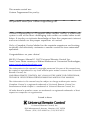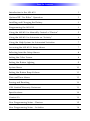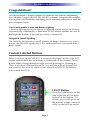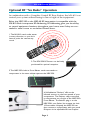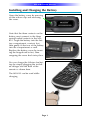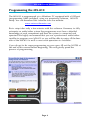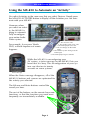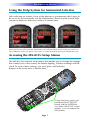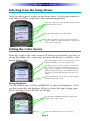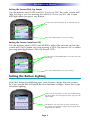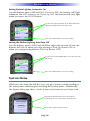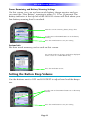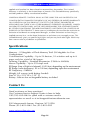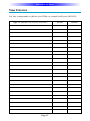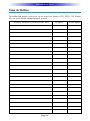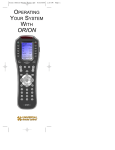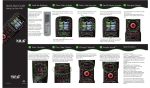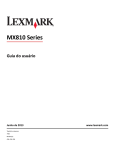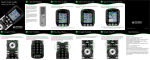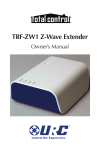Download Universal Remote Control MX-810 Universal Remote User Manual
Transcript
Operating Your System With the MX-810 ™ COMPLETE CONTROL Universal Remote Control® This remote control was Custom Programmed for you by: For questions about your Custom Programming call: Custom Programming of a complex home theater and/or a multi-room system is one of the most challenging tasks within an audio/video installation. It involves an intimate knowledge of how the components interact and exact details on the proper sequences of control. Only a Complete Control dealer has the requisite experience and training to quickly and effectively customize a remote control for true automated operation. Congratulations on your choice! MX-810 Owners Manual © 2007 Universal Remote Control, Inc. Front Cover Photo courtesy of Robert Ridenour of Connected Technologies, www.connected-technologies.com The information in this manual is copyright protected. No part of this manual may be copied or reproduced in any form without prior written consent from Universal Remote Control, Inc. UNIVERSAL REMOTE CONTROL, INC. SHALL NOT BE LIABLE FOR OPERATIONAL, TECHNICAL OR EDITORIAL ERRORS/OMISSIONS MADE IN THIS MANUAL. The information in this manual may be subject to change without prior notice. Complete Control is a registered trademark of Universal Remote Control, Inc. Entertainment Made Simple is a trademark of Universal Remote Control, Inc. All other brand or product names are trademarks or registered trademarks of their respective companies or organizations. Printed in Korea Universal Remote Control, Inc. 500 Mamaroneck Avenue, Harrison, NY 10528 Phone: (914) 835-4484 Fax: (914) 835-4532 TABLE OF CONTENTS Introduction to the MX-810 1 Optional RF “No Rules” Operation 2 Installing and Charging the Battery 3 Programming the MX-810 4 Using the MX-810 to Manually Control a “Device” 5 Using the MX-810 to Automate an “Activity” 6 Using the Help System for Automated Activities 7 Accessing the MX-810’s Setup Menus 7 Selecting from the Setup Menus 8 Setting the Color Screen 8 Setting the Button Lighting 9 System Menu 10 Setting the Button Beep Volume 11 Date and Time Menus 12 Erasing and Resetting 13 USA Limited Warranty Statement 13 Specifications 14 Contact Us 14 Your Programming Notes - Devices 15 Your Programming Notes - Activities 16 MX-810 OWNERS MANUAL Congratulations! You’ve purchased a unique synthesis of hardware and software engineering, the Complete Control MX-810. The MX-810 achieves a magnificent combination of power and flexibility, simplifying and automating operation of even the most complex system. User Configurable Screen and Button Lighting A built in pick up sensor can be set to light the screen and/or the buttons automatically. Additionally, a dedicated LIGHT button enables the user to backlight the buttons if the pick up sensor is turned off. Integrated Sound Signaling The MX-810 incorporates a small speaker for beeps. Anytime you press a button, the MX-810 signals that it has understood your command with a beep sound. Custom Labeled Buttons When you pick up the MX-810, it automatically lights up the color LCD screen which labels the six buttons to either side of the screeen. These button labels change based on what you are watching or listening to. Thus, if you have selected Watch TV, you will see a list of buttons that are useful to that activity, while if you select Watch DVD, the buttons will control the DVD. LIGHT Button Press the Light button on the side of the MX-810 to backlight all of the buttons. Of course, you could opt to set the buttons to light automatically via the pick up sensor. Page 1 MX-810 OWNERS MANUAL Optional RF “No Rules” Operation In combination with a Complete Control RF Base Station, the MX-810 can control your system without being in line-of-sight of the equipment. Either the MRF-350 or the MRF-40 RF base station is compatible with the MX-810. Both incorporate RF Addressing. RF Addressing gives you the ability to control equipment locations throughout your home, even if they are concealed in other rooms or are behind closed doors. 1.The MX-810 sends radio waves in every direction, so you don’t have to point the remote anymore! 2.The RFX-250 RF Sensor can be freely positioned for optimal reception. 3.The MRF-350’s built-in Front Blaster sends commands to components in the same cabinet space as the MRF-350. 4. Self-adhesive “Flashers” affix to the Infrared sensors on the front panels of your components. The Flashers relay commands to components out of sight of the MRF-350’s Front Blaster. The flashers plug in to the MRF-350’s rear flasher line outputs via their 10 foot cables. Uniquely, the MRF-350 can also connect to components with rear panel IR Inputs via its adjustable IR Line Outputs. Page 2 MX-810 OWNERS MANUAL Installing and Charging the Battery Open the battery cover by pressing on the release clip and removing the cover. Note that the three contacts on the battery must connect to the three spring-loaded contacts in the MX810. Angle the battery into the battery compartment, contacts first, then gently fit the rear of the battery into the compartment as well. Replace the battery cover by inserting the hinged end in first, then snapping the cover back into place. You can charge the Lithium Ion battery by simply plugging the included charger into the base of the remote as shown here. The MX-810 can be used while charging. Page 3 MX-810 OWNERS MANUAL Programming the MX-810 The MX-810 is programmed via a Windows PC equipped with a USB port (programming cable included), using our proprietary software, MX-810 Setup. You can download this software from our website: www.universalremote.com Basic setup takes only a few minutes with this software. However, to fully automate an audio/video system the programmer must have a detailed knowledge of each component and how the system is connected and operated. We highly recommend that you use a professional audio/video installer to program your MX-810 so you will be able to enjoy all the benefits of the MX-810 as well as one touch operation via Activities. If you do opt to do some programming on your own, fill out the NOTES at the end of this manual before beginning. This will greatly speed the process of programming. Page 4 MX-810 OWNERS MANUAL Using the MX-810 to Manually Control a “Device” Press the MX-810’s DEVICES button to display all the devices you can control with your MX810. Your MX-810 can control up to 24 devices. If you have more than six devices, press either of the page buttons to display the other devices in your system. When you find the device you want to control, press the corresponding button beside the screen. For example, if you press the Sony VCR button on the screen shown here, the MX-810 will become a Sony VCR remote control. The MX-810 now displays the device you selected at the top of the screen. Below the title, the LCD displays the customized names of any special features you need for the device. All the hard buttons of the MX-810 have now changed their functions to operate your device. Page 5 MX-810 OWNERS MANUAL Using the MX-810 to Automate an “Activity” You select Activities in the same way that you select Devices. Simply press the MX-810’s ACTIVITIES button to display all the Activities you can automate with your MX-810. However, when you select an activity, the MX-810 is going to automatically reconfigure your entire Audio Video system. 1. The TV turns ON. 2. The Audio system turns ON. 3. The DVD player turns ON. 4. The TV changes to the DVD input. 5. The AUDIO system changes to the DVD input. 6. The DVD player begins to PLAY. For example, if you press Watch DVD, a whole sequence of events happens: While the MX-810 is reconfiguring your AV system, a status message on the MX-810 lets you know that it is busy. This reconfiguration of your system can take ten to twenty seconds on some systems. Status Message When the Status message disappears, all of the MX-810’s buttons and screens are optimized for the activity you selected. The Volume and Mute buttons control the sound you hear. The rest of the buttons on the remote have new functions, so that the functions you need most frequently are immediately available. Page 6 MX-810 OWNERS MANUAL Using the Help System for Automated Activities After selecting an activity, if any of the devices or components don’t seem to be on or are set incorrectly, use the Help button. There may be several help screens to help you with your activity as shown here: Once the help screens appear, look at your system. If anything is off, use the buttons on the first screen to power them on, then press NEXT (the PAGE button). The second and third screens enable you to correct an input. Additional screens may appear if your system is custom. Exit help by pressing the HELP button again. Accessing the MX-810’s Setup Menus The MX-810 has internal setup menus that enable you to change the settings that control your color screen, the button lighting, battery warnings and the clock. To access these settings, you must press and hold two buttons at the same time as shown here: At the same time, press and hold both the ACTIVITIES button and the ENTER button. When the SETUP screen appears, you can release the two buttons. Page 7 MX-810 OWNERS MANUAL Selecting from the Setup Menus There are two pages of settings on the Setup Menu. Use the page buttons to view them. To select, simply press the corresponding button. Select the setting you’d like to adjust by pressing the button beside the screen. Use the Page button to see other pages. Exit the Setup Menus by pressing the Activities or Devices button, or simply waiting (the setup menus time out in 30 seconds). Setting the Color Screen Although usage of the color screen will affect how frequently you have to charge the battery, the screen does not drain the battery as quickly as the button lighting does. Adjust the brightness of the screen to taste. In most lighting conditions, 50% gives good results. The Pick Up sensor senses motion, so it will keep the screen on (and drain your battery charge) as long as you are holding it in your hand. If you turn off the Pick Up sensor you will extend battery life (the screen will still light up when you press any button). Adjust how long the screen stays lit after you put it down or stop using it here. Setting Brightness Use the buttons next to DIM and BRIGHT to adjust the brightness. You’ll see the screen dim and brighten. When you have the right setting, press SAVE. Pressing Cancel discards all changes. Use the DIM and BRIGHT buttons to adjust the lighting of the color screen. Press the SAVE button to save your setting. Page 8 MX-810 OWNERS MANUAL Setting the Screen Pick Up Sensor Use the buttons next to YES and NO. If you say YES, the color screen will light as long as you are moving the MX-810. If you say NO, the screen will light when you press any button. Use the YES and NO buttons to set the Pick Up sensor. Press the SAVE button to save your setting. Setting the Screen Auto Turn Off Use the buttons next to LESS and MORE to adjust the amount of time the screen will stay lit when you stop moving it (Pick Up Sensor ON) or when you stop pressing buttons (Pick Up Sensor OFF). Use the LESS and MORE buttons to set the Auto Turn Off timing. Press the SAVE button to save your setting. Setting the Button Lighting Note that button backlighting uses more battery charge than the screen. So if you would like to extend the time between charges, lower the usage of button lighting. If you turn off Automatic On you will extend battery life (the buttons will still light up when you press the light button). The buttons will stay lit for so many seconds after you stop pressing buttons. Adjust to your preference by pressing this button. Page 9 MX-810 OWNERS MANUAL Setting Button Lighting Automatic On Use the buttons next to YES and NO. If you say YES, the buttons will light whenever the LCD screen is on. If you say NO, the buttons will only light when you press the LIGHT button. Use the YES and NO buttons to set the button back lighting to automatically turn on or not. Press the SAVE button to save your setting. Setting the Button Lighting Auto Turn Off Use the buttons next to LESS and MORE to adjust the amount of time the buttons will stay lit when you stop moving it (Pick Up Sensor ON) or when you stop pressing buttons (Pick Up Sensor OFF). Use the LESS and MORE buttons to set the Auto Turn Off timing. Press the SAVE button to save your setting. System Menu While you are using the MX-810 you can get a more accurate reading of the exact power remaining by checking the System Menu. Additionally, the System Info page offers a look at how much memory you have used. Select Power Remaining to check your power remaining or to set a new battery warning level. To view the system info, press here. Page 10 MX-810 OWNERS MANUAL Power Remaining and Battery Warning Settings On this screen, you can see how much battery charge remains and you can reset the “Low Battery” warning to either 10, 20 or 30 percent. The battery indicator at the top left of the MX-810 screen will flash when your low battery warning level is reached. Note the current remaining battery charge here. Use the LESS and MORE buttons to set the battery warning. Press the SAVE button to save your setting. System Info See how much memory you’ve used on this screen. You cannot make any changes to the data displayed on this screen. It is informational only. Press the OK button to exit. Setting the Button Beep Volume Use the buttons next to OFF and LOUDEST to adjust how loud the beeps are. Use the OFF and LOUDEST buttons to set the Beep volume. Press the SAVE button to save your setting. Page 11 MX-810 OWNERS MANUAL Date and Time Menus Via the three menus for Date and Time you can set the date, set the time and opt to display either the date or the time. Setting Time Tap the button beside hour or minutes then use the number keys to enter the correct time. Set the AM/PM by toggling the button. When the time is correct, press the SAVE button. Select the field you’d like to change, then use the Number buttons on the MX-810 to enter hours or minutes. Press this button to change AM to PM or PM to AM. Each press changes the setting. When it is correct, press SAVE. Press the SAVE button to save your setting. Setting Date Tap the button beside day, month or year then use the number keys to enter the correct date. When the date is correct, press the SAVE button. Select the field you’d like to change, then use the Number buttons on the MX-810 to enter the year, the month and the day. Press the SAVE button to save your setting. Setting Display for Time or Date The MX-810 can display either the time or the date, not both. Select what you would like to be displayed and press SAVE. Select either Time or Date display. Press the SAVE button to save your setting. Page 12 MX-810 OWNERS MANUAL Erasing and Resetting You can erase your MX-810 (all of your work, all devices, all activities will be lost) and reset it to the factory default configuration. Use the CANCEL button to exit without erasing. Press the ERASE button to erase all your work. USA Limited Warranty Statement Your Universal Remote Control, when delivered to you in new condition, is warranted against defects in materials or workmanship as follows: UNIVERSAL REMOTE CONTROL, INC. warrants this product against defects in material or workmanship for a period of one (1) year and as set forth below. Universal Remote Control will, at its sole option, repair the product using new or comparable rebuilt parts, or exchange the product for a comparable new or rebuilt product. In the event of a defect, these are your exclusive remedies. This Limited Warranty covers only the hardware components packaged with the Product. It does not cover technical assistance for hardware or software usage and it does not cover any software products whether or not contained in the Product; any such software is provided "AS IS" unless expressly provided for in any enclosed software Limited Warranty. To obtain warranty service, you must deliver the product, freight prepaid, in its original packaging or packaging affording adequate protection to Universal Remote Control at the address provided in the Owner's Manual. It is your responsibility to backup any macro programming, artwork, software or other materials that may have been programmed into your unit. It is likely that such data, software, or other materials will be lost during service and Universal Remote Control will not be responsible for any such damage or loss. A dated purchase receipt, Bill of Sale, Installation Contract or other verifiable Proof of Purchase is required. For product support and other important information visit Universal Remote Control's website: http://www.UniversalRemoteControl.com or call the Universal Remote Control Customer Service Center (914) 835-4484. This Limited Warranty only covers product issues caused by defects in material or workmanship during ordinary consumer use. It does not cover product issues caused by any other reason, including but not limited to product issues due to commercial use, acts of God, third-party installation, misuse, limitations of technology, or modification of or to any part of the Universal Remote Control product. This Limited Warranty does not cover Universal Remote Control products sold as USED, AS IS, REFURBISHED, so-called "B STOCK" or consumables (such as batteries). This Limited Warranty is invalid if the factory- Page 13 MX-810 OWNERS MANUAL applied serial number has been altered or removed from the product. This Limited Warranty is valid only in the United States of America. This Limited Warranty specifically excludes products sold by unauthorized resellers. UNIVERSAL REMOTE CONTROL SHALL NOT BE LIABLE FOR ANY INCIDENTAL OR CONSEQUENTIAL DAMAGES FOR BREACH OF ANY EXPRESS OR IMPLIED WARRANTY OR CONDITION ON THIS PRODUCT. EXCEPT TO THE EXTENT PROHIBITED BY APPLICABLE LAW, THERE IS NO OTHER WARRANTY EXPRESSED OR IMPLIED. UNIVERSAL REMOTE CONTROL WILL NOT BE HELD RESPONSIBLE FOR STATEMENTS MADE BY OTHERS CONCERNING THE MERCHANTABILITY OR FITNESS FOR A PARTICULAR PURPOSE ON THIS PRODUCT. Some states or jurisdictions do not allow the exclusion or limitation of incidental or consequential damages, or allow limitations on how long an implied warranty lasts, so the above limitations or exclusions may not apply to you. This Limited Warranty gives you specific legal rights and you may have other rights which vary from state to state or jurisdiction to jurisdiction. Specifications Memory - 32 Megabits of Flash Memory Total (28 Megabits for User Configuration) Customization Capability - Up to 24 devices, 24 activities and up to 8 pages each for a total of 384 pages. Learning Capability - Standard frequencies (15kHz to 460kHz) Macro Capability - Up to 255 steps each IR Range (Line of Sight via Infrared): 30-50 feet, depending on the environment RF Range (radio frequency): 50 to 100 feet, depending upon the environment RF Frequency: 418MHz Weight: 6.9 ounces (with battery loaded) Size: 8” H x 2.25” W x 1.25” D Battery: Lithium Ion rechargeable battery included Contact Us Need assistance or have questions? Our Customer Service Support Center is here to help. Call (914) 835-4484 to speak with a customer service representative or email us at [email protected] 500 Mamaroneck Avenue, Harrison, NY 10528 Phone: (914) 835-4484 Fax: (914) 835-4532 www.universalremote.com Page 14 MX-810 SETUP NOTES Your Devices List any component or device you’d like to control with your MX-810: Type of Device (TV, DVD, VCR etc.) Page 15 Brand Model MX-810 SETUP NOTES Your Activities Describe the inputs you must set to watch or listen to TV, DVD, CD, Radio etc. in your home entertainment system. Activity (Watch TV, Watch DVD etc.) Page 16 TV Input Audio Input ™ COMPLETE CONTROL Universal Remote Control® 500 Mamaroneck Avenue, Harrison, NY 10528 Phone: (914) 835-4484 Fax: (914) 835-4532 www.universalremote.com