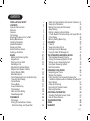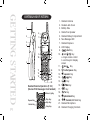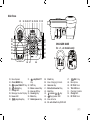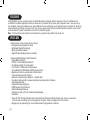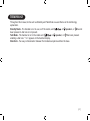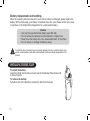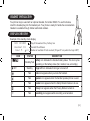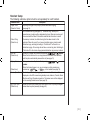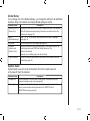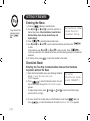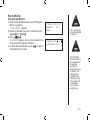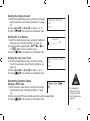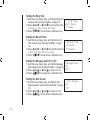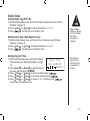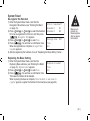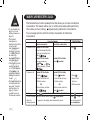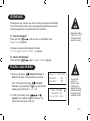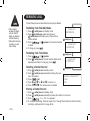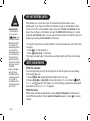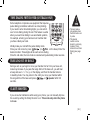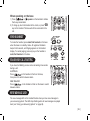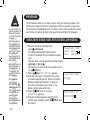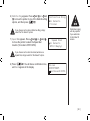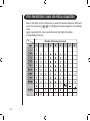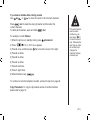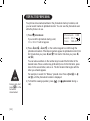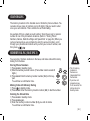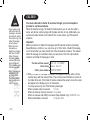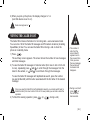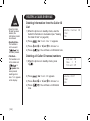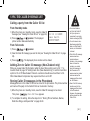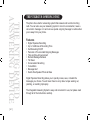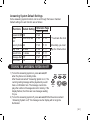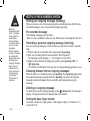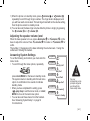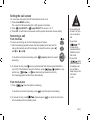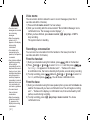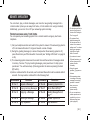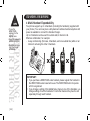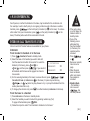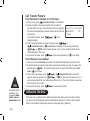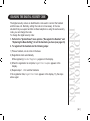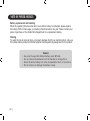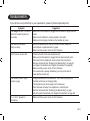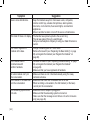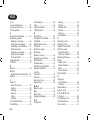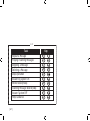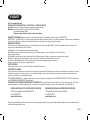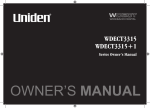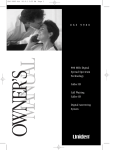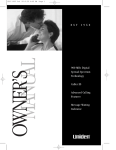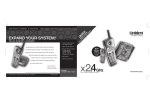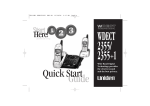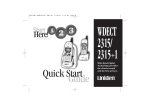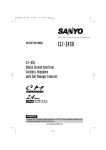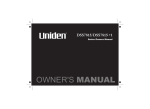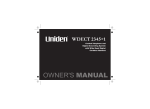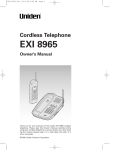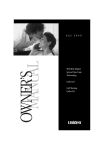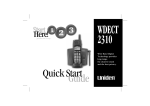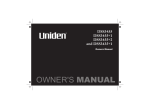Download Uniden WDECT3355 Cordless Telephone User Manual
Transcript
WDECT3355 WDECT3355+1 WDECT3355+2 Series Owner’s Manual OWNER’S MANUAL installation & safety Choosing the best location for your phone. When choosing a location for your phone there are a number of appliances the phone should not be near, and areas you should avoid. AVOID Television sets and other electronic appliances AVOID Moisture AVOID Microwave ovens •This symbol indicates important operating and servicing instructions. CHARGE the new phone for 15 - 20 hrs. AVOID moisture Don’t overload the power outlet. AVOID multi power boards. AVOID Computers •The earcap of this telephone may attract and retain small metallic objects. CHOOSE a central location AVOID other cordless telephones Note:Ringing will not be impaired by adding extra cordless handsets. For detailed installing method, please refer Set-Up Guide. [i] AVOID connecting more than 3 phones as ringing may be impaired Contents installation & safety Contents Controls and Functions Welcome Features Terminology Mounting the Base Unit on a Wall Battery Maintenance Installing the Beltclip Headset Installation Display and Icons About the Menu Options Setting up the Menu Basics Making and Receiving Calls Keypad Lock Placing a Call on Hold Redialing a Call Adjusting the Handset Ringer, Earpiece and Speaker Volume Do Not Disturb (DND) Mute Microphone Tone Dialing Switch-Over (Australia Only) Traveling Out-of-Range Clarity Booster Privacy Mode 3-way Conferencing Find Handset Flash and Call Waiting New Message LED i ii 1 3 3 4 5 6 7 8 8 9 13 21 21 22 22 23 Phonebook Phonebook Storing Phone Numbers, Names, Distinctive Rings, and Speed Dial 29 29 24 25 25 26 26 26 27 27 28 28 28 29 Steps for Entering Names and Special Characters 31 Viewing the Phonebook 33 Making Calls Using the Phonebook 34 Speed Dialing 34 Editing or Erasing a Stored Name, Phone Number, Distinctive Ring, and Speed Dial35 Chain Dialing 36 Memory Dialing (Base Only) 36 Caller ID 37 Caller ID 37 Viewing the Caller ID List 38 Deleting a Caller ID Message 39 Using the Caller ID Message List 40 the INTEGRATED ANSWERING DEVICE 41 The Integrated Answering Device 41 Turning the Answering System On/Off 42 Setting up your Answering System 43 Using your Answering System 49 Remote Operation 52 Expanding your phone 55 Expanding your Phone 55 Register the Handset 56 Using Two Way Communication between the Handsets Anywhere without the Base (DirectLink)57 Room Monitor 57 4-Way Conferencing 58 Intercom/Call Transfer Feature 58 Replacing the Base 59 Additional Information 60 Changing the Digital Security Code 60 Note on Power Sources 61 Troubleshooting 62 INDEX 65 Warranty 68 [ ii ] GETTING STARTED [] Controls and Functions 1 6 2 7 3 4 8 14 15 16 17 9 10 1. 2. 3. 4. 5. 6. 7. 8. 9. 10. 5 11 12 13 18 19 20 21 22 Handset Remote Operation (P. 53) (Review ITAD messages from handset) Select/ Repeat Key Delete Key Play Key Skip Key Stop Key Key 11. 12. 13. 14. 15. 16. 17. 18. 19. 20. 21. 22. Handset Antenna Headset Jack Cover Beltclip Hole Hands-Free Speaker Handset Battery Compartment New Message LED Handset Earpiece LCD Display /del Key /vol/ / Key a. ringer volume control b. scroll keys for display screen tone Key redial/pause Key speaker Key Key Key Key Key Key phonebook Key /transfer/int’com Key Handset Microphone Handset Charging Contacts Main Base 23 24 25 26 27 28 29 30 31 32 33 34 35 36 37 38 49 50 40 41 42 CHARGER BASE for +1, +2 models only 43 44 45 39 46 47 53 51 48 52 23. 24. 25. 26. 27. 28. 29. 30. Base Speaker 31. Clock/MENU Key repeat/SELECT Key 32. delete Key 33. Charge LED 34. Message Counter Display 35. In use LED 36. play/stop Key 37. skip/SELECT Key SET Key Memo record Key Ans on/off Key Greeting Key Mem Key Redial/pause Key 38. 39. 40. 41. 42. 43. 44. 45. 46. Flash Key Base Charging Contacts Intercom Key Mute/find handset Key Hold Key /volume / Key Key/speaker LED Base Antenna Do not disturb Key/DND LED 47. 48. 49. 50. 51. 52. 53. tone Key Microphone DC IN 9V Jack TEL LINE Jack Charging Contacts Charge LED DC IN 9V Jack [] Welcome Congratulations on your purchase of the Uniden Multi-Handset Cordless System telephone. This unit is different from conventional cordless telephones. When the base unit is connected to AC power and a telephone line, it can support up to 4 handsets. Using extra handsets, you can establish a 3-way conference call (2 handsets and an outside line), while two other handsets are making an intercom call. You can now place a fully featured cordless handset anywhere in your home or office where AC power is available to connect the handset chargers. Note: The illustrations in this manual are intended as a guide and may differ from actual unit. features Great features of this cordless phone include: • Designed and Engineered in Japan • Wide Band Digital Technology • Multi (4) Handset Capable • Digital Duplex Speakerphone on Handset Advanced Alpha Display Caller ID Features: • Alpha Memory Dialing • POP ID - Caller Name Identification* • 20 Individual Caller Tone Allocation* • 100 Caller ID * Memories with Phonebook • 3 Line Backlit Full Dot Matrix LCD Display with Clock • Maxi-Sound - Extra Loud Handset Volume Control • Intercom/Announce Call Transfer • Handset Conferencing (2 Handsets + Outside Call) • Two-Way Communication between Handsets Anywhere without the Base • Dual Keypad at Base • Integrated Answering Device • DND Feature (Do Not Disturb) • Remote Message Retrieval • Personal or Factory Pre-recorded Greeting Message • And More! * Caller ID, POP ID and Individual Caller Tone Allocation (Distinctive Ring) features work only if you subscribe to the service provided by your local telephone company. There is usually a fee for this service. # Range may vary depending on environmental and/or topographical conditions. [] Terminology Throughout this manual, terms such as Standby and Talk Mode are used. Below is the terminology explanation. Standby Mode - The handset is not in use, is off the cradle, and or speaker, or has not been pressed. A dial tone is not present. Talk Mode - The handset is not in the cradle and or speaker, or has been pressed enabling a dial tone. “Talk” appears on the handset display. DirectLink - Two way communication between the handsets anywhere without the base. [] Mounting the base unit on a wall You can mount your base directly to the wall. Before doing this, consider the following: •Avoid electrical cables, pipes, or other items behind the mounting location that could cause a hazard when inserting screws into the wall. •Mount your phone within distance of a working phone jack. •Make sure the wall material is capable of supporting the weight of the base and handset. •Use screws with anchoring devices suitable for the wall material where the base unit will be placed. 1)Insert two mounting screws into the wall (with their appropriate anchoring device), 100mm apart. Allow about 3mm between the wall and screwheads for mounting the phone. 3mm 100mm Attaching wall mount adapter and Routing the telephone cord 2) Snap the wall mount adapter into the notches on the base top. 3)Plug the AC adapter into the DC IN 9V jack on the telephone and then into a Standard AC wall outlet. 4)Plug the telephone cord into the TEL LINE jack on the telephone and route the cord through the molded wiring channel. Then plug into the telephone socket on the wall. 5)Raise the antenna to a vertical position. 6)Align the mounting slots on the base with the mounting posts on the wall. 7)Then push in and down until the phone is firmly seated. This phone also can be mounted on any standard telephone wall plate (for Australia). [] 35mm battery maintenance Battery use time (per charge) Fully charged •Up to 7 hours continuous use •Up to 10 days when the handset is in the standby mode (up to 15 hours when in DirectLink mode) Recharge your phone on a regular basis by returning the handset to the charger after each phone call. Low battery alert When the batteries are very low and need to be charged, the phone is programmed to eliminate functions in order to save power. The batteries need to be charged when: - The empty battery icon appears. Low Battery - “Low Battery” appears in the display. If the phone is in the standby mode, none of keys will operate. If you are on a call, complete your conversation as quickly as possible, and return the handset to the cradle. Cleaning the battery charging contacts To maintain a good charge, it is important to clean the charging contacts on the handset once a month. Use a dry cloth or pencil eraser to clean. [] Battery replacement and handling When the operating time becomes short, even after a battery is recharged, please replace the battery. With normal usage, your battery should last about one year. Please contact your place of purchase or the Uniden Parts Department for a replacement battery. Caution • Use only the specified Uniden battery pack (BT-446). • Do not remove the batteries from the handset to charge them. • Never throw the battery into a fire, disassemble them, or heat them. • Do not remove or damage the battery casing. To avoid the risk of personal injury or property damage from fire or electrical shock, only use the Uniden battery model and Uniden adapter model specifically designated for this product. Installing the Beltclip To attach the beltclip Insert the beltclip into the holes on each side of the handset. Press down until it clicks into place. To remove the beltclip Pull either side of the beltclip to release the tabs from the holes. [] Headset Installation Your phone may be used with an optional headset, the Uniden HS910. To use this feature, insert the headset plug into the headset jack. Your phone is ready for hands-free conversations. Headset is available through Uniden authorized retailers. Display and Icons Example of the standby mode display SUN 12:00A Handset #1 New: 5 :OFF Day of the week and time / battery icon Handset ID and Banner Number of new Caller ID calls received / Ringer off icon (when the ringer is Off) ICON STATUS DESCRIPTION Battery icon indicates the handset battery status. This icon cycles Standby/Talk depending on the battery status (full, medium, low, and empty). :OFF Standby Ringer off icon indicates that ringer is turned off. Talk Mute icon appears when you mute the handset. Talk Speaker icon appears when the handset speaker phone is used. B Talk Booster icon appears when the Clarity Booster feature is in use. Talk Privacy icon appears when the Privacy Mode is turned on. R Talk Recording icon appears while recording a conversation. [] About the Menu options There are 6 main menu options, (DirectLink Mode, Room Monitor, Handset Setup, Answ. Setup, Global Setup and System Reset) and submenu options. During Global Setup and System Reset, make sure your cordless phone is in standby mode (not in use), and all handsets are within range of the main base unit. Summary of the Main Menu and Submenu Two Way Communication between the Handsets Anywhere without the Base (DirectLink) DirectLink Mode allows a pair of handsets to work without the base unit, for direct handset-to-handset communication. Use them at sporting events or while shopping to stay in contact with family members or friends. You must set the two handsets to DirectLink Mode to utilize this feature. Room Monitor This feature allows you to monitor sounds in another room (see page 14 for setup). One handset (or the base) is placed in the desired room to monitor (acts as remote mic), and the other is placed near listener (remote speaker). This is useful for monitoring child activities. [] Handset Setup The following submenu options must be set separately for each handset. Submenu name Ringer Tones (Default is Flicker) Description Adjusting the ringer tone (tone your phone makes when ringing) (see page 15). Distinct. Ring (Default is on) Set the distinctive ring (see page 15). “Distinctive Ring” allows you to preset memory locations with a designated ring tone. When an incoming call is received and the Caller ID information matches the information in one of the memory locations, the distinctive ring that has been stored for that particular Caller will sound. If you have set multiple memory locations with distinctive rings, switching the setting to “Distinctive Off” will result in no distinctive ringing. All incoming calls will have a normal ring tone. Switching to “Distinctive On” will activate all programmed distinctive ring memory locations. AutoTalk (Default is on) or speaker. Allows you to answer the phone without pressing When the AutoTalk is set to on, simply remove the handset from the cradle and the phone automatically answers the call (see page 15). Anykey Answer (Default is on) or Allows you to answer the phone without pressing speaker. When the Anykey Answer is on, you can answer a call by pressing any , or on the handset (see page 16). number key, tone Banner (True Banner) Customize your handset(s) by giving it a banner name. The name will be displayed on the LCD screen during standby mode, Intercom, Transfer, Room Monitor and Copy Phonebook operation. The banner name will be displayed on the receiving handset as well (see page 16). Key Touch Tone (Default is on) Allows you to set your phone’s key touch-tone to on or off (tone your keypad makes when keys are pressed) (see page 16). [ 10 ] Answering Setup This main menu option allows you to set up TAD settings from your handset. You can also set these submenu options from the base (see page 44). [ 11 ] Submenu name Security Code (Default is 80) Description Select a two-digit Personal Identification Number (PIN) code. A PIN code is required to play your messages from a remote location, you will need to enter a two-digit PIN code (see page 16). Ring Time (Default is 9 time) Allows you to set the number of rings the caller hears before your answering system plays the outgoing message. You can set the ring time to answer after four, six, or nine rings. Setting “TS” (Toll Saver), the answering system picks up after six rings if you have new messages, and after nine rings if there are none (see page 17). Record Time (Default is 1 minute) Set the duration for recording the incoming messages. You have three record time options. The options “1 minute” or “4 minutes” set the duration for recording the incoming messages. “Announce only” answers the call with the preset greeting or your personal greeting but prevents the caller from leaving a message (see page 17). Message Alert (Default is off) Lets you know when you have a new incoming message by sounding a short alert tone (see page 17). Call Screen (Default is on) Allows you to screen an incoming call before answering the call. Set the callscreening feature to on or off (see page 17). Global Setup If you change one of the Global settings, you change the setting for all additional handsets. Only one handset can change Global settings at a time. Submenu name Name Tag (POP ID) (Default is on) Description Display the stored name with the Caller ID telephone number, if the displayed Caller ID telephone number is exactly the same as a number stored in the phone book (see page 18). Insert 0 (New Zealand only) Add “0” or “00” to the number, when you receive the Caller ID message (see page 18). Day & time Set the day and time of your display (see page 18). Dial Mode (Australia only) (Default is tone) Set the dial mode to tone or pulse (see page 19). Most phone systems use tone dialing, which send DTMF tone through phone line. The default is tone dialing. Depends on your dialing system, set the dial mode. Copy Phonebook Allow you to transfer the phonebook data stored in one handset to another handset (see page 19). System Reset System Reset is used to clear the handset’s ID from the main base unit, or the base ID from the handset. Submenu name Deregister HS Description Clear the handset ID from the base. Use this option, for example, when you change the digital security code (see page 20). Replacing Base Clear the base ID. Use this option, for example, if you wish to deregister the base to use the handset with another base of the WDECT3315 and WDECT3355 series (see page 20). [ 12 ] Setting up the Menu Entering the Menu To go back to the previous screen, press / del. 1) Press the /del key in standby mode. DirectLink Mode 2) Use /vol/ or /vol/ to move the pointer to a Room Monitor desired main menu (DirectLink Mode, Room Monitor, Handset Setup Handset Setup, Answ. Setup, Global Setup, and System Reset). 3) Press to select the desired main menu. /vol/ or /vol/ to select a desired submenu, and then press 4) Use to enter. In the submenu, use /vol/ or /vol/ to select an item. Press to confirm your selection. For detailed instructions, see the following sections for the desired submenu. 5) To exit the menu, press or return the handset to the cradle. DirectLink Mode Entering the Two Way Communication between the Handsets Anywhere without the Base 1) Enter the DirectLink Mode menu (see “Entering the Menu” To enter above). To enter DirectLink mode press DirectLink mode [SELECT] appears. press [SELECT] 2) Press to enter the DirectLink mode. You will hear a confirmation tone, and DirectLink Mode Complete appears. To adjust ringer volume, press /vol/ or /vol/ volume (off, low, or high). to select one of three ringer 3) To return back to the normal mode, exit the DirectLink mode. Press /del, and then , or return the handset to the cradle. DirectLink Mode Cancel appears. [ 13 ] Room Monitor Using Room Monitor 1)Enter the Room Monitor menu (see “Entering the Menu” on page 13). To Room Monitor appears. 2)Select the handset you want to monitor by using /vol/ or /vol/ . 3)Press . RoomMonitor appears, and you hear sounds in the room where the handset is installed. 4)To finish the Room Monitor, press or return the handset to the cradle. To Room Monitor Handset #2 Base This is an example, if you have handset #1 and #2. RoomMonitor Handset #2 The Room/Baby monitor function is not a replacement for regularly checking the safety and security of children. The operating time is limited to the remaining charge of the battery and is not suitable for continuous overnight use. [ 14 ] Handset Setup Selecting a Ringer Tone 1) Enter the Handset Setup menu, and then the Ringer Ringer Tones Tones submenu (see “Entering the Menu” on page 13). Flicker There are 10 ringer tones or 10 polyphonic tones to Clatter choose from. - Ringers [Flicker, Clatter, Soft Alert, Wake Up, Light Bug, Beep Boop, Tone Board, Chip Chop, Party Clap, Reminder] - Polyphonic tones [Beethoven’s Symphony #9 (Beethoven9), For Elise (Elise), We Wish You A Merry Christmas (Merry-Xmas), Home Sweet Home (Hm Swt Hm), Lorri Song #6 (Lorri Song), When the Irish Eyes Are Smiling (Irish Eyes), Aura Lee, Let Me Call You Sweet Heart (Sweetheart), Waltzing Matilda (W Matilda), Old MacDonald (Old MacDld)] 2) Press /vol/ or /vol/ to move the pointer. You will hear the ringer or polyphonic tone as you scroll through the options. 3) Press . You will hear a confirmation tone. Distinctive Ringer Setup 1) Enter the Handset Setup menu, and then the Distinct. Ring submenu (see “Entering the Menu” on page 13). Distinctive Ring 2) Press /vol/ or /vol/ to select On or Off. On 3) Press . You will hear a confirmation tone. Distinctive ringing will only operate if you subscribe to the Caller ID service. Off Setting the AutoTalk 1) Enter the Handset Setup menu, and then the Auto Talk submenu (see “Entering the Menu” on page 13). Auto Talk 2) Press /vol/ or /vol/ to select On or Off. On 3) Press . You will hear a confirmation tone. Off [ 15 ] Setting the Anykey Answer 1)Enter the Handset Setup menu, and then the Anykey Answer submenu (see “Entering the Menu” on page 13). 2)Press /vol/ or /vol/ to select On or Off. 3)Press . You will hear a confirmation tone. Setting the True Banner 1)Enter the Handset Setup menu, and then the Banner submenu (see “Entering the Menu” on page 13). tone 2)Use the number keypad (0-9), , , or /del to enter or edit the name. 3)Press . You will hear a confirmation tone. Setting the Key Touch Tone 1)Enter the Handset Setup menu, and then the Key Touch Tone submenu (see “Entering the Menu” on page 13). 2)Press /vol/ or /vol/ to select On or Off. 3)Press . You will hear a confirmation tone. Anykey Answer On Off Banner _________ #1 Key Touch Tone On Off Answering System Setup Setting a PIN Code 1)Enter the Answ. Setup menu, and then the Security Code submenu (see “Entering the Menu” on page 13). 2)Enter a two-digit PIN code (00-99) using the number keypad (0-9). 3)Press . You will hear a confirmation tone. For Answering Setup menu, you can also set them from the base (see page 44). [ 16 ] Setting the Ring Time 1)Enter the Answ. Setup menu, and then the Ring Time submenu (see “Entering the Menu” on page 13). 2)Press /vol/ or /vol/ to select a Ring Time (Toll Saver, 4 Times, 6 Times, or 9 Times). 3)Press . You will hear a confirmation tone. Ring Time Toll Saver 4 Times Setting the Record Time 1)Enter the Answ. Setup menu, and then the Record Time submenu (see “Entering the Menu” on page 13). 2)Press /vol/ or /vol/ to select Record Time (1 Minute, 4 Minutes, or Announce Only). 3)Press . You will hear a confirmation tone. Setting the Message Alert On or Off 1)Enter the Answ. Setup menu, and then the Message Alert submenu (see “Entering the Menu” on page 13). 2)Press /vol/ or /vol/ to select on or off. 3)Press . You will hear a confirmation tone. Setting the Call Screen 1)Enter the Answ. Setup menu, and then the Call Screen submenu (see “Entering the Menu” on page 13). 2)Press /vol/ or /vol/ to select on or off. 3)Press . You will hear a confirmation tone. [ 17 ] Record Time 1 Minute 4 Minutes Message Alert On Off Call Screen On Off Global Setup Setting Name Tag (POP ID) 1) Enter the Global Setup menu, and then the Name Tag submenu (see “Entering the Menu” on page 13). 2) Press /vol/ or /vol/ to change the selection, On or Off. 3) Press . You will hear a confirmation tone. Setting Insert Zero (New Zealand only) 1) Enter the Global Setup menu, and then the Insert 0 submenu (see “Entering the Menu” on page 13). 2) Press /vol/ or /vol/ to change the selection, On or Off. 3) Press . You will hear a confirmation tone. Setting Day and Time 1)Enter the Global Setup menu, and then the Day & Day & Time Time submenu (see “Entering the Menu” on page SUN 12:00 AM 13). [ / / / /SELECT] 2)Press /vol/ or /vol/ to select the day of the week, and then press . 3)Press /vol/ or /vol/ to set hour and then press . 4)Press /vol/ or /vol/ to set minute and then press . 5)Press /vol/ or /vol/ to choose AM or PM, and then press . You will hear a confirmation tone. •When a Global setting is changed from one handset, this affects all registered handsets. •For setting the Day and Time, the idle time-out is extended to 2 minutes. [ 18 ] Setting the Dial Mode (Australia only) 1)Enter the Global Setup menu, and then the Dial Mode submenu (see “Entering the Menu” on page 13). 2)Press /vol/ or /vol/ to change the select, Tone or Pulse (the initial setting is Tone). 3)Press . You will hear a confirmation tone. Dial Mode Tone Pulse Copy Phonebook •If you receive a call the transfer will be canceled. •If an error occurs, the phonebook locations transferred before the error were stored in the receiving handset. Unavailable appears on the display. •When the memory of the receiving handset is full, Not enough memory in Receiving Handset appears. You cannot transfer the phonebook location. [ 19 ] Copy Phonebook 1)Enter the Global Setup menu, and then the Copy One Memory Phonebook submenu (see “Entering the Menu” on All Memory :xxx page 13). 2)Press /vol/ or /vol/ to choose One Memory or All Memory, and then press . If you choose All Memory, go to step 4. 3)Press /vol/ or /vol/ , or the number keypad (2-9 and 0) to select the phonebook location you want to export, and then press . 4)Press /vol/ or /vol/ to select the handset to which you want transfer the phonebook locations, and then press . If you choose All Memory in the step 2, Are you sure? appears. Press /vol/ or /vol/ to select Yes, and then press . The phonebook locations will be transferred to the handset. On the receiving handset, Receiving and the handset name appear. When the transfer complete, Done! appears on the handset. System Reset De-register the Handset 1)Enter the System Reset menu, and then the Which Handset? Deregister HS submenu (see “Entering the Menu” Handset #1 on page 13). Handset #2 2)Press /vol/ or /vol/ to select the handset ID to be de-registered from the list, and then press . Deregister HS? appears. Deregister HS? 3)Press /vol/ or /vol/ to select Yes. Yes 4)Press . You will hear a confirmation tone. No When de-registration is complete, Deregistration Complete appears. 5)After de-registering the handset, move to “Replacing the Base Setting” below. Make sure to perform the Replacing Base after de-register the handset. Replacing the Base Setting 1)Enter the System Reset menu, and then the Replace base? Replacing Base submenu (see “Entering the Menu” Yes on page 13). Replace base? appears. No 2)Press /vol/ or /vol/ to select Yes. 3)Press . You will hear a confirmation tone. The base information will be deleted. When replacing the base is complete, Place handset on main base to register appears, register the handset to the new base (see page 56). [ 20 ] Making and Receiving Calls BASICS •To set Autotalk, see page 15 or to set Anykey Answer see page 16. •The handset microphone is located at the bottom of the handset (see “Controls and Functions” on page 1). Position yourself as near to the handset as possible and speak clearly. •If the line is in use by another handset(s), Line In Use appears in the display of all registered handset’s display, that are not in use. •The base microphone is located under the base (see “Controls and Functions” on page 1). Position yourself as near to the base as possible. This handset has a built-in speakerphone that allows you to have a hands-free conversation. This feature allows you to communicate easily while performing other tasks, such as cooking. appears during hands-free conversations. You can easily switch a call from normal conversation to hands-free conversation. From the Handset Normal conversation To answer a call Handset On the Cradle Pick up the handset (AutoTalk) or pick up the handset and press Handset Off the Cradle Handset Off the Cradle Press any number key, Press speaker. tone , or (Any Key Answer), or press . To make a call To hang up Handset Off the Cradle Handset Off the Cradle 1) Press . 1) Press speaker. 2) Listen for the dial tone. 2) Listen for the dial tone. 3) Dial the number. 3) Dial the number. OR OR Dial the number, and then Dial the number, and then . press speaker. press Press , or return the handset to the cradle (AutoStandby). To enter a pause When you dial the number, press redial/pause. within the “P” appears in the display, which represents a pause. dialing sequence [ 21 ] From the Base Hands-free conversation Press . 1) 2) 3) Press . Listen for the dial tone. Dial the number. Press . Press . When you dial the number press redial/pause. keypad lock The Keypad Lock prevents user from pressing the keypad accidentally. You can still answer calls, and receive page and phonebook locations, and the keypad lock is reactivated after the operation. To lock the keypad tone Press and hold Keypad Locked appears. until you hear a confirmation tone. Emergency calls to “000” or “111” will not function when keypad is locked. If anykey is pressed when keypad is locked, To unlock keypad press & hold * key appears. To unlock the keypad Press and hold tone again. Keypad Unlocked appears. Placing a Call on Hold 1)During a call, press /transfer/int’com or hold on the base. The call will be put on hold. After 10 seconds of pressing /transfer/ int’com or by pressing the key, the handset display screen will read, Line On Hold. 2)To talk to the caller, press or speaker on a handset or on the base. The phone will return back to the call. Hold,to transfer Handset #2 Handset #3 SUN 12:00A Handset #1 Line On Hold You can hold a call for 5 minutes, when 5 minutes has passed, the call is disconnected and the phone returns to standby mode. [ 22 ] Redialing a Call The last three phone numbers dialed can be quickly redialed. •If the number exceeds 32 digits, only the first 32 digits are retained in redial memory. •If the redial memory is empty, you will hear a beep. Redialing from Standby Mode <Redial1> 8007303456 1) Press redial/pause in standby mode. 2) Press redial/pause again. Each press of redial/pause will display one of the last three number dialed. 3) Press or speaker. The selected number is dialed. 4) To hang up, press . redial/pause Redialing from Talk Mode redial/pause 1) Press or speaker. 2) Press redial/pause. The last number dialed will be displayed and dialed. To hang up, press . Deleting a Redial Record 1) Press redial/pause in standby mode. 2) Press redial/pause repeatedly to display the number to be deleted. 3) Press /del. 4) Press /vol/ or /vol/ to choose Yes. 5) Press . The redial number is deleted. Storing a Redial Record <Redial2> 2145452930 <Redial3> 8175551212 redial/pause Delete Redial1? Yes No 1) Press redial/pause in standby mode. 2) Press redial/pause repeatedly to display the number to be stored. 3) Press . Store/Edit Name appears. 4) To complete the setting, follow the steps 3-8 in “Storing Phone Numbers, Names, Distinctive Rings, and Speed dial” on page 29-30. [ 23 ] Redialing from the Base 1)Press on the base. 2)Press redial/pause on the base. The last number dialed from the base is redialed. Adjusting the handset ringer, Earpiece and Speaker Volume Handset ringer volume Press the volume up key or volume down key (labeled as /vol/ or /vol/ ) in standby mode to select one of three ringer volume (off, low, or high). Earpiece and speaker volume Pressing the volume up key or volume down key (labeled as /vol/ or /vol/ ) during a call will change the earpiece or speaker volume of the handset. This setting will remain in effect after the telephone call has ended. Standby Mode - The handset is not in use and has not been pressed. When you press volume up key ( /vol/ ) in the maximum volume level or volume down key ( /vol/ ) in the lowest volume level, an error tone sounds. Ringer Mute You can temporarily mute the incoming ring. When the handset is off the cradle and the phone is ringing, press . The incoming ring will return to the previous setting starting with the next incoming call. [ 24 ] Do Not Disturb (DND) •Standby Mode - The handset is not in use and has not been pressed. •Setting the DND to on while the answering system is off turns the answering system on automatically. The answering system returns to the original setting when you cancel the DND. •If you press ans on/ off when the DND and the answering system is on, both of the DND and the answering system will turn off. DND allows you to mute the ringer of the handset and the base at once. Additionally, if you have more than one handset, ringer for all handsets will be muted. To do this, in the standby mode, press and hold do not disturb on the base. You will hear a confirmation tone and the DND LED illuminates. To cancel, press do not disturb again. You can also mute the ringer tone while the phone is ringing by pressing do not disturb on the base. To mute the ringer tone for each handset or the base temporarily, when the phone is ringing: - Press on the handset, or - Press play/stop on the base. The ringer tone will return to the previous setting starting with the next incoming call. Mute Microphone With the handset You can temporarily turn off the microphone so that the person you are talking with cannot hear you. 1)Press /del during talk mode (while phone is in use). 2)Press /vol/ or /vol/ to move the pointer to Mute and then . Mute On and appear in the display. To cancel muting, repeat above step again when Mute is set to on, Mute Off appears. With the base While using the base speakerphone, press mute/find handset on the base to turn Off the microphone. Press mute/find handset again or press to cancel muting. [ 25 ] tone dialing switch-over (australia only) Some telephone companies use equipment that requires pulse dialing (sometimes referred to as rotary dialing). If you need to enter tone dialing digits, you can switchover to tone dialing during the call. This feature is useful when you need tone dialing to use automated systems, for example, entering your bank account number after you have called your bank. Initially make your call with the pulse dialing mode. tone tone on the base). Enter the Once your call connects, press (or desired number. These digits will be sent as tone dialing. Once the call ends, the tone mode is canceled and pulse dialing mode resumes. •The tone feature only applies when the dial mode is set to pulse. •This special number can be stored in a memory location. This is referred to as Chain Dialing (see page 36) Traveling Out-of-Range During a call, as you begin to move your handset too far from your base unit, noise may increase. If you pass the range limits of the base unit, you will hear a beep and see Out of Range on the display, and then the handset returns to standby mode. You may return to the call if you move your handset within the range limits of the base and press or speaker within 30 seconds. Clarity Booster If you encounter interference while using your phone, you can manually improve the sound by setting the Clarity Booster to on. This works only when the phone is in use. [ 26 ] •Normally, the talk time duration is 7 hours, however, when the Clarity Booster is On, the talk time duration will be up to 5 hours with fully charged batteries. •Clarity booster automatically turns off after each call. 1)Press /del during talk time (while phone is in use). 2)Press /vol/ or /vol/ to move the pointer Talk B to Clarity Boost, and then . Boost On Boost On and B appear in the display. To turn Off the Clarity Booster, repeat above step again when the Clarity Booster is on, Boost Off appears. privacy mode Privacy Mode allows you privacy, and guarantee of no interruption from base and other registered handsets. This works only when the phone is in use. 1)Press /del during talk time (while phone is in use). 2)Press /vol/ or /vol/ to move the pointer Talk to Privacy Mode, and then . Privacy Mode On Privacy Mode On and appear in the display. To exit the Privacy Mode, repeat above step again when the Privacy Mode is on. Privacy Mode Off appears. 3-Way Conferencing The phone permits 3-way conversations between the handset, base, and an outside line. If you have more than one handset, the phone permits 4-way conversations, see “4-way Conferencing” on page 58 for details. [ 27 ] When speaking on the handset 1)Press on the base to initiate the 3-way conversation. 2)To hang up, press on the base. The handset will still be connected to the call. When speaking on the base 1) Press or speaker on the handset to initiate the 3-way conversation. 2) To hang up, return the handset to the cradle, or press key on the handset. The base will still be connected to the call. Find Handset To locate the handset, press mute/find handset on the base when the base is in standby mode. All registered handsets beeps for 60 seconds, and Paging appears on the handset display. To cancel paging, press any key on the handset or mute/find handset on the base. Flash and Call Waiting If you have Call Waiting service and a call waiting tone sounds during a call: AUSTRALIA: Press on the handset or flash on the base, then press 2 to switch between callers. NEW ZEALAND: Press between callers. on the handset or flash on the base to switch New Message LED The new message LED on the handset flashes when you have new messages in your answering system. The LED stops flashing when all new messages are played back (see “Using your Answering System” on page 49). [ 28 ] Phonebook PHONEBOOK •Your phone has 100 memory locations for Caller ID messages or stored Phonebook numbers. •Selecting a speed dial location where a number is already stored releases the old number’s speed dial setting. The new number will be stored in the speed dial location. •When the memory is full, you will hear a beep and Memory Full appears. You cannot store names and numbers. •The pause key counts as one digit. Pressing redial/pause more than once increases the length of the pause between numbers. Each pause represents a 2 second pause. [ 29 ] The Phonebook allows you to dial a number using just a few key presses. Your phone stores names/numbers in the phonebook memory location, and you can search names in alphabetical order. You have a total of 100 locations that can be used for the phonebook (including the speed dials) and Caller ID messages. Storing Phone Numbers, Names, Distinctive Rings, and Speed Dial 1)When the phone is in standby mode, Phonebook :100 press phonebook. Search [A-Z/ / ] The handset displays the following items: Store [SELECT] (1st line) The number of the phonebook locations used (2nd line) How to search (press the number keypad, /vol/ or /vol/ ) (3rd line) How to enter the storing operation (press the key. 2)Press , Store/Edit Name appears. Store/Edit Name 3)Enter the name (up to 16 characters) by using Movies the number keypad (see the “Steps for Entering Names and Special Characters” on page 31). If a name is not required, go to step 4. <No Name> will be used as the name. 4)Press to store the name, Store/Edit No. Store/Edit No. appears. 0295979035 5)Press the number keypad to enter the phone number (up to 20 digits), press to store the number. 6)Distinctive Ring appears. Press /vol/ or /vol/ to move the pointer to one of the Distinctive Ring options, and then press . Distinctive Ring No Selectn Flicker If you choose not to store a Distinctive Ring, simply select the “No Selectn” option. 7)Speed Dial appears. Press /vol/ or /vol/ to move the pointer to select the Speed dial location (10 locations: SPD1-SPD0). Speed Dial No Selectn SPD1:<Empty> Distinctive ringing will only operate if you subscribe to the Caller ID service. If you choose not to store the name/number as a Speed Dial, simply select the “No Selectn” option. 8)Press . You will hear a confirmation tone, and Done! appears in the display. Movies 0295979035 Beethoven9/SPD1 [ 30 ] Steps for Entering Names and Special Characters Refer to the letters on the number keys to select the desired characters. With each press of a number key ( ), the displayed character appears in the following order: upper case letters first, lower case letters next and finally the number corresponding to the key. Number of times key is pressed [ 31 ] If you make a mistake while entering a name tone Use or to move the cursor to the incorrect character. Press /del to erase the wrong character and then enter the correct character. To delete all characters, press and hold /del. For example, to enter Movies: 1)When the phone is in standby mode, press 2)Press phonebook. , Store/Edit Name appears. 3)Press 6 once, and then press to move the cursor to the right. 4)Press 6 six times. 5)Press 8 six times. If the next character uses the same number key, you must press to move the cursor over. Otherwise the next time you press the number key, it changes the character that was previously set. 6)Press 4 six times. 7)Press 3 five times. 8)Press 7 eight times. 9)When finished, press . To continue to store the telephone number, proceed to step 5 on page 29. Copy Phonebook: To copy the phonebook entries to another handset please refer to page 19. [ 32 ] Viewing the Phonebook Your phone stores names/numbers in the phonebook memory locations, and you can search names in alphabetical order. You can view the phonebook even while the phone is in use. 1)Press phonebook. Phonebook :100 Search [A-Z/ / ] Store [SELECT] If you recall the phonebook during a call, Store [SELECT] will not appear. 2)Press /vol/ , /vol/ , or the number keypad to scroll through the phonebook locations. Phonebook locations appear in alphabetical order (from first to last when you press /vol/ , from last to first when you press / vol/ ). You can also use letters on the number keys to select the first letter of the desired name. Press a number key (2-9 and 0) once for the first letter, press twice for the second letter, and so on. The first location that begins with the letter you entered appears. For example, to search for “Movies,” press 6 once. Press vol/ , until the phonebook location is displayed. During a call, don’t press or the call will be disconnected. [ 33 ] 3)To finish the viewing operation, press call). (or /vol/ or phonebook during a / Making Calls Using the Phonebook From Standby Mode 1)When the phone is in standby mode, view the phonebook location to dial (see “Viewing the Phonebook” on page 33). or 2)Press number is dialed. speaker. The displayed 3)To hang up press . Movies 0295979035 Beethoven9/SPD1 From Talk Mode 1)Press or speaker. 2)View the phonebook location to dial (see “Viewing the Phonebook” on page 33). 3)Press . The number in the displayed phonebook location is dialed. 4)To hang up press . Speed Dialing If you store a phone number in a speed dial memory location (10 locations:SPD1 - SPD0), you can use the speed dialing feature. When the phone is in standby mode, press and hold a number key ( ) associated with the speed dial until the phone number appears, then press or speaker. The number stored in speed dial (SPD1 - SPD0) is dialed. [ 34 ] Editing or Erasing a Stored Name, Phone Number, Distinctive Ring, and Speed Dial 1)When the phone is in standby mode, press phonebook. 2)Press /vol/ or /vol/ , or the number keypad to view the phonebook locations (see “Viewing the Phonebook” on page 33). Phonebook :100 Search [A-Z/ / ] Store [SELECT] a. Editing the Stored Data 1)When the phonebook location to be edited appears, press . Store/Edit Name appears. 2)Follow the steps 3 to 7 under “Storing Phone Numbers, Names, Distinctive Rings, and Speed Dial” on page 29-30 to complete the editing operation. 3)Press . You will hear a confirmation tone. b. Deleting the Stored Data 1)When the phonebook location to be deleted appears, press /del. Delete Memory? appears. 2)Press /vol/ or /vol/ to move the pointer to Yes. 3)Press . You hear a confirmation tone. Deleted! appears in the display. [ 35 ] Store/Edit Name Movies Delete Memory? Yes No Chain Dialing The memory locations in the handset are not limited to phone numbers. You can also store a group of numbers (up to 20 digits), that you need to enter once your call connects. This is referred to as Chain Dialing. An example of this is a bank account number. Store the account or special number in one of the phonebook locations. (Refer to “Storing Phone Numbers, Names, Distinctive Rings and Speed Dial” on page 29.) When you call your bank and you are prompted to enter the account number, scroll through your phonebook locations until you find your account number, and then press . Memory Dialing (base only) You can store 10 phone numbers in the base, and make calls with memory dialing from the base. Storing Phone Numbers 1)Press mem in standby mode. 2)Enter the number you wish to store. (The number cannot exceed 20 digits.) 3)Press mem. Enter the memory location number (0-9) on the keypad. redial/pause You will hear a confirmation tone. Making Calls with Memory Dialing 1)Press in standby mode. 2)Press mem. Enter the memory location number (0-9) to dial the number. Deleting the Stored Data 1)Press mem in standby mode. 2)Press mem again. 3)Enter the memory location number (0-9) you wish to delete. You will hear a confirmation tone. •The 10 memory locations in the base are independent from the handset. •If you have not pressed any key for 30 seconds, the phone returns to standby mode. [ 36 ] Caller ID CALLER ID •If you answer a call before the Caller ID message is received (for example, before the second ring), the Caller ID message will not appear. •When the call is received via a telephone company that does not offer Caller ID service, the caller’s phone number and name does not appear. (This includes some international calls.) •When the call is via a private branch exchange (PBX), the caller’s phone number and name may not appear. [ 37 ] You must subscribe to Caller ID services through your local telephone provider to use these features. When the telephone rings, the Caller ID feature allows you to view the caller’s name, and phone number along with the date and time of call. Additionally, you can dial a number stored in the Caller ID list or save data to your Phonebook locations. Important: Memory locations for Caller ID messages and Phonebook locations (including Speed Dials) are common, you can store up to 100 in total. A Caller ID message is not stored when you have stored 100 of the phonebook locations. The earliest Caller ID message is overwritten when you have stored 100 of the phonebook locations and Caller ID messages in total. The date and time received Caller's name Caller's phone number 21/12 11:20AM Jane Smith 0295979035 1)When the Caller ID message is received, the display shows the caller’s phone number along with the date and time. The incoming call information is stored in the Caller ID record. If the Caller ID service includes the caller’s name, the name will appear in the display (up to 15 characters). You may receive any one of the following messages: When a private name is received Private When an unknown name is received Unavailable When an overseas call (0000) is received (New Zealand only) OVERSEAS CALL When invalid data is received Incomplete Data 2)When you pick up the phone, the display changes to Talk. (AutoTalk feature is set to on). Data errors appear as “ .” Viewing the Caller ID List The Caller ID list stores information for incoming calls - even unanswered calls. You can store 100 of the Caller ID messages and Phonebook locations (including SpeedDials) in total. You can view the Caller ID list during a call or when the phone is in standby mode. 1)Press . The summary screen appears. The screen shows the number of new messages and total messages. 2)To view the Caller ID messages in historical order (from new to old or from old to new), repeatedly press /vol/ to scroll through the messages from the latest to the earliest, or /vol/ to scroll back through the messages. •The number of calls from the same Caller ID appears next to the received time. Once you view the new message, the number will be cleared and disappear. To view the Caller ID messages with alphabetical search, press the number key pad (2-9 and 0) with the letter associated with the first letter of the desired message. Once you view the Caller ID list with alphabetical search, you cannot switch back to historical order (from new to old or from old to new) unless you exit and re-enter the operation. 3)To finish the viewing operation, press (or during a call). •During a call, don’t press or the call will be disconnected. [ 38 ] Deleting a Caller ID message •Once the Caller ID data has been deleted, the information cannot be retrieved. •Standby Mode The handset is not in use and has not been pressed. •Talk Mode The handset is not in the cradle and or speaker has been pressed enabling a dial tone. T a l k appears on the display. Deleting Information from the Caller ID List 1)When the phone is in standby mode, view the Caller ID information to be deleted (see “Viewing the Caller ID List” on page 38). /vol/ or /vol/ to choose Yes. . You will hear a confirmation tone. 4)Press Deleting all Caller ID names/numbers 1)When the phone is in standby mode, press . /del. Delete All? appears. 2)Press 3)Press 4)Press tone. [ 39 ] /del. Delete Caller ID appears. 2)Press 3)Press Delete Caller ID Yes No /vol/ or /vol/ to choose Yes. . You will hear a confirmation Caller ID New : 5 Total: 25 Delete All? Yes No Using the Caller ID Message List Calling a party from the Caller ID list From Standby mode 1) When the phone is in standby mode, view the Caller ID message (see “Viewing the Caller ID List” on page 38). 2) Press or speaker. The displayed phone number dials automatically. 21/12 11:20AM Jane Smith 0295979035 From Talk mode 1) Press or speaker. 2) View the Caller ID message you want to dial (see “Viewing the Caller ID List” on page 38). 3) Press . The displayed phone number will be dialed. Adding Zero to Caller ID message (New Zealand only) While you review Caller ID information while the Insert Zero option is set to On, “0” is inserted. Refer to page 18 “Setting Insert Zero (New Zealand only)” to set the Insert Zero option to On or Off. New Zealand Telecom customers should leave Insert Zero to On. Other New Zealand companies may require Insert Zero set to Off. Storing Caller ID messages in the Phonebook Messages shown in the Caller ID list can be stored in the phonebook. The phone number and name of the party on the Caller ID list can be stored in memory. 1) When the phone is in standby mode, view the Caller ID message to be stored. Then press . Store/Edit Name appears. 2) To complete the setting, follow the steps 3-8 in “Storing Phone Numbers, Names, Distinctive Rings, and Speed dial” on page 29-30. •You cannot make a call from the Caller ID list if your phone is connected to a private branch exchange (PBX). •If a call comes in via a telephone system that does not offer Caller ID service, no information is stored. •If the Caller ID message was received as a private/unknown number, or the message does not have the number, you cannot store the message in the Phonebook. If it was received as private/ unknown name, the message will be stored as <No Name>. •Even if the 100 memory locations are full, the message will be stored in the Phonebook. However, the message will be erased from the Caller ID list. [ 40 ] THE INTEGRATED ANSWERING DEVICE [ 41 ] The Integrated Answering Device The phone has a built-in answering system that answers and records incoming calls. You can also use your answering system to record a conversation, leave a voice memo message or to announce a special outgoing message to callers when you’re away from your phone. Features • • • • • • • • • • • Digital Tapeless Recording Up to 14 Minutes of Recording Time Call Screening On/Off Personal or Pre-recorded Outgoing Messages Time and Day Announcement Remote Message Retrieval Toll Saver Conversation Recording Voice Memo Message Alert Hands Free Speaker Phone at Base Digital Tapeless Recording allows you to quickly review, save, or delete the messages you choose. You will never have to worry about a tape wearing out, jamming, or resetting improperly. The Integrated Answering System is easy and convenient to use, but please read through all of the instructions carefully. Answering System Default Settings Some answering system functions can be set through the base or handset. Default settings for each function are as follows: Functions Default Setting Answer On/Off Time and Security Code Ring Time Record Time Message Alert Call Screen Reference Page BaseHandset On SUN 12:00 AM* P. 42 P. 45 - P. 18 80 9 times 1 minute Off On P. P. P. P. P. P. P. P. P. P. 45 46 46 47 48 *To activate the clock 16 time stamp, you must 17 setup the Time function. 17 17 17 Turning the Answering System On/Off 1)To turn the answering system on, press ans on/off when the phone is in standby mode. After the announcement “Answering System is on,” the current greeting message will be played and you will redial/pause hear a confirmation tone. The message counter displays the number of messages stored in memory. If the display flashes, then there are new messages waiting for you. 2)To turn the answering system off, press ans on/off. After the announcement “Answering System is off,” the message counter display will no longer be illuminated. [ 42 ] Setting up your Answering System Setting your outgoing message (Greeting) •When the answering system is full, FL appears on the base. You should delete some messages so that the system can record new messages. •Position yourself as near to the base as possible and speak clearly when recording your outgoing message. •If you make an outside call, or a call is received on the base during the operation, the operation is canceled. When you receive a call, the answering system automatically plays either the prerecorded message or your own personal message (greeting). Pre-recorded message The following message is pre-recorded: “Hello, no one is available to take your call. Please leave a message after the tone.” Recording a personal outgoing message (Greeting) You can record a greeting up to 30 seconds long (must be more than 2 seconds long). 1)When the phone is in standby mode, press and hold greeting. 2)Start your recording after the announcement “Record greeting.” The message counter displays “- -”, then begins to count down. 3)When you have finished recording your greeting, press greeting, SET, or play/stop. You will hear a confirmation tone and your recorded greeting plays back for you. Choosing between the two outgoing messages When the phone is in standby mode, press greeting. Press greeting again when the outgoing message is played. Each time greeting is pressed, the outgoing message is switched between the pre-recorded and the personal outgoing message. Deleting an outgoing message To delete the personal outgoing message, press delete while the message is playing. The system announces “Greeting has been deleted.” Setting the base ringer volume Your base unit has four ringer options, 3 will display for high, 2 for medium, 1 for low and 0 for off. [ 43 ] 1)When the phone is in standby mode, press /volume/ or /volume/ repeatedly to scroll through ringer volumes. The ringer level is displayed, and you will hear each volume level. The last ringer heard will be the volume setting, then the phone returns to standby mode. 2)You can also set the base ringer volume while the phone is ringing by pressing the /volume/ or / volume/ . Adjusting the speaker volume level When the base speaker is in use, press /volume/ or /volume/ on the base to adjust the volume. Press / volume/ for louder or /volume/ for softer. The number 1-10 appears on the base indicating the volume levels. 1 being the softest and 10 being the loudest. Answering System Settings To set the following six functions you must enter the menu mode. • To scroll through the menu options, repeatedly clock/MENU "Time" clock/MENU "Security Code" clock/MENU "Ring Time" press clock/MENU on the base in standby mode. The system returns to standby after the last menu option. A confirmation tone sounds to indicate standby mode. • When you have completed the setting, press play/stop to exit the menu mode, or clock/ MENU to move to the next menu option. • You can also set these menus from the handset. See “Answering System Setup” on page 16 for instructions. clock/MENU "Record Time" clock/MENU "Message Alert" clock/MENU "Call Screening" For your convenience, voice prompts will guide you through the menu setup mode. clock/MENU Return to Standby [ 44 ] Time stamp will not be heard until you have set the time. Setting the Time Follow these steps to set the clock on the answering system to the correct time. 1) Press clock/MENU. 2) Press skip/SELECT or repeat/SELECT until the correct day is announced and the corresponding number (from 1 Sunday to 7 Saturday) appears. 3) Press SET to select the day. 4) Press skip/SELECT or repeat/SELECT until you hear the correct hour setting. The numbers 1 through 1 2 appear on the base as each hour is announced. 5) Press SET to select the hour. 6) Press skip/SELECT or repeat/SELECT until you hear the correct minute setting. The numbers 00 through 59 appears on the base as each minute is announced. 7) Press SET to select the minute. 8) Press skip/SELECT or repeat/SELECT until you hear the correct AM or PM setting. The message counter displays A or P. 9) Press SET to select the AM/PM setting. A confirmation tone sounds, and the day and time you set are announced for your review. Setting a PIN code To play your messages from a remote location, you will need to enter a two-digit Personal Identification Number (PIN) code. To select a PIN code, perform the following steps: 1) Press clock/MENU twice. The current PIN code appears on the base and it is announced. 2) Press skip/SELECT or repeat/SELECT until the desired number appears. Press and hold skip/SELECT or repeat/SELECT to quickly scroll through the numbers on the display. 3) Press SET to select the PIN code. A confirmation tone sounds, the system announces the new PIN code. [ 45 ] Setting the ring time The ring time setting allows you to set the number of rings the caller hears before your answering system plays the outgoing message. You can set the ring time to answer after four, six, nine rings. If you enable the Toll Saver (TS setting), the answering system picks up after six rings if you have new messages, and after nine rings if there are none. This way, if you make a long distance call to check your messages, you can hang up after the seventh ring to avoid billing charges. 1)Press clock/MENU three times. The current ring time setting (4, 6, 9, (Toll saver)) appears on the base and it is announced. 2)Press skip/SELECT or repeat/SELECT until the desired ring time appears. 3)Press SET to select the new ring time. A confirmation tone sounds, system announces the new ring time. Selecting the message record time You have three record time options. The options “1 minute” or “4 minutes” set the duration for recording the incoming messages. “Announce only” answers the call with the preset greeting or your personal greeting but prevents the caller from leaving a message. 1)Press clock/MENU four times. The current recording time (1 minute, 4 minutes, A (Announce only)) appears on the base and it is announced. 2)Press skip/SELECT or repeat/SELECT until the desired message record time appears. 3)Press SET to select the new recording time. A confirmation tone sounds, system announces the new record time. [ 46 ] Announce only feature The Announce only feature plays a pre-recorded outgoing message or your own personal outgoing message, but it will not allow the caller to leave a message. To set “Announce only”, follow the steps on page 46. To choose between the pre-recorded message or your own personal greeting, press greeting, when the outgoing message is played. Press greeting to select the greeting of your choice. If you want to use your own greeting, you may want to change your greeting to omit the prompt to leave a message. Refer to “Recording a personal outgoing message (Greeting)” on page 43. The following message is pre-recorded: “Hello, no one is available to take your call. Please call again.” Setting the message alert The Message Alert feature sounds a short alert tone whenever you have a new message. If you set the Message Alert on, and when a new message is received, the alert tone will sound every 15 seconds. Set the Message Alert to on or off by using clock/MENU. 1) Press clock/MENU five times. The current setting (on or off) appears on the base and it is announced. 2) Press skip/SELECT or repeat/SELECT to choose On or OF. 3) Press SET. A confirmation tone sounds, and the system announces the current setting you have selected. When the first new message is received, the alert tone will begin to sound. Turning the message alert tone off by pressing any key To quickly turn Message Alert tone to off, press any key on the base unit and the tone will automatically deactivate. Turning the message alert tone off when you are away from your phone When all new messages are played back using the remote playback feature (see page 52) the Message Alert tone will automatically deactivate. The tone will not deactivate until all new messages are played back. [ 47 ] Setting the call screen You can screen calls when the Call Screen function is set to On. 1) Press clock/MENU six times. The current Call Screen setting (On or Off) appears on the base. 2) Press skip/SELECT or repeat/SELECT to choose On or OF. 3) Press SET. A confirmation tone sounds, and the system announces the new setting. •If you set the call screen to off, you can not screen a call. Screening a call From the base •If you press To screen an incoming call, do the following steps as follows: 1) After the answering system answers, the base speaker will let you hear the calls as the machine records the message. To adjust the volume, press / vol/ or /vol/ . To mute the call screen temporarily, press answering. play/stop when the system 2) To answer the call, press or pick up the handset from the base (when AutoTalk is set to On). If the handset is away from the base, press , speaker or any number key, , or (when Any Key Answer is set to On). tone The answering system will disconnect automatically. is , call screen will be canceled and the handset is put in talk mode. •If you press while another handset is screening a call, you will hear a beep and you can not screen a call. From the handset 1) Press when the system is answering. To mute the call screen temporarily, press when the system is answering. 2) To answer the call, press , otherwise press and the handset return to standby mode. to cancel the call screen [ 48 ] Using your Answering System The message counter displays the number of messages stored in memory. If the display flashes, then there are new messages waiting for you. The answering system plays your new messages first. After you play all your new messages, you can then play your old messages. Playing your messages •The time stamp will not be heard until you have set the time. 1) When the phone is in standby mode, press play/stop. The system announces the number of new and old messages while the message counter displays only the number of new messages. The time and day that each message was received is announced after the message is played. The message counter will then display the number of current stored messages. 2) When all new messages have been played, you hear a confirmation tone and the system announces “End of messages.” The system returns to standby. After you have reviewed your new messages, you can play your old messages by pressing play/stop again. Once you have listened to a new message, it then becomes an old message. The old messages will be played in the order in which they were received. Repeating a message •When the answering system is full, FL appears on the base. You should delete some messages so that the system can record new messages. (Refer to “Deleting a message” on page 50.) [ 49 ] 1) Press play/stop to review your messages. The number of stored messages is announced. 2) To repeat the current message, press repeat/SELECT after a few seconds of beginning the message. To quickly scroll backwards through a message, press and hold repeat/SELECT. To repeat the previous message, press repeat/SELECT within a few seconds (about 4 seconds during remote operation) after a message begins playing. If you have several messages, press repeat/SELECT repeatedly until you return to the message you want to replay. If the current message is the first new message, the system plays back from the beginning of the current message (it does not go back into the old message group). 3) Press play/stop at any time to stop reviewing messages and return to standby. The message counter shows the number of messages stored in memory. Skipping a message 1) Press play/stop to review your messages. The number of stored messages is announced. 2) Press skip/SELECT at anytime to skip to the next message. Each time skip/SELECT is pressed, the system scans forward one message. If you have several messages, press skip/SELECT repeatedly to find the message you want to play. To quickly scroll through a message, press and hold skip/SELECT. The system advances through the playback at double speed. 3) Press play/stop at anytime to stop reviewing your messages and return to standby. The message counter shows the number of messages stored in memory. Deleting a message To maintain maximum record time, delete the old messages. 1) Press play/stop to review your messages. 2) Press delete at anytime during the message to delete the message. You hear a confirmation tone and the message is deleted. 3) To delete all messages, press delete in standby mode. Press delete again after the announcement “To delete all messages, press delete again.” When you try to delete all messages without first listening to your new messages, you hear several short beeps followed by an announcement “Please playback all messages.” This protects you from accidentally erasing messages you have not yet reviewed. Important: When you press delete, you are permanently deleting the message. Once deleted, the message cannot be replayed or retrieved. [ 50 ] Voice memo •The voice memo messages are recorded as an incoming messages. •When the answering system is full, FL appears on the display and recording is terminated. •If an outside call is received during the operation, the operation is canceled. •Every state has different regulations governing the recording of conversations over the telephone. Make sure to check your local, state and federal laws before using this product to record any telephone conversation in order to determine that your use is in compliance with such laws or guidelines. •You cannot record 3-way or intercom conversations. •When the answering system becomes full, FL appears on the display and recording is terminated. [ 51 ] The voice memo function allows the user to record messages (more than 2 seconds and within 4 minutes). 1)Press and hold memo record. You hear a beep. 2)Start your recording after the announcement “Record Memo Message” and a confirmation tone. The message counter displays “- -”. 3)When you have finished, press memo record, play/stop, or SET to stop recording. The system returns to standby. Recording a conversation You can record a conversation from the handset or the base (more than 2 seconds and within 10 minutes). From the handset 1)During a conversation using the handset, press /del on the handset. 2)Press /vol/ or /vol/ to select Call Record, and then press . Recording a Call appears on the handset, and “- -” flashes on the base. A confirmation tone, that can be heard by both parties, sounds during recording. 3)To stop recording, press /del and /vol/ or /vol/ to select Call Record, and then press . You will hear a confirmation tone. From the base 1)During a conversation using the base speaker phone, press and hold memo record on the base until you hear a confirmation tone. The unit begins recording and “- -” flashes on the display. A confirmation tone, that can be heard by both parties, sounds during recording. 2)To stop recording, press play/stop or memo record. You hear a confirmation tone. Remote Operation You can check, play, or delete messages, even record a new greeting message from a remote location (when you are away from home, or from another room using a handset). Additionally, you can turn On or Off your answering system remotely. Remote access away from home You can operate your answering system from a remote location using any touch-tone telephone. 1) Call your telephone number and wait for the system to answer. If the answering system is off, it will answer after about 15 rings and sounds a series of beeps. 2) During the greeting message (or a series of beeps when the answering system is off), press # and enter your PIN code within 2 seconds (see “Setting a PIN Code” on page 16 or 45). 3) The answering system announces the current time and the number of messages stored in memory. You hear “To play incoming messages, press pound-two. For help, press pound-zero.” You will hear a beep. (Pressing pound is the same as pressing the hash (#) button.) 4) Enter a command within 15 seconds, each command there after must be entered within 2 seconds. You may select a command from the following chart: CommandFunction CommandFunction # then 1 Repeat a Message* # then # then 2 Playing incoming Messages # then # then 3 Skipping a Message # then # then 4 Deleting a Message # then # then 5 Stop Operation # then 6 7 8 9 0 Answering System On Memo Record/Stop** Greeting Message Record/ Stop** Answer System Off Help Guidance •The time stamp will not be heard until you have set the time. See “Setting the Time” on page 45. •The system will only playback messages for four minutes and then it returns to the command waiting mode. To continue playing your messages, press # then 2 again within 15 seconds. •If you enter an incorrect PIN code three times, you will hear a beep and the system will return to standby. •During the remote operation, Lr appears on the base. •If the answering system is recording an incoming message, the recording operation is canceled when you access your answering system remotely. •For your convenience a remote operation card is provided for you to use while away from home (refer to page 66). [ 52 ] * To repeat a message, press # then 1 within about four seconds to repeat the previous message, or press # then 1 after about four seconds to repeat the current message. **For the Memo Record and Greeting Message Record functions, the first time you enter the corresponding command, it starts the Recording function. If you want to stop the recording, enter the command again. 5)After the command has finished, you hear intermittent beeps indicating that the system is in the command waiting mode. You may enter another command at this time from the chart above. 6)When you are finished, hang up to exit the system. The answering system automatically returns to standby. Remote access with the handset •When you receive a call, the remote operation is canceled. •When another handset or base make a call, the remote operation is cancelled. •During the remote operation “–” appears on the base. •If you have new messages and old messages, only the new messages will be played. After you have reviewed your new messages, you can play your old messages by again pressing 2. [ 53 ] You can operate your answering system from another room using a handset. 1)When the phone is in standby mode, press on the handset. Remote Answering Machine operation appears on the handset display. The answering system announces the current time and the number of messages stored in the memory. Messages will be played in the order in which they were received. The time and day that each message was received is announced after the message is played. 2)You hear “To play incoming messages, press two. For help, press zero.” You will hear a beep. 3)Enter a command within 30 seconds. You may select a command from the following chart: Remote Key Function /1 Repeat a Message* 6 /2 Playing incoming Messages 7 /3 Skipping a Message 8 /4 Deleting a Message 9 /5 Stop Operation 0 Answering System On Memo Record/Stop** Greeting Message Record/ Stop** Answer System Off Help Guidance * For Repeat a Message function, press 1 within about four seconds to repeat the previous message, or press 1 after about four seconds to repeat the current message. **For Memo Record and Greeting Message Record function, the first time you enter the corresponding command, it starts the Recording function. If you want to stop the recording, press 7 or 8. 4)After the command has finished, you hear intermittent beeps indicating that the system is waiting for a command. You may enter another command at this time from the chart above. 5)When you are finished, hang up or press to exit the system. The answering system automatically returns to standby. [ 54 ] Expanding Your Phone 4 Multi-Handset Expendability EXPANDING YOUR PHONE •To use the WDECT3305, register it to the original base. •Save this manual for detailed operation. •All of the handsets ring when a call is received. [ 55 ] Your phone supports up to 4 handsets (including the handset(s) supplied with your phone). You can now place a fully-featured cordless handset anywhere AC power is available to connect the handset charger. Up to 2 handsets can be used for outside and/or intercom call. Effective combination, for example: - 4-way conferencing (the base, 2 handsets, and one outside line) while on an intercom call using the other 2 handsets. IMPORTANT: • If you purchase a WDECT3305 extra handset, please register the handset to the WDECT3355 series base before use. The WDECT3305 will not operate until it is registered. • If you change a setting of the Global Setup menu in one of the handsets, you change settings for all the handsets. For all other features they must be set separately through each handset. Register the Handset If you purchase an extra handset, you need to register the handset to the base before use. Only one handset can be registered at a time. The handset ID for the supplied handset(s) was assigned at the factory, which has #1 or #2 in the display (#2 for models that have two handsets in packaging). When you register additional handset to the base, the handset ID will be assigned. 1)Before registering the extra handset, the battery pack must be charged for 15-20 hours. Place handset on main base to register 1 Extra Handset Charge the handset for 15-20 hours. •An extra handset can be registered when the main base is in standby mode. •Standby Mode The handset is not in use and has not been pressed. Charger 2)Place the extra handset in the main base unit to begin registration. 2 3)While the handset is registering, Handset Registering will appear in the LCD. Place the extra handset in the main base to register. Extra Handset Main Base When Registration Complete is displayed, the handset has been registered to the base. Registratio n Complet e If Registration Failed appears, please try these steps again. 4 Extra Handset 3 + Main Base Charger [ 56 ] using two way communication between the handsets anywhere without the base (directlink) •Two handsets can be in DirectLink mode while other handsets are in use. •Speaker mode is unavailable when in Direct Link mode. To use this feature, you must enter the two handsets into the DirectLink mode first. To enter the DirectLink mode • See page 13 DirectLink Call 1) When the phone is in the DirectLink standby mode, press DirectLink from handset #1). 2) Select the handset to which you wish to DirectLink with by pressing the number keys (1-4). Your handset will then page the other handset. The Room/Baby monitor function is not a replacement for regularly checking the safety and security of children. The operating time is limited to the remaining charge of the battery and is not suitable for continuous overnight use. [ 57 ] 3) On the receiving handset, press Key Answer is on, press any number key, or . , or if Any tone on 4) When you finish your conversation, press either handset. Return the handset to the cradle, or press /del, and then to return to normal standby mode (canceling DirectLink mode). (example of SUN 12:00A Handset #1 DirectLink Mode To DirectLink a handset press [1-4] DirectLink << Handset #1 room monitor This feature allows you to monitor sounds in another room. To use this feature, place the handset or base in the desired room to monitor (act an remote mic), and place the other near listener (remote speaker). For instruction, see “Using the Room Monitor” on page 14. , 4-Way Conferencing Fourth person, at either the handset or the base, may be added to the conference call. For example, to add a fourth party to an ongoing conference call at the base or another handset, press on the fourth party’s handset (or on the base). To remove either caller from your conversation, press on the party’s handset (or on the base). The other parties will still be connected to the call. Intercom/Call Transfer Feature Intercom and Call Transfer features are available for your phone. Intercom From handset to handset or to the base 1) Press /transfer/int’com in standby mode. 2) Select the base or the handset you want to talk with from the selection list within 30 seconds. To select the To intercom handset (or the base), press /vol/ or Handset #2 /vol/ , and then press . If you select All, Handset #3 all handsets and the base will be paged. An intercom tone sounds. 3) On the receiving handset (or the base), to answer the call, press or /transfer/int’com (or intercom or on the base). Or press any number key, tone , or (when Any Key Answer is on), or pick up the handset from the cradle (when AutoTalk is on). 4) To hang up the intercom call, press on either handset (or intercom on the base). From the base to a handset •If the party is busy or out of range, the handset returns to standby mode. •If any of the following occurs while selecting the other handset (or the base), the operation will be canceled. - Press or . - Receive an outside/ intercom call or page. •When the party does not answer within one minute, the operation is canceled. •Standby Mode - The handset is not in use and has not been pressed. 1) Press intercom on the base in standby mode. 2) Select the handset you want to talk with by pressing number key (1-4). tone . To page all the handsets press 3) Follow the steps 3-4 under “From handset to handset or to the base.” [ 58 ] Call Transfer Feature From handset to handset or to the base 1) During a call, press /transfer/int’com on the handset. 2) Select a handset or the base to transfer the call within 10 seconds. (Refer to step 2 in the intercom section on page 58). Hold,to transfer Handset #2 The call will automatically be placed on hold, and an intercom tone sounds. Base To cancel the transfer, press or on the initiating handset. 3) On the receiving handset, to answer the page, press or /transfer/int’com (or or intercom on the base). Or press any number key, tone , or (when Any Key Answer is on), or pick up the handset from the cradle (When Auto Talk is on). 4) To speak to the caller, press on the receiving handset (or on the base). From the base to a handset 1) During a call, press intercom on the base. The call will automatically be placed on hold. 2) Select the handset you want to talk with by pressing the number key (1-4). To page all the tone . An intercom tone sounds. To cancel the transfer, press interhandsets press com or on the base. 3) On the receiving handset, press or /transfer/int’com to answer the tone page. Or press any number key, , or (when Any Key Answer is On), or pick up the handset from the cradle (when AutoTalk is On). The intercom mode is activated, but the caller is still on hold. 4) To speak to the caller, press on the receiving handset. For model number verification, visit our website www. uniden.com.au or www.uniden.co.nz [ 59 ] Replacing the Base If the base unit is replaced with a different base from this same series of cordless models, you must clear the handset(s) and base identification numbers. To do this, select “System Reset” from handsets display menu option list (see page 20 for guidance). Changing the Digital Security Code 1.Perform the “System Reset” menu options (“De-register the Handset” and “Replacing the Base Setting”) for all the handsets you have (see page 20). 2.To register all the handsets do the following steps: 1)Place a handset, one at a time in the base. 2)Registration starts automatically. While registering Handset Registering appears in the display. 3)When the registration is complete, Registration Complete appears in the display. 4)Repeat steps 1 - 3 for another handsets. If the registration fails, Registration Failed appears in the display. Try the steps above again. ADDITIONAL INFORMATION The digital security code is an identification code used to connect the handset and the base unit. Normally, setting the code is not necessary. In the rare situation that you suspect another cordless telephone is using the same security code, you can change the code. To change the digital security code: [ 60 ] Note on Power Sources Battery replacement and handling When the operating time becomes short, even after a battery is recharged, please replace the battery. With normal usage, your battery should last about one year. Please contact your place of purchase or the Uniden Parts Department for a replacement battery. Warning To avoid the risk of personal injury or property damage from fire or electrical shock, only use the Uniden battery model and Uniden adapter model specifically designated for this product. Caution • Use only the specified Uniden battery pack (BT-446). • Do not remove the batteries from the handset to charge them. • Never throw the battery into a fire, disassemble them, or heat them. • Do not remove or damage the battery casing. [ 61 ] Troubleshooting If your phone is not performing to your expectations, please try these simple steps first. Symptom Suggestion The charge LED won’t illuminate •Make sure the AC adapter is plugged into the base or charger and wall when the handset is placed in outlet. the cradle. •Make sure the handset is properly seated in the cradle. •Make sure the charging contacts on the handset are clean. The audio sounds weak •Move the handset and/or base to a different location away from and/or scratchy. metal objects or appliances and try again. •Make sure that you are not too far from the base. Can’t make or receive calls. •Check both ends of the base telephone cord. •Make sure the AC adapter is plugged into the base and wall outlet. •Disconnect the AC adapter for a few minutes, then reconnect it. •Remove the base ID (see “Replacing the Base Setting” on page 20) and register the handset (see “Register the Handset” on page 56). •Make sure that you are not too far from the base. •If an outside call is already established, you may not be able to make another outside call. The handset doesn’t ring or •Charge the batteries in the handset for 15-20 hours by placing the receive a page. handset on the base or charging cradle. •The handset may be too far away from the base unit. •Place the base unit away from appliances or metal objects. •Remove the base ID (see “Replacing the Base Setting” on page 20) and register the handset (see “Register the Handset” on page 56). “Unavailable” appears in the display. •Make sure that you are not too far from the base. [ 62 ] Symptom Suggestion Severe noise interference. •Keep the handset away from microwave ovens, computers, remote control toys, wireless microphones, alarm systems, intercoms, room monitors, fluorescent lights, and electrical appliances. •Move to another location or turn off the source of interference. The Caller ID does not display. •The handset was picked up before the second ring. •The call was placed through a switchboard. •Call your local telephone company to verify your Caller ID service is current. You cannot register the •Charge the battery pack for 15-20 hours. handset at the base. •Remove the base ID (see “Replacing the Base Setting” on page 20) and register the handset (see “Register the Handset” on page 56). The handset doesn’t •Remove the base ID (see “Replacing the Base Setting” on page communicate with 20) and register the handset (see “Register the Handset” another handsets. on page 56). •Make sure that you have registered all handsets. An extra handset can’t join •Make sure there are not 2 handsets already using the 3-way the conversation. conference feature. The handset or the base can’t •Make sure that more than 2 handsets are not in use. join the conversation •When recording a conversation, the 2nd handset (or the base) cannot join the conversation. The answering system does •Make sure the AC adapter is plugged in. not work. •Make sure that the answering system is turned on. •Make sure that the message record time is not set to Announce only (see page 46). [ 63 ] Symptom Suggestion Messages are incomplete. •The incoming messages may be too long. Remind callers to leave a brief message. •The memory may be full. Delete some or all of the saved messages. No sound on the base unit •Adjust the speaker volume on the base unit. speaker during call monitoring •Make sure the call screen feature is set to on. or message playback. Cannot access remote call-in •Make sure you are using the correct PIN number. features from another touch- •Make sure that the touch-tone phone you’re using can transmit tone phone. the tone for at least two seconds. If it cannot, you may have to use another phone to access your phone. Time stamp cannot be heard. •Make sure you have set the time (see “Setting Day and Time” on page 18 or “Setting the Time” on page 45). If you still have a problem. •Check our website for the latest information and frequently asked questions. www.uniden.com.au www.uniden.co.nz [ 64 ] Index 0-9 3-way conferencing.................... 27 4-way conferencing.................... 58 20 ring options........................... 15 A Announce only feature............... 47 Answering system Deleting a message................. 50 Playing your messages............ 49 Recording a conversation........ 51 Remote access........................ 52 Repeating a message.............. 49 Skipping a message................ 50 Turning On/Off......................... 42 Anykey answer........................... 16 AutoTalk..................................... 15 B Banner....................................... 16 Battery Replacement and handling...... 61 Beltclip......................................... 7 C Caller ID Caller ID service....................... 37 Calling..................................... 40 Deleting................................... 39 Storing..................................... 40 Using....................................... 40 Viewing.................................... 38 Call transfer feature................... 59 Call Waiting................................ 28 [ 65 ] Chain dialing.............................. 36 Clock.......................................... 18 Copy phonebook....................... 19 Clarity Booster........................... 26 D Day & Time................................ 18 De-register the handset............. 20 Dial Mode................................... 19 Digital security code.................. 60 DirectLink................................... 13 Distinctive ringer........................ 15 E, F, G, H Earpiece volume........................ 24 Expanding your phone............... 55 Global setup.............................. 18 Handset setup............................ 15 Hands-free conversation............ 21 Headset installation..................... 8 I, J, K, L Insert Zero................................. 18 Intercom..................................... 58 Key touch tone........................... 16 Keypad lock..............................22 M, N, O Making a call.............................. 21 Mute........................................... 25 Name Tag.................................. 18 Outgoing message.................... 43 P, Q Phonebook Editing..................................... 35 Erasing.................................... 35 Making calls............................. 34 Storing..................................... 29 Viewing.................................... 33 Privacy Mode............................. 27 R Receiving a call.......................... 21 Redialing a call.......................... 23 Register the handset.................. 56 Remote access away from home...................... 52 from your handset................... 53 Replacing the base.................... 59 Ringer Adjust, base............................. 43 Adjust, handset........................ 24 Mute......................................... 24 Do not disturb.......................... 25 Room Monitor............................ 14 S Setting up Extra handset........................... 56 Handset................................... 15 Speed dialing............................. 34 System reset.............................. 20 T, U, V, W, X, Y, Z Toll saver................................... 46 Transferring a call...................... 59 Troubleshooting......................... 62 Voice memo............................... 51 remote operation card CUT REMOTE OPERATION CARD Remote access away from home Turn on the answering system remotely 1. Call your phone number from a touch-tone phone. 2. During the outgoing message, press # and enter your PIN code. The answering system announces the number of messages stored in memory and the help guidance. 3. To quit, hang up the phone. 1. Call your phone and let it ring 15 times until you hear a beep. 2. Press # and then enter your PIN code. 3. Press # then 5 to stop the announcement. 4. Press # then 6 to turn the answering system on. [ 66 ] CUT Task Repeat a Message Playing incoming Messages Skipping a Message Deleting a Message Stop Operation Answering System On Memo Record/Stop Greeting Message Record/Stop Answer System Off Help Guidance [ 67 ] Key WARRANTY One Year Limited Warranty UNDIEN WDECT3355/WDECT3355+1/WDECT3355+2 CORDLESS PHONE Important: Evidence of original purchase is required for warranty service. Warrantor:Uniden Australia Pty Limited A.B.N. 58 001 865 498 Uniden New Zealand Limited Warranty only available in original country of purchase. ELEMENT OF WARRANTY: Uniden warrants to the original retail owner for the duration of this warranty, its WDECT3355, WDECT3355+1 or WDECT3355+2 cordless phone (herein after referred to as the Product), to be free from defects in materials and craftsmanship with only the limitations or exclusions set out below. Warranty is only valid in the original country of purchase. WARRANTY DURATION: This warranty to the original retail owner only, shall terminate and be of no further effect ONE (1) year after the date of original retail sale. This warranty will be deemed invalid if the Product is; (A) Damaged or not maintained as reasonable and necessary, (B) Modified, altered or used as part of any conversion kits, subassemblies, or any configurations not sold by Uniden, (C) Improperly installed, (D) Repaired by someone other than an authorized Uniden Repair Agent for a defect or malfunction covered by this warranty, (E) Used in conjunction with any equipment or parts or as part of a system not manufactured by Uniden, or (F) Where the Serial Number label of the product has been removed or damaged beyond recognition. Warranty only valid in the country of original retail/sale. PARTS COVERED: This warranty covers for one (1) year, the Product and included accessories. STATEMENT OF REMEDY: In the event that the Product does not conform to this warranty at any time while this warranty is in effect, the warrantor at its discretion, will repair the defect or replace the Product and return it to you without charge for parts or service. This warranty does not provide for reimbursement or payment of incidental or consequential damages. This EXPRESS WARRANTY is in addition to and does not in any way affect your rights under the TRADE PRACTICES ACT 1974 (Cth) (Australia) or the CONSUMER GUARANTEES ACT (New Zealand). PROCEDURE FOR OBTAINING PERFORMANCE OR WARRANTY: In the event that the Product does not conform to this warranty, the Product should be shipped or delivered, freight pre-paid, with evidence of original purchase (eg. a copy of the sales docket), to the warrantor at: Uniden Australia pty Limited Service DivisionUniden New Zealand Limited Service Division 345 Princes Highway, Rockdale NSW 2216 150 Harris Road, East Tamaki, Auckland Fx (02) 9599 3278 Fx (09) 274 4253 www.uniden.com.au www.uniden.co.nz Customers in other States should ship or deliver the Product freight pre-paid to their nearest Uniden Authorized Repair Centre (Contact Uniden for the nearest Warranty Agent to you). [ 68 ] ©2007 Uniden Australia Pty Limited/Uniden New Zealand Limited Part Code UPZZ01459BZ(0) Printed in China