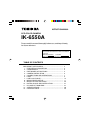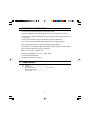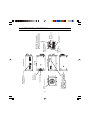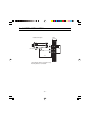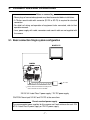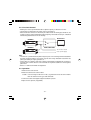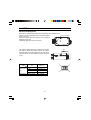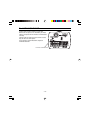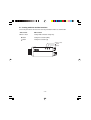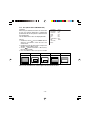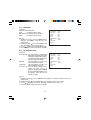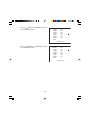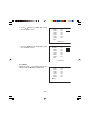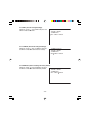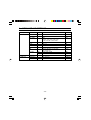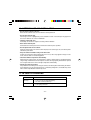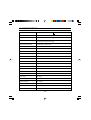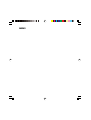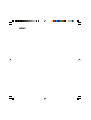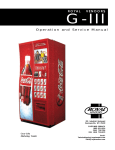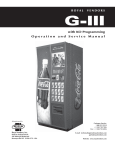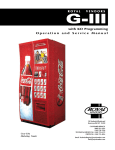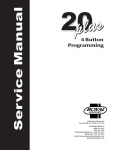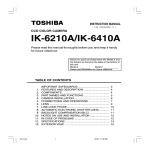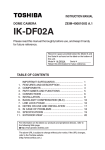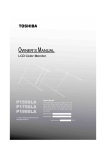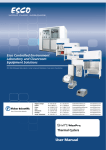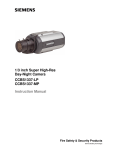Download Toshiba IK-6550A Digital Camera User Manual
Transcript
INSTRUCTION MANUAL
CCD COLOR CAMERA
IK-6550A
Please read this manual thoroughly before use, and keep it handy
for future reference.
Record in space provided below the Model No. and
the Serial No. as found on the label on the bottom
of this unit.
Model. No. IK-6550A
Serial No.
Retain this information for future reference.
TABLE OF CONTENTS
IMPORTANT SAFEGUARDS ................................................
1. FEATURES & DESCRIPTION ......................................
2. COMPONENTS ............................................................
3. PART NAMES & FUNCTIONS ......................................
4. CAMERA INSTALLATION .............................................
5. CONNECTIONS AND OPERATIONS ..........................
6. LENS ............................................................................
7. LINE-LOCK PHASE ......................................................
8. MENU-DRIVEN SET-UP ...............................................
9. MENU LIST AND SETTINGS .......................................
10. NOTES ON USE AND INSTALLATION ........................
11. IN CASE OF PROBLEMS ............................................
12. SPECIFICATIONS ........................................................
13. EXTERIOR VIEW .........................................................
2
4
4
5
6
7
9
10
11
26
27
27
28
29
IMPORTANT SAFEGUARDS
1. Read Instructions
13.Lightning
All the safety and operating instructions should be read
before the product is operated.
For additional protection on this video product during
a lightning storm, or when it is left unattended and
unused for long periods of time, unplug it from the wall
outlet and disconnect the power supply and cable
system. This will prevent damage to the video product
due to lightning and power-line surges. If lightning
occurs, do not touch the unit or any connected cables
in order to avoid electric shock.
2. Retain Instructions
The safety instructions and instruction manual should
be retained for future reference.
3. Comply Warning
Comply with all warnings on the product and in the
instruction manual.
14.Overloading
4. Follow Instructions
Do not overload the power supply or extension cords
as this can result in a risk of fire or electric shock.
Follow all operating and use instructions.
5. Cleaning
15.Object and Liquid Entry
Disconnect this video product from the power supply
before cleaning.
Never push objects of any kind into this video product
through openings as they may touch dangerous
electrical points or short-out parts that could result in
a fire or electrical shock. Never spill liquid of kind on
the video product.
6. Attachments
Do not use attachments not recommended by the video
product manufacturer as they may cause hazards.
7. Water and Moisture
16.Servicing
Do not use this video product near water. Some
examples are: near a bath tub, wash bowl, kitchen sink,
or laundry tub, in a wet basement, or near a swimming
pool.
Do not attempt to service this video product yourself
as opening or removing covers may expose you to
dangerous. Electrical or other hazards. Refer all
servicing to qualified service personnel.
8. Accessories
17.Damage Requiring service
Do not place this video product on an unstable cart,
stand, tripod, bracket or table. The video product may
fall, causing serious injury to a person, or serious
damage to the product. Use only with stand, tripod,
bracket, or table recommended by the manufacturer,
or sold with the video product. Any mounting of the
product should follow the manufacturer’s instructions,
and should use a mounting accessory recommended
by the manufacturer.
Disconnect this video product from the power supply
and refer servicing to qualified service personnel under
the following conditions.
a. When the power-supply cord or plug is damaged.
b. If liquid has been spilled, or objects have fallen into
the video product.
c. If the video product has been exposed to rain or
water.
d. If the video product does not operate normally by
following the operating instructions in the instruction
manual. Adjust only those controls that are covered
by the instruction manual as an improper adjustment
of other controls may result in damage and will often
require extensive work by a qualified technician to
restore the video product to its normal operation.
e. If the video product has been dropped or the cabinet
has been damaged.
f. When the video product exhibits a distinct change in
performance-this indicates a need for service.
9. Ventilation
This video product should never be placed near or over
a radiator or heat register. If this product is placed in a
built in installation verify that there is proper ventilation
so that the camera temperature operates within the
recommended temperature range.
10.Power Sources
This video product should be operated only from the
type of power source indicated on the marking label. If
you are not sure of the type of power supply to your
location, consult your product dealer.
18.Replacement Parts
11.Power-Cord Protection
When replacing parts be sure the service technician
uses parts specified by the manufacturer or have the
same characteristics as the original part. Unauthorized
substitutions may result in fire, electric shock or other
hazards.
Power cords should be routed so that they are not likely
to be walked on or pinched by items placed upon or
against them. Pay particular attention to cords at plugs,
screws and the point where they exit the product.
12.Installation
19.Safety Check
Install this video product on a firm and solid part of the
ceiling or wall. If installed on a weak place the camera
could fall causing injury and damage.
Upon completion of any service or repairs to this video
product, ask the service technician to perform safety
checks to determine that the video product is in proper
operating condition.
-2-
• The CAUTION label, shown on the left,
is attached on the camera.
CAUTION TO REDUCE THE RISK OF ELECTRIC SHOCK.
DO NOT REMOVE COVER (OR BACK).
NO USER SERVICEABLE PARTS INSIDE.
REFER SERVICING TO QUALIFIED SERVICE PERSONNEL.
The lightening flash with arrowhead
symbol, within an equilateral triangle,
is intended to alert the user to the
presence of uninsulated “dangerous
voltage” within the product’s enclosure
that may be of sufficient magnitude to
constitute a risk of electric shock to
persons.
The exclamation point within an
equilateral triangle is intended to alert
the user to the presence of important
operating and maintenance (servicing)
instructions in the literature
accompanying the appliance.
WARNING :
TO REDUCE THE RISK OF FIRE OR
ELECTRIC SHOCK, DO NOT EXPOSE
THIS APPLIANCE TO RAIN OR
MOISTURE.
CAUTION :
CONNECT 24V AC UL LISTED CLASS
2 POWER SUPPLY.
FIELD INSTALLATION MARKING :
THIS INSTALLATION SHOULD BE
MADE BY A QUALIFIED SERVICE
PERSON AND SHOULD CONFORM TO
ALL LOCAL CODES.
FCC (USA)-INFORMATION
NOTE : This equipment has been tested and found to comply with the limits for a Class A
digital device, pursuant to Part 15 of the FCC Rules. These limits are designed to provide
reasonable protection against harmful interference when the equipment is operated in a
commercial environment. This equipment generates, uses, and can radiate radio frequency
energy and, if not installed and used in accordance with the instruction manual, may cause
harmful interference to radio communications. Operation of this equipment in a residential
area is likely to cause harmful interference in which case the user will be required to correct the
interference at his own expense.
USER-INSTALLER CAUTION : Your authority to operate this FCC verified equipment could
be voided if you make changes or modifications not expressly approved by the party.
-3-
1. FEATURES & DESCRIPTION
1. 24V AC/12V DC dual-voltage capable extends power choice.
2. Setting and adjustments are made by way of on-screen menu. (Menu Driven Set-Up)
3. Camera has the ability to automatically switch the display to color in daylight or black and
white at night.
4. Camera synchronization mode is selectable between internal and line-lock.
5. The shutter speed is automatically adjusted according to the subject brightness.
6. Back Light Compensation (BLC) adjusts for strong backlight conditions.
7. White balance is automatically adjusted depending on color temperature variations (AWB)
8. Easy back focus adjustment for an easy installation.
9. Built - in 1/3 inch high - resolution CCD.
10. Minimum illumination of 0.2 lux at F1.2. (GAIN : HIGH)
11. S/N ratio of 50dB. (With DNR)
12. Horizontal resolution of 540 TV lines.
2. COMPONENTS
(1) Camera .............................................
(2) Accessories ......................................
(a) Lens Connector ...........................
(b) Instruction Manual .......................
(c) Lens Cap .....................................
-4-
1
1
1 (E.Y.C-221)
1
1
-5-
Setting switch:
D/N MODE / D/N LEVEL / SHUTTER /
GAIN / SYNC / BLC / SHARPNESS / WB /
DNR / CHROMA / PRIVACY ZONE /
CAMERA ID / ID POS
Front View
Lens:
Mount a CS-mount lens
Focus Lock Screw
Focus ring:
Rotate the ring to
adjust back focus.
Auto -IRIS Terminal
If using an auto iris lens, connect
it to this terminal.
Right Side View
Top View
Left side View
V PHASE
Line-Lock Phase
adjustment
LEVEL:
DC - Type AI Lens
adjustment
AC 24V - IDC 12
power terminal
Rear View
Video output terminal:
Connect to a display or
capture device.
AES / VIDEO / DC select switch:
AES Auto electronic shutter function.
VIDEO : When using Al lens (with amp).
DC : When using AI lens (without amp).
3. PART NAMES & FUNCTIONS
4. CAMERA INSTALLATION
Wall
9.5 mm
80
6
4
Installation Example
1/4"-20UNC
112
15
The installation guide is for reference only.
Mounting backet is not included.
-6-
5. CONNECTIONS AND OPERATIONS
Notes on connecting
• Power plugs of connected equipment must be disconnected before installations.
• A 75-ohm coaxial cable with connector (3C-2V or 5C-2V) is required for standard
connection.
• For details of wiring and operation of equipment to be connected, refer to their
operation manuals.
• Lens, power supply with cable, connectors and coaxial cable are not supplied with
the camera.
5-1. Basic connection Single system configuration
MONITOR TV
CAMERA
AC 120V
(*) Power cord recommended is twisted pair line
with a minimum wire size of 18 AWG.
24V AC UL Listed Class 2 power supply / 12V DC power supply
CAUTION: Never input 24V AC and 12V DC at the same time.
Do not overload power supply
The recommended power supplies for this camera are 6 watt minimum for each 24V
AC UL Listed Class 2 power supply or 12V DC power supply.
-7-
5-2. Line-Lock Control
• Matching the vertical synchronization with the power frequency is called the Line-Lock.
• This function is activated when the SYNC menu is selected to LL.
• When two or more cameras are switched by the video switcher for viewing by a monitor TV, the
vertical sync. phase can be locked with the power frequency, and a stable vertical sync. is obtained
without being disturbed at the time of switching.
MONITOR TV
CAMERA1
CAMERA2
VIDEO SWITCHER
TO 24V AC UL Listed
Class 2 power supply
Note:
• The camera is synchronized to the power frequency of 60 ±1 Hz covering a normal fluctuation of
the power frequency. However, the camera may not cover a large fluctuation caused from the
power generated by an engine generator, etc.
• It takes about 10 seconds or more until a stable synchronization is obtained after the power is
turned on. This is normal, because several seconds are required to stabilize the camera against
power noise.
• Refer to "7. LINE-LOCK PHASE" for adjustment.
5-3. Operation
1. Mount the lens to the camera.
2. Mount the camera to the camera mount.
Caution: If the lens weight is more than 2.2 lbs (1 kg) mount the lens to the camera mount.
Refer to section 6 for lens types and connection.
3. Connect the cables and support equipment to obtain a picture.
4. Adjust the lens aperture (if applicable).
-8-
6. LENS
Back-Focus Adjusment
Back-Focus is adjusted at the factory to accommodate most standard lenses.
However, at times, slight adjustment to the IK-6550A backFocus Lock Screw
focus is necessary.
Loosen the Focus Lock Screw. Achieve a clear image by
rotating the focus ring.
Afterwards, tighten the Focus Lock Screw.
Focus ring
This camera supports two types of auto-iris lens: Videotype and DC (direct drive) types. Connect the auto-iris
connector plug to the IRIS terminal on the side of the
camera. Refer to the chart below for correct wiring and
set up.
IRIS
Auto-iris lens
Video IRIS
Lens
1. +12V
IRIS terminal 2. NC
pin
3. VIDEO
IRIS Switch
Direct Drive
IRIS Lens
4
3
1
2
1. Damp – (y)
2. Damp + (γ)
3. Driver + (wh)
4. GND
4. Driver – (g)
VIDEO position
DC Position
-9-
7. LINE-LOCK PHASE
If two or more cameras within a system have
different AC line phases are switched by the video
switcher, the picture on the monitor TV will fluctuate
vertically.
Connect 24V AC input lines of all cameras so that
they all share the same phase.
If you still have vertical fluctuation, adjust the
V.PHASE controller.
V. PHASE CONTROLLER
- 10 -
8. MENU-DRIVEN SET-UP
The setting menus of hierarchy are shown below and with on-screen character displays.
MENU
CAMERA SETUP
D/N MODE
AUTO
COLOR
B/W
D/N LEVEL
LOW
MID
HIGH
SHUTTER
AUTO
1/60
1/100
1/250
1/500
1/1K
1/2K
1/4K
1/10K
GAIN
OFF
STD
HIGH
SYNC
INT
LL
BLC3
BLC4
BLC
OFF
BLC1
BLC2
SHARPNESS
LOW
MID
HIGH
WB
AUTO
INDOOR
OUTDOOR
DNR
LOW
MID
CHROMA
0~7
<OPTION>
BACK
BACK
PRIVACY ZONE
ZONE 1 ~ 8
OFF
ON
OFF
TOP
BACK
CAMERA ID
CAMERA ID
ID POS
BACK
EXIT
CANCEL
DEFAULT
- 11 -
BOTTOM
R:0~63
HIGH
B:0~63
1/100K
8-1. Setting switches and the functions
On the side panel of the cameras there are three push button switches as shown below:
Switch name
SELECT switch
Main function
Setting mode call on/off, setting entry
button
Setting item selection (down)
button
Setting item selection (up)
SELECT switch
button
button
- 12 -
8.2 Setting mode call and basics
<CAMERA SETUP>
Press the SELECT switch down about 2 seconds then
menu will appear on the display.
Use the
buttons to select <CAMERA SETUP>.
<CAMERA SETUP>
<PRIVACY ZONE>
<CAMERA ID>
EXIT CANCEL DEFAULT
8-2-1. D/N MODE (DAY/NIGHT MODE)
Selections:
AUTO (default): The camera will sense the brightness
level and switches to color mode or
monochrome mode.
COLOR:
Color mode
B/W:
Monochrome mode
Process:
1. Position the cursor ( ) next to CAMERA SETUP
and press the SELECT switch to access the
camera menu.
2. Position the cursor ( ) next to D/N MODE and
press the SELECT switch to access menu.
3. Use the
buttons to select AUTO, COLOR or B/W.
4. Press the SELECT switch to accept the selection.
- 13 -
D/N MODE
D/N LEVEL
SHUTTER
GAIN
SYNC
BLC
SHARPNESS
WB
<OPTION>
BACK
AUTO
LOW
IRIS
STD
INT
OFF
MID
AUTO
8-2-2. D/N LEVEL (DAY/NIGHT LEVEL)
Selections:
LOW (default): The chroma cut level is set less than
20 to 30 IRE.
MID:
The chroma cut level is set less than
30 to 40 IRE.
HIGH:
The chroma cut level is set less than
40 to 50 IRE.
Process:
1. Position the cursor ( ) next to CAMERA SETUP
and press the SELECT switch to access the
camera menu.
2. Position the cursor ( ) next to D/N LEVEL and
press the SELECT switch to access menu.
3. Use the
buttons to select LOW, MID or HIGH.
4. Press the SELECT switch to accept the selection.
D/N MODE
D/N LEVEL
SHUTTER
GAIN
SYNC
BLC
SHARPNESS
WB
<OPTION>
BACK
AUTO
LOW
IRIS
STD
INT
OFF
MID
AUTO
D/N MODE
D/N LEVEL
SHUTTER
GAIN
SYNC
BLC
SHARPNESS
WB
<OPTION>
BACK
AUTO
LOW
IRIS
STD
INT
OFF
MID
AUTO
Note: The camera will switch to black and white
sooner at the high level than at the low level.
8-2-3. SHUTTER (Exposure time)
Selections:
AUTO(AES)
Exposure time is controlled automatically within a
range of 1/60 sec. to 1/100,000 sec. to obtain an
adequate signal.
1/60,1/100,1/250,1/500,1/1K, 1/2K, 1/4K, 1/10K, 1/
100K (MES).
When the rear panel switch is set to VIDEO or DC
the exposure time is fixed 1/60 sec. and shutter mode
turn to IRIS(default).
Process:
1. Set the Iris slide switch, located on the rear of the
camera, to the AES position.
2. Position the cursor ( ) next to CAMERA SETUP
and press the SELECT switch to access the
camera menu.
3. Position the cursor ( ) next to SHUTTER and press
the SELECT switch to access menu.
4. Use the
buttons to choose the shutter speed
from AUTO through 1/100K.
5. Press the SELECT switch to accept the selection.
- 14 -
8-2-4. GAIN (AGC)
Selections:
OFF:
AGC does not operate.
STD (default): Standard position, max gain = 24dB
HIGH:
High-Sensitivity position, max gain =
30dB
Process:
1. Position the cursor ( ) next to CAMERA SETUP
and press the SELECT switch to access the
camera menu.
2. Position the cursor ( ) next to GAIN and press the
SELECT switch to access menu.
3. Use the
buttons to select OFF, STD or HIGH.
4. Press the SELECT switch to accept the selection.
D/N MODE
D/N LEVEL
SHUTTER
GAIN
SYNC
BLC
SHARPNESS
WB
<OPTION>
BACK
AUTO
LOW
IRIS
STD
INT
OFF
MID
AUTO
D/N MODE
D/N LEVEL
SHUTTER
GAIN
SYNC
BLC
SHARPNESS
WB
<OPTION>
BACK
AUTO
LOW
IRIS
STD
INT
OFF
MID
AUTO
Note: When using in low light condition, set this
selection to the HIGH position.
8-2-5. SYNC
Selections:
INT (default): The camera is in the internal SYNC
mode.
LL:
The camera is in the Line-Lock Mode.
Line-Lock phase is set 0 to 300 degree
by adjusting the V phase. Refer to 5.
Connections and Operations.
Process:
1. Position the cursor ( ) next to CAMERA SETUP
and press the SELECT switch to access the
camera menu.
2. Position the cursor ( ) next to SYNC and press
the SELECT switch to access menu.
3. Use the
buttons to select INT or LL.
4. Press the SELECT switch to accept the selection.
- 15 -
8-2-6. BLC (BACK LIGHT COMPENSATION)
Selections:
When using the automatic electronic iris with an auto
iris lens, the exposure adjustment is automatically
performed so that the best picture is obtained at the
next monitor zone.
The four different BLC zones are displayed below:
Process:
1. Position the cursor ( ) next to CAMERA SETUP
and press the SELECT switch to access the
camera menu.
2. Position the cursor ( ) next to BLC and press the
SELECT switch to access menu.
3. Use the
buttons to select BLC1, BLC2, BLC3,
BLC4 or OFF (default).
4. Press the SELECT switch to accept the selection.
D/N MODE
D/N LEVEL
SHUTTER
GAIN
SYNC
BLC
SHARPNESS
WB
<OPTION>
BACK
AUTO
LOW
IRIS
STD
INT
OFF
MID
AUTO
OFF
BLC1
BLC2
BLC3
BLC4
Video monitor
Video monitor
Video monitor
Video monitor
Video monitor
Note: Use this function if there is intense light in the area outside the zone.
- 16 -
8-2-7. SHARPNESS
Selections:
Adjust the outline correction.
LOW:
to make the outline softer.
MID (default): to make the outline standard.
HIGH:
to make the outline clearer
Process:
1. Position the cursor ( ) next to CAMERA SETUP
and press the SELECT switch to access the
camera menu.
2. Position the cursor ( ) next to SHARPNESS and
press the SELECT switch to access menu.
3. Use the
buttons to select LOW, MID or HIGH.
4. Press the SELECT switch to accept the selection.
D/N MODE
D/N LEVEL
SHUTTER
GAIN
SYNC
BLC
SHARPNESS
WB
<OPTION>
BACK
AUTO
LOW
IRIS
STD
INT
OFF
MID
AUTO
D/N MODE
D/N LEVEL
SHUTTER
GAIN
SYNC
BLC
SHARPNESS
WB
<OPTION>
BACK
AUTO
LOW
IRIS
STD
INT
OFF
MID
AUTO
8-2-8. WB (WHITE BALANCE)
Selections:
AUTO (default): The white balance is automatically
adjusted corresponding to the color
temperature variations on the object.
The color temperature application is
between 2500K and 10000K.
INDOOR:
The white balance is fixed at the
color temperature of 3200K.
OUTDOOR:
The white balance is fixed at the
color temperature of 5100K.
R: 0-63 B: 0-63: Press the SELECT switch to enter
manual set mode. Using
buttons to adjust R Gain & B Gain
to have a good white balance. Press
the SELECT switch to leave the
manual set mode.
Process:
1. Position the cursor ( ) next to CAMERA SETUP and press the SELECT switch to access the
camera menu.
2. Position the cursor ( ) next to WB and press the SELECT switch to access menu.
3. Use the
buttons to select AUTO, INDOOR, OUTDOOR or R: 0-63 B: 0-63.
4. Press the SELECT switch to accept the selection.
- 17 -
8-2-9. <OPTION>
(1) DNR (DIGITAL NOISE REDUCTION)
Selections:
LOW:
Enables minimum noise reduction.
MID (default): Enables standard noise reduction.
HIGH:
Enables maximum noise reduction.
DNR
CHROMA
BACK
MID
3
DNR
CHROMA
BACK
MID
3
Process:
1. Position the cursor ( ) next to CAMERA SETUP
and press the SELECT switch to access the
camera menu.
2. Position the cursor ( ) next to OPTION and press
the SELECT switch to access menu.
3. Position the cursor ( ) next to DNR and press the
SELECT switch to access menu.
4. Use the
buttons to select LOW, MID or HIGH.
5. Press the SELECT switch to accept the selection.
(2) CHROMA
Selections:
The chroma setting is for color gain. Increasing the
number will increase the color. Choose the CHROMA
from 0 to 7 (default = 3).
Process:
1. Position the cursor ( ) next to CAMERA SETUP
and press the SELECT switch to access the
camera menu.
2. Position the cursor ( ) next to OPTION and press
the SELECT switch to access menu.
3. Position the cursor ( ) next to CHROMA and press
the SELECT switch to access menu.
4. Use the
buttons to set the CHROMA from 0
to 7.
5. Press the SELECT switch to accept the setting.
- 18 -
(3) BACK
Position the cursor ( ) next to BACK and press the
SELECT switch to exit OPTION menu.
DNR
CHROMA
BACK
MID
3
D/N MODE
D/N LEVEL
SHUTTER
GAIN
SYNC
BLC
SHARPNESS
WB
<OPTION>
BACK
AUTO
LOW
IRIS
STD
INT
OFF
MID
AUTO
8-2-10. BACK
Position the cursor ( ) next to BACK and press the
SELECT switch to exit CAMERA SETUP menu.
- 19 -
8-2-11. <PRIVACY ZONE>
Press the SELECT switch down about 2 seconds then
menu will appear on the display.
Use the
buttons to select <PRIVACY ZONE>.
Process:
1. Position the cursor ( ) next to PRIVACY ZONE
and press the SELECT switch to access the menu.
2. Position the cursor ( ) next to ZONE 1 ~ 8 and
press the SELECT switch to access menu.
3. Use the
buttons to select ON and press the
SELECT switch.
The mark will appear on the display.
- 20 -
<CAMERA SETUP>
<PRIVACY ZONE>
<CAMERA ID>
EXIT CANCEL DEFAULT
ZONE 1
ZONE 2
ZONE 3
ZONE 4
ZONE 5
ZONE 6
ZONE 7
ZONE 8
BACK
OFF
OFF
OFF
OFF
OFF
OFF
OFF
OFF
ZONE 1
ZONE 2
ZONE 3
ZONE 4
ZONE 5
ZONE 6
ZONE 7
ZONE 8
BACK
OFF
OFF
OFF
OFF
OFF
OFF
OFF
OFF
4. Use the
buttons to set ZONE POSI (H) and
press the SELECT switch.
ZONE 1
ZONE 2
ZONE 3
ZONE 4
ZONE 5
ZONE 6
ZONE 7
ZONE 8
BACK
OFF
OFF
OFF
OFF
OFF
OFF
OFF
OFF
ZONE POSI(H)
5. Use the
buttons to set ZONE POSI (V) and
press the SELECT switch.
ZONE 1
ZONE 2
ZONE 3
ZONE 4
ZONE 5
ZONE 6
ZONE 7
ZONE 8
BACK
OFF
OFF
OFF
OFF
OFF
OFF
OFF
OFF
ZONE POSI(V)
- 21 -
6. Use the
buttons to set ZONE SIZE (H) and
press the SELECT switch.
ZONE 1
ZONE 2
ZONE 3
ZONE 4
ZONE 5
ZONE 6
ZONE 7
ZONE 8
BACK
OFF
OFF
OFF
OFF
OFF
OFF
OFF
OFF
ZONE SIZE(H)
7. Use the
buttons to set ZONE SIZE (V) and
press the SELECT switch.
ZONE 1
ZONE 2
ZONE 3
ZONE 4
ZONE 5
ZONE 6
ZONE 7
ZONE 8
BACK
OFF
OFF
OFF
OFF
OFF
OFF
OFF
OFF
ZONE SIZE(V)
8-2-12. BACK
Position the cursor ( ) next to BACK and press the
SELECT switch to exit PRIVACY ZONE menu.
- 22 -
ZONE 1
ZONE 2
ZONE 3
ZONE 4
ZONE 5
ZONE 6
ZONE 7
ZONE 8
BACK
OFF
OFF
OFF
OFF
OFF
OFF
OFF
OFF
<CAMERA ID>
Press the SELECT switch down about 2 seconds then
menu will appear on the display.
Use the
buttons to select <CAMERA ID>.
<CAMERA SETUP>
<PRIVACY ZONE>
<CAMERA ID>
EXIT CANCEL DEFAULT
8-2-13. CAMERA ID
Position the cursor ( ) next to CAMERA ID and press
the SELECT switch to access the CAMERA ID menu.
Position the cursor ( ) next to CAMERA ID and press
the SELECT switch.
Use the
buttons, to name each camera up to 16
characters.
Press the SELECT switch to accept the selection.
- 23 -
CAMERA ID
ID POS
BACK
OFF
8-2-14. ID POS (ID POSITION)
Selections:
OFF (default): Disappear the CAMERA ID.
TOP:
Show the ID position top-left of
screen.
BOTTOM:
Show the ID position bottom-left of
screen.
CAMERA ID
ID POS
BACK
OFF
Process:
1. Position the cursor ( ) next to CAMERA ID and
press the SELECT switch to access the camera
menu.
2. Position the cursor ( ) next to ID POS and press
the SELECT switch to access menu.
3. Use the
buttons to select OFF, TOP or
BOTTOM.
4. Press the SELECT switch to accept the selection.
8-2-15. BACK
Position the cursor ( ) next to BACK and press the
SELECT switch to exit CAMERA ID menu.
CAMERA ID
ID POS
BACK
- 24 -
OFF
8-2-16. EXIT (save the changed settings)
Position the cursor ( ) next to EXIT and press the
SELECT switch to exit menu.
<CAMERA SETUP>
<PRIVACY ZONE>
<CAMERA ID>
EXIT CANCEL DEFAULT
8-2-17. CANCEL (discard the changed settings)
Position the cursor ( ) next to CANCEL and press
the SELECT switch twice to load cancel settings.
<CAMERA SETUP>
<PRIVACY ZONE>
<CAMERA ID>
EXIT CANCEL DEFAULT
8-2-18. DEFAULT (return all settings to factory default)
Position the cursor ( ) next to DEFAULT and press
the SELECT switch twice to load to factory default.
- 25 -
<CAMERA SETUP>
<PRIVACY ZONE>
<CAMERA ID>
EXIT CANCEL DEFAULT
9. MENU LIST AND SETTINGS
Top Menu
Sub Menu 1
Sub Menu 2
CAMERA SETUP D/N MODE
Contents
Default
AUTO / COLOR / B/W
AUTO
D/N LEVEL
LOW / MID / HIGH
LOW
SHUTTER
IRIS
AUTO / 1/60 1/100 1/250 1/500
1/1K 1/2K 1/4K 1/10K 1/100K
IRIS
GAIN
OFF / STD / HIGH
STD
SYNC
INT / LL
INT
BLC
OFF / BLC1 / BLC2 / BLC3 / BLC4
OFF
SHARPNESS
LOW / MID / HIGH
MID
WB
AUTO / INDOOR / OUTDOOR /
R:0~63 B:0~63
AUTO
OPTION
DNR
LOW / MID / HIGH
CHROMA 0~7
MID
3
PRIVACY ZONE
ZONE 1~8
OFF / ON
OFF
CAMERA ID
CAMERA ID
16 characters
All Blank
ID POS
OFF / TOP / BOTTOM
OFF
- 26 -
10. NOTES ON USE AND INSTALLATION
• Do not aim the camera at the sun
Never aim the camera at the sun even with the camera power off.
• Do not shoot intense light
Intense light such as a spotlight may cause a bloom or smear. A vertical stripe may appear on
the screen. However, this is not a malfunction.
• Treat the camera with care
Do not drop the camera or subject it to strong shock of vibration.
• Never touch internal parts
Do not touch the internal parts of the camera other than the parts specified.
• Do not splash water on the camera
Install the camera where the camera can be kept dry. If the camera gets wet, turn off the power
and contact your dealer.
• Keep the camera installation away from video noise
If cables are wired near electric lighting wires or a TV set, noise may appear in images. In this
event, relocate cables or reinstall equipment.
• Check the ambient temperature and humidity
Avoid using the camera where the temperature is hotter or colder than the specified operating
range. Doing so could affect the internal parts or cause the image quality to deteriorate. Special
care is required to use the camera at high temperature and humidity.
• Should you notice any trouble
If any trouble occurs while you are using the camera, turn off the power and contact your dealer.
If you continue to use the camera when there is something wrong with it, the trouble may much
worse and an unpredictable accident may occur.
11. IN CASE OF PROBLEMS
Condition
Check Points
No image
• Are the camera and connected equipment turned on?
• Is the iris of the lens adjusted properly?
• Are cables connected correctly?
Unnatural color
• Is the monitor TV adjusted correctly?
• Is the lighting too weak?
- 27 -
12. SPECIFICATIONS
Power
AC 24V ~ ±10% 60 Hz/DC 12V
Power consumption
4.5W (max) with Al lens
Image sensor
1/3 inch CCD image area sensor
Image pickup area
4.96 mm (0.195 inch) horizontal × 6.0 mm
(0.236 inch) vertical (1/3 inch type)
Effective picture element
768 horizontal × 494 vertical
Scanning system
2:1 interlace NTSC Standard TV system
Scanning frequency
15.75 kHz horizontal 60 Hz vertical
Synchronization
Line-Lock, Internal manually switchable
Resolution
Horizontal 540 TV lines (typ)
Minimum illuminance of subject
0.2 Lux (F1.2, AGC: HIGH, More than 10% of image output γ = 0.45)
S/N
50 dB or more (AGC off, weight ON)
Video output
VBS 1.0V p-p / 75 ohms, composite
Output impedance
75Ω unbalanced
White balance
AUTO (2500K to 10,000K) INDOOR, OUTDOOR, MANUAL
Iris control
Video Out / Iris Driver Circuit Built in
Gain control
Average AGC, OFF, STD (24dB), HIGH (30dB)
Backlight compensation
4 modes BLC function for different application
Lens mount
CS mount
Ambient temperature
14°F to + 122°F (-10°C to 50°C)
Ambient humidity
20% to 80%
Weight
0.8 lb (360 g)
External dimensions
2.48 (W) × 1.97 (H) × 4.57 (D) inches (63 × 50 × 116 mm)
Automatic electronic shutter
ON (1/60s to 1/100000s) / OFF (1/60s)
- 28 -
±10%
13. EXTERIOR VIEW
- 29 -
MEMO
MEMO
LIMITED WARRANTY
CCD SECURITY CAMERA IK-6550A
The Imaging System Division ("ISD") of Toshiba America Information Systems, Inc. makes the following limited warranties with regard to
this CCD Camera Model IK-6550A ("Product"). These limited warranties extend to the Original End-User ("You[r]").
Three (3) Year Limited Warranty of Labor and Parts ISD warrants that this Product will perform in accordance with specifications for a
period of three (3) years from the date of purchase by the Original End-User. During this three (3) year period, ISD will repair or replace the
Product, if it does not perform as warranted. In order to take advantage of this Limited Warranty. You must: (a) call (877) 855-1349 to
receive a RMA number: and (b) pay all transportation and insurance charges for shipment of the Product to the ASP or Toshiba Exchange
Center. ISD reserves the right to substitute factory refurbished parts in place of those in need of repair.
Instruction Manual (Owner's Manual): You should read the Instruction Manual (Owner's Manual) thoroughly before operating this
Product. Before seeking warranty service, you should check the troubleshooting guide in the Instruction Manual (Owner's Manual) and
follow the instructions to correct the problem.
How to Obtain Warranty Service Step-by-step Procedures: To obtain warranty service. You should:
1. Contact Toshiba at (877) 855-1349 to first verify operation or installation assistance. (877) 855-1FIX
2. If technical support determines that the unit is defective, an RMA will be issued with return instructions for repair.
3. Securely pack the Product in the original carton and external shipping pack, include a letter explaining the problem with a copy of the
bill of sale or proof of purchase.
4. Prepay all transportation and insurance costs.
Your Responsibilities: This Limited Warranty is subject to the following conditions:
1. You must provide the bill of sale or proof of purchase at the time that warranty service is required.
2. You must notify (877) 855 1349 within (30) days after you discover that the product does not perform in accordance with specifications
during the Limited Warranty period.
3. You must pack the Product in its original carton using the original packing material. Then insert the original carton containing the
Product into another carton with additional packing material before shipping the Product to an ASP or Toshiba Exchange Center.
DISCLAIMERS: ALL OTHER EXPRESS OR IMPLIED WARRANTIES ON THIS PRODUCT, INCLUDING THE IMPLIED WARRANTIES
OF MERCHANTABILITY AND FITNESS FOR A PARTICULAR PURPOSE, ARE HEREBY DISCLAIMED. SOME STATES DO NOT
ALLOW THE EXCLUSION OF IMPLIED WARRANTIES OR LIMITATIONS ON HOW LONG AN IMPLIED WARRANTY LASTS. SO
THE ABOVE LIMITATIONS MAY NOT APPLY TO YOU.
IF THIS PRODUCT IS NOT IN GOOD WORKING ORDER AS WARRANTED ABOVE, YOUR SOLE AND EXCLUSIVE REMEDY
SHALL BE THE REPAIR OF REPLACEMENT OF THE PRODUCT. IN NO EVENT WILL ISD OR ITS PARENT COMPANY OR ANY ASP
BE LIABLE TO YOU OR ANY THIRD PARTY FOR ANY DAMAGES IN EXCESS OF THE PURCHASE PRICE OF THE PRODUCT.
THIS LIMITATION APPLIES TO DAMAGES OF ANY KIND, INCLUDING ANY DIRECT OR INDIRECT DAMAGES, LOST PROFITS,
LOST SAVINGS OR OTHER SPECIAL, INCIDENTAL, EXEMPLARY OR CONSEQUENTIAL DAMAGES, WHETHER FOR BREACH
OF CONTRACT, TORT OR OTHERWISE, OR WHETHER ARISING OUT OF THE USE OF OR INABILITY TO USE SUCH PRODUCT,
EVEN IF TAIS, ITS PARENT COMPANY, OR AN ASP HAS BEEN ADVISED OF THE POSSIBILITY OF SUCH DAMAGES OR OF ANY
CLAIM BY ANY OTHER PARTY. SOME STATES DO NOT ALLOW THE EXCLUSION OR LIMITATION OF INCIDENTAL OR
CONSEQUENTIAL DAMAGES FOR SOME PRODUCTS, SO THE ABOVE LIMITATIONS OR EXCLUSIONS MAY NOT APPLY TO
YOU.
THIS WARRANTY GIVES YOU SPECIFIC LEGAL RIGHTS, AND YOU MAY ALSO HAVE OTHER RIGHTS WHICH MAY VARY FROM
STATE TO STATE.
THIS LIMITED WARRANTY SHALL BE VOID IF THE PRODUCT OR PARTS HAVE BEEN SUBJECTED TO MISUSE, ABUSE,
ACCIDENT, IMPROPER INSTALLATION, IMPROPER MAINTENANCE, OR USE IN VIOLATION OF ISD'S WRITTEN INSTRUCTIONS,
OR WHERE THE PRODUCT HAS BEEN ALTERED OR MODIFIED WITHOUT ISD'S PRIOR AUTHORIZATION, OR UPON THE
REMOVAL OR ALTERATION OF ISD'S FACTORY SERIAL NUMBER. LABOR SERVICE CHARGES FOR PRODUCT INSTALLATION,
SET UP AND ADJUSTMENT OF CONTROLS ARE NOT COVERED BY THIS LIMITED WARRANTY
No person, agent, distributor, dealer, authorized service provider, or company is authorized to change, modify, or extend the terms of this
Limited Warranty in any manner whatsoever. The time within which an action must be commenced to enforce any obligation of ISD arising
under this Limited Warranty or under any statute, or law of the United States or any state thereof, is herby limited to one (1) year from the
date You discovered or should have discovered the problem. This limitation does not apply to implied warranties arising under state law.
Some states do not permit limitation of the time within which You may bring an action beyond the limits provided by state law, so the above
provision may not apply to You. This Limited Warranty gives You specific legal rights and You may also have other rights which vary from
state to state.
TOSHIBA AMERICA INFORMATION SYSTEMS, INC.
Imaging Systems Division