Download Toshiba GD-1300 Fax Machine User Manual
Transcript
MULTIFUNCTIONAL DIGITAL SYSTEMS
Operator’s Manual
for FAX Unit
GD-1300
♠♠♠♠♠♠♠♠♠♠♠♠♠♠♠♠♠♠♠♠♠♠♠♠♠♠♠♠♠♠♠♠♠♠♠♠♠♠♠♠♠♠♠♠♠♠♠
For users in the USA
This device complies with Part 15 of the FCC Rules. Operation is subject to the
following two conditions: (1) This device may not cause harmful interference,
and (2) this device must accept any interference received, including interference
that may cause undesired operation.
WARNING:
FCC Regulations state that any unauthorized changes or modifications to this
equipment not expressly approved by the manufacturer could void the user’s
authority to operate this equipment.
Note:
This equipment has been tested and found to comply with the limits for a Class
B digital device, pursuant to Part 15 of the FCC Rules. These limits are
designed to provide reasonable protection against harmful interference in a
residential installation. This equipment generates, uses and can radiate radio
frequency energy and, if not installed and used in accordance with the
instructions, may cause harmful interference to radio communications.
However, there is no guarantee that interference will not occur in a particular
installation. If this equipment does cause harmful interference to radio or
television reception, which can be determined by turning the equipment off and
on, the user is encouraged to try to correct the interference by one or more of
the following measures:
●
●
●
●
Reorient or relocate the receiving antenna.
Increase the separation between the equipment and receiver.
Connect the equipment into an outlet on a circuit different from that to which
the receiver is connected.
Consult the dealer or an experienced radio/TV technician for help.
♠♠♠♠♠♠♠♠♠♠♠♠♠♠♠♠♠♠♠♠♠♠♠♠♠♠♠♠♠♠♠♠♠♠♠♠♠♠♠♠♠♠♠♠♠♠♠
♠♠♠♠♠♠♠♠♠♠♠♠♠♠♠♠♠♠♠♠♠♠♠♠♠♠♠♠♠♠♠♠♠♠♠♠♠♠♠♠♠♠♠♠♠♠♠♠♠♠♠
♠
♠♠♠♠♠♠♠♠♠♠♠♠♠♠♠♠♠♠♠♠♠♠♠♠♠♠♠♠♠♠♠♠♠♠♠♠♠♠♠♠♠♠♠♠♠♠♠♠♠ ♠
This product utilizes a CR coin Lithium battery which contains a Perchlorate
material. Special handling for this material may apply, California residents, See
www.dtsc.ca.gov/hazardouswaste/perchlorate/
Others, consult local environmental officers.
Caution
• Use only the line cable that was provided with the machine.
• To reduce the risk of fire, use only UL-Listed No.26 AWG or larger
telecommunication line cord.
Note
• This manual (fax function) describes the e-STUDIO203S/203SD model with
optional reversing automatic document feeder (MR-2019), and optional
facsimile expansion kit (GD-1300) installed. Depending on the model you
have and on the options installed, some of the illustrations in this manual
may be different, however, the basic operations are the same.
• This manual describes how to use the fax function of the machine.
Part names and functions shared with the copy function (for example, the
misfeed indicator and add paper indicator), are described in the Operation
Manual (for general information). For more information, please read the
Operation Manual (for general information).
• This operation manual refers to the Reversing Automatic Document Feeder
as the "RADF".
INTRODUCTION
FCC Notice to users:
This equipment complies with Part 68 of the FCC rules and the requirements adopted by the ACTA.
On this equipment is a label that contains, among other information, a product identifier in the format
US:AAAEQ##TXXXX.
If requested, this number must be provided to the telephone company.
The REN is used to determine the number of devices that may be connected to a telephone line.
Excessive RENs on a telephone line may result in the devices not ringing in response to an incoming call.
In most but not all areas, the sum of RENs should not exceed five (5.0).
To be certain of the number of devices that may be connected to a line, as determined by the total RENs, contact the
local telephone company.
For products approved after July 23, 2001, the REN for this product is part of the product identifier that has the
format US:AAAEQ##TXXXX.
The digits represented by ## are the REN without a decimal point (e.g., 03 is a REN of 0.3).
For earlier products, the REN is separately shown on the label.
If this equipment causes harm to the telephone network, your telephone company may disconnect your service
temporarily. If possible, They will notify you in advance. If advance notice is not practical, you will be notified as soon
as possible. You will also be advised of your right to file a compliant with the FCC.
Your telephone company may make changes in its facilities, equipment, operations, or procedures that could affect
the operation of your equipment. If this happens, the telephone company will provide advance notice in order for you
to make necessary modifications to maintain uninterrupted service. If the equipment is causing harm to the
telephone network, your telephone company may ask you to disconnect the equipment until the problem is resolved.
If you have any questions or problems which cannot be solved by reading this manual, please contact
TOSHIBA AMERICA
BUSINESS SOLUTIONS, INC.
Electronic Imaging Division
2 Musick, Irvine, CA 92618-1631
A plug and jack used to connect this equipment to the premises wiring and telephone network must comply with the
applicable FCC Part 68 rules and requirements adopted by the ACTA.
A compliant telephone cord and modular plug is provided with this product.
It is designed to be connected to a compatible modular jack that is also compliant. See installation instructions for
details.
This equipment connects to the telephone network through a standard USOC RJ-11C network interface jack.
If your home has specially wired alarm equipment connected to the telephone line, ensure the installation of this
equipment does not disable your alarm equipment.
If you have questions about what will disable alarm equipment, consult your telephone company or a qualified
installer.
i
TYPE OF SERVICE
This equipment may not be used on coin-operated (pay phone) phone service. Connection to party lines service is
subject to state tariffs. Contact your state's public utility commission, public service commission, or corporation
commission for more information.
ABOUT THE TELEPHONE CONSUMER PROTECTION ACT OF 1991
The Telephone Consumer Protection Act of 1991 makes it unlawful for any person to use a computer or other
electronic device, including FAX machines, to send any message unless such message clearly contains in a margin
at the top or bottom of each transmitted page or on the first page of the transmission, the date and time it is sent and
an identification of the business or other entity, or other individual sending the message and the telephone number
of the sending machine or such business, other entity, or individual.
(The telephone number provided may not be a 900 number or any other number for which charges exceed local or
long-distance transmission charges.)
In order to program this information into your FAX machine, you should complete the following steps:
See page 21 of this Operation Manual.
Important safety instructions
• If any of your telephone equipment is not operating properly, you should immediately remove it from your
telephone line, as it may cause harm to the telephone network.
• The AC power outlet shall be installed near the equipment and shall be easily accessible.
• Never install telephone wiring during a lightning storm.
• Never install telephone jacks in wet locations unless the jack is specifically designed for wet locations.
• Never touch uninsulated telephone wires or terminals unless the telephone line has been disconnected at the
network interface.
• Use caution when installing or modifying telephone lines.
• Avoid using a telephone (other than a cordless type) during an electrical storm. There may be a remote risk of
electric shock from lightning.
• Do not use a telephone to report a gas leak in the vicinity of the leak.
• Do not install or use the machine near water, or when you are wet. Take care not to spill any liquids on the
machine.
• Save these instructions.
NOTICE
BE SURE TO ASK YOUR AUTHORIZED TOSHIBA TEC CORPORATION DEALER ABOUT THE WARRANTY
THAT YOUR SELLING DEALER EXTENDS TO YOU. In order to assure you, the enduser, of warranty protection,
Toshiba Tec Corporation extends a limited warranty to each of its authorized dealers and, in turn, requires each of
its authorized dealers to extend its own warranty to you on terms that are no less favorable than those given to the
dealer by Toshiba Tec Corporation.
You should be aware, however, that Toshiba Tec Corporation does not itself extend any warranties, either express
or implied, directly to you, the end-user, and no one is authorized to make any representations or warranties on
behalf of Toshiba Tec Corporation. Specifically, TOSHIBA TEC CORPORATION DOES NOT EXTEND TO YOU,
THE END-USER, ANY EXPRESS WARRANTY OR ANY IMPLIED WARRANTY OF MERCHANTABILITY,
FITNESS FOR USE OR FITNESS FOR ANY PARTICULAR PURPOSE IN CONNECTION WITH THE
HARDWARE, SOFTWARE OR FIRMWARE EMBODIED IN, OR USED IN CONJUNCTION WITH THIS PRODUCT.
Toshiba Tec Corporation is not responsible for any damages or loss, either direct, incidental or consequential, which
you, the end-user, may experience as a result of your purchase or use of the hardware, software or firmware
embodied in or used in conjunction with this Product. Your sole remedy, in the event that you encounter any
difficulties with this Product, is against the authorized dealer from which you purchased the Product.
GD-1300
ii
TABLE OF CONTENTS
INTRODUCTION ......................................................................................................................................... i
QUICK REFERENCE GUIDE .................................................................................................................... 3
LIST OF FAX FUNCTIONS........................................................................................................................ 6
1
INSTALLATION
CONNECTIONS .............................................. 11
● CONNECTING THE TELEPHONE LINE CORD ...11
FINAL PREPARATIONS ................................ 12
● CONNECTING OTHER DEVICES ................12
2
USING THE MACHINE WITH AN ANSWERING
MACHINE.........................................................48
● QUIET DETECT TIME .................................. 48
● ANSWERING MACHINE BACKUP............... 49
3
CHOOSING SUITABLE MEDIA
ORIGINALS SUITABLE FOR FAXING ...........50
INITIAL SETTINGS
PART NAMES................................................. 13
● SIZE AND WEIGHT ...................................... 50
● UNSUITABLE ORIGINALS ........................... 51
A LOOK AT THE FAX OPERATION PANEL ..... 14
ABOUT THE LIQUID CRYSTAL DISPLAY.... 16
USING THE ARROW KEYS ........................... 16
ADJUSTING THE BEEP VOLUME ................ 16
ADJUSTING THE RINGING VOLUME........... 17
SETTING THE LENGTH OF ALARM BEEPS .... 18
ADJUSTING THE ALARM BEEP VOLUME .. 19
FAX SETUP .................................................... 20
●
●
●
●
●
●
●
●
●
●
●
●
●
●
●
●
●
●
●
HOW TO ENTER CHARACTERS .................20
ENTERING YOUR NAME AND FAX NUMBER.....21
SETTING THE DATE AND TIME ..................22
SELECTING THE TRANSMISSION MODE ..26
SELECTING THE RECEPTION MODE.........27
SETTING THE NUMBER OF RINGS FOR
AUTO RECEPTION .......................................28
SETTING THE NUMBER OF RINGS FOR
MANUAL RECEPTION ..................................29
SELECTING THE RECEPTION PAPER SIZE..29
SETTING THE TRAY SELECTION ...................30
SETTING THE DIAL MODE ..........................31
SETTING THE NUMBER OF RECALL TIMES......32
SETTING THE RECALL INTERVAL..............34
SETTING THE INDEX FUNCTION................36
SETTING RESOLUTION PRIORITY .............37
SETTING UP THE MACHINE FOR USE WITH
A PC MODEM................................................38
USING THE REMOTE RECEPTION
FUNCTION ....................................................39
DISTINCTIVE RINGING ................................41
STORING NUMBERS FOR AUTOMATIC
DIALING.........................................................42
STORING NUMBERS UNDER GROUP KEYS .....45
1
4
HOW TO USE THE FAX FUNCTION
5
SPECIAL FUNCTIONS
SENDING ORIGINALS ................................... 52
MEMORY .........................................................67
● SETTING THE ORIGINAL .............................52
DATA TRANSFER...........................................68
OPTIONAL TRANSMISSION SETTINGS ...... 54
TRANSMISSION RESERVATION...................70
●
●
●
●
●
●
ORIGINAL SIZE.............................................54
RESOLUTION................................................55
CONTRAST ...................................................55
COVER SHEET .............................................56
MESSAGE FUNCTION..................................57
TWO-SIDED ORIGINAL TRANSMISSION
FUNCTION (when an RADF is installed).......58
DIALING AND TRANSMITTING..................... 59
●
●
●
●
●
DIRECT KEYPAD DIALING...........................59
RAPID KEY DIALING ....................................59
SPEED DIALING ...........................................59
CHAIN DIALING ............................................60
NORMAL DIALING USING THE [SPEAKER]
KEY................................................................60
● USING THE SEARCH KEY ...........................61
● REDIALING....................................................61
IF THE MEMORY BECOMES FULL WHILE
SCANNING AN ORIGINAL............................. 62
CANCELING (DELETING) A STORED FAX JOB...62
RECEIVING FAXES........................................ 63
● USING AUTO MODE.....................................63
● USING MAN. MODE......................................63
● USING A.M. MODE .......................................63
OPTIONAL RECEPTION SETTINGS ............. 64
● TWO-SIDED RECEPTION (e-STUDIO203SD
only) ...............................................................64
● RECEIVE REDUCE .......................................65
WHEN USING MANUAL SENDING AND
RECEIVING..................................................... 66
BROADCASTING ............................................71
POLLING .........................................................73
● POLLING ...................................................... 73
● SERIAL POLLING......................................... 74
● POLLING TRANSMISSION (MEMORY
POLLING) ..................................................... 75
● RESTRICTING POLLING MACHINES
(POLLING SECURITY) ................................. 77
TIMER OPERATIONS .....................................79
● CANCELING A TIMER TRANSMISSION JOB.. 80
ANTI JUNK FAX ..............................................81
OPERATION IN COPY, PRINTER, SCANNER,
AND FAX MODES ...........................................84
6
TROUBLESHOOTING
PRINTING OUT REPORTS .............................85
● ACTIVITY REPORT AUTO LISTING ............ 88
● PRINTING TRANSACTION REPORTS........ 89
TROUBLESHOOTING.....................................90
MESSAGES AND SIGNALS ...........................91
● DISPLAY MESSAGES.................................. 91
● AUDIBLE SIGNALS ...................................... 91
7
APPENDIX
SPECIFICATIONS ...........................................92
INDEX ..............................................................93
2
QUICK REFERENCE GUIDE
The following quick reference guide provides brief explanations the operation of the machine.
Selecting the transmission mode (p.26)
Memory transmission mode
The indicator lights up when
memory transmission mode
is selected.
Direct transmission mode
Press the
[MEMORY] key
to change modes.
The indicator is off when
direct transmission mode
is selected.
Place the original
Using the RADF (p.52)
Place the original face up
(up to 50 pages at once)
Using the document glass (p.53)
Place the original face
down
3
Sending a fax
Dialing methods
Direct Dialing
(p.59)
Press the numeric keys to dial.
SPEED/
SEARCH
Speed Dialing
(p.59)
Rapid Key
Dialing (p.59)
01
10
Chain Dialing
(p.60)
SPEED/
SEARCH
Enter a two-digit
Speed Dial number.
09
18
01
10
* It is not necessary to press the [START] key
after pressing a Rapid Key.
09
18
Speed Dial number or Rapid Key set for
Chain Dialing when stored.
REDIAL/
PAUSE
Dial the next part of the number
(a Group Key cannot be used).
Dial with the numeric keys and then
press the [REDIAL/PAUSE] key.
Search Dialing
(p.61)
Enter the first letter of the
stored name.
SPEED/
SEARCH
Press when the first character of the
name is a special character or number.
Search by fax numbers.
Redialing
(p.61)
REDIAL/
PAUSE
Redial the last number dialed.
Sending a fax
Using the RADF
RESOLUTION
Place the original. (p.52)
CONTRAST
Dial.
Adjust the resolution
and contrast. (p.55)
Using the document glass
Specify the
original size.
(p.54)
Place the original. (p.53)
4
RESOLUTION
CONTRAST
Adjust the resolution
and contrast. (p.55)
Dial.
If you are faxing a
multi-page original,
change pages and
press the [START]
key ( ).
Select the
destination.
Sending a fax to multiple destinations (Broadcasting) (p.71)
RESOLUTION
BROADCAST
Dial.
CONTRAST
Adjust the resolution
and contrast. (p.55)
Place the original.
Storing a fax job while another job is in progress
Fax transmission
or reception in
progress
RESOLUTION
Place the original.
CONTRAST
Dial.
Adjust the resolution
and contrast. (p.55)
The fax will be
transmitted after
previous jobs are
completed.
Automatically sending a fax at a specified time (timer transmission)
To set up a timer transmission, see "TIMER OPERATIONS" (p.79).
Receiving a fax
Selecting the reception mode (p.63)
"AUTO"
RECEPTION
MODE
"MAN."
Press until the desired
reception mode appears
in the display.
"A.M."
"AUTO" : Faxes are automatically received.
"MAN." : Select this mode when an extension
phone is connected to the machine to
receive phone calls. To receive a fax,
answer the call on the phone and then
press the [START] (
) key.
"A.M." :
Select this mode when an answering
machine is connected to the machine.
Faxes will be received automatically.
Calling a fax machine and requesting automatic transmission of
an original placed in that machine (p.73)
Dial.
Select "POLLING MODE".
* Another fax machine can also call your fax machine and request automatic transmission of a original placed in
your machine. For this to take place, the reception mode of your machine must be set to "AUTO".
5
LIST OF FAX FUNCTIONS
The FAX MAIN MENU is used to configure settings for the fax function and program information such as the fax
number of the machine. The settings in the FAX MAIN MENU are shown below.
The procedure for configuring settings is explained in "SELECTING SETTINGS FOR THE FUNCTION" (p.10).
Menu item
Settings (factory default setting appears in bold)
Page
0 : RX DATA TRANSFER
1 : DATA TRANSFER
Enable transfer of received faxes to another fax machine when
printing is not possible.
69
2 : FAX NUMBER
Program the fax number of the machine to which received faxes
will be transferred.
68
1 : SET
Set up a transmission or polling job to take place automatically
at a specified time.
79
2 : CLEAR
Cancel a timer transmission job.
79
1 : TIMER MODE
2 : ENTRY MODE
1 : FAX NUMBER
Store (or delete) fax numbers in Rapid Keys, Speed Dial
numbers, and Group Keys.
1 : RAPID KEY
2 : SPEED #
3 : GROUP KEY
42, 44,
45, 47
2 : DATE&TIME SET
Set the date and time in the machine.
22
3 : OWN PASSCODE SET
Program the name and phone number of the user of the
machine.
21
4 : PASSCODE # MODE
Store fax numbers that are allowed to poll the machine when
polling security is used.
78
5 : DAY LIGHT SAVING
Enable automatic adjustment of the clock at the beginning and
end of daylight savings time.
25
Check and delete stored fax jobs waiting for transmission and
automatic recall jobs.
62
Set the size of an original faxed from the document glass.
1 : 8.5x11
2 : 8.5x14
3 : A4
54
Set the default size of originals faxed from the document glass.
1 : 8.5x11
2 : 8.5x14
3 : A4
54
Set the default resolution for fax transmission.
1 : STANDARD
2 : FINE
3 : SUPER FINE
37
Set the number of rings on which the machine answers calls in
automatic reception mode.
0 - 9 (2)
28
Set the number of rings on which the machine answers calls in
manual reception mode.
0 - 9 (0)
29
3 : MEMORY STATUS
4 : USER PROGRAM
1 : DOC. GLASS SIZE
2 : FIXED DOC. SIZE
3 : RESO. PRIORITY
4 : # OF RINGS (AUTO)
5 : # OF RINGS (MANUAL)
6
Menu item
6 : AUTO LISTING
Settings (factory default setting appears in bold)
Page
Enable automatic printing of the Activity Report when
information on a total of 50 fax transmissions/receptions
accumulates.
1 : ON
2 : OFF
88
1 : TRANSMISSION
Select the condition for printing reports on fax transmissions.
1 : ALWAYS PRINTS
2 : ERROR ONLY
3 : NEVER PRINTS
89
2 : BROADCAST
Select the condition for printing reports on broadcast
transmissions.
1 : ALWAYS PRINTS
2 : ERROR ONLY
3 : NEVER PRINTS
89
3 : RECEPTION
Select the condition for printing reports on received faxes.
1 : ALWAYS PRINTS
2 : ERROR ONLY
3 : NEVER PRINTS
89
4 : IMAGE MEM. PRINT
Enable printing of the original image on transaction reports.
1 : ALWAYS PRINTS
2 : ERROR ONLY
3 : NEVER PRINTS
89
Set the number of recall attempts that are made when the line is
busy.
00 - 14 (02)
32
Set the number of recall attempts that are made when a
communication error occurs.
0 - 1 (1)
33
Set the interval between recall attempts when the line is busy. 1
to 15 minutes can be selected.
01 - 15 min. (03 min.)
34
Set the interval between recall attempts when a communication
error occurs. 0 to 15 minutes can be selected.
00 - 15 min. (01 min.)
35
Enable the polling security function.
1 : ON
2 : OFF
77
13 : FAX REMOTE
NUMBER
Set the 1-digit number used to activate remote fax reception.
0 - 9 (5)
40
14 : REMOTE RECEPTION
Enable the remote reception function.
1 : ON
2 : OFF
39
Enable automatic fax reception when a fax tone is heard after
answering a call on an extension phone.
1 : ON
2 : OFF
38
7 : PRINT SELECTION
8 : RECALL TIMES BUSY
9 : RECALL TIMES ERR
10 : RECALL INT. BUSY
11 : RECALL INT. ERR
12 : SECURITY SELECT
15 : FAX SIGNAL RCV
7
Menu item
16 : RCV REDUCE
Page
When a fax is received that is larger that the printing paper,
enable reduction of the fax to the size of the paper to avoid the
fax being cut off.
1 : ON
2 : OFF
65
Set the length of the beep that sounds when fax transmission or
reception ends.
1 : 3 SEC
2 : 1 SEC
3 : NO BEEP
18
Set the volume of the ringer.
1 : OFF
2 : LOW
3 : MIDDLE
4 : HIGH
17
Set the volume of the beep that sounds when a key is pressed.
1 : OFF
2 : LOW
3 : MIDDLE
4 : HIGH
19
Set the dial mode for the type of line you are on.
1 : TONE
2 : PULSE
31
Set the ring pattern for distinctive ring.
1 : OFF
2 : STANDARD
3 : PATTERN 1
4 : PATTERN 2
5 : PATTERN 3
6 : PATTERN 4
7 : PATTERN 5
41
Enable printing of a black mark (index) at the top of each
received fax page.
1 : ON
2 : OFF
36
1 : TIME FORMAT
Select 12-hour or 24-hour format for the time set in the
machine.
1 : 12 HOUR
2 : 24 HOUR
23
2 : DATE FORMAT
Set the format of the date in the display and in printouts.
1 : MMDDYYYY
2 : DDMMYYYY
3 : YYYYMMDD
24
24 : 2-SIDED RX
(e-STUDIO203SD only)
Print on both sides of the paper when a multi-page fax is received.
1 : ON
2 : OFF
64
25 : TRAY SELECTION
(When the 250-sheet paper
feed unit is installed.)
("24: TRAY SELECTION"
when the e-STUDIO203S
is used.)
Set the tray for printing received faxes.
1 : AUTO
2 : TRAY 1
3 : TRAY 2
17 : BEEP LENGTH
18 : RINGER VOLUME
19 : BEEPER VOLUME
20 : DIAL MODE
21 : DISTINCTIVE RING
22 : INDEX PRINT
23 : DATE&TIME FORMAT
8
Settings (factory default setting appears in bold)
30
Menu item
Settings (factory default setting appears in bold)
Page
5 :ANTI JUNK FAX
1 : ANTI JUNK SELECT
Enable the anti junk function to block fax reception from
specified fax numbers.
1 : ON
2 : OFF
81
Program (or delete) fax numbers from which fax reception is to
be blocked.
1 : SET
2 : CLEAR
82
Activate fax reception when a period of silence longer than the
set time is detected.
00 - 10 (05)
48
Enable fax reception when the answering machine is full and
cannot receive messages or otherwise fails.
1 : ON
2 : OFF
49
1 : 1 TIME
Perform polling transmission once.
75
2 : REPEAT
Perform polling transmission repeatedly.
75
8 : POLLING MODE
Poll another fax machine.
73
9 : SERIAL POLL MODE
Sequentially poll multiple fax machines.
74
2 : JUNK FAX #
6 : A.M. MODE
1: QUIET DETECT TIME
2 : AUTO RECEIVE
7 : MEMORY POLL MODE
9
SELECTING SETTINGS FOR THE FUNCTION
The general procedure for configuring settings for the fax function is explained below. Follow this procedure to
configure the settings explained on pages 6 through 9.
Note
1
An item can also be selected after pressing the [MENU] key by pressing the numeric key for the item (the key
corresponding to the number that appears in front of the item). When the numeric key is pressed, the item is
selected or entered.
Press the [MODE SELECT] key to
select fax mode.
4
Select a setting or enter information.
To select a setting:
Press the [
] key ( )
or [ ] key ( ) until the
setting is selected.
To enter information:
Press the numeric keys
to enter characters or
numbers.
The "FAX" indicator lights
up to indicate that fax
mode is selected.
2
Press the [MENU] key.
Note
"FAX MAIN MANU" will
appear in the display.
5
3
Press the [ENTER] key.
The setting or information
is entered.
Press the [ ] key ( ) or [ ] key
( ) to select a menu item and press
the [ENTER] key.
The item is selected.
Repeat this step until the
item that you wish to
configure appears.
• If you mistakenly select the wrong item,
press the [CLEAR] key (
) and repeat
the procedure from step 2.
• To cancel a setting for a fax function,
press the [MENU] key.
6
Press the [MENU] key.
Press the [MENU] key to
exit.
10
Chapter 1
1
INSTALLATION
CONNECTIONS
CONNECTING THE TELEPHONE LINE CORD
Plug one end of the telephone line cord into the jack on the machine marked
"LINE." Plug the other side into a standard (RJ11C) single-line telephone
wall jack. Be sure not to plug this telephone line cord into the "TEL" jack.
The "TEL" jack is used to attach an extension telephone or answering
machine to the machine. (See "CONNECTING OTHER DEVICES" (p.12))
L
TE
Note
If your area experiences a high incidence of lightning or power
surges, we recommend that you install surge protectors for the
power and telephone lines. Surge protectors can be purchased
from your retailer or at most telephone specialty stores.
E
LIN
ABOUT THE OPERATION MANUALS
The operation manuals for the machine are as follows:
Facsimile Expansion Kit Operation Manual (this manual)
This manual explains the procedures for using the machine as a fax machine.
This manual only explains the fax functions of the machine. For general information on using the machine, including
safety information, installation, paper loading, removal of paper misfeeds, and peripheral equipment, see the
operation manual for the machine.
Operation Manual (for Basic Functions)
Explains the machine and how to use it as a copier. Also explains how to install the software that allows the machine
to be used as a printer and scanner for your computer.
The following information is contained in the operation manual for the machine :
OPERATION MANUAL contents
Page
CAUTIONS
3
PART NAMES
9
POWER ON AND OFF
OPERATION MANUAL contents
Page
CHANGING A TRAY'S PAPER SIZE
SETTING
19
12
MISFEED REMOVAL
70
LOADING THE PAPER TRAY
15
TONER CARTRIDGE REPLACEMENT
74
BYPASS FEED (including special paper)
17
CHECKING THE TOTAL COUNT
77
CLEANING THE MACHINE
78
Online Manual (on the CD-ROM)
This manual explains the procedures for using the machine as a printer and a scanner.
11
FINAL PREPARATIONS
CONNECTING OTHER DEVICES
If desired, an answering machine or external telephone can be connected to the machine through the telephone
jack, labeled "TEL," on the rear of the machine.
● Connecting an answering machine to the machine allows you to receive both voice and fax messages when you
are out. To use this feature, first change the outgoing message of your answering machine, and then set the
reception mode of the machine to "A.M." (Answering Machine mode) when you go out.
Note
If you are using distinctive ringing with an answering machine, you do not need to follow the procedure described
below. (Please note that when distinctive ringing is used, the answering machine must be distinctive ring
compatible.)
Comments:
1. It is advisable to keep the length of the message under 10 seconds. If it is too long, you may have difficulty
receiving faxes sent by automatic dialing.
2. Your callers can even leave a voice message and send a fax message on the same call. Modify your outgoing
message to explain that this can be done by pressing their [START] key ( ) after leaving their voice message.
● You can connect an extension phone to the machine to make and receive calls like any other extension phone on
your line. Even if you pick up the extension phone and hear a fax tone, the machine will automatically cut in and
take over the line. Note, however, if you also have a PC modem on the same line, you must turn on the Remote
Reception function, and deactivate the Fax Signal Receive function. See "SETTING UP THE MACHINE FOR
USE WITH A PC MODEM" (p.38) and "USING THE REMOTE RECEPTION FUNCTION" (p.39).
Note
12
The Remote Reception function is initially set to "ON".
Chapter 2
2
INITIAL SETTINGS
PART NAMES
RADF
Original guides
Document
feeder cover
1
Exit area
2
Document feeder tray
3
5
4
Bypass tray
L
TE
TEL jack
LINE jack
INE
L
6
7
8
9
9
10
1
Document glass
6
Paper output tray
2
Operation panel
7
Paper output tray extension
3
Front cover
8
Power switch
4
Paper tray
9
Handles
5
Bypass tray paper guides
10
Power cord
13
A LOOK AT THE FAX OPERATION PANEL
1
2
3
4
5
6 7
13
8
14
9 10
15
16
17
18 19
20
1
Rapid keys
Press one of these keys to dial a fax or telephone
number automatically.
8
[RESOLUTION] key
Press this key to adjust the resolution before
sending faxes.
2
[MEMORY] key / indicator
Used for sending faxes in memory (indicator is lit)
or direct sending (indicator is not lit).
9
[CONTRAST] key
Press this key to adjust the contrast before sending
faxes.
3
[SPEED/SEARCH] key
Press this key to dial a two digit Speed Dial
number.
During character inputting, use this key to delete
an incorrect entry.
Also, press this key twice to search for an
automatic dialing number.
10
[REPORT] key
Press this key to print out a report of a fax
transaction and also when receiving a confidential
fax.
11
Display
Shows various messages during fax operation and
programming.
12
[CLEAR] key (
)
Press this key to stop an operation before it is
completed, or to delete the number that was last
input.
When a setting menu appears, use this key to
move back to the previous menu level.
13
[SHIFT] key / indicator
Press this key to switch between upper and lower
case.
14
[2-SIDED TX] key
Press this key to fax a two-sided original.
4
[BROADCAST] key
Press this key to send originals to a group of
receiving fax machines.
5
[RECEPTION MODE] key
Press this key to select the mode of reception.
6
[REDIAL/PAUSE] key
Press this key to automatically redial the last
number you dialed.
Also, press this key to insert a pause when
entering numbers.
7
[COVERSHEET] key
Press this key to automatically add a cover sheet
and message to a fax.
14
INITIAL SETTINGS
11
12
2
21
22
23
24
25
27
28
23
LINE STATUS indicator
Lit when sending/receiving faxes, blinking when
receiving data.
[ ] key
Press this key to enter symbols during a name
storing procedure.
Press the " " key to change from pulse dialing to
tone dialing mode.
24
[MODE SELECT] key / Mode indicators
Press this key to select the mode. The indicator of
the selected mode lights (copy, printer, scanner,
fax mode indicators).
Numeric keys
Press these keys to dial numbers, and enter
numbers and letters during number/name storing
procedures.
25
[#] key
Press this key to enter symbols during a name
storing procedure. The [#] key scrolls through
symbols in the opposite direction of the [ ] key.
When dialing, press this key after you are finished
scanning originals into memory from the document
glass.
26
[CLEAR ALL] key (
)
This returns all functions to the default settings.
When pressed in a setting menu, this returns the
settings and display to the initial state.
27
[START] key (
)/ indicator
Used for the following:
• To begin sending a fax.
• Reading an original into memory from the
document glass.
• Manually receiving a fax.
• Entering and setting information.
28
Power save indicator
This lights up when the power save function is
activated.
15
[SPEAKER] key
Press this key to begin manual dialing. (To close
the line, press the [SPEAKER] key again.)
16
17
26
18
RADF indicator
This lights up when an original is placed in the
RADF (Option).
19
Error indicator
This lights steadily or blinks when a paper misfeed
or other error occurs.
20
Tray location indicator
Indicates the selected paper tray. The indicator
blinks when the tray is out of paper or is not closed.
21
[MENU] key
Press this key to configure a user program.
22
[
] key (
), [
] key (
), [ENTER] key
Press the [
] key (
) or [
] key (
) to
select an item in a function setting menu.
Press the [ENTER] key to enter a selection.
15
ABOUT THE LIQUID CRYSTAL DISPLAY
The machine is equipped with a two-line liquid crystal display (LCD) on the operation panel for displaying various
messages and settings during operation. This LCD can display up to 20 characters on each line. When the machine
is idle, the LCD shows the date, time, reception mode and the stand-by memory available.
Example:
When an original is placed in the RADF, the second line
changes from "STAND-BY" to "SEND READY".
When the [MENU] key is pressed to configure a setting, the display appears as shown below.
Example:
The selected setting or entered information appears on the
second line.
USING THE ARROW KEYS
To configure settings and program information, press the [MENU] key and then press the [
key (
) to select the item that you wish to configure.
The arrows keys can also be used while entering characters to move the cursor.
] key (
) or [
]
Example:
Press the [
] key (
) or [
] key (
) to change the
item selection that appears on the second line.
Note
An item can also be selected after pressing the [MENU] key by pressing the numeric key for the item
(the key corresponding to the number that appears in front of the item). When the numeric key is
pressed, the item is selected or entered.
ADJUSTING THE BEEP VOLUME
You can adjust the volume of the beep that sounds when a key is pressed.
The key beep volume is adjusted with "KEY TOUCH SOUND" (Program number 15) in the user programs of copy
mode. See "User Programs" in the Operation Manual (for Basic Functions).
16
ADJUSTING THE RINGING VOLUME
Adjust the ringing volume of the machine following the procedure below.
1
Press the [MENU] key.
5
Press the [ENTER] key.
2
Press the [ ] key ( ) or [ ] key ( )
until "4:USER PROGRAM" appears,
and then press the [ENTER] key.
6
Press the [MENU] key.
Press the [MENU] key to
exit.
Selection
"4:USER PROGRAM"
3
Press the [ ] key ( ) or [ ] key ( )
until "18:RINGER VOLUME" appears,
and then press the [ENTER] key.
Selection
"18:RINGER VOLUME"
4
Press the [ ] key ( ) or [
to set the ringer volume.
] key (
)
The selections are as
follows:
1:OFF
2:LOW
3:MIDDLE
4:HIGH
To turn off the ringer,
select "1:OFF".
Note
An extension phone will still ring when the
machine ringer is set to "1:OFF".
17
2
SETTING THE LENGTH OF ALARM BEEPS
You can select the length in seconds of the alarm beeps (emitted at the end of transmission and reception) following
the procedure below.
1
6
Press the [MENU] key.
Press the [MENU] key.
Press the [MENU] key to
exit.
2
Press the [ ] key ( ) or [ ] key ( )
until "4:USER PROGRAM" appears,
and then press the [ENTER] key.
Selection
"4:USER PROGRAM"
3
Press the [ ] key ( ) or [ ] key (
until "17:BEEP LENGTH" appears,
and then press the [ENTER] key.
)
Selection
"17:BEEP LENGTH"
4
Press the [ ] key ( ) or [ ] key ( )
to set the alarm beeps to the desired
length or to turn them off.
The selections are as
follows:
1:3SEC
2:1SEC
3:NO BEEP
5
18
Press the [ENTER] key.
ADJUSTING THE ALARM BEEP VOLUME
Adjust the volume of alarm beeps (emitted at the end of transmission and reception) following the procedure below.
1
6
Press the [MENU] key.
Press the [MENU] key.
Press the [MENU] key to
exit.
2
Press the [ ] key ( ) or [ ] key ( )
until "4:USER PROGRAM" appears,
and then press the [ENTER] key.
2
Selection
"4:USER PROGRAM"
3
Press the [ ] key ( ) or [ ] key ( )
until "19:BEEPER VOLUME" appears,
and then press the [ENTER] key.
Selection
"19:BEEPER VOLUME"
4
Press the [ ] key ( ) or [
to set the alarm volume.
] key (
)
The selections are as
follows:
1:OFF
2:LOW
3:MIDDLE
4:HIGH
To turn off the alarm,
select "1:OFF".
5
Press the [ENTER] key.
19
FAX SETUP
HOW TO ENTER CHARACTERS
You can enter letters with the numeric keys. Letters are marked above each of the numeric keys [2] through [9]. To
enter a letter, press the appropriate key repeatedly until the desired letter appears (the number of the key appears
first, followed by letters in the order marked above the key). The keys used for entering characters are shown below.
The following characters can be entered with the numeric keys:
key
1
2
3
4
5
6
7
8
9
0
#
Characters that can be entered
1 Space
A B C 2 a b c
D E F 3 d e f
G H I 4 g h i
J K L 5 j k l
M N O 6 m n o
P Q R S 7 p q r s
T U V 8 t u v
W X Y Z 9 w x y z
* } { ] [ ? > = ; : , + ) ('& % $"!/_-.@ #
0
# @.-_/ !"$ % &'( )+ ,: ; = > ? [ ] { } *
● To enter two characters in succession which require using the same key, press the [
entering the first character, and then enter the second character.
] key (
) once after
● If you enter an incorrect character or number, follow these steps to correct the mistake.
1. Press the [ ] key ( ) or [ ] key ( ) to move the cursor to the character immediately following the
incorrect character.
2. Press the [CLEAR] key (
).
The character in front of the cursor is deleted.
3. Enter the correct character.
The character is inserted in front of the cursor.
20
INITIAL SETTINGS
ENTERING YOUR NAME AND FAX NUMBER
Note
You can view all of the items in the menu display by pressing the [MENU] key, then using the [
] key (
) or
[
] key (
) to scroll through the function list. Pressing the [ENTER] key chooses the displayed function.
Procedures for inputting various items (name, telephone number, date, etc.) are given as follows.
To have your name and fax number printed at the top of every page you transmit, program them by pressing the
operation panel keys as shown below.
● If you enter an incorrect character or number, follow these steps to correct the mistake.
1. Press the [ ] key ( ) or [ ] key ( ) to move the cursor to the character immediately following the
incorrect character.
2. Press the [CLEAR] key (
).The character in front of the cursor is deleted.
3. Enter the correct character.
IMPORTANT
FCC regulations require that your name, telephone/fax number, and the date and time appear on each fax message
you send. Enter your name and fax number here and set the date and time as explained in the following section to
have the fax machine include this information automatically at the top of your fax messages.
Use the following procedure to enter your name and fax number:
1
Press the [MENU] key.
5
Enter your fax number with the
numeric keys.
Enter your own fax
number (maximum 20
digits) by pressing the
Numeric keys.
To insert a "+", press the
[ ] key.
2
Press the [ ] key ( ) or [ ] key ( )
until "2:ENTRY MODE" appears, and
then press the [ENTER] key.
6
Press the [ENTER] key.
"ENTER NAME" will
appear in the display.
Selection
"2:ENTRY MODE"
3
Press the [ ] key ( ) or [ ] key ( )
until "3:OWN PASSCODE SET" appears,
and then press the [ENTER] key.
Selection
"3:OWN PASSCODE SET"
4
Press the [ ] key ( ) or [ ] key ( )
to select "1:SET" and then press the
[ENTER] key.
7
Enter your name with the numeric
keys.
Enter your name by
pressing the appropriate
Numeric keys as shown
on the left. Press each
key repeatedly until the
desired letter appears in
the display (maximum of
36 characters).
To enter a space, press the [1] key twice.
Selection
"1:SET"
21
2
INITIAL SETTINGS
8
Press the [ENTER] key.
9
Press the [MENU] key.
Press the [MENU] key to
exit.
SETTING THE DATE AND TIME
The date and time that appear in the display are printed at the top of each page you transmit. Set the date and time
by pressing the keys on the operation panel as shown below.
If you enter an incorrect number, press the [CLEAR] key (
) and re-enter the number.
The time can be displayed in 12-hour or 24-hour format. "Month/Day/Year", "Day/Month/Year" or "Year/Month/Day"
can be selected for the order of display of the date.
Use the following procedure to set the date and time:
1
Press the [MENU] key.
5
Enter the time (hour (two digits) and
minute (two digits)) with the numeric
keys.
Enter the hour in the following range:
When 12-hour format is selected: 01 to 12
When 24-hour format is selected: 00 to 23
6
2
Press the [ ] key ( ) or [ ] key ( )
until "2:ENTRY MODE" appears, and
then press the [ENTER] key.
Press the [ ] key ( ) or [
to select "AM" or "PM".
] key (
)
When 24-hour format is
selected, do not perform
this step.
Selection
"2:ENTRY MODE"
3
Press the [ ] key ( ) or [ ] key ( )
until "2:DATE&TIME SET" appears,
and then press the [ENTER] key.
7
Press the [ENTER] key.
8
Press the [MENU] key.
Selection
"2:DATE&TIME SET"
4
Enter the year (four digits), month (two
digits), and day (two digits) with the numeric
keys and then press the [ENTER] key.
ENTER DATE (2008-)
2008/01/02
Year Month Day
The year can be entered from 2008.
22
Press the [MENU] key to
exit.
INITIAL SETTINGS
To change the display format to 12-hour or 24-hour format, follow the steps below:
1
Press the [MENU] key.
6
Press the [ENTER] key.
2
Press the [ ] key ( ) or [ ] key ( )
until "4:USER PROGRAM" appears,
and then press the [ENTER] key.
7
Press the [MENU] key.
Press the [MENU] key to
exit.
Selection
"4:USER PROGRAM"
3
Press the [ ] key ( ) or [ ] key ( )
until "23:DATE&TIME FORMAT"
appears, and then press the [ENTER]
key.
Selection
"23:DATE&TIME FORMAT"
4
Press the [ ] key ( ) or [ ] key ( )
until "1:TIME FORMAT" appears, and
then press the [ENTER] key.
Selection
"1:TIME FORMAT"
5
Press the [ ] key ( ) or [ ] key ( )
to select "1:12HOUR" or "2:24HOUR".
23
2
INITIAL SETTINGS
To change the order of display of the date, follow the steps below:
1
Press the [MENU] key.
6
Press the [ENTER] key.
2
Press the [ ] key ( ) or [ ] key ( )
until "4:USER PROGRAM" appears,
and then press the [ENTER] key.
7
Press the [MENU] key.
Selection
"4:USER PROGRAM"
3
Press the [ ] key ( ) or [ ] key ( )
until "23:DATE&TIME FORMAT"
appears, and then press the [ENTER]
key.
Selection
"23:DATE&TIME FORMAT"
4
Press the [ ] key ( ) or [ ] key ( )
until "2:DATE FORMAT" appears, and
then press the [ENTER] key.
Selection
"2:DATE FORMAT"
5
Press the [ ] key ( ) or [ ] key (
to select the display order.
The selections are as
follows:
1:MMDDYYYY
2:DDMMYYYY
3:YYYYMMDD
Note
24
This selection does not affect the order of
the date that appears in "2: DATE & TIME
SET" in step 4 on page 22.
The date in this step always appears in the
format "YYYYMMDD".
)
Press the [MENU] key to
exit.
INITIAL SETTINGS
Daylight Saving Time Setting
Enable this setting to have the internal clock automatically move forward and backward at the beginning and end of
Daylight Saving Time.
Note
If a transmission is in progress when the clock adjustment time for daylight savings time arrives, the clock will not
be adjusted until the transmission ends.
Follow these steps to enable Daylight Saving Time.
1
5
Press the [MENU] key.
Press the [ENTER] key.
2
2
Press the [ ] key ( ) or [ ] key ( )
until "2:ENTRY MODE" appears, and
then press the [ENTER] key.
6
Press the [MENU] key.
Press the [MENU] key to
exit.
Selection
"2:ENTRY MODE"
3
Press the [ ] key ( ) or [ ] key ( )
until "5:DAY LIGHT SAVING" appears,
and then press the [ENTER] key.
Selection
"5:DAY LIGHT SAVING"
4
Press the [ ] key ( ) or [ ] key (
to select "1:ON" or "2:OFF".
)
Select "1:ON" to enable
the function.
Select "2:OFF" to disable
the function.
25
INITIAL SETTINGS
SELECTING THE TRANSMISSION MODE
The machine has two modes for sending faxes: memory transmission and direct transmission. To change modes,
press the [MEMORY] key. The MEMORY indicator lights up when memory transmission is selected, and goes off
when direct transmission is selected.
MEMORY indicator
Transmission takes place as follows in each mode:
Memory transmission (the MEMORY indicator is lit)
When a fax is sent from the RADF and there are no previously stored fax jobs and no job in progress (the telephone
line is not being used), dialing and scanning begin at the same time. Each page is transmitted after it is scanned.
This transmission method is called Quick Online transmission.
If there are previously stored fax jobs or a job in progress, or the fax is being sent from the document glass, the fax
is temporarily scanned into memory before transmission.
Note
When a fax is sent by transmission reservation (p.70), broadcast transmission (p.71), broadcasting using a Group
key (p.72), or timer transmission (p.79), the fax is scanned into memory before transmission.
Direct transmission (the MEMORY indicator is off)
The fax is sent directly after the destination is dialed and the connection established.
The machine memory is not used for direct transmission, and thus direct transmission is possible even when the
memory is full.
Note
26
• A fax job cannot be stored while a direct transmission is in progress.
• Only one page can be sent from the document glass by direct transmission.
• A subsequent function cannot be used while a direct transmission is in progress.
Transmission reservation (p.70), broadcast transmission (p.71), broadcasting using a Group key (p.72), or timer
transmission (p.79)
INITIAL SETTINGS
SELECTING THE RECEPTION MODE
Your machine has three modes for receiving incoming calls and faxes:
● AUTO mode:
Select this mode when you only want to receive faxes on your telephone line. The machine will automatically
answer all calls and receive incoming faxes.
● MAN. mode:
This is the most convenient mode for receiving phone calls if you have an extension phone. To have true manual
mode, the machine must be set to not answer while in MAN. mode (see "SETTING THE NUMBER OF RINGS
FOR MANUAL RECEPTION" (p.29)). You can also receive faxes; however, all calls must first be answered by
picking up the receiver on the extension phone.
● A.M. mode:
Select this mode when an answering machine is connected to the machine and you want the answering machine
to answer all calls. This allows you to receive both voice messages and faxes while you are out.
Note
If you are using distinctive ringing as described in "DISTINCTIVE RINGING" on page 41, you must set the
reception mode to AUTO. This is true, as well, if you are using an answering machine with distinctive ringing (in
this case, the answering machine must be connected to a separate wall jack, not to your machine).
To select the reception mode, press the [RECEPTION MODE] key until the desired reception mode appears in the
display.
NOV 05 WED 8:20 AM
STAD-BY
AUTO 100%
The selected reception
mode appears.
For more information on reception modes, refer to "RECEIVING FAXES" (p.63)".
27
2
INITIAL SETTINGS
SETTING THE NUMBER OF RINGS FOR AUTO RECEPTION
You can set the number of rings before the machine answers in AUTO mode following the procedure below.
1
Press the [MENU] key.
6
Press the [MENU] key.
Press the [MENU] key to
exit.
2
Press the [ ] key ( ) or [ ] key ( )
until "4:USER PROGRAM" appears,
and then press the [ENTER] key.
Selection
"4:USER PROGRAM"
3
Press the [ ] key ( ) or [ ] key ( )
until "4:# OF RINGS (AUTO)" appears,
and then press the [ENTER] key.
Selection
"4:# OF RINGS (AUTO)"
4
Press a numeric key to select the
number of rings.
Select the number of
rings you would like to
use (0 to 9).
5
28
Press the [ENTER] key.
Note
If an external telephone is connected, the
external telephone will ring one time when
auto reception is set to 0 rings.
INITIAL SETTINGS
SETTING THE NUMBER OF RINGS FOR MANUAL RECEPTION
The number of rings before the machine answers in MANUAL mode can also be set.
If you do not want the machine to answer at all in MANUAL Mode, select "0" in Step 4 below.
1
Press the [MENU] key.
4
Press a numeric key to select the
number of rings.
Select the number of
rings you would like to
use (0 to 9).
2
Press the [ ] key ( ) or [ ] key ( )
until "4:USER PROGRAM" appears,
and then press the [ENTER] key.
5
Press the [ENTER] key.
6
Press the [MENU] key.
2
Selection
"4:USER PROGRAM"
3
Press the [ ] key ( ) or [ ] key ( )
until "5:# OF RINGS (MANUAL)"
appears, and then press the [ENTER]
key.
Press the [MENU] key to
exit.
Selection
"5:# OF RINGS (MANUAL)"
SELECTING THE RECEPTION PAPER SIZE
Set the size of paper to be used to print received faxes. A size setting other than "A4", "8.5x11", or "8.5x14" is
regarded as out of paper. To set the paper size, see "LOADING PAPER" in the Operation Manual (for Basic
Functions).
29
INITIAL SETTINGS
SETTING THE TRAY SELECTION
(when the 250-sheet paper feed unit is installed)
Follow the steps below to select the paper tray for received faxes.
1
Press the [MENU] key.
5
Press the [ENTER] key.
2
Press the [ ] key ( ) or [ ] key ( )
until "4:USER PROGRAM" appears,
and then press the [ENTER] key.
6
Press the [MENU] key.
Press the [MENU] key to
exit.
Selection
"4:USER PROGRAM"
3
Press the [ ] key ( ) or [ ] key ( )
until "25:TRAY SELECTION" appears,
and then press the [ENTER] key.
Selection
"25:TRAY SELECTION"
Note
4
Select "24: TRAY SELECTION" when the
e-STUDIO203S is used.
Press the [ ] key ( ) or [ ] key (
to select the tray selection.
The selections are as
follows:
1:AUTO
2:TRAY 1
3:TRAY 2
30
)
INITIAL SETTINGS
SETTING THE DIAL MODE
The machine can be used with both touch-tone and pulse telephone lines. Touch-tone uses tones of different
pitches for each numeric key, while pulse lines use a series of pulses. Your machine must be set to match the kind
of telephone line you are using: touch-tone or pulse.
1
6
Press the [MENU] key.
Press the [MENU] key.
Press the [MENU] key to
exit.
2
2
Press the [ ] key ( ) or [ ] key ( )
until "4:USER PROGRAM" appears,
and then press the [ENTER] key.
Selection
"4:USER PROGRAM"
3
Press the [ ] key ( ) or [ ] key ( )
until "20:DIAL MODE" appears, and
then press the [ENTER] key.
Selection
"20:DIAL MODE"
4
Press the [ ] key ( ) or [
to select the dial mode.
] key (
)
The selections are as
follows:
1:TONE
2:PULSE
5
Press the [ENTER] key.
31
INITIAL SETTINGS
SETTING THE NUMBER OF RECALL TIMES
The machine will automatically reattempt transmission when a transmission is not successful because the line is
busy or a communication error occurs. This setting is used to select the number of recall attempts that will be made.
Note
• If a transmission is still not successful after the set number of recall attempts is made, a report will
print and the document will be cleared from memory.
• If a communication error occurs because the memory becomes full during transmission, no recall
attempts will be made.
• Recall attempts for a direct transmission will only be made when the RADF is used. Recall attempts
will not be made when the document glass is used.
• When the machine is waiting to make a recall attempt for a direct transmission, other operations
such as storing a transmission or selecting a function cannot be performed.
When the line is busy
You can select the number of recall attempts made when the line is busy.
If "00" is entered, the machine will not make any recall attempts.
1
Press the [MENU] key.
5
Press the [ENTER] key.
2
Press the [ ] key ( ) or [ ] key ( )
until "4:USER PROGRAM" appears,
and then press the [ENTER] key.
6
Press the [MENU] key.
Selection
"4:USER PROGRAM"
3
Press the [ ] key ( ) or [ ] key ( )
until "8:RECALL TIMES BUSY"
appears, and then press the [ENTER]
key.
Selection
"8:RECALL TIMES BUSY"
4
Press the numeric keys to select the
number of recall attempts.
Enter the number of
recall times ("00" to "14").
32
Press the [MENU] key to
exit.
INITIAL SETTINGS
When a communication error occurs
You can select the number of recall attempts made when a communication error occurs.
If "0" is entered, the machine will not make any recall attempts.
1
Press the [MENU] key.
6
Press the [MENU] key.
Press the [MENU] key to
exit.
2
Press the [ ] key ( ) or [ ] key ( )
until "4:USER PROGRAM" appears,
and then press the [ENTER] key.
2
Selection
"4:USER PROGRAM"
3
Press the [ ] key ( ) or [ ] key ( )
until "9:RECALL TIMES ERR"
appears, and then press the [ENTER]
key.
Selection
"9:RECALL TIMES ERR"
4
Press the numeric keys to select the
number of recall attempts.
Enter the number of
recall times ("0" or "1").
5
Press the [ENTER] key.
33
INITIAL SETTINGS
SETTING THE RECALL INTERVAL
The machine will automatically reattempt transmission when a transmission is not successful because the line is
busy or a communication error occurs. This setting is used to select the interval between recall attempts.
Note
• If a transmission is still not successful after the set number of recall attempts is made, a report will
print and the document will be cleared from memory.
• If a communication error occurs because the memory becomes full during transmission, no recall
attempts will be made.
• Recall attempts for a direct transmission will only be made when the RADF is used. Recall attempts
will not be made when the document glass is used.
• When the machine is waiting to make a recall attempt for a direct transmission, other operations
such as storing a transmission or selecting a function cannot be performed.
When the line is busy
You can select the interval between recall attempts when the line is busy. An interval from 1 to 15 minutes can be
selected.
1
Press the [MENU] key.
5
Press the [ENTER] key.
2
Press the [ ] key ( ) or [ ] key ( )
until "4:USER PROGRAM" appears,
and then press the [ENTER] key.
6
Press the [MENU] key.
Selection
"4:USER PROGRAM"
3
Press the [ ] key ( ) or [ ] key ( )
until "10:RECALL INT. BUSY"
appears, and then press the [ENTER]
key.
Selection
"10:RECALL INT. BUSY"
4
Press the numeric keys to select the
recall interval.
Enter the recall interval
("01" to "15").
34
Press the [MENU] key to
exit.
INITIAL SETTINGS
When a communication error occurs
You can select the interval between recall attempts when a communication error occurs. An interval from 0 to 15
minutes can be selected. If the recall interval is set to 0 minutes, the machine will immediately call again after
breaking the connection due to the communication error.
1
Press the [MENU] key.
6
Press the [MENU] key.
Press the [MENU] key to
exit.
2
2
Press the [ ] key ( ) or [ ] key ( )
until "4:USER PROGRAM" appears,
and then press the [ENTER] key.
Selection
"4:USER PROGRAM"
3
Press the [ ] key ( ) or [ ] key ( )
until "11:RECALL INT. ERR" appears,
and then press the [ENTER] key.
Selection
"11:RECALL INT. ERR"
4
Press the numeric keys to select the
recall interval.
Enter the recall interval
("00" to "15").
5
Press the [ENTER] key.
35
INITIAL SETTINGS
SETTING THE INDEX FUNCTION
You can print an index mark along the edge of the pages in each job. This makes it easy to separate different jobs
on the output tray.
Separate faxes
with index marks.
Use the following procedure to set the index function:
1
Press the [MENU] key.
5
Press the [ENTER] key.
2
Press the [ ] key ( ) or [ ] key ( )
until "4:USER PROGRAM" appears,
and then press the [ENTER] key.
6
Press the [MENU] key.
Selection
"4:USER PROGRAM"
3
Press the [ ] key ( ) or [ ] key ( )
until "22:INDEX PRINT" appears, and
then press the [ENTER] key.
Selection
"22:INDEX PRINT"
4
Press the [ ] key ( ) or [ ] key (
to select "1:ON" or "2:OFF".
)
Select "1:ON" to enable
the function.
Select "2:OFF" to disable
the function.
36
Press the [MENU] key to
exit.
INITIAL SETTINGS
SETTING RESOLUTION PRIORITY
For most faxing jobs, you will most likely want to specify the resolution. However, you can also set a default
resolution when no setting is made using the [RESOLUTION] key.
To turn on this function, follow the procedure below:
1
Press the [MENU] key.
6
Press the [MENU] key.
Press the [MENU] key to
exit.
2
2
Press the [ ] key ( ) or [ ] key ( )
until "4:USER PROGRAM" appears,
and then press the [ENTER] key.
Selection
"4:USER PROGRAM"
3
Press the [ ] key ( ) or [ ] key ( )
until "3:RESO. PRIORITY" appears,
and then press the [ENTER] key.
Selection
"3:RESO. PRIORITY"
4
Press the [ ] key ( ) or [ ] key ( )
to select the transmission resolution.
The selections are as
follows:
1:STANDARD
2:FINE
3:SUPER FINE
5
Press the [ENTER] key.
37
INITIAL SETTINGS
SETTING UP THE MACHINE FOR USE WITH A PC
MODEM
The machine is set to automatically begin reception if you pick up from an extension telephone and the machine
detects a fax tone. However, if you are using a modem on the same line, you must deactivate this function:
otherwise the machine will mistakenly attempt to receive the transmission from your computer. To turn off the Fax
Signal Receive function, follow the procedure below.
Note
If you turn off the Fax Signal Receive function, be sure to activate the Remote Reception function. See "USING
THE REMOTE RECEPTION FUNCTION" on page 39 for details on how to do this.
1
Press the [MENU] key.
5
Press the [ENTER] key.
2
Press the [ ] key ( ) or [ ] key ( )
until "4:USER PROGRAM" appears,
and then press the [ENTER] key.
6
Press the [MENU] key.
Selection
"4:USER PROGRAM"
3
Press the [ ] key ( ) or [ ] key ( )
until "15:FAX SIGNAL RCV" appears,
and then press the [ENTER] key.
Selection
"15:FAX SIGNAL RCV"
4
Press the [ ] key ( ) or [ ] key (
to select "1:ON" or "2:OFF".
)
Select "1:ON" to enable
the function.
Select "2:OFF" to disable
the function.
38
Press the [MENU] key to
exit.
INITIAL SETTINGS
USING THE REMOTE RECEPTION FUNCTION
The machines Remote Reception feature is designed to allow you to activate fax reception from an extension
telephone. The Remote Reception function operates even when the FAX Signal Receive function is turned off. See
"SETTING UP THE MACHINE FOR USE WITH A PC MODEM" on page 38. When you hear the fax tone, simply
press the one-digit Fax Remote Number (Factory setting: 5) and
. Follow the procedure below to use this
feature.
Note
If you are not using a PC modem on the same line as your machine, and have not turned off the Fax Signal
Receive function, you do not need to make any changes to the Remote Reception function. Simply use the
factory settings. The machine will automatically take over the line should you answer from the extension phone
and a fax tone is detected.
Turning on Remote Reception:
1
Press the [MENU] key.
2
Press the [ ] key ( ) or [ ] key ( )
until "4:USER PROGRAM" appears,
and then press the [ENTER] key.
4
Press the [ ] key ( ) or [ ] key (
to select "1:ON" or "2:OFF".
5
Press the [ENTER] key.
6
Press the [MENU] key.
)
2
Selection
"4:USER PROGRAM"
3
Press the [ ] key ( ) or [ ] key ( )
until "14:REMOTE RECEPTION"
appears, and then press the [ENTER]
key.
Press the [MENU] key to
exit.
Selection
"14:REMOTE RECEPTION"
39
INITIAL SETTINGS
Setting a Fax Remote Number:
1
Press the [MENU] key.
6
Press the [MENU] key.
Press the [MENU] key to
exit.
2
Press the [ ] key ( ) or [ ] key ( )
until "4:USER PROGRAM" appears,
and then press the [ENTER] key.
Selection
"4:USER PROGRAM"
3
Press the [ ] key ( ) or [ ] key ( )
until "13:FAX REMOTE NUMBER"
appears, and then press the [ENTER]
key.
Selection
"13:FAX REMOTE NUMBER"
4
Press a numeric key to enter the Fax
Remote Number.
Enter the number you
would like to use as the
Fax Remote Number ("0"
to "9").
5
40
Press the [ENTER] key.
INITIAL SETTINGS
DISTINCTIVE RINGING
Distinctive ringing is a service offered by some telephone companies that allows you to use up to six different
telephone numbers, each with a distinctive ringing pattern, on your regular single line. If you subscribe to a
distinctive ringing service, you can set your fax to automatically answer when it detects one of these ringing patterns,
and use the number corresponding to that pattern as an exclusive fax number.
Important:
● To use distinctive ringing, you must subscribe to your phone company’s distinctive ringing service. Do not use this
setting if you do not subscribe to a distinctive ringing service.
When using this feature, you must set the reception mode of your machine to AUTO (See "SELECTING THE
RECEPTION MODE" (p.27)). When your designated fax number is dialed, the machine will automatically answer
and begin reception. Note that other devices you have connected on the same line will also ring until the machine
answers. If one of your other numbers is dialed, the machine will neither ring nor answer.
2
To use distinctive ringing, select the ringing pattern to which you want your machine to answer, as shown below.
The selections for ringing are:
1. OFF:
Answers all ringing patterns (This turns distinctive ringing off.)
2. STANDARD: Your machine normal ringing pattern
3. PATTERN 1: Two short rings
4. PATTERN 2: One short, one long, and one short ring
5. PATTERN 3: Three short rings
6. PATTERN 4: Three rings
7. PATTERN 5: Two rings
Use the following procedure to change the ringing pattern.
1
Press the [MENU] key.
4
Press the [ ] key ( ) or [
to select a ringing pattern.
] key (
)
Select a ringing pattern by scrolling through them
with the arrow keys in the order of the above list.
2
5
Press the [ENTER] key.
6
Press the [MENU] key.
Press the [ ] key ( ) or [ ] key ( )
until "4:USER PROGRAM" appears,
and then press the [ENTER] key.
Selection
"4:USER PROGRAM"
3
Press the [MENU] key to
exit.
Press the [ ] key ( ) or [ ] key ( )
until "21:DISTINCTIVE RING" appears,
and then press the [ENTER] key.
Selection
"21:DISTINCTIVE RING"
41
INITIAL SETTINGS
STORING NUMBERS FOR AUTOMATIC DIALING
Automatic Dialing is a quick and convenient way to dial by using only a Rapid key (Rapid Key Dialing), or pressing
the [SPEED/SEARCH] key and select the SPEED and entering a two digit number (Speed Dialing).
To use Automatic Dialing, you must first store the full number. The way you store it depends on whether you want to
use it for Rapid Key Dialing or Speed Dialing:
Storing numbers
Use the following procedure to store numbers for Rapid Key Dialing or Speed Dialing:
1
2
Press the [MENU] key.
Press the [ ] key ( ) or [ ] key ( )
until "2:ENTRY MODE" appears, and
then press the [ENTER] key.
6
To program a Rapid Key,
press a Rapid key ("01"
to "18").
To program a Speed Dial
number, press two
numeric keys ("00" to
"99") and then press the
[ENTER] key.
7
Selection
Press the [ ] key ( ) or [ ] key ( )
until "1:FAX NUMBER" appears, and
then press the [ENTER] key.
Selection
8
"1:FAX NUMBER"
4
Press the [ ] key ( ) or [ ] key ( )
to select the type of auto-dial number
that you wish to program and then
press the [ENTER] key.
To program a Rapid Key,
select "1:RAPID KEY".
To program a Speed Dial
number, select
"2:SPEED #".
5
Press the [ ] key ( ) or [ ] key ( )
to select "1:SET" and then press the
[ENTER] key.
Selection
"1:SET"
42
Enter the fax number with the numeric
keys.
Enter the fax number
(maximum of 40 digits
including pauses) using
the numeric keys.
"2:ENTRY MODE"
3
Press the Rapid Key or enter the
Speed Dial number that you wish to
program.
Press the [ENTER] key.
INITIAL SETTINGS
9
Enter the name of the destination with
the numeric keys.
Enter the name of the
location or party by
pressing numeric keys as
described in "HOW TO
ENTER CHARACTERS"
on page 20 (maximum of
20 characters). If you do
not want to enter a name,
skip this step.
10
14
Press the [ENTER] key.
15
Press the [ ] key ( ) or [
to select the international
communication mode.
Press the [ENTER] key.
Press the [ ] key ( ) or [ ] key (
to select a Chain Dial setting.
)
16
12
Press the [ENTER] key.
13
Press the [ ] key ( ) or [ ] key ( )
to select the communication speed.
The selections are as
follows:
1:33600bps
2:14400bps
3:9600bps
4:4800bps
Note
For international dialing, if you find that line
noise necessitates a slower transmission
speed, set the appropriate transmission
speed. If you are not sure if a slower speed
is required, set the speed normally.
Sometimes when faxing internationally, line
noise can cause the transmission to stop
momentarily. To reduce these delays,
choose the appropriate international
transmission mode.
Press the [ENTER] key.
Return to Step 5 to store
another number.
If you wish to set the
number as a Chain Dial
number, select "1:SET".
Otherwise, select
"2:CANCEL".
(See "CHAIN DIALING"
(p.60))
If the number is not set as a chain dial number,
the communication speed and international
communication mode cannot be selected. Press
the [ENTER] key and go to step 17.
)
The selections are as
follows:
1:NO
2:MODE 1
3:MODE 2
4:MODE 3
Note
11
] key (
17
Press the [MENU] key.
Press the [MENU] key to
exit.
If the number is a Rapid
key number, you can
write the name on the
label above the
appropriate Rapid key.
Note
You may need to add a pause between
certain digits in the number to allow time for
connection. For example, if you are on a
PBX telephone system that requires an
access number, such as "9", to be dialed to
access an outside line, you will need to
enter a pause between the access number
and the fax number of the other party.
Pauses are entered by pressing the
[REDIAL/PAUSE] key (2 seconds per
pause). If necessary, several pauses can be
entered in a row.
43
2
INITIAL SETTINGS
Use the following procedure to clear numbers:
1
6
Press the [MENU] key.
Enter the Rapid Key or Speed Dial
number that you wish to delete.
To delete a Rapid Key,
press the appropriate
Rapid key.
To delete a Speed Dial
number, enter the 2-digit
number with the numeric
keys and then press the
[ENTER] key.
2
Press the [ ] key ( ) or [ ] key ( )
until "2:ENTRY MODE" appears, and
then press the [ENTER] key.
7
Press the [ENTER] key.
Return to Step 5 to clear
another number.
Selection
"2:ENTRY MODE"
3
Press the [ ] key ( ) or [ ] key ( )
until "1:FAX NUMBER" appears, and
then press the [ENTER] key.
8
Press the [MENU] key.
Selection
Press the [MENU] key a
number of times until you
exit.
"1:FAX NUMBER"
4
Press the [ ] key ( ) or [ ] key ( )
to select the type of auto-dial number
that you wish to delete.
To delete a Rapid Key,
select "1:RAPID KEY".
To delete a Speed Dial
number, select
"2:SPEED #".
5
Press the [ ] key ( ) or [ ] key (
until "2:CLEAR" appears, and then
press the [ENTER] key.
Selection
"2:CLEAR"
44
Note
)
• A Rapid Key or Speed Dial number cannot
be deleted if it has been stored in a Group
Key.
• A Rapid Key or Speed Dial number cannot
be deleted if it is being used for a
transmission that has been stored or is in
progress.
INITIAL SETTINGS
STORING NUMBERS UNDER GROUP KEYS
Group keys allow you to dial a group of fax numbers by simply pressing the appropriate Group key once. They are
convenient for the Broadcasting function, which is used to transmit an original to a group of fax machines.
All Rapid keys can be programmed as Group keys. To program or clear a group key, follow the steps below. Note
that one key cannot be programmed as both a Rapid key and a Group key at the same time.
● Up to 100 fax numbers can be stored in one Group key.
● Rapid Keys, Speed Dial numbers, and numbers directly entered with the numeric keys can be stored in Group
Keys.
Storing/adding numbers in a Group Key:
1
Press the [MENU] key.
6
Press the Rapid key you wish to use
as a Group key .
To add numbers:
After pressing the Group
Key, press the [ ] key
( ) or [ ] key ( ) to
select "1:YES" and then
press the [ENTER] key.
2
Press the [ ] key ( ) or [ ] key ( )
until "2:ENTRY MODE" appears, and
then press the [ENTER] key.
7
Enter the fax numbers using any of the following
methods:
• Press a Rapid Key and then press the [ENTER]
key.
• Enter a Speed Dial number with the numeric
keys and then press the [ENTER] key.
• Enter a number with the numeric keys and then
press the [ENTER] key.
Selection
"2:ENTRY MODE"
3
Press the [ ] key ( ) or [ ] key ( )
until "1:FAX NUMBER" appears, and
then press the [ENTER] key.
Note
Selection
"1:FAX NUMBER"
4
Press the [ ] key ( ) or [ ] key ( )
until "3:GROUP KEY" appears, and
then press the [ENTER] key.
Enter the numbers that you wish to
store in the Group Key.
8
• One Group Key cannot be stored in
another Group Key.
• A message will appear if you select a
Rapid Key or Speed Dial number that is
already stored in another Group Key.
Press the [ENTER] key.
Selection
"3:GROUP KEY"
5
Press the [ ] key ( ) or [ ] key ( )
to select "1:SET" and then press the
[ENTER] key.
Selection
"1:SET"
45
2
INITIAL SETTINGS
9
Enter a name for the Group Key with
the numeric keys.
Enter the name of the
group by pressing
numeric keys as
described in "HOW TO
ENTER CHARACTERS"
on page 20 (maximum of
20 characters). If you do
not want to enter a name,
skip this step.
To add numbers:
The entered name appears. Edit the name if you need
to make a change.
10
Press the [ENTER] key.
Return to Step 7 to
program another Group
key.
11
Press the [MENU] key.
Press the [MENU] key to
exit.
46
INITIAL SETTINGS
Deleting numbers from Group Keys:
1
Press the [MENU] key.
7
Enter the numbers that you wish to
delete.
Enter the fax numbers using any of the following
methods:
• Press a Rapid Key.
• Enter a Speed Dial number with the numeric
keys.
• Enter a number with the numeric keys.
2
Press the [ ] key ( ) or [ ] key ( )
until "2:ENTRY MODE" appears, and
then press the [ENTER] key.
8
Press the [ENTER] key.
2
Selection
"2:ENTRY MODE"
3
Press the [ ] key ( ) or [ ] key ( )
until "1:FAX NUMBER" appears, and
then press the [ENTER] key.
Selection
"1:FAX NUMBER"
4
Press the [ ] key ( ) or [ ] key ( )
until "3:GROUP KEY" appears, and
then press the [ENTER] key.
Selection
9
To exit, press the [ ] key (
key ( ) to select "2:END".
) or [
]
Selection
"2:END"
To program another Group Key, select
"1:CONTINUE", press the [ENTER] key, and return to
step 7.
10
Press the [ENTER] key.
11
Press the [MENU] key.
"3:GROUP KEY"
5
Press the [ ] key ( ) or [ ] key ( )
to select "2:CLEAR" and then press
the [ENTER] key.
Selection
"2:CLEAR"
To delete a Group, press the appropriate Group key.
6
Press the [MENU] key to
exit.
Press the [ ] key ( ) or [ ] key ( )
to select "1:FAX #" and then press the
[ENTER] key.
Selection
"1:FAX #"
To delete all numbers from the Group Key:
Select "2:GROUP" and press the [ENTER] key.
47
USING THE MACHINE WITH AN
ANSWERING MACHINE
QUIET DETECT TIME
Quiet Detect Time is the function that enables the machine to be used along with an answering machine for both
phone messages and faxes. After the answering machine has answered, any duration of silence longer than a
certain threshold time will prompt the machine to take over the line and prepare to receive a fax. The Quiet Detect
Time can be set from 00 to 10 seconds, following the procedure below.
1
4
Press the [MENU] key.
Enter the Quiet Detect Time with the
numeric keys.
Enter the Quiet Detect
Time in seconds, from 00
to 10. (setting "00" turns
off Quiet Detect Time)
2
)
5
Press the [ENTER] key.
Press the [ ] key ( ) or [ ] key ( )
until "1:QUIET DETECT TIME" appears,
and then press the [ENTER] key.
6
Press the [MENU] key.
Press the [ ] key ( ) or [ ] key (
until "6:A.M. MODE" appears, and
then press the [ENTER] key.
Selection
"6:A.M. MODE"
s
3
Press the [MENU] key to
exit.
Selection
"1:QUIET DETECT TIME"
Note
48
• The machine has been set at the factory for a Quiet Detect Time of 5 seconds, which gives the best
performance for most answering machines. However, you may have to adjust the Quiet Detect Time depending
on your answering machine’s disconnect time, the time before the machine disconnects the line after a period
of silence. If your machine has a short disconnect time, you may have to shorten the Quiet Detect Time.
However, if the machine is interrupting callers in the middle of messages, you should set a longer Quiet Detect
Time.
• If there is a pause at the end of your answering machine message, make sure that the Quiet Detect Time is
longer than this pause.
• Setting Quiet Detect Time to 00 turns the function off. However, the machine will not be able to receive faxes
sent using manual dialing (picking up the receiver, dialing the number, and pressing the [START] key ( )
when the fax tone is heard).
• If your answering machine is set to answer calls after more rings than the machine's number of rings setting,
the machine will always answer first and thereby prevent callers from leaving messages in the answering
machine.
INITIAL SETTINGS
If Quiet Detect Time is not working properly...
With some answering machines, there is simply no Quiet Detect Time that will allow both reception of faxes and
uninterrupted voice messages. Even in this case, however, you can set up the machine to receive both phone and
fax messages from callers on touch-tone lines. Follow this procedure:
1. Set the Quiet Detect Time to 00.
2. Alter your phone message to tell callers that they can send a fax by pressing the Remote Reception Number
(factory set to 5), followed by the " " key twice.
ANSWERING MACHINE BACKUP
There may be times when the tape on your answering machine becomes full, or
when the answering machine itself malfunctions. It is still possible to receive faxes even under these conditions, by
turning on the Auto Receive function. The machine will automatically answer all calls after five rings. To use this
function, follow the procedure below.
1
4
Press the [MENU] key.
Press the [ ] key ( ) or [ ] key (
to select "1:ON" or "2:OFF".
)
Select "1:ON" to enable
the function.
Select "2:OFF" to disable
the function.
2
)
5
Press the [ENTER] key.
Press the [ ] key ( ) or [ ] key ( )
until "2:AUTO RECEIVE" appears, and
then press the [ENTER] key.
6
Press the [MENU] key.
Press the [ ] key ( ) or [ ] key (
until "6:A.M. MODE" appears, and
then press the [ENTER] key.
Selection
"6:A.M. MODE"
3
Selection
Press the [MENU] key to
exit.
"2:AUTO RECEIVE"
Note
If you are using Auto Receive, make sure that your answering machine is set to answer on four rings or less.
Otherwise, the machine will take over all calls, preventing callers from leaving voice messages.
49
2
Chapter 3
3
CHOOSING SUITABLE MEDIA
ORIGINALS SUITABLE FOR FAXING
Make sure that the originals you want to fax meet specifications and guidelines listed in this section.
SIZE AND WEIGHT
The size and weight of originals that you can load in the RADF depend on whether you load one sheet at a time or
several sheets at once.
When using the RADF
14 lbs.
(56 /m2)
24 lbs.
(90.3 /m2)
One-sided original : 19.7" (500 mm)
Two-sided original : 14" (356 mm)
5-1/2"
(140 mm)
8-1/2"
(216 mm)
8-1/2"
(216 mm)
Note
When feeding in a long original, grasp the original at the edges to guide it into the machine.
When using the document glass
14"
(356 mm)
Maximum
8-1/2"
(216 mm)
Note
When you are using the faxing functions of the machine, your originals are, in effect, being scanned through the
machine. The area of a original that is scanned by the machine while faxing is slightly smaller than the actual
original size. Any text or graphics outside this area will not be scanned.
0.04" ~ 0.16"
(1 mm ~ 4 mm)
Scanning length
and width
0.16" or less
(4 mm or less)
50
Max. 0.17" (4.5 mm)
(along the other edges in totals)
CHOOSING SUITABLE MEDIA
UNSUITABLE ORIGINALS
General guidelines:
● All clips, staples, and pins should be removed from originals before they are used. If these are not removed, they
may damage the machine.
● Ink, glue, and correction fluid on originals must be completely dry before using the originals with the machine.
● Originals that are in some way dangerous to the internal mechanisms of the machine should not be used.
● When faxing, any writing on the originals that is yellow, yellowish-green, or light blue cannot be transmitted.
The following kinds of originals should not be used:
● Originals with a glossy coating
● Originals with static electricity
● Originals with tears, folds, or curls
3
● Originals that have become stuck together and cannot be easily separated
● Originals with holes, windows, or perforations
● Transparency films, tracing paper, or other transparencies
● Originals with plastic or metallic coatings
Note
• TOSHIBA does not accept any responsibility for the loss or damage of originals.
• Scanning an original that is longer than 500 mm will result in a misfeed.
51
4
Chapter 4
HOW TO USE THE FAX FUNCTION
The machine offers a range of sophisticated features that allow you to control image quality, reception mode,
broadcasting, polling, and transmission priorities. Functions such as sending original(s) from memory and
substituting reception into memory are possible, due to the large memory capacity.
SENDING ORIGINALS
SETTING THE ORIGINAL
This section describes setting original(s) in the RADF or on the document glass.
When Using the RADF:
1
Confirm that there are no original(s)
on the document glass and that
copying is not in progress, then
gently close the RADF.
2
Adjust the original guides to the width
of your original(s).
3
Place the original(s) face up and push
it gently into the document feeder
tray. The top edge of the original(s)
should enter the fax first.
Original face up
52
4
There are two ways to send the fax:
• To scan the original into memory, then dial and
transmit, continue with the "DIALING AND
TRANSMITTING" section. (p.59)
• To dial and transmit the original directly without
first scanning it into memory, press the
[MEMORY] key to make the [MEMORY] key
indicator go off. Continue with the "DIALING
AND TRANSMITTING" section. (p.59)
HOW TO USE THE FAX FUNCTION
When placing the Original on the document glass:
1
2
Confirm that there are no original(s) in
the RADF, and open the RADF.
5
Press the [START] key (
The set original size
appears in the display
and then scanning
begins.
Place the original face down on the
document glass. Align the original
according to the original scale in the
illustration below. (Line up the center
of the edge of the original with the
(
) mark.)
Note
Original
scale
After the [START] key (
) is pressed, the
set original size appears in the display.
(EX. )
READING
8.5x11
Gently close the RADF.
6
Note
4
When using the document glass, do not set
original(s) in the RADF.
If needed, set the original size (p.54),
resolution (p.55), and contrast (p.55).
Continue with the "DIALING AND
TRANSMITTING" (p.59) section.
#001
100%
Make sure that the displayed size is the
same as the actual original size. (The
factory default setting for the original size is
"8.5x11".) If the displayed size is not correct,
press the [CLEAR ALL] key (
) to stop
operation and then change the original size
setting. (See "ORIGINAL SIZE" (p.54))
When faxing from the document glass, if the
size of the original is different from the
specified size, part of the image may be cut
off.
mark
3
).
If you have more than one original to
read into memory, place the next
page, and press the [START] key ( )
to read each page.
Go to step 7 after the last page has been
scanned.
7
Press the [#] key.
Transmission begins.
53
4
OPTIONAL TRANSMISSION
SETTINGS
There are several transmission settings that you can make before dialing and transmitting an original.
ORIGINAL SIZE
The original size can be set to "8.5x11", "8.5x14", or "A4". The setting is only effective for one transmission.
If desired, you can set a fixed original size that remains in effect for all transmissions.
1
Press the [MENU] key.
5
Press the [ENTER] key.
2
Press the [ ] key ( ) or [ ] key ( )
until "4:USER PROGRAM" appears,
and then press the [ENTER] key.
6
Press the [MENU] key.
Press the [MENU] key to
exit.
Selection
"4:USER PROGRAM"
3
Press the [ ] key ( ) or [ ] key ( )
until "1:DOC. GLASS SIZE" appears,
and then press the [ENTER] key.
Selection
"1:DOC. GLASS SIZE"
To set a fixed original size for all transmissions:
Press the [ ] key ( ) or [ ] key ( ) to select
"2:FIXED DOC. SIZE".
Note
4
To temporarily change the original size
setting when faxing from the document
glass, use the "1: DOC. GLASS SIZE"
setting. To change the permanent original
size setting, use the "2: FIXED DOC. SIZE"
setting.
Press the [ ] key ( ) or [
to select the original size.
] key (
The selections are as
follows:
1:8.5x11
2:8.5x14
3:A4
54
)
HOW TO USE THE FAX FUNCTION
RESOLUTION
To do this, press the [RESOLUTION] key one or more times until the desired resolution settings appear in the
display, and then press the [ENTER] key.
Your fax has five resolution settings:
• STANDARD
Use STANDARD for ordinary originals. This setting gives you the fastest transmission.
• FINE
Use FINE for improved reproduction, especially with originals containing small letters or fine drawings.
• SUPER FINE
Use SUPER FINE when you need the highest quality of reproduction.
• FINE (HALF TONE)
Use FINE (HALF TONE) if your original is a photograph or has gradations of color (such as a color original). This
setting will produce a clearer image than Fine used alone.
• S. FINE (HALF TONE)
Use S.FINE (HALF TONE) if your original is a photograph or has gradations of color (such as a color original). This
setting will produce a clearer image than Super fine used alone.
In order to transmit with FINE or SUPER FINE resolution, the receiving fax machine must also have that resolution.
If it doesn't, the next best available setting will be used.
If you do not change the setting, the resolution set using the RESOLUTION PRIORITY (p.37) setting will be
automatically selected.
4
CONTRAST
The fax automatically controls the contrast, but you can also control it manually. To do this, press the [CONTRAST]
key one or more times until the desired contrast settings appear in the display, and then press the [ENTER] key. The
three contrast levels are MEDIUM, DARK, and LIGHT.
55
HOW TO USE THE FAX FUNCTION
COVER SHEET
You can have your fax generate a cover sheet and send it as the last page of the transmission. The cover sheet
includes the date and time, the sender's name and number, and the receiver's name and number if an automatic
dialing number is used. The total number of pages sent is indicated on the bottom.
One of five messages can also be added to the cover sheet.
Your (transmitting)
machine
Automatically prints
cover page
Select cover sheet
and message
functions
AUTOMATIC COVER SHEET
If the message function
is selected, a message
is printed. (p.57)
IMPORTANT
Transmission
DATE
: MAY-11-200X FRI 07:30 PM
T
: SERVICE CENTER
O
FAX # : 0333829161
FROM : TOSHIBA
FAX # : xxxxxxxxxx
Beep
PAGES : 02PAGES WERE SENT
(INCLUDING THIS PAGE)
Receiving machine
Note
If the cover sheet function is not
selected, the message is printed at
the top of the first page received.
Reception
• The receiver's name must be programmed in either the Rapid Key or Speed Dial function for it to appear on the
Cover Sheet.
• The cover sheet function must be selected each time you wish to add a cover sheet to a fax transmission.
• To add a message to a cover sheet, the message must be selected using the message function.
To include a cover sheet with a transmission, follow these steps:
1
Press the [COVER SHEET] key until
"1:COVER SHEET SET" appears, and
then press the [ENTER] key.
Selection
"1:COVER SHEET SET"
2
Press the [ ] key ( ) or [ ] key (
to select "1:ON" or "2:OFF".
)
Select "1:ON" to enable
the function.
Select "2:OFF" to disable
the function.
56
3
Press the [ENTER] key.
HOW TO USE THE FAX FUNCTION
MESSAGE FUNCTION
One of the following messages can be selected: "CONFIDENTIAL", "PLS. DISTRIBUTE", "URGENT", "PLS. CALL
BACK", "IMPORTANT".
Note
If a message is selected when the cover sheet function is not used, the message will be added to the top of the
first page of the fax.
To add a message to a cover sheet, follow these steps:
1
Press the [COVER SHEET] key.
2
Press the [COVER SHEET] key until
"2:TX MESSAGE SET" appears, and
then press the [ENTER] key.
4
Selection
"2:TX MESSAGE SET"
3
Press the [ ] key ( ) or [
to select a message.
] key (
)
The selections are as
follows:
1:NO MASSAGE
2:CONFIDENTIAL
3:PLS. DISTRIBUTE
4:URGENT
5:PLS. CALL BACK
6:IMPORTANT
If you do not wish to add
a message, select "1:NO
MESSAGE".
4
Press the [ENTER] key.
57
HOW TO USE THE FAX FUNCTION
TWO-SIDED ORIGINAL TRANSMISSION FUNCTION
(when an RADF is installed)
The RADF can be used to automatically fax a two-sided original. If desired, the back of the original can be rotated
180° before transmission.
Note
• The original must be placed in the RADF when using the two-sided original transmission function. The
document glass cannot be used.
• The two-sided original transmission function cannot be selected when direct transmission mode is selected.
Likewise, direct transmission mode cannot be selected when the two-sided original transmission function is
selected.
Follow these steps to fax a two-sided original:
1
Original face up
2
For the size and weight of
two-sided originals that
can be scanned using the
RADF, see page 50.
Press the [2-SIDED TX] key until the
appropriate setting appears.
The selections are as
follows:
OFF
ON (ROTATE)
ON (NON-ROTATE)
Select the setting according to the original type
(booklet or tablet) as indicated below. If the setting is
incorrect, every other page of the received fax will be
inverted.
Booklet
If you are faxing a
two-sided booklet type
original, select "ON
(ROTATE)".
58
Tablet
Place the original(s) in the RADF.
(p.52)
If you are faxing a
two-sided tablet type
original, select "ON
(NON-ROTATE)".
To cancel this function, select "OFF".
3
Press the [ENTER] key.
DIALING AND TRANSMITTING
Once you have set the original (either in the RADF or on the document glass), and have selected the desired
transmission settings, you are ready to dial the number of the receiving fax machine and transmit the original. You
can choose from one of the several ways of dialing that best suit your needs.
DIRECT KEYPAD DIALING
If the number of the fax you want to reach is not a Rapid key or Speed Dial number, use Direct Keypad Dialing to
manually enter it using the following procedure:
1
2
Confirm that you have correctly set
the original in the RADF or on the
document glass. (See "SETTING THE
ORIGINAL" (p.52))
3
Check the display. If the number of the
receiving machine is shown correctly,
press the [START] key ( ).
While "SENDING" is
shown in the display, do
not open the RADF.
Enter the number of the fax machine
you want to send to by pressing the
numeric keys.
If it is not correct, press
the [CLEAR] key (
) to
backspace and clear one
digit at a time, and then
enter the correct number.
4
RAPID KEY DIALING
If the number you want to dial has been stored as a Rapid key number (See
"STORING NUMBERS FOR AUTOMATIC DIALING" (p.42)), you can dial it by
pressing the appropriate Rapid key as shown:
SPEED DIALING
If the number you want to dial has been stored as a Speed Dial number, you can dial it using the following
procedure:
1
Press the [SPEED/SEARCH] key and
then enter the two-digit number by
pressing the numeric keys (See
"STORING NUMBERS FOR
AUTOMATIC DIALING" (p.42)).
If it is not correct, press
the [CLEAR] key (
) to
backspace and clear two
digit at a time, and then
enter the correct number.
2
Press the [START] key ( ) and check
the name or number that appears in
the display.
While "READING" is
shown in the display, do
not open the RADF.
59
HOW TO USE THE FAX FUNCTION
CHAIN DIALING
The Chain Dialing function allows you to combine a Rapid Key or Speed Dial number (See "STORING NUMBERS
FOR AUTOMATIC DIALING" (p.42)) set for Chain Dialing with another Rapid Key, Speed Dial number, or number
dialed with the numeric keys to dial one fax number up to 50 digits long. The following are some examples of how
this can be done:
• Press Rapid Keys set for Chain Dialing in the correct order for the fax number that you wish to dial. For example,
press Rapid Key 01 followed by Rapid Key 02. The final Rapid Key pressed for the fax number must not be set for
Chain Dialing. Transmission will begin automatically when the final Rapid Key is pressed.
• Enter Speed Dial numbers set for Chain Dialing in the correct order for the fax number that you wish to dial. For
example, press the [SPEED/SEARCH] key and [2] [2], followed by the [SPEED/SEARCH] key and [2] [7]. The final
Speed Dial number entered for the fax number must not be set for Chain Dialing. Transmission will begin when the
[START] key (
) is pressed after the final Speed Dial number is entered.
• Enter the fax number that you wish to dial with the numeric keys. Press the [REDIAL/PAUSE] key to enter a pause
and then enter the next number. Transmission will begin when the [START] key (
) is pressed after the final
number is entered.
Note
• To use a Rapid Key or Speed Dial number for Chain Dialing, the Rapid Key or Speed Dial number must be set
for Chain Dialing when it is stored (See "STORING NUMBERS FOR AUTOMATIC DIALING" (p.42)).
• When using Chain Dialing, the international communication setting of the final number entered is effective.
International communication mode cannot be used if the final number is entered using a Rapid Key or Speed
Dial number that does not have the setting enabled, or if the final number is entered with the numeric keys.
NORMAL DIALING USING THE [SPEAKER] KEY
When dialing normally with the [SPEAKER] key, press the [SPEAKER] key and dial using the numeric keys. You can
hear the line and fax tones from the other machine through the speaker, allowing you to confirm the response of the
other machine.
1
Dialing with a Speed Dial
number and then press
the [ENTER] key or
[START] key (
).
Set the original in the RADF and press
the [SPEAKER] key. (See "SETTING
THE ORIGINAL" (p.52))
To adjust the volume,
press the left and [ ]
key ( ) or [ ] key
( ).
2
3
When you hear the fax reception tone
of the other machine, press the
[START] key ( ).
4
Press the [ ] key ( ) or [ ] key ( )
to select "1:SEND", and then press
the [ENTER] key or [START] key ( ).
Dial the fax number of the receiving
machine.
Dialing with the numeric
keys.
Dialing with a Rapid Key.
60
HOW TO USE THE FAX FUNCTION
USING THE SEARCH KEY
If you do not remember the Rapid key or Speed Dial number in which you have stored a particular fax number, you
can search for the number by following the steps below:
1
Press the [SPEED/SEARCH] key
twice.
2
Enter the first letter of the stored
name by pressing the appropriate
numeric key (the key below the
marked letter) until the letter appears
in the display.
If the name begins with a special
character or number, press [1] key.
4
Press the [ ] key ( ) or [ ] key ( )
to scroll through the names. Stop
when the desired name appears in the
display.
5
Press the [START] key ( ).
The original will be automatically
transmitted once the connection is
made.
If you do not remember
the first letter, go to Step
3 and scroll through the
list from the beginning.
3
4
Press the [ENTER] key.
REDIALING
You can send a fax to the number you last dialed, you can redialing it using the following procedure:
1
Press the [REDIAL/PAUSE] key.
2
Press the [START] key (
).
61
IF THE MEMORY BECOMES FULL
WHILE SCANNING AN ORIGINAL
If the memory becomes full while scanning an original, "MEMORY FULL ERROR" will appear in the display and
scanning will stop.
If the memory becomes full while the first page is being scanned, scanning will stop and the transmission will be
canceled.
If the memory becomes full while scanning a page after the first page, scanning will stop. You can transmit the
pages that have already been scanned, or cancel the transmission and clear the pages from memory.
Follow the steps below to transmit or clear the pages that have already been scanned.
1. The memory becomes full and scanning stops. "MEMORY FULL ERROR" appears in the display.
2. To clear the pages that have already been scanned and cancel transmission, press the [ ] key ( ) or [ ] key
( ) to select "2:CANCEL". To transmit the pages that have already been scanned, select "1:SEND XX?".
3. Press the [ENTER] key
The pages are cleared from memory. If you selected "1:SEND XX?" in step 2, the pages are automatically
transmitted.
Note
If you are using Quick On-line transmission (p.26), the pages that were scanned are automatically transmitted.
CANCELING (DELETING) A
STORED FAX JOB
This procedure is used to check and cancel a fax job that is waiting for transmission, such as an automatic recalling
job, a stored fax job, a remote transmission job, or a timer transmission job.
Note
A stored fax job cannot be canceled while transmission of another job is in progress. Wait until transmission is
finished and then cancel the stored job.
Follow the steps below to cancel (delete) a fax job:
1
Press the [MENU] key.
3
Press the [ ] key ( ) or [ ] key ( )
until the job that you wish to cancel
appears in the display and press the
[CLEAR] key ( ).
The job to be canceled is
selected.
2
Press the [ ] key ( ) or [ ] key ( )
until "3:MEMORY STATUS" appears,
and then press the [ENTER] key.
4
Selection
"3:MEMORY STATUS"
Press the [ENTER] key.
The selected job is deleted.
5
Press the [MENU] key.
Press the [MENU] key to exit.
62
RECEIVING FAXES
You can set the machine to one of three modes of reception, AUTO, MAN. , or A.M. (Answering Machine).
To select the reception mode, press the [RECEPTION MODE] key until the desired reception mode appears in the
display.
WED 8:20 AM
STAD-BY
AUTO 100%
USING AUTO MODE
Select AUTO mode when you only want to receive faxes on your telephone line. The machine will automatically
answer all calls and receive incoming faxes.
USING MAN. MODE
MAN. is the most convenient mode for receiving phone calls if you have an extension phone. To have true manual
mode, the machine must be set to not answer while in MANUAL mode (See "SETTING THE NUMBER OF RINGS
FOR MANUAL RECEPTION" (p.29)). You can also receive faxes; however, all calls must first be answered by
picking up the receiver on the extension phone or telephone connected to the same line.
USING A.M. MODE
Select this mode when an answering machine is connected to the machine and you want the answering machine to
answer all calls. This allows you to receive both voice messages and faxes when you are out.
63
4
OPTIONAL RECEPTION SETTINGS
The machine has various optional settings for the reception of faxes.
TWO-SIDED RECEPTION (e-STUDIO203SD only)
This function is used to print a received fax consisting of two or more pages of the same size on both sides of the
paper. Even if the pages are in different orientations, the pages are rotated appropriately to enable printing on both
sides of the paper.
Note
The two-sided reception function cannot be used when printing a transaction report or activity report.
To use this feature, follow this procedure:
1
Press the [MENU] key.
5
Press the [ENTER] key.
2
Press the [ ] key ( ) or [ ] key ( )
until "4:USER PROGRAM" appears,
and then press the [ENTER] key.
6
Press the [MENU] key.
Selection
"4:USER PROGRAM"
3
Press the [ ] key ( ) or [ ] key ( )
until "24:2-SIDED RX" appears, and
then press the [ENTER] key.
Selection
"24:2-SIDED RX"
4
Press the [ ] key ( ) or [ ] key (
to select "1:ON" or "2:OFF".
)
Select "1:ON" to enable
the function.
Select "2:OFF" to disable
the function.
64
Press the [MENU] key to
exit.
HOW TO USE THE FAX FUNCTION
RECEIVE REDUCE
You may on occasion receive faxes that are larger than the paper loaded in the machine. To ensure that you do not
lose any part of the original, you should use the Receive Reduce function, which scales the fax to the printing paper
size.
Note
In some cases the size or resolution of a received fax may not permit reduction. When this happens the fax will be
printed at full size and divided onto multiple sheets of paper.
To use this feature, follow this procedure:
1
Press the [MENU] key.
5
Press the [ENTER] key.
2
Press the [ ] key ( ) or [ ] key ( )
until "4:USER PROGRAM" appears,
and then press the [ENTER] key.
6
Press the [MENU] key.
Press the [MENU] key to
exit.
Selection
"4:USER PROGRAM"
3
Press the [ ] key ( ) or [ ] key ( )
until "16:RCV REDUCE" appears, and
then press the [ENTER] key.
Selection
"16:RCV REDUCE"
4
Press the [ ] key ( ) or [ ] key (
to select "1:ON" or "2:OFF".
)
If you "2:OFF" (No
reduction) large faxes will
be printed on two sheets
of paper.
65
4
WHEN USING MANUAL SENDING
AND RECEIVING
You need to use the [SPEAKER] key or an extension telephone to perform manual sending and receiving. For
information about connecting an extension telephone See "CONNECTING OTHER DEVICES" (p.12).
1
When the extension telephone rings,
pick up the handset and converse.
If the [SPEAKER] key is used to answer a call
you cannot converse.
Note
2
You cannot use the [SPEAKER] key for fax
transmission/reception while copying is in
progress.
When the handset is off hook or the
[SPEAKER] key is used, press the
[START] key ( ).
MANUAL MODE
1:SEND,
2:RECEIVE
Press the [ ] key ( ) or [ ] key ( ) to
select "1:SEND" or "2:RECEIVE", and then press
the [ENTER] key or [START] key (
).
66
5
Chapter 5
SPECIAL FUNCTIONS
MEMORY
Your machine has a memory area that can be used to store both incoming faxes and outgoing originals.
● Approximately 120 pages of average content can be held in memory for transmission and reception. Less can be
held if any of the pages were scanned using fine or superfine resolution.
Substitute Reception into Memory
This is a back-up function that is automatically activated if your fax runs out of paper, the TD cartridge needs
replacement (See the Operator's Manual for Basic Functions.), or the paper jams.
• If you received originals in memory because the fax ran out of paper, be sure to add paper which is the same size
as the paper previously used. If not, the original print-out size may not match the size of the printing paper.
Note
Take care that the remaining memory does not become 7% or less, or you cannot receive any more faxes.
When the machine is idle, the LCD shows the stand-by memory available. (See "ABOUT THE LIQUID CRYSTAL
DISPLAY" (p.16))
67
DATA TRANSFER
If there is a problem with the machine, you can use the Data Transfer function to have received faxes read into
memory and then sent to a different fax machine for printing.
This function is used when you cannot print received faxes, for example when the machine runs out of toner, or a
misfeed occurs.
To use this function, the fax number of the transfer destination machine must be programmed.
Your fax machine
Receiving fax machine
beep
Enter the fax number of
the fax machine your
want to transfer the data to.
FW. RX DATA
1=YES
2=NO
Select data transfer mode
Transferred faxes
are printed
[Preparation]
Note
Transfer is only possible when a received fax is being held in memory because printing was not possible. In this
case, "0:RX DATA TRANSFER" will appear in the display.
Follow these steps to program the fax number of the transfer destination machine:
1
Press the [MENU] key.
4
Enter the fax number of the transfer
destination machine with the numeric
keys and press the [ENTER] key.
Enter the transferring fax
number (maximum 40
digits) by pressing the
numeric keys.
2
Press the [ ] key ( ) or [ ] key ( )
until "0:RX DATA TRANSFER"
appears, and then press the [ENTER]
key.
Selection
"0:RX DATA TRANSFER"
3
Press the [ ] key ( ) or [ ] key ( )
until "2:FAX NUMBER" appears, and
then press the [ENTER] key.
Selection
"2:FAX NUMBER"
68
5
Enter the name of the transfer
destination with the numeric keys and
press the [ENTER] key.
SPECIAL FUNCTIONS
Follow these steps to use the fax transfer function:
1
Press the [MENU] key.
2
Press the [ ] key ( ) or [ ] key ( )
until "0:RX DATA TRANSFER"
appears, and then press the [ENTER]
key.
Selection
"0:RX DATA TRANSFER"
3
Press the [ ] key ( ) or [ ] key ( )
until "1:DATA TRANSFER" appears,
and then press the [ENTER] key.
Selection
"1:DATA TRANSFER"
4
5
Press the [ ] key ( ) or [ ] key ( )
until "1:YES" appears, and then press
the [ENTER] key.
Selection
"1:YES"
The received fax is transferred.
To cancel the transfer, select "2:NO" and press the
[ENTER] key.
If "NOT STORED FW.#" appears:
The transfer destination number has not been
programmed. Program the number and then transfer
the fax.
Note
If you set the data transfer mode, when data
cannot be transferred because the other fax
machine was busy, or when the error
condition on your fax machine is corrected,
the data does not print out. To print the data,
turn off the power to the fax machine, then
turn it on again.
69
TRANSMISSION RESERVATION
When your fax is busy receiving an original or transmitting an original from memory, you can "reserve" a
transmission by setting the original (either in the RADF or on the document glass), reading it into memory, and
entering the fax number. Once the current operation is completed, your fax will automatically dial the number and
transmit the original saving you from having to wait.
When Using the RADF:
1
2
When placing the Original on the Table:
Confirm that there are no originals on
the document glass and that copying
is not in progress, then gently close
the RADF.
1
Confirm that there are no original(s) in
the RADF, and open the RADF.
2
Place the original face down on the
document glass. Align the original
according to the original scale in the
illustration below. (Line up the center
of the edge of the original with the
(
) mark.)
Adjust the original guides to the width
of your original.
Original
scale
3
Place the original face up and push it
gently into the RADF. The top edge of
the original should enter the fax first.
Original face up
4
Adjust the resolution
and/or contrast settings if
desired.
3
Enter the number of the receiving
machine using one of the following
methods:
• Press a Rapid key.
If you press a Rapid Key, the next step is not
necessary.
The number will be dialed once the current
operation is completed, and transmission will
begin once the connection is made.
• Press the [SPEED/SEARCH] key and enter a
Speed Dial number.
• Enter a full number with the numeric keys.
5
mark
Note
When using the document glass, do not set
original(s) in the RADF.
4
If needed, set the original size,
resolution, and contrast. (See
"DIALING AND TRANSMITTING"
(p.59))
5
Press the [START] key ( ) to scan
the page into memory. If you have
more than one original to read into
memory, place the next page, and
press the [START] key ( ) to read
each page.
6
Press the [#] key.
Press the [START] key ( ) if you
entered a Speed Dial number or a full
number.
• The number will be dialed once the current
operation is completed, and transmission will
begin once the connection is made.
70
Gently close the RADF.
BROADCASTING
This function allows you to send the same original to as many as 100 different locations with just one operation.
Once the original is loaded, it is scanned and stored in memory. The fax numbers you have entered are then
automatically dialed in succession, and the original is transmitted to each location.
beep
Recipient A
Your fax machine
ory
mem
Fax received
Faxes sent beep
in order
Recipient B
Select
broadcast sending
Original is scanned
into memory
Fax received
beep
Recipient C
Fax received
1
Place the original face up and push it
gently into the original feeder tray.
3
Original face up
2
Dial the numbers of the receiving
machines using one or more of the
following methods:
• Press one or more Rapid keys.
• Enter Speed Dial numbers with the numeric
keys.
• Press one or more Group keys.
• Enter a number with the numeric keys.
Press the [BROADCAST] key.
4
Press the [ENTER] key.
To enter another fax number, return to step 3.
Adjust the resolution
and/or contrast settings if
desired.
5
Press the [START] key (
).
Transmission will begin.
Note
Adjust the resolution and contrast settings
after the [BROADCAST] key has been
pressed.
71
5
SPECIAL FUNCTIONS
Broadcasting using a Group key
If the fax machines to which you want to broadcast have all been programmed into one Group key, you can perform
the broadcasting operation using the following simplified procedure. Refer to "STORING NUMBERS UNDER
GROUP KEYS" (p.45).
1
Place the original face up and push it
gently into the document feeder tray.
Original face up
2
Adjust the resolution
and/or contrast settings if
desired.
Press the appropriate Group key.
Transmission will begin.
72
POLLING
Polling allows you to request another fax machine to send an original to your fax machine. In other words, the
receiving fax machine, not the transmitting fax machine, activates the transmission. You can use your fax to both
poll and be polled by others.
Serial polling can be used to poll multiple fax machines (maximum of 100) in a single operation.
POLLING
You can request that another fax machine send you the original that is set in that fax machine. You can perform a
polling operation at a scheduled time. (See "TIMER OPERATIONS" (p.79))
Polling fax
beep
Select polling
Other fax memory
Fax received
sending
polling
memory
Original is set
Original is scanned
into memory
Polling is approved
Follow these steps to use the polling function:
1
3
Press the [MENU] key.
Dial the number of the fax machine
you want to poll using one of the
following methods:
• Press a Rapid Key.
If you press a Rapid Key, the next step is not
necessary.
• Press the [SPEED/SEARCH] key and enter a
two-digit Speed Dial number.
• Enter the fax number with the numeric keys.
2
Press the [ ] key ( ) or [ ] key (
until "8:POLLING MODE" appears,
and then press the [ENTER] key.
Selection
"8:POLLING MODE"
)
Note
4
A group key can be pressed to perform
serial polling. Fax reception will take place in
the order that the destinations are stored in
the Group Key.
Press the [START] key (
).
73
5
SPECIAL FUNCTIONS
SERIAL POLLING
You can poll several fax machines one at a time with a single serial polling operation.
A maximum of 100 fax machines can be polled in one serial polling operation.
memory
Other fax A
memory
Original is set
Original is scanned
into memory
polling
Polling is approved
beep
Polling fax
sending
Fax
received
beep
Select serial polling
Fax received
Next fax machine is polled
sending
memory
Repeated for the
next fax machine
Other fax B
memory
Original is set
Original is scanned
into memory
Polling is approved
Follow these steps to use the serial polling function:
1
Press the [MENU] key.
4
Press the [ENTER] key.
Repeat steps 3 and 4
until all numbers have
been entered. After
entering the last number,
go to step 5.
2
Press the [ ] key ( ) or [ ] key ( )
until "9:SERIAL POLL MODE" appears,
and then press the [ENTER] key.
Selection
"9:SERIAL POLL MODE"
3
Dial the number of the fax machine
you want to poll using one of the
following methods:
• Press a Rapid Key or a Group Key.
• Press the [SPEED/SEARCH] key and enter a
two-digit Speed Dial number.
• Enter a fax number with the numeric keys.
74
5
Press the [START] key (
).
SPECIAL FUNCTIONS
POLLING TRANSMISSION (MEMORY POLLING)
This function is used to transmit an original that has been scanned into memory to a fax machine that polls your fax
machine. If desired, polling fax machines can be restricted to machines whose fax numbers have been programmed
in your machine ("RESTRICTING POLLING MACHINES (POLLING SECURITY)" on page 77).
To let other fax machines poll your fax machine, the original to be transmitted must be scanned into memory and the
reception mode of your machine must be set to "Auto".
You can select whether polling transmission will take place once or repeatedly. If once is selected, the original that
was scanned into memory will be automatically deleted after polling transmission takes place. If repeated polling
transmission is selected, the original will remain in memory until it is deleted.
More than one original can be scanned into polling memory (all originals will transmitted when your machine is
polled).
Only one memory polling operation can be set up, and the polling machine must be capable of polling reception.
The original(s) in polling memory will be transmitted when a fax machine calls your fax machine and requests polling
transmission. Automatic fax reception is possible while your machine is on polling transmission standby.
Your fax
machine
ory
mem
Select memory polling
The original is read
into memory
Polling is
approved
Original is sent
from memory
polling
Polling fax
machine
beep
5
Select polling
Original is received
Setting up polling transmission:
Place the original in the RADF or on the document glass and perform the following steps:
1
Press the [MENU] key.
3
Press the [ ] key ( ) or [ ] key ( )
to select the number of times polling
transmission will take place and press
the [ENTER] key.
"1:1 TIME" or
"2:REPEAT" can be
selected as the number
of polling operations
allowed.
2
Press the [ ] key ( ) or [ ] key ( )
until "7:MEMORY POLL MODE"
appears, and then press the [ENTER]
key.
4
Press the [START] key (
).
Selection
"7:MEMORY POLL MODE"
75
SPECIAL FUNCTIONS
Adding a original to polling memory:
Deleting originals from polling memory:
Use this procedure to add an original to another
original that has already been scanned into polling
memory. Place the original in the RADF or on the
document glass and follow the steps below.
Follow the steps below to delete originals that have
been scanned into polling memory.
1
Press the [MENU] key.
1
Press the [MENU] key.
2
Press the [ ] key ( ) or [ ] key ( )
until "7:MEMORY POLL MODE"
appears, and then press the [ENTER]
key.
2
Press the [ ] key ( ) or [ ] key ( )
until "7:MEMORY POLL MODE"
appears, and then press the [ENTER]
key.
Selection
Selection
"7:MEMORY POLL MODE"
"7:MEMORY POLL MODE"
3
Press the [ ] key ( ) or [ ] key ( )
until "1:SET" appears, and then press
the [ENTER] key.
3
Press the [ ] key ( ) or [ ] key (
until "2:CLEAR" appears, and then
press the [ENTER] key.
Selection
Selection
"1:SET"
"2:CLEAR"
4
Press the [ ] key ( ) or [ ] key ( )
to select the number of times polling
transmission will take place and press
the [ENTER] key.
"1:1 TIME" or
"2:REPEAT" can be
selected as the number
of polling operations
allowed.
5
76
Press the [START] key (
).
4
Press the [START] key ..
)
SPECIAL FUNCTIONS
RESTRICTING POLLING MACHINES (POLLING SECURITY)
If you wish to allow only specified fax machines to poll your fax machine, enable polling security and program the fax
numbers of the machines that are to be allowed to poll your machine. When this is done, polling will take place when
the fax number of the polling machine matches one of the fax numbers that have been programmed in your machine.
Up to 10 passcode numbers (fax numbers of machines that are allowed to poll your machine) can be programmed.
To enable polling security and program passcode numbers, see "Programming/deleting passcode numbers:" on page 78.
[Preparation]
[When polling]
Polling fax
beep
Enter the fax number
for your fax machine
Select polling or serial polling
Fax is received
sending
polling
Enter the fax number of
fax machines you want
to allow to poll your fax
machine
Entered fax
number
Permitted fax
number
numbers
match
These two numbers are compared
polling allowed
Fax being
polled
[Preparation]
Follow these steps to enable polling security:
1
Press the [MENU] key.
4
Press the [ ] key (
to select "1:ON".
) or [
] key (
)
Selection
"1:ON"
To turn off polling security, select "2:OFF".
2
Press the [ ] key ( ) or [ ] key ( )
until "4:USER PROGRAM" appears,
and then press the [ENTER] key.
5
Press the [ENTER] key.
6
Press the [MENU] key.
Selection
"4:USER PROGRAM"
3
Press the [ ] key ( ) or [ ] key ( )
until "12:SECURITY SELECT"
appears, and then press the [ENTER]
key.
Press the [MENU] key to
exit.
Selection
"12:SECURITY SELECT"
77
5
SPECIAL FUNCTIONS
Programming/deleting passcode numbers:
1
Press the [MENU] key.
2
Press the [ ] key ( ) or [ ] key ( )
until "2:ENTRY MODE" appears, and
then press the [ENTER] key.
Selection
Press the [ ] key ( ) or [ ] key ( )
until "4:PASSCODE # MODE"
appears, and then press the [ENTER]
key.
Selection
"4:PASSCODE # MODE"
4
Press the [ ] key ( ) or [ ] key (
to select "1:SET" and press the
[ENTER] key.
)
Selection
"1:SET"
To delete a passcode number:
Select "2:CLEAR" and press the [ENTER] key.
5
Enter a two-digit number that will be
used to identify the passcode number
and then press the [ENTER] key.
To delete a passcode
number:
Enter the two-digit
number that identifies the
passcode number and
press the [ENTER] key.
The passcode is deleted.
78
Enter the passcode (fax number of the
machine to be allowed to poll your
machine) with the numeric keys and
press the [ENTER] key.
7
Press the [MENU] key.
Press the [MENU] key to
exit.
"2:ENTRY MODE"
3
6
TIMER OPERATIONS
The timer function allows you to set a transmission or polling operation to be performed automatically at a time you
specify. Up to five transmission operations or polling operations can be set at any one time, and the times they will
be performed can be specified up to a week in advance.
You can use this function, for example, to take advantage of lower night time telephone rates without having to be
there when the operation is performed.
● For a timer transmission, scan the original into memory when you set the transmission. Scanning the original into
memory is convenient because you do not have to worry about original mix-ups or forgetting to load the original.
● If the memory becomes full while the original is being scanned, "MEMORY FULL" will appear in the display.
• Press the [START] key (
) to transmit the pages that have been stored up to that point in memory.
• Press the [CLEAR ALL] key ( ) to cancel the entire transmission.
Your fax machine
Recipient
ory
• Select the recipient
-sending method
-time
• Select transmission
settings
beep
mem
The scheduled
time arrives
Transmission begins
Transmission
/reception
Setting up a timer transmission job:
1
4
Press the [MENU] key.
Enter the time at which transmission
will take place with the numeric keys.
Enter two digits for the
hour and two digits for
the minute.
2
Press the [ ] key ( ) or [ ] key ( )
until "1:TIMER MODE" appears, and
then press the [ENTER] key.
5
Press the [ ] key ( ) or [ ] key ( )
to select "AM" or "PM" and press the
[ENTER] key.
Selection
"1:TIMER MODE"
3
Press the [ ] key (
to select "1:SET".
) or [
] key (
)
Selection
"1:SET"
To cancel a timer operation, select "2:CLEAR".
79
5
SPECIAL FUNCTIONS
6
Press the [ ] key ( ) or [ ] key (
to select the day of the week and
press the [ENTER] key.
)
9
Enter the fax number of the other
machine using one of the following
methods:
• Press a Rapid key.
If you press a Rapid Key, the next step is not
necessary.
• Enter a Speed Dial number with the numeric
keys.
• Enter the fax number with the numeric keys.
10
7
Press the [ENTER] key.
8
Press the [ ] key ( ) or [ ] key ( )
to select the transmission mode and
press the [ENTER] key.
Press the [START] key (
).
The selections are as
follows:
1:SEND MODE
2:BROADCAST MODE
3:POLLING MODE
4:SERIAL POLL MODE
CANCELING A TIMER TRANSMISSION JOB
After a timer transmission job is set up, the job goes on standby until the specified time of transmission. If necessary,
the MEMORY STATUS function can be used to cancel a timer transmission job that is on standby ("CANCELING
(DELETING) A STORED FAX JOB" on page 62).
80
ANTI JUNK FAX
You can avoid wasting fax paper by using the Anti Junk Fax function. This function blocks reception of faxes from up
to ten specified parties.
To turn the Anti Junk Fax feature on and off, use the following procedure:
1
Press the [MENU] key.
2
Press the [ ] key ( ) or [ ] key ( )
until "5:ANTI JUNK FAX" appears, and
then press the [ENTER] key.
Selection
"5:ANTI JUNK FAX"
3
Press the [ ] key ( ) or [ ] key ( )
to select "1:ANTI JUNK SELECT" and
press the [ENTER] key.
5
Selection
"1:ANTI JUNK SELECT"
4
Press the [ ] key ( ) or [ ] key ( )
to select "1:ON" or "2:OFF" and press
the [ENTER] key.
Select "1:ON" to enable
the function.
Select "2:OFF" to disable
the function.
5
Press the [MENU] key.
Press the [MENU] key to
exit.
81
SPECIAL FUNCTIONS
To store junk fax numbers, use the following procedure:
1
Press the [MENU] key.
5
2
Press the [ ] key ( ) or [ ] key ( )
until "5:ANTI JUNK FAX" appears, and
then press the [ENTER] key.
Note
Selection
"5:ANTI JUNK FAX"
3
Press the [ ] key ( ) or [ ] key ( )
to select "2:JUNK FAX #" and press
the [ENTER] key.
Enter a two-digit number from 01 to 10
that will identify the anti junk number
and press the [ENTER] key.
If you enter a two-digit number that already
has a fax number stored, "#xx
STORED:CHANGE?" will appear. To
change the fax number that has been stored
under that 2-digit number, press the [
]
key (
) or [
] key (
) to select "YES",
press the [ENTER] key, and enter the new
fax number.
6
Enter the fax number with the numeric
keys and press the [ENTER] key.
7
Press the [MENU] key.
Selection
"2:JUNK FAX #"
4
Press the [ ] key ( ) or [ ] key (
to select "1:SET" and press the
[ENTER] key.
Selection
"1:SET"
82
)
If you wish to store
another fax number,
return to step 5.
Press the [MENU] key to
exit.
SPECIAL FUNCTIONS
To clear junk fax numbers, use the following procedure:
1
6
Press the [MENU] key.
Press the [ENTER] key.
If you wish to store
another fax number,
return to step 5.
2
Press the [ ] key ( ) or [ ] key ( )
until "5:ANTI JUNK FAX" appears, and
then press the [ENTER] key.
7
Press the [MENU] key.
Press the [MENU] key to
exit.
Selection
"5:ANTI JUNK FAX"
3
Press the [ ] key ( ) or [ ] key ( )
to select "2:JUNK FAX #" and press
the [ENTER] key.
Selection
"2:JUNK FAX #"
4
Press the [ ] key ( ) or [ ] key (
to select "2:CLEAR" and press the
[ENTER] key.
5
)
Selection
"2:CLEAR"
5
Press the numeric keys to enter the
two-digit number (01 to 10) that
identifies the fax number you wish to
delete.
83
OPERATION IN COPY, PRINTER,
SCANNER, AND FAX MODES
Some operations cannot be performed simultaneously when the machine is being used in printer mode, copy mode,
scanner mode, and fax mode.
Modes
Copy
Key entry
Copy
Printer
Copying
Printing
Scanning
from a
machine
Scanning
from a
computer
Transmission
Reception
Yes
Yes
No
Yes
Yes*1
Yes
Yes
No
No
No
Yes*1
Yes*2
Yes
Yes
Yes
Yes
Yes*2
Yes
Yes*1
Yes
Yes
Yes
Yes
Yes
No
No
During copying
Scanner
Fax
Extension
phone
Printer
Printing
Yes
Scanner
During scanning
No
Yes
Fax
transmission
Key entry
No
Yes
No
Yes
During direct
transmission
No
Yes
No
No
During scanning
No
Yes
No
No
Yes*1
Yes*4
Yes
During memory
transmission
Yes
Yes
Yes
Yes
No*3
No
No
During manual
reception
Yes
No
Yes
Yes
No*3
During printing
of a received fax
Yes
No
Yes
Yes
Yes
During memory
reception
Yes
Yes
Yes
Yes
No*3
Yes
Yes
Yes
Yes
No*3
Fax reception
Extension phone
*1
*2
*3
*4
Direct transmission and scanning are not possible.
Manual reception and printing of a received fax are not possible.
Only scanning is possible.
Manual reception is not possible.
84
No
Yes*2
Yes
No
No
6
Chapter 6
TROUBLESHOOTING
PRINTING OUT REPORTS
The machine is capable of printing a range of reports on faxing activities as well as various settings you have made.
The reports are described below.
1. TIMER LIST:
You can print a list of timer or dual access operations that are currently set.
P. 01
TIMER LIST
S EP - 1 0 - 2 0 0 X F RI 0 6 : 3 0 P M
TIMER MODE
TYPE
FILE RESERVED
RES.
MSG
01
12:12 PM MON
XXXXXXXXX
XXX
X
02
XX:XX XX XXX
XXXXXXXXX
XXX
X
03
XX:XX XX XXX
XXXXXXXXX
04
XX:XX XX XXX
XXXXXXXXX
05
XX:XX XX XXX
XXXXXXXXX
XXX
06
XX:XX XX XXX
XXXXXXXXX
XXX
07
XX:XX XX XXX
XXXXXXXXX
XXX
X
BOX PAGES CVR.
XX
RECEIVER
X
XXX
XXX XXX XXX
X
XXX
XXX XXX XXX
X
XXX
XXX XXX XXX
XXX
XXX XXX XXX
XXX
XXX XXX XXX
XXX
XXX XXX XXX
XXX
XXX XXX XXX
XX
MEMORY TX
TYPE
FILE
RES.
XXX
XXXXXX
XXX
XXX
XXXXXX
XXX
MSG
X
BOX PAGES CVR.
XX
RECEIVER
X
X
XX
X
X
XX
REMOTE TX
#
TYPE
RES.
XXXX
1
MSG
TIMES
PAGES CVR.
X
XXXX
X
XXXX
2. ACTIVITY REPORT:
You can print out a list of faxes sent and received as well as the sender or recipient and the time of the
operation, etc.
P.01
ACTIVITY REPORT (SEND)
SEP- 1 0 - 2 0 0 X FR I 0 6 :3 0 PM
#
RECEIVER
DATE START TIME
XX
SEP- 1 0
XX:XX PM
COM.TIME PAGES
XX
X:XX:XX
XX
TOTAL
X:XX:XX
XX
GRAND TOTAL
X:XX:XX
XX
TYPE/NOTE
XXXXXXX
XXXXX
FILE
XXX
3. TELEPHONE # LIST:
You can print out a list of number stored in rapid dialing and speed dialing.
P. 01
TELEPHONE NUMBER LIST
SEP-10-200X FRI 06:30 PM
RECEIVER'S FAX #
RAPID/SPEED #
INTL TX SET RECEIVER'S NAME
RXX
XXXXXXXXXXXXXX
XXXX
XXXX
XXXXXXXXXXXXXX
RXX
XXXXXXXXXXXXXX
XXXX
XXXX
XXXXXXXXXXXXXX
SXXX
XXXXXXXXXXXXXX
XXXX
XXXX
XXXXXXXXXXXXXX
4. GROUP LIST:
You can print out a list of group dialing numbers.
P.01
GROUP LIST
S E P - 1 0 - 2 0 0 X F R I 0 6 :3 0 P M
#
GROUP NAME
RECEIVER
GXX
XXXX
RAPID #
FAX #
: XXXXXXXXXXXXXXXXXXXXX
GXX
XXXX
SPEED #
: XXX XXX
GXX
XXXX
FAX #
SPEED #
: XX
: XXX
: XXXXXXX
: XXXXXXXX
: XXXXXX
85
TROUBLESHOOTING
5. PASSCODE LIST:
You can print a list of your fax information and polling security information.
PASSCODE LIST
SEP- 10- 200X FRI 06: 30 PM
POLL SECURITY
XXXX
XXXX
SYSTEM #
ID #
01
XXXX
02
XXXX
03
04
05
06
07
08
09
10
PASSCODE #
01
XXXXXXXXXX
02
XXXXXXXXXX
03
04
05
06
07
08
09
10
SENDER'S NAME
XXXXXXXXXXXXXXXXXX
SENDER'S #
XXXXXXXXXXXXXXXX
FW. STA. NAME
XXXXXXXXXXXXXXXXXXXX
FW. STATION #
XXXXXXXXXXXXXXXX
6. JUNK FAX # LIST:
Fax numbers designated as Anti Junk Fax numbers.
JUNK FAX# LIST
SEP- 10- 200X FRI 06: 30 PM
ANTI J UNK FAX #
#
86
01
X
02
XXXXXXXXXX
10
XXXXXXXXXXXXXXXXXXXX
TROUBLESHOOTING
7. USER PROGRAM LIST:
Currently activated USER PROGRAM settings.
USER PROGRAM LIST
SEP-10-200X FRI 06:30 PM
ITEM
MENU #
SETTING
1
DOC. GLASS SIZE
8.5x11
2
FIXED DOC. SIZE
8.5x11
3
RESO. PRIORITY
STANDARD
4
#OF RINGS AUTO RX
02TIME(S)
5
#OF RINGS MANUAL RX
00TIME(S)
6
AUTO LISTING
OFF
7
PRINT SELECTION
SEND : ERROR ONLY
BD : ALWAYS PRINTS
RCV : NEVER PRINTS
IMAGE : ERROR ONLY
8
RECALL TIMES (BUSY)
02TIME(S)
9
RECALL TIMES (LINE ERROR)
01TIME(S)
10
RECALL INTERVAL (BUSY)
03MIN.
11
RECALL INTERVAL (LINE ERROR)
01MIN.
12
SECURITY SELECTION
ON
13
FAX REMOTE NUMBER
5
14
REMOTE RECEPTION
ON
15
FAX SIGNAL AUTO RECEIVE
ON
16
AUTO RCV REDUCE
ON
17
BEEP LENGTH
3SEC
18
RINGER VOLUME
MIDDLE
19
BEEPER VOLUME
LOW
20
DIAL MODE
TONE
21
DISTINCTIVE RING
OFF
22
INDEX PRINT
OFF
23
DATE&TIME FORMAT SET
TIME : 12HOUR
24
2-SIDED RX
DATE : MMDDYYYY
OFF
Use the following procedure to print out reports:
1
Press the [REPORT] key.
2
Press the [REPORT] key to select the
report that you wish to print.
3
Press the [ENTER] key.
6
87
TROUBLESHOOTING
ACTIVITY REPORT AUTO LISTING
This setting is used to automatically print the Activity Report for transmissions and receptions. The Activity Report
will automatically print when information on a total of 50 fax transmissions and receptions accumulates. Once
information on 50 transmissions/receptions accumulates, the oldest transaction is deleted each time a new
transaction takes place.
1
Press the [MENU] key.
2
Press the [ ] key ( ) or [ ] key ( )
until "4:USER PROGRAM" appears,
and then press the [ENTER] key.
Selection
"4:USER PROGRAM"
3
Press the [ ] key ( ) or [ ] key ( )
until "6:AUTO LISTING" appears, and
then press the [ENTER] key.
Selection
"6:AUTO LISTING"
4
Press the [ ] key ( ) or [ ] key (
to select "1:ON" and press the
[ENTER] key.
)
Selection
"1:ON"
To disable automatic printing, select "2:OFF" and
press the [ENTER] key.
5
Press the [MENU] key.
Press the [MENU] key to
exit.
88
TROUBLESHOOTING
PRINTING TRANSACTION REPORTS
The machine can be set to print a transaction report after each transmission, reception, and/or error. The printing
condition can be selected separately for three types of transaction reports: "TRANSMISSION LIST", "BROADCAST
LIST", and "RECEPTION LIST". For each type of report, select one of the following printing conditions:
"ALWAYS PRINTS" ...After each transmission, reception, or error.
"ERROR ONLY".........After an error only.
"NEVER PRINTS" ......Never prints.
Note
Part of the transmitted fax can be printed on the transaction report (IMAGE MEM. PRINT setting).
To set the machine to print transaction reports, follow these steps:
1
Press the [MENU] key.
5
Press the [ ] key ( ) or [ ] key ( )
to select the printing condition and
press the [ENTER] key.
The selections are as
follows:
1:ALWAYS PRINTS
2:ERROR ONLY
3:NEVER PRINTS
2
Press the [ ] key ( ) or [ ] key ( )
until "4:USER PROGRAM" appears,
and then press the [ENTER] key.
6
Press the [MENU] key.
Press the [MENU] key to
exit.
Selection
"4:USER PROGRAM"
3
6
Press the [ ] key ( ) or [ ] key ( )
until "7:PRINT SELECTION" appears,
and then press the [ENTER] key.
Selection
"7:PRINT SELECTION"
4
Press the [ ] key ( ) or [ ] key ( )
to select the type of transaction report
and press the [ENTER] key.
The selections are as
follows:
1:TRANSMISSION
2:BROADCAST
3:RECEPTION
4:IMAGE MEM. PRINT
"4: IMAGE MEM. PRINT" can be enabled to have part
of the transmitted fax printed on the transaction report.
89
TROUBLESHOOTING
Problem
Dialing cannot be done.
No transmission takes place.
Nothing is printed at the
receiving end.
Cause and solution
The telephone line cord is not correctly connected to the
machine and the wall telephone jack.
→ Make sure the telephone line cord is securely connected.
Page
11
The receiving machine is out of paper.
→ Check with the operator of the receiving machine.
-
The receiving machine does not support the G3 standard.
→ Check with the operator of the receiving machine.
-
An error is displayed.
→ Check the display of the machine.
91
If a blank sheet of paper is output together with a normally
received fax, the machine's paper size setting may be different
from the size of paper actually loaded in the machine.
→ Make sure that the paper size setting matches the size of paper
loaded in the machine.
29
Noise on the line may cause a distorted image. Try sending the
fax again, or make a copy on your machine and see if the copy
A distorted image is received at
is distorted.
the other end.
→ If the image is still distorted, consult the retailer or dealer where
you bought the machine.
-
The transmitting machine may be using a light contrast setting.
→ Ask the operator of the transmitting machine to send the fax using
a darker contrast setting.
-
Noise on the line may cause a distorted image.
→ Ask the operator of the transmitting machine to send the fax
again.
-
The received original is faint.
Received images are distorted.
The TD cartridge may be running out of toner.
→ Replace the TD cartridge.
Note
90
Operation
Manual
(for Basic
Functions)
If your problem cannot be solved by carrying out the instructions in the Check and Remedy column above, please
contact your authorized TOSHIBA dealer.
MESSAGES AND SIGNALS
DISPLAY MESSAGES
Message
Cause and remedy
Page
FRONT OR SIDE COVER OPEN. The cover is open. Close the cover.
CLOSE COVERS.
CLOSE THE ADF/RADF COVER. The RADF cover is open. Close the RADF cover.
CLEAR PAPER JAM.
See the
OPERATION
MANUAL
(for Basic
Functions)
ADF/RADF JAM.
A paper misfeed has occurred. Remove the misfeed as
explained in "MISFEED REMOVAL". (See the Operator's
Manual for Basic Functions.)
MEMORY FULL
The memory is full.
62
LOAD XXX SIZE PAPER
INTO TRAY1
The setting for the printing paper size is incorrect. Set it
correctly. "8.5x11", "8.5x14", or "A4" will appear in "XXX" in the
message.
29
Toner cartridge is empty.
Toner cartridge is not inserted.
See the
OPERATION
MANUAL
(for Basic
Functions)
CAN NOT PRINT
NO XXX SIZE TRAY
CHANGE TRAY SETTING
Paper tray is not set to the appropriate paper size. Change the
paper size setting of the paper tray to the size indicated in the
message, and load that size of paper in the paper tray.
"8.5x11", "8.5x14", or "A4" will appear in "XXX" in the
message.
-
AUDIBLE SIGNALS
Sound Type
Duration
Meaning
Continuous tone
3 seconds
Indicates the end of transmission, reception, or line error.
Continuous tone
1 second
Warning tone
91
6
7
Chapter 7
APPENDIX
SPECIFICATIONS
Applicable telephone line
Public switched telephone network
Compression method
MH, MR, MMR, JBIG
Transmission modes
Super G3, G3 (the machine can only send faxes to and receive faxes from
machines that support G3 or Super G3)
Scanning method
CCD flatbed scanning
Scanning resolution
(supports ITU-T standards)
8 x 3.85 lines/mm (Standard)
8 x 7.7 lines/mm (Fine, Fine + Halftone)
8 x 15.4 lines/mm (Super Fine, Super Fine + Halftone)
Recording method
Laser, electrostatic charge method
Transmission speed
33.6 kbps
Transmission time
Approx. 2 seconds (Super G3 mode / 33.6 kbps, JBIG),
Approx. 6 seconds (G3 ECM mode / 14.4 kbps, JBIG)
Paper size
8-1/2" x 11"(Letter), 8-1/2" x 14"(Legal), or A4
Effective recording width
8-1/2" max. (8-1/2" x 14" printing)
Transmittable original size
When using the RADF (Option)
Maximum
One-sided original: 8-1/2" x 19.7"
Two-sided original: 8-1/2" x 14"
Minimum
8-1/2" x 5-1/2"
When using the document glass
Maximum 8-1/2" x 14"
Effective scanning width
8-1/2" maximum
Halftone transmission
256 levels
Contrast (exposure) adjustment
Light, Medium, Dark
Extension telephone connection
Possible (1 telephone)
Auto dialing
Combined total of 18 One-Touch Dial and Group keys; 100 Speed Dial
numbers; redialing (automatic)
Timer transmission
Yes
Automatic document feeding
(Option)
Yes (50 pages)
Memory capacity
2 MB
Error Correction Mode(ECM)
Yes
2.4 kbps Automatic fallback
* As a part of our policy of continuous improvement, TOSHIBA reserves the right to make design and specification
changes for product improvement without prior notice. The performance specification figures indicated are
nominal values of production machines. There may be some deviations from these values in individual machines.
92
INDEX
A
Alarm beeps
- Alarm beep volume ...........................................19
- Length of alarm beeps ......................................18
Answering machine..................................................48
- Answering machine backup ..............................49
- Quiet detect time ...............................................48
Arrow keys .........................................................15, 16
Automatic dialing
- Group keys........................................................45
- Rapid key dialing...............................................42
- Speed dialing ....................................................42
B
Beep volume ............................................................16
Bypass tray paper guides.........................................13
C
Clear numbers
- Group keys........................................................47
- Rapid key dialing...............................................44
- Speed dialing ....................................................44
Connecting
- Other devices ....................................................12
- Telephone line cord ..........................................11
Contrast....................................................................55
Cover sheet..............................................................56
D
Dialing
- Direct keypad dialing.........................................59
- Rapid key dialing...............................................59
- Redialing ...........................................................61
- Search...............................................................61
- Speed dialing ....................................................59
- Using the [SPEAKER] key ................................60
Display ...............................................................14, 16
Distinctive ringing .....................................................41
Document glass .......................................................13
E
-
Remote reception............................................. 39
Resolution priority ............................................ 37
Setting the tray selection.................................. 30
Transmission mode.......................................... 26
Your name and fax number.............................. 21
H
Handles ................................................................... 13
I
Index function .......................................................... 36
L
Line jack .................................................................. 13
List of fax functions ................................................... 6
M
Memory ................................................................... 67
Message function .................................................... 57
Messages and signals............................................. 91
O
Operation panel....................................................... 13
Optional transmission settings
- Cover sheet...................................................... 56
- Message function ............................................. 57
- Two-sided original ............................................ 58
Originals .................................................................. 50
- Original size ..................................................... 54
- Setting the original ........................................... 52
- Size and weight................................................ 50
- Two-sided original ............................................ 58
- Unsuitable originals.......................................... 51
P
Paper output tray..................................................... 13
Paper output tray extension .................................... 13
Paper tray................................................................ 13
PC modem .............................................................. 38
Power cord .............................................................. 13
Power switch ........................................................... 13
Entering your name and fax number........................21
F
Fax main menu ..........................................................6
Fax setup
- Date and time....................................................22
- Daylight saving time setting ..............................25
- Dial mode ..........................................................31
- Distinctive ringing ..............................................41
- How to enter characters ....................................20
- Index function....................................................36
- Number of recall times ......................................32
- Number of rings for auto reception ...................28
- Number of rings for manual reception...............29
- Recall interval ...................................................34
- Reception mode ................................................27
- Reception paper size ........................................29
Q
Quick reference guide ............................................... 3
R
RADF ...................................................................... 13
- Document feeder cover.................................... 13
- Document feeder tray....................................... 13
- Exit area ........................................................... 13
- Original guides ................................................. 13
Receiving faxes ....................................................... 63
- Receive reduce ................................................ 65
- Two-sided reception......................................... 64
Reception mode
- A.M. mode.................................................. 27, 63
- AUTO mode ............................................... 27, 63
93
- MAN. mode .................................................27, 63
Remote reception.....................................................39
Reports
- Group list...........................................................85
- Junk fax # list ....................................................86
- Passcode list .....................................................86
- Telephone # list.................................................85
- Timer list ...........................................................85
- Transaction reports ...........................................89
- Transmissions activity report ......................85, 88
- User program list...............................................87
Resolution ................................................................55
Ringing volume ........................................................17
S
Specifications ...........................................................92
Storing numbers
- Group keys........................................................45
- Rapid key dialing...............................................42
- Speed dialing ....................................................42
T
TEL jack ...................................................................13
Transmission mode
- Direct transmission ...........................................26
- Memory transmission ........................................26
Troubleshooting .......................................................90
94
INDEX BY PURPOSE
Fax setup
Storing/settings
Connecting the telephone line cord......................... 11
Daylight saving time setting .................................... 25
Dial mode ................................................................ 31
Distinctive ringing .................................................... 41
Entering your name and fax number....................... 21
How to enter characters .......................................... 20
Index function.......................................................... 36
Number of recall times ............................................ 32
Number of rings for auto reception.......................... 28
Number of rings for manual reception .....................29
Recall interval ..........................................................34
Reception mode ......................................................27
Reception paper size .............................................. 29
Remote reception.................................................... 39
Resolution priority ................................................... 37
Setting the date and time ........................................ 22
Transmission mode................................................. 26
Tray selection.......................................................... 30
Clear numbers
- Group keys......................................................
- Rapid key dialing.............................................
- Speed dialing ..................................................
Contrast..................................................................
Enter characters .....................................................
Original size ...........................................................
Resolution ..............................................................
Storing numbers
- Group key........................................................
- Rapid key dialing.............................................
- Speed dialing ..................................................
47
44
44
55
20
54
55
45
42
42
Faxes, sending and receiving
Dialing
- Chain dialing .................................................... 60
- Direct keypad dialing ........................................59
- Redialing .......................................................... 61
- Speed dialing ................................................... 59
- Using the [SPEAKER] key ............................... 60
Receiving faxes....................................................... 63
- Manual receiving .............................................. 66
- Optional reception settings .............................. 64
Sending originals
- Dialing and transmitting ................................... 59
- Manual sending................................................ 66
- Optional transmission settings ......................... 54
- Setting the original ........................................... 52
Special functions
Anti junk fax............................................................. 81
Broadcasting ........................................................... 71
Data transfer ........................................................... 68
Memory polling........................................................ 75
Polling ..................................................................... 73
Polling security ........................................................ 77
Reservation ............................................................. 70
Serial polling............................................................ 74
Timer operations ..................................................... 79
95
MEMO
MEMO
MEMO
NOTICE FOR USERS IN
CANADA
AVIS POUR NOS
UTILISATEURS AU CANADA
NOTICE : The Industry Canada label identifies
certified equipment. This certification means that the
equipment meets telecommunications network
protective, operational and safety requirements as
prescribed in the appropriate Terminal Equipment
Technical Requirements document(s). The
Department does not guarantee the equipment will
operate to the user’s satisfaction.
Before installing this equipment, users should ensure
that it is permissible to be connected to the facilities of
the local telecommunications company. The
equipment must also be installed using an acceptable
method of connection. The customer should be aware
that compliance with the above conditions may not
prevent degradation of service in some situations.
Repairs to certified equipment should be coordinated
by a representative designated by the supplier.
Any repairs or alterations made by the user to this
equipment, or equipment malfunctions, may give the
telecommunications company cause to request the
user to disconnect the equipment.
Users should ensure for their own protection that the
electrical ground connections of the power utility,
telephone lines and internal metallic water pipe
system, if present, are connected together. This
precaution may be particularly important in rural areas.
AVIS : L’etiquette d’lndustrie Canada identifie le
marériel homologué. Cette étiquette certifie que le
matériel est conforme aux normes de protection,
d’exploitation et de sécurité des réseaux de
télécommunications, comme le prescrivent les
documents concernant les exigences techniques
relatives au matériel terminal.
Le Ministére n’assure toutefois pas que le matériel
fonctionnera à la satisfaction de l’utilisateur.
Avant d’installer ce matériel, l’utilisateur doit s’assurer
qu’il est permis de le raccorder aux installations de
l’entreprise locale de télécommunication. Le matériel
doit également être installé en suivant une méthode
acceptée de raccordement. L’abonné ne doit pas
oublier qu’il est possible que la conformité aux
conditions énoncées ci-dessus n’empêche pas la
dégradation du service dans certaines situations. Les
réparations de materiel homologué doivent être
coordonnées par un représentant désigné par le
fournisseur.
L’entreprise de télécommunications peut demander à
l’utilisateur de débrancher un appareil à la suite de
réparations ou de modifications effectuees par
l’utilisateur ou à cause de mauvais fonctionnement.
Pour sa propre protection, l’utilisateur doit s’assurer
que tous les fils de mise à la terre de la source
d’énergie électrique, des lignes téléphoniques et des
canalisations d’eau métalliques, s’il y en a, sont
raccordés ensemble. Cette précaution est
particulièrement importante dans les régions rerales.
CAUTION : Users should not attempt to make such
connections themselves, but should contact the
appropriate electric inspection authority, or electrician,
as appropriate.
The Ringer Equivalence Number of your facsimile
is 0.8.
NOTICE : The Ringer Equivalence Number (REN)
assigned to each terminal device provides an
indication of the maximum number of terminals
allowed to be connected to a telephone interface. The
termination on an interface may consist of any
combination of devices subject only to the requirement
that the sum of the Ringer Equivalence Numbers of all
the devices does not exceed 5.
This Class B digital apparatus complies with Canadian
ICES-003.
Avertissement : L’utilisateur ne doit pas tenter de
faire ces raccordements luimême; il doit avoir recours
à un service d’inspection des installations électriques,
ou à un électricien, selon le cas.
L’indice d’equivalence de la sonnerie de ce matériel
0.8.
AVIS : L’indice d’équivalence de la sonnerie (IES)
assigné à chaque dispositif terminal indique le nombre
maximal de terminaux qui peuvent être raccordés à
une interface. La terminaison d’une interface
téléphonique peut consister en une combinaison de
quelques dispositifs, à la seule condition que la
somme d’indices d’equivalence de la sonnerie de tous
les dispositifs n’excède pas 5.
Cet appareil numérique de la classe B est conforme à
la norme NMB-003 du Canada.
TOSHIBA OF CANADA LIMITED
Office Product Group
191 McNABB STREET
MARKHAM, ONTARIO L3R 8H2
Printed in China
GD-1300
OME08009200
MULTIFUNCTIONAL DIGITAL SYSTEMS
Operator’s Manual for FAX Unit
GD-1300
2-17-2, HIGASHIGOTANDA, SHINAGAWA-KU, TOKYO, 141-8664, JAPAN
©2008 TOSHIBA TEC CORPORATION All rights reserved
TINSE1898QSZZ
R080520F8500-TTEC
2008-07
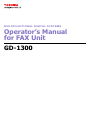
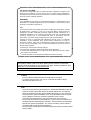
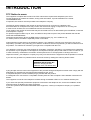


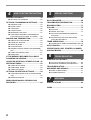

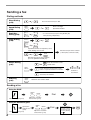
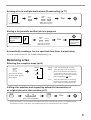

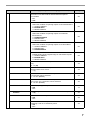


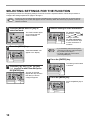


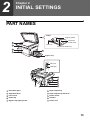

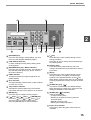
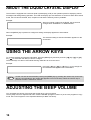

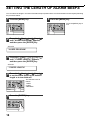
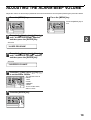
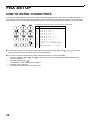
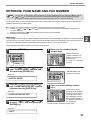
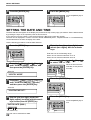

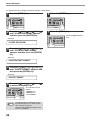
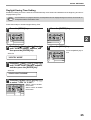
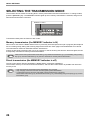

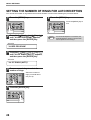
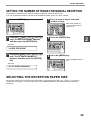
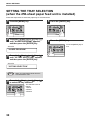
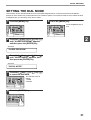
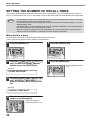

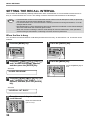
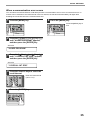
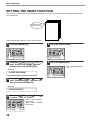
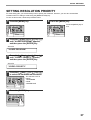
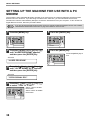



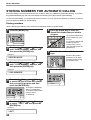
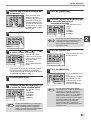

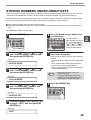
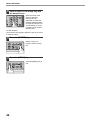
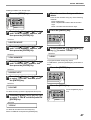

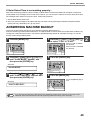
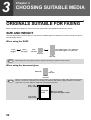
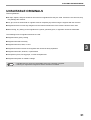


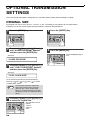
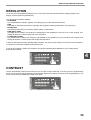
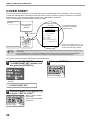
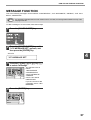
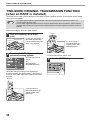

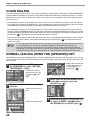
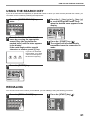

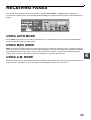

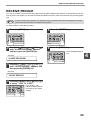
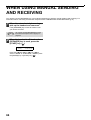
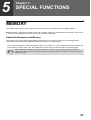
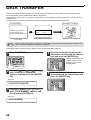

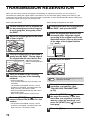

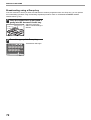

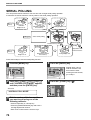
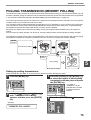
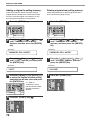

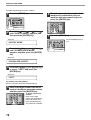
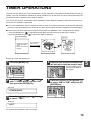
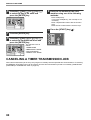


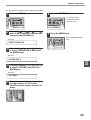

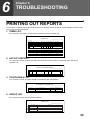
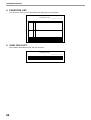

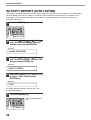



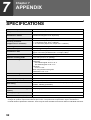
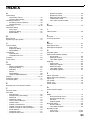


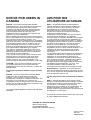



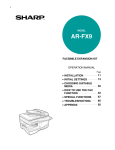
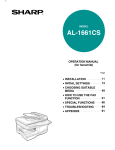
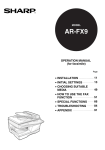
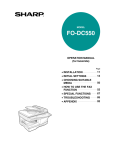
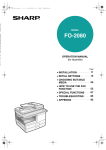

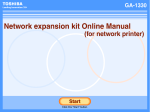
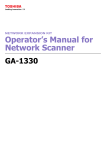




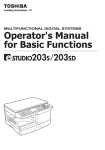

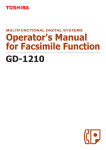
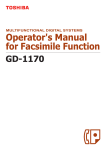
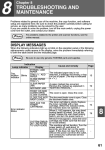

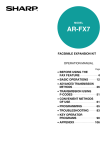
![2 Appuyez sur la touche [FAX] du tableau de bord.](http://vs1.manualzilla.com/store/data/006377769_1-cb8366605658d2e9e5d72496d9b1e196-150x150.png)