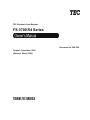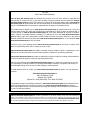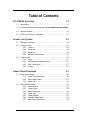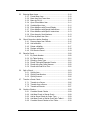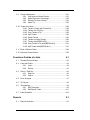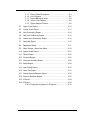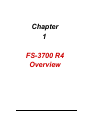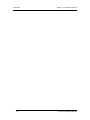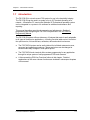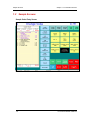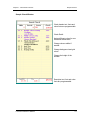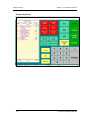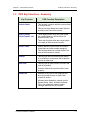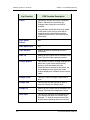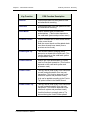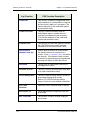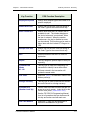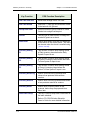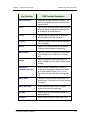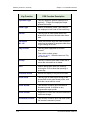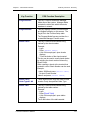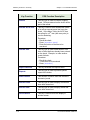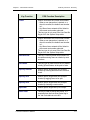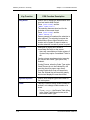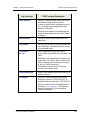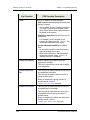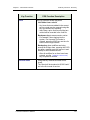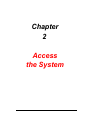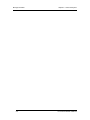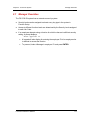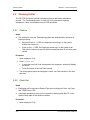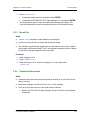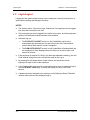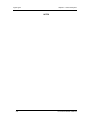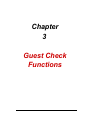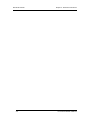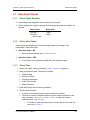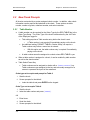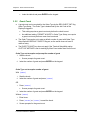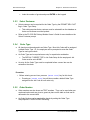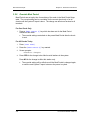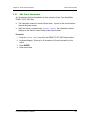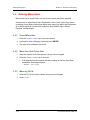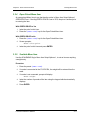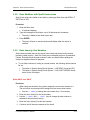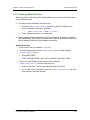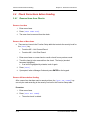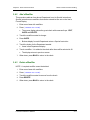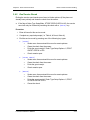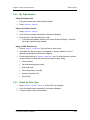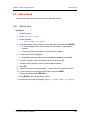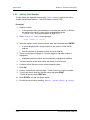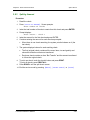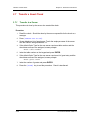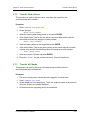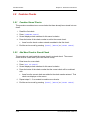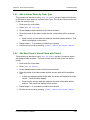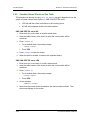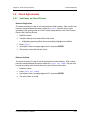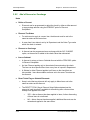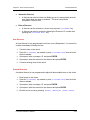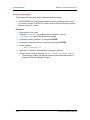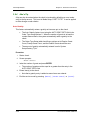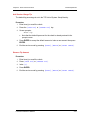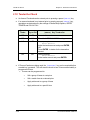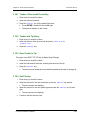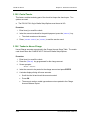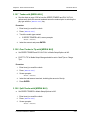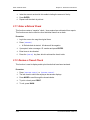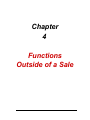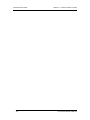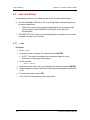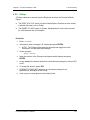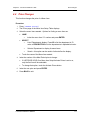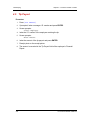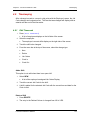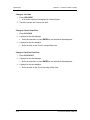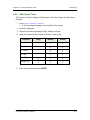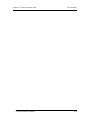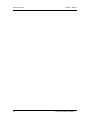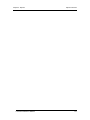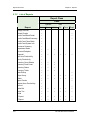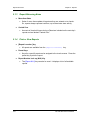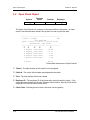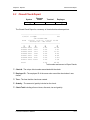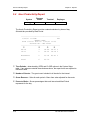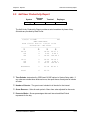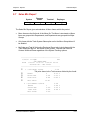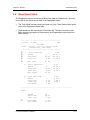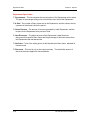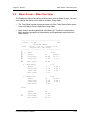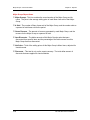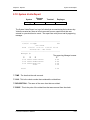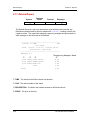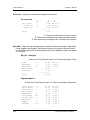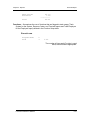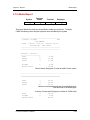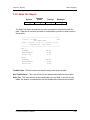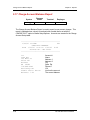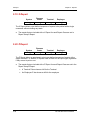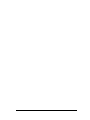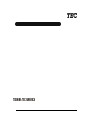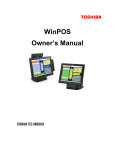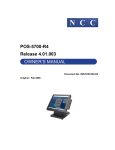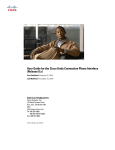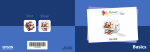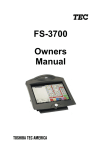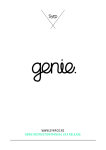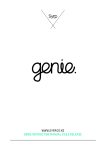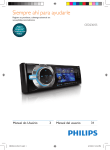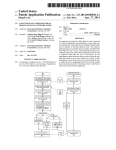Download Toshiba FS-3700 R4 Series Cash Register User Manual
Transcript
FS-3700 R4 Owners Manual TEC Electronic Cash Register FS-3700 R4 Series Document No. OM-3700 Original: September, 2005 (Revised: March, 2009) FS-3700 One Year Limited Warranty Toshiba TEC America Retail Information Systems, Inc. warrants this product to be free from defects in materials and workmanship for a period of one (1) year from the date of original purchase from an authorized Toshiba TEC America Retail Information Systems, Inc. dealer. This warranty is limited to the original purchaser, and to Toshiba TEC America Retail Information Systems, Inc. products that are sold and used within the continental United States and Hawaii. A copy of a valid dated sales receipt must be submitted with the product for warranty service. This limited warranty applies only to Toshiba TEC America Retail Information Systems, Inc. products which do not function properly under normal use, within the manufacturer’s specifications. It does not apply to products that, in the sole opinion of Toshiba TEC America Retail Information Systems, Inc., have been damaged as a result of accident, misuse, neglect, or improper packing or shipping. This warranty is void if the Toshiba TEC America Retail Information Systems, Inc. label or logo, or the rating label or serial number have been removed or defaced, or the product has been modified or serviced by other than Toshiba TEC America Retail Information Systems, Inc. or an authorized Toshiba TEC America Retail Information Systems, Inc. Service Center. During the one (1) year warranty period, Toshiba TEC America Retail Information Systems, Inc. will repair or replace, at its option, any defective product with no charge for parts or labor. Toshiba TEC America Retail Information Systems, Inc. liability hereunder shall be limited to repair or replacement of the defective part or parts and such correction shall constitute a fulfillment of its warranty hereunder. Toshiba TEC America Retail Information Systems, Inc. makes no warranties, express or implied, including merchantability or fitness for a particular purpose, except as expressly stated herein. Under no circumstances shall Toshiba TEC America Retail Information Systems, Inc. be liable to the purchaser or any user for any damages, including incidental or consequential damages, expenses, lost profits, lost savings, or other damages arising out of the use of or the inability to use this product. To obtain warranty service, contact your Toshiba TEC America Retail Information Systems, Inc. dealer. You may also write or phone: Toshiba TEC America Retail Information Systems, Inc. 4401-A Bankers Circle Atlanta, GA 30360 Phone No.: (404) 449-3040 Fax: (404) 453-0909 If the problem cannot be remedied by telephone, Toshiba TEC America Retail Information Systems, Inc. will determine how service will be provided. Do not ship the equipment to Toshiba TEC America Retail Information Systems, Inc. without a return authorization number. The purchaser must prepay any shipping costs and insurance, and assume the risk of loss during shipping. Toshiba TEC America Retail Information Systems, Inc. provides this publication as is without warranty of any kind, either expressed or implied. This publication could include technical inaccuracies or typographical errors. Changes are periodically made to the information herein; these changes will be incorporated in new editions of the publication. Toshiba TEC America Retail Information Systems, Inc. may make improvements and/or changes in the product(s) and/or program(s) described in this publication at any time. FCC Notice This equipment has been tested and has been found to comply with the limits for a Class A digital device, pursuant to Part 15 of the FCC rules. These limits are designed to provide reasonable protection against harmful interference when the equipment is operated in a commercial environment. This equipment generates, uses, and can radiate radio frequency energy and, if not installed and used in accordance with the instruction manual, may cause harmful interference to radio communications. Operation of this equipment in a residential area is likely to cause harmful interference in which case the user will be required to correct the interference at the user’s own expense. Changes or modifications not expressly approved by manufacturer for compliance could void the user’s authority to operate the equipment. This Class A digital apparatus complies with Canadian ICES-003 Cet appareil numérique de la classe A est conforme à la norme NMB-003 du Canada . Perchlorate Material – special handling may apply. See http:\\WWW.dtsc.ca.gov/hazardouswaster/percholorate/ ** Note, this is applicable to California, U.S.A. only. ** Table of Contents FS-3700 R4 Overview 1-1 1.1 Introduction.................................................................................. 1-3 1.2 Processing Payment Transactions ..Error! Bookmark not defined. 1.3 Sample Screens .......................................................................... 1-4 1.4 POS Key Functions - Summary................................................... 1-7 Access the System 2-1 2.1 Manager Overrides...................................................................... 2-3 2.2 Clocking In/Out ............................................................................ 2-4 2.2.1 Clock In ....................................................................... 2-4 2.2.2 Clock Out .................................................................... 2-4 2.2.3 Break Out .................................................................... 2-5 2.2.4 Schedule Enforcement................................................ 2-5 2.3 Login/Logout................................................................................ 2-6 2.3.1 Login ........................................................................... 2-7 2.3.2 User Assigned Operator Keys..................................... 2-7 2.3.3 One Touch Login......................................................... 2-7 2.3.4 Logout ......................................................................... 2-7 Guest Check Functions 3-1 3.1 New Guest Checks...................................................................... 3-3 3.1.1 Guest Check Numbers................................................ 3-3 3.1.2 Start a New Check ...................................................... 3-3 3.1.3 Check Flow ................................................................. 3-3 3.2 New Check Prompts .................................................................... 3-4 3.2.1 Table Number ............................................................. 3-4 3.2.2 Guest Count ................................................................ 3-5 3.2.3 Select Customer.......................................................... 3-6 3.2.4 Order Type .................................................................. 3-6 3.2.5 Order Number ............................................................. 3-6 3.2.6 Override Meal Period .................................................. 3-8 3.2.7 Add Guest Information ................................................ 3-9 3.3 Entering Menu Items.................................................................. 3-10 3.3.1 Preset Menu Item ...................................................... 3-10 3.3.2 More than One Preset Item ....................................... 3-10 3.3.3 Menu by PLU #.......................................................... 3-10 3.3.4 Open Priced Menu Item ............................................ 3-11 3.3.5 Scalable Menu Item................................................... 3-11 3.3.6 Enter Modifiers with Forced Display.......................... 3-12 3.3.7 Enter Modifiers with Special Instructions................... 3-12 3.3.8 Enter Modifiers with Spell-It Instructions ................... 3-13 3.3.9 Enter Items by Seat Numbers ................................... 3-13 3.3.10 Enter by Menu Item Size ........................................... 3-15 3.4 Check Corrections before Sending............................................ 3-16 3.4.1 Remove Items from Checks ...................................... 3-16 3.4.2 Add a Modifier ........................................................... 3-17 3.4.3 Delete a Modifier ....................................................... 3-17 3.4.4 Replace a Modifier .................................................... 3-18 3.4.5 End Service Round ................................................... 3-19 3.5 Recall a Check........................................................................... 3-20 3.5.1 By Check Number ..................................................... 3-20 3.5.2 By Table Number ...................................................... 3-21 3.5.3 Recall by Order Type ................................................ 3-21 3.5.4 Recall Table with Separate Checks .......................... 3-22 3.5.5 Recall with a Bar Code Scanner ............................... 3-22 3.5.6 Recall with Dual Drive Thru....................................... 3-22 3.6 Split a Check.............................................................................. 3-23 3.6.1 Split by Item .............................................................. 3-23 3.6.2 Split by Seat Number ................................................ 3-24 3.6.3 Split by Amount ......................................................... 3-25 3.7 Transfer a Guest Check............................................................. 3-26 3.7.1 Transfer to a Server .................................................. 3-26 3.7.2 Transfer from a Server .............................................. 3-27 3.7.3 Transfer all Checks ................................................... 3-27 3.8 Combine Checks ....................................................................... 3-28 3.8.1 Combine Stored Checks ........................................... 3-28 3.8.2 Add New Check to Stored Check.............................. 3-28 3.8.3 Add to Stored Check by Order Type ......................... 3-29 3.8.4 Add New Check to Stored Check with Table # ......... 3-29 3.8.5 Combine Stored Checks to One Table...................... 3-30 3.9 Check Adjustments.................................................................... 3-31 3.9.1 Void Items on Stored Checks.................................... 3-31 3.9.2 Add a Discount or Surcharge .................................... 3-32 3.9.3 Exempt Tax from a Check......................................... 3-35 3.9.4 Add a Tip................................................................... 3-36 3.10 Tender the Check ...................................................................... 3-38 3.10.1 Tender a Check with Preset Key............................... 3-39 3.10.2 Tender with Tip Entry ................................................ 3-39 3.10.3 Over Tender to Tip .................................................... 3-39 3.10.4 Split Tender............................................................... 3-39 3.10.5 Partial Tender............................................................ 3-40 3.10.6 Tender to House Charge........................................... 3-40 3.10.7 Tender with [MEDIA NLU]......................................... 3-41 3.10.8 Over Tender to Tip with [MEDIA NLU] ...................... 3-41 3.10.9 Split Tender with [MEDIA NLU)................................. 3-41 3.11 Enter a Refund Check ............................................................... 3-42 3.12 Review a Closed Check ............................................................ 3-42 Functions Outside of a Sale 4-1 4.1 Finished Product Waste .............................................................. 4-3 4.2 Loan and Pickup.......................................................................... 4-4 4.2.1 Loan ............................................................................ 4-4 4.2.2 Pickup ......................................................................... 4-5 4.3 Paid In / Paid Out ........................................................................ 4-6 4.3.1 Paid Out ...................................................................... 4-6 4.3.2 Paid In ......................................................................... 4-6 4.4 Price Changes ............................................................................. 4-7 4.5 Tip Payout ................................................................................... 4-8 4.6 Timekeeping ................................................................................ 4-9 4.6.1 Edit Timecards ............................................................ 4-9 4.6.2 Edit Payroll Totals ..................................................... 4-11 4.7 Labor Schedule ......................................................................... 4-12 Reports 5.1 5-1 Reports Overview ........................................................................ 5-3 5.1.1 5.1.2 5.1.3 5.1.4 5.1.5 Report Class Descriptions........................................... 5-4 List of Reports ............................................................. 5-6 Report Balancing Notes .............................................. 5-8 Print or View Reports .................................................. 5-8 Report Sample Formats .............................................. 5-9 5.2 Open Check Report ................................................................... 5-10 5.3 Closed Check Report................................................................. 5-11 5.4 Hour Productivity Report............................................................ 5-12 5.5 Half Hour Productivity Report .................................................... 5-13 5.6 Quarter Hour Productivity Report .............................................. 5-14 5.7 Sales Mix Report ....................................................................... 5-15 5.8 Department Sales ...................................................................... 5-17 5.9 Major Groups – Menu Item Sales .............................................. 5-19 5.10 System Voids Report ................................................................. 5-21 5.11 Refund Report ........................................................................... 5-22 5.12 Financial Report......................................................................... 5-23 5.13 Customer Summary Report ....................................................... 5-28 5.14 Media Report ............................................................................. 5-29 5.15 Loan/Pickup Report ................................................................... 5-30 5.16 Sales Tax Report ....................................................................... 5-31 5.17 Charge Account Balance Report ............................................... 5-32 5.18 Discount Recipient Report ......................................................... 5-33 5.19 X Report..................................................................................... 5-34 5.20 Z Report..................................................................................... 5-34 5.20.1 Programming Options for Z Reports ......................... 5-35 Chapter 1 FS-3700 R4 Overview Introduction 1-2 Chapter 1 - FS-3700 R4 Overview FS-3700 R4 Owner’s Manual Chapter 1 - FS-3700 R4 Overview 1.1 Introduction Introduction The FS-3700 R4 is a touch screen POS system for use in the hospitality industry. The FS-3700 R4 can be used in a system of up to 32 Terminals operating off a network. A Backoffice PC running the Windows XP Professional operating system can be integrated in a system to run software for additional maintenance and reporting. This manual describes guest check processing and adjustments. Details of programming and configuring the FS-3700 R4 system are in the FS-3700 R4 Programming Manual. The FS-3700 R4 system offers a wide array of features that make it easily adaptable to all types of food service applications – including fine dine table service, dual drivethru quick service, full-service bars, cafeterias, delis and school lunchrooms. The FS-3700 R4 system can be easily tailored for individual restaurant menus, personnel and operating procedures. Menus and prices can be changed to accommodate daily changes in meal period prices. The FS-3700 R4 touch terminal offers custom programming for any application through its unique system of soft-programmed POS touch screens. A list summarizing POS Key Functions follows in this chapter. Detailed explanations of the more common functions are included in subsequent chapters of this manual. FS-3700 R4 Owner’s Manual 1-3 Sample Screens 1.2 Chapter 1 - FS-3700 R4 Overview Sample Screens Sample Order Entry Screen 1-4 FS-3700 R4 Owner’s Manual Chapter 1 - FS-3700 R4 Overview Sample Screens Sample Check Window Check header text, fonts and value fonts are programmable. Check Detail: Assign different colors for new items and stored items. Change column widths if wanted. Change background and grid colors. Change the height of the window. Descriptor text, font and value fonts are programmable. FS-3700 R4 Owner’s Manual 1-5 Sample Screens Chapter 1 - FS-3700 R4 Overview Sample Pay Screen 1-6 FS-3700 R4 Owner’s Manual Chapter 1 - FS-3700 R4 Overview 1.3 POS Key Functions - Summary POS Key Functions - Summary Key Function Add to Check POS Function Description This function is used to add the current check to a stored check. This key function allows the current check to be new (in the first service round). Add to Check Order Type #1 - #8 These eight function keys are used to add the current check to a stored check of a specified Order Type. These key functions allow the current check to be new (in the first service round). Add to Table Used to add the current check to a stored check that has a table number assigned. This function allows the current check to be new (in the first service round). Banner This key type has no function when placed on a screen but is used as a title to describe a group of other keys. Bar Code This key type is used to enter a numeric bar code for a product. It can be used when a product fails to scan properly. Break Out Records a clock-out for the employee but does not prompt for tips or require that checks be closed. Minimum time allowed for a break is set in System Setup, Labor, #2 Minimum Break Time. If an employee clocks in earlier, manager approval may be required FS-3700 R4 Owner’s Manual 1-7 POS Key Functions - Summary Chapter 1 - FS-3700 R4 Overview Key Function Cancel POS Function Description Cancels the current round for a transaction. When a transaction is cancelled, any changes done during the round will be reversed. Any new Menu Items that have been added to the check in this service round will be removed and any items that have been voided from the check in this round will be added back. Cash Adjust Refund N/A Cash Adjust Void N/A Cash Advance Used to process a cash advance from a credit card. Cash Tip Adds a tip to the check that is recorded in the Cash Tips field of the employee’s report. Change Modifier This function is used to change modifiers of a Menu Item in the current round without having to void and reenter the Item. When the item is selected on the check, the forced display screen from which it was ordered displays so a different choice can be made. 1-8 Change Prices This key is used to change a Menu Item’s price. Change Seat This key type is used to move an item or items on a check to a different seat. Charge Tip Adds a tip to the check that is recorded in the Charge Tips field of the employee’s report. Clear Input This key type functions as a backspace key; it is used to clear input of a numeric entry. Example: To clear an incorrect menu item quantity before pressing the menu item key. FS-3700 R4 Owner’s Manual Chapter 1 - FS-3700 R4 Overview Key Function POS Key Functions - Summary POS Function Description Clock In Clocks employees into the system for time and attendance recording. Clock Out Clocks employees out of the system for time and attendance recording. Close Batch Used to settle a batch of credit card authorizations. (This function depends on the credit auth system and processor used.) Combine Checks Used to combine two or more stored checks to the current check. Both the current check and the added check must have already been stored (from a previous service round). Credit Adjust Tip This function enables changing the tip amount on a closed with a credit card. (This function depends on the credit auth system and processor used.) Credit Authorize Used to get a pre-authorization of a credit card for a two-part transaction. (This function depends on the credit auth system and processor used.) Credit Finalize This key can be used to pay out a check with a credit card authorization for a two-part transaction. (This function depends on the credit auth system and processor used.) A tip can be applied according to the Post to Tip option located in the Media Record. Credit Finalize Tip This key can be used to pay out a check with a credit card authorization for a two-part transaction. (This function depends on the credit auth system and processor used.) Use this function to manually enter a Tip amount during the Credit Finalize phase. FS-3700 R4 Owner’s Manual 1-9 POS Key Functions - Summary Key Function Chapter 1 - FS-3700 R4 Overview POS Function Description Credit Sale This function is used for a single-pass credit card transaction. An authorization is received and the check is paid out in one pass. (This function depends on the credit auth system and processor used.) Credit Voice Auth This key is used to manually enter an authorization code to a check that was received from telephoning the processor. (This function depends on the credit auth system and processor used.) Customer Info This function will cause the system to prompt the FS-3700 R4 user to input Customer Information for the current Guest Check. Discount NLU (Number Look Up) Used to enter a discount on a check when the specific discount is not preset on a screen. Press [DISCOUNT NLU] and select the discount. If the discount does not have an amount or a percentage pre-programmed, a prompt will display to enter the amount. Discounts This key type is used to add a discount or surcharge to the check. Downline to OCB This key is used to send the Menu Item table to an order confirmation board. Driver Management This key is used to assign delivery checks to drivers and manage driver activity. Refer to FS-3700 R4 Delivery Module Owner’s Guide for more detailed information. 1-10 Edit Labor Schdules Opens the Labor Schedule table for editing. Edit Payroll Tot Allows adjustments to employee’s tips and gross sales. Edit Timecards This function is used to change employee punch times. FS-3700 R4 Owner’s Manual Chapter 1 - FS-3700 R4 Overview POS Key Functions - Summary Key Function POS Function Description Employee Deposits Used to enter deposit-type media totals for a specific employee. Enable Auto Grat Used to turn on the Auto Grat Gst setting of the Order Type for the current check only. Enter Limited QTY Used to enter how many of a Menu Item is available for sell. The number displays on the Item’s button and “counts down” when the item is ordered. When the number reaches zero, the key is disabled so none can be ordered. This function can be used on Menu Items with the Limited QTY flag set to YES. Exempt Auto Grat Used to turn off the Auto Grat Gst setting of the Order Type for the current check only. Exit Use this function to exit the FS-3700 R4 application. Export This key assigns a specific report to a key for exporting. Finished Prod Waste #1 - #8 This key type is used at the beginning of a transaction to identify it as a waste ticket. Fire Order Used with [HOLD] to send Menu Items to the kitchen printer(s). Foreign Currency This key type is used to calculate the amount due on the check in a foreign currency. Function NLU (Number Look Up) Can be used to access functions that are not preset on a touch screen. Index the # for the function then press [FUNCTION NLU]. All items entered in the transaction will update the waste totals. See the FS-3700 R4 Programming Manual for a list of operations that can be done with this key and codes used with each one. Gift Card Balance FS-3700 R4 Owner’s Manual Used with 3rd party gift card interfaces to inquire on the balance of a gift card. 1-11 POS Key Functions - Summary Key Function Chapter 1 - FS-3700 R4 Overview POS Function Description Gift Card Cash Out Allows cash change from a Gift Card. Gift Card Reload Used with 3rd party gift card interfaces to add to the balance of a gift card. Group RKP Order Use this function to group a series of Guest Checks into a single remote print. Guests This key type is used to enter or change the number of guests on a check. Hold Order Used to enter Menu Items but not send them to the kitchen in the current round. The items can be sent when the check is recalled using [FIRE ORDER]. Inventory Ending Z1 This function is used to enter ending counts of Daily Inventory items before the Daily System Z report is ran. Inventory Ending Z2 This function is used to enter ending counts of Period 2 Inventory items before the WeekTo-Date System Z report is ran. Inventory Ending Z3 This function is used to enter ending counts of Period 3 Inventory items before the Period-To-Date System Z report is ran. Inventory Receiving Used to record invoicing quantities and values of raw products received from vendors. Inventory Returns Used to enter invoicing quantities and values of raw products returned to vendors. Inventory Waste Used to enter Inventory waste of raw products, before they are prepared into a Menu Item. Labor Rest Setup This key is used to setup labor restrictions for the labor schedule. Refer to FS-3700 R4 Labor Schedule Owner’s Guide for more detailed information. 1-12 FS-3700 R4 Owner’s Manual Chapter 1 - FS-3700 R4 Overview Key Function POS Key Functions - Summary POS Function Description Last Item Void Voids the last item entered on a check. The item being voided must be a new item in the service round. Loan This key type is used to track when funds are removed from the cash drawer and given to an employee as a bank amount. Login This key type is used to sign an employee into the system for POS operations. Logout This key is used to log the current employee out of a station. Macro Used to run a macro which was previously recorded using the Macro Setup table. Meal Period This key is used to override the current Meal Period assigned to a station for one order only. Media This key assigns a specific pay type to a button. Media keys are used to tender guest checks. Media NLU (Number Look Up) Used to select a media type to tender a check when the specific media is not preset on a touch screen. Press [MEDIA NLU] then select the pay type from the displayed list. Menu Item This key is used to preset menu items on a touch screen. Press the key to enter the item to a check. Menu Item Size Entered before a menu item on a guest check to set the item’s size level. No Sale Used to open the cash drawer outside of a sale transaction. Numeric Used to enter a numeric value from 0 to 9. FS-3700 R4 Owner’s Manual 1-13 POS Key Functions - Summary Key Function Chapter 1 - FS-3700 R4 Overview POS Function Description Operator Login This key assigns a specific employee to a login key. To login, the employee simple presses the button. Order Type Used to override the Order Type setting of the employee’s Job Code for one order only. Paid In This key type is used to add cash to the drawer from sources of income other than a sale. Paid Outs #1 - #5 These five function keys are used to remove cash from the drawer for purposes other than to give change for a sale. Pay On Acct This key posts a payment to a house account. From within a check, press [PAY ON ACCT]. Select the account. Pay out the check. 1-14 Pickup This key is used to track when funds from a server are removed from a drawer. PLU Used to add a Menu Item to a check by entering the PLU # rather than pressing a preset key. Previous Screen Returns the display to the previous screen. Print Check This key type is used to print a copy of the guest check to the guest check printer, and ends the current service round. Print Journal This function is used to print the terminal electronic journal. It will print on any programmed report printer. Print Voucher Reprints the Credit Card Voucher used with a credit card charge. Print/Reset Journal This function is used to print and reset (clear) the terminal’s electronic journal. FS-3700 R4 Owner’s Manual Chapter 1 - FS-3700 R4 Overview Key Function POS Key Functions - Summary POS Function Description Program Mode1 This key is used to access the Manager Mode area of the system. Manager Mode contains the tables into which the store’s database is entered. Program Mode2 This key displays a menu of functions that are flagged to display on this screen. The flag is set in the Function Setup table. The Program Mode2 screen provides for a customized Manager Function menu. Recall Check This key is used to recall checks being tracked by the check number. Example: Login Press [RECALL CHECK] A list of this employee’s open checks displays. Touch the button of the check wanted. This key can be used to recall closed checks by indexing the check number followed by Recall Check. When recalling a check at the terminal that created it a short Check Number can be used. Example: Index 10009 and press [RECALL CHECK] Or short Check Number Index 9 and press [RECALL CHECK] Recall Check Order Type #1- #8 These eight function keys are used to recall checks of only the specified Order Type. Recall Table This key is used to recall checks being tracked by the table number. Example: Login Press [Recall Table] A list of this employee’s open tables displays. Touch the button of the table wanted. FS-3700 R4 Owner’s Manual 1-15 POS Key Functions - Summary Key Function Chapter 1 - FS-3700 R4 Overview POS Function Description Refund This key type is used to create a negative check. All items entered on the check will be part of the refund. Reorder AYCE Item This key is used to enter subsequent orders of an all-you-can-eat menu item on to the check. In the Menu Table, the AYCE item has a flag for a 2nd item (with zero price) to use for reordering. Procedure Recall the check Press [Reorder AYCA] Press the button of the item to be reordered. Reorder Item This key type is used to add another of an item or items that have already been entered on the check. Example, to order another round of drinks. Procedure: Recall the check. Touch items to be reordered. Press [Reorder] 1-16 Report Launcher This key accesses the Reports Menu. Reports This key type is used to preset a specific report to the button. Reset Journal This function is used to reset the terminal’s electronic journal. Review Check This key type is used to display checks that have been closed out. Review Table This key type is used to display tables that have been closed out. Screen Select This key is used to move the display to another screen. FS-3700 R4 Owner’s Manual Chapter 1 - FS-3700 R4 Overview Key Function POS Key Functions - Summary POS Function Description +Seat Used to increment the current seat number. When a new transaction is started, or a check is recalled, the default seat number is 1. Any Menu Items entered will be linked to the current seat number selected. This key type is only used if the Use Seat #'s flag is set in the System Setup table. -Seat Used to decrement the current seat number. When a new transaction is started, or a check is recalled, the default seat number is 1. Any Menu Items entered will be linked to the current seat number selected. This key type is only used if the Use Seat #'s flag is set in the System Setup table. Seat Selector This key is used to preset seat numbers for use when entering items on checks by seat numbers. Sell Media This key type is used to sell a form of media, usually gift certificates, at the point of sale. Split by Amount Used to split a single check into multiple checks by entering dollar amounts for each check. Split by Item Used to split a single check into multiple checks by tagging items to be split. Split by Seat Used to split a single check into multiple checks by choosing a seat number. Split Item Used to split a single item up to 9 ways. Start Order The key is used to start a new check. It is required when the Auto Start Order flag in the Job Code table is set to NO. FS-3700 R4 Owner’s Manual 1-17 POS Key Functions - Summary Key Function Stay Down Chapter 1 - FS-3700 R4 Overview POS Function Description Used to set or change the default Menu Item size level and/or Meal Period. Press [STAY DOWN] and the [MENU ITEM SIZE # The selection becomes size level for the reminder of the current check Press [STAY DOWN] and the [MEAL PERIOD #] Screen prompts to broadcast the selection to other stations. The selection becomes the default Menu Size or Meal Period for new checks until a System Z report is taken or another selection is made or power is cycled. Subtotal Used prior to paying out a check to consolidate like items on the screen. Items will consolidate on kitchen printers if System Setup option Consolidate Ticket is set. Can be set as a requirement prior to paying out a check with Order Type option Req Subtotal. If using Promos, when the Order Type option Check Promos is set, the Subtotal key will scan the check for promo menu items. If using Enable Auto Grat or Exempt Auto Grat, the Subtotal key will reset the gratuity amount and display the new check total. 1-18 System Deposits Used to enter deposit-type media totals for the total system. Table This key is used to assign a table number to a check, or to change a table number of a check. To use [TABLE], the Require Table # flag in the Order Type Setup must be set for the current Order Type. FS-3700 R4 Owner’s Manual Chapter 1 - FS-3700 R4 Overview Key Function Table Selector POS Key Functions - Summary POS Function Description This key is used to preset table numbers for use when tracking checks by tables. A numeric table number is assigned to each key. Pressing the key assigns that table number to the check. Pressing and holding an occupied table will cause an information box with Check Details to display. Tare Override This key is used to enter a tare table for a menu item. Tax Exempt This key type is used to remove all sales tax from the check. All taxable totals are moved to non-taxable totals. Tax Exempt #1 - #8 These eight function keys are used to remove sales tax applied to the specified Tax Table. Each Menu Item Department is linked to one of the eight Tax Tables. When a specific Tax Table is exempt, only the sales tax for items in that Tax Table is removed. The taxable totals for the Tax Table are moved to non-taxable totals. Terminal Deposits Used to enter deposit-type media totals for a specific terminal. Tip Payout This key is used to transfer tips from one Employee report as a TIPS PAID OUT to another Employee report as a TIPS PAID IN. Index the amount of the Tips being paid out and press [TIP PAYOUT]. At the prompt, index the Employee ID of the employee receiving the payout. FS-3700 R4 Owner’s Manual 1-19 POS Key Functions - Summary Key Function Total Chapter 1 - FS-3700 R4 Overview POS Function Description This key is used for several purposes: End a service round, storing the check and leaving it unpaid. This is called "Service Totaling" the check. The Order Type must have option Store Open Check set to allow unpaid checks to be stored in the system. Finalize an input field, like an Enter key on a keyboard. For example, enter a number for an amount, and then press the [TOTAL] key to indicate completion of the entry. Accept allowable modifiers for a Menu Item. An allowable modifier is one that has the required quantity set to zero. When all modifiers from the Department screen are entered, press [TOTAL] to indicate the entry is complete. Trnsfer All Checks Used to transfer ALL checks from one employee to another. This key is used by the server who is taking over the checks. Trnsfer Chk From Svr This key type is used to transfer a check from one employee to another. This key type is used by the server who is taking over the check. When an employee is giving a check to another server, use the [XFER CHK TO SVR] key type. Trnsfer Chk To Svr This key type is used to transfer a check to one employee from another. This key type is used when the server who created the check is giving the check to another server. When an employee is taking the check from another server, use the [XFER CHK FROM SVR] key type. 1-20 FS-3700 R4 Owner’s Manual Chapter 1 - FS-3700 R4 Overview Key Function Void POS Key Functions - Summary POS Function Description This key type has several purposes. Void items from a check. Any items that were added in the current service round may be removed using this key type without any reporting. Items from a prior service round that are voided will be recorded in the Void file. Backspace key to erase numeric entries. For example, when signing into the system, if an incorrect ID number is entered, press the VOID key one time for each incorrect digit entered. Backup key when modifiers are being entered for a Menu Item, pressing the VOID key after a modifier entry will remove it and backup to select another choice. After all modifiers for an item have been entered, use the [CHANGE MODIFIER] key to replace a modifier. Void All Items Using this key removes all items from a check. The Check will be tendered to $0.00 Cash if not in the first round of service. FS-3700 R4 Owner’s Manual 1-21 Chapter 2 Access the System Manager Overrides 2-2 Chapter 2 - Access the System FS-3700 R4 Owner’s Manual Chapter 2 - Access the System 2.1 Manager Overrides Manager Overrides The FS-3700 R4 system has an extensive security system Security levels can be assigned to almost every key type in the system in Function Setup. Access to different function levels are determined by the Security levels assigned to each Job Code. If an employee attempts using a function for which he has an insufficient security setting, a prompt displays: Enter approval ID A keypad will also display for entering the employee ID of an employee who is allowed to access the function. To proceed, index a Manager’s employee I.D. and press ENTER. FS-3700 R4 Owner’s Manual 2-3 Clocking In/Out 2.2 Chapter 2 - Access the System Clocking In/Out The FS-3700 R4 has an optional timekeeping function that tracks attendance records. The Timekeeping system is used only for the purpose of tracking attendance; it does not provide access to POS operations. 2.2.1 Clock In Notes The options for using the Timekeeping system are determined by employee in Employee Setup. Required Clock-In – If YES, the employee cannot log in to the system without first clocking in. Clock-In Only – If YES, the Employee cannot log in to the system at all. This option is commonly used for kitchen employees who do not enter guest checks. Procedure 1. Index employee I.D. #. 2. Press [CLOCK IN]. If more than one Job Code is assigned to the employee, options will display for choice. Touch the button of the Job Code wanted. 3. The receipt printer prints the employee’s name, Job Code clocked in, the time and date. 2.2.2 Clock Out Notes Employees will be required to Declare Tips when clocking out if their Job Code has TIPPED set to YES. A minimum declared tip entry can be required by setting option MIN TIP in the System Setup table to the minimum wanted. Procedure 1. Index employee I.D. #. 2-4 FS-3700 R4 Owner’s Manual Chapter 2 - Access the System Clocking In/Out 2. Press [CLOCK OUT]. If prompted, index amount of cash tips, press ENTER. If prompted NOT ENOUGH TIPS, index manager I.D. # and press ENTER. 3. The receipt printer prints a clock out report with the employee’s name, Job Code, time/date and the total hours worked both for this shift and this week. 2.2.3 Break Out Notes [BREAK OUT] records an unpaid break for the employee. It does not prompt for tips or require that checks be closed. The minimum time before the employee may clock back in can be set in System Setup\Labor, #2 Minimum Break Time. If an employee attempts to clock in before the set time a manager approval may be required. Procedure 1. Index employee I.D. #. 2. Press [BREAK OUT]. 3. When the break is over, index the employee I.D. # and then press [CLOCK IN]. 2.2.4 Schedule Enforcement Notes: Schedule enforcement will prompt an employee clocking in or out if they are too early or too late. Requires a manager override to clock in or out in this condition. Clock in and out times are set in this week’s labor schedule. Refer to the FS-3700 R4 Labor Schedule Owner’s Guide for more detailed information. FS-3700 R4 Owner’s Manual 2-5 Login/Logout 2.3 Chapter 2 - Access the System Login/Logout Logging into the system allows access, as the employee’s security level permits, to guest check handling and Manager Functions. NOTES The System option, Concurrent Login, determines if an employee can be logged into more than one station at a time. Only one employee can be logged into a station at one time, and that employee’s security level determines what functions are accessible. Automatic log out: The POS AUTO LOGOUT function in Job Codes\Main can be set to automatically log the employee out and return to the Job Code’s default screen after a check service round is completed. The PGM AUTOLOGOUT function in Job Codes\Main will automatically log the employee out from Manager Mode if a station is not active after a set amount of minutes. If the employee is required to Clock In (for time and attendance tracking), the Job Code entered during the clock in will also be used for the Log In. An employee’s shift begins when a login is done, and continues until an Employee Z report is ran for the employee. A Job Code can be set to require a bank loan function when an employee logs in with the REQ INIT LOAN flag. A prompt will display for entry of the Loan amount. A password can be assigned to an employee in the Employee Setup Table that must be used each time the employee logs in. 2-6 FS-3700 R4 Owner’s Manual Chapter 2 - Access the System 2.3.1 Login/Logout Login Procedure 1. Index employee I.D. #. 2. Press [LOGIN]. 3. If prompted, index the employee’s password and press ENTER. 4. If prompted, select the Job Code for this shift. 5. If the Job Code requires a Bank Loan, a prompt will automatically display for the loan amount. 2.3.2 Index the amount of the loan and press ENTER. Press YES to confirm the amount. User Assigned Operator Keys Operator Keys can be assigned to each required employee on the Login screen set for the terminal. To log in, employees press the button assigned with their employee I.D. 2.3.3 One Touch Login With this feature, the system generates the operator keys for each applicable employee. To set up this feature: Employee Setup\Flags - Set the ONE TCH LOGIN option to YES. Terminal Setup\Flags - Set the ONE TCH LOGIN option to YES for each terminal using this feature. The default screen for the station will display buttons for each employee who has a current open shift. To log in, employees press the button generated for their employee I.D. 2.3.4 Logout NOTE: This procedure is not necessary if the Job Code is set for Auto Logout, or if another employee logs into the workstation. To log out, index [0] and press [LOGOUT]. FS-3700 R4 Owner’s Manual 2-7 Login/Logout Chapter 2 - Access the System NOTES 2-8 FS-3700 R4 Owner’s Manual Chapter 3 Guest Check Functions New Guest Checks 3-2 Chapter 3 - Guest Check Functions FS-3700 R4 Owner’s Manual Chapter 3 - Guest Check Functions 3.1 New Guest Checks New Guest Checks 3.1.1 Guest Check Numbers Guest checks are assigned a check number by the system. Check numbers are 5 digits and begin with the terminal number from which it is entered. Checks from: Terminal 1 Terminal 2 . . . And so forth. 3.1.2 Begin with : 10001 20001 Start a New Check Guest checks are started one of two ways depending on the setting in Job Codes\Main - Auto Start Order. Auto Start Order = NO New checks are started using [START ORDER]. Auto Start Order = YES 3.1.3 A new check is automatically started when the employee logins. Check Flow 1. Start a new check, either by pressing [START ORDER] or logging in. 2. Reply to prompts if used. Prompts can include: Table Number Number of Guest Customer Information Order/Tent Number Select Customer 3. Enter Menu Items and correct any mistakes. 4. End the Service Round A service round begins when a check is created or recalled. The service round is completed when the check clears the screen by the server pressing [TOTAL] or [PRINT CHECK], or when the check is tendered with a [MEDIA] key. If a media is used to partially tender a check, the service round will end using [TOTAL]. FS-3700 R4 Owner’s Manual 3-3 New Check Prompts 3.2 Chapter 3 - Guest Check Functions New Check Prompts All checks are tracked by a system-assigned check number. In addition, other check information can be required and attached to the check. These options are table number, number of guests, order/tent number, and select customer. 3.2.1 Table Number A table number can be required for the Order Type by the REQ TABLE flag in the Order Type Setup. The Order Type of the check is determined by the Job Code of the Employee logged in. This setting requires a Table number entry before the check is sent. An additional setting, PROMPT TABLE in Station Setup, can require a Table number entry before a menu item is entered. A Table number is not required if immediately paying out the check. With this option set, the table number entry is required if immediately paying out the check. A table number cannot be assigned to a check unless REQ TABLE is yes. When a table number is assigned to a check, it can be recalled by table number as well as the check number. Table Select Preset Key Table numbers can be assigned to checks with a [TABLE SELECT] key. Table numbers are pre-assigned to the key and are usually arranged on a screen to represent the layout of the restaurant. Order type set to require and prompt for Table # 1. Start the check. 2. Screen prompts for the table #. Index the table # and press ENTER on the keypad. Order Type set to require Table # 1. Start the check. 2. Index the table number and press [TABLE]. OR 3. Enter items. 4. Send the check. 5. Screen prompts for the table # 3-4 FS-3700 R4 Owner’s Manual Chapter 3 - Guest Check Functions 3.2.2 New Check Prompts Index the table # and press ENTER on the keypad. Guest Count A guest count can be required for the Order Type by the REQ GUEST CNT flag Order Type Setup. The Order Type is determined by the Job Code of the Employee logged in. This setting requires a guest count entry before the check is sent. An additional setting, PROMPT # GUEST in Order Type Setup, can require a guest count entry before a menu item is entered. The Order Type can be set to enter a default number of guest with Order Type Setup\Options2 DEFAULT GUESTS flag set, so the server does not have to make an entry. The [GUEST COUNT] key does not apply if the Terminal Setup\Main option CUST CNT METHOD is set for tracking by Meal Count rather than Guest Count. Order Type set to require and prompt for number of guest 1. Start the check. Screen prompts for guest count. 2. Index the number of guest and press ENTER on the keypad. Order Type set to require number of guest With [GUEST] 1. Start the check. 2. Index the number of guest and press [GUEST] OR 1. Press [GUEST] Screen prompts for guest count. 2. Index the number of guest and press ENTER on the keypad. Without [GUEST] 1. Enter items. 2. Press [PRINT] or [TOTAL] to send the check. 3. Screen prompts for the guest count. FS-3700 R4 Owner’s Manual 3-5 New Check Prompts 3.2.3 Chapter 3 - Guest Check Functions Index the number of guests and press ENTER on the keypad. Select Customer Select customer can be required for the Order Type by the PROMPT SEL CUST flag in Order Type Setup. This setting requires that a customer must be selected from the database or that a new customer must be inputted. Refer to the FS-3700 R4 Delivery Module Owner’s Guide for more details on the Select Customer prompt. 3.2.4 Order Type All checks must be assigned to an Order Type. Most Job Codes will be assigned a default Order Type. Or, the employee can be prompted to enter the Order Type for each guest check. An Order Type can be required as an entry for a particular workstation. The DEFAULT ORDER TYPE in Job Code Setup for the employee’s Job Code must be set to NONE. An entry for the Order Type must be completed before a menu item can be entered on the check. Procedure 1. Before entering a menu item, press an [ORDER TYPE] key for this check. 3.2.5 Pressing an [ORDER TYPE] key will also override a default Order Type assigned to the Job Code for one order only. Order Number Order numbers are also known as TENT numbers. They can be used when prenumbered order cards are given to guests to place on the table so food can be delivered to the correct table. An Order Number can be required for checks by setting the Order Type Setup\Options 1 USER ENTRD ORD# flag. 3-6 FS-3700 R4 Owner’s Manual Chapter 3 - Guest Check Functions New Check Prompts When an Order Number is required for a check, a prompt will automatically display when the service round is completed. Procedure 1. Enter menu items on to the check. 2. End the service round by pressing [TOTAL], [PRINT CHECK] or a [MEDIA] key. 3. A window displays prompting: Enter order number 4. Index the order number on the keypad and press ENTER. 5. The service round is completed. FS-3700 R4 Owner’s Manual 3-7 New Check Prompts 3.2.6 Chapter 3 - Guest Check Functions Override Meal Period Meal Periods are set up by time for each day of the week in the Meal Period Setup table. The current setting can be overridden for the current check only or for all checks until the System Z report is done. The change can affect one terminal or all terminals. For One Check Only 1. Press a [MEAL PERIOD #] key which has been set for the Meal Period wanted for this check. The override setting reverts back to the preset Meal Period after the check is sent. For All Checks Today 1. Press [STAY DOWN]. 2. Press the [MEAL PERIOD #] key wanted. 3. Screen prompts: Broadcast changes? 4. Press YES for the change to be effective at all stations in the system. Press NO for the change to affect this station only. 3-8 The override setting will be effective until the Meal Period is changed again, or until the next System Z report is done or the power is cycled. FS-3700 R4 Owner’s Manual Chapter 3 - Guest Check Functions 3.2.7 New Check Prompts Add Guest Information An 18 character field can be added to a check using the Order Type Setup\Main PRMPT CUST INFO flag. The information entered is saved with the check. It prints on the remote kitchen slip and the guest receipt. When the check is recalled using [RECALL CHECK], the information entered displays on the check’s button instead of the check number. Procedure 1. Press an [ORDER TYPE] key which has PRMPT CUST INFO flag turned on. 2. Keyboard displays. Enter up to 18-characters of Guest Information for this check. 3. Press ENTER. 4. Enter menu items. FS-3700 R4 Owner’s Manual 3-9 Entering Menu Items 3.3 Chapter 3 - Guest Check Functions Entering Menu Items Menu items can be entered after any new-check prompts have been satisfied. Screens may be organized by Menu Department, with a “main” order entry screen containing screen select buttons that display each menu item within that Department. An example would be a screen with buttons for Soup/Salads, Apps, Entrees, Desserts, and Beverages. 3.3.1 Preset Menu Item 1. Press the [MENU ITEM] key for the item wanted. 2. If prompted, index a Manager Code and press ENTER. 3. The menu item is added to the check. 3.3.2 More than One Preset Item 1. Index the quantity of the item wanted, using a numeric keypad. 2. Press the [MENU ITEM] key for the item. 3.3.3 If the quantity entered exceeds the HALO setting for the item from Menu Items\Main, a message displays: Amount too large Menu by PLU # 1. Index the PLU # of the item wanted, using a numeric keypad. 2. Press [PLU]. 3-10 FS-3700 R4 Owner’s Manual Chapter 3 - Guest Check Functions 3.3.4 Entering Menu Items Open Priced Menu Item An open priced Menu Item is one that has the option in Menu Item Setup\Options 1 OPEN PRICE set. If the flag PREFIX PRICE is set to YES, the price is entered prior to entering the item. With PREFIX PRICE to Yes 1. Index the price for this item. 2. Press the [MENU ITEM] key for the Open Priced Menu Item. With PREFIX PRICE to No 1. Press the [MENU ITEM] key for the Open Priced Menu Item. 2. Screen prompts: Enter sales price 3. Index the price for this item and press ENTER. 3.3.5 Scalable Menu Item Use the SCALEABLE flag in Menu Item Setup\Options 1, to set an item as requiring a weight entry. Procedure 1. Press the preset [MENU ITEM]. 2. If a scale is connected to the FS-3700 R4, the weight will be entered from the scale. 3. If a scale is not connected, prompt will display: Enter weight 4. Index the number of pounds of the item using the keypad which automatically displays. 5. Press ENTER. FS-3700 R4 Owner’s Manual 3-11 Entering Menu Items 3.3.6 Chapter 3 - Guest Check Functions Enter Modifiers with Forced Display A modifier can only be entered on a check following a Menu Item. The number of items that may be entered from a modifier screen is set in Menu Item Setup. Procedure 1. Press the [MENU ITEM] key for the item wanted. It is added to the check. 2. A list of modifiers displays. Press a key to choose a modifier. The modifier screen will clear according to its setting in the Menu Item’s programming. If this Forced Display allows one selection, the screen will clear after one choice is made. If this Forced Display allows more than one selection, the screen will clear after that number of choices is made. If there is no limit to the number of selections from the Forced Display, a [TOTAL] key should be on the screen to indicate all wanted choices have been made. 3. When all choices are made from the Forced Display(s), the screen returns to the one from which the Menu Item was entered. 3.3.7 Enter Modifiers with Special Instructions If a Menu Item’s Department has the USAGE field set to Special Instructions, the item can be used as a modifier but preset on the screen rather than be included on a Forced Display. Procedure 1. Enter the primary [MENU ITEM]. 2. Press the preset special instruction [MENU ITEM]. 3-12 Special Instruction items cannot be entered on a check before a primary Menu Item is entered. FS-3700 R4 Owner’s Manual Chapter 3 - Guest Check Functions 3.3.8 Entering Menu Items Enter Modifiers with Spell-It Instructions Spell-It Instructions are added to the check by entering a Menu Item with SPELL-IT INSTR set to YES. Procedure 1. Enter the Menu Item. A keyboard displays. 2. Type the message for the kitchen, up to 18 alphanumeric characters. The entry is added to the check as an item. 3. Press ENTER. 3.3.9 The entry will print on remote printers and display when the check is recalled. Enter Items by Seat Numbers Seat numbers enable items on the check to be sorted and printed on the remote printers by table position. Seat Sub-Totals can be selected to print on Presentation Checks. Entering checks by seat numbers is also very helpful when splitting the check into separate checks for payment. To use Seat numbers for sorting on remote printers, the following options should be set: The option in System Setup\Check Options 1, USE SEAT # must be YES. The option in System Setup\Check Options 1, CHK SORT ORDER should be set to the Seat option. With +SEAT and –SEAT Procedure 1. When using seat numbers, the system assigns the current seat number to 1. The next menu item entered will be assigned to the current seat number. Use the [+ SEAT] to change the seat number from 1 if necessary. 2. Enter the menu item(s) for this seat number. 3. Use the [+ SEAT] and [- SEAT] keys to change the seat number as needed for the next menu item(s). 4. Enter the menu items(s) for this seat number. 5. Continue until all items are entered on the check. FS-3700 R4 Owner’s Manual 3-13 Entering Menu Items Chapter 3 - Guest Check Functions With Seat Select [SEAT SELECT] presets seat numbers on the screen. Each preset key is programmed with a specific seat number. Procedure 1. Press [SEAT SELECT #]. 2. Enter menu item(s). 3. Continue until all items are entered. Change Seat Number Procedure 1. Enter items, assigning seat numbers as each is entered, or enter all items with the default seat number of 1. 2. Touch the line of a Menu Item. 3. Press [CHANGE SEAT]. 4. A screen displays prompting for the seat number. 5. Index the new seat number for the item and press ENTER. 6. Continue until all items wanted are reassigned to the correct seat number. 7. Continue with the order. 3-14 FS-3700 R4 Owner’s Manual Chapter 3 - Guest Check Functions Entering Menu Items 3.3.10 Enter by Menu Item Size Menu Item Size Levels are used for ordering Menu Items, such as soft drinks, which come in different sizes. Two ways to enter a different size menu item: Press the [MENU ITEM SIZE #] key prior to the first modifier item in order to change its size level. Example: [MENU ITEM SIZE 2] then [F.FRIES]. Press a preset menu item of a certain size. When ordering priced modifiers through Forced Displays, an option in the Menu Item Setup\Sizing, Stay Down Size can be set so the size level remains the same until all modifiers from the Forced Display are entered. Sample Procedure 1. Press a menu item, for example: [BURGER]. 2. A Forced Display gives choice of [MED FRIES] (size 2 in this example) or [LGR FRIES] (size 3). Enter MED FRIES The STAYDOWN SIZE is set to YES in the Menu Item Setup Table. 3. The next Forced Display shows choice of soft drinks and [MENU ITEM SIZE #] keys for each price size. Select a soft drink. The size will default to Menu Item Size 2. Or, to order a Size 3 soft drink, press the [MENU ITEM SIZE #] key, and then select the soft drink wanted. FS-3700 R4 Owner’s Manual 3-15 Check Corrections before Sending 3.4 Chapter 3 - Guest Check Functions Check Corrections before Sending 3.4.1 Remove Items from Checks Remove Last Item 1. Enter menu items. 2. Press [LAST ITEM VOID]. 3. The menu item is removed from the check. Remove One or More Items There are two items in the Function Setup table that controls the security level for the [VOID] key. Function #95 – Void Current Round Function #96 – Void Prior Round 1. Enter menu items on a new check or recall a check from a previous round. 2. Touch the item(s) to be removed from the check. The item(s) touched becomes highlighted. If an item is highlighted by mistake, touch it again. 3. Press [VOID]. 4. If prompted, index a Manager Code and press ENTER on the keypad. Remove All Items before Sending After a menu item has been sent to remote printers, the [VOID ALL ITEMS] key can only be used according to the security level set in the Function Setup table. Procedure 1. Enter menu items. 2. Press [VOID ALL ITEMS]. 3-16 The entire check is voided. FS-3700 R4 Owner’s Manual Chapter 3 - Guest Check Functions 3.4.2 Check Corrections before Sending Add a Modifier This procedure adds an item whose Department is set to Special Instructions. Special Instructions are modifiers that can be entered but are not on the Item’s Forced Display. 1. Enter menu items with modifiers. 2. Press [CHANGE MODIFIER]. The screen display shows the guest check with command keys: EDIT, INSTR and DELETE. 3. Touch the modifier wanted to change. 4. Press INSTR. Buttons display for each Department set as a Special Instruction. 5. Touch the button for the Department wanted. Items in that Department display. 6. Touch a modifier. It is added to the check after the modifier selected in #3. The display returns to previous screen. 7. When done, press BACK to return to the check. 3.4.3 Delete a Modifier NOTE: A required modifier cannot be deleted. 1. Enter menu items with modifiers. 2. Press [CHANGE MODIFIER]. 3. Touch the modifier wanted to remove from the check. 4. Press DELETE. 5. When done, press BACK to return to the check. FS-3700 R4 Owner’s Manual 3-17 Check Corrections before Sending 3.4.4 Chapter 3 - Guest Check Functions Replace a Modifier 1. Enter menu items with modifiers. 2. Press [CHANGE MODIFIER]. 3. Touch the modifier wanted to replace. 4. Press EDIT. The forced display from which the modifier was entered displays. 5. Select the correct modifier. 6. When done, press BACK to return to the check. 3-18 FS-3700 R4 Owner’s Manual Chapter 3 - Guest Check Functions 3.4.5 Check Corrections before Sending End Service Round Ending the service round sends menu items to kitchen printers (if they have not already been printed) and clears the check from the screen. If the flag at Order Type Setup\Main, STORE OPEN CHECK is NO, the service round can only be finalized by tendering the check with a [MEDIA] key. Procedure 1. Enter all items for this service round. 2. Complete any required prompts (i.e. Table #, # Guest, Order #). 3. End the service round by pressing one of the following key types. [TOTAL] [PRINT CHECK] Sends menu items entered this round to remote printers. Clears the check from the screen. Prints the guest receipt if Order Type Setup\Options 1, PRINT GUEST CHECK is YES. Check remains open. Sends menu items entered this round to remote printers. Clears the check from the screen. Prints the guest receipt. Check remains open. [MEDIA] Sends menu items entered this round to remote printers. Clears the check from the screen. Prints the guest receipt if Order Type Setup\Options 1, PRINT CLOSED CHECK is YES. Closes the check. FS-3700 R4 Owner’s Manual 3-19 Recall a Check 3.5 Chapter 3 - Guest Check Functions Recall a Check The RECALL OTHER CHECK field in Job Code Setup\Options can be set to allow employees such as cashiers to recall checks entered by other employees. Recall Mode Terminal Terminal Setup\Flags, Recall at Login = YES This should be used only when the server is responsible for recalling and tendering checks started by other servers. Example: The server is the cashier for a dual drive-thru. NOTE: Checks can only be opened at one workstation at a time. 3.5.1 By Check Number Checks with Order Types requiring a table number can also be recalled by check number. Using the Number Pad 1. Using the number pad, index the check number. 2. Press [RECALL CHECK]. Using List of Open Checks 1. Press [RECALL CHECK]. 2. A list of all open checks accessible by this server displays. 3. Press the key of the check wanted to recall. 3-20 FS-3700 R4 Owner’s Manual Chapter 3 - Guest Check Functions 3.5.2 Recall a Check By Table Number Using the Number Pad 1. Using the number pad, index the table number. 2. Press [RECALL TABLE]. Using List of Open Checks 1. Press [RECALL TABLE]. 2. A list of all open checks accessible by this server displays. 3. Press the key of the table wanted to recall. If the table has separate checks a list of each check will display. Press the key of the separate check wanted. Using a Table Selector Key 1. Press a [TABLE SELECTOR] key that has an open check. 2. If the table only has one check, it will appear on screen; otherwise, a list of open checks assigned to the table will appear. 3. Continuously pressing a [TABLE SELECTOR] key, for a few seconds, that has an open check will cause the quick check review to open, listing: 3.5.3 Check number, Job code and employee name, Start order time, Check open time in minutes, Number of guests, and Check total. Recall by Order Type 1. Press [RECALL ORDER TYPE #] of the Order Type wanted. 2. A list of all open checks accessible by this server displays. 3. Touch the button of the check wanted. FS-3700 R4 Owner’s Manual 3-21 Recall a Check 3.5.4 Chapter 3 - Guest Check Functions Recall Table with Separate Checks 1. Use either the number pad or the list of checks to recall the table. 2. List of separate check numbers display. 3. Touch the button of the check wanted. 3.5.5 Recall with a Bar Code Scanner If the workstation is connected to a bar code scanner and bar codes are being printed on the guest checks, scan the guest check. 3.5.6 Recall with Dual Drive Thru A Dual-Drive Thru application uses two options: The Terminal Setup\Main, Monitor Term field enables a terminal’s orders of a certain Order Type to be recalled at either another specific station, or at all terminals. The [RECALL OT#] key type which is used to recall checks of a specific order type. Example MONITOR TERM is set for Terminal #2. 1. Order is entered at Terminal #1. 2. Cashier at Terminal #2 presses [RECALL OT] key programmed for an Order Type named DRIVE THRU. 3. Orders display on Terminal #2 in the order they were entered. 3-22 FS-3700 R4 Owner’s Manual Chapter 3 - Guest Check Functions 3.6 Split a Check Split a Check Only items that have been sent can be split to separate checks. 3.6.1 Split by Item Procedure 1. Recall the check. 2. Press [SPLIT BY ITEM]. 3. Screen prompts: Enter number of checks 4. Index the number of new checks to create from this check and press ENTER. A screen displays with a check window for the number of new checks entered. Use the scroll bar if necessary to view all check windows. 5. Touch a menu item to highlight it. Highlighting a primary Menu Item automatically highlights its modifiers. 6. Touch the window of the check where the item is to be moved. 7. Continue until all items are on the correct separate checks. 8. Press OK. 9. A button for each new check displays. Touch a button to view the contents. 10. To print one check, touch the check’s button and press PRINT. To print all checks, press PRINT ALL. 11. Press DONE to exit the split check screen. 12. End the service round by pressing [MEDIA], [PRINT CHECK] or [TOTAL]. FS-3700 R4 Owner’s Manual 3-23 Split a Check 3.6.2 Chapter 3 - Guest Check Functions Split by Seat Number To split checks into separate checks using [SEAT NUMBER] requires the option System Setup\Check Options 1, Use Seat Number to be set YES. Procedure 1. Recall the check. If seat numbers were not entered prior to sending the check (i.e. all items are assigned to seat #1), items can be reassigned using the [CHANGE SEAT] key (see procedure on page 3-14). 2. Press [SPLIT BY SEAT]. Screen prompts: Enter number of checks 3. Index the number of new checks to create from this check and press ENTER. A screen displays with a check window for the number of new checks entered. Use the scroll bar if necessary to view all check windows. 4. Touch a menu item to highlight it. All items tagged to that seat number is highlighted. Highlighting a primary Menu Item automatically highlights its modifiers. 5. Touch the window of the check where the item(s) is to be moved. 6. Continue until all items are on the correct separate check. 7. Press OK. 8. A button for each new check displays. Touch a button to view the contents. 9. To print one check, touch the check’s button and press PRINT. To print all checks, press PRINT ALL. 10. Press DONE to exit the split check screen. 11. End the service round by pressing [MEDIA], [PRINT CHECK] or [TOTAL]. 3-24 FS-3700 R4 Owner’s Manual Chapter 3 - Guest Check Functions 3.6.3 Split a Check Split by Amount Procedure 1. Recall the check. 2. Press [SPLIT BY AMOUNT]. Screen prompts: Enter number of checks 3. Index the total number of checks to create from this check and press ENTER. 4. Prompt displays: Enter amount – Check 1 5. Index the amount for the first check and press ENTER. 6. Continue entering the amount for each check as prompted. When there is one check remaining, the system puts the balance on it (the last check). 7. The system displays buttons for each resulting check. The first (original) check contains all the menu items, tax and gratuity and shows the total amount that was transferred. Each new check contains an item “Bal Transfer” and the amount transferred to it from the original check. 8. To print one check, touch the check’s button and press PRINT. To print all checks, press PRINT ALL. 9. Press DONE to exit the split check screen. 10. End the service round by pressing [MEDIA], [PRINT CHECK] or [TOTAL] FS-3700 R4 Owner’s Manual 3-25 Transfer a Guest Check 3.7 Chapter 3 - Guest Check Functions Transfer a Guest Check 3.7.1 Transfer to a Server This procedure is done by the server who created the check. Procedure 1. Recall the check. Should be done by the server responsible for the check or a manager. 2. Press [TRNSFR CHK TO SVR]. 3. Screen displays a list of employees. Touch the employee name of the server who the check is being transferred TO. 4. If the default Order Type for the new server requires a table number and the check does not have one assigned, screen prompts: Enter table number 5. Index the table number on the keypad and press ENTER. 6. If the default Order Type for the new server requires a # of guest entry and the check does not have one assigned, screen prompts: Enter guest count 7. Index the number of guests and press ENTER. 8. Press the [TOTAL] key to end the procedure. Check is transferred. 3-26 FS-3700 R4 Owner’s Manual Chapter 3 - Guest Check Functions 3.7.2 Transfer a Guest Check Transfer from a Server This procedure is used by the new server, who takes the check from the server/bartender who created it. Procedure 1. Press [TRNSFR CHK FROM SVR]. 2. Screen prompts: Enter check number 3. Index the check number being picked up and press ENTER. 4. If the default Order Type for the new server requires a table number and the check does not have one assigned, screen prompts: Enter table number 5. Index the table number on the keypad and press ENTER. 6. If the default Order Type for the server picking up the check requires a number of guest entry and the check does not have one assigned, screen prompts: Enter guest count 7. Index the number of guests and press ENTER. 8. Press the [TOTAL] key the end the procedure. Check is transferred. 3.7.3 Transfer all Checks This procedure is used by the server who takes all open checks from the server/bartender who created them. Procedure 1. The server picking up the checks should be logged in to the terminal. 2. Press [TRNSFR ALL CHKS]. 3. Screen displays a list of employees. Touch the employee name of the server to whom the checks are currently assigned. 4. All checks from the originating server are transferred. FS-3700 R4 Owner’s Manual 3-27 Combine Checks 3.8 Chapter 3 - Guest Check Functions Combine Checks 3.8.1 Combine Stored Checks This procedure combines two or more checks that have already been stored into one check. 1. Recall the first check. 2. Press [COMBINE CHECK]. 3. Screen displays check numbers for this server’s checks. 4. Press the button of the check number to add to the current check. Items from the check number entered are added to the first check. 5. End the service round by pressing [TOTAL], [MEDIA] or [PRINT CHECK]. 3.8.2 Add New Check to Stored Check This procedure is used to add the current check to a stored check. The current check must be a new check (in the first service round). 1. Enter items for a new check. 2. Press [ADD TO CHECK]. 3. Screen displays check numbers for this server’s checks. 4. Press the button of the check number that the current check will be combined with. Items from the current check are added to the check number entered. That check now displays on the screen. 5. Repeat steps 2 – 5 as needed to combine more checks. 6. End the service round by pressing [TOTAL], [MEDIA] or [PRINT CHECK]. 3-28 FS-3700 R4 Owner’s Manual Chapter 3 - Guest Check Functions 3.8.3 Combine Checks Add to Stored Check by Order Type This procedure is identical to using [ADD TO CHECK] except it restricts the choices to the server’s open checks of a certain Order Type. The current check must be new (in the first service round). 1. Enter items for a new check. 2. Press [ADD TO CHK OT#]. 3. Screen displays check numbers for this server’s checks. 4. Press the button of the check number that the current check will be combined with. Items from the current check are added to the check number entered. That check now displays on the screen. 5. Repeat steps 2 – 5 as needed to combine more checks. 6. End the service round by pressing [TOTAL], [MEDIA] or [PRINT CHECK]. 3.8.4 Add New Check to Stored Check with Table # This procedure is identical to using [ADD TO CHECK] except it is used on checks with assigned table numbers. The current check must be new (in the first service round). 1. Enter items for a new check. 2. Press [ADD TO TABLE]. 3. Screen displays table numbers for this server’s checks. 4. Press the button of the table number that the current check will be combined with. If there are separate checks for the table, the screen will display a list of the checks. Touch the check wanted. Items from the current check are added to the check of the table number entered. That check now displays on the screen. 5. Repeat steps 2 – 5 as needed to combine more checks. 6. End the service round by pressing [TOTAL], [MEDIA] or [PRINT CHECK]. FS-3700 R4 Owner’s Manual 3-29 Combine Checks 3.8.5 Chapter 3 - Guest Check Functions Combine Stored Checks to One Table This procedure is identical to using [ADD TO TABLE] except it depends on how the option in System Setup\Check Options 1, ONE CHK PER TBL is set. YES will add items from both checks to the resulting check. NO will add a separate check to the table number. ONE CHK PER TBL set to NO 1. Enter items for a new check or recall a stored check. 2. Index the table number of the check to which the current check will be combined. 3. Press [TABLE #]. For a recalled check, the screen prompts: Change Table? Press YES. 4. Press [TOTAL] to clear the screen. 5. When the table is recalled, it contains two separate checks. ONE CHK PER TBL set to YES 1. Enter items for a new check, or recall a stored check. 2. Index the table number of the check to which the current check will be combined. 3. Press [TABLE #]. For a recalled check, the screen prompts: Change Table? Press YES. 4. Screen prompts: Combine Checks? 5. Items from the current check are added to the check number entered. That check now displays on the screen. 3-30 FS-3700 R4 Owner’s Manual Chapter 3 - Guest Check Functions 3.9 Check Adjustments Check Adjustments 3.9.1 Void Items on Stored Checks Remove Single Items The same procedure is used to void items before or after sending. After a menu item has been sent/stored and the check recalled, the [VOID] key can only be used according to the security level set in the Function Setup table for Void, Void Current Round, and Void Prior Round. 1. Recall the check. 2. Touch the item(s) to be removed from the check. Highlighting a primary Menu Item automatically highlights its modifiers. 3. Press [VOID]. 4. If prompted, index a manager approval I.D. and press ENTER. 5. The item(s) is removed from the check. Remove All Items The same procedure is used to void all items before or after sending. After a check has been sent/stored and the check recalled, the [VOID ALL ITEMS] key can only be used according to the security level set in the Function Setup table. 1. Recall the check. 2. Press [VOID ALL ITEMS]. 3. If prompted, index a manager approval I.D. and press ENTER. 4. The entire check is voided. FS-3700 R4 Owner’s Manual 3-31 Check Adjustments 3.9.2 Chapter 3 - Guest Check Functions Add a Discount or Surcharge Notes Dollar or Percent Discount Tax Status For a discount to apply to a menu item, the discount must be set to the same tax status as the menu item. A menu item’s tax status is set by its Department and the Order Type under which the check is entered. Discount or Surcharge Discounts can be programmed to adjust the check by either a dollar amount or a percentage amount using the PERCENT option in Discount Setup\Main. A discount can be programmed as a surcharge with the SVC CHARGE option, so the amount is added to the check rather than subtracted. Item or Subtotal A discount is set as an Item or Subtotal discount with the ITEM DISC option in Discount Setup\Main. An Item Discount applies only to the selected item entered on the check. The item can be a specific Menu Item or any item of a specific Department. A Subtotal or ticket Discount applies to all items on the check that are discountable. Items discountable are those set to the same Tax status as the discount. Reset Totals Flag on Subtotal Discounts 3-32 Keep in mind that any discount will only apply to Menu Items set to the same tax status as the discount. The RESET TOTALS flag in Discount Setup\Options determines the amount of each item that is available for discounting after a discount has already been applied to the item. YES – after a discount has been applied to items, further discounting of those items is not allowed. NO – after a discount has been applied, additional discounts can be entered and applied to the same items. FS-3700 R4 Owner’s Manual Chapter 3 - Guest Check Functions Automatic Discount Check Adjustments A discount can also be linked to a Media type so it is automatically entered on a check when the check is tendered. This is set using Media Setup\Main, Discount Link. Enter a Discount A discount can be entered on a check using a preset [DISCOUNT] key. A discount can also be entered by indexing the Discount I.D. number then pressing the [DISCOUNT NLU] key. Item Discount An item discount is one programmed to one item or one Department. It is entered on a check immediately following the item. 1. Touch the item on the check. 2. Press the [DISCOUNT] key wanted or press [DISCOUNT NLU] then touch the discount wanted. 3. If prompted, index a manager I.D. and press ENTER. 4. If prompted, index the amount for the discount and press ENTER. 5. Continue entering items to the check. Subtotal Discount A subtotal discount is one programmed to adjust all discountable items on the check. 1. Enter item(s) to the check. 2. Press the [DISCOUNT] key wanted or press [DISCOUNT NLU] then touch the discount wanted. 3. If prompted, index a manager I.D. and press ENTER. 4. If prompted, index the amount for the discount and press ENTER. 5. End the service round by pressing [TOTAL], [MEDIA] or [PRINT CHECK]. FS-3700 R4 Owner’s Manual 3-33 Check Adjustments Chapter 3 - Guest Check Functions Discount for Recipient This procedure is commonly used for Employee Meal discounts. The RECIPIENT field in the Discount table is used to prompt the server for an I.D. number, and the CHK RECIP ID field is used to check the Employee Setup table for a valid I.D. number. Procedure 1. Enter item(s) to the check. 2. Press the [DISCOUNT] key programmed for Recipient, or press [DISCOUNT NLU] then touch the discount wanted. 3. If prompted, index a manager I.D. and press ENTER. 4. If prompted, index the amount for the discount and press ENTER. 5. Screen prompts: Enter recipient ID 6. Index the I.D. number of the employee receiving the discount. 7. End the service round by pressing [TOTAL], [MEDIA] or [PRINT CHECK]. 3-34 The employee’s name, the discount name and the discounted amount is listed on the Discount Recipient Report. FS-3700 R4 Owner’s Manual Chapter 3 - Guest Check Functions 3.9.3 Check Adjustments Exempt Tax from a Check Additional menu items cannot be added to a check after using a tax exempt key. Procedure 1. Enter item(s) or recall the check. 2. To exempt tax: Press [TAX EXEMPT] to remove all tax from the check. Press a [TAX EXEMPT #] to remove a specific tax rate (1 through 8) from the check. 3. End the service round by pressing [TOTAL], [MEDIA] or [PRINT CHECK]. FS-3700 R4 Owner’s Manual 3-35 Check Adjustments 3.9.4 Chapter 3 - Guest Check Functions Add a Tip A tip can also be entered when the check is tendered by defaulting an over tender entry to the tip amount. This is set in Media Setup, POST TO TIP. It can be applied to either charge or cash checks. Auto Gratuity This feature automatically enters a gratuity as items are put on the check. The Auto Gratuity feature is set using the AUTO GRAT GSTS field in the Order Type Setup\Options 2. When the number of guests is at least the number entered there, the system automatically adds a gratuity to the check. The Order Type Setup table should have options set to Require Guest Count, Prompt Guest Count, and the Default Guests should be zero. The amount of gratuity automatically entered is set in System Setup\Gratuity, Tip%. Procedure 1. Start a check. 2. Screen prompts: Enter Guests 3. Index the number of guest and press ENTER. The number of guests must be equal to or greater than the entry in the AUTO GRAT GSTS field. 4. Enters item(s) to the check. Note that a gratuity entry is added as menu items are ordered. 5. End the service round by pressing [MEDIA], [PRINT CHECK] or [TOTAL]. 3-36 FS-3700 R4 Owner’s Manual Chapter 3 - Guest Check Functions Check Adjustments Add Cash or Charge Tip The default tip percentage is set in the TIP field of System Setup\Gratuity. Procedure 1. Enter item(s) or recall the check. 2. Press the [CASH TIP] or [CHARGE TIP] key. 3. Screen prompts: Enter tip Note that the default tip amount for the check is already entered in the prompt screen. 4. Press ENTER to accept the default amount or index a new amount then press ENTER. 5. End the service round by pressing [TOTAL], [MEDIA] or [PRINT CHECK]. Remove Tip Amount Procedure 1. Enter item(s) or recall the check. 2. Press [CASH TIP] or [CHARGE TIP]. 3. Index [0]. 4. Press ENTER. 5. End the service round by pressing [TOTAL], [MEDIA] or [PRINT CHECK]. FS-3700 R4 Owner’s Manual 3-37 Tender the Check Chapter 3 - Guest Check Functions 3.10 Tender the Check An Amount Tendered can be entered prior to pressing a preset [MEDIA] key. If an amount tendered is not entered prior to pressing a preset [MEDIA] key, operations are determined by the settings of Media Setup\Options, SPEED TENDER and PAY IN FULL. Speed Tender Pay In Full YES YES Amount of transaction. YES NO The default DENOMINATION setting. NO YES Screen prompts: Enter Amount? Index the tender amount and press ENTER, OR Press ENTER to tender for the transaction amount. NO NO Screen prompts: Enter Amount? Index tender amount and press ENTER. [MEDIA] Key Tenders for: If Promos\Combos are being used, the [SUBTOTAL] key can be required before a media key is pressed. This will scan the check to see if items entered satisfy a programmed Promo. 3-38 Promos can be programmed to: Sell a group of items at a set price. Sell a certain item at a reduced price Apply a discount to a group of items Apply a discount to a specific item FS-3700 R4 Owner’s Manual Chapter 3 - Guest Check Functions Tender the Check 3.10.1 Tender a Check with Preset Key 1. Enter item(s) or recall the check. 2. Index the amount tendered. 3. Press the [MEDIA] key for the media type used. Press ENTER if needed for the media type. Change due displays on the screen. 3.10.2 Tender with Tip Entry 1. Enter item(s) or recall the check. 2. Index the amount of the tip received and press [CASH TIP] or [CHARGE TIP]. 3. Press the [MEDIA] key. 3.10.3 Over Tender to Tip This option uses POST TO TIP field in Media Setup\Change. 1. Enter item(s) or recall the check. 2. Index the total amount received, including the amount of the tip. 3. Press the [MEDIA] key. The amount over tendered is automatically posted as the cash or charge tip. 3.10.4 Split Tender 1. Enter item(s) or recall the check. 2. Index the amount for the first media type, press the [MEDIA] key wanted. The new amount due displays. 3. Index the amount for the next media type and press the [MEDIA] key for that type. The new amount due displays. 4. Continue until the check is paid. FS-3700 R4 Owner’s Manual 3-39 Tender the Check Chapter 3 - Guest Check Functions 3.10.5 Partial Tender This feature enables tendering part of the check but keeps the check open. Two options are used: The PAY IN FULL flag in Media Setup\Options must be set to NO. Procedure 1. Enter item(s) or recall the check. 2. Index the amount tendered for the partial payment, press the [MEDIA] key. The check remains on the screen. 3. Press [PRINT CHECK] or [TOTAL] to end the service round. 3.10.6 Tender to House Charge House/Charge accounts are entered in the Charge Account Setup Table. The media used should have the CHARGE ACCT field set in Media Setup\Options. Procedure 1. Enter item(s) or recall the check. 2. Press the [MEDIA] key programmed for the charge account. 3. Screen prompts: Enter amount 4. Index the amount to be posted to the charge account and press ENTER. 5. A window displays listing all house accounts. 3-40 Scroll thru the list and touch the account wanted. Press OK. The account number, media type and amount are posted to the Charge Account Balance Report. FS-3700 R4 Owner’s Manual Chapter 3 - Guest Check Functions Tender the Check 3.10.7 Tender with [MEDIA NLU] See the chart on page 3-38 for how the SPEED TENDER and PAY IN FULL options work since the amount tendered cannot be entered prior to selecting the pay type with the [MEDIA NLU] key. Procedure 1. Enter item(s) or recall the check. 2. Press [MEDIA NLU]. 3. Touch the media type wanted. If SPEED TENDER is NO, screen prompts: Enter amount: 4. Index the amount and press ENTER. 3.10.8 Over Tender to Tip with [MEDIA NLU] Set SPEED TENDER and PAY IN FULL in Media Setup\Options to NO. POST TO TIP in Media Setup\Change should be set to Cash Tips or Charge Tips. Procedure 1. Enter item(s) or recall the check. 2. Press [MEDIA NLU]. 3. Screen prompts: Enter amount: 4. Index the total amount received, including the amount of the tip. 5. Press ENTER. 3.10.9 Split Tender with [MEDIA NLU) Set SPEED TENDER in Media Setup\Options to NO. 1. Enter item(s) or recall the check. 2. Press [MEDIA NLU]. 3. Screen prompts: Enter amount: FS-3700 R4 Owner’s Manual 3-41 Enter a Refund Check Chapter 3 - Guest Check Functions 4. Index the amount received in this media including the amount of the tip. 5. Press ENTER. 6. Repeat until the check is paid out. 3.11 Enter a Refund Check This function creates a “negative” check. Items entered are subtracted from reports. This function can also be used to refund individual items from a check. Procedure 1. Login the server who rang the original items. 2. Press [REFUND]. A Refund check is started. All values will be negative. 3. If prompted, index a manager I.D. number and press ENTER. 4. Enter items to be refunded. 5. Press the [MEDIA] key from which to subtract the item’s totals. 3.12 Review a Closed Check This function is used to display and/or print checks that have been tendered. Procedure 1. Press [REVIEW CHECK] or [REVIEW TABLE]. 2. The last check to which the employee has access displays. 3. Press MORE to scroll through the closed checks. 4. To print a check press PRINT. 5. To exit, press BACK. 3-42 FS-3700 R4 Owner’s Manual Chapter 4 Functions Outside of a Sale Finished Product Waste 4-2 Chapter 4 - Functions Outside of a Sale FS-3700 R4 Owner’s Manual Chapter 4 - Functions Outside of a Sale 4.1 Finished Product Waste Finished Product Waste This is an inventory function. Items entered in this transaction type will update the waste totals. This procedure is used when an item is entered on a check and prepared, but then voided from the check. It is used so the raw products of the menu items can be subtracted from inventory totals. Procedure 1. Press [FINISHED PROD WAS] (#1 through #8). 2. Enter items that were prepared for serving to customers but then were wasted. 3. Press cash [MEDIA] to close the check. FS-3700 R4 Owner’s Manual 4-3 Loan and Pickup 4.2 Chapter 4 - Functions Outside of a Sale Loan and Pickup A Loan adds an amount to the Employee and to the Terminal’s Media Report. The ALLOW BANK LOAN field in Job Code Setup\Options allows the employee to receive a Bank Loan. The function can be set to prompt automatically when the employee logs into the system with the REQUIRE LOAN option in the Job Code Setup\Options. The PRINT LPU CHIT option in System Setup\Options 2 can be set so a receipt is printed with each Loan or Pickup. 4.2.1 Loan Procedure 1. Press [LOAN]. 2. If prompted, index a manager I.D. number and press ENTER. NOTE: The Loan will be posted to the employee logged on to the workstation, not the approving manager. 3. Screen prompts: Enter amount 4. Index the amount of the Loan on the keypad which displays and press ENTER. 5. Screen displays the amount entered for verification and prompts to choose YES or NO. 6. To accept the amount, press YES. 7. If set to print, a receipt prints on the receipt printer. 4-4 FS-3700 R4 Owner’s Manual Chapter 4 - Functions Outside of a Sale 4.2.2 Loan and Pickup Pickup A Pickup subtracts an amount from the Employee and from the Terminal’s Media Report. The PRINT LPU CHIT option in System Setup\Options 2 can be set so a receipt is printed with each Loan or Pickup. The PRMPT P/U INFO option in System Setup\Options 2 can be set to prompt for a 20-character line of information. Procedure 1. Press [PICKUP]. 2. If prompted, index a manager I.D. number and press ENTER. NOTE: The Pickup will be posted to the employee logged on to the workstation, not the approving manager. 3. Screen prompts: Enter amount 4. Index the amount of the Pickup on the keypad which displays and press ENTER. 5. Screen displays the amount entered for verification and prompts to choose YES or NO. 6. To accept the amount, press YES. 7. If PROMPT PICKUP INFO option is set, the screen prompts for an alphanumeric description of the Pickup. 8. If set to print, a receipt prints on the receipt printer. FS-3700 R4 Owner’s Manual 4-5 Price Changes 4.3 Chapter 4 - Functions Outside of a Sale Paid In / Paid Out 4.3.1 Paid Out Up to five Paid Out keys can be used to record cash taken out of the drawer outside of a sale. Procedure 1. Index [PAID OUT #]. 2. Screen prompts: Enter amount 3. Index amount of the cash being taken out of the drawer and press ENTER. 4. Screen displays amount entered and prompts YES or NO to confirm the amount. 5. Press YES to confirm the amount. 6. Receipt prints on the report printer. 4.3.2 Paid In The Paid In key is used to record cash put into the drawer outside of a sale. Procedure 1. Press [PAID IN]. 2. Screen prompts: Enter amount 3. Index amount of cash being put into the drawer and press ENTER. 4. Screen displays amount entered and prompts YES or NO to confirm. 5. Press YES to confirm the amount. 6. Receipt prints on the report printer. 4-6 FS-3700 R4 Owner’s Manual Chapter 4 - Functions Outside of a Sale 4.4 Price Changes Price Changes This function changes the price of a Menu Item. Procedure 1. Press [CHANGE PRICES]. 2. The Prices page of the Menu Item Setup Table displays. 3. Select the menu items wanted. Options for finding a menu item are: JUMP Index the menu item I.D. number and press ENTER. SELECT List of Departments display. Press ID to list the department in ID order or DESCRIPTION to list the departments in alphabetical order. Select a Department to display its menu items. Search – this option can be used to further define the display. Touch the name of the Menu Item wanted. 4. Index the number of the Meal Period price to change. If USE PRICE LEVELS on Menu Item Setup\Activate Prices is set to no, only the first line will be selectable. To change that option, touch the Activate Prices button. 5. Index the new price and press ENTER. 6. Press BACK to exit. FS-3700 R4 Owner’s Manual 4-7 Timekeeping 4.5 Chapter 4 - Functions Outside of a Sale Tip Payout Procedure 1. Press [TIP PAYOUT]. 2. If prompted, index a manager I.D. number and press ENTER. 3. Screen prompts: Select Employee 4. Index the I.D. number of the employee receiving the tip. 5. Screen prompts: Enter Amount 6. Index the amount of the tip payout and press ENTER. 7. Receipt prints on the receipt printer. 8. The amount is recorded in the Tip Payout field of the employee’s Financial Report. 4-8 FS-3700 R4 Owner’s Manual Chapter 4 - Functions Outside of a Sale 4.6 Timekeeping Timekeeping After a change is made to a record, a slip prints with the Employee’s name, the Job Code changes and a signature line. The item that was changed will display with an asterisk and the end of the information. 4.6.1 Edit Timecards 1. Press [EDIT TIMECARDS] A list of employees displays on the left side of the screen. 2. Select the employee. The employee’s current shifts display on the right side of the screen. 3. Touch the shift to be changed. 4. From the menu bar at the top of the screen, select the change type: New Delete Job Codes Clock In Clock Out Add a Shift This option is not valid when there is an open shift. 1. Select NEW. A list of the employee’s assigned Job Codes Display. 2. Touch the correct Job Code for the shift. 3. A shift is added for the selected Job Code with the current time and date for the Clock In field. Delete a Shift 1. Press DELETE. 2. The entry in the Deleted Column is changed from NO to YES. FS-3700 R4 Owner’s Manual 4-9 Timekeeping Chapter 4 - Functions Outside of a Sale Change a Job Code 1. Press JOB CODE. A list of the employee’s assigned Job Codes Display. 2. Touch the correct Job Code for the shift. Change a Clock In Date/Time 1. Press CLOCK IN. 2. A prompt for the date displays. Enter the new date, or press ENTER to use the default date displayed. 3. A prompt for the time displays. Enter the time for the Clock In using military time. Change a Clock Out Date/Time 1. Press CLOCK OUT. 2. A prompt for the date displays. Enter the new date, or press ENTER to use the default date displayed. 3. A prompt for the time displays. 4-10 Enter the time for the Clock Out using military time. FS-3700 R4 Owner’s Manual Chapter 4 - Functions Outside of a Sale 4.6.2 Timekeeping Edit Payroll Totals This function is used to change an Employee’s Cash Tips, Charge Tips and Gross Receipts. 1. Press [EDIT PAYROLL TOTALS]. A list of employees displays on the left side of the screen. 2. Select the employee. 3. Select the Period to be changed, Daily, Weekly or Period. 4. Index the number for the Function to change. Options are: Function Daily Weekly Period Reg Hours Reg Pay OT Hours OT Pay Cash Tips Charge Tips 5. Enter the new data and press ENTER. FS-3700 R4 Owner’s Manual 4-11 Labor Schedule 4.7 Chapter 4 - Functions Outside of a Sale Labor Schedule Refer to the FS-3700 R4 Labor Schedule Owner’s Guide for detailed instructions on setting up and maintaining a Labor Schedule. 4-12 FS-3700 R4 Owner’s Manual Chapter 4 - Functions Outside of a Sale FS-3700 R4 Owner’s Manual Labor Schedule 4-13 Chapter 5 Reports Reports Overview 5-2 Chapter 5 - Reports FS-3700 R4 Owner’s Manual Chapter 5 - Reports 5.1 Reports Overview Reports Overview The Reports menu is accessed by pressing the [Report Launcher] key. Menu Option Function Report Class Selects a type of report. See the next page for Report Class descriptions. Period 1, 2 or 3 Select a specific period for System Sales reports. Filter Selects a specific value for Revenue Center Sales, Terminal Sales and Employee Sales reports. Shift Selects a specific shift report for Revenue Center Sales, Terminal Sales and Employee Sales reports. View Check VIEW to display the report on the screen. It can then be printed if wanted. If VIEW is not checked, the report will print without displaying on the screen. FS-3700 R4 Owner’s Manual 5-3 Reports Overview 5.1.1 Chapter 5 - Reports Report Class Descriptions Report Class System Sales Description Reports in this group include totals from the entire system. Weekly and Period-to-Date totals are also available for the Sales Mix, Department, Major Groups, Media, Financial and Sales Tax reports. Inventory reports are available if Inventory is being used. They are explained in the FS-3700 R4 Inventory Module Operations Guide. Revenue Center Sales Reports from this group include totals from all stations included in a Revenue Center. Daily Reports only. Revenue Centers are assigned in the Terminal Setup table. If a Revenue Center Z report is done, it will reset all Terminals set to the Revenue Center for the next shift, but will not print individual Terminal reports. The previous shift totals will still be included in the System Report. Terminal Sales This report group is totals of each individual POS Terminal in the system. Daily reports only. Employee Sales Reports from this group provide a detailed look at the sales activities of each employee of the system. Daily reports only. System Labor This report group shows details of employee timecard activity. These reports are explained in a separate document, FS-3700 R4 Labor Module Operations Guide. Employee Labor This report group shows details of individual employee schedule information. These reports are explained in a separate document, FS-3700 R4 Labor Schedule Owner’s Guide. Listing Summary Shows the number and name of the Department, Discounts, Employee, Inventory, Inventory Category, Major Groups, Media, Menu Item ad Meal Period Setup Tables. Listing Detail Shows the options settings for each record in the Department, Discount, Employee, Media and Meal Period Setup report. 5-4 FS-3700 R4 Owner’s Manual Chapter 5 - Reports FS-3700 R4 Owner’s Manual Reports Overview 5-5 Reports Overview 5.1.2 Chapter 5 - Reports List of Reports Report Class Sales System Report 5-6 Per1 Per 2 Per 3 Rev Ctr Term Empl Charge Account Closed Checks Credit Card Batch Detail Credit Card Batch Summary Credit Card Close Batch Credit Card System Info Customer Summary Department Sales Discount Recipient Financial Half Hour Productivity Hourly Productivity Inventory Count Sheets Inventory Food Coast Inventory Status Inventory Totals Loan/Pickup Major Group Media Open Checks Quarter Hour Productivity Refund Sales Mix Sales Tax Voids X Report Z Report FS-3700 R4 Owner’s Manual Chapter 5 - Reports Reports Overview Report Class Labor System Labor Report Clocked In Per1 Per 2 Per 3 Setup Tables Empl Listing Labor Summary Listing Detail Cur Week Schedule Current Schedule by Empl Current Schedule by Job Department Setup Discount Setup Employee Pay Employee Setup Employee Tips Hourly Labor Inventory Category Setup Inventory Setup Job Code Labor Labor X Labor Z Major Group Meal Period Media Menu Item Next Schedule by Empl Next Schedule by Job Next Week Schedule Timecards FS-3700 R4 Owner’s Manual 5-7 Reports Overview 5.1.3 Report Balancing Notes Menu Item Sales [Report Launcher] key Keys for a specific report can be assigned to the touch screens. Press the preset key to print the report. Report Number Look up (NLU) Key 5-8 All reports are available from the [Report Launcher] key. Preset Keys Amounts of checks left open during a Reset are included on the next day’s reports and are labeled “Carried Over”. Print or View Reports Sales of menu items update all reports as they are entered on to checks. So, reports always represent real-time, up-to-the-minute store activity. Carried Over 5.1.4 Chapter 5 - Reports The [Report NLU] key can also be used. It displays a list of all available reports. FS-3700 R4 Owner’s Manual Chapter 5 - Reports 5.1.5 Reports Overview Report Sample Formats The following pages show details of each report option. The table beneath each report title indicates if the report is included in System, Revenue, Terminal and/or Employee totals. The reports shown are samples and do not all balance with each other. Any extra notes included for a particular line is right justified close to that line in the report. A wavy line in the middle of a report indicates that part of it was “cut out” so a total could be included on the same page. Report Headers ---------------------------------------1/22/07 11:20pm 001 The time & date the report was taken. The terminal where the report was taken. SYS FINANCIAL From 1/22/07 0:35 To 1/22/07 23:20 Atlanta GA - TEC Diner ---------------------------------------The report Name, the time period covered by the report. Store name and location from System Setup. FS-3700 R4 Owner’s Manual 5-9 Open Check Report 5.2 Chapter 5 - Reports Open Check Report Revenue Center System Terminal Employee The Open Check Report is a summary of the open checks in the system. An open check is one that has been stored in the system, but has not yet been paid. ---------------------------------------1/22/07 11:07pm 001 SYS OPEN CHK From 1/22/07 0:35 To 1/22/07 23:07 Atlanta GA - TEC Diner ---------------------------------------- 0 0 0 0 7 010003 3:09 0009 010004 3:09 0009 010009 22:49 0003 010010 23:03 0003 010012 23:06 0003 5 Total 16.82 11.21 5.61 3.49 7.50 44.63 Total number and amount of Open Checks Table # - The table number of this check if one is assigned. Check # - The unique ticket number associated with the check. Time - The time that the check was created. Employee ID - The employee ID of the server who currently owns the check. If the check has been transferred using the Transfer Check function, then the ID will be the employee ID of the new owner of the check. Check Total - including all menu items, discounts, tax and gratuity. 5-10 FS-3700 R4 Owner’s Manual Chapter 5 - Reports 5.3 Closed Check Report Closed Check Report System Revenue Center Terminal Employee The Closed Check Report is a summary of checks that have been paid out. ---------------------------------------1/22/07 11:08pm 001 SYS CLOSED CHK From 1/22/07 0:35 To 1/22/07 23:08 Atlanta GA - TEC Diner ---------------------------------------- 010001 010002 010005 010006 010007 010008 010011 0003 2:00 0003 2:03 0009 3:19 0001 3:44 0001 3:45 0009 4:32 0003 23:04 Total 0.00 0.00 0.00 0.00 0.00 0.00 0.00 14.49 5.61 11.21 6.92 8.66 5.615.38 0.00 46.66 Total number and amount of Open Checks Check # - The unique ticket number associated with the check. Employee ID - The employee ID of the server who owned the check when it was closed. Time - The time that the check was created. Gratuity – The amount of gratuity included on the check. Check Total including all menu items, discounts, tax and gratuity. FS-3700 R4 Owner’s Manual 5-11 Hour Productivity Report 5.4 Chapter 5 - Reports Hour Productivity Report System Revenue Center Terminal Employee The Hourly Productivity Report provides a sales breakdown by times of day. Subtotals are provided by Meal Period. ---------------------------------------1/25/07 11:53am 001 HOURLY PROD From 1/25/07 9:00 To 1/25/07 11:53 Atlanta GA - TEC Diner ---------------------------------------- 09-10 10-11 3 2 18.66 34.52 29.27 % 54.14 % Breakfast 5 53.18 83.41 % Total 6 63.76 Time Periods – determined by OPEN and CLOSE options in the System Setup table. If any sales are outside those business hours, the report hours are adjusted to include all sales. Number of Guests – The guest count included in all checks for the interval. Gross Revenue – Sales for each period = Menu Item sales adjusted for discounts. Percent of Sales - Shows percentages that each interval and Meal Period represents for the day. 5-12 FS-3700 R4 Owner’s Manual Chapter 5 - Reports 5.5 Half Hour Productivity Report Half Hour Productivity Report System Revenue Center Terminal Employee The Half Hourly Productivity Report provides a sales breakdown by times of day. Subtotals are provided by Meal Period. ---------------------------------------1/25/07 11:54am 001 HALF HOUR PROD From 1/25/07 9:00 To 1/25/07 11:54 Atlanta GA - TEC Diner ---------------------------------------- 09-10 :30 :60 3 0 3 18.66 0.00 18.66 29.27 % 0.00 % 100.00 % 10-11 :30 :60 2 0 2 34.52 0.00 34.52 54.14 % 0.00 % 100.00 % Breakfast 5 53.18 83.41 % Total 6 63.76 Time Periods –determined by OPEN and CLOSE options in System Setup table. If any sales are outside those business hours, the report hours are adjusted to include all sales. Number of Guests – The guest count included in all checks for the interval. Gross Revenue – Sales for each period = Menu Item sales adjusted for discounts. Percent of Sales - Shows percentages that each interval and Meal Period represents for the day. FS-3700 R4 Owner’s Manual 5-13 Quarter Hour Productivity Report 5.6 Chapter 5 - Reports Quarter Hour Productivity Report System Revenue Center Terminal Employee The Half Hourly Productivity Report provides a sales breakdown by times of day. Subtotals are provided by Meal Period. ---------------------------------------1/25/07 11:54am 001 QTR HOUR PROD From 1/25/07 9:00 To 1/25/07 11:54 Atlanta GA - TEC Diner ---------------------------------------- 09-10 :15 :30 :45 :60 3 0 0 2 1 18.66 0.00 0.00 9.28 9.38 29.27 0.00 0.00 49.73 50.27 10-11 :15 :30 :45 :60 2 0 0 0 2 34.52 0.00 0.00 0.00 34.52 54.14 % 0.00 % 0.00 % 0.00 % 100.00 % Breakfast 5 53.18 83.41 % Total 6 63.76 % % % % % Time Periods –determined by OPEN and CLOSE options in System Setup table. If any sales are outside those business hours, the report hours are adjusted to include all sales. Number of Guests – The guest count included in all checks for the interval. Gross Revenue – Sales for each period = Menu Item sales adjusted for discounts. Percent of Sales - Shows percentages that each interval and Meal Period represents for the day. 5-14 FS-3700 R4 Owner’s Manual Chapter 5 - Reports 5.7 Sales Mix Report Sales Mix Report System Revenue Center Terminal Employee The Sales Mix Report gives a breakdown of Menu Items sold for the period. Menu Items are the first level of the Menu file. The Menu is structured so Menu Items are grouped into Departments, and Departments are grouped into Major Groups. Only items with the Track System Sales option set in the Menu Setup table will be detailed. Net Sales and Total # Sold on the Employee Report only include items with the Track Employee flag set. Net Sales on the System, Terminal and Revenue Centers include all items regardless of the System Tracking options. ---------------------------------------1/22/07 11:12pm 001 SYS SALES MIX From 1/22/07 0:35 To 1/22/07 23:12 Atlanta GA - TEC Diner --------------------------------------- 1 - Salisbury Steak 5.29 The price shown is the Total revenue divided by the # sold. #SOLD 3 6.12 % Gross Rev 5.29 5.53 % Item Disc 0.00 0.00 % Net Sales 15.87 2 - Chick&Broc w/Rice #SOLD Gross Rev Item Disc Net Sales FS-3700 R4 Owner’s Manual 1 5.29 0.00 5.29 5.29 2.04 % 5.53 % 0.00 % 5-15 Sales Mix Report Chapter 5 - Reports Total #SOLD Gross Rev Item Disc Discounts Net Sales 49 Total # Sold includes all items regardless of System Tracking option. 95.67 2.00Item Discounts = Applied to a specific menu item. Discounts = Applied to the subtotal of a check. 7.5386.14 Sales Mix Report Items Item - This line contains the record number of the Menu Item and the item’s name. The Menu Item report includes the average selling price of the total number of items sold. # Sold - The number of the Menu Item sold, and the number sold as a percent of total items sold for the period. Gross Revenue - The amount of revenue generated by selling the Menu Item, and the revenue for the Menu Item as a percent of total. Item Discounts – The dollar amount that was discounted from specific items and the percentage of the total revenue from this Menu Item that was discounted. Net Sales – Total of the selling prices of this menu item, adjusted for Item discounts. Discounts – This total is only on the report summary. The total dollar amount of discounts that were applied to check subtotals. 5-16 FS-3700 R4 Owner’s Manual Chapter 5 - Reports 5.8 Department Sales Department Sales The Department report summarizes all Menu Item sales by Departments. All menu items sold for the period are included in the Department report. The Total # Sold includes non-priced items only if the Track System Sales option is set in the Department Setup table. Departments are the second level of the Menu file. The Menu is structured so Menu Items are grouped into Departments, and Departments are grouped into Major Groups. ---------------------------------------1/22/07 11:12pm 001 SYS DEPT From 1/22/07 0:35 To 1/22/07 23:12 Atlanta GA - TEC Diner --------------------------------------- 1 - Daily Specials 5.29 #SOLD 9 18.37 % Gross Rev 47.61 49.76 % Item Disc 0.00 0.00 % Net Sales 47.61 2 - Lunch Favorites #SOLD Gross Rev Item Disc Net Sales 4 - Cold Sub Sandw #SOLD Gross Rev Item Disc Net Sales 5 21.65 0.00 21.65 1 3.29 0.00 3.29 4.33 10.20 % 22.63 % 0.00 % 3.29 2.04 % 3.44 % 0.00 % Total #SOLD Gross Rev Item Disc Discounts Net Sales FS-3700 R4 Owner’s Manual 49 95.67 2.007.5386.14 5-17 Department Sales Chapter 5 - Reports Department Report Items Departments - This line contains the record number of the Department and its name. The price is the average selling price of each Menu Item sold of that Department. # Sold - The number of Menu Items sold in the Department, and the number sold as a percent of total items sold for the period. Gross Revenue - The amount of revenue generated by each Department, and the revenue for the Department as a percent of total. Item Discounts – The dollar amounts of this Department’s sales that were discounted from specific Menu Items and the percentage of the total revenue from this Department that was discounted. Net Sales – Total of the selling prices of this Department’s Menu Items, adjusted for Item discounts .Discounts – This total is only on the report summary. The total dollar amount of discounts that were applied to check subtotals. 5-18 FS-3700 R4 Owner’s Manual Chapter 5 - Reports 5.9 Major Groups – Menu Item Sales Major Groups – Menu Item Sales The Department report summarizes all Menu Items sales by Major Groups. All menu items sold for the period are included in the Major Group report. The Total # Sold includes non-priced items only if the Track System Sales option is set in the Major Group’s Department Setup table. Major Groups are the highest level of the Menu file. The Menu is structured so Menu Items are grouped into Departments, and Departments are grouped into Major Groups. ---------------------------------------1/22/07 11:11pm 001 SYS MAJOR GROUP From 1/22/07 0:35 To 1/22/07 23:11 Atlanta GA - TEC Diner --------------------------------------- 1 - Food 4.31 #SOLD 22 44.90 % Gross Rev 94.88 99.17 % Item Disc 2.002.11 % Net Sales 92.88 2 - Beverages #SOLD Gross Rev Item Disc Net Sales 1 0.79 0.00 0.79 0.79 3 - Modifiers #SOLD Gross Rev Item Disc Net Sales 26 0.00 0.00 0.00 2.04 % 0.83 % 0.00 % 0.00 53.06 % 0.00 % 0.00 % Total #SOLD Gross Rev Discounts Net Sales FS-3700 R4 Owner’s Manual 49 95.67 7.5386.14 5-19 Major Groups – Menu Item Sales Chapter 5 - Reports Major Group Report Items Major Groups - This line contains the record number of the Major Group and its name. The price is the average selling price of each Menu Item sold of that Major Group. # Sold - The number of Menu Items sold of the Major Group, and the number sold as a percent of total items sold for the period. Gross Revenue - The amount of revenue generated by each Major Group, and the revenue for the Major Group as a percent of total. Item Discounts – The dollar amounts of this Major Group’s sales that were discounted from specific items and the percentage of the total revenue from this Major Group that was discounted. Net Sales – Total of the selling prices of this Major Group’s Menu Items, adjusted for Item discounts. Discounts – This total is only on the report summary. The total dollar amount of discounts that were applied to check subtotals. 5-20 FS-3700 R4 Owner’s Manual Chapter 5 - Reports System Voids Report 5.10 System Voids Report Revenue Center System Terminal Employee The System Voids Report is a log of all voids that occurred during the business day. Voids are created any time an item is removed from an unpaid check that was entered in a previous service round. The report lists voids plus a total by approving manager. ---------------------------------------1/22/07 11:10pm 001 SYS VOIDS From 1/22/07 0:35 To 1/22/07 23:10 Atlanta GA - TEC Diner ---------------------------------------Manager #1 The approving Manager’s name. 3:19 10005 Green Beans 3:19 10005 Baked Beans 3:19 10005 Meatloaf Total Total 0.00 0.00 5.29 5.29 5.29 TIME - The time that the void occurred. CHK - This is the check number that contained the voided item. DESCRIPTION – The name of the menu item that was voided. PRICE - This is the price of the voided item that was removed from the check. FS-3700 R4 Owner’s Manual 5-21 Refund Report Chapter 5 - Reports 5.11 Refund Report Revenue Center System Terminal Employee The Refund Report is a log of all refunds that occurred during the business day. Refunds are created when a check is started with [REFUND], creating a check with negative values. The report lists refunds by approving manager and gives totals for each manager as well as a total of all Refunds. ---------------------------------------1/22/07 11:10pm 001 SYS VOIDS From 1/22/07 0:35 To 1/22/07 23:10 Atlanta GA - TEC Diner ---------------------------------------Manager # 1 The approving Manager’s Name. 3:19 10005 Green Beans 3:19 10005 Baked Beans 3:19 10005 Meatloaf Total Total 0.00 0.00 5.29 5.29 5.29 TIME - The time that the Refund check was entered. CHK - The check number of the check. DESCRIPTION - The Menu Item names entered on the Refund check. PRICE - The price of the item. 5-22 FS-3700 R4 Owner’s Manual Chapter 5 - Reports Financial Report 5.12 Financial Report Revenue Center System Terminal Employee ---------------------------------------1/22/07 11:20pm 001 SYS FINANCIAL From 1/22/07 0:35 To 1/22/07 23:20 Atlanta GA - TEC Diner ---------------------------------------Readings - Non-resettable totals maintained by each POS Terminal. This section prints if the USE NRGT option in System Setup is set. These fields do not appear on the Employee Financial Report. Readings Opening Closing 0.00 100.82 Menu Item Sales before Voids, Refunds or Discounts + Tax and Tips Trn Opening Trn Closing 0.00 0.00 Readings for Training Totals if selected in Training Setup. Sales - Sales totals by Tax Table sales tax collected, and sales totals and statistics by order type. Sales Tax 1 Sales Tax 44.03 2.63 ---------46.66 Gross Sales Sales Tax Net Sales 2.63---------44.03 Net Sales = Menu Item Sales – Voids/Refunds +/- Discounts FS-3700 R4 Owner’s Manual 5-23 Financial Report Eat-In Tcks/Avg Tck Gsts/Avg Chk Avg Trn Time Total Tcks/Avg Tck Gsts/Avg Chk Avg Trn Time Chapter 5 - Reports Statistics for each Order Type. 44.03 7 6.29 7 6.29 0.41 Check/Guest averages are Net Sales # of Checks. Average Transaction Times are minutes all checks are opened # of Checks 44.03 7 6.29 7 6.29 0.41 Balance - This section contains a method of balancing the readings adjustment to the system's reported Gross Sales. It does not print if the NRGT is not being used in the READINGS section. Balance Closing Opening Readings Change Open Checks Voids Refunds Discounts Gross Sales 100.82 + 0.00 100.82 = 44.635.295.29 9.53---------46.66 Server Sales - Summary of sales by server. Server Sales Server1 Server3 Cashier Total 15.58 25.48 5.60 ---------46.66 Server Name Gross Sales for each Employee 5-24 FS-3700 R4 Owner’s Manual Chapter 5 - Reports Financial Report Media - This section of the Financial Report contains media balancing totals to be reconciled with deposits and cash drawers. Media Cash Check 7 3 Total 55.25 20.96 ---------76.21 72.50 % 27.50 % The number of times this media was used. The Total amount collected of this media. Each media’s percentage of Total Media collected. Cash Tips Charge Tips Declared Tips 0.00 0.00 .00 Tips included in checks with [Cash Tips]. Tips included in checks with [Charge Tips]. Declared Tips = Cash Tips + Charge Tips Prints if MIN TIP % is set in System Setup Deposit – This section is created from entries made in the Deposit function. Media types that display are those with the option set for IN DEPOSIT LST. Deposit Cash Check Total Diff 30.00 15.58 45.58 1.08DIFF is the total reported thru the system minus the entries made in the Deposit Entry report selection. Cash Balance – Calculates cash amount for reconciling with the cash drawer(s). Cash media type is defined by the System Setup option CASH MEDIA ID. It is recommended that CASH be always set as Media #1. Cash Balance Gross Sales Total Due Check Cash Due FS-3700 R4 Owner’s Manual 46.66 ---------46.66 <--- 20.96---------25.70 <--- 5-25 Financial Report Chapter 5 - Reports Discounts - Summary of the discounts applied for the period. Discounts 50% Ticket $ Ticket Di $ Item Disc 1 1 2 Total 6.53- 68.52 % 1.00- 10.49 % 2.00- 20.99 % ---------9.53- Number of each discount used on checks. Total amount subtracted from checks for each discount. Each discount’s percentage of the Total Discount $ amount. Sales Mix – Major Groups and Department summaries of Menu Item sales. Each Major Group flagged to track sales (Track System Sales for the System, Revenue Center, and Terminal reports and Track Employee Sales for the Employee report) will appear on this report. Major Groups # Items sold, Gross Revenue and % of Total for each Major Group. Food Beverages Modifiers Open Checks Discounts 22 1 26 Total 92.88 99.17 % 0.79 0.83 % 0.00 0.00 % 42.117.53---------46.03 Departments # Items sold, Gross Revenue and % of Total for each Menu Department. Daily Speci Lunch Favor Cold Sub Sa Hot Sandwic Hamburgers Pita Wraps W/ Sub Item Beverages Temp's Veggies 5-26 9 5 1 3 1 1971 1 1 24 47.61 21.65 3.29 8.57 3.59 10.17 0.00 0.79 0.00 0.00 49.76 22.63 3.44 8.96 3.75 10.63 0.00 0.83 0.00 0.00 % % % % % % % % % % FS-3700 R4 Owner’s Manual Chapter 5 - Reports Financial Report Open Checks Discounts 42.117.53---------46.03 Total Functions – Summarizes the use of functions that are flagged to track usage (Track System for the System, Revenue Center, and Terminal reports and Track Employee for the Employee report) defined in the Function Setup table. Functions Program Mode Void 2 3 5.29 The number of times each Function is used and $ amounts where appropriate. FS-3700 R4 Owner’s Manual 5-27 Customer Summary Report Chapter 5 - Reports 5.13 Customer Summary Report System Revenue Center Terminal Employee The Customer Summary Report lists Net Sales and check averages by Meal Period. ---------------------------------------1/22/07 11:10pm 001 CUST SUMMARY From 1/22/07 0:35 To 1/22/07 23:10 Atlanta GA - TEC Diner ---------------------------------------Breakfast 65.40 Tcks/Avg Tck 8 8.18 Gsts/Avg Chk 8 8.18 Lunch Tcks/Avg Tck Gsts/Avg Chk Total Tcks/Avg Tck Gsts/Avg Chk 4 4 20.74 5.19 5.19 86.14 12 7.18 12 7.18 Sales – Net Sales for the Meal Period. Menu Item totals adjusted for discounts. Tckts/Avg Tckt - The number of checks and the average net sales per check for the Meal Period. Guests/Avg Chk - The number of guests and the average net sales per guest for the Meal Period. 5-28 FS-3700 R4 Owner’s Manual Chapter 5 - Reports Media Report 5.14 Media Report System Revenue Center Terminal Employee This report details the totals for each different media type by Server. Totals for CASH include any loans and pick-ups that were recorded by the system. ---------------------------------------1/22/07 11:13pm 001 SYS MEDIA From 1/22/07 0:35 To 1/22/07 23:13 Atlanta GA - TEC Diner ------------------------------------------------------------------------------Server1 - Shift 1 -------------------Cash 1 Check 2 Total 3 Pickup Gross Sales 4.0015.58 11.58 1 4.00 15.58 Server Name, Employee I.D. and the shift # for the report. ======================================== Cash Check Total Loan Pickup Gross Sales FS-3700 R4 Owner’s Manual 7 55.25 3 20.96 10 76.21 Number of transactions and total for each Media type. Total Amounts of all Media types. Amount of Loans and Pickups (is included in CASH total). 3 35.552 6.00 46.66 5-29 Loan/Pickup Report Chapter 5 - Reports 5.15 Loan/Pickup Report System Revenue Center Terminal Employee This report is a log of the bank loans and pick-ups that occurred on the system. The Net amount of this report is included in the CASH amount on the Financial and Media Reports. ---------------------------------------1/22/07 11:21pm 001 SYS LOAN/PICKUP From 1/22/07 0:35 To 1/22/07 23:21 Atlanta GA - TEC Diner ---------------------------------------- 1/22/07 1/22/07 1/22/07 4:43 Loan 4:45 Loan 4:47 Loan Loan Total 1 1 1 5.00 25.00 5.55 35.55 1/22/07 1/22/07 4:43 Pickup 1 4:45 Pickup 1 Pickup Total 2.00 4.00 6.00 Total 29.55 The net amount of all Loans (+) and Pickups (-) The date and time of the loan or pick-up. The Terminal ID where the loan or pick-up occurred. The amount of the loan or pick-up. 5-30 FS-3700 R4 Owner’s Manual Chapter 5 - Reports Sales Tax Report 5.16 Sales Tax Report System Revenue Center Terminal Employee The Sales Tax Report summarizes the sales and sales tax collected for each tax table. Sales tax for inclusive tax tables is computed as a percent of sales posted to the tax table. ---------------------------------------1/22/07 11:13pm 001 SYS SALES TAX From 1/22/07 0:35 To 1/22/07 23:13 Atlanta GA - TEC Diner ---------------------------------------Tax 1 Taxable 44.03 Non-Taxable 0.00 Sales Tax 2.63 Total Taxable Non-Taxable Sales Tax 44.03 0.00 2.63 Taxable Sales - This is the amount of taxable sales posted to the tax table. Non-Taxable Sales - This is the amount of non-taxable sales posted to the tax table. Sales Tax - This is the amount of sales tax posted to the tax table, or for inclusive tax tables, the amount of computed tax from the taxable sales posted to the tax table. FS-3700 R4 Owner’s Manual 5-31 Charge Account Balance Report Chapter 5 - Reports 5.17 Charge Account Balance Report System Revenue Center Terminal Employee The Charge Account Balance Report is used to report house account charges. This report is updated when a check is tendered with a media that is set with the CHARGE ACCT option in Media Setup\Options. Accounts are created in the Charge Account Setup table. ---------------------------------------1/23/07 12:26am 001 CHRG ACCT BALANCE From 1/23/07 0:35 To 1/23/07 0:26 Atlanta GA - TEC Diner ---------------------------------------111 John Doe 123 Main St Suite 567 Atlanta GA 30360 770-449-3040 Declining: No Credit Limit: 500.00 Balance: 7.50 5-32 Account # Name Address 1 Address 2 City State Zip Phone # Y/N Limit on the account The current balance FS-3700 R4 Owner’s Manual Chapter 5 - Reports Discount Recipient Report 5.18 Discount Recipient Report Revenue Center System Terminal Employee The Discount Recipient Report details the use of discounts given to employees, managers, and corporate personnel. Discounts programmed with the RECIPIENT option set will be included on this report, sorted by the person receiving the discount. ---------------------------------------1/24/07 4:48pm 004 DISCOUNT RECIPIENT From 1/23/07 0:33 TO 1/23/07 16:23 Atlanta GA - TEC Diner ---------------------------------------- 10 6 4 Emp Disc Emp Disc Emp Disc 1 1 1 Total 1.00 2.39 3.62 7.01 The ID number of the employee receiving the discount. The server is prompted for the ID number when applying the discount to a check. This is the description of the discount used. The number of discounts received by the employee. The total amount of the discounts received. FS-3700 R4 Owner’s Manual 5-33 X Report Chapter 5 - Reports 5.19 X Report System Revenue Center Terminal Employee The X Report allows a pre-defined sequence of reports to be printed with a single command, without clearing any totals. The reports that are included with a X Report for each Report Class are set in Report Setup\X Report. 5.20 Z Report System Revenue Center Terminal Employee The Z Report allows an employee to print a pre-defined sequence of reports with a single command. In addition, Z Reports clear all totals for the report type, regardless if they are set to print or not. 5-34 The reports that are included with a Z Report for each Report Class are set in the Report Setup\Z Report. A Terminal Z also closes a shift for the Terminal. An Employee Z also closes a shift for the employee. FS-3700 R4 Owner’s Manual Chapter 5 - Reports Z Report 5.20.1 Programming Options for Z Reports The following table lists programming options that affect Z Reports. Refer to the Programming Manual for more explanations. Table TAB Option Description Report Setup Z Report Reports to include in each Z. System Setup Exports Create Export Exports Append Export Files Exports Fixed Position Export Exports Export Line Header Location Sales Week Ending Location 24 Hour Options 1 Create Backup Files Options 1 Month Backup File Options 1 Disable Z2 Totals Options 1 Disable Z3 Totals Reports Z With Open Checks Reports Z Terminal Reports Report Terminal Offline FS-3700 R4 Owner’s Manual 5-35