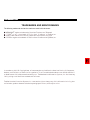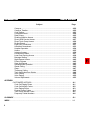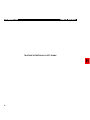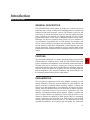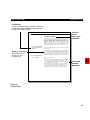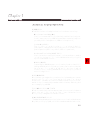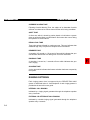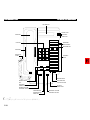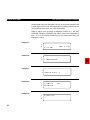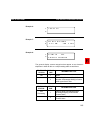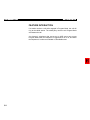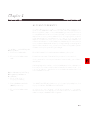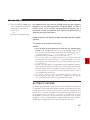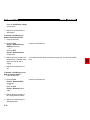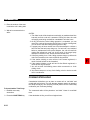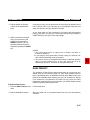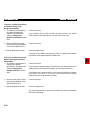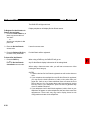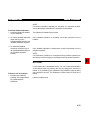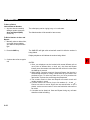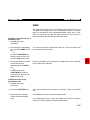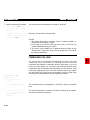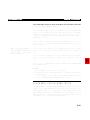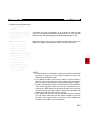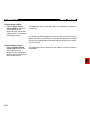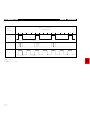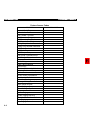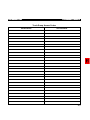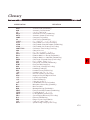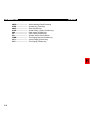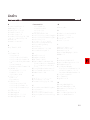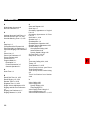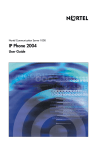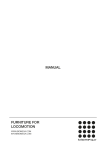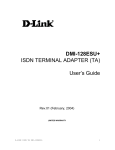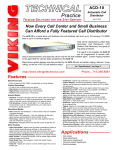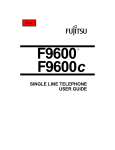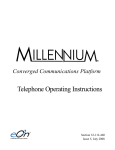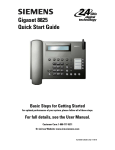Download Toshiba 4000 Telephone User Manual
Transcript
PERCEPTION 4000 PERCEPTION 4000 ELECTRONIC TELEPHONE USER GUIDE Release 2.0 © COPYRIGHT 1993 TOSHIBA AMERICA INFORMATION SYSTEMS, INC. All rights reserved. No part of this manual may be reproduced in any form or by any means — graphic, electronic, or mechanical, including recording, taping, photocopying, or the use of information retrieval systems — without express written permission of the publisher of this material. Issue 2, December 1993 SECTION 4000-004-000 PERCEPTION 4000 TRADEMARKS AND SERVICE MARKS The following trademarks and service marks are used in this document: ■ ■ ■ ■ MEGACOM®: registered trademark of American Telephone and Telegraph STRATA®: registered trademark of Toshiba America Information Systems, Inc. Software Defined Network: service of American Telephone and Telegraph STRATA®: registered trademark of Toshiba America Information Systems, Inc. In accordance with U.S. Copyright Law, a license may be required from the American Society of Composers, Authors, and Publishers, or other similar organization, if radio or television broadcasts are used for the Musicon-Hold feature of this telecommunications system. Toshiba America Information Systems, Inc. disclaims any liability arising out of the failure to obtain such a license. Toshiba America Information Systems, Inc. reserves the right to change any of this information including, but not limited to, product characteristics and operating specifications, without prior notice. Table of Contents PERCEPTION 4000 TABLE OF CONTENTS Subject Page INTRODUCTION General Description ............................................................................................. Purpose................................................................................................................ Organization......................................................................................................... How to Use This Guide ........................................................................................ v v v vi CHAPTER 1 GENERAL INFORMATION ...................................................................................... Physical Characteristics ....................................................................................... LED Indications .................................................................................................... Tones.................................................................................................................... Ringing Patterns................................................................................................... Timers .................................................................................................................. Line Types ............................................................................................................ Line Preferences .................................................................................................. 1-1 1-1 1-2 1-2 1-4 1-5 1-5 1-6 CHAPTER 2 ELECTRONIC TELEPHONE DISPLAYS ................................................................. General Display Information................................................................................. 2-1 2-1 CHAPTER 3 PROGRAM MODE................................................................................................... Description ........................................................................................................... General Operation................................................................................................ Feature Interaction ............................................................................................... 3-1 3-1 3-1 3-2 CHAPTER 4 FEATURE OPERATION ........................................................................................... Account Code Entry ............................................................................................. Attendant Access ................................................................................................. Authorization Code Entry ..................................................................................... Autodial ................................................................................................................ Automatic Answer ................................................................................................ Call Forward ......................................................................................................... Call Hold............................................................................................................... Call Park............................................................................................................... Call Pickup ........................................................................................................... Call Transfer ......................................................................................................... Call Waiting .......................................................................................................... Call Waiting Transfer ............................................................................................ 4-1 4-1 4-3 4-4 4-5 4-7 4-8 4-12 4-13 4-15 4-17 4-18 4-19 i PERCEPTION 4000 TABLE OF CONTENTS Subject Camp-on .............................................................................................................. Camp-on Transfer................................................................................................. Code Calling......................................................................................................... Consultation Hold................................................................................................. Data Privacy......................................................................................................... Dictation Machine Access .................................................................................... Direct ISDN Service Access ................................................................................ Direct Trunk Group Access .................................................................................. Do Not Disturb...................................................................................................... Eight Party Conference ........................................................................................ Handsfree Answerback ........................................................................................ Headset Operation ............................................................................................... Hotline .................................................................................................................. Intercom Access................................................................................................... Last Number Redial ............................................................................................. Least Cost Routing Access .................................................................................. Message Waiting.................................................................................................. Night Answer Access ........................................................................................... Privacy Release ................................................................................................... Save and Repeat.................................................................................................. Speakerphone Operation ..................................................................................... Speed Calling....................................................................................................... Swap .................................................................................................................... Three-way Calling ............................................................................................... Trunk Verification from Station ............................................................................. Voice Calling ........................................................................................................ Voice Paging ........................................................................................................ Volume Adjustments ............................................................................................ Page 4-20 4-22 4-23 4-24 4-25 4-26 4-27 4-29 4-29 4-31 4-33 4-34 4-35 4-36 4-37 4-38 4-39 4-42 4-42 4-43 4-45 4-45 4-47 4-48 4-49 4-50 4-52 4-53 APPENDIX CUSTOMIZED LISTINGS ........................................................................................ Code Call Paging Zones ...................................................................................... Code Call Identity Codes ..................................................................................... Voice Paging Zones ............................................................................................. Feature Access Codes......................................................................................... Trunk Group Access Codes ................................................................................. Frequently Called Numbers.................................................................................. A-1 A-1 A-2 A-3 A-4 A-5 A-6 GLOSSARY................................................................................................................................ G-1 INDEX......................................................................................................................................... I-1 ii PERCEPTION 4000 TABLE OF CONTENTS FIGURE LIST FIGURE I-1 1-1 1-2 1-3 TITLE Sample Page........................................................................................................ 10-key Electronic Telephone (6510-S) ................................................................. 20-key Electronic Telephone (6520-H) ................................................................. 20-key Display Electronic Telephone (6520-SD).................................................. PAGE vii 1-8 1-9 1-10 TABLE LIST TABLE 4-1 4-2 TITLE Tone Patterns ....................................................................................................... Ringing Patterns................................................................................................... PAGE 4-55 4-56 iii PERCEPTION 4000 TABLE OF CONTENTS THIS PAGE INTENTIONALLY LEFT BLANK iv Introduction PERCEPTION 4000 INTRODUCTION GENERAL DESCRIPTION The PERCEPTION ® 4000 system provides your Toshiba electronic telephone with a variety of calling and messaging features. Available call features include basic functions, such as Call Forward, Call Park, and Call Pickup, as well as call features such as Three-way Calling and Eight Party Conference. All features are available through the use of either programmed feature access keys or designated feature access codes. Messages can also be registered both to and from your telephone. If your telephone is equipped with an LCD display, the telephone will receive visual indications throughout call processing. Such indications include date/time information, calling/called number displays, and trunk routing information. Display telephones will also indicate when certain features have been activated and when messages have been left at your station. PURPOSE This document is designed as a feature operating guide for the user of a Toshiba electronic telephone that is used with the PERCEPTION 4000 system. Illustrations and diagrams in this document relate specifically to Toshiba 6500 series electronic telephones; however operational instructions generally apply to all Toshiba electronic telephone types. An overview of this user guide will acquaint you with the various features that are available to your electronic telephone, and will provide you with the necessary instructions to perform each feature. ORGANIZATION This user guide is organized into four main chapters, providing you with general information about the physical attributes of your telephone and specific information regarding feature operation. Chapter 1 explains the various keys and components of your telephone, as well as the tones, signals, and LED indications that you will encounter in feature operation. Chapter 2 pertains exclusively to electronic telephones with LCD displays, and explains possible station displays. Chapter 3 explains the use of Program Mode in programming and accessing features, and Chapter 4 explains the operation of each specific calling or messaging feature. Instructions are provided in an easy-to-follow, step-by-step method, denoting both feature access key and feature access code operational procedures. At the back of the user guide, are customized v PERCEPTION 4000 INTRODUCTION listings, which allow you to record your system’s code call paging zones, code call identity codes, and voice paging zones. A list is also provided for you to record your system’s feature access codes, which you can use to access features that are not directly assigned to keys on your telephone. Additional lists are provided for you to record various trunk group access codes and frequently-called telephone numbers. HOW TO USE THIS GUIDE Your telephone’s specific calling allowances are determined by its Class of Service, as determined by system programming. Your system administrator can inform you which features are actually accessible from your specific telephone. Once you are aware of the features that are available to your telephone, review each feature’s description and operational procedure contained in this manual. To assist you in achieving greater performance efficiency, the information in this user guide is divided into distinct areas of content. Instructions for various procedures are referred to as Action Text and appear in the lefthand column of the page. Instructions appear in numerical sequence, enabling you to quickly perform a specific task. More detailed descriptions of these procedures or explanations of their effects, are located in the right-hand column. The following illustration shows you the structure followed in each Feature Operation section. After performing each of your telephone’s features by using this guide, and becoming familiar with the details involved in feature operation, you may want to refer to your PERCEPTION 4000 Electronic Telephone Quick Reference Guide for abbreviated feature instructions for the most commonly-used telephone features. vi PERCEPTION 4000 INTRODUCTION ACTION TEXT SPECIFIC INSTRUCTIONS ON HOW TO PERFORM A PROCEDURE ARE NUMBERED AND ENTERED IN THE LEFT-HAND COLUMN. PERCEPTION 4000 FEATURE OPERATION AUTOMATIC ANSWER By activating the Automatic Answer feature, you can answer internal calls or intercom calls through the telephone speaker, without having to press a line appearance key or activate the telephone's speaker and microphone. Automatic Answer is activated through the use of a programmed Automatic Answer access key and applies to your telephone's prime line, as well as to any intercom lines on your telephone. If your telephone has an assigned ACD line key, Automatic Answer will also apply to any internal or external calls to this line. CHAPTER TITLES FIRST LEVEL HEADINGS To Activate Automatic Answer: 1. Press the Automatic Answer (AUTO) key. RESULTS OR DETAILS EXPLANATIONS OR DETAILS OF THE ACTION TEXT. The AUTO LED will light solid red and will remain lit until Automatic Answer is canceled. Any incoming calls to your telephone's idle prime line or intercom line, or any internal/external calls to your telephone's ACD agent line, will cause a burst of tone ring and will automatically activate the telephone's speaker and microphone. You can continue the conversation by using the speaker and microphone or by picking up the telephone handset. To Cancel Automatic Answer: 1. Press the AUTO key. The AUTO LED will go out. NOTE: 1. Automatic Answer can be activated while a telephone is in either an idle, ringing, or talk state. If the feature is activated while a call is in process, Automatic Answer will apply to the next incoming internal or intercom call that rings on your idle line. 2. Automatic Answer can be canceled while a telephone is in either an idle or talk state. When the feature is canceled while a call is in progress, the next internal call to the station will ring as a normal call. 3. Automatic Answer works only when a call is placed to an idle line. NOTES AND WARNING MESSAGES 4-7 Figure I-1 Sample Page vii Chapter 1 PERCEPTION 4000 GENERAL INFORMATION PHYSICAL CHARACTERISTICS FIXED KEYS Each Toshiba electronic telephone has four fixed feature access keys: Microphone Control Key (MIC) This key activates and deactivates the telephone’s built-in microphone. The key’s accompanying LED indicates the status of microphone operation (LED lit—microphone on; LED off—microphone off). Speaker Key (SPKR) This key activates and deactivates the telephone’s built-in speakerphone. The key’s accompanying LED indicates the status of speaker operation (LED lit—speaker on; LED off—speaker off). Conference/Transfer Key (CONF/TRNS) This key is used to transfer calls internally, to form conferences, and to perform Consultation Hold. The hold condition achieved by using this key is referred to as a “soft hold.” Hold Key (HOLD) By pressing the HOLD key once, a call can be placed on “hard hold,” allowing the held call to be picked up from any station with an identical line appearance. By pressing the HOLD key twice, a call can be placed on “exclusive hold,” allowing the held call to be picked up only from the station initiating the hold. FLEXIBLE KEYS Flexible keys are assigned to your electronic telephone by your system administrator. These keys can be assigned as line appearance or feature access keys. Toshiba 10-key electronic telephones have 10 flexible keys, while 20-key electronic telephones have 20 flexible keys. Each key has an accompanying red LED. VOLUME CONTROL SWITCHES Each electronic telephone has two separate volume control switches to monitor the telephone's ringer and speaker volumes. Volume levels can be adjusted by sliding each switch back and forth. LIQUID CRYSTAL DISPLAY Toshiba 20-key display electronic telephones contain a 2 x 16 character Liquid Crystal Display (LCD), which indicates date and time information, 1-1 PERCEPTION 4000 GENERAL INFORMATION and calling/called party information. The display also denotes when a particular feature has been accessed, by displaying the feature name. Additionally, the telephone displays Message Waiting information, informing users when a callback message or voice mail message has been left at their station. SCROLL, PAGE, AND MODE KEYS The SCRL, PAGE, and MODE keys reside on 6500 20-key display electronic telephones, and are located just to the right of the Liquid Crystal Display. These keys are used to display information generated by a STRATA® or PERCEPTION®e&ex system, and are inoperable in a PERCEPTION 4000 environment. SPEAKERPHONE Each electronic telephone contains a built-in speakerphone that enables handsfree telephone conversations and broadcasts voice calling messages. Speaker volume can be adjusted via each telephone’s Speaker Volume Control switch. LED INDICATIONS LED indications vary according to the dedication of their accompanying keys. Selected fixed keys (Microphone, Speaker) have one-color (red) LEDs which indicate that a feature is active (LED on) or inactive (LED off). Flexible keys can be assigned as either line appearance keys or feature access keys, with each key type having its own red LED. The following table indicates the various LED indications that apply to line appearance keys. LEDs that apply to feature access keys vary according to the type of feature assigned to each key. Refer to each feature’s specific operational instructions for precise LED information regarding that feature. TONES During feature operation, you will encounter various tones and signals to alert you of call progress. Each of these tones is described in the following table. A visual depiction of each tone is provided at the end of this user guide. 1-2 PERCEPTION 4000 GENERAL INFORMAITON INFORMATION LINE APPEARANCE KEY LED INDICATIONS/FLASH RATES STATE Idle Ringing/Recall (Internal) Ringing/Recall (External) I-Use FLASH RATE Off .5 on; .5 off; repeating .375 on; .125 off; repeating Steady on I-Hold .125 on; .125 off; 2.0 on; .125 off; repeating In-Use Steady on In-Hold .05 on; .05 off; repeating ADVANCE TONE Three short tones which indicate that a call is about to be routed through a more expensive Least Cost Routing (LCR) route. BUSY TONE A repeating .5 second on, .5 second off tone which indicates that the station or trunk you have dialed is busy or is in Do Not Disturb mode. CALL WAITING TONE Tones which indicate that another call is ringing on your prime line. One short tone indicates that the other call is a station call, while two short tones indicate that the other call is a trunk call. DIAL TONE Continuous tone; proceed with dialing. MUSIC-ON-HOLD TONE Continuous music that occurs when a station is placed on hold. This is programmed in the PERCEPTION 4000 system as an alternative to quiet tone for calls placed on hold. OVERRIDE WARNING TONE This tone will be heard by a party who is the subject of an Attendant Override. The party will hear a dial tone burst before the override occurs. 1-3 PERCEPTION 4000 GENERAL INFORMATION OVERRIDE ACCESS TONE Following Override Warning Tone, the subject of an Attendant Override will hear a continuous low volume tone while the call is being overridden. QUIET TONE A silent tone which is heard by parties placed on hold when a system does not utilize the Music-on-Hold feature. Quiet tone also occurs during the operation of some features. RECALL DIAL TONE Three short pulses followed by continuous tone. This tone indicates that additional digit entry is required to complete the current feature. REORDER TONE A repeating .25 second on, .25 second off tone which indicates that your call has been denied due to a dialing error or service restrictions. RINGBACK TONE A repeating 1 second on, 3 seconds off tone which indicates that your call is ringing. SUCCESS TONE A siren tone which indicates that feature activation has been accepted by the system. RINGING PATTERNS Each ringing pattern that is supported by the PERCEPTION 4000 system is described below. A visual depiction of each ringing pattern is provided at the end of this user guide. INTERNAL CALL RINGING Indicated by a ringing signal generated through the telephone speaker every 4 seconds. EXTERNAL OR ATTENDANT CALL RINGING Indicated by a double ringing signal generated through the telephone speaker every 4 seconds. 1-4 PERCEPTION 4000 GENERAL INFORMAITON INFORMATION RECALL RINGING Indicated by a fast muted ringing signal generated through the telephone speaker. A recall can occur during Call Hold, Call Park, Call Transfer, or Camp-on feature operation. TIMERS Throughout this user guide are several references to time periods that precede feature operation or availability, and that serve in system error detection. Each of these timers is referred to as a predetermined time period, and is assigned in the system database. Timers are provided on a system-wide basis, and are transparent to station users. No type of station operation is necessary to program these time periods. LINE TYPES Toshiba electronic telephones can have several different types of line appearances. The type of line used in call operation may affect feature operational procedures. In this user guide, feature operation is noted for prime line operation. Feature operation for logical lines, secondary lines, and private lines generally coincides with these instructions. Exceptions are noted in each feature operation description. PRIME LINE Each analog and digital station in the PERCEPTION 4000 system has a unique prime line. Each station has only one prime line, although secondar y appearances of the prime line can appear on other telephones. SECONDARY APPEARANCE OF PRIME LINE Each electronic telephone can have a secondary appearance of another station’s prime line. LOGICAL LINE This is an additional line dedicated to a station, which can provide the same calling features that are available to the station’s prime line. SECONDARY APPEARANCE OF LOGICAL LINE Each station can have a secondary appearance of another station’s logical line. 1-5 PERCEPTION 4000 GENERAL INFORMATION PRIVATE LINE This line has its own associated private trunk group, and can be reached only by external callers or by an internal attendant. The use of a private line provides the caller with access to the private trunk group. A private line can be programmed in the system database to automatically dial a predetermined destination. HOTLINE A hotline is a direct line to a defined destination. Other call features can only be accessed from a hotline after the hotline destination party is placed on “soft hold.” INTERCOM LINE This line provides a means of alerting station users, despite their telephone’s calling status. Intercom calls will ring a station whether it is idle, busy, or has features such as Call Forward or Do Not Disturb registered. Other call features cannot be accessed via an intercom line. Each intercom line is available only to a designated group of users. ACD AGENT LINE A station can have a line dedicated to calls that are routed through Automatic Call Distribution (ACD). ACD feature operation is described in the PERCEPTION 4000 ACD Agent User Guide. MULTI-LINE HUNTING GROUP Prime and logical lines can be programmed in the system database so that the lines act as a group for various feature operations (Call Forward, Do Not Disturb, etc.). For general call answering purposes, a Multi-line Hunting group enables a station to receive multiple calls to one line. For example, if a called prime line is busy, the system automatically selects an available line within the Multi-line Hunting group. This enables the station user to access each additional call. Up to eight lines can belong to a Multi-line Hunting group on a telephone. LINE PREFERENCES Each electronic telephone can have a specific line answering preference so that a certain line will be automatically accessed when the telephone is taken off-hook. Each telephone is programmed to access either one or a combination of line types. Your system administrator can inform you which line preference applies to your particular telephone. The available types of line preference are as follows: 1-6 PERCEPTION 4000 GENERAL INFORMAITON INFORMATION PRIME LINE PREFERENCE Your station’s prime line will be automatically accessed when your station is taken off-hook. RINGING LINE PREFERENCE If your station has multiple line appearances, Ringing Line Preference will allow you to automatically access any ringing line, without the need to manually select the line. If more than one line is ringing at the same time, the longest ringing line will be accessed. IDLE LINE PREFERENCE If your station has multiple line appearances, Idle Line Preference will allow you to automatically access an idle line when the station is taken off-hook. PRIME AND RINGING LINE PREFERENCE Combines the abilities of Prime and Ringing Line Preference, based on the operational state of your station’s lines. Your prime line will be automatically accessed if it is ringing; otherwise, the longest ringing line will be selected. PRIME AND IDLE LINE PREFERENCE Combines the abilities of Prime and Idle Line Preference, based on the operational state of your station’s lines. Your prime line will be automatically accessed if it is idle or ringing; otherwise another idle line will be selected. RINGING AND IDLE LINE PREFERENCE Combines the abilities of Ringing and Idle Line Preference, based on the operational state of your station’s lines. If a line is ringing, it will be accessed; otherwise an idle line will be selected. ALL LINE PREFERENCE Combines the abilities of Prime, Ringing, and Idle Line Preference, based on the operational state of your station’s lines. A ringing prime line will always be accessed first, followed by any other ringing lines. If all lines are idle, the prime line will always be selected first. NO LINE PREFERENCE Lines are not automatically accessed, requiring manual selection of lines in all calling states. 1-7 PERCEPTION 4000 GENERAL INFORMATION HANDSET DIALPAD ABC SPEAKER MODULAR CORD 1 2 3 JKL MNO 4 5 6 PRS TUV WXY 8 9 * OPER MIC SPKR RNG 0 MESSAGE WAITING KEY RLS RELEASE KEY DEF GHI 7 MSG FLEXIBLE KEYS # CONF/TRNS HOLD VOL MICROPHONE MICROPHONE KEY FEATURE AND FUNCTION LEDS SPEAKER ON/OFF KEY SLIDING MEMO TRAY RINGER VOLUME CONTROL SWITCH CONFERENCE/ TRANSFER KEY HOLD KEY Figure 1-1 10-key Electronic Telephone (6510-S) 1-8 SPEAKER VOLUME CONTROL SWITCH PERCEPTION 4000 GENERAL INFORMAITON HANDSET DIALPAD MSG MESSAGE WAITING KEY RLS RELEASE KEY SPEAKER MODULAR CORD FLEXIBLE KEYS MIC SPKR RNG CONF/TRNS HOLD VOL MICROPHONE MICROPHONE KEY FEATURE AND FUNCTION LEDS SPEAKER ON/OFF KEY SLIDING MEMO TRAY RINGER VOLUME CONTROL SWITCH CONFERENCE/ TRANSFER KEY SPEAKER VOLUME CONTROL SWITCH HOLD KEY Figure 1-2 20-key Electronic Telephone (6520-H) 1-9 PERCEPTION 4000 GENERAL INFORMATION LCD DISPLAY SCROLL KEY SCRL PAGE HANDSET PAGE KEY MODE MODE KEY DIALPAD MSG MESSAGE WAITING KEY RLS RELEASE KEY SPEAKER MODULAR CORD FLEXIBLE KEYS MIC SPKR RNG CONF/TRNS HOLD VOL MICROPHONE MICROPHONE KEY FEATURE AND FUNCTION LEDS SPEAKER ON/OFF KEY SLIDING MEMO TRAY RINGER VOLUME CONTROL SWITCH CONFERENCE/ TRANSFER KEY HOLD KEY Figure 1-3 20-key Display Electronic Telephone (6520-SD) 1-10 SPEAKER VOLUME CONTROL SWITCH Chapter 2 PERCEPTION 4000 ELECTRONIC TELEPHONE DISPLAYS GENERAL DISPLAY INFORMATION Toshiba display electronic telephones have a 2 x 16 character display which indicates the current time and date, as well as call processing and messaging information. Specific call processing displays include those denoting calling/called party numbers and names, incoming/outgoing trunk numbers, and feature names. Messaging displays indicate when callback or voice mail messages have been left at your station. The electronic telephone display provides information on two different display lines. The information indicated on each line depends on the telephone’s current status, the status of the calling/called party, and each telephone’s Class of Service. Display notations that occur in this user guide indicate the highest level of allowances available to a station. If your telephone does not display all of the information described, it can be assumed that restrictions apply based on the status and Class of Service of your telephone and/or any calling/called telephones. The details regarding display notations vary somewhat in each calling situation. In an idle state, the bottom line (line 2) of the display is typically reserved for date and time information, while the top line (line 1) remains blank (see Example 1). If messages have been left at the station, then this indication will replace date/time information on line 2 (see Example 2). Displayed messaging information will indicate that either one or two messages are awaiting retrieval. A message indication can represent either one callback message or one voice mail message indication. A voice mail message indication can represent any number of voice mail messages that have been left in your voice mailbox. At a station serving as an ACD agent, line 2 will display the ACD agent queue size (see Example 3). This queue size information will override any displayed message indication at the telephone. An electronic telephone that is involved in call processing, will display indications pertaining to the type and status of a calling/called party. If a call is made to an internal party, the name and number of the called station will appear on line 1 of the display (see Example 4). A call that is received from an internal party will indicate the name and station number of the calling party. In both cases, Line 2 of the display will denote the status (e.g., RINGING, BUSY, FORWARDED) of each calling/called party. If a call is made to an external party, the dialed number will be indicated on line 1 of the display. Depending on system programming, once a trunk has been accessed, the dialed number display may change to display 2-1 PERCEPTION 4000 ELECTRONIC TELEPHONE DISPLAYS the accessed trunk (see Examples 5 and 6). An electronic telephone that is receiving an external call, will indicate the trunk being used to route the call. In each of these cases, line 2 will remain blank. When a station user accesses a telephone feature (e.g., DO NOT DISTURB, PRIVACY RELEASE), the feature name will be indicated on line 1 or 2 of the display, depending on the feature activated (see Examples 7 and 8). Example 1: 1 2 4 : 2 0 JAN P M Example 2: 1 2 2 M E S S A G E S Example 3: 1 2 Q U E U E S I Z E : 1 D 2 R I N G I N G 1 9 5 5 5 1 2 1 2 3 Example 4: S M I T H Example 5: 2 2-2 2 0 5 2 TUE PERCEPTION 4000 ELECTRONIC TELEPHONE DISPLAYS Example 6: 1 L O C A L C O 2 Example 7: 1 2 D O N O T 4 : 2 0 D I S T U R B JAN P M 2 TUE Example 8: 1 D S M I T H 2 P R I V A C Y 2 0 5 R E L E A S E The general display content categories that appear on an electronic telephone in either an idle or a call processing state are as follows: TELEPHONE STATUS DISPLAY LINE Idle 1 Blank 2 Time of Day/Month and Day of Week Number of Messages Waiting in Queue ACD Agent Queue Size TELEPHONE STATUS DISPLAY LINE INFORMATION TYPE Call Processing 1 2 INFORMATION TYPE Calling/Called Party Name/Number Incoming/Outgoing Trunk Number Feature Name Calling/Called Party Status Feature Name 2-3 Chapter 3 PERCEPTION 4000 PROGRAM MODE DESCRIPTION Program Mode is a special mode that is available to electronic telephones to program Autodial numbers and Preregistered Call Forward. To access Program Mode, each telephone must have an assigned Program Mode access key. To program Autodial numbers and Preregistered Call Forward, a telephone must also have designated Autodial and Preregistered Call Forward access keys. The specific steps required to program features that involve Program Mode are noted in this user guide under each feature’s operational listing (see Feature Operation). GENERAL OPERATION Program Mode is entered by pressing the designated Program Mode (PRGM) access key on an idle telephone. The PRGM key’s LED will light solid red to indicate that the mode has been activated. Once activated at a telephone, Program Mode will remain active until it is exited manually by pressing the PRGM key. When Program Mode is exited, its corresponding LED will go out. When Program Mode is entered, the telephone dialpad, line keys, and flexible feature keys will be under Program Mode control. Once Program Mode is activated, an Autodial or Preregistered Call Forward key can be pressed to begin one of the two programming sequences. Destination numbers for either feature can be registered by entering digits individually via the dialpad. Once a programming sequence has been entered, Program Mode can be exited by pressing the PRGM key. Pressing this key prior to the completion of a programming sequence will void all entered data. Any data previously entered through a completed programming sequence will remain valid. 3-1 PERCEPTION 4000 PROGRAM MODE FEATURE INTERACTION If a station receives a call while engaged in Program Mode, the call will ring at the called station. The called party can then exit Program Mode and answer the call. An electronic telephone that serves as an ACD agent can access Program Mode when the telephone is logged either on or off, and when the telephone is in either an Available or Unavailable state. 3-2 Chapter 4 PERCEPTION 4000 FEATURE OPERATION ACCOUNT CODE ENTRY Account codes provide a method of categorizing incoming and outgoing calls on the PERCEPTION 4000 system’s Station Message Detail Recording (SMDR) report. Categories can designate specific individuals or companies so that calls can be easily billed. Your telephone may be required to enter an account code either for all outgoing calls or for all outgoing toll calls (Forced Account Code entry). If your telephone requires account code entry, your call will not be completed until an account code is entered. If your telephone does not require account code entry, codes can be entered voluntarily during incoming or outgoing calls (Optional Account Code entry). All account codes are assigned in system software and may be up to 15 digits in length. Forced Account Code Entry for Outgoing Calls: 1. Dial the desired number. 2. Enter the desired account code. Recall dial tone will indicate that account code entry is required. Listen for success tone. The call will be processed as a normal call. If the system does not accept the entered account code, you will hear reorder tone. If all outgoing trunks are busy, or if the dialed party is busy, the call can be camped-on to the trunks or destination as with a normal call. The account code does not need to be re-entered when a trunk or the dialed destination becomes idle. Optional Account Code Entry During a Call (via Feature Access Key): 1. Establish a call (either outgoing or incoming). 2. Press the Account Code (ACCT) access key. The ACCT key LED will flash green. If using a display telephone, the display will indicate “ENTER ACCOUNT CODE.” 3. Enter the desired account code. After the system-specified number of digits has been entered, the system will automatically verify the validity of the account code. If the entered code is accepted, the ACCT LED will go out. 4-1 PERCEPTION 4000 FEATURE OPERATION Optional Account Code Entry During a Call (via Feature Access Code): 1. Establish a call (either outgoing or incoming). 2. Press the CONF/TRNS key. The caller will automatically be placed on “soft hold.” Listen for recall dial tone. 3. Enter the Account Code access code. Listen for recall dial tone. 4. Enter the desired account code. Listen for success tone. The account code will be registered. If the system does not accept the account code, you will hear reorder tone. 5. Press the Release (RLS) key. You will automatically be reconnected to the held caller. NOTES: 1. There is no limit to the number of account codes that can be entered during a call; however, only the last-entered code will be recorded on the system’s SMDR report. The entry of an optional account code, following the entry of a feature access code, will override the feature access code entry. 2. A forced account code that has been entered prior to call placement can be overridden any time during the call by entering an optional account code. 3. When dialing over an unrestricted trunk group (such as a TIE line in a private network environment), a forced account code does not need to be entered, even if your station’s Class of Ser vice assignment requires that forced account codes be entered in other outgoing call situations. 4. If your station requires account code entry only for outgoing toll trunk calls, those calls determined as “toll calls” are determined by assignments made in the system database. Calls prefixed by “911” or “800” are always considered toll-free and ordinarily do not require account code entry. 5. The PERCEPTION 4000 system can be programmed so that only certain account codes will be accepted. If an entered account code does not match an account code that has been programmed into the system database, then reorder tone will sound. 6. If the PERCEPTION 4000 system has been programmed to accept only certain account codes, then only the accepted account codes 4-2 PERCEPTION 4000 FEATURE OPERATION will be recorded in SMDR reports. If the system has not been specified to accept only certain account codes, then any number of entered digits will be accepted and will be recorded in SMDR. 7. After entering an optional account code via feature access code, you will be automatically reconnected to the held party by either pressing the Release (RLS) key or waiting for success tone to time out. 8. At any time before an account code is successfully entered, you can return to a held call by pressing the RLS key. ATTENDANT ACCESS You can call an individual attendant console or attendant group to request access to restricted trunk groups, to set up conference calls, to make emergency announcements, or to request attendant information. Access to a specific attendant console or attendant group is provided by dialing the attendant or attendant group’s directory number or by dialing the universal attendant access code (the destination of the universal attendant access code is preassigned in the system database). If your telephone has a hotline that is directed to an attendant, you can access the line’s associated attendant/attendant group by pressing the hotline’s designated line key, or by taking your telephone off-hook (if provided by your station’s line preference type). To Place a Call to an Attendant or Attendant Group: 1. Dial the directory number of the desired attendant console or attendant group. . . . or . . . Enter the universal attendant access code (usually “0”). . . . or . . . If you have a hotline directed to an attendant console or attendant group, press the line appearance key assigned to the hotline, or go off-hook. The call will ring the dialed attendant or one of the members of the dialed attendant group. If a dialed individual attendant console, or all consoles in an attendant group, are in Position Busy mode, the call will receive night mode treatment and will be routed to the night mode destination programmed in the system database (night answer bell or an alternative answering position). NOTES: 1. While connected to an attendant, you cannot place the attendant on hold, transfer the attendant to another party, or initiate a conference. 2. If a station user places an emergency call to an attendant, the called 4-3 PERCEPTION 4000 FEATURE OPERATION attendant console will indicate the number of the calling station. The number will remain displayed until the call is disconnected from the console. AUTHORIZATION CODE ENTRY You can access features that are normally restricted at a station, by entering a specific authorization code. All call allowances that are associated with the entered code will be allowed on the line used to place the call. This allows you to place certain types of calls from any station in the PERCEPTION 4000 system, regardless of the station’s individual restrictions. The call allowances will remain in effect for the duration of the call, after which the station’s original calling restrictions will be restored. Authorization codes can be entered from either an idle station or a station involved in a call. To Enter an Authorization Code from an Idle Station: 1. Take the station off-hook. Listen for dial tone. 2. Press the Authorization Code (AUTH) access key or enter the Authorization Code access code. Listen for recall dial tone. Display telephones will display “AUTH CODE.” 3. Enter the desired authorization code. Listen for dial tone. If an invalid authorization code is entered, dial tone will sound, but the station’s original calling restrictions will not be altered. 4. Dial the destination call number or enter the desired feature access code. The entered authorization code will be applied to the dialed number or feature. To Enter an Authorization Code from a Station Involved in a Call: 1. Press the CONF/TRNS key. Your current caller will be placed on “soft hold.” Listen for recall dial tone. 2. Press the AUTH key or enter the Authorization Code access code. Listen for recall dial tone. 3. Enter the desired authorization code. Listen for dial tone. If an invalid authorization code is entered, dial tone will sound, but the station’s original calling restrictions will not be altered. 4-4 PERCEPTION 4000 FEATURE OPERATION 4. Dial the destination number or enter the desired feature access code. NOTES: 1. Display telephones will display “AUTH CODE” after pressing the AUTH key or entering the Authorization Code access code. The telephone will not display the authorization code itself when the code is entered. 2. Authorization code allowances will remain in effect for the duration of the call. Once an authorization code has been applied to a line, no other authorization codes can be applied to the line or any of the station’s other line appearances, until the call is completed. 3. An entered authorization code applies only to the line to which it has been applied. Other line appearances on a dialing telephone retain their original calling restrictions. 4. If a station establishes a call via the use of an authorization code and later uses either Three-way Calling or the Call Hold feature, the authorization code’s allowances will still apply to the line used to place the call. 5. If a call made through the entrance of an authorization code is camped-on to a busy destination, the authorization code will be applied during a camp-on callback. The authorization code allowances will not be in effect during the time interval between the station hang-up and the camp-on callback. AUTODIAL You can program each of your telephone’s Autodial keys so that a directory number, station number, trunk access code, or account code will be automatically dialed whenever the key is pressed. Line selection can be programmed into the Autodial sequence so that the preferred line will be automatically accessed before the programmed number is dialed. An Autodial key that is programmed to call a station can be specified to perform a voice call to the station. Autodial keys can be used during the same call to dial different parts of the desired number or code. The programming of Autodial keys takes place in the telephone’s Program Mode. To Program an Autodial Key: 1. Press the Program Mode (PRGM) access key. The PRGM LED will light solid red. 4-5 PERCEPTION 4000 FEATURE OPERATION 2. Press the Autodial (ADL) access key that you want to program. The ADL LED will flash red. 3. Press the desired line appearance key. A line appearance key should be pressed only if you want the call to be placed over a line other than the line designated by your telephone's line preference type. 4. Enter any applicable trunk access code or Least Cost Routing (LCR) code. Any entered codes will be included as part of the Autodial sequence. Display telephones will display the entered codes. 5. Dial the digits of the desired number or code to be programmed on the ADL key. Display telephones will display the dialed digits. 6. To designate the call as a voice call, press the Voice Calling (VC) access key. Pressing the VC key will register Voice Calling as part of the Autodial sequence. Voice Calling applies only to station-to-station calls. 7. To program another ADL key, follow steps 2 ~ 6. 8. When all ADL keys are programmed, press the PRGM key. To Place a Call via an Autodial Key: 1. Press the desired line appearance key. Your telephone will be taken out of Program Mode. A line appearance key should be pressed if there is no line selection programmed into an Autodial sequence, or if you want to use a line other than that designated by your telephone’s line preference type. 2. Dial any digits that you want to precede the digits programmed onto an ADL key. Dialed digits can be trunk group access codes, account codes, etc. Display telephones will display the dialed digits. 3. Press the desired ADL key. Display telephones will display any digits associated with the Autodial sequence. 4. To designate the call as a voice call, press the VC key. The VC key should be pressed if there is no Voice Calling designation programmed into an Autodial sequence and you want the call to voice call a station. 4-6 PERCEPTION 4000 5. Press any additional ADL keys that are programmed with the remaining digits needed to place the call. . . . or . . . Dial any remaining call digits. FEATURE OPERATION Any additional ADL keys must be pressed before the digit sequence assigned to the first ADL key has been completely dialed, or before a timeout occurs. Once a number has been dialed completely and a connection is made, any additional ADL keys that are pressed will be ignored by the system (see Note 1). Display telephones will display the digits associated with each Autodial sequence. The call will now be treated as a normal call. NOTES: 1. Up to 24 digits can be programmed on each ADL key. Available digits include 0 ~ 9, , and #. Special functions are available to signify dial tone, pauses, and the end of dialing. Enter for dial tone; n for a pause of n length (e.g., 6 = a 6-second pause and 9 7 = a 16-second pause); and # to signify the end of dialing. 2. The system does not check the validity of the digits that are programmed onto an ADL key. If a key has been incorrectly programmed, you will receive reorder tone when attempting to place a call via the key. 3. If there is no line selection programmed into the Autodial sequence associated with the pressed ADL key, a line will be automatically selected, based on your telephone’s line preference type. If you manually select a line, this will override any line selection that is programmed onto an ADL key. 4. An Autodial key can be used when your telephone is either idle or holding a call on “soft hold.” When your telephone is in a talking state, pressing an ADL key will be ignored by the system. * * ** * * * AUTOMATIC ANSWER By activating the Automatic Answer feature, you can answer internal calls or intercom calls through the telephone speaker, without having to press a line appearance key or activate the telephone’s speaker and microphone. Automatic Answer is activated through the use of a programmed Automatic Answer access key and applies to your telephone’s prime line, as well as to any intercom lines on your telephone. If your telephone has an assigned ACD line key, Automatic Answer will also apply to any internal or external calls to this line. 4-7 PERCEPTION 4000 To Activate Automatic Answer: 1. Press the Automatic Answer (AUTO) access key. FEATURE OPERATION The AUTO LED will light solid red and will remain lit until Automatic Answer is canceled. Any incoming calls to your telephone’s idle prime or intercom line, or any internal/external calls to your telephone's ACD agent line, will cause a burst of tone ring and will automatically activate the telephone’s speaker and microphone. You can continue the conversation by using the speaker and microphone or by picking up the telephone handset. To Cancel Automatic Answer: 1. Press the AUTO key. The AUTO LED will go out. NOTES: 1. Automatic Answer can be activated while a telephone is in either an idle, ringing, or talk state. If the feature is activated while a call is in process, Automatic Answer will apply to the next incoming internal or intercom call that rings on your idle line. 2. Automatic Answer can be canceled while a telephone is in either an idle or talk state. If the feature is canceled while a call is in progress, the next internal call to the station will ring as a normal call. 3. Automatic Answer works only when a call is placed to an idle line. CALL FORWARD You can forward incoming calls that are directed to your station’s prime line, to another internal location (another station, an attendant, a message center, etc.) or to an off-premises location. Calls can be forwarded based on either an all calls, no answer, or busy/no answer condition. The Call Forward feature is activated through the use of a designated Call Forward—All Calls (CFAC), Call Forward—No Answer (CFNA), or Call Forward—Busy/No Answer (CFBN) access key, or through the use of feature access codes. Any of these Call Forward feature types can be assigned to a Preregistered Call Forward access key, which is used to forward calls to a specific destination. This allows you to conveniently forward calls to a set location, without the need to dial a destination number. 4-8 PERCEPTION 4000 To Forward Calls: 1. From an idle telephone, press the Call Forward—All Calls (CFAC), Call Forward—No Answer (CFNA), or Call Forward—Busy/No Answer (CFBN) access key. . . . or . . . Enter the appropriate Call Forward access code. 2. Dial the destination number. FEATURE OPERATION Listen for recall dial tone. (If activating Call Forward from an idle on-hook telephone, no tones will be heard.) When using a Call Forward access key, the key’s LED will flash red. If the LED does not flash, this feature is denied at your station. When dialing an off-premises number, include any desired trunk access code or Least Cost Routing (LCR) access code (see Notes 2, 3, and 4). If successfully activated, the Call Forward key’s LED will light solid red or you will hear success tone. Display telephones will indicate the type of Call Forward registered (CFAC, CFNA, CFBN), along with the name and number of the forwarded-to destination. 3. Place your telephone on-hook (if off-hook). To Program a Preregistered Call Forward Key: 1. Press the Program Mode (PRGM) access key. Any incoming calls will now be treated as defined by the registered type of Call Forward. The PRGM LED will light solid red. 2. Press the Preregistered Call Forward (PRCF) access key that you want to program. The PRCF LED will flash. 3. Press the desired Call Forward access key (CFAC, CFNA, or CFBN). . . . or . . . Enter the desired Call Forward feature access code. The PRCF key will be programmed as the designated type of Call Forward key. 4. Dial the digits of the desired number to be programmed on the PRCF key. When dialing an off-premises number, include any desired trunk access code or Least Cost Routing (LCR) access code (see Notes 2, 3, and 4). Display telephones will display the dialed digits. 4-9 PERCEPTION 4000 FEATURE OPERATION 5. To program another PRCF key, follow steps 2 ~ 4. 6. When all PRCF keys are programmed, press the PRGM key. To Forward Calls via a Preregistered Call Forward Key: 1. Press the desired PRCF key. Your telephone will be taken out of Program Mode. The PRCF key can be pressed while your telephone is either an idle or in a talk state. The PRCF LED will light solid red. Display telephones will indicate the type of Call Forward registered (CFAC, CFNA, CFBN), along with the name and number of the forwarded-to destination. Any incoming calls will now be treated as defined by the registered type of Call Forward. To Cancel Call Forward: 1. Press the activated CFAC, CFNA, CFBN, or PRCF key. . . . or . . . Enter the Call Forward Cancellation access code. The key’s corresponding LED will go out and you will hear success tone. Incoming calls will now be terminated normally. NOTES: 1. Up to 24 digits can be programmed on each PRCF key. Available digits are 0 ~ 9 and , and #. Special functions are available to signify dial tone, pauses, and the end of dialing. Enter for dial tone; n for a pause of n length (e.g., 6 = a 6-second pause and 9 7 = a 16-second pause); and # to signify the end of dialing. 2. Off-premises destination numbers can include the LCR access code, trunk access codes plus destination numbers, or Speed Calling numbers. 3. If your station’s assigned Class of Service or Outdialing Restrictions do not allow an off-premises number to be called, your telephone will indicate this in one of two ways. When using a feature access key to register Call Forward, the feature access key LED will flash red. When using a feature access code to register Call Forward, you will hear reorder tone after dialing the number. 4. If Preregistered Call Forward is activated while a telephone’s prime line is ringing or while a call is camped-on to the line, Call Forward * * * 4-10 * * ** PERCEPTION 4000 FEATURE OPERATION will not apply to these calls. The feature will only forward calls that occur after the r inging or camped-on call is picked up or disconnected. 5. The registration of any Call Forward feature automatically overrides any existing Call Forward. There is no need to cancel one type of Call Forward before activating another. 6. Intercom calls are not forwarded. Any intercom calls made while Call Forward is activated will sound at the station. 7. A station that has Call Forward—No Answer or Call Forward—Busy/ No Answer activated, can still receive voice calls; however, in a no answer situation, the calls will be routed to the Call Forward destination after the predetermined No Answer timeout period elapses. Voice Calling will not be forwarded to a destination station. 8. The activation of Call Forward does not affect a station’s outgoing call capabilities. 9. A station can be the Call Forward destination of any number of stations. 10. Call Forward will forward calls a maximum of two times. If a station has Call Forward—All Calls registered, and a call has already been forwarded twice before reaching that telephone, the telephone will ring. 11. The Call Forward feature will only forward calls that are directed to a station’s prime line (unless the station uses the Multi-line Hunting feature—see Note 12). Calls to other lines that appear at the station will still ring at the station. 12. Calls to a station that has a programmed Multi-line Hunting group will be forwarded according to the registered type of Call Forward and the status of the lines in the Multi-line Hunting group. The following rules apply to Multi-line Hunting groups: ■ Call Forward—All Calls: A call to any of the lines within a Multiline Hunting group will be immediately forwarded (without ringing) to the registered Call Forward destination. ■ Call Forward—No Answer: A call to a line that is part of a Multiline Hunting group will ring to that line if the line is available. This line will ring for a predetermined time period, after which the call will be forwarded to the Call Forward—No Answer destination. If the called line is busy, then another line within the Multi-line Hunting group will be automatically selected. This line will ring for a predetermined time period. After this time period elapses, the call will be forwarded to the Call Forward—No Answer destination. ■ Call Forward—Busy/No Answer: When all lines within a Multiline Hunting group are busy, an incoming call to any of the lines 4-11 PERCEPTION 4000 FEATURE OPERATION will be immediately forwarded to the Call Forward—Busy/No Answer destination. Calls to “no answer” lines will be treated as noted under “Call Forward—No Answer.” CALL HOLD You can place a current call on hold in order to place a call on another line, or while waiting for a specific answering party. By using your telephone’s Hold key, you can perform either a “hard hold” or an “exclusive hold.” Hard Hold allows a held call to be retrieved by any station containing an appearance of the line on which the call is held. Exclusive Hold restricts call retrieval to the station initiating the hold. Parties on hold will hear either Music-on-Hold or quiet tone, depending on your system’s configuration. To Place a Call on Hard Hold: 1. Inform the connected party that he/she is being placed on hold. 2. Press the HOLD key. The LED associated with the line appearance on which the call is held, will flash red. Other stations with this same line appearance will also indicate the held call through a flashing red LED. If a held call is not retrieved within a predetermined time period, the call will recall your station on the line on which it was held. To Place a Call on Exclusive Hold: 1. Inform the connected party that he/she is being placed on hold. 2. Press the HOLD key twice. The LED associated with the line appearance on which the call is held, will flash red. Other stations with this same line appearance will indicate that the line is in use, through a solid red LED. If a held call is not retrieved within a predetermined time period, the call will recall your station on the line on which it was held. To Retrieve a Call on Hard/Exclusive Hold: 1. Press the line appearance key on which the call is being held. 4-12 The key’s LED will light solid red. PERCEPTION 4000 FEATURE OPERATION 2. Wait to be connected to the held call. NOTE: If the held party hangs up before the call is retrieved, the line appearance LED will go out and, if you attempt to retrieve the call, you will hear dial tone. CALL PARK By using the Call Park feature, you can hold an active call at any extension, and then retrieve the call at the same (Local) or another (Remote) extension. Calls can be parked on any prime or logical line, allowing stations with multiple line appearances to have more than one call parked at the station. Only one call can be parked on a particular line. To Park a Call Locally: 1. Establish a two-way connection. 2. Press the Call Park—Local (CP-L) access key. . . . or . . . Press the CONF/TRNS key and then enter the Call Park—Local access code. Any of your telephone’s line appearances can be used. Listen for success tone. The call will be parked on your telephone’s prime line, regardless of which line the call was on originally. If the call is not retrieved within a predetermined time period, the call will recall your station’s prime line. When using a CP-L key, the CP-L LED will light solid red and will remain lit while the call is parked. After activating Call Park, reorder tone will sound if you do not hang up within a predetermined time period. To Retrieve a Call Locally: 1. Go off-hook to retrieve the locally-parked call on the line provided by your station’s line preference type. . . . or . . . Press an idle line key to retrieve the parked call on a line other than that automatically provided by your station’s line preference. 4-13 PERCEPTION 4000 2. Press the CP-L key. . . . or . . . Enter the Call Park—Local access code. FEATURE OPERATION You will be connected to the parked call. When using a CP-L key, the CP-L LED will go out. To Park a Call Remotely: 1. Establish a two-way connection. 2. Press the Call Park—Remote (CP-R) access key. . . . or . . . Press the CONF/TRNS key and then dial the Call Park—Remote access code. The connected party will be placed on “soft hold.” 3. Dial the directory number of the line on which the call is to be parked. The dialed directory number can appear on any telephone. Listen for recall dial tone. Listen for success tone. The call will now be parked on the dialed line. If the call is not retrieved within a predetermined time period, the call will recall the prime line of the station that initiated the park. The CP-L LED on the station whose prime line is the call park destination will light solid red and will remain lit while the call is parked. If the line on which the call is parked is not a prime line on any station (e.g., a logical line), there will be no indication of the parked call on any station containing that non-prime line appearance. To Retrieve a Call Remotely: 1. Go off-hook to retrieve the remotely-parked call on the line provided by your station’s line preference type. . . . or . . . Press an idle line key to retrieve the parked call on a line other than that automatically provided by your station’s line preference. 2. Press the CP-R key. 4-14 PERCEPTION 4000 . . . or . . . Enter the Call Park—Remote access code. 3. Dial the directory number of the line on which the call is parked. FEATURE OPERATION Listen for recall dial tone. The CP-L LED on the station whose prime line was the call park destination will go out. NOTES: 1. If a station initiating Call Park has Call Forward registered, any recalls of the parked call will still ring at the station. 2. If Call Park has been activated and the parked call party hangs up, all CP-L LEDs will go out and any station user who attempts to access the parked call will hear reorder tone. 3. A station user cannot initiate Call Park when connected to an attendant, paging unit, dictation machine, code calling unit, or voice mail system. 4. You cannot park a call to a local or remote directory number that already has a call parked to it. 5. If the party who initially parks a trunk call is not available when a recall occurs, the recall will be routed to the assigned recall destination (e.g., attendant/attendant group) that is assigned to the incoming trunk. CALL PICKUP The Call Pickup feature allows you to pick up a call that is ringing at a nearby telephone. There are three types of Call Pickup. Call Pickup—Group allows you to access a call ringing at a station in your Call Pickup group without entering a specific directory number; Call Pickup—Directed Group allows you to access a call ringing in another Call Pickup group by entering the directory number of any of the group’s members; and Call Pickup—Directed allows you to either answer new calls to a specific telephone, or retrieve held calls from a specific telephone, by entering the telephone’s directory number. To Answer a Call Ringing within Your Call Pickup Group: 1. Listen for dial tone. 2. Press the Call Pickup—Group (GPU) access key. . . . or . . . 4-15 PERCEPTION 4000 FEATURE OPERATION Enter the Call Pickup—Group access code. 3. Wait to be connected to the calling party. To Answer a Call Ringing in Another Call Pickup Group: 1. Listen for dial tone. 2. Press the Call Pickup—Directed Group (DGPU) access key. . . . or . . . Enter the Call Pickup—Directed Group access code. Listen for recall dial tone. 3. Dial the directory number of a station that is a member of the group in which the call is ringing. If the dialed member does not belong to the group, you will hear reorder tone. 4. Wait to be connected to the call. To Answer a Call Ringing or on Hold at Another Station 1. Listen for dial tone. 2. Press the Call Pickup—Directed (DPU) access key. . . . or . . . Enter the Call Pickup—Directed access code. 3. Dial the directory number of the ringing/held call station. 4. Wait to be connected to the calling/held party. 4-16 Listen for recall dial tone. PERCEPTION 4000 FEATURE OPERATION NOTES: 1. You do not have to belong to a Call Pickup group to use Call Pickup—Directed Group or Call Pickup—Directed. Access to these features is determined by your station’s Class of Service assignment. 2. If you dial an incorrect directory number after pressing a Call Pickup key or entering a Call Pickup access code, you will hear reorder tone. 3. You will hear reorder tone if the ringing telephone stops ringing before the Call Pickup feature is applied. This will occur if the ringing call is answered, if the caller hangs up, if the call is forwarded, etc. 4. Camp-on callbacks, recalls, and calls to a station’s private line cannot be picked up by any type of Call Pickup. CALL TRANSFER You can transfer a call to another station or trunk, or to an attendant by using the Conference/Transfer (CONF/TRNS) key. Transferred calls can be announced to the destination party, or can be routed without an announcement. To Transfer a Call: 1. Establish a two-way connection. 2. Press the CONF/TRNS key. Listen for recall dial tone. The connected party will be placed on “soft hold.” 3. Dial the number of the destination that is to receive the transferred call. To transfer the call to a station, dial the receiving station’s number. To transfer the call to a trunk, enter the appropriate trunk access code and dial the destination number. Display telephones will denote the dialed number and transferring information. You will hear ringback tone if the destination party is idle. If the destination party is busy or does not answer, you can return to the held party by pressing the Release (RLS) key. If an internal destination party is busy, you can camp the transferred call onto the dialed line by hanging up. 4. To announce the transferred call, wait until the destination party answers the call. . . . or . . . An internally transferred station call that is not answered within a certain time period at the destination end will continue to ring until the transferred party hangs up. An internally transferred trunk call that is not answered within a certain time period will recall to the transferring 4-17 PERCEPTION 4000 To transfer the call without an announcement, hang up. The transferred call will ring the destination party. FEATURE OPERATION station. If the recall is not answered, then after a predetermined time period, the call may be rerouted to another destination, as programmed in the system database. NOTES: 1. Any internal call can be transferred to either another station or a trunk party. External trunk calls can be transferred to another station or, if allowed by your system and your telephone, to another trunk party. A trunk or Least Cost Routing access code can be entered when transferring a call to an outside party. 2. You cannot transfer an attendant call, a call involving an ancillary device (dictation machine, etc.), a call involving a party that has another party on “soft hold,” or a call involving a party that is involved in a conference. CALL WAITING The Call Waiting feature advises you of an incoming call to a line that you are currently using. The incoming call is automatically camped-on to your telephone. You can access the new call by using the Swap access key or code. The Swap key or code can also be used to alternate between calls. To Answer a Waiting Call: 1. Establish a two-way connection. If a new call arrives and is camped-on to your line, you will hear Call Waiting tone. 2. To access the new call, press the SWAP access key. . . . or . . . Press the CONF/TRNS key, listen for recall dial tone, and enter the Swap access code. Your current call will be automatically placed on “soft hold” and you will be connected to the new call. 3. To alternate between calls, repeatedly press the SWAP key or continue to press the CONF/TRNS key, listen for recall dial tone, and enter the Swap access code. . . . or . . . Each time, the two calls will be switched. 4-18 If desired, you can transfer the new call to another destination by using the Call Waiting Transfer feature. PERCEPTION 4000 FEATURE OPERATION To return to your first call and drop your second call, press the Release (RLS) key. NOTES: 1. If you hang up your current call while you have another call on “soft hold,” the held call will immediately recall your telephone. 2. You cannot hold code calls, paging calls, dictation machine calls, or calls from an attendant. 3. You will not receive a Call Waiting signal if you are currently on hold at another station; performing a call transfer; connected to an attendant, dictation machine, or voice mail system; involved in an Attendant Override; or involved in a conference. You will also not receive a Call Waiting signal if your station is programmed for Data Security or Data Privacy. This prevents the interference of tones or attendant override during data transmission. 4. You cannot form a three-way conference with the originally-held party and the new call. CALL WAITING TRANSFER The Call Waiting Transfer feature allows you to place a current call on “soft hold” to answer a waiting call, and then transfer the new call to another station. To Transfer a Waiting Call: 1. Establish a two-way connection. 2. After hearing the Call Waiting tone, press the SWAP key. . . . or . . . Press the CONF/TRNS key and enter the Swap access code. Your current call will be placed on “soft hold” and you will be connected to the new caller. 3. Press the CONF/TRNS key and dial the number of the station that is to receive the new call. Listen for ringback tone. 4. Hang up; or wait until the party answers, announce the transferred call, and then hang up. Your original call will recall your station. 4-19 PERCEPTION 4000 FEATURE OPERATION NOTES: 1. You cannot place calls to a paging device or dictation machine, or calls to/from an attendant, on hold. 2. If you hang up at any time while you have a call on “soft hold,” the call will immediately recall your station. 3. Instead of transferring the new call, you can disconnect the call and then return to the held party by pressing the Release (RLS) key. 4. You cannot form a three-way conference with the originally-held party and the new call; however, a three-way conference can be formed with the new call and the transfer destination party. CAMP-ON When dialing a busy line (trunk or station), you can wait on- or off-hook for the line to become idle. When you camp-on to a call and remain offhook, you will be connected to the called station/trunk when it becomes idle. When you camp-on to a station or trunk and place your telephone on-hook, you will receive a camp-on callback when the station/trunk becomes idle. After you answer the callback, the originally-called party will ring as a normal call. An off-hook camp-on has priority over an onhook camp-on. To Perform an Off-hook Campon: 1. Remain off-hook and wait for busy tone to change to success tone. . . . or . . . Press the Camp-on (CAMP) access key and listen for success tone. After placing a call and receiving busy tone: You will be camped-on to the busy destination. After a predetermined time period, success tone will change to quiet tone or music-on-hold tone, depending on the hold tone treatment programmed in your system. Display telephones will display the identity of the camp-on destination. 2. Wait for ringback tone, which will sound when the called party hangs up. 4-20 The call will now be treated as a normal call. PERCEPTION 4000 To Perform an On-hook Campon: 1. Remain off-hook and wait for busy tone to change to success tone. . . . or . . . Press the CAMP access key and listen for success tone. FEATURE OPERATION After placing a call and receiving busy tone: You will be camped-on to the busy destination. 2. Hang up. 3. When the called party hangs up, you will receive a camp-on callback to your station‘s prime line. Answer the callback. To Manually Cancel a Registered Camp-on: 1. Press the CAMP access key. . . . or . . . Enter the Camp-on Cancellation access code. After answering the callback, your call will ring the destination. After answering the callback, your call will ring the destination .The call will now be treated as a normal call. From an idle telephone: If you used a Camp-on Cancellation access code, listen for success tone. NOTES: 1. When reaching a busy destination, alternatives to the activation of Camp-on are either to hang up or to register a Message Waiting indication. 2. In the case of a station-to-station call, the busy party may receive a Call Waiting signal to indicate that you have camped-on to the busy line. The called party can then access your call. 3. While waiting for a camp-on callback, you can make additional calls; however, the callback will not occur until your station’s prime line is idle. All callbacks will ring your station’s prime line, regardless of the line appearance that was used to initiate the camp-on. 4. If a station camp-on callback is not answered within a predetermined time period, the camp-on and callback will be canceled. There will not be an additional callback. If a trunk camp-on callback is not answered within a predetermined time period, there may be up to two additional callback attempts. 5. A camp-on callback can only be answered at the station from which the camp-on was originated. Callbacks cannot be picked up from secondary line appearances or via any Call Pickup feature. 4-21 PERCEPTION 4000 FEATURE OPERATION 6. You cannot camp-on to a station that has Do Not Disturb registered. If you register Do Not Disturb after initiating an on-hook camp-on, your station will still receive the camp-on callback. 7. Each electronic telephone can initiate only one camp-on (either station or trunk) at a time. 8. If an incomplete camp-on is not manually canceled, it will be automatically canceled by the system after a predetermined time period. 9. You cannot initiate an on-hook camp-on via a private line, although off-hook camp-ons can be performed. A private line cannot be the recipient of a camp-on, unless the camp-on is registered by an attendant. 10. If you have camped-on to a line within a Multi-line Hunting group, then you will receive ringback tone (on-hook camp-on) or a camp-on callback (off-hook camp-on) once any line within the Multi-line Hunting group becomes available. CAMP-ON TRANSFER When you have a party on “soft hold” at your station, and attempt to call a busy third party (to use Consultation Hold or Three-way Calling), you can camp-on to the called line. At this stage, you can drop out of the connection to automatically camp the held call onto the busy line. When the busy line becomes idle, the held call will ring the idle station. To Perform a Camp-on Transfer: After establishing a two-way connection, placing the call on “soft hold,” and dialing a busy third party: 1. Remain off-hook and wait for success tone. . . . or . . . Press the Camp-on (CAMP) access key and listen for success tone. You will now be camped-on to the busy party. 2. Hang up to transfer the held call. The formerly-held call will now be camped-on to the busy line. When the line becomes idle, the held party will hear ringback tone. Once the party answers, the call will proceed as a normal call. NOTES: 1. Prior to hanging up, you can return to the held call at any time by pressing the Release (RLS) key. 4-22 PERCEPTION 4000 FEATURE OPERATION 2. The Camp-on Transfer feature is not available if the held party has another party on hold or if the held party is involved in a conference. 3. If the held call is camped-on to the busy line longer than allowed by the predetermined timeout period, the held call will recall to your station. CODE CALLING You can page an individual via a code call chime or bell, if your system is equipped for this operation. You can page the party to pick up another held call or to pick up your call. To Place a Code Call: 1. Press the CONF/TRNS key to place any current caller on “soft hold.” This will hold the call until retrieved by the paged party. A code call can also be placed from an idle telephone. 2. Press the Code Calling (CC) access key. . . . or . . . Enter the Code Calling access code, plus the desired code call paging zone number. Listen for recall dial tone. 3. Enter the desired code call identity code. If the code is accepted, you will hear success tone. 4. Hang up. The paged party can now retrieve the held call. . . . or . . . If you have initiated a code call from an idle telephone, you can stay off-hook and receive the code call response. If you hang up before entering a complete code, the held call will recall your station. To Answer a Code Call: 1. Press the Code Calling Retrieval (CCMM) access key. . . . or . . . Enter the Code Calling Retrieval access code. Display telephones will display Code Calling access. If the Code Calling circuit is busy, you can connect to the held call by pressing the Release (RLS) key. Listen for recall dial tone. 4-23 PERCEPTION 4000 FEATURE OPERATION 2. Enter the number of the zone in which the call is being held. 3. Wait to be connected to the caller. NOTES: 1. The dialed code will be broadcast continually (at predetermined time intervals) until the code call is answered. During this time, the code call paging zone being used will be unavailable to all other users. 2. At any point before Code Calling operation is completed, you can cancel the code call by pressing the RLS key. If a party is being held, you can access the held call by pressing the RLS key. 3. A paged party will hear reorder tone if he/she attempts to retrieve a held call after the held party hangs up. If a held call is not retrieved before a predetermined time period elapses, the call will recall the station that initiated the code call. At this point, if the paged party attempts to retrieve the call, he/she will hear reorder tone. 4. If the party waiting for a Code Calling response hangs up before the code call is answered, the code call will be discontinued. 5. If the station initiating a code call has Call Forward registered, a recall of a held call will not be forwarded. 6. If the station initiating a code call has Do Not Disturb registered, a recall will still ring the station. 7. You will not hear Call Waiting tones while connected to a Code Calling circuit. 8. You cannot camp-on to a busy Code Calling circuit or involve a code call in a conference. CONSULTATION HOLD Consultation Hold allows you to place a current call on “soft hold” and consult with a third party. You can alternate between parties by pressing the Swap access key. You can also join both parties to form a three-way conference (see Three-way Calling). To Consult with a Third Party: 1. Establish a two-way connection. 2. Press the CONF/TRNS key. 4-24 The connected caller will be placed on “soft hold.” Listen for recall dial tone. If the destination is idle, you will hear ringback tone. PERCEPTION 4000 3. Dial the station or directory number of the desired third party. FEATURE OPERATION If the party is busy, you can perform an off-hook camp-on and wait for the line to become idle, or you can hang up to automatically camp the held caller onto the busy line (see Camp-on Transfer). At any point while you are connected to one party and have another party on “soft hold,” you can form a three-way conference by pressing the CONF/TRNS key once (see Three-way Calling). 4. When connected to the third party, you can return to the held party by pressing the SWAP access key. You can alternate between parties by repeatedly pressing the SWAP key. NOTES: 1. You cannot hold calls to a paging unit or dictation machine, or to/from an attendant. 2. If you hang up at any point while you have a party on “soft hold,” the held call will immediately recall your station. 3. You cannot use the Consultation Hold feature to alternate between parties on two different lines. In this case, each call must be alternatively placed on “hard hold” by using the HOLD key. DATA PRIVACY The activation of Data Privacy ensures that tones do not sound at your station when you are placing a data call. Such tones include Camp-on tones, Call Waiting tones, or Attendant Override tones. Data Privacy also prevents an attendant from breaking into your call connections. Unless your telephone is programmed for Data Security, which provides continuous protection from tone intervention, you should always activate Data Privacy before placing a data call. To Activate Data Privacy: 1. Enter the Data Privacy access code. 2. Dial the destination number. Listen for dial tone. When the data call is completed, Data Privacy will be automatically canceled. 4-25 PERCEPTION 4000 FEATURE OPERATION NOTES: 1. Parties who attempt to dial your telephone while a data call is taking place will hear busy tone. Any attempts to override the call will be denied. Camp-ons can be registered to your telephone, although you will not hear a Call Waiting tone to indicate a waiting call. 2. Data Privacy can only be activated prior to placing a data call. It cannot be activated during data transmission. 3. Data calls placed from an electronic telephone must be performed through an associated modem, rather than through the PERCEPTION 4000 system. DICTATION MACHINE ACCESS You can access an individual dictation machine or dictation machine group through the use of designated Dictation Machine Individual/Group access keys or by using feature access codes. Once the connection is established, you can send DTMF signals to the connected machine by pressing the dialpad digits which are associated with the desired operation (e.g., record, stop, playback, rewind, etc.). To Call an Individual Dictation Machine: 1. Press the Dictation Machine—Individual (DC-I) access key. . . . or . . . Enter the Dictation Machine—Individual access code. 2. Enter the number of the group to which the desired machine belongs (2 digits) and then enter the number of the machine within that group (1 digit). 3. When the call is answered, use the dialpad to operate the dictation machine. 4. To disconnect the call, hang up your telephone. 4-26 Listen for recall dial tone. Listen for ringback tone. PERCEPTION 4000 To Call a Dictation Machine Group: 1. Press the Dictation Machine—Group (DC-G) access key. . . . or . . . Enter the Dictation Machine—Group access code. 2. Enter the number of the dictation machine group (2 digits). FEATURE OPERATION Listen for recall dial tone. An idle dictation machine within the group will ring. Listen for ringback tone. 3. When the call is answered, use the dialpad to operate the dictation machine. 4. To disconnect the call, hang up your telephone. NOTES: 1. If a called dictation machine or dictation machine group is busy, you will hear busy tone. 2. You can perform an on-hook or off-hook camp-on to a dictation machine group (but not to an individual dictation machine). 3. Dictation machines cannot be assigned as a destination for Call Forward. 4. A dictation machine call cannot be placed on hold or be a member of a call conference. DIRECT ISDN SERVICE ACCESS If allowed at your station, you can access an ISDN service to place a call to another station within the ISDN public network. Each ISDN public networking service, such as MEGACOM 800 or Software Defined Network, is associated with a certain trunk group or trunk groups. Once an ISDN service/trunk is accessed, you may also have the option of enabling and/or disabling the transmission of Calling Party Number information to the distant end. Calling Party Number information can be transmitted or blocked on a call-by-call basis through the entrance of specific feature access codes. These capabilities are determined by the programming of ISDN trunk groups, as well as by your station’s assigned Class of Service. 4-27 PERCEPTION 4000 To Access an ISDN Trunk Group and Enable Calling Party Number Presentation: 1. To enable the presentation of your station’s associated number to the distant end, enter the Calling Party Number Presentation access code. FEATURE OPERATION Listen for dial tone. If your station’s Class of Service does not allow access to the Calling Party Number Presentation feature, you will hear reorder tone. 2. Enter the ISDN trunk group access code that corresponds to the desired ISDN service. Listen for dial tone. 3. Dial the destination number. Listen for ringback tone. If allowed by the ISDN trunk group (see Note 2), Calling Party Number information will be transmitted to the distant end. To Access an ISDN Service and Restrict Calling Party Number Presentation: 1. To restrict the presentation of Calling Party Number information to the distant end, enter the Calling Party Number Restriction access code. Listen for dial tone If your station’s assigned Class of Service does not allow access to the Calling Party Number Restriction feature, you will hear reorder tone. If the ISDN trunk is programmed to never transmit Calling Party Number information (see Note 2), the entry of the Calling Par ty Number Restriction access code will have no effect. 2. Enter the trunk group access code that corresponds to the desired ISDN service. Listen for dial tone 3. Dial the destination number. Listen for ringback tone. The call will proceed as a normal call. Calling Party Number information will not be transmitted. 4-28 PERCEPTION 4000 FEATURE OPERATION NOTES: 1. Information that is sent to the distant end through Calling Party Number Presentation will be either the calling station’s assigned Direct Inward Dialing (DID) directory number or the predefined Listed Directory Number (LDN) of the utilized ISDN trunk group. 2. Certain ISDN trunk groups may be programmed so that they will never send Calling Party Number information to the distant end. In this case, the programmed trunks are “barred” from sending this information, and users cannot override this designation. DIRECT TRUNK GROUP ACCESS If allowed by your telephone’s Class of Service, you can access a specific trunk group directly by entering the group’s trunk access code prior to entering an outside directory number. To Access a Specific Trunk Group: 1. Enter the desired trunk group’s access code. Listen for recall dial tone. If your station is restricted from accessing the selected trunk group, you will hear reorder tone. If the dialed trunk group is busy, you can camp-on until the trunk becomes idle. 2. Dial the destination number. Listen for ringback tone. The call will proceed as a regular call. DO NOT DISTURB You can place your telephone in Do Not Disturb mode to deny calls to your telephone’s prime line. When Do Not Disturb is registered, callers will hear busy tone, although an attendant can override Do Not Disturb to route calls to a station. The activation of Do Not Disturb does not affect outgoing feature operation. To Register Do Not Disturb via Feature Access Key: 1. Press the Do Not Disturb (DND) access key. Do Not Disturb will be registered. 4-29 PERCEPTION 4000 FEATURE OPERATION The DND LED will light solid red. Display telephones will display Do Not Disturb status. To Register Do Not Disturb via Feature Access Code: 1. Press the CONF/TRNS key to place any current caller on “soft hold.” . . . or . . . Access your telephone’s idle prime line. 2. Enter the Do Not Disturb access code. Listen for success tone. 3. Press the Release (RLS) key to return to any held caller. Do Not Disturb will be registered. To Cancel Do Not Disturb: 1. Press the DND key. . . . or . . . Enter the Do Not Disturb Cancellation access code. When using a DND key, the DND LED will go out. Any Do Not Disturb display information will be extinguished. When using a feature access code, you will hear success tone. After hearing this tone, hang up. NOTES: 1. A station that has Do Not Disturb registered can still receive intercom calls. 2. If your telephone has multiple lines and Do Not Disturb is registered, you may receive visual indications of calls to lines other than your prime line. Calls to any of these additional lines will cause the line’s LED to flash red. You can answer these calls by pressing the ringing line key. Calls to your telephone’s prime line will not generate any visual or audible indications. 3. If your telephone has Do Not Disturb registered, calls to lines on your telephone will appear on other telephones that have those same line appearances. These calls may ring and/or display, based on the configuration and state of the telephones. 4-30 PERCEPTION 4000 FEATURE OPERATION 4. If your station has Do Not Disturb registered and also has Call Forward—All Calls or Call Forward—Busy/No Answer activated, incoming calls will be forwarded to the assigned destination. Since Do Not Disturb activation creates a busy condition, Call Forward—No Answer will not route calls to a Do Not Disturb station’s Call Forward destination. 5. You cannot camp-on to a station that has Do Not Disturb registered. Only attendants can override the Do Not Disturb condition and camp calls onto these stations. 6. When Do Not Disturb is registered, Camp-on callbacks, Call Hold recalls, and Call Park recalls will still ring at the station. 7. Calls will not be forwarded to a station that has Do Not Disturb registered. Instead, the calls will either ring the called station, or will forward to the Do Not Disturb station’s Call Forward destination. 8. You can leave a message for a station that has Do Not Disturb registered; however, you cannot place message callbacks to a Do Not Disturb station. 9. An attendant can override a station’s Do Not Disturb mode and either ring the station or camp a call onto the station. 10. Once registered, Do Not Disturb will remain activated until it is specifically canceled. 11. Do Not Disturb can be activated from any call state other than when messages are currently being retrieved or when Program Mode is activated. In either of these situations, the current mode must be exited before Do Not Disturb can be activated. EIGHT PARTY CONFERENCE You can set up a conference of up to eight members, directly from your telephone. The Three-way Calling feature allows you to perform a conference of up to three members; however in order to add any additional members to the conference, your station must have the Eight Party Conference feature allowance. If your station does not have this calling allowance, you can request an attendant to set up a conference. To Set-up a Conference: 1. Establish a two-way connection. 2. Press the CONF/TRNS key. The connected caller will be placed on “soft hold.” Listen for recall dial tone. 3. Dial the number of the third party. Listen for ringback tone. 4-31 PERCEPTION 4000 FEATURE OPERATION If the party is busy or does not answer, you can return to the held party by pressing the Release (RLS) key. After connecting to the new party, you can disconnect the party by pressing the RLS key. You will be automatically reconnected to the held caller. 4. When the connection is established, press the CONF/TRNS key to form a three-way conference. Display telephones will display conference status and will indicate the number of parties currently involved in the conference. 5. To add an additional party, press the CONF/TRNS key. The current connections will be placed on “soft hold.” (See Note 1.) Listen for recall dial tone. 6. Dial the number of the fourth party. Listen for ringback tone. If the party is busy or does not answer, you can return to the held conference by pressing the RLS key. After you are connected to the new party, you can disconnect the party and return to the held conference by pressing the RLS key. 7. When the connection is established, press the CONF/TRNS key to join all four parties. 8. Follow steps 5 ~ 7 to add up to four additional parties. When a party disconnects from the conference, all other conference members will remain connected (unless none of the remaining parties has release supervision, in which case the conference will be dropped). NOTES: 1. If your station is not allowed access to the Eight Party Conference feature, any attempt to add a fourth party will be ignored by the system and the current three-way connection will be retained. The ability to set up a three-way conference is provided through Threeway Calling feature allowance. 2. If you hear reorder tone when attempting to add an additional party, this may indicate that all system conference circuits are currently busy. 4-32 PERCEPTION 4000 FEATURE OPERATION 3. The initiator of a conference (the “master”) is initially the only member of the conference who can add additional parties. Once this member drops out of the conference, the last-added party that has “master” station capability will become the new “master” station and will be able to add/release new parties. If none of the remaining parties have this capability, the conference will continue without a master and no additional parties can be added or released. 4. If you hang up after dialing another party, the held par ty or conference will recall your station. 5. When dialing an additional conference party and receiving busy tone, you can camp-on to the busy line. You can also press the RLS key to return to the held party/conference or you can hang up so that the held call will recall your station. 6. You can release one party at a time from an ongoing conference. When pressing the RLS key, the last-added par ty will be disconnected. Multiple parties can be deleted by repeatedly pressing the RLS key. 7. Speed Calling numbers and Autodial keys can be used to dial the numbers of conference members. 8. If an attendant is being used to set up a conference, eight station members can be joined in a conference.The attendant does not count as one of the eight allowable conference members. 9. If an attendant drops out of a conference and the “master” station is no longer a member of the conference, the last-added party that has “master” station capability will become the new “master” station and will be able to add/release new parties. If none of the remaining parties have this capability, the conference will continue without a master and no additional parties can be added or released. HANDSFREE ANSWERBACK You can respond to voice calls on your station’s prime line or intercom line, without lifting the telephone handset. When a voice call appears at your telephone, Speakerphone Operation is automatically activated. This allows you to respond and continue to converse with the caller for the duration of the call. At any point, you can activate handset operation by lifting the telephone handset. 4-33 PERCEPTION 4000 To Use Handsfree Answerback: 1. Respond to the caller. There is no need to lift the handset. FEATURE OPERATION After receiving a voice call from a calling station: Speakerphone Operation will continue for the duration of the call unless the handset is lifted. At any point during the call, you can lift the telephone handset to return the station to handset mode. If your station had previously been registered for Speakerphone Operation (Microphone and Speaker keys activated), you must reactivate the feature manually. Unless you select a specific line on which to make your call, you will automatically access the line provided by your telephone’s line preference type. If your station has no line preference, you must press the desired line key before dialing. At any point during call placement or operation, you can switch to handset mode by picking up the telephone’s handset. To return to Speakerphone Operation, press the SPEAKER key and hang up your telephone. NOTES: 1. The capability to receive voice calls and utilize Handsfree Answerback is determined by your telephone’s Class of Service assignment. 2. When Speakerphone Operation is activated and you are involved in a call, you can send DTMF tones to the distant end (for voice mail codes, credit card codes, etc.) by pressing the appropriate digit keys. HEADSET OPERATION Telephones that are equipped with a headset operation circuit card can utilize a headset in place of the telephone handset. This is especially convenient for stations that are used as message centers or ACD agents. Electronic telephone users can control headset operation by using a headset/handset switch which is separate from the telephone. Telephone headsets and their accompanying headset/handset switches are available from various manufacturers. The operation of these devices is generally the same for all models, with headset mode controlled by the headset/handset switch. 4-34 PERCEPTION 4000 FEATURE OPERATION NOTE: For further information regarding the operation of a particular headset, consult the headset manufacturer’s prepared documentation. To Control Headset Operation: 1. Attach the telephone headset to your telephone. 2. To activate Headset Operation, switch the key on the headset/handset switch to the “Headset Operation” position. 3. To deactivate Headset Operation, switch the key on the headset/handset switch to the “Handset Operation” position. The telephone’s handset stays in place. Once Headset Operation is activated, sound will generate from the headset. Once Headset Operation is deactivated, sound will generate from the telephone handset. NOTE: Line preference guidelines for a telephone during headset operation are the same as those that apply to the telephone during handset operation. HOTLINE To Place a Call via a Hotline: 1. Preselect the hotline by pressing its line appearance key (Speakerphone Operation). If your station has a designated hotline, you can access the destination of the hotline simply by pressing the line key assigned to access the hotline, or (if provided by your telephone’s line preference type) by taking your telephone off-hook. The destination number does not need to be dialed. Listen for ringback tone. 4-35 PERCEPTION 4000 . . . or . . . Take your telephone off-hook and press the line appearance key assigned to the hotline (Handset Operation). . . . or . . . Take your telephone off-hook (if the hotline is accessed as a result of your telephone’s line preference type). 2. Wait for the called party to answer. FEATURE OPERATION The hotline line appearance key’s LED will light solid red. The destination number associated with the hotline will be automatically dialed. Once the connection is made, the call will be treated as a regular call. If the call is placed on “soft hold” by pressing the CONF/TRNS key, the hotline can be used to place another call or to access features. INTERCOM ACCESS If your telephone has an intercom line, you can call a station within your intercom group while that station is in any call state. An intercom call also rings through to a station when certain features which normally prevent calls from ringing the station, are activated (e.g., Do Not Disturb or Call Forward). An intercom call will ring as an internal call. When the station user is involved in another call, the ring will be muted. The user can then place the current call on hold and answer the intercom call. To Place an Intercom Call: 1. From an idle state, press the Intercom (ICM) line key. 2. Enter the desired intercom member number. Listen for dial tone. The ICM LED will light solid red. If you want to verbally announce the call instead of having it ring the station, also press the Voice Calling (VC) access key. If you are placing a voice call, listen for the tone burst and then make your announcement. If you are placing a regular intercom call, listen for ringback tone. 3. Wait for the party to answer. 4-36 When answered, the call will proceed as a normal call. PERCEPTION 4000 To Answer an Intercom Call: 1. Press the ringing ICM line key, or if your telephone has ringing line preference, simply take your telephone off-hook. FEATURE OPERATION If your telephone is idle, or if you are activating a feature from the idle state, an intercom call will ring as a regular call. If you are involved in a call, the intercom call will ring at a muted level. Place your current call on “hard hold” by pressing the HOLD key. After speaking with the intercom caller, you can return to the held caller by pressing the line key on which your first call is being held. NOTES: 1. When answering an intercom call, the intercom line must be manually selected, unless your telephone has r inging line preference. An intercom line will not be automatically selected by any other type of line preference. 2. All LED indications associated with an intercom line are the same as those for any other line type (I-Use, I-Hold, etc.). 3. You can only place an intercom call to a member of your intercom group. An intercom call can only be answered at your station. Other intercom group members cannot answer the call via the Call Pickup feature. 4. An attendant console cannot be accessed via an intercom line and cannot place calls via an intercom line. 5. If Automatic Answer is activated at your station, you can respond to intercom calls without lifting the telephone handset. 6. Your station can belong to any number of intercom groups allowed. Your station will have a separate intercom line key for each intercom group of which it is a member. LAST NUMBER REDIAL You can automatically redial the last number dialed from your telephone, by using the Last Number Redial access key or code. The number stored by your telephone for Last Number Redial can consist of up to 24 digits, which can include dialing prefixes such as authorization codes, trunk access codes, and account codes. To Place a Call via Last Number Redial: 1. Press the Last Number Redial (LND) access key. . . . or . . . The last number that was successfully dialed from your telephone (receiving no reorder tone) will be automatically redialed. 4-37 PERCEPTION 4000 Enter the Last Number Redial access code. FEATURE OPERATION Display telephones will display the redialed number. You will hear ringback tone if the destination is idle. If the destination is busy or does not answer, your operational alternatives are the same as when a call is dialed manually (Camp-on, Message Waiting, etc.). NOTES: 1. A stored Last Number Redial number can consist of up to 24 digits. Stored digits do not include feature access codes or Speed Calling numbers. Any digits that are dialed after pressing the LND key, such as account codes or voice mail codes, will not be stored for later redialing purposes. 2. A call that is placed via Last Number Redial will be placed over the line determined by your telephone’s line preference type. To place the call over a different line, you must preselect the desired line. A private line must always be preselected. 3. If a private line is used to place a call via Last Number Redial, any trunk access code that is part of the dialing sequence will be ignored. 4. A stored Last Number Redial number will remain stored until another number is successfully dialed from the telephone. Any newly-dialed number will replace the last. To save a specific number for later access, see Save and Repeat or Autodial. 5. Last Number Redial can be activated during any call state that allows initial call dialing. LEAST COST ROUTING ACCESS You can access the system’s Least Cost Routing feature to route outgoing calls over the least-costly call facilities. If these trunks are not available, a warning tone may sound to indicate that higher-priced facilities are about to be searched. To Access Least Cost Routing: 1. Enter the Least Cost Routing (LCR) access code. 2. Dial the destination number. 4-38 Dial tone will sound to indicate that LCR has been accessed. Up to ten digits can be dialed for long distance calls. Up to seven digits can be dialed for local calls. Your system may also require the entry of toll prefixes for long distance or international calls. PERCEPTION 4000 FEATURE OPERATION The system will process the call and attempt to access an outgoing trunk. If your station is restricted from accessing any available trunks, you will hear reorder tone. If the least-costly routes are not available, a warning tone may sound to indicate that higher-priced routes are being searched. At this point, you can either hang up and call back when a lower-priced route is available, or use an available higher-priced trunk. NOTES: 1. A warning tone will not occur with emergency calls, calls made via a hotline, calls made to an off-premises station, or calls that are forwarded to an off-premises location. 2. In order for calls to be automatically routed over the least-costly call facilities, your PERCEPTION 4000 system must be properly programmed. MESSAGE WAITING When a dialed destination is busy or does not answer, you can leave a message at the station through Callback Messaging so that the called party can return your call. If your PERCEPTION 4000 system has a connected voice mail system, you can also leave a message for a station user by calling or being routed to the station’s voice mailbox. In each of these cases, the called station will be informed of the waiting message through stutter dial tone, a Message Waiting light indication, a Message Waiting access key LED indication, and/or Message Waiting displays. When a callback message is registered at your station, you can access the message by simply accessing a line and pressing the Message Waiting key. This will automatically call back the station that left the message. If the message resides in your station's voice mailbox, you will be automatically routed to the voice mail system when you press the Message Waiting key. Once inside the voice mail system, you can access the message by following voice mail operational procedures. After accessing voice mail messages, you can return a callback message by pressing the Message Waiting key again. 4-39 PERCEPTION 4000 FEATURE OPERATION Each electronic telephone can receive one callback message and one voice mail message indication. Display telephones will indicate that either one or two messages are awaiting receipt, denoting one or both of these message types. For each telephone, a voice mail message indication can represent any number of messages that have been left in your station’s voice mailbox. To Register a Callback Message: 1. Press your telephone's Message Waiting (MSG) access key. After dialing a busy or unanswered station: Listen for success tone. A message will be left at the called station and that station’s Message Waiting light or MSG LED will light. If the called station is a display telephone, the display will indicate that a message has been left at the station. To Leave a Voice Mail Message: 1. If you call a station and are routed to the voice mail system, follow the system’s verbal instructions regarding how to leave a message. 2. To access the voice mail system to leave a message for a station user, dial the voice mail system’s directory number, enter the station’s mailbox number, and leave a message according to the system’s verbal instructions. For further information, refer to the Voice Mail Station User Guide that applies to the voice mail system being used with your PERCEPTION 4000 system. To Retrieve Messages: When your telephone’s MSG LED is lit and (for display telephones) the display denotes that messages have been registered: 1. Press the MSG key. If the message is a voice mail message, the voice mail system will be automatically called. Any messages left in your mailbox can be retrieved by following the voice mail system’s operational procedures. 4-40 PERCEPTION 4000 FEATURE OPERATION If the message was left by a station, the station that left the message will be automatically called back. Proceed as with a regular call. If messages have been left both at your station and in your voice mailbox, the voice mail system will be called first. After you have reviewed your voice mail messages, press the MSG key again to call back the station that left you a callback message. Once you have successfully reviewed and/or canceled every message left in your voice mailbox, and have successfully returned or canceled any callback message registered at your station, the MSG LED will go out and all display indications will return to no-message waiting status. You can cancel the message indications at your telephone by entering the Message Cancellation access code. This will also cancel any callback message that is registered at your station. Any registered voice mail messages will be retained until they are reviewed or canceled individually, by following voice mail system instructions. NOTES: 1. Multiple messages that are sent from a specific station to another station, will be registered as one message. 2. Any callback message that is left at a station will be maintained unless the registering party is successfully called back (the returned call is answered or another message is left at the station), or the message is canceled. A voice mail message indication will extinguish after entering the voice mail system. Message Waiting LEDs and displays will not extinguish until all callbacks and/or message reviews/cancellations are performed. 3. If you call back a party and the call is busy or remains unanswered, you can leave a callback message at the station, just as with a regular call. This operation will cancel the original message that was left at your telephone. 4. If you attempt to leave a message at a station that is not allowed to receive messages or whose message waiting queue is full, you will hear reorder tone. 5. If you are unable to enter the voice mailbox associated with a telephone because you are not the telephone’s primary user, you can still receive a callback message that has been left at the telephone. To access this message, press the MSG key a second time, within one minute of the first message return attempt. After the one-minute period, or after a successful or unsuccessful attempt to return a callback message, pressing the MSG key will generate another call to the voice mail system. 4-41 PERCEPTION 4000 FEATURE OPERATION 6. In addition to retrieving voice mail messages by pressing the MSG key, messages can be retrieved by dialing the voice mail system's directory number and following voice mail operational procedures. This option allows voice mail messages to be retrieved remotely. For further information, refer to the Voice Mail Station User Guide that applies to the voice mail system being used with your PERCEPTION 4000 system. NIGHT ANSWER ACCESS When a call to an attendant is routed to a night answer device, the call will ring a night answer bell. You can access the call from your station by using the Night Answer access key or code. To Answer a Night Answer Call: After hearing the night answer bell: 1. Press the Night Answer (UNA) access key. . . . or . . . Enter the Night Answer access code. Listen for recall dial tone. 2. Enter the number of the ringing night answer bell (1 ~ 3 digits). You will be connected to the incoming call. Answer the call as an incoming trunk call. If the call has already been accessed by another station, you will hear reorder tone. PRIVACY RELEASE When you are involved in a call on a multiple-appearing line, you can temporarily release the line’s privacy feature. This enables another station with the same line appearance to join the call and form a threeway connection. Once the call is over, the line’s privacy feature is reinstated, prohibiting stations with the same line appearance from entering into an existing conversation. To Activate Privacy Release: 1. Establish a two-way connection on an open line. 4-42 The line appearance key’s LED will light solid red. PERCEPTION 4000 2. Press the Privacy Release (PRLS) access key. FEATURE OPERATION The PRLS LED will flash red. The line appearance key’s LED on other telephones with the same line appearance, will flash red. The line appearance key’s LED on your telephone will remain solid red. 3. To enter the conversation, the other station party presses the flashing line appearance key. The PRLS LED on your telephone will light solid red. The line appearance key’s LED on the joining telephone will light solid red. The line appearance key’s LED on other stations with the same line appearance, will light solid red. The other station will now be joined to the existing call, creating a threeway connection. The connection will continue until one or more of the parties disconnects. If only one party disconnects, the remaining two parties will be connected in a normal two-way connection. NOTES: 1. Only one additional station can be joined to an existing conversation. If more than one party attempts to join, only the first will be accepted. The other(s) will hear quiet tone. 2. If the PRLS LED flashes red twice when you press the PRLS key, this indicates that the PERCEPTION 4000 system cannot find an idle conference circuit. If this occurs, try the conference later. 3. Privacy Release is not available if you currently have a call on “soft hold.” 4. If one party in a two-way connection has executed Privacy Release, creating a three-way connection, the other original party cannot execute the feature. SAVE AND REPEAT The Save and Repeat feature allows you to save a dialed internal/external number for later dialing purposes. The number can be called later by pressing an assigned Save and Repeat access key. 4-43 PERCEPTION 4000 To Save a Dialed Internal/External Number: 1. Any time after successfully dialing a number, press the Save and Repeat (S&R) access key. FEATURE OPERATION The called party can be ringing, busy, or in a talk state. The dialed number will be stored for later access. To Dial a Number via Save and Repeat: 1. Manually select a desired line, or use the line provided by your station’s line preference type. 2. Press the S&R key. The S&R LED will light solid red and will remain lit while the number is being dialed. Display telephones will indicate the number being dialed. 3. Continue the call as a regular call. NOTES: 1. Since your telephone can be involved with several different calls at once (calls on different lines, on hold, etc.), the Save and Repeat feature saves the number associated with the call that is active when the S&R key is pressed. 2. When dialing a number stored via Save and Repeat, the line that is automatically selected for calling is determined by your station’s line preference type. To select any other line, you must preselect the desired line. A private line must always be preselected. 3. The number stored via Save and Repeat will remain stored until another number is stored. ). 4. A stored number can consist of up to 24 numbers (0 ~ 9 and Pauses can also be stored. Digits that are entered after a call is placed, such as account codes or voice mail activation codes will not be stored. 5. A number can be dialed via Save and Repeat during any call state that allows initial call dialing. * 4-44 PERCEPTION 4000 FEATURE OPERATION SPEAKERPHONE OPERATION Speakerphone Operation allows you to place telephone calls and activate features without lifting the telephone handset. This is accomplished by activating the telephone’s built-in speaker and microphone. When activated, the speaker replaces the handset earpiece, and the microphone replaces the handset mouthpiece. You can switch between handset and speakerphone modes at any time during a call. To Activate Speakerphone Operation: 1. Press the telephone’s Speaker (SPKR) key. . . . or . . . Press a desired line key, Autodial key, Save and Repeat key, Last Number Redial key, or dialpad digit key. 2. Continue dialing any remaining digits or pressing any feature keys required to place your call. Speakerphone Operation will now be activated. Your telephone’s speaker and microphone will be automatically activated, and the SPKR and MIC LEDs will light solid red. Unless you select a specific line on which to make your call, you will automatically access the line provided by your telephone’s line preference type. If your station has no line preference, you must press the desired line key before dialing. At any point during call placement or operation, you can switch back to handset mode by picking up the telephone’s handset. To return back to Speakerphone Operation, press the SPKR key and hang up your telephone. NOTE: When Speakerphone Operation is activated and you are involved in a call, you can send DTMF tones to the distant end (for voice mail codes, credit card codes, etc.) by pressing the appropriate digit keys. SPEED CALLING Speed Calling allows you to dial lengthy number sequences by entering representative, abbreviated Speed Calling numbers. Each station can access a series of system-wide Speed Calling numbers, as well as those numbers that are assigned to the station’s Speed Calling group(s). 4-45 PERCEPTION 4000 To Use a System or Group Speed Calling Number: 1. Press the Speed Calling —System (SYSD) or Speed Calling—Group (SC-G) access key. . . . or . . . Enter the Speed Calling—System or Speed Calling—Group access code. 2. Enter the desired Speed Calling index number. FEATURE OPERATION Listen for recall dial tone. If you attempt to access Group Speed Calling and your station does not belong to a Speed Calling group, you will hear reorder tone. Each Speed Calling index number represents the placement of a certain number sequence in the System or Group Speed Calling number listing. Enter three digits (000 ~ 999) for System Speed Calling, or one digit (0 ~ 9) for Group Speed Calling. The number sequence associated with the Speed Calling index number will be dialed. Listen for ringback tone. 3. If the entered index number represents only part of the destination number, dial any remaining call digits. The entire number sequence will be dialed. Listen for ringback tone. The call will proceed as a regular call. NOTES: 1. You can place a current call on “soft hold” by pressing the CONF/TRNS key, and then place a call via Speed Calling. To return to the held call, press the Release (RLS) key. 2. A Speed Calling access code and index number can be assigned to an Autodial key. 3. While using Speed Calling, you will hear reorder tone if you enter an invalid Speed Calling access code or index number; if your station is restricted from accessing the call destination; or if your station is restricted from the route used for the call. 4-46 PERCEPTION 4000 FEATURE OPERATION SWAP The Swap feature allows you to automatically swap calls when you are connected to one party and receive a Call Waiting indication. The Swap feature is activated by using a designated Swap access key or code. When an access key is used, the Swap feature can also be used to alternate between two calls during Consultation Hold. To Swap a Connected Call and a Call Waiting Call: 1. Establish a two-way connection. 2. After hearing the Call Waiting tone, press the SWAP access key. . . . or . . . Press the CONF/TRNS key, listen for recall dial tone, and enter the Swap access code. Your current call will be automatically placed on “soft hold” and you will be connected to the new caller. 3. To alternate between the held call and the new call, repeatedly press the SWAP key. . . . or . . . Continue to press the CONF/TRNS key, listen for recall dial tone, and enter the Swap access code. Each time the SWAP key is pressed or the Swap access code is entered, the two calls will be switched. To Swap Two Calls During Consultation Hold: 1. Establish a two-way connection. 2. Press the CONF/TRNS key. The connected party will be placed on “soft hold.” Listen for recall dial tone. 3. Dial the station or directory number of the desired third party. If the destination is idle, you will hear ringback tone. If the destination is busy or does not answer, see Camp-on, Camp-on Transfer, and Call Transfer for operational alternatives. 4-47 PERCEPTION 4000 FEATURE OPERATION 4. When connected to the called party, press the SWAP key to automatically connect to the held party. The other party will automatically be placed on “soft hold.” 5. You can alternatively connect to each party by repeatedly pressing the SWAP key. Each time, the two calls will be switched. NOTES: 1. You cannot place calls to a paging device or dictation machine, or calls to/from an attendant, on hold. 2. If you hang up at any time while you have a call on “soft hold,” the call will immediately recall your station. 3. You cannot use the SWAP key to alternate between parties on two different lines. In this case, each call must be placed on “hard hold” by using the HOLD key. THREE-WAY CALLING You can connect to two parties simultaneously to form a three-way conference. Once connected, you can drop one par ty from the conference and maintain a connection with the other party, or you can place one of the parties on “soft hold” and alternate between party connections (see Consultation Hold and Swap). You can perform a call conference consisting of more than three members only if your station has the Eight Party Conference call allowance. Refer to Eight Party Conference for operational procedures regarding this feature. To Form a Three-way Conference: 1. Establish a two-way connection. 2. Press the CONF/TRNS key. The connected party will be placed on “soft hold.” Listen for recall dial tone. 3. Dial the station or directory number of the other member to be included in the conference. The call will proceed as a normal call. When the called party answers, you will be connected to the party. 4-48 PERCEPTION 4000 FEATURE OPERATION If the called party is busy or does not answer, you can return to the held party by pressing the Release (RLS) key. If the called party is busy, you can automatically camp-on to the party by remaining off-hook and waiting for success tone to sound. You can campon manually by pressing the Camp-on access key. At this stage, you can camp the held party onto the busy line by hanging up your telephone (see Camp-on Transfer). If the called party answers, you can alternate between this party and the held par ty by repeatedly pressing the Swap access key (see Consultation Hold). 4. When connected to the party, press the CONF/TRNS key to join the held party and form a three-way conference. If there are no conference circuits currently available, you will hear reorder tone. If this occurs, press the RLS key to connect to the held party. The conference will be maintained until one or both of the parties hang(s) up. When one party disconnects, you will be connected to the remaining party. At any point during the conference, you can drop the last-added party by pressing the RLS key. NOTES: 1. A call to an attendant cannot be placed on hold. 2. You cannot use more than one line appearance key to form a threeway conference. 3. If you hang up at any point before establishing a connection with a third party, the held call will immediately recall your station. TRUNK VERIFICATION FROM STATION The status of a specific trunk can be verified by simply entering a feature access code and the equipment number of the trunk. Trunk Verification from Station is especially convenient for system administrators or maintenance personnel who need to verify trunk activity. The PERCEPTION 4000 system indicates each trunk's busy or idle status by providing busy or dial tone and trunk status displays. 4-49 PERCEPTION 4000 To Verify the Status of a Trunk: 1. Access an idle line. FEATURE OPERATION Display telephones will display “ENTER EQN.” 2. Enter the Trunk Verification from Station access code. 3. Enter the equipment number of the trunk that you wish to verify. If the trunk is idle, you will hear dial tone. If the trunk is busy, you will hear busy tone. Display telephones will also display the busy or idle status of the verified trunk. If the verified trunk is idle, the trunk can be used for outgoing call placement. VOICE CALLING Voice Calling allows you to make a verbal announcement over a called station’s speaker, as an alternative to having the call ring the station. You can alternate between these two calling options by repeatedly pressing your station’s Voice Calling access key. Each station is individually allowed to send and/or receive voice calls. Voice calls can be sent over prime lines or intercom lines only. To Send a Voice Call: 1. If placing a voice call over an intercom line, press the Intercom (ICM) line appearance key. To place the call over the prime line, press the prime line appearance key (or if your telephone has prime line preference, simply take your telephone off-hook). 2. Enter the number of the station or intercom group member to receive the voice call. 3. Press the Voice Calling (VC) access key. 4. Listen for a burst of tone, which indicates that the voice call is in operation. 4-50 The called station will also receive this tone. (If the called station is not allowed to receive a voice call, then this tone will not sound.) PERCEPTION 4000 FEATURE OPERATION 5. Make your announcement and wait for the receiving station to respond. 6. If there is no response, you can change the voice call to a ringing call by pressing the VC key again (see Note 5). To Respond to a Voice Call: This allows the call to be forwarded, or to be picked up either via Call Pickup or from another appearance of the called line. You can alternate between voice calling and ringing by repeatedly pressing the VC key. When receiving a voice call, you will hear a burst of tone over your telephone’s speaker, followed by the caller’s verbal announcement. 1. If your telephone has Handsfree Answerback capability, respond to the caller’s announcement. Otherwise, lift the telephone handset and select the ringing line (unless the ringing line is provided by your station’s line preference type). 2. You can now activate Speakerphone Operation by pressing the ringing line key, or you can pick up the telephone handset. NOTES: 1. If a called station is not allowed to receive a voice call, the call will be treated as a regular call. You will hear ringback or busy tone, depending on the station’s status. 2. If you attempt to make a voice call to a station in order to transfer a held call, voice calling will occur until you hang up your telephone. After you hang up, voice calling will automatically change to ringing. 3. A voice call cannot be placed to a station that has Do Not Disturb or Call Forward registered, unless the voice call is performed over an intercom line. When dialing a Do Not Disturb station via a prime line, you will hear busy tone. When dialing a station that is forwarded, the call will ring at the destination station if it is idle. 4. If the station that you voice call has Automatic Answer activated, your call will be announced over the station’s speaker, but you will not hear a voice call tone burst or receive any Voice Calling visual indications (lit VC LED or voice call displays). 4-51 PERCEPTION 4000 FEATURE OPERATION 5. The ability to alternate between voice calling and ringing is dependent upon system programming and/or the status of the called station’s microphone (MIC key). VOICE PAGING You can page an individual via a voice page if your system is equipped for this operation. You can page the party to pick up another held call, to pick up your call, or to call your station. Paging can be directed to one or all paging zones. To Place a Voice Page: 1. Press the CONF/TRNS key to place any current caller on “soft hold.” 2. Press the Zone Paging (VP-Z) access key and enter the desired paging zone number. . . . or . . . Press the System Paging (VP-S) access key to access all paging zones. . . . or . . . Enter the Zone Paging access code, plus the desired paging zone number, or enter the System Paging access code. 3. Make your paging announcement. 4. Hang up so that the paged party can retrieve the held call, or stay off-hook so that the paged party can connect directly to your station when the page is answered. 4-52 Listen for recall dial tone. Display telephones will display Voice Paging access. If the Voice Paging circuit is busy, you can connect to the held call by pressing the Release (RLS) key. With a page to an individual zone, your announcement should include the Zone Paging Retrieval access code and the number of the zone in which a call is being held for the paged party. With a page to all zones, your announcement should include the System Paging Retrieval access code. This will allow the paged party to respond to the page. PERCEPTION 4000 FEATURE OPERATION To Answer a Voice Page: 1. Press the Zone Paging Retrieval (VPMM) access key or enter the Zone Paging Retrieval access code, and then enter the number of the zone in which a call is being held. . . . or . . . Press the System Paging Retrieval (PR-S) access key or enter the System Paging Retrieval access code. 3. Wait to be connected to the caller. NOTES: 1. While a call is being held in a paging zone, that zone will be unavailable to all other users. The zone will be available only when the call is picked up by the paged party, when the called party hangs up, or when the call recalls to the station that initiated the page. 2. At any point before a page is complete, you can return to the held party by pressing the RLS key. 3. A paged party will hear reorder tone if he/she attempts to retrieve a held call after the held party hangs up. If a held call is not retrieved before a predetermined time period elapses, the call will recall the attendant. At this point, if the paged party attempts to retrieve the call, he/she will hear reorder tone. 4. If the station initiating a voice page has Call Forward registered, a recall of a held call will not be forwarded. 5. If the station initiating a voice page has Do Not Disturb registered, a recall will still ring the station. 6. You will not hear Call Waiting tones while connected to a Voice Paging circuit. 7. You cannot camp-on to a busy Voice Paging circuit or involve a Voice Paging call in a conference. VOLUME ADJUSTMENTS The Ringer Volume Control (RNG) and Speaker Volume Control (VOL) switches on the front underside of your electronic telephone can be used to adjust the telephone's ringer and speaker volumes. 4-53 PERCEPTION 4000 To Adjust Ringer Volume: 1. Slide the Ringer Volume Control (RNG) switch on the front underside of your telephone to the right to raise ringing volume or to the left to lower ringing volume. FEATURE OPERATION This adjustment can be made either when your telephone is ringing or in an idle state. If a call arrives while this adjustment is being made, the call will ring your station and will ring in accordance to your up/down adjustments. The call will ring in the ringing pattern associated with the call type (recall, station call, or trunk call). To Adjust Speaker Volume: 1. Slide the Speaker Volume Control (VOL) switch on the front underside of your telephone to the right to raise speaker volume or to the left to lower speaker volume. 4-54 This adjustment can be made when the speaker is either activated or deactivated. PERCEPTION 4000 FEATURE OPERATION TONE TEMPORAL PATTERN (TIME IN SECONDS) FREQUENCY (Hz) A Advance Tone 0.2 B Busy Tone Call Waiting Tone (Station) Call Waiting Tone (Trunk) 0.2 0.2 0.2 0.5 0.5 0.2 A: 440/480 B: Silence The call you placed is being routed through a more expensive call facility. 480/620 The station or trunk you have dialed is busy or is in Do Not Disturb mode. A: 350/440 B: Silence A station call is campedon to your line. A: 350/440 B: Silence A trunk call is campedon to your line. 350/440 Proceed with dialing. A: f 1 = 440 f 2 = 620 B: Silence C: 620 Your station is the subject of an Attendant Override. Following this tone, you will hear Override Access Tone while your call is being monitored. A: 350/440 B: 620 Both the attendant and station parties will hear this tone while a call is being monitored. A: 620 B: Silence Additional digit entry is required to complete the current feature. 480/620 Your call has been denied due to a dialing error or service restrictions. 440/480 Your call is ringing. A: 620 B: Silence You have a message waiting. f 1 = 440 f 2 = 620 Feature activation has been accepted by the system. 0.5 A B A B 0.2 0.2 0.2 0.2 Dial Tone A Override Warning Tone f2 0.5 f1 0.5 f1 0.5 f2 0.5 B 0.2 C INDICATION A Override Access Tone Recall Dial Tone B 0.4 0.2 0.2 0.2 A B Reorder Tone 0.2 0.25 Ringback Tone Stutter Dial Tone 0.2 0.2 0.2 0.4 0.2 0.25 0.2 0.25 3 1 3 1 A B Success Tone 0.2 f1 0.5 0.2 0.2 f2 0.5 f1 0.5 f2 f1 Table 4-1 Tone Patterns 4-55 PERCEPTION 4000 FEATURE OPERATION ON/OFF INTERVAL (IN SECONDS) CALL TYPE 1 2 3 4 5 6 7 8 9 10 11 INTERNAL CALL 1 SECOND ON, 3 SECONDS OFF EXTERNAL OR ATTENDANT CALL .4 SECOND ON, .2 SECOND OFF, .4 SECOND ON , 3 SECONDS OFF RECALL 1 SECOND ON, 1 SECOND OFF Table 4-2 Ringing Patterns 4-56 12 13 14 Appendix PERCEPTION 4000 CUSTOMIZED LISTINGS Code Call Paging Zones ZONE CODE CALL AREA A-1 PERCEPTION 4000 CUSTOMIZED LISTINGS Code Call Identity Codes ZONE A-2 IDENTITY OF PARTY PERCEPTION 4000 CUSTOMIZED LISTINGS Voice Paging Zones ZONE PAGING AREA Voice Paging Zones ZONE CODE CALL AREA A-3 PERCEPTION 4000 CUSTOMIZED LISTINGS Feature Access Codes FEATURE Account Code Entry Authorization Code Call Forward—All Calls Call Forward —Busy Call Forward—Busy/No Answer Call Forward Cancellation Calling Party Number Presentation Calling Party Number Restriction Call Park—Local Call Park—Remote Call Pickup—Group Call Pickup—Directed Group Call Pickup—Directed Camp-on Cancellation Code Calling Code Calling Retrieval Data Privacy Dictation Machine—Individual Dictation Machine—Group Do Not Disturb Do Not Disturb Cancellation Last Number Redial Least Cost Routing Message Waiting Cancellation Night Answer Access Speed Calling—Group Speed Calling—System Swap System Paging System Paging Retrieval Trunk Verification from Station Zone Paging Zone Paging Retrieval A-4 ACCESS CODE PERCEPTION 4000 CUSTOMIZED LISTINGS Trunk Group Access Codes TRUNK GROUP ACCESS CODE A-5 PERCEPTION 4000 CUSTOMIZED LISTINGS Frequently Called Numbers NAME A-6 NUMBER Glossary PERCEPTION 4000 ABBREVIATION ACCT----------------------ACD -----------------------ADL------------------------AUTH----------------------AUTO----------------------CAMP ---------------------CC -------------------------CCMM --------------------CFAC----------------------CFBN ---------------------CFNA ---------------------CONF/TRNS ------------COS -----------------------CP-L-----------------------CP-R ----------------------DC-G ----------------------DC-I------------------------DGPU ---------------------DND -----------------------DPU -----------------------DTMF ---------------------GPU -----------------------HOLD ---------------------HSC -----------------------HSM -----------------------ICM ------------------------ISDN-----------------------LCD------------------------LCR------------------------LED------------------------LND------------------------MIC ------------------------MOH-----------------------MSG -----------------------PRCF----------------------PRGM---------------------PRLS----------------------PR-S-----------------------RLS------------------------RNG -----------------------S&R -----------------------SC-G ----------------------- GLOSSARY DEFINITION Account Code (Flexible Key) Automatic Call Distribution Autodial (Flexible Key) Authorization Code (Flexible Key) Automatic Answer (Flexible Key) Camp-on (Flexible Key) Code Calling (Flexible Key) Code Calling Retrieval (Flexible Key) Call Forward—All Calls (Flexible Key) Call Forward—Busy/No Answer (Flexible Key) Call Forward—No Answer (Flexible Key) Conference/Transfer Key (Fixed Key) Class of Service Call Park—Local (Flexible Key) Call Park—Remote (Flexible Key)) Dictation Machine—Group (Flexible Key) Dictation Machine—Individual (Flexible Key) Call Pickup—Directed Group (Flexible Key) Do Not Disturb (Flexible Key) Call Pickup—Directed (Flexible Key) Dual Tone Multi-frequency Call Pickup—Group (Flexible Key) Hold Key (Fixed Key) Headset Control (Flexible Key) Headset Mode (Flexible Key) Intercom Line Key (Flexible Key) Integrated Services Digital Network Liquid Crystal Display Least Cost Routing Light-emitting Diode Last Number Redial (Flexible Key) Microphone Control Key (Fixed Key) Music-on-Hold Message Waiting (Flexible Key) Preregistered Call Forward (Flexible Key) Program Mode (Flexible Key) Privacy Release (Flexible Key) System Paging Retrieval (Flexible Key) Release (Flexible Key) Ringer Volume Control Switch Save and Repeat (Flexible Key) Speed Calling—Group (Flexible Key) G-1 PERCEPTION 4000 SMDR ---------------------SPKR ---------------------SWAP ---------------------SYSD----------------------UNA -----------------------VC--------------------------VOL------------------------VPMM---------------------VP-S-----------------------VP-Z ------------------------ G-2 GLOSSARY Station Message Detail Recording Speaker Key (Fixed Key) Swap (Flexible Key) Speed Calling—System (Flexible Key) Night Answer (Flexible Key) Voice Calling (Flexible Key) Speaker Volume Control Switch Zone Paging Retrieval (Flexible Key) System Paging (Flexible Key) Zone Paging (Flexible Key) Index PERCEPTION 4000 A Account Code Entry 4-1 ACD Agent Line 1-6 Advance Tone 1-3, 4-55 All Line Preference 1-7 Attendant Access 4-3 Attendant Call Ringing 1-4, 4-56 Authorization Code Entry 4-4 Autodial 4-5 Automatic Answer 4-7 B Busy Tone 1-3, 4-55 C Call Forward 4-8 Activation 4-8 Call Forward—All Calls 4-8 Call Forward—No Answer 4-8 Call Forward—Busy/No Answer 4-8 Cancellation 4-10 Preregistered Call Forward 4-9 Call Hold 4-12 Exclusive Hold 1-1, 4-12 Hard Hold 1-1, 4-12 Soft Hold 1-1, 4-24 Call Park 4-13 Local 4-13 Remote 4-14 Call Pickup 4-15 Call Pickup—Group 4-15 Call Pickup—Directed 4-16 Call Pickup—Directed Group 4-16 Call Transfer 4-17 Call Waiting 4-18 Call Waiting Tone 1-3, 4-55 Call Waiting Transfer 4-19 INDEX Camp-on 4-20 Activation 4-20 Cancellation 4-21 Off-hook 4-20 On-hook 4-21 Camp-on Transfer 4-22 Code Call Identity Code Listing A-2 Code Call Paging Zone Listing A-1 Code Calling 4-23 Conference/Transfer key 1-1 Conferencing (see Three-way Calling and Eight Party Conference) Consultation Hold 1-1, 4-24 Customized Listings A-1 D Data Privacy 4-25 Data Security 4-25 Dial Tone 1-3, 4-55 Dictation Machine Access 4-26 Dictation Machine—Group 4-27 Dictation Machine—Individual 4-26 Direct ISDN Service Access 4-27 Direct Trunk Group Access 4-29 Do Not Disturb 4-29 E Eight Party Conference 4-31 Exclusive Hold 1-1, 4-12 External Call Ringing 1-4, 4-56 F Feature Access Code Listing A-4 Fixed keys 1-1 Flexible keys 1-1 Forced Account Code Entry 4-1 Frequently Called Number Listing A-6 G Glossary G-1 H Handsfree Answerback 4-33 Hard Hold 1-1, 4-12 Headset Operation 3-34 Hold key 1-1 Hotline 1-6, 4-35 I Idle Line Preference 1-7 Intercom Access 4-36 Intercom Line 1-6 Internal Call Ringing 1-4, 4-56 ISDN 4-27 L Last Number Redial 4-37 Least Cost Routing Access 4-38 LED Indications 1-2 Liquid Crystal Display Display Content Categories 2-3 General Information 1-1, 2-1 Location of Display Content 2-2 Line Preferences 1-6 Line Types 1-5 Logical Line 1-5 M Message Waiting 4-39 Message Waiting key 4-39 Microphone Control key 1-1 Mode key 1-2 Multi-line Hunting Group 1-6 Music-on-Hold Tone 1-3 I-1 PERCEPTION 4000 N Night Answer Access 4-42 No Line Preference 1-7 O Optional Account Code Entry 4-1 Override Access Tone 1-4, 4-55 Override Warning Tone 1-3, 4-55 P Page key 1-2 Preregistered Call Forward 4-8 Prime and Idle Line Preference 1-7 Prime and Ringing Line Preference 1-7 Prime Line 1-5 Prime Line Preference 1-7 Privacy Release 4-42 Private Line 1-6 Program Mode 3-1 Description 3-1 Feature Interaction 3-2 General Operation 3-1 Q Quiet Tone 1-4 R Recall Dial Tone 1-4, 4-55 Recall Ringing 1-5, 4-56 Reorder Tone 1-4, 4-55 Ringback Tone 1-4, 4-55 Ringer Volume Adjustment 4-54 Ringing and Idle Line Preference 1-7 Ringing Line Preference 1-7 Ringing Patterns 1-4, 4-56 I-2 INDEX S Save and Repeat 4-43 Scroll key 1-2 Secondary Appearance of Logical Line 1-5 Secondary Appearance of Prime Line 1-5 Soft Hold 1-1, 4-24 Speaker key 1-1 Speakerphone 1-2 Speakerphone Operation 4-45 Speaker Volume Adjustment 4-54 Speed Calling 4-45 Group Speed Calling 4-46 Index Number 4-46 System Speed Calling 4-46 Success Tone 1-4, 4-55 Swap 4-18, 4-24, 4-47 T Three-way Calling 4-24, 4-48 Timers 1-5 Tone Patterns 1-3, 4-55 Trunk Group Access (see Direct Trunk Group Access) Trunk Group Access Code Listing A-5 Trunk Verification from Station 4-49 V Voice Calling 4-50 Voice Paging 4-52 System Paging 4-52 Zone Paging 4-52 Voice Paging Zone Listing A-3 Volume Adjustments 4-53 Volume Control Switches 1-1, 4-53