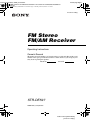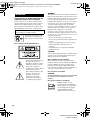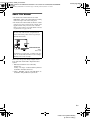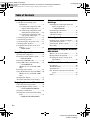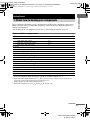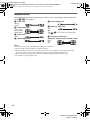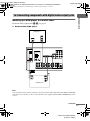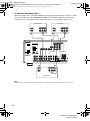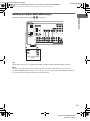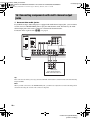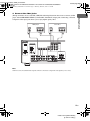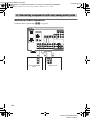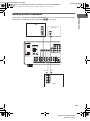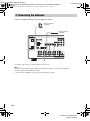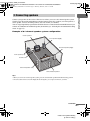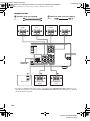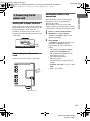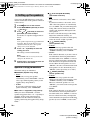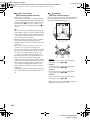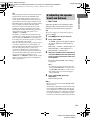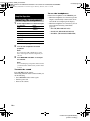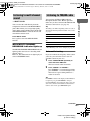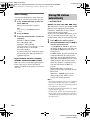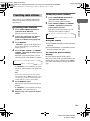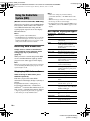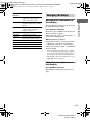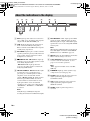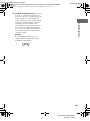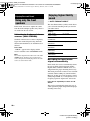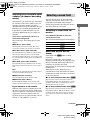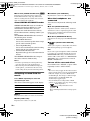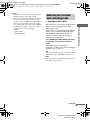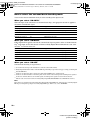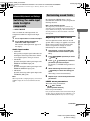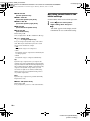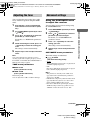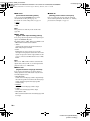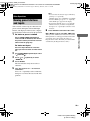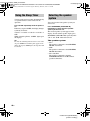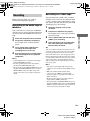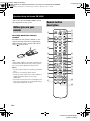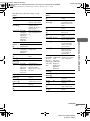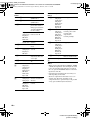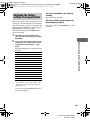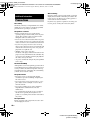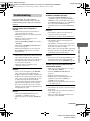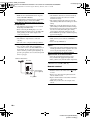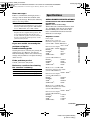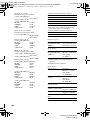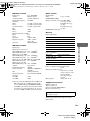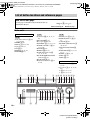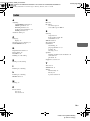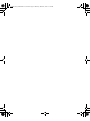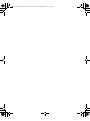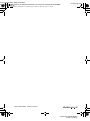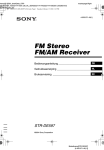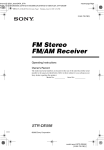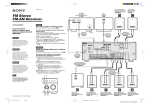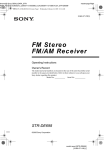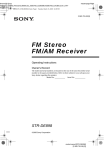Download Toshiba 170F All in One Printer User Manual
Transcript
lename[C:\Data\Sony SEM_Janet\STRDE597_Data\J904000_4252271121DE597UCA\4252271121\4252271121DE597UCA\GB01CO V_STR-DE597-UCA.fm] masterpage:Right GB01COV_STR-DE597-UCA.book Page 1 Monday, March 8, 2004 12:15 PM 4-252-271-12(1) FM Stereo FM/AM Receiver Operating Instructions Owner’s Record The model and serial numbers are located on the rear of the unit. Record the serial number in the space provided below. Refer to them whenever you call upon your Sony dealer regarding this product. Serial No. Model No. STR-DE597 ©2004 Sony Corporation model name1[STR-DE597] [4-252-271-12(1)] lename[C:\Data\Sony SEM_Janet\STRDE597_Data\J904000_4252271121DE597UCA\4252271121\4252271121DE597UCA\GB02RE G_STR-DE597-UCA.fm] masterpage:Left GB01COV_STR-DE597-UCA.book Page 2 Monday, March 8, 2004 12:15 PM WARNING WARNING To prevent fire or shock hazard, do not expose the unit to rain or moisture. To prevent fire, do not cover the ventilation of the apparatus with newspapers, table-cloths, curtains, etc. And don’t place lighted candles on the apparatus. To prevent fire or shock hazard, do not place objects filled with liquids, such as vases, on the apparatus. Do not install the appliance in a confined space, such as a bookcase or built-in cabinet. Don’t throw away batteries with general house waste; dispose of them correctly as chemical waste. For customers in the United States This equipment has been tested and found to comply with the limits for a Class B digital device, pursuant to Part 15 of the FCC Rules. These limits are designed to provide reasonable protection against harmful interference in a residential installation. This equipment generates, uses, and can radiate radio frequency energy and, if not installed and used in accordance with the instructions, may cause harmful interference to radio communications. However, there is no guarantee that interference will not occur in a particular installation. If this equipment does cause harmful interference to radio or television reception, which can be determined by turning the equipment off and on, the user is encouraged to try to correct the interference by one or more of the following measures: – Reorient or relocate the receiving antenna. – Increase the separation between the equipment and receiver. – Connect the equipment into an outlet on a circuit different from that to which the receiver is connected. – Consult the dealer or an experienced radio/TV technician for help. CAUTION You are cautioned that any changes or modification not expressly approved in this manual could void your authority to operate this equipment. This symbol is intended to alert the user to the presence of uninsulated “dangerous voltage” within the product’s enclosure that may be of sufficient magnitude to constitute a risk of electric shock to persons. This symbol is intended to alert the user to the presence of important operating and maintenance (servicing) instructions in the literature accompanying the appliance. Note to CATV system installer: This reminder is provided to call CATV system installer’s attention to Article 820-40 of the NEC that provides guidelines for proper grounding and, in particular, specifies that the cable ground shall be connected to the grounding system of the building, as close to the point of cable entry as practical. For customers in Canada CAUTION TO PREVENT ELECTRIC SHOCK, MATCH WIDE BLADE OF PLUG TO WIDE SLOT, FULLY INSERT. Except for customers in Europe ENERGY STAR® is a U.S. registered mark. As an ENERGY STAR® partner, Sony Corporation has determined that this product meets the ENERGY STAR® guidelines for energy efficiency. 2GB model name1[STR-DE597] [4-252-271-12(1)] lename[C:\Data\Sony SEM_Janet\STRDE597_Data\J904000_4252271121DE597UCA\4252271121\4252271121DE597UCA\GB02RE G_STR-DE597-UCA.fm] masterpage:Right GB01COV_STR-DE597-UCA.book Page 3 Monday, March 8, 2004 12:15 PM About This Manual • The instructions in this manual are for model STR-DE597. Check your model number by looking at the lower right corner of the front panel. • The instructions in this manual describe the controls on the receiver. You can also use the controls on the supplied remote if they have the same or similar names as those on the receiver. For details on the use of your remote, see pages 42–45. About area codes The area code of the receiver you purchased is shown on the lower portion of the rear panel (see the illustration below). SURROUND BACK – + CENTER FRONT A R + – R RS L – SURROUND + L AC OUTLET 4-XXX-XXX-XX AA Area code Any differences in operation, according to the area code, are clearly indicated in the text, for example, “Models of area code AA only”. This receiver incorporates Dolby* Digital and Pro Logic Surround and the DTS** Digital Surround System. * Manufactured under license from Dolby Laboratories. “Dolby”, “Pro Logic” and the double-D symbol are trademarks of Dolby Laboratories. **“DTS”, “DTS-ES”, “Neo:6” and “DTS 96/24” are trademarks of Digital Theater Systems, Inc. 3GB model name1[STR-DE597] [4-252-271-12(1)] lename[C:\Data\Sony SEM_Janet\STRDE597_Data\J904000_4252271121DE597UCA\4252271121\4252271121DE597UCA\GB01CO V_STR-DE597-UCATOC.fm] masterpage:Left GB01COV_STR-DE597-UCA.book Page 4 Monday, March 8, 2004 12:15 PM Table of Contents Getting Started 1: Check how to hookup your components....................................... 5 1a: Connecting components with digital audio output jacks ........... 7 1b: Connecting components with multi channel output jacks........ 10 1c: Connecting components with only analog audio jacks ............ 12 2: Connecting the antennas ................... 14 3: Connecting speakers ......................... 15 4: Connecting the AC power cord ........ 17 5: Setting up the speakers ..................... 18 6: Adjusting the speaker levels and balance ............................................ 21 — TEST TONE Amplifier Operation Selecting the component ....................... 22 Listening to multi channel sound.......... 23 — MULTI CH IN Listening to FM/AM radio.................... 23 Storing FM stations automatically ........ 24 — AUTOBETICAL (Models of area code CEL, CEK only) Presetting radio stations ........................ 25 Using the Radio Data System (RDS).... 26 (Models of area code CEL, CEK only) Changing the display............................. 27 About the indications in the display...... 28 Advanced Adjustments and Settings Switching the audio input mode for digital components ......................... 35 — INPUT MODE Customizing sound fields ..................... 35 Adjusting the tone................................. 37 Advanced settings................................. 37 Other Operations Naming preset stations and inputs ........ 39 Using the Sleep Timer .......................... 40 Selecting the speaker system ................ 40 Recording ............................................. 41 Operations Using the Remote RM-U306B Before you use your remote.................. 42 Remote button description.................... 42 Changing the factory setting of an input button .................................... 45 Additional Information Precautions ........................................... 46 Troubleshooting.................................... 47 Specifications ....................................... 49 List of button locations and reference pages............................................... 52 Index ..................................................... 53 Enjoying Surround Sound Using only the front speakers ............... 30 Enjoying higher fidelity sound.............. 30 — AUTO FORMAT DIRECT Selecting a sound field .......................... 31 Selecting the surround back decoding mode ............................................... 33 — SURR BACK DECODING 4GB model name1[STR-DE597] [4-252-271-12(1)] lename[C:\Data\Sony SEM_Janet\STRDE597_Data\J904000_4252271121DE597UCA\4252271121\4252271121DE597UCA\GB03CO N_STR-DE597-UCA.fm] masterpage:Right GB01COV_STR-DE597-UCA.book Page 5 Monday, March 8, 2004 12:15 PM Getting Started Steps 1a through 1c beginning on page 7 describe how to hook up your components to this receiver. Before you begin, refer to “Connectable components” below for the pages which describe how to connect each component. After hooking up all your components, proceed to “2: Connecting the antennas” (page 14). Getting Started 1: Check how to hookup your components Connectable components Component to be connected Page DVD player With digital audio outputa) 7–8 With multi channel audio outputb) 10–11 With analog audio output onlyc) 7–8 TV monitor With component video inputd) 8 or 11 With composite video input only 13 Satellite tuner With digital audio outputa) 7–8 With analog audio output onlyc) 7–8 Super Audio CD/CD player With digital audio outputa) 9 With multi channel audio outputb) 10 With analog audio output onlyc) 12 MD/Tape deck With analog audio output onlyc) 12 Multi channel decoder 10 VCR 13 a) b) c) d) Model with a DIGITAL OPTICAL OUTPUT or DIGITAL COAXIAL OUTPUT jack, etc. Model with a MULTI CH OUTPUT jacks, etc. This connection is used to output the audio decoded by the component’s internal multi channel decoder through this receiver. Model equipped only with AUDIO OUT L/R jacks, etc. Model with component video (Y, PB/CB/B-Y, PR/CR/R-Y) input jacks. continued 5GB model name1[STR-DE597] [4-252-271-12(1)] lename[C:\Data\Sony SEM_Janet\STRDE597_Data\J904000_4252271121DE597UCA\4252271121\4252271121DE597UCA\GB03CO N_STR-DE597-UCA.fm] masterpage:Left GB01COV_STR-DE597-UCA.book Page 6 Monday, March 8, 2004 12:15 PM Required cords The hookup diagrams on the subsequent pages assume the use of the following optional connection cords (A to G) (not supplied). A Audio cord White (L) Red (R) B Audio/video cord Yellow (video) White (L/audio) Red (R/audio) E Coaxial digital cord F Monaural audio cord Black Tip C Video cord Audio cord A can be torn into two monaural audio cords F. Yellow G Component video cord D Optical digital cord (Except for models of area code CEL, CEK) Green Blue Red Notes • Turn off the power to all components before making any connections. • Be sure to make connections firmly to avoid hum and noise. • When connecting an audio/video cord, be sure to match the color-coded pins to the appropriate jacks on the components: yellow (video) to yellow; white (left, audio) to white; and red (right, audio) to red. • When connecting optical digital cords, insert the cord plugs straight in until they click into place. • Do not bend or tie optical digital cords. 6GB model name1[STR-DE597] [4-252-271-12(1)] lename[C:\Data\Sony SEM_Janet\STRDE597_Data\J904000_4252271121DE597UCA\4252271121\4252271121DE597UCA\GB03CO N_STR-DE597-UCA.fm] masterpage:Right GB01COV_STR-DE597-UCA.book Page 7 Monday, March 8, 2004 12:15 PM . 1a: Connecting components with digital audio output jacks Getting Started Hooking up a DVD player or satellite tuner For details on the required cords (A–G), see page 6. 1 Connect the audio jacks. DVD player OUTPUT AUDIO OUT OUTPUT L DIGITAL COAXIAL R E A DIGITAL OPTICAL COMPONENT VID ANTENNA VIDEO 2 IN MONITOR AM VIDEO IN VIDEO IN SA-CD/ CD IN VIDEO OUT VIDEO IN VIDEO OUT DVD IN VIDEO 2 IN MONITO OUT DVD IN COAXIAL L L L L R R R L CENTER R IN SA-CD/CD OUT IN MD/TAPE AUDIO IN AUDIO IN DVD VIDEO 2 D AUDIO OUT AUDIO IN VIDEO 1 AUDIO OUT R SUB FRONT SURROUND WOOFER MULTI CH IN SUB WOOFER A OUTPUT OUTPUT DIGITAL OPTICAL AUDIO OUT L R Satellite tuner Note You can also listen to the sound of your TV by connecting your TV’s audio output jacks to the VIDEO 2 AUDIO IN jacks on the receiver. In this case, do not connect the TV’s video output jack to the VIDEO 2 VIDEO IN jack on the receiver. continued 7GB model name1[STR-DE597] [4-252-271-12(1)] lename[C:\Data\Sony SEM_Janet\STRDE597_Data\J904000_4252271121DE597UCA\4252271121\4252271121DE597UCA\GB03CO N_STR-DE597-UCA.fm] masterpage:Left GB01COV_STR-DE597-UCA.book Page 8 Monday, March 8, 2004 12:15 PM 2 Connect the video jacks. (Except for models of area code CEL, CEK) The following illustration shows how to connect a satellite tuner and a DVD player with COMPONENT VIDEO (Y, PB/CB/B-Y, PR/CR/R-Y) output jacks. Connecting a TV with component video input jacks allows you to enjoy higher quality video. TV monitor Satellite tuner OUTPUT OUTPUT C INPUT INPUT COMPONENT PR/CR/R–Y PB/CB/B–Y VIDEO COMPONENT PR/CR/R–Y PB/CB/B–Y VIDEO Y G C Y G DIGITAL OPTICAL COMPONENT VIDEO ANTENNA VIDEO 2 IN Y PB/CB /B–Y MONITOR AM PR/CR /R–Y VIDEO IN VIDEO IN SA-CD/ CD IN VIDEO OUT VIDEO IN VIDEO OUT DVD IN VIDEO 2 IN MONITOR OUT FRONT B DVD IN R L COAXIAL L L L L + L CENTER R IN SA-CD/CD OUT R IN MD/TAPE R R AUDIO IN AUDIO IN DVD VIDEO 2 AUDIO OUT AUDIO IN VIDEO 1 R SUB FRONT SURROUND WOOFER MULTI CH IN C SUB WOOFER R L SPEA G OUTPUT OUTPUT VIDEO + AUDIO OUT COMPONENT PR/CR/R–Y PB/CB/B–Y Y DVD player Note On this receiver, the standard video signals cannot be converted to component video signals (or vice versa). 8GB model name1[STR-DE597] [4-252-271-12(1)] lename[C:\Data\Sony SEM_Janet\STRDE597_Data\J904000_4252271121DE597UCA\4252271121\4252271121DE597UCA\GB03CO N_STR-DE597-UCA.fm] masterpage:Right GB01COV_STR-DE597-UCA.book Page 9 Monday, March 8, 2004 12:15 PM Hooking up a Super Audio CD/CD player DIGITAL OPTICAL COMPONENT VIDE ANTENNA VIDEO 2 IN MONITOR AM VIDEO IN VIDEO IN SA-CD/ CD IN VIDEO OUT VIDEO IN VIDEO OUT DVD IN VIDEO 2 IN Getting Started For details on the required cords (A–G), see page 6. MONITO OUT DVD IN COAXIAL L L L L R R R L CENTER R IN SA-CD/CD D OUT IN MD/TAPE AUDIO IN AUDIO IN DVD VIDEO 2 AUDIO OUT AUDIO IN VIDEO 1 AUDIO OUT R SUB FRONT SURROUND WOOFER MULTI CH IN SUB WOOFER A DIGITAL OUTPUT OPTICAL OUT LINE L R Super Audio CD/CD player Tip All the digital audio jacks are compatible with 32 kHz, 44.1 kHz, 48 kHz and 96 kHz sampling frequencies. Note The sound is not output when you play a Super Audio CD on the Super Audio CD player connected to the SA-CD/CD OPTICAL IN jack on this receiver. Connect to the analog input jacks (SA-CD/CD IN jacks). Refer to the operating instructions supplied with the Super Audio CD player. 9GB model name1[STR-DE597] [4-252-271-12(1)] lename[C:\Data\Sony SEM_Janet\STRDE597_Data\J904000_4252271121DE597UCA\4252271121\4252271121DE597UCA\GB03CO N_STR-DE597-UCA.fm] masterpage:Left GB01COV_STR-DE597-UCA.book Page 10 Monday, March 8, 2004 12:15 PM 1b: Connecting components with multi channel output jacks 1 Connect the audio jacks. If your DVD or Super Audio CD player is equipped with multi channel output jacks, you can connect it to this receiver’s MULTI CH IN jacks to enjoy the multi channel sound. Alternatively, the multi channel input jacks can be used to connect an external multi channel decoder. For details on the required cords (A–G), see page 6. DIGITAL OPTICAL COMPONENT VIDEO ANTENNA VIDEO 2 IN Y PB/CB /B–Y MONITOR AM PR/CR /R–Y VIDEO IN VIDEO IN SA-CD/ CD IN VIDEO OUT VIDEO IN VIDEO OUT VIDEO 2 IN DVD IN MONITOR OUT FRONT B DVD IN R L COAXIAL L L L L + L CENTER R IN SA-CD/CD OUT R IN MD/TAPE R R AUDIO IN AUDIO IN DVD VIDEO 2 AUDIO OUT AUDIO IN VIDEO 1 R SUB FRONT SURROUND WOOFER MULTI CH IN A A FRONT + AUDIO OUT SUB WOOFER R L SPEA F F SURROUND CENTER L R MULTI CH OUT SUB WOOFER DVD player, Super Audio CD player, Multi channel decoder, etc. Tip This connection also allows you to enjoy software with multi channel audio recorded in formats other than the Dolby Digital and DTS. Note When you make connections to the MULTI CH IN jacks, you will need to adjust the level of the surround speakers and sub woofer using the controls on the connected component. 10GB model name1[STR-DE597] [4-252-271-12(1)] lename[C:\Data\Sony SEM_Janet\STRDE597_Data\J904000_4252271121DE597UCA\4252271121\4252271121DE597UCA\GB03CO N_STR-DE597-UCA.fm] masterpage:Right GB01COV_STR-DE597-UCA.book Page 11 Monday, March 8, 2004 12:15 PM 2 Connect the video jacks. DVD player TV monitor OUTPUT OUTPUT COMPONENT PR/CR/R–Y PB/CB/B–Y VIDEO C INPUT INPUT COMPONENT PR/CR/R–Y PB/CB/B–Y VIDEO Y G C Getting Started (Except for models of area code CEL, CEK) The following illustration shows how to connect a DVD player with COMPONENT VIDEO (Y, PB/CB/B-Y, PR/CR/R-Y) output jacks. Connecting a TV with component video input jacks allows you to enjoy higher quality video. Y G DIGITAL OPTICAL COMPONENT VIDEO ANTENNA VIDEO 2 IN Y PB/CB /B–Y MONITOR AM PR/CR /R–Y VIDEO IN VIDEO IN SA-CD/ CD IN VIDEO OUT VIDEO IN VIDEO OUT VIDEO 2 IN DVD IN MONITOR OUT FRONT B DVD IN R L COAXIAL L L L L + L CENTER R IN SA-CD/CD OUT R IN MD/TAPE R AUDIO IN R AUDIO IN DVD VIDEO 2 AUDIO OUT AUDIO IN VIDEO 1 R SUB FRONT SURROUND WOOFER MULTI CH IN + AUDIO OUT SUB WOOFER R L SPEA Note On this receiver, the standard video signals cannot be converted to component video signals (or vice versa). 11GB model name1[STR-DE597] [4-252-271-12(1)] lename[C:\Data\Sony SEM_Janet\STRDE597_Data\J904000_4252271121DE597UCA\4252271121\4252271121DE597UCA\GB03CO N_STR-DE597-UCA.fm] masterpage:Left GB01COV_STR-DE597-UCA.book Page 12 Monday, March 8, 2004 12:15 PM 1c: Connecting components with only analog audio jacks Hooking up audio components For details on the required cords (A–G), see page 6. DIGITAL OPTICAL COMPONENT VID ANTENNA VIDEO 2 IN MONITOR AM VIDEO IN VIDEO IN SA-CD/ CD IN VIDEO OUT VIDEO IN VIDEO OUT VIDEO 2 IN DVD IN MONITO OUT DVD IN COAXIAL L L L L R R R L CENTER IN OUT SA-CD/CD IN MD/TAPE AUDIO IN VIDEO 1 MULTI CH IN l A A OUT A AUDIO OUT R SUB FRONT SURROUND WOOFER AUDIO OUT AUDIO IN AUDIO IN DVD VIDEO 2 l R SUB WOOFER IN INPUT OUTPUT OUTPUT LINE LINE LINE L L R R Super Audio CD/CD player MD/Tape deck 12GB model name1[STR-DE597] [4-252-271-12(1)] lename[C:\Data\Sony SEM_Janet\STRDE597_Data\J904000_4252271121DE597UCA\4252271121\4252271121DE597UCA\GB03CO N_STR-DE597-UCA.fm] masterpage:Right GB01COV_STR-DE597-UCA.book Page 13 Monday, March 8, 2004 12:15 PM Hooking up video components VCR OUTPUT VIDEO OUT TV monitor Getting Started If you connect your TV to the MONITOR VIDEO OUT jack, you can watch the video from the selected input (page 22). For details on the required cords (A–G), see page 6. AUDIO OUT INPUT L VIDEO R B C DIGITAL OPTICAL COMPONENT VID ANTENNA VIDEO 2 IN MONITOR AM VIDEO IN VIDEO IN SA-CD/ CD IN VIDEO OUT VIDEO IN VIDEO OUT VIDEO 2 IN DVD IN MONITO OUT DVD IN COAXIAL L L L L L CENTER IN SA-CD/CD OUT R IN MD/TAPE R AUDIO IN R AUDIO IN AUDIO OUT AUDIO IN DVD VIDEO 2 VIDEO 1 B AUDIO OUT R SUB FRONT SURROUND WOOFER MULTI CH IN L OUT L R SUB WOOFER IN B INPUT OUTPUT VIDEO IN VIDEO OUT AUDIO IN AUDIO OUT L R VCR 13GB model name1[STR-DE597] [4-252-271-12(1)] lename[C:\Data\Sony SEM_Janet\STRDE597_Data\J904000_4252271121DE597UCA\4252271121\4252271121DE597UCA\GB03CO N_STR-DE597-UCA.fm] masterpage:Left GB01COV_STR-DE597-UCA.book Page 14 Monday, March 8, 2004 12:15 PM 2: Connecting the antennas Connect the supplied AM loop antenna and FM wire antenna. AM loop antenna (supplied) FM wire antenna (supplied) DIGITAL OPTICAL COMPONENT VIDE ANTENNA VIDEO 2 IN MONITOR AM VIDEO IN VIDEO IN SA-CD/ CD IN VIDEO OUT VIDEO IN VIDEO OUT VIDEO 2 IN DVD IN MONITO OUT DVD IN COAXIAL L L L L L CENTER R IN SA-CD/CD OUT R R R IN AUDIO IN MD/TAPE AUDIO IN DVD VIDEO 2 AUDIO OUT AUDIO IN VIDEO 1 AUDIO OUT R SUB FRONT SURROUND WOOFER MULTI CH IN SUB WOOFER * * The shape of the connector varies depending on the area code. Notes • To prevent noise pickup, keep the AM loop antenna away from the receiver and other components. • Be sure to fully extend the FM wire antenna. • After connecting the FM wire antenna, keep it as horizontal as possible. 14GB model name1[STR-DE597] [4-252-271-12(1)] lename[C:\Data\Sony SEM_Janet\STRDE597_Data\J904000_4252271121DE597UCA\4252271121\4252271121DE597UCA\GB03CO N_STR-DE597-UCA.fm] masterpage:Right GB01COV_STR-DE597-UCA.book Page 15 Monday, March 8, 2004 12:15 PM 3: Connecting speakers Getting Started Connect your speakers to the receiver. This receiver allows you to use a 6.1 channel speaker system. To fully enjoy theater-like multi channel surround sound requires five speakers (two front speakers, a center speaker, and two surround speakers) and a sub woofer (5.1 channel). You can enjoy high fidelity reproduction of DVD software recorded in the Surround EX format if you connect one additional surround back speaker (6.1 channel) (see “Selecting the surround back decoding mode” on page 33). Example of 6.1 channel speaker system configuration Center speaker Front speaker (Right) Surround speaker (Right) Front speaker (Left) Sub woofer Surround speaker (Left) Surround back speaker Tips • When you connect 6.1 channel speaker system, place the surround back speaker behind the listening position. • Since the sub woofer does not emit highly directional signals, you can place it wherever you want. continued 15GB model name1[STR-DE597] [4-252-271-12(1)] lename[C:\Data\Sony SEM_Janet\STRDE597_Data\J904000_4252271121DE597UCA\4252271121\4252271121DE597UCA\GB03CO N_STR-DE597-UCA.fm] masterpage:Left GB01COV_STR-DE597-UCA.book Page 16 Monday, March 8, 2004 12:15 PM Required cords A Speaker cords (not supplied) B Monaural audio cord (not supplied) (+) (–) Black Front speaker (Right) E Front speaker (Left) e E Surround back speaker e A E Center speaker e A E A e A SURROUND BACK NENT VIDEO Y – PB/CB /B–Y + PR/CR /R–Y EO 2 N CENTER MONITOR OUT R FRONT A R FRONT B L L + + + – – + AUDIO OUT SPEAKERS FRONT B* R SUB WOOFER L R SURROUND L AC OUTLET SPEAKERS A B A INPUT AUDIO IN Sub woofer E e Surround speaker (Right) E e Surround speaker (Left) * If you have an additional front speaker system, connect them to the SPEAKERS FRONT B terminals. You can select the front speakers you want to use with the SPEAKERS (OFF/A/B/A+B) button. For details, see “Selecting the speaker system” (page 40). 16GB model name1[STR-DE597] [4-252-271-12(1)] lename[C:\Data\Sony SEM_Janet\STRDE597_Data\J904000_4252271121DE597UCA\4252271121\4252271121DE597UCA\GB03CO N_STR-DE597-UCA.fm] masterpage:Right GB01COV_STR-DE597-UCA.book Page 17 Monday, March 8, 2004 12:15 PM Performing initial setup operations Setting the voltage selector If your receiver has a voltage selector on the rear panel, check that the voltage selector is set to the local power supply voltage. If not, use a screwdriver to set the selector to the correct position before connecting the AC power cord to a wall outlet. 120V 220V Before using the receiver for the first time, initialize the receiver by performing the following procedure. This procedure can also be used to return settings you have made to their factory defaults. Use the buttons on the receiver for the operation. 1 2 VOLTAGE SELECTOR Connecting the AC power cord Connect the AC power cord to a wall outlet. UND BACK b + Press ?/1 to turn off the receiver. Hold down ?/1 for 5 seconds. “PUSH” and “ENTER” appears in the display alternatingly. 3 240V Getting Started 4: Connecting the AC power cord Press ENTER. “CLEARING” appears in the display for a while, then “CLEARED” appears. The following are reset to their factory settings. • All settings in the SET UP, LEVEL, TONE and CUSTOMIZE menus. • The sound field memorized for each input and preset station. • All sound field parameters. • All preset stations. • All index names for inputs and preset stations. • MASTER VOLUME –/+ is set to “VOL MIN”. • Input is set to DVD. To a wall outlet NTER L + L AC power cord 17GB model name1[STR-DE597] [4-252-271-12(1)] lename[C:\Data\Sony SEM_Janet\STRDE597_Data\J904000_4252271121DE597UCA\4252271121\4252271121DE597UCA\GB03CO N_STR-DE597-UCA.fm] masterpage:Left GB01COV_STR-DE597-UCA.book Page 18 Monday, March 8, 2004 12:15 PM x 5: Setting up the speakers You can use the SET UP menu to set the size, distance and location of the speakers connected to this receiver. 1 2 3 Press ?/1 to turn on the receiver. Press MAIN MENU repeatedly to select “ SET UP ”. Press or repeatedly to select the parameter you want to adjust. For details, see “Speaker setup parameters” below. Note Some speaker setup items may appear dimmed in the display. This means that they have been adjusted automatically due to other speaker settings or may not be adjustable. 4 Press + or – repeatedly to select the setting you want. The setting is entered automatically. Note Press ENTER on the receiver if you select the setting for “SP. PAT. X –X”. 5 Repeat steps 3 and 4 until you have set all of the items that follow. Speaker setup parameters The initial settings are underlined. • YES If you connect a sub woofer, select “YES”. • NO If you did not connect a sub woofer, select “NO”. The front speakers are automatically set to “LARGE” and you cannot change this setting. This activates the bass redirection circuitry and outputs the LFE signals from other speakers. • In order to take full advantage of the Dolby Digital bass redirection circuitry, we recommend that you set the cut off frequency on the sub woofer as high as possible. x • EASY If you want to set up your speakers automatically, select “EASY SET”. You can select a pre-defined speaker pattern (see the supplied “Easy Setup Guide”). • NORM If you want to adjust the settings of each speaker manually, select “NORM SET”. x SP. PAT. X –X (Speaker setup pattern) When you select “EASY SET”, select the speaker setup pattern. Press + or – repeatedly to select the speaker setup pattern and press ENTER to enter the selection. Check your speaker pattern using the supplied “Easy Setup Guide”. L R XXXXX (FRONT) (Front speakers size) • LARGE If you connect large speakers that will effectively reproduce bass frequencies, select “LARGE”. Normally, select “LARGE”. • SMALL If the sound is distorted, or you feel a lack of surround effects when using multi channel surround sound, select “SMALL” to activate the bass redirection circuitry and output the front channel bass frequencies from the sub woofer. When the front speakers are set to “SMALL”, the center, surround and surround back speakers are also automatically set to “SMALL” (unless previously set to “NO”). x x XXXX SET (Speaker easy setup) SW S.W. XXX (SUB WOOFER) (Sub woofer selection) C XXXXX (CENTER) (Center speaker size) • LARGE If you connect a large speaker that will effectively reproduce bass frequencies, select “LARGE”. Normally, select “LARGE”. However, if the front speakers are set to “SMALL”, you cannot set the center speaker to “LARGE”. • SMALL If the sound is distorted, or you feel a lack of surround effects when using multi channel surround sound, select “SMALL” to activate the bass redirection circuitry and output the center channel bass frequencies from the front speakers (if set to “LARGE”) or sub woofer.a) 18GB model name1[STR-DE597] [4-252-271-12(1)] lename[C:\Data\Sony SEM_Janet\STRDE597_Data\J904000_4252271121DE597UCA\4252271121\4252271121DE597UCA\GB03CO N_STR-DE597-UCA.fm] masterpage:Right GB01COV_STR-DE597-UCA.book Page 19 Monday, March 8, 2004 12:15 PM x SL SR XXXXX (SURROUND) (Surround speakers size) • LARGE If you connect large speakers that will effectively reproduce bass frequencies, select “LARGE”. Normally, select “LARGE”. However, if the front speakers are set to “SMALL”, you cannot set the surround speakers to “LARGE”. • SMALL If the sound is distorted, or you feel a lack of surround effects when using multi channel surround sound, select “SMALL” to activate the bass redirection circuitry and output the surround channel bass frequencies from the sub woofer or other “LARGE” speakers. • NO If you did not connect surround speakers, select “NO”.c) x bass frequencies output from that speaker, set it to “SMALL”. If the overall sound level is lower than you prefer, set all speakers to “LARGE”. If there is not enough bass, you can use the BASS parameter in the TONE menu to boost the bass levels. To adjust the bass, see page 37. x L R DIST. X.X m (XX ft.) (Front speaker distance) Initial setting: 3.0 m (10 ft.) Lets you set the distance from your listening position to the front speakers (A). You can adjust from 1.0 meter to 7.0 meters (3 to 23 feet) in 0.1 meter (1 foot) steps. If both front speakers are not placed an equal distance from your listening position, set the distance to the closest speaker. B A Tips • a)–c) correspond to the following Dolby Pro Logic modes a) NORMAL b) PHANTOM c) 3 STEREO • The “LARGE” and “SMALL” settings for each speaker determine whether the internal sound processor will cut the bass signal from that channel. When the bass is cut from a channel, the bass redirection circuitry sends the corresponding bass frequencies to the sub woofer or other “LARGE” speakers. However, since bass sounds have a certain amount of directionality, it is best not to cut them, if possible. Therefore, even when using small speakers, you can set them to “LARGE” if you want to output the bass frequencies from that speaker. On the other hand, if you are using a large speaker, but prefer not to have 30˚ 100˚-120˚ 30˚ A 100˚-120˚ C SB XXX (SURR BACK) (Surround back speaker selection) • YES If you connect a surround back speaker, select “YES”. • NO If you did not connect surround back speaker, select “NO”. Getting Started • NO If you did not connect a center speaker, select “NO”. The sound of the center channel will be output from the front speakers.b) C D x C DIST. X.X m (XX ft.) (Center speaker distance) Initial setting: 3.0 m (10 ft.) Lets you set the distance from your listening position to the center speaker. Center speaker distance should be set from a distance equal to the front speaker distance (A) to a distance 1.5 meters (5 feet) closer to your listening position (B). x SR SL DIST. X.X m (XX ft.) (Surround speaker distance) Initial setting: 3.0 m (10 ft.) Lets you set the distance from your listening position to the surround speakers. Surround speaker distance should be set from a distance equal to the front speaker distance (A) to a distance 4.5 meters (15 feet) closer to your listening position (C). If both surround speakers are not placed an equal distance from your listening position, set the distance to the closest speaker. continued 19GB model name1[STR-DE597] [4-252-271-12(1)] lename[C:\Data\Sony SEM_Janet\STRDE597_Data\J904000_4252271121DE597UCA\4252271121\4252271121DE597UCA\GB03CO N_STR-DE597-UCA.fm] masterpage:Left GB01COV_STR-DE597-UCA.book Page 20 Monday, March 8, 2004 12:15 PM x SB DIST. X.X m (XX ft.) (Surround back speaker distance) Initial setting: 3.0 m (10 ft.) Lets you set the distance from your listening position to the surround back speaker. Surround back speaker distance should be set from a distance equal to the front speaker distance (A on page 19) to a distance 4.5 meters (15 feet) closer to your listening position (D on page 19). x SR SL XXXX/XX (Surround speaker position)* Lets you specify the location of your surround speakers for proper implementation of the surround effects in the Cinema Studio EX modes (page 31). Tip The receiver lets you to input the speaker position in terms of distance. However, it is not possible to set the center speaker further than the front speakers. Also, the center speaker cannot be set more than 1.5 meters (5 feet) closer than the front speakers. Likewise, the surround speakers cannot be set further away from the listening position than the front speakers. And they can be no more than 4.5 meters (15 feet) closer. This is because incorrect speaker placement is not conducive to the enjoyment of surround sound. Please note that, setting the speaker distance closer than the actual location of the speakers will cause a delay in the output of the sound from that speaker. In other words, the speaker will sound like it is further away. For example, setting the center speaker distance 1–2 meters (3–6 feet) closer than the actual speaker position will create a fairly realistic sensation of being “inside” the screen. If you cannot obtain a satisfactory surround effect because the surround speakers are too close, setting the surround speaker distance closer (shorter) than the actual distance will create a larger sound stage. Adjusting these parameter while listening to the sound often results in much better surround sound. Give it a try! 100˚ 120˚ A A B B D D 60 C C 30 • SIDE/LO Select if the location of your surround speakers corresponds to section A and C. • SIDE/HI Select if the location of your surround speakers corresponds to section A and D. • BEHD/LO Select if the location of your surround speakers corresponds to section B and C. • BEHD/HI Select if the location of your surround speakers corresponds to section B and D. * This setup item is not available when the surround speakers size parameter is set to “NO”. 20GB model name1[STR-DE597] [4-252-271-12(1)] lename[C:\Data\Sony SEM_Janet\STRDE597_Data\J904000_4252271121DE597UCA\4252271121\4252271121DE597UCA\GB03CO N_STR-DE597-UCA.fm] masterpage:Right GB01COV_STR-DE597-UCA.book Page 21 Monday, March 8, 2004 12:15 PM Tip 6: Adjusting the speaker levels and balance — TEST TONE Adjust the speaker levels and balance while listening to the test tone from your listening position. Use the remote for the operation. Getting Started Surround speaker position is designed specifically for implementation of the Cinema Studio EX modes. For other sound fields, speaker position is not so critical. Those sound fields were designed under the premise that the surround speakers would be located behind the listening position, but presentation remains fairly consistent even with the surround speakers positioned at a rather wide angle. However, if the speakers are pointing toward the listener from the immediate left and right of the listening position, the surround effects becomes unclear unless set to “SIDE/LO” or “SIDE/HI”. Nevertheless, each listening environment has many variables, such as wall reflections, and you may obtain better results using “BEHD/HI” if your speakers are located high above the listening position, even if they are to the immediate left and right. Therefore, although it may result in a setting contrary to the above explanation, we recommend that you playback multi channel surround encoded software and select the setting that provides a good sense of spaciousness and that best succeeds in forming a cohesive space between the surround sound from the surround speakers and the sound of the front speakers. If you are not sure which sounds best, select “BEHD/LO” or “BEHD/HI” and then use the speaker distance parameter and speaker level adjustments to obtain proper balance. Tip The receiver employs a test tone with a frequency centered at 800 Hz. 1 2 Press ?/1 to turn on the receiver. Press TEST TONE. “T. TONE” appears in the display and the test tone is output from each speaker in sequence. Front (left) t Center t Front (right) t Surround (right) t Surround back t Surround (left) t Sub woofer 3 Adjust the speaker levels and balance using the LEVEL menu so that the level of the test tone sounds the same from each speaker. For details on the LEVEL menu settings, see page 35. Tips • To adjust the level of all speakers at the same time, press MASTER VOL +/– on the remote or turn MASTER VOLUME –/+ on the receiver. • The adjusted value are shown in the display during adjustment. 4 Press TEST TONE again after adjustment. The test tone turns off. Notes • The test tone cannot be used when MULTI CH IN function is used. • Although these adjustments can also be made via the front panel using the LEVEL menu (when the test tone is output, the receiver switches to the LEVEL menu automatically), we recommend you follow the procedure described above and adjust the speaker levels from your listening position using the remote. 21GB model name1[STR-DE597] [4-252-271-12(1)] lename[C:\Data\Sony SEM_Janet\STRDE597_Data\J904000_4252271121DE597UCA\4252271121\4252271121DE597UCA\GB04BS C_STR-DE597-UCA.fm] masterpage:Left GB01COV_STR-DE597-UCA.book Page 22 Monday, March 8, 2004 12:15 PM To use the headphones Amplifier Operation Selecting the component 1 Press input buttons to select the input. To select the Press VCR VIDEO 1 or VIDEO 2 Satellite tuner VIDEO 2 DVD player DVD MD or tape deck MD/TAPE Super Audio CD or CD player SA-CD/CD Built-in tuner (FM/AM) TUNER FM/AM Connect the headphones to the PHONES jack. • When the headphones are connected, speaker output is automatically canceled and “SP A” and “SP B” do not light up in the display. • When the headphones are connected, you can select only the following sound fields (page 32). – HP 2CH (HEADPHONE 2CH) – HP MULTI (HEADPHONE MULTI) – HP THEA (HEADPHONE THEATER) The selected input appears in the display. 2 Turn on the component and start playback. Note If you select the VCR or DVD player, set the TV’s video input to match the component you selected. 3 Turn MASTER VOLUME –/+ to adjust the volume. Note To avoid damaging your speakers, make sure that you turn down the volume before you turn off the receiver. To mute the sound Press MUTING on the remote. The muting function will be canceled when you do the following. • Press MUTING on the remote again. • Turn the power off. • Increase the volume. 22GB model name1[STR-DE597] [4-252-271-12(1)] lename[C:\Data\Sony SEM_Janet\STRDE597_Data\J904000_4252271121DE597UCA\4252271121\4252271121DE597UCA\GB04BS C_STR-DE597-UCA.fm] masterpage:Right GB01COV_STR-DE597-UCA.book Page 23 Monday, March 8, 2004 12:15 PM Listening to multi channel sound — MULTI CH IN You can listen to FM and AM broadcasts through the built-in tuner. Before operation, make sure you have connected the FM and AM antennas to the receiver (see page 14). Tip The tuning scale differs depending on the area code as shown in the following table. For details on area codes, see page 3. Area code FM AM Press MULTI CH IN. U, CA 100 kHz 10 kHz* Press again to cancel the MULTI CH IN function. CEL, CEK, SP, TW, KR, 50 kHz AU 9 kHz E2/E3 50 kHz 9 kHz* AR 50 kHz 10 kHz When MULTI CHANNEL DECODING indicator lights up The MULTI CHANNEL DECODING indicator lights up when the receiver is decoding multi channel sources. However, this indicator does not light up if you select 2CH STEREO mode. Amplifier Operation You can select the audio directly from the components connected to the MULTI CH IN jacks. This enables you to enjoy high quality analog inputs such as DVD or Super Audio CD. When MULTI CH IN is selected, the tone and sound field cannot be used. Listening to FM/AM radio * The AM tuning scale can be changed (see page 51). Automatic tuning If you do not know the frequency of the station you want, you can let the receiver scan all available stations in your area. 1 Press TUNER FM/AM repeatedly to select the FM or AM band. The last received station is tuned in. 2 Press TUNING + or TUNING –. Press TUNING + to scan from low to high; press TUNING – to scan from high to low. The receiver stops scanning whenever a station is received. Tip If “STEREO” flashes in the display and the FM stereo reception is poor, press FM MODE to change to monaural (MONO). You will not be able to enjoy the stereo effect, but the sound will be less distorted. To return to stereo mode, press FM MODE again. continued 23GB model name1[STR-DE597] [4-252-271-12(1)] lename[C:\Data\Sony SEM_Janet\STRDE597_Data\J904000_4252271121DE597UCA\4252271121\4252271121DE597UCA\GB04BS C_STR-DE597-UCA.fm] masterpage:Left GB01COV_STR-DE597-UCA.book Page 24 Monday, March 8, 2004 12:15 PM Direct tuning You can enter the frequency of the station you want directly. Use the remote for the operation. 1 Press TUNER repeatedly to select the FM or AM band. The last received station is tuned in. Tip You can also use TUNER FM/AM on the receiver. 2 3 Press D.TUNING. Press the numeric buttons to enter the frequency. Example 1: FM 102.50 MHz Press 1 b 0 b 2 b 5 b 0 Example 2: AM 1,350 kHz (You do not have to enter the last “0” when the tuning scale is set to 10 kHz.) Press 1 b 3 b 5 b 0 If you have tuned in an AM station, adjust the direction of the AM loop antenna for optimum reception. If you cannot tune in a station and the entered numbers flash Make sure you have entered the right frequency. If not, repeat steps 2 and 3. If the entered numbers still flash, the frequency is not used in your area. Storing FM stations automatically — AUTOBETICAL (Models of area code CEL, CEK only) This function lets you store up to 30 FM and FM RDS stations in alphabetical order without redundancy. Additionally, it only stores the stations with the clearest signals. If you want to store FM or AM stations one by one, see “Presetting radio stations” (page 25) . Use the buttons on the receiver for the operation. 1 2 Press ?/1 to turn off the receiver. Hold down MEMORY and press ?/1 to turn the receiver back on. “AUTO-BETICAL SELECT” appears in the display and the receiver scans and stores all the FM and FM RDS stations in the broadcast area. For RDS stations, the tuner first checks for stations broadcasting the same program, then stores only the one with the clearest signal. The selected RDS stations are sorted alphabetically by their Program Service name, then assigned a 2-character preset code. For more details on RDS, see page 26. Regular FM stations are assigned 2character preset codes and stored after the RDS station. When done, “FINISH” appears in the display momentarily and the receiver returns to the normal operation. Notes • Do not press any button on the receiver or supplied remote during autobetical operation, except ?/1. • If you move to another area, repeat this procedure to store stations in your new area. • For details on tuning the stored stations, see “Tuning to preset stations” (page 25). • If you move the antenna after storing stations with this procedure, the stored settings may no longer be valid. If this happens, repeat this procedure to store the stations again. 24GB model name1[STR-DE597] [4-252-271-12(1)] lename[C:\Data\Sony SEM_Janet\STRDE597_Data\J904000_4252271121DE597UCA\4252271121\4252271121DE597UCA\GB04BS C_STR-DE597-UCA.fm] masterpage:Right GB01COV_STR-DE597-UCA.book Page 25 Monday, March 8, 2004 12:15 PM Presetting radio stations 1 The last received station is tuned in. 2 Presetting radio stations 1 2 3 Tune in the station that you want to preset using Automatic Tuning (page 23) or Direct Tuning (page 24). Press MEMORY. “MEMORY” appears in the display for a few seconds. Do steps 4 to 5 before the display goes out. 4 Press PRESET TUNING + or PRESET TUNING – repeatedly to select a preset station number. Each time you press the button, you can select the preset station number as follows: tA1yA2y...yA0yB1yB2y...yB0T tC0y...yC2yC1T Press PRESET TUNING + or PRESET TUNING – repeatedly to select the preset station you want. Each time you press the button, you can select the preset station as follows: Press TUNER FM/AM repeatedly to select the FM or AM band. The last received station is tuned in. Press TUNER FM/AM repeatedly to select the FM or AM band. tA1yA2y...yA0yB1yB2y...yB0T Amplifier Operation You can preset up to 30 FM or AM stations. Then you can easily tune in the stations you often listen to. Tuning to preset stations tC0y...yC2yC1T Using the remote 1 Press TUNER repeatedly to select the FM or AM band. 2 Press CH/PRESET –/+ repeatedly to select the preset station you want. To select the preset station directly Press the numeric buttons on the remote. The preset station of the selected number in the current memory page is tuned in. Press SHIFT repeatedly on the remote to change the memory page. If “MEMORY” goes out before you select the preset station number, start again from step 3. Tip You can also use the remote to select a preset station number. Press SHIFT repeatedly to select a memory page (A, B or C) and then press the numeric buttons to select a preset number. 5 Press MEMORY again. The station is stored to the selected preset number. If “MEMORY” goes out before you press MEMORY, start again from step 3. 6 Repeat steps 2 to 5 to preset another station. 25GB model name1[STR-DE597] [4-252-271-12(1)] lename[C:\Data\Sony SEM_Janet\STRDE597_Data\J904000_4252271121DE597UCA\4252271121\4252271121DE597UCA\GB04BS C_STR-DE597-UCA.fm] masterpage:Left GB01COV_STR-DE597-UCA.book Page 26 Monday, March 8, 2004 12:15 PM Notes Using the Radio Data System (RDS) (Models of area code CEL, CEK only) This receiver also allows you to use RDS (Radio Data System), which enables radio stations to send additional information along with the regular program signal. You can also display RDS information. Notes • RDS is operable only for FM stations. • Not all FM stations provide RDS service, nor do they provide the same types of services. If you are not familiar with the RDS services in your area, check with your local radio stations for details. • If there is an emergency announcement by government authorities, “ALARM” flashes in the display. • When the message consists of 9 characters or more, the message scrolls across the display. • If a station does not provide a particular RDS service, “NO XXXX” (such as “NO TEXT”) appears in the display. Description of program types Program type indication NEWS News programs AFFAIRS Topical programs that expand on current news INFO Programs offering information on a wide spectrum of subjects, including consumer affairs and medical advice SPORT Sports programs EDUCATE Educational programs, such as “how-to” and advice programs DRAMA Radio plays and serials CULTURE Programs about national or regional culture, such as language and social concerns Receiving RDS broadcasts Simply select a station on the FM band using automatic tuning (page 23), direct tuning (page 24), or preset tuning (page 25). When you tune in a station that provides RDS services, the RDS indicator lights up and the program service name appears in the display. Note Description SCIENCE RDS may not work properly if the station you tuned to is not transmitting the RDS signal properly or if the signal strength is weak. Programs about the natural sciences and technology VARIED Other types of programs such as celebrity interviews, panel games, and comedy Displaying RDS information POP M Popular music programs While receiving an RDS station, press DISPLAY repeatedly. Each time you press the button, RDS information on the display changes cyclically as follows: Program Service name t Frequency t Program Type indicationa) t Radio Text indicationb) t Current Time indication (in 24hour system) t Sound field currently applied a) b) Type of program being broadcast (see page 26). Text messages sent by the RDS station. ROCK M Rock music programs EASY M Easy Listening LIGHT M Instrumental, vocal, and choral music CLASSICS Performances of major orchestras, chamber music, opera, etc. OTHER M Music that does not fit into any categories above, such as Rhythm & Blues and Reggae WEATHER Weather information FINANCE Stock market reports and trading, etc. CHILDREN Programs for children SOCIAL Programs about people and the things that affect them RELIGION Programs of religious content 26GB model name1[STR-DE597] [4-252-271-12(1)] lename[C:\Data\Sony SEM_Janet\STRDE597_Data\J904000_4252271121DE597UCA\4252271121\4252271121DE597UCA\GB04BS C_STR-DE597-UCA.fm] masterpage:Right GB01COV_STR-DE597-UCA.book Page 27 Monday, March 8, 2004 12:15 PM Description PHONE IN Programs where members of the public express their views by phone or in a public forum TRAVEL Programs about travel. Not for announcements that are located by TP/TA LEISURE Programs on recreational activities such as gardening, fishing, cooking, etc. JAZZ Jazz programs COUNTRY Country music programs NATION M Programs featuring the popular music of the country or region OLDIES Programs featuring oldies music FOLK M Folk music programs DOCUMENT Investigative features NONE Any programs not defined above Changing the display Changing the information in the display You can check the sound field etc. by changing the information in the display. Press DISPLAY repeatedly. Each time you press DISPLAY, the display will change cyclically as follows. Index name of the input* t Selected input t Sound field currently applied Amplifier Operation Program type indication When the tuner is selected Program Service name** or preset station name* t Frequency t Program Type indication** t Radio Text indication** t Current Time indication (in 24-hour system)** t Sound field currently applied * Index name appears only when you have assigned one to the input or preset station (page 39). Index name does not appear when only blank spaces have been entered, or it is the same as the input name. ** During RDS reception only. (Models of area code CEL, CEK only. See page 26). Adjusting the brightness of the display Press DIMMER repeatedly. The brightness of the display will change in 3 steps. 27GB model name1[STR-DE597] [4-252-271-12(1)] lename[C:\Data\Sony SEM_Janet\STRDE597_Data\J904000_4252271121DE597UCA\4252271121\4252271121DE597UCA\GB04BS C_STR-DE597-UCA.fm] masterpage:Left GB01COV_STR-DE597-UCA.book Page 28 Monday, March 8, 2004 12:15 PM About the indications in the display 1 2 3 SW LFE SP A ; DIGITAL EX ;PRO LOGIC II DTS-ES SP B SLEEP OPT COAX 96/24 L C R SL S SR SB 4 qs 5 6 7 NEO:6 D.RANGE 9 qa q; RDS MEMORY STEREO MONO 8 qd A SW: Lights up when sub woofer selection is set to “YES” (page 18) and the audio signal is output from the SUB WOOFER jack. B LFE: Lights up when the disc being played back contains the LFE (Low Frequency Effect) channel and the LFE channel signal is actually being reproduced. C SP A/SP B: Lights up in accordance with the speaker system being used (A or B). Turns off when speaker output is turned off or when headphones are connected. F DTS-ES 96/24: “DTS” lights up when DTS signals are input. “DTS-ES” lights up when DTS-ES signals are input. “DTS 96/24” lights up when the receiver is decoding DTS 96 kHz/ 24 bit signals. Note When playing a DTS format disc, be sure that you have made digital connections and that INPUT MODE is not set to “ANALOG” (page 35). G NEO:6: Lights up when DTS Neo:6 Cinema/ Music mode decoding is activated. D ; DIGITAL EX: “; DIGITAL” lights up when the receiver is decoding signals recorded in the Dolby Digital format. “; DIGITAL EX” lights up when the receiver is decoding signals recorded in the Dolby Digital EX format. H Tuner indicators: Lights up when using the receiver to tune in radio stations, etc. See pages 23–27 for tuner operations. E ; PRO LOGIC II: “; PRO LOGIC” lights up when the receiver applies Pro Logic processing to 2 channel signals in order to output the center and surround channel signals. “; PRO LOGIC II” lights up when the Pro Logic II Movie/Music decoder is activated. However, both indicators do not light up if both the center and surround speakers are set to “NO” and “A.F.D. AUTO”, “DOLBY PL”, “PLII MOV” or “PLII MUS” is selected. I D.RANGE: Lights up when dynamic range compression is activated (page 36). Note “RDS” appears for models of area code CEL, CEK only. J COAX: Lights up when the source signal is a digital signal being input through the COAXIAL terminal. K OPT: Lights up when the source signal is a digital signal being input through the OPTICAL terminal. L SLEEP: Lights up when sleep timer is activated. Note Dolby Pro Logic and Dolby Pro Logic II decoding do not function for DTS format signals. 28GB model name1[STR-DE597] [4-252-271-12(1)] lename[C:\Data\Sony SEM_Janet\STRDE597_Data\J904000_4252271121DE597UCA\4252271121\4252271121DE597UCA\GB04BS C_STR-DE597-UCA.fm] masterpage:Right GB01COV_STR-DE597-UCA.book Page 29 Monday, March 8, 2004 12:15 PM M Playback channel indicators: The letters (L, C, R, etc.) indicate the channels being played back. The boxes around the letters vary to show how the receiver downmixes the source sound (based on the speakers settings). Amplifier Operation L (Front Left), R (Front Right), C (Center (monaural)), SL (Surround Left), SR (Surround Right), S (Surround (monaural or the surround components obtained by Pro Logic processing)), SB (Surround Back (the surround back components obtained by 6.1 channel decoding)) Example: Recording format (Front /Surround): 3/2 Output channel: Surround speakers absent Sound Field: A.F.D. AUTO L C R SL SR 29GB model name1[STR-DE597] [4-252-271-12(1)] lename[C:\Data\Sony SEM_Janet\STRDE597_Data\J904000_4252271121DE597UCA\4252271121\4252271121DE597UCA\GB05SN D_STR-DE597-UCA.fm] masterpage:Left GB01COV_STR-DE597-UCA.book Page 30 Monday, March 8, 2004 12:15 PM Enjoying Surround Sound Using only the front speakers In this mode, the receiver outputs the sound from the front left/right speakers only. There is no sound from the sub woofer. Listening to 2 channel stereo sources (2CH STEREO) Standard 2 channel stereo sources completely bypass the sound field processing and multi channel surround formats are downmixed to 2 channel. Enjoying higher fidelity sound — AUTO FORMAT DIRECT The Auto Format Direct (A.F.D.) mode allows you to select the decoding mode you want for your audio sound. A.F.D. mode (Display) Decoding mode A.F.D. AUTO (A.F.D. AUTO) As encoded PRO LOGIC (DOLBY PL) Dolby Pro Logic PRO LOGIC II MOVIE (PLII MOV) Dolby Pro Logic II Press 2CH. PRO LOGIC II MUSIC (PLII MUS) “2CH ST.” appears in the display and the receiver switches to the 2CH STEREO mode. Neo:6 Cinema (NEO6 CIN) Note Neo:6 Music (NEO6 MUS) No sound is output from the sub woofer in the 2CH STEREO mode. To listen to the 2 channel stereo sources using the front left/right speakers and a sub woofer, set to the A.F.D. mode. DTS Neo:6 Decoding the input audio signal automatically In this mode, the receiver automatically detects the type of audio signal being input (Dolby Digital, DTS, standard 2 channel stereo, etc.) and performs the proper decoding if necessary. This mode presents the sound as it was recorded/ encoded, without adding any surround effects. However, if there are no low frequency signals (Dolby Digital LFE, etc.) it will generate a low frequency signal for output to the sub woofer. Press A.F.D. repeatedly to select “A.F.D. AUTO”. The receiver automatically detects the type of audio signal being input and performs the proper decoding if necessary. 30GB model name1[STR-DE597] [4-252-271-12(1)] lename[C:\Data\Sony SEM_Janet\STRDE597_Data\J904000_4252271121DE597UCA\4252271121\4252271121DE597UCA\GB05SN D_STR-DE597-UCA.fm] masterpage:Right GB01COV_STR-DE597-UCA.book Page 31 Monday, March 8, 2004 12:15 PM Enjoying stereo sound in multi channel (2 channel decoding mode) Press A.F.D. repeatedly to select the 2 channel decoding mode. The selected type of decoding appears in the display. You can take advantage of surround sound simply by selecting one of the receiver’s preprogrammed sound fields. They bring the exciting and powerful sound of movie theaters and concert halls into your home. Selecting a sound field for movies Press MOVIE repeatedly to select the sound field you want. The selected sound field appears in the display. Sound field Display x DOLBY PL (PRO LOGIC) Performs Dolby Pro Logic decoding. The source recorded in 2 channel is decoded into 4.1 channels. CINEMA STUDIO EX A DCS C.ST.EX A CINEMA STUDIO EX B DCS C.ST.EX B CINEMA STUDIO EX C DCS C.ST.EX C x PLII MOV (PRO LOGIC II MOVIE) Performs Dolby Pro Logic II Movie mode decoding. This setting is ideal for movies encoded in Dolby Surround. In addition, this mode can reproduce sound in 5.1 channel when watching videos of overdubbed or old movies. About DCS (Digital Cinema Sound) x PLII MUS (PRO LOGIC II MUSIC) Performs Dolby Pro Logic II Music mode decoding. This setting is ideal for normal stereo sources such as CDs. Note Dolby Pro Logic and Dolby Pro Logic II decoding do not function for DTS format signals. x NEO6 CIN (Neo:6 Cinema) Performs DTS Neo:6 Cinema mode decoding. x NEO6 MUS (Neo:6 Music) Performs DTS Neo:6 Music mode decoding. This setting is ideal for normal stereo sources such as CDs. If you connect a sub woofer When the audio signal is 2 channel stereo or if the source signal does not include a LFE signal, the receiver generates a low frequency signal for output to the sub woofer. However the low frequency signal is not generated when “Neo:6 Cinema” or “Neo:6 Music” is selected. Enjoying Surround Sound This mode lets you specify the type of decoding for 2 channel audio sources. This receiver can reproduce 2 channel sound in 5 channels through Dolby Pro Logic II; 6 channels through DTS Neo:6 or 4 channels through Dolby Pro Logic. However, DTS 2CH sources are not decoded by DTS Neo:6; they are output in 2 channels. Selecting a sound field Sound fields with DCSmarks use DCS technology. DCS is the concept name of the surround technology for home theater developed by Sony. DCS uses the DSP (Digital Signal Processor) technology to reproduce the sound characteristics of an actual cinema cutting studio in Hollywood. When played at home, DCS will create a powerful theater effect that mimics the artistic combination of sound and action as envisioned by the movie director. x C.ST.EX A (CINEMA STUDIO EX A) DCS Reproduces the sound characteristics of the Sony Pictures Entertainment “Cary Grant Theater” cinema production studio. This is a standard mode, great for watching most any type of movies. x C.ST.EX B (CINEMA STUDIO EX B) DCS Reproduces the sound characteristics of the Sony Pictures Entertainment “Kim Novak Theater” cinema production studio. This mode is ideal for watching science-fiction or action movies with lots of sound effects. continued 31GB model name1[STR-DE597] [4-252-271-12(1)] lename[C:\Data\Sony SEM_Janet\STRDE597_Data\J904000_4252271121DE597UCA\4252271121\4252271121DE597UCA\GB05SN D_STR-DE597-UCA.fm] masterpage:Left GB01COV_STR-DE597-UCA.book Page 32 Monday, March 8, 2004 12:15 PM x C.ST.EX C (CINEMA STUDIO EX C) DCS Reproduces the sound characteristics of the Sony Pictures Entertainment scoring stage. This mode is ideal for watching musicals or films where orchestra music is featured in the soundtrack. About CINEMA STUDIO EX modes CINEMA STUDIO EX modes are suitable for watching motion picture DVDs (etc.), with multi channel surround effects. You can reproduce the sound characteristics of Sony Pictures Entertainment’s dubbing studio in your home. The CINEMA STUDIO EX modes consist of the following three elements. • Virtual Multi Dimension Creates 5 sets of virtual speakers from a single pair of actual surround speakers. • Screen Depth Matching Creates the sensation that the sound is coming from inside the screen like in theaters. • Cinema Studio Reverberation Reproduces the type of reverberation found in theaters. The CINEMA STUDIO EX modes integrate these three elements simultaneously. Notes • The effects provided by the virtual speakers may cause increased noise in the playback signal. • When listening with sound fields that employ the virtual speakers, you will not be able to hear any sound coming directly from the surround speakers. Selecting a sound field for music Press MUSIC repeatedly to select the sound field you want. The selected sound field appears in the display. Sound field Display HALL HALL JAZZ CLUB JAZZ LIVE CONCERT CONCERT x CONCERT (LIVE CONCERT) Reproduces the acoustics of a 300-seat live house. When the headphones are connected You can select only from the following sound fields. x HP 2CH (HEADPHONE 2CH) Outputs the sound in 2 channel (stereo). Standard 2 channel stereo sources completely bypass the sound field processing and multi channel surround formats are downmixed to 2 channels. x HP MULTI (HEADPHONE MULTI) Outputs the front analog signal from MULTI CH IN jacks. x HP THEA (HEADPHONE THEATER) DCS Allows you to experience a theater-like environment while listening through a pair of headphones. Note If you connect a pair of headphones while a sound field is operating, the system will automatically switch to HEADPHONE 2CH if using a sound field selected with the 2CH or A.F.D. button, or to HEADPHONE THEATER if using a sound field selected with the MOVIE or MUSIC button. To turn off the surround effect Press 2CH to select “2CH ST.” or press A.F.D. repeatedly to select “A.F.D. AUTO”. Tips • The receiver lets you apply the last selected sound field to an input whenever it is selected (Sound Field Link). For example, if you select HALL for the SA-CD/CD input, then change to a different input and then return to SA-CD/CD, HALL will automatically be applied again. • You can identify the encoding format of DVD software, etc. by looking at the logo on the package. – : Dolby Digital discs – : Dolby Surround encoded programs – : DTS Digital Surround encoded programs x HALL Reproduces the acoustics of a classical concert hall. x JAZZ (JAZZ CLUB) Reproduces the acoustics of a jazz club. 32GB model name1[STR-DE597] [4-252-271-12(1)] lename[C:\Data\Sony SEM_Janet\STRDE597_Data\J904000_4252271121DE597UCA\4252271121\4252271121DE597UCA\GB05SN D_STR-DE597-UCA.fm] masterpage:Right GB01COV_STR-DE597-UCA.book Page 33 Monday, March 8, 2004 12:15 PM Notes Selecting the surround back decoding mode — SURR BACK DECODING This function lets you select the decoding mode for the surround back signals of the multi channel input stream. By decoding the surround back signal of DVD software (etc.) recorded in Dolby Digital EX, DTS-ES Matrix, DTS-ES Discrete 6.1, etc. format, you can enjoy the surround sound intended by the filmmakers. Press SURR BACK DECODING repeatedly to select the surround back decoding mode. “SB XXXX” appears in the display. For details, see “How to select the surround back decoding mode” on page 34. Enjoying Surround Sound • Sound fields do not function for the signals with a sampling frequency of more than 48 kHz. • When one of the following sound fields are selected, no sound is output from the sub woofer if all the speakers are set to “LARGE” in the SET UP menu. However, the sound will be output from the sub woofer if the digital input signal contains LFE (Low Frequency Effect) signals, or if the front, center, or surround speakers are set to “SMALL”. – HALL – JAZZ CLUB – LIVE CONCERT Tip You can select the surround back decoding mode using “SB XXXX” in the CUSTOMIZE menu (page 38). Note You can select the surround back decoding mode only when A.F.D. mode is selected. continued 33GB model name1[STR-DE597] [4-252-271-12(1)] lename[C:\Data\Sony SEM_Janet\STRDE597_Data\J904000_4252271121DE597UCA\4252271121\4252271121DE597UCA\GB05SN D_STR-DE597-UCA.fm] masterpage:Left GB01COV_STR-DE597-UCA.book Page 34 Monday, March 8, 2004 12:15 PM How to select the surround back decoding mode You can select the surround back mode you want according to the input stream. When you select “SB AUTO” When the input stream contains the 6.1 channel decode flaga), the appropriate decoder is applied to decode the surround back signal. Input stream Output channel Applied surround back decoder Dolby Digital 5.1 5.1 — Dolby Digital EXb) 6.1 Matrix decoder conforms to Dolby Digital EX DTS 5.1 5.1 — DTS-ES Matrix 6.1c) 6.1 DTS Matrix decoder DTS-ES Discrete 6.1d) 6.1 DTS Discrete decoder When you select “SB MTRX” Dolby Digital EX is applied to decode the surround back signal regardless of the 6.1 channel decode flaga) in the input stream. This decoder conforms to Dolby Digital EX and functions the same as the decoderse) used in movie theaters. Input stream Output channel Applied surround back decoder Dolby Digital 5.1 6.1 Matrix decoder conforms to Dolby Digital EX Dolby Digital EXb) 6.1 Matrix decoder conforms to Dolby Digital EX DTS 5.1 6.1 Matrix decoder conforms to Dolby Digital EX DTS-ES Matrix 6.1c) 6.1 Matrix decoder conforms to Dolby Digital EX DTS-ES Discrete 6.1d) 6.1 Matrix decoder conforms to Dolby Digital EX When you select “SB OFF” Surround back decoding is not performed. a) b) c) d) e) 6.1 channel decode flag is the information recorded in software like DVDs. Dolby Digital DVD that includes a Surround EX flag. The Dolby Corporation web page can help you distinguish Surround EX films. Software encoded with a flag to denote it has both Surround EX and 5.1 channel signals. Software encoded with both 5.1 channel signals and an extension stream designed for returning those signals to 6.1 discrete channels. Discrete 6.1 channel signals are DVD specific signals not used in movie theaters. This decoder can be used for all 6.1 formats (Dolby Digital EX, DTS-ES Matrix 6.1, DTS-ES Discrete 6.1). Note There may be no sound from the surround back speaker in Dolby Digital EX mode. Some discs have no Dolby Digital EX flag even though the packages have Dolby Digital EX logos. In this case, select “SB MTRX”. 34GB model name1[STR-DE597] [4-252-271-12(1)] lename[C:\Data\Sony SEM_Janet\STRDE597_Data\J904000_4252271121DE597UCA\4252271121\4252271121DE597UCA\GB06AD V_STR-DE597-UCA.fm] masterpage:Right GB01COV_STR-DE597-UCA.book Page 35 Monday, March 8, 2004 12:15 PM Advanced Adjustments and Settings Switching the audio input mode for digital components — INPUT MODE 1 2 Press input buttons to select the input. Press INPUT MODE repeatedly to select the audio input mode. The selected audio input mode appears in the display. Audio input modes • AUTO IN Gives priority to digital signals when there are both digital and analog connections. If there are no digital signals, analog is selected. • COAX IN Specifies the digital audio signals input to the DIGITAL COAXIAL input jack. • OPT IN Specifies the digital audio signals input to the DIGITAL OPTICAL input jacks. • ANALOG Specifies the analog audio signals input to the AUDIO IN (L/R) jacks. Note When signals with a sampling frequency of more than 48 kHz is input, the tone and sound field cannot be used. By adjusting the LEVEL menu, you can customize the sound fields to suit your particular listening situation. Note on the displayed items The setup items you can adjust in each menu vary depending on the sound field. Certain setup parameters may be dimmed in the display. This means that the selected parameter is either unavailable or fixed and unchangeable. Adjusting the LEVEL menu You can adjust the balance and level of each speaker. These settings are applied to all sound fields except for effect level parameter. The effect level parameter settings are stored individually for each sound field. 1 2 3 Start playing a source encoded with multi channel surround effects (DVD, etc.). Press MAIN MENU repeatedly to select “ LEVEL ”. Advanced Adjustments and Settings You can switch the audio input mode for components which have digital audio input jacks. Customizing sound fields Press or repeatedly to select the parameter you want to adjust. For details, see “LEVEL menu parameters” below. 4 While monitoring the sound, press + or – repeatedly to select the setting you want. The setting is entered automatically. 5 Repeat steps 3 and 4 to adjust the other parameters. LEVEL menu parameters The initial setting is underlined. x L R BAL. L/R XX (Front speaker balance) Initial setting: BALANCE (0) Lets you adjust the balance between front left and right speakers. You can adjust in the range of BAL. L (+1 to +8), BALANCE (0), BAL. R (+1 to +8) in 17 steps. continued 35GB model name1[STR-DE597] [4-252-271-12(1)] lename[C:\Data\Sony SEM_Janet\STRDE597_Data\J904000_4252271121DE597UCA\4252271121\4252271121DE597UCA\GB06AD V_STR-DE597-UCA.fm] masterpage:Left GB01COV_STR-DE597-UCA.book Page 36 Monday, March 8, 2004 12:15 PM x CTR XXX dB (Center speaker level) x SUR.L. XXX dB (Surround speaker (left) level) x SUR.R. XXX dB (Surround speaker (right) level) x SB XXX dB (Surround back speaker level) x S.W. XXX dB (Sub woofer level) Initial setting: 0 dB You can adjust from –10 dB to +10 dB in 1 dB steps. Resetting sound fields to the initial settings Use the buttons on the receiver for the operation. 1 2 Press ?/1 to turn off the power. While holding down 2CH, press ?/1. ?/1 “SF. CLR.” appears in the display and all sound fields are reset to the initial setting. x D.RANGE COMP. XXX (Dynamic range compressor) Lets you compress the dynamic range of the sound track. This may be useful when you want to watch movies at low volumes late at night. • OFF The dynamic range is not compressed. • STD The dynamic range is compressed as intended by the recording engineer. • MAX The dynamic range is compressed dramatically. Tip Dynamic range compressor lets you compress the dynamic range of the soundtrack based on the dynamic range information included in the Dolby Digital signal. We recommend using the “MAX” setting. This greatly compresses the dynamic range and lets you view movies late at night at low volumes. Unlike analog limiters, the levels are predetermined and provide a very natural compression. Note Dynamic range compression is possible with Dolby Digital sources only. x EFCT. XXX (Effect level) Initial setting: STD Lets you adjust the “presence” of the surround effect. 36GB model name1[STR-DE597] [4-252-271-12(1)] lename[C:\Data\Sony SEM_Janet\STRDE597_Data\J904000_4252271121DE597UCA\4252271121\4252271121DE597UCA\GB06AD V_STR-DE597-UCA.fm] masterpage:Right GB01COV_STR-DE597-UCA.book Page 37 Monday, March 8, 2004 12:15 PM Adjusting the tone You can adjust the tonal quality (bass, treble level) of the front speakers using the TONE menu. 1 3 Press MAIN MENU repeatedly to select “ TONE ”. 5 You can adjust various receiver settings using the CUSTOMIZE menu. 1 2 Press or repeatedly to select the parameter you want to adjust. For details, see “TONE menu parameters” below. 4 Using the CUSTOMIZE menu to adjust the receiver While monitoring the sound, press + or – repeatedly to select the setting you want. Press MAIN MENU repeatedly to select “ CUSTOM ”. Press or repeatedly to select the parameter you want to adjust. For details, see “CUSTOMIZE menu parameters” below. 3 Press + or – repeatedly to select the setting you want. The setting is entered automatically. The setting is entered automatically. 4 Repeat steps 3 and 4 to adjust the other items. CUSTOMIZE menu parameters Note You cannot adjust the tone when the receiver is decoding signals with a sampling frequency of more than 48 kHz, or when DTS 96/24, DTS-ES Matrix or DTS Neo:6 decoding is applied. TONE menu parameters x BASS XX dB (Front speaker bass level) x TREB. XX dB (Front speaker treble level) Initial setting: 0 dB You can adjust from –6 dB to +6 dB in 1 dB steps. Repeat steps 2 and 3 to adjust the other items. The initial settings are underlined. x DTS 96/24 96 XXXX (DTS 96/24 decoding mode) • AUTO When a DTS 96/24 signal is input, it is played back at 96 kHz sampling frequencies. • OFF Even when a DTS 96/24 signal is input, it is played back at 48 kHz sampling frequencies. Advanced Adjustments and Settings 2 Start playing a source encoded with multi channel surround effects (DVD, etc.). Advanced settings Notes • This parameter is valid only in the A.F.D. mode (page 30). In other sound fields, this parameter is always set to “96 OFF”. • DTS 96/24 decoding is only valid in the A.F.D. mode (page 30). When the system is set to other sound fields, standard 48 kHz decoding is used. • Even when a DTS 96/24 signal is input, standard 48 kHz decoding is used if any speakers are set to “SMALL” or if the sub woofer is set to “NO”. continued 37GB model name1[STR-DE597] [4-252-271-12(1)] lename[C:\Data\Sony SEM_Janet\STRDE597_Data\J904000_4252271121DE597UCA\4252271121\4252271121DE597UCA\GB06AD V_STR-DE597-UCA.fm] masterpage:Left GB01COV_STR-DE597-UCA.book Page 38 Monday, March 8, 2004 12:15 PM x SB XXXX (Surround back decoding mode) You can use the CUSTOMIZE menu to set the surround back decoding mode (page 33). For details on each decoding mode, see page 34. • AUTO • MTRX • OFF x NAME IN (Naming preset stations and inputs) Lets you set the name of preset stations and inputs selected with input buttons. For details, see “Naming preset stations and inputs” on page 39. Note This parameter is valid only in the A.F.D. mode (page 30). x DEC. XXXX (Digital audio input decoding priority) Lets you specify the input mode for the digital signal input to the DIGITAL IN jacks. The initial setting is “DEC. AUTO” for VIDEO 2 and “DEC. PCM” for DVD and SA-CD/CD. • AUTO Automatically switches the input mode between DTS, Dolby Digital, or PCM. • PCM PCM signals are given priority (to prevent the interruption when playback starts). Even when other signals are input, the sound is output. However, this receiver cannot decode DTS-CD when set to “DEC. PCM”. Note When set to “DEC. AUTO” and the sound from the digital audio jacks (for CD, etc.) is interrupted when playback starts, set to “DEC. PCM”. x DUAL XXX (Digital broadcast language selection) Lets you select the language you want to listen to during digital broadcast. This feature only functions for Dolby Digital sources. • M/S (Main/Sub) Sound of the main language will be output through the front left speaker and sound of the sub language will be output through the front right speaker simultaneously. • M (Main) Sound of the main language will be output. • S (Sub) Sound of the sub language will be output. • M+S (Main + Sub) Mixed sound of both the main and sub languages will be output. 38GB model name1[STR-DE597] [4-252-271-12(1)] lename[C:\Data\Sony SEM_Janet\STRDE597_Data\J904000_4252271121DE597UCA\4252271121\4252271121DE597UCA\GB070T H_STR-DE597-UCA.fm] masterpage:Right GB01COV_STR-DE597-UCA.book Page 39 Monday, March 8, 2004 12:15 PM Tips • You can select the character type as follows by pressing + or – repeatedly. Alphabet (upper case) t Numbers t Symbols • To enter a blank space, press + or – repeatedly until a blank space appears in the display. • If you made a mistake, press < or > repeatedly until the character you want to change flashes, then press + or – repeatedly to select the correct character. Other Operations Naming preset stations and inputs You can enter a name of up to 8 characters for preset stations and inputs selected with input buttons, and display it in the receiver’s display. Use the buttons on the receiver for the operation. 1 To index a preset station Press ENTER to store the index name. Note (Models of area code CEL, CEK only) When you name an RDS station and tune in the station, the Program Service name appears instead of the name you entered. (You cannot change the name of a Program Service name. The name you entered will be overwritten by the Program Service name.) To index an input Press the input button to select the input you want to create an index name for. 2 3 4 Other Operations Press TUNER FM/AM repeatedly to select the FM or AM band, then tune in the preset station you want to create an index name for (page 25). 6 Press MAIN MENU repeatedly to select “ CUSTOM ”. Press or “NAME IN”. repeatedly to select Press ENTER. The cursor flashes and you can select a character. 5 Use or and + or – to create an index name. Press + or – repeatedly to select a character, then press > to move the cursor to the next position. 39GB model name1[STR-DE597] [4-252-271-12(1)] lename[C:\Data\Sony SEM_Janet\STRDE597_Data\J904000_4252271121DE597UCA\4252271121\4252271121DE597UCA\GB070T H_STR-DE597-UCA.fm] masterpage:Left GB01COV_STR-DE597-UCA.book Page 40 Monday, March 8, 2004 12:15 PM Using the Sleep Timer You can set the receiver to turn off automatically at a specified time. Use the remote for the operation. Press SLEEP repeatedly while the power is on. Each time you press SLEEP, the display changes cyclically as follows: 2-00-00 t 1-30-00 t 1-00-00 t 0-30-00 t OFF While using Sleep Timer, “SLEEP” lights up in the display. Selecting the speaker system You can select the front speaker system you want to use. Press SPEAKERS (OFF/A/B/A+B) repeatedly to select the front speaker system you want to use. The selected speaker system appears in the display. To turn off the speaker output, press SPEAKERS (OFF/A/B/A+B) repeatedly until “SP A” and “SP B” indication turn off. Tip The speaker system To check the remaining time before the receiver turns off, press SLEEP. The remaining time appears in the display. If you press SLEEP again, the sleep timer will be canceled. • SP A The speakers connected to the SPEAKERS FRONT A terminals. • SP B The speakers connected to the SPEAKERS FRONT B terminals. • SP A and SP B The speakers connected to both the SPEAKERS FRONT A and B terminals (parallel connection). 40GB model name1[STR-DE597] [4-252-271-12(1)] lename[C:\Data\Sony SEM_Janet\STRDE597_Data\J904000_4252271121DE597UCA\4252271121\4252271121DE597UCA\GB070T H_STR-DE597-UCA.fm] masterpage:Right GB01COV_STR-DE597-UCA.book Page 41 Monday, March 8, 2004 12:15 PM Recording Before you begin, make sure you have connected all components properly. Recording on an audio tape or MiniDisc Recording on a video tape You can record from a VCR, a TV or a DVD using the receiver. You can also add audio from a variety of audio sources when editing a video tape. See the operating instructions of your VCR or DVD player if you need help. 1 You can record on a cassette tape or MiniDisc using the receiver. See the operating instructions of your cassette deck or MD deck if you need help. 2 1 2 3 Prepare the component for playing. For example, insert a CD into the CD player. 3 4 Insert a blank tape or MD into the recording deck and adjust the recording level, if necessary. Start recording on the recording deck, then start playback on the playback component. Notes • Sound adjustments do not affect the signal output from the MD/TAPE OUT jacks. • The analog audio signals of the current input is output from the MD/TAPE OUT jacks. • The signals input to the MULTI CH IN jacks are not output from the MD/TAPE OUT jacks even when MULTI CH IN is being used. The analog audio signals of the current or previously used input are output. Prepare the component for playing. For example, insert a video tape you want to record into VCR. 4 Insert a blank video tape into the VCR (VIDEO 1) for recording. Start recording on the recording VCR, then start playing the video tape or DVD you want to record. Tip You can record the sound from any audio source onto a video tape while copying from a video tape or DVD. Locate the point where you want to start recording from another audio source, select the program source, then start playback. The audio from that source will be recorded onto the audio track of the video tape instead of the audio from the original medium. To resume audio recording from the original medium, select the video source again. Other Operations Select the component to be recorded. Select the program source to be recorded. Notes • You cannot record a digital audio signal using a component connected to the analog VIDEO 1 OUT jacks. • Make sure to make both digital and analog connections to the VIDEO 2 and DVD inputs. Analog recording is not possible if you make only digital connections. • The analog audio signals of the current input are output from the VIDEO 1 OUT jacks. • The signals input to the MULTI CH IN jacks are not output from VIDEO 1 OUT jacks even when MULTI CH IN is being used. The analog audio signals of the current or previously used input are output. 41GB model name1[STR-DE597] [4-252-271-12(1)] lename[C:\Data\Sony SEM_Janet\STRDE597_Data\J904000_4252271121DE597UCA\4252271121\4252271121DE597UCA\GB08RE M_STR-DE597-UCA.fm] masterpage:Left GB01COV_STR-DE597-UCA.book Page 42 Monday, March 8, 2004 12:15 PM Operations Using the Remote RM-U306B You can use the remote RM-U306B to operate the components in your system. Remote button description Before you use your remote AV ?/1 SLEEP 1 ?/1 ea Inserting batteries into the remote Insert R6 (size-AA) batteries with the + and – properly oriented in the battery compartment. When using the remote, point it at the remote sensor on the receiver. 2 SYSTEM STANDBY e; wl wk VIDEO 2 DVD MD/TAPE SA-CD TUNER 4 5 TOP MENU F 1 3 g ENTER 4 5 7 8 6 O f e E DVD MENU 2 G wj 3 VIDEO 1 E e SHIFT 9 D.TUNING 0 wh >10 wg – CH/PRESET + . > - ENTER 6 RETURN TV/VIDEO 7 ANT TV/VTR Tip Under normal conditions, the batteries should last for about 6 months. When the remote no longer operates the receiver, replace all batteries with new ones. Notes • Do not leave the remote in an extremely hot or humid place. • Do not use a new battery with an old one. • Do not expose the remote sensor to direct sunlight or lighting apparatuses. Doing so may cause a malfunction. • If you don’t use the remote for an extended period of time, remove the batteries to avoid possible damage from battery leakage and corrosion. wf wd ws wa m M D.SKIP N X 2CH A.F.D. MOVIE/ MUSIC TEST TONE MAIN MENU MULTI CH x 8 9 q; qa w; MENU MUTING ql qs qd qf MASTER VOL qk qg qj TV VOL TV CH qh 42GB model name1[STR-DE597] [4-252-271-12(1)] lename[C:\Data\Sony SEM_Janet\STRDE597_Data\J904000_4252271121DE597UCA\4252271121\4252271121DE597UCA\GB08RE M_STR-DE597-UCA.fm] masterpage:Right GB01COV_STR-DE597-UCA.book Page 43 Monday, March 8, 2004 12:15 PM The tables below show the settings of each button. Remote Button Remote Button Operations Function MENU –/+ Receiver qk Adjusts or changes the setting. A.F.D. ws Receiver Selects the decoding mode for audio sound. MOVIE/ Receiver MUSIC qa Selects output signal from the antenna terminal: TV signal or VCR program. Selects the preprogrammed sound fields for movie and music. MULTI CH Receiver qs Selects MULTI CH IN source. MUTING qf Receiver Mutes the sound from the receiver. RETURN 6 VCD player Returns to the previous menu. ANT VCR TV/VTR 8 AV ?/1 1 TV/VCR/ Turns the audio and CD player/ video components on or VCD player/ off. LD player/ DVD player/ MD deck/ DAT deck Receiver Selects preset stations. Function SA-CD wl Receiver To listen to Super Audio CD or compact disc. SHIFT wh Selects a memory page for presetting radio stations or tuning to preset stations. Receiver PRESET –/+ TV/VCR/ Selects preset channel. wg Satellite tuner Skips discs (multi-disc D.SKIP 8 CD player/ VCD player/ changer only). DVD player/ MD deck SLEEP ea Receiver D.TUNING Receiver 6 Enters direct tuning mode. DVD 4 Receiver To watch DVD. DVD MENU wj DVD player Displays DVD menu. SYSTEM STANDBY (Press AV ?/1 1 and ?/1 2 at the same time) Receiver/TV/ Turns off the receiver VCR/Satellite and other Sony audio/ tuner/ video components. CD player/ VCD player/ LD player/ DVD player/ MD deck/ DAT deck TEST TONE w; Receiver ENTER 6 TV/VCR/ Satellite tuner/ LD player/ MD deck/ DAT deck/ Tape deck After selecting a channel, disc or track using the numeric buttons, press to enter the value. ENTER wj DVD player Enters the selection. MAIN MENU qd Selects the menu of the receiver. Receiver MASTER Receiver VOL +/– qg Adjusts the master volume of the receiver. MD/TAPE wk Receiver To listen to Minidisc or audio tape. MENU </> ql Receiver Selects a menu item. Activates the sleep function and the duration which the receiver turns off automatically. Outputs test tone. TOP DVD player MENU wj Displays DVD title. TUNER 5 Receiver To listen to radio programs. TV CH +/– qh Selects preset TV channels. TV TV/VIDEO TV 7 Selects input signal: TV input or video input. TV VOL +/– qj Adjusts the volume of the TV. TV Operations Using the Remote RM-U306B CH/ Operations continued 43GB model name1[STR-DE597] [4-252-271-12(1)] lename[C:\Data\Sony SEM_Janet\STRDE597_Data\J904000_4252271121DE597UCA\4252271121\4252271121DE597UCA\GB08RE M_STR-DE597-UCA.fm] masterpage:Left GB01COV_STR-DE597-UCA.book Page 44 Monday, March 8, 2004 12:15 PM Remote Button Operations Function Remote Button Operations VIDEO 1 e; Receiver To watch VCR. (VTR mode 3) N wd VIDEO 2 3 Receiver To watch VCR. (VTR mode 1) 0-9 wj Use with SHIFT to preset radio station or tuning to preset stations and with D.TUNING for direct tuning. Starts playback. VCR/ CD player/ VCD player/ LD player/ DVD player/ MD deck/ DAT deck/ Tape deck X9 VCR/ CD player/ VCD player/ LD player/ DVD player/ MD deck/ DAT deck/ Tape deck x q; Stops playback. VCR/ CD player/ VCD player/ LD player/ DVD player/ MD deck/ DAT deck/ Tape deck O wj DVD player Receiver CD player/ Selects track numbers. VCD player/ 0 selects track 10. LD player/ MD deck/ DAT deck Selects channel TV/VCR/ Satellite tuner numbers. 2CH wa Receiver >10 wh CD player/ Selects track numbers VCD player/ over 10. LD player/ MD deck -/-- wh TV Selects the channel entry mode, either one or two digit. ?/1 2 Receiver Turns the receiver on or off. ./> wg VCR/ Skips tracks. CD player/ VCD player/ LD player/ DVD player/ MD deck/ DAT deck/ Tape deck m/M wf CD player/ Searches tracks in the VCD player/ forward or backward DVD player direction. VCR/ LD player/ MD deck/ DAT deck/ Tape deck Selects 2CH STEREO mode. Fastforwards or rewinds. V/v/B/b DVD player wj Function Pauses playback or recording. (Also starts recording with components in recording standby.) Returns to the previous menu or exits the menu. Selects a menu item. Notes • When you press the input buttons (VIDEO 1, VIDEO 2, DVD), the input mode of the TV might not switch to the corresponding input mode that you want. In this case, press the TV/VIDEO button to switch the input mode of the TV. • Some functions explained in this section may not work depending on the model. • The above explanation is intended to serve as an example only. Therefore, depending on the component the above operation may not be possible or may operate differently than described. 44GB model name1[STR-DE597] [4-252-271-12(1)] lename[C:\Data\Sony SEM_Janet\STRDE597_Data\J904000_4252271121DE597UCA\4252271121\4252271121DE597UCA\GB08RE M_STR-DE597-UCA.fm] masterpage:Right GB01COV_STR-DE597-UCA.book Page 45 Monday, March 8, 2004 12:15 PM Changing the factory setting of an input button If the factory settings of the input buttons do not match your system components, you can change them. For example, if you have a tape deck and you do not have an MD deck, you can assign the MD/TAPE button to your tape deck. Note that the settings of the TUNER button cannot be changed. 1 Repeat the above procedure. To reset all the input buttons to their factory setting Press ?/1, AV ?/1 and MASTER VOL – at the same time. Hold down the input button whose input you want to change (for example, MD/TAPE). Press the corresponding button of the component you want to assign to the input button (for example, 4 – Tape deck). Operations Using the Remote RM-U306B 2 To reset a button to its factory setting The following buttons are assigned to select the input: To operate Press CD player 1 DAT deck 2 MD deck 3 Tape deck A 4 Tape deck B 5 LD player 6 VCR (command mode VTR 1*) 7 VCR (command mode VTR 2*) 8 VCR (command mode VTR 3*) 9 TV 0 DSS (Digital Satellite Receiver) >10 DVD player ENTER VCD player . *Sony VCRs are operated with a VTR 1, 2 or 3 setting. These correspond to Beta, 8mm and VHS respectively. Now you can use the MD/TAPE button to control the tape deck. 45GB model name1[STR-DE597] [4-252-271-12(1)] lename[C:\Data\Sony SEM_Janet\STRDE597_Data\J904000_4252271121DE597UCA\4252271121\4252271121DE597UCA\GB09AD D_STR-DE597-UCA.fm] masterpage:Left GB01COV_STR-DE597-UCA.book Page 46 Monday, March 8, 2004 12:15 PM Additional Information Precautions On safety Should any solid object or liquid fall into the cabinet, unplug the receiver and have it checked by qualified personnel before operating it any further. On cleaning Clean the cabinet, panel and controls with a soft cloth slightly moistened with a mild detergent solution. Do not use any type of abrasive pad, scouring powder or solvent such as alcohol or benzine. If you have any question or problem concerning your receiver, please consult your nearest Sony dealer. On power sources • Before operating the receiver, check that the operating voltage is identical with your local power supply. The operating voltage is indicated on the nameplate at the rear of the receiver. • The receiver is not disconnected from the AC power source (mains) as long as it is connected to the wall outlet, even if the receiver itself has been turned off. • If you are not going to use the receiver for a long time, be sure to disconnect the receiver from the wall outlet. To disconnect the AC power cord, grasp the plug itself; never pull the cord. • (Models of area code U, CA only) One blade of the plug is wider than the other for the purpose of safety and will fit into the wall outlet only one way. If you are unable to insert the plug fully into the outlet, contact your dealer. • AC power cord must be changed only at the qualified service shop. On heat buildup Although the receiver heats up during operation, this is not a malfunction. If you continuously use this receiver at a large volume, the cabinet temperature of the top, side and bottom rises considerably. To avoid burning yourself, do not touch the cabinet. On placement • Place the receiver in a location with adequate ventilation to prevent heat buildup and prolong the life of the receiver. • Do not place the receiver near heat sources, or in a place subject to direct sunlight, excessive dust or mechanical shock. • Do not place anything on top of the cabinet that might block the ventilation holes and cause malfunctions. • Use caution when placing the receiver on surfaces that have been specially treated (with wax, oil, polish, etc.) as staining or discoloration of the surface may result. On operation Before connecting other components, be sure to turn off and unplug the receiver. 46GB model name1[STR-DE597] [4-252-271-12(1)] lename[C:\Data\Sony SEM_Janet\STRDE597_Data\J904000_4252271121DE597UCA\4252271121\4252271121DE597UCA\GB09AD D_STR-DE597-UCA.fm] masterpage:Right GB01COV_STR-DE597-UCA.book Page 47 Monday, March 8, 2004 12:15 PM Troubleshooting If you experience any of the following difficulties while using the receiver, use this troubleshooting guide to help you remedy the problem. There is no sound from a specific component. • Check that the component is connected correctly to the audio input jacks for that component. • Check that the cord(s) used for the connection is (are) fully inserted into the jacks on both the receiver and the component. • Check that you have selected the correct component on the receiver. There is no sound from one of the front speakers. • Connect a pair of headphones to the PHONES jack to verify that sound is output from the headphones. If only one channel is output from the headphones, the component may not be connected to the receiver correctly. Check that all the cords are fully inserted into the jacks on both the receiver and the component. If both channels are output from the headphones, the front speaker may not be connected to the receiver correctly. Check the connection of the front speaker which is not outputting any sound. There is no sound from analog 2 channel sources. • Check that the INPUT MODE is not set to “COAX IN” or “OPT IN” (page 35). • Check that you have not selected “MULTI CH IN”. The left and right sounds are unbalanced or reversed. • Check that the speakers and components are connected correctly and securely. • Adjust balance parameters in the LEVEL menu. There is severe hum or noise. • Check that the speakers and components are connected securely. • Check that the connecting cords are away from a transformer or motor, and at least 3 meters away from a TV set or fluorescent light. • Move your TV away from the audio components. • The plugs and jacks are dirty. Wipe them with a cloth slightly moistened with alcohol. There is no sound from the surround back speakers. • Some discs have no Dolby Digital EX flag even though the packages have Dolby Digital EX logos. In this case, select “SB MTRX” (page 38). Additional Information There is no sound or only a very low-level sound no matter which component is selected. • Check that the speakers and components are connected securely and correctly. • Check that both the receiver and all components are turned on. • Check that you have selected the correct component on the receiver. • Check that MASTER VOLUME –/+ is not set at “VOL MIN”. • Check that the SPEAKERS (OFF/A/B/A+B) is not set to off (page 40). • Check that the headphones are not connected. • Press MUTING on the remote to cancel the muting function. There is no sound from digital sources (from COAXIAL or OPTICAL input jack). • Check that the INPUT MODE is not set to “ANALOG” (page 35). Check that the INPUT MODE is not set to “COAX IN” for the sources from OPTICAL input jack, or set to “OPT IN” for the sources from COAXIAL input jack. • Check that you have not selected “MULTI CH IN”. There is no sound or only a very low-level sound is heard from the center/surround/ surround back speakers. • Make sure the sound field function is on (press A.F.D., MOVIE or MUSIC). • Select the CINEMA STUDIO EX mode (page 31). • Adjust the speaker level (page 21). • Make sure the center/surround speakers size parameter are set to either “SMALL” or “LARGE” (pages 18 and 19). • Make sure the surround back speaker selection is set to “YES” (page 19). There is no sound from the sub woofer. • Check that the sub woofer is connected correctly and securely. • Make sure the sub woofer selection parameter is set to “YES” (page 18). • There is no sound output from the sub woofer depending on the sound field. continued 47GB model name1[STR-DE597] [4-252-271-12(1)] lename[C:\Data\Sony SEM_Janet\STRDE597_Data\J904000_4252271121DE597UCA\4252271121\4252271121DE597UCA\GB09AD D_STR-DE597-UCA.fm] masterpage:Left GB01COV_STR-DE597-UCA.book Page 48 Monday, March 8, 2004 12:15 PM The surround effect cannot be obtained. • Make sure the sound field function is on (press A.F.D., MOVIE or MUSIC). • Sound fields do not function for the signals with a sampling frequency of more than 48 kHz. Dolby Digital or DTS multi channel sound is not reproduced. • Check that the playing DVD, etc. is recorded in Dolby Digital or DTS format. • When connecting the DVD player, etc. to the digital input jacks of this receiver, check the audio setting (settings for the audio output) of the connected component. Radio stations cannot be tuned in. • Check that the antennas are connected securely. Adjust the antennas and connect an external antenna if necessary. • The signal strength of the stations is too weak (when tuning in with automatic tuning). Use direct tuning. • Make sure you set the tuning interval correctly (when tuning in AM stations with direct tuning). • No stations have been preset or the preset stations have been cleared (when tuning by scanning preset stations). Preset the stations (page 25). • Press DISPLAY repeatedly so that the frequency appears in the display. Recording cannot be done. • Check that the components are connected correctly. • Select the source component with input buttons. RDS does not work.* • Make sure that you are tuned to an FM RDS station. • Select a stronger FM station. The FM reception is poor. • Use a 75-ohm coaxial cable (not supplied) to connect the receiver to an outdoor FM antenna as shown below. If you connect the receiver to an outdoor antenna, ground it against lightning. To prevent a gas explosion, do not connect the ground wire to a gas pipe. The RDS information that you want does not appear.* • Contact the radio station and find out whether they actually provide the service in question. If so, the service may be temporarily out of order. Outdoor FM antenna Receiver ANTENNA There is no picture or an unclear picture appears on the TV screen or monitor. • Select the appropriate input on the receiver. • Set your TV to the appropriate input mode. • Move your TV away from the audio components. * Models of area code CEL, CEK only. Remote control AM Ground wire (not supplied) To ground The remote does not function. • Point the remote at the remote sensor on the receiver. • Remove any obstacles in the path between the remote and the receiver. • Replace all the batteries in the remote with new ones, if they are weak. • Make sure you select the correct input on the remote. 48GB model name1[STR-DE597] [4-252-271-12(1)] lename[C:\Data\Sony SEM_Janet\STRDE597_Data\J904000_4252271121DE597UCA\4252271121\4252271121DE597UCA\GB09AD D_STR-DE597-UCA.fm] masterpage:Right GB01COV_STR-DE597-UCA.book Page 49 Monday, March 8, 2004 12:15 PM Error messages If there is a malfunction, the display shows a message. You can check the condition of the receiver by the message. Refer to the following table to solve the problem. DEC. EROR Appears when the signal which the receiver cannot decode (ex. DTS-CD) is input when “DEC. XXXX” is set to “DEC. PCM”. Set to “DEC. AUTO”. PROTECT Irregular current is output from the speakers. The receiver will automatically turn off after a few seconds. Check the speaker connection and turn on the power again. If this problem persists, consult your nearest Sony dealer. Clearing the receiver’s memory may remedy the problem (page 17). However, note that all memorized settings will be reset to their factory settings and you will have to readjust all settings on the receiver. If the problem persist Consult your nearest Sony dealer. Reference sections for clearing the receiver’s memory To clear See All memorized settings page 17 Customized sound fields page 36 AUDIO POWER SPECIFICATIONS POWER OUTPUT AND TOTAL HARMONIC DISTORTION: (Models of area code U only) With 8 ohm loads, both channels driven, from 20 – 20,000 Hz; rated 90 watts per channel minimum RMS power, with no more than 0.09% total harmonic distortion from 250 milliwatts to rated output. Amplifier section Power Output Models of area code U, CA Rated Power Output at Stereo Mode (8 ohms 20 Hz – 20 kHz, THD 0.09%) 90 W + 90 W1) Reference Power Output1) (8 ohms 20 Hz – 20 kHz, THD 0.09%) 90 W/ch FRONT2): 90 W CENTER2): 90 W/ch SURR2): 90 W SURR BACK2): (8 ohms 1 kHz, THD 0.7%) FRONT2): 100 W/ch 100 W CENTER2): 100 W/ch SURR2): SURR BACK2): 100 W Additional Information If you are unable to remedy the problem using the troubleshooting guide Specifications Models of area code CEL, CEK Rated Power Output at Stereo Mode (8 ohms 1 kHz, THD 0.7%) 100 W + 100 W1) Reference Power Output1) (8 ohms 1 kHz, THD 0.7%) 100 W/ch FRONT2): CENTER2): 100 W 100 W/ch SURR2): 100 W SURR BACK2): Models of area code E2/E3, TW Rated Power Output at Stereo Mode (8 ohms 1 kHz, THD 0.7%) 100 W + 100 W1) Reference Power Output1) (8 ohms 1 kHz, THD 10%) 120 W/ch FRONT2): 120 W CENTER2): SURR2): 120 W/ch 120 W SURR BACK2): continued 49GB model name1[STR-DE597] [4-252-271-12(1)] lename[C:\Data\Sony SEM_Janet\STRDE597_Data\J904000_4252271121DE597UCA\4252271121\4252271121DE597UCA\GB09AD D_STR-DE597-UCA.fm] masterpage:Left GB01COV_STR-DE597-UCA.book Page 50 Monday, March 8, 2004 12:15 PM Models of area code SP Rated Power Output at Stereo Mode (8 ohms 1 kHz, THD 0.7%) 90 W + 90 W1) Reference Power Output1) (8 ohms 1 kHz, THD 10%) 115 W/ch FRONT2): 115 W CENTER2): 115 W/ch SURR2): 115 W SURR BACK2): Models of area code AR, KR Rated Power Output at Stereo Mode (8 ohms 1 kHz, THD 0.7%) 100 W + 100 W1) 90 W + 90 W3) Reference Power Output1) (8 ohms 1 kHz, THD 10%) 120 W/ch FRONT2): 120 W CENTER2): 120 W/ch SURR2): SURR BACK2): 120 W 1) Measured under the following conditions: Area code Power requirements U, CA 120 V AC, 60 Hz SP, CEL, CEK, AR, KR 230 V AC, 50 Hz E2/E3, AU 240 V AC, 50 Hz TW 110 V AC, 60 Hz 2) Depending on the sound field settings and the source, there may be no sound output. 3) Measured under the following conditions: Area code Power requirements AR, KR 220 V AC, 50 Hz Frequency response MULTI CH IN, SA-CD/ CD, MD/TAPE, DVD, VIDEO 1, 2 10 Hz – 70 kHz +0.5/–2 dB (with sound field and tone bypassed) Inputs (Analog) Models of area code AU Rated Power Output at Stereo Mode (8 ohms 20 Hz – 20 kHz, THD 0.09%) 80 W + 80 W1) (8 ohms 1 kHz, THD 0.7%) 100 W + 100 W1) Reference Power Output1) (8 ohms 20 Hz – 20 kHz, THD 0.09%) 80 W/ch FRONT2): 80 W CENTER2): SURR2): 80 W/ch 80 W SURR BACK2): (8 ohms 1 kHz, THD 0.7%) 100 W/ch FRONT2): 100 W CENTER2): 100 W/ch SURR2): 100 W SURR BACK2): (8 ohms 1 kHz, THD 10%) 120 W/ch FRONT2): 120 W CENTER2): 120 W/ch SURR2): 120 W SURR BACK2): MULTI CH IN, SA-CD/ CD, MD/TAPE, DVD, VIDEO 1, 2 Sensitivity: 500 mV Impedance: 50 kiloohms S/N4): 96 dB (A, 500 mV5)) 4) INPUT SHORT (with sound field and tone bypassed). 5) Weighted network, input level. Inputs (Digital) DVD (Coaxial) Sensitivity: – Impedance: 75 ohms S/N: 100 dB (A, 20 kHz LPF) VIDEO 2, SA-CD/CD (Optical) Sensitivity: – Impedance: – S/N: 100 dB (A, 20 kHz LPF) Outputs (Analog) MD/TAPE (OUT), Voltage: 500 mV VIDEO 1 (AUDIO OUT) Impedance: 10 kiloohms SUB WOOFER Voltage: 2 V Impedance: 1 kiloohm Tone Gain levels ±6 dB, 1 dB step 50GB model name1[STR-DE597] [4-252-271-12(1)] lename[C:\Data\Sony SEM_Janet\STRDE597_Data\J904000_4252271121DE597UCA\4252271121\4252271121DE597UCA\GB09AD D_STR-DE597-UCA.fm] masterpage:Right GB01COV_STR-DE597-UCA.book Page 51 Monday, March 8, 2004 12:15 PM FM tuner section Tuning range 87.5 - 108.0 MHz Antenna FM wire antenna Antenna terminals 75 ohms, unbalanced Intermediate frequency 10.7 MHz Sensitivity Mono: 18.3 dBf, 2.2 µV/75 ohms Stereo: 38.3 dBf, 22.5 µV/75 ohms Useable sensitivity 11.2 dBf, 1 µV/75 ohms S/N Mono: 76 dB Stereo: 70 dB Harmonic distortion at 1 kHz Mono: 0.3% Stereo: 0.5% Separation 45 dB at 1 kHz Frequency response 30 Hz – 15 kHz, +0.5/–2 dB Selectivity 60 dB at 400 kHz Video section Inputs/Outputs Video: 1 Vp-p, 75 ohms COMPONENT VIDEO: (Except for models of area code CEL, CEK) Y: 1 Vp-p, 75 ohms PB/CB/B-Y: 0.7 Vp-p, 75 ohms PR/CR/R-Y: 0.7 Vp-p, 75 ohms 80 MHz HD Pass Through AU 240 V AC, 50 Hz AM tuner section Tuning range Models of area code U, CA With 10-kHz tuning scale: 530 – 1,710 kHz6) With 9-kHz tuning scale: 531 – 1,710 kHz6) Models of area code E2/E3 With 10-kHz tuning scale: 530 – 1,610 kHz6) With 9-kHz tuning scale: 531 – 1,602 kHz6) Models of area code CEL, CEK, SP, AU, TW, KR With 9-kHz tuning scale: 531 – 1,602 kHz Models of area code AR With 10-kHz tuning scale: 530 – 1,610 kHz Antenna Loop antenna Intermediate frequency 450 kHz Usable sensitivity 50 dB/m (at 1,000 kHz or 999 kHz) S/N 54 dB (at 50 mV/m) Harmonic distortion 0.5% (50 mV/m, 400 Hz) Selectivity At 9 kHz: 35 dB At 10 kHz: 40 dB SP, AR, KR 220 – 230 V AC, 50/60 Hz Area code Power requirements U, CA 120 V AC, 60 Hz CEL, CEK 230 V AC, 50/60 Hz E2/E3 120/220/240 V AC, 50/60 Hz TW 110 V AC, 50/60 Hz Power consumption Area code Power consumption U, CEL, CEK, AU, 220 W SP, KR, AR, E2/E3 CA 300 VA TW 500 W Additional Information 6) You can change the AM tuning scale to 9 kHz or 10 kHz. After tuning in any AM station, turn off the receiver. While holding down PRESET TUNING + or TUNING +, press ?/1. All preset stations will be erased when you change the tuning scale. To reset the scale to 10 kHz (or 9 kHz), repeat the procedure. General Power requirements Power consumption (during standby mode) 0.3 W Dimensions (w/h/d) (Approx.) 430 × 157.5 × 312 mm (16 7/8 × 6 2/8 × 12 2/8 inches) including projecting parts and controls Mass (Approx.) 8.0 kg (17 lb 11 oz) Supplied accessories FM wire antenna (1) AM loop antenna (1) Remote commander RM-U306B (1) R6 (size-AA) batteries (2) For details on the area code of the component you are using, see page 3. Design and specifications are subject to change without notice. 51GB model name1[STR-DE597] [4-252-271-12(1)] lename[C:\Data\Sony SEM_Janet\STRDE597_Data\J904000_4252271121DE597UCA\4252271121\4252271121DE597UCA\GB09AD D_STR-DE597-UCA.fm] masterpage:Right GB01COV_STR-DE597-UCA.book Page 52 Monday, March 8, 2004 12:15 PM List of button locations and reference pages How to use this page Use this page to find the location of buttons that are mentioned in the text. Illustration number r DISPLAY 3 (26, 27, 48) R Name of button/part R Reference page Main unit I-O ALPHABETICAL ORDER A-H A.F.D. (button/indicator) qa (30, 31, 32, 47, 48) DIMMER 4 (27) DISPLAY 3 (26, 27, 48) Display 7 (26, 27) DVD wf (22) ENTER qg (17, 18, 39) FM MODE wl (23) 1 2 3 4 P-Z Input buttons w; (22, 35, 38, 39, 48) INPUT MODE qj (35) IR (receptor) 5 (42, 48) MAIN MENU 8 (18, 35, 37, 39) MASTER VOLUME –/+ qh (17, 21, 22, 47) MD/TAPE wd (22) MEMORY e; (24, 25) MOVIE (button/indicator) qs (31, 32, 47, 48) MULTI CHANNEL DECODING (indicator) 6 (23) MULTI CH IN 9 (23) MUSIC (button/indicator) qd (32, 47, 48) 5 6 7 PHONES (jack) ea (22, 47) PRESET TUNING –/+ wj (25, 51) SA-CD/CD ws (22) SPEAKERS (OFF/A/B/A+B) 2 (16, 40, 47) SURR BACK DECODING qf (33) TUNER FM/AM wa (22, 23, 24, 25, 39) TUNING –/+ wk (23, 51) VIDEO 1 wh (22) VIDEO 2 wg (22) NUMBERS AND SYMBOLS 2CH (button/indicator) q; (30, 32, 36) ?/1 (power) 1 (17, 18, 24, 36, 51) </> ql (18, 35, 37, 39) +/– qk (18, 35, 37, 39) 8 9 q; qa qs qd qf qg wh wg wf wd ws wa eae;wl wk wj w; ql qk qj qh 52GB model name1[STR-DE597] [4-252-271-12(1)] lename[C:\Data\Sony SEM_Janet\STRDE597_Data\J904000_4252271121DE597UCA\4252271121\4252271121DE597UCA\GB01CO V_STR-DE597-UCAIX.fm] masterpage:Right GB01COV_STR-DE597-UCA.book Page 53 Monday, March 8, 2004 12:15 PM Index A R Adjusting CUSTOMIZE parameters 37 LEVEL parameters 35 SET UP parameters 18 speaker levels and balance 21 TONE parameters 37 Automatic tuning 23 RDS 26 Recording on a video tape 41 on an audio tape or MD 41 C Changing display 27 Clearing receiver’s memory 17 CUSTOMIZE menu 37 D Digital Cinema Sound 31 Direct tuning 24 Dual Mono 38 Dubbing. See Recording E S Selecting component 22 front speaker system 40 sound field 31–33 SET UP menu 18 Sleep Timer 40 Sound field customizing 35 pre-programmed 31–33 resetting 36 selecting 31–33 Speakers adjusting speaker levels and balance 21 connection 15 placement 15 Supplied accessories 51 Editing. See Recording T I Indexing. See Naming L Labeling. See Naming LEVEL menu 35 Test tone 21 TONE menu 37 Tuning automatically 23 directly 24 to preset stations 25 N Naming 39 P Preset stations how to 25 how to tune 25 53GB model name1[STR-DE597] [4-252-271-11(2)] GB01COV_STR-DE597-UCA.book Page 54 Monday, March 8, 2004 12:15 PM GB01COV_STR-DE597-UCA.book Page 55 Monday, March 8, 2004 12:15 PM lename[C:\Data\Sony SEM_Janet\STRDE597_Data\J904000_4252271121DE597UCA\4252271121\4252271121DE597UCA\GB10BK C_STR-DE597-UCA.fm] masterpage:Left GB01COV_STR-DE597-UCA.book Page 56 Monday, March 8, 2004 12:15 PM Sony Corporation Printed in Malaysia model name1[STR-DE597] [4-252-271-12(1)]