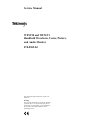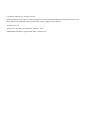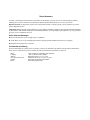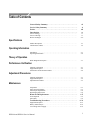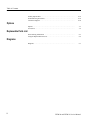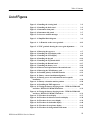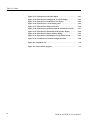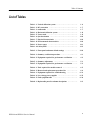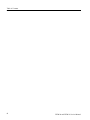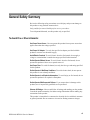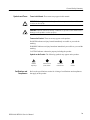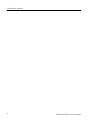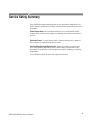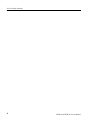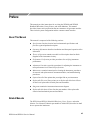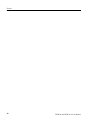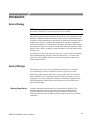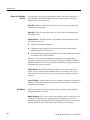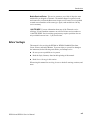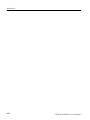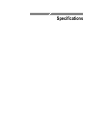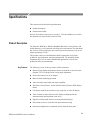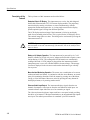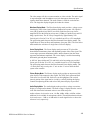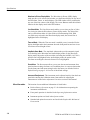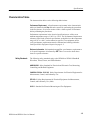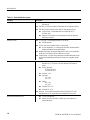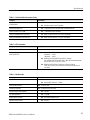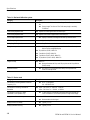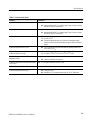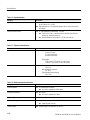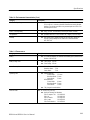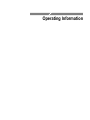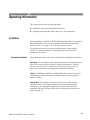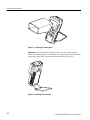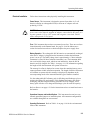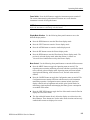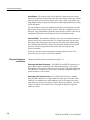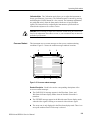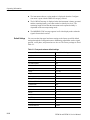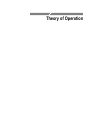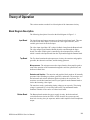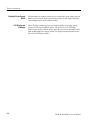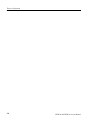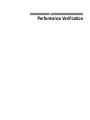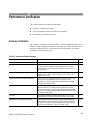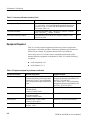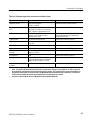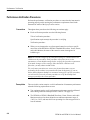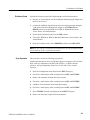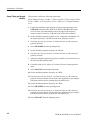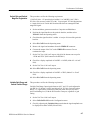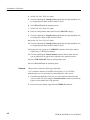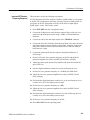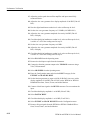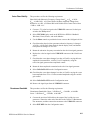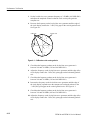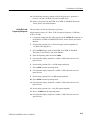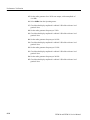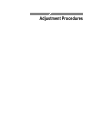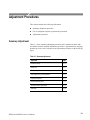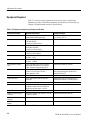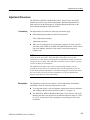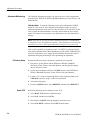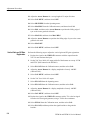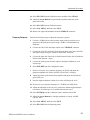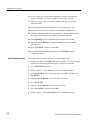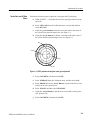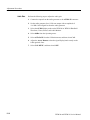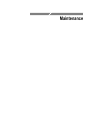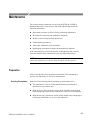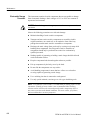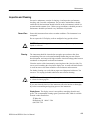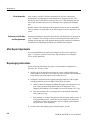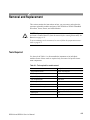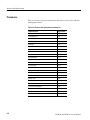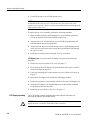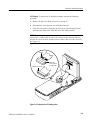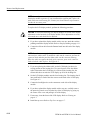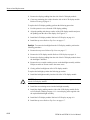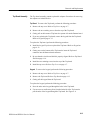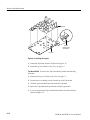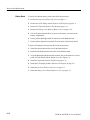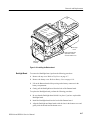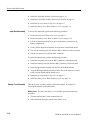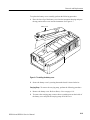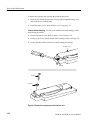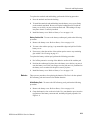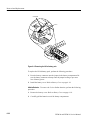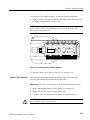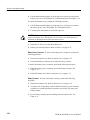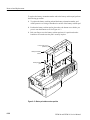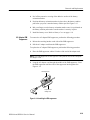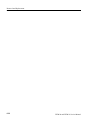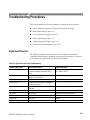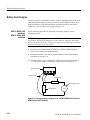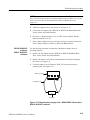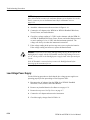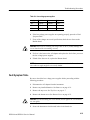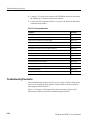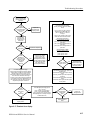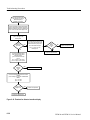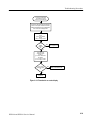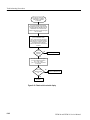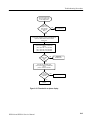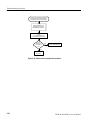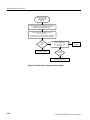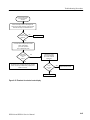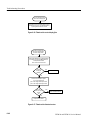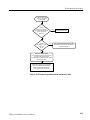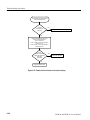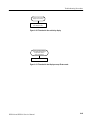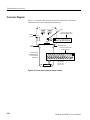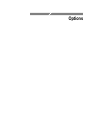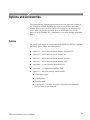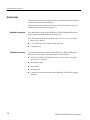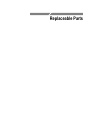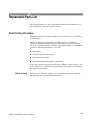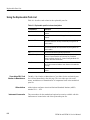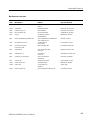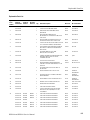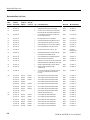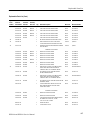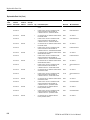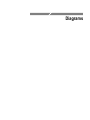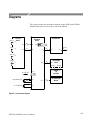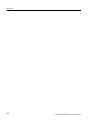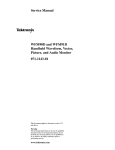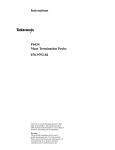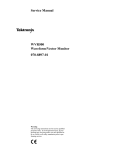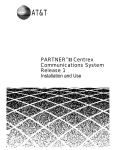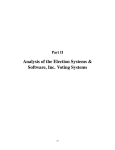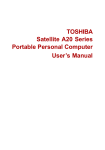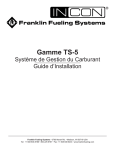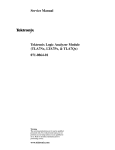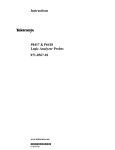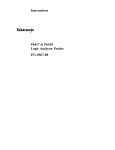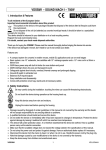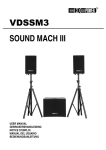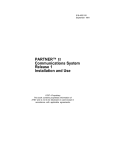Download Tektronix WFM91 Stereo System User Manual
Transcript
Service Manual WFM 90 and WFM 91 Handheld Waveform, Vector, Picture, and Audio Monitor 070-8969-04 This document supports firmware version 1.00 and above. Warning The servicing instructions are for use by qualified personnel only. To avoid personal injury, do not perform any servicing unless you are qualified to do so. Refer to all safety summaries prior to performing service. Copyright © Tektronix, Inc. All rights reserved. Tektronix products are covered by U.S. and foreign patents, issued and pending. Information in this publication supercedes that in all previously published material. Specifications and price change privileges reserved. Printed in the U.S.A. Tektronix, Inc., P.O. Box 1000, Wilsonville, OR 97070–1000 TEKTRONIX and TEK are registered trademarks of Tektronix, Inc. WARRANTY Tektronix warrants that the products that it manufactures and sells will be free from defects in materials and workmanship for a period of one (1) year from the date of shipment. If a product proves defective during this warranty period, Tektronix, at its option, either will repair the defective product without charge for parts and labor, or will provide a replacement in exchange for the defective product. In order to obtain service under this warranty, Customer must notify Tektronix of the defect before the expiration of the warranty period and make suitable arrangements for the performance of service. Customer shall be responsible for packaging and shipping the defective product to the service center designated by Tektronix, with shipping charges prepaid. Tektronix shall pay for the return of the product to Customer if the shipment is to a location within the country in which the Tektronix service center is located. Customer shall be responsible for paying all shipping charges, duties, taxes, and any other charges for products returned to any other locations. This warranty shall not apply to any defect, failure or damage caused by improper use or improper or inadequate maintenance and care. Tektronix shall not be obligated to furnish service under this warranty a) to repair damage resulting from attempts by personnel other than Tektronix representatives to install, repair or service the product; b) to repair damage resulting from improper use or connection to incompatible equipment; c) to repair any damage or malfunction caused by the use of non-Tektronix supplies; or d) to service a product that has been modified or integrated with other products when the effect of such modification or integration increases the time or difficulty of servicing the product. THIS WARRANTY IS GIVEN BY TEKTRONIX IN LIEU OF ANY OTHER WARRANTIES, EXPRESS OR IMPLIED. TEKTRONIX AND ITS VENDORS DISCLAIM ANY IMPLIED WARRANTIES OF MERCHANTABILITY OR FITNESS FOR A PARTICULAR PURPOSE. TEKTRONIX’ RESPONSIBILITY TO REPAIR OR REPLACE DEFECTIVE PRODUCTS IS THE SOLE AND EXCLUSIVE REMEDY PROVIDED TO THE CUSTOMER FOR BREACH OF THIS WARRANTY. TEKTRONIX AND ITS VENDORS WILL NOT BE LIABLE FOR ANY INDIRECT, SPECIAL, INCIDENTAL, OR CONSEQUENTIAL DAMAGES IRRESPECTIVE OF WHETHER TEKTRONIX OR THE VENDOR HAS ADVANCE NOTICE OF THE POSSIBILITY OF SUCH DAMAGES. Service Assurance If you have not already purchased Service Assurance for this product, you may do so at any time during the product’s warranty period. Service Assurance provides Repair Protection and Calibration Services to meet your needs. Repair Protection extends priority repair services beyond the product’s warranty period; you may purchase up to three years of Repair Protection. Calibration Services provide annual calibration of your product, standards compliance and required audit documentation, recall assurance, and reminder notification of scheduled calibration. Coverage begins upon registration; you may purchase up to five years of Calibration Services. Service Assurance Advantages H Priced well below the cost of a single repair or calibration H Avoid delays for service by eliminating the need for separate purchase authorizations from your company H Eliminates unexpected service expenses For Information and Ordering For more information or to order Service Assurance, contact your Tektronix representative and provide the information below. Service Assurance may not be available in locations outside the United States of America. Name Company Address City, State, Postal code Country Phone VISA or Master Card number and expiration date or purchase order number Repair Protection (1,2, or 3 years) Calibration Services (1,2,3,4, or 5 years) Instrument model and serial number Instrument purchase date Table of Contents General Safety Summary . . . . . . . . . . . . . . . . . . . . . . . . . . . . . . . . . . . . Service Safety Summary . . . . . . . . . . . . . . . . . . . . . . . . . . . . . . . . . . . . . Preface . . . . . . . . . . . . . . . . . . . . . . . . . . . . . . . . . . . . . . . . . . . . . . . . . . . Introduction . . . . . . . . . . . . . . . . . . . . . . . . . . . . . . . . . . . . . . . . . . . . . . . vii xi xiii xv Service Strategy . . . . . . . . . . . . . . . . . . . . . . . . . . . . . . . . . . . . . . . . . . . . . . . . . . Service Offerings . . . . . . . . . . . . . . . . . . . . . . . . . . . . . . . . . . . . . . . . . . . . . . . . . Before You Begin . . . . . . . . . . . . . . . . . . . . . . . . . . . . . . . . . . . . . . . . . . . . . . . . . xv xv xvii Product Description . . . . . . . . . . . . . . . . . . . . . . . . . . . . . . . . . . . . . . . . . . . . . . . Characteristics Tables . . . . . . . . . . . . . . . . . . . . . . . . . . . . . . . . . . . . . . . . . . . . . . 1–1 1–5 Installation . . . . . . . . . . . . . . . . . . . . . . . . . . . . . . . . . . . . . . . . . . . . . . . . . . . . . . Operating Information . . . . . . . . . . . . . . . . . . . . . . . . . . . . . . . . . . . . . . . . . . . . . 2–1 2–4 Block Diagram Description . . . . . . . . . . . . . . . . . . . . . . . . . . . . . . . . . . . . . . . . . 3–1 Specifications Operating Information Theory of Operation Performance Verification Summary Verification . . . . . . . . . . . . . . . . . . . . . . . . . . . . . . . . . . . . . . . . . . . . . Equipment Required . . . . . . . . . . . . . . . . . . . . . . . . . . . . . . . . . . . . . . . . . . . . . . . Performance Verification Procedures . . . . . . . . . . . . . . . . . . . . . . . . . . . . . . . . . . 4–1 4–2 4–4 Adjustment Procedures Summary Adjustment . . . . . . . . . . . . . . . . . . . . . . . . . . . . . . . . . . . . . . . . . . . . . . Equipment Required . . . . . . . . . . . . . . . . . . . . . . . . . . . . . . . . . . . . . . . . . . . . . . . Adjustment Procedures . . . . . . . . . . . . . . . . . . . . . . . . . . . . . . . . . . . . . . . . . . . . 5–1 5–2 5–3 Preparation . . . . . . . . . . . . . . . . . . . . . . . . . . . . . . . . . . . . . . . . . . . . . . . . . . . . . . Inspection and Cleaning . . . . . . . . . . . . . . . . . . . . . . . . . . . . . . . . . . . . . . . . . . . . After Repair Adjustments . . . . . . . . . . . . . . . . . . . . . . . . . . . . . . . . . . . . . . . . . . Repackaging Instructions . . . . . . . . . . . . . . . . . . . . . . . . . . . . . . . . . . . . . . . . . . . 6–1 6–3 6–4 6–4 Removal and Replacement . . . . . . . . . . . . . . . . . . . . . . . . . . . . . . . . . . . 6–5 Tools Required . . . . . . . . . . . . . . . . . . . . . . . . . . . . . . . . . . . . . . . . . . . . . . . . . . . Procedures . . . . . . . . . . . . . . . . . . . . . . . . . . . . . . . . . . . . . . . . . . . . . . . . . . . . . . 6–5 6–6 Maintenance Troubleshooting Procedures . . . . . . . . . . . . . . . . . . . . . . . . . . . . . . . . . . 6–31 Equipment Required . . . . . . . . . . . . . . . . . . . . . . . . . . . . . . . . . . . . . . . . . . . . . . . Battery-Fault Analysis . . . . . . . . . . . . . . . . . . . . . . . . . . . . . . . . . . . . . . . . . . . . . Low-Voltage Power Supply . . . . . . . . . . . . . . . . . . . . . . . . . . . . . . . . . . . . . . . . . 6–31 6–32 6–35 WFM 90 and WFM 91 Service Manual i Table of Contents Fault Symptom Table . . . . . . . . . . . . . . . . . . . . . . . . . . . . . . . . . . . . . . . . . . . . . . Troubleshooting Flowcharts . . . . . . . . . . . . . . . . . . . . . . . . . . . . . . . . . . . . . . . . . Connector Diagram . . . . . . . . . . . . . . . . . . . . . . . . . . . . . . . . . . . . . . . . . . . . . . . 6–35 6–36 6–50 Options . . . . . . . . . . . . . . . . . . . . . . . . . . . . . . . . . . . . . . . . . . . . . . . . . . . . . . . . . Accessories . . . . . . . . . . . . . . . . . . . . . . . . . . . . . . . . . . . . . . . . . . . . . . . . . . . . . . 7–1 7–2 Parts Ordering Information . . . . . . . . . . . . . . . . . . . . . . . . . . . . . . . . . . . . . . . . . Using the Replaceable Parts List . . . . . . . . . . . . . . . . . . . . . . . . . . . . . . . . . . . . . 8–1 8–2 Diagrams . . . . . . . . . . . . . . . . . . . . . . . . . . . . . . . . . . . . . . . . . . . . . . . . . . . . . . . 9–1 Options Replaceable Parts List Diagrams ii WFM 90 and WFM 91 Service Manual Table of Contents List of Figures Figure 2–1: Installing the viewing hood . . . . . . . . . . . . . . . . . . . . . . . . Figure 2–2: Installing the desk stand . . . . . . . . . . . . . . . . . . . . . . . . . . . Figure 2–3: Instrument front panel . . . . . . . . . . . . . . . . . . . . . . . . . . . . Figure 2–4: Instrument side panels . . . . . . . . . . . . . . . . . . . . . . . . . . . . Figure 2–5: On-screen readout messages . . . . . . . . . . . . . . . . . . . . . . . 2–2 2–2 2–4 2–7 2–9 Figure 3–1: Simplified block diagram . . . . . . . . . . . . . . . . . . . . . . . . . . 3–3 Figure 4–1: –3 dB marks on the vector graticule . . . . . . . . . . . . . . . . . 4–12 Figure 5–1: NTSC graticule showing the vector gain adjustment . . . 5–9 Figure 6–1: Removing the top cover . . . . . . . . . . . . . . . . . . . . . . . . . . . 6–7 Figure 6–2: Installing the LCD display cable . . . . . . . . . . . . . . . . . . . . 6–9 Figure 6–3: Installing the LCD display . . . . . . . . . . . . . . . . . . . . . . . . . 6–11 Figure 6–4: Installing the keypad . . . . . . . . . . . . . . . . . . . . . . . . . . . . . 6–14 Figure 6–5: Installing the Top board shield . . . . . . . . . . . . . . . . . . . . . 6–15 Figure 6–6: Installing the Bottom board . . . . . . . . . . . . . . . . . . . . . . . . 6–17 Figure 6–7: Installing the battery cover . . . . . . . . . . . . . . . . . . . . . . . . 6–19 Figure 6–8: Removal and replacement of the turnlock stud . . . . . . . . 6–20 Figure 6–9: Removing the NiCad battery pack . . . . . . . . . . . . . . . . . . 6–22 Figure 6–10: Installed polarity of alkaline batteries . . . . . . . . . . . . . . 6–23 Figure 6–11: Battery contact installation alignment . . . . . . . . . . . . . . 6–25 Figure 6–12: Battery power-wire and turnlock stud receptacle installation . . . . . . . . . . . . . . . . . . . . . . . . . . . . . . . . . . . . . . . . . . . . . 6–26 Figure 6–13: Battery orientation marker position . . . . . . . . . . . . . . . . 6–28 Figure 6–14: Installing the EMI suppressor . . . . . . . . . . . . . . . . . . . . . 6–29 Figure 6–15: Testing the battery charging circuit – WFM 90 SN B011362 and below; WFM 91 SN B010470 and below . . . . . . . . . . . . . . . . . 6–32 Figure 6–16: Testing the battery charging circuit – WFM 90 SN B011363 and above; WFM 91 SN B010471 and above . . . . . . . . . . . . . . . . . 6–33 Figure 6–17: Flowchart for no display . . . . . . . . . . . . . . . . . . . . . . . . . 6–37 Figure 6–18: Flowchart for distorted waveform display . . . . . . . . . . . 6–38 Figure 6–19: Flowchart for no vector display . . . . . . . . . . . . . . . . . . . . 6–39 Figure 6–20: Flowchart for bad audio display . . . . . . . . . . . . . . . . . . . 6–40 Figure 6–21: Flowchart for no picture display . . . . . . . . . . . . . . . . . . . 6–41 Figure 6–22: Flowchart for bad graticules and menus . . . . . . . . . . . . 6–42 WFM 90 and WFM 91 Service Manual iii Table of Contents iv Figure 6–23: Flowchart for all white display . . . . . . . . . . . . . . . . . . . . Figure 6–24: Flowchart for untriggered waveform display . . . . . . . . Figure 6–25: Flowchart for unlocked vector display . . . . . . . . . . . . . . Figure 6–26: Flowchart for vector display jitter . . . . . . . . . . . . . . . . . Figure 6–27: Flowchart for distorted vectors . . . . . . . . . . . . . . . . . . . . Figure 6–28: Flowchart for problems with the instrument controls . Figure 6–29: Flowchart for bad menus in the picture display . . . . . . Figure 6–30: Flowchart for dim or blotchy display . . . . . . . . . . . . . . . Figure 6–31: Flowchart for bad displays except Picture mode . . . . . . Figure 6–32: Circuit board connector and pin locations . . . . . . . . . . . 6–43 6–44 6–45 6–46 6–46 6–47 6–48 6–49 6–49 6–50 Figure 8–1: Exploded view . . . . . . . . . . . . . . . . . . . . . . . . . . . . . . . . . . . 8–4 Figure 9–1: Interconnect diagram . . . . . . . . . . . . . . . . . . . . . . . . . . . . . 9–1 WFM 90 and WFM 91 Service Manual Table of Contents List of Tables Table 1–1: Vertical deflection system . . . . . . . . . . . . . . . . . . . . . . . . . . Table 1–2: DC restoration . . . . . . . . . . . . . . . . . . . . . . . . . . . . . . . . . . . Table 1–3: Audio mode . . . . . . . . . . . . . . . . . . . . . . . . . . . . . . . . . . . . . . Table 1–4: Horizontal deflection system . . . . . . . . . . . . . . . . . . . . . . . . Table 1–5: Vector mode . . . . . . . . . . . . . . . . . . . . . . . . . . . . . . . . . . . . . Table 1–6: Synchronization . . . . . . . . . . . . . . . . . . . . . . . . . . . . . . . . . . Table 1–7: Physical characteristics . . . . . . . . . . . . . . . . . . . . . . . . . . . . Table 1–8: Environmental characteristics . . . . . . . . . . . . . . . . . . . . . . Table 1–9: Power source . . . . . . . . . . . . . . . . . . . . . . . . . . . . . . . . . . . . Table 1–10: Safety/EMI . . . . . . . . . . . . . . . . . . . . . . . . . . . . . . . . . . . . . 1–6 1–7 1–7 1–8 1–8 1–10 1–10 1–10 1–11 1–12 Table 2–1: Front panel and menu default settings . . . . . . . . . . . . . . . 2–10 Table 4–1: Summary verification procedure . . . . . . . . . . . . . . . . . . . . Table 4–2: Equipment required for performance verification . . . . . . 4–1 4–2 Table 5–1: Summary adjustment . . . . . . . . . . . . . . . . . . . . . . . . . . . . . Table 5–2: Equipment required for performance verification . . . . . . 5–1 5–2 Table 6–1: Tools required for module removal . . . . . . . . . . . . . . . . . . Table 6–2: Removal and replacement procedure list . . . . . . . . . . . . . Table 6–3: Equipment required for troubleshooting . . . . . . . . . . . . . Table 6–4: Low-voltage power supplies . . . . . . . . . . . . . . . . . . . . . . . . Table 6–5: Fault symptom table . . . . . . . . . . . . . . . . . . . . . . . . . . . . . . 6–5 6–6 6–31 6–35 6–36 Table 8–1: Replaceable parts list column descriptions . . . . . . . . . . . . 8–2 WFM 90 and WFM 91 Service Manual v Table of Contents vi WFM 90 and WFM 91 Service Manual General Safety Summary Review the following safety precautions to avoid injury and prevent damage to this product or any products connected to it. Only qualified personnel should perform service procedures. To avoid potential hazards, use this product only as specified. To Avoid Fire or Shock Hazards: Use Proper Power Source. Do not operate this product from a power source that applies more than the voltage specified. Use Proper AC Adapter. Use only the specified ac adapter provided with this product to connect it to the mains supply. Avoid Electric Overload. To avoid electric shock or fire hazard, do not apply a voltage to a terminal that is outside the range specified for that terminal. Do Not Operate Without Covers. To avoid electric shock or fire hazard, do not operate this product with covers or panels removed. Use Proper Fuse. To avoid fire hazard, use only the fuse type and rating specified for this product. Do Not Operate in Wet/Damp Conditions. To avoid electric shock, do not operate this product in wet or damp conditions. Do Not Operate in an Explosive Atmosphere. To avoid injury or fire hazard, do not operate this product in an explosive atmosphere. Do Not Operate With Suspected Failures. If you suspect there is damage to this product, have it inspected by qualified service personnel. Observe All Ratings. Observe and follow all ratings and markings on the product. Consult the product manual(s) for further ratings information before making any connections to the product. This product is intended to be connected to electrical devices with their common at ground potential. Do not connect to elevated or floating common voltages. WFM 90 & WFM 91 Service Manual vii General Safety Summary Observe These Battery Precautions For information on replacing and recharging batteries specific to this product, refer to the detailed instructions provided in this manual. Replace Batteries Properly . Before replacing batteries, turn the instrument off and disconnect the AC adapter. Use only the size and type of batteries specified for this product. Be sure to install the batteries in the proper polarity. Use care not to short battery terminals together when replacing batteries. When replacing alkaline batteries, all batteries should be replaced at the same time. Recharge Batteries Properly. Do not attempt to recharge alkaline batteries. NiCad batteries are automatically recharged in this instrument. Replace the NiCad battery pack if the batteries do not recharge within the recommended time, or if the operating time from a full charge seems significantly shortened. Battery Recycling This product contains a Nickel Cadmium (NiCd) battery, which must be recycled or disposed of properly. For the location of a local battery recycler in the U.S. or Canada, please contact: RBRC Rechargeable Battery Recycling Corp. P.O. Box 141870 Gainesville, Florida 32614 viii (800) BATTERY (800) 227-7379 www.rbrc.com WFM 90 & WFM 91 Service Manual General Safety Summary Symbols and Terms Terms in this Manual. These terms may appear in this manual: WARNING. Warning statements identify conditions or practices that could result in injury or loss of life. CAUTION. Caution statements identify conditions or practices that could result in damage to this product or other property. Terms on the Product. These terms may appear on the product: DANGER indicates an injury hazard immediately accessible as you read the marking. WARNING indicates an injury hazard not immediately accessible as you read the marking. CAUTION indicates a hazard to property including the product. Symbols on the Product. The following symbols may appear on the product: DANGER High Voltage Certifications and Compliances Protective Ground (Earth) Terminal ATTENTION Refer to Manual Double Insulated Refer to the specifications section for a listing of certifications and compliances that apply to this product. WFM 90 & WFM 91 Service Manual ix General Safety Summary x WFM 90 & WFM 91 Service Manual Service Safety Summary Only qualified personnel should perform service procedures. Read this Service Safety Summary and the General Safety Summary before performing any service procedures. Do Not Service Alone. Do not perform internal service or adjustments of this product unless another person capable of rendering first aid and resuscitation is present. Disconnect Power. To avoid electric shock, disconnect the power by means of the ac adapter or, if provided, the power switch. Use Care When Servicing With Power On. Dangerous voltages or currents may exist in this product. Disconnect power, remove battery (if applicable), and disconnect test leads before removing protective panels, soldering, or replacing components. To avoid electric shock, do not touch exposed connections. WFM 90 & WFM 91 Service Manual xi Service Safety Summary xii WFM 90 & WFM 91 Service Manual Preface This manual provides instructions for servicing the WFM 90 and WFM 91 Handheld Waveform, Vector, Picture, and Audio Monitors. This manual describes features and specifications that are common to all generator modules. These include system configuration and the common control interface. About This Manual This manual is composed of the following sections: H Specifications lists the electrical and environmental specifications and provides a general product description. H Operating Information describes installation and front panel operation of the instrument. H Theory of Operation contains a module-level description based on block diagrams of the instrument circuitry. H Performance Verification provides procedures for verifying instrument performance. H Adjustment Procedures provides procedures for adjusting the instrument to meet performance levels listed in Specifications. H Maintenance contains instructions for cleaning the instrument, procedures for removal and replacement of instrument modules, and troubleshooting procedures. H Options lists all of the options that you might find on your instrument. H Replaceable Electrical Parts points you to Replaceable Mechanical Parts for the list of replaceable electrical parts and assemblies. H Diagrams contains the instrument interconnect diagram. H Replaceable Mechanical Parts lists the part numbers of the replaceable electrical and mechanical parts and assemblies. Related Manuals The WFM 90 and WFM 91 Handheld Waveform, Vector, Picture, and Audio Monitor User Manual (Tektronix part number 070-8968-XX) describes in detail how to operate the instrument. WFM 90 and WFM 91 Service Manual xiii Preface xiv WFM 90 and WFM 91 Service Manual Introduction Service Strategy NOTE. Throughout this manual, any field-replaceable component, assembly, or part of this oscilloscope is referred to generically as a module. This manual contains all the information needed for periodic maintenance of the WFM90 or WFM91 Handheld Waveform, Vector, Picture, and Audio Monitor. (Examples of such information are procedures for checking performance and for readjustment.) Further, it contains all information for corrective maintenance down to the module level. The procedures, diagrams, and other troubleshooting aids help isolate failures to a specific module, rather than to components of that module. Once a failure is isolated, replace the module with a unit obtained from Tektronix, Inc. All modules are listed in Mechanical Parts List. To isolate a failure to a module, use the troubleshooting procedures located in Maintenance. To remove and replace any failed module, follow the removal and replacement instructions located in Maintenance. Service Offerings Tektronix provides service to cover repair under warranty as well as other services that may provide a cost-effective answer to your service needs. Whether providing warranty repair service or any of the other services listed below, Tektronix service technicians, trained on Tektronix products, are best equipped to service your instrument. Tektronix technicians are apprised of the latest information on improvements to the product as well as the latest new options to the product. Warranty Repair Service Tektronix warrants this product for one year from date of purchase. (The warranty appears after the title page and copyright page in this manual.) Tektronix technicians provide warranty service at most Tektronix service locations worldwide. Your Tektronix product catalog lists all service locations worldwide. WFM 90 and WFM 91 Service Manual xv Introduction Repair or Calibration Service The following services may be purchased to tailor repair and/or calibration of your WFM90 or WFM91 Handheld Waveform, Vector, Picture, and Audio Monitor to fit your requirements: Option M2. When you order option M2, you receive a five year warranty and remedial service agreement. Option M8. When you order option M8, you receive four free calibration and performance tests. At-Depot Service. Tektronix offers several standard-priced adjustment (calibration) and repair services: H A single repair and/or adjustment. H Calibrations using equipment and procedures that meet the traceability standards specific to the local area. H Annual maintenance agreements that provide for either calibration and repair or calibration only of the instrument. Of these services, the annual maintenance agreement offers a particularly cost-effective approach to service for many owners of the WFM90 or WFM91 Handheld Waveform, Vector, Picture, and Audio Monitor. Such agreements can be purchased to span several years. On-Site Service. The annual maintenance agreement can be purchased with on-site service, with repair and calibration done at your facility. This service reduces the time your instrument is out of service when calibration or repair is required. Service Training. Tektronix provides service training in a number of programs. In addition to classes held at our Beaverton campus, special classes at convenient locations can be arranged. Self Service Tektronix supports repair to the module level by providing Module Exchange and Module Repair and Return. Module Exchange. This service reduces down time for repair by allowing you to exchange most modules for remanufactured ones. Tektronix ships you an updated and tested exchange module from the Beaverton, Oregon service center, typically within 24 hours. Each module has a 90-day service warranty. xvi WFM 90 and WFM 91 Service Manual Introduction Module Repair and Return. This service returns to you within 10 days the same module that you shipped to Tektronix. The module shipped is repaired, tested, and returned to you from the Beaverton, Oregon service center. It is not updated to match current modules of the same type. Again, each module has a 90-day service warranty. 1-800-TEK-WIDE. For more information about any of the Tektronix service offerings, US and Canadian customers can call our 24-hour service number at 1-800-TEK-WIDE. Service training questions may require specialists who are only available between 8 am – 5 pm, Pacific time. Before You Begin This manual is for servicing the WFM90 or WFM91 Handheld Waveform, Vector, Picture, and Audio Monitor. To prevent injury to yourself or damage to the instrument, do the following tasks before you attempt service: H Be sure you are a qualified service person. H Read the Safety Summary found at the beginning of this manual. H Read Service Strategy in this section. When using this manual for servicing, be sure to heed all warnings, cautions, and notes. WFM 90 and WFM 91 Service Manual xvii Introduction xviii WFM 90 and WFM 91 Service Manual Specifications Specifications This section includes the following information: H Product description H Characteristics tables Refer to Performance Requirements on page 1–5 for the conditions over which the characteristics listed in this section are valid. Product Description The Tektronix WFM 90 or WFM 91 Handheld Waveform, Vector, Picture, and Audio Monitor is a self-contained, rasterizing television monitor. The instrument has a built-in LCD color display device and is powered by batteries or by an AC adapter producing 12 VDC. This product can be used in traditional in-house applications of television production, post-production, and signal transmission. The portability of this instrument allows it to be used in untraditional applications, such as field production and system maintenance. Key Features The following is a list of the key features of this instrument: H Rasterized waveforms and graticules shown on the built-in color, four-inch diagonal, TFT LCD display with viewing angle adjustment H Powered by batteries or an AC adapter H Menu-assisted monitoring operation H Video and audio signal input and output capability H Waveform, Vector, Picture, Audio, and Waveform-in-Picture (WIP) display modes H Line Select mode for the selection of any single line of video for display H Time-out mode to shut off power to the display backlight and/or the instrument when the instrument is not in use H Signal level alarm mode for the waveform and audio displays H Preset menu to store or recall the front panel and menu setup H Instrument readjustment is performed entirely from the front panel WFM 90 and WFM 91 Service Manual 1–1 Specifications Description of Key Features The key features of this instrument are described below: Rasterized Color LCD Display. This instrument uses a color, four-inch diagonal, backlit, thin-film transistor (TFT) LCD raster display module. The proprietary rasterizer displays analog waveforms or vectors simultaneously with the appropriate measurement graticules. A viewing-angle control for the display permits optimal signal viewing from different positions. The LCD display retains an image if the instrument is left on in one display mode for an extended period of time. This is typical for the LCD display device. The retained image fades over time. The fading can be accelerated by leaving the instrument turned off. CAUTION. To prevent image retention in the LCD display, enable the backlight time-out mode or turn the instrument off if the monitor will not be used for more than two hours. Battery or AC Adapter Operation. The instrument can be powered by six C-cell batteries, alkaline or NiCad, or by an AC adapter wall unit with a negative center lead producing 12 VDC. The rechargeable NiCad batteries are automatically recharged when the 12 VDC adapter is plugged into the instrument (whether instrument power is on or off). Alkaline batteries do not recharge. The message Low Bat is displayed in the on-screen readout when the batteries get critically low on power. Menu-Assisted Monitoring Operation. The menus use a combination of on-screen readout and multi-use buttons, in conjunction with the Arrow Buttons, to control most of its monitoring functions. Enter the menus by pressing one of the Menu, Config, or Line Sel buttons. Menus are exited by pressing the entry button for the displayed menu, or by entering another menu. Video and Audio Input/Output. The instrument displays signals from the one channel of composite video input or from the one channel of audio input. An external reference input allows the use of an external sync signal. The video and external reference inputs each have a rear-panel switch providing the choice of an internal 75 W signal termination or an unterminated high-impedance input. The audio input connector is a standard 3-pin XLR connector. 1–2 WFM 90 and WFM 91 Service Manual Specifications The video output will drive a remote monitor or video switcher. The audio signal is output through a mini-headphone stereo jack that outputs the mono input signal to both stereo channels. The audio volume is fixed for each reference level. The larger the displayed signal, the louder the volume. Waveform Display Mode. The Waveform display mode provides a voltage-versustime display of the video signal with three standard sweep rates: 1H (5 ms/division), 2H (10 ms/division), and 2F (two field). Each line-rate sweep can be magnified X10 to the following sweep rates: 1H Mag (0.5 ms/division), and 2H Mag (1 ms/division). The 2F sweep is magnified by approximately X20. Vertical gain is fixed at X1 or X5, or is variable from 45% to 155% amplitude. The gain setting tracks between the Waveform and Vector display modes. The signal filters are Flat (no filter) and Luminance (low-pass filter). The Line Select mode enables the selection of a single line of video for display. Vector Display Mode. The Vector display mode presents an XY plot of the demodulated chrominance phase and amplitude portion of the video signal. The vector angle represents chrominance phase, and the distance from the center represents chrominance amplitude. The vector display is useful when making differential gain and phase measurements. A full 360_ phase shifter and 75% and 100% color bar settings are provided. Vector gain is fixed at X1 or X5, or is variable from 45% to 155% amplitude. The gain setting tracks between the Waveform and Vector display modes. The +V mode (PAL only) overlays the –V axis on the +V axis to check the PAL system color encoders. Picture Display Mode. The Picture display mode provides an unprocessed full color display of the composite video signal. The NTSC Safe Action and Safe Title areas, as well as the PAL Safe Area, can be highlighted. The vertical interval portion of the signal can be viewed by vertically shifting the display. Controls for adjusting the hue and color of the picture display are provided. Audio Display Mode. The Audio display mode provides a voltage-versus-time display of a single audio channel. The audio voltage is displayed on the vertical scale with time on the horizontal scale at a two-field sweep rate. Audio reference levels can be set to –10 dBu, 0 dBu, 4 dBu, or 8 dBu, with an additional level available for microphone checks. The audio headroom reference level can be set to –3 dB or +10 dB and is for audio signals below or above the reference level, respectively. WFM 90 and WFM 91 Service Manual 1–3 Specifications Waveform-in-Picture Display Mode. The Waveform-in-Picture (WIP) display mode provides a 1/4-screen-sized window over the Picture display for any one of the Waveform, Vector, or Audio displays. The WIP window can be positioned to any one of the four corners of the display. The Arrow Buttons retain their default function for the display mode in the WIP window. Line Select Mode. The Line Select mode enables you to select any line of video for viewing in either the Waveform or Vector display modes. The desired line can be selected from either all video fields or from alternating fields. With two-field sweep selected in the Waveform display mode, the selected line is highlighted in the field display. Time-out Mode. When the Time-out mode is enabled, power is turned off to the display backlight and/or the instrument when the front panel has not been in use for a menu-selected length of time. Amplitude Alarm Mode. The Amplitude Alarm mode provides automatic signal level checking in the Waveform and Audio display modes. In the Waveform display mode, the portion of the waveform exceeding the 100 IRE (1.0 V PAL) graticule line is highlighted. In the Audio display mode, the portion of the waveform exceeding the selected reference level is highlighted. Preset Menu. The Preset menu allows you to store the current instrument front panel and menu settings for future use. In addition, there is a menu selection that sets the front-panel and menu settings back to the factory-set defaults. Refer to Default Settings on page 2–10 for a list of the default settings. Instrument Readjustment. This instrument can be adjusted entirely from the front panel after entering the Calibration menu. Instructions for adjusting the instrument are located in the Adjustment Procedures section of this manual. More Information 1–4 The location of some additional information is listed below: H Refer to Battery Operation on page 2–3 for information on operating the instrument with batteries H Front panel operation is described in the Operating Information section H Instrument options are listed in the Options section H Standard and optional accessories are listed in the Replaceable Mechanical Parts section WFM 90 and WFM 91 Service Manual Specifications Characteristics Tables The characteristics tables use the following abbreviations: Performance Requirement. All performance requirements in the characteristics tables are identified with Req and can be assured by performing the procedures in the Performance Verification section. Allow a warm-up time of 20 minutes before performing the procedures. Performance requirements in the electrical specifications are valid over an ambient temperature range of +20° C to +30° C. The Performance Requirement tolerances listed in the electrical specifications are doubled over the temperature range of 0° C to +40° C, unless otherwise specified. Test equipment used to verify performance requirements must be calibrated and working within the limits specified in Equipment Required on page 4–2. Reference Information. Information that amplifies a performance requirement or is of special importance is indicated by REF. There is no need to check these items to a specific tolerance. Safety Standards The following safety standards apply to the WFM 90 or WFM 91 Handheld Waveform, Vector, Picture, and Audio Monitor: ANSI/ISA S82. Safety Standard for Electrical and Electronic Test, Measuring, Controlling, and Related Equipment. CAN/CSA C22.2 No. 1010.1-92. Safety Requirements for Electrical Equipment for Measurement, Control, and Laboratory Use. IEC1010-1. Safety Requirements for Electrical Equipment for Measurement, Control, and Laboratory Use (1990). UL3111. Standard for Electrical Measuring and Test Equipment. WFM 90 and WFM 91 Service Manual 1–5 Specifications Table 1–1: Vertical deflection system Category Description Frequency Response Deflection Factor REF: REQ: Flat Filter 1 V Full Scale: 50 kHz to 6 MHz within 2% of response at 50 kHz. REQ: Flat Filter X5 Gain: 50 kHz to 6 MHz within 5% of response at 50 kHz. REQ: REF: Low Pass Filter: w40 dB attenuation at 3.58 MHz (NTSC) or 4.43 MHz (PAL). REF: Response at 15 kHz does not vary between Flat and Lum (low pass) filters by more than 1%. 1 V Full Scale: 1 V input displayed within 1% of 140 IRE. REF: REQ: X5 Gain Registration: v1 major division of vertical shift from baseline between unmagnified and magnified signal. REQ: Variable Gain Range: Input signals between 0.8 V and 2 V can be adjusted to 140 IRE (1.0 V) display. 160 mV to 400 mV for X5 Gain. REQ: Position Range: 1 V signal can be positioned so that peak white and sync tip can be placed at blanking level with the DC Restorer on, regardless of gain setting. Transient Response REQ: 1–6 Flat filter selected. X5 Gain: Gain accuracy within 5% with 1 V input signal. REF: Maximum Absolute Input Level Specifications apply for full screen height video input signal with Variable Gain off. REF: Specifications apply for full screen height video input signal with Variable Gain off, 1 V Full Scale or X5 Gain selected, and Flat filter selected. REF: Pulse-to-Bar Ratio: X1: 0.99:1 to 1.01:1. X5: 0.98:1 to 1.02:1. REF: Preshoot: v1%. REF: Overshoot: X1: v2%. X5: v4%. REF: Ringing: X1: v2%. X5: v4%. REF: Field Rate Tilt: v1%. REF: Line Rate Tilt: v1%. Overscan: v2% variation in baseline of 100 IRE (700 mV) 12.5T (20T) modulated pulse as it is positioned over the middle 80% of the screen. REF: $5 VDC plus peak AC. REF: Displays in excess of 200 IRE (1.428 V) may cause frequency response aberrations. WFM 90 and WFM 91 Service Manual Specifications Table 1–1: Vertical deflection system (Cont.) Category Description DC Input Impedance (Unterminated) REQ: 15 kW. REF: With input switch in the HIZ position. Video Input Return Loss REF: 40 dB from 50 kHz to 6 MHz with 75 W termination on. Video Out Return Loss (75W) REF: 30 dB from 50 kHz to 6 MHz. Video Out Differential Gain (50% APL) REF: Within 1% with a 140 IRE (1.0 V PAL) unit display. Video Out Differential Phase (50% APL) REF: Within 1° with a 140 IRE (1.0 V PAL) unit display. Table 1–2: DC restoration Category Description DC Restorer Clamp Time Frequency Response at 60 Hz (50 Hz PAL) REF: REQ: Back Porch. Attenuation of 60 Hz (50 Hz PAL) on Input Signal: Slow Mode: 20%. Fast Mode: 90%. REF: Blanking Level Shift with 10% to 90% APL Change: APL changes from 50% to either 10% or 90% will cause blanking level shift of 1 IRE unit (7.14 mV PAL) or less. REF: Blanking Level Shift Due to Presence or Absence of Burst: 1 IRE unit (7.14 mV) or less shift from no color burst to presence of color burst. Table 1–3: Audio mode Category Description Reference Levels REQ: –10 dBu, 0 dBu, +4 dBu, +8 dBu. REF: Nominal MIC Reference: –50 dBu. Measurement Accuracy REQ: 0.5 dB at 1 kHz. Frequency Response REQ: 0.5 dB from 50 Hz to 20 kHz. Maximum Input Level Amplitude REF: +18 dBu. DC Input Impedance REF: 15 kW. Audio Output Connector REF: Mini stereo headphone jack. Maximum Power Output REF: 250 mW. WFM 90 and WFM 91 Service Manual 1–7 Specifications Table 1–4: Horizontal deflection system Category Description Sweep REQ: Sweep will occur in all horizontal mode settings with or without synchronization. REF: Sweep Length: Two Line and Two Field sweep length is nominally 12 divisions. 1LINE Sweep Repetition Rate REQ: Equal to line rate of applied video or external sync. 2LINE Sweep Repetition Rate REQ: Equal to half line rate of applied video or external sync. 2FLD Sweep Repetition Rate REF: Displays 2 full fields, including the field-rate sync between them. 2FLD Sweep Magnification REF: Approximately X20. Sweep Magnifier Registration REF: Magnification occurs about the center of the screen. Timing Accuracy REF: All timing and linearity specifications exclude the first and last major divisions of the unmagnified display. Integral Linearity REQ: 10 ms/division (2LINE): Within 2%. REQ: 5 ms/division (1LINE): Within 2%. REQ: 1 ms/division (2LINE + MAG): Within 2%. REQ: 0.5 ms/division (1LINE + MAG): Within 3%. REQ: Within 1%. Horizontal Position REF: Measured between the 10 ms and 110 ms points on the 10 ms/division (2LINE) sweep. REF: Any portion of a synchronized video sweep can be positioned on screen in all sweep modes. Table 1–5: Vector mode Category Description Chrominance Processing Nominal Subcarrier Frequency (FSC) Chrominance Processing Chrominance Bandwidth REF: REQ: NTSC: 3.579545 MHz. PAL: 4.43361875 MHz. Upper –3 dB Point: FSC +500 kHz, 100 kHz. Lower –3 dB Point: FSC – 500 kHz, 100 kHz. Chrominance Processing +V Mode (Applicable to PAL operation only) REF: +V-type display as selected by front-panel button. When pushed, the V axis is inverted at a 1/2 line rate to produce a single vector display. Display Vector Phase Accuracy REF: 1.25°. REF: Measured with color bar signal. Display Vector Gain Stability REF: Typically 2.5%. Display Quadrature Phasing REF: Typically 0.5°. 1–8 WFM 90 and WFM 91 Service Manual Specifications Table 1–5: Vector mode (Cont.) Category Description Display Differential Phase Display Differential Gain Subcarrier Regenerator Pull-In Range REQ: Subcarrier Regenerator Pull-In Time REF: 1°. REF: Measured with 140 IRE (1 V) linearity signal (5 step, 10 step, or Ramp) with 40 IRE (300 mV) of subcarrier. REF: 1%. REF: Measured with 140 IRE (1 V) linearity signal (5 step, 10 step, or Ramp) with 40 IRE (300 mV) of subcarrier. NTSC: 50 Hz of FSC. PAL: 10 Hz of FSC. REF: Subcarrier Regenerator free-runs in absence of appropriate signal. Reference can be burst of either displayed signal or external reference signal. REF: Pull-In Time: Within 1 second, with subcarrier frequency within 50 Hz (10 Hz for PAL) of FSC. Subcarrier Regenerator Phase Shift with Subcarrier Frequency Change REQ: NTSC: 2° from FSC to (FSC + 50 Hz), or FSC to (FSC – 50 Hz). PAL: 2° from FSC to (FSC + 10 Hz), or FSC to (FSC – 10 Hz). Subcarrier Regenerator Phase Shift with Burst Amplitude Change REQ: 2° from nominal burst amplitude to 6 dB. Subcarrier Regenerator Phase Shift with Variable Gain Control REQ: REF: Internal or External burst reference. 1° as gain is varied from +3 dB to –6 dB. Subcarrier Regenerator Phase Control Range REF: 360° continuous rotation. Subcarrier Regenerator Burst Jitter REF: 0.5° RMS or less. REF: With 140 IRE (1 V) composite video input. INT or EXT referenced. WFM 90 and WFM 91 Service Manual 1–9 Specifications Table 1–6: Synchronization Category Description Input Requirements REQ: Internal Reference: Composite video or black burst with sync amplitudes 40 IRE (300 mV PAL) 6 dB. REQ: External Reference: Sync amplitude between 143 mV and 4 V will synchronize sweeps. REQ: DC Input Impedance (unterminated): 15 kW. External Reference Input REF: Return Loss (75 W): 40 dB from 50 kHz to 6 MHz (with 75 W termination on, instrument power on). REF: Absolute Maximum Input Voltage: 12 VDC plus peak AC. Table 1–7: Physical characteristics Category Description Dimensions REF: Instrument: 5 inches (127 mm). 3.15 inches (80.0 mm). 9.6 inches (243.8 mm). Shipping Box: 13.25 inches x 13.75 inches x 6 inches inside 14 inches x 14.25 inches x 6.25 inches outside Weight REF: With batteries and pouch: 3 lbs, 9 oz. Without batteries and pouch: 1 lb, 14 oz. Shipping weight with packaging: 5 lbs, 14 oz. Table 1–8: Environmental characteristics Category Description Operating Altitude REQ: To 15,000 feet (4572 meters). REF: Operating Temperature REQ: IEC 1010-1 compliance to 2000 meters. 0° to +50° C. REF: IEC 1010-1 compliance to +40° C. Equipment Type REQ: Measurement. Installation Category REQ: Installation Category I (as defined in IEC 1010-1, Annex J). REF: Pollution Degree 1–10 REQ: Rated for indoor use only. Pollution Degree 2 (as defined in IEC 1010-1). WFM 90 and WFM 91 Service Manual Specifications Table 1–8: Environmental characteristics (Cont.) Category Description Vibration — Operating REF: 15 minutes each axis at 0.015 inch, frequency varied from 10 Hz to 55 Hz to 10 Hz in 1-minute cycles with instrument secured to vibration platform. Ten minutes each axis at any resonant point or at 55 Hz if no resonant point is found. Shock — Non-Operating REF: 100 g, 1/2 sine, 11 ms duration, 3 shocks per surface (18 total). Transportation REF: Qualified under NTSC Test Procedure 1A, Category II (24-inch drop). Humidity REF: Will operate at 95% relative humidity for up to five days. Meets the five-day cycling humidity test as called out in Tektronix standard 062–2847–00. Table 1–9: Power source Category Description Battery REF: 6 C-sized cell batteries, or Tektronix NiCad battery pack (Tektronix Part Number. 146-0107-00). Battery Charge Time REF: Fast Charge: 550 mA. REF: Slow Charge: 150 mA. Power Consumption REF: Picture Mode: Waveform Mode: Vector Mode: Operating Time REF: Alkaline Batteries: Picture Mode: Waveform Mode: Vector Mode: NiCad Batteries: Picture Mode: Waveform Mode: Vector Mode: REF: External Power REQ: 2.5 hours 2 hours 2 hours 4 hours 3 hours 3 hours Fully charged or new batteries. DC Source of 11 V to 18 V. REF: WFM 90 and WFM 91 Service Manual 5.5 W 7.2 W 7.2 W Wall Unit Tektronix Part Numbers: 220 V European TUV 119–4540–00 240 V UK 119–4541–00 240 V Australia 119–4542–00 100 V Japan 119–4539–00 120 V North America 119–4538–00 1–11 Specifications Table 1–10: Safety/EMI Category Description Certifications REQ: Designed to meet or exceed: ANSI/ISA S82 – Safety Standard for Electrical and Electronic Test, Measuring, Controlling, and Related Equipment. CAN/CSA C22.2 No. 1010.1-92 – Safety Requirements for Electrical Equipment for Measurement, Control, and Laboratory Use. IEC1010-1 – Safety Requirements for Electrical Equipment for Measurement, Control, and Laboratory Use (1990). UL3111 – Standard for Electrical Measuring and Test Equipment. EMI Compliance REQ: Designed to meet or exceed: U.S.: FCC 47 CFR Part 15, Subpart B, Class A. EC Declaration of Conformity Meets intent of Directive 89/336/EEC for Electromagnetic Compatibility. Compliance was demonstrated to the following specifications as listed in the Official Journal of the European Communities: EN 50081-1 Emissions: EN 55022 EN 50082-1 Immunity: IEC 801-2 IEC 801-3 IEC 801-4 1–12 Class B Radiated and Conducted Emissions Electrostatic Discharge Immunity RF Electromagnetic Field Immunity Electrical Fast Transient/Burst Immunity WFM 90 and WFM 91 Service Manual Operating Information Operating Information This section contains the following information: H Mechanical and electrical installation instructions H Operating instructions that relate to the service of this instrument Installation Before installing the WFM 90 or WFM 91 Handheld Waveform, Vector, Picture, and Audio Monitor, refer to the Environmental Characteristic requirements, located in Table 1–8 on page 1–10 of the Specifications section. All qualification testing was performed with the factory shipped cabinet installed. To guarantee compliance with specifications, only operate the instrument in its cabinet. Mechanical Installation Follow these instructions when you are mechanically installing this instrument: Unpacking. Save the shipping carton and packing materials (including antistatic bag) in the event it becomes necessary to ship the instrument to a Tektronix Service Center for service or repair. Refer to Repackaging Instructions on page 6–4 for instructions on packaging the instrument for shipment. Cabinet. The WFM 90 or WFM 91 Handheld Waveform, Vector, Picture, and Audio Monitor is shipped installed in a cabinet. There are not any optional cabinets available. Viewing Hood. The optional viewing hood allows you to readily view the instrument display in well-lighted situations. The hood is attached to the instrument by first applying the supplied Velcro strips to the sides of the instrument, and then pressing the flaps of the viewing hood onto the strips as shown in Figure 2–1. WFM 90 and WFM 91 Service Manual 2–1 Operating Information ÏÏÏÏÏÏÏÏÏÏÏÏ ÏÏÏÏÏÏÏÏÏÏÏÏ ÏÏÏÏÏÏÏÏÏÏÏÏ ÏÏÏÏÏÏÏÏÏÏÏÏ ÏÏÏÏÏÏÏÏÏÏÏÏ ÏÏÏÏÏÏÏÏÏÏÏÏ ÏÏÏÏÏÏÏÏÏÏÏÏ ÏÏÏÏÏÏÏÏÏÏÏÏ Figure 2–1: Installing the viewing hood Desk Stand. The optional desk stand provides the user with a stable means to hold the instrument upright on a flat surface. The prongs of the stand are inserted into the holes in the back of the instrument as illustrated in Figure 2–2. Figure 2–2: Installing the desk stand 2–2 WFM 90 and WFM 91 Service Manual Operating Information Electrical Installation Follow these instructions when physically installing this instrument: Power Source. This instrument is designed to operate from either six C-cell batteries, alkaline or rechargeable NiCad, or from an AC adapter wall unit producing 12 VDC. CAUTION. To avoid possible damage to the instrument circuitry when using a DC power source other than the supplied AC adapter, ensure that the DC source is a negative-ground +11 V to +18 V system with a negative center lead. The DC source must provide 12 W of power. Fuse. This instrument does not have an external power fuse. There are two fuses located internally on the Bottom board. See page 6–34 of the Maintenance section for instructions on how to check and replace the power supply fuses. Battery Operation. The rechargeable NiCad batteries are automatically recharged when the AC adapter is plugged into the instrument, whether the instrument power is on or off. The battery charge time is approximately 6.5 hours when the instrument is off and 20 hours when the instrument is on. The instrument shifts into a safe trickle-charge mode, which can run indefinitely, when the NiCad batteries are fully charged. See Table 1–9 on page 1–11 for information regarding the length of time the instrument will operate on batteries. The message Low Bat is displayed on screen when the remaining battery power cannot guarantee reliable instrument operation. The length of time the instrument will continue to operate after this message is displayed is dependent on the current operating mode of the instrument and the type of batteries installed. Use the rechargeable NiCad battery pack in full charge and discharge cycles to optimize the battery life and capacity. Fully discharge the battery pack before recharging, and then charge the battery pack until it is fully charged. A new battery pack will take a few charge and discharge cycles to reach full capacity. Refer to Batteries on page 6–21 for the instructions on how to install and remove the batteries. Operational Jumpers and Installed Options. This instrument does not have any internal operational jumpers or installed options. All instrument configurations are available through the on-screen menus. Operating Environment. Refer to Table 1–8 on page 1–10 for the environmental limits of this instrument. WFM 90 and WFM 91 Service Manual 2–3 Operating Information Operating Information This section will acquaint you with the basic principles of operating this instrument so that you can service it. Detailed operating instructions are located in the user manual. Front Panel Controls The instrument front panel is illustrated in Figure 2–3. Figure 2–3: Instrument front panel 2–4 WFM 90 and WFM 91 Service Manual Operating Information Power Switch. Press the ON button to toggle the instrument power on and off. The current instrument keypad and menu selections are saved when the instrument is turned off using this button. NOTE. The instrument configuration is not saved if the power source is removed before the instrument is turned off with this button. Display Mode Selection. Use the following front-panel buttons to access the different display modes: H Press the WFM button to enter the Waveform display mode. H Press the VECT button to enter the Vector display mode. H Press the AUDIO button to enter the Audio display mode. H Press the PIX button to enter the Picture display mode. H Press the WIP button to enter the Waveform-in-Picture display mode. The previously selected display mode, other than Picture, is shown in a 1/4-screen-sized window that overlays the Picture display. Menu Control. Use the following front-panel buttons to enter the different menus: H Press the MENU button to toggle the Operating menu on and off. The Operating menu contains monitoring selections which are specifically related to the currently selected display mode. Operating menu selections include signal gain and filtering, audio reference levels, and safe action and title outlines. H Press the CONFIG button to toggle the Configuration menu on and off. The Configuration menu contains selections which control overall instrument monitoring operation. Configuration menu contents include signal and display controls such as brightness and variable gain. Special modes for monitoring signal amplitude and managing the battery power consumption are enabled in this menu. H Press the LINE SEL button to toggle the Line Select mode on and off and to display the Line Select menu. H The four unlabeled buttons directly below the display are referred to as the Bezel Buttons. These buttons are used to make menu selections and are only enabled while menus are displayed on screen. WFM 90 and WFM 91 Service Manual 2–5 Operating Information Arrow Buttons. The function of the Arrow Buttons is dependent on the current state of the instrument. For the Waveform and Audio display modes, they control signal positioning. For the Vector display mode, they control vector phase, with the Y and B buttons providing fine adjustment, and the A and " buttons providing coarse adjustment. The Arrow Buttons retain their default function for the reduced display when the Waveform-in-Picture display mode is selected. When the Configuration menu is displayed, the Y and B buttons operate the menu category selection, while the A and " buttons retain their default function for the current display mode. Instrument Reset. Extraordinary conditions may cause the instrument controls to become locked or to respond erratically. To reset the instrument, first press the ON button to turn off the power, then press the ON button again while holding down the WIP and LINE SEL buttons. The instrument should return to normal operation with the keypad controls and menu selections assigned to the factory-set defaults. If this reset does not return the instrument to normal operation, refer to the Troubleshooting Procedures section of this manual. Side-panel Connectors and Switches The instrument side panels are illustrated in Figure 2–4. Video Input and Output Connectors. The VIDEO IN and REF IN connectors are passive BNC inputs, unterminated, and 75W-compensated for a video signal. Each input has a rear-panel switch to provide an internal 75W signal termination. The VIDEO OUT connector is a BNC used to output the instrument display to a remote monitor or video switcher. Audio Input and Output Connectors. The AUDIO IN connector is a standard three-pin XLR connector for a single channel of audio input. The audio output connector is a standard stereo mini headphone jack for the output of the audio input signal. The mono input signal is heard on both stereo channels. The audio volume is fixed for each reference level. The larger the displayed signal, the louder the volume. 2–6 WFM 90 and WFM 91 Service Manual Operating Information DC IN 11-18V Figure 2–4: Instrument side panels DC Input Power Connector. The DC IN power connector is a 2 mm plug which accepts a 12 VDC power input, ranging from +11 V to +18 V, using a negative center lead. CAUTION. To avoid possible damage to the instrument circuitry when using a DC power source other than the supplied AC adapter, ensure that the DC source is a negative-ground +11 V to +18 V system with a negative center lead. The DC source should be able to provide 12 W of power. WFM 90 and WFM 91 Service Manual 2–7 Operating Information Special Operating Modes The following special operating modes can be activated through the menus: Amplitude Alarm Mode. The Amplitude Alarm mode provides a means to automatically monitor the signal amplitude for the Waveform and Audio displays. This mode is enabled through the Configuration menu. For the Waveform display mode, the portion of the signal exceeding the 100 IRE (1.0 V PAL) graticule line is highlighted. For the Audio display mode, the portion of the signal exceeding the menu-selected reference level is highlighted. The highlighted portion of the signal is also visible in the Waveform-in-Picture (WIP) display mode. Variable Gain Mode. The Variable Gain mode allows you to vary the signal gain for the Waveform and Vector displays between 45% and 155%. This mode is enabled through the Configuration menu. The variable gain adjustment tracks between the Waveform and Vector display modes and can be adjusted from the Waveform-in-Picture display mode. When the Variable Gain mode is enabled, the message GAIN UNCAL is displayed in the on-screen readout. Time-out Mode. The Time-out mode allows you to automatically shut down the backlight and/or the instrument after there has been no front-panel activity for a menu-selected length of time. The Time-out mode enables you to reduce battery power usage while the instrument is battery powered and also to extend the life of the backlight bulb. This mode is enabled through the Configuration menu. When the backlight times out, the LCD display goes blank and the instrument appears to be off. The backlight is turned back on by pressing any front panel button other than the ON button. The backlight shutdown is functional when the instrument is either battery or DC powered. When the instrument power times out, the ON button must be pressed to turn the instrument back on. The instrument power shutdown is only functional when the instrument is battery powered. 2–8 WFM 90 and WFM 91 Service Manual Operating Information Calibration Mode. The Calibration mode allows you to adjust the instrument to factory specifications, if necessary. The Calibration mode is entered by pressing and holding the CONFIG button for a few seconds. The instrument adjustments are performed entirely from the front panel with the use of specified input signals. The instructions for readjusting the instrument to specifications are located in the Adjustment Procedures section. CAUTION. Do not attempt to adjust the instrument without using the instructions listed in the Adjustment Procedures section, or your instrument may not meet the published specifications. On-screen Readout This instrument uses on-screen messages to alert you to certain monitoring conditions. Figure 2–5 shows the readout messages and their locations. 1 GAIN UNCAL SYNC 6 MISSING 100 2 3 EXT REF 10uS/DIV V1.1 4 LOW BAT 5 80 60 40 20 0 –20 –40 Figure 2–5: On-screen readout messages Readout Description. Listed below are the corresponding descriptions of the on-screen readout messages: H The GAIN UNCAL message appears in the Waveform, Vector, and Waveform-in-Picture display modes when the Variable Gain mode is turned on. H The EXT REF message appears in the Waveform and Vector display modes when the video signal is locking to an external video reference signal. H The sweep rate is only displayed in the Waveform display mode. There is no sweep rate readout when 2 Field sweep is selected. WFM 90 and WFM 91 Service Manual 2–9 Operating Information Default Settings H The instrument software version number is displayed when the Configuration menu is open with the DISPLAY category selected. H The LOW BAT message is displayed when the instrument is battery operated and the remaining battery power has reached a critically low level. The remaining length of time that the instrument can be operated reliably is dependent on the current operating mode. H The MISSING SYNC message appears in all video display modes when the signal reference has been lost. You can reset the front panel and menu settings to the factory-specified default settings through the Configuration menu. Monitoring adjustments such as signal position, vector phase, and picture hue are also set. The factory settings are listed Table 2–1. Table 2–1: Front panel and menu default settings 2–10 Instrument Parameter Factory Default Setting Display mode Waveform Signal reference Internal Filter Flat DC restorer speed Slow Gain X1 Variable gain Off Sweep 2H (2 Line) Mag Off Bars 75% Setup (WFM 90 only) Yes Alt Phase (WFM 91 only) Off Reference dBu 0 dBu Headroom 3 dB WIP location Bottom right Alarms Off Safe Action Off Safe Title Off Vertical shift Off Backlight time-out Disabled Instrument time-out Disabled WFM 90 and WFM 91 Service Manual Theory of Operation Theory of Operation This section contains a module-level description of the instrument circuitry. Block Diagram Description The following description is based on the block diagram in Figure 3–1. Input Board The signal input and output connectors are located on the Input board. There are receivers for the three inputs, a switch for the video signal reference, and a variable gain circuit for the audio input. The video input signal has a DC voltage feedback clamp from the Bottom board. The video output signal from the Bottom board is routed through the Input board. The audio variable gain is controlled by the microprocessor serial bus, which is routed to the Input board from the Top board through the Bottom board. Top Board The Top board contains the microprocessor circuitry, the rasterizer and graphics generator, the subcarrier oscillator, and the timing generator. Microprocessor. The microprocessor takes input from the front-panel keypad to control the operation of the instrument through the serial bus, parallel bus, and dedicated control lines. Rasterizer and Graphics. The rasterizer and graphics block produces all internally generated video including waveforms, graticules, and menus. The rasterizer uses the horizontal and vertical deflection signals to produce the waveforms. The rasterizer uses the horizontal and vertical sync signals from the Bottom board to lock to the incoming video signal. The rasterizer needs a good analog timing voltage to run correctly. This timing voltage is generated by a circuit loop between the Top and Bottom boards. Problems with this circuit can be on either circuit board. Bottom Board The Bottom board contains the power supply circuitry, the horizontal and vertical deflection circuits, the NTSC or PAL decoder, the vectorscope and burst-lock circuitry, the sync separator, and the audio amplifier for the headphone output. WFM 90 and WFM 91 Service Manual 3–1 Theory of Operation Backlight Power Supply Board The Backlight Power Supply board uses the switched DC input voltage from the batteries or external DC input to generate the voltage for the display backlight. The backlight mounts into the display module. LCD Display and Backlight The LCD Display module generates the display graphics using input signals generated on the Top and Bottom boards. The power for the LCD Display module comes from the Bottom board, while the power for the backlight comes from the Backlight Power Supply board. The display backlight mounts into the side of the LCD Display module. 3–2 WFM 90 and WFM 91 Service Manual Theory of Operation Input Board Bottom Board P/O Top Board Clamp Video Out Front Panel Keys LPF Video In Vert Defl Video In Ext Ref Video Out Ref Audio In Rasterizer and Graphics Horiz Defl RGB from Rasterizer and Graphics RGB Audio Var Gain Part of mP Instrument Control R–Y Headphone DC In 11–18 VDC Battery Fuse Burst Lock Fuse Power Supply and Battery Charger Fsc Vectorscope (Including Ø shifter) B–Y ±8 VDC +5 VDC Vector ±8 VDC +5 VDC NTSC (or PAL) Decoder (Self contained subcarrier regenerator) Sweep Trig DSync RGB RGB Sel Vid LCD Display and Backlight P/O Top Board Control DAC (16 analog Outputs) Subcarrier Oscillator 16 Sync Separator Timing Part of mP Display Brightness and View Adjust Timing 2 Backlight Power Supply Board Backlight Brightness Figure 3–1: Simplified block diagram WFM 90 and WFM 91 Service Manual 3–3 Theory of Operation 3–4 WFM 90 and WFM 91 Service Manual Performance Verification Performance Verification This section contains the following information: H Summary verification procedure H List of equipment required to perform the procedures H Performance verification procedures Summary Verification The summary verification is listed in Table 4–1 and is intended for those who are familiar with the complete performance verification procedures. Procedure titles and page numbers provide a cross-reference to the performance verification procedures on the following pages. Table 4–1: Summary verification procedure Procedure Procedure Requirement Page # Preliminary setup Initial equipment connections and control settings. 4–5 Sync separation Signal synchronization will occur with input signals of composite video or black burst, with sync amplitudes of 40 IRE (300 mV PAL) "6 dB for internal reference, and sync amplitudes of between 143 mV and 4 V for external reference. 4–5 Sweep timing and integral linearity Sweep Timing Accuracy: 5 ms/Div. (1 Line), 10 ms/Div. (2 Line), and 1.0 ms/Div. (2 Line + MAG), "2%. 0.2 ms/Div. (1 Line + MAG) "3%. Integral Linearity: "1%. 4–6 Vertical gain and vertical magnifier registration 1 Volt Full Scale: 1 V input displayed within 1% of 140 IRE (1.00 V PAL). X5 Gain: Gain accuracy within 5% with 1 V input signal. X5 Gain Registration: v1 major division of vertical shift from baseline between unmagnified and magnified signal. 4–7 Variable gain range and vertical position range Variable Gain Range: Input signals between 0.8 V and 2 V can be adjusted to 140 IRE (1.0 V) display. 160 mV and 400 mV for X5 Gain. Vertical Position Range: 1 V signal can be positioned so that peak white and sync tip can be placed at blanking level, with the DC Restorer Clamp on, regardless of gain setting. 4–7 Overscan v2% variation in baseline of 100 IRE (700 mV PAL) 12.5T (20T PAL) modulated pulse as it is positioned over the middle 80% of the screen. 4–8 Input and DC restorer frequency response X1 Gain Response (Flat filter selected): 50 kHz to 6 MHz within 2% of response at 50 kHz. X5 Gain Response (Flat filter selected): 50 kHz to 6 MHz within 5% of response at 50 kHz. Attenuation of 60 Hz (50 Hz PAL) on Input Signal: SLOW mode: v20%. FAST mode: w90%. 4–9 WFM 90 and WFM 91 Service Manual 4–1 Performance Verification Table 4–1: Summary verification procedure (Cont.) Procedure Procedure Requirement Page # Vector phase stability Phase Shift with Subcarrier Frequency Change from FSC to FSC 50 Hz (FSC 10 Hz PAL): 2°. Phase Shift with Burst Amplitude Change from Nominal to 6 dB: 2°. Phase Shift with Variable Gain Control Varied from +3 dB to –6 dB: 1°. 4–11 Chrominance bandwidth Chrominance Bandwidth: Upper –3 dB Point: FSC + 500 kHz, 100 kHz. Lower –3 dB Point: FSC – 500 kHz, 100 kHz. 4–11 Audio gain and frequency response Measurement Accuracy: 0.5 dB at 1 kHz. Frequency Response: 0.5 dB from 50 Hz to 20 kHz. 4–13 Equipment Required Table 4–2 lists the required equipment and accessory items to perform the performance verification procedures. Minimum equipment specifications are followed by an example of equipment that meet these specifications. An accuracy ratio of 4:1 or better for the warranted specifications will be obtained using the equipment recommended in Table 4–2 with the following exceptions: H Audio Amplitude: 2.5:1 H Audio Flatness: 2.5:1 Table 4–2: Equipment required for performance verification Equipment Description Minimum Requirements Equipment Example Television test signal generator Color test signals for the television standard of the monitor to be tested: color bar signal, pulse and bar; with 2T pulse, 2T bar, and modulated pulse, field square wave signal, and black burst signal NTSC: Tektronix 14101 TV Test Signal Generator with Option AA and Option AB (modified SPG2 and TSG7), TSG3, and TSG5 PAL: Tektronix 14111 TV Test Signal Generator with Option AA and Option AB (modified SPG12 and TSG17), TSG13, and TSG15 Leveled sine wave generator Output Level Range: –11.55 dBm (200 mV) to 0.43 dBm (800 mV); Frequency: 50 kHz to 10 MHz Tektronix SG 5032 Leveled Sine Wave Generator Function generator Range: 0.1 to 5 Vpp when loaded by 75 W, 10 Vpp when unloaded; Frequency: 50 kHz to 10 MHz. Tektronix FG 5032 Function Generator Audio generator Amplitude Range: –10 dBu to 8 dBu; Frequency: 1 kHz to 50 kHz Tektronix ASG 100 Audio Signal Generator Voltmeter Range: 0 VDC to 100 VDC; Accuracy: 0.1% Tektronix DM 504A2 Digital Multimeter 4–2 WFM 90 and WFM 91 Service Manual Performance Verification Table 4–2: Equipment required for performance verification (Cont.) Equipment Description Minimum Requirements Equipment Example Frequency counter Range: 10 Hz to 10 MHz; Accuracy: 0.001% Tektronix DC 503A2 Universal Counter Video amplitude calibrator (VAC) Signal: Adjustable square wave 0.0 mVpp to 999.9 mVpp; Resolution: 0.1 mV; Accuracy: 0.05%; Frequency: Approximately 270 Hz Tektronix part number 067-0916-002 Peak-to-peak detector Input Signal Range: 0.25 Vpp to 1.0 Vpp; Flatness: 0.2% 50 kHz to 10 MHz; Input Impedance: 75 W Tektronix part number 015-0408-00 (includes peak-to-peak detector head, Tektronix part number 015-0413-00)2 75 W terminator Two required; feed-through type Tektronix part number 011-0103-02 75 W coaxial cable Two cables required, male to male BNC connectors Tektronix part number 012-0159-00 (42-inch) 50 W coaxial cable 1% precision, male to male BNC connectors Tektronix part number 012-0482-00 (36-inch) Audio cable XLR female to XLR male Switchcraft part number SC3XXJ 50 W-to-75 W minimum loss attenuator Impedance: 50 W-to-75 W; Tolerance: 0.5 dB; Frequency: 100 MHz Tektronix part number 011-0057-00 X10 attenuator 75 W Tektronix part number 011-0061-00 Dual input coupler Matched BNC cable-T for making phase comparisons between two inputs; Matched length of the two arms within 0.1 inch Tektronix part number 067-0525-02 BNC female to BNC female connector Tektronix part number 103-0028-00 1 The 1410-Series generators with standard SPG and TSG modules can be used, but not all checks and adjustments can be made. The standard SPG2 and SPG12 modules will not check lock to changes in sync amplitude, cw lock to changes in burst amplitude, and frequency lock to burst offset frequency changes. The signal generator can be ordered with one or both options (AA and AB). The TSG3 and TSG13 are Modulated Staircase Generators with variable APL. The TSG5 and TSG15 are Pulse and Bar Generators with modulated pulse and field square wave signals. 2 Requires a Tektronix TM 500-Series or TM 5000-Series Power Module Mainframe. WFM 90 and WFM 91 Service Manual 4–3 Performance Verification Performance Verification Procedures Perform the performance verification procedures to ensure that the instrument is operating properly and is meeting the performance requirements listed in the characteristic tables of the Specifications section. Conventions Throughout these procedures the following conventions apply: H Each verification procedure uses the following format: Title of verification procedure Specification requirement(s) the procedure is verifying Verification procedure H When you are instructed to use a front-panel control or to select a specific menu item of the WFM 90 or WFM 91 Handheld Waveform, Vector, Picture, and Audio Monitor, the name of the control or menu item appears in boldface type. NOTE. Do not make changes to the front-panel settings or controls that are not called out in the procedures. Each procedure will require you to set the instrument to certain default settings before verifying the procedure requirement. If you make changes to these settings, other than those called out in the procedure, you may obtain invalid results. The verification procedures are written in a format that assumes you are performing the procedures in sequential order from the beginning. If you are unsure about equipment hookups or instrument settings for a specific procedure, you will need to review the previous procedures to verify the hookups and settings required for the current procedure. Prerequisites 4–4 The tests in this section comprise a valid confirmation of instrument performance when the following requirements are met: H Test equipment used to verify performance requirements must be calibrated and working within the limits specified in Table 4–2 on page 4–2. H The WFM 90 or WFM 91 Handheld Waveform, Vector, Picture, and Audio Monitor must have last been adjusted at an ambient temperature range of +20° C to +30° C, and must have been operating for a warm-up period of at least 20 minutes. WFM 90 and WFM 91 Service Manual Performance Verification Preliminary Setup Perform the following steps before beginning the verification procedures: 1. Plug the AC power adapter into the instrument and then plug the adapter into the AC power source. 2. Connect the multiburst signal from the television signal generator through a 75 W in-line terminator and dual-input coupler to the VIDEO IN and REF IN connectors on the WFM 90 or WFM 91 Handheld Waveform, Vector, Picture, and Audio Monitor. 3. Set the input termination switches to the HIZ position. 4. Turn on the WFM 90 or WFM 91 Handheld Waveform, Vector, Picture, and Audio Monitor. 5. Enter the Configure menu. Select PRESETS and then select DEFAULT. NOTE. Be sure you have warmed up the instrument for at least 20 minutes before you perform any of the verification procedures. Sync Separation This procedure verifies the following requirement: Signal synchronization will occur with input signals of composite video or black burst, with sync amplitudes of 40 IRE (300 mV PAL) 6 dB for internal reference, and sync amplitudes of between 143 mV and 4 V for external reference. 1. Enter the Configuration menu and select the INPUT category. 2. Check for a stable display while switching between INT and EXT REF. 3. Remove the terminator from the dual-input coupler. 4. Check for a stable display while switching between INT and EXT REF. 5. Add three 75 W terminators to the dual-input coupler. 6. Check for a stable display while switching between INT and EXT REF. 7. Select INT REF from the Configuration menu INPUT category. 8. Remove the dual-input coupler from the instrument. WFM 90 and WFM 91 Service Manual 4–5 Performance Verification Sweep Timing and Integral Linearity This procedure verifies the following requirement: Sweep Timing Accuracy: 5 ms/Div. (1 Line), 10 ms/Div. (2 Line), and 1.0 ms/Div. (2 Line + MAG), 2%. 0.2 ms/Div. (1 Line + MAG) 3%. Integral Linearity: 1%. 1. Connect the multiburst signal from the television signal generator to the VIDEO IN connector on the WFM 90 or WFM 91 Handheld Waveform, Vector, Picture, and Audio Monitor, and to the input on the frequency counter, using a T-connector, 75 W cable, and 75 W in-line terminator. 2. Set the multiburst generator controls to Low, Continuous, and Manual. Set the output frequency to 100 kHz (as read on the frequency counter). 3. Check for one cycle per division, 1 minor division, over the center ten graticule divisions. 4. Select 1H SWEEP from the Operating menu. 5. Set the multiburst generator frequency to 200 kHz. 6. Check for one cycle per division, 1 minor division, over the center ten graticule divisions. 7. Adjust the multiburst generator frequency so that the cycles land exactly on the first and tenth graticule marks. 8. Check that each cycle is within 0.5 minor division of a major graticule mark. 9. Select MAG ON from the Operating menu. 10. Set the multiburst generator frequency to 2 MHz. 11. Check for one cycle per division, 1 minor division, over the center ten graticule divisions, and also at both ends of the magnified sweep (using the horizontal position control), ignoring the first and last cycle. 12. Set the multiburst generator frequency to 1 MHz. 13. Select 2H SWEEP from the Operating menu. 14. Check for one cycle per division, 1 minor division, over the center ten graticule divisions, and also at both ends of the magnified sweep (using the horizontal position control), ignoring the first and last cycle. 15. Select MAG OFF from the Operating menu. 4–6 WFM 90 and WFM 91 Service Manual Performance Verification Vertical Gain and Vertical Magnifier Registration This procedure verifies the following requirement: 1 Volt Full Scale: 1 V input displayed within 1% of 140 IRE (1.00 V PAL). X5 Gain: Gain accuracy within 5% with 1 V input signal. X5 Gain Registration: 1 major division of vertical shift from baseline between unmagnified and magnified signal. 1. Set the multiburst generator controls to Composite and Multiburst. 2. Position the signal baseline to the graticule baseline, and then select X5 GAIN from the Operating menu. 3. Check that the signal baseline is within 1 major division of the graticule baseline. 4. Select X1 GAIN from the Operating menu. 5. Remove the signal and terminator from the VIDEO IN connector. 6. Connect the output of the VAC to the VIDEO IN connector. Do not terminate the input. 7. Set the VAC for a 999.9 mV output, with all of the buttons out except for +LUM and NTSC (PAL button for the WFM 91). 8. Check for a display amplitude of 140 IRE 1.4 IRE (1000 mV 10 mV PAL). 9. Set the VAC for a 199.9 mV output. 10. Select X5 GAIN from the Operating menu. 11. Check for a display amplitude of 140 IRE 5 IRE (1000 mV 50 mV PAL). 12. Select X1 GAIN from the Operating menu. Variable Gain Range and Vertical Position Range This procedure verifies the following requirement: Variable Gain Range: Input signals between 0.8 V and 2 V can be adjusted to 140 IRE (1.0 V) display. 160 mV and 400 mV for X5 Gain. Vertical Position Range: 1 V signal can be positioned so that peak white and sync tip can be placed at blanking level, with the DC Restorer Clamp on, regardless of gain setting. 1. Set the VAC for a 999.9 mV output. 2. Select VAR GAIN ON from the Configuration menu. 3. Check by adjusting the Variable Gain controls that the signal amplitude can be displayed less than 70 IRE (500 mV PAL). WFM 90 and WFM 91 Service Manual 4–7 Performance Verification 4. Set the VAC for a 799.9 mV output. 5. Check by adjusting the Variable Gain controls that the signal amplitude can be displayed greater than 140 IRE (1000 mV PAL). 6. Select X5 GAIN from the Operating menu. 7. Set the VAC for a 399.9 mV output. 8. Enter the Configuration menu and select the VAR GAIN category. 9. Check by adjusting the Variable Gain controls that the signal amplitude can be displayed less than 140 IRE (1000 mV PAL). 10. Set the VAC for a 159.9 mV output. 11. Check by adjusting the Variable Gain controls that the signal amplitude can be displayed greater than 140 IRE (1000 mV PAL). 12. Replace the VAC signal on the VIDEO IN connector with a pulse and bar signal using a 75 W in-line terminator. 13. Check by adjusting the Vertical Position controls, that the white bar and sync tip portions of the signal can be adjusted to the graticule baseline. 14. Select VAR GAIN OFF from the Configuration menu. 15. Select X1 GAIN from the Operating menu. Overscan This procedure verifies the following requirement: 2% variation in baseline of 100 IRE (700 mV PAL) 12.5T (20T PAL) modulated pulse as it is positioned over the middle 80% of the screen. 1. Check that the amplitude of the sine wave at the bottom of the mod pulse varies less than 2% while using the Vertical Position controls to position the signal over the middle 80% of the graticule. 2. Remove the pulse and bar signal from the VIDEO IN connector. 4–8 WFM 90 and WFM 91 Service Manual Performance Verification Input and DC Restorer Frequency Response This procedure verifies the following requirement: X1 Gain Response (Flat filter selected): 50 kHz to 6 MHz within 2% of response at 50 kHz. X5 Gain Response (Flat filter selected): 50 kHz to 6 MHz within 5% of response at 50 kHz. Attenuation of 60 Hz (50 Hz PAL) on Input Signal: SLOW mode: v20%. FAST mode: w90%. 1. Select EXT REF from the Configuration menu. 2. Connect the 50 W precision cable from the output of the leveled sine wave generator to the dual-input coupler using a 50 W-to-75 W minimum loss attenuator. 3. Connect one side of the dual-input coupler to the VIDEO IN connector. 4. Connect the 015-0413-00 Peak-to-Peak Detector Head to the other end of the dual-input coupler, using the female-to-female BNC connector. Connect the other end of the Peak-to-Peak Detector Head to the 015-0408-00 Peak-toPeak Detector + Input. 5. Connect the peak-to-peak detector Output to the digital multimeter or oscilloscope. 6. Set the leveled sine wave generator frequency to 50 kHz and adjust the generator amplitude for exactly 100 IRE (700 mV PAL) of display. 7. Adjust the peak-to-peak detector Plus amplifier and input control until the green LED is on. 8. Note the digital multimeter readout level or the oscilloscope dc level. 9. Set the sine wave generator frequency to 3.58 MHz (4.43 MHz PAL). 10. Adjust the sine wave generator amplitude for exactly 100 IRE (700 mV PAL) of display. 11. Check that the digital multimeter readout level, or the oscilloscope dc level is within "14 mV of the reading noted in step 8. 12. Set the sine wave generator frequency to 6 MHz. 13. Adjust the sine wave generator amplitude for exactly 100 IRE (700 mV PAL) of display. 14. Check that the digital multimeter readout level or the oscilloscope dc level, is within "14 mV of the reading noted in step 8. 15. Set the sine wave generator frequency to 50 kHz. 16. Select X5 GAIN from the Operating menu. WFM 90 and WFM 91 Service Manual 4–9 Performance Verification 17. Adjust the peak-to-peak detector Plus amplifier and input control fully counterclockwise. 18. Adjust the sine wave generator for a display amplitude of 100 IRE (700 mV PAL). 19. Note the digital multimeter readout level or the oscilloscope dc level. 20. Set the sine wave generator frequency to 3.58 MHz (4.43 MHz PAL). 21. Adjust the sine wave generator amplitude for exactly 100 IRE (700 mV PAL) of display. 22. Check that the digital multimeter readout level, or the oscilloscope dc level, is within "7 mV of the reading noted in step 19. 23. Set the sine wave generator frequency to 6 MHz. 24. Adjust the sine wave generator amplitude for exactly 100 IRE (700 mV PAL) of display. 25. Check that the digital multimeter readout level, or the oscilloscope dc level, is within "7 mV of the reading noted in step 19. 26. Select X1 GAIN from the Operating menu. 27. Remove the dual-input coupler from the instrument. 28. Connect the function generator output to the VIDEO IN connector using a X10 (75 W) attenuator. 29. Select 1H SWEEP from the Operating menu. 30. Enter the Configuration menu and select the INPUT category. Select EXT REF and SLOW DC REST. 31. Set the function generator to output a 60 Hz (50 Hz PAL) sine wave with a display amplitude of 100 IRE (700 mV PAL) on the WFM 90 or WFM 91 Handheld Waveform, Vector, Picture, and Audio Monitor. 32. Connect a black burst signal to the REF IN connector. Do not terminate the input. 33. Check that the display amplitude is w80 IRE (560 mV PAL). 34. Select FAST DC REST. 35. Check that the display amplitude is v10 IRE (70 mV PAL). 36. Select INT REF and SLOW DC REST from the Configuration menu. 37. Remove all input signals from the WFM 90 or WFM 91 Handheld Waveform, Vector, Picture, and Audio Monitor. 4–10 WFM 90 and WFM 91 Service Manual Performance Verification Vector Phase Stability This procedure verifies the following requirement: Phase Shift with Subcarrier Frequency Change from FSC to FSC 50 Hz (FSC 10 Hz PAL): 2°. Phase Shift with Burst Amplitude Change from Nominal to 6 dB: 2°. Phase Shift with Variable Gain Control Varied from +3 dB to –6 dB: 1°. 1. Connect a 75% color bar signal to the VIDEO IN connector. Set the input switch to the 75 W position. 2. Select VECTOR display mode on the WFM 90 or WFM 91 Handheld Waveform, Vector, Picture, and Audio Monitor. 3. Use the Phase controls to position the burst vector on the 180° graticule line. 4. Check that when the television generator subcarrier frequency is changed 50 Hz (10 Hz PAL) from nominal, that the display locks, and that the burst phase has changed 2° or less. 5. Return the subcarrier frequency to nominal on the television signal generator. 6. Replace the color bar signal on the VIDEO IN connector with a black burst signal. 7. Check that the vector phase changes less than 2° while varying the burst amplitude from nominal to 6 dB (1/2 to 2X amplitude), using the television signal generator burst amplitude control. 8. Return the burst amplitude to nominal on the television signal generator. 9. Select VAR GAIN ON from the Configuration menu. 10. Check that the vector phase changes less than 1° while varying the vector burst amplitude from 1/2 to 1.5 times nominal amplitude using the variable gain control. 11. Select VAR GAIN OFF from the Configuration menu. 12. Remove the signal input from the VIDEO IN connector. Chrominance Bandwidth This procedure verifies the following requirement: Chrominance Bandwidth: Upper –3 dB Point: FSC + 500 kHz, 100 kHz. Lower –3 dB Point: FSC – 500 kHz, 100 kHz. 1. Connect the precision 50 W cable to the output of the leveled sine wave generator. Connect the other end of the cable to the 50 W to 75 W minimumloss attenuator, and then connect the attenuator to the VIDEO IN connector. 2. Select EXT REF from the Configuration menu. WFM 90 and WFM 91 Service Manual 4–11 Performance Verification 3. Set the leveled sine wave generator frequency to 3.58 MHz (4.43 MHz PAL) and adjust the amplitude control so that the circle overlays the graticule compass rose. 4. Decrease the frequency on the leveled sine wave generator until the edge of the circle display reaches the –3 dB (70%) gaps on the vertical graticule axis. See Figure 4–1. –3 dB Points Compass rose Figure 4–1: –3 dB marks on the vector graticule 5. Check that the frequency readout on the leveled sine wave generator is between 2.98 and 3.18 MHz (3.83 and 4.03 MHz PAL). 6. Adjust the frequency on the leveled sine wave generator until the edge of the circle display reaches the –3 dB (70%) point gaps on the horizontal graticule axis. 7. Check that the frequency readout on the leveled sine wave generator is between 2.98 and 3.18 MHz (3.83 and 4.03 MHz PAL). 8. Increase the frequency on the leveled sine wave generator until the edge of the circle display expands out to the compass rose and again reduces to the –3 dB (70%) point gaps on the vertical graticule axis. See Figure 4–1. 9. Check that the frequency readout on the leveled sine wave generator is between 3.98 and 4.18 MHz (4.83 and 5.03 MHz PAL). 10. Adjust the frequency on the leveled sine wave generator until the edge of the circle display reaches the –3 dB (70%) point gaps on the horizontal graticule axis. 4–12 WFM 90 and WFM 91 Service Manual Performance Verification 11. Check that the frequency readout on the leveled sine wave generator is between 3.98 and 4.18 MHz (4.83 and 5.03 MHz PAL). 12. Remove all signals from the WFM 90 or WFM 91 Handheld Waveform, Vector, Picture, and Audio Monitor. Audio Gain and Frequency Response This procedure verifies the following requirement: Measurement Accuracy: 0.5 dB at 1 kHz. Frequency Response: 0.5 dB from 50 Hz to 20 kHz. 1. Connect the output from the audio generator to the AUDIO IN connector on the WFM 90 or WFM 91 Handheld Waveform, Vector, Picture, and Audio Monitor. 2. Set the audio generator for a 1 kHz tone output, with an amplitude of +8.0 dBu. Select Signal On. 3. Select AUDIO display mode on the WFM 90 or WFM 91 Handheld Waveform, Vector, Picture, and Audio Monitor. 4. Enter the Operating menu and select 8 dBu. 5. Check that the display amplitude is within 0.5 dB of the reference level graticule lines. 6. Set the audio generator for a +4.0 dBu output amplitude. 7. Select 4 dBu from the Operating menu. 8. Check that the display amplitude is within 0.5 dB of the reference level graticule lines. 9. Set the audio generator for a 0.0 dBu output amplitude. 10. Select 0 dBu from the Operating menu. 11. Check that the display amplitude is within 0.5 dB of the reference level graticule lines. 12. Set the audio generator for a –10.0 dBu output amplitude. 13. Select –10 dBu from the Operating menu. 14. Check that the display amplitude is within 0.5 dB of the reference level graticule lines. WFM 90 and WFM 91 Service Manual 4–13 Performance Verification 15. Set the audio generator for a 50 Hz tone output, with an amplitude of +8.0 dBu. 16. Select 8 dBu from the Operating menu. 17. Check that the display amplitude is within 0.5 dB of the reference level graticule lines. 18. Set the audio generator frequency to 5 kHz. 19. Check that the display amplitude is within 0.5 dB of the reference level graticule lines. 20. Set the audio generator frequency to 10 kHz. 21. Check that the display amplitude is within 0.5 dB of the reference level graticule lines. 22. Set the audio generator frequency to 15 kHz. 23. Check that the display amplitude is within 0.5 dB of the reference level graticule lines. 24. Set the audio generator frequency to 20 kHz. 25. Check that the display amplitude is within 0.5 dB of the reference level graticule lines. 4–14 WFM 90 and WFM 91 Service Manual Adjustment Procedures Adjustment Procedures This section contains the following information: H Summary adjustment procedure H List of equipment required to perform the procedures H Adjustment procedures Summary Adjustment Table 5–1 is the summary adjustment procedure and is intended for those who are familiar with the complete adjustment procedures. Adjustment titles and page numbers provide a cross-reference to the adjustment procedures on the following pages. Table 5–1: Summary adjustment Adjustment Page # Preliminary setup 5–4 Raster VCO 5–4 Sweep timing and horizontal mag registration 5–5 Vertical gain and X5 gain registration 5–6 Frequency response 5–7 Vector quadrature phase 5–8 Vector gain and X5 gain phase 5–9 Audio gain 5–10 WFM 90 and WFM 91 Service Manual 5–1 Adjustment Procedures Equipment Required Table 5–2 lists the required equipment and accessory items to perform the adjustment procedures. Minimum equipment specifications are followed by an example of equipment that meet these specifications. Table 5–2: Equipment required for performance verification Equipment Description Minimum Requirements Equipment Example Television test signal generator 75% color bar test signal for the television standard of the monitor to be tested NTSC: Tektronix TSG 100; PAL: Tektronix TSG 111 Leveled sine wave generator Output Level Range: –11.55 dBm (200 mV) to 0.43 dBm (800 mV); Frequency: 50 kHz to 10 MHz Tektronix SG 5031 Leveled Sine Wave Generator Function generator Range: 0.1 to 5 Vpp when loaded by 75 W, 10 Vpp when unloaded; Frequency: 50 kHz to 10 MHz. Tektronix FG 5031 Function Generator Audio generator Amplitude Range: –10 dBu to 8 dBu; Frequency: 1 kHz to 50 kHz Tektronix ASG 100 Audio Signal Generator Voltmeter Range: 0 VDC to 100 VDC; Accuracy: 0.1% Tektronix DM 504A1 Digital Multimeter Frequency counter Range: 10 Hz to 10 MHz; Accuracy: 0.001% Tektronix DC 503A1 Universal Counter Video amplitude calibrator (VAC) Signal: Adjustable square wave 0.0 mVpp to 999.9 mVpp; Resolution: 0.1 mV; Accuracy: 0.05%; Frequency: Approximately 270 Hz Tektronix part number 067-0916-001 Peak-to-peak detector Input Signal Range: 0.25 Vpp to 1.0 Vpp; Flatness: 0.2% 50 kHz to 10 MHz; Input Impedance: 75 W Tektronix part number 015-0408-00 (includes peak-to-peak detector head, Tektronix part number 015-0413-00)1 75 W terminator One required; feed-through type Tektronix part number 011-0103-02 75 W coaxial cable Three cables required, male-to-male BNC connectors Tektronix part number 012-0159-00 (42-inch) Tektronix part number 012-1339-00 (24-inch) 50 W coaxial cable 1% precision, male-to-male BNC connectors Tektronix part number 012-0482-00 (36-inch) Dual input coupler Matched BNC cable-T for making phase comparisons between two inputs; Matched length of the two arms within 0.1 inch Tektronix part number 067-0525-02 Audio cable XLR female to XLR male Switchcraft part number SC3XXJ 50 W-to-75 W minimum loss attenuator Impedance: 50 W-to-75 W; Tolerance: 0.5 dB; Frequency: 100 MHz Tektronix part number 011-0057-00 BNC female to BNC female connector Tektronix part number 103-0028-00 BNC female to dual banana adapter Tektronix part number 103-0090-00 1 5–2 Requires a Tektronix TM 500-Series or TM 5000-Series Power Module Mainframe. WFM 90 and WFM 91 Service Manual Adjustment Procedures Adjustment Procedures The WFM 90 or WFM 91 Handheld Waveform, Vector, Picture, and Audio Monitor does not have any internal adjustments. Instrument adjustments are made entirely from the front panel by assigning adjustment functions to the Arrow Buttons through the Calibration menu. Conventions Throughout these procedures the following conventions apply: H Each adjustment procedure uses the following format: Title of adjustment procedure Adjustment procedure H When you are instructed to use a front-panel control or to select a specific menu item of the WFM 90 or WFM 91 Handheld Waveform, Vector, Picture, and Audio Monitor, the name of the control or menu item appears in boldface type. NOTE. Do not make changes to the front-panel settings or controls that are not called out in the procedures. Each procedure will require you to set the instrument to certain default settings before an adjustment is made. If you make changes to these settings, other than those called out in the procedure, you may incorrectly adjust your instrument. The adjustment procedures are written in a format that assumes you are performing the procedures in sequential order from the beginning. If you are unsure about equipment hookups or instrument settings for a specific procedure, you will need to review the previous procedures to verify the hookups and settings required for the current procedure. Prerequisites The adjustments in this section comprise a valid readjustment of instrument performance when the following requirements are met: H Test equipment used to verify performance requirements must be calibrated and working within the limits specified in Table 5–2 on page 5–2. H The WFM 90 or WFM 91 Handheld Waveform, Vector, Picture, and Audio Monitor must have been adjusted at an ambient temperature range of +20° C to +30° C, and must have been operating for a warm-up period of at least 20 minutes. WFM 90 and WFM 91 Service Manual 5–3 Adjustment Procedures Adjustment Methodology The following information provides you with an overview of how adjustments are made on the WFM 90 or WFM 91 Handheld Waveform, Vector, Picture, and Audio Monitor. Calibration Menu. To enter the Calibration menu, press and hold the CONFIG button for a few seconds. The Calibration menu display consists of a list of instrument adjustments along with two action selections, CAL and SAVE. Select CAL to enable the adjustment that is currently selected from the list of adjustments. SAVE must be selected after every adjustment to save the adjustment in memory. NOTE. SAVE must be selected from the Calibration menu after each adjustment is completed to save the adjustment in memory. If an adjustment is not saved, the instrument will revert to the original adjustment setting on the next power-up. After you have enabled an adjustment, select CAL MENU to return the display to the main Calibration menu. Most adjustments provide a POS or PHASE menu selection, which allows you to toggle the Arrow Buttons between the selected adjustment and signal positioning to aid in performing the adjustment. Preliminary Setup Perform the following steps to prepare the instrument to be adjusted: 1. Plug the AC power adapter into the WFM 90 or WFM 91 Handheld Waveform, Vector, Picture, and Audio Monitor, and then plug the adapter into the AC power source. 2. Set the input termination switches to the HIZ position on the WFM 90 or WFM 91 Handheld Waveform, Vector, Picture, and Audio Monitor. 3. Connect a 75% color bar signal from the television signal generator to the VIDEO IN connector, using a 75 W in-line terminator. 4. Turn on the instrument. 5. Press the CONFIG button. Select PRESETS, and then select DEFAULT. Raster VCO Perform the following steps to adjust the raster VCO: 1. Select RAST VCO from the Calibration menu. 2. Select CAL, and then select AUTO. 3. Wait until the CANCEL message disappears from the screen. 4. Select CAL MENU, and then select SAVE from the menu. 5–4 WFM 90 and WFM 91 Service Manual Adjustment Procedures Sweep Timing and Horizontal Mag Registration Perform the following steps to adjust the sweep timing and horizontal mag registration: 1. Replace the signal on the VIDEO IN connector with the output from the function generator. Be sure to use a 50 W-to-75 W minimum-loss attenuator and a precision (1%) 50 W cable if the generator specifies a 50 W output. 2. Set the function generator for a 200 kHz sine wave output. NOTE. Verify the generator frequencies used in these steps by checking them on the frequency counter. 3. Select 1H SWEEP from the Operating menu. 4. Select 1H SWEEP from the Calibration menu, and then select CAL. 5. Adjust the Arrow Buttons for one cycle per major division. 6. Select CAL MENU, and then select SAVE. 7. Set the function generator frequency to 100 kHz. 8. Select 2H SWEEP from the Operating menu. 9. Select 2H SWEEP from the Calibration menu, and then select CAL. 10. Adjust the Arrow Buttons for one cycle per major division. 11. Select CAL MENU, and then select SAVE. 12. Replace the signal on the VIDEO IN connector with the output from the leveled sine wave generator. Use the 50 W-to-75 W minimum-loss attenuator and precision (1%) 50 W cable if the generator specifies a 50 W output. 13. Set the sine wave generator for a 1 MHz output. 14. Select MAG ON from the Operating menu. 15. Select MAG GAIN from the Calibration menu, and then select CAL. 16. Adjust the Arrow Buttons for one cycle per major division. 17. Select CAL MENU, and then select SAVE. 18. Select MAG OFF from the Operating menu. 19. Replace the signal on the VIDEO IN connector with a 75% color bar signal from the television signal generator, using a 75 W in-line terminator. 20. Select 2F SWEEP from the Operating menu. 21. Select 2F SWEEP from the Calibration menu, and then select CAL. WFM 90 and WFM 91 Service Manual 5–5 Adjustment Procedures 22. Adjust the Arrow Buttons for a sweep length of 12 major divisions. 23. Select CAL MENU, and then select SAVE. 24. Select 2H SWEEP from the Operating menu. 25. Select MAG REG from the Calibration menu, and then select CAL. 26. Select POS, and then use the Arrow Buttons to position the falling edge of sync to the center graticule tick mark. 27. Select MAG ON, and then select MAG REG. 28. Adjust the Arrow Buttons to reposition the falling edge of sync to the center graticule tick mark. 29. Select MAG OFF. 30. Select CAL MENU, and then select SAVE. Vertical Gain and X5 Gain Registration Perform the following steps to adjust the vertical gain and X5 gain registration: 1. Replace the signal on the VIDEO IN connector with the output from the VAC. Do not terminate the input. 2. Set the VAC for a 999.9 mV output with all of the buttons out except +LUM and NTSC (PAL button for the WFM 91). 3. Select X1 GAIN from the Calibration menu, and then select CAL. 4. Adjust the Arrow Buttons for a display amplitude of exactly 140 IRE (1000 mV PAL). 5. Select CAL MENU, and then select SAVE. 6. Set the VAC for a 199.9 mV output. 7. Select X5 GAIN from the Operating menu. 8. Select X5 GAIN from the Calibration menu, and then select CAL. 9. Adjust the Arrow Buttons for a display amplitude of exactly 140 IRE (1000 mV PAL). 10. Select CAL MENU, and then select SAVE. 11. Replace the signal on the VIDEO IN connector with a 75% color bar signal from the television signal generator, using a 75 W in-line terminator. 12. Select X5 POS from the Calibration menu, and then select CAL. 13. Select X1 GAIN, and then position the signal baseline to the graticule baseline. 5–6 WFM 90 and WFM 91 Service Manual Adjustment Procedures 14. Select X5 GAIN from the Calibration menu, and then select X5 POS. 15. Adjust the Arrow Buttons to reposition the signal baseline back to the graticule baseline. 16. Select X1 GAIN from the Calibration menu. 17. Select CAL MENU, and then select SAVE. 18. Remove the signal and terminator from the VIDEO IN connector. Frequency Response Perform the following steps to adjust the frequency response: 1. Connect a 50 W precision cable from the output of the leveled sine wave generator to the dual-input coupler using a 50 W-to-75 W minimum loss attenuator. 2. Connect one side of the dual-input coupler to the VIDEO IN connector. 3. Connect the 015-0413-00 Peak-to-Peak Detector Head to the other end of the dual-input coupler, using the female-to-female BNC connector. 4. Connect the other end of the Peak-to-Peak Detector Head to the 015-0408-00 Peak-to-Peak Detector + Input. 5. Connect the peak-to-peak detector Output to the digital multimeter, or an oscilloscope. 6. Select EXT REF from the Configuration menu. 7. Set the leveled sine wave generator frequency to 50 kHz and adjust the generator amplitude for exactly 100 IRE (700 mV PAL) of display. 8. Adjust the peak-to-peak detector Plus amplifier and input control until the green LED is on. 9. Note the digital multimeter readout level or the oscilloscope dc level. 10. Set the sine wave generator frequency to 3.58 MHz (4.43 MHz PAL). 11. Adjust the amplitude of the sine wave generator so that the digital multimeter readout, or oscilloscope level, matches that noted in step 9. 12. Select X1 FREQ from the Calibration menu, and then select CAL. 13. Adjust the Arrow Buttons for a display amplitude of exactly 100 IRE (700 mV PAL). 14. Select CAL MENU, and then select SAVE. 15. Select X5 GAIN from the Operating menu. WFM 90 and WFM 91 Service Manual 5–7 Adjustment Procedures 16. Set the leveled sine wave generator frequency to 50 kHz, and adjust the generator amplitude for exactly 100 IRE (700 mV PAL) of display. 17. Adjust the peak-to-peak detector Plus amplifier and input control fully counterclockwise. 18. Note the digital multimeter readout level or the oscilloscope dc level. 19. Set the sine wave generator frequency to 3.58 MHz (4.43 MHz PAL). 20. Adjust the amplitude of the sine wave generator so that the digital multimeter readout, or oscilloscope level, matches that noted in step 18. 21. Select X5 FREQ from the Calibration menu, and then select CAL. 22. Adjust the Arrow Buttons for a display amplitude of exactly 100 IRE (700 mV PAL). 23. Select CAL MENU, and then select SAVE. 24. Select X1 GAIN from the Operating menu, and INT REF from the Configuration menu. Vector Quadrature Phase Perform the following steps to adjust the vector quadrature phase: 1. Replace the signal on the VIDEO IN connector with a 75% color bar signal from the television signal generator using a 75 W in-line terminator. 2. Select VECTOR display mode. 3. WFM 91 ONLY — Select ALT ON from the Configuration menu. 4. Select QUAD PH from the Calibration menu, select CAL, and then select RY OFFSET. 5. Adjust the Arrow Buttons for the best center dot overlay. 6. Select QUAD PH. 7. Adjust the Arrow Buttons for the best circle overlay. 8. Select CAL MENU, and then select SAVE. 9. WFM 91 ONLY — Select ALT OFF from the Configuration menu. 5–8 WFM 90 and WFM 91 Service Manual Adjustment Procedures Vector Gain and X5 Gain Phase Perform the following steps to adjust the vector gain and X5 gain phase: a. WFM 90 ONLY — Verify that the television signal generator has setup turned on. b. Select VEC GAIN from the Calibration menu, select CAL, and then select TEST ON. c. Adjust the Y and B buttons so that the vector dots land in the center of the red and cyan graticule target boxes. See Figure 5–1. d. Adjust the A and " buttons so that the vector dots land in the center of the yellow and blue graticule target boxes. See Figure 5–1. Blue Yellow Blue Cyan Figure 5–1: NTSC graticule showing the vector gain adjustment e. Select CAL MENU, and then select SAVE. f. Select X5 PHASE from the Calibration menu, and then select CAL. g. Select PHASE then use the Arrow Buttons to position the burst vector exactly on the 180_ graticule line. h. Select X5 GAIN, and then select X5 PHASE. i. Adjust the Arrow Buttons so that the burst vector lands exactly on the 180_ graticule line. j. Select CAL MENU, and then select SAVE. WFM 90 and WFM 91 Service Manual 5–9 Adjustment Procedures Audio Gain Perform the following steps to adjust the audio gain: 1. Connect the output from the audio generator to the AUDIO IN connector. 2. Set the audio generator for a 1 kHz tone output with an amplitude of +8.0 dBu. Select Signal On from the audio generator. 3. Select the AUDIO display mode on the WFM 90 or WFM 91 Handheld Waveform, Vector, Picture, and Audio Monitor. 4. Select 8 dBu from the Operating menu. 5. Select AUD GAIN from the Calibration menu, and then select CAL. 6. Adjust the Arrow Buttons so that the signal display lands exactly on the 8 dBu graticule lines. 7. Select CAL MENU, and then select SAVE. 5–10 WFM 90 and WFM 91 Service Manual Maintenance Maintenance This section contains instructions for servicing the WFM 90 or WFM 91 Handheld Waveform, Vector, Picture, and Audio Monitor that include the following information: H Preparation procedures to observe before performing maintenance H Procedures for inspecting and cleaning the instrument H Module removal and replacement instructions H Troubleshooting procedures H After-repair adjustments to the instrument H Repackaging instructions to prepare the instrument for shipment If the instrument does not function properly, troubleshooting and corrective measures should be taken immediately to prevent additional problems. NOTE. Contact your local Tektronix representative for information on where to return your instrument if it requires repair during the warranty period. Preparation Please read and follow these preparation instructions before attempting to perform any maintenance or service to the instrument. Servicing Prerequisites Make sure of the following before beginning any instrument service: H The maintenance or service of this instrument must be performed by qualified service personnel only. H Read the Service Safety Summary located at the beginning of this manual before attempting to perform any maintenance or service to the instrument. H Read the Operating Information section of this manual before attempting to perform any maintenance or service to the instrument. WFM 90 and WFM 91 Service Manual 6–1 Maintenance Electrostatic Damage Prevention This instrument contains electrical components that are susceptible to damage from electrostatic discharge. Static voltages of 1 kV to 30 kV are common in unprotected environments. CAUTION. Static discharge can damage any semiconductor component in this instrument. Observe the following precautions to avoid static damage: H Minimize handling of static-sensitive components. H Transport and store static-sensitive components or assemblies in their original containers, on a metal rail, or on conductive foam. Label any package that contains static-sensitive assemblies or components. H Discharge the static voltage from your body by wearing a wrist strap while handling these components. Servicing static-sensitive assemblies or components should only be performed at a static-free workstation by qualified personnel. H Nothing capable of generating or holding a static charge should be allowed on the workstation surface. H Keep the component leads shorted together whenever possible. H Pick up components by the body, never by the leads. H Do not slide the components over any surface. H Avoid handling components in areas that have a floor or work surface covering capable of generating a static charge. H Use a soldering iron that is connected to earth ground. H Use only special antistatic, suction-type or wick-type desoldering tools. NOTE. A 2% RMA flux content solder is recommended for making repairs in this instrument. Cleaning of rosin residue is not recommended. Most cleaning solvents tend to reactivate the rosin and spread it under components where it may cause corrosion under humid conditions. The rosin residue, if left alone, does not exhibit these corrosive properties. 6–2 WFM 90 and WFM 91 Service Manual Maintenance Inspection and Cleaning Preventive maintenance consists of cleaning, visual inspection, performance checking, and, if needed, readjustment. The preventive maintenance schedule established for the instrument should be based on the environment in which it is operated and the amount of use. Under average conditions, scheduled preventive maintenance should be performed every 2000 hours of operation. General Care Protect this instrument from adverse weather conditions. The instrument is not waterproof. Do not expose the LCD display to direct sunlight for long periods of time. CAUTION. To avoid damage to this instrument, do not expose it to sprays, liquids, or solvents. Cleaning The instrument should be cleaned often enough to prevent dust or dirt from accumulating. Dirt acts as a thermal insulating blanket that prevents effective heat dissipation, and can provide high-resistance electrical leakage paths between conductors or components in a humid environment. Clean the exterior of the instrument by removing dust with a lint-free cloth. Use care to avoid scratching the clear plastic display lens. A small soft-bristled brush is useful to remove dust from around the selector buttons and connectors. For further cleaning, use a soft cloth or paper towel dampened with water. You can use a 75% isopropyl alcohol solution for more efficient cleaning. CAUTION. To avoid damage to the surface of this instrument, do not use abrasive or chemical cleaning agents. If you must clean the interior of the instrument, allow the interior to thoroughly dry before reassembling and applying power to the instrument. Display Screen. The display screen is susceptible to smudging from dirt and grease. The recommended cleaning agent is petroleum ether, which is available from the vendor listed below: JT Baker Inc. Phillipsburg, NJ 08865 USA (908) 859–2151 WFM 90 and WFM 91 Service Manual 6–3 Maintenance Visual Inspection After cleaning, carefully check the instrument for defective connections, damaged parts, and improperly seated transistors or integrated circuits. The remedy for most visible defects is obvious; however, if heat-damaged parts are discovered, determine the cause of overheating before replacing the damaged part. Periodic checks of the transistors and integrated circuits are not recommended. The best measure of performance is the actual operation of the component in the circuit. Performance Verification and Readjustments Instrument performance should be checked after each 2000 hours of operation or every 12 months. This will help to ensure maximum performance and assist in locating defects that may not be apparent during regular operation. Performance Verification and Adjustment Procedures are included in this manual. After Repair Adjustments It is recommended that you perform the Adjustment Procedures starting on page 5–1 whenever you have removed the Top or Bottom cover during the service of this instrument. Repackaging Instructions Use the following instructions to prepare your instrument for shipment to a Tektronix, Inc., Service Center: 1. Attach a tag to the instrument showing: the owner, complete address and phone number of someone at your firm who can be contacted, the instrument serial number, and a description of the required service. 2. Package the instrument in the original packaging materials. If the original packaging materials are not available, follow these directions: a. Obtain a carton of corrugated cardboard having inside dimensions six or more inches greater than the dimensions of the instrument. Use a shipping carton that has a test strength of at least 250 pounds (113.5 kg). b. Place the instrument in its carrying pouch or surround the instrument with a protective bag. c. Pack dunnage or urethane foam between the instrument and the carton. If using Styrofoam kernels, overfill the box and compress the kernels by closing the lid. There should be three inches of tightly packed cushioning on all sides of the instrument. 3. Seal the carton with shipping tape, industrial stapler, or both. 6–4 WFM 90 and WFM 91 Service Manual Removal and Replacement This section contains the instructions on how you can remove and replace the customer replaceable modules and parts of the WFM 90 or WFM 91 Handheld Waveform, Vector, Picture, and Audio Monitor. CAUTION. To prevent damage to the instrument, disconnect the power adapter and remove installed batteries from the monitor before starting disassembly. See Batteries on page 6–21. To prevent damage to the instrument, be sure to follow the preparation instructions on page 6–2. Tools Required Use the tools in Table 6–1 to disassemble the instrument to its individual modules. Some of these tools are required only for removal of specific instrument components. Table 6–1: Tools required for module removal Name Description Torx screwdriver handle Accepts Torx-driver bits T-10 Torx tip Torx-driver bit for T-10 size screw heads #1 point Philips tip 9/16” hexagonal driver Deep socket 1/4” hexagonal driver Flat blade screwdriver Tweezers or needle-nose pliers Cleaners See Cleaning on page 6–3 Soldering iron 40 W Solder 2% RMA flux content solder WFM 90 and WFM 91 Service Manual 6–5 Removal and Replacement Procedures Table 6–2 lists the removal and replacement procedures in this section and their starting page numbers. Table 6–2: Removal and replacement procedure list 6–6 Replaceable part Page number Top cover 6–7 LCD display lens 6–8 LCD display 6–9 LCD display padding 6–11 Backlight 6–12 Top board 6–13 Keypad 6–13 Top board shield 6–14 Bottom board 6–16 Backlight board 6–17 Input board assembly 6–18 Battery cover 6–18 Carrying strap 6–19 Turnlock stud and bushing 6–20 Battery cushion pad 6–21 NiCad battery pack 6–21 Alkaline batteries 6–22 Bottom cover 6–23 Battery power connector 6–24 Battery contacts 6–24 Turnlock stud receptacle 6–26 Bottom cover electrical shield 6–27 Battery orientation marker and battery cushion pad 6–27 AC adapter EMI suppressor 6–29 WFM 90 and WFM 91 Service Manual Removal and Replacement Top Cover Assembly The top cover assembly contains replaceable subparts. Procedures for removing the subparts are included below. Top Cover. To remove the top cover assembly, perform the following procedure: 1. Remove the six retaining screws using the Torx-tip screwdriver. See Figure 6–1. Remove Torx screws (6) Figure 6–1: Removing the top cover WFM 90 and WFM 91 Service Manual 6–7 Removal and Replacement 2. Gently lift the top cover off of the bottom cover. NOTE. When you are disassembling the WFM 90 or WFM 91, do not let dust accumulate inside of the top cover. Set the top cover face up on your work surface or cover it with a lint-free cloth to prevent dust from accumulating on the inside surface of the cover. To replace the top cover assembly, perform the following procedure: 1. Make sure that the battery and backlight wires are positioned so that they will not be pinched between the top and bottom covers. 2. Align the top cover over the bottom cover so that the keypad buttons will slide through the top cover keypad holes. 3. Gently lower the top cover onto the bottom cover. A slight shaking motion of the top cover may be necessary to help the keypad buttons slide through the top cover holes. 4. Install the six retaining screws using the Torx-tip screwdriver. LCD Display Lens. To remove the LCD display lens, perform the following procedure: 1. Remove the top cover. Refer to Top Cover on page 6–7. 2. Press firmly on the LCD display lens from the front of the top cover until it comes loose from the top cover. 3. Clean any remaining glue residue from the top cover. Refer to Cleaning on page 6–3. To replace the LCD display lens, perform the following procedure: 1. Remove the protective cover from the cushion on the new LCD display lens. 2. Align the LCD display lens with the depression in the backside of the top cover and press the lens into place. 3. Install the top cover. Refer to Top Cover on page 6–7. LCD Display Assembly The LCD display assembly contains replaceable subparts. Procedures for removing the subparts are included below. CAUTION. To avoid damaging the LCD display, do not touch the face of the display because it is hard to clean and is easily scratched. 6–8 WFM 90 and WFM 91 Service Manual Removal and Replacement LCD Display. To remove the LCD display assembly, perform the following procedure: 1. Remove the top cover. Refer to Top Cover on page 6–7. 2. Disconnect the wires from the two backlight connectors. 3. Grasp the sides of the LCD display to lift it up off of the locating feet and disconnect the ribbon cable from the back of the display module. NOTE. The cable connecting the display module to the Bottom board is a zero insertion-force ribbon cable. To remove the cable from the connector housing, pull out the connector latch, and then pull the ribbon cable out of the connector. See Figure 6–2. Contacts Close latch connector Open slide latch connector to install cable. Contacts Figure 6–2: Installing the LCD display cable WFM 90 and WFM 91 Service Manual 6–9 Removal and Replacement NOTE. Some early instruments used cushion pads instead of locating feet to hold the display module in position. If your instrument has cushion pads, replace the pads at this time with locating feet. Contact your local Tektronix representative to order the necessary parts. To replace the LCD display module, perform the following procedure: CAUTION. To avoid miscalibrating your display module, do not touch the display adjustments on the backside of the display module. These adjustments are set by the manufacturer and should not be adjusted. 1. If you have replaced the display module with a new one, attach the cushion padding around the display module. Refer to Display Padding on page 6–11. 2. Connect the ribbon cable from the Bottom board into the back of the display module. NOTE. The cable connecting the display module to the Bottom board is a zero insertion-force ribbon cable. To install the cable into the connector, pull out the connector latch and then push the ribbon cable into the connector housing. When the cable rests against the back of the connector, press in the connector latch to lock the cable in place. See Figure 6–2. 3. If you are replacing the ribbon cable, set the LCD display just above its resting position on the locating feet. Use your finger to crease the ribbon cable so that when the LCD display is set down on the locating feet, the ribbon cable does not raise the LCD display up off of the locating feet. 4. Set the LCD display module onto the four locating feet. The locating feet fit into small holes in each of the four corners on the back of the LCD display. See Figure 6–3. 5. Connect the backlight wires to the connectors on the side of the display module. 6. If you have replaced the display module with a new one, carefully remove the protective plastic cover from the face of the LCD display by prying up the corner of the cover and pulling it off of the display. 7. If necessary, clean the front of the LCD display. Refer to Cleaning on page 6–3. 8. Install the top cover. Refer to Top Cover on page 6–7. 6–10 WFM 90 and WFM 91 Service Manual Removal and Replacement Level the pad flush with display case. Short pad Long pad Standoff post inserts into LCD display case. LCD locator feet (4) Figure 6–3: Installing the LCD display LCD Display Padding. To remove the LCD display padding, perform the following procedure: 1. Remove the top cover. Refer to Top Cover on page 6–7. 2. Remove the LCD display module. Refer to LCD Display on page 6–9. WFM 90 and WFM 91 Service Manual 6–11 Removal and Replacement 3. Remove the display padding from the side of the LCD display module. 4. Clean any remaining glue residue from the side of the LCD display module. Refer to Cleaning on page 6–3. To replace the LCD display padding, perform the following procedure: 1. Peel the protective cover from the LCD display padding. 2. Align the padding with the top surface of the LCD display module and press the padding onto the side of the display. See Figure 6–3. 3. Install the LCD display module. Refer to LCD Display on page 6–9. 4. Install the top cover. Refer to Top Cover on page 6–7. Backlight. To remove the backlight from the LCD display module, perform the following procedure: 1. Remove the top cover. Refer to Top Cover on page 6–7. 2. Remove the LCD display module. Refer to LCD Display on page 6–9. 3. Remove the display padding from the side of the LCD display module where the backlight is installed. 4. Remove the two outside retaining screws on the backlight assembly with the Philips screwdriver. Do not remove the center screw. 5. Gently pull the backlight out of the LCD display module. To replace the backlight, perform the following procedure: 1. Install the backlight assembly into the side of the LCD display module. CAUTION. To avoid breaking the backlight, do not force the backlight assembly into the LCD display module. 2. Install the two retaining screws into the backlight assembly. 3. Install the display padding onto the side of the LCD display module. Refer to LCD Display Padding on page 6–11. A new display pad is supplied with the replacement backlight assembly. 4. Install the LCD display module. Refer to LCD Display on page 6–9. 5. Install the top cover. Refer to Top Cover on page 6–7. 6–12 WFM 90 and WFM 91 Service Manual Removal and Replacement Top Board Assembly The Top board assembly contains replaceable subparts. Procedures for removing the subparts are included below. Top Board. To remove the Top board, perform the following procedure: 1. Remove the top cover. Refer to Top Cover on page 6–7. 2. Remove the two retaining screws from the top of the Top board. 3. Gently pull on the bottom of Top board to separate it from the Bottom board. 4. If you are replacing the Top board, remove the keypad from the Top board. Refer to Keypad on page 6–13. To replace the Top board, perform the following procedure: 1. Install the keypad if you have replaced the Top board. Refer to Keypad on page 6–13. 2. Gently press on the bottom of the Top board to insert the Top board connector into the Bottom board connector. 3. Be sure that the circuit board shield is properly aligned. Refer to Top Board Shield on page 6–14. 4. Install the two retaining screws into the top of the Top board. 5. Install the top cover. Refer to Top Cover on page 6–7. Keypad. To remove the keypad, perform the following procedure: 1. Remove the top cover. Refer to Top Cover on page 6–7. 2. Remove the Top board. Refer to Top Board on page 6–13. 3. Gently pull the keypad from the Top board. To replace the keypad, perform the following procedure: 1. Press the nubs on the keypad through the holes in the Top board. 2. Use tweezers or needle-nose pliers from the backside of the Top board to pull the nubs of the keypad through the Top board. See Figure 6–4. WFM 90 and WFM 91 Service Manual 6–13 Removal and Replacement Keypad Pull nub through board with tweezers Top board Figure 6–4: Installing the keypad 3. Install the Top board. Refer to Top Board on page 6–13. 4. Install the top cover. Refer to Top Cover on page 6–7. Top Board Shield. To remove the Top board shield, perform the following procedure: 1. Remove the top cover. Refer to Top Cover on page 6–7. 2. Remove the two retaining screws from the top of the Top board. 3. Slide the Top board shield out from under the Top board. To replace the Top board shield, perform the following procedure: 1. If you are replacing the Top board shield, bend the tab on the shield as shown in Figure 6–5. 6–14 WFM 90 and WFM 91 Service Manual Removal and Replacement Lift up the board to slip the shield underneath the top board. The shield tab goes on top of the board post and under the circuit board. Shield Fold tab Figure 6–5: Installing the Top board shield 2. Slide the shield under the Top board and align the cutouts in the shield with the mounting posts of the Top board. NOTE. Be sure to properly align the tab of the Top board shield so that the tab is under the Top board and that the Top board retaining screw goes through the tab. Failure to do this will result in noisy display graphics. See Figure 6–5. 3. Install the two retaining screws into the top of the Top board. 4. Install the top cover. Refer to Top Cover on page 6–7. WFM 90 and WFM 91 Service Manual 6–15 Removal and Replacement Bottom Board To remove the Bottom board, perform the following procedure: 1. Remove the top cover. Refer to Top Cover on page 6–7. 2. Remove the LCD display module. Refer to LCD Display on page 6–9. 3. Remove the Top board. Refer to Top Board on page 6–13. 4. Remove the battery cover. Refer to Battery Cover on page 6–18. 5. Lift on the Bottom board while you press on the battery connector in the battery compartment. 6. Gently pull the Backlight board from the back of the Bottom board. 7. Gently pull the Input board assembly from the back of the Bottom board. To replace the Bottom board, perform the following procedure: 1. Install the Input board into the back of the Bottom board. 2. Install the Backlight board into the back of the Bottom board. 3. Align the Backlight and Input boards with the slots in the bottom cover and gently slide the boards into the bottom cover. See Figure 6–6. 4. Install the Top board. Refer to Top Board on page 6–13. 5. Install the LCD display module. Refer to LCD Display on page 6–9. 6. Install the top cover. Refer to Top Cover on page 6–7. 7. Install the battery cover. Refer to Battery Cover on page 6–18. 6–16 WFM 90 and WFM 91 Service Manual Removal and Replacement Backlight board Align the Backlight and Input boards into the slots of the bottom cover Input board assembly Figure 6–6: Installing the Bottom board Backlight Board To remove the Backlight board, perform the following procedure: 1. Remove the top cover. Refer to Top Cover on page 6–7. 2. Remove the battery cover. Refer to Battery Cover on page 6–18. 3. Lift on the Bottom board while pressing on the battery connector in the battery compartment. 4. Gently pull the Backlight board from the back of the Bottom board. To replace the Backlight board, perform the following procedure: 1. Be sure that the Backlight board shield is in place if you have replaced the Backlight board. 2. Install the Backlight board into the back of the Bottom board. 3. Align the Backlight and Input boards with the slots in the bottom cover and gently slide the boards into the bottom cover. WFM 90 and WFM 91 Service Manual 6–17 Removal and Replacement 4. Install the Top board. Refer to Top Board on page 6–13. 5. Install the LCD display module. Refer to LCD Display on page 6–9. 6. Install the top cover. Refer to Top Cover on page 6–7. 7. Install the battery cover. Refer to Battery Cover on page 6–18. Input Board Assembly To remove the Input board, perform the following procedure: 1. Remove the top cover. Refer to Top Cover on page 6–7. 2. Remove the battery cover. Refer to Battery Cover on page 6–18. 3. Lift on the Bottom board while you press on the battery connector in the battery compartment. 4. Gently pull the Input board assembly from the back of the Bottom board. 5. Unscrew the retaining nuts from the three BNC connectors on the rear panel. 6. Pull the rear panel cover off of the BNC connectors. To replace the Input board, perform the following procedure: 1. Install the rear panel cover over the BNC connectors on the Input board. 2. Install the retaining nuts onto the three BNC connectors on the rear panel. 3. Install the Input board assembly onto the back of the Bottom board. 4. Align the Backlight and Input boards with the slots in the bottom cover and gently slide the boards into the bottom cover. 5. Install the top cover. Refer to Top Cover on page 6–7. 6. Install the battery cover. Refer to Battery Cover on page 6–18. Battery Cover Assembly The battery cover assembly contains replaceable subparts. Procedures for removing the subparts are included below. Battery Cover. To remove the battery cover assembly, perform the following procedure: 1. Turn the turnlock stud 1/4-turn counterclockwise. 2. Pull outwards on the upper portion of the battery cover. 6–18 WFM 90 and WFM 91 Service Manual Removal and Replacement To replace the battery cover assembly, perform the following procedure: 1. Place the lower lip of the battery cover into the instrument housing and press the top portion of the cover into the instrument. See Figure 6–7. Battery Cover Figure 6–7: Installing the battery cover 2. Secure the battery cover by turning the turnlock stud 1/4-turn clockwise. Carrying Strap. To remove the carrying strap, perform the following procedure: 1. Remove the battery cover. Refer to Battery Cover on page 6–18. 2. To remove the carrying strap, remove the two retaining nuts on the inside of the battery cover and pull the carrying strap off of the cover. WFM 90 and WFM 91 Service Manual 6–19 Removal and Replacement To replace the carrying strap, perform the following procedure: 1. Insert the two standoff studs of the carrying strap through the battery cover and install the two retaining nuts. 2. Install the battery cover. Refer to Battery Cover on page 6–18. Turnlock Stud and Bushing. To remove the turnlock stud and bushing, perform the following procedure: 1. Remove the battery cover. Refer to Battery Cover on page 6–18. 2. Gently pry up on the outside portion of the bushing as shown in Figure 6–8. 3. Gently pull and rock the turnlock stud while holding the bushing. Battery Cover Bushing Turnlock Bushing Figure 6–8: Removal and replacement of the turnlock stud 6–20 WFM 90 and WFM 91 Service Manual Removal and Replacement To replace the turnlock stud and bushing, perform the following procedure: 1. Press the turnlock stud into the bushing. 2. To install the turnlock stud and bushing into the battery cover, press firmly on the turnlock stud head. Be sure to keep the bushing head level with the battery cover while you press on the turnlock stud. The bushing will snap into place when it is correctly installed. 3. Install the battery cover. Refer to Battery Cover on page 6–18. Battery Cushion Pad. To remove the battery cushion pad, perform the following procedure: 1. Remove the battery cover. Refer to Battery Cover on page 6–18. 2. To remove the cushion pad, pry it up around the edges and pull it off of the battery cover. 3. If necessary, clean the surface of the cushion pad to remove any remaining glue residue. See Cleaning on page 6–3. To replace the battery cushion pad, perform the following procedure: 1. Peel off the protective covering of the adhesive surface of the cushion pad. 2. Position the cushion pad in place above the battery cover before you press it onto the battery cover. Rub your fingers over the pad once it is positioned on the battery cover to make sure the pad is securely in place. 3. Install the battery cover. Refer to Battery Cover on page 6–18. Batteries There are two procedures for replacing the batteries. The first is for the optional NiCad battery pack and second is for alkaline batteries. NiCad Battery Pack. To remove the NiCad battery pack, perform the following procedure: 1. Remove the battery cover. Refer to Battery Cover on page 6–18. 2. Grasp the batteries close to the wire leads. Use your thumb to press in on the top portion of the battery connector tab, and then pull gently upwards. See Figure 6–9. WFM 90 and WFM 91 Service Manual 6–21 Removal and Replacement Grasp wire Press Figure 6–9: Removing the NiCad battery pack To replace the NiCad battery pack, perform the following procedure: 1. Press the battery connector onto the jumper in the battery compartment. Be sure the battery connector tab snaps onto the jumper housing to prevent a loss of battery power. 2. Install the battery cover. Refer to Battery Cover on page 6–18. Alkaline Batteries. To remove the C-size alkaline batteries, perform the following procedure: 1. Remove the battery cover. Refer to Battery Cover on page 6–18. 2. Carefully pull the batteries out of the battery compartment. 6–22 WFM 90 and WFM 91 Service Manual Removal and Replacement To replace the C-size alkaline batteries, perform the following procedure: 1. Press the batteries into place according to the polarity label on the bottom of the battery compartment. See Figure 6–10. NOTE. The polarity of the alkaline batteries must be correct for the instrument to operate. Always replace all of the alkaline batteries at the same time when replacing discharged batteries. Figure 6–10: Installed polarity of alkaline batteries 2. Install the battery cover. Refer to Battery Cover on page 6–18. Bottom Cover Assembly The bottom cover assembly contains replaceable subparts. Procedures for removing and installing the subparts are included below. Bottom Cover. To remove the bottom cover, perform the following procedure: 1. Remove any installed batteries. Refer to Batteries on page 6–21. 2. Remove the six Torx screws from the bottom cover. 3. Carefully remove the bottom cover and place it beside the top cover. CAUTION. To prevent damage to the battery-power wires soldered to the bottom cover, carefully remove the bottom cover WFM 90 and WFM 91 Service Manual 6–23 Removal and Replacement 4. Lift the Bottom board slightly out of the top cover so that you can pull the battery-power wires from jumper J21 of the Bottom board. See Figure 6–12. To replace the bottom cover, perform the following procedure: 1. Lift the Bottom board slightly out of the top cover so that you can connect the battery-power wires onto jumper J21 of the Bottom board. 2. Carefully place the bottom cover onto the top cover. CAUTION. To prevent damage to the battery-power or backlight wires, carefully replace the bottom cover. The bottom cover has slots in the molded plastic to hold both the Backlight board and Input board in place. 3. Install the six Torx screws into the bottom cover. 4. Install your removed batteries. Refer to Batteries on page 6–21. Battery Power Connector. To remove the battery power connector, perform the following procedure: 1. Remove the bottom cover. Refer to Bottom Cover on page 6–23. 2. Unsolder the battery connector wires from the battery contacts. To replace the battery power connector, perform the following procedure: 1. Solder the battery power connector wires to the battery contacts. See Figure 6–12. 2. Install the bottom cover. Refer to Bottom Cover on page 6–23. Battery Contacts. To remove the battery contacts, perform the following procedure: 1. Remove the bottom cover. Refer to Bottom Cover on page 6–23. 2. To remove one of the battery contacts that has the battery power connector soldered to it, unsolder the battery connector wire before you remove the battery contact. 3. Pry the battery contact past the retaining lip on the bottom cover. See Figure 6–11. 6–24 WFM 90 and WFM 91 Service Manual Removal and Replacement Retaining lip Alignment ridge Battery contacts Figure 6–11: Battery contact installation alignment 4. Push the battery contact through the slot on the bottom cover. To replace the battery contacts, perform the following procedure: 1. Align the slot in the battery contact with the battery contact alignment ridge on the bottom cover. See Figure 6–11. 2. Push the battery contact through the slot in the bottom cover until the battery contact snaps past the retaining lip of the bottom cover. 3. If you replaced one of the battery contacts that had the battery-power wires soldered to it, resolder the battery connector wire to the battery contact. See Figure 6–12. WFM 90 and WFM 91 Service Manual 6–25 Removal and Replacement Solder only this side Depress receptacle prongs Black wire Red wire Receptacle prongs Turnlock stud receptacle Figure 6–12: Battery power-wire and turnlock stud receptacle installation 4. Install the bottom cover. Refer to Bottom Cover on page 6–23. Turnlock Stud Receptacle. To remove the turnlock stud receptacle, perform the following procedure: 1. Remove the bottom cover. Refer to Bottom Cover on page 6–23. 2. Depress the retaining fingers on the turnlock stud receptacle and push the receptacle through the bottom cover. See Figure 6–12. 6–26 WFM 90 and WFM 91 Service Manual Removal and Replacement To replace the turnlock stud receptacle, perform the following procedure: 1. Push the turnlock stud receptacle through the bottom cover. Be sure the retaining fingers snap into position. See Figure 6–12. 2. Install the bottom cover. Refer to Bottom Cover on page 6–23. Bottom Cover Electrical Shield. Remove the electrical shield by performing the following procedure: 1. Remove the bottom cover. Refer to Bottom Cover on page 6–23. 2. Pry up the electrical shield on the inside of the bottom cover around the edges and peel it off of the bottom cover. 3. If necessary, clean the surface of the bottom cover to remove any remaining glue residue. To replace the electrical shield, perform the following procedure: 1. Peel off the protective covering of the adhesive surface of the electrical shield. 2. Position the electrical shield in place above the inside of the bottom cover before you press it onto the bottom cover. Be sure to align the hole in the shield with the hole in the bottom cover. 3. Rub your fingers over the shield once it is positioned on the bottom cover to make sure the pad is securely in place. 4. Install the bottom cover. Refer to Bottom Cover on page 6–23. Battery Orientation Marker and Battery Cushion Pad. To remove the battery orientation marker and/or the battery cushion pad, perform the following procedure: 1. Remove the battery cover. Refer to Battery Cover on page 6–18. 2. To only remove the battery orientation marker, pry it up around the edges and peel it off of the battery cushion pad on the bottom cover. 3. To remove both the battery orientation marker and the battery cushion pad, pry the battery cushion pad up around the edges, and peel it off of the bottom cover. 4. If necessary, clean the surface of the battery cushion pad or the bottom cover to remove any remaining glue residue. Refer to Cleaning on page 6–3. WFM 90 and WFM 91 Service Manual 6–27 Removal and Replacement To replace the battery orientation marker and/or the battery cushion pad, perform the following procedure: 1. To replace the battery cushion pad and the battery orientation marker, peel off the protective covering of the adhesive surface of the battery cushion pad. 2. Position the battery cushion pad in place above the bottom cover before you press it onto the bottom cover. See Figure 6–13. 3. Rub your fingers over the battery cushion pad once it is positioned on the bottom cover to make sure the pad is securely in place. Line up holes to aid positioning Battery orientation marker Battery cushion pad Figure 6–13: Battery orientation marker position 6–28 WFM 90 and WFM 91 Service Manual Removal and Replacement 4. Peel off the protective covering of the adhesive surface of the battery orientation marker. 5. Position the battery orientation marker in place above the battery cushion pad before you press it onto the battery cushion pad. See Figure 6–13. 6. Rub your fingers over the battery orientation marker once it is positioned on the battery cushion pad to make sure the marker is securely in place. 7. Install the battery cover. Refer to Battery Cover on page 6–18. AC Adapter EMI Suppressor To remove the AC adapter EMI suppressor, perform the following procedure: 1. Release the retaining latches on the side of the EMI suppressor. 2. Pull the AC adapter cord from the EMI suppressor. To replace the AC adapter EMI suppressor, perform the following procedure. 1. Place the EMI suppressor within 12 inches of the end of the adapter cord. NOTE. The EMI suppressor is most effective when placed close to the end of the AC adapter cord. 2. Loop the AC adapter cord through the middle of the EMI suppressor. Close the EMI suppressor until the sides of the suppressor latch together. See Figure 6–14. EMI suppressor Loop the cord through once Figure 6–14: Installing the EMI suppressor WFM 90 and WFM 91 Service Manual 6–29 Removal and Replacement 6–30 WFM 90 and WFM 91 Service Manual Troubleshooting Procedures This section contains the following information starting on the listed pages: H List of equipment required to perform the procedures, this page H Battery-fault analysis, page 6–32 H Low-voltage power supply, page 6–34 H Fault symptom table, page 6–35 H Troubleshooting flowcharts, page 6–36 H Connector pin locator diagram, page 6–50 Equipment Required The following equipment and accessory items are required to perform the Troubleshooting Procedures. Minimum requirement specifications are followed by an example of equipment that meet these specifications. Table 6–3: Equipment required for troubleshooting Equipment Description Minimum Requirements Equipment Example Television test signal generator 75% color bar and 100% flat field test signals for the television standard of the monitor to be tested NTSC: Tektronix TSG 100; PAL: Tektronix TSG 111 Audio generator Amplitude Range: –10 dBu to 8 dBu; Frequency: 1 kHz to 50 kHz Tektronix ASG 100 Audio Signal Generator Oscilloscope 100 MHz Tektronix 1465B Picture monitor Composite video for the television standard of the monitor to be tested 75 W coaxial cable Two cables required, male-to-male BNC connectors Tektronix part number 012-0159-00 (42-inch) Test resistor Two 30 W, 3 W Tektronix part number 308-0142-00 Test resistor 10 kW, 2 W Tektronix part number 305-0103-00 Jumper wires Three, 8 inch 20 AWG Circuit board vise 12 V power supply WFM 90 and WFM 91 Service Manual Tektronix PS282 6–31 Troubleshooting Procedures Battery-Fault Analysis Use this procedure to troubleshoot battery or battery charging problems when the instrument functions properly when powered by the AC adapter. If there are no battery problems or if the instrument does not function properly with the AC adapter, go to Low-Voltage Power Supply on page 6–35. WFM 90 SN B011362 and Below; WFM 91 SN B010470 and Below Use the following procedure to determine if the battery charger circuit is operating properly: NOTE. The battery-charging circuit in the WFM 90 (SN B011362 and below) and the WFM 91 (SN B010470 and below) will not charge a completely discharged battery. The battery must have at least +4 V charge across the battery connector before the charging circuit will operate. 1. Remove the AC adapter from the WFM 90 or WFM 91 Handheld Waveform, Vector, Picture, and Audio Monitor. 2. Remove the battery cover and any installed batteries from the instrument. See Batteries on page 6–21. 3. Use three jumper wires to connect two 30 W, 3 W resistors and an external +12 VDC power supply to the battery connector pins. See Figure 6–15. Battery connector Jumper wires (3) Test resistor #2 + Test resistor #1 External power supply +12V – Figure 6–15: Testing the battery charging circuit – WFM 90 SN B011362 and below; WFM 91 SN B010470 and below 6–32 WFM 90 and WFM 91 Service Manual Troubleshooting Procedures NOTE. If the jumper wires will not stay securely attached to the battery connector pins, you will need to remove the instrument bottom case to obtain access to the battery connector pins on the Bottom board. Refer to Bottom Cover on page 6–23. 4. Attach the voltmeter across test resistor #1 in Figure 6–15. 5. Connect the AC adapter to the WFM 90 or WFM 91 Handheld Waveform, Vector, Picture, and Audio Monitor. 6. Check for a voltage reading of +8 to +9 VDC on the voltmeter with the instrument turned on or off. 7. If the voltage reading in the previous step was correct, replace the batteries. If the voltage reading was incorrect, replace the Bottom board. WFM 90 SN B011363 and Above; WFM 91 SN B010471 and Above Use the following procedure to determine if the battery charger circuit is operating properly: 1. Remove the AC adapter from the WFM 90 or WFM 91 Handheld Waveform, Vector, Picture, and Audio Monitor. 2. Remove the battery cover and any installed batteries from the instrument. See Batteries on page 6–21. 3. Use three jumper wires to connect a 30 W, 3 W resistor to the battery connector pins. See Figure 6–16. Battery connector Jumper wires (3) – + Test resistor Figure 6–16: Testing the battery charging circuit – WFM 90 SN B011363 and above; WFM 91 SN B010471 and above WFM 90 and WFM 91 Service Manual 6–33 Troubleshooting Procedures NOTE. If the jumper wires will not stay securely attached to the battery connector pins, you will need to remove the instrument bottom case to obtain access to the battery connector pins on the Bottom board. Refer to Bottom Cover on page 6–23. 4. Attach the voltmeter across the test resistor in Figure 6–16. 5. Connect the AC adapter to the WFM 90 or WFM 91 Handheld Waveform, Vector, Picture, and Audio Monitor. 6. Check for a voltage reading of +2 VDC on the voltmeter with the WFM 90 or WFM 91 Handheld Waveform, Vector, Picture, and Audio Monitor turned on, and a reading of +8 to +9 VDC with the instrument turned off. The voltage will slowly rise when the instrument is turned off. 7. If the voltage reading in the previous step was correct, replace the batteries. If the voltage reading was incorrect, replace the Bottom board. WARNING. To prevent electric shock and high-voltage arcing, do not operate the Backlight power supply with the LCD module removed. High voltages in excess of 1 kV can be present on the Backlight power supply leads when operated open circuit. If the LCD module is removed, always remove the Backlight board before powering up the instrument for test. Low-Voltage Power Supply Use the following procedure to check that the low-voltage power supplies are operating properly before proceeding to Fault Symptom Table. 1. Disconnect the AC adapter from the WFM 90 or WFM 91 Handheld Waveform, Vector, Picture, and Audio Monitor. 2. Remove any installed batteries. See Batteries on page 6–21. 3. Remove the top cover. See Top Cover on page 6–7. 4. Connect the AC adapter and turn on the instrument. 5. Check the supply voltages listed in Table 6–4: 6–34 WFM 90 and WFM 91 Service Manual Troubleshooting Procedures Table 6–4: Low-voltage power supplies Supply Test Point Output Ripple +8 V J9, pin 13 40 mV 30 mV –8 V J9, pin 14 40 mV 30 mV +5 V J9, pin 15 25 mV 60 mV 6. If the low-voltage power supplies are operating properly, proceed to Fault Symptom Table. 7. If any of the voltages are out of specification, check the two fuses on the Bottom board. CAUTION. Do not use a soldering iron larger than 18 W or you may damage the circuit board and the surrounding circuitry. 8. If a fuse is bad, remove the AC adapter and replace the fuse before you retest the low-voltage power supplies. 9. If both of the fuses are ok, replace the Bottom board. NOTE. Be sure to remove all modules one at a time to isolate the Bottom board in cases where a supply might be excessively loaded. Fault Symptom Table Be sure to check the low-voltage power supplies before proceeding with the following procedure: 1. Disconnect the AC adapter from the instrument. 2. Remove any installed batteries. See Batteries on page 6–21. 3. Remove the top cover. See Top Cover on page 6–7. 4. Remove the bottom cover. See Bottom Cover on page 6–23. CAUTION. To avoid breaking the circuit boards, do not tighten the circuit board vise too tightly. 5. Secure the instrument circuit boards in the circuit board vise. WFM 90 and WFM 91 Service Manual 6–35 Troubleshooting Procedures 6. Connect a 75% color bar test signal to the VIDEO IN connector and connect the VIDEO OUT connector to the picture monitor. 7. Locate your fault symptom in Table 6–5 and go to the flowchart indicated to isolate the faulty module. Table 6–5: Fault symptom table Symptom Flowchart No display after pressing the front panel ON button page 6–37 Graticule is ok, but the Waveform display is distorted or not visible page 6–38 Graticule is ok, but there is no Vector display page 6–39 Graticule is ok, but the Audio display is distorted or not visible page 6–40 No display in the Picture display mode page 6–41 Bad graticule and menu, but Picture display mode ok page 6–42 Display all white page 6–43 Waveform display mode sweep not triggered page 6–44 Vector display unlocked page 6–45 Vector display jitter page 6–46 Distorted vectors in Vector display page 6–46 Control problem page 6–47 Menus horizontally unlocked in Picture display mode page 6–48 Dim or blotchy display page 6–49 All display modes are bad except Picture, when no menus are displayed page 6–49 Troubleshooting Flowcharts The troubleshooting flowcharts provide a series of steps to follow which should result in you isolating the faulty module. Each flowchart is directly related to a fault symptom listed in Table 6–5. Figure 6–32 on page 6–50 illustrates the connector and pin locations of the circuit board connectors listed in the troubleshooting flowcharts. 6–36 WFM 90 and WFM 91 Service Manual Troubleshooting Procedures Use this procedure if there is no display after pressing the front panel ON button. Is the Backlight broken? (The Display module will have a rattle inside.) Replace the Backlight in the Display module. Yes No Press the front panel ON button and then the PIX mode button. Is the VIDEO OUT signal good? No Replace the Top board. Yes Is the Backlight on? (Look in the end of the Display module where the high voltage is attached.) Yes Remove the AC adapter and then remove the Display module and the Backlight board. Reattach the AC adapter and leave the VIDEO IN and VIDEO OUT cables attached. Power up the instrument. No J16-9 = 1 VDC to 3 VDC as VIEW is adjusted in the CONFIGURE menu. J16-10 = (DSYNC) 0 to +600 mV compsync J16-14 = (SEL_EXVID) +5 VDC in PIX mode and 0 VDC in Waveform mode Select PIX Mode, No Menu, (Use 100% flat field test signal.) J16-6 = (B) 2 VDC blanking level/2.5 V peak video J16-7 = (G) 2 VDC blanking level/2.5 V peak video J16-8 = (R) 2 VDC blanking level/2.5 V peak video Select WFM Mode + MENU (Use 75% color bar signal.) J16-2 = (B) 0 to +1.3 V J16-3 = (G) 0 to +1.3 V J16-4 = (R) 0 to +1.3 V Are all of these signals correct? Yes Check for bad or misaligned Display module interface cable. If cable is ok, replace the Display module. No Test the Backlight power supply: Disconnect the AC Adapter. Remove the Display module. Attach a 10 kW ≥2 W resistor between the high voltage connectors using a pair of jumper wires. Attach an oscilloscope probe to the end of the resistor attached to the orange connector. Connect the oscilloscope ground lead to the GND test point on the Bottom board. Set the oscilloscope to 50 V/div. Reconnect the AC adapter and power up the instrument. Is there 400 VAC as measured on the oscilloscope? Check the Display drive signals: (Probe J16 from the back of the Bottom board.) No If the DISP BRT signal is bad, replace the Bottom board. If the DSYNC signal is bad, replace the Top board. If the SEL_EXVID signal is bad, replace the Top board. If the RGB video is bad, replace the Bottom board. If the Raster Drive signals are bad, replace the Top board. Check Backlight power supply inputs: J20-1 = Ground J20-2 = 12 VDC Vin (1 Vpp ripple) J20-3 = 5 VDC (Backlight Enable) J20-4 = 1.25 VDC (1.25-1.75 VDC as the Backlight brightness is changed using the CONFIGURE menu) Yes Replace the Backlight in the Display module. Are all of the Backlight power supply inputs good? Yes Replace the Backlight board. No Replace the Bottom board. Figure 6–17: Flowchart for no display WFM 90 and WFM 91 Service Manual 6–37 Troubleshooting Procedures Use this procedure when the graticule is ok, but the Waveform display is distorted or not visible. Remove the Display module and Backlight board. Power up the instrument and select DEFAULT PRESETs from the CONFIGURE menu. Select the Waveform display mode. Check the VIDEO IN signal: J14-2 = 1.3 Vpp, 0 VDC blanking level. Is the VIDEO IN signal OK? No Check the input DC clamp circuit: Short J14-4 to the GND pin on the Bottom board with a jumper wire. Check the VIDEO IN signal: J14-2 = 1.3 Vpp, 0.3 VDC blanking level. Yes No Replace the Input board. Yes Replace the Bottom board. Check the Waveform display mode horizontal and vertical deflection signals: (J9 is on the back of the Top board.) J9-1 = 1.3 Vpp, 2 VDC (vert.) J9-3 = 2.2 Vpp, 2.3 VDC (horiz.) Are the deflection signals ok? Is the VIDEO IN signal ok? No Replace the Bottom board. Yes Check the horizontal and vertical size control voltages: (These voltages are set in the CALIBRATION MENU.) J9-7 = 0.9 VDC J9-8 = 1.2 VDC Are the size voltages ok? Yes Replace the Top board. No Replace the Bottom board. Figure 6–18: Flowchart for distorted waveform display 6–38 WFM 90 and WFM 91 Service Manual Troubleshooting Procedures Use this procedure when the graticule is ok, but there is no Vector display. Remove the Display module and Backlight board. Power up the instrument and select DEFAULT PRESETs from the CONFIGURE menu. Select Vector display mode. Check the VIDEO IN signal: (J14 is on the Bottom board.) J14-2 = 1.3 Vpp, 0 VDC Is the VIDEO IN signal ok? No Go to Figure 6–18. Yes Check the vector deflection signals (B-Y/R-Y): (J9 is on the back of the Top board.) J9-1 = 1.3 Vpp, 2.5 VDC J9-3 = 0.6 Vpp, 2.5 VDC Are the vector deflection signals ok? No Replace the Bottom board. Yes Replace the Top board. Figure 6–19: Flowchart for no vector display WFM 90 and WFM 91 Service Manual 6–39 Troubleshooting Procedures Use this procedure when the graticule is ok, but the Audio display is distorted or not visible. Remove the Display module and the Backlight board. Power up the instrument and select DEFAULT PRESETs from the CONFIGURE menu. Select the Audio display mode. Attach an audio input signal from 0 to +8 dbu. Check the AUDIO IN signal: (J15 is on the Bottom board.) J15-4 = Check for a gain of X1 above input signal level. The Audio Amplifier gain is always X1 in +8 dbu. The signal level should change as different reference dbu levels are selected from the menu. Is the AUDIO IN signal ok? No Replace the Input board. Yes Check the audio deflection signals: (J9 is on the back of Top board.) J9-1 = 1 Vpp, 2 VDC J9-3 = +1 V to +3.8 V ramp with a 35 ms period Are the audio deflection signals ok? No Replace the Bottom board. Yes Replace the Top board. Figure 6–20: Flowchart for bad audio display 6–40 WFM 90 and WFM 91 Service Manual Troubleshooting Procedures Use this procedure when there is no display in the Picture display mode. Is there a display in any other operating mode (except WIP)? No Go to Figure 6–17. Yes Remove the Display module and the Backlight board. Power up the instrument. Connect a 100% flat field test signal to the VIDEO INPUT. Select the Picture display mode. Check the Display drive signals: (Probe J16 from the back of the Bottom board.) J16-6 = (B) 2 VDC, 2.5 V peak video J16-7 = (G) 2 VDC, 2.5 V peak video J16-8 = (R) 2 VDC, 2.5 V peak video Are the Display drive signals ok? No Replace the Bottom board. Yes Check the SEL_EXVIDEO signal: (Probe J16 from the back of the Bottom board.) J16-14 = +5 VDC in PIX mode Is the SEL_EXVIDEO signal ok? No Replace the Top board. Yes Replace the Display module. Figure 6–21: Flowchart for no picture display WFM 90 and WFM 91 Service Manual 6–41 Troubleshooting Procedures Use this procedure when the graticule and menu are bad, but the PIX mode is ok (moderate to severe vertical flutter). Perform the Raster VCO adjustment, if possible, in the Adjustment procedures. Check the Raster VCO control signal: (J9 is on the Top board.) J9-6 = Approximately 10 mVDC Is the Raster VCO control signal ok? No Replace the Bottom board. Yes Replace the Top board. Figure 6–22: Flowchart for bad graticules and menus 6–42 WFM 90 and WFM 91 Service Manual Troubleshooting Procedures Use this procedure when the display is all white. Remove the Display module and Backlight board. Connect the AC Adapter and power up the instrument. Check the Display drive signals: (Probe J16 from the back of the Bottom board.) J16-9 = +1 to +3 VDC as VIEW is adjusted in the CONFIGURE menu. J16-10 =( DSYNC) 0 to 0.6 V compsync J16-14 = (SEL_EXVID) +5 VDC in PIX mode/0 VDC in Waveform mode Select the PIX Mode, No Menu, (Use 100% flat field test signal.) J16-6 = (B) 2 VDC blanking level/2.5 V peak video J16-7 = (G) 2 VDC blanking level/2.5 V peak video J16-8 = (R) 2 VDC Blanking/2.5 V peak video Select WFM Mode + MENU (Use 75% color bar signal.) J16-2 = (B) 0 to +1.3 V J16-3 = (G) 0 to +1.3 V J16-4 = (R) 0 to +1.3 V Are all of these signals correct? No Replace the Bottom board. Yes Replace the Display module. Figure 6–23: Flowchart for all white display WFM 90 and WFM 91 Service Manual 6–43 Troubleshooting Procedures Use this procedure when the Waveform display mode sweep is not triggered. Remove the Display module and Backlight board. Connect the AC Adapter and power up the instrument. Select INT REF using the CONFIGURE menu. Check for vertical and horizontal sync pulses: (J9 is on Top Board.) J9-18 = TTL level V-rate sync locked to the input signal. J9-19 = TTL level H-rate sync locked to the input signal. Are the sync pulses ok? No Check the REF IN signal: (J14 is on Bottom Board) J14-9 = 1.2 Vpp, +1.3 VDC blanking level. No Replace the Input board. Yes Replace the Top board. Is the REF IN signal ok? Yes Replace the Bottom board. Figure 6–24: Flowchart for untriggered waveform display 6–44 WFM 90 and WFM 91 Service Manual Troubleshooting Procedures Use this procedure when the Vector display is unlocked. Remove the Display module and Backlight board. Connect the AC Adapter and power up the instrument. Select INT REF using the CONFIGURE menu. Is the Waveform display triggered? No Go to Figure 6–24. Yes Check the Subcarrier Regenerator Oscillator (SRO) control voltage: (J9 is on the Top board) J9-12 = approximately 1 VDC Is the SRO control signal a DC voltage? Yes Check the IFsc signal: (J9 is on the Top board) J9-43 = 300 mV filtered square wave. No This problem can be caused by either the Top or Bottom boards, and can only be determined by replacing these boards one at a time. Is the IFsc signal ok? Yes Replace the Bottom board. No Replace the Top board. Figure 6–25: Flowchart for unlocked vector display WFM 90 and WFM 91 Service Manual 6–45 Troubleshooting Procedures Use this procedure when there is Vector display jitter. This problem can be caused by either the Top or Bottom boards, and can only be determined by replacing these boards one at a time. Figure 6–26: Flowchart for vector display jitter Use this procedure when the vectors are distorted in the Vector display mode. Perform the following steps in the Adjustment Procedures using the CALIBRATION menu: Vector Quadrature Phase Vector Gain and X5 Gain Phase Does this remedy the problem? Yes Problem solved. No Check the IFsc and QFsc signals: (J9 is on the Top Board) J9-42 = 400 mVpp filtered square wave J9-43 = 300 mVpp filtered square wave Are the IFsc and QFsc signals ok? Yes Replace the Bottom board. No Replace the Top board. Figure 6–27: Flowchart for distorted vectors 6–46 WFM 90 and WFM 91 Service Manual Troubleshooting Procedures Use this procedure when there is an instrument control problem. Do menu selections change as the front panel buttons are pressed, and does the graticule appear ok? Yes Replace the Bottom board. No Do some front panel keys work, and some do not? Yes Remove the Keypad from Top board and clean the contacts located under the carbon buttons. Replace the Keypad. No Other control problems include: The instrument does not respond to front panel key presses after being turned on. All display modes are bad or not visible after the instrument is turned on. Replace the Top Board first. These problems can be caused by either the Top or Bottom boards, and can only be determined by replacing these boards one at a time. Figure 6–28: Flowchart for problems with the instrument controls WFM 90 and WFM 91 Service Manual 6–47 Troubleshooting Procedures Use this procedure when the menus are horizontally unlocked (tearing) in the Picture display mode. Does the input signal have noisy sync? Yes Correct the problem on the input signal. No Check the horizontal and vertical sync signals on the Bottom board: (J9 is on Top board.) J9-18 = VSYNC is a TTL Level (locked to Video IN V-sync) J9-19 = HSYNC is a TTL Level (locked to VIDEO IN H-sync) Are the VSYNC and HSYNC signals good and locked to the video input signal? Yes Replace the Top board. No Replace the Bottom board. Figure 6–29: Flowchart for bad menus in the picture display 6–48 WFM 90 and WFM 91 Service Manual Troubleshooting Procedures Use this procedure when the display is dim or blotchy. Replace the Backlight in the Display module. Figure 6–30: Flowchart for dim or blotchy display Use this procedure when all of the display modes are bad except Picture when no menus are displayed. Replace the Top board. Figure 6–31: Flowchart for bad displays except Picture mode WFM 90 and WFM 91 Service Manual 6–49 Troubleshooting Procedures Connector Diagram Figure 6–32 illustrates the connector and pin locations of the circuit board connectors listed in the troubleshooting flowcharts. Fuses J15 Bottom board J14 J16 as seen from the back of the Bottom board J20 J16 Ground test point Top board J9 as seen from the front of the Top board View of the Top and Bottom boards as seen from the keypad side J9 J9–13 = +8 V J9–14 = –8 V J9–15 = +5 V Figure 6–32: Circuit board connector and pin locations 6–50 WFM 90 and WFM 91 Service Manual Options Options and Accessories This section lists the instrument options and accessories that can be ordered for the WFM 90 or WFM 91 Handheld Waveform, Vector, Picture, and Audio Monitor. Refer to Parts Ordering Information on page 8–1 for information on how to order parts for this instrument. Refer to Replaceable Parts List on page 8–5 for the Tektronix, Inc., part numbers to use when ordering replacement parts. Options The options listed below can be ordered with the WFM 90 or WFM 91 Handheld Waveform, Vector, Picture, and Audio Monitor. H Option A1 — 220 V Wall Unit Power Adapter, European TUV H Option A2 — 240 V Wall Unit Power Adapter, UK H Option A3 — 240 V Wall Unit Power Adapter, Australia H Option A6 — 100 V Wall Unit Power Adapter, Japan H Option M2 — 5 years Warranty/Remedial Service H Option M8 — 4 Calibration/Performance Tests H Option 33 — Travel-line package which includes: H NiCad battery pack H Viewing hood H Desk flip stand H Carrying case — used for carrying this instrument and a Pathfinder TSG 90-Series Signal Generator WFM 90 and WFM 91 Service Manual 7–1 Options and Accessories Accessories The standard accessories are shipped with every instrument while the optional accessories must be ordered separately. The part numbers to use when you order any of the following accessories are listed in Mechanical Parts List on page 8–7. Standard Accessories Optional Accessories 7–2 The standard accessories for the WFM 90 or WFM 91 Handheld Waveform, Vector, Picture, and Audio Monitor are listed below: H WFM 90 and WFM 91 Handheld Waveform, Vector, Picture, and Audio Monitor User Manual H 120 V Wall Unit Power Adapter, North American H Carrying pouch The optional accessories available for the WFM 90 or WFM 91 Handheld Waveform, Vector, Picture, and Audio Monitor are listed below: H WFM 90 and WFM 91 Handheld Waveform, Vector, Picture, and Audio Monitor Service Manual H NiCad battery pack H Desk stand H Viewing hood H Carrying Case for this instrument and a Pathfinder TSG 90–Series Signal Generator WFM 90 and WFM 91 Service Manual Replaceable Parts Replaceable Parts List This section contains a list of the replaceable modules for this instrument. Use this list to identify and order replacement parts. Parts Ordering Information Replacement parts are available through your local Tektronix, Inc., Field Office or representative. Changes to Tektronix instruments are sometimes made to accommodate improved components as they become available and to give you the benefit of the latest circuit improvements. Therefore, when ordering parts, it is important to include the following information in your order: H Part number H Instrument type or model number H Instrument serial number H Instrument modification number, if applicable If you order a part that has been replaced with a different or improved part, your local Tektronix, Inc., Field Office or representative will contact you concerning any change in part number. Module Servicing Refer to Service Offerings on page xv for information on the service offerings that Tektronix, Inc., provides for this instrument. WFM 90 and WFM 91 Service Manual 8–1 Replaceable Parts List Using the Replaceable Parts List Table 8–1 describes each column in the replaceable parts list. Table 8–1: Replaceable parts list column descriptions Cross Index–Mfr. Code Number to Manufacturer Abbreviations Instrument Accessories 8–2 Column Name Description Fig. & Index Number Items in this column are referenced to the exploded view item numbers. Tektronix Part Number Use this part number when ordering replacement parts from Tektronix. Serial No. Effective This column indicates the instrument serial number at which the part was first effective. No entry indicates the part is good for all serial numbers. Serial No. Discont’d This column indicates the instrument serial number at which the part was discontinued. No entry indicates the part is good for all serial numbers. Qty This column indicates the quantity of parts used. Name & Description An item name is separated from the description by a colon (:). Because of space limitations an item name may sometimes appear incomplete. Use the U.S. Federal Catalog handbook H6-1 for further item name identification. Mfr. Code This column indicates the code of the actual manufacturer of the part. (Code to name and address cross reference is located after this page.) Mfr. Part Number This column indicates the actual manufacturer’s or vender’s part number. The Mfg. Code Number to Manufacturer Cross Index for the mechanical parts list is located immediately after this page. The cross index provides codes, names, and addresses of manufacturers of components listed in the mechanical parts list. Abbreviations conform to American National Standards Institute (ANSI) standard Y1.1—1972. The part numbers for the standard and optional accessories available with this instrument are located at the end of the replaceable parts list. WFM 90 and WFM 91 Service Manual Replaceable Parts List Manufacturers Cross Index Mfr. Code Manufacturer Address City, State, Zip Code 0DWW6 MICRO POWER ELECTRONICS 7973 SW CIRRUS DRIVE BLDG 22 BEAVERTON, OR 97008 0GV90 GLOBTEK INC 186 VETERANS DRIVE NORTHVALE, NJ 07647–2303 0KB01 STAUFFER SUPPLY CO 810 SE SHERMAN PORTLAND, OR 97214–4657 0LXM2 LZR ELECTRONICS INC 8051 CESSNA AVENUE GAITHERSBURG, MD 20879 14310 AULT INC 7300 BOONE AVE NORTH BROOKLINE PARK MINNEAPOLIS, MN 55428 39951 AROW COMPONENTS & FASTENERS INC AROW COMPONENTS & FASTENERS, INC. 31012 HUNTWOOD AVE. HAYWARD, CA 94544 73743 FISCHER SPECIAL MFG CO 111 INDUSTRIAL RD PO BOX 76500 COLD SPRINGS, KY 41076 75915 LITTELFUSE TRACOR INC SUB OF TRACOR INC 800 E NORTHWEST HWY DES PLAINES IL 60016–3049 80009 TEKTRONIX INC 14150 SW KARL BRAUN DR PO BOX 500 BEAVERTON, OR 97077–0001 83285 STEWARD MFG CO 1200 E 36TH ST PO BOX 510 CHATTANOOGA, TN 37401–0510 93907 CAMCAR DIV OF TEXTRON INC ATTN: ALICIA SANFORD 516 18TH AVE ROCKFORD, IL 611045181 94222 SOUTHCO, INC. 210 N BRINTON LAKE RD CONCORDVILLE, PA 19331 TK1415 CABOT SAFETY CORP 7911 ZIONSVILLE RD INDIANAPOLIS, IN 46268 TK1416 SHARP CORP 22–22 NAGAIKE–CHO ABENO–KU OSAKA, JAPAN TK2427 A/D ELECTRONICS INC 10421 BURNHAM DRIVE NW, BLDG #4 GIG HARBOR, WA 98332 WFM 90 and WFM 91 Service Manual 8–3 Replaceable Parts List 1 2 3 4 5 6 41 7 A5 40 8 39 9 10 A2 38 13 11 12 37 14 A3 36 15 18 16 17 19 A4 35 A1 42 20 34 21 33 32 31 22 23 43 30 29 28 24 25 44 27 26 Figure 8–1: Exploded view 8–4 WFM 90 and WFM 91 Service Manual Replaceable Parts List Replaceable Parts List Fig. & Index Number Tektronix Part Number 10–1 202–0338–10 1 CASE,TOP:POLYCARBONATE,WFM90 80009 202–0338–00 202–0338–20 1 CASE,TOP:POLYCARBONATE,WFM91 80009 202–0338–20 –2 378–0418–00 1 LENS,DISPLAY:POLYCARBONATE,CLEAR, E/HARDCOAT 80009 378–0418–00 –3 348–1436–00 1 PAD,CUSHION:CUSHION PAD FOR BACKLIGHT,E.A.R.,LS1512,PSA20 1 SIDE,0.250 X 3.100 X 0.125 80009 348–1436–00 –4 348–1437–00 1 PAD,CUSHION,LCD:CUSHION PAD,LCD,E.A.R. LS1512,PSA20 1 SIDE,0.250 X 11.000 X 0.125 80009 348–1437–00 –5 174–3287–00 1 CA ASSY,SP:FLAT FLEX,FLX,20,26 AWG,0.050 CTR, 4.0 L,CUT&STRIP X RTANG,PCB,STAGGERED 80009 174–3287–00 –6 131–5148–00 1 JACK,POWER DC:PCB,MALE,RTANG,2.0 MM DIA PIN,7 MM H X 3.3 MM TAIL,3 COND,W/SWITCH, MTG POST,DC TK2427 ADC–016 –7 211–0294–00 2 SCREW,MACHINE:M3 X 0.5 X 10MM, PNH,STL,CDPL,T–10 TORX DR 0KB01 211–0294–00 –8 131–5798–00 1 CONN,JACK PHONE:PCB,FEMALE,RTANG,3 POS, W/SHUNT,3.5MM ID,0.354 H X 0.137 TAIL, 5 TERMINAL,W/O THD 0LXM2 SJ100 –9 348–1442–00 4 LCD FOOT:LCD LOCATOR FOOT 80009 348–1442–00 –10 348–1425–00 4 MOUNT,RESILIENT:COMPRESSION MOUNT, 0.280 DIA X 0.320 THK COMPOSITE W/0.2 L 4–40 THD STUD TK1415 MB–100–UC04–H –11 159–0378–00 2 FUSE,WIRE LEAD:2.0A,125V,1 SEC MIN – 60 SECTROLLED 75915 R473 002–T1R –12 210–0586–00 4 NUT,PL,ASSEM WA:4–40 X 0.25,STL CD PL 0KB01 ORDER BY DESCRIPTION –13 213–0774–00 2 SCREW,TPG,TF:M3–0.5 X 10MM L,TORX DRIVE BLACK ENDURION 93907 ORDER BY DESCRIPTION –14 220–0497–00 3 NUT,PLAIN,HEX:0.5–28 X 0.562 HEX,BRS CD PL 73743 ORDER BY DESCRIPTION –15 210–1039–00 3 WASHER,LOCK:0.521 ID,INT,0.025 THK,SST 0KB01 1224–02–00–0541C –16 333–4144–00 1 PANEL,REAR:POLYCARBONATE 80009 333–4144–00 –17 671–3044–00 1 CIRCUIT BD ASSY:INPUT BOARD 80009 671–3044–00 –18 174–3288–00 2 CA ASSY,SP:DISCRETE,CPD,2,24 AWG,300V, TEFLON,2.3 L,1X2,0.079(2MM),RCPT X 1X4, 0.079(2MM),RC 80009 174–3288–00 –19 671–3045–00 B010100 B011542 1 CIRCUIT BD ASSY:BACKLIGHT,WFM90 80009 671–3045–00 671–3045–01 B011543 B023805 1 CIRCUIT BD ASSY:BACKLIGHT,WFM90 80009 671–3045–01 671–3045–02 B023806 B029999 1 CIRCUIT BD ASSY:BACKLIGHT,WFM90 80009 671–3045–02 671–3045–03 B030000 1 CIRCUIT BD ASSY:BACKLIGHT,WFM90 80009 671–3045–03 671–3045–00 B010100 B010440 1 CIRCUIT BD ASSY:BACKLIGHT,WFM91 80009 671–3045–00 671–3045–01 B010441 B021044 1 CIRCUIT BD ASSY:BACKLIGHT,WFM91 80009 671–3045–01 671–3045–02 B021045 B029999 1 CIRCUIT BD ASSY:BACKLIGHT,WFM91 80009 671–3045–02 Serial No. Effective Serial No. Discont’d WFM 90 and WFM 91 Service Manual Qty Name & Description Mfr. Code Mfr. Part Number 8–5 Replaceable Parts List Replaceable Parts List (Cont.) Fig. & Index Number Tektronix Part Number Serial No. Effective 671–3045–03 B030000 1 CIRCUIT BD ASSY:BACKLIGHT,WFM91 80009 671–3045–03 –20 337–4000–00 1 SHEILD:BACKLIGHT ECB,0.005 POLYMIDE 80009 337–4000–00 –21 211–0878–00 6 SCREW:4–40 X 0.5 LONG,PAN HD SCREW,TORX DRIVE,BLACK ZINC PLATED,W/LOCKING PATCH 0KB01 211–0878–00 –22 214–4636–00 1 RCPT,TURNLOCK F:RECEPTACLE USED WITH SOUTHCO SNAP IN STUD 94222 82–35–309–56 –23 200–4201–00 1 BATTERY,DOOR:MTC,POLYCARONATE 80009 200–4201–00 –24 358–0792–00 1 BUSHING,RETAINR:STUD RETAINER,SOUTHCO 94222 82–32–401–41 –25 355–0286–00 1 STUD,TURNLOCK:OVAL HEAD,STL, SOUTHCO 94222 82–11–520–16 –26 346–0279–00 1 STRAP,CARRYING:1.00 X 11.00 CARRY HANDLE 80009 346–0279–00 –27 348–1428–00 1 PAD,CUSHIONING:MTL,0.062 THICK PORON 80009 348–1428–00 –28 210–0589–00 2 NUT,SLFLKG,HEX:4–40 X 0.246,STL CD PL 39951 ORDER BY DESCRIPTION –29 334–8830–00 1 MARKER,IDENT:BATTERY,0.002 MATTE SILVER POLYESTER,BLACK NOMENCLATURE 80009 334–8830–00 –30 348–1427–00 1 PAD,CUSHIONING:PAD,CUSHIONING,BATTERY 80009 348–1427–00 –31 202–0339–00 1 CASE,BOTTOM:POLYCARBONATE 80009 202–0339–00 –32 337–4036–00 1 SHIELD,ELEC:0.005 VALOX W/0.005 254 PRESSURE SENSITIVE ADHESIVE ON BACKSIDE,2.050 X 4.650 80009 337–4036–00 –33 214–4627–00 2 SPRING,CONTACT:BATTERY CONTACT,SINGLE 80009 214–4627–00 –34 214–4628–00 5 SPRING,CONTACT:SPRING BATTERY CONTACT,DUAL 80009 214–4628–00 –35 174–3289–00 1 CA ASSY,SP:DISCRETE,CPD,2,24 AWG,TEFLON, 4.3 L,1X2,0.079 CTR(2MM),PLZ BOTH ENDS, JST TYPE 80009 174–3289–00 –36 671–3043–00 B010100 1 CIRCUIT BD ASSY:BOTTOM BOARD,WFM90 80009 671–3043–00 671–3043–01 B011123 B011362 1 CIRCUIT BD ASSY:BOTTOM BOARD,WFM90 80009 671–3043–01 671–3043–02 B011363 B023820 1 CIRCUIT BD ASSY:BOTTOM BOARD,WFM90 80009 671–3043–02 671–3043–03 B023821 1 CIRCUIT BD ASSY:BOTTOM BOARD,WFM90 80009 671–3043–03 671–3263–00 B010100 B010358 1 CIRCUIT BD ASSY:BOTTOM BOARD,WFM91 80009 671–3263–00 671–3263–01 B010359 B010470 1 CIRCUIT BD ASSY:BOTTOM BOARD,WFM91 80009 671–3263–01 671–3263–02 B010471 B021056 1 CIRCUIT BD ASSY:BOTTOM BOARD,WFM91 80009 671–3263–02 671–3263–03 B021057 1 CIRCUIT BD ASSY:BOTTOM BOARD,WFM91 80009 671–3263–03 Serial No. Discont’d B011122 Qty Name & Description Mfr. Code Mfr. Part Number –37 337–4035–00 1 SHIELD,ECB:ECB SHIELD,ALUM 80009 337–4035–00 –38 671–3042–00 B010100 B010109 1 CIRCUIT BD ASSY:TOP BOARD,WFM90 80009 671–3042–00 671–3042–01 B010110 B010502 1 CIRCUIT BD ASSY:TOP BOARD,WFM90 80009 671–3042–01 671–3042–02 B010503 B010903 1 CIRCUIT BD ASSY:TOP BOARD,WFM90 80009 671–3042–02 671–3042–03 B010904 B011802 1 CIRCUIT BD ASSY:TOP BOARD,WFM90 80009 671–3042–03 671–3042–04 B011803 B022965 1 CIRCUIT BD ASSY:TOP BOARD,WFM90 80009 671–3042–04 671–3042–05 B022966 B023841 1 CIRCUIT BD ASSY:TOP BOARD,WFM90 80009 671–3042–05 8–6 WFM 90 and WFM 91 Service Manual Replaceable Parts List Replaceable Parts List (Cont.) Fig. & Index Number Tektronix Part Number Serial No. Effective Serial No. Discont’d 671–3042–06 B023842 671–3264–01 B010100 B010184 671–3264–02 B010185 671–3264–03 671–3264–04 671–3264–05 B021091 Qty Name & Description Mfr. Code Mfr. Part Number 1 CIRCUIT BD ASSY:TOP BOARD,WFM90 80009 671–3042–06 1 CIRCUIT BD ASSY:TOP BOARD,WFM91 80009 671–3264–01 B010524 1 CIRCUIT BD ASSY:TOP BOARD,WFM91 80009 671–3264–02 B010525 B020839 1 CIRCUIT BD ASSY:TOP BOARD,WFM91 80009 671–3264–03 B020840 B021090 1 CIRCUIT BD ASSY:TOP BOARD,WFM91 80009 671–3264–04 1 CIRCUIT BD ASSY:TOP BOARD,WFM91 80009 671–3264–05 –39 119–4788–00 1 KEYPAD:ELASTOMERIC,FRONT PANEL,17 KEY 80009 119–4788–00 –40 119–4789–00 1 DISPLAY MODULE:LCD,234V X 479H,4 INCH, COLOR,NTSC/PAL,BACKLIGHT,ANALOG RGB IN TK1416 LQ4RA02 –41 150–0215–00 1 LAMP:BACKLIGHT,FLUORESCENT,REPLACEMENT FOR 4 IN SHARP TK1416 LQ0B01 STANDARD ACCESSORIES –42 070–8968–00 B010100 B010352 1 MANUAL,TECH:USERS,WFM90 80009 070–8968–00 070–8968–01 B010353 B021957 1 MANUAL,TECH:USERS,WFM90 80009 070–8968–01 070–8968–02 B021958 B022965 1 MANUAL,TECH:USERS,WFM90 80009 070–8968–02 070–8968–03 B022966 1 MANUAL,TECH:USERS,WFM90 80009 070–8968–03 070–8968–01 B010100 B020560 1 MANUAL,TECH:USERS,WFM91 80009 070–8968–01 070–8968–02 B020561 B020839 1 MANUAL,TECH:USERS,WFM91 80009 070–8968–02 070–8968–03 B020840 1 MANUAL,TECH:USERS,WFM91 80009 070–8968–03 119–4538–00 B010100 1 POWER SUPPLY:12W,12V 1.0A,UNREGULATED, 120VAC 60HZ,183CM CABLE W/5.5MM OD, 2.1MM ID RT ANG CN C, STANDARD, WFM90 14310 P48121000A220CM 119–5507–00 B021958 1 AC ADAPTER ASSY:AC ADAPTER W/NOISE FILTER,STANDARD, WFM90 80009 119–5507–00 119–4538–00 B010100 1 POWER SUPPLY:12W,12V 1.0A,UNREGULATED, 120VAC 60HZ,183CM CABLE W/5.5MM OD, 2.1MM ID RT ANG CN C, STANDARD, WFM91 14310 P48121000A220CM 119–5507–00 B020561 1 AC ADAPTER ASSY:AC ADAPTER W/NOISE FILTER, STANDARD, WFM91 80009 119–5507–00 1 CASE,CARRYING:DUAL ZIPPER,TEK LOGO IN VINYL,HAND STRAP,BELT HOOP,TRI–RING, CLEAR VINYL FRONT 80009 016–1330–00 016–1330–00 OPTIONAL ACCESSORIES 070–8969–03 B030871 1 MANUAL,TECH:SERVICE,WFM90 80009 070–8969–03 070–8969–03 B030220 1 MANUAL,TECH:SERVICE,WFM91 80009 070–8969–03 276–0838–00 B020561 1 CORE,EM HALF:EMI SUPPRESS,IMPED 298 OHM AT 100MHZ,PKG,2–HALFS W/ CLAMP, 0.705 X 0.725,1.28 L, WFM91 83285 28A2025–010 386–6787–00 1 STAND FLIP:METAL 80009 386–6787–00 011–0167–00 1 COVER,HOOD:PLASTIC 80009 011–0167–00 WFM 90 and WFM 91 Service Manual 8–7 Replaceable Parts List Replaceable Parts List (Cont.) Fig. & Index Number Tektronix Part Number Serial No. Effective Qty Name & Description Mfr. Code Mfr. Part Number 016–1344–00 1 CASE,CARRYING:CUSTOM CASE FOR WFM90 , TSG90 80009 016–1344–00 119–4540–00 1 POWER SUPPLY:12W,12V 1.0A,UNREGULATED, 220VAC 50HZ,183CM CABLE W/5.5MM OD, 2.1MM ID RT ANG CN C, EUROPEAN, WFM90 14310 D48121000A220CM 1 AC ADAPTER ASSY:AC ADAPTER W/NOISE FILTER, EUROPEAN, WFM90 80009 119–5424–00 1 POWER SUPPLY:12W,12V 1.0A,UNREGULATED, 220VAC 50HZ,183CM CABLE W/5.5MM OD, 2.1MM ID RT ANG CN C, EUROPEAN, WFM91 14310 D48121000A220CM 1 AC ADAPTER ASSY:AC ADAPTER W/NOISE FILTER, EUROPEAN, WFM91 80009 119–5424–00 1 POWER SUPPLY:12W,12V 1.0A,UNREGULATED, 240VAC 50HZ,183CM CABLE W/5.5MM OD, 2.1MM ID RT ANG CN C, UNITED KINGDOM,WFM90 14310 F48121000A220CM 1 AC ADAPTER ASSY:AC ADAPTER W/NOISE FILTER, UNITED KINGDOM, WFM90 80009 119–5423–00 1 POWER SUPPLY:12W,12V 1.0A,UNREGULATED, 240VAC 50HZ,183CM CABLE W/5.5MM OD, 2.1MM ID RT ANG CN C, UNITED KINGDOM,WFM91 14310 F48121000A220CM 1 AC ADAPTER ASSY:AC ADAPTER W/NOISE FILTER, UNITED KINGDOM, WFM91 80009 119–5423–00 1 POWER SUPPLY:12W,12V 1.0A,UNREGULATED, 240VAC 50HZ,183CM CABLE W/5.5MM OD, 2.1MM ID RT ANG CN C, AUSTRALIAN, WFM90 0GV90 WD377E1000CRA12C N 1 AC ADAPTER ASSY:AC ADAPTER W/NOISE FILTER, AUSTRALIAN, WFM90 80009 119–5421–00 1 POWER SUPPLY:12W,12V 1.0A,UNREGULATED, 240VAC 50HZ,183CM CABLE W/5.5MM OD, 2.1MM ID RT ANG CN C, AUSTRALIAN, WFM91 0GV90 WD377E1000CRA12C N 1 AC ADAPTER ASSY:AC ADAPTER W/NOISE FILTER, AUSTRALIAN, WFM91 80009 119–5421–00 1 POWER SUPPLY:12W,12V 1.0A,UNREGULATED, 100VAC 50HZ,183CM CABLE W/5.5MM OD, 2.1MM ID RT ANG CN C, JAPANESE, WFM90 14310 G48121000A220DM 1 AC ADAPTER ASSY:AC ADAPTER W/NOISE FILTER,JAPANESE, WFM90 80009 119–5508–00 1 POWER SUPPLY:12W,12V 1.0A,UNREGULATED, 100VAC 50HZ,183CM CABLE W/5.5MM OD, 2.1MM ID RT ANG CN C, JAPANESE, WFM91 14310 G48121000A220DM 1 AC ADAPTER ASSY:AC ADAPTER W/NOISE FILTER,JAPANESE, WFM91 80009 119–5508–00 119–5424–00 B021958 119–4540–00 119–5424–00 B020561 119–4541–00 119–5423–00 B021958 119–4541–00 119–5423–00 B020561 119–4542–00 119–5421–00 B021958 119–4542–00 119–5421–00 B020561 119–4539–00 119–5508–00 B021958 119–4539–00 119–5508–00 8–8 Serial No. Discont’d B020561 WFM 90 and WFM 91 Service Manual Diagrams Diagrams This section contains the interconnect diagram for the WFM 90 and WFM 91 Handheld Waveform, Vector, Picture, and Audio Monitor. A1 Input Board Video In A2 Top Board A3 Bottom Board J4 J11 10 J14 J13 Ref In J5 J12 10 J15 J2 60 J9 J10 Test only 12 Video Out J6 Audio In J20 J7 10 A4 Backlight Board J25 W1 W2 DC in 11–18V W3 W4 J17 Backlight NiCad Battery Pack J19 6 C Cell Batteries J21 J16 20 A5 LCD Display Module Figure 9–1: Interconnect diagram WFM 90 and WFM 91 Service Manual 9–1 Diagrams 9–2 WFM 90 and WFM 91 Service Manual