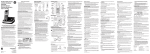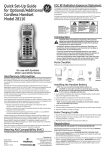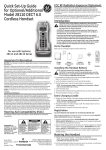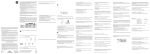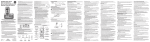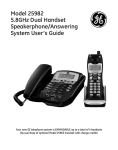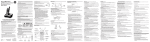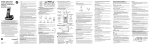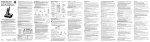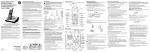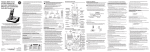Download Technicolor - Thomson 25952XX3 Cordless Telephone User Manual
Transcript
Model 25952 Series 5.8 GHz Cordless Handset Speakerphone Answering System User’s Guide Telephone Network Information To use this phone, you need an RJ11C type modular telephone jack, which might look like the one pictured here, installed in your home. If you don’t have a modular Modular telephone jack, call your local phone company to find out how to line jack get one installed. The telephone company may make changes in its communications facilities, equipment, operations or procedures where such action is required in the operation of its business. If these changes are expected to affect the use or performance of your telephone equipment, the telephone company will likely give you adequate notice to allow you to maintain uninterrupted service. Installation Notice must be given to the telephone company upon termination of your telephone from your line. REN Number The REN is useful in determining the number of devices you may connect to your telephone line and still have all of these devices ring when your telephone number is called. In most (but not all) areas, the sum of the RENs of all devices connected to one line should not exceed 5. To be certain of the number of devices you may connect to your line as determined by the REN, you should contact your local telephone company. REN Number is located on the cabinet bottom. Hearing Aid Compatibility (HAC) This telephone system meets FCC standards for Hearing Aid Compatibility. Licensing Licensed under US Patent 6,427,009. FCC RF Radiation Exposure Statement This equipment complies with FCC RF radiation exposure limits set forth for an uncontrolled environment. This equipment should be installed and operated with a minimum distance of 20 centimeters between the radiator and your body. This transmitter must not be co-located or operated in conjunction with any other antenna or transmitter. For body worn operation, this phone has been tested and meets the FCC RF exposure guidelines when used with the belt clip supplied with this product. Use of other accessories may not ensure compliance with FCC RF exposure guidelines. Important Information NOTICE: This product meets the applicable Industry Canada technical specifications. Operation is subject to the following two conditions: (1) This device may not cause interference, and (2) This device must accept any interference, including interference that may cause undesired operation of the device. The equipment must be installed using an acceptable method of connection. The customer should be aware that compliance with the above conditions may not prevent degradation of service in some situations. Repairs to certified equipment should be made by an authorized Canadian maintenance facility designated by the supplier. Any repairs or alterations made by the user to this equipment, or equipment malfunctions, may give the telecommunications company cause to request the user to disconnect the equipment. Users should ensure for their own protection that the electrical ground connections of the power utility, telephone lines and internal metallic water pipe systems, if present, are connected together. This precaution may be particularly important in rural areas. CAUTION: Users should not attempt to make such connections themselves, but should contact the appropriate electric inspection authority, or electrician, as appropriate. NOTES: This equipment may not be used on coin service provided by the telephone company. Interference Information This equipment generates and uses radio frequency energy which may interfere with residential radio and television reception if not properly installed and used in accordance with instructions contained in this manual. Reasonable protection against such interference is ensured, although there is no guarantee this will not occur in a given installation. If interference is suspected and verified by switching this equipment on and off, the user is encouraged to try to correct the interference by one or more of the following measures: Reorient the radio/television receiver’s antenna, relocate the equipment with respect to the receiver, plug the equipment and receiver into separate circuit outlets. The user may also wish to consult a qualified radio/television technician for additional suggestions. This equipment has been fully tested and complies with all limits for Class B computing devices pursuant to part 15 FCC Rules and Regulations. CAUTION: RISK OF ELECTRIC SHOCK DO NOT OPEN WARNING: TO PREVENT FIRE OR ELECTRICAL SHOCK HAZARD, DO NOT EXPOSE THIS PRODUCT TO RAIN OR MOISTURE. THE LIGHTNING FLASH AND ARROW HEAD WITHIN THE TRIANGLE IS A WARNING SIGN ALERTING YOU OF “DANGEROUS VOLTAGE” INSIDE THE PRODUCT. CAUTION: TO REDUCE THE RISK OF ELECTRIC SHOCK, DO NOT REMOVE COVER (OR BACK). NO USER SERVICEABLE PARTS INSIDE. REFER SERVICING TO QUALIFIED SERVICE PERSONNEL. Digital Security System Your cordless phone uses a digital security system to protect against false ringing, unauthorized access, and charges to your phone line. INSTALLATION NOTE: Some cordless telephones operate at frequencies that may cause or receive interference with nearby TVs, microwave ovens, and VCRs. To minimize or prevent such interference, the base of the cordless telephone should not be placed near or on top of a TV, microwave ovens, or VCR. If such interference continues, move the cordless telephone farther away from these appliances. Certain other communications devices may also use the 5.8 GHz / 900 MHz frequency for communication, and, if not properly set, these devices may interfere with each other and/or your new telephone. If you are concerned with interference, please refer to the owner’s manual for these devices on how to properly set channels to avoid interference. Typical devices that may use the 5.8 GHz frequency for communication include wireless audio/video senders, wireless computer networks, multi-handset cordless telephone systems, and some long-range cordless telephone systems. Important Installation Guidelines • Avoid sources of noise and heat, such as motors, fluorescent lighting, microwave ovens, heating appliances and direct sunlight. • Avoid areas of excessive dust, moisture and low temperature. • Avoid other cordless telephones or personal computers. • Never install telephone wiring during a lightning storm. • Never install telephone jacks in wet locations unless the jack is specifically designed for wet locations. • Never touch non-insulated telephone wires or terminals, unless the telephone line has been disconnected at the network interface. • Use caution when installing or modifying telephone lines. Handset Layout CAUTION: When using telephone equipment, there are basic safety instructions that should always be followed. Refer to the IMPORTANT SAFETY INSTRUCTIONS provided with this product and save them for future reference. IMPORTANT: Because cordless phones operate on electricity, you should have at least one phone in your home that isn’t cordless, in case the power in your home goes out. Before You Begin Make sure your package includes the items shown here. TALK/CALL BACK (button) CALLER IDVOLUME (6) (button) redial (button) format/trans (format/transfer button) *EXIT/tone (button) mute/menu (button) Base Handset battery pack AC power adaptor Telephone line cord Belt clip Handset Battery compartment cover For Model 25952xx2 there will be ONE additional handset, charge cradle, belt clip, battery pack and cover than shown above. For Model 25952xx3 there will be TWO additional handsets, charge cradles, belt clips, battery packs and covers than shown above. For Model 25952xx4 there will be THREE additional handsets, charge cradles, belt clips, battery packs and covers than shown above. 1. Turn the base over. day/check hour min (button) (button) (minute button) MESSAGES (indicator) 8 skip (button) PLAY/STOP (button) erase (button) 7 repeat (button) announce (button) page (button) charge/in use volume (-/+) (indicator) (buttons) ans on/off (answerer on/off do not disturb button) (button) Installing the Phone Installing the Handset Battery NOTE: You must connect the handset battery before use. CAUTION: To reduce the risk of fire or personal injury, use only the Thomson Inc. approved Nickel-Cadmium (Ni-Cd ) battery model 5-2729 or Nickel-Metal Hydride (Ni-MH) battery model 5-2522, which is compatible with this unit. 1. Locate battery and battery door which are packaged together inside a plastic bag and are separate from the handset. 2. Locate the battery compartment on the back of the handset. 3. Plug the battery pack cord into the jack inside the compartment. PLEASE REGISTER shows in the display. NOTE: To ensure proper battery installation, the connector is keyed and can be inserted only one way. battery pack black wire red wire 5. Close the battery compartment by pushing the door up until it snaps into place. SPEAKER (button) CALLER IDVOLUME (5) (button) mem (memory button) Base Station 1. Choose an area near an electrical outlet and a telephone wall jack (RJ11C), and place your cordless telephone on a level surface, such as a desktop or tabletop, or you may mount it on the wall. chan/delete (channel/delete button) play stop (button) skip (button) #PAUSE/ringer (button) flash/answerer/ call waiting (button) 2. Attach the wall mounting pedestal by first inserting the tabs on the open edge of the pedestal into the slots on the lower portion of the bottom of the base. Then push down and snap the pedestal into place. 3. Slip the mounting holes (on the back of the base) over the wall plate posts, and slide the unit down into place. (Wall plate not included.) NOTE : If desired, gather the extra telephone line and power adaptor cord and store inside the wall mounting pedestal. Answering System Setup This section shows you how to set up your answering system to receive incoming calls. Before you begin the set up process, you must turn on the answering system. • Press the ans on/off button to turn the answering system on and off. The MESSAGES indicator lights when the answering system is on. The indicator blinks when you have new messages. NOTE: The answering system displays “- -” when it is off. 4. Insert the battery pack. repeat (button) erase (button) Parts Checklist (for 25952xx1 model) Rings To Answer Wall Mounting PRESS DOWN FIRMLY display visual ringer Introduction Wall mount bracket Model 25952 00017256 (Rev. 1 Can E/F) 07-40 Printed in China THE EXCLAMATION POINT WITHIN THE TRIANGLE IS A WARNING SIGN ALERTING YOU OF IMPORTANT INSTRUCTIONS ACCOMPANYING THE PRODUCT. Base Layout memo (button) SEE MARKING ON BOTTOM / BACK OF PRODUCT Visit the GE website at: www.GE.com/phones Thomson Digital Technologies Ltd. 30 Eglinton Ave W., Suite 304 Mississauga, ON Canada L5R 3E7 © 2007 Thomson Digital Technologies Ltd. Trademark(s) ® Registered Marque(s) ® déposée(s) Wall plate Should your equipment cause trouble on your line which may harm the telephone network, the telephone company, where practicable, may notify you that temporary discontinuance of service may be required. Where prior notice is not practicable and the circumstances warrant such action, the telephone company may temporarily discontinue service immediately. On the bottom of this equipment is a label indicating, among other information, the Ringer Equivalence Number (REN) for the equipment. Your new GE telephone system is EXPANDABLE up to a total of 4 handsets (by purchase of optional Model 25902 handset with charge cradle) Telephone Jack Requirements 2. Plug one end of the telephone line cord into the TEL LINE jack at the back of the base and the other end into a modular jack. 3. Plug the AC power converter into the electrical outlet and the DC connector into the jack at the back of the base. 4. Place the handset in the base cradle. The charge/in use indicator turns on, verifying the battery is charging. The unit will take 20 seconds to register and verify its security code. READY shows in the display. NOTE: In case of a power failure, the handsets may display UNAVAILABLE when the TALK/CALL BACK button is pressed. You must then place all handsets on the main base cradle for 20 seconds to re-register. 5. Allow the phone to charge for 16 hours prior to first use. If you don’t properly charge the phone, battery performance is compromised. CAUTION: To reduce risk of personal injury, fire, or damage use only the 5-2732 power adaptor listed in the user’s guide. This power adaptor is intended to be correctly orientated in a vertical or floor mount position. Setting the Voice Prompt Language The default voice prompt language is English. To change the answering system’s voice prompt language, press and hold the skip button for two seconds. The unit announces “SELECCIONADO ESPANOL” (Spanish selected). NOTE: To change to English, press and hold the skip button again for 2 seconds. The unit announces “ENGLISH IS SELECTED”. NOTE: In remote access mode, the system follows the selected language. The voice prompt language cannot be switched remotely. Voice Time/Day Stamp 1. Make sure the answering system is ON. 2. Press and hold the day/check button on the base to set the day of the week. 3. Press and hold the hour button on the base to set the hour (a.m. or p.m.). Example: 12AM, 1AM, or 12PM, 1PM. 4. Press and hold the min button on the base to set the minute. The time advances in 5-minute intervals, or tap and release to advance in 1 minute intervals. Speaker Volume Use the speaker volume (- / +) buttons to adjust speaker volume on the base to a comfortable level. L1 is the minimum speaker volume and L8 is the maximum. Recording the Outgoing Announcement Handset Setup There are nine programmable menus available: Language, Handset Name, Area Code, Ringer ON/OFF, Ringer Tone, VIP Ring Tone, Tone/Pulse, Transfer and Default Setting. During programming, you may press the mute/menu button at any time to go to the next option. Pressing mute/menu button takes you through the menu choices. When changes have been made to selected menu item, pressing the mute/menu button saves the changes and Confirmation Tone sounds. To exit the menu and keep the previous setting and return to the standby mode, press the *EXIT/tone button. Display Language 1. Press the mute/menu button until 41ENG 2FRA 3ESP shows in the display. 1ENG is the default. (ENG stands for English. FRA stands for French. ESP stands for Spanish.) 2. Use the CALLER ID-VOLUME (5or6) button or the touch-tone pad on the handset to enter your selection. 3. Press mute/menu again to save. Handset Name 1. Press the mute/menu button until ENTER NAME shows in the display. 2. Use the touch-tone pad to enter the name (up to 15 characters). More than one letter is stored in each of the number keys. For example, to enter the name Bill Smith, press the 2 key twice for the letter B. Press the 4 key 3 times for the letter I. Press the 5 key 3 times for the letter L. Wait for one second. Press the 5 key 3 times for the second letter L. Press th e 1 key to insert a space between the L and the S. Press the 7 key 4 times for the letter S; press the 6 key once for the letter M; press the 4 key 3 times for the letter I; press the 8 key for the letter T; press the 4 key twice for the letter H. NOTE: If you make a mistake, use the chan/delete button to backspace and delete one character at a time. 3. Press mute/menu again to save. NOTE: If no name is entered, READY shows in the display. Local Area Code This program setup allow you to setup how the incoming caller ID show on the display. 1. Press the mute/menu button until AREA CODE - - - shows in the display. “- - -” is the default. 2. Use the touch-tone pad on the handset to enter your three digit area code. 3. Press mute/menu again to save. NOTE: If you make a mistake, press the chan/delete button to erase a wrong number. Ringer ON/OFF 1. Press the mute/menu button until RINGER 41 ON shows in the display. 1ON is the default. For best results when recording, you should be about nine inches from the microphone, and eliminate as much background noise as possible. 2. Use the CALLER ID-VOLUME (5or6) button or the touch-tone pad on the handset to scroll to 1 ON or 2 OFF. 1. Make sure the answering system is ON. 2. Press and hold the announce button on the base. 3. Begin speaking after you hear the beep. 4. Release the button when you finish your announcement. NOTE: If you choose not to record an outgoing announcement, a default announcement plays instead. To return to the default announcement after you have recorded your own outgoing announcement, press the announce button and release it when you hear the beep. 3. Press mute/menu to save. Sample Outgoing Announcement “Hi, this is (use your name here), I can’t answer the phone right now, so please leave your name, number and a brief message after the tone, and I’ll get back to you. Thanks.” Reviewing the Announcement Press and release the announce button to review your outgoing announcement. Rings to Answer Use the RINGS TO ANSWER switch on the back of the base to set the number of times you want the phone to ring before the answering system answers the call. You may choose 3 rings, 5 rings, or TOLL SAVER (TS). NOTE: If you select Toll Saver (TS) the unit answers after the 3rd ring if there ARE new messages, OR the unit answers after the 5th ring if there ARE NO new messages. NOTE: If you turn the ringer off, RINGER OFF shows on the display. Ringer Tone You can choose from 10 ringtones. 1. Press the mute/menu button until RINGER TONE 401 shows in the display. 01 is the default. 2. Use the CALLER ID-VOLUME (5or6) button or the touch-tone pad on the handset to select from 01 to 10. 3. Press mute/menu to save. VIP Ring Tone This feature allows you to assign a specific ring tone to a number stored in Memory. It is recommended that you store a Caller ID record into Memory for this purpose. 1. Press the mute/menu button until VIP RING TONE shows in the display. 2. Press the desired memory location (0 through 9). If there is a number stored in the selected memory location, VIP RT 4DEFAULT shows in the display. 3. Press CALLER ID-VOLUME (5or6) on the handset to select from 01 to 10 or DEFAULT to use ring tone set in the Ringer Tone Menu or SILENT to silence ringer. 4. Press mute/menu to save. NOTE: Delete the memory record will also delete the VIP ring tone. Tone/Pulse 1. Press the mute/menu button until 41 TONE 2 PULSE shows in the display. 1 TONE is the default. 2. Use the CALLER ID-VOLUME (5or6) button or the touch-tone pad on the handset to scroll to 1 TONE or 2 PULSE. 3. Press mute/menu to save. Transfer ON/OFF In order to use the Call Transfer feature (applicable ONLY with additional handsets), you must have the Transfer ON/OFF set to ON through the menu of the transferring handset. 1. Press the mute/menu button until TRANSFER 41OFF shows in the display. 2. Use the CALLER ID-VOLUME (5or6) button or the touch tone pad on the handset and select 2ON. 3. Press mute/menu again to save. Default Setting You may return handset settings to the factory default setup using this menu. 1. Press the mute/menu button until DEFAULT 4NO shows in the display. NO is the default. 2. Use the CALLER ID-VOLUME (5or6) button on the handset to scroll to YES or NO. NOTE: If you choose YES, all settings in the programmable menu return to the factory defaults. Exit Press the *EXIT/tone button to cancel any command you initiated. Page This feature assists in locating a misplaced handset. Press the page button on the base. The handset beeps continuously for about 2 minutes until you press the TALK/CALL BACK or SPEAKER button on the handset or the page button on the base. NOTE: You may still page the handset when the ringer is off. Do Not Disturb This feature allows you to turn off handset ringers for all handsets registered with the base unit. The answerer speaker will be silenced when the unit is receiving incoming messages. Ringer on/off Shortcut Apart from the setting in the main menu, there is a shortcut to set the ringer. Make sure the phone is OFF (not in talk mode). 1. Press the #PAUSE/ringer button to go to the RINGER on/off menu. RINGER 41 ON shows in the display. 1ON is the default. Cordless Phone Basics 3. Press the #PAUSE/ringer button to save your selection. You will hear a confirmation tone. Answering a Call 1. When the phone rings, pick up the handset and press the TALK/CALL BACK or SPEAKER button. 2. When finished, press the TALK/CALL BACK or SPEAKER button again or place the handset on the base cradle to hang up. Making a Call 1. Pick up the handset and press the TALK/CALL BACK or SPEAKER button. Wait for the dial tone. The call timer starts counting minutes and seconds in the display. 2. Dial a telephone number. 3. When finished, press the TALK/CALL BACK or SPEAKER button again or place the handset on the base cradle to hang up. NOTE: In case of power failure, the handset may display UNAVAILABLE when the TALK/CALL BACK or SPEAKER button is pressed. You must then place the handset on the main base for 20 seconds to reset the unit. Pre-dialing 1. Make sure the phone is OFF (not in TALK mode). 2. Dial a telephone number (the number you dial shows in the display). NOTE: If you make a mistake dialing the number, use the chan/delete button to backspace and erase the wrong number, and enter the correct number. 3. Press the TALK/CALL BACK or SPEAKER button on that handset. The number automatically dials and the call timer starts counting the minutes and seconds in the display. 4. When finished, press the TALK/CALL BACK or SPEAKER button again to hang up. NOTE : You may enter up to 32 pre-dial digits. Redial While the phone is ON (in TALK or SPEAKERPHONE mode), press the redial button to redial the last number you dialed (up to 32 digits). - OR While the phone is OFF (in standby mode), press the redial button and then the TALK/CALL BACK or SPEAKER button to redial the last number. Flash Use the flash/answerer/call waiting button to activate custom calling services such as call waiting, which are available through your local phone company. TIP: Do not use the TALK/CALL BACK button to activate custom calling services such as call waiting or you’ll hang up the phone. Channel Button While talking on the phone, it may be necessary for you to manually change the channel to improve reception and reduce noise or static on the line. Press and release the chan/delete button to move to the next clear channel. IMPORTANT: In order to use this unit’s Caller ID features, you must subscribe to either the standard Name/Number Caller ID Service or Call Waiting Caller ID Service. To know who is calling while you are on the phone, you must subscribe to Call Waiting Caller ID Service. This unit receives and displays information transmitted by your local phone company. This information can include the phone number, date, and time; or the name, phone number, date, and time. Caller ID name Caller ID phone number NOTE: If DO NOT DISTURB is activated during an incoming ring, it will only be effective from the next incoming call. 2. Use the CALLER ID-VOLUME (5or6) button or the touch-tone pad on the handset to scroll to 1 ON, or 2 OFF. The phone is ON when the charge/in use indicator on the base is lit. The handset visual ringer and base indicator flash when you receive a call. Caller ID (CID) Press the do not disturb button on the base. Handset will display DO NOT DISTURB. 3. Press mute/menu to save. Charge/In Use Indicator NOTE: If there is no answer within 2 minutes after transferring the call, then the handsets will be rung back (callback). If no handset answers within 30 seconds, then the external call will be automatically dropped. Volume When the phone is ON (in TALK or SPEAKERPHONE mode) press the CALLER ID-VOLUME (5or6) button to adjust the listening level. Choose from five volume settings. VOL 1 is the lowest volume and VOL 5 is the highest volume. NOTE: The phone will automatically reset VOL 5 to VOL 4 after you hang up. Mute Use mute during a phone conversation to speak privately and off-line with a third party. 1. Press the mute/menu button. MUTE shows in the display. The party on the telephone will not hear you. 2. Press the mute/menu button when finished. Switching between the Speakerphone and Handset 1. If you are using the handset earpiece and want to switch to the speakerphone, press the SPEAKER button, you can then press SPEAKER button again to end conversation. 2. If you are using the speakerphone and want to switch to the handset earpiece, press the TALK/CALL BACK button, you can then press the TALK/ CALL BACK button again to end conversation. Temporary Tone This feature is useful only if you have pulse (rotary) service. Temporary Tone Dialing enables pulse (rotary) service phone users to access touch tone services offered by banks, credit card companies, etc. For example, when you call your bank you may need to enter your bank account number. Temporarily switching to touch tone mode allows you to send your number. Caller ID record number Time Date Caller status; NEW or REPT Call Waiting Caller ID Provided you subscribe to Call Waiting Caller ID service from your phone company; if you receive an incoming call and you are already on the phone, a beep indicates the presence of a Call Waiting call on the line. Only the handset that is in use at the time of the call will display and store the Call Waiting Caller ID information. • When you hear the call waiting beep in the handset receiver, press the flash/answerer/call waiting button to put the current call on hold and answer the incoming call. Press flash/answerer/call waiting again to return to the original call. Receiving CID Records When you receive a call, the Caller ID information is transmitted between the first and second ring. The Caller ID information appears on the display while the phone rings, giving you a chance to monitor the information and decide whether or not to answer the call. Storing CID Records (In CID Memory) If you are not at home or cannot answer, your telephone’s Caller ID memory stores the data for the 40 most recent calls you received so you can see who called while you were unavailable. When the 41st call is received, the oldest Caller ID record (1st call) is automatically deleted. You may review the stored information at any time. Calls received since your last review show as NEW in the display. Calls that have not been previously reviewed but were received from the same number more than once show as REPT in the display. Reviewing CID Records As calls are received and stored, the display is updated to let you know how many calls have been received. To scroll CID records: 1. Make sure the phone is OFF (not in talk mode). 2. Press the CALLER ID-VOLUME (6) button to review the newest CID record. 3. Press the CALLER ID-VOLUME (5) button to review the oldest CID record first. Dialing a CID Number Call Transfer (applicable only with additional 1. Make sure the phone is OFF (not in TALK mode). 2. Use the CALLER ID-VOLUME (5or6) button to display the desired record. 3. Press the TALK/CALL BACK or SPEAKER button. The number dials automatically. NOTE: Depending on (a) how the incoming caller’s phone number is formatted when it is received, and (b) whether or not you previously pre-programmed your local area code into the set up menu, you may need to adjust the format of the incoming caller’s stored phone number before making the call, press the format/trans button to adjust the number, and try again During an external call, you may transfer the external call to another handset. Available formats include: Number of digits 1. Dial the telephone number and wait for the line to connect. 2. When your call is answered, press the *EXIT/tone button on the handset to temporarily change from pulse dialing to tone dialing. 3. Follow the automated instructions to get the information you need. 4. Hang up the handset and the phone automatically returns to pulse (rotary) dialing mode. handsets) Explanation Example Eleven digits long distance code “1 ” 1-317-555-8888 +3-digit area code +7-digit telephone number. 1. Press the format/trans button on the originating handset. TRANSFERRING shows in the display. All registered handsets will be paged. Ten digits 3-digit area code + 7-digit telephone number. 317-555-8888 2. Press the format/trans button or TALK/CALL BACK on receiving handset to answer call. Seven digits 7-digit telephone number. 555-8888 NOTE: The transfer feature MUST be set to ON, this can be done through each handset’s setup menu function, Transfer ON/OFF. NOTE: To cancel the call transfer, you may press *EXIT/ tone button or the format/trans button on the originating handset. Storing CID Records in Internal Memory You may also store CID information in the phone’s internal memory. NOTE: It is important that you format CID records correctly BEFORE storing in internal memory as you cannot reformat CID records stored in memory. 1. Make sure the phone is OFF (not in talk mode). 2. Use the CALLER ID-VOLUME (5or6) button to scroll to the desired CID record. 3. Press the mem button. 4. Use the touch-tone pad to enter a memory location (0-9) to store the number in that memory location. You will hear a confirmation tone. NOTE: If the memory location is occupied, REPLACE MEMO? is displayed, and you must confirm replacement by pressing the mem button. NOTE: Press the *EXIT/tone button once to keep the previous setting (making no changes) and return to Standby mode. NOTE: If the selected CID record contains any information that is non-numeric, the unit will not allow this record to transfer to the internal user memory. The handset will display UNABLE TO STORE. To Replace a Stored CID Record 1. Repeat steps 1 through 3 in Storing CID Records in Internal Memory. After you enter the memory location, REPLACE MEMO? shows in the display. 2. Press the mem button again, and the new CID record replaces the old memory in that location. You will hear a confirmation tone. Deleting a CID Record 1. Make sure the phone is OFF (not in TALK mode). 2. Use the CALLER ID-VOLUME (5or6) button to display the CID record you want to delete. 3. Press chan/delete. The display shows DELETE CALL ID?. 4. Press chan/delete again to erase the record and DELETED shows in the display. You will hear a confirmation tone. NOTE: Press the *EXIT/tone button to return to the standby mode. Deleting All CID Records 1. Make sure the phone is OFF (not in TALK mode). 2. Use the CALLER ID-VOLUME (5or6) button to display any Caller ID record. 3. Press and hold the chan/delete button until DELETE ALL? shows in the display. 4. Press chan/delete again to erase all records. You will hear a confirmation tone. The display shows NO CALLS. NOTE: Press the *EXIT/tone key to return to the standby mode. Memory Each handset can store up to ten 24-digit numbers with up to 15-character names in memory for quick dialing. This memory feature is in addition to the CID memory log, which stores up to 40 CID records in each handset. Storing a Name and Number in Memory 1. Make sure the phone is OFF (not in TALK mode). 2. Press the mem button. 3. Press the desired memory location (0 through 9) or use CALLER ID-VOLUME (5or6) to scroll to the desired memory location. NOTE: If the memory location is occupied, the memory location number and stored name and telephone number shows in the display. If the memory location is empty. EMPTY shows in the display. 4.Press the mem button again. The display shows ENTER NAME. NOTE: If you don’t want to enter the name, skip step 5. 5. Use the touch-tone pad on the handset to enter the name (up to 15 characters) and press the memory button to save. More than one letter is stored in each of the number keys. For example, to enter the name Bill Smith, press the 2 key twice for the letter B. Press the 4 key 3 times for the letter I. Press the 5 key 3 times for the letter L. Wait for one second. Press the 5 key 3 times for the second letter L. Press the 1 key to insert a space between the L and the S. Press the 7 key 4 times for the letter S; press the 6 key once for the letter M; press the 4 key 3 times for the letter I; press the 8 key for the letter T; press the 4 key twice for the letter H. NOTE: If you make a mistake press the chan/delete button to backspace and erase the wrong character(s) or number(s). 6. Press the mem button to save the name. The display shows ENTER TEL NUMBR. 7. Use the touch-tone pad to enter the telephone number you want to store (up to 24 digits). NOTE: The system treats PAUSES as delays or spaces in the dialing sequence. 8. Press mem again to store the number. You will hear a confirmation tone. Storing the Last Number Dialed 1. Repeat steps 1 through 6 in Storing a Name and Number in Memory. 2. Press the redial button. 3. Press the mem button to store the number. You will hear a confirmation tone. To replace an old number with a new redial number: 1. Repeat steps 1 through 6 in Storing a Name and Number in Memory. 2. Press the redial button. 3. Press the mem button, and REPLACE MEMO? shows in the display. 4. Press the mem button again to replace the old number with the new number. You will hear a confirmation tone. Inserting a Pause in the Dialing Sequence of a Stored Number If a pause is needed to wait for a dial or access tone, press the #PAUSE/ ringer button to insert a delay in dialing sequence of a stored number (for example, after you dial 9 for an outside line, or to wait for a computer access tone). Pause shows in the display as a P, and each pause counts as one digit in the dialing sequence. Answering System Operation This section discusses the buttons and features on the answering system. Messages Indicator The messages indicator shows you how many messages you have received, and blinks when there are new messages. The ans on/off button must be ON in order for the messages indicator to work. NOTE : The answering system displays “- -” when it is turned off. Screening Calls from the Base 1. Wait for the caller to begin leaving a message (to determine who is calling). 2. To speak to the caller, pick up the handset, and press the TALK/CALL BACK button. The answering system automatically stops recording when you activate the handset or pick up an extension phone. TIP: Make sure the volume on the base is set loud enough to hear your incoming calls. Message Playback The messages indicator on the base lets you know when you have messages. To play messages, press PLAY/STOP. While a message is playing, you may do the following: Changing a Stored Number 1. Repeat steps 1 through 7 in Storing a Name and Number in Memory. 2. Press the mem button, and REPLACE MEMO? shows in the display. 3. Press the mem button to store the number. You will hear a confirmation tone. Reviewing and Deleting Stored Numbers 1. To review stored numbers, press the mem button, and use the CALLER ID-VOLUME (5or6) button to scroll to the memory location, or press the corresponding number key for a desired memory location (0-9). 2. When the number that you want to delete shows in the display, press the chan/delete button. The display shows DELETE?. 3. Press chan/delete again to delete the data. The display shows DELETED. Dialing a Stored Number 1. Make sure the phone is ON by pressing the TALK/CALL BACK button. 2. Press the mem button. 3. Press the memory location (0-9). The number dials automatically. - OR 1. Make sure the phone is OFF (not in TALK mode). • Press PLAY/STOP to stop the message playback. • Press and release 7 repeat to restart the current message; continue pressing and releasing 7 repeat to review previous messages. • Press and release 8 skip to go to the next message. Memory Full When the answering system memory is full, the system answers after 10 rings. You should erase some messages so the answering system may record new messages. Erasing Messages You may erase messages three ways: one message at a time from the base; all messages from the base; or one message at a time from the handset or a phone in another location. Long distance access number 7 Authorization code 8 Frequently called long distance number 9 1. Make sure the phone is ON (in TALK or SPEAKERPHONE mode). 2. Press the mem button and then press 7. 3. When you hear the access tone, press the mem button and then press 8. 4. At the next access tone, press the mem button and then 9. TIP: Wait for the access tones before pressing the next mem button, or your call may not go through. 1. Press the flash/answerer/call waiting button to access the answering system. 2. Listen as the caller leaves a message. 3. Press the TALK/CALL BACK button to speak to the person or press the flash/answerer/call waiting button to stop screening the call. 1. Make sure the telephone is OFF (not in TALK mode) before you replace battery. Memory Full 3. Disconnect the cord attached to the battery pack and remove the battery pack from the handset. When answering system memory is full, the system answers after 10 rings, beeps and waits for you to enter the 3-digit security code. If you don’t enter the security code within 10 seconds, the phone hangs up. You should erase some messages so the answering system can record new ones. NOTE: The unit also answers after the 10th ring if it is turned off. To access the answering system, enter your 3digit security code after you hear the beep. Accessing the Answering System from Another Location You can access your answering system from any touch-tone phone by entering your 3-digit security code after you hear the outgoing announcement. 1. Dial the telephone number to which the answering system is connected to. 2. Enter the security code after you hear the tone. 3. Follow the voice menu to use the answering system’s remote functions. The remote feature lets you perform the following functions: To Review message Play back messages Stop message playback Erase message Skip message Turn off/on answerer Review voice menu options Press this Button 1 2 2 0 (during message playback) 3 4 7 2. Remove the battery compartment door. 4. Insert the new battery pack and connect the cord to the jack inside the battery compartment. 5. Replace battery compartment door. 6. Place handset in the base to charge. Allow the handset battery to properly charge (for 16 hours) prior to first use or when you install a new battery pack. If you do not properly charge the phone, battery performance will be compromised. Battery Safety Precautions • Do not burn, disassemble, mutilate, or puncture. Like other batteries of this type, toxic materials could be released which can cause injury. • To reduce the risk of fire or personal injury, use only the Nickel-Metal Hydride (Ni-MH) battery listed in this User’s Guide. • Keep batteries out of the reach of children. • Remove batteries if storing over 30 days. NOTE: The RBRC seal on the battery used in your Thomson Inc. product indicates that we are participating in a program to collect and recycle the rechargeable battery (or batteries). For more information go to the RBRC web site at www.rbrc.org or call 1-800-8-BATTERY or contact a local recycling center. Display Messages The following messages show the status of the phone or help you set up and use your phone. BLOCKED NAME/NUMBER Caller name and number is blocked from transmission. DELETE ALL? DELETE CALL ID? Prompt asking if you want to erase all Caller ID records. Prompt asking if you want to erase the current Caller ID record that is shown on the display. 1. Press the flash/answerer/call waiting button to display ANSWERER REMOTE. DELETE? Prompt asking if you want to erase one of the 10 numbers stored in the phone’s outgoing memory. Leaving a Memo 2. Press the *EXIT/tone button. DELETED Prompt confirming a CID record is erased. 3. Enter the new 3-digit security code. 1. Press and hold the memo button on the base. You must hold the button until you finish recording the memo. 4. Press the *EXIT/tone button again. The unit announces the new code, pauses, beeps, and then announces the menu options again. DO NOT DISTURB Indicates DO NOT DISTURB function is turned on. Ringer and call screening is silenced. EMPTY Indicates a memory location is vacant. 2. Begin speaking after you hear the beep. Headset and Belt Clip Operation END OF LIST Indicates there is no additional information in the Caller ID memory log. ENTER NAME Prompt telling you to name the handset or enter a name for one of the 10 memory locations. INCOMPLETE DATA LOW BATTERY Caller information is interrupted during transmission or the phone line is excessively noisy. Indicates the handset battery is low and needs charging. NEW Indicates call or calls have not been reviewed. NO DATA No Caller ID information was received. 4. Press the TALK/CALL BACK button on the handset to answer a call or make calls with the headset. NO CALLS Indicates no calls have been received. 5. To return to normal operation, unplug the headset from the jack. PAGING FRM BASE Someone is paging the handset from the base. PLEASE REGISTER Indicates the andset needs to be registered before use. PRESS TALK KEY Indicates the CID number is a Directory Dial Number (DDN) and cannot be formatted. READY Indicates the handset is registered and available for use. REPT Repeat call message. Indicates that a new call from the same number was received more than once. TRANSFERRING Indicates the call is being transferred from one handset to another. • Press and release the erase button. To erase all reviewed messages from the base: • Press and hold the erase button until the unit beeps. • Press PLAY/STOP on the handset (the 2 button). The message plays. NOTE: Erased messages cannot be restored. Memory Location When the answering system picks up: Caller information is blocked from transmission. • Press erase (the 0 button) to erase the message during message playback. The Number For CAUTION: To reduce the risk of fire or personal injury, use only the Thomson Inc. approved Nickel-Cadmium (Ni-Cd ) battery model 5-2729 or Nickel-Metal Hydride (Ni-MH) battery model 5-2522, which is compatible with this unit. BLOCKED CALL 4. Press the TALK/CALL BACK or SPEAKER button. The number dials automatically. Use this feature to make calls which require a sequence of numbers, such as calling card calls to a frequently called long distance number. Each part of the sequence is dialed from memory. The following example shows you how to use chain dialing to make a call through a long distance service: Changing the Battery Indicates the handset is accessing the answering system. 3. Use the touch-tone pad or the CALLER ID-VOLUME (5or6) button to scroll to the number you want to dial. Chain Dialing from Memory Use the handset to screen calls even when you can’t hear the answering system. ANSWERER REMOTE To erase one message at a time from the base: • Press PLAY/STOP. The message plays. To erase a message from the handset: • Press flash/answerer/call waiting button to enter into the handset remote access operation. 2. Press the mem button. Screening Calls from the Handset Use the memo feature to leave a message. 3. Release the memo button when finished. Remote Access You may access the answering system with the cordless handset or from any tone-dial compatible telephone. Cordless Handset 1. Press the flash/answerer/call waiting button to access the answering system. 2. Use the corresponding handset keys just like you would use the base buttons (see Answering System Setup). The button functions are located on the handset above each number key. For example, to play messages: • Press the flash/answerer/call waiting button. The display shows ANSWERER REMOTE. • Press 2 (PLAY/STOP). • When you are finished listening to your messages, press the flash/answerer/call waiting button again. Tip: You can bypass the outgoing announcement by pressing any numbered key on the touch-tone pad while the announcement is playing. Then, you can enter your security code to access the answering system. Changing the Security Code The default security code for accessing the answering system from another location is 1 2 3. You must use the handset to change the security code. With the phone OFF (not in TALK mode), follow these steps: Connecting an Optional Headset to the Handset For hands free operation: 1. Remove the rubber cap covering the headset jack. 2. Connect the headset to the headset jack on the handset. The handset receiver is disabled when the headset is connected. 3. Adjust the headset to rest comfortably on top of your head and over your ear. Move the microphone to approximately two to three inches from your mouth. Attaching the Belt Clip To attach the belt clip, insert the sides of the belt clip into the slots on each side of the handset. Snap the ends of the belt clip into place. UNABLE TO DIAL Indicates the CID or memory contents cannot be dialed. UNABLE TO STORE Indicates the CID or memory contents cannot be stored. UNAVAILABLE Indicates the handset is out of range. Or an additional handset is in use. Or there has been a base power failure, in which case you must place all handsets on the main base cradle for 20 seconds to re-register. UNKNOWN NAME/CALLER/ NUMBER The incoming call is from an area not serviced by Caller ID or caller information is not sent. Answering System Display Messages The following messages show the status of the answering system or help you set up and use the system. 0-59 Indicates the total number of messages. CL (blinking) The voice time/day stamp needs to be set. - - Answering system is turned off. An (blinking) The system is answering a call and recording an incoming call. F (blinking) Answering system memory is full. Six bars (blinking) LA (Line Access) You experience static, noise, or fading in and out • Change channels • The handset may be out of range. Move closer to the base. General Product Care To keep your telephone working and looking good, follow these guidelines: • Relocate the base. • Avoid putting the phone near heating appliances and devices that generate electrical noise (for example, motors or fluorescent lamps). • Charge the battery. • DO NOT expose to direct sunlight or moisture. • Make sure base is not plugged into an electrical outlet with another household appliance. • Avoid dropping and other rough treatment to the phone. Unit beeps • Place handset in base cradle for 20 seconds to reset the security code. If that doesn’t work, charge the battery for 16 hours. • See solutions for “No dial tone.” • Replace the battery. Memory dialing • Make sure you correctly program the memory location keys. • Make sure you follow the proper dialing sequence. • You may need to reprogram numbers into memory after a power outage or battery replacement. Out of range • Clean with a soft cloth. • Never use a strong cleaning agent or abrasive powder because this will damage the finish. • Retain the original packaging in case you need to ship the phone at a later date. This warranty does not include damage to the product resulting from accidents, misuse or leaking batteries. The system is recording a memo or an announcement. • Reset the battery. Unplug the battery and plug it in again after five seconds. Answering system is being accessed remotely from another location. • Reset the power supply. Unplug the supply and plug it in again after five seconds. 1. Return it to the selling dealer with proof of purchase for replacement, OR 2. Call 1-800-522-0338 (English) or 1-800-522-0445 (French) for instructions concerning where to mail the product. Signal A long warbling tone (with ringer on) Meaning Signals an incoming call Three short beeps (several times) Page signal One long tone One beep every 7 seconds Confirmation tone Low battery warning Troubleshooting Tips Caller ID Solutions No display • Fully charge (for 16 hours) or replace the battery. • If you are using AC (electrical) power, make sure that the unit is connected to a non-switched electrical outlet. Unplug the AC power converter from the unit and plug it back in. • To see Caller ID information in your display, you must be subscribed to Caller ID service through your local telephone company. Caller ID incomplete • The unit displays this message if it detects anything other than valid Caller ID information during the silent period after the first ring. This message indicates the presence of noise on the line. Telephone Solutions Handset can not link. • If any handsets become inoperable, place it on the main base cradle for 20 seconds to re-register. No dial tone • Check or repeat installation steps • Make sure the base power cord is connected to a working electrical outlet. • Make sure the telephone line cord is connected to the base unit and the modular phone jack? • Disconnect the base from the wall phone jack and connect another phone to the same jack. If there is no dial tone on the second phone, the problem might be your wiring or local service. • Make sure phone is in tone dialing mode. Phone won’t dial out with pulse service • Make sure phone is in pulse dialing mode. Handset displays UNAVAILABLE • Place the handset on the main base for reset. • An additional handset is in use. • Move closer to the base. Answering System Solutions Can’t hear messages, beep, etc. • Adjust speaker volume. Attach your sales receipt to this booklet for future reference. This information is required if service is needed during the warranty period. Parts Checklist Make sure your package includes the items shown here. Charge cradle Handset battery pack Battery compartment cover Belt clip Handset Installing the Handset Battery NOTE: You must connect the handset battery before use. CAUTION: To reduce the risk of fire or personal injury, use only the Thomson Inc. approved Nickel-Cadmium (Ni-Cd ) battery model 5-2729 or Nickel-Metal Hydride (Ni-MH) battery model 5-2522, which is compatible with this unit. 1. Locate battery and battery door which are packaged together inside a plastic bag and are separate from the handset. 2. Locate the battery compartment on the back of the handset. 3. Plug the battery pack cord into the jack inside the compartment. NOTE: To ensure proper battery installation, the connector is keyed and can be inserted only one way. PURCHASE DATE __________________________________________________ 4. Insert the battery pack. NAME OF STORE __________________________________________________ 5. Close the battery compartment by pushing the door up until it snaps into place. 6. Place the handset in the base to charge. Extra Charging Cradle • Set the time clock. 1. Plug the AC power converter of the extra charging cradle into the electrical outlet. Answers on 10th ring • Make sure answering system is turned on. • Answering system memory may be full. Erase some messages. Incoming messages are incomplete • An extension phone may have been lifted as a message is received. • Answering system memory is full. Erase some messages. • You may have accidently pressed the PLAY/STOP button during playback and stopped the message. Won’t respond to remote commands 2. Place the handset in the extra charging cradle. The charge indicator turns on, verifying the battery is charging. • You must use a tone-dial phone. This phone does not support pulse (rotary) dialing. 3. Allow the phone to charge for 16 hours. • Make sure to enter the correct security code. Registration • Did unit hang up? If you take no action for a period of time, it automatically hangs up. YOU MUST REGISTER THE HANDSET TO THE MAIN BASE BEFORE USE! Causes of Poor Reception After the optional handset has charged for 16 hours on the extra charger, place it on the main base station for 20 seconds, it will then automatically register. • Aluminum siding. NOTE: PLEASE REGISTER shows on the display if the handset has not been registered. Once a handset has completed registration successfully, READY will show on the handset’s display. • Foil backing on insulation. • Heating ducts and other metal construction can shield radio signals. • Make sure the battery is properly charged (for 16 hours). • Ensure the battery pack is installed correctly. • You’re too close to appliances such as microwaves, stoves, computers, etc. • Did the handset beep when you pressed the TALK/CALL BACK button? Did the in use indicator come on? The battery may need to be charged. • Base is installed in the basement or lower floor of the house. • Atmospheric conditions, such as strong storms. • Base is plugged into an AC outlet with other electronic devices. • Make sure the ringer is set to ON, this can be done through the handset setup menu Ringer Volume. • Baby monitor is using the same frequency. • You may have too many extension phones on your line. Try unplugging some phones. • You’re out of range of the base. • See solutions for “No dial tone.” The provisions of this written warranty are in addition to and not a modification of or subtraction from the statutory warranties and other rights and remedies contained in any applicable legislation, and to the extent that any such provisions purport to disclaim, exclude or limit any such statutory warranties and other rights and remedies, such provisions shall be deemed to be amended to the extent necessary to comply therewith. Time/Day setting is incorrect. • The handset might be out of range of the base. Move closer to the base. Handset does not ring IMPORTANT: You can only use one handset at a time and there is NO conference and intercom features for these units. If the TALK/CALL BACK or SPEAKER button is pressed on one handset while another handset is in use, UNAVAILABLE shows on the display. Thomson Digital Technologies Ltd., warrants to the purchaser or gift recipient that if any manufacturing defect becomes apparent in this product within 1 year from the original date of purchase, it will be replaced free of charge, including return transportation. Should your product not perform properly during the warranty period, either: Phone with tone service dials out in pulse mode This phone is EXPANDABLE up to a total of 4 handsets (by additional purchase of the optional Model 25902 handset with charge cradle). Warranty • Move closer to the base. Handset Sound Signals Instructions For Optional/Additional Handset(s) • Handset battery is low. Accessory Information DESCRIPTION Handset Replacement Battery Power adaptor Belt Clip Headset Optional/Additional handset cradle MODEL NO. 5-2729(Ni-Cd)/5-2522(Ni-MH) 5-2732 5-2736 5-2425 (black) 5-2752 To order, call the nearest distributor for your area; Ontario: (905) 624-8516 Manitoba: (204) 783-2088 British Columbia: (604) 438-8001 Quebec: (514) 352-9071 A shipping and handling fee will be charged upon ordering. It is required by law to collect appropriate sales tax for each individual state, country, and locality to which the merchandise is being sent. Items are subject to availability. NOTE: In case of a power failure, the handsets may display UNAVAILABLE when the TALK/CALL BACK button is pressed. You must then place all handsets on the main base cradle for 20 seconds to re-register.