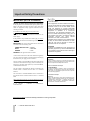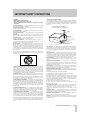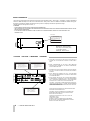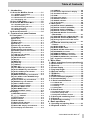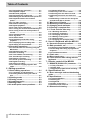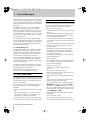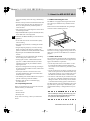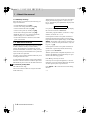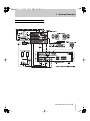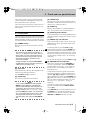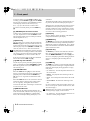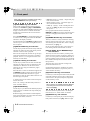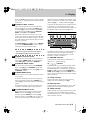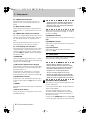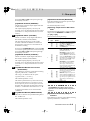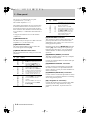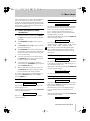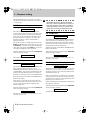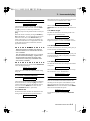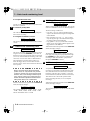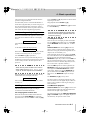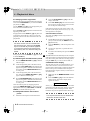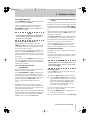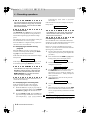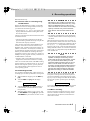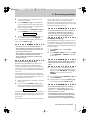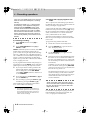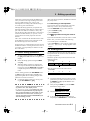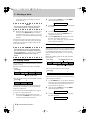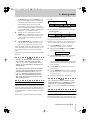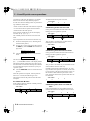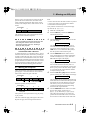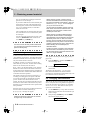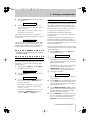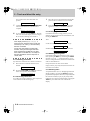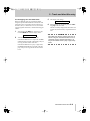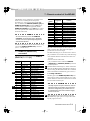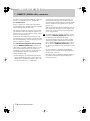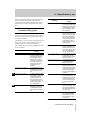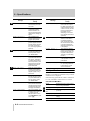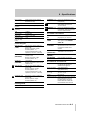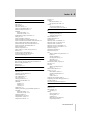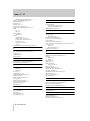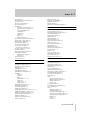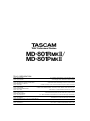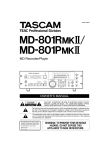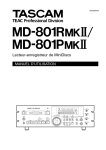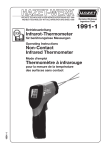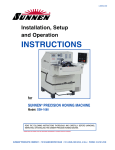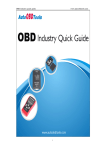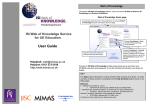Download Tascam MD-801P Mk II CD Player User Manual
Transcript
» D00414800A MD-801R@#/ MD-801P@# MD Recorder/Player OWNER’S MANUAL Ü ÿ Ÿ CAUTION: TO REDUCE THE RISK OF ELECTRIC SHOCK, DO NOT REMOVE COVER (OR BACK). NO USER-SERVICEABLE PARTS INSIDE. REFER SERVICING TO QUALIFIED SERVICE PERSONNEL. The lightning flash with arrowhead symbol, within an equilateral triangle, is intended to alert the user to the presence of uninsulated “dangerous voltage” within the product’s enclosure that may be of sufficient magnitude to constitute a risk of electric shock to persons.. The exclamation point within an equilateral triangle is intended to alert the user to the presence of important operating and maintenance (servicing) instructions in the literature accompanying the appliance. This appliance has a serial number located on the rear panel. Please record the model number and serial number and retain them for your records. Model number Serial number WARNING: TO PREVENT FIRE OR SHOCK HAZARD, DO NOT EXPOSE THIS APPLIANCE TO RAIN OR MOISTURE. Important Safety Precautions IMPORTANT (for U.K. Customers) TO THE USER DO NOT cut off the mains plug from this equipment. If the plug fitted is not suitable for the power points in your home or the cable is too short to reach a power point, then obtain an appropriate safety approved extension lead or consult your dealer. If nonetheless the mains plug is cut off, remove the fuse and dispose of the plug immediately, to avoid a possible shock hazard by inadvertent connection to the mains supply. If this product is not provided with a mains plug, or one has to be fitted, then follow the instructions given below: IMPORTANT: The wires in this mains lead are coloured in accordance with the following code: GREEN-AND-YELLOW : EARTH BLUE : NEUTRAL BROWN : LIVE This equipment has been tested and found to comply with the limits for a Class A digital device, pursuant to Part 15 of the FCC Rules. These limits are designed to provide reasonable protection against harmful interference when the equipment is operated in a commercial environment. This equipment generates, uses, and can radiate radio frequency energy and, if not installed and used in accordance with the instruction manual, may cause harmful interference to radio communications. Operation of this equipment in a residental area is likely to cause harmful interference in which case the user will be required to correct the interference at his own expense. CAUTION Changes or modifications to this equipment not expressly approved by TEAC CORPORATION for compliance could void the user’s authority to operate this equipment. WARNING: This apparatus must be earthed. As the colours of the wires in the mains lead of this apparatus may not correspond with the coloured markings identifying the terminals in your plug proceed as follows: The wire which is coloured GREEN-and-YELLOW must be connected to the terminal in the plug which is marked by the letter E or by the safety earth symbol ç or coloured GREEN or GREEN-and-YELLOW. The wire which is coloured BLUE must be connected to the terminal which is marked with the letter N or coloured BLACK. The wire which is coloured BROWN must be connected to the terminal which is marked with the letter L or coloured RED. When replacing the fuse only a correctly rated approved type should be used and be sure to re-fit the fuse cover. IF IN DOUBT ELECTRICIAN. — CONSULT A For the consumers in Europe WARNING This is a Class A product. In a domestic environment, this product may cause radio interference in which case the user may be required to take adequate measures. Pour les utilisateurs en Europe AVERTISSEMENT Il s’agit d’un produit de Classe A. Dans un environnement domestique, cet appareil peut provoquer des interférences radio, dans ce cas l’utilisateur peut être amené à prendre des mesures appropriées. Für Kunden in Europa Warnung Dies is eine Einrichtung, welche die Funk-Entstörung nach Klasse A besitzt. Diese Einrichtung kann im Wohnbereich Funkstörungen versursachen ; in diesem Fall kann vom Betrieber verlang werden, angemessene Maßnahmen durchzuführen und dafür aufzukommen. COMPETENT US and foreign patents licensed from Dolby Laboratories Licensing Corporation. 2 –– TASCAM MD-801R/P Mk II IMPORTANT SAFETY INSTRUCTIONS CAUTION: … Read all of these Instructions. … Save these Instructions for later use. … Follow all Warnings and Instructions marked on the audio equipment. 1) Read Instructions — All the safety and operating instructions should be read before the product is operated. 2) Retain Instructions — The safety and operating instructions should be retained for future reference. 3) Heed Warnings — All warnings on the product and in the operating instructions should be adhered to. 4) Follow Instructions — All operating and use instructions should be followed. 5) Cleaning — Unplug this product from the wall outlet before cleaning. Do not use liquid cleaners or aerosol cleaners. Use a damp cloth for cleaning. 6) Attachments — Do not use attachments not recommended by the product manufacturer as they may cause hazards. 7) Water and Moisture — Do not use this product near water — for example, near a bath tub, wash bowl, kitchen sink, or laundry tub; in a wet basement; or near a swimming pool; and the like. 8) Accessories — Do not place this product on an unstable cart, stand, tripod, bracket, or table. The product may fall, causing serious injury to a child or adult, and serious damage to the product. Use only with a cart, stand, tripod, bracket, or table recommended by the manufacturer, or sold with the product. Any mounting of the product should follow the manufacturer’s instructions, and should use a mounting accessory recommended by the manufacturer. 9) A product and cart combination should be moved with care. Quick stops, excessive force, and uneven surfaces may cause the product and cart combination to overturn. 10) Ventilation — Slots and openings in the cabinet are provided for ventilation and to ensure reliable operation of the product and to protect it from overheating, and these openings must not be blocked or covered. The openings should never be blocked by placing the product on a bed, sofa, rug, or other similar surface. This product should not be placed in a built-in installation such as a bookcase or rack unless proper ventilation is provided or the manufacturer’s instructions have been adhered to. 11) Power Sources — This product should be operated only from the type of power source indicated on the marking label. If you are not sure of the type of power supply to your home, consult your product dealer or local power company. For products intended to operate from battery power, or other sources, refer to the operating instructions. 12) Grounding or Polarization — This product may be equipped with a polarized alternating-current line plug (a plug having one blade wider than the other). This plug will fit into the power outlet only one way. This is a safety feature. If you are unable to insert the plug fully into the outlet, try reversing the plug. If the plug should still fail to fit, contact your electrician to replace your obsolete outlet. Do not defeat the safety purpose of the polarized plug. 13) Power-Cord Protection — Power-supply cords should be routed so that they are not likely to be walked on or pinched by items placed upon or against them, paying particular attention to cords at plugs, convenience receptacles, and the point where they exit from the product. 14) Outdoor Antenna Grounding — If an outside antenna or cable system is connected to the product, be sure the antenna or cable system is grounded so as to provide some protection against voltage surges and builtup static charges. Article 810 of the National Electrical Code, ANSI/NFPA 70, provides information with regard to proper grounding of the mast and supporting structure, grounding of the lead-in wire to an antenna discharge unit, size of grounding conductors, location of antenna-discharge unit, connection to grounding electrodes, and requirements for the grounding electrode. "Note to CATV system installer: This reminder is provided to call the CATV system installer’s attention to Section 820-40 of the NEC which provides guidelines for proper grounding and, in particular, specifies that the cable ground shall be connected to the grounding system of the building, as close to the point of cable entry as practical. Example of Antenna Grounding as per National Electrical Code, ANSI/NFPA 70 ANTENNA LEAD IN WIRE GROUND CLAMP ANTENNA DISCHARGE UNIT (NEC SECTION 810-20) ELECTRIC SERVICE EQUIPMENT GROUNDING CONDUCTORS (NEC SECTION 810-21) GROUND CLAMPS POWER SERVICE GROUNDING ELECTRODE SYSTEM (NEC ART 250. PART H) NEC - NATIONAL ELECTRICAL CODE 15) Lightning — For added protection for this product during a lightning storm, or when it is left unattended and unused for long periods of time, unplug it from the wall outlet and disconnect the antenna or cable system. This will prevent damage to the product due to lightning and power-line surges. 16) Power Lines — An outside antenna system should not be located in the vicinity of overhead power lines or other electric light or power circuits, or where it can fall into such power lines or circuits. When installing an outside antenna system, extreme care should be taken to keep from touching such power lines or circuits as contact with them might be fatal. 17) Overloading — Do not overload wall outlets, extension cords, or integral convenience receptacles as this can result in risk of fire or electric shock. 18) Object and Liquid Entry — Never push objects of any kind into this product through openings as they may touch dangerous voltage points or short-out parts that could result in a fire or electric shock. Never spill liquid of any kind on the product. 19) Servicing — Do not attempt to service this product yourself as opening or removing covers may expose you to dangerous voltage or other hazards. Refer all servicing to qualified service personnel. 20) Damage Requiring Service — Unplug this product from the wall outlet and refer servicing to qualified service personnel under the following conditions: a) when the power-supply cord or plug is damaged. b) if liquid has been spilled, or objects have fallen into the product. c) if the product has been exposed to rain or water. d) if the product does not operate normally by following the operating instructions. Adjust only those controls that are covered by the operating instructions as an improper adjustment of other controls may result in damage and will often require extensive work by a qualified technician to restore the product to its normal operation. e) if the product has been dropped or damaged in any way. f ) when the product exhibits a distinct change in performance – this indicates a need for service. 21) Replacement Parts — When replacement parts are required, be sure the service technician has used replacement parts specified by the manufacturer or have the same characteristics as the original part. Unauthorized substitutions may result in fire, electric shock, or other hazards. 22) Safety Check — Upon completion of any service or repairs to this product, ask the service technician to perform safety checks to determine that the product is in proper operating condition. 23) Wall or Ceiling Mounting — The product should be mounted to a wall or ceiling only as recommended by the manufacturer. 24) Heat — The product should be situated away from heat sources such as radiators, heat registers, stoves, or other products (including amplifiers) that produce heat. TASCAM MD-801R/P Mk II –– 3 SAFETY INFORMATION This product has been designed and manufactured according to FDA regulations "title 21, CFR, chapter 1, subchapter J, based on the Radiation Control for Health and Safety Act of 1968", and is classified as class 1 laser product. There is not hazardous invisible laser radiation during operation because invisible laser radiation emitted inside of this product is completely confined in the protective housings. The label required in this reguration is shown 1. … CAUTION - DO NOT REMOVE THE PROTECTIVE HOUSING USING SCREWDRIVER. - USE OF CONTROLS OR ADJUSTMENTS OR PERFORMANCE OF PROCEDURES OTHER THAN THOSE SPECIFIED HEREIN MAY RESULT IN HAZARDOUS RADIATION EXPOSURE. - IF THIS PRODUCT DEVELOPS TROUBLE, MAKE A CONTACT WITH OUR SERVICEMAN, AND DO NOT USE THE PRODUCT IN A TROUBLED STATE. For U.S.A. 1 CERTIFICATION THIS PRODUCT COMPLES WITH DHHS RULES 21 CFR SUBCHAPTER J APPLICABLE AT DATE OF MANUFACTURE TEAC CORPORATION 3-7-3 NAKA-CHO, MUSASHINO-SHI, TOKYO, JAPAN MANUFACTURED TIF Optical pickup: … Type : KMS-190A or KMS-190B Manufacturer: SONY Corporation Laser output: 0.25 mW Min. (Play), 5.0 mW Max. (Record) Wavelength: 780 nm ±20 nm CAUTION … ACHTUNG … OBSERVERA … ADVARSEL 1 THIS LABEL IS ATTACHED TO THE PLACE AS ILLUSTRATED TO 2 CAUTION - INVISIBLE LASER RADIATION WHEN OPEN AND INTERLOCKS DEFEATED. AVOID EXPOSURE TO BEAM. ADVARSEL - USYNLIG LASERSTRÅLING VED ÅBNING, NÅR SIKKERHEDSAFBRYDERE ER UDE AF FUNKTION. UNDGÅ UDSÆTTELSE FOR STRÅLING. VAROITUS! INFORM THAT THE APPARATUS CONTAINS A LASER COMPONENT. VORSICHT! UNSICHTBARE LASERSTRAHLUNGTRITT AUS. WENN DECKEL GEÖFFNET UND WENN SICHERHEITSVERRIEGELUNG ÜBERBRÜCKT IST. NICHT DEM STRAHL AUSSETZEN ! SUOJAKOTELOA EI SAA AVATA. LAITE SISÄLTÄÄ LASERDIODIN, JOKA LÄHETTÄÄ (NÄKYMÄTÖNTÄ) SILMILLE VAARALLISTA LASERSÄTEILYÄ. ADVARSEL - USYNLIG LASERBESTRÅLING NÅR DENNE DELEN ER ÅPEN OG SIKKERHETSSPERREN ER UTKOBLET. UNNGÅ UTSETTELSE FOR STRÅLING. VARNING - OSYNLIG LASERSTRÅLNING NÄR DENNA DEL ÄR ÖPPNAD OCH SPÄRR ÄR URKOPPLAD. STRÄLEN ÄR FARLIG. 1 DIESE AUFKLEBEMARKE IST AN DEM IN DER ABBILDUNG GEZEIGTEN ORT ANGEBRACHT UM DARAUF HINZUWEISEN, DASS IM INNERN DES GER 1 PÅSKRIFTEN SITTER PÅ APPARATEN SOM VISAS SOM UPPMANING OM ATT APPARATEN OMFATTAR EN INBYGGD LASERKOMPONENT. 1 DETTE MÆRKAT ER ANBRAGT SOM VIST I ILLUSTRATIONEN FOR AT ADVARE BRUGEREN OM AT APPARATET INDEHOLDER EN LASERKOMPONENT. 2 DETTE MÆRKAT ER SOM VIST PÅ ILLUSTRATIONEN ANBRAGT PÅ INDERSIDEN AF TOPDÆKSLET FOR AT ADVARE BRUGEREN OM AT YDERLIGERE FREMTRÆNGEN VIL VÆRE FORBUNDET MED FARE FOR AT UDSÆTTE SIG FOR LASERSTRÅLING. ADVARSEL — BETJENING AF ANDRE KONTROLLER OG REGULATORER ELLER BENYTTELES AF ANDRE FREMGANGSMÅDER END BESKREVET HERI ER FORBUNDET MED FARE FOR UDSÆTTELSE FOR LASERSTRÅLING. 1 CLASS 1 LASER PRODUCT LUOKAN 1 LASERLAITE KLASS 1 LASERAPPARAT VARING: APPARATEN INNEHÅLLER LASER KOMPONENT MED STRÅLNING ÖVERSTIGANDE KLASS 1. "ADVARSEL: USYNLIG LASERSTRÅLING VED ÅBNING NAR SIKKERHEDSAFBRYDERE ER UDE AF FUNKTION. UNDG UDSAETTELSE FOR STRÅLING" "VAROITUS! SUOJAKOTELOA EI SAA AVATA. LAITE SIS LASERDIODIN. JOKA L VAARALLISTA LASERS ADVARSEL: USYNLIG LASERBESTRÅLING NÅR DENNE DELEN ER ÅPEN OG SIKKERHETSSPERREN ER UTKOBLET UNNGÅ UTSETTELSE FOR STRÅLING. 4 –– TASCAM MD-801R/P Mk II Table of Contents 1 - Introduction 1.1 About the MiniDisc format ................1-1 1.1.1 ATRAC compression .......................... 1-1 1.1.2 Buffer memory .................................... 1-1 1.1.3 Random access and U-TOC............... 1-1 1.1.4 Track titling, etc. ................................. 1-2 1.2 Care of MD media...............................1-2 1.3 About the MD-801R/P Mk II................1-2 1.3.1 Unpacking the unit.............................. 1-3 1.3.2 Rack-mounting the unit...................... 1-3 1.3.3 Care of the unit.................................... 1-3 1.3.4 Backup memory .................................. 1-4 1.4 About this manual..............................1-4 2 - Front and rear panel features 2.1 Front panel..........................................2-1 [1] POWER switch........................................ 2-1 [2] Disc drive ................................................ 2-1 [3] EJECT key ............................................... 2-1 [4] TRACK keys ............................................ 2-1 [5] STOP key................................................. 2-1 [6] PLAY key and indicator ......................... 2-1 [7] READY key and indicator ...................... 2-1 [8] RECORD key and indicator ................... 2-1 [9] PHONES jack and level control............. 2-2 [10] CALL key ............................................... 2-2 [11] JOG key and indicator ......................... 2-2 [12] JOG/DATA dial...................................... 2-2 [13] SHUTTLE wheel .................................... 2-2 [14] Display................................................... 2-2 [15] MENU key .............................................. 2-2 [16] TITLE key............................................... 2-2 [17] TIME key ................................................ 2-2 [18] EDIT key ................................................ 2-3 [19] TOC WRITE key and indicator............. 2-4 [20] AUTO READY key and indicator ......... 2-4 [21] AUTO CUE key and indicator .............. 2-4 [22] PLAY MODE key ................................... 2-4 [23] MEMO IN/CAPS key and indicator ...... 2-4 [24] LOC A/DEL & LOC B/INSERT keys and indicators ........................................... 2-4 [25] PITCH CONT key and indicator ........... 2-4 [26] REPEAT key and indicator .................. 2-4 [27] INPUT LEVEL controls ......................... 2-5 [28] INPUT selection switch ........................ 2-5 [29] DIGITAL INPUT switch ......................... 2-5 [30] REC MODE switch ................................ 2-5 [31] ANALOG INPUT switch ........................ 2-5 2.2 Display ................................................2-5 (1) RESUME indicator ................................. (2) indicator .................................. (3) CAPS indicator ...................................... (4) EDIT indicator ........................................ (5) DATE indicator....................................... (6) TRACK TITLE indicator......................... (7) DISC TITLE indicator............................. (8) TRACK NO. display and indicator........ (9) Time display and indicators ................. 2-5 2-5 2-5 2-5 2-5 2-5 2-6 2-6 2-6 (10) PGM NO................................................. (11) Dot-matrix alphanumeric display ....... (12) TOC EDIT indicator .............................. (13) EOM ....................................................... (14) Peak level meters ................................. (15) REPEAT indicator ................................ (16) SINGLE indicator.................................. (17) A–B indicator........................................ 2-6 2-6 2-6 2-6 2-6 2-6 2-6 2-6 2.3 Rear panel .......................................... 2-6 [32] DIGITAL INPUT (AES/EBU)...................2-6 [33] DIGITAL OUTPUT (AES/EBU)...............2-6 [34] DIGITAL INPUT (COAXIAL) ..................2-7 [35] DIGITAL OUTPUT (COAXIAL) ..............2-7 [36] ANALOG INPUTS and trimmers (BALANCED) ..............................................2-7 [37] ANALOG INPUTS (UNBALANCED)......2-7 [38] ANALOG OUTPUTS (MONITOR) ..........2-7 [39] Analog output function DIP switch bank ............................................................2-7 [40] ANALOG OUTPUTS (LINE) and trimmers .....................................................2-7 [41] WORD SYNC IN .....................................2-8 [42] WORD SYNC THRU...............................2-8 [43] MODE SET DIP switch bank.................2-8 [44] KEYBOARD connector .........................2-8 [45] REMOTE (SERIAL) connector..............2-8 [46] REMOTE CONTROL connector............2-8 [47] REMOTE (PARALLEL) connector........2-8 [48] ~ IN (power in connector) .....................2-8 3 - Menu items 3.1 Basic principles of menu operations3-1 3.2 Pitch control....................................... 3-1 3.3 Auto cue ............................................. 3-1 3.4 Frame display .................................... 3-1 3.5 Jog loop length.................................. 3-1 3.6 Resume setting.................................. 3-2 3.7 EOM disc ............................................ 3-2 3.8 EOM track........................................... 3-2 3.9 Timer-controlled playback................ 3-2 3.10 Incremental play .............................. 3-3 3.11 Serial communications ................... 3-3 3.11.1 Baud rate ............................................3-3 3.11.2 Word length........................................3-3 3.11.3 Parity...................................................3-3 3.11.4 Stop bits .............................................3-3 3.12 Check items ..................................... 3-3 3.12.1 Spindle motor time ............................3-4 3.12.2 Laser pickup time ..............................3-4 3.12.3 System software version ..................3-4 3.13 Auto track numbering level ............ 3-4 3.14 Copy ID ............................................. 3-4 3.15 Post-script recording ...................... 3-4 4 - Basic operations 4.1 Inserting and ejecting discs ............. 4-1 4.2 Playback of discs .............................. 4-1 TASCAM MD-801R/P Mk II –i Table of Contents 4.2.1 Playing back a whole disc.................. 4-1 4.2.2 Playback outputs ................................ 4-1 4.2.3 Monaural playback.............................. 4-1 4.2.4 Playing back a single track ................ 4-2 4.2.5 Entering the A and B location points 4-2 4.2.6 Playback between two location points ......................................................... 4-2 4.2.7 The CALL function .............................. 4-2 4.2.8 Relative time display .......................... 4-2 4.2.9 Repeat playback.................................. 4-3 4.2.10 Track search operations .................. 4-3 4.2.11 Cueing the next track automatically 4-3 4.2.12 Cueing to the first audio position in a track ........................................................ 4-3 4.2.13 Varispeed mode ................................ 4-3 4.2.14 Jog mode ........................................... 4-3 4.2.15 Shuttle mode ..................................... 4-4 4.2.16 Displaying track titles during playback..................................................... 4-4 4.2.17 Displaying the recording date ......... 4-4 4.2.18 Setting the time and date ................. 4-4 4.3 Recording operations........................ 4-4 4.3.1 General notes on recording using the MD format .................................................. 4-5 4.3.2 Rebuilding the TOC ............................ 4-5 4.3.3 Basic recording ................................... 4-5 4.3.4 Track number incrementing............... 4-6 4.3.5 “Post-Script” recording...................... 4-6 4.3.6 Replace recording............................... 4-6 4.3.7 Sound synchro recording .................. 4-7 4.3.8 Digital recording ................................. 4-7 4.3.9 Analog recording ................................ 4-8 4.3.10 Track title copying together with audio .......................................................... 4-8 5 - Editing operations 5.1 Basic editing operations ................... 5-1 5.1.1 Cancelling an edit operation .............. 5-1 5.1.2 Editing without saving the edits to disc............................................................. 5-1 5.2 Dividing tracks ................................... 5-1 5.3 Erasing a track ................................... 5-2 5.4 Combining tracks .............................. 5-2 5.5 Moving tracks..................................... 5-3 5.6 A and B point erase operations........ 5-3 5.6.1 Normal A-B erase.................................5-4 5.6.2 Erasing to the end of a track ..............5-4 5.6.3 Erasing from the start of a track ........5-4 5.6.4 Erasing more than one track at a time .............................................................5-4 5.6.5 Retaining a track title for use by the second track after a division ....................5-5 5.7 Moving an A-B point ..........................5-5 5.8 Restoring erased material .................5-6 5.9 Changing track attributes..................5-6 5.10 Erasing a complete disc ..................5-7 5.11 Track and disc title entry.................5-7 5.11.1 Deleting characters ...........................5-8 5.11.2 Inserting characters ..........................5-8 5.11.3 Changing characters .........................5-8 5.11.4 Editing existing titles.........................5-8 5.11.5 Viewing titles......................................5-8 5.11.6 Copying disc and track titles............5-9 6 - Use of a keyboard with the MD-801 6.1 General transport operations............6-1 6.2 Edit operations, etc............................6-1 6.2.1 Entering programmed playback.........6-1 6.2.2 Checking and editing a programmed sequence ....................................................6-2 6.2.3 Time-based location ............................6-2 6.3 Flash start ...........................................6-2 6.4 Direct track entry................................6-3 6.5 Track and disc title editing with the keyboard ................................................6-3 7 - Remote control of the MD-801 7.1 REMOTE (PARALLEL) connector.....7-1 7.1.1 Tally indicators ....................................7-1 7.1.2 Fader start ............................................7-2 7.1.3 Sequential playback and recording ...7-2 8 - Specifications, etc. 8.1 Error messages and troubleshooting guide.......................................................8-1 8.2 Specifications.....................................8-2 8.2.1 General MiniDisc .................................8-2 8.2.2 Analog I/O.............................................8-3 8.2.3 Digital I/O ..............................................8-3 8.2.4 Other connections ...............................8-3 8.2.5 General and electrical .........................8-3 8.3 Dimensional drawing .........................8-4 –ii TASCAM MD-801R/P Mk II 1 - Introduction This manual covers the two models of the MD-801 Mk II product line: the MD-801R Mk II, which is capable of recording and playing back on MiniDisc media, and the MD-801P Mk II, which is for playback only of such media. Apart from the recording and associated facilities provided on the MD-801R, the functionality and specifications of the two units are identical. For brevity, the unit will be referred to as the “MD-801” in instances where there is no difference between the recording and playback models. When a section of this manual describes a function which is included as part of the MD-801R only, the section will be marked as below: R 3.12.2Laser pickup time This indicates how long… There are no features which are unique to the MD801P model. 1.1 About the MiniDisc format This section provides some basic information regarding the MiniDisc format. If more detailed information is required, the reader is referred to one of the many books on the subject. John Wilkinson, The Art of Digital Audio 2nd ed. Oxford: Focal Press, 1994 is an excellent reference source, particularly Chapter 12, which deals with the use of optical discs in audio applications. The MiniDisc format (MD) is a convenient form of digital audio media, using optical playback, similar to CDs. The format of the MD is substantially smaller than that of the CD, and the disc itself is housed in a cartridge with a shutter, similar to that of a 3.5” floppy disc drive. The disc platter should never be removed from this cartridge. Pre-recorded MDs, which are manufactured in the same way as commercial CDs, using a stamper process, are read using a laser beam to read the pits stamped onto the disc. Recordable MDs are also available, and the technology used for recording on a recordable MD is magento-optical, allowing the disc to be re-used many times. Shutters on both sides of the disc allow access to the disc surface by the recorder’s laser and magnetic head. There is a third kind of MD, the hybrid, which contains pre-recorded pits at the center of the MD, together with an area reserved for user recording. Full explanations of the principles of magneto-optical recording may be found in a number of excellent reference works, but briefly, during the recording process, the disc is exposed to a strong laser beam which heats the disc’s magnetic medium so that a magnetic field can be applied to change the orientation of the magnetic particles. On cooling, this orientation is permanently fixed, unless the disc is reheated and re-recorded. The MD format therefore provides the convenience and durability of an optical disc format with the reusabilty characteristics of tape. 1.1.1 ATRAC compression If a MiniDisc were to be recorded using exactly the same techniques as a CD, the playback time would be only 15 minutes of stereo playback. However, using a technique known as ATRAC (Adaptive TRansform Acoustic Coding), 74 minutes of stereo audio at 44.1 kHz sampling frequency with a 16-bit word length can be recorded on an MD. ATRAC uses two important pyscho-acoustic principles to reduce the size of the recorded data: the greater sensitivity of the human ear to mid-range signals, relative to bass and treble signals, and the “masking” effect, whereby quieter signals are hidden by louder ones. The ATRAC used in the MD-801R/P Mk II is a very recent version of this encoding scheme (4.5), resulting in an almost inaudible loss of signal quality. 1.1.2 Buffer memory The ATRAC compression scheme has an additional advantage, as a RAM buffer must be provided for the compressed data, before it is decoded and sent to the D/A converters. On the MD-801R/P Mk II, this buffer memory holds about 10 seconds’ worth of data. The advantage is that, unlike a CD player, the MD-801R/P Mk II is not vulnerable to mechanical shocks and vibration, etc., which can cause a CD player playback pickup to jump and cause audible skipping. 1.1.3 Random access and U-TOC The format of a recordable MD is much closer to that of a computer disc than of conventional audio media. The random access nature of the disc media allows a logical “track” to be composed of sections of audio data recorded at different points on the disc. In the same way that a computer’s operating system hides the details of the way that data is stored on the TASCAM MD-801R/P Mk II 1–1 1 - Care of MD media disk from the user, and a file appears as one contiguous block of data (even though it may be spread over many tracks and sectors of the disk), the MD player allows separated audio data to appear as a continuous audio track. The MD-801 allows the creation and reading of a User Table of Contents (U-TOC) on recordable discs, which contain instructions to the player on the logical arrangement of the tracks, where to find the next audio segment to be played, etc. This is similar to the directory tracks provided as part of a computer disk operating system. The random access facilities provided by the MD801 are significantly better than those to be found on consumer MD decks. The effective start time can be effectively zero, compared with hundreds of milliseconds on consumer units. 1.1.4 Track titling, etc. In common with other forms of digital audio media, the MD medium allows other data to be recorded alongside the audio data. In the MD medium, this is used to provide alphanumeric disc and track titles, which are shown on the display of the player. In the case of the MD-801R/P Mk II, this information may be conveniently entered through a standard computer keyboard (PS/2 compatible), or through the controls of the main unit. In addition, a realtime clock allows date- and timestamping of tracks recorded on the unit or created or edited through TOC editing functions. These times will be displayed when the disc is replayed on any one of the MD-801 series. 1.2 Care of MD media The MD medium has been designed to be robust, and the integration of the disc into a cartridge protects the recorded surface from the worst effects of dust, fingerprints, and scratches. Even so, there are some commonsense precautions that you should take when storing and handling MiniDiscs. • Do not open the shutter and touch the surface of the disc. • Do not keep MiniDiscs in excessively dusty locations, in direct sunlight, in areas subject to high temperatures, or high levels of humidity. • If the cartridge becomes dirty, clean it with a dry, soft cloth. Do not use any solvents or other liquids. 1–2 TASCAM MD-801R/P Mk II 1.3 About the MD-801R/P Mk II The MD-801R/P Mk II, based on the TASCAM MD801 series of MD recorder/players, and designed to meet the requirements of audio professionals, includes the following features: • Full editing functions to divide, erase and combine tracks, etc. • Auto cue function, allowing the playback point to be automatically cued to the first frame of a track, using a selectable sensitivity level • Auto ready function, allowing the playback point to be “parked” in the play ready mode at the start of each track • A resume function, which holds in backup memory the point where playback stopped, or the power was disconnected • Incremental play mode, allowing cueing of the playback point to the start of the next track, as determined by a selectable audio threshold level, when playback is stopped • “Soft mute” eliminates clicks, etc. when pausing and restarting playback • Dual time display • Three playback modes: normal (whole disc), track play, and A-B play (between two defined points) • 3-point autolocation facility • Repeat (disc, track, A-B) • Either stereo or monaural playback may be selected • Pitch change ±9.9% in 0.1% steps • Shuttle operations up to 100 x normal speed, and jog to single-frame accuracy • Digital outputs in COAXIAL (SPDIF) and AES/ EBU • Word clock synchronization for inclusion of the MD-801 in an all-digital audio setup • Two sets of analog outputs: –10 dBV unbalanced MONITOR (RCA) and +4 dBu balanced LINE (XLR-type). The LINE outputs may be trimmed for precise signal matching with other equipment • Output selectable (using remote controllers) from either MONITOR or LINE • High-quality DA convertor for optimum analog audio quality • Level 4.5 ATRAC system • PS/2-compatible computer keyboard connector allows titling and other remote control operations 1 - About the MD-801R/P Mk II to be conveniently carried out using a standard keyboard • Remote control possible from dedicated TASCAM remote control units (RC-801, RC-FS10/20, and RC-8), or through industry-standard parallel or serial interfaces • Tally signals sent to controlling device at the end of each track played back 1.3.2 Rack-mounting the unit The MD-801 is equipped with integral rack-mount ears, and may be installed in any standard vertical 19” rack. Remove the feet from the MD-801 using a Phillips screwdriver before installing the unit. • Optional RAM buffer expansion module (BU-801) allows flash start of track playback R In addition, the MD801R Mk II provides the following features: • 20-bit A/D converter for increased audio quality when recording • Selectable Copy ID modes, including the SCMS standard • Integral sampling frequency converter, allowing digital recording from material recorded at frequencies other than 44.1 kHz (48 kHz and 32 kHz) • Digital inputs in both SPDIF and AES/EBU formats • The ability to record in monaural mode, doubling the recording time available on a disc. • Analog inputs in both +4 dBu balanced (XLRtype) and –10 dBV unbalanced (RCA) formats. The balanced inputs may be trimmed to match input signal levels • Replace recording function, allowing recording to be carried out in the middle of a track, while retaining the track title • Sound sync function to allow the unit to start recording automatically when a selectable audio threshold level is exceeded • Title dubbing from another MD-801 unit (requires optional connecting cable PW-1XMD) • Realtime clock for date- and timestamping recorded material 1.3.1 Unpacking the unit When you unpack the unit, as well as the unit itself and this manual, you should find: In addition to the 3U of space required for the MD801 itself, we strongly suggest leaving at least 1U of empty rack space above the MD-801 for ventilation purposes. 1.3.3 Care of the unit The commonsense precautions that you should take with any piece of precision electronic equipment also apply to the MD-801. In particular: • Do not subject the unit to severe shocks or vibration. Despite the buffer mechanism mentioned above, there is a risk of data loss, particularly while recording. • Do not use the unit in very dusty or smoky environments. If the optical lens or the head becomes dirty as the result of such use, use a commercially-available MD lens and head cleaner to clean the lens. • The exterior of the unit may be cleaned with a soft dry cloth, or a cloth barely dampened with a mild detergent solution. Do not use any solvent, thinner or alcohol-based cleaning agents to clean the unit. The date and time clock (for timestamping of recordings and edits) is powered by a lithium battery. We suggest that this battery is changed about every two years. • Power cord • Rack-mount kit NOTE • Warranty card Do not attempt to change this battery by yourself. Get an authorized TASCAM service center to perform this operation for you. If any items are missing, contact your TASCAM dealer. TASCAM MD-801R/P Mk II 1–3 1 - About this manual 1.3.4 Backup memory When the unit is powered down, the following settings are memorized. • • • • • • • • AUTO READY status (see [20]) AUTO CUE settings and status (see [21]) The last used PLAY mode (see [22]) The two LOC points (A and B) (see [24]) Pitch control settings and status (see [25]) REPEAT status (see 4.2.9, "Repeat playback") Menu settings (see 3, "Menu items") If the resume function is turned on, the resume point is memorized 1.4 About this manual This manual has been organized so that you should be able to find the section you need relatively quickly. We suggest that you familiarize yourself with at least the Table of Contents, so that you know where to look if you need information on a particular aspect of the unit’s operation. An index is also provided, which should assist you in locating the desired section. As mentioned earlier, when a section of this manual describes a function which is included as part of the MD-801R only, the section will be marked as below: R 3.12.2Laser pickup time This indicates how long… There are no features which are unique to the MD801P model only. 1–4 TASCAM MD-801R/P Mk II When characters are shown on the unit’s dot-matrix display, the following typeface is used: Input Mon. Alternatively, the alphanumeric display itself may be shown: TITLE ? If a “preset” word or phrase is shown on the display, this is shown as follows: T R AC K T I T L E . Track times, program numbers, as shown in 7-digit numbers, are shown as 034, etc. If a front panel control or rear panel connection is mentioned, the following typeface is used (a little larger than that used for preset display words): TOC WRITE. The number of the control or connection, as given in 2, "Front and rear panel features", may also be given, e.g. [5]. If a front panel control or rear panel connection of another unit is specifically named, the folloiwng typeface is used: WORD IN. When an optional PS/2-compatible keyboard is connected to the MD-801, the keyboard keys are represented in the following typeface: Press F1 to go back by one track. If two keys are to be pressed together (i.e. the firstnamed key is to be pressed and held down while the second is pressed), this is represented as: Press SHIFT + F1 to enter the erase track editing function. • d 1 - Hookup Examplel 1.5 Hookup Examplel TASCAM MD-801R/P Mk II 1–5 2 - Front and rear panel features 2–1 TASCAM MD-801R/P Mk II 2 - Front and rear panel features [4] TRACK keys This section, as well as giving a description of the controls and features of the MD-801, also provides many descriptions of basic operations. These keys are used to move the playback position backwards or forwards a track at a time. Their use is detailed in 4.2, "Playback of discs". The section on the rear panel also contains advice on setting up and connecting the MD-801 as part of an audio system. [5] STOP key This key stops playback or recording (MD-801R only). It is also used to cancel other operations. [6] PLAY key and indicator 2.1 Front panel Used to start playback or recording (MD-801R only). When the operation is taking place, the key’s indicator lights. The following provides details of the basic functions associated with the front panel controls of the unit. If further information on the use of a particular control is provided elsewhere in the manual, this is indicated. [7] READY key and indicator Used to put the unit into play ready or record ready (MD-801R only) mode. The indicator lights when the unit is ready. [1] POWER switch Press once to turn on the unit, and again to turn the unit off. NOTE You should not turn the unit off while the UTOC (1.1.3, "Random access and U-TOC") is being written. If power is disconnected from the unit the U-TOC is being written, the disc data will be corrupted, and the disc may become unreadable. Always remember to press the TOC WRITE key [19] before turning off power to the unit, in order to save your edits to disc. [2] Disc drive Insert MiniDiscs into this slot, label uppermost, and with the arrow pointing into the drive. Use the EJECT key [3] to eject discs. [3] EJECT key Press this key to eject discs from the drive. NOTE If you press the EJECT key when the TOC WRITE indicator [19] is lit, indicating that there are edits that have been made, but not yet saved to disc as part of the U-TOC, the display will show TOC Edited!. If you press the EJECT key again, you can eject the disc, but all edits made since the last U-TOC writing operation will be lost. If you want to save the edits to disc, press the TOC WRITE key. To start the operation, press the PLAY key [6]. R If recording is taking place while the READY key is pressed, the unit goes into record ready mode. The current track number is incremented by one, to show that the next recording will start a new track, if Postscript recording is turned on (see 3.15, "Post-script recording"). To cancel a ready operation, press the STOP key [5]. R [8] RECORD key and indicator If the unit is stopped, pressing the RECORD key will enter “input monitor” mode (the RECORD indicator lights) and Input Mon appears on the display. This is valid whether or not a disc is loaded in the drive. In input monitor mode, the signals received at the appropriate connectors, as selected with the input switches ([28], [29] and [31]) are routed to the outputs for monitoring as well as to the PHONES jack [9], and the unit’s meters are used to display the signal levels. If the selected digital signal is not available, the D-IN UNLOCK! message is displayed. The input level of the signals input at the analog jacks may be adjusted using the INPUT LEVEL controls [27]. If the RECORD key is pressed and held down, and the READY key is pressed, the unit enters record ready mode (a disc must be in the drive). Both the RECORD and READY indicators will light. TASCAM MD-801R/P Mk II 2–2 2 - Front panel To start recording, press the PLAY key [6]. To stop recording, press the STOP key [5]. After the STOP key has been pressed, the words TO C E D I T will flash on the display, which will also show UTOC Writing as the U-TOC is written to disc. continuous. The further the shuttle wheel is turned from the center position, the faster the shuttle playback speed. When the unit is in menu mode, this wheel is used in the MD-801’s menu system. Turning it clockwise generally confirms an action, and turning it counterclockwise acts as an “escape” action. It is also used as a cursor control in titling operations. To cancel record ready mode, press the STOP key [5]. [9] PHONES jack and level control Connect a pair of standard stereo headphones to this 1/4” jack. Adjust the level with the LEVEL control. The maximum output power is 50 mW per channel, and the impedance is 32 Ω. [14] Display See 2.2, "Display" below for details of the different components that make up the display. [15] MENU key [10] CALL key The MENU key is used to cycle through the different menus that allow the setting of different parameters affecting the operation of the MD-801. See 3, "Menu items" for full details of the menus and the different options available in them. This key allows you to return to the point where the READY key [7] was last pressed while the unit was in play ready mode. The unit will return to this point, and enter play ready mode (READY and PLAY indicators lit). See also 4.2.7, "The CALL function". R [16] TITLE key The MD-801R also automatically sets the call point at the point where recording last started. This enables easy return to the point where the recording started, using the CALL key, in order to check a take, etc. The TITLE key is used to show both disc and track titles. It is also used to display the date and time when the MEMO IN/CAPS key indicator [23] is lit. See 4.2.16, "Displaying track titles during playback" and 4.2.17, "Displaying the recording date" for details. It may also be used to locate to the point which has been located with the JOG dial [12]. [11] JOG key and indicator [17] TIME key Use this key for precise positioning of the playback point, in combination with the JOG/DATA dial [12]. When the jog mode is active, the JOG indicator above this key is lit. The TIME key is used to cycle through the folloiwng time display modes on the upper 7-segment numeric indicators of the display during playback or in play ready mode: [12] JOG/DATA dial • (no indication)—the time elapsed from the start of the current track • R E M A I N —the playback time remaining in the current track • TOTA L —the total elapsed time from the start of the disc • TOTA L R E M A I N —the total time remaining on the disc When the JOG indicator [11] is lit, this dial functions as a jog dial, allowing precise positioning of the playback point (confirmed with the READY key [7]). See 4.2.14, "Jog mode" for full details of this process. When the JOG indicator is not lit, the dial is used as a data entry dial for entering values, titling characters, etc. Typically, turning this dial clockwise increases the data value, and turning it counterclockwise decreases the value. [13] SHUTTLE wheel This wheel can be used for shuttle playback (forwards or backwards) when the unit is in play or play ready mode. Since the MD-801 is a digital audio device, the sound output during shuttle play is not 2–3 TASCAM MD-801R/P Mk II It is also possible to make a time display which is relative to a “zero point” (see the section on 4.2.8, "Relative time display"). R When the unit is in record or record ready mode, the meanings change slightly, as shown below: • (no indication)—the time elapsed from the start of the track currently being recorded 2 - Front panel • R E M A I N —the total time remaining on the disc for further recording (the length of the blank portion of the disc) • TOTA L —the total elapsed time from the start of the disc • TOTA L R E M A I N —the total time remaining on the disc for further recording (the same as R E M A I N ) If the MEMO IN/CAPS indicator [23] is lit, the unit is in play or play ready mode, and the TIME key is pressed, the lower (alphanumeric dot-matrix) part of the display may be used to give timing information. This is represented as follows: • elp—the time elapsed from the start of the current track • rem—the playback time remaining in the current track • tel—the total elapsed time from the start of the disc • tre—the total time remaining on the disc • rel—the time relative to a user-settable “zero point” (see 4.2.8, "Relative time display") R to display the following: • aay bbm ccd—where aa is the year, bb is the month, and cc is the day of the date according to the MD-801’s internal clock. • eeh ffm ggs—where ee is the hour (in 24-hour format), ff the minutes and gg the seconds of the time of day according to the MD-801’s internal clock. If the internal clock needs to be adjusted, follow the procedure described in 4.2.18, "Setting the time and date". [18] EDIT key The EDIT key is used to access various data and disc editing modes, as detailed below. When the EDIT key is pressed, the JOG/DATA dial [12] is used to cycle through the various editing options as detailed below. When an editing mode is shown, followed by a question mark, turning the SHUTTLE wheel [13] clockwise will enter that editing mode. When the unit is in record or record ready mode, and the MEMO IN/CAP indicator [23] is lit, and the TIME key is pressed, the lower (alphanumeric dotmatrix) part of the display may be used to give timing information. This is representated as follows: To exit the editing mode, the SHUTTLE wheel can be turned counterclockwise, the EDIT key can be pressed once again, or the STOP key [5] can be pressed. • elp—the time elapsed from the start of the track currently being recorded • rem—the total time remaining on the disc for further recording (the length of the blank portion of the disc) • tel—the total elapsed time from the start of the disc • tre—the total time remaining on the disc for further recording (the same as rem) • rel—the time relative to a user-settable “zero point” (see 4.2.8, "Relative time display") • • • • • It is therefore possible to have two separate time indicators shown simultaneously. Note that if both the upper and lower parts of the display are set to the same time indication, there may be occasions where the two values shown do not always match exactly. To turn off the time display in the lower part of the display, press the TIME key until the disc or track title is shown, rather than the time display. In the play and play ready, as well as the record and record ready modes, the TIME key can also be used The following is a list and brief description of the editing functions available. Full details are given in 5, "Editing operations": DIVIDE?—Divides a track into two tracks ERASE TRK?—Erases a track COMBINE?—Joins two tracks into one MOVE?—Moves tracks in a sequence ERASE A-B?—Erases data between the A and B points • INSERT A-B?—Commits an insertion to disc • RESTORE?—Restore an erased track or section (can be regarded as an “undo” function) • TRK ATTR?—Sets track attributes • ERASE DISC?—Erases the contents of the disc • TITLE?—Enters a track or disc title NOTE It is possible to perform editing operations on pre-recorded (read-only) discs. However, TASCAM MD-801R/P Mk II 2–4 2 - Front panel these edits cannot be committed to disc using the TOC WRITE function (see below). [19] TOC WRITE key and indicator After an edit operation has been selected and performed from the EDIT key [18], the TOC WRITE indicator will light, and the TO C E D I T indicator in the display will be lit. This is a reminder that the disc should not be ejected before the U-TOC has been written to disc. Press the TOC WRITE key, and the editing data will be written to disc, during which time the TO C E D I T indicator in the display will flash. See the explanation of the EJECT key [3] for details of how to eject a disc without writing the U-TOC, if this is required. [20] AUTO READY key and indicator Use this key to put the unit into auto ready mode (the indicator will light). The auto ready mode provides automatic “track at a time” playback. When in auto ready mode, the unit will go into play ready mode when the start of a track is reached in playback. See 4.2.11, "Cueing the next track automatically" for full details. [21] AUTO CUE key and indicator Use this key to put the unit into auto cue mode (the indicator will light). The auto cue mode allows the elimination of “dead time” at the start of tracks, allowing easy pre-cuing of commercials, jingles, Foley effects, etc. When the unit is in auto cue mode and stopped, and the READY key [7] is pressed, the unit will search forward for the first audio frame above a given threshold level, and cue itself to that location. It will then enter play ready mode. A similar process occurs when a track search operation has occurred. See 4.2.12, "Cueing to the first audio position in a track" for further details. [22] PLAY MODE key Use this key to cycle between the different playback modes. This key is enabled in the stop and the play ready modes. Both the display preset indicators and the alphanumeric part of the display are used to show the current playback mode status, as follows: 2–5 TASCAM MD-801R/P Mk II • S I N G L E /SINGLE MODE—Single-track playback mode is selected • (blank)/CONTINUE—Continuous play of a disc, from the start to the end • A - B /A-B MODE—If the A and B points have been set (see [24]), playback will loop between these points Once a playback mode has been selected, the REPEAT key [26] can be used to repeat the portion of the disc being played back (track, disc or A-B portion). [23] MEMO IN/CAPS key and indicator This key is used for a variety of functions: entering memory location points, acting as a “caps lock” key when entering disc and track titles, and as a display mode selector (see [17]), etc. Its uses are described more fully in the various sections dealing with the functions that it controls. [24] LOC A/DEL & LOC B/INSERT keys and indicators These keys are used to set memory location points, which are used for location, repeat play, editing purposes, etc. These points are retained until the disc is ejected (including at power-off). See 4.2.5, "Entering the A and B location points" for details of how to set these positions. These keys may also be used for locating to the points which have been set. In title editing mode, the A and B keys are used to delete and insert characters, respectively. See 5.11, "Track and disc title entry". [25] PITCH CONT key and indicator Use this key to enter the pitch control mode (the indicator lights when this mode is active). When pitch control is active, the speed (and pitch) of playback can be altered by ±9.9%. NOTE Pitch control is not possible when the MD-801 is receiving its word clock from an external source (see [43]). The exact amount of pitch control is set through a menu item (see 3.2, "Pitch control" for details). [26] REPEAT key and indicator Use this key to start repeat play of the selected playback portion of the disc (see [22]). When in repeat 2 - Display mode, the R E P E AT indicator will be shown on the display. See 4.2.9, "Repeat playback" for further details of this mode. R [27] INPUT LEVEL controls These controls adjust the level of the signal at the analog connectors selected using the INPUT selection switch [28] (either the balanced inputs [36] or the unbalanced inputs [37]) when the ANALOG INPUT switch [31] is set to UNCAL. neither boosted nor attenuated, and a nominal signal will be received at the standard level of either +4 dBu (balanced, [36]) or –10 dBV (unbalanced, [37]). A signal at the nominal analog level (0 dB) will show as a reading of –16 dB on the unit’s meters (put another way, there is 16 dB of headroom available on the MD-801 relative to the nominal 0dB point). 2.2 Display When these controls are at about the “12 o’clock” position, they represent a nominal level for the unbalanced inputs (and for the balanced inputs if the trimmer potentiometers of the balanced inputs are still at the factory positions). If the REC MODE switch [30] is set to the MONO position, the L (MONO) INPUT control is used to control the level of the monaural signal. NOTE The level of signals received at the digital inputs [32] and [34] cannot be adjusted. R [28] INPUT selection switch Use this switch to choose between the unbalanced analog inputs (UNBAL [37]), the balanced analog inputs (BAL [36]) or digital input (DIGITAL). R [29] DIGITAL INPUT switch Use this switch to choose between the AES/EBU digital input [32] and the COAXIAL digital input [34] when the INPUT selection switch [28] is set to the DIGITAL position. R [30] REC MODE switch Use this switch to choose between monaural and stereo recording. In monaural recording mode, the left and right signals are combined, and only the left INPUT level control [27] is used to control the level of the analog signals. In monaural recording, twice the recording time is available on a disc than when recording in stereo. R [31] ANALOG INPUT switch When an analog input has been selected using the INPUT selection switch [28], you can use this switch to bypass the INPUT level controls [27]. When this switch is in the CAL position, these controls are bypassed, and have no effect. Signals are The different indicators and parts of the display are shown here. We refer to the parts of the display which light and show preset messages as “preset indicators” or simply “indicators”. (1) RESUME indicator Lights when the resume mode is enabled from a menu (see 3.6, "Resume setting"). (2) indicator Lights when the entry of Japanese katakana characters ( is the word “katakana” written in katakana characters) is enabled, and will light if the TITLE key [16] is pressed when the MEMO IN/ CAPS indicator [23] is lit. Press the TITLE key once more to turn this off, and return to the entry of alphanumeric characters. (3) CAPS indicator Lights when capital (uppercase) letters are being used for title entry and editing (see [23]). (4) EDIT indicator Lights when the unit is in EDIT mode. See 5, "Editing operations" for details of editing operations. (5) DATE indicator Lights when the unit is displaying the date on which a recording was made (the MD-801R records the date automatically). See 4.2.18, "Setting the time and date" for details of facility. TASCAM MD-801R/P Mk II 2–6 2 - Rear panel (6) TRACK TITLE indicator Lights when track titles are being entered or displayed. See 5.11, "Track and disc title entry" for details. (7) DISC TITLE indicator Lights when the title of the disc is being entered or displayed. See 5.11, "Track and disc title entry" for details. (8) TRACK NO. display and indicator This 3-digit 7-segment display usually shows the current track. It may also be used to show a track number other than the current one, depending on the mode. When the incremental play mode is on (see 3.10, "Incremental play"), this indicator will flash. (9) Time display and indicators Shows the elapsed or remaining time using a 7-digit 7-segment display (3 digits for minutes, 2 for seconds and optionally 2 for frames). See the explanation of the TIME key [17] for details of the different time display modes. (10) PGM NO. Lights in programmed play mode (see 6.2.1, "Entering programmed playback") and is used with the last 2 digits of the time display (9). (11) Dot-matrix alphanumeric display These dot-matrix elements are used to display alphanumeric information: track and disc titles, time display, menu options, etc. Note that the term “alphanumeric” is not strictly accurate here, as these elements can also display some punctuation as well as Japanese katakana (2). (12) TOC EDIT indicator Lights in the U-TOC editing modes and after a disc U-TOC has been edited (see [19]) until it is written to disc. R NOTE The OV E R indicator indicates digital clipping. Digital clipping is a harsh-sounding form of distortion, unlike, say, analog tape saturation, and should be avoided. When connected to analog equipment, the nominal analog level is referenced to a reading of –16 dB on the meters (see [31]). (15) REPEAT indicator Lights when the unit is in repeat playback mode (see [26]). (16) SINGLE indicator Lights when a single track has been selected for playback (see [22]). (17) A–B indicator Lights when the A-B playback mode has been selected (see [22]). 2.3 Rear panel This section gives details of the connections which should be made to and from the MD-801. NOTES When making or breaking connections between the MD-801 and other units, make sure the power is turned off to all units. This will avoid possible damage to monitoring equipment, etc. caused by transients. The use of analog cables is not recommended for digital audio use, and TASCAM cannot guarantee reliable performance if such cables are used for digital audio connections. R [32] DIGITAL INPUT (AES/EBU) (13) EOM This XLR-type connector accepts digital audio data in AES3-1992 format. Lights briefly at the end of each track, or at the end of the disc. It also accepts balanced data in the IEC 60958 (consumer) format (SPDIF). (14) Peak level meters The input sampling frequency can be 32 kHz, 44.1 kHz or 48 kHz. The MD-801’s internal sampling frequency converter will convert them all to 44.1 kHz for recording. Display the signal level on playback or when recording (MD-801R only). If switch 4 of the MODE SET DIP switch bank [43] is set off, the signals input here are echoed at the dig- 2–7 TASCAM MD-801R/P Mk II 2 - Rear panel 1 If switch 4 of the MODE SET DIP switch bank [43] is set off, the signals input here are echoed at the digital outputs [33] and [35] without passing through the frequency converter. [35] DIGITAL OUTPUT (COAXIAL) This RCA connector outputs digital audio data in IEC 60958 (consumer) format (SPDIF). 2 The output sampling frequency will always be 44.1 kHz, ±9.9%, as determined by the pitch control (see both 4.2.13, "Varispeed mode" and 3.2, "Pitch control"). R [36] ANALOG INPUTS and trimmers (BALANCED) These XLR-type connectors accept balanced analog signals at professional (+4 dBu) levels. 3 The wiring is, as marked on the rear panel: 1=ground, 2=hot (+), 3=cold (–). The nominal impedance is 2.2 kΩ. The trimmer potentiometers by each connector may be turned counterclockwise or clockwise to cut or boost respectively the level of the signal received at the inputs. The maximum cut achievable (relative to nominal) is –4 dB and the maximum boost is +7 dB. As shipped, the trimmers are set to the standard +4 dBu level. R [37] ANALOG INPUTS (UNBALANCED) These RCA connectors accept unbalanced signals at the –10 dBV level. The nominal impedance is 8 kΩ. 4 OFF (up) ON (down) Allows the output mode from both the L I N E and the M O N I TO R outputs to be set to M O N O or S T E R E O , as well as output from the P H O N E S jack. When set to S Y N C H RO N I Z E , the L I N E and M O N I TO R outputs are paralleled. When set to I N D I V I D UA L , signals are output from the M O N I TO R outputs only when the P L AY key on the MD-801 itself, or the MONITOR key on the optional RC-801 is pressed. To output signals from the L I N E outputs when this switch is set to I N D I V I D UA L , use the ONLINE key on the optional RC-801, or send a “play” command from a remote controller connected to the serial or parallel interface. When O F F , whether the M O N I TO R outputs output a signal depends on the setting of switch 2 in this bank (i.e. if switch 2 is on, the M O N I TO R outputs are only active when the MD-801’s P L AY key has been pressed). When O N , monitoring is always on, regardless of from where the play command originated. Reserved—leave in the O F F position MONO The input sampling frequency can be 32 kHz, 44.1 kHz or 48 kHz. The MD-801’s internal sampling frequency converter will convert them all to 44.1 kHz for recording. They have the following meanings: I N D I V I D UA L This RCA connector accepts digital audio data in IEC 60958 (consumer) format (SPDIF). This bank of four DIP switches is used to control the outputs from the MONITOR and LINE analog outputs [38] and [40]. LINE MON ON R [34] DIGITAL INPUT (COAXIAL) [39] Analog output function DIP switch bank STEREO The output sampling frequency will always be 44.1 kHz, ±9.9%, as determined by the pitch control (see both 4.2.13, "Varispeed mode" and 3.2, "Pitch control"). The nominal impedance is 220 Ω. S Y N C H RO N I Z E This XLR-type connector outputs digital audio data in AES3-1992 format. These RCA unbalanced connectors provide output signals at the –10 dBV level. LINE MON OFF [33] DIGITAL OUTPUT (AES/EBU) [38] ANALOG OUTPUTS (MONITOR) No ital outputs [33] and [35] without passing through the frequency converter. NOTE The PHONES output [9] is always active, regardless of the settings made using these switches. [40] ANALOG OUTPUTS (LINE) and trimmers These XLR-type connectors output balanced analog signals at professional (+4 dBu) levels. TASCAM MD-801R/P Mk II 2–8 The wiring is, as marked on the rear panel: 1=ground, 2=hot (+), 3=cold (–). No 2 - Rear panel OFF (up) ON (down) As shipped, the trimmers are set to the standard +4 dBu level. [41] WORD SYNC IN This BNC connector accepts a 44.1 kHz word clock (impedance 75 Ω) at 44.1 kHz (±6%). [42] WORD SYNC THRU This self-terminating BNC connector echoes the word clock signal received at [41]. [43] MODE SET DIP switch bank 3 US KBD FA I L S A F E O N JA PA N K B D ON (down) EXT CLK EXTERNAL 2 FA I L S A F E O F F 1 OFF (up) EXT CLK INTERNAL No This switch bank allows the setting of various local parameters. 4 D - I N T H RU The trimmer potentiometers by each connector may be turned counterclockwise or clockwise to cut or boost respectively the level of the signal sent from these connectors. The maximum cut achievable (relative to nominal) is –7 dB and the maximum boost is +4 dB. D-IN NORMAL The nominal impedance is 11 Ω. When O F F , digital signals received at either [32] or [34] are not directly retransmitted. When the switch is set to O N , received digital signals are retransmitted directly from the digital outputs [33] and [35]. This allows autonumbering, etc. to take place using multiple MD-801 units “daisy-chained” together. [44] KEYBOARD connector This connector is used to connect a PS/2-type computer keyboard which can be used for the direct alphanumeric entry of titles, etc. as well as for controlling playback operations. Depending on the setting of MODE SET bank DIP switch 1 [43], either a US-type or a Japanese-type keyboard can be used. See 6, "Use of a keyboard with the MD-801" for details of keyboard-based operations. [45] REMOTE (SERIAL) connector This RS-232 interface allows control by a computer or by other serial controllers. Allows the selection of a Japanese (106-key) keyboard (JA PA N K Y B D ) or an American-style (101key) keyboard (U S K B D ) to be connected to [44] for titling, etc. When set O F F , all front panel operational controls are enabled. When set O N , only the S TO P key on the front panel are enabled when the MD-801 is playing as the result of e command received from an external controller (RC-801, etc.). When O F F , any word clock signals received at [41] are not used, and the unit uses its own internal clocking. When set to O N , the unit clocks to the signal received at the WO R D S Y N C IN [41]. 2–9 TASCAM MD-801R/P Mk II Consult your TASCAM dealer for details of this port if you wish to use it. [46] REMOTE CONTROL connector Use this connector to attach either an optional RC801 remote contoller or an optional RC-FS10/20 remote controller. Consult your TASCAM dealer for details of availability. [47] REMOTE (PARALLEL) connector Use this connector to attach an optional RC-8 remote control unit or to control the deck from a controlling device using parallel protocol. [48] ~ IN (power in connector) Connect the supplied power cord to this inlet. Make sure that your AC voltage matches the voltage expected by the MD-801, as printed on the rear panel. 3 - Menu items The selections that can be made using the MD-801’s menu system affect the operation of many other functions. We suggest that you take the time to look through this section and familiarize yourself with the basic contents, so that you have an idea of some of the options available to you. 3.3 Auto cue A The menu system is entered using the MENU key [15]. Pressing this key brings up a menu in the display. 2 The JOG/DATA dial [12] is used to select a menu. 3 The SHUTTLE wheel [13] is used to open the menu selected in step 2. The JOG/DATA dial is used to select parameters and enter values for the menu. Turn the dial clockwise to increase values, and counterclockwise to decrease them. 5 “On” and “off” values are selected by turning the SHUTTLE wheel clock wise and counterclockwise respectively (Y and N). 6 A few menus have “sub-menus” which are selected using the JOG/DATA dial, and opened with the SHUTTLE wheel. 7 When a menu item has been set in step 4, turn the SHUTTLE wheel to the right (Y) to enter the value and return to normal operation. To “escape” from menu mode without making a setting, turn the SHUTTLE wheel to the left (N) or press the MENU key. 3.2 Pitch control PITCH ? Pitch control can be set ±9.9%, in 0.1% steps. The default setting is 0.0%. After the menu has been opened with the SHUTTLE wheel, the display changes: PITCH> CUE> 0.0% See 4.2.13, "Varispeed mode" for details of pitch control operations. -54dB There are nine sensitivity levels available for use with this function: –24 dB, –30 dB, –36 dB, –42 dB, –48 dB, –54 dB, –60 dB, –66 dB and –72 dB. R This setting is also used with the Sound Synchro function as the threshold above which recording starts (or below which the unit drops into record ready mode). 3.4 Frame display FR DSPL SEL? The frames part of the time display can be turned on or off. There are either 86 or 87 MD frames per second. The default setting is on. After the menu has been opened with the SHUTTLE wheel, the display changes: FR DSPL>ON The only two options here are on and off. 3.5 Jog loop length JOG CONT ? After the menu has been opened with the SHUTTLE wheel, the display changes: A 4 LVL The auto cue facility allows you to cue the playback position automatically to the first frame where the audio level goes above a trigger threshold (see 4.2.12, "Cueing to the first audio position in a track"). This menu allows you to set the threshold. The default setting is –54 dB. 3.1 Basic principles of menu operations 1 CUE LENGTH ? As explained in 4.2.14, "Jog mode", when locating a point using the JOG dial, playback is looped, starting at the provisional jog point. This menu allows you to set the length of the jog loop. The default value is 16 frames (about 0.2 second). After the menu has been opened with the SHUTTLE wheel, the display changes: JOG LG> 16f TASCAM MD-801R/P Mk II 3–1 3 - Resume setting The minimum length for the jog loop is 12 frames, and the maximum value is 32 frames. The value is set in 1-frame steps. 3.6 Resume setting RESUME SEL ? When the resume setting is turned on, playback restarts from the point at which it was stopped (or the point at which playback was taking place when the power was cut off). The default is off, which means that when playback is stopped, it will start at the beginning of the disc, unless a track number is explicitly specified. This function, when on, changes the function of the STOP key [5]. When the resume function is on, and the STOP key is pressed in play mode, the MD-801 enters play ready mode. If the STOP key is pressed once again, the MD-801 enters stop mode. After the menu has been opened with the SHUTTLE wheel, the display changes: RESUME> OFF The options available are on and off. 3.7 EOM disc EOM NOTE The EOM tally signal is always transmitted when the U-TOC is updated as the result of a recording operation having been completed, unless this setting is set to off. It is also transmitted when recording is halted temporarily. 3.8 EOM track EOM TRACK ? The EOM track is similar to the EOM disc function, as described above. The EOM tally signal is transmitted before the end of a track playback, and this menu allows the time before the end to be set, or the disabling of this function (default off). When this message is transmitted, the E O M indicator flashes in the display. After the menu has been opened with the SHUTTLE wheel, the display changes: EOM TRK> OFF The time may be set from 1 to 99 seconds, in 1 second steps, or set to off. 3.9 Timer-controlled playback DISC ? This menu item affects the output of the MD-801 to a device attached to the parallel port (see 7.1, "REMOTE (PARALLEL) connector". When set on, an “EOM DISC” tally signal is transmitted from the parallel port when the end of the disc is reached in playback (or recording, in the case of the MD-801R). When this message is transmitted, the E O M indicator flashes in the display. In this menu, it is possible to select how many seconds before the end of the disc this message is to be sent, or to turn the message off completely. The default setting is off. After the menu has been opened with the SHUTTLE wheel, the display changes: EOM R DISC>OFF The time may be set from 1 to 99 seconds, in 1 second steps, or set to off. 3–2 TASCAM MD-801R/P Mk II TIMER PLAY ? When this function is enabled, if a disc is in the unit, and the unit is powered up (e.g. from a timer-based switching unit), the TOC is read, and playback starts. The default setting is off. If the resume function is switched on (3.6, "Resume setting") playback will start from the point at which playback was last stopped, or at the playback point at which the power was last cut off. If the resume function is off, playback will start from the beginning of the disc. After the menu has been opened with the SHUTTLE wheel, the display changes: TMR PLY>OFF The options available are on and off. 3 - Incremental play When this sub-menu is opened, the baud rate can be selected and set. The default value is 9600. 3.10Incremental play INCR PL SEL? This function allows auto-cueing of the playback point to the start of the next track when the STOP key [5] is pressed, or a fader stop command is received (on pin 8 of the parallel remote control port [47]). When this mode is enabled, pressing the PLAY key [6] of the MD-801, or on an optional RC-801 or RC8 remote control unit (or the MONITOR key of either of these units), or a PS/2-type keyboard connected to the MD-801 will cue playback to the start of the track following the current track, and start playback from there. BAUD> 9600 When a sub-menu value has been set with the SHUTTLE wheel, the unit returns to the normal setting. 3.11.2Word length The next sub-menu allows the setting of the word length in serial communications: LENGTH SEL ? When this sub-menu has been opened, the word length can be set to 7 or 8 bits. The default is 8 bits. LENGTH>8bits 3.11.3Parity NOTES While this function is enabled, the T R AC K N O. indicator flashes, as a reminder that the function is enabled. The next sub-menu allows the setting of the parity to be used in serial communications: The Auto Ready function (see 4.2.11, "Cueing the next track automatically"), together with the associated commands received at the serial remote control port) is disabled when this function is enabled. When this sub-menu has been opened, the parity can be selected from off, odd or even parity. The default is for off (no parity). After the menu has been opened with the SHUTTLE wheel, the display changes: INCR PL> OFF Choose between on and off, with the default setting being off. PARITY SEL PARITY> ? OFF 3.11.4Stop bits The final sub-menu allows the setting of the number of stop bits: STOP BIT ? When this sub-menu is opened, thje number of stop bits can be set to 1 or 2. The default is 1. STOP BIT> 1 3.11Serial communications 3.12Check items SERIAL SET ? This menu allows the setting of parameters affecting the serial (RS-232C) control port [45]. This menu contains sub-menus, allowing the different parameters to be accessed (DATA dial to show the submenus, SHUTTLE wheel to open them). 3.11.1Baud rate When the following menu item appears, use the SHUTTLE wheel to enter the menu, and the DATA dial to choose the different options. CHECK From the main menu, the first sub-menu allows the setting of the communications speed (baud rate): BAUD These are not settable menu items, but allow the checking of various aspects of the MD-801 system. SEL ? Exit the menu system by turning the SHUTTLE wheel. ? TASCAM MD-801R/P Mk II 3–3 3 - Auto track numbering level 3.12.1Spindle motor time S_TIME> R 3.14Copy ID 121 Use this to check how many hours the spindle motor has been in operation. R 3.12.2Laser pickup time R_TIME> 43 This indicates how many hours the laser pickup has been used for recording. 3.12.3System software version SYS> 01.00 This allows you to check the current system software version. R 3.13Auto track numbering level A_TRK LVL COPY SEL? When recording an MD on the MD-801, the copy ID of the recorded MD can be set for different purposes. The three settings available are: • Copy Free—(Free) allows unlimited digital copies to be made from the digital recording made on the MD-801 • First-generation copy only—(1 gen) allows only one digital copy to be made from the digital recording produced on the MD-801 • Copy prohibit—(Proh) means that no further digital copies can be made from the digital recording produced on the MD-801. After the menu has been opened with the SHUTTLE wheel, the display changes: ? COPY This allows the setting of the threshold above which a signal received at the AES/EBU jack or either of the analog connectors triggers the start of a new track (see 4.3.4, "Track number incrementing"). This value can be off, or one of nine values, as detailed below. There should be a period of relative silence (i.e. below the trigger level) of at least three seconds between “tracks” in the source material for this function to operate. NOTE Bear in mind that some classical material, spoken word, etc. may include such periods of silence, and this may cause spurious track divisions. Also, some analog material may be noisy, and the noise may go above the track division threshold. Adjust the threshold level taking these factors into consideration. After the menu has been opened with the SHUTTLE wheel, the display changes: ID>Free The default setting is for free copying. The restrictions apply only to digital copies produced through the COAXIAL port. The copy bit is ignored if the recording is made when the disc is played back through the AES/EBU connector. R 3.15Post-script recording PS REC ? As explained in 4.3.5, "“Post-Script” recording", recording can start either from the beginning of the disc (when this function is turned off), or from the beginning of the free space available, i.e. after the last recorded track (when this function is turned on). This function also controls the operation of the replace recording function (see 4.3.6, "Replace recording"). After the menu has been opened with the SHUTTLE wheel, the display changes: PS A_TRK> ID REC>ON -54dB The available settings are: –24 dB, –30 dB, –36 dB, –42 dB, –48 dB, –54 dB, –60 dB, –66 dB, –72 dB and off. The default value is –54 dB. 3–4 TASCAM MD-801R/P Mk II The available options are on and off, with the default being on. 4 - Basic operations This section gives you informstion about the basic operations using the MD-801. Press the PLAY key [6]. Playback will start from the beginning of the disc. It assumes that you have connected the MD-801 to all the other equipment that you will be using. If you have not already made these connections, read 2.3, "Rear panel" for details of the rear panel connections, and connect the other equipment appropriately. Stop playback with the STOP key [5]. 4.1 Inserting and ejecting discs Discs are inserted label side uppermost, in the direction of the arrow marked on the disc. The display shows: NO DISC if the MD-801 is turned on without a disc in the drive. As the disc is loaded, the display shows: Disc Loading When the disc has been loaded, the disc title, number of tracks, total running time, etc. are displayed. Use the EJECT key [3] to eject discs. Discs do not have to be ejected when the power to the MD-801 is turned off. No damage will be caused to discs if they are left in the unit at power-off or power on. NOTE Never turn the power off when the U-TOC is being written to disc (UTOC Writing). If you do, the disc may become unreadable. When the MD-801 is turned on with a disc already loaded in the drive, the display will show: TOC Reading Pause playback with the READY key [7] and restart it with the PLAY key. NOTE If the tracks being played back are less than three seconds in length, playback will be discontinuous (“jumpy”). 4.2.2 Playback outputs There are two sets of outputs provided on the MD801: the LINE balanced XLR-type at +4 dBu [40], and the MONITOR unbalanced RCA at –10 dBV [38]. OUTPUT MODE DIP switch 2 [39] on the rear panel is used to synchronize these outputs so that material is always played back through both sets of outputs (off), or individually (on). If the individual output option is chosen, the PLAY key on the MD-801 itself or the MONITOR key on the RC-801 will start playback through the MONITOR outputs only. In this case, the LINE outputs are activated following a play or online command from a remote controller (keyboard, RC-801, RC-8 or the serial or parallel controller). If the the LINE outputs are used for playback, the MONITOR outputs may also be used for simultaneous playback. OUTPUT MODE DIP switch 3 controls this. When set to off, the MONITOR outputs are muted when the LINE outputs are in use. When set on, the MONITOR outputs are always used. The PHONES jack [9] is always used. before showing the disc title, running time, number of tracks, etc. The above applies to the analog outputs only, and does not refer at all to the digital outputs, which are always in use, regardless of the origin of the playback command. 4.2 Playback of discs 4.2.3 Monaural playback The following instructions apply to both prerecorded and recordable MD media. OUTPUT MODE DIP switch 1 [39] is used to combine the left and right tracks and output them from both the left and right outputs equally. 4.2.1 Playing back a whole disc When the disc has been loaded, and the TOC has been read, use the PLAY MODE key so that the playback mode is not set to S I N G L E or A - B (see [22]). The outputs affected are the LINE [40], MONITOR [38] and PHONES outputs. The digital outputs are not affected by the position of this switch. TASCAM MD-801R/P Mk II 4–1 4 - Playback of discs 4.2.4 Playing back a single track 2 When the disc has been loaded and the TOC has been read, use the PLAY MODE key to select the S I N G L E play mode (see [22]). Press the PLAY MODE key [22] so that the display shows A - B . 3 Press LOC A/DEL [24]. The unit will locate to the first point, and start playing until it reaches the second point, and then stop. Use the TRACK keys [4] to move the playback position to the start of the desired track. If the location points are in the wrong order (i.e. B precedes A), the display will show A-B Error when playback is attempted. Press the PLAY key [6]. Playback will start from the beginning of the track. 4.2.7 The CALL function Stop playback with the STOP key [5]. Playback will restart at the start of the disc, unless you move the playback position to the start of the next track to be played back. The CALL key [10] is used for easy location to a marked point NOTE The above function can be overridden with the resume function, which turns the STOP key into a “PAUSE” key and allows playback to continue from where it was paused using the STOP key. See 3.6, "Resume setting" for details. Pause playback with the READY key [7] and restart it with the PLAY key. 4.2.5 Entering the A and B location points 1 R 1 Put the MD-801 into play ready mode at the point you want to mark (the READY indicator [7] should be lit). 2 Press the READY key. The current point is now marked. 3 You can now play back, or perform the next operation. 4 To return to the marked point, press the CALL key [10]. The MD-801R also automatically sets the call point at the point where recording last started. This enables easy return to the point where the recording started, using the CALL key, in order to check a take, etc. Press the MEMO IN/CAPS key [23] so that the indicator lights. 4.2.8 Relative time display 2 Locate the playback point to the first location, and press LOC A/DEL [24]. The indicator will light, showing that a value has been entered into the location, and the MEMO IN/CAPS indicator will go out. 3 Locate the playback point to the second location, and press the MEMO IN/CAPS key [23] again so that the indicator lights. The call point set in the way described above (4.2.7, "The CALL function") can also be used as a zero point for relative time display (all times are displayed relative to this point, with times before the point being displayed as negative values), To enter the relative time mode: 4 Press LOC B/INSERT [24]. The indicator will light, showing that a value has been entered into the location, and the MEMO IN/CAPS indicator will go out. Clear the location points by stopping playback, pressing the MEMO IN/CAPS key, and pressing the appropriate location key (LOC A/DEL or LOC B/ INSERT) so that the indicator goes out. 4.2.6 Playback between two location points 1 Enter the location points as described above. 4–2 TASCAM MD-801R/P Mk II 1 Make sure that the MEMO IN/CAPS indicator [23] is lit. 2 Press the TIME key [17] to show the different display modes. The relative display mode appears as follows: rel xxxm yys where xxx represents the “minutes” portion of the elapsed time since the call point, and yy represents the “seconds” portion of the elapsed time. Times before the call point are prefixed with a minus sign. NOTE If no call point has been set, the “relative time” will be from the start of the disc. 4 - Playback of discs 4.2.9 Repeat playback Use the REPEAT key [26] to enable the repeat mode as shown in the display (R E P E AT ). The three different repeat modes available correspond to the three playback modes set with the PLAY MODE key [22] (whole disc, S I N G L E track or A - B points, as set above). NOTE For A-B repeat to be effective, location point A must be before location point B, otherwise AB repeat cannot take place. 4.2.10Track search operations While playing back, it is possible to press the TRACK keys [4] in order to move forward or backward a number of tracks, corresponding to the number of times the key is pressed. After locating to the start of the track (the start of the track start cue point if AUTO CUE is off (4.2.12, "Cueing to the first audio position in a track") or the first audio frame if it is on), the deck will park in play ready mode. Pressing the “previous” TRACK key at the first track will move to the last track on the disc, and pressing the “next” TRACK key at the last track will move to the first track on the disc. 4.2.11Cueing the next track automatically When playing back a single track, it is often useful to cue the next track ready for playback. Use the AUTO READY key [20] to enable the unit to enter play ready mode automatically when the start of a track is reached. This is the start of the track as determined by the digital subcode, not the start of the audio signal, unless AUTO CUE is on (see 4.2.12, "Cueing to the first audio position in a track"). Depending on the play mode (when no repeat is active), the unit will enter stop mode in S I N G L E or A B play mode, and play ready in the “continue” mode, after the location has taken place. If repeat is active, the unit will enter play ready mode at the start of the next track (R E P E AT “continue”), the start of the track which is being repeated (R E P E AT S I N G L E ) or the A repeat point (R E P E AT A - B ). 4.2.12Cueing to the first audio position in a track To cue the playback position to the first point where the audio level exceeds a preset threshold, make sure that playback is stopped, press the AUTO CUE key so that the indicator is lit, and then press the READY key. The playback point will then locate to the start of the audio portion of the track (the PLAY indicator will flash while it is locating). If the AUTO CUE indicator is lit, the playback point will automatically locate to the first audio point of the destination track when searching and locating. There are nine “trigger” levels which may be selected through the menu system (see 3.3, "Auto cue") for the AUTO CUE operation. Select the appropriate level depending on the source material. 4.2.13Varispeed mode The MD-801 is capable of playing back material in varispeed mode. The speed can be altered to ±9.9% relative to normal speed, and can be changed using the menu system (see 3.2, "Pitch control"). NOTE While the MD-801 is in varispeed mode, care must be taken that it is not set to use an external word clock ([43]). 4.2.14Jog mode To use the JOG dial to locate a playback point precisely (to frame accuracy): 1 2 Press the JOG key [11] to light the indicator. Turn the JOG dial [12] (clockwise to move the jog point forwards, counterclockwise to move it backwards). Monitoring is at normal speed. When you stop turning the JOG dial, the section that has been “highlighted” by the jog action will be repeatedly looped. You can set the length of the jog loop from a menu item (see 3.5, "Jog loop length"). 3 Press the READY [7] key to set the call point, at the end of the jog loop. 4 Locate to the call point by pressing CALL [10]. TASCAM MD-801R/P Mk II 4–3 4 - Recording operations NOTE The point at which the JOG key was pressed will not be included in the jog loop. To include this point in the loop, you must turn the JOG dial counterclockwise. 4.2.15Shuttle mode The SHUTTLE wheel [13] allows you to perform fast cue or review operations, moving forwards or backwards through the program material at high speed. The further the wheel is moved from the central position, the faster the cue or review speed. Since the MD-801 is a digital recorder, playback in cue and review is not continuous. by the time (e.g. 10h 34m 12s) in 24hour format. If the track has not been time-stamped, the display briefly shows: No Date NOTE If the MD-801 is in stop mode, this operation shows the disc’s time and date, rather than those of the current track. 4.2.18Setting the time and date Since the MD-801 leaves TASCAM with the date and time pre-set, there should be little need for you to set the time and date of the internal clock. 4.2.16Displaying track titles during playback However, if you move the MD-801 across timezones, etc., you may need to reset the date and time following the procedure below: When the MD-801 is in play or play ready (or in record or record ready) mode, pressing the TITLE key [16] shows the current track title. 1 Eject any disc and power off the MD-801 (this step is not strictly necessary, but simplifies the procedure). If the track does not have a title entered, the display briefly shows: 2 Press and hold down the TIME key [17] while turning on the power. The display shows: No Title CLOCK If the display is too long to fit on the display, it can be scrolled by pressing the TITLE key once more. NOTE If the MD-801 is in stop mode, pressing the TITLE key displays the disc, rather than the current track, title. Remember also that the MEMO IN/CAPS key can also be used to affect the display (see [16]). The entry and editing of titles is described in 5.11, "Track and disc title entry" 3 1 While the MD-801 is in play or play ready (or record or record ready) mode, press the MEMO IN/CAPS key [23] so that the indicator is lit. 2 Press the TITLE key [16]. The word DAT E will light in the display, and the date will be shown (for example 98y 12m 25d), followed ? Turn the SHUTTLE wheel clockwise to start setting the time and date. __y __m __d 4 Use the DATA dial as a data entry wheel, and the SHUTTLE wheel as a cursor to move between the year (y), month (m) and day (d) fields, as described in 3.1, "Basic principles of menu operations". 5 After entering the value for the day, turn the SHUTTLE wheel: __h 4.2.17Displaying the recording date If the current track has been “date- and timestamped”, the date and time can be displayed: SET __m --s 6 You can set the hours (h) and minutes (m) here. 7 When these have been entered, press the TIME key to set the time (the seconds value is set to zero as you press the key) and return to normal operation. R 4.3 Recording operations Naturally, these recording operations refer to the 4–4 TASCAM MD-801R/P Mk II 4 - Recording operations MD-801R model only. 4.3.1 General notes on recording using the MD format Because the MD method of recording is somewhat different to a linear recording method, such as tape, you should note the following points. • The message Disc Full may appear on the display before the available recording time on the disc has all be used. This may be because more than 255 tracks have been recorded on the disc. • The sum of the total recorded time, and the displayed remaining available time may not equal the theoretical total capacity of the disc. This is because of the nature of the MiniDisc track structure. At least two seconds are used for every MiniDisc track, regardless of the audio structure. In addition, “bad sectors”, caused by dirt, scratches, etc. are automatically skipped and ignored, which means that they are unavailable for recording. We always suggest that you leave some “safety net”, and do not attempt to record a program of exactly 74 minutes on an MD marked as 74 minutes. • Erasing a track will not make the time the exact length of the erased track available for recording. This is on account of the nature of the MD recording format, and has to do with block size, etc. If you are familiar with computer systems, you may be aware of a simiular limitation with regard to file size on some operating systems. 4.3.2 Rebuilding the TOC It is possible to rebuild the TOC, which will free up recording space if a heavily-edited disc is being used. 1 With the MD-801 stopped, press the EDIT key [18]. 2 Turn the DATA dial [12] until the display shows: TOC 3 4 REBUILD? Turn the SHUTTLE wheel [13] clockwise to rebuild the TOC (counterclockwise to cancel the operation). When the display shows Complete, and the TOC WRITE indicator [19] lights, press the TOC WRITE key to write the new TOC to disc. NOTE Depending on the condition of the disc (how many edits have been performed, etc.), it may take a considerable amount of time for the TOC to be rebuilt. In rare cases, the recording capacity of the disc may not be increased, even after the TOC has been rebuilt in this way. • The number of tracks that have been intentionally recorded, and the number of tracks displayed may not match. When the transport encounters dirt or scratches, etc., the current track is ended, and a new track is started. This automatically-created track is marked by the letters “Cont !!” being added to the end of the track title. This “track” cannot be combined using the editing methods available. To avoid the occurence of such “tracks”, it is important to keep the MD media clean and dust-free. NOTE Every time recording is halted, the TOC is updated. As always, avoid turning off the power while the TOC is being written. In addition, you should be aware that if you have performed editing operations that you do not want to commit to disc, and then do some recording, the edit operations will be saved to disc when recording stops. You may want to eject the disc without writing the edits (see [3]) before recording, to avoid this situation. Like most other forms of recordable media, MDs incorporate a write-protect tab, which can prevent you from accidentally overwriting precious recordings. If you try recording with a disc that has had the tab set to the “protect” position (open), the display will show: W_Protected! If you want to record on this disc, you must eject the disc, close the write-protect tab and record again. 4.3.3 Basic recording This gives the basic instructions on how to record. There are a number of different recording-related options which may be selected, as described elsewhere in this section. TASCAM MD-801R/P Mk II 4–5 4 - Recording operations 1 2 3 Select the recording method (digital or analog) and the appropriate input source. Make sure the unit is stopped. Press and hold down the RECORD key [8] and press the READY key [7]. 4 Adjust the recording level (analog, UNCAL only) so that the meters do not read OV E R , even in the loudest passages. 5 6 Start recording by pressing the PLAY key [6]. When recording is finished, press the STOP key [5]. After recording is finished, the TOC is updated. The date is automatically recorded (as taken from the internal clock). The STOP key may also be used to cancel the record ready mode entered in step 3. 4.3.4 Track number incrementing When recording, the track numbers are incremented automatically in the following cases: • When making digital recordings from another unit through the COAXIAL input [34], the PQ code is used when making a recording from a CD player or an MD player, and START IDs are used when recording from a DAT. • When making digital recordings through the AES/ EBU input [32] or analog recordings, the Auto track numbering level may be used. The first time that a signal exceeding the selected threshold is encountered after recording is started, the start of a track is marked, and the track number is incremented. While recording is taking place, if the level drops below the selected threshold for three consecutive seconds or more, and then rises above the threshold, the start of a new track is marked, and the track number is incremented. See 3.13, "Auto track numbering level" for details. When recording from AES/EBU or analog sources, the auto track numbering function may be turned off completely. There are then two options: • Record the whole of the material in one take, and use the editing functions at a later time to divide the material into tracks. • While recording is taking place, press the “next” TRACK key [4]. Recording will continue, but the track number is incremented by one, and the track division is written at the point where the “next” TRACK key was pressed. 4–6 TASCAM MD-801R/P Mk II 4.3.5 “Post-Script” recording There are two ways of cueing the disc when recording. One is “post-script” recording, where recording starts immediately following the last recorded material. Unlike a linear recorder (tape, etc.) there is no need to cue the medium to the last track. The other is non post-script, which starts recording from the start of the disc, overwriting the whole disc, except for the title. Post-script recording is set using the menu system, described in 3.15, "Post-script recording". 4.3.6 Replace recording This function allows recordings to be made on an existing track, if the MD-801 is in ready mode in the middle or at the start of an existing track. Recording in replace mode allows recording on that track. Since the MD format is non-linear, the length of the track does not matter. Recording from the start of the track will replace the existing track, keeping the same track number and title (if any). The whole of the existing track will be erased, even if the replacement material is shorter than the existing track. Recording from part of the way through the track will add a new track with the number of the current track plus one. If you start recording part of the way through the track, the part of the original track from the point at which recording started, to the end of the original track, will be erased, even if the new track is shorter than this portion. NOTE If you want to keep the start of a track on which you are making a replace recording from the middle, use the Track Divide editing function, and start replace recording from the newly-created second track. You can, of course, keep the second part by replace recording the newly-created first track. 1 Make sure that the post-script recording mode is on (3.15, "Post-script recording"). NOTE If post-script recording is turned off, you will erase the whole disc (except for the disc title). 4 - Recording operations 2 Cue the playback point to the place that you want to start recording. 3 Press the READY key [7] to put the MD-801 into play ready mode. This step is the primary difference between replace recording and ordinary post-script recording. 4 Press and hold down the RECORD key [8] and press the READY key. The display will show: Replace 5 REC To start recording, press PLAY [6]. When you have finished recording, press STOP [5]. If you want to cancel the recording operation after step 4, press the STOP key [5]. NOTES You cannot use the input monitor function before entering the replace record mode. You must stop the transport first if you want to use the record monitor function. Many replace recording functions carried out on the same track may result in sections which it is later impossible to combine using the edit functions. 4.3.7 Sound synchro recording record ready mode as soon as a period of relative silence of more than five seconds in length is detected. Recording will start again as soon as a signal which is over the threshold is detected again, and the Sound Synchro mode is still on. NOTE If the Sound Synchro mode is on, and a manual change is made from record ready to record (or the other way round), the Sound Synchro mode is automatically turned off. 4.3.8 Digital recording Since the MD-801 incorporates a frequency convertor, digital recordings can be made from a wide variety of sources, including sources played back at nonstandard frequencies (varispeed and pitch shifting are therefore possible). 1 Set the INPUT selection switch [28] to DIGITAL. 2 Set the DIGITAL INPUT selection switch [29] to either AES/EBU or COAXIAL, depending on the source. NOTE When recording from a digital source, remember that the input level controls [27] have no effect. With this facility, the MD-801 goes from record ready to record mode when a signal threshold is exceeded. The threshold is the same as for the Auto Cue function (4.2.12, "Cueing to the first audio position in a track") and is set in the Auto Cue menu (3.3, "Auto cue"). 3 The facility also allows the unit to go automatically from recording to record ready mode, if the input signal drops below the threshold and stays at this lower level for five successive seconds. If you require mono recording (uses the left channel only, and doubles the available recording time), set the REC MODE switch [30] to MONO, otherwise, make sure it is set to STEREO. 4 Press and hold down the RECORD key [8] and press the READY key. 1 Make sure the MD-801 is recording or in record ready mode. 5 Start recording by pressing the PLAY key [6], and finish by pressing the STOP key [5]. 2 Use the “previous” TRACK key [4] to toggle between turning the Sound Synchro function on and off (the screen below shows it turned on). S_SYNC ON If the MD-801 is in record ready mode, start playing the source. As soon as the signal level goes above the threshold, the MD-801 will go from record ready to record mode. If the MD-801 is in record mode, it will drop back to NOTES If the selected digital input is not correctly connected, or is not present, the D-IN UNLOCK! message will appear on the display to inform you of this. If the digital input signal is interrupted and resumes within 30 seconds of the interruption, a new track will be started on the MD-801, with a number that is one higher than the pre- TASCAM MD-801R/P Mk II 4–7 4 - Recording operations vious one. If the digital signal is not resumed within 30 seconds of interruption, recording will stop. As mentioned earlier, 4.3.4, "Track number incrementing", when digital recordings are made through the COAXIAL inputs, track numbers are incremented automatically as PQ code is read from CD or MD, or START IDs are read from DAT. However, if a source track is less than three seconds in length, a new track will probably not be started on the MD-801. 4.3.9 Analog recording 1 2 Set the INPUT selection switch [28] to ANALOG. Set the ANALOG INPUT switch [31] to UNCAL or CAL. UNCAL enables the input level controls, while CAL disables them, and inputs the analog signal “as given”. In this case, a signal input received at nominal level (+ 4dB in the case of the balanced inputs1, and –10 dB in the case of the unbalanced inputs) will register –16 dB. You should take care that analog signals never go more than 16 dB above the nominal level, or clipping will occur. If your program material includes such passages, re suggest that you use the UNCAL setting, and attenuate the signal a little using the input level controls. 3 If you require mono recording (combines the left and right channels, and doubles the available recording time), set the REC MODE switch [30] to MONO, otherwise, make sure it is set to STEREO. 4 Press and hold down the RECORD key [8] and press the READY key. 5 Start recording by pressing the PLAY key [6], and finish by pressing the STOP key [5]. Track numbering is incremented as described in 4.3.4, "Track number incrementing". 1. Provided that the trimmer potentiometers at the balanced inputs have been left in the position as shipped from the factory. If these settings have been changed, the reference level will be altered accordingly. 4–8 TASCAM MD-801R/P Mk II 4.3.10Track title copying together with audio This is a special case when making copies between two MD-801 units. Titles may be copied in either the analog or the digital copying modes. A special optional cable (PW-1XMD) is required, to link the two serial ports of the two units [45]. Set up the serial communication parameters to the default values, as described in 3.11, "Serial communications", with the baud rate set to 9600. Apart from ensuring that this connection is made, there are no special settings to be made on the master (source) unit. To copy titles along with the audio data: 1 2 Put the slave unit into record ready mode. Press the RECORD key (again on the slave unit). The display shows: A-TitleW ON 3 Use the RECORD key to toggle this mode between on and off. 4 The title will now be copied automatically when the mode is set to on, and the track number on the slave is incremented (see 4.3.4, "Track number incrementing" for details of when tracks are incremented). In addition, you can copy the title of the current track of the master unit by pressing RECORD on the slave unit when it is in record mode, and the track title copy mode is on. The Sound Synchro function (see 4.3.7, "Sound synchro recording") can be used for automatically putting the slave unit from record ready to record when the master unit’s audio level exceeds a threshold. NOTE Tracks of less than seven seconds in length cannot have their titles copied automatically in this way. You will have to copy the titles manually in these cases. For information regarding the copying of disc titles between MD-801 units using the serial link, see 5.11.6, "Copying disc and track titles". 5 - Editing operations Unlike tape or other linear media, the MD-801 provides you with a wide range of editing tools, allowing you to make arbitary cuts, “splices” and rearrangements of running order without having to re-record any parts of the material. Although the editing operations you perform will take effect instantly, unless they are written to disc as part of the User Table of Contents (U-TOC), they will not take any effect when the disc is next used (or inserted in another machine), as “splices”, etc. are virtual, and do not actually represent cuts in the material. The U-TOC contains all the information that is read by the MD-801 in order to know what parts of the disc should be played, and in what order. For that reason, it is important that you never turn off the MD-801 while it is writing the U-TOC to disc. If you do this, you will probably be unable to use the disc in the future. 5.1 Basic editing operations 1 2 3 To start an editing operation, press the EDIT key [18] and the E D I T indicator will light in the display. Select the editing operation using the DATA dial [12]. When the editing operation is complete (the exact steps are described in the individual sections below), turn the SHUTTLE wheel [13] to complete the operation and return to normal mode. After an editing operation, the TOC WRITE indicator [19] will light, and the display TO C E D I T will light, showing that there are editing changes made which have not been saved to disc. 4 Commit the editing operation to disc by pressing the TOC WRITE key [19]. NOTE A disc must not be write-protected when saving edits to disc. The display shows W_Protected! if you attempt to write a U-TOC to a protected disc. By ejecting the disc you lose the edits you have made, so you should make sure that a disc on which you want to save edits is write enabled before you start the editing process. After most editing operations, the MD-801 enters the play ready mode. 5.1.1 Cancelling an edit operation If you wish to cancel an edit operation at any time before step 3 above, do any of the following: • turn the SHUTTLE wheel counterclockwise • press the STOP key [5] • press the EDIT key 5.1.2 Editing without saving the edits to disc If you want to make edits, but do not want to commit them to disc, you can do either of the following: • turn off the power to the MD-801 • press the EJECT key once, and press it again, after the TOC Edited! message appears on the display 5.2 Dividing tracks Use this editing function to split one track into two. This operation can be carried out while the MD-801 is in play ready mode. Before the operation to split track 2, the tracks and numbers look like: Track number 1 2 3 4 This track is to be divided here After the operation, the tracks will look like: Track number 1 2 3 4 5 Note that the tracks are renumbered 1 Locate the playback position so that it is at the point where you want to divide the track. Press the READY key [7] to put the MD-801 into play ready mode. 2 After pressing the EDIT key, turn the DATA dial until the display shows: DIVIDE 3 Turn the SHUTTLE wheel clockwise. Point 4 ? OK? A jog loop will start playing. Adjust the jog loop using the JOG/DATA dial, so that the start TASCAM MD-801R/P Mk II 5–1 5 - Erasing a track of the loop is the point at which you want to divide the track. 2 After pressing the EDIT key, turn the DATA dial until the display shows: ERASE NOTE You can set the length of the jog loop in the menu system (see 3.5, "Jog loop length"). 3 When the start of the jog loop is correctly positioned, turn the SHUTTLE wheel clockwise. The display shows Now Editing, and Complete when the editing operation has finished. The track title of the first track created by the division process will have the same title as the original track (before the division took place). The second track will be untitled. NOTE If the divide point is set to a track boundary (the start of a track), the display will show an error message (Not Execute!) when the SHUTTLE wheel is turned in step 4 above. 5.3 Erasing a track ? Turn the SHUTTLE wheel clockwise to change the display: Track 5 TRK OK ? 4 If you want to change the track to be erased at this stage, you can use the TRACK keys to change the current track. 5 Turn the SHUTTLE wheel clockwise to erase the track. The display shows Now Editing, and Complete when the erase operation is finished. 5.4 Combining tracks This editing function allows you to combine a track with the previous track. It is not possible to combine two non-adjacent tracks (but you can move such tracks and then combine them—see 5.5, "Moving tracks"). Before the combine operation, the tracks and numbers look like: Track number 1 2 The playback position is here 3 4 This operation erases a track and frees the space for further recording. These tracks are to be combined Before this edit operation, the tracks and numbers look like: Track number 1 2 3 4 After the combine operation, they look like: Track number 1 2 3 This track is to be erased After the operation, the tracks and numbers look like: Track number 1 2 Note that the following tracks are renumbered to provide a contiguous sequence. 3 1 Note that the tracks following the erased tracks are automatically renumbered, so that the numbering sequence is contiguous. Use the TRACK keys, or any other convenient method, to select the second track of the pair to be combined (the selected track will be combined with the one before it). 2 After pressing the EDIT key, turn the DATA dial until the display shows: Tracks can be erased while the MD-801 is stopped, or in play, or in play ready mode. 1 Set the playback position at the track to be erased (use the TRACK keys or any other convenient way of locating to the track). 5–2 TASCAM MD-801R/P Mk II COMBINE 3 ? Turn the SHUTTLE wheel clockwise to enter the rehearsal mode: Rehearsal 5 - Moving tracks The PLAY indicator above the PLAY key will flash, as will the E D I T indication in the display, to show that rehearsal mode has been entered. In this rehearsal mode, the last 4 seconds (approximately) of the previous track and the first four seconds (approximately) of the current track are continuously repeated, so that you can audition the “join” between the tracks. 4 5 At this point, it is still possible to use the TRACK keys to select another track to be combined. This newly-selected track will be combined with the track immediately before the new selection. Turn the SHUTTLE wheel clockwise to combine the tracks. The display will show Now Editing, followed by Complete. The track number of the first combined track (i.e. the track immediately before the track selected prior to the combine operation) is used for the combined track. The title of the second track is appended to that of the first track. NOTES Selecting the first track and attempting a combine operation will result in the message TRK Illegal! being shown on the display—it is not possible to combine the first and last tracks. look like: 1 5.5 Moving tracks This function allows you to edit the running order of the tracks, and re-place a track in a different position. This can also be used with the combine function (5.4, "Combining tracks") in order to combine non-contiguous tracks. Before a move operation, the tracks and numbers 3 4 This track is to be moved Following the move operation, the tracks look like: 1 3 New track numbers 2 3 4 1 2 (track numbers before the move) 4 The “gap” is closed up, and all tracks are re-numbered in the new sequence. A move operation can be carried out in the stop, play ready or play modes. 1 Use the TRACK keys, or any convenient method, to select the track to be moved. 2 After pressing the EDIT key, turn the DATA dial until the display shows: MOVE 3 ? Turn the SHUTTLE wheel clockwise to open the move menu. The display will show: Move to 001? The three numeric digits indicate the track number that the current track will occupy after the move operation. 4 Use the DATA dial to change the destination track number. 5 Turn the SHUTTLE wheel clockwise. The display will show Now Editing, followed by Complete. Mono and stereo tracks cannot be combined. In some cases where an MD has had many edit operations performed, the Cannot EDIT! message may appear on the display. This does not indicate a fault with the disc or the machine, but is a property of the MD recording system. Track number 2 All tracks will be automatically renumbered. NOTE You cannot move a track to itself, e.g. if you have selected track 1, the destination number cannot be 001. The display will show a Not Execute message if you attempt this. 5.6 A and B point erase operations The two location points (see 4.2.6, "Playback between two location points") can be used for a variety of erasure purposes. Although the basic principle TASCAM MD-801R/P Mk II 5–3 5 - A and B point erase operations of operation is the same, the function is so flexible that it can be used for many different purposes. In order to be used for editing in this way, the following conditions must be met: • Point A must not be at the same location as point B • At least one of the two points must be marked • Point B must come after point A If any of these conditions are not met, the display will show A-B Error!. All data between these points is erased. 1 Track number 2 3 4 5.6.2 Erasing to the end of a track If only point A is marked, the end of the track containing point A is regarded as point B. 1 Track number 2 3 4 The A and B points do not have to be in the same track. A All A-B operations are carried out in the same way: 1 Set the A and B points (4.2.5, "Entering the A and B location points"). 2 In stop, play or play ready mode, after pressing the EDIT key, turn the DATA dial until the display reads: ERASE 3 A-B This provides a convenient way to delete from a marked point to the end of the track. 1 Track number 2 3 4 5.6.3 Erasing from the start of a track ? Turn the SHUTTLE wheel to enter rehearsal mode. Rehearsal If only point B is marked, the start of the track containing point B is regarded as point A. 1 The above message alternates with Erase OK ?, and the E D I T indicator in the display flashes. The rehearsal mode continuously plays from a position about four seconds before the A point, and about 4 seconds after the B point. This allows you to preview the “splice”. 4 “B” Turn the SHUTTLE wheel to confirm the erase process. After the operation is complete, if the A point has been set, it is erased (the indicator goes out). The B point will be at the position where the erase took place. Track number 2 3 “A” 4 B This provides a convenient way in which data can be erased from the start of a track only. In addition, the AUTO CUE function (4.2.12, "Cueing to the first audio position in a track") can be used to cue precisely to the start of the audio in a track. If this location is then marked as point B, all “dead time” at the start of the track up to the audio start can be eliminated. 1 Track number 2 3 4 5.6.1 Normal A-B erase In this editing operation, both the A and B points are set within the same track. 1 Track number 2 A 3 B 4 5.6.4 Erasing more than one track at a time If the A and B marks are set in different tracks, all material between the A and B points will be erased. 1 Track number 2 A 5–4 TASCAM MD-801R/P Mk II 3 4 5 B 5 - Moving an A-B point If the A point is set at the start of a track, and the B point at the end of another track, the whole of the tracks containing and between these points will be erased (in the example above, tracks 2 and 3 will be erased. Track number 1 2 them: • Point A must not be at the same location as point B • At least one of the two points must be marked • Point B must come after point A If any of these conditions are not met, the display will show A-B Error!. 3 1 2 Formerly tracks 4 and 5 The remaining tracks will be automatically renumbered to form a continuous sequence. NOTE It is not possible to erase the last track on the disc using this method. You must use the track erase function (see 5.3, "Erasing a track") for this purpose. 3 1 Track number 2 3 4 Track number 2 3 4 5 This operation can be performed in stop. play ready, or play modes. PT OK ? PT OK ? The playback loop now changes so that the loop starts about four seconds before the B point, and ends about four seconds after the insert point. This allows you to preview the effect of the “punch-out” between the A-B portion being moved and the original material. 6 New track from A-B portion ? Press the LOC B key [24] while this rehearsal process is taking place. The display will change: OUT 6 Track 2 split into two at cut point OK The playback will now loop from a point about four seconds before the insertion point to a point about four seconds after the A point. This allows you to preview the effect of the “punchin” join between the original material and the A-B portion being moved. 4 5 PT Turn the SHUTTLE wheel clockwise once more, and the display will change (alternating with the word Rehearsal, while the E D I T indicator lights in the display: IN After the operation, the layout will be: 1 ? The MD-801 will keep looping the point at which the insertion is to take place (the insertion point is at the end of the loop). Use the JOG dial (it is not a data dial at this point) to alter the position of the insertion point. A-B portion B to be inserted here A A-B Turn the SHUTTLE wheel clockwise. The display will change: INSR 5.7 Moving an A-B point This is the electronic equivalent of a razor-blade and splicing tape. A section of material can be marked, and moved to almost any part of the disc. Press the EDIT key, and turn the DATA dial until the display shows INSERT 5.6.5 Retaining a track title for use by the second track after a division As explained earlier (5.2, "Dividing tracks"), when a track is divided, the earlier of the newly-created pair of tracks contains the song title. If you are using the track division to eliminate lead-in times, this would mean that the unwanted lead-in kept the title and the program material was untitled. To avoid this, use the A-B erase function (without setting the A point) to retain the title for the remaining part of the track. Mark the A and B points. Turn the SHUTTLE wheel clockwise to make the edit. The display will show Now Editing, followed by Complete. The A-B section becomes a new track. The point from which the A-B section was moved also becomes a track break, and all track num- The same conditions apply with regard to the A and B points as apply when erasing material betwen TASCAM MD-801R/P Mk II 5–5 5 - Restoring erased material bers are renumbered accordingly. See the diagram above for an example. If you need to make the new track (formerly the A-B portion) into part of the preceding and/or following track, use the track combine facility (see 5.4, "Combining tracks") to turn these tracks into one track. The A and B points are lost after this edit operation, and will have to be re-entered if they are to be used again. You can cancel the operation at any time in the usual way (SHUTTLE wheel counterclockwise, EDIT key or STOP key). NOTE You cannot move the A-B portion inside itself (i.e. the insert point cannot be between the A point and the B point). 5.8 Restoring erased material A track or section erased can be unerased. This is an “all or nothing”-type process—all tracks and sections deleted are restored, and it is not possible to restore only one of these tracks or sections. In addition, if tracks or sections are restored, the audio data only is restored—the titles and recording dates are not restored, but a title such as RST.001 will be automatically given, showing that this is a restored track. The tracks restored in a single operation start numbering at 001, regardless of any other track titles with the same number that were on the disc before the operation. This function can also be used in an emergency, if recording was taking place, and power to the unit was cut off part of the way through the recording process. In this event, data on the disc will be present, but will not be organized with the TOC and will hence be inaccessible. This function may allow the data to be accessed after the restore operation has been performed. However, there are occasions on which this function does not restore such data, and the Not Execute! message will appear.. NOTES Tracks and sections of less than 12 seconds in length may not be restored. 5–6 TASCAM MD-801R/P Mk II When restoring a track or tracks, the last restored track will have the unused portion of the disc automatically appended to it. This will result in a Disc Full error message if you try to record on the disc. To overcome this problem, split the new long track at the end of the recorded section, and delete the new track which consists of the unused part of the disc. When restoring recordings that have been interrupted, the time shown on the display may disappear from the display at the point at which the power was cut. This is a normal function, and you should not be concerned if this happens. You may want to use this as the position to divide the new "long" track into two before deleting the unwanted part, as described above. If a track or section occupies a part of the disc which has been overwritten by a new recording, the older section cannot be restored—the data is no longer available. This operation can take place in stop, play ready or play mode. 1 Press the EDIT key, and turn the DATA dial until the display shows: RESTORE 2 ? Turn the SHUTTLE wheel clockwise to restore deleted data. The display may show Not Execute!. Here, this means that the disc has no material recorded on it which has been erased (there may even be no material at all recorded on it). 5.9 Changing track attributes After a track has been restored in the way described above, it may have the wrong attribute assigned to it (it may be restored as mono when it was originally stereo, or vice versa ). This function allows you to restore the correct attribute. 1 Use the TRACK keys or any other convenient method to select the track whose attributes you wish to change. 2 After pressing the EDIT key, turn the DATA dial until the display shows: TRK ATTR ? 5 - Erasing a complete disc 3 Turn the SHUTTLE wheel clockwise. The display changes: Track 4 OK ? Turn the SHUTTLE wheel clockwise once again to change the current track from mono to stereo or vice versa . The display will show Now Editing, followed by Complete. This function may also be used to “un-protect” a track if the following message appears at any time in the edit mode: T_Protected! This signifies that the track cannot be edited. This is software protection, which has been set by an MD unit other than an MD-801, and it can be disabled using this function in the way described above. NOTE If a track is “unprotected” in this way, it cannot be protected again. 5.11Track and disc title entry The disc and tracks can be titled. The titles can consist of upper- and lowercase letters, numbers, and punctuation symbols (as well as Japanese katakana ). Each title can be up to 99 characters long, and titles too long to fit on the display are scrolled. The total number of characters which can be included as titles on a disc (disc and track titles) is 1,792 characters. A computer keyboard (PS/2 compatible) can be attached to the MD-801, and used to input titles, or titles can be entered, using the procedure described below (for keyboard operations, see 6, "Use of a keyboard with the MD-801"). Titles can be entered in stop (disc titles), play or play ready (track titles) mode as well as in the record and record ready modes. 1 Press the EDIT key and turn the DATA dial until the display shows: TITLE 5.10Erasing a complete disc 2 2 DISC ? 3 Turn the SHUTTLE wheel clockwise to enter this edit menu: Sure 3 If the MD-801 is in play or play ready mode, or record or record ready mode, the words TRACK TITLE will light in the display, and you can enter the title for the current track. After pressing the EDIT key, turn the DATA dial until the display shows: ERASE The display will show Now Editing, followed by Complete, followed by Blank Disc. If you want to abort the erase process, use the usual methods (SHUTTLE wheel counterclockwise, EDIT key or STOP key). The display will change: _ The underline cursor shows where the character will be entered. ? If you are sure that you want to erase the contents of the disc, turn the SHUTTLE wheel clockwise once more. Turn the SHUTTLE wheel clockwise. If the MD-801 is in stop mode, the words D I S C T I T L E will light in the display, and you can enter the title for the whole disc. As well as erasing individual tracks (see 5.3, "Erasing a track"), it is also possible to erase the entire contents of a disc. 1 ? 4 Use the DATA dial to scroll through the symbol set. The character set selected initially is the lowercase alphabet set, together with numbers and punctuation symbols. 5 Use the MEMO IN/CAPS key [23] to change between lowercase and uppercase characters. If uppercase characters are selected, the C A P S indicator will light in the display. 6 Turn the SHUTTLE wheel clockwise to move the cursor to the right, and counterclockwise to move it to the left. Continuing to hold the SHUTTLE wheel away from the center posi- TASCAM MD-801R/P Mk II 5–7 5 - Track and disc title entry tion will move the cursor more than one position. 1 Move the cursor to the character following the position where a character is to be inserted: K_ 7 Continue using the DATA dial and SHUTTLE wheel to enter characters, until the title is complete. Koto 8 Koto Sonata_ To store the title, press the EDIT key. The title will scroll across the display if it is too long to fit on one line, allowing you to check it. NOTES If the display shows Name Full, it means that the character limit for a title (99 characters) or for a disc (1,792 characters) has been exceeded. If a disc has been titled on another MD recorder, which permits longer titles than those permitted by the MD-801, the titles, when edited on the MD-801, are subject to the same limitations as those imposed on “native” titles. 2 Sonta Press the LOC B/INS key [24]. A space will appear into which you can enter a character: Koto Son_ta 5.11.3Changing characters If a character has been wrongly entered, you can change it by moving the cursor to the character, and turning the DATA dial. Thus: Koto Sonbta can be corrected by moving the cursor to the b: Koto Sonbta and then turning the DATA dial counterclockwise: Koto Sonata 5.11.4Editing existing titles If a character is entered in error, delete it as follows: If a title has already been entered, for a disc or for a track, pressing the EDIT key and turning the DATA dial until TITLE ? is displayed allows you to edit it, to change characters, and insert or delete characters as described above. 1 In stop mode, the disc title can be edited. 5.11.1Deleting characters Move the cursor under the character to be deleted: Koto 2 Sonatta Press the LOC A/DEL key [24]. The character at the cursor position will be deleted. Koto Sonata 5.11.2Inserting characters If you have missed out a character, insert a space for a new character in the following way: 5–8 TASCAM MD-801R/P Mk II In play mode or play ready mode, the title of the current track can be edited. 5.11.5Viewing titles As explained earlier (4.2.16, "Displaying track titles during playback"), pressing the TITLE key during playback will display the disc title (in stop mode) and the current track title (in play or play ready mode). If the title is too long to fit in the display, pressing the TITLE key once more will scroll it across the display. 5 - Track and disc title entry 5.11.6Copying disc and track titles When two MD-801 units are connected together using the optional PW-1XMD serial cable, disc and track titles can be copied from one unit (master) to the other (slave), as described in 4.3.10, "Track title copying together with audio", with the following procedure. 1 After pressing the EDIT key on the slave unit, turn the DATA dial until the display shows: TITLE 2 ? Turn the SHUTTLE wheel clockwise. If the master MD-801 is in stop mode, the D I S C indicator will light in the display, and you can copy the title for the whole disc. TITLE 3 The display will change: _ 4 With both units in stop mode, press the CALL key [10] on the slave unit. The title currently displayed on the master unit (in this case, the disc title) is copied to the slave unit. NOTE Track titles can also be copied in this way, as well as using the method described in 4.3.10, "Track title copying together with audio", as long as the master unit is in play or play ready mode. If the master MD-801 is in play or play mode, the T R AC K T I T L E indicator will light in the display, and you can copy the title for the current track. TASCAM MD-801R/P Mk II 5–9 7 - Remote control of the MD-801 The MD-801 can be controlled by a number of different sources, including the PS/2 keyboard described in 6, "Use of a keyboard with the MD801". In addition, the REMOTE (SERIAL) [45] and REMOTE (PARALLEL) connectors [47] can be used to connect compatible equipment, and the REMOTE CONTROL terminal [46] allows connection of an optional TASCAM RC-801 or RC-FS10/ 20 remote control unit. NOTE Do not connect any unit to the REMOTE CONTROL terminal other than a TASCAM remote control unit specifically designed for use with the MD-801. In addition, the MD-801 may be “fader started” using a pin on the REMOTE (PARALLEL) connector (see 7.1.2, "Fader start"). R R PLAY TRACK NEXT TRACK PREV READY STOP RECORD PLAY Command Track Next Command Track Previous Command READY Command STOP Command RECORD Command 7 8 9 10 11 12 13 14 15 AUTO CUE FADER START AUTO READY CALL PLAY READY AUTO READY STOP RECORD AUTO CUE Command FADER START Command AUTO READY Command CALL Command PLAY Tally READY Tally AUTO READY Tally STOP Tally RECORD Tally 16 17 18 19 20 21 22 AUTO CUE ONLINE TIME SEARCH — EOM PROGRAM PROGRAM AUTO CUE Tally ONLINE Tally TIME SEARCH Tally Reserved End of Message Tally PROGRAM Tally PROGRAM Command KEY_0 KEY_1 KEY_2 KEY_3 KEY_4 KEY_5 KEY_6 KEY_7 KEY_8 KEY_9 CLEAR ENTER DISC IN GND +5V Numeric key (0) Command Numeric key (1) Command Numeric key (2) Command Numeric key (3) Command Numeric key (4) Command Numeric key (5) Command Numeric key (6) Command Numeric key (7) Command Numeric key (8) Command Numeric key (9) Command CLEAR Command ENTER Command DISC IN Tally GND +5V • the ONLINE function of the RC-801 remote control unit • the RC-8 remote control unit, • play command issued to either the REMOTE (PARALLEL) or REMOTE (SERIAL) connector • a PS/2 keyboard Function 1 2 3 4 5 6 23 24 25 26 27 28 29 30 31 32 33 34 35 36 37 Function The ONLINE Tally pin (17) becomes active when a play command is received from any of the following: The following gives the pinouts of the REMOTE (PARALLEL) connector [47]: Assignment Assignment All of the Command inputs are active when low. In order to activate them, they must be brought to ground level for 50 ms or longer. 7.1 REMOTE (PARALLEL) connector Pin number Pin number R The RECORD Command (pin 6). If this command is received, the MD-801enters Input Monitor mode. To start recording, the RECORD and PLAY Commands must be transmitted simultaneously (pins 6 and 11). 7.1.1 Tally indicators The Tally pins of the REMOTE (PARALLEL) connector may be used to connect LEDs, etc. for visual remote indication of the status of the functions which are associated with these pins. NOTE The tally outputs are open collectors, with the maximum load current being 20 mA and the maximum voltage being 30 V. Take care not to overload these pins: the maximum supply current is 100 mA. R While the MD-801 is in input monitor mode, the RECORD Tally signal (pin 15) will provide a flashing tally light (see below). TASCAM MD-801R/P Mk II 7–1 7 - REMOTE (PARALLEL) connector To connect two units for sequential playback, connect the End of Message Tally (pin 20) of the first unit to the PLAY Command pin (pin 1) of the second unit. You should also link together the two ground pins (pin 36). For details of the timing of the EOM tally signal (pin 20), see 3.7, "EOM disc" and 3.8, "EOM track". 7.1.2 Fader start Pin 8 is a special case. If this input is brought low (for more than 50 ms), playback starts. If it is brought back to the high state, playback stops. This makes it suitable for connection to any switching mechanism such as the fader start outputs on a mixing console, or an edit controller, which connect this pin to ground when active. Note that the Incremental Play function (see 3.10, "Incremental play") can be used to cue the start of the next track automatically when the fader play pin goes high (i.e. playback is stopped). 7.1.3 Sequential playback and recording Using the REMOTE (PARALLEL) connectors to “daisy-chain” a number of MD-801 units, it is possible to use the EOM message (as described in 3.7, "EOM disc") to start playback or recording on one unit automatically when the end of the disc is reached on the first unit. • Before doing this, you should make sure that the value in the EOM track menu is set to off (see 3.8, "EOM track"), and that the EOM disc value is set to over 60 seconds (see 3.7, "EOM disc"). 7–2 TASCAM MD-801R/P Mk II This ensures that when the End of Message tally signal is output from the first unit, it will trigger a play action in the second, allowing continuous playback of very long programs. R To enable continuous sequential recording, connect together the REMOTE (PARALLEL) connectors of two MD-801R units in the following way: The End of Message Tally (pin 20) of the first unit should be connected to both the PLAY Command (pin 1) and the RECORD Command (pin 6) pins of the second unit’s REMOTE (PARALLEL) connector. The two ground pins (pin 36) should also be connected. It is also possible to connect the End of Message Tally pin of the second unit to the appropriate pin(s) of a third unit, and so on. Note that if a disc is scratched or damaged, it may not be possible to perform the sequential playback or recording operation. 8 - Specifications, etc. This section provides reference material concerning the error and informational messages that may appear on the display of the MD-801 under certain circumstances, as well as the specifications of the unit. Message Disc Error! The disc inserted is of the wrong type (it may be an MD data disc) or the U-TOC has become damaged or is otherwise unreadable. Try again with another disc. Disc Full! You are trying to record or split a track on a disc where there is no space. Note that if the U-TOC is complicated, even though the total length of the recorded tracks may be less than the nominal length of the disc, this message may appear. Eject Error! The disc cannot be ejected properly. Switch off the unit, wait a few seconds, turn on the unit again and retry ejecting the disc. If this fails, contact your TASCAM dealer. EXT_CLK Err! No external word clock could be found, when one was expected. Check the connections to the word clock. InsPT Error! You are attempting to insert at an illegal point (see 5.7, "Moving an A-B point") Load Error! The MD-801 was unable to read the disc when it was loaded. Eject the disc and try again. If the problem persists, try cleaning the drive lens using a commercial MD lenscleaning kit. Name Full!! The title you have tried to enter exceeds the limit for an individual title, or for the total number of characters that may be stored on a disc (see 5.11, "Track and disc title entry") NO BU-801!! You have attempted to use the flash start function, without the optional RAM buffer (BU-801) being installed (see 6.3, "Flash start") NO CALL PT!! You have attempted to perform a call point operation, without having set the call point first (see 4.2.7, "The CALL function") 8.1 Error messages and troubleshooting guide Any troubleshooting remedies suggested here are ones you can perform yourself. If you cannot cure a problem by following the suggestions here, contact your TASCAM dealer. The MD-801 is a precision piece of engineering, and there are no user-servicable parts inside. Do not attempt to make any repairs to the MD-801. The messages here are arranged in alphabetical order for easy reference. Message A-B Error! Meaning and possible remedy An error has occurred with regard to the setting of the A and B location points (they are at the same position, A follows B, etc. Consult the relevant part of this manual to see what restrictions are placed on the A-B loop for the operation you are attempting. Cannot EDIT! The edit operation you just attempted cannot be carried out. Try again with another disc. R Cannot REC! For various reasons, the MD801 is unable to record. Turn off the power to all units, recheck connections, etc. wait a few seconds, turn on the units and try again. If this problem persists, contact your TASCAM dealer. R D-IN UNLOCK! The digital audio source selected for recording was not available. Re-check the connections, etc. to the MD801. Meaning and possible remedy TASCAM MD-801R/P Mk II 8–1 8 - Specifications Message R R R Meaning and possible remedy Not Audio!! No digital audio is available when recording. Check the source disc. Not Execute! You attempted to perform an invalid editing operation. Read this manual to see what you might have done to cause this error message to appear. PGM Empty!! You are attempting programmed playback with no program steps specified. PGM Full!! You have attempted programmed playback with more than the maximum permissible number of tracks (see 6.2.1, "Entering programmed playback"). PLL UNLOCK! This indicates a system error. Try again with another disc. If the error persists, contact your TASCAM dealer. Ready Error! An error occurred while loading the flash start buffer from disc (see 6.3, "Flash start"). Try loading the buffer again. If this error persists, try with another disc and check the installation of the optional BU-801 RAM buffer. Rec Error! Servo Error! T_Protected! TOC Edited! R Some error occurred while recording. This resulted in the recording process being stopped. Try again, using another disc. Not an error message—this message is shown when you try to eject a disc with changes made to the TOC (see the EJECT key explanation—[3]). 8–2 TASCAM MD-801R/P Mk II TRK Illegal! You have specified an illegal track number for an operation. Make sure that the track number matches the number of tracks on the disc, and that the track is a valid track for the operation you are attempting (i.e. it is not the first or the last track for some operations). UTOC Fixed! The U-TOC was found to be defective, but the MD-801 successfully attempted a repair. This restored U-TOC was not saved to disc before a recording operation was attempted, causing this error to be displayed. UTOC Full! The U-TOC is too full (complex) for you to save the edits that you have just made. You may want to clean up the UTOC (see 4.3.2, "Rebuilding the TOC"). W_Protected! You have attempted a record or edit operation on a writeprotected disc. Write Fail! The U-TOC could not be written. Try loading another disc to see if the error is in the disk or in the MD-801 8.2 Specifications Changes in specifications and features may be made without notice or obligation. A disc error has occurred. Eject the disc and try again, or try with a different disc. If this error persists, contact your TASCAM dealer. The track has been protected, and cannot be written. Unprotect the track using the procedure described in 5.9, "Changing track attributes". Meaning and possible remedy Message In the following specifications, 0 dBV is referenced to 1 volt, and 0 dBu is referenced to 0.775 Vrms. 8.2.1 General MiniDisc R R Format MiniDisc (MD) format, 2-channel stereo or mono using audio MiniDisc Recording method Magnetic field modulation overwriting Maximum recording time 74 minutes (stereo), 148 minutes (monaural) Sampling frequency 44.1 kHz Compression system ATRAC (Adaptive Transform Acoustic Coding) Modulation system EFM (Eight-to-Fourteen Modulation) 8 - Specifications R COAXIAL output RCA pin jack, IEC60958 (consumer) format (SPDIF) R AES/EBU input XLR-3-31 type, AES3-1992 format. Valid sampling frequencies from <32 kHz to 48 kHz R COAXIAL input RCA pin jack, IEC60958 (consumer) format (SPDIF). Valid sampling frequencies from <32 kHz to 48 kHz Error correction ACIRC (Advanced Cross Interleave Reed-Solomon Code) Frequency response 20 Hz – 20 kHz ±0.5 dB Signal-to-noise ratio (playback) >101 dB (1 kHz/weighted A) Signal-to-noise ratio (recording) > 94 dB (1 kHz/weighted A) THD < 0.006% Wow and flutter Unmeasurable 8.2.4 Other connections Pitch control ±9.9% (in 0.1% steps) Playback rise time (from play ready mode) < 0.1s WORD SYNC IN BNC connector, impedance 75 Ω, sampling frequency 44.1 kHz, ±6% WORD SYNC THRU BNC connector, auto-terminating, duplicates signal received at WORD SYNC IN 8.2.2 Analog I/O REMOTE CONTROL ’D’-sub 25-pin, connects to TASCAM optional RC-801 remote control unit or to optional RC-FS10/20 remote controller REMOTE (PARALLEL) ’D’-sub 37-pin, TTL level, connects to TASCAM RC-8 remote control unit RCA pin jacks, nominal –10 dBV ±1 dB, full-scale –16 dB Maximum output level: +6 dBV Nominal impedance: 220 Ω REMOTE (SERIAL) ’D’-sub 9-pin, RS-232C KEYBOARD PS/2-compatible, mini-DIN 6-pin Headphones (PHONES) 1/4” stereo jack Maximum output level: 50 mW + 50 mW Impedance: 32 Ω 8.2.5 General and electrical Balanced inputs XLR-3-31 type, nominal +4 dBu, fullscale –16 dB Maximum input level: +24 dBu Nominal impedance: 2.2 kΩ Trimmer potentiometer allows 11 dB adjustment (–4 dB cut to +7 dB boost) Balanced outputs (LINE) Unbalanced outputs (MONITOR) R R Unbalanced inputs XLR-3-32 type, nominal +4 dBu, fullscale –16 dB Maximum output level: +24 dBu Nominal impedance: 11 Ω Trimmer potentiometer allows 11 dB adjustment (–7 dB cut to +4 dB boost) RCA pin jacks, nominal –10 dBV, fullscale –16 dB Maximum input level: +6 dBV Nominal impedance: 8 kΩ Voltage USA/Canada 120 VAC @ 60 Hz U.K./Europe 230 VAC @ 50 Hz Australia 240 VAC @ 50 Hz Power consumption 33 W (MD-801R Mk II) 29 W (MD-801P Mk II) Dimensions (w x h x d) 482 x 132 x 353 (mm) 19 x 5.2 x 13.9 (in) Weight 8 kg (17.6 lbs) Optional accessories RC-801 full function remote control unit RC-8 simple remote control unit PW-1XMD cable for title copying BU-801 RAM buffer for flash start RC-FS10/20 flash start control unit 8.2.3 Digital I/O AES/EBU output XLR-3-32 type, AES3-1992 format TASCAM MD-801R/P Mk II 8–3 8 - Dimensional drawing 8.3 Dimensional drawing Option RC-801 Remote Control Unit 58mm 22mm 216mm RC-8 Remote Control Unit 8–4 TASCAM MD-801R/P Mk II 21mm 14mm 201mm 201mm 156mm 200mm 4mm Index A - E A A and B point erase operations 5-3 A-B erase 5-4 A-B indicator 2-7 A-B point, moving 5-5 About the MD-801R/P Mk II 1-2 About the MiniDisc format 1-1 AES/EBU DIGITAL INPUT 2-7 DIGITAL OUTPUT 2-7 Alphanumeric display (dot-matrix) 2-7 Analog I/O 8-3 ANALOG INPUT switch 2-6 ANALOG INPUTS (UNBALANCED) 2-8 ANALOG INPUTS and trimmers (BALANCED) 2-8 Analog output function DIP switch bank 2-8 ANALOG OUTPUTS (LINE) and trimmers 2-8 ANALOG OUTPUTS (MONITOR) 2-8 Analog recording 4-8 ATRAC compression 1-1 Audio position in a track, cueing to first 4-3 Auto cue 3-1 AUTO CUE key and indicator 2-5 AUTO READY key and indicator 2-5 Auto track numbering level 3-4 B Backup memory 1-4 BALANCED, ANALOG INPUTS and trimmers 2-8 Basic recording operations 4-5 Baud rate 3-3 Buffer memory 1-1 C CALL function 4-2 CALL key 2-3 Cancelling an edit operation 5-1 CAPS indicator 2-6 Care of MD media 1-2 Care of the unit 1-3 Changing characters 5-8 Changing track attributes 5-6 Characters changing 5-8 deleting 5-8 inserting 5-8 Check items 3-3 Checking and editing a programmed sequence 6-2 COAXIAL DIGITAL INPUT 2-8 DIGITAL OUTPUT 2-8 Combining tracks 5-2 Communications, serial 3-3 Complete disc, erasing 5-7 Compression, ATRAC 1-1 Copy ID 3-4 Copying disc and track titles 5-9 title together with audio 4-8 Cueing next track automatically 4-3 to first audio position in a track 4-3 D Date displaying recording 4-4 setting the time and 4-4 DATE indicator 2-6 Deleting characters 5-8 Digital I/O 8-3 DIGITAL INPUT (AES/EBU) 2-7 DIGITAL INPUT (COAXIAL) 2-8 DIGITAL INPUT switch 2-6 DIGITAL OUTPUT (AES/EBU) 2-7 DIGITAL OUTPUT (COAXIAL) 2-8 Digital recording 4-7 Dimensional drawing 8-4 Direct track entry 6-3 Disc editing without saving the edits to 5-1 EOM 3-2 erasing complete 5-7 inserting and ejecting 4-1 playback of 4-1 playing back all 4-1 Disc and track titles, copying 5-9 Disc drive 2-2 Disc title editing with keyboard 6-3 entry 5-7 DISC TITLE indicator 2-7 Display 2-3 2-6 and indicators (time) 2-7 dot-matrix alphanumeric 2-7 frame 3-1 relative time 4-2 Displaying the recording date 4-4 Displaying track titles during playback 4-4 Dividing tracks 5-1 Dot-matrix alphanumeric display 2-7 E EDIT indicator 2-6 EDIT key 2-4 Edit operation 6-1 cancelling 5-1 Editing basic operations 5-1 existing titles 5-8 operations 5-1 titles using the keyboard 6-3 unprotecting tracks 5-7 MD-801R/P Mk II I Index F - P without saving the edits to disc 5-1 Editing a programmed sequence 6-2 Editing operations 5-1 EJECT key 2-2 Ejecting discs 4-1 End of track, erasing to 5-4 Entering the A and B location points 4-2 EOM disc 3-2 track 3-2 Erased material restoring 5-6 Erasing complete disc 5-7 from the start of a track 5-4 more than one track at a time 5-4 normal A-B 5-4 to the end of a track 5-4 track 5-2 Error messages and troubleshooting guide 8-1 F Fader start 7-2 First audio position in track, cueing to 4-3 Flash start 6-2 Frame display 3-1 Front panel 2-2 G General notes on recording using MD 4-5 General transport operations 6-1 I I/O analog 8-3 digital 8-3 ID, copy 3-4 Incremental play 3-3 Incrementing track number 4-6 indicators, tally 7-1 INPUT LEVEL controls 2-6 Input levels 2-8 INPUT selection switch 2-6 Inserting and ejecting discs 4-1 Inserting characters 5-8 Introduction 1-1 J K Katakana indicator 2-6 Keyboard (PS/2) track and disc title editing 6-3 using with the MD-801 6-1 KEYBOARD connector 2-9 L Laser pickup time 3-4 Level control PHONES jack 2-3 LEVEL controls, INPUT 2-6 Level for auto track numbering 3-4 Level meters 2-7 LINE ANALOG OUTPUTS 2-8 LOC A/DEL & LOC B/INSERT keys and indicators 2-5 Location points entry 4-2 playback between 4-2 Location, time-based 6-2 M MD media, care of 1-2 MEMO IN/CAPS key and indicator 2-5 Memory backup 1-4 buffer 1-1 Menu items 3-1 MENU key 2-3 Menu operations basic principles 3-1 Meters, peak 2-8 MiniDisc format, about 1-1 MODE SET DIP switch bank 2-9 Monaural playback 4-1 MONITOR ANALOG OUTPUTS 2-8 Mono-to-stereo 5-6 Moving an A-B point 5-5 Moving tracks 5-3 N Normal A-B erase 5-4 Notes on recording using MD format 4-5 Number incrementing (track) 4-6 Numbering level (auto-numbering) 3-4 O JOG key and indicator 2-3 Jog loop length 3-1 Jog mode 4-3 JOG/DATA dial 2-3 Joop length (jog) 3-1 II MD-801R/P Mk II Output levels 2-8 P Peak level meters 2-7 PGM NO. indicator 2-7 PHONES jack and level control 2-3 Index R - T Pickup time 3-4 PITCH CONT key and indicator 2-5 Pitch control 3-1 PLAY key and indicator 2-1 PLAY MODE key 2-5 Playback 4-1 between two location points 4-2 displaying track titles during 4-4 entering programmed 6-1 incremental 3-3 monaural 4-1 outputs 4-1 repeat 4-3 timer-controlled 3-2 Playback and recording (sequential) 7-2 Playing back a single track 4-2 Playing back a whole disc 4-1 Point erase operations 5-3 “Post-Script” recording 4-6 “Post-script” recording 3-4 ~ IN (power in connector) 2-9 Power in connector (~ IN) 2-9 POWER switch 2-2 Principles of menu operations 3-1 Programmed sequence checking and editing 6-2 entering 6-1 Protected tracks 5-7 PS/2 keyboard 6-1 R Rack-mounting the unit 1-3 Random access and U-TOC 1-1 READY key and indicator 2-2 Rear panel 2-7 Rebuilding the TOC 4-5 REC MODE switch 2-6 RECORD key and indicator 2-2 Recording analog 4-8 basic 4-5 digital 4-7 “Post-Script” 3-4 4-6 replace 4-6 sequential 7-2 sound synchro 4-7 Recording date, displaying 4-4 Recording operations 4-4 Recording using MDs 4-5 Relative time display 4-2 REMOTE (PARALLEL) connector 2-9 7-1 REMOTE (SERIAL) connector 2-9 REMOTE CONTROL connector 2-9 Remote control of the MD-801 7-1 REPEAT indicator 2-7 REPEAT key and indicator 2-5 Repeat playback 4-3 Replace recording 4-6 Restoring erased material 5-6 RESUME indicator 2-6 Resume setting 3-2 Retaining a track titleafter editing 5-5 S SCMS 3-4 Search operations, track 4-3 Sequential playback and recording 7-2 Serial communications 3-3 Setting time and date 4-4 Shuttle mode 4-4 SHUTTLE wheel 2-3 SINGLE indicator 2-6 Single track, playing back 4-2 Software version 3-4 Sound synchro recording 4-7 Specifications 8-2 Spindle motor time 3-4 Start of track, erasing from 5-4 Stereo-to-mono 5-6 STOP key 2-2 SYNC IN, WORD 2-9 SYNC THRU, WORD 2-9 Synchro recording 4-7 System software version 3-4 T Tally indicators 7-1 Time and date setting 4-4 Time display (relative) 4-2 Time display and indicators 2-7 TIME key 2-3 Time-based location 6-2 Timer-controlled playback 3-2 Title copying together with audio 4-8 Title editing with keyboard 6-3 Title entry (track and disc) 5-7 TITLE key 2-3 Titles copying disc and track 5-9 displaying during playback 4-4 editing existing 5-8 viewing 5-8 TOC EDIT indicator 2-7 TOC WRITE key and indicator 2-5 TOC, rebuilding 4-5 Track attributes, changing 5-6 combining tracks 5-2 cueing the next automatically 4-3 cueing to the first audio position 4-3 displaying title during playback 4-4 dividing 5-1 EOM 3-2 erasing 5-2 MD-801R/P Mk II III Index U - W erasing from the start 5-4 erasing to the end 5-4 moving 5-3 playing back single 4-2 protect 5-7 splitting 5-1 titles 1-2 Track and disc title editing with the keyboard 6-3 Track and disc title entry 5-7 Track auto-numbering level 3-4 Track entry, direct 6-3 TRACK keys 2-2 TRACK NO. display and indicator 2-7 Track number incrementing 4-6 Track search operations 4-3 Track title copying together with audio 4-8 TRACK TITLE indicator 2-6 Track titles, copying 5-9 Transport operations, general 6-1 Trimmers, balanced inputs 2-8 IV MD-801R/P Mk II Trimmers, balanced outputs 2-8 U UNBALANCED ANALOG INPUTS 2-8 Unpacking the unit 1-3 Unprotecting tracks 5-7 Using a PS/2 keyboard with the MD-801 6-1 U-TOC, random access and 1-1 V Varispeed mode 4-3 Viewing titles 5-8 W Whole disc, playing back 4-1 WORD SYNC IN 2-9 WORD SYNC THRU 2-9 » MD-801R@#/ MD-801P@# TEAC CORPORATION Phone: (0422) 52-5082 3-7-3, Nakacho, Musashino-shi, Tokyo 180-8550, Japan TEAC AMERICA, INC. Phone: (213) 726-0303 7733 Telegraph Road, Montebello, California 90640 TEAC CANADA LTD. Phone: 905-890-8008 Facsimile: 905-890-9888 5939 Wallace Street, Mississauga, Ontario L4Z 1Z8, Canada TEAC MEXICO, S.A. De C.V Phone: 5-658-1943 Privada De Corina, No.18, Colonia Del Carmen Coyoacon, Mexico DF 04100 TEAC UK LIMITED Phone: 01923-819699 5 Marlin House, Marlins Meadow, The Croxley Centre, Watford, Herts. WD1 8YA, U.K. TEAC DEUTSCHLAND GmbH Phone: 0611-71580 Bahnstrasse 12, 65205 Wiesbaden-Erbenheim, Germany TEAC FRANCE S. A. Phone: 01.42.37.01.02 17 Rue Alexis-de-Tocqueville, CE 005 92182 Antony Cedex, France TEAC BELGIUM NV/SA Phone: 0031-30-6048115 P.A. TEAC Nederland BV, Perkinsbaan 11a, 3439 ND Nieuwegein, Netherlands TEAC NEDERLAND BV Phone: 030-6030229 Perkinsbaan 11a, 3439 ND Nieuwegein, Netherlands TEAC AUSTRALIA PTY.,LTD. A.C.N. 005 408 462 Phone: (03) 9644-2442 106 Bay Street, Port Melbourne, Victoria 3207, Australia TEAC ITALIANA S.p.A. Phone: 02-66010500 Via C. Cantù 11, 20092 Cinisello Balsamo, Milano, Italy PRINTED IN JAPAN 1098U0.6 M-1423A