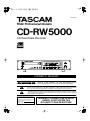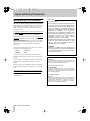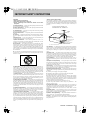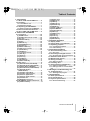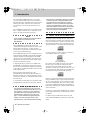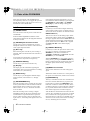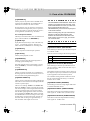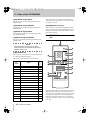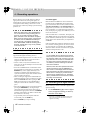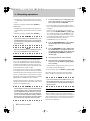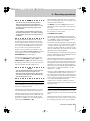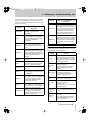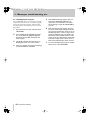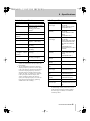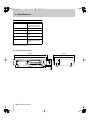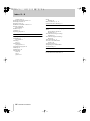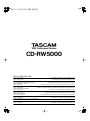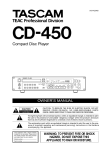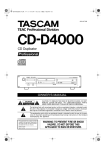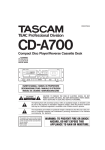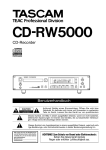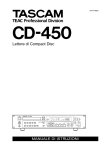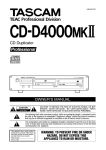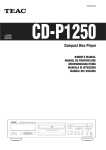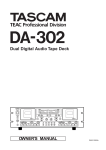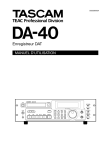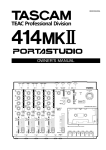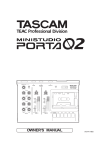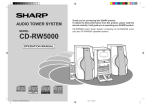Download Tascam CD-RW5000 CD Player User Manual
Transcript
» 9101012300 CD-RW5000 CD Rewritable Recorder OWNER’S MANUAL Ü ÿ Ÿ CAUTION: TO REDUCE THE RISK OF ELECTRIC SHOCK, DO NOT REMOVE COVER (OR BACK). NO USER-SERVICEABLE PARTS INSIDE. REFER SERVICING TO QUALIFIED SERVICE PERSONNEL. The lightning flash with arrowhead symbol, within an equilateral triangle, is intended to alert the user to the presence of uninsulated “dangerous voltage” within the product’s enclosure that may be of sufficient magnitude to constitute a risk of electric shock to persons.. The exclamation point within an equilateral triangle is intended to alert the user to the presence of important operating and maintenance (servicing) instructions in the literature accompanying the appliance. This appliance has a serial number located on the rear panel. Please record the model number and serial number and retain them for your records. Model number Serial number WARNING: TO PREVENT FIRE OR SHOCK HAZARD, DO NOT EXPOSE THIS APPLIANCE TO RAIN OR MOISTURE. Important Safety Precautions IMPORTANT (for U.K. Customers) For U.S.A TO THE USER DO NOT cut off the mains plug from this equipment. If the plug fitted is not suitable for the power points in your home or the cable is too short to reach a power point, then obtain an appropriate safety approved extension lead or consult your dealer. If nonetheless the mains plug is cut off, remove the fuse and dispose of the plug immediately, to avoid a possible shock hazard by inadvertent connection to the mains supply. If this product is not provided with a mains plug, or one has to be fitted, then follow the instructions given below: IMPORTANT. DO NOT make any connection to the larger terminal which is marked with the letter E or by the safety earth symbol ç or coloured GREEN or GREEN-andYELLOW. The wires in the mains lead on this product are coloured in accordance with the following code: BLUE: BROWN: NEUTRAL LIVE This equipment has been tested and found to comply with the limits for a Class A digital device, pursuant to Part 15 of the FCC Rules. These limits are designed to provide reasonable protection against harmful interference when the equipment is operated in a commercial environment. This equipment generates, uses, and can radiate radio frequency energy and, if not installed and used in accordance with the instruction manual, may cause harmful interference to radio communications. Operation of this equipment in a residental area is likely to cause harmful interference in which case the user will be required to correct the interference at his own expense. CAUTION Changes or modifications to this equipment not expressly approved by TEAC CORPORATION for compliance could void the user’s authority to operate this equipment. As these colours may not correspond with the coloured markings identifying the terminals in your plug proceed as follows: For the consumers in Europe The wire which is coloured BLUE must be connected to the terminal which is marked with the letter N or coloured BLACK. WARNING This is a Class A product. In a domestic environment, this product may cause radio interference in which case the user may be required to take adequate measures. The wire which is coloured BROWN must be connected to the terminal which is marked with the letter L or coloured RED. When replacing the fuse only a correctly rated approved type should be used and be sure to re-fit the fuse cover. IF IN DOUBT — CONSULT A COMPETENT ELECTRICIAN. Pour les utilisateurs en Europe AVERTISSEMENT Il s’agit d’un produit de Classe A. Dans un environnement domestique, cet appareil peut provoquer des interférences radio, dans ce cas l’utilisateur peut être amené à prendre des mesures appropriées. Für Kunden in Europa Warnung Dies is eine Einrichtung, welche die Funk-Entstörung nach Klasse A besitzt. Diese Einrichtung kann im Wohnbereich Funkstörungen versursachen ; in diesem Fall kann vom Betrieber verlang werden, angemessene Maßnahmen durchzuführen und dafür aufzukommen. 2 TASCAM CD-RW5000 IMPORTANT SAFETY INSTRUCTIONS CAUTION: … Read all of these Instructions. … Save these Instructions for later use. … Follow all Warnings and Instructions marked on the audio equipment. 1) Read Instructions — All the safety and operating instructions should be read before the product is operated. 2) Retain Instructions — The safety and operating instructions should be retained for future reference. 3) Heed Warnings — All warnings on the product and in the operating instructions should be adhered to. 4) Follow Instructions — All operating and use instructions should be followed. 5) Cleaning — Unplug this product from the wall outlet before cleaning. Do not use liquid cleaners or aerosol cleaners. Use a damp cloth for cleaning. 6) Attachments — Do not use attachments not recommended by the product manufacturer as they may cause hazards. 7) Water and Moisture — Do not use this product near water — for example, near a bath tub, wash bowl, kitchen sink, or laundry tub; in a wet basement; or near a swimming pool; and the like. 8) Accessories — Do not place this product on an unstable cart, stand, tripod, bracket, or table. The product may fall, causing serious injury to a child or adult, and serious damage to the product. Use only with a cart, stand, tripod, bracket, or table recommended by the manufacturer, or sold with the product. Any mounting of the product should follow the manufacturer’s instructions, and should use a mounting accessory recommended by the manufacturer. 9) A product and cart combination should be moved with care. Quick stops, excessive force, and uneven surfaces may cause the product and cart combination to overturn. 10) Ventilation — Slots and openings in the cabinet are provided for ventilation and to ensure reliable operation of the product and to protect it from overheating, and these openings must not be blocked or covered. The openings should never be blocked by placing the product on a bed, sofa, rug, or other similar surface. This product should not be placed in a built-in installation such as a bookcase or rack unless proper ventilation is provided or the manufacturer’s instructions have been adhered to. 11) Power Sources — This product should be operated only from the type of power source indicated on the marking label. If you are not sure of the type of power supply to your home, consult your product dealer or local power company. For products intended to operate from battery power, or other sources, refer to the operating instructions. 12) Grounding or Polarization — This product may be equipped with a polarized alternating-current line plug (a plug having one blade wider than the other). This plug will fit into the power outlet only one way. This is a safety feature. If you are unable to insert the plug fully into the outlet, try reversing the plug. If the plug should still fail to fit, contact your electrician to replace your obsolete outlet. Do not defeat the safety purpose of the polarized plug. 13) Power-Cord Protection — Power-supply cords should be routed so that they are not likely to be walked on or pinched by items placed upon or against them, paying particular attention to cords at plugs, convenience receptacles, and the point where they exit from the product. 14) Outdoor Antenna Grounding — If an outside antenna or cable system is connected to the product, be sure the antenna or cable system is grounded so as to provide some protection against voltage surges and builtup static charges. Article 810 of the National Electrical Code, ANSI/NFPA 70, provides information with regard to proper grounding of the mast and supporting structure, grounding of the lead-in wire to an antenna discharge unit, size of grounding conductors, location of antenna-discharge unit, connection to grounding electrodes, and requirements for the grounding electrode. "Note to CATV system installer: This reminder is provided to call the CATV system installer’s attention to Section 820-40 of the NEC which provides guidelines for proper grounding and, in particular, specifies that the cable ground shall be connected to the grounding system of the building, as close to the point of cable entry as practical. Example of Antenna Grounding as per National Electrical Code, ANSI/NFPA 70 ANTENNA LEAD IN WIRE GROUND CLAMP ANTENNA DISCHARGE UNIT (NEC SECTION 810-20) ELECTRIC SERVICE EQUIPMENT GROUNDING CONDUCTORS (NEC SECTION 810-21) GROUND CLAMPS POWER SERVICE GROUNDING ELECTRODE SYSTEM (NEC ART 250. PART H) NEC - NATIONAL ELECTRICAL CODE 15) Lightning — For added protection for this product during a lightning storm, or when it is left unattended and unused for long periods of time, unplug it from the wall outlet and disconnect the antenna or cable system. This will prevent damage to the product due to lightning and power-line surges. 16) Power Lines — An outside antenna system should not be located in the vicinity of overhead power lines or other electric light or power circuits, or where it can fall into such power lines or circuits. When installing an outside antenna system, extreme care should be taken to keep from touching such power lines or circuits as contact with them might be fatal. 17) Overloading — Do not overload wall outlets, extension cords, or integral convenience receptacles as this can result in risk of fire or electric shock. 18) Object and Liquid Entry — Never push objects of any kind into this product through openings as they may touch dangerous voltage points or short-out parts that could result in a fire or electric shock. Never spill liquid of any kind on the product. 19) Servicing — Do not attempt to service this product yourself as opening or removing covers may expose you to dangerous voltage or other hazards. Refer all servicing to qualified service personnel. 20) Damage Requiring Service — Unplug this product from the wall outlet and refer servicing to qualified service personnel under the following conditions: a) when the power-supply cord or plug is damaged. b) if liquid has been spilled, or objects have fallen into the product. c) if the product has been exposed to rain or water. d) if the product does not operate normally by following the operating instructions. Adjust only those controls that are covered by the operating instructions as an improper adjustment of other controls may result in damage and will often require extensive work by a qualified technician to restore the product to its normal operation. e) if the product has been dropped or damaged in any way. f ) when the product exhibits a distinct change in performance – this indicates a need for service. 21) Replacement Parts — When replacement parts are required, be sure the service technician has used replacement parts specified by the manufacturer or have the same characteristics as the original part. Unauthorized substitutions may result in fire, electric shock, or other hazards. 22) Safety Check — Upon completion of any service or repairs to this product, ask the service technician to perform safety checks to determine that the product is in proper operating condition. 23) Wall or Ceiling Mounting — The product should be mounted to a wall or ceiling only as recommended by the manufacturer. 24) Heat — The product should be situated away from heat sources such as radiators, heat registers, stoves, or other products (including amplifiers) that produce heat. TASCAM CD-RW5000 3 SAFETY INFORMATION This product has been designed and manufactured according to FDA regulations "title 21, CFR, chapter 1, subchapter J, based on the Radiation Control for Health and Safety Act of 1968", and is classified as class 1 laser product. There is not hazardous invisible laser radiation during operation because invisible laser radiation emitted inside of this product is completely confined in the protective housings. The label required in this reguration is shown 1. … CAUTION - DO NOT REMOVE THE PROTECTIVE HOUSING USING SCREWDRIVER. - USE OF CONTROLS OR ADJUSTMENTS OR PERFORMANCE OF PROCEDURES OTHER THAN THOSE SPECIFIED HEREIN MAY RESULT IN HAZARDOUS RADIATION EXPOSURE. - IF THIS PRODUCT DEVELOPS TROUBLE, MAKE A CONTACT WITH OUR SERVICEMAN, AND DO NOT USE THE PRODUCT IN A TROUBLED STATE. For U.S.A. 1 CERTIFICATION THIS PRODUCT COMPLES WITH DHHS RULES 21 CFR SUBCHAPTER J APPLICABLE AT DATE OF MANUFACTURE TEAC CORPORATION 3-7-3 NAKA-CHO, MUSASHINO-SHI, TOKYO, JAPAN MANUFACTURED TIF Optical pickup: … CAUTION … Type : OPU24.36 Manufacturer : Philips Components Laser output : 2.5 mW (Play), 35 mW (Record) Wavelength : 775~795 nm ACHTUNG … OBSERVERA … ADVARSEL 1 THIS LABEL IS ATTACHED TO THE PLACE AS ILLUSTRATED TO 1 CLASS 1 LASER PRODUCT LUOKAN 1 LASERLAITE KLASS 1 LASERAPPARAT INFORM THAT THE APPARATUS CONTAINS A LASER COMPONENT. 1 DIESE AUFKLEBEMARKE IST AN DEM IN DER ABBILDUNG GEZEIGTEN ORT ANGEBRACHT UM DARAUF HINZUWEISEN, DASS IM INNERN DES GER 1 PÅSKRIFTEN SITTER PÅ APPARATEN SOM VISAS SOM UPPMANING OM ATT APPARATEN OMFATTAR EN INBYGGD LASERKOMPONENT. 1 DETTE MÆRKAT ER ANBRAGT SOM VIST I ILLUSTRATIONEN FOR AT ADVARE BRUGEREN OM AT APPARATET INDEHOLDER EN LASERKOMPONENT. 2 DETTE MÆRKAT ER SOM VIST PÅ ILLUSTRATIONEN ANBRAGT PÅ INDERSIDEN AF TOPDÆKSLET FOR AT ADVARE BRUGEREN OM AT YDERLIGERE FREMTRÆNGEN VIL VÆRE FORBUNDET MED FARE FOR AT UDSÆTTE SIG FOR LASERSTRÅLING. ADVARSEL — BETJENING AF ANDRE KONTROLLER OG REGULATORER ELLER BENYTTELES AF ANDRE FREMGANGSMÅDER END BESKREVET HERI ER FORBUNDET MED FARE FOR UDSÆTTELSE FOR LASERSTRÅLING. DRIVE UNIT VARING: APPARATEN INNEHÅLLER LASER KOMPONENT MED STRÅLNING ÖVERSTIGANDE KLASS 1. "ADVARSEL: USYNLIG LASERSTRÅLING VED ÅBNING NAR SIKKERHEDSAFBRYDERE ER UDE AF FUNKTION. UNDG UDSAETTELSE FOR STRÅLING" 2 ADVARSEL - USYNLIG LASERSTRÅLING VED ÅBNING, NÅR SIKKERHEDSAFBRYDERE ER UDE AF FUNKTION. UNDGÅ UDSÆTTELSE FOR STRÅLING. VAROITUS! SUOJAKOTELOA EI SAA AVATA. LAITE SISÄLTÄÄ LASERDIODIN, JOKA LÄHETTÄÄ (NÄKYMÄTÖNTÄ) SILMILLE VAARALLISTA LASERSÄTEILYÄ. ADVARSEL - USYNLIG LASERBESTRÅLING NÅR DENNE DELEN ER ÅPEN OG SIKKERHETSSPERREN ER UTKOBLET. UNNGÅ UTSETTELSE FOR STRÅLING. 4 TASCAM CD-RW5000 CAUTION - INVISIBLE LASER RADIATION WHEN OPEN AND INTERLOCKS DEFEATED. AVOID EXPOSURE TO BEAM. VORSICHT! UNSICHTBARE LASERSTRAHLUNGTRITT AUS. WENN DECKEL GEÖFFNET UND WENN SICHERHEITSVERRIEGELUNG ÜBERBRÜCKT IST. NICHT DEM STRAHL AUSSETZEN ! VARNING - OSYNLIG LASERSTRÅLNING NÄR DENNA DEL ÄR ÖPPNAD OCH SPÄRR ÄR URKOPPLAD. STRÄLEN ÄR FARLIG. "VAROITUS! SUOJAKOTELOA EI SAA AVATA. LAITE SIS LASERDIODIN. JOKA L VAARALLISTA LASERS ADVARSEL: USYNLIG LASERBESTRÅLING NÅR DENNE DELEN ER ÅPEN OG SIKKERHETSSPERREN ER UTKOBLET UNNGÅ UTSETTELSE FOR STRÅLING. Table of Contents 1 - Introduction 1.1 About CD-R and CD-RW discs........ 6 1.2 Finalizing........................................... 7 1.2.1 “Recordable” disc............................. 7 1.2.2 About this manual............................. 7 1.3 Unpacking the CD-RW5000 ............. 7 1.3.1 Rack-mounting the CD-RW5000 ...... 7 1.4 Environmental considerations........ 7 1.5 Use of CD-R and CD-RW discs ....... 8 2 - Parts of the CD-RW5000 2.1 Front panel.......................................10 [1] POWER switch .................................10 [2] PHONES jack and level control.........10 [3] Disc tray ...........................................10 [4] OPEN/CLOSE key .............................10 [5] Display .............................................10 [6] DISPLAY key ....................................10 [7] AUTO/MANUAL key ..........................10 [8] SOURCE key ....................................10 [9] DIGITAL INPUT key ..........................10 [10] INPUT level controls .......................10 [11] FINALIZE key ..................................10 [31] Number keys........................................ 13 [32] REPEAT key......................................... 13 [33] PGM key ............................................... 13 [34] DISPLAY key........................................ 13 [35] FINALIZE key ....................................... 13 [36] ERASE key........................................... 13 [37] SYNC START key ................................ 13 [38] AUTO/MANUAL ................................... 13 [39] TRACK INCR key................................. 13 [40] SKIP keys............................................. 13 [41] SEARCH keys ...................................... 13 [42] STOP key ............................................. 13 [43] PLAY key.............................................. 13 [44] PAUSE key........................................... 13 [45] RECORD key........................................ 13 3 - Playback operations 3.1 Display modes .................................. 14 3.2 Playing back a selected track.......... 14 3.3 Repeating playback.......................... 14 3.3.1 Programmed playback ...................... 14 3.3.2 Fast searching ................................... 15 4 - Recording operations [12] ERASE key ......................................... 11 2.1.1 Transport controls ........................... 11 [13] SKIP keys ........................................... 11 [14] STOP key............................................ 11 [15] PLAY key ............................................ 11 [16] PAUSE key ......................................... 11 [17] RECORD key ...................................... 11 [18] SYNC START key............................... 11 4.1 General recording notes .................. 16 2.2 Rear panel........................................11 4.6 Finalizing discs................................. 19 4.7 Erasing material (CD-RW only) ....... 20 [19] ANALOG INPUT (BALANCED).......... 11 [20] ANALOG OUTPUT (BALANCED)...... 11 [21] DIGITAL INPUT (AES/EBU) ............... 11 [22] ANALOG INPUT (UNBALANCED) .... 11 [23] ANALOG OUTPUT (UNBALANCED) ..................................... 11 [24] COAXIAL digital INPUT ..................... 12 [25] COAXIAL digital OUTPUT ................. 12 [26] OPTICAL digital INPUT ..................... 12 [27] OPTICAL digital OUTPUT ................. 12 [28] CONTROL I/O ..................................... 12 [29] REMOTE IN connector ...................... 12 2.3 RC-RW5000 remote control unit .... 12 4.1.1 Disc types...........................................16 4.2 Recording from digital sources ...... 16 4.2.1 Recording with synchronized start..17 4.3 Automatic track division.................. 18 4.4 Manual track division ....................... 18 4.5 Analog recording.............................. 19 4.5.1 Reference levels ................................ 19 4.7.1 Erasing a finalized disc..................... 20 4.7.2 Erasing a track on a non-finalized disc ...........................................................20 5 - Messages, troubleshooting, etc. 5.1 Troubleshooting ............................... 21 5.1.1 Self-diagnostic program ...................22 6 - Specifications 6.1 Audio specifications ........................ 23 6.2 I/O specifications.............................. 23 6.3 Physical specifications .................... 24 6.3.1 Dimensional drawing ........................24 [30] OPEN/CLOSE key .............................. 13 TASCAM CD-RW5000 5 1 - Introduction The TASCAM CD-RW5000 allows you to make your own standard audio CDs, using cost-effective standard CD-R discs. CD-RW discs can also be used, allowing bad “takes” and tracks to be erased and re-recorded as well as allowing whole discs to be reused. The CD-RW5000 permits tracks to be added one at a time, or together, until the disc is “finalized”, allowing it to be replayed on audio CD players. NOTE Some models of CD player may not be able to play certain discs produced on the CD-RW5000. The CD-RW5000 provides professional-level +4 dBu balanced inputs and outputs as well as unbalanced inputs and outputs at –10 dBV. Trimmer potentiometers are provided on the balanced outputs to allow precise signal matching. The CD-RW5000 also provides a comprehensive set of digital inputs: AES/EBU professional and SPDIF consumer formats are both supported. The SPDIF connectors are provided in both coaxial (RCA) and optical form, and coaxial and optical digital outputs are also provided in this format. A sampling frequency converter is included in the CD-RW5000, so that material from sources which have not been recorded at the standard CD frequency of 44.1 kHz (i.e. 48 kHz and 32 kHz) can be recorded using digital transfer. When recording from digital sources, the CD-RW5000 can read not only the audio data, but the track start data, etc., allowing automatic transfer of material from DAT, etc. without the need for manual intervention. A wired remote control allows easy operation of the CD-RW5000 from anywhere in the project location. NOTE—Important notice This product is designed to help you record and reproduce sound works to which you own the copyright, or where you have obtained permission from the copyright owner or the rightful licensor. Unless you own the copyright, or have obtained the appropriate permission from the copyright owner or the rightful licensor, your unauthorized recording, 6 TASCAM CD-RW5000 reproduction or distribution thereof may result in severe civil and criminal penalties under copyright laws and international copyright treaties. If you are uncertain about your rights, contact your legal advisor. Under no circumstances will TEAC Corporation be responsible for the consequences of any illegal copying performed using the CD-RW5000. 1.1 About CD-R and CD-RW discs CD-R discs can be recorded once only. Once they have been used for recording, they cannot be erased or re-recorded. However, if space is available on the disc, additional material can be recorded. The packaging of CD-R discs will include the following logo: It is also possible to use discs which are marked as “CD-R Digital Audio for Consumer”. By contrast, the CD-RW disc can be used in much the same way as a CD-R disc, but the last track recorded can be erased before the disc has been “finalized”, and the space on the disc can be re- used for other recordings. The packaging of CD-RW discs will include the a logo similar to the following: However, you should note that an audio CD created using a CD-RW disc may not play back satisfactorily on every audio CD player. It will, naturally, be playable on the CD-RW5000. This is in no way a limitation of the CD-RW5000 itself, but of the difference between the different types of media and the methods used to read them. CD-R discs created on the CD-RW5000, by contrast, may be played satisfactorily on the majority of audio CD players. For details of disc brands that are known to work well with the CD-RW5000, contact your TASCAM dealer. 1 - Introduction 1.2 Finalizing in a rack, See 1.4, "Environmental considerations" below for ventilation, etc. parameters. Although audio data may be written on a CD-R or CD-RW disc, an audio CD player will not be able to read the data (i.e. play back the audio) until a final table of contents (TOC) has been written at the start of the disc. The process of writing this table of contents is known as “finalizing”. Once this has been done, no further data can be written to the disc. See 4.6, "Finalizing discs" for details. In the case of a CD-RW disc which has been finalized, the whole of the disc may be erased, and the disc re-used. 1.4 Environmental considerations 1.2.1 “Recordable” disc In this manual, we use the term “recordable disc” to describe either a CD-R or a CD-RW disc which has not been finalized, i.e. further recording is still possible. 1.2.2 About this manual In this manual, we use the following typeface to indicate a feature of the CD-RW5000 or its remote control: the PLAY key. The numbers of the features are given in square brackets [13] and correspond to the numbers in 2, "Parts of the CD-RW5000". Where a feature is duplicated on the main unit and the remote control unit, both numbers are given. Messages appearing on the display of the CD-RW5000 are given in the following typeface: NO DISC. The CD-RW5000 should be operated in an environment which provides adequate ventilation. We recommend that a space of 1U is left above the unit when it is rack-mounted. Avoid exposing the CD-RW5000 to excessive heat or extremes of temperature (between 5˚C and 35˚C— 41˚F and 95˚F), as well as avoiding excessively humid conditions. The CD-RW5000 is somewhat more sensitive to extremes of temperature than audio CD players. The CD-RW5000 should be operated in a horizontal position (i.e. the front panel should be vertical). Avoid mounting the CD-RW5000 in a rack which is tilted more than 5˚ from the vertical. The AC voltage supplied to the CD-RW5000 should match the voltage as printed on the rear panel of the unit. If you are in any doubt, consult an electrician. 1.3 Unpacking the CD-RW5000 NOTE When you unpack the CD-RW5000, you should find, in addition to this manual: • the main unit itself • the remote control unit with its attached cable • a rack-mounting screw kit 1.3.1 Rack-mounting the CD-RW5000 Use the rack-mounting screw kit to mount the CD-RW5000 in a standard 19-inch rack, as shown below. Remove the feet of the unit before mounting it When transporting the CD-RW5000, always use the original packing materials. For this reason, we strongly recommend that you save all the packing materials that came with the CD-RW5000, in case you need to transport it in the future. In addition, when transporting the CD-RW5000, you should tape the disc tray closed, using adhesive tape which will not spoil the finish of the unit. TASCAM CD-RW5000 7 1 - Introduction 1.5 Use of CD-R and CD-RW discs The Compact Disc medium is a robust medium, and the discs can survive a good deal of physical abuse. However, there are precautions that you should take when handling CD-R and CD-RW discs which are different to those you should take when handling ordinary CDs. Avoid touching the recording (non-label) side of a disc on which you will be recording. Recording on a disc requires a cleaner surface than playing back, and fingerprints, grease, etc. can cause errors in the recording process. CD-R and CD-RW discs are more sensitive to the effects of heat than ordinary CDs. It is important that they are not stored in a location where direct sunlight will fall on them, and which is away from sources of 8 TASCAM CD-RW5000 heat such as radiators or heat-generating electrical devices. Always store CD-R and CD-RW discs in their “jewel cases” to avoid dirt and dust accumulating on their surfaces. When labeling CD-R and CD-RW discs, always use a soft felt-tipped pen to write the information. Never use a ball-point or hard-tipped pen, as this may cause damage to the recorded side. Dirty discs may be cleaned using a soft dry cloth and/or a commercial CD cleaning fluid or ethyl alcohol. Do not use thinner, gasoline, benzene or LP cleaning fluid, as these will damage the disc. If you are in any doubt as to the care and handling of a CD-R or CD-RW disc, read the precautions supplied with the disc, or contact the disc manufacturer directly. 2 - Parts of the CD-RW5000 TASCAM CD-RW5000 9 2 - Parts of the CD-RW5000 Most parts and controls of the CD-RW5000 are self-explanatory. However, we suggest that you look through this section in order to gain an overview of the functions of the CD-RW5000. 2.1 Front panel [1] POWER switch Press this switch to turn the power on and off to the CD-RW5000. PLAUGGABLE EQUIPMENT, that the socketoutlet shall be installed near the equipment and shall be easily accessible. [2] PHONES jack and level control Use this jack to connect a standard pair of stereo headphones and the level control to control the level of the signal output from them. [3] Disc tray When inserting discs into the tray for recording or playback, make sure that the label side of the disc is uppermost. Always make sure that the disc is centered in the recess in the disc tray before closing the tray. [4] OPEN/CLOSE key Use this key to open and close the disc tray. [5] Display The display provides information regarding the inserted disc (disc type, time available for recording, track number, etc.), and metering. [6] DISPLAY key Use this key to cycle through the different display modes available, as described in 3.1, "Display modes". In both digital and analog input modes, you can increment track numbers manually by pressing either the RECORD key [17] or [45], or the TRACK INCR [39] key while recording is taking place. [8] SOURCE key Use this key to choose between digital and analog sources when recording a disc. If a digital source is selected, the source will be the one selected with the DIGITAL INPUT key. There are two choices for the analog inputs: unbalanced inputs, which is briefly shown as UNBAL on the large 7-segment characters and ANALOG on the smaller characters of the display, and the balanced inputs, which are shown as BAL on the 7-segment and ANALOG BAL on the smaller display characters. [9] DIGITAL INPUT key Use this key to select the input source when recording a disc. Use this key in conjunction with the SOURCE key. The choices available are: AES/EBU, COAXIAL and OPTICAL when the SOURCE key is set to DIGITAL. When the SOURCE key is set to either of the two analog sources, pressing this DIGITAL INPUT key briefly will display the last selected input source for the digital inputs, without actually selecting the source. [10] INPUT level controls These controls affect the level of the analog input signal. When these controls are at the two o’clock position, the signal is at nominal level (neither cut or boosted). [11] FINALIZE key When the recording source is digital, this key allows for the synchronization of the recorded CD with the digital track divisions recorded on a source CD, a DAT recorder, etc. See 4.3, "Automatic track division" for details. This key is used after all tracks on a recordable disc have been recorded. When this key is pressed, followed within 2 seconds by the RECORD key, the final table of contents is written on the disc, which can then be played on a normal CD player (until this key is pressed, and the table of contents is written, CDs cannot be played on a normal CD player). When the recording source is analog or digital AES/EBU format, this key allows automatic track incrementation to be performed when a period of silence of three seconds or more is detected in the signal. See 4.2, "Recording from digital sources" for details. After the table of contents has been written, the disc ceases to be a recordable disc. In the case of a CD-R disc, no further action except playback can be performed on the disc. In the case of a CD-RW disc, the whole disc can be erased, and reused for recording. See 4.6, "Finalizing discs" for details. [7] AUTO/MANUAL key 10 TASCAM CD-RW5000 2 - Parts of the CD-RW5000 [12] ERASE key This key only has any effect when a CD-RW disc is inserted in the CD-RW5000. If a standard CD or a CD-R disc is inserted, it will have no effect. Pressing this key once will prepare to erase the last recorded track. Pressing this key twice in quick succession will prepare to erase the whole disc. See 4.7, "Erasing material (CD-RW only)" for details. 2.1.1 Transport controls These keys are similar to those on a conventional CD player, with the addition of a RECORD key. NOTE The CD-RW5000 needs between 150ms and 400ms to recognize the start of a track. If the audio material starts too close (i.e. within this time) of the logical track start, the CD-RW5000 may not record the very first part of the audio material. When recording using the sync start feature, therefore, make sure that there is a gap between the track start and the start of the audio. If there is not such a gap, you should use a manual start. [13] SKIP keys In playback mode, these keys work in the same way as on a conventional CD player. They have no effect when the CD-RW5000 is in recording mode. [14] STOP key 2.2 Rear panel [19] ANALOG INPUT (BALANCED) This key stops the current transport operation. These XLR-type connectors provide balanced inputs at a nominal +4 dBu. [15] PLAY key These are wired according to the following standard: This key starts playback of a disc. 1 Ground [16] PAUSE key 2 “Hot” (+) This key is used to pause the current playback or recording operation temporarily. 3 “Cold” (–) Note that when the unit is in paused play or record mode, the PLAY key is used to restart playback or recording. [17] RECORD key This key is used for recording on a recordable disc. Pressing it puts the unit into record ready mode. It is also used when erasing and finalizing discs. [18] SYNC START key This key allows synchronized recording when digital audio data is received at the selected input (either the coaxial or optical inputs). There are two settings: SYNC 1 and SYNC ALL. When the SYNC 1 setting is selected, the recorder will start recording as soon as digital audio data starts to be received at the input jack, and will continue until the data signifying the start of the next track is received. When the SYNC ALL setting is selected, the CD-RW5000 will start recording as soon as digital audio data is received at the input, and will continue until data recording is stopped manually, or until no further audio signals are received. [20] ANALOG OUTPUT (BALANCED) These XLR-type connectors provide balanced outputs at a nominal +4 dBu, wired in the same way as the balanced inputs. The trimmer beside each connector can be used to set the output level precisely to match the level expected by the equipment connected to the tape deck. The “standard” setting (and the condition in which the unit is shipped from the factory) is with these trimmers set to +4 dBu. [21] DIGITAL INPUT (AES/EBU) This XLR-type connector accepts digital audio data in standard AES/EBU format. [22] ANALOG INPUT (UNBALANCED) These RCA connectors accept unbalanced analog audio signals at –10 dBV levels (consumer level). [23] ANALOG OUTPUT (UNBALANCED) These RCA connectors output unbalanced analog audio signals at –10 dBV levels. TASCAM CD-RW5000 11 2 - Parts of the CD-RW5000 [24] COAXIAL digital INPUT This RCA connector accepts digital audio data in SPDIF format. Tally signals are open collector, with a maximum current of 40 mA. Input signals are active when low (ground) for ≥ 30 ms. [25] COAXIAL digital OUTPUT [29] REMOTE IN connector This RCA connector outputs digital audio data in SPDIF format. This connector is used for the RC-RW5000 remote control unit supplied with the CD-RW5000. Do not attempt to connect any other kind of remote control unit to this connector. [26] OPTICAL digital INPUT This optical connector allows input of digital audio data in SPDIF format. [27] OPTICAL digital OUTPUT This optical connector outputs digital audio data in SPDIF format. 2.3 RC-RW5000 remote control unit NOTE If these optical connectors are not being used, keep them covered with the dust caps supplied with the unit. [28] CONTROL I/O This 15-pin ’D’-sub connector is used for connection to a suitably-equipped controller. Pin number Signal Direction The pinouts of this connector are given below: 1 STOP TALLY OUT 2 REC-PLAY TALLY OUT 3 SKIP (forward) IN 4 SKIP (back) IN 5 REC-PAUSE TALLY OUT 6 REC IN 7 Track increment IN 8 Ground — 9 PLAY TALLY OUT 10 PAUSE TALLY OUT 11 N/C — 12 STOP IN 13 PLAY IN 14 PAUSE IN 15 N/C — 12 TASCAM CD-RW5000 For the most part, the keys on the remote control unit duplicate many of the keys on the main unit. However, there is a set of number keys which can be used for programmed playback, or to start playback at a particular track number. There are also some additional keys available, which are not provided on the main unit. 2 - Parts of the CD-RW5000 The remote control unit keys are listed here, together with the number (in square brackets) of the corresponding key on the main unit, when these keys are identical in function to those on the main unit. When these keys have a different function, or are additional to those on the main unit, an explanation of their function is provided. [30] OPEN/CLOSE key See [4]. [31] Number keys These number keys are used to select tracks for programmed playback, or to select a particular track to play. See section 3, "Playback operations", for details of how to perform these operations. When entering track numbers greater than nine, the two keys corresponding to the digits that compose the track number should be pressed in quick7 succession. For instance, when entering track number 14, first press the 1 key, quickly followed by the 4 key. [32] REPEAT key This key works in the same way as the repeat key on conventional CD players. Repeated presses of this key will cycle between the following repeat modes: repeating the current track (REPEAT 1), repeating the whole disc (REPEAT ALL), and no repeat. [33] PGM key Use this key in conjunction with the number keys for programmed playback, as described in 3.3.1, "Programmed playback". [34] DISPLAY key See [6]. [37] SYNC START key See [18]. [38] AUTO/MANUAL See [7]. [39] TRACK INCR key When the track increment function is in manual mode, as selected with the AUTO/MANUAL key [7], pressing this key while a disc is being recorded will increment the current track number. See 4.4, "Manual track division" and 4.4, "Manual track division" for details. This is equivalent to pressing the RECORD key on the main unit [17] when recording a disc. This key has no effect in playback mode. [40] SKIP keys See [13]. [41] SEARCH keys These three keys allow fast playback in either the forward or backward direction in order to assist precise location of a point on a disc, similar to the cue and review modes on a tape recorder. Pressing the or Ô key will start playback at twice normal speed in either the forward or backward direction respectively. Pressing the FAST key, followed by the or Ô key, will start playback at eight times normal speed in either the forward or reverse direction, respectively. [42] STOP key See [14]. [43] PLAY key See [15]. [35] FINALIZE key [44] PAUSE key See [11]. See [16]. [36] ERASE key [45] RECORD key See [12]. See [17]. TASCAM CD-RW5000 13 3 - Playback operations This section gives details of the basic operations you can perform when using the CD-RW5000 to play back CDs. 2 Playing back CDs on the CD-RW5000 is similar to playing back CDs on any other CD player. The CD-RW5000 can play back ordinary pre-recorded commercial CDs, and CD-R discs, as well as CD-RW discs recorded on the CD-RW5000. These last discs may not be playable on other CD players. Also, note that unlike some other CD players, but in common with other TASCAM devices, the PLAY key on the CD-RW5000 is used to restart playback after the PAUSE key has been used to pause playback. 3.3.1 Programmed playback To program a sequence of tracks for playback, follow the steps below: 1 Make sure that playback is stopped. 2 Press the PGM key [33], and PROGRAM is shown on the display. 3 Enter the numbers of the tracks that you want included in the programmed play, using the number keys on the remote control unit [31]. 3.1 Display modes The different display modes available when playing back a CD are: track elapsed time (TRACK TIME) with the level meters displayed, track remaining time (REMAIN TIME TRACK), disc remaining time (TOTAL REMAIN TIME), and track elapsed time (TRACK TIME) without the level meters displayed. Press the DISPLAY key ([6] or [34]) to cycle between these modes. To repeat the whole disc, press the REPEAT key [32] on the remote control unit twice to show REPEAT ALL on the display. The disc will play to the end and then restart playing from the beginning until stopped. The step number of the programmed track appears briefly, and the display shows the word PROGRAM flashing at the left of the display. NOTE As explained earlier, pressing two number keys in quick succession will enter that 2-digit track number. Leave a pause between the entry of the different track numbers to separate the program steps. 3.2 Playing back a selected track Use the number buttons on the remote control unit to enter a track number. If the number of the track is greater than nine, press the keys of the two digits in order to enter the 2-digit number. 4 Start the programmed playback by pressing the PLAY key on the main unit [15] or on the remote control unit [43]. 5 Stop programmed playback by pressing the STOP key on the main unit [14] or on the remote control unit [42]. • If the CD-RW5000 is already playing, the playback will jump to the start of the selected track. • If the CD-RW5000 is in pause mode, the playback position will be at the start of the selected track in pause mode. While a programmed playback sequence is active, even while playback is stopped, the display shows the word PROGRAM at the left of the display. • If the CD-RW5000 is stopped, playback will start from the start of the selected track. 6 3.3 Repeating playback 1 To repeat one track, press the REPEAT key [32] on the remote control unit once to show REPEAT 1 on the display. The current track will continue to be repeated until stopped. 14 TASCAM CD-RW5000 Cancel programmed playback by pressing the STOP key on the main unit [14] or on the remote control unit [42] twice in quick succession. Opening the disc tray will also cancel the programmed playback. It is possible to program up to 20 program steps for programmed playback. If more than 20 program steps are entered, the display shows FULL. 3 - Playback operations 3.3.2 Fast searching 1 Press and hold the backward or forward key to search backward or forward at twice normal speed. 2 Press the FAST key, followed in by the backward or forward key to search backward or forward at eight times normal speed. The remote control unit features keys to allow precise searching and positioning within the CD. TASCAM CD-RW5000 15 4 - Recording operations Before starting to record CDs, make sure that all appropriate connections (analog and digital) are made both into and out of the CD-RW5000. Turn off all equipment while making connections to avoid transient noises which may damage your monitoring speakers, etc. WARNING Make sure that power to the CD-RW5000 is not cut off while recording is taking place. If power is cut off while recording is taking place, the data on the disc will be corrupted. When power is restored and a corrupted disc is inserted, the CD-RW5000 will attempt to recover the disc. The display will show the word “RECOVER” while this is taking place. However, despite this, it may not be possible to recover the disc. 4.1.1 Disc types Both CD-R and CD-RW discs can be used. When inserted into the CD-RW5000, the unit detects the type of disc that has been inserted, and shows either CD RECORDABLE or CD REWRITABLE as appropriate. If you insert a non-recordable CD (i.e. a pre-recorded disc, or a CD-R which has been finalized), the display will simply show CD and you cannot record on the disc1. If the recordable disc is a blank disc, the display will show OPC while the drive calibrates itself (optimal power calibration). When this process is finished, the display shows track 0, followed by an elapsed time of 00M00S. If the recordable disc already has material recorded on it, the OPC checking process will also be carried out, and when this is completed, the CD-RW5000 shows the number of tracks recorded so far, together with the total elapsed time so far. 4.1 General recording notes Note the following with regard to all forms of recording (from both digital and analog sources): • The minimum length of a track on a CD is four seconds. It is not possible to record a track with a length of less than four seconds. • There is a limit, set by the CD standard, of 99 tracks on a CD. Do not attempt to record more than 99 tracks on a disc. • Since the CD-RW5000 has no information about the total length of a track while it is recording, the DISPLAY key works slightly differently to its operation in playback mode. Repeated presses cycle between track elapsed time and time remaining for recording on the disc. • After recording is stopped, the CD-RW5000 will update the temporary TOC. The display will show the word UPDATE while this is going on. DO NOT turn off the power to the CD-RW5000 or attempt to remove the disc while this is taking place. • Place the CD-RW5000 into record pause mode by pressing the RECORD key. If a digital input source has been selected, and no such source is detected at the appropriate connector, the DIGITAL indicator on the display will flash to indicate that the connection is not ready. • To go manually from record pause mode into record mode, press the PLAY key. • Press the STOP key to stop recording. 16 TASCAM CD-RW5000 NOTE If a recordable disc is inserted more than 99 times, the process cannot be carried out, and the message “OPC Fail” is shown on the display. Take care not to insert a recordable disc too many times (over 99) otherwise you cannot make any further recordings on the disc and cannot finalize it. However, when the OPC operation has been carried out 96 times, the CD-RW5000 will show “Final” on the display when the disc has been inserted and the OPC operation has finished. This is a warning to you that the disc should now be finalized (see 4.6, "Finalizing discs"). Finalize the disc and remove it before recording on another disc. 4.2 Recording from digital sources Before starting to record a CD from a digital source, do the following: 1 Use the SOURCE key [8] to select a digital source (as opposed to analog), as shown by DIGITAL on the display. 1. If the disc is a CD-RW disc that has been finalized, you can erase the whole disc and use it again for recording. 4 - Recording operations 2 It is assumed that the digital program material has been edited so that there is no clipping. If a digital signal goes over the maximum level, audible distortion occurs. It is not possible to adjust the level of digital audio signals input to the CD-RW5000. If the program material which is to be recorded contains track divisions (PQ code or START IDs on a DAT) which you want to use as track divisions when making the CD, use the AUTO/MANUAL key [7] to set the track division mode to AUTO. See 4.3, "Automatic track division" for details. 4.2.1 Recording with synchronized start The synchronized start facility allows recording to start when the digital start of a track is recognized (coaxial or optical) or when the input level from AES/EBU sources goes from below –36 dB to above this level. There are two different ways in which the sync start facility can be used: you may wish to record only one track from a digital source—SYNC 1. Alternatively, you may simply want to start recording when the source starts playing, and finish recording when the source stops—SYNC ALL. Neither of these modes is available when recording from analog sources. In both cases, it is possible to stop the recording manually at any time. NOTE The CD-RW5000 needs between 150ms and 400ms to recognize the start of a track. If the audio material starts too close (i.e. within this time) of the logical track start, the CD-RW5000 may not record the very first part of the audio material. When recording using the sync start feature, therefore, make sure that there is a gap between the track start and the start of the audio. If there is not such a gap, you should use a manual start. 1 you are recording and enter pause mode on the source player. If the audio source is a digitally-connected CD (coaxial or optical), make sure the CD player is stopped, not paused. Use the DIGITAL INPUT key [9] to select between the three possible digital audio sources: AES/EBU, COAXIAL and OPTICAL. If the audio source is not a CD connected digitally to the CD-RW5000, locate the audio source to a little before the start of the track 2 Insert a recordable disc into the CD-RW5000. • To record one track only, press the SYNC START key once to show SYNC-1 on the display. • To record more than one track, press the SYNC START key twice to show SYNC on the display. • The CD-RW5000 will go into record ready mode (the RECORD and PAUSE key indicators will both light, and the RECORD indicator will flash in the display). 3 Start playing back the audio source. • If SYNC-1 is selected and the source is input through the coaxial or optical inputs, recording starts automatically when the start of a track within the digital audio signal is detected, and continues until the start of the next track within the source material is detected, when recording will stop. CD-RW5000 Record pause Record Stop Track starts Source material • In the case of SYNC-1 being selected, and the recorded signal being input through the AES/EBU inputs, recording will start when the audio level exceeds –36 dB. It will stop when the signal falls below this level for 20 consecutive seconds. • If SYNC ALL is selected, recording starts automatically when the start of a track within the digital audio signal at the optical or coaxial connector is destected, or when the audio level exceeds –36 dB at the AES/EBU connector. When recording starts, the currently-recording track number is shown, together with the elapsed track time. To show how much recording time remains on the disc, press the DISPLAY key [6] or [34]. The recording may be stopped in either of the following ways: SYNC-1 • The start of the next track within the source material is detected. TASCAM CD-RW5000 17 4 - Recording operations • Automatically, when the signal level drops below –36 dB and stays below that level for 20 seconds or more. • Manually, using the CD-RW-5000’s STOP key. SYNC ALL • Automatically, when the signal level drops below –36 dB and stays below that level for 20 seconds or more. • Manually, using the CD-RW-5000’s STOP key. NOTE If you are recording from a SPDIF source, you should not pause the source to cut the signal; you should stop it. This will avoid the writing of spurious tracks. 1 Locate the audio source to a little before the start of the material you are recording, and insert a disc into the CD-RW5000. • If you are recording a CD using a digital connection , you should not pause the CD player, but leave it stopped. • If you are using the automatic synchronization facility, press the SYNC START key [18] or [37] twice so that the display shows SYNC ALL (see 4.2.1, "Recording with synchronized start"), and you should ignore the following two steps, as these are performed automatically when the CD-RW5000 enters sync start mode. 2 Press the AUTO/MANUAL key [7] or [38] so that the display shows TRACK INCR AUTO. 3 Press the RECORD key [17] or [45] to place the CD-RW5000 in record pause mode. The word RECORD will flash on the display and the RECORD and PAUSE key indicators will also light. 4 Start playing back the source material. When material is recorded from an SPDIF audio source, the CD-RW5000 can recognize track divisions in the digital audio data, and will automatically increment track numbers as the track divisions are received. The track divisions may be either PQ code or the START ID on a DAT recorder. 5 If the automatic synchronization facility is not in use, press the PLAY key [15] or [43] to start recording. If recording is being carried out from an AES/EBU or an analog source, a track division will be entered automatically after each continuous period of relative silence (–36 dB) of three seconds or more in length. To stop recording, press the STOP key [14] or [42]. NOTE Manual track division (4.4, "Manual track division") is not available in sync start mode. 4.3 Automatic track division • If the automatic synchronization facility is in use, recording will start automatically. Recording will also stop if the signal level drops below –36 dB for 20 continuous seconds or more. This mode is always selected automatically when the SYNC ALL or SYNC-1 mode is selected. NOTE If neither of these modes is selected, it is possible to change between automatic and manual track division modes as recording takes place. If you are recording from a SPDIF source, you should not pause the source to cut the signal; you should stop it. This will avoid the writing of spurious tracks. NOTE Certain styles of music may include passages of relative silence which will be interpreted by the CD-RW5000 as track divisions. If you are recording such material, we recommend that you do not use the automatic setting. Unlike a DAT recorder, track divisions cannot be edited and erased once they have been recorded. 18 TASCAM CD-RW5000 4.4 Manual track division When recording a longer piece without track divisions (for instance, when recording a CD backup of a DAT recording of a live concert where track divisions have not been inserted), it is necessary to enter the track divisions manually. 4 - Recording operations NOTE When recording from analog sources, you should take care that the signal level is low enough to avoid distortion on the finished CD. You cannot use the manual track division facility if the automatic synchronization is selected. Make sure that this facility is turned off before you start recording with manual track divisions. The INPUT level controls [10] should be used to adjust the level of the input signal, with reference to the meters. It is possible to switch between manual and automatic track division, even while recording is taking place, when the sync start facility is turned off. 4.5.1 Reference levels We suggest that before making the CD, you play back the source material, and make a note of the times at which the track divisions will occur. When you are actually recording, use these notes and the time counter on the CD-RW5000 or on the source device in order to cue you for the track entries. Prepare to start recording as described above, but make sure that TRACK INCR MANUAL is shown on the display. If it is not, you should press the AUTO/MANUAL key until it appears. At the points where you want to enter a track division, press the RECORD key [17] or [45], or the TRACK INCR key [39] on the remote control unit. Pressing any of these keys will write a track division, and will increment the track number by one. NOTE The CD standard states that a track cannot be less than four seconds in length. Do not attempt to make tracks which are shorter than four seconds. Also bear in mind that there can only be 99 tracks on a CD. 4.5 Analog recording The CD-RW5000 can accept analog signals in either balanced or unbalanced format. The automatic synchronization facility is not available when making recordings from analog sources. The balanced signals received at the XLR-type connectors should be at professional +4 dBu level, and the unbalanced signals received at the RCA jacks should be at –10 dBV levels. Select the appropriate input using the SOURCE key [8]. The controls neither cut nor boost the signal when they are at the 2 o’clock position. The meters on the CD-RW5000 are similar to the meters on other digital equipment; their highest reading is OVER, i.e. harsh-sounding digital clipping occurs when this signal level is reached. The meters on analog equipment are typically referenced to a “nominal” level (which is either +4 dBu or –10 dBV), shown as 0 dB on the meter. Typically, signals are recorded so that they go above this nominal level, and the meter can go “into the red” without unpleasant distortion being apparent. The 0 dB marking on the meter of an analog device, and the 0 dB marking on the CD-RW5000’s meters therefore refer to different levels. When dealing with mixed analog-digital audio systems, it is common to refer to a “reference level”. This level is the level which is displayed on the digital equipment’s meters when a signal at the analog nominal level is received by the digital equipment. The actual level of the nominal signal depends on the input at which it is received (balanced = +4 dBu, unbalanced = –10 dBV). In the case of the CD-RW5000, this reference level is –16 dBFS. When the REC LEVEL controls are at their nominal position (see above) and an analog signal which registers 0 dB on the analog equipment’s meter is input, this would be equivalent to a reading of –16 dB on the CD-RW5000’s meters. Another way to view this is to think of 16 dB of headroom being available when a nominal level analog signal is input. 4.6 Finalizing discs When all material has been added to a disc, it must be finalized to allow it to be played on a standard CD player. Finalizing the disc writes a permanent table of contents (TOC) to the disc, and “closes” it so that no further recording is possible (in the case of a CD-RW TASCAM CD-RW5000 19 4 - Recording operations disc, the disc can be completely erased for further recording, however). 1 With the disc to be finalized inserted into the CD-RW5000, press the FINALIZE key [11] or [35]. 2 Press the RECORD key [17] or [45] within two seconds of pressing the FINALIZE key. The CD-RW5000 will display the approximate time it will take to finalize the disc, together with REMAIN TIME, as the finalization process takes place. This time may vary, depending on the complexity of the disc (the number of tracks) but will typically be around two minutes. NOTE While the finalization process is taking place, the CD-RW5000 will not respond to any controls or commands. Do not turn off the power to the CD-RW5000 while the finalization process is taking place. This will corrupt the data on the disc and make it unplayable on any system. 4.7 Erasing material (CD-RW only) If you use CD-RW discs, you can erase tracks (before finalization) and the whole disc (after the disc has been finalized). CD-R discs cannot be erased. If you make a mistake recording a CD-R disc, it is not recoverable. After a CD-RW disc has been finalized, it is not possible to erase individual tracks. The whole disc must be erased if the disc is to be used for further recording. NOTE Do not turn off the power to the CD-RW5000 while erasure processes are taking place. This will corrupt the data on the disc and make the disc unusable for further playback or recording. 20 TASCAM CD-RW5000 4.7.1 Erasing a finalized disc The whole contents (audio material and subcode) will all be erased. This allows you to use a single CD-RW disc many times as a pre-master disc for duplication. 1 Make sure that a finalized CD-RW disc is inserted, and that the CD-RW5000 is stopped. 2 Press the ERASE key [12]. The display will show ERASE DISC. 3 To start the erasure process, press the RECORD key [17] or [45] within two seconds of pressing the ERASE key. If you press the ERASE key by mistake, simply wait for more than two seconds without pressing any other keys. The ERASE DISC indication will disappear from the display. While the erasure process is going on, the display will show ERASE and RECORD and the RECORD indicator will flash. 4.7.2 Erasing a track on a non-finalized disc Only the last track on the disc can be erased. For example, if you have recorded ten tracks on a disc, only the tenth track can be erased. To erase the eighth track, you must first erase the tenth and ninth tracks, so that the eighth track becomes the last track on the disc. 1 Make sure that a non-finalized CD-RW disc is inserted, and the CD-RW5000 is stopped. 2 Press the ERASE key [12]. The display will show ERASE TRACK. 3 To start the erasure process, press the RECORD key [17] or [45] within two seconds of pressing the ERASE key. If you press the ERASE key by mistake, simply wait for more than two seconds without pressing any other keys. The ERASE TRACK indication will disappear from the display. While the erasure process is going on, the display will show ERASE and RECORD and the RECORD indicator will flash. 5 - Messages, troubleshooting, etc. The following messages may appear on the display under certain circumstances. The meaning of these messages, and any countermeasures which are appropriate are given here. Message Meaning and countermeasure (if appropriate) READING The disc has been inserted, and the disc information is being read by the CD-RW5000. OPC Optimal Power Calibration is in progress (a recordable disc has been inserted, and the CD-RW5000 is adjusting its internal mechanism to match the disc characteristics.) NO DISC No disc is loaded into the CD-RW5000. You may also see this message if you load a disc upside-down or load a dirty disc. UPDATE After recording has finished, the CD-RW5000 updates a temporary table of contents, and displays this message. This is not the same as the permanent table of contents produced by a finalizing operation. WAIT The CD-RW5000 is busy with an internal operation. FULL More than 20 tracks have been programmed for programmed playback (see 3.3.1, "Programmed playback"). CD FULL No more space is left for recording on the disc. EMPTY You have tried to finalize an empty disc; it is not possible to write a table of contents for an empty disc! INPUT Sync start has been selected to synchronize recording with a digital audio source (4.2, "Recording from digital sources") but a digital source has not been selected as the input. Message Meaning and countermeasure (if appropriate) OPC FAIL The OPC operation has failed when the disc is inserted. This may be due to the disc having been inserted more than 99 times, or it may be that the disc is dirty. If you know that the disc has not been inserted more than 99 times, clean the disc using the methods described in 1.1, "About CD-R and CD-RW discs". SERVICE The CD-RW5000 has failed its self-check operation. Remove any disc, turn off the CD-RW5000, wait a few seconds and turn it back on again. If this message appears again, contact your TASCAM service center. 5.1 Troubleshooting In addition to the messages above, here is a list of problems and possible solutions: Problem Solution No power Make sure the power cable is connected to a power socket of the correct voltage. Reset the CD-RW5000 by switching the power switch off, waiting for a short while, and switching it on again. No sound on replay Are the correct connections made to the amplifying equipment? Is the input selector of the amplifying equipment switched to the correct source? Distorted sound Are the balanced XLR-type connectors connected to a +4 dBu input? Are the trimmers on the balanced XLR-type outputs turned up? Sound is too faint Are the unbalanced RCA connectors connected to a –10 dBV input? Is the disc label side upwards and placed correctly in the disc tray? Is the disc clean? Try another disc to see if the problem lies with a particular disc FINAL The OPC operation has been carried out more than 96 times; this is a warning to you that the disc must now be finalized. Disc does not start RECOVER The data on the disc was corrupted, possibly due to a power failure during a write operation. The CD-RW5000 is attempting to restore the corrupted data so that the disc can be used. Cannot select manual track division Recording is distorted Sync start is selected for a digital input source (4.3, "Automatic track division") The input levels are set too high (analog recording) The –10 dBV inputs of the CD-RW5000 are receiving analog signals from a +4 dBu signal source. TASCAM CD-RW5000 21 5 - Messages, troubleshooting, etc. 5.1.1 Self-diagnostic program The CD-RW5000 allows you to check the electronic components of the unit if you are experiencing problems in the operations of the unit, and the troubleshooting measures described above have not cured the problem. 1 Eject and remove any disc, and turn off the CD-RW5000. 2 Press and hold down the PLAY and STOP keys on the main unit ([15] and [14]) and keep them pressed while turning the unit back on again. 3 The display will show the word BUSY, in flashing characters, after a few seconds. 4 After a few minutes, the message will change to either ERROR or PASSED. 22 TASCAM CD-RW5000 5 If the ERROR message appears, there is a fault in the CD-RW5000 which must be repaired by your TASCAM service center. Do not attempt to repair the CD-RW5000 by yourself. 6 If the PASSED message appears, the problem is one which cannot be diagnosed by the program. The problem may be due to any of the following causes: you are trying to do an operation which does not correspond to the instructions in this manual, the disc is of the wrong type for the operation, the connections have been wrongly made, or there may be a fault in the mechanical part of the recorder. 7 Leave the self-diagnostic program by turning off the power to the CD-RW5000. 6 - Specifications 6.1 Audio specifications Recording time 74 minutes (with 74-minute disc) CD type Playback of CD-DA (Red Book), CD-R and CD-RW Recording on CD-R and CD-RWa Input sampling frequency 32 kHz — 48 kHzb Recording sampling frequency 44.1 kHz Recording resolution 16-bit linear Frequency response 20 Hz to 20,000 Hz (±0.5 dB playback, ±1 dB recording) S/N ratio >98 dB (playback), >90 dB (recording) Dynamic range >95 dB (playback), >90 dB (recording) Total harmonic distortion (1 kHz @ FS – 1.1 dB at recording) <0.008% (playback), < 0.012% recording) Channel separation >90 dB (playback), >86 dB (recording) (1kHz @ FS) Wow and flutter 6.2 I/O specifications Analog inputs (balanced XLR-3-31 type) Nominal input level +4dBu (FS=–16 dB) Maximum input level +20 dBu Input impedance 10 kΩ Analog inputs (unbalanced RCA) Nominal input level –10dBV (FS=–16 dB) Maximum input level +6 dBV (2Vrms) Input impedance 10 kΩ Analog outputs (balanced XLR-3-32 type) Nominal output level +4dBu (FS=–16 dBu) Maximum output level +20 dBu All level measurements made with trimmer set to maximum value Output impedance 75 Ω Trimmers provide up to 12 dB of attenuation Analog outputs (unbalanced RCA) Nominal output level –10 dBV Maximum output level +6 dBV (2 Vrms) Output impedance 200 Ω Headphone 1/4-inch stereo jack (2 x 32 mW into 32 Ω) Digital output (optical TOSLINK) IEC60958 format (Type II)a Digital output (unbalanced RCA) IEC60958 format (Type II) Digital input (balanced XLR-3-31 type) AES3-1992 (Type I)a or IEC60958 format (Type II) Digital input (unbalanced RCA) AES3-1992 (Type I) or IEC60958 format (Type II) Digital input (optical TOSLINK) AES3-1992 (Type I) or IEC60958 format (Type II) Parallel I/O port 15-pin ’D’-sub connector REMOTE CONTROL 3.5 mm mini-jack For use with supplied RC-RW5000 remote control unit only Unmeasurable (<0.001%) a. Brands of disc that are recommended for used with the CD-RW5000 are the Taiyo Yuden and Ricoh brands. b. The CD-RW5000 incorporates an automatic sampling frequency convertor to convert input to 44.1 kHz. However, the following should be noted. The sampling frequency convertor is activated when the sampling frequency falls outside 44.1 kHz (to a tolerance of ±100ppm). If the input signal suffers from jitter, and “drifts” around the nominal 44.1 kHz frequency, the sampling frequency convertor will keep engaging and disengaging, producing audible noise in the recording. a. IEC-60958 Type I (AES3-1992) is a standard for broadcasting studios (professional). It cannot be used for connecting consumer products. IEC-60958 Type II (SPDIF) is a standard for consumer products. TASCAM CD-RW5000 23 6 - Specifications 6.3 Physical specifications Voltage requirements: USA/Canada 120 VAC @ 60 Hz Europe/UK 230 VAC @ 50 Hz Australia 240 VAC @ 50 Hz Power consumption 24W Weight 5.6 kg (12.35 lbs) Dimensions (w x h x d) 482 x 104.5 x 310 mm (19 x 4.1 x 12.2 in Operating temperature 5˚C to 35˚C (41˚F to 95˚F) Supplied accessories Rack-mounting screw kit RC-RW5000 wired remote control unit Changes to specifications and features may be made without notice or obligation. 6.3.1 Dimensional drawing 465mm 288mm 24 TASCAM CD-RW5000 16.5mm 435mm 88mm 310mm 76mm 482mm Index A - R A About CD-R and CD-RW discs 6 AES/EBU input 11 Analog recording 19 Audio specifications 23 AUTO/MANUAL 10 13 Automatic track division 18 C CD-R and CD-RW discs about 6 (CD-RW only) erasing material 20 CD-RW erasing a track 20 COAXIAL digital INPUT 12 COAXIAL digital OUTPUT 12 CONTROL I/O 12 D DIGITAL INPUT key 10 Digital recording automatic track division 18 manual track division 18 Digital sources recording from 16 Dimensional drawing 24 Disc tray 10 Disc types 16 Disc, “recordable” 7 Discs about CD-R and CD-RW 6 Erasing a track on non-finalized discs 20 erasing finalized 20 finalizing 19 use of CD-R and CD-RW 7 Display 10 Display modes 14 Drawing dimensional 24 Frequency convertor 6 23 Front panel 10 G General recording notes 16 H Headphones 10 I I/O CONTROL 12 I/O specifications 23 INPUT key DIGITAL 10 INPUT level controls 10 L Level controls 10 Levels reference 19 M Manual track division 18 Modes display 14 N Non-finalized disc erasing a track on a 20 Number keys 12 P Environmental considerations 7 Erasing a finalized disc 20 Erasing a track on a non-finalized disc 20 Erasing material (CD-RW only) 20 Physical specifications 23 Playback programmed 14 repeating 14 selected track 14 Playback of discs 11 13 14 15 21 Playing back a selected track 14 POWER switch 10 PQ code 17 18 PROGRAM key 13 programmed 14 21 Programmed playback 14 F R FAST keys 13 Fast searching 15 Finalization 7 16 19 21 Finalized discs erasing 20 Finalizing discs 10 19 21 Rack-mounting the CD-RW5000 7 RC-RW5000 remote control unit 12 Rear panel 11 “Recordable” disc 7 Recording analog 19 E TASCAM CD-RW5000 25 Index S - U general notes 16 Recording from digital sources 16 Recording one track 17 Reference levels 19 REMOTE CONTROL connector 12 Remote control unit RC-RW5000 12 REPEAT key 13 repeating 14 Repeating playback 14 S Sampling frequency 6 23 SEARCH keys Fast search 13 Searching Fast 15 Selected track playing back a 14 Self-diagnostic program 22 SKIP keys 13 SOURCE key 10 Specifications audio 23 I/O 23 physical 23 26 TASCAM CD-RW5000 Switch POWER 10 SYNC START key 11 13 Synchronized start (recording) 17 T Table of Contents (TOC) 7 10 19 21 Track playing back a selected 14 recording one 17 Track division (analog recording) automatic 18 Track division (digital recording) manual 18 TRACK INCR key 13 Track on a non-finalized disc erasing a 20 Transport controls 11 Transporting the CD-RW5000 7 Troubleshooting 21 U Unpacking the CD-RW5000 7 Use of CD-R and CD-RW discs 6 » CD-RW5000 TEAC CORPORATION Phone: (0422) 52-5082 3-7-3, Nakacho, Musashino-shi, Tokyo 180-8550, Japan TEAC AMERICA, INC. Phone: (213) 726-0303 7733 Telegraph Road, Montebello, California 90640 TEAC CANADA LTD. Phone: 905-890-8008 Facsimile: 905-890-9888 5939 Wallace Street, Mississauga, Ontario L4Z 1Z8, Canada TEAC MEXICO, S.A. De C.V Phone: 5-658-1943 Privada De Corina, No.18, Colonia Del Carmen Coyoacon, Mexico DF 04100 TEAC UK LIMITED Phone: 01923-819699 5 Marlin House, Marlins Meadow, The Croxley Centre, Watford, Herts. WD1 8YA, U.K. TEAC DEUTSCHLAND GmbH Phone: 0611-71580 Bahnstrasse 12, 65205 Wiesbaden-Erbenheim, Germany TEAC FRANCE S. A. Phone: 01.42.37.01.02 17 Rue Alexis-de-Tocqueville, CE 005 92182 Antony Cedex, France TEAC BELGIUM NV/SA Phone: 0031-30-6048115 P.A. TEAC Nederland BV, Perkinsbaan 11a, 3439 ND Nieuwegein, Netherlands TEAC NEDERLAND BV Phone: 030-6030229 Perkinsbaan 11a, 3439 ND Nieuwegein, Netherlands TEAC AUSTRALIA PTY.,LTD. A.C.N. 005 408 462 Phone: (03) 9644-2442 106 Bay Street, Port Melbourne, Victoria 3207, Australia TEAC ITALIANA S.p.A. Phone: 02-66010500 Via C. Cantù 11, 20092 Cinisello Balsamo, Milano, Italy PRINTED IN TAIWAN M-1445