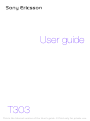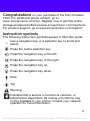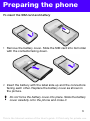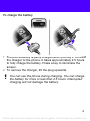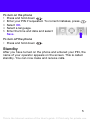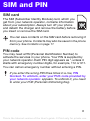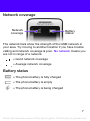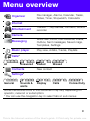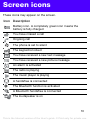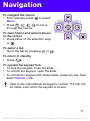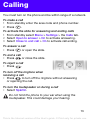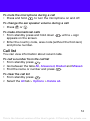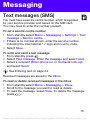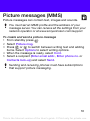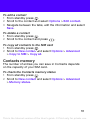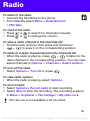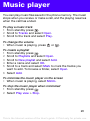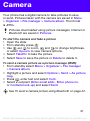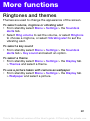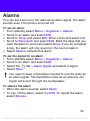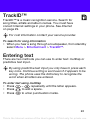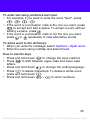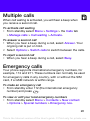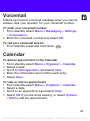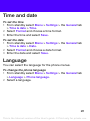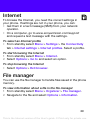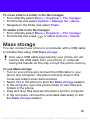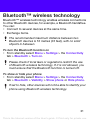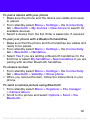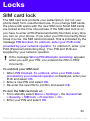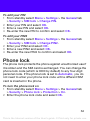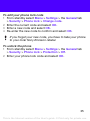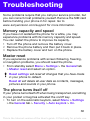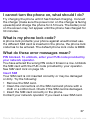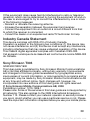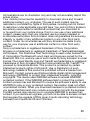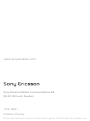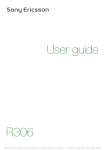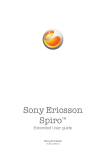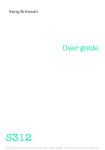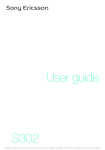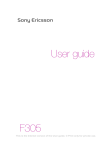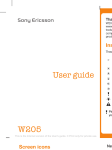Download Tannoy T303 Cell Phone User Manual
Transcript
User guide T303 This is the Internet version of the User's guide. © Print only for private use. Congratulations on your purchase of the Sony Ericsson T303. For additional phone content, go to www.sonyericsson.com/fun. Register now to get free online storage and special offers at www.sonyericsson.com/myphone. For product support, go to www.sonyericsson.com/support. Instruction symbols The following instruction symbols appear in this User guide: Use a navigation key or a selection key to scroll and > select. Press the centre selection key. Press the navigation key to the left. Press the navigation key to the right. Press the navigation key up. Press the navigation key down. Note Tip Warning Indicates that a service or function is network- or subscription-dependent. All menus or functions may not be available in your phone. Consult your network operator for more information. 2 This is the Internet version of the User's guide. © Print only for private use. Preparing the phone To insert the SIM card and battery 1 Remove the battery cover. Slide the SIM card into its holder with the contacts facing down. 2 Insert the battery with the label side up and the connectors facing each other. Replace the battery cover as shown in the picture. Do not force the battery cover into place. Slide the battery cover carefully onto the phone and close it. 3 This is the Internet version of the User's guide. © Print only for private use. To charge the battery 1 The phone battery is partly charged when you buy it. Connect the charger to the phone. It takes approximately 2.5 hours to fully charge the battery. Press a key to illuminate the screen. 2 To remove the charger, tilt the plug upwards. You can use the phone during charging. You can charge the battery for more or less than 2.5 hours. Interrupted charging will not damage the battery. 4 This is the Internet version of the User's guide. © Print only for private use. To turn on the phone 1 Press and hold down . 2 Enter your PIN if requested. To correct mistakes, press 3 Select OK. 4 Select a language. 5 Enter the time and date and select Save. To turn off the phone • Press and hold down . . Standby After you have turned on the phone and entered your PIN, the name of your operator appears on the screen. This is called standby. You can now make and receive calls. 5 This is the Internet version of the User's guide. © Print only for private use. SIM and PIN SIM card The SIM (Subscriber Identity Module) card, which you get from your network operator, contains information about your subscription. Always turn off your phone and detach the charger and remove the battery before you insert or remove the SIM card. You can save contacts on the SIM card before removing it from your phone. Contacts may also be saved in the phone memory. See Contacts on page 17. PIN code You may need a PIN (Personal Identification Number) to activate the services in your phone. Your PIN is supplied by your network operator. Each PIN digit appears as *, unless it starts with emergency number digits, for example, 112 or 911. You can call an emergency number without entering a PIN. If you enter the wrong PIN three times in a row, PIN blocked. To unblock, enter your PUK code provided by your network operator. appears. To unblock it, you need to enter your PUK (Personal Unblocking Key). 6 This is the Internet version of the User's guide. © Print only for private use. Network coverage Network coverage Battery status The network bars show the strength of the GSM network in your area. Try moving to another location if you have trouble calling and network coverage is poor. No network means you are not in range of a network. = Good network coverage = Average network coverage Battery status = The phone battery is fully charged = The phone battery is empty = The phone battery is being charged 7 This is the Internet version of the User's guide. © Print only for private use. Phone overview Ear speaker Screen Navigation key Selection key Call key Selection key On/off key, End key C key Shortcut key Centre selection key Strap hole Silent key Connector for charger and handsfree Camera 8 This is the Internet version of the User's guide. © Print only for private use. Menu overview Organizer File manager, Alarms, Calendar, Tasks, Notes, Timer, Stopwatch, Calculator Internet Entertainment TrackID™, My Games, FM radio, Sound recorder Camera Messaging Write new, Inbox, Call voicemail, Drafts, Outbox, Sent messages, Saved msgs, Templates, Settings Music player Play view, Artists, Tracks, Playlists Calls* All Answered Contacts Dialled Missed New contact Settings* Calls Connectivity Sounds & Display alerts Some menus and icons in this document may vary depending on operator, network or subscription. * You can use the navigation key to select tabs in sub menus. General 9 This is the Internet version of the User's guide. © Print only for private use. Screen icons These icons may appear on the screen. Icon Description Battery icon. A completely green icon means the battery is fully charged You have missed a call Ongoing call The phone is set to silent The keypad is locked You have received a new text message You have received a new picture message An alarm is activated The radio is playing The music player is playing A handsfree is connected The Bluetooth function is activated A Bluetooth handsfree is connected The loudspeaker is on 10 This is the Internet version of the User's guide. © Print only for private use. Navigation To navigate the menus 1 From standby press to select Menu. 2 Press , , , to move through the menus. To select items and actions shown on the screen • Press either of the selection keys or . To select a tab • Go to the tab by pressing or . To return to standby • Press . To operate the keypad lock • To lock the keypad, close the slide. • To unlock the keypad, open the slide. • To unlock the keypad with closed slide, press any key, then select Unlock > OK. Calls to the international emergency number 112 can still be made, even when the keypad is locked. 11 This is the Internet version of the User's guide. © Print only for private use. To set the phone to silent • Press and hold down . To delete items • Press to delete items such as numbers, letters and pictures. Shortcuts You can use keypad shortcuts to go directly to a menu from standby. To use the navigation key shortcuts • Press to write a text or picture message, or record a voice message. • Press to go to the camera. • Press to go to the music player. • Press to go to your contacts. To use the shortcut key • Press to Add, Delete, Move or use shortcuts. 12 This is the Internet version of the User's guide. © Print only for private use. Calling You must turn on the phone and be within range of a network. To make a call 1 From standby enter the area code and phone number. 2 Press . To activate the slide for answering and ending calls 1 From standby select Menu > Settings > the Calls tab. 2 Select Open to answer > On to activate answering. 3 Select Close to end call > On to activate call ending. To answer a call • Press or open the slide. To end a call • Press or close the slide. To reject a call • Press . To turn off the ringtone when receiving a call • Press to turn off the ringtone without answering or rejecting the call. To turn the loudspeaker on during a call • Select SpkrOn. Do not hold the phone to your ear when using the loudspeaker. This could damage your hearing. 13 This is the Internet version of the User's guide. © Print only for private use. To mute the microphone during a call • Press and hold to turn the microphone on and off. To change the ear speaker volume during a call • Press or . To make international calls 1 From standby press and hold down until a + sign appears on the screen. 2 Enter the country code, area code (without the first zero) and phone number. Call list You can view information about recent calls. To call a number from the call list 1 From standby press . 2 Go between the tabs All, Answered, Dialled and Missed. 3 Find the name or number and press . To clear the call list 1 From standby press . 2 Select the All tab > Options > Delete all. 14 This is the Internet version of the User's guide. © Print only for private use. Messaging Text messages (SMS) You must have a service centre number, which is supplied by your service provider and saved on the SIM card. You may have to enter the number yourself. To set a service centre number 1 From standby select Menu > Messaging > Settings > Text message > Service centre. 2 If there is no number shown, enter the service number, including the international “+” sign and country code. 3 Select Save. To write and send a text message 1 From standby press . 2 Select Text message. Enter the message and select Cont. 3 Select a recipient (Enter phone no. or Contacts look-up) and select Send. See Entering text on page 24. Received messages are saved in the Inbox. To read or delete received messages in the Inbox 1 From standby select Menu > Messaging > Inbox. 2 Scroll to the message you want to read or delete. 3 To read the message, select View. To delete the message, press . 15 This is the Internet version of the User's guide. © Print only for private use. Picture messages (MMS) Picture messages can contain text, images and sounds. You must set an MMS profile and the address of your message server. You can receive all the settings from your network operator or at www.sonyericsson.com/support. To create and send a picture message 1 From standby press . 2 Select Picture msg. 3 Press or to switch between writing text and adding items. Select Options to select writing options. 4 When the message is ready, select Cont. 5 Select a recipient (Enter email addr., Enter phone no. or Contacts look-up) and select Send. Sending and receiving phones must have subscriptions that support picture messaging. 16 This is the Internet version of the User's guide. © Print only for private use. Contacts You can save contacts in the phone memory or on the SIM card. You can copy contacts from the phone memory to the SIM card or from the SIM card to the phone memory. See Entering text on page 24. To add a contact 1 From standby press . 2 Scroll to New contact and select Add. 3 Scroll to Name: and select Add. 4 Enter the name and select OK. 5 Scroll to New number: and select Add. 6 Enter the number and select OK. 7 Select a number option. 8 Navigate between tabs and fields and add information. 9 Select Save. You can enter the + sign and country code with all phonebook numbers. They can then be used abroad or at home. See To make international calls on page 14. To call a contact 1 From standby press . 2 Scroll to the contact, or enter the first few letters of the contact with multitap (see Entering text on page 24). 3 Press . 17 This is the Internet version of the User's guide. © Print only for private use. To edit a contact 1 From standby press . 2 Scroll to the contact and select Options > Edit contact. 3 Navigate between the tabs, edit the information and select Save. To delete a contact 1 From standby press . 2 Scroll to the contact and press . To copy all contacts to the SIM card 1 From standby press . 2 Scroll to New contact and select Options > Advanced > Copy to SIM > Copy all. Contacts memory The number of entries you can save in Contacts depends on the capacity of your SIM card. To check the Contacts memory status 1 From standby press . 2 Scroll to New contact and select Options > Advanced > Memory status. 18 This is the Internet version of the User's guide. © Print only for private use. Radio To listen to the radio 1 Connect the handsfree to the phone. 2 From standby select Menu > Entertainment > FM radio. To control the radio • Press or to search for channels manually. • Press or to change the volume. To save a radio channel in the channels list • Find the radio channel, then press and hold down – to save it on the corresponding position. To listen to a radio channel saved in the channels list • When the radio is playing, press – to listen to the radio channel on the corresponding position. You can view saved channels in Options > Channels > Select position. To turn off the radio • Select Options > Turn off or press . To view radio options • When the radio is playing, select Options. To record radio 1 Select Options > Record radio to start recording. 2 Select Save to stop the recording. The recording is saved in Menu > Organizer > File manager > My radio recs. This service is not available in all countries. 19 This is the Internet version of the User's guide. © Print only for private use. Music player You can play music files saved in the phone memory. The music stops when you receive or make a call, and the playing resumes when the call has ended. To play a music track 1 From standby press . 2 Scroll to Tracks and select Open. 3 Scroll to the track and select Play. To change the volume • When music is playing, press or . To create a playlist 1 From standby press . 2 Scroll to Playlists and select Open. 3 Scroll to New playlist and select Add. 4 Enter a name and select OK. 5 Scroll to a track and select Mark to mark the tracks you want to add. To browse a folder, select Open. 6 Select Add. To minimize the music player on the screen • When music is playing, select Minim. To stop the music player when minimized 1 From standby press . 2 Select Play view > Stop. 20 This is the Internet version of the User's guide. © Print only for private use. Camera Your phone has a digital camera to take pictures to save or send. Pictures taken with the camera are saved in Menu > Organizer > File manager > Camera album. The format is JPEG. Pictures downloaded using picture messages, Internet or Bluetooth are saved in Pictures. To start the camera and take a picture 1 Open the slide. 2 From standby press . 3 Use and to zoom, and to change brightness, or select Options to view camera options. 4 Select TakePic to take the picture. 5 Select Save to save the picture or Delete to delete it. To send a camera picture as a picture message (MMS) 1 From standby select Menu > Organizer > File manager > Camera album. 2 Highlight a picture and select Options > Send > As picture msg. 3 Press , enter text and select Cont. 4 Select a recipient (Enter email addr., Enter phone no. or Contacts look-up) and select Send. See To send a camera picture using Bluetooth on page 32. 21 This is the Internet version of the User's guide. © Print only for private use. More functions Ringtones and themes Themes are used to change the appearance of the screen. To select volume, ringtone or vibrating alert 1 From standby select Menu > Settings > the Sounds & alerts tab. 2 Select Ring volume to set the volume, or select Ringtone to choose a ringtone, or select Vibrating alert to set the vibrating alert. To select a key sound • From standby select Menu > Settings > the Sounds & alerts tab > Key sound and select an option. To select a theme • From standby select Menu > Settings > the Display tab > Themes and select a theme. To use a picture taken with camera as wallpaper • From standby select Menu > Settings > the Display tab > Wallpaper and select a picture. 22 This is the Internet version of the User's guide. © Print only for private use. Alarms You can set a sound or the radio as an alarm signal. The alarm sounds even if the phone is turned off. To set an alarm 1 From standby select Menu > Organizer > Alarms. 2 Scroll to an alarm and select Edit. 3 Scroll to Time: and select Edit. Enter a time and select OK. 4 Scroll to Recurrent: and select Edit. Mark the days that you want the alarm to sound and select Done. If you do not select a day, the alarm will only sound on the next occasion. 5 Select Save to activate this alarm. To set the signal for an alarm 1 From standby select Menu > Organizer > Alarms. 2 Scroll to an alarm and select Edit. 3 Select the tab > Alarm signal: and select a signal. 4 Select Save. You need to keep a handsfree inserted to use the radio as an alarm signal. The handsfree works as an antenna, the signal will sound through the loudspeaker. To silence the alarm 1 When the alarm sounds, select Silent. 2 To turn off the alarm, select TurnOff. To repeat the alarm, select Snooze. 23 This is the Internet version of the User's guide. © Print only for private use. TrackID™ TrackID™ is a music recognition service. Search for song titles, artists and album names. You must have correct Internet settings in your phone. See Internet on page 29. For cost information contact your service provider. To search for song information • When you hear a song through a loudspeaker, from standby select Menu > Entertainment > TrackID™. Entering text There are two methods you can use to enter text: multitap or predictive text input. By using predictive text input you only have to press each key once. Continue writing a word even if it appears to be wrong. The phone uses the dictionary to recognize the word when all letters are entered. To enter text using multitap repeatedly until the letter appears. • Press – • Press to add a space. • Press to enter punctuation marks. 24 This is the Internet version of the User's guide. © Print only for private use. To enter text using predictive text input • For example, if you want to write the word “land”, press , , , . • If the word or punctuation mark is the one you want, press to accept and add a space. To accept a word without adding a space, press . • If the word or punctuation mark is not the one you want, press or repeatedly to view alternative words. To add a word to the dictionary 1 When you write the message, select Options > Spell word. 2 Enter the word using multitap and select Insert. How to use the keys • Press and hold down to change the input method. • Press to shift between upper case and lower case letters. • Press and hold down to change the writing language. • Press to delete characters. To delete a whole word, press and hold down . • Press and hold down – to enter numbers. 25 This is the Internet version of the User's guide. © Print only for private use. Multiple calls When call waiting is activated, you will hear a beep when you receive a second call. To activate call waiting • From standby select Menu > Settings > the Calls tab > Manage calls > Call waiting > Activate. To answer a second call 1 When you hear a beep during a call, select Answer. Your ongoing call is put on hold. 2 Select Options > Switch calls to switch between the calls. To reject a second call • When you hear a beep during a call, select Busy. Emergency calls Your phone supports international emergency numbers, for example, 112 and 911. These numbers can normally be used for emergency calls in any country, with or without the SIM card, if a GSM network is within range. To make an emergency call • From standby enter 112 (the international emergency number) and press . To view or edit your local emergency numbers • From standby select Menu > Contacts > New contact > Options > Special numbers > Emergency nos. 26 This is the Internet version of the User's guide. © Print only for private use. Voicemail Callers can leave a voicemail message when you cannot answer. Ask your operator for your voicemail number. To enter your voicemail number 1 From standby select Menu > Messaging > Settings > Voicemail no. 2 Enter the voicemail number and select OK. To call your voicemail service • From standby press and hold down . Calendar To add an appointment in the Calendar 1 From standby select Menu > Organizer > Calendar. 2 Select a date. 3 Scroll to New appointm. and select Add. 4 Enter the information and confirm each entry. 5 Select Save. To view or edit an appointment 1 From standby select Menu > Organizer > Calendar. 2 Select a date. 3 Scroll to an appointment and select View. 4 Select OK if you are done viewing, or select Options > Edit to edit the appointment. 27 This is the Internet version of the User's guide. © Print only for private use. Time and date To set the time 1 From standby select Menu > Settings > the General tab > Time & date > Time. 2 Select Format and choose a time format. 3 Enter the time and select Save. To set the date 1 From standby select Menu > Settings > the General tab > Time & date > Date. 2 Select Format and choose a date format. 3 Enter the date and select Save. Language You can select the language for the phone menus. To change the phone language 1 From standby select Menu > Settings > the General tab > Language > Phone language. 2 Select a language. 28 This is the Internet version of the User's guide. © Print only for private use. Internet To browse the Internet, you need the correct settings in your phone. If settings are not in your phone, you can: • Get them in a text message (SMS) from your network operator. • On a computer, go to www.sonyericsson.com/support and request a text message with the settings. To select an Internet profile • From standby select Menu > Settings > the Connectivity tab > Internet settings > Internet profiles. Select a profile. To start browsing the Internet 1 From standby select Menu > Internet. 2 Select Options > Go to and select an option. To stop browsing the Internet • Select Options > Exit browser. File manager You can use the file manager to handle files saved in the phone memory. To view information about a file in the file manager 1 From standby select Menu > Organizer > File manager. 2 Navigate to the file and select Options > Information. 29 This is the Internet version of the User's guide. © Print only for private use. To move a file to a folder in the file manager 1 From standby select Menu > Organizer > File manager. 2 Find the file and select Options > Manage file > Move. 3 Navigate to the folder and select Paste. To delete a file in the file manager 1 From standby select Menu > Organizer > File manager. 2 Find the file and press or select Options > Delete. Mass storage You can connect your phone to a computer with a USB cable to transfer files using USB Mass storage. Only use a USB cable supported by your phone. Do not remove the USB cable from your phone or computer during file transfer as this may corrupt the phone memory. To use Mass storage 1 Turn on your phone and connect the USB cable to your phone and computer. The phone will shut down in this mode and restart when disconnected. 2 Select Yes in the phone to start the Mass storage session. 3 In the computer, open the phone folder to view files and folders in the phone. 4 Drag and drop files between the phone and the computer. 5 In the computer, remove the removable disk safely to exit the Mass storage session. 30 This is the Internet version of the User's guide. © Print only for private use. Bluetooth™ wireless technology Bluetooth™ wireless technology enables wireless connections to other Bluetooth devices, for example, a Bluetooth handsfree. You can: • Connect to several devices at the same time. • Exchange items. The recommended maximum distance between two Bluetooth devices is 10 metres (33 feet), with no solid objects in between. To turn the Bluetooth function on • From standby select Menu > Settings > the Connectivity tab > Bluetooth > Turn on. Please check if local laws or regulations restrict the use of Bluetooth wireless technology. If it is not allowed, you must ensure that the Bluetooth function is turned off. To show or hide your phone • From standby select Menu > Settings > the Connectivity tab > Bluetooth > Visibility > Show phone or Hide phone. If set to hide, other devices will not be able to identify your phone using Bluetooth wireless technology. 31 This is the Internet version of the User's guide. © Print only for private use. To pair a device with your phone 1 Make sure the phone and the device are visible and ready to paired. 2 From standby select Menu > Settings > the Connectivity tab > Bluetooth > My devices > New device to search for available devices. 3 Select a device from the list. Enter a passcode, if required. To pair your phone with a Bluetooth handsfree 1 Make sure that the phone and the handsfree are visible and ready to be paired. 2 From standby select Menu > Settings > the Connectivity tab > Bluetooth > Handsfree. 3 Select Yes if you are adding a Bluetooth handsfree for the first time or select My handsfree > New handsfree if you are pairing with another Bluetooth handsfree. To receive an item 1 From standby select Menu > Settings > the Connectivity tab > Bluetooth > Visibility > Show phone. 2 When you receive the item, follow the instructions in your phone. To send a camera picture using Bluetooth 1 From standby select Menu > Organizer > File manager > Camera album. 2 Scroll to the picture and select Options > Send > Via Bluetooth. 32 This is the Internet version of the User's guide. © Print only for private use. Locks SIM card lock The SIM card lock protects your subscription, but not your phone itself, from unauthorized use. If you change SIM cards, the phone still works with the new SIM card. Most SIM cards are locked at the time of purchase. If the SIM card lock is on, you have to enter a PIN (Personal Identity Number) every time you turn on your phone. If you enter your PIN incorrectly three times in a row, the SIM card is blocked. This is indicated by the message PIN blocked. To unblock, enter your PUK code provided by your network operator. To unblock it, enter your PUK (Personal Unblocking Key). Your PIN and PUK are supplied by your network operator. If the message Wrong PIN Attempts remaining: appears when you edit your PIN, you entered the PIN or PIN2 incorrectly. To unblock your SIM card 1 When PIN blocked. To unblock, enter your PUK code provided by your network operator. is displayed, enter your PUK and select OK. 2 Enter a new PIN and select OK. 3 Re-enter the new PIN to confirm and select OK. To turn the SIM card lock on 1 From standby select Menu > Settings > the General tab > Security > SIM lock > Protection > On. 2 Enter your PIN and select OK. 33 This is the Internet version of the User's guide. © Print only for private use. To edit your PIN 1 From standby select Menu > Settings > the General tab > Security > SIM lock > Change PIN. 2 Enter your PIN and select OK. 3 Enter a new PIN and select OK. 4 Re-enter the new PIN to confirm and select OK. To edit your PIN2 1 From standby select Menu > Settings > the General tab > Security > SIM lock > Change PIN2. 2 Enter your PIN2 and select OK. 3 Enter a new PIN2 and select OK. 4 Re-enter the new PIN2 to confirm and select OK. Phone lock The phone lock protects the phone against unauthorized use if it is stolen and the SIM card is exchanged. You can change the phone lock code (which is 0000 by default) to any four-digit personal code. If the phone lock is set to Automatic, you do not need to enter your phone lock code until a different SIM card is inserted in the phone. To turn the phone lock on 1 From standby select Menu > Settings > the General tab > Security > Phone lock > Protection > On. 2 Enter the phone lock code and select OK. 34 This is the Internet version of the User's guide. © Print only for private use. To edit your phone lock code 1 From standby select Menu > Settings > the General tab > Security > Phone lock > Change code. 2 Enter the current code and select OK. 3 Enter a new code and select OK. 4 Re-enter the new code to confirm and select OK. If you forget your new code, you have to take your phone to your local Sony Ericsson retailer. To unlock the phone 1 From standby select Menu > Settings > the General tab > Security > Phone lock > Protection > Off. 2 Enter your phone lock code and select OK. 35 This is the Internet version of the User's guide. © Print only for private use. Troubleshooting Some problems require that you call your service provider, but you can correct most problems yourself. Remove the SIM card before handing your phone in for repair. Go to www.sonyericsson.com/support for more information. Memory capacity and speed If you have not restarted the phone for a while, you may experience problems with its memory capacity and speed. You can restart the phone to improve its capacity. 1 Turn off the phone and remove the battery cover. 2 Remove the phone battery and then put it back in place. 3 Replace the battery cover and turn on the phone. Master reset If you experience problems with screen flickering, freezing, or navigation problems, you should reset the phone. • From standby select Menu > Settings > the General tab > Master reset and select an option. Reset settings will reset all changes that you have made in your phone to default. Reset all will delete all user data as contacts, messages, pictures and sounds in your phone. The phone turns itself off If your phone turns itself off when being transported, something in your pocket or bag has activated the on/off key. • To turn on the automatic keylock, select Menu > Settings > the General tab > Security > Auto keylock > On. 36 This is the Internet version of the User's guide. © Print only for private use. I cannot turn the phone on, what should I do? Try charging the phone until it has finished charging. Connect the charger (make sure the power icon on the charger is facing upwards) and charge the phone for 2.5 hours. The battery icon on the screen may not appear until the phone has charged for 30 minutes. What is my phone lock code? A phone lock protects your phone against unauthorized use. If a different SIM card is inserted in the phone, the phone lock code has to be entered. The default phone lock code is 0000. What do these error messages mean? PIN blocked. To unblock, enter your PUK code provided by your network operator. You have entered the wrong PIN code 3 times in a row. Unblock the SIM card with the PUK code provided by your operator. See SIM card lock on page 33. Insert SIM Your SIM card is not inserted correctly or may be damaged or dirty. Try the following: 1 Remove the SIM card. 2 Clean the connectors on the SIM card and phone with a cloth or a cotton bud. Check if the SIM card is damaged. 3 Insert the SIM card correctly in the phone. Contact your network operator if you need a new SIM card. 37 This is the Internet version of the User's guide. © Print only for private use. Declaration of conformity for T303 We, Sony Ericsson Mobile Communications AB of Nya Vattentornet S-221 88 Lund, Sweden declare under our sole responsibility that our product Sony Ericsson type AAB-1022171-BV and in combination with our accessories, to which this declaration relates is in conformity with the appropriate standards EN 301 511:V9.0.2, EN 300 328:V1.7.1, EN 301 489-7:V1.3.1, EN 301 489-17:V1.2.1 and EN 60950-1:2006, following the provisions of, Radio Equipment and Telecommunication Terminal Equipment Directive 1999/5/EC. Lund, March 2008 Shoji Nemoto, Head of Product Business Unit GSM/UMTS We fulfil the requirements of the R&TTE Directive (99/5/EC). FCC statement This device complies with Part 15 of the FCC rules. Operation is subject to the following conditions: (1) This device may not cause harmful interference, and (2) This device must accept any interference received, including interference that may cause undesired operation. Any change or modification not expressly approved by Sony Ericsson may void the user’s authority to operate the equipment. This equipment has been tested and found to comply with the limits for a Class B digital device, pursuant to Part 15 of the FCC Rules. These limits are designed to provide reasonable protection against harmful interference in a residential installation. This equipment generates, uses and can radiate radio frequency energy and, if not installed and used in accordance with the instructions, may cause harmful interference to radio communications. However, there is no guarantee that interference will not occur in a particular installation. 38 This is the Internet version of the User's guide. © Print only for private use. If this equipment does cause harmful interference to radio or television reception, which can be determined by turning the equipment off and on, the user is encouraged to try to correct the interference by one or more of the following measures: - Reorient or relocate the receiving antenna. - Increase the separation between the equipment and receiver. - Connect the equipment into an outlet on a circuit different from that to which the receiver is connected. - Consult the dealer or an experienced radio/TV technician for help. Industry Canada Statement This device complies with RSS-210 of Industry Canada. Operation is subject to the following two conditions: (1) this device may not cause interference, and (2) this device must accept any interference, including interference that may cause undesired operation of the device. This Class B digital apparatus complies with Canadian ICES-003. Cet appareil numérique de la classe B est conforme à la norme NMB-003 du Canada. Sony Ericsson T303 GSM 900/1800/1900 This User guide is published by Sony Ericsson Mobile Communications AB or its local affiliated company, without any warranty. Improvements and changes to this User guide necessitated by typographical errors, inaccuracies of current information, or improvements to programs and/or equipment, may be made by Sony Ericsson Mobile Communications AB at any time and without notice. Such changes will, however, be incorporated into new editions of this User guide. All rights reserved. © Sony Ericsson Mobile Communications AB, 2008 Publication number: 1210-1909.1 Please note: Some of the services in this User guide are not supported by all networks. This also applies to the GSM International Emergency Number 112. Please contact your network operator or service provider if you are in doubt whether you can use a particular service or not. Please read the Important information chapters before you use your mobile phone. 39 This is the Internet version of the User's guide. © Print only for private use. All illustrations are for illustration only and may not accurately depict the actual phone. Your mobile phone has the capability to download, store and forward additional content, e.g. ringtones. The use of such content may be restricted or prohibited by rights of third parties, including but not limited to restriction under applicable copyright laws. You, and not Sony Ericsson, are entirely responsible for additional content that you download to or forward from your mobile phone. Prior to your use of any additional content, please verify that your intended use is properly licensed or is otherwise authorized. Sony Ericsson does not guarantee the accuracy, integrity or quality of any additional content or any other third party content. Under no circumstances will Sony Ericsson be liable in any way for your improper use of additional content or other third party content. Sony is a trademark or registered trademark of Sony Corporation. Ericsson is a trademark or registered trademark of Telefonaktiebolaget LM Ericsson. The Predictive Text Technology is used under license from Zi Corporation.The Bluetooth word mark and logos are owned by the Bluetooth SIG, Inc. and any use of such marks by Sony Ericsson is under license. The Liquid Identity logo and TrackID are trademarks or registered trademarks of Sony Ericsson Mobile Communications AB. TrackID™ is powered by Gracenote Mobile. This product is protected by certain intellectual property rights of Microsoft. Use or distribution of such technology outside of this product is prohibited without a license from Microsoft. Content owners use Windows Media digital rights management technology (WMDRM) to protect their intellectual property, including copyrights. This device uses WMDRM software to access WMDRMprotected content. If the WMDRM software fails to protect the content, content owners may ask Microsoft to revoke the software’s ability to use WMDRM to play or copy protected content. Revocation does not affect unprotected content. When you download licenses for protected content, you agree that Microsoft may include a revocation list with the licenses. Content owners may require you to upgrade WMDRM to access their content. If you decline an upgrade, you will not be able to access content that requires the upgrade. MPEG Layer-3 audio decoding technology licensed from Fraunhofer IIS and Thomson. 40 This is the Internet version of the User's guide. © Print only for private use. Export Regulations: Software, including technical data, is subject to U.S. export control laws, including the U.S. Export Administration Act and its associated regulations, and may be subject to export or import regulations in other countries. Customer agrees to comply strictly with all such regulations and acknowledges that it has the responsibility to obtain licenses to export, reexport, or import Software. Software may not be downloaded, or otherwise exported or re-exported (i) into, or to a national or resident of, Cuba, Iraq, Iran, North Korea, Libya, Sudan, Syria (as such listing may be revised from time to time) or any country to which the U.S. has embargoed goods; or (ii) to anyone on the U.S. Treasury Department’s list of Specially Designated Nations or the U.S. Commerce Department’s Table of Denial Orders. Restricted Rights: Use, duplication or disclosure by the United States government is subject to the restrictions as set forth in the Rights in Technical Data and Computer Software Clauses in DFARS 252.227-7013(c) (1) (ii) and FAR 52.227-19(c) (2) as applicable. All other trademarks and copyrights are the property of their respective owners. Any rights not expressly granted herein are reserved. 41 This is the Internet version of the User's guide. © Print only for private use. www.sonyericsson.com Sony Ericsson Mobile Communications AB SE-221 88 Lund, Sweden 1210-1909.1 Printed in Country This is the Internet version of the User's guide. © Print only for private use.