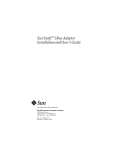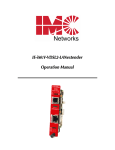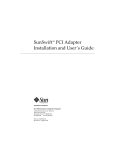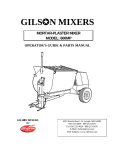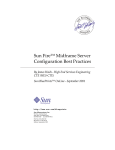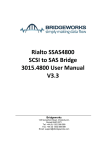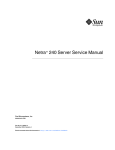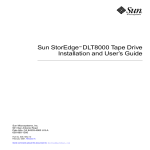Download Sun Microsystems 600MP series Network Card User Manual
Transcript
SunSwift™ SBus Adapter Installation and User’s Guide The Network Is the Computer™ Sun Microsystems Computer Company 2550 Garcia Avenue Mountain View, CA 94043 USA 415 960-1300 fax 415 969-9131 Part No.: 802-4535-10 Revision A, December 1995 Copyright 1995 Sun Microsystems, Inc. 2550 Garcia Avenue, Mountain View, California 94043-1100 U.S.A. All rights reserved. This product or document is protected by copyright and distributed under licenses restricting its use, copying, distribution, and decompilation. No part of this product or document may be reproduced in any form by any means without prior written authorization of Sun and its licensors, if any. Portions of this product may be derived from the UNIX® system and from the Berkeley 4.3 BSD system, licensed from the University of California. UNIX is a registered trademark in the United States and in other countries and is exclusively licensed by X/Open Company Lt.d. Third-party software, including font technology in this product, is protected by copyright and licensed from Sun’s suppliers. RESTRICTED RIGHTS LEGEND: Use, duplication, or disclosure by the government is subject to restrictions as set forth in subparagraph (c)(1)(ii) of the Rights in Technical Data and Computer Software clause at DFARS 252.227-7013 and FAR 52.227-19. Sun, Sun Microsystems, the Sun logo, and Solaris are trademarks or registered trademarks of Sun Microsystems, Inc. in the United States and in other countries. All SPARC trademarks are used under license and are trademarks or registered trademarks of SPARC International, Inc. in the United States and in other countries. Products bearing SPARC trademarks are based upon an architecture developed by Sun Microsystems, Inc. The OPEN LOOK® and Sun™ Graphical User Interfaces were developed by Sun Microsystems, Inc. for its users and licensees. Sun acknowledges the pioneering efforts of Xerox in researching and developing the concept of visual or graphical user interfaces for the computer industry. Sun holds a non-exclusive license from Xerox to the Xerox Graphical User Interface, which license also covers Sun’s licensees who implement OPEN LOOK GUIs and otherwise comply with Sun’s written license agreements. X Window System is a trademark of X Consortium, Inc. THIS PUBLICATION IS PROVIDED “AS IS” WITHOUT WARRANTY OF ANY KIND, EITHER EXPRESS OR IMPLIED, INCLUDING, BUT NOT LIMITED TO, THE IMPLIED WARRANTIES OF MERCHANTABILITY, FITNESS FOR A PARTICULAR PURPOSE, OR NONINFRINGEMENT. Copyright 1995 Sun Microsystems, Inc., 2550 Garcia Avenue, Mountain View, Californie 94043-1100 U.S.A. Tous droits réservés. Ce produit ou document est protégé par un copyright et distribué avec des licences qui en restreignent l’utilisation, la copie et la décompilation. Aucune partie de ce produit ou de sa documentation associée ne peut être reproduite sous aucune forme, par quelque moyen que ce soit, sans l’autorisation préalable et écrite de Sun et de ses bailleurs de licence, s’il y en a. Des parties de ce produit pourront être derivées du système UNIX® et du système Berkeley 4.3 BSD licencié par l’Université de Californie. UNIX est une marque enregistrée aux Etats-Unis et dans d’autres pays, et licenciée exclusivement par X/Open Company Ltd. Le logiciel détenu par des tiers, et qui comprend la technologie relative aux polices de caractères, est protégé par un copyright et licencié par des fournisseurs de Sun. Sun, Sun Microsystems, le logo Sun, et Solaris sont des marques déposées ou enregistrées par Sun Microsystems, Inc. aux Etats-Unis et dans d’autres pays. Toutes les marques SPARC, utilisées sous licence, sont des marques déposées ou enregistrées de SPARC International, Inc. aux Etats-Unis et dans d’autres pays. Les produits portant les marques SPARC sont basés sur une architecture développée par Sun Microsystems, Inc. Les utilisateurs d’interfaces graphiques OPEN LOOK® et Sun™ ont été développés de Sun Microsystems, Inc. pour ses utilisateurs et licenciés. Sun reconnaît les efforts de pionniers de Xerox pour la recherche et le développement du concept des interfaces d’utilisation visuelle ou graphique pour l’industrie de l’informatique. Sun détient une licence non exclusive de Xerox sur l’interface d’utilisation graphique, cette licence couvrant aussi les licenciés de Sun qui mettent en place les utilisateurs d’interfaces graphiques OPEN LOOKet qui en outre se conforment aux licences écrites de Sun. Le système X Window est un produit du X Consortium, Inc. CETTE PUBLICATION EST FOURNIE "EN L’ETAT" SANS GARANTIE D’AUCUNE SORTE, NI EXPRESSE NI IMPLICITE, Y COMPRIS, ET SANS QUE CETTE LISTE NE SOIT LIMITATIVE, DES GARANTIES CONCERNANT LA VALEUR MARCHANDE, L’APTITUDE DES PRODUITS A REPONDRE A UNE UTILISATION PARTICULIERE OU LE FAIT QU’ILS NE SOIENT PAS CONTREFAISANTS DE PRODUITS DE TIERS. Please Recycle Contents Preface . . . . . . . . . . . . . . . . . . . . . . . . . . . . . . . . . . . . . . . . . . . . . . . v 1. Preparing for Installation . . . . . . . . . . . . . . . . . . . . . . . . . . . . . . 1-1 1.1 Requirements for Using the SBus Adapter . . . . . . . . . . . . 1-2 1.2 If Solaris 2.5 is Not Installed on Your System . . . . . . . . . . 1-3 1.3 If Solaris 2.5 is Installed on Your System . . . . . . . . . . . . . . 1-3 1.3.1 Using the SunSwift SBus Adapter as Your Only Ethernet Interface . . . . . . . . . . . . . . . . . . . . . . . . . . . . . . . . . . . . 1-4 1.3.2 Using the SunSwift SBus Adapter and Existing Ethernet Interface . . . . . . . . . . . . . . . . . . . . . . . . . . . . . . . . . . . . 1-5 2. Installing the Adapter . . . . . . . . . . . . . . . . . . . . . . . . . . . . . . . . . 2-1 2.1 Performing the Installation . . . . . . . . . . . . . . . . . . . . . . . . . 2-1 2.2 Verifying the Installation . . . . . . . . . . . . . . . . . . . . . . . . . . . 2-2 2.3 Booting the System . . . . . . . . . . . . . . . . . . . . . . . . . . . . . . . . 2-3 2.4 Installing the Solaris 2.5 Software . . . . . . . . . . . . . . . . . . . 2-4 2.5 Post-Installation Procedures (Optional) . . . . . . . . . . . . . . 2-5 2.5.1 Watching Network Activity . . . . . . . . . . . . . . . . . . . . 2-5 iii 2.5.2 Running Diagnostics. . . . . . . . . . . . . . . . . . . . . . . . . . 2-5 2.5.3 Auto-Negotiation . . . . . . . . . . . . . . . . . . . . . . . . . . . . 2-6 2.5.4 Configuring Driver Parameters. . . . . . . . . . . . . . . . . 2-6 A. Interface Signals . . . . . . . . . . . . . . . . . . . . . . . . . . . . . . . . . . . . . . A-1 B. Specifications . . . . . . . . . . . . . . . . . . . . . . . . . . . . . . . . . . . . . . . . . iv SunSwift SBus Adapter Installation and User’s Guide—December 1995 B-1 Preface This manual describes how to install and use your SBus card. The procedures in this manual assume that you are a system or network administrator experienced in installing similar hardware and that you are familiar with Solaris administration. UNIX Commands This document may not include specific software commands or procedures. Instead, it may name software tasks and refer you to operating system documentation or the handbook that was shipped with your new hardware. The type of information that you might need to use references for includes: • • • • Shutting down the system Booting the system Configuring devices Other basic software procedures See one or more of the following: • Solaris 2.x Handbook for SMCC Peripherals contains Solaris™ 2.x software commands. • On-line AnswerBook™ for the complete set of documentation supporting the Solaris 2.x software environment. • Other software documentation that you received with your system. v Typographic Conventions The following table describes the typographic changes used in this book. Typeface or Symbol Meaning Example AaBbCc123 The names of commands, files, and directories; on-screen computer output Edit your.login file. Use ls -a to list all files. machine_name% You have mail. AaBbCc123 What you type, contrasted with on-screen computer output AaBbCc123 Command-line placeholder: replace with a real name or value To delete a file, type rm filename. AaBbCc123 Book titles, new words or terms, or words to be emphasized Read Chapter 6 in the User’s Guide. These are called class options. You must be root to do this. machine_name% su Password: Shell Prompts The following table shows the default system prompt and superuser prompt for the C shell, Bourne shell, and Korn shell. vi Shell Prompt C shell machine_name% C shell superuser machine_name# Bourne shell and Korn shell $ Bourne shell and Korn shell superuser # SunSwift SBus Adapter Installation and User’s Guide—December 1995 Related Documents The following documents contain topics that relate to the information in the SunSwift SBus Adapter Installation and User’s Guide. Title Part Number Your system installation or service manual Solaris 2.5 Handbook for SMCC Peripherals 802-3725 SMCC Open Issues Supplement Solaris 2.5 802-3708 Solaris 2.5 on Sun Hardware AnswerBook SunVTS 1.0 User’s Guide 801-7271 Platform Notes: The hme Fast Ethernet Device Driver 802-3970 Ordering Sun Documents The SunDocs Order Desk is a distribution center for Sun Microsystems technical documents. You can use major credit cards and company purchase orders. You can order documents in the following ways. In the U.S.A. Outside the U.S.A. Fax 1-801-373-6798 Fax 1-801-373-6798 Call 1-800-247-0250 Call 1-801-342-3450 World Wide Web: http://www.sun.com/sundocs/catalog.html Sun Welcomes Your Comments Please use the Reader Comment Card that accompanies this document. We are interested in improving our documentation and welcome your comments and suggestions. If a card is not available, you can email or fax your comments to us. Please include the part number of your document in the subject line of your email or fax message. • • Email: [email protected] Fax: SMCC Document Feedback 1-415-786-6443 Preface vii ! FCC Class B Notice—United States This device complies with Part 15 of the FCC Rules. Operation is subject to the following two conditions: 1. This device may not cause harmful interference, and 2. This device must accept any interference received, including interference that may cause undesired operation. Note - This equipment has been tested and found to comply with the limits for a Class B digital device pursuant to Part 15 of the FCC Rules. These limits are designed to provide reasonable protection against harmful interference in a residential installation. This equipment generates, uses, and can radiate radio frequency energy and, if not installed an used in accordance with the instructions, may cause harmful interference to radio communications. However, there is no guarantee that interference will not occur in a particular installation. If this equipment does cause harmful interference to radio or television reception, which can be determined by turning the equipment off and on, the user is encouraged to try to correct the interference by one or more of the following measures: • Reorient or relocate the receiving antenna. • Increase the separation between the equipment and receiver. • Connect the equipment into a power outlet on a circuit different from that to which the receiver is connected. • Consult the dealer or an experienced radio/television technician for help. Shielded Cables Connections between the workstation and peripherals must be made using shielded cables in order to maintain compliance with FCC radio frequency emission limits. Modifications Modifications to this device, not approved by Sun Microsystems, Inc. may void the authority granted to the end user by the FCC to operate the equipment. DOC Class B Notice—Canada This digital apparatus does not exceed Class B limits for radio noise emission for a digital apparatus as set out in the Radio Interference Regulations of the Canadian Department of Communications. Avis Concernant les Systèmes Appartenant à la Classe B du DOC—Canada Le présent appareil numérique n´émet pas de bruits radioélectriques dépassant les limites applicables aux appareils numériques de la classe B prescrites dans le Règlement sur le brouillage radioélectrique édicté par le ministère des Communications du Canada. viii SunSwift SBus Adapter Installation and User’s Guide—December 1995 Preface ix x SunSwift SBus Adapter Installation and User’s Guide—December 1995 1 Preparing for Installation The SunSwift™ SBus Adapter offers fast Ethernet and FastWide SCSI-2 capabilities on the same SBus card. SBus connector SCSI-2 connector Ethernet connector This SBus card offers the following features: • Switchable 10BASE-T/100BASE-TX Ethernet. Automatically sets 10/100 Mbps speed. Conforms to IEEE 802.3u Ethernet standard. • 20 Mbytes/s, 16-bit, single-ended SCSI-2 controller. Conforms to ANSI X3T9.2 SCSI-2 standard. • SBus interface to host system. Complies with IEEE 1496 SBus specification. 1-1 1 1.1 Requirements for Using the SBus Adapter Before installing the adapter, make sure your system meets the following hardware and software requirements: Systems Sun™ Ultra™ 140, Sun Ultra Creator 170E, SPARCstation™ 4, SPARCstation 5, SPARCstation 10 models, SPARCstation 20 models, SPARCserver™ 600MP series, SPARCserver 1000 or SPARCcenter™ 2000 Firmware OpenBoot™ PROM Version 2.9 or greater Operating System Solaris™ 2.5 environment Peripherals Only Sun SCSI-2 devices SCSI Cables Only standard, Sun-supported cabling to ensure reliable SCSI interface connections Part Numbers 530-2115-02 (1.2 m 50-pin to 68-pin cable) 530-1884-03 (0.8 m 68-pin to 68-pin cable) 530-2228-01 (2 m 50-pin to 68-pin cable) 530-1885-03 (2 m 68-pin to 68-pin cable) SCSI Cabling You can daisy chain up to 15 devices on the SunSwift SBus Adapter as follows: Wide-to-wide devices Use a 68-pin to 68-pin cable. Always put wide SCSI devices closest to the host system. Wide-to-narrow devices Use a 68-pin to 50-pin cable. You can include only one wide-to-narrow cable along a chain of peripherals. Always put the narrow SCSI devices at the end of the chain. The SCSI bus must be terminated at the end of the chain. Note – If you use the SunSwift SBus Adapter for SCSI purposes only, you must change the device name from SUNW,hme to SUNW,hme_idle to avoid a “Link Down — cable problem?” message. Refer to SMCC Open Issues Supplement Solaris 2.5 for more detailed information. 1-2 SunSwift SBus Adapter Installation and User’s Guide—December 1995 1 Ethernet Cabling An additional Ethernet cable is required if you want to use your system’s existing Ethernet interface and the SunSwift SBus Adapter Ethernet interface. Disabling Your Current Ethernet Device If you remove your system’s existing Ethernet cable (either from its on-board Ethernet device or from an existing Ethernet card) and insert it into the SunSwift SBus Adapter Ethernet connection, you must disable your current card’s Ethernet device. For example, if your current Ethernet device is called le0, you would remove its IP address and host name from the /etc/hosts file and remove the /etc/hostname.le0 file itself. 1.2 If Solaris 2.5 is Not Installed on Your System 1. Install the SunSwift SBus Adapter as described in Chapter 2 first. 2. Install the Solaris 2.5 software environment after the adapter installation, as described in Section 2.4, “Installing the Solaris 2.5 Software.” 1.3 If Solaris 2.5 is Installed on Your System If the Solaris 2.5 software is already installed on your system, you must perform the following installation tasks before installing the SunSwift SBus Adapter. • • If you are using the SunSwift SBus Adapter as your only Ethernet interface, perform the tasks in section 1.3.1. If you are using the SunSwift SBus Adapter and another Ethernet interface, perform the tasks in section 1.3.2. Preparing for Installation 1-3 1 1.3.1 Using the SunSwift SBus Adapter as Your Only Ethernet Interface You will be installing software from the Solaris 2.5 CD-ROM. Make sure the Solaris 2.5 CD-ROM is properly placed in the CD-ROM drive before performing the following tasks. 1. As superuser, add the SUNWhmd and SUNWhmdu packages to your system: # pkgadd -a none -d /cdrom/solaris_2_5_sparc/s0/Solaris_2.5 SUNWhmd SUNWhmdu 2. For both packages, answer / to the following question: Enter path to package directory [?,q] You will receive a message stating the process was successful. 3. Assign an IP address and host name for the SunSwift SBus Adapter Ethernet channel. For example, 123.456.78.90 (IP address); zardoz (host name). 4. Edit the /etc/hosts file and remove your existing Ethernet interface’s IP address and host name. 5. Add an entry to the /etc/hosts file containing the new IP address and host name for the selected hme channel. This is the IP address and host name that you assigned in step 3. 6. Remove your existing Ethernet interface’s /etc/hostname.xx<num> file from your system. 7. Create a /etc/hostname.hme<num> file for the Ethernet channel you are planning to use for the SunSwift SBus Adapter. • hostname is literal. Type hostname. • num is the instance number of the SBus card installation. Use 0 for the first SunSwift SBus Adapter installation, 1 for the second instance, and so on. 8. In this file, add a line containing just the host name that you assigned for the SunSwift SBus Adapter. For example, if your host name is zardoz, enter just this word. 1-4 SunSwift SBus Adapter Installation and User’s Guide—December 1995 1 9. Power off your system, using standard shutdown procedures described in Solaris 2.5 Handbook for SMCC Peripherals. 10. Install the SunSwift SBus Adapter as described in Chapter 2. 1.3.2 Using the SunSwift SBus Adapter and Existing Ethernet Interface You will be installing software from the Solaris 2.5 CD-ROM. Make sure the Solaris 2.5 CD-ROM is properly placed in the CD-ROM drive before performing the following tasks. If you want to use the SunSwift SBus Adapter Ethernet interface and your existing Ethernet interface, you must perform the following tasks before installing the SunSwift SBus Adapter. Note – Make sure you have an Ethernet cable for each Ethernet interface. 1. As superuser, add the SUNWhmd and SUNWhmdu packages to your system: # pkgadd -a none -d /cdrom/solaris_2_5_sparc/s0/Solaris_2.5 SUNWhmd SUNWhmdu 2. For both packages, answer / to the following question: Enter path to package directory [?,q] You will receive a message stating the process was successful. 3. Assign an IP address and host name for the SunSwift SBus Adapter Ethernet channel. For example, 123.456.78.90 (IP address); zardoz (host name). 4. Edit the /etc/hosts file and add an entry containing the new IP address and host name for the selected hme channel. This is the IP address and host name that you assigned in step 3. Preparing for Installation 1-5 1 5. Create a /etc/hostname.hme<num> file for the Ethernet channel you are planning to use for the SunSwift SBus Adapter. • hostname is literal. Type hostname. • num is the instance number of the SBus card installation. Use 0 for the first SunSwift SBus Adapter installation, 1 for the second instance, and so on. 6. In this file, add a line containing just the host name that you assigned for the SunSwift SBus Adapter. For example, if your host name is zardoz, enter just this word. 7. Power off your system, using standard shutdown procedures described in Solaris 2.5 Handbook for SMCC Peripherals. 8. Install the SunSwift SBus Adapter as described in Chapter 2. 1-6 SunSwift SBus Adapter Installation and User’s Guide—December 1995 Installing the Adapter 2 This chapter tells you how to install the adapter in your system, verify that the adapter is correctly installed, and boot your system. 2.1 Performing the Installation Note – Refer to your system installation or service manual (and the SCSI device installation manual, as necessary) for detailed instructions for the following tasks. 1. Power off your system, using the standard shutdown procedures described in Solaris 2.5 Handbook for SMCC Peripherals. 2. If you are replacing an SBus card with the SunSwift SBus Adapter, remove the old card now. 3. Install the SunSwift SBus Adapter in the selected SBus slot. 4. Attach the SCSI cable to the 68-pin SCSI connector on the adapter and to the SCSI device, if necessary. 5. Connect the Ethernet cable to the SunSwift SBus Adapter RJ-45 connector and to the hub. Connect the new Ethernet cable if you are using two Ethernet interfaces. 2-1 2 2.2 Verifying the Installation Refer to the Solaris 2.5 Handbook for SMCC Peripherals manual or your Solaris documentation for detailed instructions for the following tasks. 1. Power on the system, and when the banner appears, press the Stop-A keys to interrupt the boot process and get to the ok prompt. 2. Use the show-devs command to list the devices in the system. You should see two lines (similar to the example below) in the display, specific to the SunSwift SBus Adapter: ok show-devs ... /iommu@f,e0000000/sbus@f,e0001000/SUNW,fas@0,8800000 /iommu@f,e0000000/sbus@f,e0001000/SUNW,hme@0,8c00000 ... • • fas@0 identifies the adapter’s SCSI-2 device. hme@0 identifies the adapter’s Ethernet device. Note – In the above example, the number 0 following fas@ and hme@ corresponds to the instance number of the SunSwift SBus Adapter installation. The numbers you see when listing the system devices may be different. If you do not see these devices listed, check that the adapter is properly seated and reinstall the adapter, if necessary. 2-2 SunSwift SBus Adapter Installation and User’s Guide—December 1995 2 2.3 Booting the System Refer to the Solaris 2.5 Handbook for SMCC Peripherals manual for detailed instructions for the following tasks. • • To boot the system from the default boot device, use the boot -r command. To use the SunSwift SBus Adapter Ethernet interface as the boot device, specify the OpenBoot™ device name with the boot command, for example: ok boot -r /iommu@f,e0000000/sbus@f,e0001000/SUNW,hme@0,8c00000 Note – A “SUNW,hme0: Link Down - cable problem?” message means that the Ethernet cable is disconnected either at the RJ-45 connector or at the hub. Installing the Adapter 2-3 2 2.4 Installing the Solaris 2.5 Software You will be installing software from the Solaris 2.5 CD-ROM. Make sure the Solaris 2.5 CD-ROM is properly placed in the CD-ROM drive before performing the following tasks. ♦ Install the Solaris 2.5 software. Installing the software will automatically add the SUNWhmd and SUNWhmdu packages. The installation process will also create the necessary /etc/hostname.hme<num> file and the hme channel entries in the /etc/hosts file, only if you select hme<num> as the primary interface when prompted during the installation. If you are going to use more than one Ethernet interface, you must manually re-enter your existing Ethernet interface’s device name in the /etc/hosts file and create its hostname.xx<num> file. Perform the following tasks after installing the Solaris 2.5 software. 1. As superuser, edit the /etc/hosts file and add an entry for the existing Ethernet device, for example, le0. 2. Create a /etc/hostname.xx<num> file for the Ethernet channel you are planning to use for the existing Ethernet device. • hostname is literal. Type hostname. • num is the instance number of the SBus card installation. Use 0 for the first SBus card installation, 1 for the second instance, and so on. 3. In this file, add a line containing just the host name for the existing Ethernet interface. For example, if your host name is zardoz, enter just this word. 2-4 SunSwift SBus Adapter Installation and User’s Guide—December 1995 2 2.5 Post-Installation Procedures (Optional) Perform the following tasks to verify and customize the performance of the SunSwift SBus Adapter. 2.5.1 Watching Network Activity Make sure that you are connected to an active network. ♦ You can watch network activity or incoming network packets by typing the following: ok watch-net-all /iommu@f,e0000000/sbus@f,e0001000/SUNW,hme@0,8c00000 hme register test -- succeeded. Internal loopback test -- succeeded. Transceiver check -- Using Onboard Transceiver, 100 Mbps Link Down, 10 Mbps Link Up, passed Using Onboard Transceiver, 100 Mbps Link Down, 10 Mbps Link Up, Looking for Ethernet packets. '.' is a good packet. 'X' is a bad packet. Type any key to stop. ........... Note – The network speed is the same as the speed of the hub to which your system is connected. See Section 2.5.3 “Auto-Negotiation” and Section 2.5.4 “Configuring Driver Parameters” for information on speed selection. 2.5.2 Running Diagnostics Refer to the SunVTS 1.0 User’s Guide document for diagnostic tests for the SunSwift SBus Adapter. Installing the Adapter 2-5 2 2.5.3 Auto-Negotiation A key feature of the SunSwift SBus Adapter is auto-negotiation. The autonegotiation protocol, as specified by the 100BASE-TX standard, automatically selects the operation mode (half-duplex or full-duplex) and speed (10 Mbps or 100 Mbps) for the adapter. The hme device driver operates the SUNW,hme device by default in halfduplex mode only. If the SunSwift SBus Adapter is connected to a remote system or interface that is not capable of auto-negotiation, your system automatically selects the speed and half-duplex mode. If the SunSwift SBus Adapter is connected to a link partner with which the auto-negotiation protocol fails to operate successfully, you can configure the device to not use this protocol and force the driver to set up the link in the mode and speed of your choice. Refer to the Platform Notes: The hme Fast Ethernet Device Driver document (Part No: 802-3970) for more information on the hme device driver and autonegotiation. (This document is also available on the Solaris 2.5 and the Solaris 2.5: 1/96 AnswerBook.) 2.5.4 Configuring Driver Parameters The hme device driver, which is loaded from the Solaris 2.5 CD-ROM, controls the SUNW,hme Ethernet device. The device driver automatically selects the link speed using the auto-negotiation protocol with the link partner. You can manually configure the hme device driver parameters to customize each SUNW,hme device in your system in one of three ways: • • • 2-6 Configure the hme driver parameters generally for all devices in the system by entering the parameter variables in the /etc/system file. Set a parameter on a per-device basis by creating the hme.conf file in the /kernel/drv directory. Use the ndd utility to temporarily change a parameter. This change is lost when you reboot the system. SunSwift SBus Adapter Installation and User’s Guide—December 1995 A Interface Signals A.1 SunSwift SBus Adapter Connectors 1 8 RJ-45 Connector 1 34 35 68 68-pin SCSI-2 Connector A.2 RJ-45 Connector Signals Pin 1 2 3 4 5 6 7 8 Signal Transmit+ TransmitReceive+ No Connection No Connection ReceiveNo Connection No Connection A-1 A A.3 SCSI-2 Connector Signals Pin 1 2 3 4 5 6 7 8 9 10 11 12 13 14 15 16 17 18 19 20 21 22 23 24 25 26 27 28 29 30 31 32 33 34 A-2 Signal SCSI_GND SCSI_GND SCSI_GND SCSI_GND SCSI_GND SCSI_GND SCSI_GND SCSI_GND SCSI_GND SCSI_GND SCSI_GND SCSI_GND SCSI_GND SCSI_GND SCSI_GND SCSI_GND SCSI_TERMPOWER SCSI_TERMPOWER PULLUP SCSI_GND SCSI_GND SCSI_GND SCSI_GND SCSI_GND SCSI_GND SCSI_GND SCSI_GND SCSI_GND SCSI_GND SCSI_GND SCSI_GND SCSI_GND SCSI_GND SCSI_GND Pin 35 36 37 38 39 40 41 42 43 44 45 46 47 48 49 50 51 52 53 54 55 56 57 58 59 60 61 62 63 64 65 66 67 68 Signal SCSI_D<12>_ SCSI_D<13>_ SCSI_D<14>_ SCSI_D<15>_ SCSI_DATA_PARITY1_ SCSI_D<0>_ SCSI_D<1>_ SCSI_D<2>_ SCSI_D<3>_ SCSI_D<4>_ SCSI_D<5>_ SCSI_D<6>_ SSCSI_D<7>_ SCSI_DATA_PARITY0_ SCSI_GND SCSI_GND SCSI_TERMPOWER SCSI_TERMPOWER PULLUP SCSI_GND SCSI_ATN_ SCSI_GND SCSI_BSY_ SCSI_ACK_ SCSI_RST_ SCSI_MSG_ SCSI_SEL_ SCSI_CD_ SCSI_REQ_ SCSI_IO_ SCSI_D<8>_ SCSI_D<9>_ SCSI_D<10>_ SCSI_D<11>_ SunSwift SBus Adapter Installation and User’s Guide—December 1995 B Specifications B.1 Physical Characteristics Length Width Weight 5.78 in. (147.70 mm) 3.3 in. (83.82 mm) 4.0 oz. (113.40 g) B.2 Power Requirements Maximum Power Dissipation Voltage Tolerance Ripple Operational Current 9.5 Watt 5V +/- 5% Maximum 100 mV 1.9A B.3 Performance Specifications Maximum Ethernet Transfer Rate 10/100 Mbps Network Interface 100BASE-TX using Category 5 (data-grade) cable; 10BASE-T using Category 3 (voice-grade) cable or better Ethernet Version Conforms to IEEE 802.3u SCSI Interface 20 Mbytes/s, 16-bit single-ended SBus Clock 16.67 MHz to 25 MHz SBus Burst Sizes 16/32/64 bytes SBus Modes Master/Slave, 64-bit support SBus Parity Yes SBus Version Conforms to IEEE 1496 B-1 B B-2 SunSwift SBus Adapter Installation and User’s Guide—December 1995 Reader Comments We welcome your comments and suggestions to help improve this manual. Please let us know what you think about the SunSwift SBus Adapter Installation and User’s Guide, part number 802-4535-10. ■ The procedures were well documented. Strongly Agree Agree Disagree ❑ ❑ Strongly Disagree Not Applicable ❑ ❑ ❑ Disagree Strongly Disagree Not Applicable ❑ ❑ ❑ Disagree Strongly Disagree Not Applicable ❑ ❑ ❑ Strongly Disagree Not Applicable ❑ ❑ Comments ■ The tasks were easy to follow. Strongly Agree Agree ❑ ❑ Comments ■ The illustrations were clear. Strongly Agree Agree ❑ ❑ Comments ■ The information was complete and easy to find. Strongly Agree Agree Disagree ❑ ❑ ❑ Comments ■ Do you have additional comments about the SunSwift SBus Adapter Installation and User’s Guide? Name: Title: Company: Address: Telephone: Email address: NO POSTAGE NECESSARY IF MAILED IN THE UNITED STATES BUSINESS REPLY MAIL FIRST CLASS MAIL PERMIT NO. 1 MOUNTAIN VIEW, CA POSTAGE WILL BE PAID BY ADDRESSEE SUN MICROSYSTEMS, INC. Attn: Manager, Hardware Publications MS MPK 14-101 2550 Garcia Avenue Mt. View, CA 94043-9850