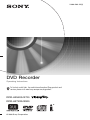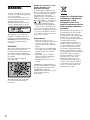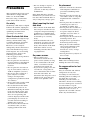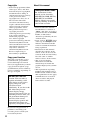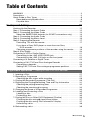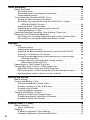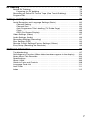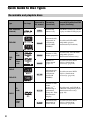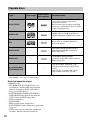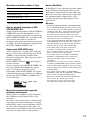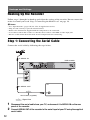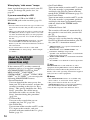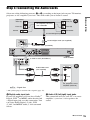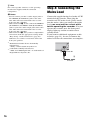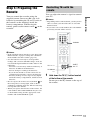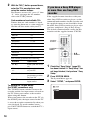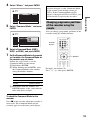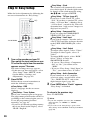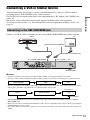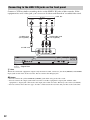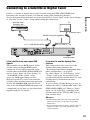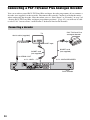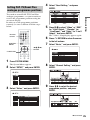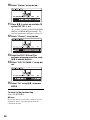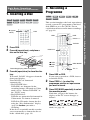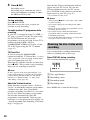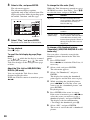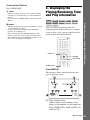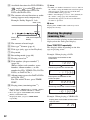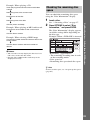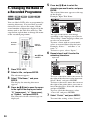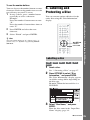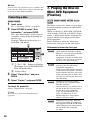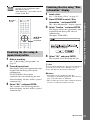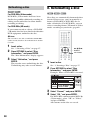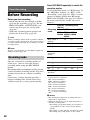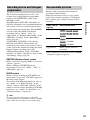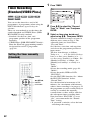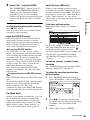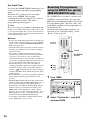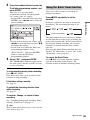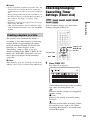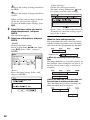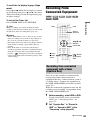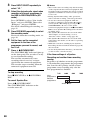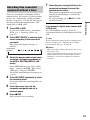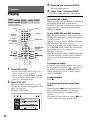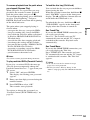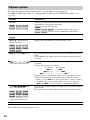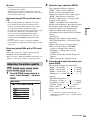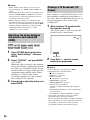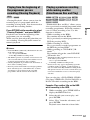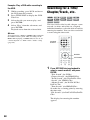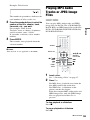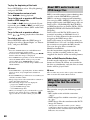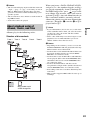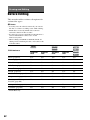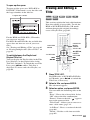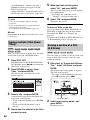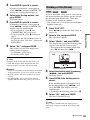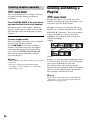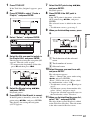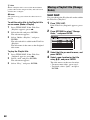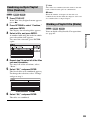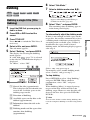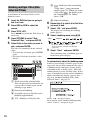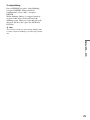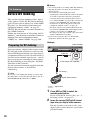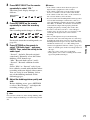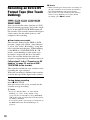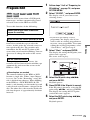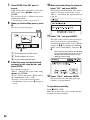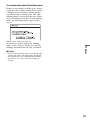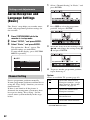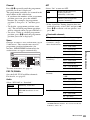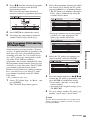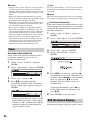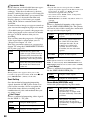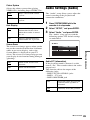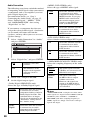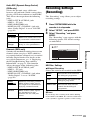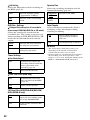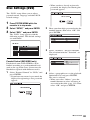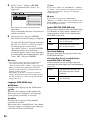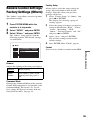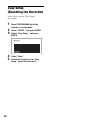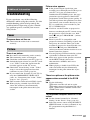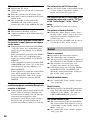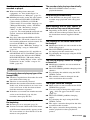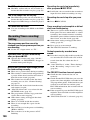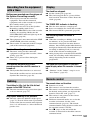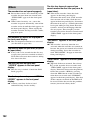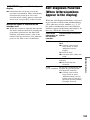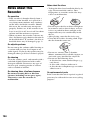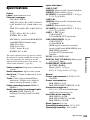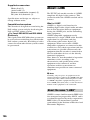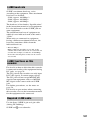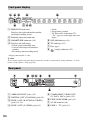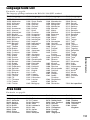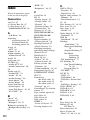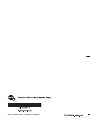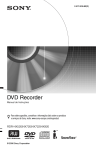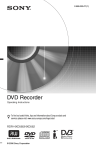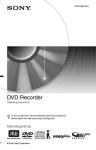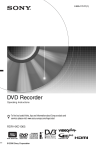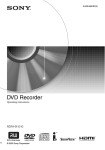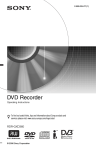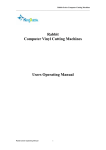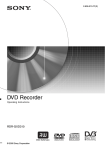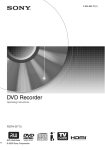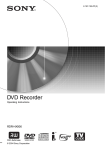Download Sony RDR-HX720 DVD Recorder User Manual
Transcript
2-686-263-11(2) DVD Recorder Operating Instructions To find out useful hints, tips and information about Sony products and services please visit: www.sony-europe.com/myproduct RDR-HX520/HX720 RDR-HX722/HX920 © 2006 Sony Corporation WARNING To reduce the risk of fire or electric shock, do not expose this apparatus to rain or moisture. To avoid electrical shock, do not open the cabinet. Refer servicing to qualified personnel only. The mains lead must be changed only at a qualified service shop. This appliance is classified as a CLASS 1 LASER product. The CLASS 1 LASER PRODUCT MARKING is located on the laser protective housing inside the enclosure. CAUTION The use of optical instruments with this product will increase eye hazard. As the laser beam used in this DVD recorder is harmful to eyes, do not attempt to disassemble the cabinet. Refer servicing to qualified personnel only. Notice for customers in the United Kingdom and Republic of Ireland A molded plug complying with BS1363 is fitted to this equipment for your safety and convenience. Should the fuse in the plug supplied need to be replaced, a 5 AMP fuse approved by ASTA or BSI to BS1362, (i.e., marked with or mark) must be used. If the plug supplied with this equipment has a detachable fuse cover, be sure to attach the fuse cover after you change the fuse. Never use the plug without the fuse cover. If you should lose the fuse cover, please contact your nearest Sony service station. Precautions • This unit operates on 220 – 240 V AC, 50/60 Hz. Check that the unit’s operating voltage is identical with your local power supply. • To prevent fire or shock hazard, do not place objects filled with liquids, such as vases, on the apparatus. • Install this system so that the mains lead can be unplugged from the wall socket immediately in the event of trouble. VIDEO Plus+ and PlusCode are registered trademarks of Gemstar Development Corporation. The VIDEO Plus+ system is manufactured under license from Gemstar Development Corporation. This label is located on the laser protective housing inside the enclosure. 2 Disposal of Old Electrical & Electronic Equipment (Applicable in the European Union and other European countries with separate collection systems) This symbol on the product or on its packaging indicates that this product shall not be treated as household waste. Instead it shall be handed over to the applicable collection point for the recycling of electrical and electronic equipment. By ensuring this product is disposed of correctly, you will help prevent potential negative consequences for the environment and human health, which could otherwise be caused by inappropriate waste handling of this product. The recycling of materials will help to conserve natural resources. For more detailed information about recycling of this product, please contact your local Civic Office, your household waste disposal service or the shop where you purchased the product. Precautions • Do not attempt to replace or upgrade the hard disk by yourself, as this may result in malfunction. This equipment has been tested and found to comply with the limits set out in the EMC Directive using a connection cable shorter than 3 metres. If the hard disk drive should malfunction, you cannot recover lost data. The hard disk drive is only a temporary storage space. On safety About repairing the hard disk drive Should any solid object or liquid fall into the cabinet, unplug the recorder and have it checked by qualified personnel before operating it any further. About the hard disk drive The hard disk has a high storage density, which enables long recording durations and quick access to the written data. However, it can easily be damaged by shock, vibration or dust, and should be kept away from magnets. To avoid losing important data, observe the following precautions. • Do not apply a strong shock to the recorder. • Do not place the recorder in a location subject to mechanical vibrations or in an unstable location. • Do not place the recorder on top of a hot surface, such as a VCR or amplifier (receiver). • Do not use the recorder in a place subject to extreme changes in temperature (temperature gradient less than 10 °C/hour). • Do not move the recorder with its mains lead connected. • Do not disconnect the mains lead while the power is on. • When disconnecting the mains lead, turn off the power and make sure that the hard disk drive is not operating (the clock is displayed in the front panel display for at least 30 seconds and all recording or dubbing has stopped). • Do not move the recorder for one minute after you have unplugged the mains lead. • The contents of the hard disk drive may be checked in case of repair or inspection during a malfunction or modification. However, the contents will not be backed up or saved by Sony. • If the hard disk needs to be formatted or replaced, it will be done at the discretion of Sony. All contents of the hard disk drive will be erased, including contents that violate copyright laws. On power sources • The recorder is not disconnected from the AC power source (mains) as long as it is connected to the wall outlet, even if the recorder itself has been turned off. • If you are not going to use the recorder for a long time, be sure to disconnect the recorder from the wall outlet. To disconnect the AC power cord (mains lead), grasp the plug itself; never pull the cord. On placement • Place the recorder in a location with adequate ventilation to prevent heat build-up in the recorder. • Do not place the recorder on a soft surface such as a rug that might block the ventilation holes. • Do not place the recorder in a confined space such as a bookshelf or similar unit. • Do not place the recorder in a location near heat sources, or in a place subject to direct sunlight, excessive dust, or mechanical shock. • Do not place the recorder in an inclined position. It is designed to be operated in a horizontal position only. • Keep the recorder and discs away from equipment with strong magnets, such as microwave ovens, or large loudspeakers. • Do not place heavy objects on the recorder. On recording Make trial recordings before making the actual recording. On compensation for lost recordings Sony is not liable and will not compensate for any lost recordings or relevant losses, including when recordings are not made due to reasons including recorder failure, or when the contents of a recording are lost or damaged as a result of recorder failure or repair undertaken to the recorder. Sony will not restore, recover, or replicate the recorded contents under any circumstances. ,continued 3 Copyrights • Television programmes, films, video tapes, discs, and other materials may be copyrighted. Unauthorized recording of such material may be contrary to the provisions of the copyright laws. Also, use of this recorder with cable television transmission may require authorization from the cable television transmitter and/or programme owner. • This product incorporates copyright protection technology that is protected by U.S. patents and other intellectual property rights. Use of this copyright protection technology must be authorized by Macrovision, and is intended for home and other limited viewing uses only unless otherwise authorized by Macrovision. Reverse engineering or disassembly is prohibited. Copy guard function Since the recorder has a copy guard function, programmes received through an external tuner (not supplied) may contain copy protection signals (copy guard function) and as such may not be recordable, depending on the type of signal. IMPORTANT NOTICE Caution: This recorder is capable of holding a still video image or on-screen display image on your television screen indefinitely. If you leave the still video image or onscreen display image displayed on your TV for an extended period of time you risk permanent damage to your television screen. Plasma display panels and projection televisions are especially susceptible to this. If you have any questions or problems concerning your recorder, please consult your nearest Sony dealer. 4 About this manual Check your model name The instructions in this manual are for 4 models: RDR-HX520, RDR-HX720, RDR-HX722 and RDRHX920. Check your model name by looking at the front panel of the recorder. • In this manual, the internal hard disk drive is written as “HDD,” and “disc” is used as a general reference for the HDD, DVDs, or CDs unless otherwise specified by the text or illustrations. • Icons, such as DVD , listed at the top of each explanation indicate what kind of media can be used with the function being explained. • Instructions in this manual describe the controls on the remote. You can also use the controls on the recorder if they have the same or similar names as those on the remote. • The on-screen display illustrations used in this manual may not match the graphics displayed on your TV screen. • The explanations regarding DVDs in this manual refer to DVDs created on this recorder. The explanations do not apply to DVDs that are created on other recorders and played back on this recorder. Table of Contents WARNING . . . . . . . . . . . . . . . . . . . . . . . . . . . . . . . . . . . . . . . . . . . . . . . . . . . 2 Precautions . . . . . . . . . . . . . . . . . . . . . . . . . . . . . . . . . . . . . . . . . . . . . . . . . . . 3 Quick Guide to Disc Types . . . . . . . . . . . . . . . . . . . . . . . . . . . . . . . . . . . . . . . 8 Recordable and playable discs . . . . . . . . . . . . . . . . . . . . . . . . . . . . . . . . . 8 Playable discs . . . . . . . . . . . . . . . . . . . . . . . . . . . . . . . . . . . . . . . . . . . . . 10 Hookups and Settings . . . . . . . . . . . . . . . . . . . . . . . . . . . . . . . .12 Hooking Up the Recorder . . . . . . . . . . . . . . . . . . . . . . . . . . . . . . . . . . . . . . . 12 Step 1: Connecting the Aerial Cable . . . . . . . . . . . . . . . . . . . . . . . . . . . . . . 12 Step 2: Connecting the Video Cords . . . . . . . . . . . . . . . . . . . . . . . . . . . . . . 13 About the SMARTLINK features (for SCART connections only) . . . . . . . 14 Step 3: Connecting the Audio Cords . . . . . . . . . . . . . . . . . . . . . . . . . . . . . . 15 Step 4: Connecting the Mains Lead . . . . . . . . . . . . . . . . . . . . . . . . . . . . . . . 16 Step 5: Preparing the Remote . . . . . . . . . . . . . . . . . . . . . . . . . . . . . . . . . . . 17 Controlling TVs with the remote . . . . . . . . . . . . . . . . . . . . . . . . . . . . . . . 17 If you have a Sony DVD player or more than one Sony DVD recorder. . . . . . . . . . . . . . . . . . . . . . . . . . . . . . . . . . . . . . . . . . . 18 Changing programme positions of the recorder using the remote . . . . . 19 Step 6: Easy Setup . . . . . . . . . . . . . . . . . . . . . . . . . . . . . . . . . . . . . . . . . . . . 20 Connecting a VCR or Similar Device . . . . . . . . . . . . . . . . . . . . . . . . . . . . . . 21 Connecting to the LINE 3/DECODER jack . . . . . . . . . . . . . . . . . . . . . . . 21 Connecting to the LINE 2 IN jacks on the front panel . . . . . . . . . . . . . . . 22 Connecting to a Satellite or Digital Tuner . . . . . . . . . . . . . . . . . . . . . . . . . . . 23 Connecting a PAY-TV/Canal Plus Analogue Decoder . . . . . . . . . . . . . . . . . 24 Connecting a decoder . . . . . . . . . . . . . . . . . . . . . . . . . . . . . . . . . . . . . . . 24 Setting PAY-TV/Canal Plus analogue programme positions. . . . . . . . . . 25 Eight Basic Operations — Getting to Know Your DVD Recorder 1. Inserting a Disc . . . . . . . . . . . . . . . . . . . . . . . . . . . . . . . . . . . . . . . . . . . . . 27 2. Recording a Programme . . . . . . . . . . . . . . . . . . . . . . . . . . . . . . . . . . . . . 27 Checking the disc status while recording . . . . . . . . . . . . . . . . . . . . . . . . 28 3. Playing the Recorded Programme (Title List) . . . . . . . . . . . . . . . . . . . . . . 29 4. Displaying the Playing/Remaining Time and Play Information . . . . . . . . . 31 Checking the playing/remaining time. . . . . . . . . . . . . . . . . . . . . . . . . . . . 32 Checking the remaining disc space. . . . . . . . . . . . . . . . . . . . . . . . . . . . . 33 5. Changing the Name of a Recorded Programme . . . . . . . . . . . . . . . . . . . 34 6. Labelling and Protecting a Disc . . . . . . . . . . . . . . . . . . . . . . . . . . . . . . . . 35 Labelling a disc . . . . . . . . . . . . . . . . . . . . . . . . . . . . . . . . . . . . . . . . . . . . 35 Protecting a disc . . . . . . . . . . . . . . . . . . . . . . . . . . . . . . . . . . . . . . . . . . . 36 7. Playing the Disc on Other DVD Equipment (Finalise) . . . . . . . . . . . . . . . 36 Finalising the disc using Z (open/close) button . . . . . . . . . . . . . . . . . . . 37 Finalising the disc using “Disc Information” display. . . . . . . . . . . . . . . . . 37 Unfinalising a disc . . . . . . . . . . . . . . . . . . . . . . . . . . . . . . . . . . . . . . . . . . 38 8. Reformatting a disc . . . . . . . . . . . . . . . . . . . . . . . . . . . . . . . . . . . . . . . . . . 38 ,continued 5 Timer Recording . . . . . . . . . . . . . . . . . . . . . . . . . . . . . . . . . . . .40 Before Recording . . . . . . . . . . . . . . . . . . . . . . . . . . . . . . . . . . . . . . . . . . . . . 40 Recording mode . . . . . . . . . . . . . . . . . . . . . . . . . . . . . . . . . . . . . . . . . . . 40 Recording stereo and bilingual programmes . . . . . . . . . . . . . . . . . . . . . 41 Unrecordable pictures . . . . . . . . . . . . . . . . . . . . . . . . . . . . . . . . . . . . . . . 41 Timer Recording (Standard/VIDEO Plus+) . . . . . . . . . . . . . . . . . . . . . . . . . 42 Setting the timer manually (Standard). . . . . . . . . . . . . . . . . . . . . . . . . . . 42 Recording TV programmes using the VIDEO Plus+ system (RDR-HX520/HX720 only) . . . . . . . . . . . . . . . . . . . . . . . . . . . . . . . . 44 Using the Quick Timer function . . . . . . . . . . . . . . . . . . . . . . . . . . . . . . . . 45 Adjusting the recording picture quality and size . . . . . . . . . . . . . . . . . . . 46 Creating chapters in a title . . . . . . . . . . . . . . . . . . . . . . . . . . . . . . . . . . . 47 Checking/Changing/Cancelling Timer Settings (Timer List) . . . . . . . . . . . . . 47 Recording From Connected Equipment . . . . . . . . . . . . . . . . . . . . . . . . . . . . 49 Recording from connected equipment with a timer (Synchro Rec). . . . . 49 Recording from connected equipment without a timer . . . . . . . . . . . . . . 51 Playback . . . . . . . . . . . . . . . . . . . . . . . . . . . . . . . . . . . . . . . . .52 Playing . . . . . . . . . . . . . . . . . . . . . . . . . . . . . . . . . . . . . . . . . . . . . . . . . . . . . 52 Playback options . . . . . . . . . . . . . . . . . . . . . . . . . . . . . . . . . . . . . . . . . . . 54 Adjusting the picture quality . . . . . . . . . . . . . . . . . . . . . . . . . . . . . . . . . . 55 Adjusting the delay between the picture and sound (AV SYNC) . . . . . . 56 Pausing a TV Broadcast (TV Pause) . . . . . . . . . . . . . . . . . . . . . . . . . . . 56 Playing from the beginning of the programme you are recording (Chasing Playback) . . . . . . . . . . . . . . . . . . . . . . . . . . . . . . . . . . . . . . 57 Playing a previous recording while making another (Simultaneous Rec and Play) . . . . . . . . . . . . . . . . . . . . . . . . . . . . . . 57 Searching for a Title/Chapter/Track, etc. . . . . . . . . . . . . . . . . . . . . . . . . . . . 58 Playing MP3 Audio Tracks or JPEG Image Files . . . . . . . . . . . . . . . . . . . . . 59 About MP3 audio tracks and JPEG image files . . . . . . . . . . . . . . . . . . . 60 MP3 audio tracks or JPEG image files that the recorder can play . . . . . 60 About playback order of albums, tracks, and files. . . . . . . . . . . . . . . . . . 61 Erasing and Editing . . . . . . . . . . . . . . . . . . . . . . . . . . . . . . . . . .62 Before Editing . . . . . . . . . . . . . . . . . . . . . . . . . . . . . . . . . . . . . . . . . . . . . . . . 62 Erasing and Editing a Title . . . . . . . . . . . . . . . . . . . . . . . . . . . . . . . . . . . . . . 63 Erasing multiple titles (Erase Titles) . . . . . . . . . . . . . . . . . . . . . . . . . . . . 64 Erasing a section of a title (A-B Erase) . . . . . . . . . . . . . . . . . . . . . . . . . . 64 Dividing a title (Divide) . . . . . . . . . . . . . . . . . . . . . . . . . . . . . . . . . . . . . . 65 Creating chapters manually . . . . . . . . . . . . . . . . . . . . . . . . . . . . . . . . . . 66 Creating and Editing a Playlist . . . . . . . . . . . . . . . . . . . . . . . . . . . . . . . . . . . 66 Moving a Playlist title (Change Order) . . . . . . . . . . . . . . . . . . . . . . . . . . 68 Combining multiple Playlist titles (Combine) . . . . . . . . . . . . . . . . . . . . . . 69 Dividing a Playlist title (Divide) . . . . . . . . . . . . . . . . . . . . . . . . . . . . . . . . 69 Dubbing (HDD y DVD) . . . . . . . . . . . . . . . . . . . . . . . . . . . . . . .70 Before Dubbing . . . . . . . . . . . . . . . . . . . . . . . . . . . . . . . . . . . . . . . . . . . . . . 70 About “Dub Mode”. . . . . . . . . . . . . . . . . . . . . . . . . . . . . . . . . . . . . . . . . . 70 Dubbing . . . . . . . . . . . . . . . . . . . . . . . . . . . . . . . . . . . . . . . . . . . . . . . . . . . . 73 Dubbing a single title (Title Dubbing) . . . . . . . . . . . . . . . . . . . . . . . . . . . 73 Dubbing multiple titles (Dub Selected Titles) . . . . . . . . . . . . . . . . . . . . . 74 6 DV Dubbing . . . . . . . . . . . . . . . . . . . . . . . . . . . . . . . . . . . . . . .76 Before DV Dubbing . . . . . . . . . . . . . . . . . . . . . . . . . . . . . . . . . . . . . . . . . . . . 76 Preparing for DV dubbing . . . . . . . . . . . . . . . . . . . . . . . . . . . . . . . . . . . . 76 Recording an Entire DV Format Tape (One Touch Dubbing) . . . . . . . . . . . . 78 Program Edit . . . . . . . . . . . . . . . . . . . . . . . . . . . . . . . . . . . . . . . . . . . . . . . . . 79 Settings and Adjustments . . . . . . . . . . . . . . . . . . . . . . . . . . . . . .82 Aerial Reception and Language Settings (Basic) . . . . . . . . . . . . . . . . . . . . . 82 Channel Setting . . . . . . . . . . . . . . . . . . . . . . . . . . . . . . . . . . . . . . . . . . . . 82 Channel Sort . . . . . . . . . . . . . . . . . . . . . . . . . . . . . . . . . . . . . . . . . . . . . . 84 Auto Programme Title Labelling (TV Guide Page) . . . . . . . . . . . . . . . . . 85 Clock . . . . . . . . . . . . . . . . . . . . . . . . . . . . . . . . . . . . . . . . . . . . . . . . . . . . 86 OSD (On-Screen Display) . . . . . . . . . . . . . . . . . . . . . . . . . . . . . . . . . . . . 86 Video Settings (Video) . . . . . . . . . . . . . . . . . . . . . . . . . . . . . . . . . . . . . . . . . 87 Audio Settings (Audio) . . . . . . . . . . . . . . . . . . . . . . . . . . . . . . . . . . . . . . . . . 89 Recording Settings (Recording) . . . . . . . . . . . . . . . . . . . . . . . . . . . . . . . . . . 91 Disc Settings (DVD) . . . . . . . . . . . . . . . . . . . . . . . . . . . . . . . . . . . . . . . . . . . 93 Remote Control Settings/Factory Settings (Others) . . . . . . . . . . . . . . . . . . . 95 Easy Setup (Resetting the Recorder) . . . . . . . . . . . . . . . . . . . . . . . . . . . . . . 96 Additional Information . . . . . . . . . . . . . . . . . . . . . . . . . . . . . . . .97 Troubleshooting . . . . . . . . . . . . . . . . . . . . . . . . . . . . . . . . . . . . . . . . . . . . . . 97 Self-diagnosis Function (When letters/numbers appear in the display) . . . 103 Notes About This Recorder . . . . . . . . . . . . . . . . . . . . . . . . . . . . . . . . . . . . 104 Specifications . . . . . . . . . . . . . . . . . . . . . . . . . . . . . . . . . . . . . . . . . . . . . . . 105 About i.LINK . . . . . . . . . . . . . . . . . . . . . . . . . . . . . . . . . . . . . . . . . . . . . . . . 106 Guide to Parts and Controls . . . . . . . . . . . . . . . . . . . . . . . . . . . . . . . . . . . . 108 Language Code List . . . . . . . . . . . . . . . . . . . . . . . . . . . . . . . . . . . . . . . . . . 111 Area Code . . . . . . . . . . . . . . . . . . . . . . . . . . . . . . . . . . . . . . . . . . . . . . . . . 111 Index . . . . . . . . . . . . . . . . . . . . . . . . . . . . . . . . . . . . . . . . . . . . . . . . . . . . . . 112 7 Quick Guide to Disc Types Recordable and playable discs Icon used in this manual Formatting (new discs) Compatibility with other DVD players (finalising) HDD Formatting unnecessary Dub HDD contents to a DVD to play on other DVD players +RW Automatically formatted in +VR mode (DVD+RW VIDEO) Playable on DVD+RW compatible players (automatically finalised) VR mode -RWVR Playable only on VR mode Format in VR compatible players mode (page 27) (finalisation unnecessary) Video mode -RWVideo Format in Video mode (page 27) Playable on most DVD players (finalisation necessary) (page 36) +R Automatically formatted in +VR mode (DVD+R VIDEO) Playable on most DVD players (finalisation necessary) (page 36) VR mode -RVR Format in VR mode (page 27)*1 Formatting is performed using the “Disc Information” display. Playable only on DVD-R in VR mode compatible players (finalisation necessary) (page 36) Video mode -RVideo Automatically formatted in Video mode Playable on most DVD players (finalisation necessary) (page 36) Type Disc Logo Hard disk drive (internal) DVD+RW DVDRW DVD+R DVD+R DL DVD-R 8 Usable disc versions (as of March 2006) • 8x-speed or slower DVD+RWs • 6x-speed or slower DVD-RWs (Ver.1.1, Ver.1.2 with CPRM*2) • 16x-speed or slower DVD+Rs • 16x-speed or slower DVD-Rs (Ver.2.0, Ver.2.1 with CPRM*2) • 8x-speed or slower DVD+R DL (Double Layer) discs “DVD+RW,” “DVD-RW,” “DVD+R,” “DVD+R DL,” and “DVD-R” are trademarks. *1 When an unformatted DVD-R is inserted into this recorder, it is automatically formatted in Video mode. To format a new DVD-R in VR mode, format using the “Disc Information” display (page 27). *2 CPRM (Content Protection for Recordable Media) is a coding technology that protects copyrights for images. Discs that cannot be recorded on • 8 cm discs • DVD-R DL (Dual Layer) discs ,continued 9 Playable discs Type Disc Logo Icon used in this manual DVD VIDEO DVD Discs such as movies that can be purchased or rented This recorder also recognizes DVD-R Dual Layer (Video mode) discs as DVD Video compatible discs. VIDEO CD VCD VIDEO CDs or CD-Rs/CD-RWs in VIDEO CD/Super VIDEO CD format CD CD Music CDs or CD-Rs/CD-RWs in music CD format DATA DVD — DATA DVD DVD+RWs/DVD+Rs/DVD-RWs/ DVD-Rs/DVD-ROMs containing JPEG image files DATA CD — DATA CD CD-ROMs/CD-Rs/CD-RWs containing either MP3 audio tracks or JPEG image files 8 cm DVD+RW/ DVD-RW/DVD-R — — “DVD VIDEO” and “CD” are trademarks. Discs that cannot be played • PHOTO CDs • CD-ROMs/CD-Rs/CD-RWs that are recorded in a format different from the formats mentioned in the table above. • Data part of CD-Extras • DVD-ROMs/DVD+RWs/DVD-RWs/ DVD+Rs/DVD-Rs that do not contain DVD Video or JPEG image files. • DVD Audio discs • DVD-RAMs • HD layer on Super Audio CDs • DVD VIDEOs with a different region code (page 11). • DVDs that were recorded on a different recorder and not correctly finalised. 10 Characteristics 8 cm DVD+RW, DVD-RW, and DVD-R recorded with a DVD video camera (Still images recorded with a DVD video camera cannot be played.) Maximum recordable number of titles Disc Number of titles* HDD 300 DVD-RW/DVD-R 99 DVD+RW/DVD+R 49 DVD+R DL 49 * The maximum length for one title is eight hours. Note on playback operations of DVD VIDEOs/VIDEO CDs Some playback operations of DVD VIDEOs/ VIDEO CDs may be intentionally set by software producers. Since this recorder plays DVD VIDEOs/VIDEO CDs according to the disc contents the software producers designed, some playback features may not be available. See the instructions supplied with the DVD VIDEOs/VIDEO CDs. Region code (DVD VIDEO only) Your recorder has a region code printed on the rear of the unit and will only play DVD VIDEOs (playback only) labelled with identical region codes. This system is used to protect copyrights. DVD VIDEOs labelled ALL will also play on this recorder. If you try to play any other DVD VIDEO, the message “Playback prohibited by region code.” will appear on the TV screen. Depending on the DVD VIDEO, no region code indication may be labelled even though playing the DVD VIDEO is prohibited by area restrictions. Region code Note on DualDiscs A DualDisc is a two sided disc product which mates DVD recorded material on one side with digital audio material on the other side. However, since the audio material side does not conform to the Compact Disc (CD) standard, playback on this product is not guaranteed. b Notes • Some DVD+RWs/DVD+Rs, DVD-RWs/DVDRs, or CD-RWs/CD-Rs cannot be played on this recorder due to the recording quality or physical condition of the disc, or the characteristics of the recording device and authoring software. The disc will not play if it has not been correctly finalised. For more information, see the operating instructions for the recording device. • You cannot mix VR mode and Video mode on the same DVD-RW. To change the disc’s format, reformat the disc (page 38). Note that the disc’s contents will be erased after reformatting. • You cannot shorten the time required for recording even with high-speed discs. • It is recommended that you use discs with “For Video” printed on their packaging. • You cannot add new recordings to DVD+Rs, DVD-Rs, or DVD-RWs (Video mode) that contain recordings made on other DVD equipment. • In some cases, you may not be able to add new recordings to DVD+RWs that contain recordings made on other DVD equipment. If you do add a new recording, note that this recorder will rewrite the DVD menu. • You cannot edit recordings on DVD+RWs, DVD-RWs (Video mode), DVD+Rs, or DVD-Rs that are made on other DVD equipment. • If the disc contains PC data unrecognizable by this recorder, the data may be erased. • You may not be able to record on some recordable discs, depending on the disc. Music discs encoded with copyright protection technologies This product is designed to play back discs that conform to the Compact Disc (CD) standard. Recently, various music discs encoded with copyright protection technologies are being marketed by some record companies. Please be aware that among those discs, there are some that do not conform to the CD standard and may not be playable by this product. 11 Hookups and Settings Hooking Up the Recorder Follow steps 1 through 6 to hook up and adjust the settings of the recorder. Do not connect the mains lead until you reach “Step 4: Connecting the Mains Lead” on page 16. b Notes • • • • • See “Specifications” (page 105) for a list of supplied accessories. Plug in cords securely to prevent unwanted noise. Refer to the instructions supplied with the components to be connected. You cannot connect this recorder to a TV that does not have a SCART or video input jack. Be sure to disconnect the mains lead of each component before connecting. Step 1: Connecting the Aerial Cable Connect the aerial cable by following the steps below. to AERIAL IN DVD recorder TV to AERIAL OUT Aerial cable (supplied) : Signal flow 12 1 Disconnect the aerial cable from your TV, and connect it to AERIAL IN on the rear panel of the recorder. 2 Connect AERIAL OUT of the recorder to the aerial input of your TV using the supplied aerial cable. Step 2: Connecting the Video Cords Select one of the following patterns, A through D, according to the input jack on your TV monitor, projector, or AV amplifier (receiver). This will enable you to view pictures. INPUT VIDEO A Audio/video cord (not supplied) L AUDIO Hookups and Settings B TV R TV, projector, or AV amplifier (receiver) SCART cord (not supplied) (yellow) to LINE 2 OUT (VIDEO) to i LINE 1 – TV (blue) (red) (green) DVD recorder to LINE 2 OUT (S VIDEO) C to COMPONENT VIDEO OUT INPUT D COMPONENT VIDEO IN Y (green) S VIDEO PB/CB TV, projector, or AV amplifier (receiver) S-video cord (not supplied) Component video cord (not supplied) (blue) PR/CR (red) TV, projector, or AV amplifier (receiver) : Signal flow A SCART input jack When you set “Easy Setup - Line1 Output” to “S Video” or “RGB” (page 20), use a SCART cord that conforms to the selected signal. B Video input jack You will enjoy standard quality images. C S VIDEO input jack You will enjoy high quality images. D Component video input jacks (Y, PB/CB, PR/CR) You will enjoy accurate colour reproduction and high quality images. If your TV accepts progressive 525p/625p format signals, you must use this connection and set “Component Out” in the “Video” setup to “On” (page 87). Then set “Progressive Output” to “On” in the “Video” setup to send progressive video signals. For details, see “Progressive Output” on page 87. ,continued 13 When playing “wide screen” images Some recorded images may not fit your TV screen. To change the picture size, see page 87. If you are connecting to a VCR Connect your VCR to the LINE 3/ DECODER jack on the recorder (page 21). b Notes • Do not connect more than one type of video cord between the recorder and your TV at the same time. • When you connect the recorder to your TV via the SCART jacks, the TV’s input source is set to the recorder automatically when you start playback. If necessary, press TV t to return the input to the TV. • For correct SMARTLINK connection, you will need a SCART cord that has the full 21 pins. Refer to your TV’s instruction manual as well for this connection. • If you connect this recorder to a TV with SMARTLINK, set “Easy Setup - Line1 Output” to “Video.” • One Touch Menu You can turn on the recorder and TV, set the TV to the recorder’s programme position, and display the Title List menu with one touch of the TITLE LIST button (page 53). • One Touch Timer You can turn on the recorder and TV, set the TV to the recorder’s programme position, and display the timer programming menu with one touch of the TIMER button (page 44). • Automatic Power Off The recorder will turn off automatically if the recorder is not used after you turn off the TV. • NexTView Download You can easily set the timer by using the NexTView Download function on your TV. See your TV’s instruction manual. *1 *2 *3 About the SMARTLINK features (for SCART connections only) If the connected TV (or other connected equipment such as a set top box) complies with SMARTLINK, NexTView Link*3, MEGALOGIC*1, EASYLINK*2, CINEMALINK*2, Q-Link*3, EURO VIEW LINK*4, or T-V LINK*5, you can enjoy the following SMARTLINK features. • Preset Download You can download the tuner preset data from your TV to this recorder, and tune the recorder according to that data in “Easy Setup.” This greatly simplifies the “Easy Setup” procedure. Be careful not to disconnect the cables or exit the “Easy Setup” function during this procedure (page 20). • TV Direct Rec You can easily record what you are watching on your TV (page 28). • One Touch Play You can turn on the recorder and TV, set the TV’s input to the recorder, and start playback with one touch of the H (play) button (page 53). 14 *4 *5 “MEGALOGIC” is a registered trademark of Grundig Corporation. “EASYLINK” and “CINEMALINK” are trademarks of Philips Corporation. “Q-Link” and “NexTView Link” are trademarks of Panasonic Corporation. “EURO VIEW LINK” is a trademark of Toshiba Corporation. “T-V LINK” is a trademark of JVC Corporation. z Hint SMARTLINK also works with TVs or other equipment having EPG Timer Control, EPG Title Download, and Now Recording functions. For details, refer to the operating instructions supplied with your TV or other equipment. b Notes • The SMARTLINK features are available only when “Video” is selected in “Line1 Output.” • The power must be turned on to use all SMARTLINK features except One Touch Play, One Touch Menu and One Touch Timer. • Not all TVs respond to the functions above. Step 3: Connecting the Audio Cords Select one of the following patterns, A or B, according to the input jack on your TV monitor, projector, or AV amplifier (receiver). This will enable you to listen to sound. [Speakers] Rear (L) A Rear (R) AV amplifier (receiver) with a decoder Front (L) Front (R) Centre Subwoofer Hookups and Settings [Speakers] to coaxial digital input Coaxial digital cord (not supplied) to DIGITAL OUT (COAXIAL) DVD recorder to LINE 2 OUT (R-AUDIO-L) INPUT Audio/video cord (not supplied) (white) B VIDEO (yellow) L (red) (white) AUDIO R (yellow)* (red) TV, projector, or AV amplifier (receiver) : Signal flow * The yellow plug is used for video signals (page 13). A Digital audio input jack B Audio L/R (left/right) input jacks If your AV amplifier (receiver) has a Dolby*1 Digital, DTS*2, or MPEG audio decoder and a digital input jack, use this connection. You can enjoy Dolby Digital (5.1ch), DTS (5.1ch), and MPEG audio (5.1ch) surround effects. This connection will use your TV’s or stereo amplifier’s (receiver’s) two speakers for sound. ,continued 15 z Hint For correct speaker location, see the operating instructions supplied with the connected components. b Notes • Do not connect your TV’s audio output jacks to the LINE IN (R-AUDIO-L) jacks at the same time. This will cause unwanted noise to come from your TV’s speakers. • With connection B, do not connect the LINE IN (R-AUDIO-L) and LINE 2 OUT (R-AUDIO-L) jacks to your TV’s audio output jacks at the same time. This will cause unwanted noise to come from your TV’s speakers. • With connection A, after you have completed the connection, make the appropriate settings under “Easy Setup - Audio Connection” (page 20). Otherwise, no sound or a loud noise will come from your speakers. Step 4: Connecting the Mains Lead Connect the supplied mains lead to the AC IN terminal of the recorder. Then plug the recorder and TV mains leads (power cords) into the mains. After you connect the mains lead, you must wait for a short while before operating the recorder. You can operate the recorder once the front panel display lights up and the recorder enters standby mode. If you connect additional equipment to this recorder (page 21), be sure to connect the mains lead after all connections are complete. *1 Manufactured under license from Dolby Laboratories. “Dolby” and the double-D symbol are trademarks of Dolby Laboratories. *2 “DTS” and “DTS Digital Out” are trademarks of Digital Theater Systems, Inc. ~ AC IN 1 to AC IN 2 to mains 16 Step 5: Preparing the Remote You can adjust the remote’s signal to control your TV. b Notes • Depending on the connected unit, you may not be able to control your TV with some or all of the buttons below. • If you enter a new code number, the code number previously entered will be erased. Hookups and Settings You can control the recorder using the supplied remote. Insert two R6 (size AA) batteries by matching the 3 and # ends on the batteries to the markings inside the battery compartment. When using the remote, point it at the remote sensor on the recorder. Controlling TVs with the remote Number buttons TV/DVD b Notes • If the supplied remote interferes your other Sony DVD recorder or player, change the command mode number for this recorder (page 18). • Use the batteries correctly to avoid possible leakage and corrosion. Should leakage occur, do not touch the liquid with bare hands. Observe the following: – Do not use a new battery with an old battery, or batteries of different manufacturers. – Do not attempt to recharge the batteries. – If you do not intend to use the remote for an extended period of time, remove the batteries. – If battery leakage occurs, wipe out any liquid inside the battery compartment, and insert new batteries. • Do not expose the remote sensor (marked on the front panel) to strong light, such as direct sunlight or a lighting apparatus. The recorder may not respond to the remote. • When you replace the batteries of the remote, the code number and Command Mode may be reset to the default setting. Set the appropriate code number and Command Mode again. TV 2 +/– TV [/1 TV t TV PROG +/– 1 Hold down the TV [/1 button located at the bottom of the remote. Do not press the [/1 button at the top of the remote. ,continued 17 2 With the TV [/1 button pressed down, enter the TV’s manufacturer code using the number buttons. For instance, to enter “09,” press “0” then “9.” After you enter the last number, release the TV [/1 button. Code numbers of controllable TVs If more than one code number is listed, try entering them one at a time until you find the one that works with your TV. Manufacturer Code number Sony 01 (default) Hitachi 24 JVC 33 Panasonic 17, 49 Philips 06, 08 Samsung 71 Sanyo 25 Thomson 43 Toshiba 38 If you have a Sony DVD player or more than one Sony DVD recorder If the supplied remote interferes with your other Sony DVD recorder or player, set the command mode number for this recorder and the supplied remote to one that differs from the other Sony DVD recorder or player after you have completed “Step 6: Easy Setup.” The default command mode setting for this recorder and the supplied remote is DVD3. Number buttons SYSTEM MENU M/m, ENTER The remote performs the following: Buttons Operations TV [/1 Turns your TV on or off TV 2 (volume) +/– Adjusts the volume of your TV TV PROG +/– Selects the programme position on your TV TV t Switches your TV’s input source To operate the TV/DVD button (for SCART connections only) The TV/DVD button switches between the recorder and the last input source selected on the TV. Point your remote at the recorder when using this button. When you connect the recorder to the TV via the SCART jacks, the input source for the TV is set to the recorder automatically when you start playback. To watch another source, press the TV/DVD button to switch the TV’s input source. 18 1 Check that “Easy Setup” (page 20) has been finished. If “Easy Setup” has not been finished, first perform “Easy Setup.” 2 Press SYSTEM MENU. The System Menu appears. 3 Select “SETUP,” and press ENTER. 4 Select “Command Mode,” and press ENTER. If the Command Mode for the recorder has not been changed, set the Command Mode for the remote to the default setting of DVD3. If the Command Mode for the remote is changed to DVD1 or DVD2, you will be unable to operate this recorder. Changing programme positions of the recorder using the remote You can change programme positions of the recorder using the number buttons. Hookups and Settings 5 Select “Others,” and press ENTER. Number buttons 6 Select a Command Mode (DVD1, DVD2, or DVD3), and press ENTER. 7 Set the Command Mode for the remote so it matches the Command Mode for the recorder you set above. Follow the steps below to set the Command Mode on the remote. 1 Hold down ENTER. 2 While holding down ENTER, enter the Command Mode code number using the number buttons. ENTER Example: for channel 50 Press “5,” “0,” then press ENTER. Command Mode Code number DVD1 number button 1 DVD2 number button 2 DVD3 number button 3 3 Hold down both the number and ENTER buttons at the same time for more than three seconds. To check the Command Mode for the recorder Press x on the recorder when the recorder is turned off. The Command Mode for the recorder appears in the front panel display. 19 Easy Setup - Clock The recorder will automatically search for a clock signal. If a clock signal cannot be found, set the clock manually using </M/m/,, and press ENTER. Step 6: Easy Setup Make the basic adjustments by following the on-screen instructions in “Easy Setup.” Easy Setup - TV Type (page 87) If you have a wide-screen TV, select “16:9.” If you have a standard TV, select either “4:3 Letter Box” (shrink to fit) or “4:3 Pan Scan” (stretch to fit). This will determine how “wide-screen” images are displayed on your TV. [/1 Easy Setup - Component Out If you are using the COMPONENT VIDEO OUT jack, select “On.” </M/m/,, ENTER Easy Setup - Line3 Input If you plan to connect a decoder such as a PAY-TV/Canal Plus analogue decoder to the LINE 3/DECODER jack, select “Yes.” O RETURN Easy Setup - Line1 Output To output video signals, select “Video.” To output S video signals, select “S Video.” To output RGB signals, select “RGB.” Select “Video” to enjoy the SMARTLINK features. • If you set “Easy Setup - Component Out” to “On,” you cannot select “RGB.” • If you set “Easy Setup - Line3 Input” to “Yes,” you cannot select “S Video.” TV [/1 1 Turn on the recorder and your TV. Then switch the input selector on your TV so that the signal from the recorder appears on your TV screen. The initial settings message appears. • If this message does not appear, select “Easy Setup” from “SETUP” in the System Menu (“Settings and Adjustments” on page 82). 2 Press ENTER. Follow the on-screen instructions to make the following settings. Easy Setup - OSD Select a language for the on-screen displays. Easy Setup - Tuner System Select your country/region or language. The programme position order will be set according to the country/region you set. To set the programme positions manually, see page 82. • If you live in a French speaking country that is not listed on the display, select “ELSE - English.” 20 Easy Setup - Audio Connection If you connected an AV amplifier (receiver) using a coaxial cord, select “Yes : DIGITAL OUT” and set the digital output signal (page 90). 3 Press ENTER when “Finish” appears. “Easy Setup” is finished. To return to the previous step Press O RETURN. z Hints • If your AV amplifier (receiver) has an MPEG audio decoder, set “MPEG” to “MPEG” (page 90). • If you want to run “Easy Setup” again, select “Easy Setup” from “SETUP” in the System Menu (page 96). Connecting a VCR or Similar Device Connecting to the LINE 3/DECODER jack Hookups and Settings After disconnecting the recorder’s mains lead from the mains, connect a VCR or similar recording device to the LINE IN jacks of this recorder. Use the DV IN jack on the front panel if the equipment has a DV output jack (i.LINK jack) (page 76). For details, refer to the instruction manual supplied with the connected equipment. To record on this recorder, see “Recording from connected equipment without a timer” on page 51. Connect a VCR or similar recording device to the LINE 3/DECODER jack of this recorder. TV VCR SCART cord (not supplied) to SCART input to i LINE 3/DECODER to i LINE 1 – TV DVD recorder b Notes • Pictures containing copy protection signals that prohibit any copying cannot be recorded. • If you pass the recorder signals through a VCR, you may not receive a clear image on your TV screen. DVD recorder VCR TV Be sure to connect your VCR to the DVD recorder and to your TV in the order shown below. To watch video tapes, watch the tapes through a second line input on your TV. Line input 1 VCR DVD recorder TV Line input 2 • The SMARTLINK features are not available for devices connected via the DVD recorder’s LINE 3/ DECODER jack. • When you record to a VCR from this DVD recorder, do not switch the input source to TV by pressing the TV/DVD button on the remote. • If you disconnect the recorder’s mains lead, you will not be able to view the signals from the connected VCR. ,continued 21 Connecting to the LINE 2 IN jacks on the front panel Connect a VCR or similar recording device to the LINE 2 IN jacks of this recorder. If the equipment has an S-video jack, you can use an S-video cord instead of an audio/video cord. VCR, etc. OUTPUT S VIDEO VIDEO AUDIO L S-video cord (not supplied) R Audio/video cord (not supplied) to LINE 2 IN DVD recorder : Signal flow z Hint When the connected equipment outputs only monaural sound, connect to just the L(MONO) and VIDEO input jacks on the front of the recorder. Do not connect the R input jack. b Notes • Do not connect the yellow LINE IN (VIDEO) jack when using an S-video cord. • Do not connect the output jack of this recorder to another equipment’s input jack with the other equipment’s output jack connected to the input jack of this recorder. This may cause noise (feedback). • Do not connect more than one type of video cord between the recorder and your TV at the same time. 22 Connecting to a Satellite or Digital Tuner Satellite tuner, CanalSat, etc. TV Hookups and Settings Connect a satellite or digital tuner to this recorder using the LINE 3/DECODER jack. Disconnect the recorder’s mains lead from the mains when connecting the tuner. To use the Synchro-Rec function, see below. Do NOT set “Line3 Input” of the “Scart Setting” to “Decoder” in the “Video” setup when making this connection. to SCART input SCART cord (not supplied) to i LINE 3/DECODER to i LINE 1 – TV DVD recorder If the satellite tuner can output RGB signals If you want to use the Synchro Rec function This recorder accepts RGB signals. If the satellite tuner can output RGB signals, connect the TV SCART connector on the satellite tuner to the LINE 3/DECODER jack, and set “Line3 Input” of “Scart Setting” to “Video/RGB” in the “Video” setup (page 88). RGB signal images can be displayed on the TV screen, but cannot be recorded. Note that this connection and setup disable the SMARTLINK function. If you want to use the SMARTLINK function with a compatible set top box, see the instructions supplied with the set top box. This connection is necessary to use the Synchro-Recording function. See “Recording from connected equipment with a timer (Synchro Rec)” on page 49. Set “Line3 Input” of “Scart Setting” in the “Video” setup (page 88) according to the specifications of your satellite tuner. See your satellite tuner’s instructions for more information. If you are using a B Sky B tuner, be sure to connect the tuner’s VCR SCART jack to the LINE 3/DECODER jack. Then set “Line3 Input” of “Scart Setting” according to the specifications of the VCR SCART jack on your satellite tuner. b Notes • Synchro-Recording does not work with some tuners. For details, see the tuner’s operating instructions. • If you disconnect the recorder’s mains lead, you will not be able to view the signals from the connected tuner. 23 Connecting a PAY-TV/Canal Plus Analogue Decoder You can watch or record PAY-TV/Canal Plus analogue decoder programmes if you connect a decoder (not supplied) to the recorder. Disconnect the recorder’s mains lead from the mains when connecting the decoder. Note that when you set “Line3 Input” to “Decoder” in step 5 of “Setting PAY-TV/Canal Plus analogue programme positions” (page 25), you will not be able to select “L3” because Line 3 will become a dedicated line for the decoder. Connecting a decoder TV PAY-TV/Canal Plus analogue decoder Aerial cable (supplied) to AERIAL IN to SCART input SCART cord (not supplied) SCART cord (not supplied) to AERIAL OUT to i LINE 1 – TV to i LINE 3/DECODER DVD recorder 24 Setting PAY-TV/Canal Plus analogue programme positions Number buttons Select “Scart Setting,” and press ENTER. 5 Press M/m to select “Video” or “RGB” for “Line1 Output,” “Decoder” for “Line3 Input,” and “Video” for “Line3 Output,” and press ENTER. Hookups and Settings To watch or record PAY-TV/Canal Plus analogue programmes, set your recorder to receive the programme positions using the on-screen display. In order to set the programme positions correctly, be sure to follow all of the steps below. 4 The “Video” setup display appears again. SYSTEM MENU 6 Press O RETURN to return the cursor to the left column. 7 Select “Basic,” and press ENTER. 8 Select “Channel Setting,” and press ENTER. 9 Press M/m to select the desired programme position, and press ENTER. </M/m/,, ENTER O RETURN 1 Press SYSTEM MENU. The System Menu appears. 2 Select “SETUP,” and press ENTER. 3 Select “Video,” and press ENTER. ,continued 25 10 Select “System” using </,. 11 Press M/m to select an available TV system, BG, DK, I, or L. “L” is only available with French RDRHX520 and RDR-HX920 models. To receive broadcasts in France, select “L.” 12 Select “Channel” using </,. 13 Select the PAY-TV/Canal Plus analogue programme position using M/m or number buttons. 14 Select “PAY-TV/ CANAL+” using </ ,. 15 Select “On” using M/m, and press ENTER. To return to the previous step Press O RETURN. b Note If you disconnect the recorder’s mains lead, you will not be able to view the signals from the connected decoder. 26 Eight Basic Operations — Getting to Know Your DVD Recorder 1. Inserting a Disc +RW -RVideo -RWVR -RWVideo DVD VCD +R -RVR CD DATA DVD Z (open/ close) HDD +RW -RVR -RVideo -RWVR -RWVideo +R This section introduces the basic operation to record a current TV programme to the hard disk (HDD) or to a disc (DVD). For an explanation of how to make timer recordings, see page 40. DVD HDD DVD PROG +/– TV/DVD 1 2 Press DVD. DISPLAY Press Z (open/close), and place a disc on the disc tray. z REC REC MODE Eight Basic Operations — Getting to Know Your DVD Recorder DATA CD 2. Recording a Programme x REC STOP TV t Recording/playing side facing down 3 Press Z (open/close) to close the disc tray. Wait until “LOAD” disappears from the front panel display. Unused DVDs are formatted automatically. • For DVD-RW discs DVD-RWs are formatted in the recording format (VR mode or Video mode) set by “Format DVD-RW” in the “DVD” setup. • For DVD-R discs DVD-Rs are automatically formatted in Video mode. To format an unused DVD-R in VR mode, format the disc using the “Disc Information” display (page 38) before you make a recording. If the disc is recordable on this recorder, you can manually re-format the disc to make a blank disc (page 38). 1 Press HDD or DVD. If you want to record to a DVD, insert a recordable DVD. 2 Press PROG +/– to select the programme position or input source you want to record. 3 Press REC MODE repeatedly to select the recording mode. Each time you press the button, the display on the TV screen changes as follows: For more details about the recording mode, see page 40. ,continued 27 4 Press z REC. Recording starts. Recording stops automatically after 8 hours of continuous recording or when the HDD or DVD is full. Note that the Teletext information will not appear on your TV screen. To view the Teletext information on your TV screen, press TV/DVD on the remote to switch the input source to your TV (page 17). * not available in some areas To stop recording Press x REC STOP. Note that it may take a few seconds for recorder to stop recording. To watch another TV programme while recording If your TV is connected to the i LINE 1 – TV jack, set your TV to the TV input using the TV/DVD button and select the programme you want to watch. If your TV is connected to the LINE 2 OUT or COMPONENT VIDEO OUT jacks, set the TV to TV input using the TV t button (page 17). TV Direct Rec If you are using the SMARTLINK connection and the “TV Direct Rec” is set to “On” (page 92), you can easily record what you are watching on your TV. When the TV and the recorder are turned on, press z REC. The recorder starts recording what you are watching on your TV. b Note If “TV” appears in the front panel display, you cannot turn off the TV or change the programme position during TV Direct Rec. To turn off the function, set “TV Direct Rec” to “Off” in the “Recording” setup (page 92). About the Teletext function Some broadcast systems ensure a Teletext service* in which the complete programmes and their data (title, date, programme position, recording start time etc.) are stored day by day. When recording a programme, the recorder automatically takes the programme name from the Teletext pages and stores it as the title name. For details, see “Auto Programme Title Labelling (TV Guide Page)” on page 85. 28 b Notes • After pressing z REC, it may take a short while to start recording. • You cannot change the recording mode while recording. • If there is a power failure, the programme you are recording may be erased. • You cannot watch a PAY-TV/Canal Plus programme while recording another PAY-TV/ Canal Plus programme. • To use the TV Direct Rec function, you must first correctly set the recorder’s clock. Checking the disc status while recording You can check the recording information such as recording time or disc type. Press DISPLAY during recording. The recording information appears. A Disc type/format B Recording status C Recording mode D Recording time Press DISPLAY to turn off the display. 3. Playing the Recorded Programme (Title List) HDD +RW -RVR -RVideo -RWVR -RWVideo Title List with Thumbnail Images (Example: DVD+RW) +R HDD m DVD Extended Title List TITLE LIST </M/m/,, ENTER OPTIONS / mc CM x A Disc type: Displays the media type, HDD or DVD. Also displays the title type (Original or Playlist) for HDD or DVD-RW/DVD-R (VR mode) disc titles. 1 B Disc space (remainder/total) Press HDD or DVD. If you select DVD, insert a DVD (see “1. Inserting a Disc” on page 27). Playback starts automatically depending on the disc. 2 Eight Basic Operations — Getting to Know Your DVD Recorder To play a recorded title, select the title from the Title List. Press TITLE LIST. To show the extended Title List, press OPTIONS to select “Display List,” and press ENTER. C Title information: Displays the title number, title name, and recording date. Title size is shown in the Thumbnail title list. z (red): Indicates that the title is currently being recorded. : Indicates that the title is currently being dubbed. : Indicates the protected title. “NEW”: Indicates that the title is newly recorded (not played back) (HDD only). : Indicates titles containing “CopyOnce” copy protection signals (HDD only) (page 72). D Scroll bar: Appears when all of the titles do not fit on the list. To view the hidden titles, press M/m. E Title’s thumbnail picture: The still images for each title are displayed. ,continued 29 3 Select a title, and press ENTER. To change the title order (Sort) The sub-menu appears. The sub-menu displays options applicable only to the selected item. The displayed options differ depending upon the model, situation, and disc type. While the Title List menu is turned on, press OPTIONS to select “Sort Titles.” Press M/m to select the item, and press ENTER. Sub-menu 4 Order Sorted By Date In order of when the titles were recorded. The title that is recorded most recently is listed at the top. By Title In alphabetical order. By Number In order of recorded title number. Unseen Title (HDD only) In order of when the titles were recorded. The title that is recorded most recently and has not been played is listed at the top. Playlist titles are not displayed. Select “Play,” and press ENTER. Playback starts from the selected title. To stop playback Press x (stop). To scroll the list display by page (Page mode) Press / while the list display is turned on. Each time you press / , the entire Title List changes to the next/previous page of titles. About the Title List for HDD/DVD-RWs/ DVD-Rs (VR mode) You can switch the Title List to show Original or Playlist titles. While the Title List menu is turned on, press </,. 30 To change a title thumbnail picture (Thumbnail) (HDD/DVD-RW/DVD-R in VR mode only) You can select a favourite scene for the thumbnail picture shown in the Title List menu. 1 Press TITLE LIST. Press </, to switch the Title Lists, if necessary. 2 Select a title, and press ENTER. The sub-menu appears. 3 Select “Set Thumbnail,” and press ENTER. The display for setting the thumbnail point appears and the title starts to play. 4 While watching the playback picture, press m/M to select the scene you want to set for a thumbnail picture, and press ENTER. Playback pauses. 5 Press ENTER if the scene is correct. If the scene is incorrect, press c/C to select the scene you want to set for a thumbnail picture, and press ENTER. The display asks for confirmation. • To change the thumbnail, press M. 6 Select “OK,” and press ENTER. The scene is set for the title’s thumbnail picture. To turn off the Title List Press TITLE LIST. z Hints • After recording, the first scene of the recording (the title) is automatically set as the thumbnail picture. • You can select “TITLE LIST” from the System Menu. HDD +RW -RVR -RVideo -RWVR -RWVideo DVD VCD +R CD DATA DVD DATA CD You can check the playing time and remaining time of the current title, chapter, track, or disc. Also, you can check the disc name recorded on the DVD/CD. DISPLAY ENTER OPTIONS Eight Basic Operations — Getting to Know Your DVD Recorder b Notes • The title names may not appear for DVDs created on other DVD recorders. • It may take a few seconds for the thumbnail pictures to be displayed. • After editing, the title thumbnail picture may change to the first scene of the recording (title). • After dubbing, the title thumbnail picture set on the source recording is cancelled. 4. Displaying the Playing/Remaining Time and Play Information TIME/TEXT Press DISPLAY. The displays differ depending on the disc type or playing status. A Title number/name (Shows either track number, track name, scene number, or file name for CDs, VIDEO CDs, DATA DVDs, or DATA CDs.) ,continued 31 B Available functions for DVD VIDEOs ( angle/ audio/ subtitle, etc.), or playback data for DATA DVDs and DATA CDs C The current selected function or audio setting (appears only temporarily) Example: Dolby Digital 5.1 ch Rear (L/R) Front (L/R) + Centre LFE (Low Frequency Effect) D The current selected angle z Hints • If “DTS” of “Audio Connection” is set to “Off” in the “Audio” setup, the DTS track selection option will not appear on the screen even if the disc contains DTS tracks (page 90). • When “Auto Display” is set to “On” (default) in the “Video” setup (page 89), information automatically appears on the screen when the recorder is operated. b Note Playing time of MP3 audio tracks may not be displayed correctly. Checking the playing/ remaining time You can view the playing or time information displayed on the front panel display. E Disc type*1/format (page 8) Press TIME/TEXT repeatedly. F Title type (only appears for Playlists) The displays differ depending on the disc type or playing status. G Play mode H Recording mode (page 40) I Playing status bar*2 J Title number (chapter number*3) (page 58) (Shows either track number, scene number, album number*3, or file number for CDs, VIDEO CDs, DATA DVDs, or DATA CDs.) K Album name appears for DATA DVDs or DATA CDs. For CDs with CD text, press TIME/ TEXT. Example: When playing a DVD Playing time and number of the current title Remaining time of the current title Playing time and number of the current chapter L Playing time (remaining time*3) Remaining time of the current chapter *1 Displays Super VIDEO CDs as “SVCD,” DATA CDs as “CD” and DATA DVDs as “DVD.” *2 Does not appear with VIDEO CDs, DATA DVDs, and DATA CDs. *3 Displayed when you press TIME/TEXT repeatedly. Example: When playing a VIDEO CD Playing time and number of the current scene or track 32 Example: When playing a CD Track playing time and the current track/index number m Remaining time of the current track m Playing time of the disc m Remaining time of the disc Checking the remaining disc space You can check the remaining disc space using the “Disc Information” display. 1 m Example: When playing an MP3 audio track Playing time and number of the current track m Current album number Example: When viewing a JPEG image See “1. Inserting a Disc” on page 27. 2 Press OPTIONS to select “Disc Information,” and press ENTER. The “Disc Information” display appears. Available settings differ depending on the disc type. Example: When a DVD+RW is inserted. Current file number and total number of files in the current album m Current album number and total number of albums b Notes • The recorder can only display the first level of a CD’s text, such as the disc name. • Playing time of MP3 audio tracks may not be displayed correctly. “Remainder” (approximate) • The remaining recording time in each of the recording modes • Disc space bar • Remaining disc space/total disc space Eight Basic Operations — Getting to Know Your DVD Recorder CD text (when available) Insert a disc. z Hint To increase disc space, see “To open up disc space” (page 63). 33 5. Changing the Name of a Recorded Programme HDD +RW -RVR -RVideo -RWVR -RWVideo 5 The selected character appears at the top of the display. Example: Input Title Name +R You can label a DVD, title, or programme by entering characters. You can enter up to 64 characters for a title or disc name, but the actual number of characters displayed in the menus such as the Title List will vary. The steps below explain how to change the name of the recorded programme. Number buttons The type of characters will change according to the language you select in “Easy Setup.” Some languages allow you to enter an accent mark. To enter a letter with an accent mark, select an accent followed by the letter. Example: Select “ ` ” and then “a” to enter “à.” To insert a space, select “Space.” INPUT SELECT 6 TITLE LIST </M/m/,, ENTER 1 2 Press </M/m/, to select the character you want to enter, and press ENTER. Repeat steps 4 and 5 to enter the remaining characters. Input row Press TITLE LIST. Select a title, and press ENTER. The sub-menu appears. 3 To erase a character, move the cursor to the right of the character at the input row. Select “Back” and press ENTER. To insert a character, move the cursor to the right of the point where you want to insert the character. Select the character and press ENTER. To erase all of the characters, select “Clear All” and press ENTER. Select “Title Name,” and press ENTER. The display for entering characters appears. 4 Press </M/m/, to move the cursor to the right of the display and select “A” (upper-case), “a” (lower-case), or “Symbol,” and press ENTER. The characters for the selected type are displayed. 34 7 Select “Finish,” and press ENTER. To cancel the setting, select “Cancel.” To use the number buttons You can also use the number buttons to enter characters. Refer to the number next to each row of letters on your TV screen. 1 2 Press ENTER and select the next character. 3 Select “Finish” and press ENTER. You can execute options effective for the entire disc using the “Disc Information” display. z Hint You can switch between “A” (upper-case), “a” (lower-case), or “Symbol” by pressing INPUT SELECT. </M/m/,, ENTER OPTIONS Labelling a disc +RW -RWVR -RWVideo +R -RVR -RVideo 1 Eight Basic Operations — Getting to Know Your DVD Recorder In step 5 above, press a number button repeatedly to select a character. Example: Press the number 3 button once to enter “D.” Press the number 3 button three times to enter “F.” 6. Labelling and Protecting a Disc Insert a disc. See “1. Inserting a Disc” on page 27. 2 Press OPTIONS to select “Disc Information,” and press ENTER. The “Disc Information” display appears. Available settings differ depending on the disc type. Example: When the inserted disc is a DVD+RW. 3 Select “Disc Name,” and press ENTER. Enter the disc name in the “Input Disc Name” display (page 34). ,continued 35 b Note You can enter up to 64 characters for a DVD’s disc name. The disc name may not appear when the disc is played on other DVD equipment. Protecting a disc -RWVR -RVR 7. Playing the Disc on Other DVD Equipment (Finalise) +RW -RWVR -RWVideo +R -RVR -RVideo 1 Insert a disc. See “1. Inserting a Disc” on page 27. 2 Press OPTIONS to select “Disc Information,” and press ENTER. The “Disc Information” display appears. Available settings differ depending on the disc type. Example: When the inserted disc is a DVD-RW (VR mode). Finalising is necessary when you play discs recorded with this recorder on other DVD equipment. When you finalise a DVD+RW, DVD-RW (Video mode), DVD+R, or DVD-R (Video mode), a DVD menu will be automatically created, which can be displayed on other DVD equipment. Before finalising, check the differences between the disc types in the table below. Differences between the disc types +RW A “On”/“Off”: Indicates whether protection is set (DVD-RW/DVDR in VR mode only) -RWVR B “Protect Disc” 3 Select “Protect Disc,” and press ENTER. 4 Select “Protect,” and press ENTER. -RWVideo To cancel the protection Select “Unprotected” in step 4. z Hint You can set protection for individual titles (page 63). -RVR 36 Discs are automatically finalised when removed from the recorder. However, you may need to finalise the disc for certain DVD equipment, or if the recording time is short. You can edit or record on the disc even after finalising. Finalising is unnecessary when playing a disc on VR format compatible equipment. Even if your other DVD equipment is VR format compatible, you may need to finalise the disc, especially if the recording time is short. You can edit or record on the disc even after finalising. Finalising is necessary when playing on any equipment other than this recorder. After finalising, you cannot edit or record on the disc. If you want to record on it again, unfinalise (page 38) or reformat the disc (page 38). However, if you reformat the disc, all recorded contents will be erased. Finalising is necessary. The disc can be played only on equipment that supports DVD-R in VR mode. After finalising you cannot edit or record on the disc using this recorder. +R -RVideo Finalising is necessary when playing on any equipment other than this recorder. After finalising, you cannot edit or record on the disc. Finalising the disc using “Disc Information” display 1 Insert a disc. See “1. Inserting a Disc” on page 27. 2 Z (open/ close) Press OPTIONS to select “Disc Information,” and press ENTER. 3 Select “Finalise,” and press ENTER. The display shows the approximate time required for finalising and asks for confirmation. (Example: DVD+RW) </M/m/,, ENTER OPTIONS Finalising the disc using Z (open/close) button 1 Make a recording. See “2. Recording a Programme” on page 27. 2 Press Z (open/close). The display shows the approximate time required for finalising and asks for confirmation. For DVD+RWs, the recorder automatically starts finalising the disc. After finalising, the disc will be ejected automatically. 3 4 Select “OK,” and press ENTER. The recorder starts finalising the disc. z Hint You can check whether the disc has been finalised or not. If you cannot select “Finalise” in step 3 above, the disc has already been finalised. Eight Basic Operations — Getting to Know Your DVD Recorder The “Disc Information” display appears. b Notes • Depending on the condition of the disc, recording, or the DVD equipment, discs may not play even if the discs are finalised. • The recorder may not be able to finalise the disc if it was recorded on another recorder. Select “OK,” and press ENTER. The recorder starts finalising the disc. After finalising, the disc will be ejected automatically. ,continued 37 Unfinalising a disc 8. Reformatting a disc -RWVR -RWVideo +RW -RWVR -RWVideo For DVD-RWs (Video mode) DVD-RWs (Video mode) that have been finalised to prohibit additional recording or editing can be unfinalised to allow further recording or editing. For DVD-RWs (VR mode) New discs are automatically formatted when inserted. If necessary, you can manually reformat a DVD+RW or DVD-RW disc to make a blank disc. For DVD-RWs, you can select a recording format (VR mode or Video mode) according to your needs (page 62). If you cannot record or edit on a DVD-RW (VR mode) that has been finalised with other DVD equipment, unfinalise the disc. b Note The recorder is not able to unfinalise DVD-RWs (Video mode) that have been finalised on another recorder. 1 Insert a disc. See “1. Inserting a Disc” on page 27. 2 </M/m/,, ENTER OPTIONS Press OPTIONS to select “Disc Information,” and press ENTER. The “Disc Information” display appears. 3 Select “Unfinalise,” and press ENTER. The recorder starts unfinalising the disc. Unfinalising may take several minutes. 1 Insert a disc. See “1. Inserting a Disc” on page 27. 2 Press OPTIONS to select “Disc Information,” and press ENTER. Example: When a DVD+RW is inserted. 3 4 Select “Format,” and press ENTER. Select “OK,” and press ENTER. For DVD-RWs and unrecorded DVD-Rs (Video mode), select “VR” or “Video,” and press ENTER. All contents on the disc are erased. 38 z Hint By reformatting, you can change the recording format on DVD-RWs, or record again on DVDRWs that have been finalised. b Note On this model, 1 GB (read “gigabyte”) is equivalent to 1 billion bytes. The larger the number, the larger the disc space. Eight Basic Operations — Getting to Know Your DVD Recorder 39 Timer Recording Before Recording Before you start recording… • Check that the disc has enough available space for the recording (page 33). For the HDD, DVD+RWs, and DVD-RWs, you can free up disc space by erasing titles (page 63). • Adjust the recording picture quality and picture size if necessary (page 46). z Hint Timer recordings will be made regardless whether or not the recorder is turned on. You can turn off the recorder without affecting the recording even after recording starts. b Note To play a recorded disc on other DVD equipment, finalise the disc (page 36). Recording mode Like the standard ×3 recording modes of video tapes, you can select the desired recording mode using the REC MODE button. Recording modes with higher quality provide a more beautiful recording, but the large data volume also results in a shorter recording time. Conversely, a longer duration provides a longer recording time, but the lower data volume results in a coarser picture quality. Press REC MODE repeatedly to switch the recording modes. To select the HQ+ mode, set “HQ Setting” of the “HDD Rec. Settings” to “HQ+” in the “Recording” setup (page 92). “HQ+” records pictures in higher quality than HQ on the HDD. Note that HQ+ plus appears as HQ in the front panel display and the on-screen displays. Approx. recording time (hours) Recording mode HDD DVD* RDR- RDR- RDRHX520 HX720/ HX920 HX722 HQ+ (High 8 quality) 20 33 – R 13 32 53 1 HSP R 19 46 77 1 hr. 30 min. SP (Standard mode) 26 61 102 2 LSP r 33 77 127 2 hr. 30 min. ESP r 39 93 153 3 LP r 53 124 205 4 EP r 79 187 308 6 249 410 8 HQ SLP (Long 106 duration) * The recording time for DVD+R DL (Double Layer) discs is as follows: HQ: 1 hour 48 minutes HSP: 2 hours 42 minutes SP: 3 hours 37 minutes LSP: 4 hours 31 minutes ESP: 5 hours 25 minutes LP: 7 hours 14 minutes EP: 10 hours 51 minutes SLP: 14 hours 28 minutes b Notes • The maximum continuous recording time for a single title is eight hours. • Situations below may cause slight inaccuracies with the recording time. – Recording a programme with poor reception, or a programme or video source of low picture quality – Recording on a disc that has already been edited – Recording only a still picture or just sound 40 Recording stereo and bilingual programmes Pictures with copy protection cannot be recorded on this recorder. When the recorder receives a copy guard signal, the recorder continues to record but only a blank, grey coloured screen will be recorded. Copy control Recordable discs signals Copy-Free HDD +RW -RWVR -RWVideo +R -RVR Timer Recording The recorder automatically receives and records stereo and bilingual programmes based on the ZWEITON system or the NICAM system. The HDD and a DVD-RW (VR mode) or DVD-R (VR mode) can record both main and sub sounds. You can switch between main and sub when playing the disc. For the HDD, you can select the sound track before recording. Select “Main,” “Sub,” or “Main+Sub” in “Bilingual Recording” of the “HDD Rec. Settings” in the “Recording” setup (page 91). A DVD+RW, DVD-RW (Video mode), DVD+R, or DVD-R (Video mode) can record only one sound track (main or sub) at a time. Select the sound track using the Setup Display before recording starts. Set “Bilingual Recording” of the “DVD Rec. Settings” to “Main” (default) or “Sub” in the “Recording” setup (page 92). Unrecordable pictures -RVideo Copy-Once HDD -RWVR (CPRM*) -RVR Copy-Never (CPRM*) None (a blank screen is recorded) * The recorded disc can be played only on CPRM compatible equipment (page 8). ZWEITON (German stereo) system When a stereo based programme is received, “Stereo” appears. When a bilingual ZWEITON based programme is received, “Main,” “Sub,” or “Main/Sub” appears. NICAM system When a stereo or bilingual NICAM based programme is received, “NICAM” appears in the front panel display. To record a NICAM programme, be sure to set “Audio” of “Channel Setting” in the “Basic” setup to “NICAM” (default). If the sound is not clear when listening to NICAM broadcasts, set “Audio” to “Standard” (see “Channel Setting” on page 82). z Hint You can select the audio (main or sub) while recording bilingual programmes using the AUDIO button. This does not affect the recorded sound. 41 Timer Recording (Standard/VIDEO Plus+) HDD +RW -RVR -RVideo -RWVR -RWVideo Setting the timer manually (Standard) TIMER </M/m/,, ENTER OPTIONS 42 Press TIMER. 2 Press M/m to select the “Day and Time” or “Mode” row. Then press ENTER. 3 Select an item using </, and adjust using M/m. Then press ENTER. +R You can set the timer for a total of 40 programmes (8 programmes when using the PDC/VPS function), up to 30 days in advance. There are two methods to set the timer: the standard method and VIDEO Plus+ (RDRHX520/HX720 only) method. • Standard: Set the date, time, and programme position of the programme manually. • VIDEO Plus+ (RDR-HX520/HX720 only): Enter the PlusCode programming number designated for each TV programme (page 44). x REC STOP 1 To make additional changes to items in different rows, return to step 2. The adjustable items are listed below. “Day and Time”: Sets the date, start time, and stop time, and selects the programme position or input source. The date item changes as follows: Today y …… y Sat 28.10 (30 days later) y Sun (every Sunday) y …… y Sat (every Saturday) y Mon - Fri (Monday to Friday) y Mon - Sat (Monday to Saturday) y Daily y Today “Mode”: Selects the recording mode (page 40). “Media”: Selects the media, HDD or DVD. “PDC/VPS”: Sets the PDC/VPS function. See “About the PDC/VPS function” below. “Extend Time”: Sets the duration in increments of 10 minutes, for a maximum of 60 minutes when a timer recording is in progress. If the programme set to be recorded daily or weekly is extended, the manually extended time set here will be added to the subsequent timer recording times. Note that when “PDC/VPS” is set to “On,” you cannot make the “Extend Time” setting. • If you make a mistake, select the item and change the setting. 4 Select “OK,” and press ENTER. Auto Title Erase (HDD only) The “TIMER LIST” display (page 47) appears. The TIMER REC indicator lights up on the front panel and the recorder is ready to start recording. Unlike a VCR, there is no need to turn off the recorder before the timer recording starts. If there is not enough space for a timer recording, the recorder automatically erases old titles recorded on the HDD. The oldest, played title is erased. Set “Auto Title Erase” of the “Timer Settings” to “On” in the “Recording” setup (page 92). Protected titles are not erased. Press x REC STOP. Note that it may take a few seconds for the recorder to stop recording. Overlapped timer settings are shown as follows. Timer Recording If the timer settings overlap To stop recording during timer recording About the PDC/VPS function PDC/VPS signals are transmitted with TV programmes in some broadcast systems. These signals ensure that timer recordings are made regardless of any broadcast delays, early starts, or broadcast interruptions. To use the PDC/VPS function Set “PDC/VPS” to “On” in step 3 above. When you turn on this function, the recorder starts scanning the channels before the timer recording starts. If you are watching TV when scanning starts, a message will appear on the TV screen. If you want to watch TV, switch to your TV’s tuner or turn off the PDC/VPS channel scan function. Note that if you turn off the PDC/VPS channel scan function, the timer recording will not start. To temporarily turn off PDC/VPS channel scan Press OPTIONS and select “PDC/VPS Scan Off.” To ensure that the PDC/VPS function works properly, turn off the recorder before the timer recording starts. This will automatically turn on the PDC/VPS channel scan function while the recorder remains off. To store the setting as shown, select “OK.” The programme that does not have a mark next to it has priority and the overlapped programmes start recording only after the first programme has finished. To cancel the overlapped setting, select “Cancel.” To confirm, change, or cancel a timer recording See “Checking/Changing/Cancelling Timer Settings (Timer List)” on page 47. To extend the recording duration time while recording 1 Press OPTIONS during recording to select “Extend Rec,” and press ENTER. 2 Press M/m to select the duration time. You can set the duration in increments of 10 minutes, for a maximum of 60 minutes. 3 Select “OK” and press ENTER. Rec Mode Adjust If there is not enough available disc space for the recording, the recorder automatically adjusts the recording mode to enable the entire programme to be recorded. Set “Rec Mode Adjust” of the “Timer Settings” to “On” in the “Recording” setup (page 92). ,continued 43 One Touch Timer If you use the SMARTLINK connection, you can easily display the timer programming menu. When the TV is turned on or in standby mode, press TIMER. The recorder automatically turns on and the TV’s input is switched to the recorder. The Timer programming menu appears. z Hint If you are recording to the HDD or a DVD-RW (VR mode) at a recording mode that is SP or lower and is a 2x speed or higher disc, you can play the title as it is being recorded by selecting the programme title on the Title List (page 57). b Notes • If a message indicating that the disc is full appears on the screen, change the disc, or make available space for the recording (HDD/DVD+RW/DVDRW only) (page 64). • Check that the clock is correctly set before setting the timer recording. If not, the timer recording cannot be made. • To record a satellite programme, turn on the satellite tuner and select the satellite programme you want to record. Leave the satellite tuner turned on until the recorder finishes recording. If you connect equipment with a timer function, you can use the Synchro Rec function (page 49). • Even if the timer is set for the same daily or weekly programme, the timer recording cannot be made if it overlaps with a programme that has priority. “ ” will appear next to the overlapped setting in the Timer List. Check the priority order of the settings. • Even if the timer is set, timer recordings cannot be made while recording a programme that has priority. • The Rec Mode Adjust function only works with a timer recording and the PDC/VPS function set to off. It does not function with Quick Timer or Synchro Rec. In addition, the Rec Mode Adjust function does not work when recording to the HDD while “Auto Title Erase” of the “Timer Settings” is set to “On” in the “Recording” setup. • The beginning of some recordings may not be made when using the PDC/VPS function. • You cannot extend the recording duration time when “PDC/VPS” is set to “On.” 44 Recording TV programmes using the VIDEO Plus+ system (RDR-HX520/HX720 only) The VIDEO Plus+ system is a feature that simplifies setting the timer. Just enter the PlusCode programming number listed in the TV programme guide. The date, time, and programme position of that programme are set automatically. Check that the programme positions are correctly set in “Channel Setting” in the “Basic” setup (page 82). Number buttons TIMER </M/m/,, ENTER z REC x REC STOP 1 Press TIMER. 2 Select “PlusCode No.” using M/m, and press ENTER. 3 Press the number buttons to enter the PlusCode programming number, and press ENTER. The date, start and stop times, programme position, recording mode, etc. setting (page 43) appear. • If you make a mistake before pressing ENTER, press </, and re-enter the correct number. Using the Quick Timer function You can set the recorder to record in 30 minute increments. Press z REC repeatedly to set the duration. (normal recording) • If you want to change the setting, press </, to select the item and press M/m to change the setting. • If you want to re-enter the PlusCode programming number, select “PlusCode No.,” and press ENTER. Then re-enter the PlusCode programming number. 4 Select “OK,” and press ENTER. The TIMER REC indicator lights up on the front panel, and the recorder is ready to start recording. Timer Recording Each press advances the time in 30 minute increments. The maximum duration is six hours. The time counter decreases minute by minute to 0:00, then the recorder stops recording (the power does not turn off). Even if you turn off the recorder during recording, the recorder continues to record until the time counter runs out. Note that the Quick Timer function does not work if “TV Direct Rec” is set to “On” in the “Recording” setup (page 92). To cancel the Quick Timer Press z REC repeatedly until the counter appears in the front panel display. The recorder returns to normal recording mode. To stop recording during timer recording Press x REC STOP. Note that it may take a few seconds for the recorder to stop recording. If the timer settings overlap See page 43. To extend the recording duration time while recording See page 43. To confirm, change, or cancel a timer recording See “Checking/Changing/Cancelling Timer Settings (Timer List)” on page 47. z Hint The Rec Mode Adjust function also works with this timer method (page 43). ,continued 45 “HDD Rec. Picture Size”/“DVD Rec. Picture Size”: Sets the picture size of the programme to be recorded. • 4:3 (default): Sets the picture size to 4:3. • 16:9: Sets the picture size to 16:9 (wide mode). • Auto (HDD only): Automatically selects the actual picture size. “DVD Rec. Picture Size” works with DVD-RWs/DVD-Rs (Video mode) when the recording mode is set to HQ, HSP, SP, LSP, or ESP. For all other recording modes, the screen size is fixed at “4:3.” For DVD-Rs/DVD-RWs (VR mode), the actual picture size is recorded regardless of the setting. For example, if a 16:9 size picture is received, the disc records the picture as 16:9 even if “DVD Rec. Picture Size” is set to “4:3.” For DVD+RWs/DVD+Rs, the screen size is fixed at “4:3.” Adjusting the recording picture quality and size You can adjust the recording picture quality and picture size. </M/m/,, ENTER OPTIONS 1 2 Before recording starts, press OPTIONS to select “Rec Settings,” and press ENTER. “Rec Video Equalizer”: Adjusts the picture in greater detail. Press M/m to select the item you want to adjust, then press ENTER. • Contrast: Changes the contrast. • Brightness: Changes the overall brightness. • Colour: Makes the colours deeper or lighter. Select the item you want to adjust, and press ENTER. The adjustment display appears. Example: Rec NR “Rec Mode”: Selects the recording mode for the desired recording time and picture quality. For more information, see “Recording mode” on page 40. 46 “Rec NR” (noise reduction): Reduces noise contained in the video signal. 3 Adjust the setting using </M/m/,, and press ENTER. The default setting is underlined. “Rec NR”: (weak) Off 1 ~ 2 ~ 3 (strong) “Rec Video Equalizer”: • Contrast: (weak) –3 ~ 0 ~ 3 (strong) • Brightness: (dark) –3 ~ 0 ~ 3 (bright) • Colour: (light) –3 ~ 0 ~ 3 (deep) Repeat steps 2 and 3 to adjust any other items. Checking/Changing/ Cancelling Timer Settings (Timer List) HDD +RW -RVR -RVideo -RWVR -RWVideo +R You can check, change, or cancel timer settings using the Timer List. Creating chapters in a title The recorder can automatically divide a recording (a title) into chapters by inserting chapter marks at approximately 6 minute intervals during recording. To disable this function, set “Auto Chapter” in the “Recording” setup to “Off” (page 92). When recording to the HDD, a DVD-R (VR mode) or a DVD-RW (VR mode), you can insert and erase chapter marks manually (page 66). b Note When dubbing (page 70), the chapter marks in the dubbing source are not retained in the dubbed title. Timer Recording b Notes • If one programme contains two picture sizes, the selected size is recorded. However, if the 16:9 signal cannot be recorded as 16:9, it is recorded as 4:3. • When playing a 16:9 size picture recorded as 4:3, the image is fixed to 4:3 Letter Box regardless of the setting in “TV Type” of “Video” setup (page 87). • Remnants of images may appear on your screen when using “Rec NR.” • “Rec Video Equalizer” does not affect the input of the DV IN jack and does not work with RGB signals. TIMER LIST </M/m/,, ENTER O RETURN / 1 Press TIMER LIST. The Timer List appears. Timer information displays the recording date, time, recording mode, etc. : Indicates that the setting is overlapped by another setting. z (red): Indicates the setting is currently being recorded. : Indicates that the timer recording cannot be recorded as set, such as for a timer recording that cannot be recorded in the selected Rec mode. ,continued 47 : Indicates the setting is being recorded to the HDD. : Indicates the setting is being recorded to a DVD. “Check Overlap”: Checks for overlapped settings. The timer setting without the mark has priority over the other settings. When all of the timer settings do not fit on the list, the scroll bar appears. To view the hidden timer settings, press M/m. 2 Select the timer setting you want to check/change/cancel, and press ENTER. Select “Close” to return to the Timer List. To change or cancel the setting, repeat steps 2 and 3 above. The sub-menu appears. 3 Select one of the options, and press ENTER. “Modify”: Changes the timer setting. Select an item using </, and adjust using M/m. Select “OK,” and press ENTER. When the timer settings overlap The programme that starts first has priority and the second programme starts recording only after the first programme has finished. will be cut off When the recordings start at the same time The programme that is set last has priority. In this example, timer setting B is set after A, so the first part of timer setting A will not be recorded. “Erase”: Erases the timer setting. Select “OK,” and press ENTER. When the end time of one recording and the start time of another are the same After finishing the previous recording, the other recording may be delayed. 48 To scroll the list display by page (Page mode) Press / while the list display is turned on. Each time you press / , the entire Timer List changes to the next/previous page of timer settings. Recording From Connected Equipment HDD +RW -RVR -RVideo -RWVR -RWVideo +R To turn off the Timer List Press TIMER LIST or O RETURN. HDD DVD INPUT SELECT b Notes • When “PDC/VPS” is set to “On” for one or more timer recordings, the start times may change in the event of a broadcast delay or early start. • Even if the timer is set, timer recordings cannot be made while recording a programme that has priority. • Even if the timer is set for the same daily or weekly programme, the timer recording cannot be made if it overlaps with a programme that has priority. “ ” will appear next to the overlapped setting in the Timer List. Check the priority order of the settings. Timer Recording z Hint While recording, you cannot modify the timer setting for the current recording, but you can extend the duration of the recording time (page 43). </M/m/,, ENTER OPTIONS z REC x REC STOP REC MODE cz SYNCHRO REC Recording from connected equipment with a timer (Synchro Rec) You can set the recorder to automatically record programmes from connected equipment that has a timer function (such as a satellite tuner). Connect the equipment to the LINE 3/DECODER jack of the recorder (page 23). When the connected equipment turns on, the recorder starts recording a programme from the LINE 3/DECODER jack. 1 Before recording, select HDD or DVD. If you select DVD, insert a recordable DVD (see “1. Inserting a Disc” on page 27). 2 Set “Synchro Rec” to “Record to HDD” or “Record to DVD” in the “Recording” setup (page 92). ,continued 49 3 Press INPUT SELECT repeatedly to select “L3.” 4 Select the desired audio signal when recording a bilingual programme to the HDD or DVD-RWs/DVD-Rs (VR mode). Press OPTIONS to select “Line Audio Input,” and press ENTER. Then select “Bilingual,” and press ENTER. For details about bilingual recording, see page 41. 5 Press REC MODE repeatedly to select the recording mode. For details about the recording mode, see page 40. 6 Set the timer on the connected equipment to the time of the programme you want to record, and turn it off. 7 Press c z SYNCHRO REC. The SYNCHRO REC indicator lights up on the front panel. The recorder is ready to start Synchro-Recording. The recorder automatically starts recording when it receives an input signal from the connected equipment. The recorder stops recording when the connected equipment turns off. b Notes • The recorder starts recording only after detecting a video signal from the connected equipment. The beginning of the programme may not be recorded regardless of whether or not the recorder’s power is on or off. • During Synchro-Recording, other operations, such as normal recording, cannot be performed. • To use the connected equipment while the recorder is standing by for Synchro-Recording, cancel Synchro-Recording by pressing c z SYNCHRO REC. Be sure to turn off the connected equipment and press c z SYNCHRO REC to reset Synchro-Recording before the timer recording starts. • The Synchro Rec function does not work when “Line3 Input” of “Scart Setting” is set to “Decoder” in the “Video” setup (page 88). • The Synchro Rec function does not work with some tuners. For details, see the tuner’s operating instructions. • While the recorder is standing by for SynchroRecording, the Auto Clock Set function (page 86) does not work. • To use the Synchro Rec function, you must first set the recorder’s clock correctly. If the timer settings of a SynchroRecording and another timer recording overlap Regardless of whether or not the programme is a Synchro Rec programme, the programme that starts first has priority and the second programme starts recording only after the first programme has finished. To stop recording Press x REC STOP or c z SYNCHRO REC. To cancel Synchro Rec Press c z SYNCHRO REC. The SYNCHRO REC indicator on the recorder turns off. 50 First programme Second programme will be cut off Recording from connected equipment without a timer 1 2 The connected equipment starts playback and the playback image is recorded by this recorder. To stop recording, press x REC STOP on this recorder. Press HDD or DVD. If you connect a digital video camera with a DV IN jack If you select DVD, insert a recordable DVD (see “1. Inserting a Disc” on page 27). See “DV Dubbing” on page 76 for an explanation of how to record from the DV IN jack. Press INPUT SELECT to select an input source according to the connection you made. The front panel display changes as follows: programme position 3 Press the pause (or play) button on the connected equipment to cancel the playback pause status. Select the desired audio signal when recording a bilingual programme to the HDD or DVD-RWs/DVD-Rs (VR mode). Timer Recording You can record from a connected VCR or similar device. To connect a VCR or similar device, see “Connecting a VCR or Similar Device” on page 21. Use the DV IN jack on the front panel if the equipment has a DV output jack (i.LINK jack). 7 z Hint You can adjust the settings for the recording picture before recording. See “Adjusting the recording picture quality and size” on page 46. b Notes • When recording a video game image, the screen may not be clear. • Any programme that contains a Copy-Never copy guard signal cannot be recorded. The recorder continues to record, but a blank screen will be recorded. Press OPTIONS to select “Line Audio Input,” and press ENTER. Then select “Bilingual,” and press ENTER. For details about bilingual recording, see page 41. 4 Press REC MODE repeatedly to select the recording mode. For details about the recording mode, see page 40. 5 Insert the source tape into the connected equipment and set to playback pause. 6 Press z REC. This recorder starts recording. 51 3 The sub-menu appears. Playback 4 +RW -RVR -RVideo Select “Play,” and press ENTER. Playback starts from the selected title. Playing HDD Select the title, and press ENTER. -RWVR -RWVideo DVD VCD +R CD DATA DVD DATA CD HDD Z Number buttons AUDIO TOP MENU MENU DVD PROG +/– SUBTITLE TITLE LIST </M/m/,, ENTER OPTIONS / . H X > x To use the DVD’s Menu When you play a DVD VIDEO, or a finalised DVD+RW, DVD-RW (Video mode), DVD+R, or DVD-R (Video mode), you can display the disc’s menu by pressing TOP MENU or MENU. To play VIDEO CDs with PBC functions PBC (Playback Control) allows you to play VIDEO CDs interactively using the menu on your TV screen. When you start playing a VIDEO CD with PBC functions, the menu appears. Select an item using the number buttons and press ENTER. Then, follow the instructions in the menu (press H when “Press SELECT” appears). The PBC function of Super VIDEO CDs does not work with this recorder. Super VIDEO CDs are played in continuous play mode only. To change the angles 1 Press HDD or DVD. • If you select DVD, insert a disc (see “1. Inserting a Disc” on page 27). • If you insert a DVD VIDEO, VIDEO CD, CD, DATA DVD, or DATA CD, press H. Playback starts. 2 Press TITLE LIST. For details about the Title List, see “3. Playing the Recorded Programme (Title List)” on page 29. Example: DVD+RW 52 If various angles (multi-angles) for a scene are recorded on the disc, “ ” appears in the front panel display. Press OPTIONS during playback to select “Change Angle,” and press ENTER. To stop playback Press x. To playback quickly with sound (Scan Audio) When you press M during playback of a title recorded in the HDD, you can play quickly with dialogue or sound (“x1.3” appears). No sound is output when you press M two or more times to change search speed. To resume playback from the point where you stopped (Resume Play) When you press H again after you stop playback, the recorder resumes playback from the point where you pressed x. To start from the beginning, press OPTIONS to select “Play Beginning,” and press ENTER. Playback starts from the beginning of the title/track/scene. b Note You cannot resume playback during TV Pause. To play restricted DVDs (Parental Control) If you play a restricted DVD, the message “Do you want to temporarily change the Parental Control level to * ?” appears on your TV screen. 1 Select “OK” and press ENTER. The display for entering your password appears. 2 Enter your four-digit password using the number buttons. 3 Press ENTER to select “OK.” The recorder starts playback. You can lock the disc tray to prevent children from ejecting the disc. When the recorder is turned on, hold down x until “LOCKED” appears in the front panel display. The Z (open/close) button does not work while the Child Lock is set. To unlock the disc tray, hold down x until “UNLOCKED” appears in the front panel display when the recorder is turned on. One Touch Play If you use the SMARTLINK connection, you can easily start playing. Press H. The recorder and your TV automatically turn on and the TV’s input is switched to the recorder. Playback starts automatically. Playback The point where you stopped playing is cleared when: – you open the disc tray (except for HDD). – you play another title (except for HDD). – you switch the Title List menu to Original or Playlist (HDD/DVD-RWs/DVD-Rs in VR mode only). – you edit the title after stopping playback. – you change the settings on the recorder. – you turn off the recorder (VIDEO CD/CD/ DATA DVD/DATA CD only). – you make a recording (except for HDD/ DVD-RWs/DVD-Rs in VR mode). – you disconnect the mains lead. To lock the disc tray (Child Lock) One Touch Menu If you use the SMARTLINK connection, you can easily display the Title List. Press TITLE LIST. The recorder and your TV automatically turn on and the TV’s input is switched to the recorder. The Title List appears. z Hints • You can also use the H button in step 3 (page 52) to start playback. • Even if you select “Factory Setup” in the “Others” setup (page 95), the Child Lock remains set. To register or change the password, see “Parental Control (DVD VIDEO only)” on page 93. ,continued 53 Playback options To check the position of the buttons below, see the illustration on page 52. For MP3 or JPEG operations, see “Playing MP3 Audio Tracks or JPEG Image Files” on page 59. Buttons Operations AUDIO Selects one of the audio tracks recorded on the disc when pressed repeatedly in normal playback mode. HDD -RWVR -RVR DVD CD VCD DVD : Selects the language. HDD -RWVR VCD SUBTITLE CD -RVR : Selects the main or sub sound. : Selects stereo or monaural audio tracks. Selects a subtitle language when pressed repeatedly. DVD / (instant replay/ instant advance) HDD +RW -RWVR -RWVideo +R -RVR -RVideo DVD . (previous)/> (next) (fast reverse/fast forward) Replays the scene/briefly fast forwards the scene. Goes to the beginning of the previous/next title/chapter/scene/ track. For the HDD, you cannot go to the beginning of the previous/ next title. Fast reverses/fast forwards the disc when pressed during playback. Search speed changes as follows: fast reverse fast forward m1 T t 1M*1 m2 T T t t 2M m3*2 T T T t t t 3M*2 When you press and hold the button, fast forward/fast reverse continues at the selected speed until you release the button. *1 When you press M once during playback of a title recorded in the HDD, you can play quickly with sound (“x1.3” appears). *2 m3 and 3M are only available for the HDD and DVDs. (slow, freeze frame) HDD +RW -RWVR -RWVideo +R -RVR -RVideo DVD Plays in slow motion when pressed for more than one second in pause mode. Plays one frame at a time when pressed briefly in pause mode. VCD * * Playback direction only X (pause) Pauses playback. To resume normal playback, press H. 54 b Notes • Angles and subtitles cannot be changed with titles recorded on this recorder. • Slideshows made with a DVD camcorder can only be played. Other play functions, such as fast forward, cannot be used. 2 • When playing DTS-encoded CDs, excessive noise will be heard from the analogue stereo jacks. To avoid possible damage to the audio system, the consumer should take proper precautions when the analogue stereo jacks of the recorder are connected to an amplification system. To enjoy DTS Digital Surround™ playback, an external DTS decoder must be connected to the DIGITAL OUT jack of the recorder. • Set the sound to “Stereo” using the AUDIO button when you play DTS sound tracks on a CD (page 54). Notes on playing DVDs with a DTS sound track DTS audio signals are output only through the DIGITAL OUT (COAXIAL) jack. When you play a DVD with DTS sound tracks, set “DTS” to “On” in the “Audio” setup (page 90). 3 HDD +RW -RVR -RVideo 1 -RWVR -RWVideo DVD +R VCD Press OPTIONS during playback to select “Video Settings,” and press ENTER. Playback The adjustment display appears. “FNR” (frame noise reduction): Reduces noise contained in the luminance element of the video signal. “BNR” (block noise reduction): Reduces “block noise” or mosaic like patterns in the picture. “MNR” (mosquito noise reduction): Reduces the faint noise appearing around the outlines of the images. The noise reduction effects are automatically adjusted within each setting range according to the video bit rate and other factors. “Sharpness”: Sharpens the outlines of the images. “PB Video Equalizer” (Playback video equalizer): Adjusts the picture in greater detail. Select an item and press ENTER. • Contrast: changes the contrast. • Brightness: changes the overall brightness. • Colour: makes the colours deeper or lighter. • Hue: changes the colour balance. Notes on playing DTS sound tracks on a CD Adjusting the picture quality Select an item, and press ENTER. Press </, to adjust the setting, and press ENTER. The default settings are underlined. “FNR”: (weak) Off 1 2 3 (strong) “BNR”: (weak) Off 1 2 3 (strong) “MNR”: (weak) Off 1 2 3 (strong) “Sharpness”*: (weak) Off 1 2 3 (strong) “PB Video Equalizer”: • Contrast: (weak) –3 ~ 0 ~ 3 (strong) • Brightness: (dark) –3 ~ 0 ~ 3 (bright) • Colour: (light) –3 ~ 0 ~ 3 (deep) • Hue: (red) –3 ~ 0 ~ 3 (green) Repeat steps 2 and 3 to adjust any other items. * “1” softens the outlines of the images. “2” enhances the outlines and “3” enhances them more than “2.” ,continued 55 b Notes • If the outlines of the images on your screen become blurred, set “BNR” and/or “MNR” to “Off.” • Depending on the disc or the scene being played, the above BNR, MNR, or FNR effects may be hard to discern. And, these functions may not work with some screen sizes. • When using the “Sharpness” function, noise found in the title may become more apparent. In this case, it is recommended that you use the BNR function with the “Sharpness” function. If the condition still does not improve, set the “Sharpness” level to “Off.” Pausing a TV Broadcast (TV Pause) You can pause a current TV broadcast, and then continue watching the programme at a later time. This is useful when you receive an unexpected phone call or visitor while watching TV. 1 While viewing a TV broadcast with this recorder, press X. The picture pauses. You can pause the picture for up to three hours. Adjusting the delay between the picture and sound (AV SYNC) HDD +RW -RVR -RVideo 1 2 -RWVR -RWVideo DVD +R VCD Press OPTIONS during playback to select “Audio Settings,” and press ENTER. Select “AV SYNC”, and press ENTER. “AV SYNC”: When the video is delayed, this function delays the audio for synchronization with the video (0 to 120 milliseconds). Larger numbers indicate a longer audio delay for synchronization with the video. When dubbing to a VCR or other video recording equipment, be sure to return this setting to 0 ms (default). 3 56 Press </, to adjust the setting, and press ENTER. TV pause 2 Press X or H again to resume watching the programme. b Notes • Paused titles are not saved to the HDD. • This function is cancelled when: – x (stop) is pressed. – PROG +/– is pressed. – DVD is pressed. – Z (open/close) is pressed. – TITLE LIST is pressed. – INPUT SELECT is pressed. – the recorder is turned off. – a timer recording or Synchro-Recording is started. – the PDC/VPS function is “On” and channel scan is started. – DV dubbing or regular dubbing is started. • It may take one minute or more to resume playback of the paused programme. • Even if you fast forward the recorded programme, there will always be a time difference of about one minute or more between the recorded programme and the current TV broadcast. Playing from the beginning of the programme you are recording (Chasing Playback) HDD -RWVR “Chasing Playback” allows you to view the recorded part of a programme while the recording is being made. You do not need to wait until the recording finishes. Playback starts from the beginning of the programme you are recording. When you fast forward to the point that you are recording, Chasing Playback returns to normal playback. b Notes • For DVD-RWs (VR mode), this function does not work when recording: – on a 1x-speed DVD-RW. – in the HQ or HSP recording mode. • The DVD’s picture on your TV screen freezes for a few seconds when you fast forward/fast reverse or instant replay/advance the recording. • Chasing Playback is possible from one minute or more after recording starts. • Even if you fast forward the recorded programme, there will always be a time difference of about one minute or more between the recorded programme and the current TV broadcast. HDD +RW -RVR -RVideo -RWVR -RWVideo DVD VCD +R CD DATA DVD DATA CD “Simultaneous Rec and Play” allows you to view a previously recorded programme while recording programmes. Playback continues even if a timer recording starts. Use this function as follows: • While recording to the HDD: Play another title on the HDD. Play a previously recorded programme on a DVD by pressing DVD. • While recording to a DVD: Play a previously recorded programme on the HDD by pressing HDD. • While recording to a DVD-RW (VR mode)*1: Play another title on the same DVD-RW (VR mode) disc.*2 Playback Press OPTIONS while recording to select “Chasing Playback,” and press ENTER. Playing a previous recording while making another (Simultaneous Rec and Play) *1 Simultaneous Rec and Play function does not work when you record: – on a 1x-speed DVD-RW. – in the HQ or HSP recording mode. *2 Picture noise may appear depending upon the condition of the recording, or when playing a title recorded in the HQ or HSP recording mode. The picture freezes for a few seconds when you use fast forward/fast reverse or instant replay/ advance. You can also play a DVD VIDEO, VIDEO CD, Super VIDEO CD, CD, DATA DVD, or DATA CD while recording on the HDD. Example: Play another title on the HDD while recording to the HDD. 1 While recording, press TITLE LIST to display the HDD Title List. 2 Select the title you want to play, and press ENTER. 3 Select “Play” from the sub-menu, and press ENTER. Playback starts from the selected title. ,continued 57 Example: Play a DVD while recording to the HDD. 1 While recording, press DVD and insert the DVD into the recorder. 2 Press TITLE LIST to display the DVD Title List. 3 4 Select the title you want to play, and press ENTER. Select “Play” from the sub-menu, and press ENTER. Playback starts from the selected title. b Note You cannot play a DVD or VIDEO CD recorded in the NTSC colour system while recording on the HDD. When playing a VIDEO CD, be sure to set “Colour System” to “PAL” in the “Video” setup (page 89). Searching for a Title/ Chapter/Track, etc. HDD +RW -RVR -RVideo -RWVR -RWVideo DVD VCD +R CD DATA DVD DATA CD You can search a disc by title, chapter, scene or track. As titles and tracks are assigned individual numbers, select the title or track by entering its number. You can also search for a scene using the time code. Number buttons ENTER OPTIONS 1 Press OPTIONS during playback to select a search method, and press ENTER. “Title Search” (for DVDs) “Chapter Search” (for HDD/DVDs) “Track Search” (for CDs/DATA CDs) “Search” (for VIDEO CDs) “Album Search” (for DATA DVDs/ DATA CDs) “Time Search” (for HDD/DVDs): Searches for a starting point by entering the time code. “File Search” (for DATA DVDs/DATA CDs) The display for entering the number appears. 58 Example: Title Search The number in parentheses indicates the total number of titles, tracks, etc. 2 Press the number buttons to select the number of the title, chapter, track, time code, etc., you want. 3 DATA DVD DATA CD You can play MP3 audio tracks and JPEG image files on DATA CDs (CD-ROMs/CDRs/CD-RWs) or JPEG image files on DATA DVDs (DVD-ROMs/DVD+RWs/DVD+Rs/ DVD-RWs/DVD-Rs). Playback For example: Time Search To find a scene at 2 hours, 10 minutes, and 20 seconds, enter “21020.” If you make a mistake, select another number. Playing MP3 Audio Tracks or JPEG Image Files Press ENTER. The recorder starts playback from the selected number. AUDIO b Note “Title Search” is not applicable to the HDD. DISPLAY / . m H TIME/ TEXT 1 </M/m/,, ENTER OPTIONS > M x X Insert a disc. See “1. Inserting a Disc” on page 27. 2 Press H. For MP3 discs, playback starts from the first MP3 audio track on the disc. For JPEG files, a slideshow of the pictures on the disc begins. If the disc contains MP3 audio tracks and JPEG image files, only the JPEG image files are played back when H is pressed. To stop playback or slideshow Press x. To pause playback or slideshow Press X. ,continued 59 To play the beginning of the track Press OPTIONS to select “Play Beginning,” and press ENTER. To fast forward or review a track Press m/M during playback. To go to the next or previous MP3 audio track or JPEG image file Press . or > during playback. If you repeatedly press . or >, you will go to the next or previous album. (MP3 audio track only) To go to the next or previous album Press / during playback or slideshow. To rotate a picture Press OPTIONS while the JPEG image is displayed to select “Rotate Right” or “Rotate Left,” and press ENTER. z Hints • Press the AUDIO button to switch between stereo or monaural audio tracks. • You can rotate a JPEG image by using the </, buttons when the image is displayed. • Press DISPLAY repeatedly to show information about the JPEG album or image on your TV screen. Then press TIME/TEXT to toggle between the current selected image number and album number. b Notes • Some JPEG files, especially files of three million pixels or more, may lengthen the slideshow interval. • Rotated JPEG images will not be saved when you switch to another folder. • Images larger than 720 × 480 will be reduced to 720 × 480 when displayed. • The following images are not displayed: – progressive JPEG image files – greyscale JPEG image files – 4:1:1 JPEG image files • When you attempt to play a broken file or a file that does not satisfy the play conditions, appears but the recorder cannot play the file. About MP3 audio tracks and JPEG image files MP3 is an audio compression technology that satisfies certain ISO/MPEG regulations. JPEG is an image compression technology. You can play MP3 (MPEG1 Audio Layer 3) format audio tracks and JPEG image files on DATA CDs (CD-ROMs/CD-Rs/CD-RWs) or JPEG image files on DATA DVDs (DVDROMs/DVD+RWs/DVD+Rs/DVD-RWs/ DVD-Rs). DATA CDs and DATA DVDs must be recorded according to ISO9660 Level 1, Level 2 or Joliet format for the recorder to recognize the JPEG image files. DATA CDs must be recorded according to ISO9660 Level 1, Level 2 or Joliet format for the recorder to recognize the MP3 tracks. You can also play discs recorded in MultiSession/Border. See the instructions supplied with the disc drives and the recording software (not supplied) for details on the recording format. Note on MultiSession/Border discs If audio tracks and images in Music CD format or Video CD format are recorded in the first session/border, only the first session/ border will be played back. b Note The recorder may not be able to play some DATA CDs created in the Packet Write format. MP3 audio tracks or JPEG image files that the recorder can play The recorder can play the following tracks and files: – MP3 audio tracks with the extension “.mp3.” – JPEG image files with the extension “.jpeg” or “.jpg.” – JPEG image files that conform to the DCF* image file format. * “Design rule for Camera File system”: Image standards for digital cameras regulated by JEITA (Japan Electronics and Information Technology Industries Association). 60 b Notes • The recorder will play any data with the extension “.mp3,” “.jpeg,” or “.jpg,” even if they are not in MP3 or JPEG format. Playing these data may generate a loud noise which could damage your speaker system. • The recorder does not conform to audio tracks in mp3PRO format. • Some files cannot be played. Albums play in the following order: Structure of disc contents Tree 1 Tree 2 Tree 3 Tree 4 Tree 5 z Hints • If you add numbers (01, 02, 03, etc.) to the front of the track/file names when you store the tracks (or files) in a disc, the tracks and files will be played in that order. • Since a disc with many trees takes longer to start playback, it is recommended that you create albums with no more than two trees. Playback About playback order of albums, tracks, and files When you insert a DATA CD/DATA DVD and press H, the numbered tracks (or files) are played sequentially, from 1 through 7. For JPEG image files, press to go to the next album. (For instance, when you want to go from 1 to 2.) Any sub-albums/tracks (or files) contained within a currently selected album take priority over the next album in the same tree. (Example: C contains D so 4 is played before 5.) ROOT b Notes • Depending on the software you use to create the DATA DVD/DATA CD, the playback order may differ from the above illustration. • No more than a total of 999 individual folders can be played. (Folders that do not contain JPEG/ MP3 files are counted as well.) • No more than a total of 999 folders and 9999 files can be played. (Files other than JPEG/MP3 files, and folders that do not contain JPEG/MP3 files are counted as well.) • No more than 999 folders and files can be recognized in a single folder. (Folders that do not contain JPEG/MP3 files are counted as well.) • Proceeding to the next or another album may take some time. • This recorder supports MP3 audio bit rates up to 320 kbps. Album MP3 audio track/ JPEG image file 61 Erasing and Editing Before Editing This recorder offers various edit options for various disc types. b Notes • You may lose the edited contents if you remove the disc or a timer recording starts while editing. • DVD discs created by DVD video cameras cannot be edited on this recorder. • If a message appears and indicates that the disc’s control information is full, erase or edit unnecessary titles. • When editing a DVD+R or DVD-R, finish all editing before finalising the disc. You cannot edit a finalised disc. HDD Edit features Erase (page 63) +RW -RVR -RWVideo Original title Playlist title Original title Playlist title Yes Yes Yes Yes +R -RVideo Yes Protect (page 63) Yes Yes Yes No Yes Title Name (page 63) Yes Yes Yes Yes Yes A-B Erase (page 64) Yes Yes Yes Yes Yes* Erase Titles (page 64) Yes Yes Yes Yes Yes Divide (page 65) Yes Yes No Yes No Set Thumbnail (page 63) Yes Yes Yes Yes No Chapter mark (page 66) Yes Yes Yes Yes No Creating and Editing a Playlist (page 66) Yes Yes Yes Yes No Change Order (page 68) No No No Yes No Combine (page 69) No Yes No Yes No * DVD+RW only 62 -RWVR To open up disc space To open up disc space on a DVD+RW or DVD-RW (Video mode), erase the title with the largest number in the title list. Largest title number Erasing and Editing a Title HDD +RW -RVR -RVideo -RWVR -RWVideo +R This section explains the basic edit functions. Note that editing is irreversible. To edit the HDD or DVD-RWs/DVD-Rs (VR mode) without changing the original recordings, create a Playlist title (page 66). To switch between the Playlist and Original Title List CHAPTER MARK O RETURN . mc You can display the Playlist titles in the Title List (Playlist), or the Original titles in the Title List (Original). To switch the two Title Lists, press </, while a Title List is displayed. To create and edit a Playlist, see page 66. CHAPTER MARK ERASE TITLE LIST Erasing and Editing For the HDD and DVD-RWs (VR mode), you can erase any title. For DVD-Rs and DVD+Rs, the available disc space does not increase even if you erase titles. See “Erasing and Editing a Title” on page 63 or “Erasing multiple titles (Erase Titles)” on page 64. </M/m/,, ENTER OPTIONS > CM X 1 Press TITLE LIST. For HDD titles or DVD-RWs/DVD-Rs in VR mode, press </, to switch the Title Lists, if necessary. 2 Select a title, and press ENTER. The sub-menu appears. 3 Select an option, and press ENTER. You can make the following edits to the title. “Erase”: Erases the selected title. Select “OK” when asked for confirmation. “Protect”: Protects the title. “ ” appears next to the protected title. “Title Name”: Allows you to enter or reenter a title name (page 34). “A-B Erase”: Erases a section of the title (page 64). “Divide”: Divides a title into two titles (page 65). ,continued 63 “Set Thumbnail”: Changes the title’s thumbnail picture that appears in the Title List (page 30). “Make a Playlist”: Adds the entire title to the Playlist title as one scene (page 68). z Hints • You can erase multiple titles at one time (page 64). • You can automatically erase titles that have already played (page 92). • You can label or re-label DVDs (page 35). b Note DVD-RW/DVD-R (VR mode) playlist titles cannot be protected. Erasing multiple titles (Erase Titles) HDD +RW -RVR -RVideo -RWVR -RWVideo +R You can select and erase more than one title at one time using the OPTIONS menu. 1 Press TITLE LIST. For HDD titles or DVD-RWs/DVD-Rs in VR mode, press </, to switch the Title Lists, if necessary. 2 5 The list of the titles to be erased appears for confirmation. • To change the selection, select “Change,” and repeat from step 3. 6 To erase all titles on the disc You can reformat the HDD, DVD+RW, or DVD-RW to make the disc or drive blank. To format the HDD, see “Format” on page 95. To format a DVD+RW or DVD-RW disc, see “8. Reformatting a disc” on page 38. Erasing a section of a title (A-B Erase) HDD 64 +RW -RWVR -RVR You can select a section (scene) in a title and erase it. Note that erasing scenes in a title cannot be undone. 1 Press OPTIONS to select “Erase Titles,” and press ENTER. After step 2 of “Erasing and Editing a Title,” select “A-B Erase” and press ENTER. The display for setting point A appears. The title starts to play. • To return to the beginning of the title, press X and then press .. Select a title, and press ENTER. A check mark appears in the check box next to the selected title. • To clear the check mark, press ENTER again. • To clear all of check marks, select “Reset.” 4 Select “OK” and press ENTER. The titles are erased. The display for selecting titles to be erased appears. 3 When you finish selecting titles, select “OK,” and press ENTER. Repeat step 3 to select all of the titles you want to erase. Playback point 2 Select point A using m/M, and press ENTER. Playback pauses. 3 Press ENTER if point A is correct. If point A is incorrect, select point A using c/C, and press ENTER. The display for setting point B appears. 4 Select point B using m/M, and press ENTER. Playback pauses. 5 Press ENTER if point B is correct. 6 HDD -RWVR * -RVR * If you want to dub a long title to a disc but do not want to reduce the picture quality, divide the title into two shorter titles. Note that dividing a title cannot be undone. * Only playlist titles can be divided for DVD-RWs/ DVD-Rs (VR mode). 1 Press TITLE LIST. Press </, to switch the Title Lists, if necessary. 2 Select a title, and press ENTER. The sub-menu appears. 3 Select “Divide,” and press ENTER. The display for setting the dividing point appears, and the title starts to play. • To return to the beginning of the title, press X and then press .. Select “OK,” and press ENTER. The scene is erased. The display for setting point A appears. • To continue, go to step 2. • To finish, select “Quit.” Erasing and Editing If point B is incorrect, select point B using c/C, and press ENTER. The display asks for confirmation. • To reset point A, press M and O RETURN, and go to step 2. • To reset point B, press M and repeat step 4. • To preview the title without scenes to be erased, select “Preview” (except for DVD+RWs). Dividing a title (Divide) z Hint A chapter mark is inserted after the scene was erased. The chapter mark divides the title into separate chapters on either side of the mark. b Notes • Images or sound may be momentarily interrupted at the point where you erase a section of a title. • Sections shorter than five seconds may not be erased. • For DVD+RWs, the erased section may be slightly different from the points you selected. 4 Select the dividing point by pressing m/M, and press ENTER. Playback pauses. 5 Press ENTER if the dividing point is correct. If the dividing point is incorrect, select the dividing point using c/C, and press ENTER. The display asks for confirmation. • To change the dividing point, press M. 6 Select “OK,” and press ENTER. The title is divided in two. z Hint After a title is divided, the title name prior to division is assigned to both the first and second parts. ,continued 65 Creating chapters manually HDD -RWVR -RVR You can manually insert a chapter mark at any point you like during playback or recording. Press CHAPTER MARK at the point where you want to divide the title into chapters. Each time you press the button, “Marking ...” appears on the screen and the scenes to the left and right of the mark become separate chapters. To erase chapter marks You can combine two chapters by erasing the chapter mark during playback. Press ./> to search for a chapter number, and while displaying the chapter containing the chapter mark you want to erase, press CHAPTER MARK ERASE. The current chapter combines with the previous chapter. b Notes • When dubbing, any chapter marks you enter will be erased. • To insert a chapter mark manually during recording, set “Auto Chapter” to “Off” in the “Recording” setup. Creating and Editing a Playlist HDD -RWVR -RVR Playlist edit allows you to edit or re-edit without changing the actual recordings. You can create up to 97 Playlist titles. Example: You have recorded the final few matches of a football tournament on a DVDRW/DVD-R (VR mode). You want to create a digest with the goal scenes and other highlights, but you also want to keep the original recording. Original Playlist In this case, you can compile highlight scenes as a Playlist title. You can even rearrange the scene order within the Playlist title. The Playlist title calls up data from the original titles for playback. When an original title is used for a Playlist title, the original title cannot be edited and erased. b Note Playlist titles containing titles recorded with the “Copy-Once” copy protection signal cannot be dubbed or moved (page 72). 66 1 Press TITLE LIST. 7 If the Title List (Original) appears, press <. 2 Press OPTIONS to select “Create a Playlist,” and press ENTER. Select the OUT point using m/M, and press ENTER. Playback pauses. 8 Press ENTER if the OUT point is correct. If the OUT point is incorrect, select the OUT point using c/C, and press ENTER. The selected scene is added to the scene list. • To add more scenes, go to step 5. 9 Select “Select,” and press ENTER. 4 Select the title you want to include in the Playlist title, and press ENTER. The display for setting the start point (IN) appears. The title starts to play. • To return to the beginning of the title, press X and then press .. Erasing and Editing 3 When you finish adding scenes, press m. A Total duration of the selected scene B Total number of scenes C Selected scene 10 Select the scene you want to re-edit, and press ENTER. 5 Select the IN point using m/M, and press ENTER. Playback pauses. 6 Press ENTER if the IN point is correct. If the IN point is incorrect, select the IN point using c/C, and press ENTER. The display for setting the end point (OUT) appears. The sub-menu appears. “Move”: Changes the scene order using </, and press ENTER. “Erase”: Erases the scene. When asked for confirmation, select “OK.” • To add more scenes, press M and go to step 5. • To add more scenes from another title, select “Select” and go to step 4. • To preview all of the captured scenes in the listed order, select “Preview.” 11 When you finish editing the scene list, select “OK,” and press ENTER. The title of the created Playlist is added to the Title List (Playlist). The title name is the title name of the first scene. ,continued 67 z Hint When a Playlist title is created, the IN and OUT points will become chapter marks, and each scene will become a chapter. b Note The picture may pause when the edited scene is played. To add the entire title to the Playlist title as one scene (Make a Playlist) 1 Press TITLE LIST. If the Title List (Playlist) appears, press ,. 2 Select the title and press ENTER. The sub-menu appears. 3 Select “Make a Playlist,” and press ENTER. The selected title is added to the Title List (Playlist). The title name is the same as the Original title name. To play the Playlist title 68 1 Press TITLE LIST. If the Title List (Original) appears, press <. 2 Select a title, and press ENTER. The sub-menu appears. 3 Select “Play,” and press ENTER. Moving a Playlist title (Change Order) -RWVR -RVR You can change the Playlist title order within the Title List (Playlist). 1 Press TITLE LIST. If the Title List (Original) appears, press <. 2 Press OPTIONS to select “Change Order,” and press ENTER. 3 Select the title you want to move, and press ENTER. 4 Select a new location for the title using M/m, and press ENTER. The title moves to the new location. • To move more titles, go to step 3. • To finish, select “Quit,” and press ENTER. Combining multiple Playlist titles (Combine) HDD -RWVR 1 -RVR Press TITLE LIST. If the Title List (Original) menu appears, press <. 2 Press OPTIONS to select “Combine,” and press ENTER. The display for selecting titles appears. 3 Select a title, and press ENTER. 4 b Note When the number of chapters in the title to be combined exceeds the limit, the chapters at the end are combined into a single chapter. Dividing a Playlist title (Divide) HDD -RWVR -RVR You can divide a Playlist title. For operations, see page 65. Erasing and Editing A number indicating the order in which you selected the title appears. To cancel the selection, press ENTER again. z Hint After titles are combined, the title name is the title name of the first title prior to combination. Repeat step 3 to select all of the titles you want to combine. To cancel all of the selections, select “Reset.” 5 Select “OK,” and press ENTER. The list of titles to be combined appears. To change the selection, select “Change” and go to step 3. 6 Select “OK,” and press ENTER. The titles are combined. 69 Dubbing (HDD y DVD) Before Dubbing HDD +RW -RVR -RVideo -RWVR -RWVideo +R In this section, “dubbing” refers to “copying a recorded title on the internal hard disk drive (HDD) to another disc, or vice versa.” You can select to dub one title at a time (Title Dubbing – see “Dubbing a single title (Title Dubbing)” on page 73), or multiple titles all at once (Multiple Title Dubbing – see “Dubbing multiple titles (Dub Selected Titles)” on page 74). Before you start, read the following precautions, which are common to both dubbing methods. If you want to record from a digital video camera connected to the DV IN jack, see “DV Dubbing” on page 76. To record from equipment connected to the LINE IN jacks, see “Recording from connected equipment without a timer” on page 51. Before you start… • You cannot record both the main and sub sound on DVD+RWs, DVD-RWs (Video mode), DVD+Rs, or DVD-Rs (Video mode). For bilingual programmes, set “Bilingual Recording” of “DVD Rec. Settings” to either “Main” (default) or “Sub” in the “Recording” setup (page 92). • The chapter marks in the dubbing source are not retained in the dubbed title. When “Auto Chapter” is set to “On” in the “Recording” setup, chapter marks are automatically inserted at approximately 6 minute intervals. z Hints • When you dub a Playlist title, it is recorded as an Original title. • When dubbed from a DVD to the HDD, the picture size and the sound types originally recorded are retained. 70 b Notes • You cannot make a recording while dubbing. • To play a dubbed disc on other DVD equipment, finalise the disc (page 36). • You cannot dub from DVD VIDEOs to the HDD. • Thumbnails that you have set for the originally recorded title (page 30) will not be retained in the dubbed title. • When dubbing to a DVD+R DL disc, the video may be momentarily interrupted at the point where the layers switch. About “Dub Mode” With this recorder, the recording mode for dubbing is displayed as “Dub Mode.” Three dubbing methods are available: High-speed Dubbing, Original Dubbing, and Rec Mode Conversion Dubbing. Read the following and select according to the required time, disc space, and picture quality. Dubbing at high-speed (High-speed Dubbing) HDD , +RW / -RWVR / -RWVideo / / -RVR / -RVideo +R Allows you to dub what you have stored in the HDD to a high-speed DVD (8x-speed DVD+RWs/6x-speed DVD-RWs/16x-speed DVD+Rs/16x-speed DVD-Rs, or slower versions of each disc type), without changing the recording mode. Set “Dub Mode” to “Fast” in the steps of “Dubbing a single title (Title Dubbing)” (page 73) or “Dubbing multiple titles (Dub Selected Titles)” (page 74). When dubbing multiple titles, you can select “Fast” if there are one or more titles that can be dubbed at high speed in the selected titles. However, titles that cannot be dubbed at high speed are dubbed in the Original Dubbing mode. The minimum required time is as follows (approximate). Required times for High-speed Dubbing from HDD to DVD (for 60-minute programme)*1 Speed*2 6x 6x 8x HighRec. speed mode DVDRW Highspeed DVD+ RW High- High- DVD+R speed speed (Double DVD-R DVD+R Layer) 8x 2.4x Approx. Approx. Approx. Approx. Approx. 10 min. 10 min. 8 min. 8 min. 25 min. HSP Approx. Approx. Approx. Approx. Approx. 6 min. 6 min. 5 min. 5 min. 16 min. 40 sec. 40 sec. 40 sec. SP Approx. Approx. Approx. Approx. Approx. 5 min. 5 min. 3 min. 3 min. 12 min. 45 sec. 45 sec. 30 sec. LSP Approx. Approx. Approx. Approx. Approx. 4 min. 4 min. 3 min. 3 min. 10 min. ESP Approx. Approx. Approx. Approx. Approx. 3 min. 3 min. 2 min. 2 min. 8 min. 20 sec. 20 sec. 30 sec. 30 sec. 20 sec. LP Approx. Approx. Approx. Approx. Approx. 2 min. 2 min. 2 min. 2 min. 6 min. 30 sec. 30 sec. 15 sec. EP Approx. Approx. Approx. Approx. Approx. 1 min. 60 1 min. 60 60 40 sec. min.*3 15 sec. min.*3 min.*3 SLP Approx. Approx. Approx. Approx. Approx. 1 min. 60 56 sec. 60 60 15 sec. min.*3 min.*3 min.*3 *1 The values in the above table are for reference only. Actual times for dubbing also require time for creating disc’s control information and other data. *2 This is the maximum recording speed of this recorder. The recording speed cannot exceed the value indicated in the above table even when using discs that support higher recording speeds. In addition, depending on the disc condition, the recorder may be unable to record at the maximum recording speed indicated in the table. *3 High-speed dubbing is not available when dubbing titles recorded in EP and SLP mode to DVD+RWs and DVD+Rs. • High-speed Dubbing is not available for the following titles: – Titles recorded in HQ+. – Titles that contain both main and sub sounds (except DVD-RWs/DVD-Rs (VR mode)). – Titles recorded in mixed picture size (4:3 and 16:9 etc.) (except DVD-RWs/DVD-Rs (VR mode)). – Dubbing from DVD to HDD – Dubbing 16:9 size title from HDD to DVD+RW/DVD+R – When dubbing a title with a picture size of 16:9 recorded in LP, EP, or SLP mode to a DVD-RW or DVD-R in Video mode. • When dubbed to a DVD-RW (Video mode)/ DVD+RW/DVD+R/DVD-R (Video mode), the “seams” that are left over from editing may remain on the disc. If you edit a title, use the Original Dubbing or Rec Mode Conversion Dubbing method. This will smooth out the “seams.” Original Dubbing HDD n +RW / -RWVR / -RWVideo / / -RVR / -RVideo +R Original Dubbing allows you to make smooth dubbings by de-emphasizing the “seams” that are left over from editing. In this case, the recording mode is set to the same recording mode that the source title was recorded in. To set the “Dub Mode” to “Original,” you must make your selection from the “Dub Selected Titles” display (page 74). Note that you cannot select “Original” when using the Dubbing method explained in “Dubbing a single title (Title Dubbing)” (page 73). Dubbing (HDD y DVD) HQ b Notes b Note If the recording mode of the dubbing source title is unknown when dubbing from a DVD to the HDD, “Dub Mode” is automatically set to “SP” in the “Dub Selected Titles” display (page 74). ,continued 71 Allows you to dub from the HDD to a DVD or vice versa, in a dubbing mode that differs from the original recordings. For example, when you dub an HQ title (data size is large) in SP mode, you can reduce the data size, saving more titles using less space. Select a mode different from the original recording in “Dub Mode” in the steps of “Dubbing a single title (Title Dubbing)” (page 73) or “Dubbing multiple titles (Dub Selected Titles)” (page 74). When dubbing multiple titles, all of the selected titles will be recorded in same recording mode. z Hint Dubbing in the recording mode of the source title smoothes out the “seams” that are left over from editing. b Notes • For a title whose picture size (16:9 or 4:3) is mixed: – When dubbed from the HDD to DVD-RWs/ DVD-Rs (Video mode), the picture size is determined by the setting in “DVD Rec. Picture Size” (page 46). – When dubbed from the HDD to DVD-RWs/ DVD-Rs (Video mode) in LP, EP or SLP mode, the picture size is always 4:3. – When dubbed from HDD to DVD+RW or DVD+R, the picture size is always 4:3. • The picture quality will not improve even if a title is converted to a recording mode of better picture quality. Dubbing restriction You cannot dub movies and other DVD VIDEOs to the HDD. Also, when dubbing from a DVD to the HDD, a grey, blank screen will be recorded for scenes that contain a copy protection signal. Copy protection signals Copy-Free (No copy protection signal) Copy-Once Dubbing HDD HDD , +RW -RWVR , Rec Mode Conversion Dubbing HDD n +RW / -RWVR / -RWVideo / / -RVR / -RVideo +R -RWVideo +R -RVR -RVideo , -RWVR -RVR * * * CPRM-compatible DVD-RWs/DVD-Rs (VR mode) only CPRM (Content Protection for Recordable Media) is a coding technology that protects copyrights for images. Move HDD , -RWVR / -RVR Titles containing “Copy-Once” copy protection signals can be moved only from HDD to DVD-RW/DVD-R (VR mode)* (after the title is moved, the original title in the HDD is erased). The “Move” function is performed using the same procedure as dubbing (page 73). Titles containing “CopyOnce” copy protection signals are indicated with . b Notes • The following titles in the HDD cannot be moved. – Protected titles – Playlist titles – Original titles referenced from the playlist • When dubbing (Move) is stopped partway, no part of the title will be moved to the dubbing target. However, note that this will decrease the free disc space for DVD+Rs/DVD-Rs. • Even if you erase a scene that contains a copy protection signal, the recording restrictions on that title are retained. * CPRM-compatible DVD-RWs/DVD-Rs (VR mode) only. 72 6 7 Dubbing HDD +RW -RVR -RVideo -RWVR -RWVideo 1 Insert the DVD that you are going to dub to or from. 2 Press HDD or DVD to select the source. 3 Press TITLE LIST. 4 Select a title, and press ENTER. The sub-menu appears. 5 * From the HDD to a DVD only. Appears when High-speed Dubbing is available for the title (page 70). 8 Select “Start,” and press ENTER. The remaining time of dubbing appears in the front panel display. To automatically adjust the dubbing mode If there is not enough available space on the target disc, the recorder automatically selects a dubbing mode with lower picture quality according to the available space. If there is insufficient disc space in the selected dubbing mode, the following display appears after step 8. Select “Dubbing,” and press ENTER. The display for selecting the dubbing mode appears. If a title with (page 72) is selected in the title list, a confirmation display is displayed. To “Move,” select “OK.” Dubbing (HDD y DVD) Press </, to switch the Title Lists, if necessary. Select a dubbing mode using M/m. Fast* +R Dubbing a single title (Title Dubbing) Select “Dub Mode.” Select “OK” and go to step 8. To manually select another dubbing mode, select “Cancel,” and go to step 7. To stop dubbing A Size of the title (approximate) This is displayed in red when the size exceeds the available space on the dubbing target media. B Direction of dubbing C Available space on the disc to be dubbed (approximate) D Information about the title to be dubbed Press OPTIONS to select “Stop Dubbing,” and press ENTER. When asked for confirmation, select “OK,” and press ENTER. When dubbing (Move) is stopped partway, no part of the title will be moved to the dubbing target. However, note that this will decrease the free disc space for DVD+Rs/ DVD-Rs. z Hint You can turn off the recorder during dubbing. The recorder completes dubbing even after being turned off. E Dubbing mode and the space that remains after dubbing (approximate) ,continued 73 E Dubbing multiple titles (Dub Selected Titles) A maximum of 30 selected titles can be dubbed at once. : Indicates titles containing “Copy-Once” copy protection signals (page 72). When you select a title with , the display asks for confirmation. To “Move,” select “OK.” 1 Insert the DVD that you are going to dub to or from. 2 6 Press HDD or DVD to select the source. Repeat step 5 to select all of the titles you want to dub. 7 Select “OK,” and press ENTER. 3 F Order of dubbing The display for selecting the dubbing mode appears. Press TITLE LIST. Press </, to switch the Title Lists, if necessary. 4 Press OPTIONS to select “Dub Selected Titles,” and press ENTER. 5 Select titles in the order you want to dub, and press ENTER. The titles are numbered in the selected order. • To cancel the selection, press ENTER again. • To cancel all of the selections, select “Reset.” 8 Select a dubbing mode using M/m. Fast* Original * From the HDD to a DVD only. Appears when available for the title (page 70). 9 Select “Start,” and press ENTER. The remaining time of dubbing appears in the front panel display. To automatically adjust the dubbing mode If there is not enough available space on the target disc, the recorder automatically selects a dubbing mode with lower picture quality according to the available space. The same dubbing mode is set for all of the titles. If disc space is insufficient for the selected dubbing mode, the following display appears after step 9 of “Dubbing multiple titles (Dub Selected Titles)” on page 74. A Total size of the selected titles This is displayed in red when the size exceeds the available space on the dubbing target media. B Direction of dubbing C Available space on the disc to be dubbed (approximate) D “PL”: Indicates a Playlist title. 74 Select “OK” and go to step 9. To manually select another dubbing mode, select “Cancel,” and go to step 8. To stop dubbing Press OPTIONS to select “Stop Dubbing,” and press ENTER. When asked for confirmation, select “OK,” and press ENTER. When dubbing (Move) is stopped partway, no part of the title will be moved to the dubbing target. However, note that this will decrease the free disc space for DVD+Rs/ DVD-Rs. z Hint You can turn off the recorder during dubbing. The recorder completes dubbing even after being turned off. Dubbing (HDD y DVD) 75 DV Dubbing Before DV Dubbing This section explains dubbing with a digital video camera via the DV IN jack on the front panel. If you want to dub by way of the LINE IN jacks, see “Recording from connected equipment without a timer” on page 51. The DV IN jack on this recorder conforms to the i.LINK standard. Follow the instructions in “Preparing for DV dubbing,” and then move on to the section on dubbing. For more information about i.LINK, see “About i.LINK” on page 106. b Notes • You cannot make a recording while DV dubbing. • The DV IN jack is for input only. It will not output signals. • You cannot use the DV IN jack when: – signal input to the DV IN jack on the front panel or recorder operation cannot be performed correctly when using a digital video camera (see “About i.LINK” on page 106). Connect the camera to the LINE IN jack and follow the instructions of “Recording from connected equipment without a timer” on page 51. – the input signal is not in DVC-SD format. Do not connect a MICRO MV format digital video camera even if it has an i.LINK jack. – the images on the tape contain copy protection signals, which limit recording. • If you want to play the disc on other DVD equipment, finalise the disc (page 36). Hookups DVD recorder Preparing for DV dubbing You can connect a digital video camera to the DV IN jack on the recorder to record or edit from a DV/Digital8 format tape. Operation is straightforward because the recorder will fast forward and rewind the tape for you – you do not need to operate your digital video camera. Do the following to start using the “DV Edit” functions of this recorder. See the instruction manual supplied with the digital video camera as well before connecting. to DV IN i.LINK cable (not supplied) DV output z Hint If you plan to do additional editing on a disc after the initial dub, use the DV IN jack and record on a DVD-RW/DVD-R (VR mode) or HDD. Digital video camera : Signal flow 1 Press HDD or DVD to select the recording destination. If you select DVD, insert a disc (see “1. Inserting a Disc” on page 27). 2 Insert the source DV/Digital8 format tape into your digital video camera. For the recorder to record or edit, your digital video camera must be set to video playback mode. 76 3 Press INPUT SELECT on the remote repeatedly to select “DV.” The front panel display changes as follows: programme position 4 Press REC MODE on the remote repeatedly to select the recording mode. The recording mode changes as follows: For details about the recording mode, see page 40. Press OPTIONS on the remote to select “DV Audio Input,” and press ENTER. Then, select the setting for the audio input. “Stereo1” (default): Records original sound only. Normally select this when dubbing a DV format tape. “Mix”: Records both stereo 1 and 2. “Stereo2”: Records additional audio only. Select “Mix” or “Stereo2” only if you have added a second audio channel when recording with your digital video camera. You are ready to start dubbing. Select one of the dubbing methods on the following pages. 6 • You cannot connect more than one piece of digital video equipment to the recorder. • You cannot control the recorder using another device or another recorder of the same model. • You cannot record date, time, or the contents of the cassette memory onto the disc. • If you record from a DV/Digital8 format tape that is recorded in multiple sound tracks, such as a tape with multiple sampling frequencies (48 kHz, 44.1 kHz, or 32 kHz), no sound or an unnatural sound will be output when playing back the sampling frequency switch point on the disc. • In order to use this recorder’s “Auto Chapter” setting (page 78, 79), be sure to correctly set the clock on your digital video camera before shooting. • The recorded picture may be momentarily affected or the start and end points of a title may be different from what you have set if the source DV/Digital8 format tape is in any of the following conditions. In this case, see “Recording from connected equipment without a timer” (page 51). – There is a blank space in the recorded portion of the tape. – The tape’s time code is not sequential. – If the picture size or the recording mode on the tape being dubbed changes. DV Dubbing 5 b Notes Adjust the dubbing picture quality and size. Before dubbing starts, press OPTIONS to select “Rec Settings,” and adjust the recording settings (page 46). z Hint You can turn off the recorder during dubbing. The recorder completes dubbing even after being turned off. 77 Recording an Entire DV Format Tape (One Touch Dubbing) HDD +RW -RVR -RVideo -RWVR -RWVideo +R You can record the entire contents of a DV/ Digital8 format tape onto a disc with a single press of the ONE-TOUCH DUB button on the recorder. The recorder controls the digital video camera for the whole process, and completes the recording. How chapters are created The contents dubbed to the HDD or DVD become a single title. When “Auto Chapter” is set to “On” in the “Recording” setup, this title is divided into chapters. When dubbing to the HDD or a DVD-RW/DVD-R (VR mode), each shooting session on the tape becomes a chapter on the disc. For other discs, the recorder divides the title into chapters at approximately 6 minute intervals. Follow steps 1 to 6 of “Preparing for DV dubbing” on page 76, and press ONETOUCH DUB on the recorder. The recorder rewinds the tape and then starts recording the tape contents. When the recording is finished, the recorder rewinds the tape in the digital video camera. To stop during recording Press x REC STOP. Note that it may take a few seconds for the recorder to stop recording. z Hints • If you set “Finalise Disc” of “One Touch Dubbing” to “Auto” in the “DVD” setup (page 94), the recorded disc (except DVD-RW (VR mode)) will automatically be finalised after recording is finished. • You can play back a previously recorded title on the HDD while One Touch Dubbing is in progress. 78 b Notes • When a blank space between the recordings on the tape continues for more than five minutes, One Touch Dubbing ends automatically. • The recorder records a blank for five minutes before it stops dubbing. To stop the blank recording, press x REC STOP. Program Edit HDD +RW -RVR -RVideo -RWVR -RWVideo +R 1 Follow steps 1 to 6 of “Preparing for DV dubbing” on page 76, and press SYSTEM MENU. 2 Select “DV EDIT,” and press ENTER. The display asks if you want to start selecting scenes. You can select scenes from a DV/Digital8 format tape, and then automatically record selected scenes to the HDD or a DVD. To use this function, do the following: Connect your digital video camera and prepare for recording m • If you have previously saved a programme, the display asks if you want to edit an existing programme or to create a new programme. To resume editing the existing programme, select “Saved Data,” and go to step 9. 3 Select “Start,” and press ENTER. The display for setting the IN point (start of the scene) appears. The scene starts to play. DV Dubbing Select and edit the scenes you want to dub Using the recorder’s remote control, fast forward or rewind the tape to select the scenes. At this point, the selected scenes are not copied to the disc. The recorder only remembers the IN and OUT points of the scenes that you selected for dubbing. You can also erase or change the order of the scenes. m Dub the selected scenes After you have selected the scenes, the recorder will fast forward and rewind the tape automatically and record the scenes to the HDD or a DVD. How chapters are created The contents dubbed to the HDD or DVD become a single title. When “Auto Chapter” is set to “On” in the “Recording” setup, this title is divided into chapters. When dubbing to the HDD or a DVD-RW/DVD-R (VR mode), each shooting session on the tape and each selected scene becomes a chapter on the disc. For other discs, the recorder divides the title into chapters at approximately 6 minute intervals. 4 Select the IN point using m/M, and press ENTER. Playback pauses. 5 Press ENTER if the IN point is correct. If the IN point is incorrect, select the IN point using c/C, and press ENTER. The display for setting the OUT point (end of the scene) appears. 6 Select the OUT point using m/M, and press ENTER. Playback pauses. ,continued 79 7 Press ENTER if the OUT point is correct. If the OUT point is incorrect, select the OUT point using c/C, and press ENTER. The selected scene is added to the scene information block. • To add more scenes, go to step 4. 8 10 When you finish editing the scene list, select “OK,” and press ENTER. The display for entering the title name appears. To enter a new name, select “Enter,” and follow the explanations on page 34. When you finish adding scenes, press m. The scene list is displayed. 11 Select “OK,” and press ENTER. The title name is fixed, and the display asks if you want to start recording. To change the disc media, select “Media” and press M/m. To change the dubbing mode, select “Dub Mode” and press M/ m. A Total duration of the scene B Total number of scenes Data capacity required for the dubbing. This is displayed in red when the size exceeds the available space on the dubbing target media. C Scene information block 9 Select the scene information block you want to edit using </,, and press ENTER. The sub-menu appears. “Move”: Changes the scene order using </, and ENTER. “Erase”: Erases the scene. When asked for confirmation, select “OK.” “Preview”: Plays the selected scene. • To add more scenes, press M and go to step 4. 12 Select “Start,” and press ENTER. The recorder starts recording the tape contents as programmed. To stop during recording Press x REC STOP. Note that it may take a few seconds for the recorder to stop recording. 80 To automatically adjust the dubbing mode If there is not enough available space on the target disc, the recorder automatically selects a dubbing mode with lower picture quality according to the available space. The same dubbing mode is set for all of the titles. If disc space is insufficient for the selected dubbing mode, the following display appears after step 12. b Notes • If you set the beginning of the tape as the IN point and the end point as the OUT point, the IN and OUT points may move slightly during dubbing. • You cannot set a scene to be shorter than one second. DV Dubbing Select “OK” and go to step 12. If you do not want to change the dubbing mode, select “Cancel.” However, note that dubbing will end before the title is finished. 81 1 Select “Channel Setting” in “Basic,” and press ENTER. 2 Press M/m to select the programme position, and press ENTER. 3 Select the item you want to change using </,, and change the settings using M/ m and press ENTER. 4 To preset another programme position, repeat from step 2. Settings and Adjustments Aerial Reception and Language Settings (Basic) The “Basic” setup helps you to make tuner, clock, and programme position settings for the recorder. 1 Press SYSTEM MENU while the recorder is in stop mode. 2 3 Select “SETUP,” and press ENTER. Select “Basic,” and press ENTER. The options for “Basic” appear. The default settings are underlined. To turn off the display, press SYSTEM MENU repeatedly. Channel Setting Presets programme positions manually. If some programme positions could not be set using the “Easy Setup” function, you can set them manually. If there is no sound or if the picture is distorted, the wrong tuner system may have been preset during “Easy Setup.” Set the correct tuner system manually in the steps below. System Select an available TV system (page 83). BG Select this when in West European countries, except those listed in “Receivable channels” on page 83. DK Select this when in East European countries. I Select this when in Great Britain/Ireland. L* Select this when in France. * “L” is only available with French RDR-HX520 and RDR-HX920 models. 82 Channel AFT Press M/m repeatedly until the programme position you want is displayed. The programme positions are scanned in the order shown in the table below. • If you know the number of the programme position you want, press the number buttons. For example, for programme position 5, first press “0” and then press “5.” • To disable a programme position, enter “00.” The disabled programme positions will be skipped when you press PROG +/–. • To select a cable or satellite programme position, press M/m until the programme position you want is displayed. Select “On” to turn on AFT. On Turns on the Auto Fine Tuning function. Normally, select this. Off Allows you to adjust the pictures manually. • If the Auto Fine Tuning function does not work effectively, select “Off” and press ,. Press M/m to obtain a clearer picture, and press <. Receivable channels TV system Name Changes or enters a new station name (up to 5 characters). The recorder must receive programme position information (for instance, SMARTLINK information) for station names to appear automatically. Channel coverage BG (West European E2 – E12 VHF Countries, except Italia A – H VHF those listed below) E21 – E69 UHF S1 – S20 CATV S01 – S05 CATV DK (East European Countries) R1 – R12 VHF R21 – R69 UHF S1 – S20 CATV S21 – S41 HYPER To enter characters, see page 34. PAY-TV/ CANAL+ Sets the PAY-TV/Canal Plus channels. For details, see page 25. S01 – S05 CATV I (Great Britain/ Ireland) Ireland A – J VHF South Africa 4 – 13 VHF Audio B21 – B69 UHF Select “NICAM” or “Standard.” S1 – S20 CATV NICAM Normally, select this. Standard Select this if the sound from NICAM broadcasts is not clear. Settings and Adjustments S21 – S41 HYPER S21 – S41 HYPER S01 – S05 CATV L* (France) F2 – F10 VHF F21 – F69 UHF B – Q CATV S21 – S41 HYPER * “L” is only available with French RDR-HX520 and RDR-HX920 models. To receive broadcasts in France, select “L.” ,continued 83 Tuning the French CATV channels This recorder can scan the CATV channels B to Q and the HYPER frequency channels S21 to S41. On the Channel Set menu, the channels are indicated as S1 to S44. For example, channel B is indicated by Channel Set number S1, and channel Q is indicated by Channel Set number S23 (see the table below). If the CATV channel you want to preset is indicated by its frequency (for example, 152.75 MHz), refer to the table below to find the corresponding channel number. Corresponding channel 84 Channel Set number Receivable Frequency range (MHz) B S1 116.75–124.75 C S2 124.75–132.75 D S3 132.75–140.75 D S4 140.75–148.75 E S5 148.75–156.75 F S6 156.75–164.75 F S7 164.75–172.75 G S8 172.75–180.75 H S9 180.75–188.75 H S10 188.75–196.75 I S11 196.75–204.75 J S12 204.75–212.75 J S13 212.75–220.75 K S14 220.75–228.75 L S15 228.75–236.75 L S16 236.75–244.75 M S17 244.75–252.75 N S18 252.75–260.75 N S19 260.75–268.75 O S20 268.75–276.75 P S21 276.75–284.75 P S22 284.75–292.75 Q S23 292.75–300.75 S21 S24 299.25–307.25 S22 S25 307.25–315.25 S23 S26 315.25–323.25 S24 S27 323.25–331.25 Corresponding channel Channel Set number Receivable Frequency range (MHz) S25 S28 331.25–339.25 S26 S29 339.25–347.25 S27 S30 347.25–355.25 S28 S31 355.25–363.25 S29 S32 363.25–371.25 S30 S33 371.25–379.25 S31 S34 379.25–387.25 S32 S35 387.25–395.25 S33 S36 395.25–403.25 S34 S37 403.25–411.25 S35 S38 411.25–419.25 S36 S39 419.25–427.25 S37 S40 427.25–435.25 S38 S41 435.25–443.25 S39 S42 443.25–451.25 S40 S43 451.25–459.25 S41 S44 459.25–467.25 Channel Sort After the programme positions have been set, you can change the order of each programme position in the display list. 1 Select “Channel Sort” in “Basic,” and press ENTER. 2 Press M/m to select the row containing the programme position you want to move, and press ENTER. • To display other pages for programme positions 4 to 99, press M/m repeatedly. 3 Press M/m until the selected programme position row moves to the desired programme position. The selected programme position is inserted at the new programme position. 4 5 Press ENTER to confirm the setting. 2 Select the programme position for which you want to set or change the TV guide page using PROG +/– or number buttons. • The TV guide page numbers (Example: P301) appear automatically when the recorder detects them. • If no page numbers are detected (P000), you have to set the appropriate TV guide page number manually. To change the programme position of another station, repeat from step 2. Auto Programme Title Labelling (TV Guide Page) * Not available in some areas. 1 3 Select the TV guide page number you want to modify, and press ENTER. 4 Press the number buttons or </M/m/, to enter the TV guide page number, and press ENTER to confirm the setting. • If you make a mistake, re-enter the correct number. • To return to the original settings, press O RETURN. 5 To set or change another TV guide page number, repeat steps 3 and 4 above. Select “TV Guide Page” in “Basic,” and press ENTER. The TV Guide Page menu appears. Settings and Adjustments Some broadcast systems provide a Teletext service* in which complete programmes and their data (title, date, programme position, recording start time, etc.) are stored day by day. A TV guide page corresponds to each day of the week. When recording a programme, the recorder automatically takes the programme name from the Teletext pages and stores it as the title name. The TV guide page numbers depend entirely on the broadcast itself and may be subject to change. If so, you may have to set those TV guide page numbers manually in the TV Guide Page menu. z Hint To view Teletext information on your TV screen during a broadcast, switch to your TV’s tuner by pressing TV/DVD. ,continued 85 b Notes • In step 4 above, enter “000” if you do not want to use the TV guide page number for automatic labelling. The recorder will instead store a default title name (programme position, start time - stop time). • Refer to the Teletext information on your TV screen to obtain the TV guide page number with programme titles and their start times. • If the Teletext TV guide has a page which always shows the programmes for the current day, this page should be input for all days. • If you start recording more than three minutes before the programme is scheduled to start, the correct label information may not be transferred. • Note that this function may not work correctly with programmes broadcast from some stations. • If the broadcast system updates the Teletext information at the moment recording starts, the title label may not correspond to the recorded programme. In this case, you may have to manually enter the correct title (page 34). Clock Auto Adjust (Auto Clock Set) z Hint If you set “Auto Adjust” to “On,” the Auto Clock Set function is activated whenever the recorder is turned off. b Note The Auto Clock Set function does not work while the recorder is standing by for Synchro-Recording. To set the clock manually If the Auto Clock Set function did not set the clock correctly for your local area, try another station for the Auto Clock Set function or set the clock manually. 1 Select “Clock” in “Basic,” and press ENTER. 2 Select “Auto Adjust,” and press ENTER. 3 4 Select “Off,” and press ENTER. 5 Press M/m to set the day, and press ,. Set the month, year, hour, and minutes in sequence. Press </, to select the item to be set, then press M/m to set the numbers. The day of the week is set automatically. Turns on the Auto Clock Set function when a programme position in your local area broadcasts a time signal. 1 Select “Clock” in “Basic,” and press ENTER. 2 Select “Auto Adjust,” and press ENTER. 3 4 Select “On,” and press ,. Press M/m repeatedly until the programme position of the station that carries a time signal appears, and press ENTER. To change the numbers, press < to return to the item to be changed, and press M/m. 6 • If the recorder does not receive a time signal from any station, “Auto Adjust” returns to “Off” automatically and the menu for setting the clock manually appears on the screen. 86 Select “Present Time,” and press ENTER. Press ENTER to start the clock. OSD (On-Screen Display) Switches the display language on the screen. 16:9 Video Settings (Video) Video settings will adjust items related to the image, such as size and colour. Choose the settings according to the type of TV, tuner, or decoder connected to the DVD recorder. 4:3 Letter Box 4:3 Pan Scan 1 Press SYSTEM MENU while the recorder is in stop mode. 2 3 Select “SETUP,” and press ENTER. Select “Video,” and press ENTER. b Note The “Video” setup appears with the following options. The default settings are underlined. Depending on the disc, “4:3 Letter Box” may be selected automatically instead of “4:3 Pan Scan” or vice versa. Component Out Selects whether or not to output video signals from the COMPONENT VIDEO OUT jacks. Outputs the component video signals. Select this when you want to view progressive signals. Off Outputs no signals. Video Output b Notes TV Type Sets the picture size when playing back a title recorded from 16:9 size video (page 46) or a 16:9 size commercial DVD video. Select the playback picture size according to the type of connected TV (wide-screen/wide mode TV or conventional 4:3 screen TV). • When you set “Line1 Output” to “RGB,” you cannot set “Component Out” to “On.” • When you connect the recorder to a monitor or projector via only the COMPONENT VIDEO OUT jacks, do not select “Off.” If you select “Off” in this case, the picture may not appear. 16:9 Select this when connecting to a wide-screen TV or TV with a wide mode function. 4:3 Letter Box Select this when connecting to a 4:3 screen TV. Displays a wide picture with bands on the upper and lower portions of the screen. 4:3 Pan Scan Select this when connecting to a 4:3 screen TV. Automatically displays a wide picture on the entire screen and cuts off the portions that do not fit. Settings and Adjustments On Progressive Output If your TV accepts progressive (525p/625p) format signals, set “Progressive Output” to “On.” You will enjoy accurate colour reproduction and high quality images. 1 Select “Progressive Output,” and press ENTER. 2 Select “On,” and press ENTER. The display asks for confirmation. 3 Select “Start,” and press ENTER. The video switches to a progressive signal for 5 seconds. 4 If video signal appears OK, select “Yes,” and press ENTER. If picture is distorted, select “No,” and press ENTER. ,continued 87 Progressive Mode DVD software can be divided into two types: film based software and video based software. Video based software is derived from TV and displays images at 25 frames/50 fields (30 frames/60 fields) per second. Film based software is derived from film and displays images at 24 frames per second. Some DVD software contains both Video and Film. In order for these images to appear natural on your screen when output in progressive mode (50 or 60 frames per second), the progressive video signal needs to be converted to match the type of DVD software that you are watching. You can fine-tune the progressive 525p/625p video signal that is output when you set “Progressive Output” to “On.” Note that you must connect to a progressive format TV using the COMPONENT VIDEO OUT jacks (page 13). Auto Video Automatically detects the software type (Film-based or Video-based) and selects the appropriate conversion mode. Normally select this position. Fixes the conversion mode to the mode for Video-based software. b Note When picture noise appears after you set the recorder to progressive format, hold down x, and press PROGRAM – (minus) on the unit. b Notes • If your TV does not accept S-video or RGB signals, no picture appears on the TV screen even if you select “S Video” or “RGB.” See the instructions supplied with your TV. • You cannot select “RGB” when “Component Out” above is set to “On.” • SMARTLINK is available only when “Video” is selected. Line3 Input Selects a method of inputting video signals for the LINE 3/DECODER jack. The picture will not be clear if this setting does not match the type of video input signal. Video/ RGB Inputs video signals or RGB signals. Decoder Select this when connecting to a PAY-TV/Canal Plus analogue decoder. If you connect to a cable box/ satellite receiver such as CanalSat, do not select this option. S Video Inputs S-video signals. b Note RGB signals cannot be recorded when “Video/ RGB” is selected (only French RDR-HX520 and RDR-HX920 models can record in video or RGB). Line3 Output Selects a method of outputting video signals for the LINE 3/DECODER jack. Video Outputs video signals. S Video Outputs S-video signals. Scart Setting Sets the method of inputting/outputting signals from the SCART jacks on the rear panel of the recorder. Select an option for each of the items below according to the combination of jacks and methods that you are going to use. Line1 Output Selects a method of outputting video signals for the LINE 1 – TV jack. 88 RGB Outputs RGB signals. Video Outputs video signals. S Video Outputs S-video signals. Pause Mode (HDD/DVDs only) Selects the picture quality in pause mode. Auto The picture, including subjects that move dynamically, is output with no jitter. Normally select this position. Frame The picture, including subjects that do not move dynamically, is output in high resolution. Colour System Selects the colour system when playing VIDEO CDs (including Super VIDEO CDs). PAL Plays a disc in PAL colour system. NTSC Plays a disc in NTSC colour system. Audio Settings (Audio) The “Audio” setup allows you to adjust the sound according to the playback and connection conditions. 1 Press SYSTEM MENU while the recorder is in stop mode. 2 3 Select “SETUP,” and press ENTER. Auto Display On Off Automatically displays information on the screen when the recorder is turned on, etc. Displays information only when DISPLAY is pressed. Select “Audio,” and press ENTER. The “Audio” setup appears with the following options. The default settings are underlined. Screen Saver On Turns on the screen saver function. Off Turns off the function. Audio ATT (attenuation) If the playback sound is distorted, set this item to “On.” The recorder reduces the audio output level. This function affects the output of the following jacks: – LINE 2 OUT R-AUDIO-L jacks – LINE 1 – TV jack – LINE 3/DECODER jack On Select this when the playback sound from the speakers is distorted. Off Normally select this position. ,continued Settings and Adjustments The screen saver image appears when you do not use the recorder for more than 10 minutes while an on-screen display, such as the System Menu, is displayed on your TV screen. The screen saver image helps prevent your display device from becoming damaged (ghosting). 89 Audio Connection The following setup items switch the method of outputting audio signals when you connect a component such as an amplifier (receiver) with a digital input jack. For connection details, see “Step 3: Connecting the Audio Cords” on page 15. Select “Dolby Digital,” “MPEG,” “DTS,” and “48kHz/96kHz PCM” after setting “Digital Out” to “On.” If you connect a component that does not accept the selected audio signal, a loud noise (or no sound) will come out from the speakers, and may affect your ears or cause speaker damage. 1 2 3 4 Select “Audio Connection” in “Audio,” and press ENTER. Select “Digital Out,” and press ENTER. On Normally select this position. Off The influence of the digital circuit upon the analogue circuit is minimal. Select “On,” and press ENTER. Set the digital output signal. • Dolby Digital (HDD/DVDs only) Selects the type of Dolby Digital signal. D-PCM Dolby Digital 90 Select this when the recorder is connected to an audio component lacking a built-in Dolby Digital decoder. The surround effects of output signals are determined by the “Downmix” setting item in the “Audio” setup. Select this when the recorder is connected to an audio component with a built-in Dolby Digital decoder. • MPEG (DVD VIDEOs only) Selects the type of MPEG audio signal. PCM Select this when the recorder is connected to an audio component without a built-in MPEG decoder. If you play MPEG audio sound tracks, the recorder outputs stereo signals via the DIGITAL OUT (COAXIAL) jack. MPEG Select this when the recorder is connected to an audio component with a built-in MPEG decoder. • DTS (DVD VIDEOs only) Selects whether or not to output DTS signals. On Select this when the recorder is connected to an audio component with a built-in DTS decoder. Off Select this when the recorder is connected to an audio component without a built-in DTS decoder. • 48kHz/96kHz PCM (DVD VIDEOs only) Selects the sampling frequency of the audio signal. 48kHz/ 16bit The audio signals of DVD VIDEOs are converted to 48 kHz/16 bit and output. 96kHz/ 24bit All signals containing 96 kHz/24 bit are output without conversion. However, the signals are output at 48 kHz/16 bit if copyright-protected signals are contained. b Note “48kHz/96kHz PCM” setting has no effect when audio signals are output from the LINE 2 OUT (RAUDIO-L) jacks or LINE 1 – TV/LINE 3/ DECODER jack. If the sampling frequency is 96kHz, signals are simply converted to analogue signals and output. Audio DRC (Dynamic Range Control) (DVDs only) Selects the dynamic range (difference between soft and loud sounds) setting when playing a DVD that conforms to Audio DRC. This affects the output from the following jacks: – LINE 2 OUT R-AUDIO-L jacks – LINE 1 – TV jack – LINE 3/DECODER jack – DIGITAL OUT (COAXIAL) jack only when “Dolby Digital” is set to “D-PCM” (page 90). Standard Normally select this position. TV Mode Makes low sounds clear even if you turn the volume down. Wide Range Gives you the feeling of being at a live performance. Recording Settings (Recording) The “Recording” setup allows you to adjust recording settings. 1 Press SYSTEM MENU while the recorder is in stop mode. 2 3 Select “SETUP,” and press ENTER. Select “Recording,” and press ENTER. The “Recording” setup appears with the following options. The default settings are underlined. Downmix (DVDs only) Dolby Surround Normally select this position. Multi-channel audio signals are output to two channels for enjoying surround sounds. Normal Multi-channel audio signals are downmixed to two channels for use with your stereo. HDD Rec. Settings Bilingual Recording Selects the sound to be recorded on the HDD. Main Records the main sound for the bilingual programme. Sub Records the sub sound for the bilingual programme. Main+Sub Records the main and sub sounds for the bilingual programme. Settings and Adjustments Switches the method for mixing down to two channels when you play a DVD which has rear sound elements (channels) or is recorded in Dolby Digital format. For details on the rear signal components, see “4. Displaying the Playing/Remaining Time and Play Information” on page 31. This function affects the output of the following jacks: – LINE 2 OUT R-AUDIO-L jacks – LINE 1 – TV jack – LINE 3/DECODER jack – DIGITAL OUT (COAXIAL) jack when “Dolby Digital” is set to “D-PCM” (page 90). b Note If you change the recording mode while dubbing from a DVD to the HDD, the sound recorded in the source (DVD) is applied regardless of this setting. ,continued 91 HQ Setting Selects the HQ mode used for recording on the HDD (page 40). HQ+ Records in higher quality (approximate 15 Mbps). Record to HDD Records to the HDD. HQ Records in the standard HQ mode. Record to DVD Records to DVDs. DVD Rec. Settings Auto Chapter Bilingual Recording (for all recordable discs except DVD-RWs/DVD-Rs in VR mode) Selects the sound to be recorded on the recordable disc. This setting is not necessary when recording on DVD-RWs/DVD-Rs (VR mode) that record both the main and sub sounds. Selects whether to automatically divide a recording (a title) into chapters during recording or dubbing. Main Records the main sound for the bilingual programme. Sub Records the sub sound for the bilingual programme. Timer Settings Rec Mode Adjust On Automatically adjusts the recording mode to enable the entire programme to be recorded (page 43). Off Turns off the function. Auto Title Erase (HDD only) On Automatically erases old titles recorded on the HDD (page 43). Off Turns off the function. TV Direct Rec (HDD/DVD+RW/DVD-RW/ DVD+R/DVD-R only) 92 Synchro Rec Selects the recording destination used for Synchro-Recording (page 49). On Allows you to easily record what you are watching on the TV using SMARTLINK. Off Turns off the TV Direct Rec function. On Inserts chapter marks at approximately 6 minute intervals. Off No chapter mark is inserted. b Notes • The actual chapter mark interval may vary depending on the amount of information contained in the video to be recorded. • Chapter marks are automatically inserted where the recordings start on the tape when “Auto Chapter” is set to “On” during DV dubbing to the HDD or a DVD-RW/DVD-R (VR mode). • When you have already registered a password, the display for entering the password appears. Disc Settings (DVD) The “DVD” setup allows you to adjust parental control, language and other DVD related settings. 1 Press SYSTEM MENU while the recorder is in stop mode. 2 3 Select “SETUP,” and press ENTER. 2 Enter your four-digit password using the number buttons, then select “OK” and press ENTER. 3 Select “Standard,” and press ENTER. The selection items for “Standard” are displayed. 4 Select a geographic area as the playback limitation level, and press ENTER. The area is selected. • When you select “Others,” press the number buttons to select and enter an area code in the table (page 111). Then select “OK” and press ENTER. Select “DVD,” and press ENTER. The “DVD” setup appears with the following options. The default settings are underlined. Playback of some DVD VIDEOs can be limited according to a predetermined level, such as the age of the users. Scenes may be blocked or replaced with different scenes. 1 Select “Parental Control” in “DVD,” and press ENTER. • If you have not entered a password, the display for registering a new password appears. ,continued Settings and Adjustments Parental Control (DVD VIDEO only) 93 5 Select “Level,” and press ENTER. The selection items for “Level” are displayed. z Hint If you select “Others” in “DVD Menu,” “Subtitle,” or “Audio,” select and enter a language code from “Language Code List” on page 111 using the number buttons. b Note If you select a language in “DVD Menu,” “Subtitle,” or “Audio” that is not recorded on the DVD VIDEO, one of the recorded languages will be automatically selected. The lower the value, the stricter the limitation. Discs rated higher than the selected level will be restricted. 6 Select the level, and press ENTER. The Parental Control setting is complete. To cancel the Parental Control setting for the disc, set “Level” to “Off” in step 6. To change the password, select “Password” in step 3, and press ENTER. When the display for registering a password appears, enter a new four-digit password using the number buttons, then select “OK” and press ENTER. b Notes • If you forget your password, you will have to reset it by selecting “Parental Control” of “Factory Setup” in the “Others” setup (page 95). • When you play discs which do not have the Parental Control function, playback cannot be limited on this recorder. • Depending on the disc, you may be asked to change the Parental Control level while playing the disc. In this case, enter your password, then change the level. Language (DVD VIDEO only) DVD Menu Switches the language for the DVD menu. Audio Switches the language of the sound track. When you select “Original,” the language given priority in the disc is selected. Subtitle Switches the language of the subtitles recorded on the disc. When you select “Audio Follow,” the subtitle language changes according to the language you selected for the sound track. 94 Format DVD-RW (DVD-RW only) The recorder automatically starts formatting in VR mode or Video mode, whichever is selected below, when a new, unformatted DVD-RW is inserted. VR Automatically formats the disc in VR mode. Video Automatically formats the disc in Video mode. One Touch Dubbing Displays the following options for the One Touch Dub function. Finalise Disc (for all recordable discs except DVD-RW in VR mode) Selects whether or not to finalise the disc automatically following One Touch Dubbing (page 78). Auto Automatically finalises the disc following One Touch Dubbing. Manual Allows you to finalise the disc manually. Factory Setup Remote Control Settings/ Factory Settings (Others) Allows you to select the setup settings by group, and return them to their default settings. Note that all of your previous settings will be lost. The “Others” setup allows you to set up other operational settings. 1 Select “Factory Setup” in “Others,” and press , or ENTER. The display for selecting a group of settings appears. 2 Select the group of settings you want to return to default from “Basic,” “Video,” “Audio,” “Recording,” “DVD,” “Others,” “Parental Control,” and “All,” and press , or ENTER. 3 Select “Start,” and press ENTER. The selected settings return to their default settings. 4 Press ENTER when “Finish” appears. 1 Press SYSTEM MENU while the recorder is in stop mode. 2 3 Select “SETUP,” and press ENTER. Select “Others,” and press ENTER. The “Others” setup appears with the following options. The default settings are underlined. Format You can erase all titles recorded on the HDD. Adjusts the lighting of the front panel display. Normal Bright lighting. Save Power Low lighting. Turns off the lighting when the power is off. Settings and Adjustments Dimmer Command Mode Changes the Command Mode of the recorder if other DVD equipment is assigned the same Command Mode. For details, see “If you have a Sony DVD player or more than one Sony DVD recorder” on page 18. 95 Easy Setup (Resetting the Recorder) Select this to run the “Easy Setup” programme. 96 1 Press SYSTEM MENU while the recorder is in stop mode. 2 3 Select “SETUP,” and press ENTER. 4 5 Select “Start.” Select “Easy Setup,” and press ENTER. Follow the instructions for “Easy Setup” (page 20) from step 2. Picture noise appears. Additional Information Troubleshooting If you experience any of the following difficulties while using the recorder, use this troubleshooting guide to help remedy the problem before requesting repairs. Should any problem persist, consult your nearest Sony dealer. Power The power does not turn on. , Check that the mains lead is connected securely. Picture There is no picture. , , , , Re-connect all connecting cords securely. The connecting cords are damaged. Check the connection to your TV (page 12). Switch the input selector on your TV (such as to “VCR”) so that the signal from the recorder appears on the TV screen. Check that “Scart Setting” in the “Video” setup is set to the appropriate item that conforms to your system (page 88). If you connect the recorder to your TV via only the COMPONENT VIDEO OUT jacks, set “Component Out” in the “Video” setup to “On” (page 87). This recorder cannot record NTSC signals. When playing a double-layer DVD, the video and audio may be momentarily interrupted at the point where the layers switch. Additional Information , , , , , If the picture output signal from your recorder passes through your VCR to get to your TV, or if you are connected to a combination TV/VIDEO player, the copyprotection signal applied to some DVD programmes could affect picture quality. If you still experience this problem even when you connect your recorder directly to your TV, try connecting your recorder to your TV’s S VIDEO input. , You have set the recorder to progressive format even though your TV cannot accept the progressive signal. In this case, hold down x, and press PROGRAM – (minus) on the unit. , Even if your TV is compatible with progressive format (525p/625p) signals, the image may be affected when you set the recorder to progressive format. In this case, hold down x, and press PROGRAM – (minus) on the unit and the recorder is set to normal (interlace) format. , You are playing a DVD recorded in a colour system that is different from your TV. , Noise may appear in the pictures recorded on the HDD, which is due to the characteristics of HDD, and is not a malfunction. , When playing a double-layer DVD, the video and audio may be momentarily interrupted at the point where the layers switch. There is no picture or the picture noise appears when connected to the DV IN jack. , Try the following: 1Turn the recorder off and on again. 2Turn the connected equipment off and on again. 3Disconnect and then connect the i.LINK cable again. TV programme reception does not fill the screen. , Set the channel manually in “Channel Setting” in the “Basic” setup (page 82). , Select the correct source using the INPUT SELECT button, or select a channel of any TV programme using the PROG +/– buttons. ,continued 97 TV programme pictures are distorted. The picture does not fill the screen. , Reorient the TV aerial. , Adjust the picture (see the TV’s instruction manual). , Place the recorder and TV farther apart. , Place the TV and any bunched aerial cables farther apart. , The aerial cable is connected to the AERIAL OUT jack on the recorder. Connect the cable to the AERIAL IN jack. , Set “TV Type” of the “Video Output” in the “Video” setup in accordance with the screen size of your TV (page 87). TV channels cannot be changed. , The channel is disabled (page 83). , A timer recording started, which changed the channels. The picture from equipment connected to the recorder’s input jack does not appear on the screen. , If the equipment is connected to the LINE 1 – TV jack, select “L1” in the front panel display by pressing PROG +/– or INPUT SELECT. If the equipment is connected to the LINE 2 IN jacks, select “L2” in the front panel display by pressing PROG +/– or INPUT SELECT. If the equipment is connected to the LINE 3/DECODER jack, select “L3” in the front panel display by pressing PROG +/– or INPUT SELECT. If the equipment is connected to the DV IN jack, (this is usually for a digital video camera connection), select “DV” in the front panel display by pressing INPUT SELECT. The playback picture or TV programme from the equipment connected through the recorder is distorted. , If the playback picture output from a DVD player, VCR, or tuner goes through your recorder before reaching your TV, the copyprotection signal applied to some programmes could affect picture quality. Disconnect the playback equipment in question and connect it directly to your TV. 98 The picture does not fill the screen, even though the picture size is set in “TV Type” of the “Video Output” in the “Video” setup. , The picture size of the title is fixed. The picture is black and white. , Check that “Line1 Output” of the “Scart Setting” in the “Video” setup is set to the appropriate item that conforms to your system (page 88). , If you are using a SCART cord, be sure to use one that is fully wired (21 pins). Sound There is no sound. , Re-connect all connections securely. , The connecting cord is damaged. , The input source setting on the amplifier or the connection to the amplifier is incorrect. , The recorder is in reverse play, fastforward, slow motion, or pause mode. , If the audio signal does not come through the DIGITAL OUT (COAXIAL) jack, check the “Audio Connection” settings in the “Audio” setup (page 89). Sound distortion occurs. , Set “Audio ATT” in the “Audio” setup to “On” (page 89). Sound is noisy. , When playing a CD with DTS sound tracks, noise will come from the LINE 2 OUT RAUDIO-L jacks, LINE 1 – TV jack, or LINE 3/DECODER jack (page 55). The sound volume is low. , The sound volume is low on some DVDs. The sound volume may improve if you set “Audio DRC” in the “Audio” setup to “TV Mode” (page 91). , Set “Audio ATT” in the “Audio” setup to “Off” (page 89). An alternate audio track cannot be recorded or played. Playback The recorder does not play any type of disc (except HDD). , The disc is upside down. Insert the disc with the labelled side facing up. , The disc is not correctly inserted. , Moisture has condensed inside the recorder. In this case, if the recorder is on, leave it on (if it is off, leave it off) for about an hour until the moisture evaporates. , If the disc was recorded on another recorder and was not finalised (page 36), the recorder cannot play the disc. The recorder does not start playback from the beginning. , Resume play was activated (page 53). , You have inserted a DVD whose Title menu or DVD menu automatically appears on the TV screen when it is first inserted. Use the menu to start playback. , The DVD VIDEO features an auto playback function. Playback stops automatically. , If the DVD has an auto pause signal, the recorder stops playback at the auto pause signal. Some functions such as Stop, Search, or Slow-motion Play cannot be performed. , Depending on the DVD, you may not be able to do some of the operations above. See the instruction manual supplied with the disc. The language for the sound track cannot be changed. , Multilingual tracks are not recorded on the DVD being played. , The DVD VIDEO prohibits the changing of the language for the sound track. , Try changing the language using the DVD VIDEO’s menu. The subtitle language cannot be changed or turned off. , Multilingual subtitles are not recorded on the DVD VIDEO. , The DVD VIDEO prohibits changing of the subtitles. , Try changing the subtitle using the DVD VIDEO’s menu. , The subtitles cannot be changed for the titles recorded on this recorder. Additional Information , When recording from connected equipment, set “Line Audio Input” in OPTIONS menu to “Bilingual” (page 51). , Multilingual tracks (main and sub) cannot be recorded on DVD+RWs, DVD-RWs (Video mode), DVD+Rs, or DVD-Rs (Video mode). To record the language, set “Bilingual Recording” of the “DVD Rec. Settings” in the “Recording” setup to “Main” or “Sub” before recording (page 92). To record both the main and sub sounds, record on DVD-RWs/DVD-Rs (VR mode). , Any discs other than the HDD or DVDRWs/DVD-Rs (VR mode) cannot be used for recording both main and sub sounds. To record on the HDD, set “Bilingual Recording” of the “HDD Rec. Settings” in the “Recording” setup to “Main+Sub” (page 91). , If you have connected an AV amplifier to the DIGITAL OUT (COAXIAL) jack and want to change the audio track for HDD/ DVD-RWs/DVD-Rs (VR mode) during playback, set “Dolby Digital” of the “Audio Connection” in the “Audio” setup to “DPCM” (page 90). The recorder starts playing automatically. The angles cannot be changed. , Multi-angles are not recorded on the DVD VIDEO being played. , You are trying to change the angles when “ ” does not appear on the TV screen (page 52). , The DVD VIDEO prohibits changing angles. , Try changing the angle using the DVD VIDEO’s menu. , The angles cannot be changed for the titles recorded on this recorder. , The angles cannot be changed during slow motion playback or when playback is paused. ,continued 99 The MP3 audio tracks do not play. , The MP3 audio tracks are not recorded in a format that the recorder can play (page 59). Recording does not stop immediately after you press x REC STOP. , It will take a few seconds for the recorder to input disc data before recording can stop. The JPEG image files do not play. , The JPEG image files are not recorded in a format that the recorder can play (page 59). , Progressive JPEG images cannot be played. Recording does not stop after you press x. TV Pause does not work. Timer recording is not complete or did not start from the beginning. , You are recording to the HDD or the HDD is full. Recording/Timer recording/ Editing The programme position cannot be changed from the programme position you are recording. , Press x REC STOP. , There was a power failure during recording. If the power recovers when there is a timer recording, the recorder resumes recording. Should the power failure continue for more than 1 hour, reset the clock (page 86). , Other timer setting overlapped the timer setting (page 48). , Disc space was not enough. , The PDC/VPS function is working. , Set the TV’s input source to “TV.” Recording does not start immediately after you press z REC. , Operate the recorder only after “LOAD,” “FORMAT,” or “INFOWRITE” disappears from the front panel display. Nothing was recorded even though you set the timer setting correctly. , There was a power failure during recording. , The recorder’s internal clock stopped due to a power failure that lasted for more than 1 hour. Reset the clock (page 86). , The channel was disabled after the timer recording was set. See “Channel Setting” on page 82. , Disconnect the mains lead from the mains, and connect it again. , “PDC/VPS Scan Off” was selected in the OPTIONS menu (page 43). , The programme contains copy protection signals that restrict copying. , Other timer setting overlapped the timer setting (page 48). , There is no DVD inside the recorder. , There is not enough disc space for the recording. , The recorder was in the process of dubbing (HDDyDVD). , The recorder was in the process of DV Dubbing. 100 Contents previously recorded were erased. , Data that is not playable on this recorder but was recorded on a DVD with a PC will be erased from the disc when the disc is inserted. , “Auto Title Erase” of the “Timer Settings” in the “Recording” setup is set to “On” (page 92). The PDC/VPS function does not operate. , Check that the clock and date are set correctly. , Check that the PDC/VPS time you set is the correct one (there might be a mistake in the TV programme guide). If the broadcast you wanted to record did not send the good PDC/VPS information, the recorder will not start recording. , If the reception is poor, the PDC/VPS signal might be altered and the recorder might not start recording. , “PDC/VPS Scan Off” is selected (page 43). Recording from the equipment with a timer Nothing was recorded even though you set the Synchro-Rec setting correctly. , You forgot to turn off the connected equipment. Turn off the connected equipment and set the recorder to SynchroRec standby mode (page 49). , The recorder was not set to the SynchroRecording standby mode. Press c z SYNCHRO REC to have the recorder stand by for recording. Make sure the SYNCHRO REC indicator lights up on the front panel (page 49). , The equipment is not connected to the LINE 3/DECODER jack of the recorder. , The recorder is connected to the TV output jack of the connected equipment. Display The clock has stopped. , Set the clock again (page 86). , The clock stopped due to a power failure that lasted for more than 1 hour. Reset the clock (page 86). The TIMER REC indicator is flashing. , The disc does not have enough space. , Insert a recordable disc inside the recorder. , The inserted DVD is protected (page 36). The recording mode indication is incorrect. The recorder automatically starts recording when the satellite receiver is turned on. The clock does not appear in the front panel display when the recorder is turned off. , The Synchro-Rec function was activated. Turn off the satellite receiver and cancel the Synchro-Rec function (page 49). , “Dimmer” in the “Others” setup is set to “Save Power” (page 95). Synchro-Recording does not complete. Dubbing Additional Information , The timer setting for the connected equipment overlapped the recorder’s timer setting (page 50). , There was a power failure during the recording. , When the recording or dubbing is less than ten minutes, or if a picture with little movement is displayed for more than ten minutes, the recording mode indication may be displayed incorrectly. Note that the actual recording or dubbing itself was correctly made in the selected recording mode. , After playing titles recorded in EP and SLP mode, the recording mode indication may change depending on the recorded programme. Remote control The remote does not function. You dubbed a title, but the title did not appear in the HDD Title List. , The title contained a copy protection signal, so it was moved (page 72). High-speed dubbing is not possible. , The title cannot be dubbed at high-speed (page 71). Even if A-B erasure is performed so that a title does not contain mixed picture sizes, it is still treated as a title with mixed picture sizes. , Batteries are weak. , The remote is too far from the recorder. , The remote’s manufacturer code returned to the default setting when you replaced the batteries. Reset the code (page 17). , The remote is not pointed at the remote sensor on the recorder. , Different command modes are set for the recorder and remote. Set the same command mode (page 18). The default command mode setting for this recorder and the supplied remote is DVD3. , Press x (stop) on the unit while the recorder is turned off to check the current command mode. ,continued 101 Others The recorder does not operate properly. , Restart the recorder. Press down [/1 on the recorder for more than ten seconds until “WELCOME” appears in the front panel display. , When static electricity, etc., causes the recorder to operate abnormally, turn off the recorder and wait until the clock appears in the front panel display. Then, unplug the recorder and after leaving it off for a while, plug it in again. Five numbers or letters are displayed in the front panel display. , The self-diagnosis function was activated (see the table on page 103). The disc tray does not open after you press Z (open/close). , It may take a few seconds for the disc tray to open after you have recorded or edited a DVD. This is because the recorder is adding disc data to the disc. The disc tray does not open and “LOCKED” appears in the front panel display. , The disc tray is locked. Cancel the Child Lock (page 53). The disc tray does not open and “TRAY LOCKED” appears in the front panel display. , Contact your Sony dealer or local authorized Sony service facility. 102 The disc tray does not open and you cannot remove the disc after you press Z (open/close). , Turn off the recorder. Once the clock appears in the front panel display, disconnect the mains lead. (If the recorder does not turn off or if the clock does not appear in the front panel display, disconnect the mains lead anyway.) Connect the mains lead again while pressing down A on the recorder, and release the button when the disc tray opens. Then, keep [/1 on the recorder pressed for about ten seconds until “WELCOME” appears in the front panel display. “RECOVERY” appears in the front panel display. , The recorder’s recovery function was activated when the recorder was turned on because the power was turned off or failed during recording. Leave the recorder on until “RECOVERY” disappears from the front panel display. “HDD ERROR” appears in the front panel display. , The hard disk error occurred. Press down [/1 on the recorder for ten seconds until “WELCOME” appears in the front panel display. If this does not resolve the problem, format the recorder’s HDD by pressing down the HDD button on the recorder for more than ten seconds until “FORMAT” appears in the front panel display. Note that all the contents recorded on the HDD will be erased. If this does not fix the problem, contact your nearest Sony dealer. “FAN ERROR” appears in the front panel display. , Check that the vent on the rear of the recorder is not blocked. Then, immediately disconnect the mains lead. Leave the recorder off for a while, then re-connect the mains lead, and press [/1 on the recorder. Mechanical sound is heard when the recorder is off. , While the recorder is adjusting the clock for the Auto Clock Set function or scanning the programme positions for the PDC/VPS function, operational noises (such as the internal fan) may be heard, even when the power is off. This is not a malfunction. Self-diagnosis Function (When letters/numbers appear in the display) When the self-diagnosis function is activated to prevent the recorder from malfunctioning, a five-character service number (e.g., C 13 00) with a combination of a letter and four numbers appears in the front panel display. In this case, check the following table. First three Cause and/or corrective characters of action the service number There is a problem in the HDD. , Contact your nearest Sony dealer or local authorized service facility. The DVD is dirty. , Clean the disc with a soft cloth. C 31 The DVD/CD is not inserted correctly. , Re-insert the disc correctly. E XX To prevent a malfunction, the (xx is a number) recorder has performed the self-diagnosis function. , Contact your nearest Sony dealer or local authorized Sony service facility and give the fivecharacter service number. Example: E 61 10 Additional Information C 13 103 Notes about the discs Notes About This Recorder • To keep the disc clean, handle the disc by its edge. Do not touch the surface. Dust, fingerprints, or scratches on the disc may cause it to malfunction. On operation • If the recorder is brought directly from a cold to a warm location, or is placed in a very damp room, moisture may condense on the lenses inside the recorder. Should this occur, the recorder may not operate properly. In this case, if the recorder is on, leave it on (if it is off, leave it off) for about an hour until the moisture evaporates. • When you move the recorder, take out any discs and do not apply shock or vibration to the hard disk drive. If you don’t, the disc or hard disk drive may be damaged (page 3). • Do not expose the disc to direct sunlight or heat sources such as hot air ducts, or leave it in a car parked in direct sunlight as the temperature may rise considerably inside the car. • After playing, store the disc in its case. • Clean the disc with a cleaning cloth. Wipe the disc from the centre out. On adjusting volume Do not turn up the volume while listening to a section with very low level inputs or no audio signals. If you do, the speakers may be damaged when a peak level section is played. On cleaning Clean the cabinet, panel, and controls with a soft cloth slightly moistened with a mild detergent solution. Do not use any type of abrasive pad, scouring powder or solvent such as alcohol or benzine. On cleaning discs, disc/lens cleaners Do not use cleaning discs or disc/lens cleaners (including wet or spray types). These may cause the recorder to malfunction. 104 • Do not use solvents such as benzine, thinner, commercially available cleaners, or anti-static spray intended for vinyl LPs. • Do not use the following discs. – A disc that has a non-standard shape (e.g., card, heart). – A disc with a label or sticker on it. – A disc that has cellophane tape or sticker adhesive on it. On replacement of parts In the event that this unit is repaired, repaired parts may be collected for reuse or recycling purposes. Specifications System Laser: Semiconductor laser Channel coverage: PAL (B/G, D/K, I) VHF: E2 to E12, R1 to R12, Italian A to H, Ireland A to J, South Africa 4 to 13 UHF: E21 to E69, R21 to R69, B21 to B69 CATV: S01 to S05, S1 to S20 HYPER: S21 to S41 SECAM (L) (for French RDR-HX520 and RDR-HX920 models only) VHF: F2 to F10 UHF: F21 to F69 CATV: France B to Q HYPER: S21 to S41 Video reception: Frequency synthesizer system Audio reception: Split carrier system Aerial out: 75-ohm asymmetrical aerial socket Timer: Clock: Quartz locked/Timer indication: 24-hour cycle (digital)/ Power back-up duration: 1 hour Video recording format: MPEG-2, MPEG-1 Audio recording format/applicable bit rate: Dolby Digital 2 ch 256 kbps/128 kbps (in EP and SLP mode) Additional Information The above channel coverage merely ensures the channel reception within these ranges. It does not guarantee the ability to receive signals in all circumstances. For details, see “Receivable channels” (page 83). Inputs and outputs LINE 2 OUT (AUDIO): Phono jack/2 Vrms/10 kilohms (VIDEO): Phono jack/1.0 Vp-p (S VIDEO): 4-pin mini DIN/Y: 1.0 Vp-p, C: 0.3 Vp-p (PAL) LINE 2 IN (AUDIO): Phono jack/2 Vrms/more than 22 kilohms (VIDEO): Phono jack/1.0 Vp-p (S VIDEO): 4-pin mini DIN/Y: 1.0 Vp-p, C: 0.3 Vp-p (PAL) LINE 1 – TV: 21-pin CVBS IN/OUT S-Video/RGB OUT (upstream) LINE 3/DECODER: 21-pin CVBS IN/OUT S-Video/RGB IN (RGB signals cannot be recorded, except with French RDR-HX520 and RDR-HX920 models.) S-Video OUT (downstream) Decoder DV IN: 4-pin/i.LINK S100 DIGITAL OUT (COAXIAL): Phono jack/ 0.5 Vp-p/75 ohms COMPONENT VIDEO OUT (Y, PB/CB, PR/CR): Phono jack/Y: 1.0 Vp-p, PB/CB: 0.7 Vp-p, PR/CR: 0.7 Vp-p General Power requirements: 220-240 V AC, 50/60 Hz Power consumption: RDR-HX520: 42 W RDR-HX720/HX722/HX920: 44 W Dimensions (approx.): 430 × 65 × 328 mm (width/height/ depth) incl. projecting parts Hard disk drive capacity: RDR-HX520: 80 GB RDR-HX720/HX722: 160 GB RDR-HX920: 250 GB Mass (approx.): 4.2 kg Operating temperature: 5ºC to 35ºC Operating humidity: 25% to 80% ,continued 105 Supplied accessories: Mains lead (1) Aerial cable (1) Remote commander (remote) (1) R6 (size AA) batteries (2) Specifications and design are subject to change without notice. Compatible colour systems This recorder is designed to record using the PAL colour system and play back using the PAL or NTSC colour systems. For French RDR-HX520 and RDR-HX920 models only The signals of the SECAM colour system can be received or recorded but played back in the PAL colour system only. Recording of video sources based on other colour systems cannot be guaranteed. About i.LINK The DV IN jack on this recorder is i.LINKcompliant for digital video cameras. This section describes the i.LINK standard and its features. What is i.LINK? i.LINK is a digital serial interface for handling digital video, digital audio and other data in two directions between equipment having the i.LINK jack, and for controlling other equipment. i.LINK-compatible equipment can be connected by a single i.LINK cable. Possible applications are operations and data transactions with various digital AV equipment. When two or more i.LINKcompatible equipment are connected to this recorder in a daisy chain, operations and data transactions are possible with not only the equipment that this recorder is connected to but also with other devices via the directly connected equipment. Note, however, that the method of operation sometimes varies according to the characteristics and specifications of the equipment to be connected, and that operations and data transactions are sometimes not possible on some connected equipment. b Note Normally, only one piece of equipment can be connected to this recorder by the i.LINK cable (DV connecting cable). When connecting this recorder to i.LINK-compatible equipment having two or more i.LINK jacks (DV jacks), see the instruction manual of the equipment to be connected. About the name “i.LINK” i.LINK is a more familiar term for IEEE 1394 data transport bus proposed by SONY, and is a trademark approved by many corporations. IEEE 1394 is an international standard standardized by the Institute of Electrical and Electronics Engineers. 106 i.LINK baud rate i.LINK’s maximum baud rate varies according to the equipment. Three maximum baud rates are defined: S100 (approx. 100 Mbps*) S200 (approx. 200 Mbps) S400 (approx. 400 Mbps) The baud rate is listed under “Specifications” in the instruction manual of each equipment. It is also indicated near the i.LINK jack on some equipment. The maximum baud rate of equipment on which it is not indicated such as this unit is “S100.” When units are connected to equipment having a different maximum baud rate, the baud rate sometimes differs from the indicated baud rate. * What is Mbps? Mbps stands for megabits per second, or the amount of data that can be sent or received in one second. For example, a baud rate of 100 Mbps means that 100 megabits of data can be sent in one second. For details on how to dub when this recorder is connected to other video equipment having DV jacks, see page 76. The DV jack on this recorder can only input DVC-SD signals. It cannot output signals. The DV jack will not accept MICRO MV signals from equipment such as a MICRO MV digital video camera with an i.LINK jack. For further precautions, see the notes on page 76. For details on precautions when connecting this recorder, also see the instruction manuals for the equipment to be connected. Additional Information i.LINK functions on this recorder Required i.LINK cable Use the Sony i.LINK 4-pin-to-4-pin cable (during DV dubbing). i.LINK and are trademarks. 107 Guide to Parts and Controls For more information, see the pages in parentheses. Remote J TV/DVD button (17) K TOP MENU button (52) 1 2 3 4 5 6 7 8 9 0 L CHAPTER MARK button (66) CHAPTER MARK ERASE button (66) M SYSTEM MENU button (79, 82) TITLE LIST button (29, 52, 63) TIMER button (42, 44) N TIMER LIST button (47) O DISPLAY button (31) P </M/m/,/ENTER button (20) Q O RETURN button (47) R OPTIONS button (38) S (instant replay)/ (instant advance) buttons (29, 59) T ./> (previous/next) buttons (54) U mc / CM (search/slow/ freeze frame) buttons (54) V H (play) button (52) X (pause) button (54) x (stop) button (52) The H button has a tactile dot*. A HDD button (27) DVD button (27) B [/1 (on/standby) button (20) C Z (open/close) button (27) D PROG (programme) +/– buttons (27) The + button has a tactile dot*. E Number buttons (44, 58) The number 5 button has a tactile dot*. F INPUT SELECT button (51, 76) G AUDIO button (54) The AUDIO button has a tactile dot*. H SUBTITLE button (54) I MENU button (52) 108 W TIME/TEXT button (31) X z REC button (27) x REC STOP button (27) c z SYNCHRO REC button (49) REC MODE button (27) Y TV 2 (volume) +/– buttons (17) Z TV [/1 (on/standby) button (17) wj TV PROG (programme) +/– buttons (17) The + button has a tactile dot*. wk TV t button (17) * Use the tactile dot as a reference when operating the recorder. Front panel A [/1 (on/standby) button (20) B Front panel display (110) K HDD button/indicator (27) DVD button/indicator (27) C Disc tray (27) L D A (open/close) button (27) M ONE-TOUCH DUB button (78) E TIMER REC indicator (42) SYNCHRO REC indicator (49) N PROGRAM +/– buttons (27) The + button has a tactile dot*. F H (play) button (52) G x (stop) button (52) H (remote sensor) (17) O INPUT SELECT button (49, 76) P REC MODE button (27) Q LINE 2 IN (S VIDEO/VIDEO/ L(MONO) AUDIO R) jacks (22) * Use the tactile dot as a reference when operating the recorder. ,continued Additional Information I z REC button (27) J x REC STOP button (27) DV IN jack (76) 109 Front panel display HDD DVD SMARTLINK DVD NICAM VCD TV A HDD/DVD indicators Displays the selected media and the playing/recording status. • Clock • Programme position • TV Direct Rec indication (27): “TV” appears in the right most two digits. B Dubbing direction indicator C SMARTLINK indicator (14) E NICAM indicator (41) D Displays the following: F TV indicator (27) • Playing time/remaining time • Current title/chapter/track/index number • Recording time/recording mode G Disc type* H (angle) indicator (52) * Displays DATA CDs as “CD.” z Hint You can turn off the front panel display when the recorder is turned off by setting “Dimmer” to “Save Power” in the “Others” setup (page 95). Rear panel A AERIAL IN/OUT jacks (12) B DIGITAL OUT (COAXIAL) jack (15) 110 E COMPONENT VIDEO OUT (Y, PB/CB, PR/CR) jacks (13) C LINE 2 OUT (R-AUDIO-L/VIDEO) jacks (13, 15) F LINE 3/DECODER jack (13) D LINE 2 OUT (S VIDEO) jack (13) H LINE 1 – TV jack (13) G AC IN terminal (16) Language Code List For details, see page 94. The language spellings conform to the ISO 639: 1988 (E/F) standard. Code Language Code Language Code Language 1027 1028 1032 1039 1044 1045 1051 1052 1053 1057 1059 1060 1061 1066 1183 1186 1194 1196 1203 1209 1217 1226 1229 1233 1235 1239 1245 1248 1253 1254 1257 1261 1269 1283 1287 1297 1298 1299 1300 1301 1305 1307 1311 1313 1326 1327 1332 1334 Irish Scots Gaelic Galician Guarani Gujarati Hausa Hindi Croatian Hungarian Armenian Interlingua Interlingue Inupiak Indonesian Icelandic Italian Hebrew Japanese Yiddish Javanese Georgian Kazakh Greenlandic Cambodian Kannada Korean Kashmiri Kurdish Kirghiz Latin Lingala Laothian Lithuanian Latvian; Lettish 1345 Malagasy 1347 1349 1350 1352 1353 1356 1357 1358 1363 1365 1369 1376 1379 1393 1403 1408 1417 1428 1435 1507 1508 1509 1511 1512 1513 1514 1515 1516 1517 1521 1525 1527 1528 1529 1531 1532 1534 1535 1538 1539 1540 1543 1557 1564 1572 1581 1587 1613 1632 1665 1684 1697 Code Area Code Area Code Area Code Area 2044 2047 2046 2057 2070 2079 2090 2092 2115 2165 2174 2109 2248 2238 2254 2276 2304 2363 2362 2376 2390 2379 2427 2424 2436 2489 2501 2149 2499 2086 2528 2184 1067 1070 1079 1093 1097 1103 1105 1109 1130 1142 1144 1145 1149 1150 1151 1157 1165 1166 1171 1174 1181 Afar Abkhazian Afrikaans Amharic Arabic Assamese Aymara Azerbaijani Bashkir Byelorussian Bulgarian Bihari Bislama Bengali; Bangla Tibetan Breton Catalan Corsican Czech Welsh Danish German Bhutani Greek English Esperanto Spanish Estonian Basque Persian Finnish Fiji Faroese French Frisian 1436 1463 1481 1482 1483 1489 1491 1495 1498 1501 1502 1503 1505 1506 Maori Macedonian Malayalam Mongolian Moldavian Marathi Malay Maltese Burmese Nauru Nepali Dutch Norwegian Occitan (Afan)Oromo Oriya Punjabi Polish Pashto; Pushto Portuguese Quechua RhaetoRomance Kirundi Romanian Russian Kinyarwanda Sanskrit Sindhi Sangho SerboCroatian Singhalese Slovak Slovenian Samoan Shona Somali Albanian Serbian Siswati Sesotho Sundanese Swedish Swahili Tamil Telugu Tajik Thai Tigrinya Turkmen Tagalog Setswana Tonga Turkish Tsonga Tatar Twi Ukrainian Urdu Uzbek Vietnamese Volap k Wolof Xhosa Yoruba Chinese Zulu Additional Information Code Language 1703 Not specified Area Code For details, see page 93. Argentina Australia Austria Belgium Brazil Canada Chile China Denmark Finland France Germany India Indonesia Italy Japan Korea Malaysia Mexico Netherlands New Zealand Norway Pakistan Philippines Portugal Russia Singapore Spain Sweden Switzerland Thailand United Kingdom 111 Index Words in quotations appear in the on-screen displays. Numerics 16:9 20, 87 4:3 Letter Box 20, 87 4:3 Pan Scan 20, 87 “48kHz/96kHz PCM” 90 A “A-B Erase” 64 Adjusting playback picture 55 playback sound 56 recording picture 46 Aerial 12 “AFT” 83 Album 32, 61 Album number 32 “Album Search” 58 Angle 52 Area code 111 AUDIO 54 “Audio ATT” 89 “Audio Connection” 20, 90 Audio cord 15 “Audio DRC” 91 “Audio” 89, 94 “Audio Settings” 56 “Auto Adjust” 86 “Auto Chapter” 92 Auto Clock Set 86 “Auto Display” 89 “Auto Title Erase” 43, 92 “AV SYNC” 56 B “Basic” 82 Batteries 17 “Bilingual” 50, 51 Bilingual recording 41 “Bilingual Recording” 91, 92 112 “BNR” 55 “Brightness” 46, 55 C Canal Plus 24 CD 10 “Change Angle” 52 “Change Order” 68 “Channel” 83 “Channel Setting” 82 “Channel Sort” 84 Chapter 32, 47, 66 CHAPTER MARK 66 CHAPTER MARK ERASE 66 Chapter number 32 “Chapter Search” 58 Chasing Playback 57 “Check Overlap” 48 Checking/changing/ cancelling timer settings (Timer List) 47 Child Lock 53 Clock 20, 86 “Colour” 46, 55 “Colour System” 89 Colour systems 106 “Combine” 69 “Command Mode” 19, 95 Component Out 20, 87 COMPONENT VIDEO OUT 13 Connecting the aerial cable 12 the audio cords 15 the video cords 13 “Contrast” 46, 55 Controlling TVs with the remote 17 Copy control signals 41 Copy-Free 41 Copy-Never 41 Copy-Once 41 CPRM 9 “Create a Playlist” 67 Creating chapters 66 D DATA CD 10 “Decoder” 25 “Digital Out” 90 Digital video camera 76 “Dimmer” 95 “Disc Information” 33, 35, 38 Disc Settings 35, 38, 93 Disc space 33, 63 Disc types 8, 62 “Divide” 65 Dolby Digital 15, 90 “Downmix” 91 DTS 90 “Dub Mode” 70, 80 Dubbing “Dub Mode” 70 High-speed Dubbing 70 Original Dubbing 71 Rec Mode Conversion Dubbing 72 “DV Audio Input” 77 DV Dubbing 76 One Touch Dubbing 78, 94 Program Edit 79 “DV EDIT” 79 DV IN 76 “DVD” 93 “DVD Menu” 94 “DVD Rec. Picture Size” 46 “DVD Rec. Settings” 92 DVD VIDEO 10 DVD+R 8, 62 DVD+RW 8, 62 DVD-R 8, 62 DVD-RW 8, 62 E Easy Setup 20, 96 Editing 62, 66 DV Edit 76 Enter characters 34 Erase all titles 64 “Erase” 67, 80, 63, 48 “Erase Titles” 64 “Extend Rec” 43 F “Factory Setup” 95 “File Search” 58 “Finalise Disc” 94 “Finalise” 37 Finalising 36 “FNR” 55 “Format DVD-RW” 94 “Format” 38, 95 Formatting 38 Freeze Frame 54 Front panel 109 Front panel display 32, 110 M Main sound 41, 54, 92 Mains Lead 16 “Make a Playlist” 68 Manual Clock Set 86 MENU 52 Menu DVD’s Menu 52 Top menu 52 “Mix” 77 “MNR” 55 “Modify” 48 “Move” 67, 80 MP3 audio tracks 59 MPEG 90 N GB 39 “Name” 83 NICAM 41, 83 Number buttons 35, 45 H O Handling discs 104 “HDD Rec. Picture Size” 46 ”HDD Rec. Settings” 91 “HQ Setting” 92 “Hue” 55 I One Touch Dubbing 94, 78 One Touch Menu 53 One Touch Play 53 One Touch Timer 44 Original 30, 62 “OSD” 20, 86 “Others” 95 i.LINK 106 INPUT SELECT 51, 77 P G J JPEG image files 59 L Labelling 35 “Language” 94 LINE 2 IN 22 LINE 3/DECODER 21 “Line Audio Input” 50, 51 “Line1 Output” 88 “Line3 Input” 88 “Line3 Output” 88 Page mode 30, 49 Parental Control 53, 93 Parts and controls 108 “Pause Mode” 88 PAY-TV 24 “PAY-TV/CANAL+” 83 “PB Video Equalizer” 55 PBC 52 PDC 43 Picture quality 46, 55 Picture size 46 “Play Beginning” 53, 60 Play mode 32 Playable discs 10 Playback 10, 52 fast forward 54 fast reverse 54 freeze frame 54 instant advance 54 instant replay 54 JPEG image files 59 MP3 audio tracks 59 resume play 53 scan audio 52 slow-motion play 54 Playing status bar 32 Playlist 30, 62, 66 “Present Time” 86 “Preview” 80, 67 Program Edit 79 “Progressive Mode” 88 “Progressive Output” 87 “Protect Disc” 36 “Protect” 63 Protection disc 36 title 63 Q Quick guide to disc types 8 Quick Timer 45 R Rear panel 110 REC 28 “Rec Mode Adjust” 43, 92 Timer recording “Rec Mode Adjust” 43 “Rec Mode” 46 “Rec NR” 46 “Rec Settings” 46 REC STOP 28, 78 “Rec Video Equalizer” 46 Recordable discs 8 ,continued 113 Recording 40 picture adjustment 46 recording format 8 recording mode 28, 40 recording time 28, 40 while watching another programme 28 “Recording” 91 Recording time 40 Region code 11 Remaining time 32 Remote 17, 108 Resetting the recorder 96 Resume Play 53 “RGB” 20, 88 S S VIDEO 13 “S Video” 20, 88 Satellite receiver 23 Scan Audio 52 “Scart Setting” 88 Scene List 67 “Screen Saver” 89 “Search” 58 Searching fast reverse/fast forward 54 locating the beginning of the title/ chapter/track 54 scan audio 52 search mode 58 “Set Thumbnail” 64 “Sharpness” 55 Simultaneous Rec and Play 57 Slow-motion play 54 SMARTLINK 14 Sort 30 “Stereo1” 77 “Stereo2” 77 Sub sound 41, 54, 92 SUBTITLE 54 “Subtitle” 94 Super VIDEO CD 10 114 Synchro Rec 49 “System” 82 T Teletext 28, 85 Thumbnail picture 30 “Time Search” 58 TIME/TEXT 32 TIMER 42 Timer List 47 Timer recording “Auto Title Erase” 43 check/change/cancel 47 manual setting 42 Synchro Rec 49 VIDEO Plus+ 44 “Timer Settings” 92 Title 32 TITLE LIST 52 Title List 29, 52 Sort 30 Thumbnail 30 “Title Name” 63 Title number 32 “Title Search” 58 TOP MENU 52 “Track Search” 58 Troubleshooting 97 Tuner System 20 “TV Direct Rec” 28, 92 “TV Guide Page” 85 TV Pause 56 TV system 82 TV t 17, 28 “TV Type” 20, 87 TV/DVD 18, 28 U “Unfinalise” 38 Unfinalising 38 Usable discs 8, 10 V VIDEO CD 10 Video cord 13 “Video” 87, 20, 88 Video input 13 Video mode 8 “Video Output” 87 VIDEO Plus+ 44 “Video Settings” 55 VPS 43 VR mode 8 Z ZWEITON 41 115 Sony Corporation Printed in Hungary