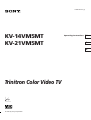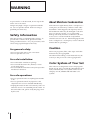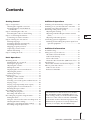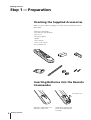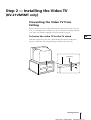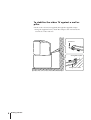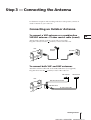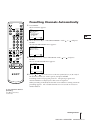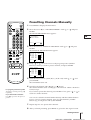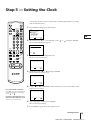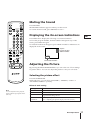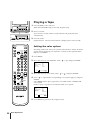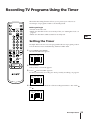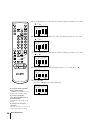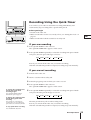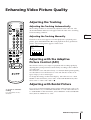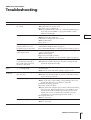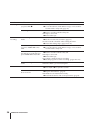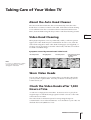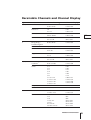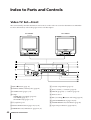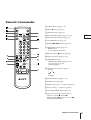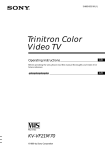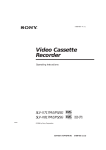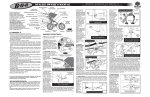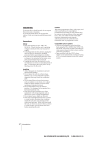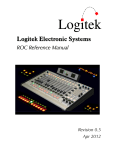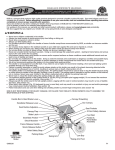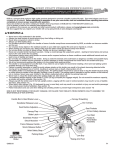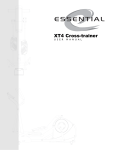Download Sony KV-14V5U TV VCR Combo User Manual
Transcript
3-858-264-11 (1) KV-14VM5MT KV-21VM5MT Operating Instructions EN C RF Trinitron Color Video TV Logo PAL NTSC 4.43 © 1996 by Sony Corporation WARNING To prevent fire or shock hazard, do not expose the unit to rain or moisture. Dangerously high voltages are present inside the set. Do not open the cabinet. Refer servicing to qualified personnel only. Safety Information This unit operates on extremely high voltages. To prevent fire or electric shock, please follow the safety procedures below. For your protection, refer all servicing to qualified personnel only. For general safety: • Do not expose the unit to rain or moisture. • Do not open the rear cover. About Moisture Condensation If the unit is brought directly from a cold place to a warm place, moisture may condense on the video head drum. If this happens, the tape may stick to the head drum and it may be damaged or the unit may not operate correctly. To avoid possible damage caused by moisture condensation, be sure not to leave a cassette inside the compartment when the unit is not in use. When bringing the unit from a cold place to a warm place, wait for about 10 minutes before operating it. Caution Television programs, films, video tapes and other materials may be copyrighted. Unauthorized recording of such materials may be contrary to the provisions of the copyright laws. For safe installation: • Do not block the ventilation openings. • Do not install the unit in hot, humid, or excessively dusty places. • Do not install the unit where it may be exposed to mechanical vibrations. For safe operations: • Do not operate the unit on anything but 110–240 V AC. • Do not operate the unit if any liquid or solid object falls in it—have it checked immediately. • Unplug the unit from the wall outlet if you do not intend to use it for an extended period of time. To disconnect the cord, pull it out by the plug, never by the cord. 2 Getting Started Color System of Your Set This video TV is designed to receive TV programs based on PAL (B/G, I and D/K), SECAM (B/G and D/K) and NTSC (M) color systems and to record and play on PAL, MESECAM and NTSC color systems. Contents Getting Started Additional Operations Step 1—Preparation .................................................... 4 Checking the supplied accessories ........................ 4 Inserting batteries into the Remote Commander ........................................................... 4 Step 2—Installing the video TV ................................. 5 Preventing the video TV from falling ................... 5 Step 3—Connecting the antenna ............................... 7 Connecting an outdoor antenna ............................ 7 Step 4—Tuning in to TV stations .............................. 8 Selecting language .................................................... 8 Presetting channels automatically ......................... 9 Presetting channels manually .............................. 11 Skipping program positions ................................. 12 Captioning a station name .................................... 13 Manual fine-tuning ................................................ 14 Step 5—Setting the clock .......................................... 15 Switching off automatically—Sleep timer ............. 30 Switching on at your desired time—On timer ...... 31 Searching using the index function ......................... 32 Enhancing video picture quality ............................. 33 Adjusting the tracking ........................................... 33 Adjusting with the Adaptive Picture Control (APC) .................................................................... 33 Adjusting with rental picture ............................... 33 Connecting optional equipment .............................. 34 Watching and recording the picture input from optional equipment ............................................ 34 Basic Operations Watching the TV ........................................................ 16 Switching the TV on and off ................................. 16 Selecting TV programs .......................................... 16 Adjusting the volume ............................................ 16 Muting the sound ................................................... 17 Displaying the on-screen indications .................. 17 Adjusting the picture ............................................. 17 Watching line input ............................................... 18 Playing a tape ............................................................. 19 Inserting a video cassette ...................................... 19 Ejecting a video cassette ........................................ 19 Protecting your cassette against accidental erasure ... 19 Playing a tape .......................................................... 20 Playing a tape repeatedly (Auto repeat) ............. 22 Displaying the on-screen indications .................. 23 Resetting the tape counter ..................................... 23 Recording TV programs ........................................... 24 Recording TV programs ........................................ 24 Recording with the TV off ..................................... 24 Recording TV programs using the timer ............... 25 Setting the timer ..................................................... 25 Using the video TV before timer recording starts ..27 Checking the timer settings .................................. 28 Changing or canceling the timer settings ........... 28 Recording using the quick-timer ......................... 29 EN Additional Information Troubleshooting ......................................................... 35 Taking care of your video TV .................................. 37 About the auto head cleaner ................................. 37 Video head cleaning ............................................... 37 Worn video heads .................................................. 37 Check the video heads after 1,000 hours of use ... 37 Specifications .............................................................. 38 Receivable channels and channel display .......... 39 Index to parts and controls ....................................... 40 Video TV set—front ............................................... 40 Remote Commander .............................................. 41 The instructions in this manual are for models, KV-14VM5MT and KV-21VM5MT. Before you start reading, check your model number located at the rear of the video TV. The KV-14VM5MT is the model used for illustration purposes. Any differences in operation are clearly indicated in the text, for example, "KV-21VM5MT only." Getting Started 3 Getting Started Step 1 — Preparation Checking the Supplied Accessories When you have taken everything out of the carton, check that you have these items: • Remote Commander • Two R6 (size AA) batteries • Jack cover • AC plug adaptor • Band* • Two clamps* • Two wood screws* *KV-21VM5MT only Inserting Batteries into the Remote Commander Close the cover. Turn the Commander over, and remove the cover. 4 Getting Started Check the polarities and position two R6 batteries correctly. Step 2 — Installing the Video TV (KV-21VM5MT only) Preventing the Video TV from Falling Because the front is heavier than the back, the video TV may fall if it is not level, or a child pushes or climbs on it. To avoid such an accident, stabilize your video TV with the supplied accessories listed on page 4. EN To fasten the video TV to the TV stand With the supplied wood screws, attach the band to the TV stand and to the rear of the video TV using the hole provided on the video TV. Screw hole Getting Started 5 To stabilize the video TV against a wall or pillar Put the cord or chain (not supplied) through the supplied clamps. • Using the supplied screws, attach the clamps to the wall and to the screw hole on the video TV. Screw hole Strong wall or pillar Strong cord or chain 6 Getting Started Step 3 — Connecting the Antenna For better TV reception and recording with clear video picture, connect an outdoor antenna to your video TV. Connecting an Outdoor Antenna To connect a VHF antenna or a combination VHF/UHF antenna—75-ohm coaxial cable (round) EN Attach an IEC antenna connector to 75-ohm coaxial cable. Plug the connector into the (antenna) socket of the video TV. Rear VHF/UHF antenna On a wall or To connect both VHF and UHF antennas Attach the antenna cable ends to the VHF/UHF mixer (not supplied). Plug the mixer into the (antenna) socket of the video TV. UHF antenna VHF antenna Rear 300-ohm twin-lead cable VHF/UHF mixer 75-ohm coaxial cable Getting Started 7 Step 4 — Tuning in to TV Stations POWER EJECT MUTING DISPLAY TIMER REC INPUT SELECT ON SCREEN ON/OFF CLEAR PICTURE MODE + MENU ENTER -- 1 2 3 4 5 6 7 8 9 -/-ON TIMER SLEEP INDEX You should preset the channels (up to 80 channels) by choosing either the automatic or manual method. The automatic method is easier if you want to preset all receivable channels at once. Use the manual method if you want to allocate program numbers to the channels one by one. 0 C VOL PROGR + -- + -- Before you begin • Press the POWER switch on the video TV to switch it on. If the STANDBY lamp on the video TV is lit in red, press POWER, PROGR +/– or a number button on the Remote Commander. Selecting Language You can change the menu and on-screen information language to Chinese. 1 Press MENU. TRACKING AUTO/ MANUAL The main menu appears. REC COUNTER RESET PAUSE SEARCH PICTURE CONTROL ON TIMER SET CLOCK SET TRACKING CONTROL LANGUAGE/ PROGRAM PRESET VCR MODE PLAY REW MENU FF STOP Select a n d p r e s s ENTER 2 Move the cursor (”) to “LANGUAGE/ ENTER. The LANGUAGE/ ” with + or – menu appears. LANGUAGE/ ENGLISH Select a n d p r e s s ENTER 3 Move the cursor to “ ” with + The menu appears in Chinese. / LANGUAGE ENGLISH ENTER 8 Getting Started or – and press ENTER. and press Presetting Channels Automatically POWER EJECT 1 Press MENU. MUTING DISPLAY TIMER REC INPUT SELECT ON SCREEN ON/OFF CLEAR PICTURE MODE + MENU ENTER -- 1 2 3 4 5 6 7 8 9 -/-ON TIMER SLEEP INDEX 0 C VOL PROGR + -- + -- The main menu appears. MENU PICTURE CONTROL ON TIMER SET CLOCK SET TRACKING CONTROL LANGUAGE/ PROGRAM PRESET VCR MODE Select 2 Move the cursor (z) to “PROGRAM PRESET” with + or – and press ENTER. The PROGRAM PRESET menu appears. PROGRAM PRESET AUTO PROGRAM MANUAL PROGRAM Select TRACKING EN a n d p r e s s ENTER a n d p r e s s ENTER AUTO/ MANUAL REC COUNTER RESET PAUSE SEARCH or – and press ENTER. The AUTO PROGRAM menu appears. AUTO PROGRAM PLAY REW 3 Move the cursor to “AUTO PROGRAM” with + FF STOP SYSTEM PROG CH B/G I D/K M Select a n d p r e s s ENTER 4 Using + or – , move the cursor to the TV system (B/G, I, D/K or M) of the channels which you want to preset, and press ENTER. Presetting starts from program position 1. The preset program and channel numbers are displayed on the screen in sequence. When presetting is finished, the channel received before starting automatic presetting appears. All available channels are now stored on successive number buttons. To stop automatic channel presetting Press ? on the Remote Commander. Getting Started 9 To preset channels automatically using the TUNER PRESET ON/OFF button on the video TV 1 Press the POWER switch on the video TV to switch it on. 2 Press TUNER PRESET ON/OFF with a pointed object. The following display appears. AUTO PROGRAM SYSTEM PROG CH B/G I D/K M P r e s s INPUT SELECT for system selection, QUICK TIMER t o s t a r t . INPUT SELECT TUNER PRESET QUICK TIMER 3 Press INPUT SELECT on the video TV to select the TV system of the channels which you want to preset. 4 Press QUICK TIMER on the video TV. To stop automatic channel presetting Press QUICK TIMER on the video TV. 10 Getting Started Presetting starts from program position 1. The preset program and channel numbers are displayed on the screen in sequence. When presetting is finished, the channel received before starting automatic presetting appears. All available channels are now stored on successive number buttons. Presetting Channels Manually POWER EJECT MUTING DISPLAY TIMER REC INPUT SELECT ON SCREEN ON/OFF CLEAR PICTURE MODE + MENU ENTER -- 1 2 3 4 5 6 7 8 9 1 Press MENU to display the main menu. 2 Move the cursor (z) to “PROGRAM PRESET” with + ON TIMER SLEEP INDEX 0 C VOL PROGR + -- + -- TRACKING AUTO/ MANUAL REC COUNTER RESET PAUSE a n d p r e s s ENTER 3 Move the cursor to “MANUAL PROGRAM” with + or – and press ENTER. The MANUAL PROGRAM menu appears. MANUAL PROGRAM PRG 1 2 3 4 5 6 SYS B/G B/G B/G B/G B/G B/G CH C04 C05 C09 C12 C21 C25 LABEL AFT ON ON ON ON ON ON a n d p r e s s ENTER 4 Using + PLAY REW EN AUTO PROGRAM MANUAL PROGRAM Select SEARCH and press PROGRAM PRESET Select -/-- or – ENTER. The PROGRAM PRESET menu appears. FF or – , move the cursor to the program position (number button) to which you want to preset a channel, and press ENTER. STOP MANUAL PROGRAM PRG 1 2 3 4 5 6 SYS B/G B/G B/G B/G B/G B/G Select CH C04 C05 C09 C12 C21 C25 LABEL AFT ON ON ON ON ON ON a n d p r e s s ENTER 5 Select the TV broadcast system (B/G, I, D/K or M) with + or – , and press ENTER. The CH number turns red. 6 Search for the channel with + For program positions beyond 6 The display scrolls by pressing – repeatedly. If you have made a mistake Press ? to go back to the previous position. (up) or – (down). The channel number starts counting up or downwards. When a channel is found, it stops. If you want to preset this channel, press ENTER. If not, press + or – to search for another channel. You can also select the channel number directly with the number buttons. Press C (once for regular channels, twice for cable channels), number buttons (e.g. for 06, press 0 and 6), then ENTER. 7 Repeat steps 4 to 6 to preset other channels. 8 After you finish presetting, press MENU to go back to the original screen. Getting Started 11 Skipping Program Positions POWER EJECT MUTING DISPLAY TIMER REC INPUT SELECT ON SCREEN ON/OFF CLEAR PICTURE MODE + MENU You can skip unused program positions when selecting program with the PROGR +/– buttons. However, the skipped programs may still be called up when you select them with the number buttons. 1 Press MENU to display the main menu. ENTER -- 2 3 4 5 6 7 8 9 -/-ON TIMER 2 Move the cursor (z) to “PROGRAM PRESET” with + 1 SLEEP INDEX 0 C VOL PROGR + -- + -- TRACKING AUTO/ MANUAL REC COUNTER RESET PAUSE SEARCH or – and press ENTER. The PROGRAM PRESET menu appears. 3 Move the cursor to “MANUAL PROGRAM” with + or – and press ENTER. The MANUAL PROGRAM menu appears. 4 Using + or – , move the cursor to the program position which you want to skip and press ENTER. The “SYS” position turns red. MANUAL PROGRAM PRG 1 2 3 4 5 6 SYS B/G B/G B/G B/G B/G B/G CH C04 C05 C09 C12 C21 C25 LABEL AFT ON ON ON ON ON ON PLAY REW FF Select a n d p r e s s ENTER STOP 5 Press + or – until “---” appears in the “SYS” position and press ENTER. MANUAL PROGRAM PRG 1 2 3 4 5 6 SYS B/G B/G B/G B/G B/G Select CH C04 C05 C09 C12 C21 C25 LABEL AFT ON ON ON ON ON ON a n d p r e s s ENTER When you select programs using the PROGR +/– buttons, the program position is skipped. For program positions beyond 6 The display scrolls by pressing – repeatedly. 12 Getting Started 6 Repeat steps 4 and 5 to skip other program positions. 7 Press MENU to go back to the original screen. Captioning a Station Name POWER EJECT MUTING DISPLAY TIMER REC INPUT SELECT ON SCREEN ON/OFF CLEAR PICTURE MODE + MENU You can name a channel using up to five characters (letters or numbers) to be displayed on the TV screen (e.g. ABC). Using this function, you can easily identify which channel you are watching. 1 Press MENU to display the main menu. ENTER -- 1 2 3 4 5 6 7 8 9 -/-ON TIMER 2 Move the cursor (z) to “PROGRAM PRESET” with + SLEEP INDEX 0 C VOL PROGR + -- + -- TRACKING AUTO/ MANUAL or – EN and press ENTER. The PROGRAM PRESET menu appears. 3 Move the cursor to “MANUAL PROGRAM” with + or – and press ENTER. The MANUAL PROGRAM menu appears. MANUAL PROGRAM PRG 1 2 3 4 5 6 SYS B/G B/G B/G B/G B/G B/G CH C04 C05 C09 C12 C21 C25 LABEL AFT ON ON ON ON ON ON REC COUNTER RESET PAUSE SEARCH a n d p r e s s ENTER 4 Using + PLAY REW Select FF or – , move the cursor to the program position you want to caption and press ENTER repeatedly until the first element of the “LABEL” position turns red. STOP 5 Select a letter or number with + or – and press ENTER. The next element turns red. Select other characters in the same way. For the element you want to leave blank, select “–” and press ENTER. MANUAL PROGRAM PRG 1 2 3 4 5 6 SYS B/G B/G B/G B/G B/G B/G Select CH C04 C05 C09 C12 C21 C25 LABEL ABC AFT ON ON ON ON ON ON a n d p r e s s ENTER 6 After selecting all the characters, press ENTER repeatedly until the cursor appears again. Now the caption you chose is stored. If you have made a mistake Press ? to go back to the previous position. 7 Repeat steps 4 to 6 to caption other channels. 8 Press MENU to go back to the original screen. Getting Started 13 Manual Fine-Tuning POWER EJECT MUTING DISPLAY TIMER REC INPUT SELECT ON SCREEN ON/OFF CLEAR PICTURE MODE + MENU Normally, the automatic fine-tuning (AFT) is already working. However, if the picture of a program is distorted, you can use the manual fine-tuning function to obtain better picture reception. 1 Press MENU to display the main menu. ENTER -- 2 3 4 5 6 7 8 9 -/-ON TIMER 2 Move the cursor (z) to “PROGRAM PRESET” with + 1 SLEEP INDEX 0 C VOL PROGR + -- + -- TRACKING AUTO/ MANUAL or – and press ENTER. The PROGRAM PRESET menu appears. 3 Move the cursor to “MANUAL PROGRAM” with + or – and press ENTER. The MANUAL PROGRAM menu appears. 4 Using + or – , move the cursor to the program position corresponding to the channel which you want to manually fine-tune, and press ENTER repeatedly until the AFT position turns red. REC COUNTER RESET PAUSE PLAY REW MANUAL PROGRAM PRG 1 2 3 4 5 6 SEARCH FF SYS B/G B/G B/G B/G B/G B/G Select CH C04 C05 C09 C12 C21 C25 LABEL AFT ON ON ON ON ON ON a n d p r e s s ENTER STOP 5 Fine-tune the channel with + or – so that you get the best TV reception. As you press these buttons, the frequency changes from –15 to +15. MANUAL PROGRAM PRG 1 2 3 4 5 6 SYS B/G B/G B/G B/G B/G B/G Select CH C04 C05 C09 C12 C21 C25 LABEL AFT ON ON ON 3 ON ON a n d p r e s s ENTER 6 After fine-tuning, press ENTER. The cursor appears beside the next program position. Now the fine-tuned level is stored. To reactivate automatic fine tuning (AFT) Repeat from the beginning and select “ON” in step 5. 14 Getting Started 7 Repeat steps 4 to 6 to fine-tune other channels. 8 Press MENU to go back to the original screen. Step 5 — Setting the Clock POWER EJECT MUTING DISPLAY You need to set the clock for using timer recording, quick-timer recording and on timer functions. 1 Press MENU to display the main menu. TIMER REC INPUT SELECT ON SCREEN ON/OFF CLEAR MENU PICTURE MODE + MENU ENTER -- 1 2 3 4 5 6 7 8 9 -/-ON TIMER SLEEP INDEX 0 C VOL PROGR + -- + -- PICTURE CONTROL ON TIMER SET CLOCK SET TRACKING CONTROL LANGUAGE/ PROGRAM PRESET VCR MODE EN a n d p r e s s ENTER Select 2 Move the cursor (z) to “CLOCK SET” with + or – and press ENTER. The CLOCK SET menu appears. CLOCK SET . : . p r e s s ENTER TRACKING AUTO/ MANUAL REC COUNTER RESET PAUSE SEARCH 3 Press ENTER to start setting the clock. The day section turns red. CLOCK SET 1. 1.1996 MON 0:00 PLAY REW FF STOP Select a n d p r e s s ENTER 4 Set the day with + or – and press ENTER. The month section turns red. CLOCK SET 27. 1.1996 Select SAT 0:00 a n d p r e s s ENTER 5 Using + or – and ENTER, set the month, year, hour and minute in the same way as in step 4. If you have made a mistake Press ? to go back to the item to be changed and set the correct digits using + or – . If power is interrupted or you disconnect the AC power cord You have to re-set the clock. CLOCK SET 27.11.1996 Select WED 15:30 a n d p r e s s ENTER 6 After setting the minute, press ENTER. The clock starts working. 7 Press MENU to go back to the original screen. Getting Started 15 Basic Operations Watching the TV This section explains the basic functions you use while watching the TV. Most of the operations can be done using the Remote Commander. Switching the TV on and off Switching on Press POWER on the video TV. Switching off POWER EJECT MUTING DISPLAY TIMER REC INPUT SELECT ON SCREEN ON/OFF CLEAR PICTURE MODE + MENU ENTER -- 1 2 3 4 5 6 7 8 9 -/-ON TIMER SLEEP INDEX 0 C VOL PROGR + -- + -- Press POWER on the Remote Commander. The video TV enters standby mode and the STANDBY lamp on the front of the video TV lights in red. To switch on again Press POWER, PROGR +/– or number buttons on the Remote Commander or PROGR +/– on the video TV. To switch off the main power Press POWER on the video TV. The STANDBY lamp lights in amber. Selecting TV Programs Press PROGR +/– or number buttons on the Remote Commander or PROGR +/– on the video TV. TRACKING AUTO/ MANUAL REC COUNTER RESET PAUSE SEARCH PLAY REW FF To select a double-digit number using the number buttons Press ÷, then the numbers. For example, if you want to choose 14, press ÷, 1 and 4. STOP Adjusting the Volume Press VOL +/– on the Remote Commander or VOL +/– on the video TV. 16 Basic Operations POWER EJECT MUTING DISPLAY TIMER REC INPUT SELECT ON SCREEN ON/OFF CLEAR PICTURE MODE + ENTER 1 2 3 4 5 6 7 8 9 -/-SLEEP INDEX Press MUTING. The MUTING indicator appears and stays on the screen. To resume normal sound, press MUTING or VOL +. MENU -- ON TIMER Muting the Sound Displaying the On-screen Indications EN Press DISPLAY to display the following on-screen information. To have the program number, channel number and caption stay on the screen, press DISPLAY again. To make the indications disappear, press DISPLAY until no indications are displayed on the screen. 0 C VOL PROGR ABC + -- + -- 12 C30 Caption Program position Channel number TRACKING AUTO/ MANUAL 2 7. 1 1 WED 20:00 REC COUNTER RESET PAUSE SEARCH Current date and time PLAY REW FF Adjusting the Picture STOP By pressing the PICTURE MODE button you can select one of four settings for picture effect. You can also adjust the picture to suit your own taste. Selecting the picture effect Press PICTURE MODE. With each press, you can select “DYNAMIC,” “MIDDLE,” “SOFT” or “PICTURE CONTROL” cyclically. Effect of each setting Note You can adjust the video playback picture and line input picture in the same way. Setting Picture effect DYNAMIC More contrast MIDDLE Less contrast SOFT Darker e.g. when watching a movie PICTURE CONTROL The adjusted picture control levels are stored. (See “Adjusting the picture displayed on the screen.”) Basic Operations 17 Adjusting the picture displayed on the screen POWER EJECT MUTING TIMER REC INPUT SELECT ON SCREEN ON/OFF CLEAR PICTURE MODE + MENU ENTER -- ON TIMER 1 Press MENU to display the main menu. DISPLAY 1 2 3 4 5 6 7 8 9 -/-- 0 C VOL PROGR + -- + -- SLEEP INDEX 2 Move the cursor (z) to PICTURE CONTROL with + or – and press ENTER. The PICTURE CONTROL menu appears. PICTURE CONTROL PICTURE COLOR BRIGHTNESS HUE RESET Select 80 50 50 0 a n d p r e s s ENTER 3 Using + or – , select the item you want to adjust and press ENTER. 4 Adjust the picture with + or – and press ENTER. With each press the vertical bars increase or decrease and the figure at the right margin changes to show the control level. (See the table below.) TRACKING AUTO/ MANUAL REC 5 Repeat steps 3 and 4 to adjust other items. COUNTER RESET PAUSE 6 Press MENU to go back to the original screen. SEARCH PLAY REW FF STOP Effect of each control PICTURE CONTROL Effect PICTURE Less More COLOR Less More BRIGHTNESS Darker HUE* Reddish RESET Resets all the items to the factory preset levels. Brighter Greenish * The HUE adjustment is available only for the NTSC color system. The adjusted control levels are stored in “PICTURE CONTROL.” When you select “PICTURE CONTROL” with PICTURE MODE, you can call up the adjusted levels. Watching Line Input Press INPUT SELECT so that “LINE” appears on the screen. To go back to the normal TV picture, press INPUT SELECT so that the program position appears. For details of the line input picture, see page 34. 18 Basic Operations Playing a Tape This section shows you how to insert a cassette and to play it. More convenient functions you can use while playing a tape is shown in “Additional Operation.” Inserting a Video Cassette 1 Press the POWER switch on the video TV. EN 2 Gently press the center of the front side of a cassette with the arrow POWER EJECT MUTING DISPLAY indication facing upwards. The cassette is automatically loaded into the cassette compartment. The Ò indicator appears on the screen and stays until the cassette has been loaded. The video TV turns on automatically when it is in standby mode. If you insert a cassette with its safety tab removed, playback starts automatically. TIMER REC INPUT SELECT ON SCREEN ON/OFF CLEAR PICTURE MODE + MENU Ejecting a Video Cassette ENTER -- ON TIMER 1 2 3 4 5 6 7 8 9 -/-- 0 C VOL PROGR + -- + -- SLEEP INDEX TRACKING AUTO/ MANUAL REC COUNTER RESET PAUSE SEARCH PLAY REW Press EJECT 6 on the video TV or the Remote Commander. The Ò indicator appears and stays until the cassette is ejected. You can eject the cassette even if the power is off. Protecting Your Cassette against Accidental Erasure The cassette is provided with a safety tab to protect against accidentally erasing a previous recording. Break off the safety tab with a screw driver or a similar tool. If the safety tab is removed, the cassette is ejected when you try to record on it. To record on a cassette with the safety tab broken off, simply cover the tab hole with adhesive tape. FF Adhesive tape STOP Safety tab Basic Operations 19 Playing a Tape 1 Press POWER on the video TV. When the STANDBY lamp is lit in red, skip this step. 2 Insert a cassette. If you insert a cassette with its safety tab removed, playback starts automatically. 3 Press PLAY ·. Playback starts. On-screen information is displayed for some seconds. POWER EJECT MUTING DISPLAY TIMER REC INPUT SELECT ON SCREEN ON/OFF CLEAR PICTURE MODE + Setting the color system Normally set the COL SYS (color system) in the menu to AUTO. If streaks appear during playback, set COL SYS to conform to the system that the tape was recorded in. MENU ENTER 1 Press MENU. -- 1 2 3 4 5 6 7 8 9 -/-ON TIMER SLEEP INDEX 0 C VOL PROGR + -- + -- TRACKING AUTO/ MANUAL REC COUNTER RESET PAUSE SEARCH 2 Move the cursor to “VCR MODE” with + or – VCR MODE APC AUTO REPEAT RENTAL COL SYS Select : : : : ON OFF OFF AUTO a n d p r e s s ENTER 3 Move the cursor to “COL SYS” with + or – 4 Press + FF STOP VCR MODE APC AUTO REPEAT RENTAL COL SYS Select : : : : ON OFF OFF PAL/ MESECAM a n d p r e s s ENTER 5 Press MENU to go back to the original screen. 20 Basic Operations , and press ENTER. or – until the corresponding color system appears, and press ENTER. PAL/MESECAM: to play a tape that is recorded in PAL or MESECAM color system NTSC: to play a tape that is recorded in NTSC color system PLAY REW , and press ENTER. POWER EJECT MUTING DISPLAY TIMER REC INPUT SELECT ON SCREEN ON/OFF CLEAR PICTURE MODE + MENU ENTER -- ON TIMER 1 2 3 4 5 6 7 8 9 -/-- 0 C VOL PROGR + -- + -- SLEEP INDEX TRACKING AUTO/ MANUAL REC COUNTER RESET PAUSE To stop playback Press STOP p. The video TV goes back to the normal TV picture. SEARCH PLAY REW FF STOP To stop playback for a moment Press PAUSE P. The picture pauses. Press PAUSE P again or press PLAY · to resume playback. If you leave your video TV in pause mode, normal playback resumes after about 5 minutes to protect the quality of video tapes. EN To fast-forward the tape Pess STOP p, then press FF ). To rewind the tape Press STOP p, then press REW 0. To search a tape at high speed During playback, press SEARCH 3 (rewind) or SEARCH # (fastforward). A high-speed picture appears on the TV screen. To resume normal playback, press PLAY ·. To view the picture in fast-forward or rewind mode Press and hold FF ) during fast-forward or REW 0 during rewind. While you hold the button, you can view the picture. When you release the button, fast-forward or rewind mode is resumed. Basic Operations 21 POWER EJECT MUTING DISPLAY TIMER REC INPUT SELECT ON SCREEN ON/OFF CLEAR PICTURE MODE + MENU ENTER -- 1 2 3 4 5 6 7 8 9 -/-ON TIMER SLEEP INDEX 0 C VOL PROGR + -- + -- You can play the recorded portion of the tape repeatedly. 1 Press MENU. 2 Move the cursor to “VCR MODE” with + AUTO/ MANUAL REC COUNTER RESET , and press ENTER. VCR MODE : : : : APC AUTO REPEAT RENTAL COL SYS Select ON OFF OFF AUTO a n d p r e s s ENTER 3 Move the cursor to “AUTO REPEAT” with + 4 Press + or – APC AUTO REPEAT RENTAL COL SYS or – , and press ENTER. to select “ON” . : : : : ON ON OFF AUTO SEARCH Select PLAY REW FF STOP 22 or – VCR MODE TRACKING PAUSE Playing a Tape Repeatedly (Auto Repeat) Basic Operations a n d p r e s s ENTER 5 Press PLAY ·. Playback starts. When the tape reaches the end, the video TV rewinds the tape to the beginning, then plays it. POWER EJECT MUTING DISPLAY TIMER REC INPUT SELECT ON SCREEN ON/OFF CLEAR PICTURE MODE + MENU ENTER -- 1 2 3 4 5 6 7 8 -/-ON TIMER SLEEP INDEX Displaying the on-Screen Indications Press DISPLAY to display the following on-screen information. To show only the amount of tape remaining and linear tape counter on the screen, press DISPLAY again. To make the indications disappear, press DISPLAY until no indications are displayed on the screen. Amount of tape remaining Beginning of the tape 0 C PROGR + -- + -- End of the tape S 9 VOL EN E Tape operation mode S 2 7. 1 1 WED 20:00 E 2:05:10 TRACKING AUTO/ MANUAL REC Current date and time Linear tape counter COUNTER RESET PAUSE SEARCH Resetting the Tape Counter PLAY REW FF STOP The tape counter helps you to locate a certain scene after playback. Press COUNTER RESET on the Remote Commander to set the counter to “0:00:00” before playing the tape. The tape counter is automatically reset to zero whenever a cassette is inserted. The video TV keeps counting the length of the tape being played. Note, however, that the tape counter does not count the portions without video signals recorded. Note The tape operation mode is displayed whenever you change the mode (even when the DISPLAY is turned off). Basic Operations 23 Recording TV Programs Recording TV Programs 1 Press POWER on the video TV. When the STANDBY lamp is lit in red, skip this step. 2 Insert a cassette with a safety tab. 3 Select the program position with PROGR+/–. You can also use number buttons on the Remote Commander. For double-digit numbers (e.g.14), first press ÷, then press 1 and 4. 4 Press REC r. The REC lamp lights up and recording begins. POWER EJECT MUTING DISPLAY TIMER REC INPUT SELECT ON SCREEN ON/OFF CLEAR PICTURE MODE + MENU ENTER -- 2 3 4 5 6 To pause recording 7 8 9 Press PAUSE P. To resume recording, press PAUSE P again. SLEEP INDEX 0 C VOL PROGR + -- + -- TRACKING AUTO/ MANUAL REC COUNTER RESET PAUSE Press STOP p. When the tape reaches the end, the video TV rewinds the tape automatically to the beginning, then stops. This function does not work when the power of the video TV is off. 1 -/-ON TIMER To stop recording SEARCH You can cut out an unwanted scene during recording with this button. 1 Press PAUSE P when an unwanted scene appears on the screen. Recording pauses. 2 Press PAUSE P again to release the pause mode at the desired scene. Recording resumes from the point set in step 1. When the recording pause mode lasts for about 5 minutes, the video TV stops recording to protect the quality of video tapes. PLAY REW FF STOP Recording with the TV Off Press POWER on the Remote Commander or the video TV. The video TV is turned off and the STANDBY lamp lights up. The video TV continues recording. 24 Basic Operations Recording TV Programs Using the Timer POWER EJECT MUTING DISPLAY TIMER REC INPUT SELECT ON SCREEN ON/OFF CLEAR PICTURE MODE + MENU ENTER -- 1 2 3 4 5 6 7 8 9 -/-ON TIMER SLEEP INDEX 0 C VOL PROGR + -- + -- The Timer Recording function allows you to preset your video TV to record up to six programs within a one-month period. Before you begin • Switch on the video TV. • Make sure that the clock is set correctly. If not, see “Setting the clock” on page 15. • Make sure that the loaded cassette has its safety tab. Setting the Timer Example: Here is how to record a program broadcast on program position 11 from 20:15 to 21:55 on Wednesday, 27th November 1996. 1 Press TIMER ON SCREEN. The PROGRAM LIST appears. PROGRAM LIST TRACKING AUTO/ MANUAL DATE REC COUNTER RESET PAUSE SEARCH START : : : : : : Select PLAY REW FF STOP EN 20 : 00 2 4 . 1 1 SUN STOP PROG : : : : : : a n d p r e s s ENTER 2 Press ENTER. Today’s date colored red appears. 3 Press + until “27 WED” appears. For daily and weekly recording see “Daily/weekly recording” on page 27. PROGRAM LIST DATE START 27 WED : : : : : : 20 : 00 2 4 . 1 1 SUN STOP PROG : : : : : : a n d p r e s s ENTER Select 4 Press ENTER, then set the hour of the recording start time to “20” with + or – . PROGRAM LIST DATE START 27 WED 20 : : : : : : Select 20 : 0 0 2 4 . 1 1 SUN STOP PROG : : : : : : a n d p r e s s ENTER Basic Operations 25 5 Press ENTER, then set the minute of the recording start time to “15” with POWER EJECT MUTING DISPLAY + + . 20 : 0 0 2 4 . 1 1 SUN STOP PROG : : : : : : PROGRAM LIST DATE START 27 WED 20 : 15 : : : : : TIMER REC INPUT SELECT ON SCREEN ON/OFF CLEAR PICTURE MODE or – MENU Select a n d p r e s s ENTER ENTER -- 2 3 4 5 6 7 8 -/-ON TIMER 6 Press ENTER, then set the hour of the recording stop time to “21” with 1 SLEEP INDEX + 0 C PROGR + -- + -- 20 : 0 0 2 4 . 1 1 SUN STOP PROG 21 : : : : : : DATE START 27 WED 20 : 15 : : : : : Select a n d p r e s s ENTER 7 Press ENTER, then set the minute of the recording stop time to “55” with + TRACKING . PROGRAM LIST 9 VOL or – or – . AUTO/ MANUAL PROGRAM LIST REC COUNTER RESET PAUSE SEARCH PLAY REW DATE START 27 WED 20 : 15 : : : : : Select 20 : 00 2 4 . 1 1 SUN STOP PROG 21 : 55 : : : : : a n d p r e s s ENTER FF STOP 8 Press ENTER, then set the program position to “11” with + PROGRAM LIST DATE START 27 WED 20 : 15 : : : : : Select 20 : 0 0 2 4 . 1 1 SUN STOP PROG 21 : 55 11 : : : : : a n d p r e s s ENTER 9 Press ENTER. The cursor (z) appears at the left margin. PROGRAM LIST If you have made a mistake during timer setting Press ? to go back to the previous position and correct the setting. If you try to enter the recording start time prior to the current time All the items of the setting will be erased. If you try to do incorrect operation The video TV displays a message on screen to interrupt your setting. 26 Basic Operations DATE START 27 WED 20 : 15 : : : : : Select 20 : 00 2 4 . 1 1 SUN STOP PROG 21 : 55 11 : : : : : a n d p r e s s ENTER or – . 10 When you want to set other programs, press – POWER EJECT MUTING DISPLAY TIMER REC INPUT SELECT ON SCREEN ON/OFF CLEAR PICTURE MODE + ENTER The TIMER REC lamp on the front of the video TV lights up and the video TV enters timer recording standby mode. Press TIMER ON SCREEN to erase the PROGRAM LIST. Turn off the video TV if you do not want to watch the TV. The video TV starts recording at the preset start time. 1 2 3 4 5 6 7 8 9 Daily/weekly recording You can preset your video TV to record the same program every day of the week (daily recording) or the same program on the same day every week (weekly recording). Press – in step 3 until the desired setting appears in the “DATE” position. With each press, the setting changes as follows: -/-SLEEP INDEX 0 C VOL PROGR + -- + -- TRACKING AUTO/ MANUAL REC COUNTER RESET PAUSE 11 Press TIMER REC ON/OFF. MENU -- ON TIMER to move down the cursor to the next column, then repeat steps 2 to 9. SEARCH EN 24 (today) n MON–SUN n MON–SAT n MON–FRI n EVERY SAT n EVERY FRI n EVERY THU n EVERY WED n EVERY TUE n EVERY MON n EVERY SUN n 23 (next month) n 22...... PLAY REW FF STOP To stop timer recording Press TIMER REC ON/OFF. Using the Video TV before Timer Recording Starts You can watch a TV program, check the timer settings and reset the counter in timer recording standby mode. However, press TIMER REC ON/OFF to turn off the TIMER REC lamp on the front of the video TV to do the following operations: • ejecting the cassette • using the tape operation buttons • changing or canceling the timer settings Remember to press TIMER REC ON/OFF again to make the TIMER REC lamp light after the above operations. Basic Operations 27 Checking the Timer Settings POWER EJECT MUTING DISPLAY TIMER REC INPUT SELECT ON SCREEN ON/OFF CLEAR PICTURE MODE + MENU -- 1 2 3 4 5 6 7 8 9 -/-SLEEP INDEX 0 C VOL PROGR + -- + -- TRACKING AUTO/ MANUAL REC COUNTER RESET PAUSE Press TIMER ON SCREEN. The PROGRAM LIST appears. 20 : 0 0 2 4 . 1 1 SUN DATE START STOP PROG 2 7 WED 2 0 : 1 5 2 1 : 5 5 1 1 7 SAT 8 : 30 10 : 15 50 MON-SAT 2 3 : 0 0 0 : 00 01 EVERY SUN 9 : 5 5 1 2 : 3 0 1 0 : : : : PROGRAM LIST ENTER ON TIMER You can display the list of the timer settings which you preset. Select a n d p r e s s ENTER Press TIMER ON SCREEN again to erase the PROGRAM LIST. Changing or Canceling the Timer Settings 1 Press TIMER REC ON/OFF to turn off the TIMER REC lamp on the front of the video TV. SEARCH 2 Press TIMER ON SCREEN to display the PROGRAM LIST. PLAY REW FF STOP 3 Select the setting you want to change or cancel with + or – . PROGRAM LIST 20 : 0 0 2 4 . 1 1 SUN DATE START STOP PROG 2 7 WED 2 0 : 1 5 2 1 : 5 5 1 1 7 SAT 8 : 30 10 : 15 50 MON-SAT 2 3 : 0 0 0 : 00 01 EVERY SUN 9 : 5 5 1 2 : 3 0 1 0 : : : : Select a n d p r e s s ENTER 4 To change the setting Using + or – and ENTER, re-enter all the items. Refer to “Setting the timer” steps 2 to 9 on pages 25 and 26. To cancel the setting Press TIMER REC CLEAR. 5 Press TIMER ON SCREEN to go back to the original screen. 6 If there are other timer settings on the list, press TIMER REC ON/OFF to set the video TV to timer recording standby mode. 28 Basic Operations Recording Using the Quick-Timer You can have your video TV start timer recording immediately and automatically stop recording after a specific time period. Before you begin • Switch on the video TV. • Make sure that the clock is set correctly. If not, see “Setting the clock” on page 15. • Make sure that the loaded cassette has its safety tab. EN If you are recording 1 Press QUICK TIMER on the video TV. The “QUICK TIMER 0:00” appears on the screen. 2 Press QUICK TIMER repeatedly to select the recording time period. With each press, the time period changes as follows: 0:00 0:30 1:00 .... 3:30 4:00 Even if you switch off the video TV, it continues recording. After the selected time period has elapsed, recording stops automatically. If you are not recording 1 Switch on the video TV. 2 Insert a cassette with its safety tab. 3 Select the program position which you want to record. 4 Press QUICK TIMER on the video TV. The “QUICK TIMER 0:00” appears on the screen. To change the recording time period after quick-timer recording begins Press QUICK TIMER until the desired time period appears. To display the remaining time period during quick-timer recording Press DISPLAY on the Remote Commander. The recording time period decreases minute by minute. To stop quick-timer recording Press TIMER REC ON/OFF. 5 Press QUICK TIMER repeatedly to select the recording time period. With each press the time period changes as follows: 0:00 0:30 1:00 .... 3:30 4:00 The time period turns yellow and recording starts. Even if you switch off the video TV, it continues recording. After the selected time period has elapsed, recording stops automatically. Basic Operations 29 Additional Operations Switching off Automatically — Sleep Timer POWER EJECT MUTING DISPLAY TIMER REC INPUT SELECT ON SCREEN ON/OFF CLEAR PICTURE MODE + MENU You can automatically switches the video TV into standby mode after a selected time period. Press SLEEP. With each press, the time period (in minutes) changes as follows: OFF 30 60 90 ENTER -- 1 2 3 4 5 6 7 8 9 -/-ON TIMER SLEEP INDEX 0 C VOL PROGR + -- + -- TRACKING AUTO/ MANUAL REC COUNTER RESET PAUSE SEARCH PLAY REW FF STOP To cancel the timer Press SLEEP to select “OFF." 30 Additional Operations One minute before the TV switches into standby mode, a message “Good night” is displayed on the screen. Switching on at Your Desired Time — On Timer POWER EJECT MUTING DISPLAY TIMER REC INPUT SELECT ON SCREEN ON/OFF CLEAR PICTURE MODE + MENU ENTER You can preset your video TV to automatically switch on at a desired time. You can select the TV program or video playback to be switched on. 1 Press MENU to display the main menu. 2 Move the cursor to “ON TIMER SET” with + ON TIMER SET -- ON TIMER 1 2 3 4 5 6 7 8 9 -/-- 0 C VOL PROGR + -- + -- SLEEP INDEX or – and press ENTER. The ON TIMER SET menu appears. 20: 00 2 4 . 1 1 SUN EN TIME : 6:00 SOURCE : TV PRO G 1 ON TIMER : OFF Select a n d p r e s s ENTER 3 Press ENTER. The timer setting hour section turns red. 4 Set the hour with + or – and press ENTER. The minute section turns red. TRACKING AUTO/ MANUAL REC COUNTER RESET PAUSE SEARCH FF STOP or – and press ENTER. The cursor appears beside “TIME.” 6 Move the cursor to “SOURCE” with + PLAY REW 5 Set the minutes (by one minute) with + or – and press ENTER. 7 Select TV or VCR z (video playback) to be switched on with + and press ENTER. When you select TV, select the program position with + ENTER. ON TIMER SET or – or – and press 20: 00 2 4 . 1 1 SUN TIME : 7:30 SOURCE : TV PRO G 1 2 ON TIMER : OFF Select a n d p r e s s ENTER 8 Move the cursor to “ON TIMER” with + or – and press ENTER, then select ON with + or – and press ENTER. The ON TIMER lamp on the front of the video TV lights up. To erase the message Press any button on the video TV or Remote Commander. 9 Press MENU to go back to the original screen. If you are not using the video TV, press POWER on the Remote Commander to set the video TV in standby mode. At the preset time, the video TV automatically switches on and a message “Good morning” is displayed for five minutes. If you do not press any button for 2 hours, the video TV automatically shuts off. To cancel on timer function 1 Press ON TIMER. The ON TIMER SET menu appears. 2 Press ON TIMER again to select OFF. Additional Operations 31 Searching Using the Index Function POWER EJECT MUTING DISPLAY The video TV marks the tape with an index signal at the point where each recording begins. Use these signals as references to find a specific recording. This video TV can search up to 99 index signals ahead of or behind the current position. TIMER REC INPUT SELECT ON SCREEN ON/OFF CLEAR PICTURE MODE + MENU ENTER -- 2 3 4 5 6 7 8 9 SLEEP INDEX 2 Press =/+ INDEX repeatedly to specify how many index signals ahead or behind you want to search. 1 -/-ON TIMER 1 Insert an indexed tape. 0 C VOL PROGR + -- + -- To search ahead, press + INDEX. To search backwards, press = INDEX. INDEX 5 SEARCH TRACKING AUTO/ MANUAL REC COUNTER RESET PAUSE SEARCH To stop searching Press p STOP. PLAY REW FF STOP 32 The video TV starts searching and the index number on the TV screen counts down to zero. Playback starts automatically from that point. Additional Operations Enhancing Video Picture Quality POWER EJECT MUTING DISPLAY TIMER REC INPUT SELECT ON SCREEN ON/OFF CLEAR PICTURE MODE + MENU Adjusting the Tracking Adjusting the Tracking Automatically The tracking condition is automatically adjusted on this video TV. The AUTO TRACKING indicator will appear while the video TV is searching for best tracking condition. ENTER -- ON TIMER 1 2 3 4 5 6 7 8 9 -/-- 0 C VOL PROGR + -- + -- SLEEP INDEX EN Adjusting the Tracking Manually If streaks or snow noise appear on normal playback or playback pause picture, press TRACKING $ or 4 in each playback mode to get the best picture. The tracking meter appears on the screen. TRACKING CONTROL AUTO MANUAL N O R M AL TR AC K I NG TRACKING AUTO/ MANUAL REC COUNTER RESET PAUSE SEARCH Adjusting with the Adaptive Picture Control (APC) PLAY REW FF STOP This function allows you to improve playback and recording quality by adjusting the system parameter automatically according to the condition of a video tape. This function is set to ON at the factory. To maintain better picture quality, it is advisable to leave the function on. The APC function works on all types of tapes, even on rental tapes. To change the setting, use the menu display. Move the cursor to “VCR MODE” in the main menu, select “APC” in the VCR MODE menu, then select “ON” or “OFF” with + or – . Adjusting with Rental Picture To go back to automatic tracking Press TRACKING AUTO/ MANUAL. If you are not satisfied with the picture quality while playing a tape, even when the APC is on, set “RENTAL PICTURE” to “ON”. Move the cursor to “VCR MODE” in the main menu, select “RENTAL” in the VCR MODE menu, then set “RENTAL” to “ON”. Additional Operations 33 Connecting Optional Equipment Watching and Recording the Picture Input from Optional Equipment To watch the line input signal, press INPUT SELECT so that “LINE” appears on the screen. to audio output LINE IN AUDIO LINE IN VIDEO 34 Additional Operations VMC-710M/720M (not supplied) to video output Additional Information Troubleshooting Function Problems Possible causes and remedies TV reception No picture (screen is dark), no sound •The AC power cord is disconnected. /Connect the AC power cord. •The video TV is switched off. /Press POWER on the video TV. If the STANDBY lamp is lit in red, press POWER or a program number on the Remote Commander. Good picture but no sound •An earphone is connected to @ jack. /Disconnect the earphone. •"MUTING" is displayed on the screen. /Press MUTING. •Press VOL +/–. No color or poor color (screen is dark) for color programs, but good sound •Adjust “PICTURE,” “COLOR,” and “BRIGHTNESS” in the PICTURE CONTROL menu. (page 18) •Press PICTURE MODE to switch the picture setting. (page 17) No picture, no sound from video input source •The connecting cord between the video TV and the input source is disconnected. /Connect it firmly. •Input is not selected correctly. /Press INPUT SELECT so that “LINE” appears. (page 18) A receivable channel in your area cannot be received or the sound of the received channel is distorted. •The TV broadcast system is not selected correctly. /Check the system referring to the table on page 39 and preset the channel manually. Clock and timer The clock has stopped and “--:--” is displayed. •The power has been interrupted or the AC power cord is disconnected. /Re-set the clock and timer settings. (pages 15, 25) Playback Power is on, but the tape does not run. •The safety device has been activated. /Switch off, disconnect the AC power cord, and leave the set for about one minute. Poor playback picture •The color system is not set correctly. /Set “COL SYS” to the setting corresponding to the color system that the tape is recorded in. (page 20) •Adjust the tracking. (page 33) •The video heads are dirty. /Clean the heads using the Sony V-25CL video head cleaning tape (page 37). If the cleaning tape is not available in your area, have the heads cleaned at your nearest Sony service facility. (Do not use a commercially available wet-type cleaning tape, as it may damage the video heads.) •The tape is worn out. /Use a new tape. The sound drops out. •The tape is defective. /Use a new tape. Additional Information EN 35 Function Problems Possible causes and remedies Recording The cassette is ejected when you press REC r. •The safety tab of the cassette has been removed. / Cover the tab hole with adhesive tape, or use another cassette with a safety tab. (page 19) Recording cannot be done. •No cassette has been inserted. / Insert a cassette with the safety tab. •The tape is at its end. / Rewind the tape. Timer settings cannot be made. •The clock has not been set. / Set the current time and date. (page 15) •You have made a mistake when setting the timer. / Check the setting steps. (pages 25 to 27) The cassette is ejected when you press TIMER REC ON/ OFF. •The safety tab of the cassette has been removed. / Cover the tab hole with adhesive tape, or use another cassette with a safety tab. The TIMER REC lamp does not light up even though you press TIMER REC ON/OFF. •No cassette has been inserted. / Insert a cassette with its safety tab. •The tape is at its end. / Rewind the tape. •No setting is made for timer recording. / Set the program for timer recording. (pages 25 to 27) Timer recording was not made. •You did not press TIMER REC ON/OFF. •There has been a power interruption. A cassette cannot be inserted. •Another cassette is already inserted. / Press EJECT 6 to eject the cassette. The Remote Commander does not work. •The batteries are low. / Replace the batteries. (page 4) •The batteries are installed incorrectly. / Install the batteries with correct polarities. (page 4) Timer recording Others 36 Additional Information Taking Care of Your Video TV About the Auto Head Cleaner The auto head cleaner built into this set automatically cleans the video heads when a cassette is loaded or unloaded. If the effect of head cleaning is not sufficient even after a cassette has been loaded/unloaded several times, clean the heads using the Sony V-25CL video head cleaning cassette. EN Video Head Cleaning When playback pictures are noisy and hardly visible, or when no picture appears, the video heads may be contaminated. In such a case, clean the video heads using the V-25CL video head cleaning tape (not supplied), or ask Sony service personnel to clean the video heads, with this service there would be a standard charge. Symptoms caused by contaminated video heads • Normal picture • Rough picture • Unclear picture • No picture (or black & white screen appears) Note Do not use a commercially available wet-type cleaning tape, as it may damage the video heads. initial terminal Worn Video Heads If your video TV displays a poor picture after you clean the video heads, you may need to replace them. Consult your dealer or the Sony Service Center nearest you. Check the Video Heads after 1,000 Hours of Use A video TV is a high precision machine. It must record on or play from magnetic tapes on which the image signals from the color TV or the video camcorder are recorded. The video heads or mechanical parts for transporting the tape are contaminated or worn after extended use. You should have your video TV checked after each 1,000 hours of use. Additional Information 37 Specifications TV Section Television system B/G, I, D/K, M Color system PAL/SECAM and NTSC3.58 / NTSC4.43 Channel coverage See “Receivable channels and channel display” on page 39. Picture tube Trinitron KV-14VM5MT: 14 inches (approx. 37 cm measured diagonally) KV-21VM5MT: 21 inches (approx. 54.5 cm measured diagonally) Antenna in 75-ohm antenna socket for VHF/UHF Video Section Format VHS standard Video recording system Rotary 2-head helical scanning system Audio recording system Monaural Video signal PAL/MESECAM/NTSC Tape speed PAL/MESECAM 23.39 mm/sec. NTSC 33.35 mm/sec. Maximum recording time PAL/MESECAM 240 minutes with E-240 NTSC 160 minutes with T-160 Inputs and Outputs Inputs LINE IN VIDEO: phono jack 1 Vp-p, 75 ohms, unbalanced, sync negative LINE IN AUDIO: phono jack Input level: 500 mVrms Earphone jack Minijack 38 Additional Information General Clock Quartz locked Power requirements 110 – 240 V AC, 50/60 Hz Power consumption KV-14VM5MT: 90 W KV-21VM5MT: 135 W Operating temperature 5°C to 40°C (41°F to 104°F) Storage temperature – 20°C to 60°C (– 4°F to 140°F) Dimensions KV-14VM5MT: 396 × 404 × 453 mm (15 5/8 x 16 x 17 7/8 inches) KV-21VM5MT: 550 x 525 x 469.5 mm (21 3/4 x 20 3/4 x 18 1/2 inches) Mass KV-14VM5MT: 14.2 kg (31 lb 5 oz.) KV-21VM5MT: 25 kg (44 lb 1 oz.) Accessories supplied Remote Commander (1) R6 (size AA) batteries (2) Jack cover (1) AC plug adaptor (1) Band (1)* Clamps (2)* Wood screws (2)* *KV-21VM5MT only Design and specifications are subject to change without notice. Receivable Channels and Channel Display System Area Channel coverage Channel display B/G, H Middle East/Asia E-2 to E-12 E-21 to E-69 C02 to C12 C21 to C69 Indonesia 1A 2 to 11 C01 C03 to C12 Morocco M-4 to M-7 M-8 to M-10 C70 to C73 C08 to C10 CATV S-01 to S-05 S-1 to S-41 S42 to S46 S01 to S41 Hong Kong/ United Kingdom B-21 to B-69 C21 to C69 Ireland A, B, C,.....J C01 to C09 South Africa 4 to 13 21 to 68 C04 to C13 C21 to C68 Angola 1 2 to 3 C00 C02 to C03 CATV S-01 to S-05 S-1 to S-41 S42 to S46 S01 to S41 East European countries R-1 to R-2 R-21 to R-60 C01 to C12 C21 to C60 China C-1 C-2 C-3 C-4 C-5 C-6 C-7 to C-12 C-13 to C-24 C-25 to C-47 C-48 to C-57 C01 C02 C13 C03 C04 C14 C06 to C11 C21 to C32 C38 to C60 C61 to C70 Ivory Coast 1 to 3 C71 to C73 CATV S-1 to S-39 S01 to S39 America A-2 to A-13 A-14 to A-83 C02 to C13 C14 to C83 CATV A-8 A-7 A-6 A-5 to A-1 A to E F to W+28 W+29 to W+58 S01 S05 S06 S95 to S99 S14 to S18 S19 to S64 S65 to S94 I D/K,K1 M Additional Information EN 39 Index to Parts and Controls Video TV Set—Front This section briefly describes the buttons and controls on the video TV set and on the Remote Commander. For more information, refer to the pages next to each description. KV-14VM5MT KV-21VM5MT EJECT STOP REW PLAY FF PAUSE - VOL + - PROGR + TIMER REC ON TIMER STANDBY POWER VIDEO AUDIO LINE IN INPUT SELECT TIMER REC ON/OFF REC R 1 EJECT 6 button (page 19) 8 Cassette compartment (page 19) 2 LINE IN VIDEO/AUDIO jacks (page 34) 9 VOL (volume) +/– buttons (page 16) 3 POWER switch (pages 8, 16) !º PROGR (program) +/– buttons (page 16) 4 Lamps TIMER REC (recording) (page 27) ON TIMER (page 31) STANDBY lamp (pages 8, 16) !¡ Remote sensor 5 @ (earphone) jack !¢ TUNER PRESET ON/OFF button (page 10) 6 INPUT SELECT button (pages 10, 18, 34) !∞ Tape transport buttons (pages 20, 21) 7 TIMER REC ON/OFF button (pages 27, 28) 40 TUNER PRESET QUCK TIMER ON/OFF Additional Information !™ REC (recording) r button and lamp (page 24) !£ QUICK TIMER button (pages 10, 29) Remote Commander 1 POWER button (pages 8, 16) EJECT MUTING POWER 2 EJECT 6 button (page 19) DISPLAY 3 MUTING button (page 17) TIMER REC INPUT SELECT ON SCREEN ON/OFF CLEAR PICTURE MODE + 5 PICTURE MODE button (page 17) ENTER 6 ON TIMER button (page 31) -- 1 2 3 7 INDEX =/+ buttons (page 32) 4 5 6 7 8 9 8 TRACKING buttons (page 33) $/4 buttons AUTO/MANUAL button -/-ON TIMER SLEEP INDEX 0 C VOL PROGR + -- + -- TRACKING AUTO/ MANUAL REC COUNTER RESET PAUSE 4 INPUT SELECT button (pages 18, 34) MENU SEARCH PLAY REW FF STOP EN 9 REC(recording) r button (page 24) !º DISPLAY button (pages 17, 23) !¡ TIMER REC buttons TIMER ON SCREEN (pages 25, 28) ON/OFF (pages 27, 28) CLEAR (page 28) !™ Menu operation buttons (page 8) MENU + /– ? ENTER !£ Number buttons (pages 11, 16) !¢ SLEEP button (page 30) !∞ PROGR (program) +/– buttons (page 16) !§ VOL (volume) +/– buttons (page 16) !¶ COUNTER RESET button (page 23) !• Tape transport buttons (pages 20, 21) PLAY ·, STOP p, PAUSE P REW (rewind) 0, FF (fast-forward) ) SEARCH 3/# buttons Additional Information 41