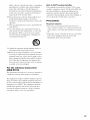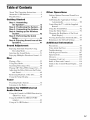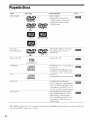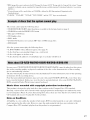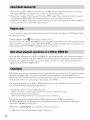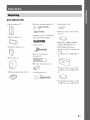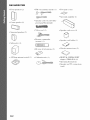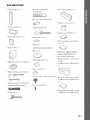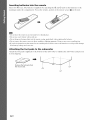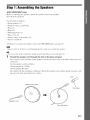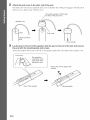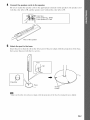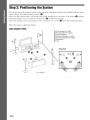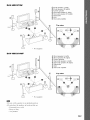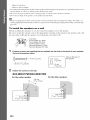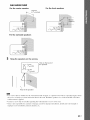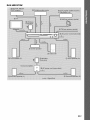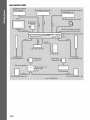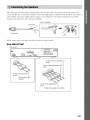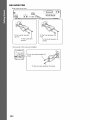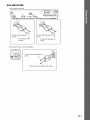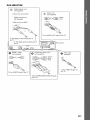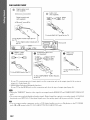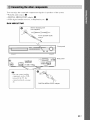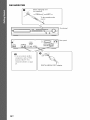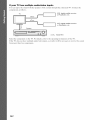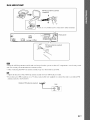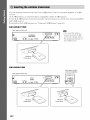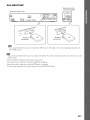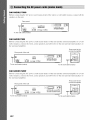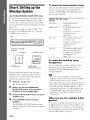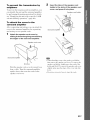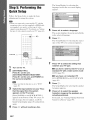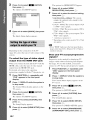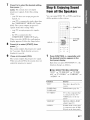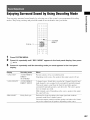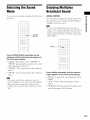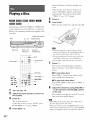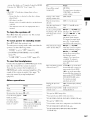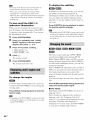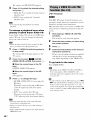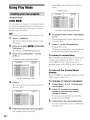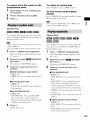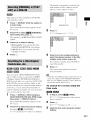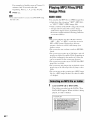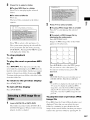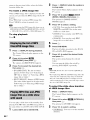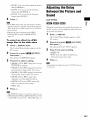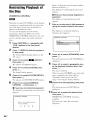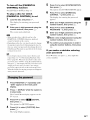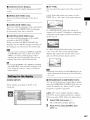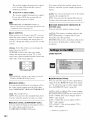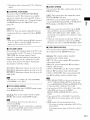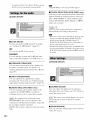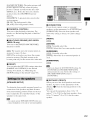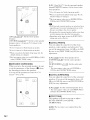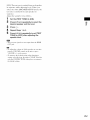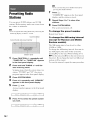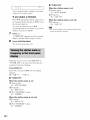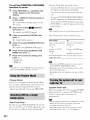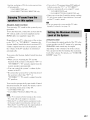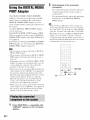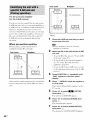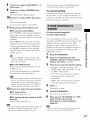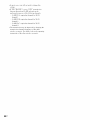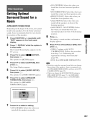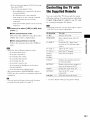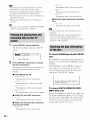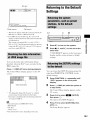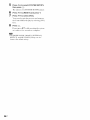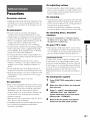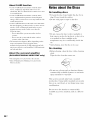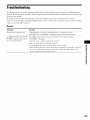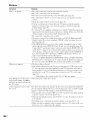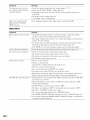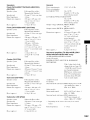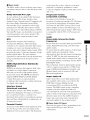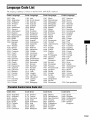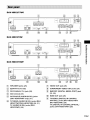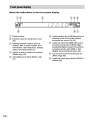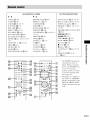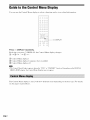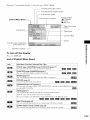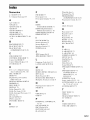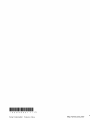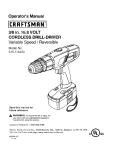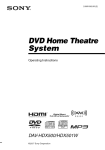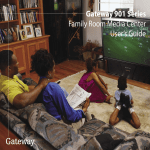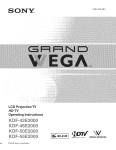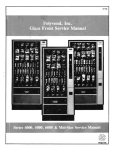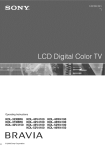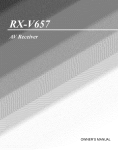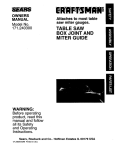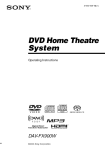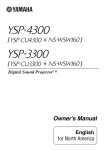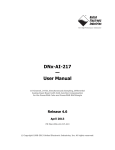Download Sony HDX277WC Stereo System User Manual
Transcript
ON._
3283
o3211/1/
@ DVD Home Theatre
@System
Operating
Instructions
DAV-HDX277WC
Hii_lrni
02008
Sony Corporation
/ HDX279W / HDX576WF
S-AIR
_IelTAL
WIRELESS
[Win
,,,,,,,o,,,,r_,
_rive
_U_WQD_F
WARNING
To reduce the risk of fire or electric
shock, do not expose this apparatus to
rain or moisture.
Caution - The use of optical instruments
with this product will increase eye
hazard,
Do not install the appliance in a confined space, such
as a bookcase or built-in cabinet.
Batteries or batteries installed apparatus shall not be
exposed to excessive heat such as sunshine, fire or the
like.
In door use only.
This equipment has been tested and found to com.:_ly
with the limits for a Class B digital device, pursuant to
Part 15 of the FCC Rules. These limits are designed to
provide reasonable protection against harmful
interference in a residential installation. This
equipment generates, uses, and can radiate radio
frequency energy and, if not installed and used in
accordance with the instructions, may cause hannful
interli_.renceto radio communications. However, there
is no guarantee that interference will not occur in a
particular installation. If this equipment does cause
harmful interli:rence to radio or televiskm reception,
which can be determined by turning the equipment off
and om the user is encouraged to try to COITeCtthe
interli:rence by one or morn of the following measures:
Reorient or relocate the receiving antenna (aerial).
Increase the separation bclween the equipment and
receiver.
Connect the equipment into an outlet on a circuit
different from that to which the receiver is
connected.
Consult the dealer or an experienced radio_V
technician for help.
CAUTION
This symbol is intended to alert the user to
the presence of uninsulated "dangerous
voltage" within the product's enclosure that
may be of sufficient magnitude to constitute
a risk of electric shock to persons.
This symbol is intended to alert the user to
the presence of important operating and
maintenance (servicing) instructions in the
literature accompanying the appliance.
Owner's Record
Tbe model and serial numbers are located at the rear
exterior of the control unit. Record the serial number in
the space provided below. Refer to them whenever you
call upon your Sony dealer regarding this product.
Model No. DAV-HDX277WC/DAV-HDX279W/
DAV-HDX576WF
Serial No.
Date of Manufi_cture Marking is located on the bottom
exterior.
The lk)llowing FCC statement applies only to the
version of this model manufactured lk)r sale in the
USA. Other versions may not comply with FCC
technical regulations.
2 US
THIS CLASS B DIGITAL DEVICE COMPLIES
WITH PART 15OF THE FCC RULES OPERATION
IS SUBJECT TO THE FOLLOWING TWO
CONDITIONS: (1) THIS DEVICE MAY NOT
CAUSE HARMFUL INTERFERENCE AND (2)
THIS DEVICE MUST ACCEPT ANY
INTERFERENCE RECEIVED, INCLUDING
INTERFERENCE THAT MAY CAUSE
UNDESIRED OPERATION.
You arc cautioned that any changes or modifications
not expressly approved in this manual could void your
authority
to operate
Important
this equipment.
Safety
Instructions
1) Read these instructions.
2) Keep these instructions.
3) Heed all warnings.
4) Follow all instructions.
5) Do not use this apparatus near water.
6) Clean only with dry cloth.
7) Do not block any ventilation openings. Install in
accordance with the manufacturer's instructions.
8) Do not install near any heat sources such as
radiators, heat registers, stoves, or other apparatus
(including amplifiers) that produce heat.
9) Do not defeat the sali:ty purpose ofthe polarized or
grounding-type plug. A polarized plug has two
blades with one wider than the other. A grounding
type plug has two blades and a third grounding
prong. The wide bhlde or the third prong am
provided for your safety. If the provided plug does
not fit into your outlet, consult an electrician for
replacement of the obsolete outlet.
I0) Protect the power cord from being walked on or
pinched particularly at plugs, convenience
receptacles, and the point where they exit from the
apparatus.
II) Only use attachments/accessories specified by the
manufacturer.
12)Use only with the cart, stand, tripod, bracket, or
table specified by the manufacturer, or sold with
the apparatus. When a cart is used, use caution
when moving the cart/apparatus combination to
avoid il_iuryfrom tip-over.
Note to CATV system installer:
This reminder is provided to call the CATV system
installer's attention to Article 820-40 of the NEC that
provides guidelines lk)r proper grounding and, in
p irticular, specifies that the cable ground shall be
connected to the grounding system of the building, as
close to the point of cable entry as practicah
Precautions
On power sources
• The unit is not disconnected from the AC power
source (mains) as long as it is connected to the wall
outlet (mains), even if Ihe unit itself has been turned
off.
• Install this system so that the AC power cord (mains
lead) can be unplugged from the wall socket
immediately in the event of trouble.
13)Unplug this appar itus during lightning storms or
when unused for long periods of time.
14)Refer all servicing to qualified service personnel.
Servicing is required when the apparatus has been
damaged in any way, such as power-supply cord or
plug is damaged, liquid has been spilled or objects
have hdlen into the apparatus, the apparatus has
been exposed to rain or moisture, does not operate
nommlly, or has been dropped.
For the
(EZW-RT1
wireless
transceiver
O)
This transmitter must not bc co-located or o_:_eratedin
conjunction with any other antenna or transniitter.
This equipment complies with FCC radiation exposure
limits set forth for uncontrolled equipment and meets
the FCC radio fiequency (RF) Exposure Guidelines in
Supplenient C to OET65. This equipment should be
installed and operated with at least 2/)cm and more
between the radiator and person's body (exchlding
extremities: hands, wrists, l_.et and ankles).
3 US
About This Operating
Instructions
About the S-AIR function
• Tile instructions in this Operating hlstructions
describe the controls on the remote. You can
between S-AIR products wirelessly.
The R>llowiug S-AIR products call be used with
also use tile controls on tile unit if they have tile
salne
or
sinlilar
IUfflles
• Tile insmlctions
HDX277WC,
HDX576WF.
as
those
Oll
tile
used tk)r illustration
purposes.
and DAVis the model
Any difference
in operation is clearly indicated in the text, tk)r
example, "DAV-HDX277WC
only."
• The Control Menu items may vary depending
OI1
tile
the system:
renlote.
in this manual are for DAV-
DAV-HDX279W,
DAV-HDX277WC
Tile system is compatible with the S-AIR
function, which allows transmission
of sound
• Surround amplifier: You can enjoy surround
speaker sound wirelessly.
• S-AIR receiver: You can enjoy system sound
ill another roonl.
The configuration of tile S-AIR products is as
follows:
area.
• "DVD" may be used as a general
DVD VIDEO, DVD+RW/DVD+R,
RW/DVD-R.
• Measurements are expressed
North American models.
term for a
and DVD-
in feet (fl) for
• Tile default setting is underlined.
• DAV-HDX277WC:
Surround amplifier
(optional)
S-AIR receiver (supplied)
• DAV-HDX279W:
Surround amplifier (supplied)
S-AIR receiver (optional)
• DAV-HDX576WF:
Surround amplifier
(supplied)
S-AIR receiver (supplied)
The S-AIR product can be purchased
as an
option (the S-AIR product lineup difli:rs
depending on tile area).
Notes or instructions
tk)r the surround
amplifier
or S-AIR receiver in this operating instructions
refer only to when the surround amplifier or
S-AIR receiver is used.
For details on tile S-AIR flmction, see "Using an
S-AIR Product" (page 83).
4 US
Table of Contents
About This Operating Instructions .......... 4
About the S-AIR function ....................... 4
Playable Discs ......................................... 6
Getting
Started
Step 1: Assembling
the Speakers ........................... 13
Step 2: Positioning the System... 18
Step 3: Connecting the System... 22
Step 4: Setting up the Wireless
System ..................................... 42
Step 5: Performing the Quick
Setu p ........................................
44
Step 6: Enjoying Sound from all the
Speakers .................................. 47
Sound
Adjustment
Enjoying Surround Souud by Using
Decoding Mode .............................. 49
Selecting the Sound Mode .................... 51
Enjoying Multiplex Broadcast Sound... 51
Disc
Playing a Disc ....................................... 52
Using Play Mode ................................... 58
Searching/Selecting a Disc ................... 60
Playing MP3 Files/JPEG Image Files... 62
Adjusting the Delay Between the Picture
and Sound ....................................... 65
Restricting Playback of the Disc ........... 66
Using the Setup Display ........................ 68
Other
Operations
Getting Optimal Surround Sound for a
Room ..............................................
89
Calibrating the Appropriate Settings
Automatically ................................. 90
Controlling the TV with the Supplied
Remote ...........................................
91
Using the Sound Effect ......................... 92
Using the Sleep Timer .......................... 92
Changing the Brightness of the Front
Panel Display .................................. 93
Viewing Information About the Disc ... 93
Returning to the Default Settings ......... 95
Additional
Information
Precautions ............................................
Notes about the Discs ...........................
Troubleshooting ....................................
Self-diagnosis Function ......................
Specifications ......................................
Glossary ..............................................
Language Code List ............................
Index to Parts and Control ..................
Guide to the Control Menu Display ...
Index ...................................................
97
98
99
107
108
110
113
114
118
121
Tuner
Presetting Radio Stations ...................... 76
Listening to the Radio ........................... 77
Control
for HDMI/External
Audio
Device
Using tile Control for HDMI Ftmction tbr
"BRAVIA" Sync ............................ 79
Using the DIGITAL MEDIA PORT
Adapter ........................................... 82
Using an S-AIR Product ....................... 83
5/)$
Playable Discs
Type
Disc logo
Characteristics
DVD VIDEO
Icon
• DVD VIDEO
• DVD-R/DVD-RW
in DVD
VIDEO lx)rn'ml or video mode
VIDEO
• DVD+R/DVD+RW
_
R
R4.7
OVD
+ReWHtabJe
QL
VR (Vide()
Recording)
• DVD-R/DVD-RW
mode
_
_
Recording)
_
R
R4.7
Super Audio
CD
in DVD
format
RW
DVQ+R
QVD÷R
VIDEO
|
DL)
RW
_
SUPL'}:_ AUDIO
DVD-R
in VR (Vide()
mode (except for
• Super Audio
CD
CD
VIDEO CD
• VIDEO CD (Ver. 1.1 and 2.0discs)
• Super VCD
• CD-R/CD-RW/CD-ROM
CD formal
CD
• Audk) CD
• CD-R/CD-RW
DATA CD
in video
o1 Super VCD lk)rmal
in audio CD folll/al
• CD-R/CD-RW/CD-ROM
in
DATA CD formal, containing MP3
files I ) and JPEG image files 2), and
conforming
to ISO 96603) Level 1/
Level 2, or Joliet (exteMed
DATA
DVD
format)
• DV D-ROM/DV D-R/DV D-RW/
DVD+R/DVD+RW
in DATA
DVD format, containing MP3
files I) and JPEG image files2), and
conforming
to UDF (Universal
Disk Format)
I)MP3 MPEG 1Audio Layer 3) is i standaM format defined bv ISO/MPEG which compresses audio data. MP3 files
must be in MPEG I Audio Layer 3 format.
6 US
2)JPEGimage files must confi)rm to the DCF image file format./DCF "Design rule for Camera File systenf': hnage
standards for digital cameras regulated by Japan Electronics and Infi)rmation Technology lMustries Association
/JEITA).)
3)A logical format of files and folders on CD-ROMs_ defined by ISO Ilnternational Organization lk)r
Standardization).
"DVD-RW," "DVD+RW," "DVD+R,'"'DVD VIDEO," and the "CD" logos are trademarks.
The system cannot play the tk)llowing discs:
CD-ROM/CD-R/CD-RW other than those recorded in the l\_rmats listed on page 6
CD-ROM recorded in PHOTO CD l\_rmat
Data part of CD-Extra
CD Graphics disc
DVD Audio
DATA DVD that does not contain MP3 files or JPEG image files
DVD-RAM
Also, the system cannot play the following
• A DVD VIDEO
discs:
with a different region code (page 8)
• A disc tim* has a non-standard
shape (e.g., card, heart)
• A disc with paper or stickers on it
• A disc that has the adhesive
of cellophane
tape or a sticker still left on it
In some cases, CD-R/CD-RW/DVD-R/DVD-RW/DVD+R/DVD+RW
due to the recording quality or physical condition
device and authoring sotkware.
The disc will not play if it has not been correctly
instructions for the recording device.
cannot be played on this system
of the disc, or the characteristics
finalized.
For more inlbrmation,
of the recording
refer to the operating
Note tbat some playback functions may not work with some DVD+RWs/DVD+Rs,
even if they have
been correctly finalized. In this case, view the disc by normal playback. Also some DATA CDs/DATA
DVDs created in Packet Write lk)rmat cannot be played.
Music
discs
encoded
This product is designed
Recently, various
record companies.
CD standard
Note
with
copyright
protection
technologies
to play hack discs that conli_trm to the Compact
Disc (CD) standard.
music discs encoded with copyright protection technologies are marketed by some
Please be aware that among those discs, there are some that do not conti)rm to the
and may not be playable
by this product.
on DualDiscs
A DualDisc is a two sided disc product which mates DVD recorded material on one side with digital
audio material on the other side. However, since the audio material side does not conform to the
Compact Disc (CD) standard,
playback
on this product is not guaranteed.
7u$
• This system can play a Multi Session CD when an MP3 file is contained in tile first session. Ally
subsequent MP3 files recorded in later sessions can also be played back.
• This system can play a Multi Session CD when a JPEG image file is contained in the first session.
Any subsequent JPEG image files recorded in later sessions can also be played back.
• If MP3 files and JPEG image files in music CD format or video CD lormat t_rerecorded in the first
session, only the first session will be played back.
Your system has a region code printed on the rear of the unit and will only play a DVD labeled with
tile same region code.
A DVD VIDEO labeled @ will also play on Ibis system.
If you try to play any other DVD VIDEO. the message [Playback prohibited by area limitations.] will
appear on the TV screen. Depending on the DVD VIDEO, no region code indication may be given even
though playing the DVD VIDEO is prohibited by area restrictions.
Some playback operations on a DVD or VIDEO CD may be intentionally set by software producers.
Since this system will play a DVD or VIDEO CD according to the disc contents the software producers
designed, some playback features may not be available. Be sure to read the operating instructions
supplied with the DVD or VIDEO CD.
This product incorporates copyright protection technology that is protected by U.S. patents and other
intellectual property rights. Use of this copyright protection technology must be authorized by
Macrovisiou, and is intended for home and other limited viewing uses only unless otherwise authorized
by Macrovision. Reverse engineering or disassembly is prohibited.
This system incorporates
with Dolby _:_Digital and Dolby Pro Logic (11) adaptive
matrix surround
decoder and tile DTS '_':Digital Surround System.
"
Manufactured
under
license from Dolby Laboratories.
"Dolby', "Pro Logic _, and the double-D symbol
"" Manufactured
under license from DTS, lnc.
"DTS" and "DTS Digital Surround"
are registered
are trademarks
trademarks
of Dolby Laboratories.
of DTS, Inc.
This system incorporates High-Definition
Multimedia Interface (HDMI TM) technology.
HDMI, the HDMI logo and High-Definition
Multimedia Interface are trademarks or registered
trademarks
of HDMI Licensing
"BRAV1A"
and B
"S-AIR"
8/]8
R AVIA
LLC.
are trademarks
and its logo are trademarks
of Sony Corporation.
of Sony Corporation.
DAV-HDX277WC
• Front speakers (2)
• FM wire antenna (aerial) (1)
• Foot pads (1 set)
or
• Wireless
transceiver
l\_r the
unit ( 1)
• Speaker cords (6, red/while/
• Center speaker (1)
green/gray/blue/purple)
• DIGITAL
• Video cord ( 1)
• Surround
speakers
(2)
• Operating
• Speaker
(card)
• Remote
• Subwoofcr
( 1)
Instructions
and TV connections
• S-MR receiver
conllnallder
(remote)
MEDIA PORT
adapter (TDM-iP 10) ( 1)
(1)
(AIR-SAI0)
(1)
)
• R6 (size AA) batteries
(2)
• Wireless
transceiver
l\_r the
S-MR receiver (A1R-SA 10)
• AM loop antenna (aerial) (1)
• Calibration
mic (1)
(I)
• Operating Instructions of the
S-MR receiver (AIR-SA 10)
gu$
DAV.HDX279W
• Front speakers (2)
• FM wire amenna (aerial) (1)
• Foot pads (1 set)
• Surround
• Center speaker (1)
• Speaker cords (6, red/white/
<,reen/_ray/blue/purple)
• Surround
cord cover ( 1)
• Speaker cord holder (l)
0"enmle) ( 1)
(1)
<2>
)
• R6 (size AA) bageries
• AM loop antenna (aerial) (1)
(1)
©
speakers (2)
• Uenwde comlllander
• Subwoofer
%
• Speaker
• Vide() cord (1)
amplifier
• Calibration
mic (1)
(2)
• Wireless
transceivers (2)
• D1G1TAL MED1A PORT
adapter (TDM -iP 10) (1)
• Operating
Instructions
• Speaker and TV connections
(card)
l l] US
DAV.HDX576WF
• Remote
• Front speakers (2)
• Surround
corrrmander
(remote) (1)
)
• R6 (size AA) batteries
(2)
amplifier
(I)
%
• Speaker cord cover (1)
• Center speaker ( 1)
• Calibration
mic (1)
• Speaker cord holder (l)
• Surround
speakers
(2)
• Foot pads (1 set)
<2>
• Wireless
transceivers
for the
unit (2)
• Posts (2)
•
S[
b'_v
)ofer
(
1)
• Bases (2)
• Mounting plates (2)
• AM loop antenna
(aerial) (1)
• D1G1TAL MEDIA
PORT
adapter
(TDM dP 10) (1)
• Operating
Instructions
• Speaker and TV connections
(card)
• S-AIR receiver
(AIR-SAIl))
(l)
• Post covers (2)
• FM wire amenna (aerial) (1)
• Screws (large, with washer) (4) . Wireless
SAIR
transceiver
lot the
receiver (A1R SA 10)
(1)
• Speaker cords (6, red/white/
green/grayfi_l ue/pu rple)
• Video cord ( l )
• Screws (small) (6)
• Operating Instructions of tire
S AIR receiver (A1R SAI0)
11us
Inserting
batteries
into
the
remote
lnserl two R6 (size AA) baueries (supplied) by matching d_e @ and @ ends on file batteries lo lhe
markings inside lhe c(mlparlment. To use Ihe remole, poinl it at lhe remole sensor [] on the unit.
m
• Do not leave the remote in an extremely hot or humid place
• Do not use a new battery with an old one.
• Do not drop any foreign ol!ject into the remote casing, particularly when replacing the batteries
• Do not expose the remote sensor to direct sunlight or lighting apparatus. Doing so may cause a malfilnction
• If you do not intend to use the remote for an extended period of time, remove the batteries to avoid possible damage
from battery leakage and corrosion.
Attaching
the
foot
pads
Atlach lhe fool pads (supplied)
it from slipping.
Remove the foot pads from
the mount seat.
12us
to the
subwoofer
to lhe hotlom ollhe
suhwoofer
to slabilize
Hie subwoofer
and prevent
Step 1: Assemblingthe Speakers
(DA V-HDX576WF
only)
Belie)re connecting tile speakers,
(For the front speakers)
attach tile speaker stand to tile speaker.
Use the parts as lk)llows:
• Front speakers (2)
• Speaker cords (2, red/white)
• Posts (2)
• Bases (2)
• Mounting plates (2)
• Post covers (2)
• Screws (large, with washer) (4)
• Screws (small) (6)
About how to connect
tile speaker cords to the SPEAKER
jacks, see page 25.
• Spread a cloth on the floor to avoid damaging the floor when you assemble the speakers.
• You can use the speaker without the speaker stand by installing it on the wall (page 18).
I
1
Thread the speaker cord through the hole in the base and post.
Tile connector
connected.
and color tuhe of the speaker cords are tile same color as the label of tile jacks to he
Use the speaker cords as lollows:
• Front speaker
(L): White
• Front speaker
(R): Red
Be careful with the orientation
of the post. Thread
the speaker cord (and the speaker system cord)
into the end of the post that has two holes.
Bottom of the base
Two holes
Speakercord
Top ofthe
base
13Us
2
Attach the post cover to the other end of the post.
Orient tile slot toward you, allach the post cover so thai tile slot of the post enguges
the post cover, then secure w'ilh tile screw.
with (he tab of
Thread the speaker cord through
hole of the post cover,
Speaker cord
Hole
Post cover
Jpper part of the
post
Screw (small)
3
Lay the
the
post
Select
post
in the slot of the speaker,
with the
the speuker
mounting
whose
jack
plate
color
slide
the post
to the end of the slot,
on its rear panel
matches
the color
tube
of tile speaker
Post cover
Be careful the
orientation of the
post cover when
placing the post,
Secure two screws (large, with
washer).
Rear of the speaker
14us
then
secure
and screws.
Mounting
plate
cord.
4
Connect the speaker cords to the speaker.
Be sure Io match Ihe speaker cords to tile appropriate terminals on the speakers: the speaker coM
with the color lube lo (_),and Ihe speaker coM without Ihe color tube Io 0.
Front speaker (L): White
Front speaker (R): Red
Color tube
_i
Rear of the speaker
5
Attach the post to the base.
Insert the post so that the slit on lhe lower purl of the posl aligns wid_ the projection
then secure the posl wifl_ the Ix',,'<)screws.
of the base,
Post
Blit
Projection
Base
Screws
(small)
m
• Make sure that the slel en Ihe pest aligns wilh Ihe proiecfien efthe base by retaling Ihe pest slightly.
15 us
6
Adjust the height of the speaker.
Loosen (but do not remove) the screws, adjust the height of the speaker, then secure the screws.
Adjust the speaker of one side. tl_en adjust another speaker by checking
lines as a guide.
• When a_[justing the height of Ihe speaken grasp the speaker so fllat the speaker does not figh
7
0
O
Lines
%.
o
C?
....
Post
Loosen two screws.
7
Take up any speaker
cord slack.
Take tip slack in Ille speaker cord by pulling
t'rom the boltom
Secure the speaker cord by running
it through the slot,
_,-_
16us
Adjust the length of the cord.
of Ille base.
Fully-assembled
illustration
Front speaker (L):
White label
Front speaker (R):
Red label
White
Red
17us
Step 2: Positioning the System
For the best possible surround sound, all the speakers other than tile subwoofcr
same distance from the listening position (_).
should be placed at the
However, this system allows you to place the center speaker up to 1.6 meters (5 fl) closer (O) and tile
surronnd speakers up to 5.0 meters (16 It) closer (_) to tile front speakers.
The front speakers call be placed from 1.11to 7.1) meters (3 to 23 ft) (O) from the listening position.
Place the system as illustrated
below.
DAV-HDX277WC
@ Front speaker (L (left))
® Front speaker (R (right))
(_)
i
*
18us
Nel supplied.
@ Surround speaker (L (left))
@ Center speaker
(g) Surround speaker (R (right))
@ Subwoofer
@ Unit
_
Top
view
DAV-HDX279W
®
®
@
@
®
(£)
®
®
®
®
Front speaker (L (left))
Front speaker (R (right))
Center speaker
Surround speaker (L (left))
Surround speaker (R (right))
Subwoofer
Unit
Surround amplifier
Top view
®
DAV-HDX576WF
®
®
®
®
®
@
®
®
®
®
Front speaker (L (left))
Front speaker (R (right))
Center speaker
Surround speaker (L (left))
Surround speaker (R (right))
Subwoofer
Unit
Surround amplifier
Top
view
®
m
• Do not set the speakers
in an inclined
• Do net place file speakers
Extremely
in locations
position
that arc:
hot or cold
Dusty er dirty
Very humid
1gus
Subject to vibrations
Subject to direct sunlight
• Use caution when placing the speakers and/or speaker stands attached to the speakers on a specially treated lwaxed,
oile& polishe& etc.) floor, as staining or discoloration may result.
• Do not use any type of abrasive pad, scouring powder, or solvent such as alcohol or benzine.
• Do not lean or hang on the speaker, as Ibe speaker may fall down.
• When you change
the positions
"Getting Optimal Surround
(page 90).
To install
of the speakers,
Sony recommends
that you change
Sound lk)r a Room '' (page 89) and "Calibrating
the speakers
the settings.
the Appropriate
For details,
see
Settings Automatically"
on a wall
Bel\)re installing the speakers on a wall, c(mnect the speaker cord to the speaker.
Be sure to match the speaker cords to the appropriate terminals on the speakers: the speaker cord with
the color tube to (_. and the speaker cord without the color tube to G.
Front speaker (L): White
Front speaker (R): Red
Center
speaker: Green
Color tube
Surround speaker (L): Blue
Surround speaker (R): Gray
_" _
/
'4
I
Prepare screws (not supplied) that are suitable for the hole on the back of each speaker.
See the illustrations below.
4
__
mm
(5/32inch)
Hole on the back of
the speaker
Smm
(7/32 inch)
30 mm (1 3/re inches)
lOmm
(13/32 inch)
2
Fasten the screws to the wall.
DAV-HDX277WC/DAV-HDX279W
For
the
center
Forthe
speaker
145 mm
(5 3/4 inches)
8to
lOmm
(11/32 to 13/32
20us
inch)
other
speakers
DAV-HDX576WF
For
the
center
speaker
For
the
front
speakers
145 mm
4 inches)
.....
8to
(11/32 to 13/32 inch)
(11/32 to 13/32 inch) _
For
the
surround
10 mm_
speakers
8to 10 mm_
(11/32to 13/32irloh) _
3
Hang the speakers on the screws.
Hole on the back of
the speaker
_
(_)
(7/32 inch)
llO/m2r_n ch)
_/_
5 mm
Rear of the speaker
m
• Use
screws
that
Ihe screws
rcinfercement
• Contact
• Sony
for
to a beam
the wall
and
fasten
material
them
and
strength.
te the wall.
As a plaster
Install
the
beard
speakers
wall
is especially
on a vertical
fragile,
and flat
wall
attach
where
is applied.
a screw
is net
improper
are suitable
securely
shop
responsible
screw
or installer
lk)r accident
installation,
natural
regarding
the wall
er damage
calamity,
caused
material
by
er screws
improper
te be used.
installation,
insufficient
wall
strength
or
etc.
21us
Step 3: Connecting the System
See tile connection
diagram
below, and read the additional
information
ffonl (_) to (_) on the fl)llowing
pages.
• Be sure to make connections securely to avoid hum and noise.
• When you connect another component with a volume control, turn up the volume of the other components to a level
where sound is not distorted.
DAV-HDX277WC
22us
DAV-HDX279W
23us
DAV-HDX576WF
24us
The connector
and color tube of tl_e speaker cords are tile same color as the label of the jacks to be
connected. Be sure to match the speaker cords to the appropriate terminals on tile speakers: the speaker
cord with Ihe color robe to (_, and Ihe speaker cord wilhout the color tube lo @. Do nol catch Ihe
speaker cord insulation
in the speaker terminals.
Rear of speaker
When connecting
to the unit, insert the connector
until it clicks.
DAV-HDX277WC
Rear panel
To the surround
(blue)
To the surround
(gray)
speaker (L)
speaker (R)
To the subwoofer
(purple)
To the front speaker (L) (white)
25us
DAV-HDX279W
Rear panel of the unit
To the subwoofer
(purple)
Rear panel of the surround
To the front speaker
(white)
amplifier
To the surround
26us
speaker (R) (gray)
(L)
DAV-HDX576WF
Rear panel of the unit
To the subwoofer
(purple)
To the front speaker (L)
(white)
Rear panel of the surround amplifier
To the surround speaker (R) (gray)
27us
Use the parls as follows:
• Video cord (1)
To listen to TV sound l?om the six speakers of the system, c(muect the TV and the system with the
audio cord (not supplied) ((_)).
For vide(>output to your TV, check the vide(>input jacks of the TV, and select connection meflmd O,
{_, or _. Picture quality improves in order l¥om _ (standard) to _ (HDMI).
When the TV has fl_edigital optical or coaxial output jack, you can improve sound quality by
connecting with the digital cord ((_)).
DAV-HDX277WC
(_)
Digital optical cord
(not supplied)
(_)
Audio cord
(not supplied)
Digital coaxial cord
(not supplied)
//
..........
L
To the AUDIO OUT jacks of the TV
To the digital coaxial output jack of
To the digital optical output jack of
the TVthe TV
HDMI** cable
(not supplied)
_
.......
_'='='='='='='_
Component video cord
(not supplied)*
Rear panel
_
"_
Video cord
(supplied)
Green
Blue
Red
To the VIDEO IN jack of
the TV
To the HDMI IN jack of the TV
To the COMPONENT
of the TV
28 us
VIDEO IN jacks
DAV-HDX279W
(_
Digital optical cord
(not supplied)
(_)
Audio cord
(not supplied)
Digital coaxial cord
(not supplied)
(
__
Blue
reen
Red
To the VIDEO IN jack of
the TV
To the HDMI IN jack of the TV
To the COMPONENT
of the TV
VIDEO IN jacks
2gus
DAV-HDX576WF
(_
Digital optical cord
(not supplied)
(_)
Audio cord
(not supplied)
Digital coaxial cord
(not supplied)
,
[
To the AUDIO OUT jacks of the TV
To the digital coaxial output jack of
the TV
Green
Blue
Red
To the VIDEO IN jack of
the TV
To the HDMI IN jack of the TV
To the COMPONENT
of the TV
'_
If your
TV
accepts
p_)gressive
£)rmat
signals,
use this
VIDEO IN jacks
connectkm
and set the output
signal
of the system
to
progressive R_rmat (page 46).
'_'_HDMI/High-Definition Multimedia lnterface/
If your TV has the HDMI jack, use Ibis connection and select the type of output signal (page 46).
• During the"DMPORT" function, video signal is not output from the HDMI OUT and COMPONENT VIDEO OUT
jacks.
• The system can accept both digital and analog signals. Digital signals have priority over analog signals. (COAXIAL
has priority over OPTICAL.) If the digital signal ceases, the analog signal will be processed after 2 seconds.
• You can connecl another componenl, such as a VCR, digital satellite receiver, or PlayStalkm, Io the TV/VIDEO
jacks/(_) or (_)) inslead of Ihe TV/DAV-HDX277WC/DAV-HDX27gw
only/.
30us
You can enjoy the connected
• Porlable
component
using the six speakers
of the system.
• DIG1TAL
audio source: t_
MEDIA
PORT adapter: O
• VCR, digital satellite receiver,
or PlaySlation,
etc.:
DAV-HDX277WC
[_
]
• You
can
connect
Front panel
another
component, such as VCR,
instead of the TV. For
connection details, see page
28.
DIGITAL MEDIA PORT adapter
31us
DAV-HDX279W
Stereo mini-plug cord
(not supplied)
.J"
/
__
To the portable audio
source
L
Fron, an
• Yeu call connect
mether
component,
such as VCR,
instead of the TV. For
connectkm
28.
details, see page
DIGITAL
32us
MEDIA PORT adapter
DAV-HDX576WF
_===
===_
'Trent
panel
.........................................................
ii.-,::,......
_
Audio cord
(not supplied)
DIGITAL MEDIA PORT adapter
To the AUDIO OUT jacks of another
To connect
the DIGITAL MEDIA PORT adapter
Connect a DIGITAL MEDIA PORT adapter (TDMqPI 0 is supplied) to the DMPORTjack. For details,
see "Using the DIGITAL MEDIA PORT Adapter" (page 82).
• ConnectIheDIGITALMEDIAPORTadapterse thatthe • marksare aligned.When disconnecting,pulleut while
pressingO.
33us
If your TV has multiple
audio/video
inputs
cornponemsas Rq]ows.
j
orCR,
PlayStation,
etc. receiver
digital satellite
VCR,
or
PlayStation,
digital satellite
etc. receiver
System
:Signal flow
Select tile componenl on tile TV. For details, refi2r to file operating inslructions of tile TV.
lllhe TV does not have multiple audio/video inputs, a switcher will be necessary to receive the sotllld
lro111
IllOl*e
34us
lhan
I\vo
conlponents.
DAV-HDX277WC
AM loop antenna (aerial)
(supplied)
• Cord (A) or cord (B) can be connected
to either terminal.
Rear panel
FM wire antenna (aerial)
(supplied)
_
_!:
__or
35us
DAV-HDX279W
_
_,,o_ntenna
_a0r,0,_
A
m
• Cord
(A)
or cord
(B)
can
be connected
to either
Rearpanel
_
I
,.,o,,,,
_,_
L99 9 t_J@/_i
%
FM wire antenna
36 _
4
c:_,
(aerial)
termimd
DAV-HDX576WF
AM loop antenna (aerial)
(supplied)
,
A
IN3
• Cord (A) or cord (B) can be connected
to either terminal
Rear panel
@@
::,_A _-, I
FM wire antenna (aerial)
m
• Keep the AM leep antenna
• Be sure to fully extend
• After connecting
(aerial) and cerd away from the system or ether
the FM wire antenna
Ihe FM wire antenna
• A({iust the direction
ef the AM leep
(aerial), keep it as horizontal
antenna
FM antenna
as possible
(aerial) lbr best AM broadcast
• If you have poor FM reception, use a 75-ehm
antenna (aerial) as shown below
Outdoor
AV components, as noise may result
(aerial)
(aerial)
coaxial cable (net supplied)
_
seund
to connect
the unit to an outdoor
FM
Unit
#
i
mA_Au75a
37us
You can transmit sound from the unit to an S-AIR product, such as a surround amplifier or S-AIR
receiver.
An S-AIR product is a component that is compalible with the S-AIR function.
To use tile S-AIR flmction, you need to insert the wireless transceivers into the unit. surround amplifier.
and S-AIR receiver.
For details of the S-AIR fanction, see "Using an S-AIR Product" (page 83).
DAV-HDX277WC
Rear panel of the unit
m
I,
• Also, insert the wireless
transceiver
into the S-AIR
receiver.Fordetails, refer to
the operatinginstructionsof
the S-AIR receiver.
Wireless
transceiver
DAV-HDX279W
Rear panel of the
surround art _lifier
Rear panel of the unit
Wireless
transceiver
38us
Wireless
transceiver
DAV-HDX576WF
Rear panel of the
surround arr 31ifier
Rear panel of the unit
Wireless
transceiver
Wireless
transceiver
m
• Also,
insert
the S-AIR
the wireless
transceiver
inte
the S-AIR
receiver.
Fer
details,
refer
te the operating
instructions
of
receiver.
•When you insert the wireless transceiver, make sure that the AC power cord imains lead) is net connected to a wall
outlet imains).
• Do net touch the terminals of the wireless transceiver.
• Insert the wireless transceiver with the S-AIR lege facing up.
• Insert the wireless transceiver so that the • marks are aligned.
• Do net insert ether than the wireless tnmsceiver into the EZW-RTII/slot.
3gus
DAV-HDX277WC
Belk)re connecting the AC power cord (mains lead) of the unit to a wall outlet (mains), connect
speakers to the trait.
all the
Rear panel
To the wall outlet (mains)
DAV-HDX279W
Bel\)re connecting
the AC po\ver cords (mains leads) of the unit and the sm'round arnplit5er to a wall
outlet (mains), connect the front, center speakers and subwooli:r
the surround amplifier.
to the unit and surround
speakers to
Rear panel of the
surround amplifier
Rear panel of the unit
LQoi
To the wall outlet (mains)
[:::i
To the wall outlet (mains)
DAV-HDX576WF
Belie)re connecting the AC power toms (mains leads) of the unit and the surround amplit_er to a wall
outlet (mains), connect the front, center speakers and subwooli:r to the unit and surround speakers to
the surround
amplifier.
Rear panel of the
surround amplifier
Rear panel of the unit
To the wall outlet (mains)
40us
To the wall outlet (mains)
After connecting
Setting
1
the
Pressl/_)
the AC power cord (mains lead), the demonslralion
demonstration
mode
appears in file front panel display.
to on/off
on the unit.
The system turns on.
2
Press SYSTEM MENU.
3
Press €/_, repeatedly
..>.
4
5
until "DEMO"
appears in the front panel display,
then press _
or
Press _/_, to select a setting.
• "DEMO
ON": On.
• "DEMO
OFF": Off.
Press @.
The setting is made.
6
Press SYSTEM MENU.
The system menu turns ofl.
• When you purchase Ihe syslem 1:1;)111
new, or if Ihe sysleln is a[ its faclory default sellings (ex., after performing
"COLD RESET" (page 95)), you can lurn off Ihe demonslralion simply by pressing I/(_)on Ihe remole.
41us
Step4: Settingup the
WirelessSystem
(DA V-HDX279W/DA V-HDX576WF only)
To use tire wireless system, you need to set up
tile SmToundamplifier. Before setting, make
sure that tile wireless transceivers are inserted
into the unit and the surround amplifier correctly
(page 38).
This wireless system is called "S-AIR." For
details of the S-AIR fimction, see "Using all
S-AIR Product" (page 83).
To check the transmission
status
You can check tile status of sound transmission
between the unit and snrround amplifier by
checking the POWER / ON LINE indicator of
the surround amplifier.
POWER / ON LINE
indicator
Status
Turns green.
Sound transmission
established.
is
Flashes
Sound transmission
established.
is not
green.
For details, see "Surround
amplifier operation"
(page 105).
I/O
Turns red.
The surround
amplifier
does
not otltput sound.
For details, see "Surround
amplifier operation"
(page 105).
Turns off.
POWER / ON LINE
Indicator
POWER
The surround
amplifier
turns
off or its protection is active.
For details, see "Surround
S-AIR ID switch
amplifier operation"
(page 1(t5).
To enjoy
the
sound
by using
headphones
SURROUND
SELECTOR switch
PHONESjack
The unit transmits
amplifier
speakers.
perlimn
1
that is connected to the surround
To establish sound transmission.
Steps.
Press I/_ on the unit.
The system turns on.
2
Make sure that the SURROUND
SELECTOR switch of the surround
amplifier is set to SURROUND.
3
Set the S-AIR ID switch of the surround
amplifier to A.
Press POWER on the surround
amplifier.
The POWER
/ ON LINE indicator turns
green. If not, check tile transmission
as follows.
amplifier.
• When you connect headphones to the surround
amplifier, neither the unit nor the surround amplifier
outputs sound from the system's speakers.
• The volume of the unit may become minimum if you
turn off the surround amplifier while the headphones
arc connected to the surround amplifier, or radio
reception is poor. In this case, "HPNO LINK" and
"VOLUME MIN" appear alternately ill the front
panel display. Check radio reception, and set the
volume again.
When you use the
product
l
4
status
sotmd ill a place
apart from the nnit by connecting tile
headphones to the PHONES jack on the
surround
sound to the surround
the lollowiug
You can enjoy the system's
multiple
You call prevent miss transmission between the
S-AIR products by setting a different ID for each
S-AIR product. For details, see "Establishing
sound transmission between tile unit and S-AIR
sub unit (ID setting)" (page 83).
42us
S-AIR
To prevent
the
transmission
by
2
Insert the tabs of the speaker cord
holder in the slots of the speaker cord
cover, and press it into place.
neighbors
To prevent the transmission _om neighbors, you
can identil_ the unit mM the surround amplifier
Speaker cord holder
by perfbrming the pairing operation. For details,
see "ldentil)cing the malt with a specific S-AIR
sub trait (Pairing operation)"
(page 86).
To attach
to the
surround
the
cover
\
amplifier
After connecting and setting, you can attach file
cover to the surround mnplifier l\)r organizing
and storing excess speaker cords.
1
Surround
amplifi_
,I,
Attach the speaker cord cover by
sliding it down along the grooves along
the edges of the surround amplifier.
\
Speaker cord cover
Surround amplifier
m
Grooves
Push tile speaker cord cover down until you
hear a click. Turn the surround amplifier
upside down, then store the cords in tile
• When detaching, remove the speaker cord holder,
then remove the speaker cord cover. To remove the
speaker cord holder, slightly press the catch of the
holder and lift off. To remove the speaker cord cover,
slightly splay open the edges of the cover and slide
down.
• Do not use excessive force to store the cords.
speaker cord cover.
43us
The Setup Display for selecting the
language used in the on-screen display
appears.
Step5: Performingthe
QuickSetup
!¸!77
'ANGUAGESETUP
Folk)w the Steps below to make the basic
adjustments for using the system.
• When you connect the system and the TV with the
component video cord (not supplied) or HDMI cable
(not supplied), you need to set the type of video
output lkirmatching your TV. For details, see "Sclting
the type of video output to match your TV" (page 46).
5
Press
,1,/4, to select
The system displays
I/_J
iiiili
(+
ii_ ;7i ii:[; ;i:
7;
iiili
iiii:
!:ii;i
iii_i
a language.
the menu and subtitles
in the selected language.
6
Press @.
The Setup Display
21i
for selecting
ratio of the TV to be connected
the uspect
appears.
!iiii_i
_;7_i i7117i711_71
v,0 o mo
iii_i_ iiilJ7
ii171]i
÷/'1"/4./+,
F>
1:ii===)i!
{::{{i)
i {[i;ii:ii
i
hii_
i
7
Press ,1,/4,to select the setting that
!i
1
2
matches your TV type.
Turn on the TV.
• If you have a wide-screen TV or a 4:3
standard TV with a wide-screen mode
(DAV-HDX277WC)
Press I/(_) on the unit.
[16:_] (page 69)
(DAV-H DX279W/DAV-H DX576WF)
Press I/_ on the unit, and POWER on
• If you have a 4:3 standard TV
[4:3 LETTER BOX] or 14:3 PAN SCAN]
the surround amplifier.
(page 69)
• Make s/ire that the l]mction is set to "DVD '>
(page 47).
3
Switch the input selector on your TV so
that the signal from the system
appears on the TV screen.
IPress [ENTER]
to ruil QUICK SETUP.]
appears at the bottom
of the TV screen. If
this message does not appear, recall the
Quick Setup display (page 45) and perform
again.
4
Press @ without inserting a disc.
44us
8
Press _.
The Setup Display t_)r selecting
lormation
9
the speaker
appears.
Press ÷/÷ to select the speaker
formation
image as the speakers are
actually positioned.
For details, see "Getting
Sound for a Room"
Optimal Surround
(page g9).
cannol operale following Steps with Ihe
headphones connected.
SPEAKER FORMATION
13 Press
@.
[AUTO CALIBRATION]
starts.
Be quiet during the measurentem.
STANDARD
10
Press
• Loud lesl sound is outpul when [AUTO
CALIBRATION] slarts. You cmnol lurn the
vohmte down. Give conskleration Io children
@.
1 1 Connect
and neighbors.
• Before [AUTO CALIBRATION], inslall the
surround amplifier ill Ihe appropriale location. If
you install Ihe surround amplifier ill an bnproper
the calibration mic to the
A.CAL MIC jack on the front panel.
Sel up the calibralion
mic at lhe ear level
using a R'ipod, elc. (not supplied). The front
ol each speaker should face lhe calibralion
mic. and there should be no obstruclion
]ocalion,
SLICh
as
another
loom_
proper
me isuremenl will nol be obtained.
• Avoid being in Ihe measuremenl area aM
making noise during Ihe measuremenl (which
htkes aboul 3 minutes), as it ntay inlerfere with
between llle speakers and the calibration
fnic.
lueasuFel]tent.
14Unplug the calibration
mic and press ÷/
-) to select [YES].
• Tile environment of the room in whic]] the
syslem ix inslalled may affect measurements.
[i
[i
[i
[i
• ff measuremenl fails, follow Ihe message Ihen
tel U [AUTO CALIBRATION].
15 Press
@.
Quick Setup is finished. All connections
arm setup operations are complele.
Calibration
mic
To quit the Quick Setup
Press CZO
DISPLAY in any Step.
• If you change the position of the speakers, reset the
speaker settings. See "Getting Optimal Surround
Sound for a Room" (page 89) and "Calihrating the
Appropriate Settings Automatically" (page 90).
• If you want to change any of the settings, see "Using
the Setup Display" (page 68).
To
1
E,g,, DAV-HDX576WF
12Press el-')
to select [YES].
• Make sure that tile headphones are not
connected to the unit or surround amplifier. You
2
recall
the Quick
Setup
display
Press FUNCTION +/- repeatedly until
"DVD" appears in the front panel
display.
Press C_ DISPLAY while the system is
in stop mode.
The Control Menu display appears on the
TV screen.
45us
3
Press ,I,/4, to select _
[SETUP],
The options for [HDMI
6
then press @.
The options for [SETUP] appear.
Press
,1"/,1,to select
RESOLUTION],
7
SETUP] appear.
[HDMI
then press @.
Press t,/4, to select the desired setting,
then press @.
• [AUTO (1920 x 1080p)!: The system
outputs the optimal vide() signal lk)r the
connected TV.
IQUICK
4
• [1920 x 1080i]: The system outputs
x 1080i* vide() signals.
]
1920
• [1280 x 720p]: The system outputs 1280 x
720p* vide() signals.
Press'l"/4, to select [QUICK], then press
O.
• [72(t x 480p] ':*:The system outputs 720 x
480p ': vide() signals.
The Quick Setup display appears.
" i: interlace, p: progressive
*" Depending on the country model, 1720 x 576p1
may appear.
Depending
on the connection
• When "HDMI" lights up in the front panel display,
images other than [720 x 480p1 or [720 x 576p1 are
stretched vertically.
of the TV
(page 28), select the type of vide() output of the
Does
system.
your
TV
accept
progressive
signals?
To select
output
the
from
type
the
of video
HDMI
OUT
signal
jack
Progressive is the method lor displaying TV
images which reduces flickering and sharpens
When you connect the unit and the TV with the
the image. To use this method, you need to
HDMI cable, select the type of vide() signals
output from the HDMI OUT jack.
connect to a TV that accepts progressive
signals.
1
until
For details, reli:r also to the operating
instructions supplied with the TV/projector.
1
"DVD" appears in the front panel
display.
etc.
Press FUNCTION +/- repeatedly until
2
"DVD" appears in the front panel
display.
2
The Control Menu display appears on the
TV screen.
3
in stop mode.
3
[SETUP],
4
Press t"./.1,to select [CUSTOM],
5
then
Press't'/4, to select [HDMI SETUP], then
appears.
Press ,I,/4, to select [VIDEO SETUP],
then press @.
The Setup Display appears.
46us
appear.
Press ,I,/4, to select [CUSTOM],
The Setup Display
then
press @.
press @.
[SETUP],
press @.
The options for [SETUP] appear.
5
Press ,I,/4, to select B
then press @.
The options for [SETUP]
Press ,I,/4, to select B
then press @.
4
Press O DISPLAY while the system is
The Control Menu display appears on the
TV screen.
Press O DISPLAY while the system is
in stop mode.
Press FUNCTION +/- repeatedly
The options lieu"[VIDE()
6
SETUP]
appear.
Press'l"/4, to select [PROGRESSIVE
(COMPONENT
OUT)], then press (_.
7
Press ,I,/4, to select the desired setting,
then press @.
[OFF]: The system does not output
progressive
when:
signals. Select this setting
your TV does not accept progressive
signals, or,
your TV is connected
to.jacks
Step6: EnjoyingSound
fromall the Speakers
You can enjoy DVD, TV, or VCR sound from
all the speakers in this system.
other than
the COMPONENT
VIDE() OUT .jacks.
[ON]: The system outputs progressive
signals. Select this setting when:
- your TV accepts progressive
signals,
and,
- the TV is connected
to the
COMPONENT
VIDEO OUT jacks.
When you select [ON], the confirmation
display appears. Follow the Steps below.
8
Press <.-/+ to select [START],
press @.
then
The system outputs the progressive signal
liar 5 seconds. Check that the screen is
displayed
9
correctly.
Press <-/-') to select [YES].
The system outputs the progressive signal.
When you select [NO], the system does not
output the progressive
signah
Press FUNCTION +/- repeatedly until
the desired function appears in the
front panel display.
Each time you press FUNCTION
ftmction changes as l\qlows.
+1-, the
• DAV-HDX277WC/DAV-HDX279W
"DVD" ---+"TUNER FM" ---+'TUNER
AM" ---+"TV/V1DEO"---+"DMPORT"---+
"AUDIO" ---+...
Function
Source
"DVD"
Disc that is played
by the
system
"TUNER
"TUNER
FM'/
AM"
"TV/VIDEO"
FM/AM radio (page 76)
TV (or the component that
is connected to the TV/
VIDEO jacks on the rear
panel)
"DMPORT"
DIGITAL
adapter
"AUDIO"
Portable
MEDIA
PORT
(page 82)
audio source (that
is connected
to the AUDIO
IN .jack on the front panel)
47us
O
m
Press SYSTEM
MENU.
• When you use both the TV/VIDEO (AUDIO
IN) jacks (analog connection) and TV/VIDEO
(COAXIAL or OPTICAL DIGITAL IN).jack
(digital connection) at the same tim< the digital
connection takes priority.
• Depending on your TV_you may need to lurn off your
TV's speaker (o enjoy surround sound of (he syslem.
• DAV-H DX576WF
"DVD" ---+ "TUNER
• When listening to audio files using a porlable audio
FM" ---+ "TUNER
AM" ---+ "TV" ---+ "SAT/CABLE"
"DMPORT" ---+ "AUDIO" ---+ ...
The system menu turns ot1.
SOUlCe_
---+
Function
Source
"DVD '_
Disc that is played by the
you
can
enhance
(he
sound.
Press FUNCTION +1 Io selecl "AUDIO." Connecl
the porlable audio source. Selecl "A.F.D. STD" for
"DEC. MODE."
To cancel, select other than "A.E.D. STD."
system
"TUNER
"TUNER
FM'/
AM"
FM/AM
radio (page 76)
"TV"
TV
"SAT/CABLE"
Component that is
connected to the SAT/
CABLE
panel
"DMPORT"
jacks on the rear
DIGITAL
adapter
"AUDIO"
MEDIA
PORT
(page 82)
Distortion may occur when you listen to a
component connected to the TV'L TV/
VIDEO*':. SAT/CABLE':
jacks on the rear
panel, or to the AUDIO 1N jack on the front
Portable audio source (that
is connected to the AUDIO
panel. Distortion is not a malfunction
depend on the component connected.
IN jack on the front panel)
To prevent distortion,
the unit.
m
• When you use both the TV (AUDIO IN) jacks
(analog connection) and TV (COAXIAL or
OPTICAL DIGITAL IN) jack (digital
connection) at the same time_ Ihe digital
connection takes priority.
2
3
Press SYSTEM MENU.
Press ,I,14,repeatedly until "DEC.
MODE" appears in the front panel
display, then press @ or -.>.
4
Press ,I,/4, repeatedly
or "AUDIO"
display.
2
3
4
5
6
The setting is made.
48us
MENU.
Press ,I,/4, repeatedly until
"ATTENUATE"
appears in the front
panel display, then press @ or ->.
Press t,/4, to select a setting.
the input
• "ATT OFF": Normal input level.
six speakers, select the "PRO LOGIC,"
"PLII MOVIE2' or "PLll MUSIC"
Press @.
Press SYSTEM
level. The output level is changed.
5
mode.
appears in the front panel
• "ATT ON": You can attenuate
until the
When you want to outpul (he TV sound or
slereo sound ofa 2 channel source fi'om Ihe
For details, see page 49.
reduce the input level on
Press FUNCTION +/- repeatedly until
"TV*," "TV/VIDEO**,"
"SAT/CABLE*,"
decoding mode you want appears in
the front panel display.
decoding
and will
Press @.
The setting is made.
Press SYSTEM
MENU.
The system n]euu turns off.
" DAV-HDX576WF only.
"* DAV-HDX277WC/DAV-HDX279W
only.
EnjoyingSurroundSound by UsingDecoding Mode
You can enjoy surround sound simply by selecting one oflhe system's pre-programmed decoding
modes. They bring exciting and pow'erful sound ol movie theaters into your home.
1,/1
o
e.-.t
1=,
&
e-
3
iii
=..
iiil_2;;;_i
t;i;;_ i;_;_ii_ii_;;2i
¸
iii!
1
2
i!{{
Press SYSTEM MENU.
Press t'1+ repeatedly until "DEC. MODE" appears in the front panel display, then press
C) or-.).
3
Press ,t,/4, repeatedly until the decoding mode you want appears in the front panel
display.
Display
Decoding mode
Effect
"A.F.D. STD"
AUTO FORMAT
Presents sound as it was recorded/cncoded.
DIRECT
STANDARD
Depending on the source, the speakers that output sound will vary.
"A.F.D. MULTI"
AUTO FORMAT
DIRECT MULTI
2 channel source: Sound that is recorded in 2 channel (front lel_and
right channel) is also assigned to Ihe surround left and right channeh
This mode outputs sound from the front left and right speakers,
surround left and right speakers, and subwooli:r. The center speaker
does not output any sound.
Multi channel source: Depending on the source, speakers that output
the sound will vary.
"PRO LOGIC"
Dolby Pro Logic
Performs Pro Logic decoding to Ihe input signal and simulates
surround sound fronl 2 channel sources.
This mode outputs sound fron/all the speakers and subwoofcr. Sound
may not be output from all speakers depending on the source.
4gus
Display
Decoding mode
Effect
"PLII MOVIE"
Dolby Pro Logic II
MOVIE
Performs Pro Logic II movie mode decoding to the input signal and
produces five flfll-handwidth output channels fl'onl2 chann,:l sources.
This setting is ideal lk)r watching videos of overdubbed or old movies.
This mode outputs sound from all the speakers and subwoofcr. Sound
may not be output from all speakers depending on the source.
"PLII MUSI(7 _
Dolby Pro Logic 1I
MUSIC
Pcrl_)rms Pro Logic I1 music mode decoding to the input signd and
produces five full-bandwidth output channels from2 channel sources.
This setting is ideal for normal stereo sources such as a CD.
This mode outputs sound from all the speakers and subwoofcr. Sound
may not be output from all speakers depending on the source.
"2CH STEREO"
2 CHANNEL
STEREO
Outputs Ihe sound from the front left and right speakers and
subwoofcr. Multi channel surround formats are downmixed to 2
channels.
"HP 2CH"
HEADPHONE
2 CHANNEL
STEREO
Outputs the sound from headphone left and right. Multi channel
surround formats are dowmnixed to 2 channels.
"HP VIRTUAL"
HEADPHONE
VIRTUAL
Outputs the sound as surround from headphone left and right. This
mode is efl_:ctive only when a multi channel source is played.
4
Press @.
J
The setting is made.
5
Press SYSTEM MENU.
The system menu turns off.
To turn
the
surround
effect
Select "A.F.D. STD" or "2CH STEREO"
off
l\_r "DE(Z MODE."
m
• When the input signal is muhi channel source, "PRO LOGIC," "PLII MOVIE," and "PLII MUSIC" are canceled
and the muhi channel source is output directly.
• When the bilingual broadcast sound is input, "PRO LOGIC," "PLII MOVIE," and "PLIIMUSIC" are not ell_:ctive.
• Depending on the input stream, the decoding mode may not be effective.
• When you select "A.F.D. MULTI," the surround or stere() effect may not be effective. In this case, select "A.F.D.
STD," "PRO LOGIC," "PLII MOVIE," or "PLII MUSIC."
• When changing the decoding mode while using the S-AIR receiver, sound from the S-AIR receiver may skip.
50us
Selecting the Sound
Mode
You call select a suitable sound mode for movies
or mnsic.
EnjoyingMultiplex
BroadcastSound
(DUAL
MONO)
You can enjoy multiplex
the system receives
multiplex broadcast
broadcast
sound when
or plays tile Dolby Digital
signal.
m
o
e"
_.
&
m
• To receive the Dolby Digital signal, you need to
connect
a TV
or other
component
to Ihe unit
with
m
¢D
optical or coaxial digilal cord (page 28) and sel Ihe
digilal output mode of the TV or olher componenl to
Dolby Digital
?
{
AUD,O
--iiiii iiiiiii
i:iiiiiii
ilii
......
4i_ i%}i_ iilii
¸
ii!
iii <Z_:l
,i:,i;;_
iiiii
Press SOUND MODE repeatedly during
playback until the desired mode appears in
the front panel display.
• "AUTO":
"MUSIC"
The system selects "MOVIE" or
automatically to produce the sound
effect depending
Tile system provides
• "MUSIC":
the sound tk)r
The system provides tile sound lbr
Inusic.
Press AUDIO repeatedly until the desired
signal appears in the front panel display.
• "MAIN":
m
• You cannot operate these setup flems when you
connect headphonesto the unit or surround amplifier.
the sound modewhile using tile
S-MR receiver,sound from the S-MR receiver may
skip.
• When
{
on the disc.
• "MOVIE":
movies.
changing
Sound of the main language will be
output.
• "SUB":
Sound of tile sub language
output.
• "MAIN+SUB":
and sub languages
will be
Mixed sound of both the main
will be output.
51us
Press the button of the disc nmnber you
want.
When no disc is in the disc stocker you
select, "NO DISC" appears in tile l?ont
panel display. Perform next Step while
Playinga Disc
"':DISC-l*
5
6
|||||
(eg., 2-5)" flashes.
Press "_.
Load a disc.
Place one disc on the tray,and Ihen press _.
Depending on the DVD VIDEO or VIDEO CD,
some operations may be different or restricted.
Relcr to the operating
your disc.
instructions
supplied with
Adjust the volume
Disc tray
DISC 1-5/
indicators
Connect
headphones
+/-
• When you play an 8 cm disc, place it on the
inner circle of the tray. Be careflfl that the disc is
not skewed on the inner circle of the tray.
• Do not l\)rcibly press the disc tray closed with
your finger, as this may cause malfunction.
• Do not place more than one disc on the tray.
7
Press _.
The system starts playback (continuous
play) of the disc whose DISC indicator
is
green.
• To load other discs
Press DIS(7 1-5 (that is not loaded with a
disc) and _ and load the disc.
• To play back other discs
Press [)IS(: SKIP on the remote or DISC l 5 on the unit.
8
'4
I
2
Turn on yourTV.
Switch the input selector on the TV to
this system.
3
Unless the system is set Io "DVD,"
FUNCTION +1- Io select "DVD."
52us
The volume level appears on the TV screen
and in the front panel display.
Press I/(_.
The system turns on.
4
Adjust the volume by using VOLUME +/
- on the remote or the VOLUME control
on the unit.
Press DISC 1-5.
press
• Depending on the system status, the volume level
may not appear on the TV screen.
• When you set the Contrel for HDMI function to on,
the TV that is connected to the system with an HDMI
cable (not supDlied) can be sync-operated with the
system. For details, see "Using the Control lk)r HDMI
Function
for "BRAVIA"
Sync'
(page 79).
To
Turn
Press
off
MUTING.
the sound
temporarily
To cancel, press it again or
VOLUME + to adjust the
• The DISC I-5 indicators change their color as
follows:
Green: the disc is selected, or the disc is being
played back.
Off: there is no disc.
Orange: a disc is loaded in the disc stocker but not
selected.
The indicator turns off if an unplayable disc is
inserted.
To turn
the
system
off
Press I/(_) while Ihe syslem is on. The system
enters standby
To save
sound
Change a disc while
playing another disc
DISC SKIP
Play the desired disc
directly
DISC 1-5on the unit.
Stop play and remove
the desired disc
DISC 1-5and =zxon the
unit.
Locate a point quickly
by playing a disc in fast
forward or fast reverse
(Scan)l _2)
I_1_1|_ or -_|/',ql_ while
playing a disc. Each time
you press II,q_/ll_- or <|1
_
during scan, the
playhack speed changes.
To return to normal speed,
press [2:>-.Actual speeds
may differ with some discs.
Watch frame by frame
(Slow-motion
Play) sl
I_'1|_
E
mode.
power
in standby
mode
Press I/(J) while the syslem is on.
To enter power saving mode. make sure {hat the
system is in the following status.
"DEMO" is set to "OFF" (page 41).
-
[CONTROL
FOR HDMI]
is set to [OFF]
To use
the
is set to "OFF" (page 85).
headphones
to PHONES jack on the
Connect the headphones
unit. Tile sound of the system is muted.
You can also connect the headphones to
PHONES jack on tile surround
sound of the system is muted.)
Play one frame at a time
(Freeze Frame) s)S)
amplifier. (The
See page "To
enjoy the sound by using headphones"
(page 42).
operations
STEP H_ to go to the next
frame while the system is in
pause mode. Press STEP
-_11to go to the preceding
frame while the system is in
pause mode (DVD VIDEO/
DVD-R/DVD-RW only).
Press
Stop
•
Pause
II
phIy
rct/irn
to
normal
pla}4_ack,press [2:>-.
To
Resume
or <|1_414)
while the system is in pause
mode. Each time you press
I,'_/|_'- or _l/<l'_ 4)
To
Other
o
during Slow-motion Play,
the playback speed
changes. Two speeds arc
available. To rmurn to
normal playback speed,
press [2>.
(page 79).
- "S-A1R STBY"
vo]ume.
Briefly
current
afler pause II or 12>
Go to the next chapter,
track, or scene I)
• (instant replay) during
playback.
Repl ly the previous
scene 6)
fast forward
scene 7i
the
,,,,_ (instant advance)
during playback.
l)Except for JPEG image files.
2)Scan speeds may differ with some discs.
s)DVD VIDEO, DVD-R, DVD-RW, VIDEO CD only.
Go back to the
_
twice in a second.
preceding chapter,
Irack, ( r scene
When you press _
once,
you can go Io Ihe heginning
of the current chapter,
track, or scene.
4)Except for VIDEO CDs.
5)You cannol search for a still picture on a DVD-VR.
6)DVD VIDEO/DVD-RW/DVD-R
only.
7)DVD VIDEO/DVD-RW/DVD-R/DVD+RW/
DVD+R only.
53us
To display
m
• You may not be able to use the instant replay or
instal/t
advance
l/inction
with
some
scenes.
• Noise may come from the disc changer when
changing discs or turning the system on/off.
However, this isjust noise produced by the operation
of the internal mechanisms and does not indicate a
malfunction.
To turn on/off
the DISC
indicators'
illumination
1-5
When you do not operate the system _r more
than 30 minutes, the illumination of the DIS(" 15 indicators starts automatically.
the ilhlmiuation ou/off.
1
Press SYSTEM MENU.
2
Press ,I,/4, repeatedly
You can turn
the
subtitles
_E3
If subtitles are recorded on a disc, you can turn
the subtitles on/off during playback. If
multilingual subtitles are recorded on the disc.
you Call change the subtitle language during
playback, or turn the subtitles on/off whenever
you wail[.
Press SUBTITLE during playback to select
the desired subtitle language.
• Depending on the DVD VIDEO, you nmy not be able
to change the subtitles even if multilingual subtitles
are recorded on the disc. You also m,y not be able to
turn them off.
until "ILLUM
MODE" appears in the front panel
display, then press @ or -.>.
3
4
Press ,I,/4, to select a setting.
• "ILLUM
ON": On.
• "ILLUM
OFF": Off.
Press @.
i
The setting is made.
5
Press SYSTEM MENU.
The system menu turns off.
When the system is playing a DVD VIDEO
recorded ill multiple audio li)rmats (PCM,
Dolby Digital, MPEG audio, or DTS), you call
change the audio l\trmat. If the DVD VIDEO is
recorded with multilingual tracks, you call also
change the language.
With a VIDEO CD, CD, DATA CD, or DATA
DVD, you can select tile sound from the right or
lefl channel and listen to tile sound of the
selected channel
To
change
the
angles
through both the right and lefl
speakers.
You cannot change tile sound t_r a Super Audio
CD.
If various mlgles (multi-angles) for a scene are
recorded on a DVD VIDEO, you call change the
Press AUDIO repeatedly during playback to
select the desired audio signal.
viewing
• DVD VIDEO
angle.
Press ANGLE during playback to select the
desired angle.
• Depending on the DVD VIDEO, you may notbe abh:
to change tile angle even if nmhi-angles are recorded
on the DVD VIDEO.
Depending
language
on the DVD VIDE(), the choice of
varies.
When 4 digits are displayed, they indicate a
language code. See "Language Code List"
(page 113) to confirm which language the code
represents. When the same language is
displayed two or more times, the DVD VIDEO
is recorded in multiple audio formats.
54_s
• DVD-VR
Example:
The types of sound tracks recorded
displayed.
on a disc are
Dolhy Digital 5.1 channel
LFE (Low
Frequency
Example:
[1 : MAIN]
Surround
(main sound)
(UR)
Effect)
[1 : SUB] (sub sound)
[1: MAIN+SUB]
(main and sub sound)
[2: MAIN]
¢/
[2: SUB]
[2: MAIN+SUB]
Currently playing program format
• [2: MAIN], [2: SUB], and [2: MAIN+SUB] do net
appear when ene audie stream is recorded on the disc.
• VIDEO CD/CD/DATA
DVD (MP3 file)
CD (MP3 fIle)/DATA
Example:
Dolhy Digital 3 channel
• [STEREO]: Tile standard stereo sound.
Surround
(Monaural)
Front (L/R)
• [l/L]: Tile sound of the lefl channel
(monaural).
• [2/R]: The sonnd of the right channel
(monaural).
• Super VCD
• [1 :STEREO]:
track 1.
Tile stereo sound of the audio
Currently
• [1 :l/L]: The sound of the left channel of the
audio track I (monanral).
playing program format
• [I:2/R]: The sound of the right channel of the
audio track I (monaural).
• [2:STEREO]:
track 2.
The stereo sound of the audio
• [2:l/L]: The sound of the left channel of the
audio track 2 (monaural).
• [2:2/R]: The sound of the right channel of the
audio track 2 (monaural).
• While the system is playing a Super VCD on which
the audio track 2 is net recerde& no sound will come
out when you select [2:STEREO], [2:ILL], or [2:21R].
You can play the Super Audio CD (page 111) by
selecting the playback arca.
To
select
a playback
area
channel
+ MulU-channel
Audio
CD
on a 2
Super
Some Super Audio CDs consist of a 2 channel
playback area and a multi-channel playback
area. You can select the playback
to listen to.
1
area you want
Press (_ DISPLAY while the system is
in stop mode.
If you press AUDIO
repeatedly
during
playback, tile li}rmat of the current audio signal
(PCM, Dolby Digital, DTS. etc.) appears as
shown below.
Tile Control
TV screen.
2
Menu display appears on the
Press t,14, to select _
[MULTI/
2CH], then press @.
55 us
The options l\w [MULTI/2CH]
3
appear.
Press ,I,14,to select the desired setting
and press @.
• [MULTI]:
playback
You can play the multi-channel
area.
(PBC Playback)
• [2CH]: You can play the 2 channel
playback
area.
With PBC (Playback
• You cannot change the playback area during
playback.
To change
playing
a playback
a hybrid
Super
layer
Audio
when
CD
Some Super Audio CDs consist of an HD layer
and a CD layer. You can change the playback
layer you want to listen to.
• When the Super Audio CD does not have the HD
layen you cannot select the playback layer.
1
2
Press (2_ DISPLAY while the system is
1
you
The menu for your selection
2
3
4
Press @.
Follow the instructions in the menu for
interactive operations.
Press t,14, to select _
may di{'llzr depending
[CD] appears.
instructions
with the disc, as the operating
[SUPER
appears.
Select the item number you want using
the number buttons.
Refer to the operating
• When the current layer is the HD
layer
search
Start playing a VIDEO CD with PBC
functions.
The Control Melm display appears on the
TV screen.
• When the current layer is the CD
layer
[SUPER AUDIO CD] appears.
supplied
procedure
on the VIDEO
CD.
To go back to the menu
Press d"_ RETURN.
m
• Depending on the VIDEO CD, [Press ENTER[ in
Step 3 may appear as [Press SELECT] in the
operating instructions supplied with the disc. In this
case, press [2:>-.
Press @ to change the layer.
• [SUPER AUDIO CD]: You can play the
HD layer.
When the system is playing an HD layer,
"SA-CD"
display
lights up in the front panel
• [CD]: You can play the CD layer.
When the system is playing a CD layer,
"CD" lights up in the front panel display.
• Each play mode flmction works only within the
selected layer or playback area.
• When you select a CD layer, you cannot change a
playback area.
• Super Audio CD audio signals arc not output from the
HDMI OUT jack.
56us
functions,
PBC playback allows you to play a VIDEO CD
interactively by lbllowing the menu on the TV
screen.
in stop mode.
AUDIO CD/CD LAYER], then press @.
3
Control)
can enjoy simple interactive operations,
functions, and other such operations.
• To play wilhout using the PBC fllnction, press _
/
or the number buttons while the system is in stop
mode to select a track, then press [2> or @. The
system starts playback. You cannot play still pictures
such as a menu. To return to PBC playback, press •
twice, then press [2:>-.
To
enjoy
before
(Multi-disc
(Resume
a disc
by resume
that
is played
playback
Resume)
This system recalls the point where you stopped
Play)
the disc the last time it was played and resumes
playback l)'om that point the next time you insert
the same disc. When the resume playback
When you stop the disc, the system remembers
the point where you pressed • and "RESUME"
memory is frill, the resume playback
the earliest disc is deleted.
appears in the front panel display. As long as
you do not remove the disc. Resume Play will
To activate this function, set [MULTI-DISC
RESUME] in [SYSTEM SETUP] to [ON]. For
work even if the system is set to standby
by pressing I/(_).
details, see "[MULTI-DISC
RESUME]
VIDEO/VIDEO
CD only)" (page 73).
1
mode
o
(DVD
While playing a disc, press • to stop
playback.
"RESUME"
appears in the fl'ont panel
display.
2
point for
Press [_>.
The system starts playback
from the l)oint
• This system can store at least I0 resume playback
points.
• If [MULTI-DISC RESUME] in [SYSTEM SETUP]
is set to [OFFI (page 73), the resume point is cleared
when you change the function by pressing
FUNCTION +1
where you stopped the disc in Step 1.
• Depending on where you stop the disc, the system
may not resume playback from exactly the same
point.
• The point where you stopped playing may be cleared
when:
• To plff from the beginning of the disc, press • twice,
then press [2>.
you eject the disc.
the system enters standby mode (DATA CD/
DATA DVD only).
you change or reset the settings on the Setup
Display.
you change the parental control level.
you change the flmction by pressing FUNCTION
+/
you disconnect Ihe AC power cord (mains lead).
• For a DVD-VR, VIDEO CD, Super Audio CD, CD,
DATA CD, or DATA DVD, the system remembers
the resume playback point for the current disc.
• The resume point ix cleared when you select another
disc.
• Resume Play does not work during Program Play and
Shuffle Play.
• This flmction may not work properly with some
discs.
• To play from Ihe beginning of the disc, press • twice,
then press C:>-.
57 Us
Press 4"/4, to selecl 1It2] underIT], then
UsingPlay Mode
press
o.
Selected track
_b
(Program
_
Play)
wt_ml
You can play the contents
of a disc in the oMer
you want by arranging the order of the tracks on
the disc to create your own program. You can
program up to 99 tracks.
• You can pregram the track on the current disc only.
1
6
Press C2_DISPLAY.
The Control Menu display appears on the
TV screen.
2
Total time of the programmed
Press *14, to select _
7
appear.
Press t'/4, to select [SET --*],
Total time of the programmed tracks
_)
T
I1.TRACK --
4
recorded on a disc
same program
again by pressing
17;:>.
To return to normal play
Press CLEAR while the display for the program
setting is not displayed on the TV screen, or
select [OFF] in Step 3. To play the same
program again, select [ON] in Step 3 and press
(-).
To turn off the Control Menu
display
Press U_'_
DISPLAY repeatedly nntil the Control
Menu display is turned off.
To change
Press ÷.
The cursor moves to the track row IT] (in
this case, [01 I).
1
or cancel
a program
Follow Steps 1 to 3 of "Creating
your
own program."
2
PROGRAM
Play starts.
then
press @.
Tracks
in the
When the program ends, you can restart the
The options l\_r [PROGRAM]
PROGRAM
tracks are displayed
Press [C> to start Program Play.
Program
then press @.
3
To program other tracks, repeat Steps
4to 5.
The programmed
selected order.
[PROGRAM],
tracks
Press 'I'/4, to select the program
number of the track you want to
change or cancel.
0:00:00
T
It"you want to delete the track from the
program, press CLEAR.
3
Follow Step 5 for new programming.
To cancel a program,
then press @.
5
Select the track you want to program.
For example,
58 Us
select track 102].
select I--] under IT1,
To cancel
all
programmed
1
of the
tracks
in the
order
Follow Steps 1 to 3 of "Creating
your
To return to normal play
Press CLEAR, o1"selecl [OFF] in Step 3.
To
own program."
turn
off
the
Control
Menu
display
2
Press I' and select [ALL CLEAR].
3
Press @.
Press O DISPLAY
repeatedly until the Control
Menu display is turned olT.
O
• You cannot use Shuffle Play with a VIDEO CD or
Super VCD with PBC playback.
(Shuffle
o
Play)
You can play tile contents on a disc in random
order. Subsequent Shuffle Play may produce a
(Repeat
Play)
difllerent playing order.
t_ta
_
• Same song may be played repeatedly when you are
playing MP3 files.
You car, play the contents on a disc repeatedly.
You can use a combination ot' Shuffle Play or
• You can shuffle the tracks on the current disc only.
Program
1
Menu display appears on the
The Control
TV screen.
2
1
Press Q DISPLAY during playback.
Press'l"/4, to select _
[SHUFFLE],
The options
2
Press t,/4, to select _
[REPEAT],
then press @.
fl)r [SHUFFLE]
appear.
Tile options
3
Press I,/4, to select the item to be
l\*r [REPEAT]
appear.
Press ,t,/,_ to select the item to be
shuffled.
repeated.
• VIDEO CD/Super Audio CD/CD
• IOFF]: Off.
• [TRACK]: You can shuffle tracks on the
disc.
• DVD VIDEO/DVD-VR
• During Program Play
• IOFFI: Off.
• [ONE DISC]: You call repeat all ot' the
titles on the current disc. (When the
• [ON]: You can shuffle tracks selected
ill
• DATA CD/DATA
DVD
• IOFF]: Off.
• ION (MUSIC)]: You car, shuffle MP3
files in the tMder on tile current disc.
When no folder is selected, tile first l\dder
will play ill random order.
Press @.
Shuffle Play starts.
• IOFFI: Off.
• [ALL DISCS]:
discs.
You can repeat all of the
system is playing a DVD-VR,
you can
repeat all of the titles of the selected type.)
Program Play.
4
DISPLAY during playback.
The Control Menu display appears on the
TV screen.
then press @.
3
Play modes.
Press _
• [TITLE]: You can repeat the current
on a disc.
• [CHAPTER]:
title
You call repeat the current
chapter.
• VIDEO CD/Super
• IOFFI: Off.
• [ALL DISCS]:
discs.
Audio CD/CD
You can repeat all of the
• [ONE DISC]: You call repeat all ot' the
tracks on d_e current disc.
5gus
• [TRACK]:
1rack.
You
can repeat
file current
Searching/Selecting a
Disc
• DATA CD/DATA DVD
• _:
Off.
• [ALL DISCS]: You can repeat all of the
discs.
• [ONE DISC]: You can repeat all of the
li_)lders on the current disc.
|
• [FOLDER]: You can repeat the current
l\)Ider.
A DVD is divided into a lot of sections, which
• [TRACK] (MP3 files only): You can
make up a picture or nmsic feature. These
repeat the current file.
4
iiiiiiiiiiiii ' !iii iii 'iiiiiiiiiiiiiiii
iiiiiiiiiiiiiii
iiliiiiiiiiiiiii
iiiiiiiiiiii
iiiiiiiiiii
iiii
....!
sections are called "titles." When you play a
DVD which contains several titles, you can
Press @.
select the title you want using DVD TOP
MENU.
The item is selected.
To return to normal play
Press CLEAR,or select [OFF]in Step 3.
To turn
off
the
Control
Menu
the language l\)r the sound, select these items
using DVD MENU.
1
display
Press O DISPLAY repeatedly
Menu display is turned off.
When you play a DVD that allows you to select
items such as the language lot the subtitles and
until the Control
• You cannot use Repeat Play with a VIDEO CD or
Super VCD with PBC playback.
• When the system is playing a DATA CD/DATA
DVD which contains MP3 files and JPEG image
files, and their playing time is not the same, the audio
sound will not match the image.
• When [MODE (MUSIC, IMAGE)] is set to [IMAGE]
(page 64), you cannot select [TRACK].
Press DVDTOP
MENU or DVD MENU.
The disc's menu appears on the TV screen.
The contents of the menu vary depending
on the disc.
2
Press <-/,t'/q,/-) or the number
buttons to
select the item you want to play or
change.
3
Press (_.
To display
Control
1
the
Menu
DVD's
menu
on the
display
Press Q DISPLAY during playback.
The Control Menu display appears on the
TV screen.
2
Press .14, to select _
[DISC
MENU], then press @.
The options for [DISC MENU]
3
appear.
Press ,t,/,l, to select [MENU] or [TOP
MENU].
4
Press (_.
To turn
off
the
Control
Menu
display
Press O DISPLAY repeatedly
Menu display is turned off.
60us
until the Control
The number in parentheses irMicates the
total number of titles, chaplers, tracks,
indexes, scenes, folders, or liles.
This flmction is only available
li}r DVD-VRs
with a playlist created.
1
EP
Press C_3DISPLAY while the system is
Selectedrow
in stop mode.
The Control
3
TV screen.
2
o
Memr display appears on tile
Press 'I'/4, to select _
[ORIGINAL/
Press @.
['_'_('_*)l changes to I - (*'%
PLAY LIST], then press C)"
Tile options for [ORIG1NAL/PLAY
LIST]
appear.
3
Press ,P/4, to select a setting.
• [PLAY LIST]: You can play tile titles
created from [ORIGINAL]
• [ORIGINAL]:
originally
4
Press
l\_r editing.
You can play the titles
recorded.
®
4
Press ,P/4,or the number buttons to
select the desired number of the title,
chapter, track, index, scene, etc.
If you make a mistake, press CLEAR to
cancel the number.
5
Press @.
Tire system starts playback
selected number.
You can search a DVD VIDEO/DVD-VR
by
title or chapter, arm you can search a VIDEO
CD/Super Audio CD/CD/DATA
CD/DATA
DVD by track, index, or scene. For a DATA CD/
DATA DVD, you can search by tblder or file.
As titles and tracks are assigned unique numbers
on the disc, you can select the desired title or
track by entering its number. Or, yon can search
from the
N'I
• When the Control Menu display is turned off, you can
search for a chapter tDVD VIDEO/DVD-R/DVDRW) or track IVIDEO CD/Super Audio CD/CD) by
pressing the number buttons and (.).
To
time
search
for
a scene
using
the
code
lot a scene using the time code.
1
Press O DISPLAY. (When playing a
1
DATA CD/DATA DVD with JPEG image
files, press O DISPLAY twice.)
The Control
TV screen.
Memr display appears on tile
In Step 2, select _
2
Press @.
[T r__:,_*:* q changes
2
Press'1'/4, to select the search method.
Example:
_
[CHAPTER]
[TIME].
[T *'_:* _:'_*] (playing time of the current
title) is selecled.
3
to [T --:--:--].
Input the time code using the number
buttons.
[_>_(*_)] is selected ("_'_refi:rs to a number).
61us
For example, to find the scene at 2 hours, l0
miimtes, and 20 seconds after the
beginning.
4
Press 2, 1.0, 2.0 ([2:10:20]).
Press Q.
• You cannot search lbr a scene on a DVD+RW using
the time code.
PlayingMP3 Files/JPEG
ImageFiles
You can play the MP3 files or JPEG image files:
• which have the extension
or ".JPG"/".JPEG"
".MP3" (MP3 file)
(JPEG image file)
• which conform Io the DCF* image file formal
* "Design rule for Camera File syslem': hnage
slandards for digilal cameras regulaled by Japan
Eleclronics and lnl:ormalionTechnok)gy lnduslries
Associalion IJEITA).
• The system will play any dala with Ihe exlension
".MP3." ".JPG," or ".JPEG" even if Ihey are not in
MP3 or JPEG format. Playing these datt may
generale a loud noise which coukl damage your
speaker
system.
• The system does nol conform Io audio in MP3PRO
formal.
• The syslem can recognize up Io 200 folders, and will
not play any folders beyond the 200th. (Depending on
the folder configuralion, the number of folders that
can be recognized by,the system rely decrease.)
• The syslem can recognize up to 150 MP3 files/JPEG
image files in a foMer.
• The system may take longer time Io playback, when
progressing
Io Ihe following
l_)lder
or julnp
to other
fokler.
• The
files
system
(ex.
may
not play
a JPEG
image
cerlain
file
Ihal
lypes
of JPEG
is less lhan
image
S (widlh/
x S (height)).
Load a DATA CD or DATA DVD.
The folders recorded on the DATA CD or
DATA DVD appear. When a folder isbeing
played, its title is shaded.
FOLDER
01
62us
LIST
Let's Talk
About
Love
(1985
2
Press ,I,/4, to select a folder.
FOLDER LIST
• To play MP3 files in a folder
Press I2:> to start playing tile selecled
l_qder.
101
Let's Talk About
Love
1985)
• To select a MP3 file
Press @.
The list of files contained
in the folder
appears.
TRACK
[_
2
Press
4,14, to select
E
a folder.
o
LIST
03
In the
Middle
• To play JPEG image files in a folder
Press I2::> to start playing the selected
lk)Ider.
of Nowher...
• To select a JPEG image file by
displaying the subscreens
Press PICTURE NAVI.
Images of JPEG image files in the lMder
Press 'I"/,I,to select a file and press @.
The system starts playing the selected file.
You can turn tile file list off by pressing
DVD MENU. Pressing DVD MENU again
will display tile l\qder list.
To stop
playback
Press I.
To play
the
next
or previous
MP3
appear in 16 subscreens.
ii!.......................................
2
3
4
5
6
7
8
9
10
11
12
13
14
15
16
file
Press @/1"/4,/+ to select the JPEG
Press 1_1,,t/141_. Note that you can select the
next folder by continuing to press _
alter the
last file on the current folder, but that you cannot
return to the previous li_)lder by pressing _.
To return to the previous R)lder, select the l\qder
fi'om the lk)lder list.
To return to the previous
Press d% RETURN.
inmge
file you want to view. then press @.
To return to normal screen, press 0%
RETURN.
• PICTURE NAVI does nol work when you sel
[MODE (MUSIC, IMAGE)] to [MUSIC].
display
To turn off the display
Press DVD MENU.
• A scroll box is displayed at the right side of the
TV screen. To display the additional JPEG
image files, select the bottom JPEG image file
and press 4. To return to the previous JPEG
image file, select the top JPEG image file and
press 'r..
To play
image
Load a DATA CD or DATA DVD.
The R)lders recorded on the DATA CD or
DATA DVD appear. When a lolder is being
played, its title is shaded.
the
next
or previous
JPEG
file
Press ÷/1" when the Control Menu display is not
displayed. Note that you can select the next
R)lder by continuing to press "9'al:er the last
image on the current folder, but that you cannot
return to the previous
folder by pressing @. To
63us
relurn lo tile previous R)Ider, selecl the lk/lder
from Ihe tMder list.
To
rotate
a JPEG
image
2
Press _
DISPLAY while the system is
in stop mode.
The Conlrol Menu display appears on II_e
TV screen.
file
When a .1PEG image file is displayed on the TV
screen, you can rotate the JPEG inlage file by 90
degrees.
Press 'I"/4, while viewing a JPEG image file.
Press CLEAR to return to nornlal view.
3
Press 'I'14, to select _
(MUSIC,
[MODE
IMAGE)], then press @.
The options lklr [MODE (MUSIC,
1MAGE)I appeal'.
4
Press ,I,14, to select a setting.
• You cannot rotate the JPEG image file when you set
[JPEG RESOLUTION] in [HDMI SETUP] to [(1920
x 1080i) HD 1_}1 or [(1920 x 1080i) HD] (page 71).
• _:
You can play both the .1PEG
image liles and MP3 files in the same
lk!lder as a slide show.
To
• [MUSIC]: You can play only MP3 files
continuously.
stop
playback
Press I.
• [IMAGE]:
You can play only JPEG
image files as a slkle show.
5
Press @.
IIIIII
IIII
IIII
II
II
iiII
II
iiII
II
II
iiII
II
iiII
II
iiIIII
iiIIII
iiII
IIiiII
IIii
II
II
II
ili
II
II
iiII
II
IIII
ii
IIII
IIII
iiII
Press DVD MENU.
1
The list ol folders recorded
Press _
DISPLAY during playback.
The Control Menn display appears on the
TV screen.
2
Press t,14, to select the desired folder
and press b>.
Tile system slarls playing the selected
R)lder.
then press @.
The options l\/r [BROWSING]
3
7
Press ,I'/.1,to select
[BROWSING],
on the DATA
CD or DATA DVD appears.
appear.
You can lurn lhe lolder list on/ofl by
pressing DVD MENU repealedly.
Press t'1+ to select the desired list,
then press @.
• [FOLDER LIST]: The list of folders
appears. Follow Step 2 of "Selecting all
MP3 file or folder" or "Selecting
a JPEG
image file or IMder."
• [PICTURE LIST]: hnages of JPEG image
files in tile lolder appear in 16 subscreens.
Follow Step 2 of"Selecting
file or IMder."
a JPEG image
• PICTURE NAVI does not work when [NIUSIC] is
selected.
• If you play large MP3 file and JPEG ilnage file at Ihe
same tilne, the sound may skip. Sony recomlnends
that you sel Ihe MP3 bit rate to 128 kbps or lower
when creating file file. If file sound still skips, reduce
the size of the JPEG linage file.
To select
the
of JPEG
image
1
Press _
slide
show
duration
files
DISPLAY twice.
The Control Menu display appears on the
TV screen.
2
You Callplay a slide show with sound by first
placing both MP3 files and JPEG image files in
lhe same folder on a DATA CD or DATA DVD.
1
64us
Load a DATA CD or DATA DVD.
Press 'I"/4, to select _
[INTERVAL],
then press @.
The options for [INTERVAL]
3
appear.
Press 'I'/4, to select a setting.
• _:
duration.
Yon can set to the slandard
• [SLOW
shorter
1]: You can set the duration
longer than [NORMAL].
• [SLOW 2]: You can set the duration
longer than [SLOW 11.
4
Press @.
• S()meJPEG inmge files may take longer to display
than the option you selected.Especially progressive
JPEG inmge files or JPEG inmge files of 3,1)01),1)00
pixels or more.
• Duration of interval depends on the [JPEG
RESOLUTION] sclting ill [HDMI SETUP]
(page 7(}).
To select an effect for JPEG
image files in the slide show
1
Adjustingthe Delay
Betweenthe Pictureand
Sound
[A/V S YNC]
o
When the sound does not malch tire piclures on
the TV screen, you carl adjust the delay between
the piclure and sound.
1
I
• [FAST]: You can set the duration
than [NORMAL].
Press Q DISPLAY.
Tile Control Menu display appears on Ihe
TV screen.
2
Press €,14,to select _
Press O DISPLAY twice.
Tile options
Tile Control Menu display appears on tire
TV screen.
2
3
Press €./4,to select _
[EFFECT],
then press @.
Tile options 1i)1"
[EFFECT] appear.
Press €'/4, to select a setting.
• [MODE 1]: The JPEG image file sweeps
in l¥om top to bottom.
• [MODE 2]: Tire JPEG image file stretches
out from left to right of the TV screen.
• [MODE 3]: The JPEG image file stretches
out from tire center of the TV screen.
[AN SYNC],
then press @.
3
lk_r [A/V SYNC]
appear.
Press ,t,/,_ to select a setting.
• [OFFI: Oil.
• ION]: You can adjust tire difference
belween picture and sound.
4
Press @.
• Depending on Iheinput sheam, [A/V SYNC] may nol
be elTectire.
• [MODE 4]: The JPEG image files
randomly cycle through the effects.
• [MODE 5]: Tile next JPEG image file
slides over tlreprevious image.
• [OFF]: Off.
4
Press @.
• The [EFFECT]setting isnotcflL'ctive_hen you set
[JPEGRESOLUTION]in [HDMISETUP]to [11920
x 10811i)
HD [Z_] or [1192(tx 108//i)HD](page 71).
65us
Enter a 4-digit
Restricting Playback of
the Disc
[PARENTAL
buttons,
password
using the number
then press @.
The display for confirming
the password
appears.
• When you have already registered
password
The display for entering the passw'ord
CONTROL]
a
appears.
Playback
of some DVD VIDEOs
can be limited
according to a predetermined
level such as the
age of the users. Scenes may be blocked or
replaced with different scenes.
You call set tbe playback restriction
7
Q.
The display for setting the playback
limitation level appears.
by
registering a password. When you set tile
[PARENTAL CONTROL]
function to nn. you
need to enter the password
discs.
1
Enter or re-enter your 4-digit password
using the number buttons, then press
to play restricted
PARENTAL CONTROL
]
LEVEL:
OFF
Press FUNCTION +/- repeatedly until
"DVD" appears in the front panel
display.
2
Press O DISPLAY while the system is
in stop mode.
The Control Menu display appears on the
TV screen.
3
Press €.14,to select I_
9
The options for [SETUP] appear.
Press .14, to select [CUSTOM],
then
press @.
Press €'14,to select [SYSTEM SETUP],
then press @.
The options l\_r [SYSTEM
6
items t_}r [STANDARD]
Press €'14, to select a geographic
SETUP] appear.
Press t'/4, to select [PARENTAL
CONTROL -+], then press @.
• If you have not entered a password
The display tk}r registering a new passwoM
appears.
PARENTALCONTROL
a new
then press_.
66us
are
area
as the playback limitation level, then
press @.
Wben you select [OTHERS ---+], select and
enter a standard code ill the table of
"Parental Control Area Code List"
(page 113) using the number buttons.
10 Press €'14,to select [LEVEL],
then press
®.
The selection
items t_)r [LEVEL]
are
displayed.
11 Press ,I'/4, to select
the desired level,
then press @.
En{er
then
The area is selected.
The Setup Display appears.
5
Press 'P/4, to select [STANDARD],
press @.
The selection
displayed.
[SETUP],
then press @.
4
8
4-digd
[PARENTAL
password,
CONTROL]
setting is
complete.
The lower the value, the stricter the
limitation.
To turn
off
the
CONTROL]
[PARENTAL
1
for
6
which
CONTROL]
is set
SETUP]
appear.
Press 4'/4, to select [PARENTAL
CONTROL
-+], then press @.
The display for entering
Load the disc and press 1::>.
Tile display for entering
appears.
2
The options for [SYSTEM
to [OFF] hi Step 11.
a disc
Press 4"/4, to select [SYSTEM SETUP],
then press @.
function
Set [LEVEL]
To play
5
[PARENTAL
the
password
appears.
your password
7
Enter your 4-digit password using the
0
number buttons, then press @.
Enter your 4-digit password using the
8
number buttons, then press @.
Press 4"/4, to select [CHANGE
PASSWORD -+], then press @.
The system starts playback.
9
Enter your 4-digit password using the
number buttons, then press @.
• When you play discs which do not have the
[PARENTAL CONTROL] lhnction, playback
cannot be limited on this system.
• Depending on the disc, you may be asked to change
Ihe parental control level while playing the disc. In
this case, enter your passwor& then change the level.
If the Resume Play mode is cancele& the level returns
to the previous level.
10 Enter a new 4-digit
11To confirm
Press FUNCTION +/- repeatedly
re-enter it
®.
If you
make
a mistake
entering
password
Press @ before you press (.), then input the
correct nunlber.
iiiiiiiiiiii{
!ii ii iiii!ii!
ii ! !iii !iii!iiii!
! ! !i!
1
your password,
using the number buttons, then press
your
• If you forget your password, remove the disc and
repeat Steps 1 to 7 of "Restricting Playback of the
Disc" (page 66). When you are asked to enter your
password, enter "199703" using the numher buttons,
Ihen press @. The display will ask you to enter a new
4-digit password. After you enter a new 4-digit
password, replace the disc in the unit and press [2:>-.
When the display for entering your password appears,
enter your new password.
password using the
number buttons, then press @.
i!
ii ii ii ii ii ii ii ii ii
until
"DVD" appears in the front panel
display.
2
Press O DISPLAY while the system is
in stop mode.
The Control
TV screen.
3
Mentt display appears on the
Press ,1,/4,to select _
[SETUP],
then press @.
The options
4
for [SETUP]
appear.
Press 4,/,I, to select [CUSTOM],
then
press @.
The Setup Display
appears.
67us
The options R_r the selected
Usingthe Setup Display
You can make various adjustments
as picture and sound.
Displayed
model.
items vary depending
Example:
VIDEOSETUP
of items such
on tile country
Options
m
• Playback settings stored in the disc take priority over
the Setup Display settings and net all the fimctiens
described may work.
1
7
Press ,P/4, to select a setting, then
press @.
Press FUNCTION +/- repeatedly until
The setting is selected
"DVD" appears in the front panel
display.
2
item appear.
[TV TYPE]
and setup is
complete.
Press © DISPLAY while the system is
VIDEO SETUP
TV TYPE:
in stop mode.
4:3 LETTER
The Control Menu display appears on the
TV screen.
3
Press ,I'/4, to select I_
[SETUP],
Selected
setting
then press @.
The options for [SETUP] appear.
4
Press ,I,/4, to select [CUSTOM],
then
Press ,I,/4, to select the setup item, then
• When you turn the system en after resetting and ne
disc is in the unit, the guide message appears en the
TV screen. Te perform the Quick Setup (page 44),
press @. Te return te normal screen, press CLEAR.
press @.
To
press @.
The Setup Display appears.
5
• [LANGUAGE
SETUP]
• [VIDEO SETUP]
• [HDMI SETUP]
• [AUDIO
• [SPEAKER
Example:
(page 69)
SETUP]
all
of the
[SETUP]
settings, see
"Returning the [SETUP] settings to the default"
(page 95).
(page 72)
SETUP]
reset
settings
To reset all of the [SETUP]
(page 70)
SETUP]
• [SYSTEM
(page 68)
(page 72)
(page 73)
[VIDEO SETUP]
Selected item
[LANGUAGE
SETUP]
VIDEO SETUP
]TV TYPE:
16:9
Set xarious languages for Ille on-screen display
or sound track.
LANGUAGE SETUP
--
6
Press ,I,/4, to select an item, then press
®.
68us
Setup items
• [OSD] (On-Screen Display)
Yon can switch the display language
screen.
oll the TV
_:
Selecl Ilaiswhen you connect a widescreen TV or a TV with a wide mode fimction.
• [MENU] (DVD VIDEO only)
You can switch tile language
• [TV TYPE]
You can select the aspect ratio of tire connected
TV.
for the disc's
IIlelln.
O
• [AUDIO] (DVD VIDEO only)
¢}
Yon cml switch the language of the sound track.
When you select [ORIGINAL],
tire language
given priority
ill the disc is selected.
• [SUBTITLE]
14:3 LETTER BOX]: Select this when you
counect a4:3 screen TV. Displays a wide picture
with bands on the tipper and lower portions
the TV screen.
(DVD VIDEO only)
of
You can switch tile language of the suhtitle
recorded on the DVD VIDEO.
When you select [AUDIO FOLLOW], the
language for tile subtitles changes according
the language
to
you selected li_r the sound track.
• When you select a language in [MENU], [AUDIO],
or [SUBTITLE] that is not recorded on the DVD
VIDEO, one of the recorded languages will be
automatically selected (depending on tile disc, the
language may not be selected automatically/.
[4:3 PAN SCAN :Select this when you connect
a 4:3 screen TV. The system automatically
displays the wide picture on the entire screen
and cuts off the portions that do not fit.
ERI
• If you select IOTHERS ---_1 in IMENU], IAUDIO],
and [SUBTITLE]_ select and enter a language code
from "Language
number buttons.
Code List" (page 113) using the
m
• Depending on Ihe DVD, 14:3LETTER BOX] may be
selected automatically instead of [4:3 PAN SCAN] or
vice
[VIDEO
versa.
• [PROGRESSIVE
SETUP]
(COMPONENT
You can set tire progressive
Select settings according
connected.
to the TV to be
OUT)]
signal that is output
tYom the COMPONENT
VIDEO OUT jacks to
on/off. For details, see "Does your TV accept
progressive
signals?"
(page 46).
VIDEO SETUP
ii_ii_i
_O_R_lililililiiii!!!!!!iiii!;iiii
ii!i!!!!!!!!
iiii!;;;;iiiiiiiiiiiiiiiiiiiii_i_
_:
Tire system outputs interlace signals.
[ON]: The system outputs progressive signals.
When you select [ON], l\_llow the Steps below.
1
Select [ON], then press @.
Tile confirmation
2
display appears.
Press 1-/-') to select [START], then
press @.
6gus
3
The system outputs the progressive signal
for 5 seconds. Check that the screen is
You cannot select this and the setting is not
el'ti:ctive when the system outputs progressive
displayed
signal.
correctly.
Press ÷/+ to select [YES].
The system outputs the progressive
signal.
If you select [NO], the system will not
output the progressive signal.
_:
You can sel Ihe black level of the output
signal to the standard level.
ION]: You can raise the standard hlack level.
Use this when the picture becomes too black.
• [PROGRESSIVE (COMPONENT OUT)] is
effective only when you connect the unit and TV with
a component video cord (page 28).
• [PAUSE MODE] (DVD VIDEO/DVD-R/
DVD-RW only)
You can select the picture in pause mode.
• [4:3 OUTPUT]
When you use a 16:9 aspect ratio TV, you can
adjust the aspect ratio to watch 4:3 aspect ratio
[AUTO]:
signals. If you can change the aspect ratio on
your TV, change the setting on your TV. not the
[FRAME]: The picture, including sulzjects that
do not move dynamically, is output in high
resolution.
system.
The picture, including
subjects
that
move dynamically, is output with no .jitter.
Normally select this position.
[FULL]: Select this when you can change the
aspect ratio on your TV.
[NORMAL]: Select this when you cannot
change the aspect ratio on your TV. A 16:9
[HDMI SETUP]
aspect ratio signal with black bands on left and
right sides of the image appears.
HDMISETUP
16:9 aspect ratio TV
m
• 14:3OUTPUT] is effective only when you set ITV
TYPE] in [VIDEO SETUP] to [I 6:91.
• [BLACK LEVEL]
You cml select the black level (setup level) tbr
the video signals output from the jacks other
than COMPONENT VIDEO OUT/HDMI OUT.
• [HDMI RESOLUTION]
You can select the type of vide() signal that is
output tTom the HDMI OUT jack. For details,
see "To select the type of vide() signal output
fl'om the HDMI OUT jack" (page 46).
[AUTO
the optimal video signal t_)r the connected TV.
[1920 x 1080i]: Tbe system outputs 1920 x
1(180i ': video signals.
[I 280 x 720p]: The system outputs
1280 x
• [BLACK LEVEL (COMPONENT OUT)]
You can select the black level (setup level) tbr
the video signals output from the
COMPONENT VIDEO OUT jacks.
721)p* video signals.
[720 x 480p]**: The system outpnts
720 x
480p '_ video signals.
"
70us
(1920 x 1080p)]: The system outputs
[ON]: The standard level.
[OFF]: You can lower the standard black level.
Use this when the picture becomes too white.
i: interlace,
p: pregrcssive
,i,,i:Depending
on the country
model, [720 x 576p]
may
• [AUDIO (HDMi)]
You can select the audio output status from the
appear.
• [CONTROL FOR HDMI]
You can set the [CONTROL FOR HDMI]
limction to nn/nff. This function is available
when you connect tile system and TV with an
HDMI cable. For details, see "Using the Control
fk_rHDMI Function l\w "BRAV1A" Sync"
(page 79).
HDMI
_:
Off.
[ON]: On. You call operate mutually between
components that are connected with all HDMI
cable.
• When you connect the unit and TV with an HDMI
cable and [ONI is selected, [AUDIO DRCI, [A/V
SYNC], DYNAMIC BASS, "DEC. MODE," and
sound mode are not applied to the sound that is output
from the TV.
• When you set to [ON] without the HDMI connection
of the TV, [Please verify, the HDMI connection.]
appears and you cannot set to [ON].
• [VOLUME LIMIT]
If you change the output method nfthe TV to the
system speaker nn the TV menu nr by pressing
THEATER, the System Audio Control
(page 81) is activated and lnud sntmd may be
nutput depending on the volume level nf the
system. Ynu can prevent this by limiting the
maxinmm level of the volume.
[LEVEL3]:
Maximum
[LEVEL2]: Maximum
[LEVEL1 ]: Maximum
w)lume level is set to I0.
volume level is set to 15.
volume level is set to 2(1.
[OFF]: Off.
• This fimction is available only when [CONTROL
FOR HDMI] is set to [ON].
• [YCBCR/RGB (HDMI)]
You can select the type of HDMI signal outpnt
fi'om HDMI OUT jack.
_:
The system outputs YCBCR signals.
[RGB]: The system outputs RGB signals.
• If the playback picture becomes distorte& set
[YCt_CR]to [RGB].
• If the HDMI OUT jack is connected to a component
with a DVI jack, [RGB] signals will be automatically
output even when you select [YCuC@
OUT jack.
_:
The system does not output the sotmd
t?oln the HDMI OUT jack.
ION]: The system nutputs audio signals by
converting Dnlby Digital, DTS, nr 96 kHz/24 bit
PCM signals to 48 kHz/l 6 bit PCM.
o
• When you set the fimction to other than "DVD," the
system does not output the sound from the HDMI
OUT jack even if you set [AUDIO (HDMI)] to [ON].
• [JPEG RESOLUTION]
You can select the resolution nf JPEG image
files output frnm the HDMI OUT jack.
_:
The system outpuls standard
resolution with a black frame.
[HD K2]: The system outputs HI) resolution
with a black fi'ame.
[HD]: The system outputs tile HI) resolution
without a black fi'ame.
1(1920 x 108(/i) HD {2B]:The system outputs
full size HD resnludon with a black frame.
1(1920 x 108(/i) HD]: The system outputs filll
size HI) resolution without a black frame.
m
• [JPEG RESOLUTION[ is effective only when you
set [TV TYPE[ in [VIDEO SETUP] to 116:91_and
you set [HDMI RESOLUTION] in [HDMI SETUP[
to other than [72(}x 480p] or [720 x 576p].
• You can select [( 1920 x 1080i) H D El ] or [(1920 x
1080i) HD] only when you set [HDMI
RESOLUTION] in [HDMI SETUP] to [192(} x
1080i1.
• lfyou select 1(1920 x 1080i) HD _1 or 1(19211x
1080i) HD], the next image appears after the black
screen.
• HDMI signal will stop momentarily when:
The system is loading or unloading a DATA CD or
DATA DVD.
You change the disc from a DATA CD or DATA
DVD.
71us
You play a DATA CD or DATA
and the systen_ slops pl lyback
[AUDIO
DVD Io Ihe eM
autonmtically.
m
• [AUDIO
DRC] works
only for Dolby Digilah
• [TRACK SELECTION] (DVD VIDEO only)
You can give rite sound track which contains the
highest nmnber nf channels priority when you
SETUP]
play a DVD VIDEO on which nmltiple audio
lormats (PCM, DTS, Dolby Digital, nr MPEG
audio) are recorded.
AUDIO SETUP
[OFF]: Off.
[AUTO]: The system selects the sound track
autontatically
• [S-AIR SETUP]
You can set up the S-AIR setting. For details,
see "Using an S-AIR Product" (page 83).
[ID]
You can set the 1D of the system.
according
to the priority.
• When you set the item to [AUTO], the language may
change. The [TRACK SELECTION] setting has
higher priority than the [AUDIO] settings in
]LANGUAGE SETUP] (page 68). (Depending on
the disc, this flmction may not work.)
• If PCM, DTS, Dolby Digital sound, and MPEG audio
have the same number of channels, the system selects
PCM, DTS, Dolby Digital sound, and MPEG audio in
this order.
[PAIRING]
You can pair the system and S-AIR sub unit,
such as surround
• [SPEAKER
amplifier
or S-AIR receiver.
[SYSTEM
FORMATION]
You can select the position of the speakers for
the better surround sound. For details, see
"Getting Optimal Surrnuud
(page 89).
Sound for a Room"
• [AUTO CALIBRATION]
You can calibrate tl_e appropriate
SETUP]
SYSTEM SETUP
_
_
:E_
settings
automatically.
For details, see "Calibrating the
Appropriate Settings Automatically"
(page 9t)).
• [AUDIO DRC] (DVD VIDEO only)
You can compress the dynamic range of the
sound track. [AUDIO DRC] is use[M for
watching
movies at low volume
late at night.
[OFF]: Nn compression nl dynamic range.
[STANDARD]:
The system reproduces the
sound track with the kind of dyuantic
the recording engineer intended.
[MAX]:
fltlly.
72us
The system compresses
range that
dynamic range
• [SCREEN SAVER]
You can reduce the display device damages
(ghosting). Press any button (e.g., D:> button) to
cancel the screen saver.
[ON]: The screen saver intage appears if you do
not operate the system t_1"about 15 ntinutes.
[OFF]: Off.
• [BACKGROUND]
You can select the hackgronnd color or picture
on the TV screen.
]JACKET PICTURE]: The jacket picture (still
picture) appears, but only when the jacket
picture is already recorded on the disc (CDEXTRA, etc.). If tile disc does not contain a
jacket picture, the [GRAPHICS]
appears.
[GRAPHICS]:
picture
A preset picture stored ill tire
system appears.
[BLUE]: The background is blue.
[BLACK]: Tire background is black.
• [PARENTAL CONTROL]
You can set the playback restrictions.
details, see "Restricting Playback
(page 66).
®
O
• [CONNECTION]
If you do not connect center or surround
For
of the Disc"
o
speakers, set the parameters l\w [CENTER] aml
ISURROUND]. Since the front speaker and
subwoofcr
them.
setting
is fixed, you cannot change
[FRONT]
• [MULTI-DISC RESUME] (DVD VIDEO/
VIDEO CD only)
You can set the IMULTI-D1SC RESUME]
function to on/off.
IYES]
[CENTER]
IYES]: Normally
select this.
[NONE]: Select this if no center speaker is used.
[ON]: The system stores tire resume points ill
memory l\)r up to 10 discs.
[OFF]: The system does not store the resume
points in memory. Playback restarts at the
resume point only for the current disc in tire unit.
[SURROUND]
IYES]:Normally
select this.
[NONE]: Select this if no surround
used.
speaker is
[SUBWOOFER]
IYES]
• [RESET]
You can return the [SET UP] settings other thuu
[PARENTAL CONTROL]
to the default
settings. For details, see "Returning the
[SETUP]
settings to the default" (page 95).
• When you change the [CONNECTION] setting, the
[STANDARDI of [SPEAKER FORMATIONI
setting remains the same, but the other settings of
[SPEAKER FORMATION] return to
[STANDARD].
• [DISTANCE
[SPEAKER
SETUP]
To obtain tire best possible
surround
sound, set
connection of tire speakers and their distance
fi'om your listening position. Then use the test
tone to adjust the level and the balance of the
speakers to the same level.
(FRONT)]
When you move tire front speakers and center
speaker, be sure to set the parameters of tire
dislauce (_) lrom tire listening position to the
speakers.
You can set the parameters from 1.0 to 7.0
meters 11(3 to 23 ft) for the front speakers, from
0.0 Io 7.0 meters 2) (0 1o 23 fl) for the center
speaker.
• You cannot operate [SPEAKER SETUP[ when you
connect headphones to the unit or surround amplifier.
73us
[L/R] 3.0 m/10 f12)3):Set the surround speaker
distance (up to 5.0 meters (16 ft) closer to the
l?ont speakers).
1)0.0 to 6.9 meters lk)r North American models.
2)When you perform the Quick Setup (page 44), the
default settings are changed.
3)This item appears when you set [SURROUND] to
[YESI in the [CONNECTIONI setting.
O
/
•
/
• If all front and surround speakers are not placed at an
equal distance from your listening position, set the
distance according to the closest speaker.
• Do not place the surround speakers farther away from
your listening position than the front speakers.
[L/R] 3.0 m/l 0 f13): Set the front
distance.
[CENTER]
distance
front
3.0 m/l (t ft3)4): Set the center
(tip to 1.6 meters
• Depending on the input stream, the [DISTANCE]
setting may not be effective.
speaker
(5 ft) closer
speaker
to the
speakers).
1)0.9 to 6.9 meters
for North
American
models.
2)0.0 to 6.9 meters
for Norlh
American
models.
3)When you perfom/the
default
Quick Setup (page 44), the
• [LEVEL (FRONT)]
Yon can adjust the sound level of the front
speakers, center speaker, and subwoofcr. You
can set the parameters t)÷om -6.0 dB to +6.0 dB.
Be sure to set [TEST TONE] to [ON] tk)r easy
adjustment.
settings are changed.
4)This item appears when you set [CENTER]
in the [CONNECTION]
to [YES]
setting.
• [DISTANCE (SURROUND)]
When you move the surround speakers, be sure
to set the parameters of the distance (1_) fl'om
the listening position
to the speakers.
You can set the parmneters
meters l) (0 to 23 ft).
[L/R] 0.0 dB: Set the front speaker level.
[CENTER] I).l) dB'_': Set the center speaker
level.
[SUBWOOFER]
level.
+2.0 dB: Set the subwooti2r
" This item appears when you set [CENTER] to
[YES] in the [CONNECTION] setting.
from (L0 to 7.0
• [LEVEL (SURROUND)]
Yon can adjust the sound level of the surround
speakers. You can set the parameter l?'om -6.0
dB to +6.0 dB. Be sure to set [TEST TONE] to
tONI for easy adjustment.
[L/R] 0.0 dB*: Set the surround speaker level.
" This item ippears when you set [SURROUND] to
IYESI in the [CONNECTION] setting.
• [TEST TONE]
The speakers will emit a test tone to adjust
[LEVEL (FRONT)] and [LEVEL
(SURROUND)].
[OFF]: The test tone is not emitted from the
speakers.
74vs
[ON]: The test tone is emitted l]'om each speaker
ill sequence while adjusting level. When you
select one of the [SPEAKER SETUP] items, tile
test tone is emitted from each speaker in
sequence.
Adjust the sound level as t_)llows.
Set the [TEST TONE] to [ON].
2
Press (.-/,I,/4,/--)repeatedly to select the
desired speaker and the level.
3
Press @.
4
Repeat Steps 1 to 3.
o
I
1
5
Press (.-/'1'/4,/-.)repeatedly to set [TEST
TONE] to [OFF] after adjusting the
speaker level.
• The test tone signals are not output from the HDMI
OUT jack.
• To a_{justthe volume of all the speakers at one time.
turn the VOLUME control on the uniL or press
VOLUME +_ on the remote.
• To return to the default setting when changing a
setting, select the item, then press CLEAR. Note that
only the [CONNECTION] setting does not return to
the default setting.
75 Us
• Yeu can select the preset number directly by
pressing the number buttons.
Presetting Radio
Stations
Ynu can presel 20 FM slations, and 10 AM
slalinns. BeRate tuning, make sure Io Inrn dow.rn
lhe volume tn minimum.
7
Press @.
"COMPLETE"
appears in the l_out panel
display, and the station is stored.
8
9
Repeat Steps 2 to 7 to store other
stations.
Press SYSTEM
MENU.
The system meuu turns off.
• Yeu can eperale Ihe tuner functien by observing Ihe
R)llewing display on Ihe TV screen.
Current station
Current band and preset number
To change
the
preset
number
Restart _om Step 2.
To change
the
(except
for
Eastern
models)
AM
Russian
tuning
and
interval
Middle
The AM tuning interval can be set to either
10 kHz or 9 kHz.
To change the AM tuning interval, first tune in
Station name
1
2
Press FUNCTION +/- repeatedly until
"TUNER FM" or "TUNER AM" appears
in the front panel display.
Press and hold TUNING +/- until the
auto scanning
starts.
Scanning stops when the system tunes in a
station. "TUNED" and "ST" (R_r stereo
program) appear in the front panel display.
3
4
5
Press SYSTEM MENU.
Press 'I"/4,repeatedly until "MEMORY"
appears in the front panel display.
Press @ or-.).
A preset number appears
display.
in the front panel
I-- II*_l
t_d{ t_"
I t71f rii--I I_'lI
6
Press 4,14,to select the preset number
you want.
I}w_
f t'jI--
76us
II*qI Lf
}--I t';
I--I I_='l
1
any AM stalinu, then turn off the system by
pressing I/(_) on the unit. While holding down
on the unit, press I/(J.)on the unit to turn on
the power, lfyou change the interval, AM preset
stations will be erased.
To reset the interval, repeat the same procedure.
If an
Listening to the Radio
Preset radio stations in the system's memory
first (see "Presetting Radio Stations" (page 76)).
1
Press FUNCTION +/- repeatedly
until
"TUNER FM" or "TUNER AM" appears
in the front panel display.
FM program
is noisy
If an FM progranl is noisy, you can select
monaural reception. There will be no stere<)
efli:ct, but reception
1
will improve.
Press SYSTEM MENU.
2
Press t"/4, repeatedly until "FM MODE"
appears in the front panel display.
Tile last received station is tuned ill.
2
Press PRESET +/- repeatedly to select
the preset station.
Each time you press the button, the system
tunes in one preset station.
I17.
3
I1__1
{
3
Adjust the Volume by pressing
VOLUME +/-.
TI
ZI
17.
L
lu_Ee_st
]
Press (_ or +.
4
Press 'I'14,to select "MONO."
• "STERE()":
• You can select the preset station number directly
by pressing the number buttons.
II* _1
{ IjI-/
• "MONO":
5
Stere<) reception.
Monaural
reception.
Press @.
The setting is made.
6
Press SYSTEM MENU.
To turn off the radio
Tile syslem menu turns olf.
Press I/(I.).
To listen
to
non-preset
radio
stations
Use manual or automatic
tuning in Step 2.
For manual tuning, press TUNING
repeatedly.
+/-
For automatic tuning, press and hold TUNING
+/-. The automatic tuning stops automatically
when the system receives the radio station. To
stop the automatic tuning manually, press
TUNING +/- or m.
To listen
you
1
to
know
radio
the
stations
You can enter a name R)r preset stations. These
names (l\)r exmnple, "XYZ") appear in the front
panel display when a station is selected.
Only one name call be entered l\_r each preset
station.
1
The last received
when
2
frequencies
Press FUNCTION +/- repeatedly
2
Press D.TUNING.
3
Press the number buttons to select the
3
4
frequencies.
• To improve rcceplion, reoricnl Ihe connected
antennas (aerials).
is lulled
ill.
Press SYSTEM MENU.
Press ,I,14,repeatedly until "NAME IN"
appears in the front panel display.
[
Press @.
station
Press PRESET +/- repeatedly to select
the preset station you want to create an
index name for.
until
"TUNER FM" or "TUNER AM" appears
in the front panel display.
4
Press FUNCTION +/- repeatedly until
"TUNER FM" or "TUNER AM" appears
in the front panel display.
I,/17.g
I"/I:_
__,,,''_
...... ]
5
Press @ or-).
6
Create a name by using <-/I,/4,/+.
Press 'I"/4, to select a character,
then press ÷
1(7move Ihe cursor to tile next position.
77us
I"TUNER
L
tI_ f
ZI
T
II-
_
luN_ s
You can input letters, numbers,
I
and other
symbols l\_r a radio station.
If you
make
until the character
to
be changed flashes, then press '1'/,I, to select
the desired character.
To erase the character, press @/+
repeatedly until the character to be erased
flashes, then press CLEAR.
7
Press @.
"COMPLETE"
appears in the fi'ont pmlel
display, and the station name is stored.
8
Press SYSTEM MENU.
The system menu turns off.
When the system is set to "TUNER FM" or
"TUNER AM," you can check the frequency
using the front panel display.
Press DISPLAY.
Each time you press DISPLAY.
the disph,y
changes:
(_) --+ (2) --+ .... --+ (_) --+ ....
• "TUNER
FM"
When the station name is set
(_) Station re,me
Ex. "SONY RADIO"
@ Frequency
Ex. "FMI 87.50"
@ The "FM MODE" setting
Ex. "STERE()"
When the station name is not set:
@ Frequency
Ex. "FMI 87.50"
@ The "FM MODE"
Ex. "STEREO"
78us
setting
When the station name is set
@ Station name
Ex. "SONY RADIO"
@ Frequency
Ex. "AM 1 576"
a mistake
Press @/+ repeatedly
AM"
When the station name is not set:
@ Frequency
Ex. "AM 1 576"
• The system returns to the original display when
several seconds has elapsed.
• Depending
on the connected
component,
the Control
for HDMI fimction may not work. Rel_:rto the
operating instructions supplied with the component.
Usingthe Control for
HDMI Function for
"BRAVIA" Sync
This flmction is available on TVs with the
"BRAVIA" Sync fimction only.
By connecting Sony components that are
compatible with the Control lk}rHDMI function
with an HDMI cable (not supplied), operation is
simplified as below:
Theater Mode (page 80)
One-Touch Play (page 8{))
- System Power Off (page 80)
System Audio Control (page 81)
The Comrol for HDMI fimction will not work in
cases:
- A component
t_)r HDMI fln]ction of the system and TV
with the
does not have an HDMI jack.
There are convenient buttons on the system's
remote lk)roperating the TV. such as
THEATER, ONE-TOUCH PLAY, TV I1_. For
details, see "Controlling the TV with the
Supplied Remote" (page 91 ) and refer to the
operating instructions of the TV.
2!!121
!:+_i_!i
ooAv,Asy,,c
o
-1m
m
e-
manually.
• Displayed items vary depeMing on the country
model
1
this system to a
compouem which is not compatible
Control lk}r HDMI function.
O
o
If the TV is not compaOble with the Control l;ar
HDMI - Easy Setting function, set the Control
Control lk}rHDMI is a mutual control function
standard used by CEC (Consumer Electronics
Control) tk}rHDMI (High-Definition
Multimedia Interface).
- When you connect
m
(Control for HDMI - Easy Setting)
The system is compatible with the Control l\)r
HDMI - Easy Setting function. If the TV is
compatible with the Control l;.)rHDMI - Easy
Setting function, you can set the system's
[CONTROL FOR HDMI] fuuctiou
automatically by setting the TV. For details,
refer to the operating instructions of the TV.
x
Vohnne Limit (page g 1)
the lollowing
• The Control for HDMI fimction may not work if you
connect a component other than Sony, even if the
component is compatible with the Control fur HDMI
function.
2
<
Make sure that the system and the TV
are connected with an HDMI cable.
Turn on the TV and press
I/@ to turn on
the system.
3
Switch the input selector on your TV so
that the signal from the system through
the HDMI input appears on the TV
screen.
4
Set the Control for HDMI function of the
system and TV.
For details of the setting of the system, see
the l\)llowiug Steps. For details of the
setting of the TV, refer to the operating
instructions of the TV (depending on the
TV, the default setting of the Control for
HDMI function is set to off).
7gus
To set the [CONTROL
function
to on/off
1
2
FOR
HDMI]
Press FUNCTION +/- repeatedly until
12:> appears in the front panel display.
"DVD" appears in the front panel
display.
- You close the disc tray by pressing
Press U_._DISPLAY while the system is
- You press DVD TOP MENU/DVD
Press ,1,/4,to select I_
[SETUP],
then press @.
MENU
in the front panel display.
- You select the "DVD" function by pressing
FUNCTION +1- and 12:> appears in the l?ont
panel display.
• One-Touch Play does not work when you press [2:>.
The options for [SETUP] appear.
Press 'I"/4, to select [CUSTOM],
the disc
tray.
and E::> appears
The Control Menu display appears on the
TV screen.
4
Play also works when:
- You press _ while the disc tray is opened aud
in stop mode.
3
The One-Touch
then
The system and TV work as follows (e.g.):
press @.
5
The Setup Display appears.
This system
TV
Press t"/4, to select [HDMI SETUP], then
Turns on./If not already
Turns on. (If not already
press @.
turned
turned
The options l\_r [HDMI SETUP]
6
Press ./4, to select [CONTROL
on./
appear.
FOR
HDMI], then press @.
7
on./
Press t,/4, to select the setting, then
press @.
Switches
to "DVD"
Switches
flmction.
,_
to HDMI
input.
_.
Minimizes sound level.
Starts playingthe disc and lSystem Audio Control/
outputs the sound.
• [OFF]: Off.
• [ONI: On.
• Make sure the HDMI connection is correcL and set
• When IPlcase verify the HDMI conncction.I appears,
make sure 1he HDMI connection is correct.
the [CONTROL FOR HDMI] to [ON].
• Depending on the TV, the beginning of the content
may not be played back.
• Depending on the disc, playback may take a while to
stall.
(Theater
Mode)
lfyour TV is compatible
with the Theater Mode,
you can enjoy optimal image suited l\tr movies
and the s()und is output from the system's
speaker automatically
by pressing THEATER.
(System
Power Off)
When you turn the TV off by using the POWER
burton on the TV's remote or TV I/(J.)on the
system's
remote,
the system turns off
automatically.
(One-Touch
Play)
By only pressing ONE-TOUCH
PLAY. the TV
turns on, the TV is set for DVD input mode. and
the system starts playing a disc automatically.
80 us
• Bel'orc using the System Power Off function, set the
flmction for TV power. For details, refer to the
operating instructions of the TV.
• Depending on the status of the system (ex. while
other than "DVDf "TV*," or "TV/VIDEO"""
function, or playing a C[)), the system may not turn
off automatically.
" DAV-HDX576WF only
"* DAV-HDX277WC/DAV-HDX279W
• If you select a TV program
"
only
during
DVD playback
with the system, the "TV*" or "TV/VIDEO**"
function is automatically
set to output TV sound.
DAV-HDX576WF
only
"" DAV-HDX277WC/DAV-HDX279W
only
• When you activate One-Touch Play during watching
TV, the System Audio Control flmction is activated
and the TV sound is muted.
(System Audio ControO
You can enjoy TV sound in this system by easy
operation.
To use this limction, connect the system and the
TV with an audio cord (not supplied) and an
HDMI cable (not supplied) (page 28).
Depending on the TV. when you set the system
to the "TV*" or "TV/V1DEO*":"
function, the
System Audio Control function is activated. TV
sound is output from the system speakers, and
the volume of the TV speakers is minimized
automatically.
You can use the System Audio Control flmction
as follows:
• You,can connect the system and the TV audio
digitally. For details, see (page 31).
O
O
(Volume
Limit)
If you change the output method of the TV to the
system speaker on the TV menu or by pressing
THEATER, loud sound may be output
"r
depending on the volume level of the system.
You can prevent this by limiting the maximum
m
level of the volume. For details, see "[VOLUME
3
L1MIT]"
x
(page 71 ).
e.
• While you are watching the TV and the
fimction of the system is switched to "TV _:_''or
"TV/V1DEO**,"
TV sound is outpnt from the
system speakers automatically.
• You can control the system's
remote of the TV.
voklme by the
• If you turn the system off or set the lunction
the system to other than "TV ':" or
"TVVIDEO*":.
TV speakers.
of
'' TV sound is output from the
You can also operate the System Audio Control
lhnction from the TV menu. For details, reli:r to
the operating instructions
* DAV-HDX576WF only
of the TV.
** DAV-HDX277WC/DAV-HDX279W
only
• If the TV is turned on before turning on the system
TV sound will not be output lbr i moment.
• While the TV is in PAP (picture and picture) mode,
file System Audio Control fimction will not work.
When the TV exits PAP mode, the output method of
the TV returns to the one belbre PAP mode.
81 us
2
Start playback of the connected
Usingthe DIGITALMEDIA
PORTAdapter
component.
The DIGITAL
For operation details, refer to tile operating
instructions of the DIGITAL MEDIA
adapter
MEDIA
PORT
is for enjoying
sound
(DMPORT)
ff()m a portable
audio source or computer. By connecting a
DIGITAL MEDIA PORT adapter, you call
enjoy
sound
from
the connected
component
vary
DIGITAL
in each
on
adapters
adapter (TDM-
PORT
with
PORT
tile system
adapter
other
(a DIGITAL
than TDM-iPI
I/is
not supplied).
For details
PORT
on connecting
adapter,
MEDIA
tile DIGITAL
see "To connect
PORT
adapter"
• Do not connect an Mapter
MEDIA PORT adapter.
• Do not connect
PORT adapter
tlJrned on.
• Depending
• When listening
to MP3 files or other compressed
music using a portable audio source, you can enhance
the sound. Select "A.FD. STD" lbr "DEC. MODE '
(page 49). To cancel
MEDIA
is supplied
MEDIA
PORT
area.
The DIGITAL
iPl0)
MEDIA
component are played on the system or
connected TV.
PORT adapter.
tile system.
Available
The sound and images from the connected
(page
select other than "A.FD.
on the type of DIGITAL
MEDIA
STD."
PORT
adapter, you may be able to operate a connected
component using either the buttons on the remote or
the unit. The lbllowing illustration shows
of buttons that can be used in this case.
an example
tile DIGITAL
33).
other than the DIGITAL
or disconnect
to/from
MEDIA
• Depending
the DIGITAL
MEDIA
the unit while the system is
on the type of DIGITAL
MEDIA
PORT
adapter, the images arc also output. In this case, tile
system outputs file composite video signal only,
regardless
of the type of vide() signal.
• When you use tile system and the Bluetooth
Wireless
Audio Adapter Isuch as TDM-BTI,
not supplied) at
the same time, transmission
distance between the
........................
E>
2
Bluetooth
Adapter
transmitter
and Bhletooth
may be reduced.
Wireless
Audio
In this case, place the
Bluetooth transmitter as far as possible from the
system, or move the Bluetooth Wireless Audio
Adapter
closer to the Bluetooth
transmitter.
• When you use the system and tile Wireless Network
Audio Adapter (such as TDM-NCI,
not sup?lied) at
the same time, place the Wireless Network Audio
Adapter
1
as far as possible
Press FUNCTION +/- repeatedly until
"DMPORT"
display.
82us
from lhe system.
appears in the front panel
u__
•
Usingan S-AIR Product
The unit is compatible with the S-AIR function
(page 111 ), which allows sound lransmission
belween S-AIR products.
About
S-AIR
For the surround amplifier
For the S-AIR receiver
products
There are two types of S=AIR product.
• S-AIR main unit (this unix): This is for
transmitting sound. You can use up to three
S-AIR main unit. (The number of usable
S-AIR main unit depends
environment.
on the use
• S-AIR sub unit: This is for receiving
- Surround
surround
amplifier:
sound.
You can enjoy
speaker sound wirelessly.
Simply by matching the ID of the unit and the
S-AIR sub unit, you can establish sound
transmission.
You can use multiple S-AIR main
unit by setting a dil]izrent 1D l\)r each
component.
To
set
1
Pressl/_
- S-AIR receiver: You can enjoy system
sound in auother room.
2
2,
the
ID of the
O
O
unit
on the unit.
The system turns on.
"1"
O
Press FUNCTION +/- repeatedly until
m
"DVD" appears in the front panel
display.
3
S-AIR sub unit
(S-AIR receiver)
The Conlrol Menu display appears on Ihe
TV screen.
4
x
3
Press O DISPLAY while the system is
in stop mode.
S-AIR main unit
m
Press 'I"/4, to select _
[SETUP],
ee_
<
then press @.
The options
5
2,
2,
for [SETUP] appear.
Press'1'14, to select [CUSTOM], then
press @.
The Setup Display
)
6
appears.
Press'1'14"to select [AUDIO SETUP],
then press @.
S-AIR sub unit
(surround amplifier)
The options
7
lkw [AUDIO
SETUP]
appear.
Press 'I"/4, to select IS-AIR SETUP--+],
then press @.
8
Press 'I"14,to select [ID], then press @.
Press ,I,/4, to select the desired ID, then
press @.
You can select any ID (A, B, or C).
The confirmation
10 Press
display appears.
@.
Set the S=AIR sub unit to the same ID.
83us
Sound Iransmission
is established
as
follows (example):
with a specific S-AIR sub unil by performing tile
pairing operation (page 86).
Other S-AIR main
unit
This unit
For the S-AIR receiver
You can enjoy the system's sound by using tire
S-AIR receiver. The S-AIR receiver can be
S-AIR sub unit
S-AIR sub unit
S-AIR sub unit
installed anywhere, regardless of the location of
the unit, lot enjoying the system's sound in
arrother roou].
For details of the S-AIR receiver,
operaling
• To confirn/the current ID, perform Steps 1to 7
above. When you pair the unit with the S-AIR sub
unit (page 86), [(PAIRING)] appears beside ID on
the display lbr selecting ID.
To
set
the
ID of the
1
refer to the
of the S-AIR receiver.
Set the ID of the S-AIR receiver to that
of the unit.
• To set the ID of the unit. see "To set the ID
of the unit" (page 83).
• To set the ID of the S-AIR receiver,
surround
to the operating
receiver.
amplifier
1
irrstructions
instructions
refi:r
of the S-AIR
Make sure that the SURROUND
SELECTOR switch of the surround
• When you are using another S-AIR sub unit,
such as a surround amplifier, do not chmge the
ID of the unit. Set the ID of the S-AIR receiver
to the same ID as the unit.
amplifier is set to SURROUND.
Set the S-AIR ID switch of the surround
amplifier to match the ID (A, B, or C) of
the unit.
3
• When you pair the unit and another S-AIR sub
unit, such as a surround amplifier, by the pairing
operation, you need to perR)rm the pairing
operation between the unit and the S-AIR
receiver. For details, see "Identil}ing the unit
with a specific S-AIR sub unit (Pairing
operafion)" (page 86).
Press POWER on the surround
amplifier.
When sound transmission is established,
the POWER / ON LINE indicator of the
surround amplifier turns green.
For details of the POWER / ON LINE
indicator,
see "To check the transmission
status" (page 42).
To
set
the
ID of the
S-AIR
receiver
Reli:r to the operating
receiver.
irrstructions
of the S-AIR
m
• It is easy to set the same ID lbr the unit and S-AIR sub
unit to establish sound transmission. However,
neighbors may also receive your system's sound if
lDs are the same, or you may receive the sound from
neighbors. To prevent this, you can identify the unit
84us
2
Press S-AIR MODE on the remote.
Tire S-AIR mode appears in the front panel
display. Each time you press S-AIR
MODE. tire S-AIR mode changes.
• "PARTY": The S-AIR receiver outputs
sound according to function set on the
unit.
• "SEPARATE":
You can set the desired
flmction for the S-AIR receiver while unit
flmctions
do not change.
3
Select the desired function
S-AIR receiver.
• When "PARTY"
on the
is set
The function chmlges in tile stone sequence
as you press FUNCTION
+/
• When "SEPARATE"
is set
Tile fimction
(page 47).
For the S-AIR receiver
changes as lollows.
"MAIN UNIT" ---+"TUNER FM" ---+
"TUNER AM" ---+"DMPORT" ---+
"AUDIO" ---+...
Ynu call enjoy tile S-AIR receiver while tile unit
is in standby mode by seuing "S-AIR STBY" to
"ON."
1
2
To enjoy tile same t_.mction as the unit,
select "MAIN UNIT."
When "TUNER
FM" or "TUNER
AM" is
selected nn the unit, you can only select the
same band l\_r tile tuner on the S-AIR
3
Press ,I,/4, repeatedly until "S-AIR
STBY" appears in the front panel
display, then press @ or +.
O
O
Press ,I/q, to select the desired setting.
o
• "ON": You can enjoy tile S-AIR receiver
receiver. In this case, when you select other
than "TUNER FM" or "TUNER AM" on
4
Press SYSTEM MENU.
while the unit is ill standby mode or turned
(all.
-r"
O
m
the unit, you can select any band for the
tuner on tile S-AIR receiver.
• "OFF": You cannot enjoy the S-AIR
receiver while tile unit is in standby mode.
m
Adjust the volume on the S-AIR
receiver.
The default setting differs depending
model.
.q
4
m
• When the sound is other than 2 channel stereo, multi
channel sound is downmixed to 2 channeh
• The sound of the S-AIR receiver may be cut off by
operation of the unit.
To control the system
S-AIR receiver
from
the
You can control tile system l_om tile S-AIR
receiver by using tile lollowing buttons.
x
1>
Press 0.
e-
Tile setting is made.
5
Press SYSTEM MENU.
<
Tile system menu turns (all'.
F;
• When you set "S-AIR STBY" to "ON," Ihe power
consumption during Ihe st mdby mode increases.
• When you lurn Ihe system off while "S-AIR STBY"
is sel Io "ON," "S-AIR" fl ishes (whell sound
transmission between Ihe ullit and S-AIR receiver ix
not eslablished), or lighls up (when sound
transmission between Ihe ullit and S-AIR receiver ix
Press
Operation
[2>, II, I,
/ll_llq
Share the same operations
remote and unit.
S-AIR CH
Change
the fimction
on the
on the
of the system.
For details, refer to the operating instructions ol
the S-AIR receiver.
established) ill Ihe front panel display.
• If you lurn Ihe syslem off wilh Ihe disc tray opened
while "S-AIR STBY" is sel Io "ON," the disc Iray
may not close aulomalically.
• When Ihe wireless Iransceiver is nor inserted in the
unit, you cannot sel the "S-AIR STBY. '
• "S-AIR STBY" is set Io "OFF" aulonl dically when
the wireless transceiver ix removed fi'om Ihe unil.
85 Us
Your
room
Neighbor
This unit
I
y,,,,,_
I
For the surround amplifier
For the S-AIR receiver
No transmission
L
It is easy to set tile same 1D for the unit and an
$
S-AIR sub unit, such as a surround amplifier or
S-AIR receiver, to establish sound transmission.
However, neighbors may also receive your
system's sound if 1Ds are tile same, or you may
receive the sound li"om neighbors. To prevent
this, you can ideudl_ the unit with a specific
S-AIR sub unit by performing
operation.
When
you
Before pairing,
established
Your
perform
Pairing
the pairing
Place the S-AIR sub unit that you want
to pair near the unit.
pairing
sound mmsmission
• Remove headphones from the sin-round
amplifier (if connected).
is
by tile 1D (example).
room
S-AIR sub unit
S-AIR sub unit
2
Neighbor
This unit
Match the IDs of the unit and the S-AIR
sub unit.
• To set the ID of the unit, see "To set tile 1D
of tile unit" (page 83).
• To set tile 1D of the surround amplifier,
see "To set the ID of tile surround
amplifier"
b
(page 84).
• To set the ID of the S-AIR receiver,
to the operating
receiver.
S-AIR sub unit
S-AIR sub unit
3
instructions
refi2r
of the S-AIR
Press FUNCTION +/- repeatedly
until
"DVD" appears in the front panel
display.
After pairing, sound transmission is established
between tlle paired unit and S-AIR sub unit(s)
only.
4
Press @ DISPLAY while the system is
in stop mode.
The Control Menu display appears on tile
TV screen.
5
Press €,14,to select B
[SETUP],
then press @.
The options for [SETUP]
6
appear.
Press €,14,to select [CUSTOM],
then
press @.
The Setup Display
7
appears.
Press €,14,to select [AUDIO SETUP],
then press @.
The options for [AUDIO
86us
SETUP]
appear.
8
Press ,P/l, to select [S-AIR SETUP -_],
then press @.
9
Press'P/l,
to select [PAIRING],
then
To cancel pairing
Per_rm the 1D setting nf the unit according tn
the procedure of "To set the ID nf the unit." If
you select a new ID (ynu can select the same ID
as befbre), pairing is canceled.
press @.
The confirmation
display appears.
10Press <'-/-) to select [YES],
• When you perlk)rm pairing, [(PAIRING)] appears
beside ID on Ihe display lk)r selecting ID.
then press
®.
The unit starts pairing.
To not perlorm pairing,
11
select [NO].
Start pairing of the S-AIR sub unit.
• For the surround amplifier
Press POWER on the SmTound mnplifier
to
turu nu the surround amplifier and press
PAIRING on the rear panel of the surround
amplifier.
The PAIRING
indicator
nf the surround
amplifier flashes red when pairing starts.
When sound transmission is established.
the PAIRING
amplifier
indicator
of the surround
turns red and the confirmation
display appears.
• To press PAIRING on the rear panel of the
surround amplifier, a slim instrument, such as a
paper clip, can be used.
For the surround amplifier
For the S-AIR receiver
If you use multiple wireless systems which
sharing the 2.4 GHz band, such as wireless LAN
or Bluetooth, the transmission of S-AIR
products
the confirmation
CHANGE"
Press SYSTEM MENU.
L
Press'l"/4' repeatedly until "RF
CHANGE" appears in the front panel
display, then press @ or -).
of the
• "AUTO": Normally select this. The
system change "RF CHANGE" to "ON"
or "OFF" automatically.
is established.
display appears.
• Perform the pairing within several minutes afler
Step lit. If you do not, the pairing is canceled
automatically and the confirmation display
appears. To perform pairing, select [YES]. To
return to the previous display, select [NO].
pairing
m
m
x
e"
r's
O
<
O
transmitting.
• "OFF": The system transmits
lixing Ihe channel
4
snund by
for transmitting.
Press @.
The setting is made.
5
Press SYSTEM MENU.
Select [NO], then press @.
The system metal turns ofl.
• To perform pairing of another S-AIR
sub unit
When you set "RF CHANGE" to "OFF,"
select the ID so that sound
transmission is most stabilized
Select [YES], then press @.
=e
• "ON": The syslem transmils snund by
searching Ihe better channel for
Press <-/+ to select the next operation.
• To finish
o
setting.
1
gNl
12
systems may be
Press ,I,/4, to select the desired setting.
instructions
When sound transmission
or other wireless
unstable. In this case, the transmission
may be
improved by changing the following "RF
• For the S-AIR receiver
Refer tn the operating
S-AIR receiver.
O
O
(page 83).
• If you perform the pairing operation between the unit
and another S-AIR sub unit (page 86), sound
transmission established by ID is canceled.
• When Ihe wireless hanscciver is not inserted in the
unit, you cannot set Ihe "RF CHANGE."
87 Us
• In most cases, you will not need to change this
setting.
• If "RF CHANGE '' is set to "OFF,'' transmission
between the unit and S-AIR sub unit can be
performed using one of the following channels.
S-AIR ID A: equivalent channel for Wi-Fi
channel 1
S-AIR ID B: equivalent channel lk)r Wi-Fi
channel 6
S-AIR ID C: equivalent channel lk)r Wi-Fi
channel 11
• The transmission may be improved by changing the
transmission channel (frequency) of the other
wireless system(s). For details, refer to the operating
instructions of the other wireless system(s).
88us
• [NO (?ENTER]: Select this when you
install the h'ont and surround speakers
only.
• [NO SURROUND]: Select this when you
install the center and fronl speakers only.
Getting Optimal
SurroundSoundfor a
Room
[SPEAKER
Depending
• [FRONT
• [,ALL FRONT]:
FORMATION]
• [ALL FRONT
on the shape of the room, you cannot
Press FUNCTION +/- repeatedly
until
"DVD" appears in the front panel
display.
2
Press G DISPLAY while the system is
in stop mode.
The Cor, trol Menu display appears ,.m the
TV screen.
3
Press'pit,
to select _
[SETUP],
then press Q.
Tile options
4
Press,Pit,
appear.
to select [CUSTOM],
The Setup Display
Press,Pit,
- NO CENTER]:
Select
posilion.
8
Press (_.
The setting is made and the confirmation
display appears.
9
Press ('-/-')to select [YES] or [NO], then
O
"O
press _.
• [YES]: Continue
CALIBRATION].
O
with [AUTO
Follow tile procedure
lrom Step 7 ol "Calibrating the
Appropriale Settings Automatically"
appears.
The options
for [AUDIO SETUP]
Press,Pit,
to select [SPEAKER
FORMATION].
then
to select [AUDIO SETUP],
FORMATION],
in front of the
this when you inslall the front and
sunxmnd speakers in front of the lislening
• [NO]: Exit [SPEAKER
then press Q.
6
Select this when you
(page 90).
for [SETUP]
press C).
5
Selecl this when yon
install all the speakers
listening position.
install some speakers. For tile better surround
sound, Sony recommends that first you decide
the position of the speakers.
1
ONLY]:
install the front speakers only.
appear.
• In order Io enjoy the sunound SOUlldafter you change
the position of the speakers, Sony recommends you
set [SPEAKER FORMATION], and then sel [AUTO
CALIBRATION] (page 90).
• When you change the [CONNECTION] setting ill
[SPEAKER SETUP[ (page 73), the [SPEAKER
FORMATION] setting returns to [STANDARD].
then press _.
Tile options for [SPEAKER
FORMATION]
appear.
SPEAKER FORMATION
STANDARD
7
Press ÷/-.) to select a setting.
• [STANDARD]:
Select this when you
install all the speakers normally.
89us
obstruction
calibralion
Calibrating the
Appropriate Settings
Automatically
[AUTO
belv,,een the speakers and Ihe
mic.
L
CALIBRATION]
D. C. A. C. (Digital Cinema Auto Calibration)
can set the appropriate surround sound
automatically.
• The system outputs a loud test sound when [AUTO
CALIBRATION] starts. You cannot turn the vohlme
down. Give consideration to children and neighbors.
• Make sure that the headphones are not connected to
the unit or surround amplifier. You cannot operate the
lbllowing Steps with the headphones connected.
1
Press FUNCTION +/- repeatedly
mic
until
"DVD" appears in the front panel
display.
2
Press C_ DISPLAY while the system is
in stop mode.
The Control Menu display appears on the
TV screen.
3
Press W4, to select _
[SETUP],
then press Q.
The options for ISETUP] appear.
4
Press ./4, to select [CUSTOM],
E,g,, DAV-HDX576WF
then
press @.
The Setup Display appears.
5
8
9
Press <.-/-) to select [YES].
Press @.
[AUTO CALIBRATION]
Press W4, to select [AUDIO SETUP],
starts.
Be quiet during the measurement.
then press Q.
The options l\_r [AUDIO
6
SETUP] appear.
Press 'I"/4, to select [AUTO
CALIBRATION],
then press Q.
The options fin" [AUTO CALIBRATION]
appear.
7
Connect the calibration
mic (supplied)
to the A.CAL MIC jack on the front
panel
Set up the calibration
mic at the ear level
using a tripod, etc. (not supplied).
The front of each speaker should face the
calibration mic, and there should be no
gOUs
• Before [AUTO CALIBRATION], make sure
that the surround amplifier turns on and you
install the surround amplifier in the appropriate
location. If you install the surround amplifier in
an inlproper location, such as another room,
proper measurement will not be obtained.
• Aw)id being in the measurement area and
making noise during the measurement (about 3
minute), to aw)id measurement failure. During
the measumment_ test signals are output from
the speakers.
• The environment of the room in which the
system is installed may affect measurements.
• lfan error message appears, follow the messag<
then select [YES].
An error message appears when:
the headphones are connected to the unit or
surround amplifier.
the calibration mic is not connected.
front
speakers
are not
surround speakers arc
connected.
conectly
connected.
not corrcct]y
front and surround speakers are not correctly
connected.
10 Press
÷/÷ to select [YES] or [NO], then
press @.
• The measurement
Disconnect
is OK.
the calibration
mic, then select
[YES]. The result is implemented.
• The measurement
Follnw tire message,
Controllingthe TV with
the SuppliedRemote
You can contrnl the TV (Sony only) by using
following buttons. Use these buttons (other than
TV I/(J), THEATER, TV 1NPUT. and TV VOL
+/-) while pressing tire TV button.
• Depending on the TV, you may not be able to control
your TV or to use some of the buttons.
By pressing
You can
TV I/(_
Turn the TV on/off.
THEATER
Enjoy oplimal
nlovies.
TV INPUT
Switch
is not OK.
then select [YES] to
between
sources.
retry.
• While the Auto Calibration fimction works:
do not turn off the power.
do not press any button.
do not change the volume.
do not change the functkm.
do not change the disc.
do not insert or eject a disc.
do not connect the headphones to the unit or
surround amplifier.
do not disconnect the calibration mic.
image suited for
O
the TV's input source
the TV and other input
O
-{j
TV VOL +_
A_[just the TV vohune.
TV CH +_,i:
Select the TV channeh
Number
Select the TV channeh
buttons :I*,
ENTER,_
TOOLS"
Displays
the operation
the current
menu for
display.
RETURN"
Return to the previous channel
layer on the menu of the TV.
MENU ':
Display
• The measurement for [SUBWOOFER] is always
[YES] since the system does not perform subwoofer
calibration.
MUTING*
Turn off the TV sotlnd
• You can check the distance between the listening
position and each speaker. See page 73.
" Use these buttons
or
the menu of the TV.
temporarily.
_./4V,I,/.,),,,
@ ,i:
Select the item on the menu.
while pressing
the TV button.
gl us
Using the SoundEffect
Usingthe Sleep Timer
You can set the system to turn nfl at a preset
time. sn you can fall asleep listening tn music.
Ynu can reint_)rce bass lbequencies.
You can preset tile time in I or 10qninutes
increments.
Press DYNAMIC
Press SLEEP.
BASS.
"D. BASS ON" appears in the front panel
display and bass frequencies
reinl\_rced.
To turn
off
Press DYNAMIC
the
are efl_:ctively
sound
effect
Each time you press SLEEP, the minutes display
(tile remaining time) changes by 10=minutes.
When you set the sleep timer, "SLEEP" flashes
in tile fl'ont panel display.
To check
BASS again.
the remaining
time
Press SLEEP once.
To change
the remaining
time
Press SLEEP repeatedly to select tile desired
time.
You can enjoy snund ef'l_:ctsor dialogue, as ynu
would in a movie theater, even at low vohnne. It
is usefnl lor watching movies at night.
Press NIGHT.
"NIGHT ON" appears in tile front panel display
and the sound et'fi:ct is activated.
m
• This effect does not work for a Super Audio CD.
When you load a Super Audio CD during "NIGHT
ON," the sound effect turns off automatically.
• When sound is output from the center speaker, this
effect is more pronounced, as speech (movie dialog,
etc.) is easy to hear. When sound is not output from
the center speaker, or you are using the headphones,
the system optimally a(ljusts the volume.
To turn
off
the
sound
To cancel
function
the sleep
timer
Press SLEEP repeatedly until "SLEEP OFF"
appears in the li'ont panel display.
To set the sleep
system menu
1
2
Press SYSTEM
timer
using the
MENU.
Press t,/4, repeatedly until "SLEEP"
appears in the front panel display, then
press @ or +.
3
Press ,I,/4, to select a setting.
Tile minutes display (the remaining
changes in 1(/-mhmtes.
effect
Press NIGHT again.
• You can select the remaining time by pressing
the number buttons. In this case, you call preset
the time in l-minute increments.
4
Press _.
Tile setting is made and "SLEEP"
the front panel display.
5
Press SYSTEM
MENU.
Tile system menu turns off.
g2us
time)
llasbes in
Changingthe Brightness
of the Front Panel
Display
ViewingInformation
Aboutthe Disc
The brightness of the front panel display can be
set to either of 2 levels.
1
2
3
Press SYSTEM MENU.
Press ,P/I, repeatedly until "DIMMER"
appears in the front panel display, then
press @ or-).
Press t,/1, to select the brightness
the front panel display.
• "DIMMER
• "DIMMER
4
OFF": Bright.
ON": Dark.
Press (_.
Tile setting is made.
5
Press SYSTEM MENU.
The system menu turns o{:1.
of
Press DISPLAY repeatedly.
Each time you press DISPLAY while playing
the disc, the display changes:
(_)---+ (2)---+ ...---+ (_)---+ ...
Some displayed items may disappear afler a llzw
seconds.
• DVD VIDEO/DVD-VR
(_) Playing time of the current title
(g) Remaining time of the current title
(_) Playing time of the current chapter
(_) Remaining time of the current chapter
(_) Disc name
(_) Title and chapter
O
O
3
• VIDEO CD (without PBC functions)/
Super Audio CD/CD
(_) Phtying time of the current track
@ Remaining time of the current track
@ Playing time of the disc
(_) Remaining time of the disc
(_) Track name
(_) Track and index":
* VIDEO CD/Super Audio CD only.
• Super VCD
@ Playing time of the current track
@ Track text
@ Track and index immber
• DATA
@
Playing
@ Track
CD
(MP3 file)/DATA DVD (MP3 file)
time
(t_le)
and current
track
number
name'::
* If an MP3 file has the ID3 tag, the system will
display a folder name/track (file) name from the 1[13
tag information.
The system can suplx)rt ID3 ver 1.0/I.1/2.2/2.3.
ID3 ver 2.2/2.3 tag information display has priority
when both ID3 ver 1.0/1.1 and ver 2.2/2.3 tags are
used lk)r a single MP3 file.
g3us
• T '<_:'_*
m
• The
system
can
DVD/CD
texL
only
such
display
as the
the first
disc
name
level
er
of the
title.
Remaining
• D
• If a file name of the MP3 file cannot be displayed_" *"
will appear in the frent panel display instead.
• The disc name or track name may net be displayed
depending on the text.
• Playing time of MP3 files may net be displayed
cerrectly.
• When the system is playing a VIDEO CD with PBC
functions, the pl lying time is displayed.
time of the current
track
': ':" ':*
Playing time of the current disc
Remaining
time of the current
• DATA CD (MP3 file)/DATA
file)
disc
DVD (MP3
Playing time of the ctmrent track
• Characters/marks may net be displayed in some
hmguages.
• Depending on the type of disc being played, the
system can only display a limited numher of
characters. Also, depending en the disc, net all text
characters will be displayed.
Press
DISPLAY
The folk)wing
during
display
playback.
appears
on the TV
screen.
_T
1101:40[
To check
text
_1
Time information
2
Press DISPLAY repeatedly to change
the time information.
The display and the kinds of time that yotl
can check depend on the disc you are
playing.
DVD/Super
Audio CD/CD
Press DISPLAY repeatedly during playback to
displW text recorded in the DVD/Super Audio
CD/CD.
The DVD/Super Audio CD/CD text appears
only when text is recorded in the disc. You
cannot change the text. If the disc does not
contain text. "N() TEXT" appears.
• DVD VIDEOIDVD-VR
Playing time nf the current title
Remaining
time of the current
title
Playing time of the current chapter
To check
DATA
CD/DATA
DVD
(MP3 file) text
Remaining
time of the current chapter
• VIDEO CD (with PBC functions)
Playing time of the current scene
• VIDEO CD (without PBC functions)/
Super Audio CD/CD
Playing time of the current track
g4us
By pressing DISPLAY while playing MP3 files
on a DATA CD/DATA DVD, you can display
the name of the li}lder/MP3 file, and the audio
bit rate (the mnount of data per second of the
current audio) on the TV screen.
Bit rate*
4002
Remixes
Soul Survivor
Folder
Returningto the Default
Settings
name _:
rap versior_._
File name**
,i, The bil rale ippears when Ihe syslem is playing an
MP3 tile on a DATA CD/DATA DVD.
I/(_
,i:,_If an MP3 file has Ihe ID3 tag, Ihe syslem will
display a folder name/lrack (file) name from Ihe 1[)3
O
lag information.
The syslem can supl)orl ID3 ver 1.0/1. I/2.2/2.3.
ID3 ver 2.2/2.3 lag inRmnalion display his priorily
when bolh ID3 vet 1.011.1 and ver 2.212.3 tags are
used for a single MP3 file.
'1
|
2
Press I/(3 to turn on the system.
O
Press I z_, and I/_ on the unit at the
same time.
"COLD RESET" appears in tire front panel
display and the system returns to del_mlt
."z
settings.
You can check the date inl\)rmati(m
durillg
playback when the Exif": tag is recorded
JPEG image file.
in the
Press L_ DISPLAY twice during playback.
The Control Melm display appears on the TV
screen.
You can return the [SETUP] settings (page 68)
other than [PARENTAL
default settings.
1
CONTROL]
to the
Press FUNCTION +/- repeatedly until
"DVD" appears in the front panel
display.
Date information
2
Press C:bDISPLAY while the system is
in stop mode.
": "Exchangeable hnage File Format" is a digital
camera image fi)rmat defined by the Japan
Electronics and Information Technology Industries
Association (JEITA).
• Date infi)rmation is [MM/DD/YYYY].
MM: Month
DD: Day
YYYY: Year
The Control Menu display appears on the
TV screen.
3
Press t"/4, to select _
[SETUP],
then press @.
The options
4
l\_r [SETUP] appear.
Press ,I,/.1,to select [CUSTOM], then
press @.
The Setup Display
appears.
• Date infi)rmation varies depending on the area.
g5 Us
5
Press ,I,/4, to select [SYSTEM
SETUP],
then press @.
The options l\)r [SYSTEM
6
7
SETUP] appear.
Press t,/4, to [RESET] and press +.
Press ÷/..> to select [YES].
You cml also quit the process
and return to
the Control Menu display by selecting
here.
8
[NO]
Press @.
Do not press I/(_) while resetting tire system
as it takes a few seconds to complete.
• The IMODE (MUSIC, IMAGE)l, [INTERVAL],
[EFFECT], and [MULTI/2CH] settings are also
return to the default seltings.
g6us
On
Precautions
On power
sources
• Unplug
l¥om
the unit
the wall
adjusting
volume
• Do not turn up the _olume whdc listening to a section
with veU low level inputs or no audio signals. If you
do, the speakers may be damaged when a peak level
section is suddenly played.
On
outlet
(mains)
if you
do
not intend to use it for an extended period of time. To
disconnect the cord, pull it out by the ping, never by
the cord.
On placement
• Place the system in a location with adequate
ventilation to prevent heat build-up in the system.
• At high volume, over long periods of time, the cd_inet
becomes hot to the touch. This is not a malfunction.
However, touching the cabinet should be aw)ided. Do
not place the unit in a confined space where
ventilation is poor as this may cause overheating.
• Do not block the ventilation slots by putting anything
on the system. The system is equipped with a high
power amplifier. If the ventilation slots are blocked,
Ihe unit can overheat and malfunction.
• Do not place the unit on surfaces (rugs, blankets, etc.)
or near materials (curtains, draperies) that may block
the ventilation slots.
• Do not install the unit near heat sources such as
• Clean the cabinet, panel and controls with a sol}cloth
slightly moistened with a mild detergent solution. Do
not use any type of abrasive pad, scouring powder or
solvent such as alcohol or benzine.
If you have any questions or problems concerning
your system, please consult your nearest Sony dealer.
On
• Do not place heavy objects on the unit.
cleaning
discs,
disc/lens
cleaners
• Do not use ('leaning discs or disc/lens cleaners
(including wet or spray t) pes). These may cause
the apparatus to malfunction.
On
your
TV's
color
• If the speakers should cause the TV screen to have
color irregularity, turn off the TV then turn it on afler
15 to 3(1minutes. If color irregularity should persist,
place the speakers ful_her away from the TV set.
On
1
On operation
moving
the
5"
o
.-t
system
Press FUNCTION repeatedly to select
"DVD."
• If the system is brought directly from a cold to a _Ar
arl][l
location, or is placed in a very damp room, moisture
may condense on the lenses inside the control unit.
Should this occur, the system may not operate
properly. In this case, remove the disc and leave the
system turned on for about half an hour until the
nloisture evaporates.
f=
Make sure that all discs are removed
from the unit.
3
Press D> and I/_ simultaneously.
"MECHA LOCK" and "UNPLUG"
• When you move the system, take out any disc. If you
don't, the disc may be damaged.
4
• If anything falls into the cabinet, unplug the unit and
have it checked by qualified personnel before
operating it any lhrlher.
.-t
5"
IMPORTANT NOTICE
Caution: This system is capable of holding a still
vide() image or on-screen display image on your
television screen indefinitely. If you leave the still
video image or on-screen display image displayed
on your TV for an extended period of time you risk
permanent damage to your television screen.
Projection televisions are especially susceptible to
this.
radiators, or air ducts, or in a place subject to direct
sunlight, excessive dust, mechanical vibration, or
shock.
• Do not install the unit in an inclined position. It is
designed to be operated in a horizontal position only.
• Keep the unit and discs away from components with
strong lnagnets_ SLICh aS ndcrowave
ovens,
or large
loudspeakers.
cleaning
appear alternately in the front panel
display after "STANDBY."
Remove the AC power cord (mains
lead) from the wall outlet (mains).
g7 us
About
S-AIR
• As the S-AIR
function
l)mction
transmits
sound hy radio
waves, sound may skip when radio waves are
obstructed. This is a characteristic
of radio waves and
is not malfimction.
• As the S-AIR
function
transmits
sound by radio
waves, equipment that generates electromagnetic
energy, such as a microwave oven_ may interfere with
sound transmission.
• As the S-AIR fimction
Notesaboutthe Discs
On handling
discs
• To kee l) the disc clean, handle the disc by its
edge. Do not touch the surface.
• Do not stick paper or tape on the disc.
uses the radio waves that share
the same frequency as other wireless systems, such as
wireless LAN or Bluetooth, interference
or poor
transmission
may result. In this case, take the
Ibllowing steps:
Do not install the system near other wireless
systems.
Do not use the system and the other wireless
systems at the same time.
• The tr msmission distance difli:rs depending on the
usage environment.
Find a location where
transmission
between the S-AIR main unit and sub
unit is most efl'cctive, and install the S-AIR main unit
and sub unit there.
About the surround amplifier
(DAV-H DX279W/DAV-H DX576WF only)
• The nameplate
is located
• Date of Manufacture
bottom exterior.
• Do not expose the disc to direct sunlight or
heat sources such as hot air ducts, or leave it ill
a car parked in direct sunlight
temperature
car.
as the
may rise considerably
inside the
• After playing, store the disc in its case.
On cleaning
• Before playing, clean the disc with a cleaning
cloth.
Wipe the disc t_÷omthe center out.
on the side exterior.
Marking
is located
on the
• Do not use solvents such as benzine, thinner,
commercially available cleaners, or anti-static
spray intended for vinyl LPs.
This system can only play back a standard
circular disc. Using neither standard nor circular
discs (e.g., card, heart, or star shape) may cause
a malfimction.
Do not use a disc that has a commercially
available
ring.
98us
accessory
attached,
such as a label or
Troubleshooting
It' you experience any of tile following difficulties while nsing the system, use this trouhleshooting
guide tn help remedy tile problem bel\we requesting repairs. Shnuld any problem persist, consult your
nearest So W dealer.
Note that if service personnel
changes
some parts during repair, these parts may be retained.
In the event of a problem with the S-AIR function, have a Sony dealer check the entire system together
(main unit and S-AIR sub unit).
Power
Remedy
Symptom
The power
is not turned on.
If "PROTECTOR" and "PUSH
POWER" appear alternately in
the front panel display.
• Check that the AC power cord (mains lead) is connected securely.
• Press I/(_)after "STANDBY" disappears from tile fi'ont panel display.
Press I/(_)Io turn offlhe system and check the following ilenls afler
"STANDBY" disappears.
• Are the + and speaker cords shorl-circuited?
• Are you using only the specified speakers?
• Is anything blocking the ventilation holes of the system?
1>
• Al}er checking the above items and fixing any problems, turn on the system. If
the cause of the problem cannot be %und even after checking all the above
items, consult your nearest Sony dealer.
..x
5"
8"
o
..x
ggus
Picture
Symptom
Remedy
Thereisnopicture.
• The vide(>connecting cords are not connected securely.
• The vide(>connecting cords are damaged.
• The unit is not connected to the correct TV input jack (page 28).
• The video input on the TV is not set so that you can view pictures from the
system.
• Check the output method on your system (page 28).
• You have set progressive format but your TV cannot accept the signal in
progressive format. In this case, return the setting to interlace format (the
delimit setting) (page 46).
• Even if your TV is compatible with progressive format (525p/625p) signals, the
image may be affected when you set progressive R)rmat. In this case, return the
setting to interlace format {the defauh setting) (page 46).
• Re-connect the connecting cord securely.
• The unit is connected to an input device that is not HDCP (High-bandwidth
Digital Content Protection) compliant ("HDMI" on the front panel does not
light up) (page 28).
• If the HDMI OUT jack is used for video output, changing the type of video
signd output from the HDMI OUT.jack. It may solve the problem (page 46).
Connect the TV and the unit using a vide(>jack other than the HDMI OUT, and
switch the TV's input to the connected video input so that you can see the onscreen displays. Change the type of vide(>signal output from the HDMI OUT
jack, and switch the TV's input back to HDMI. If the picture still does not
appear, repeat the Steps and tW other options.
• You have set [PROGRESSIVE (COMPONENT OUT)] in ]VIDEO SETUP] to
[ONI (page 69) even though your TV cannot accept the progressive signal. In
this case, disconnect the HDMI cable from the unit and then set to [OEF].
Picture noise appears.
• The disc is dirty or flawed.
• If the picture output from your system goes through your VCR to get to your
TV, the copy-protection signal applied to some DVD programs could affect
picture quality. If you still experience problems even when you connect your
unit directly to your TV, try connecting your unit to your TV's vide(>input
(page 28).
* Depending on the country model, 1720 x 576p1 may appear.
Even though you set the aspect
• The aspect ratio on the disc is fixed.
ratio in [TV TYPE] of ]VIDEO
SETUP], the picture does not fill
the TV screen.
Color irregularity occurs on the
TV screen.
The subwoofer and the front speakers in this system are magnetically
shielded to
prevent magnetic leakage. However, some leakage may occur, as a high-strength
magnet
is employed.
If this happens,
check the lbllowing
items:
• If the speakers arc used with a CRT-based TV or prqiector,
at least (1.3 meters (1.0 It) from the TV set.
• If the color irregularity
to 30 minutes.
• If howling
persists, turn off the TV set once, then turn it on afler 15
occurs, reposition
the speakers
farlher
• Make sure that no magnetic object (magnetic
device, toy, etc.) is placed near the speakers.
100_
install the speakers
away from the TV set.
latch on a TV stand, health care
Sound
Symptom
Remedy
There is no sound.
• The speaker cord is not connected securely.
• Press MUTING on the remote if"MUTING ON" is displayed in the front panel
display
• The system is in pause mode or in Slow-motion Play mode Press [2:>to return
to normal play mode.
• Fast forward or fast reverse is perlbrmed Press [2:> to return to normal play
mode.
• Check the speaker settings (page 73).
• Super Audio CD audio signals are not output from the HDMI OUT jack.
• The component connected to the HDMI OUT jack does not conform to the
audio signal format, in this case set ]AUDIO (HDMI)] in [HDMI SETUP] to
[ON] (page 71 )
No sound isoutputfromthe
HDMI OUTjack
• Set [AUDIO (HDMI)] in [HDMI SETUP] to [ON] (page 71).
• The HDMI OUT jack is connected to i DVI (Digital Visual Interface) device
(DVI (Digital Visual Interface)jacks do not accept audio signals)
• The HDMI OUT jack does not output Super Audio CD sound
• Try the following: (_) Turn the system off and on again @ Turn the connected
component off and on again. (_) Disconnect and then connect the HDMI cable
again
The left and right sounds arc
unbahmced or reversed
• Check that the speakers and components are comlected correctly and securely
There is no sound from the
subwool_.r
• Check the speaker
Severe Imm or noise is heard
• Check that the speakers
• Select "AFD
connections
STD" lot DEC
and settings (pages 25
5"
73)
8"
MODE" (page 49)
and components
are connected
securely
• Check that the connecting cords arc away from a translbrmer
least 3 meters ( 10 fl) away from your TV set or a fluorescent
or motor, and at
light.
o
• Move your TV away from the audio components
• The plugs and jacks are dirty
alcohol.
Wipe them with a cloth slightly moistened
with
• Clean the disc
The sound loses stereo elli:ct
• Set ]AUDIO]
when you play a VIDEO
CD, or an MP3 file.
• Make sure the unit is connected
The surround
CD, a
eflk.ct is difficult
to
to ]STEREO]
by pressing
AUDIO
(page 54)
properly.
• Make sure the "DEC MODE"
setting (page 49).
hear when you are playing a
• Check the speaker
and settings (pages 25, 73)
sound track (51:Dolby Digilal,
DTS, or MPEG audio,
• Depending on the DVD, the oulput signal mty not be the enlire 5.1 channeh II
may be monaural (51 stereo even if Ihe sound Irack is recorded in Dolby Digilal
or MPEG audio format.
The sound comes from the center
• Depending
connections
on the disc, the sound may come from the center
speaker only.
speaker only.
No sound is heard from the
• Check the speaker
center speaker.
• Make sure Ihe "DEC. MODE"
• Depending
noticeable.
• A 2 channel
connections
and settings (pages 25, 73).
setting (page 49).
on the source, the elli:ct of the center speaker
source
may be less
is being played.
1(11Us
Symptom
Remedy
No sound or only a very low=
• Check the speaker connections
and settings (pages
level sound is heard from the
• Make sure the "DEC.
setting (page 49).
surround
. Depending
noticeable.
speakers.
• A 2 channel
OPTICAL
25, 73).
on Ihe source, the effect of Ihe surround
• Check the wireless
There is no sound from the
DIGITAL IN COAXIAL/
MODE"
• The sampling
speakers
may be less
setting (page 42).
source is being played.
frequency
of the input signal is more than 48 kHz.
jack.
Operation
Symptom
Radio stations cannot
in.
Remedy
bc tuned
• Check that the antenna (aerial) is connected securely. A_!just the antenna
laerial) or connect an external antenna (aerial) if necessary.
• The signal strength of the stations
tuning) Use direct tuning
is too weak (when tuning
in with automatic
• No stations have been preset or the preset stations have been cleared (when
tuning by scanning preset stations) Preset the stations (page 76)
• Press DISPLAY
so that the frequency
appears
Noise is heard on AM radio
• Check the location
of the AM loop antenna
The remote does not flmction
• There
between
are obstacles
• The distance
between
the remote
the remote
in the front panel display
(aerial)
and cord (page 35)
and the unit
and the unit is too far
• The remote is not pointed at the remote sensor on the unit
• The batteries in the remote arc weak
The disc does not play
• There
is no disc inserted
• The disc is upside down
Insert the disc with the playback
side facing
• The disc is skewed
on the disc tray
• The system cannot
play CD-ROMs,
etc
down
(page 6)
• The region code on the DVD does not match the system
• Moisture has condensed inside the unit and may cause damage to the lenses
Remove the disc and leave the unit turned on for about half an hour
The MP3 file cannot be played
• The DATA CD is not recorded
Level l_evel
2, or Joliet
in the MP3 lk)rmat that conlk)rms
• The DATA DVD is not recorded
(Universal Disk Format)
in an MP3 lk)rmat that conlk)rms to UDF
• The MP3 file does not have the extension
• The data is not formatted
• The system cannot
it has the extension
"MP37
Layer 3 data
play audio tracks in MP3PRO
• The [MODE
(MUSIC.
IMAGE)]
• If you cannot
change
the [MODE
or turn the system off, then on
102Us
"MP3"
in MP3 even though
• The data is not MPEG 1 Audio
to ISO 9660
format
setting has been set to [IMAGE[
(MUSIC.
IMAGE)]
setting,
(page 64)
reqoad
the disc
Symptom
Remedy
The JPEG image file cannot
played.
be
• The DATA CD is not recorded
Level I/Level 2, or Joliet.
• The DATA
in a JPEG lk)rmat that conforms
DVD is not recorded
in a JPEG format
(Universal Disk Format).
• It has an extension other than ".JPEG
• It is larger than 3,072 (width)
JPEG image
• It does not fit the TV screen (those images
• The [MODE
(MUSIC,
IMAGE)]
• If you cannot change tile [MODE
or turn the system off, then on.
The MP3 files and JPEG image
• [AUTO]
has been selected
that conlk)rms to UDF
' or ".JPG? '
x 2,1148 (height)
2,000,000 pixels in Progressive
Internet WEB site.
to ISO 9660
in normd
file which
mode, or more than
is mainly
used on the
are reduced).
setting has been set to [MUSIC]
(MUSIC,
in [MODE
IMAGE)]
(MUSIC,
setting,
IMAGE)]
(page 64).
re-load the disc
(page 64).
files starts playing
simultaneously.
The titles of folder/file/file
are not displayed
name
correctly,
• The system can only display numbers
characters
A disc does not start playing
from tile beginning.
are displayed
as
and letters of the alphabets.
Other
I%
• Program Play, Shuffle Play, or Repeat Play has been selected.
Press CLEAR to cancel these flmctions belk)re playing a disc.
• Resume Play has been selected.
During stop, press • on the unit or the remote and then start playback
(page 57).
• The title, DVD or PBC menu auton/atically
The system
starts playing
the
• The DVD features
an auto playback
api_ears on the TV screen.
5"
lhnction.
disc automatically.
Playback
stops automatically.
You cannot
perform
• Some discs may contain an auto pause signah While playing
system stops playback at the auto pause signah
some
• Depending
fimctions such as stop, search,
Slow-motion
Play, or Repeat
above.
on the disc, you may not be able to perform
Refer to the operating
instructions
supplied
such a disc, the
o
some of the operations
with the disc.
Play.
Messages do not q_pear on the
TV screen in the hmguage you
want.
• In the Setup Display, select the desired language for the on-screen
[OSD] under [LANGUAGE
SETUP] (page 68).
The hmguage
• Multilingual
for Ihe sound track
cannot be changed.
The subtitle
language
cannot
be
changed.
The subtitle cannot
The angles cannot
tracks are not recorded
• The DVD prohibits
be turned off.
be changed.
• Multilingual
subtitles
changing
• The DVD prohibits
turning
• Muhi-angles
are not recorded
be ejected
and
"LOCKED" appears
panel display.
in the front
[Data error] appears
on the TV
• Contact
changing
for the sound track.
on the DVD being played.
the subtitles.
off subtitles.
on the DVD being played
Sony service
facility.
image file you want to play is broken.
screen when playing a DATA
• The data is not MPEG 1 Audio Layer
CD (51DATA
• The JPEG
image file format
• The JPEG
format.
image file has the extensi(sn ".JPG"
DVD.
(page 54).
the angles.
your Sony dealer or local authorized
• The MP3 file/JPEG
in
on the DVD being played.
the hmguage
are not recorded
• The DVD prohibits
• The DVD prohibits
A disc cannot
changing
display
3 data.
does 13(51conform
to DCF.
or ".JPEG,"
but is n(st in JPEG
103Us
Symptom
Remedy
The system does not work
normally.
• Disconnect the AC power cord (mains lead) from the _r_]] outlet (mains), then
reconnect afler several minutes.
The Control for HDMI
does not work.
• When "HDMI"does not light up in the front panel display, check the HDMI
connection (page 28).
• Set the ]CONTROL FOR HDMI] setting in [HDMI SETUP] to ION] (page 71 ).
function
• Make sure that the connected component is compatible with the ]CONTROL
FOR HDMI] lhnction.
• Check that the AC power cord (mains lead) of the connected component is
connL,
cted
sL, cu rely.
• Check the connected component_s setting for the Comrol for HDMI filnction
RelL.rto the operating instructions supplied with the component
• If you change the HDMI connection, connect and disconnect the AC power
cord (mains lead), or have a power failure, set the ]CONTROL FOR HDMI]
setting in [HDMI SETUP] to [OFF], then set the [CONTROL FOR HDMI]
setting in [HDMI SETUP] to [ON] (page 71).
• For details, see "Using the Control for HDMI Function for "BRAVIA" Sync"
(page 79).
No sound is output from the
system and TV while using the
System Audio Control function.
• Set the [AUDIO (HDMI)] setting in ]CUSTOM SETUP] to ION] (page 71).
• Make sure that the connected TV is compatible with the System Audio Control
fimction.
• For details, see "Using the Control for HDMI Function for "BRAVIA" Sync"
/page 79).
The
S-AIR
function
Symptom
Remedy
S-AIR connection is not
estahlished (sound transmission
is not established), e.g., the
indicator of the S-AIR sub unit
• If you use another
from the unit.
• Confirm
S-AIR main unit, place it more than 8 m 126 % IL'et) _l_r_l_
'
the ID of the unit and S-AIR
• You performed
sub unit (page 83).
pairing the unit and another
S-AIR sub unit. Perform
pairing
does the following:
• Turns off.
• The unit is paired
to another
• Flashes.
• Turns
red.
• Install the S-AIR
products.
main unit and S-AIR sub unit away from other wireless
the desired
S-AIR
• Stop using another
of
sub unit (page 86).
wireless
S-AIR suh unit. Cancel
pairing.
product.
• The S-AIR sub unit is turned off. Make sure the AC power cord (mains lead) is
connected and turn on the S-AIR sub unit.
No sound is heard from the
S-AIR product
• If you use another
from the unit.
S-AIR main unit, place it more than 8 m 126 % IL,et) away
• Confirm
the ID of the unit and S-AIR
• Confirm
the pairing setting (page 86).
• Install the S-AIR
main unit and S-AIR sub unit closer together.
• Avoid use of equipment
microwave ()veil.
• Install the S-AIR
sub unit (page 83)
that generates
electromagnetic
energy,
such as a
main unit and S-AIR sub unit away from other wireless
products.
• Stop using another
wireless
• Change
the "RF CHANGE"
• Change
the ID settings
product.
setting (page 87).
of the S-AIR main unit and S-AIR
• Turn off the system and S-AIR sub unit, then turn on them.
104Us
sub unit.
Symptom
Remedy
There is noise or the sound skips. • If you use another S-AIR main mill place it more than 8 m (26 74 lcet) a_ay
from the unit.
• Install the S-AIR main unit and S-AIR sub unit closer together.
• Avoid use of equipment that generates electromagnetic energy, such as a
microwave
()veil.
• Install the S-AIR main unit and S-AIR sub unit away l?om other wireless
products.
• Stop using another wireless product.
• Change the "RF CHANGE" setting (page 87).
• Change the ID settings of the S-AIR main unit and S-AIR sub unit.
Surround
amplifier
operation
(DAV-H DX279W/DAV-H DX576WF only)
If no sound is output from the surround speakers, check the status of the POWER / ON LINE indicator
on the surround amplifier. For details of the POWER / ON LINE indicator, see "Step 4: Setting up the
Wireless
System"
(page 42).
Symptom
Remedy
The po_ er is not turned on.
• Check that the AC powL,r cord lmains lead) is connected securely.
The POWER / ON LINE
indicator does not turn on.
Turn off the surround amplifier and remove the AC power cord/mains lead) of
the surround amplifier, then check the following items.
• Arc the + and speaker cords shorl-circuited?
• Is anything bh)cking the ventilation holes of the surround amplifier?
• After checking the above items and fixing any problems, connect the AC power
cord lmains lead) of the surround amplifier and turn on the surround amplifier.
If the cause of the problem cannot be found even after checking all the above
items, consult your nearest Sony dealer.
There is no sound.
Check the status of the POWER
/ ON LINE indicalor on Ihe
surround amplilqer.
5"
5"
o
• turns green
The speaker cord is not connected securely.
Check the speaker connections and settings.
The vohmle of Ihe unit is sel to minimum.
The unit is in mute status.
Depending on tile source or the settings of the uniL tile ellk:ct of Ihe speakers
may be less noticeable.
Headphones are connected.
• flashes green
Tile unit is not turned on.
You performed pairing the unit and another S-AIR sub unit.
The surround amplifier is pfired to another S-AIR main unit.
Confirm the lDs of the unit and surround amplifier (page 83).
Pairing operation is not completed.
Sound transmission is poor.
Move the surround amplifier so that the POWER / ON LINE indicator turns
green.
Install the unit md surround amplifier apart from another wireless product.
Stop using another wireless product.
The wireless transceiver(s) is/are not inserted correctly.
• turns
red
Change the SURROUND SELECTOR switch (SURROUND or
SURROUND BACK) of the surround amplifier to match the unit.
105Us
Symptom
Remedy
"HP NO LINK" and"VOLUME
MIN" appear alternately in the
• Voh]me becomes the minimum when you turn off the surround an/plifier with
headphones connected belZ)re you turn off the unit or if radio reception is poor.
front panel display, and the
volume of the unit becomes
miniml_lm.
106US
In these cases, check
radio receptiom
and set the vohlme
again.
When
Self-diagnosis Function
(When letters/numbers
display)
appear in the
number
displaying
on the
the
TV
version
screen
When you tnrn on tire system, the version
number [VER.X.XX] (X is a number) may
appear on the TV screen. Although this is not a
malfunction and liar Sony service use only,
When the selffdiagnosis fnnctkm is activated to
prevent the system from malfunctioning,
a 5=
m)rmal system operation will not be possible.
Turn off the system, and then turn on the system
character service number (e.g., C 13 50) with a
combination of a letter and 4 digits appears oil
again to operate.
the TV screen or l_'ont panel display. 1n this case.
kVER.X.XX_
check the l\41owing table.
First 3
characters of
the service
number
Cause and/or corrective action
C 13
The disc is dirty.
,,_Clean the disc with a soft cloth
(page 98).
C 31
(XX is a
number)
8"
The disc is not inserted correctly.
,,_Restart the system, then re-insert
the disc correctly.
E XX
5"
o
To prevent a malfunctkm, the
system has performed the selfdiagnosis function.
,,_Contact your nearest Sony
dealer or local authorized Sony
service facility and give the 5character service n/linger.
Example: E 61 10
107us
Super Audio CD/DVD System
Laser
Semiconductor h,scr
Specifications
AUDIO
POWER
(Super Audio CD/DVD:
= 650 nm/
(CD: E = 790 nm)
Emission duration:
SPECIFICATIONS
for the US model
POWER
OUTPUT
AND
TOTAL
HARMONIC
continLio/is
DISTORTION:
Signal fornlat
With 3 ohms loads, both
channels driven, from 180
- 20,000 Hz: rated 84 watts
per channel minimum
RMS power, with no more
than 0.7% total harmonic
distortion from 25(1 milli
watts to rated output.
at 3 ohms,
I
kHz, 10c/k THD)
Subwoofer*:
285 watts (at
1.5 ohms,
80 Hz, 10c/_
THD)
Amplifier
Section
(DAV-HDX279W/DAV-
HDX576WF)
Surround
mode (reference)
RMS output po_ er
FL/FR/C":
143 watts (per
channel at 3 ohms, I kHz,
10% THD)
Subwoofer*:
285 watts (at
1.5 ohms, 80 Hz, 10%
THD)
* De!)etMing
on the decoding
SOIII*C¢>, there
t71(7y
b( > HO
Inputs (Analog)
TV/VIDEO (AUDIO
SOlllld
mode settings aJld the
olltl?llt.
IN) lDAV-HDX277WC/DAVHDX279W
TV (AUDIO
only)
Sensitivity: 450/250
IN) (DAV- HDX576WF
only)
SAT/CABLE
(AUDIO
mV
Sensitivity: 450/250 mV
IN) (DAV-HDX576WF
only)
Sensitivity:
Sensitivity:
AUDIO [N
Inputs (Digital)
TV/VIDEO (COAXIAL
INYOPTICAL
450/250
250/125
mV
mV
IN) (DAV-
HDX277WC/DAV-HDX279W
TV (COAXIAL
HDX576WF
Outputs
Phones
only/
hnpedance: 75 ohms/IN/OPTICAL
IN) (DAV-
only)
hnpedance:
impedance
108Us
75 ohms/-
(Analog)
Accepts
Tuner
system
low- and highheadphones.
NTSC
Section
System
PLL qu mz-locked
synthesizer
FM tuner section
Tuning range
North American models:
Other models:
Amplifier
Section
(DAV-HDX277WC)
Surround mode (reference)
RMS output power
FL/FR/C/SL/SR*:
143 watts
(per channel
£
Antenna
(aerial)
Antenna
(aerial) terminals
lntermedi ae frequency
AM tuner section
digital
87.5 MHz - 108.0 MHz
(100 kHz step)
87.5 MHz - 108.0 MHz (50
kHz step)
FM wire antenna (aerial)
75 ohms, unbalanced
10.7 MHz
Tuning range
North American, Mexican, and Latin American
models:
530 kHz - 1,710 kHz lwith
the interval set at 10 kHz)
531 kHz - 1,710 kHzlwith
the interv d set at 9 kHz)
European, Russian, and Middle Eastern models:
531 kHz- 1,602 kHz (with
the interval set at 9 kHz)
Australian and New Zealand models:
531 kHz- 1.710kHz (with
the interval set at 9 kHz)
530 kHz - 1,710 kHz (with
the interval set at 10 kHz)
Other models:
531 kHz - 1,602 kHz (with
the interval set at 9 kHz)
530 kHz - 1,610 kHz (with
the interval set at 10 kHz)
Antenna (aerial)
AM loop antenna (aerial)
450 kHz
Intermediate frequency
Video Section
Outputs
VIDEO: I Vp-p 75 ohms
COMPONENT:
Y: 1 Vp-p 75 ohms
PBK?m PR/CR:0.7 Vp-p
75 ohms
HDMI OUT: Type A 119
pin)
Speakers
General
Front (DAV-H DX277WC/DAV-H DX279W)
(SS-TS81)
Speaker
system
Full range Bass rcflcx_
Magnetically Shielded
Speaker unit
65 mm (2 5£ in) cone type
Rated impedance
3 ohms
Dimensions (approx.)
103 mmx 225 mmx 82
mm 14 JAin x 8 71sin x
3 J/4in) (w/h/d)
Mass (approx.)
0.7 kg (1 lb 9 oz)
Power requirements
Power constllllption
DAV-HDX277WC
Front (DAV-HDX576WF)
(SS-TS82)
Speaker system
Full range Bass rcflcx_
Magnetically Shielded
Speaker unit
65 mm (2 % ill) cone type
Rated impedance
3 ohms
Dimensions (approx.)
108 mm x 540 mmx 78
mm 14 3Ain x 21 31_in x
3 J/sin) (w/h/d)
29(}mmx 1,045 mm 1,230 mm x 290 mm
(111/2in x41 q4in- 48 V2
ill X 11 I/2 in) (w/h/d) with
stand
Mass (approx.)
1.2 kg (2 lb 11 oz)
2.9 kg (6 Ib 7 oz) with
stand
Center (SS-CTS0)
Speaker system
Speaker unit
Rated impedance
Dimensions (approx.)
Mass (approx.)
Surround (SS-TS80)
Speaker system
Speaker unit
Rated impedance
Dimensions (approx.)
Mass (approx.)
Subwoofer
Full range Bass rcflcx_
Magnetically Shielded
65 mm (2 sisin) cone type
3 ohms
265 mm x 93 mmx 71 mm
(1(IV_>
in x 3 3/!in x 2 7/_in)
(w/h/d)
0.7 kg (1 ]b 9 oz)
Full range Bass reflex,
Magnetically Shielded
65 mm 12 % in) cone type
3 ohms
1()3mmx 164 mmx 82
mm 14 %in x 6 I/2in x
3 J/4in) (w/h/d)
(1.6kg (1 Ib 6 oz)
(SS-WS82)
Speaker system
Speaker unit
Rated impedance
Dimensions (approx.)
Mass (approx.)
Subwoofer Bass reflex
160 mm (6 3isin) cone type
1.5 ohms
225 mmx 395 mmx 325
mm (g 7A in x 15 s/_
in x
12 7Ain) (w/h/d)
6.1 kg (14 lb 6 oz)
120 V AC, 60 Hz
On: 165 W
Standby: (1.3 W (at the
Power Saving mode)
DAV-HDX279W/DAV-HDX576WF
On: 125 W
Standby: (1.3 W (at the
Power Saving mode)
Output w)ltage (DIGITAL MEDIA PORT)
DC 5 V
Output current (DIGITAL MEDIA PORT)
700 mA
Dimensions (approx.)
Mass (approx.)
43(}mmx 85 mmx 420
mm (17 in x 3 3/s in x
16 s/s in) (w/h/d) incl.
projecting parts
430 mmx 85 mmx 450
mm (17 in x 3 3/s in x
17 3/4ill) (w/h/d)
with the
wireless transceiver
inserted
5.2 kg ( I 1lb 8 oz)
Surround amplifier (TA-SA100WR) (DAVHDX279W/DAV-HDX576WF
only)
AUDIO POWER SPECIFICATIONS
for the US model
POWER OUTPUT AND TOTAL HARMONIC
DISTORTION:
With 3 ohms loads, both
channels driven, from 120
- 20,000 Hz: rated 50 watts
per channel minimum
RMS power, with no more
than 0.7c/_total harmonic
distortion from 250 milli
watts to rated output.
Amplifier Section
US models:
8"
o
Surround mode (reference) RMS output power: 143W
(per channel at 3 ohms, 1
kHz, 10 q THD)
Other models:
Stereo mode (rated)
80 W + 80 W (at 3ohlns_ 1
kHz, 1 q THD)
Surround mode (reference)RMS output power
143 W (per channel at 3
ohms, 1kHz, 10 % THD)"
_' I)#l?_'tlditTL_ oil t]t(" Sotlrt (%th_,Ye nlay t_(" tlo _ot_tld
OUtl)m.
Rated impedance:
3 - 16 _.)
109us
Gener d
Power requircu/ents
Power consl.lmption
Dimensions/approx.)
12() V AC. 60 Hz
On: 50 W
85 mmx 100 mm x 33(}
mm (3 3/s in x 4 in x 13 in)
lw/h/d) (inch EZW-RT 10)
85 mmx 100 mmx 345
Mass/approx./
Wireless transceiver
Communication system
Output
Frequency band
Modulation method
Power requirements
Dimensions/approx.)
Digital
Cinema
Auto
Calibration
Digital Cinema Auto Calibration
was developed
mm (3 3/s in x 4 in x 13 5/8
by Sony to automatically measure and adjusts
the speaker settings to your listening
ill) (w/h/d)
environment
incl. speaker
in a short period of time.
cord cover and speaker
cord holder
Digital
1.7 kg (3 lb 12 oz) incl.
speaker cord cover and
Utilizing Sony proprietary S-master technology,
the Digital Direct Twin Drive Subwoofcr
speaker
features two S-master
cord holder
2.40011 GHz - 2.4835
DSSS
Twin
Drive
Subwoofer
Digital Amplifiers
that
perti)rmance. Easy to set up, Digital Direct Twin
[)rive Subwoollzr provides a stable sound field
GHz
DC 3.3 V, 35(} mA
50 mm x 13 mmx 60 mm
h/d)
24g(I
Direct
provide dedicated power to a strategically
located subwoollzr R>r astounding sound
(EZW-RTIO)
S-AIR Specification
version 1.0
12.0 mW
12 in x I7/32ill × 23Is ill) (W/
Mass/approx./
Glossary
over a much larger listening area without having
to adjust lbequency levels.
Dolby Digital
This movie theater sound lormat is more
advanced than Dolby Surround Pro Logic. In
this t_>rmat, the surround speakers output stereo
oz)
Design and specifications are subject to change
without notice.
sound witl_ an expanded fl'equency range, and a
subwootlzr chaunel for deep bass is
independently provided. This R_rmat is also
called "5.1" with the subwoollzr cham_el
• Standby
power
consumption
0.3 W.
• Halogenated
flame retardants are not
used ill the printed wiring boards.
• Over 85% power efficiency
amplifier block is achieved
full digital amplifien
of
wilh the
S-master.
designed
as the 0.1 cbannel (since it functions
only when a deep bass effcct is needed). All six
channels in this lormat are recorded separately
for superior channel separation. Furthermore,
since all the signals are processed digitally, less
signal degradation occurs.
Dolby
Pro Logic
II
Dolby Pro Logic II creates five [ull-bm*dwidth
output channels from 2 channel sources. This is
done using an advanced, high-purity matrix
surround decoder that extracts the spatial
properties of' the original recording without
adding any new s<)tmds or tonal colorations.
• Movie mode
The Movie mode is li_)ruse with stereo television
shows and all programs encoded in Dolby
Surround. The result is enhanced sound field
directionality that approaches
discrete 5.1-channel sound.
110Us
the quality of
• Music mode
varies tYoln disc to disc; when it is activated,
The Music mode is fl)r use with any stere(> music
recordings, and provides a wide and deep sound
playback
space.
Dolby
Surround
Pro Logic
As one method of decoding
Dolhy Surround,
Dolby Surround Pro Logic produces four
channels from 2 cbaunel sound. Compared
is completely
prohibited,
scenes are skipped or replaced
and so on.
Progressive
(sequential
format
scanning)
In contrast to the Interlace
with
progressive
violent
witll other scenes
format, the
[k)rmat can reproduce
50 - 60 frames
the fornler Dolby Surround system, Dolby
Surround Pro Logic reproduces left-to-right
per second by reproducing all scanning lines
(525 lines lk)r the NTSC system). The overall
panning more naturally and localizes sounds
more precisely. To take full advantage of Dolby
picture quality increases and still images, text
and horizontal lines appear sharper. This lormat
Surround Pro Logic, you should have one pair of
surround speakers and a center speaker. The
is compatible
lk)rmat.
surround
S-AIR
speakers
output
illonaural
SOul>d.
(Sony Audio
frequency)
DTS
Digital audio compression
technology
with the 525 or 625 progressive
Interactive
Radio
developed by DTS, lnc. This technology
conlorms to 5. l-channel surround. This lbrmat
Recent times have seen tile rapid spread of DVD
media, Digital Broadcasting, and other high-
comprises of stereo rear channel and there is
discrete subwooli:r channel in this l\>rmat. DTS
quality media.
To ensure that the subtle nuances
provides tile same 5.1 discrete channels
quality digital audio. Tile good channel
quality media are transmitted with no
deterioration, Sony has developed a technology
called "S-AIR" for the radio transmission of
of high
separation is realized due to the all channel data
being recorded discretely and processed in
digitally.
HDMI (High-Definition
Interface)
Multimedia
HDMI is ml interface that supports
both video
and audio on a single digital connection,
allowing you to enjoy high quality digital
picture and sound. Tile HDMI specification
supports HDCP (High-bandwidth
Digital
of these high-
digital audio signals with no compression, and
has incorporated this technology into tile EZWRT 11)/EZW-T 100.
Bluetooth
Super
CD
DSD (Direct Stream Digital) l\>rmat
(conventional CD is recorded in the PCM
scanning)
format is tile NTSC stmMard
method [_>rdisplaying TV images at 30 l?ames
per second. Each frame is scanned twice alternately between the eve>>numbered scanning
lines and then odd numbered scanning lines, at
60 times per second.
Parental
Control
A function of tile DVD to limit playhack of the
disc by the age of the users according to the
limitation level in each country. The limitation
o
applications.
Audio
t_)r digital video signals.
format
8"
range of ISM baud (Industrial, Scientific, and
Medical band), such as wireless LANs and
Super Audit> CD is a new high-quality
disc standard where music is recorded
(Interlaced
The Interlace
5"
This technology transfi:rs digital audit> signals
with no compression
using the 2.4 GHz hand
Content Protection), a copy protection
technology that incorporates coding techm)logy
Interlace
6'
format).
audit>
in the
Tile DSD format, using a sampling
tbequency 64 times higher than that of a
conventional
CD, and with l-bit quantizatiou,
achieves both a wide frequency range and a wide
dynamic range across tile audible frequency
range, and so provides music reproduction
extremely faithful to tile original sound.
• Super Audio CD types
There are two types of discs, depending
Super Audit> CD layer and CD layer
combination.
on the
111Us
• Super Audio CD layer: A high-density
signal layer for Super Audio CD
• CD layer1}: A layer that is readable
conventional
by a
CD player
Single layer disc
(a disc with a single Super Audio CD layer)
. Super Audio CD
layer
Hybrid disc 2)
(a disc with a Super Audio CD layer and a CD layer)
A Super Audio CD layer consists of the 2
channel area or the multi-channel area.
• 2 channel area: An area in which 2 channel
stereo tracks arc recorded
• Multi-channel
area: An area in which multi-
channel (up to 5.1 channels)
recorded
tracks are
2 channel area 4)
Multi channel area 4)
l)Yeu
can
play
the CD
Super Audio CD
layer
layer
CD
on a cenventienal
player.
2)Since
beth
te turn
3)Te
select
when
4)Te
2 channel
112us
55).
are on one
side,
it is net necessary
ever.
a layen
playing
select
(page
layers
the disc
see "To
a hybrid
an area,
see "To
+ Multi-channel
change
Super
a playback
Audio
select
Super
CD"
a playback
Audio
layer
(page
area
CD"
56).
en a
LanguageCodeList
The languuge
spellings
conl_)rm to the IS() 639:1988
(E/F) stundzu'd.
Code Language
Code Language
Code Language
Code Language
1027
1028
1032
1039
1044
1045
1051
1052
1053
1057
1059
1060
1061
1066
1183
1186
1194
1196
1203
1209
1217
1226
1229
1233
1235
1239
1245
1248
1253
1254
1257
1261
1269
1283
1287
1297
1298
1299
1300
1301
1305
1307
1311
1313
1326
1327
1332
1334
1347
1349
1350
1352
1353
1356
1357
1358
1363
1365
1369
1376
1379
1393
1403
1408
1417
1428
1436
1507
1508
1509
1511
1512
1513
1514
1515
1516
1517
1521
1525
1527
1528
1529
1531
1532
1534
1535
1538
1539
1540
1543
1557
1564
1572
1581
1587
1613
1632
1665
1684
1697
Samoan
Shona
Somali
Albanian
Serbian
Siswati
Sesotho
Sundanese
Swedish
Swahili
Tamil
Telugu
Tajik
Thai
Tigrinya
Turkmen
Tagalog
Setswana
Tonga
Turkish
Tsonga
Tatar
Twi
Ukrainian
Urdu
Uzbek
Vietnamese
VolapQk
Wolof
Xhosa
Yoruba
Chinese
Zulu
1703
Not specified
1067
1070
1079
1093
1097
1103
1105
1109
1130
1142
1144
1146
1149
1150
1151
1157
1166
1166
1171
1174
1181
Afar
Abkhazian
Afrikaans
Amhadc
Arabic
Assamese
Aymara
Azerbaijani
Bashkir
Byelorussian
Bulgarian
Bihari
Bislama
Bengali;
Bangla
Tibetan
Breton
Catalan
Corsican
Czech
Welsh
Danish
German
Bhutani
Greek
English
Esperanto
Spanish
Estonian
Basque
Persian
Finnish
Fiji
Faroese
French
Fdsian
Irish
Scots Gaelic
Galician
Guarani
Gujarati
Hausa
Hindi
Croatian
Hungarian
Armenian
Interlingua
Interlingue
Inupiak
Indonesian
Icelandic
Italian
Hebrew
Japanese
Yiddish
Javanese
Georgian
Kazakh
Greenlandic
Cambodian
Kannada
Korean
Kashmiri
Kurdish
Kirghiz
Latin
Lingala
Laothian
Lithuanian
Latvian;
Lettish
1345 Malagasy
1436
1463
1481
1482
1483
1489
1491
1495
1498
1501
1502
1503
1505
1506
Maori
Macedonian
Malayalam
Mongolian
Moldavian
Marathi
Malay
Maltese
Burmese
Nauru
Nepali
Dutch
Norwegian
Occitan
(Afan)Oromo
Oriya
Punjabi
Polish
Pashto;
Pushto
Portuguese
Quechua
RhaetoRomance
Kirundi
Romanian
Russian
Kinyarwanda
Sanskrit
Sindhi
Sangho
SerboCroatian
Singhalese
Slovak
Slovenian
5"
##
o
!!!!!!!!!!!9_!i_!!_!_i_!i!_l_i_i_i_i_i_!i_t!_iia_i_i
_i!i!i!i!i!i!i!i!
_i!i!i!i!i!i!i!i!
_i!i!i!i!i!i!i!i!
_i!i!i!i!i!i!i!i!
_i!i!i!i!i!i!i!i!
_i!i!i!i!i!i!i!i!
_i!i!i!i!i!i!i!i!
_i!i!i!i!i!i!i!i!
_i!i!i!i!i!i!i!i!
_i!i!i!i!i!i!i!i!
_i!i!i!i!i!i!i!i!
_i!i!i!i!i!i!i!i!
_i!i!i!i!i!i!i!i!
_i!i!i!i!i!i!i!i!
_i!i!i!i!i!i!i!i!
_i!i!i!i!i!i!i!i!
_i!i!i!i!i!i!i!i!
_i!i!i!i!i!i!i!i!
_i!i!i!i!i!i!i!i!
_i!i!i!i!i!i!i!i
_i!i!i!i!i!i!i!
_i!i!i!i!i!i!
_i!i!i!i!i!i
_i!i!i!i!i!
_i!i!i!i!
_!I!I!I!
Code Area
Code Area
Code Area
Code Area
2044
2047
2046
2057
2070
2079
2090
2092
2115
2165 Finland
2174 France
2109 Germany
2248 India
2238 Indonesia
2254 Italy
2276 Japan
2304 Korea
2363 Malaysia
2362
2376
2390
2379
2427
2424
2436
2489
2501
2149 Spain
2499 Sweden
2086 Switzerland
2528 Thailand
2184 United
Kingdom
Argentina
Australia
Austria
Belgium
Brazil
Canada
Chile
China
Denmark
Mexico
Netherlands
New Zealand
Norway
Pakistan
Philippines
Portugal
Russia
Singapore
113US
Index to Parts and Control
For more inl_._rmation, refer to the pages indicated
114Us
[]
I/@ (on/standby)
[]
_ (open/close)
(44, 95)
[]
[]
[]
Nt (remote sensor) (12)
[]
FUNCTION (47)
in parentheses.
[]
VOLUME
[]
PHONES jack (52)
Front panel display (116)
[]
AUDIO IN/A.CAL MIC jack (31,44,
Play operation
[]
DISC 1-5 buttons/indicators
[]
Disc tray (52)
(52)
buttons (52)
control (52)
(52)
90)
DAV-HDX277WC
DAV-HDX279W
_>
DAV-HDX576WF
o
[]
SPEAKER
[]
VIDEO OUT jack (28)
[]
EZW-RT10 slot (42)
[]
COMPONENT
[]
FM COAXIAL
[]
DMPORT (DIGITAL MEDIA PORT) jack
[]
AM terminal (35)
[]
SAT/CABLE
jacks (25)
75_ jack (35)
TV/VIDEO
(31, 82)
(AUDIO IN R/L) jacks
(DAV-HDX578WF
[]
VIDEO OUT jacks (28)
only) (31)
(AUDIO IN R/L) jacks (DAV-
HDX277WC/DAV-HDX279W)
(28, 31 )
TV (AUDIO IN R/L) jacks (DAVRDX576WF) (28)
[]
RDMI OUT jack (28)
[]
TV/VIDEO (DIGITAL IN COAXIAL/
OPTICAL) jacks (DAV-HDX277WC/
DAV-HDX279W) (28)
TV (DIGITAL IN COAXIAL!OPTICAL)
jacks (DAV-HDX576WF)
(28)
115US
About
the indications
in the front
panel
display
[]
[]
Playing
status
[]
Flashes
when
the
sleep
timer
[]
Lights up when the S-AIR transceiver
inserted in the unit and the system
transmits the sound. (42, 83)
[]
Lights up when the HDMI OUT jack is
correctly connected to HDCP (Highbandwidth Digital Content Protection)
compliant device with HDMI or DVI
(Digital Visual Interface) input. (26)
[]
Current surround format
JPEG image file)
[]
Lights up when Super Audio CD/CD is
loaded. (55)
is set.
(92)
[]
Displays
system's
chapter,
title,
information,
[]
[]
radio
frequency,
decoding
mode,
Lights
up when
a station
(Radio
only)
Stereo/Monaural
such
number,
status,
(77)
116US
status
or track
as
time
playing
etc.
is received.
(76)
effect
is
(Radio
(Except for
only)
ALPHABETICAL
A-O
ORDER
DESCRIPTIONS
P-Z
ANGLE
[]
AUDIO
[]
(54)
PRESET
CLEAR
[]
(58, 6& 77)
S-AIR
(54)
[]
(77)
SLEEP
DISC SKIP []
(52)
SOUND
DTUNING
DISPLAY
DVD
BUTTON
[]
MENU
PICTURE
(78, 93)
[]
ENTER"
[]
[]
[]
(60)
BASS []
(92)
THEATER
(41,44,
55_ 58_ 76,
TOOLS
+/
[]
MUTING
NIGHT
[]
(47, 52)
(91)
[]
[]
ONE-TOUCH
TV []
(52)
÷/'1"/,1,/-.1/@
[]
[]
[]
[]
(41,48,
[]
SLOW
_I/B_-
[2::-- (play) []
(911
•
(91)
II (pause)
+_ []
[]
(41,44,
52)
(91)
55, 5&
[](52)
[] (52)
STEP -_H/II_
(76)
[_
(41,44,
(52)
44/_,q_
(91)
VOLUME
[]
92,
(91)
+M []
(56, 76, 91 )
[]
_lb.• [ ®,.._ REPLAY/ADVANCE
(54)
(79)
[]
[]
76, 89)
(51)
_/_
TV VOL +/
(8(t)
huttons
I/@ (on/standby)
TV |/(_) (on/standby)
[]
MENU
TV INPUT
PLAY []
Number
[]
TV CH +_[_
(92)
(63)
(')2)
TUNING
FUNCTION
[]
(77)
MODE
SYSTEM
93, 83)
89)
MENU
MODE
SUBTITLE
(60)
DVD TOP MENU
DYNAMIC
NAVI
+_ []
(stop) []
(52)
(52)
(52)
(52)
(52)
[]
(52)
O DISPLAY""
89)
(91)
[]
[]
RETURN
[]
[]
(44, 55, 58,
(56, 91)
_,)[] (91)
* The ENTER hutton has the
same function as the @
button. When you operate
the TV, the ENTER button
--N
Nk--
w,
8"
o
is used for selecting a
channel, and the (.,} button
is used for selecting menu
items (page 91).
*_ This button is available for
the "DVD" or "DMPORT"
function. Depending on the
DIGITAL MEDIA PORT
adapter, this button may not
work.
N)--3
117us
Guideto the Control Menu Display
You can use the Control Menu display to select a tunction
and to view related inl\_rmation.
iiiiii
,i:::i
i::i,_i_
o ¸.....
_:><>:
, <
: >>>
<:>>
<>>
,> <>
<:>
G DISPLAY
i
i
i
:, i
Press Q DISPLAY repeatedly.
Each time you press U3 DISPLAY,
the Control Metal disph,y changes:
@ Control Menu display 1
@ Control Menu display 2 (appears
when available)
Q --, ®--, ...--, (9--, ...
@ Control Menu display off
• The Control Menu Display appears during the "DVD" or "DMPORT" ffmction. Depending on the DIGITAL
MEDIA PORT adapter, the Control Menu Display may not appear.
The Control Menu display 1 and 2 will show difli:rent items depending on the disc type. For details,
see the pages in parentheses.
118US
Example:
Control Menu display
1 when playing
--
a DVD VIDEO.
Currently playing chapter number
..... Total
number
of titles
...................
Currently
playing
title number
i
Playback status
(IP- Playback
II Pause,
• Stop, etc.)
Total number of chapters
Type of disc being
played
Playing time
Current setting
Options
Function name
Control Menu item
Operation
w,
message
5'
To turn off the display
Press
Q
DISPLAY.
List of Control
b_
Menu
items
o
Item
Item Name, Function,
Relevant Disc Type
[TITLE] (page 61)/[SCENE] (page 61)/[TRACK] (page 61)
You can select flw figc, scene, or Irack to be pb,yed.
_
_
[CHAPTER] (page 61)/[INDEX] (page 61)
You can select Ihc chapter or index Io be played.
_
_
[INDEX] (page 61)
You can display the index and select the index to be played.
[TRACK]
(page 61)
Youc,, sel_.ct
ih_.
t,,ckio/_.pbty_.d.
_
[ORIGINAL/PLAY
LIST] ]page 61)
You can select Ihe type of lilies (DVD-RW/DVD-R)
an edited [PLAY
to be played,
_
_
Ihe IORIGINALI
one, or
LIST].
[TIME] (page 61)
You can check the elapsed
tilne and Ihc remaining
Input the time code lbr picture
The system displays
and music
the DVD/Super
[MULTI/2CH] (page 55)
You can select Ihe playback
playback
lime.
Audio
searching.
CD/CD
area on a Super Audio
[SUPER AUDIO CD/CD LAYER] (page 55)
You can select Ihc playback layer on a Super Audio
text or the MP3 file name.
CD when avadable.
[_
CD \x,rhcl] available.
11gus
[PROGRAM] (page 58)
You can select Ihe track Io
play
in Ihe order you want.
_
[SHUFFLE] (page 59)
Youcanpb,y
tbe,_ack/l'iI_,
i,_random
orde,,
|
r_
m'_ _
_
[REPEAT] [page 59)
You can play the entire disc (all titles/all tracks/all fuLlers/all ilk's) repeatedly or onetitle/
chapter/track/folder/file repeatedly
[A/V SYNC] (page 65)
YOU
call
acliust
Ibm'
dL'b,y
b_q\x,
re_.n
the
picture
and
_
sound
_
[DISC MENU] (page 60)
You can display Ihe DV[)_s menu.
[BROWSING] (page 64)
You can display file ]isl of l_)lders/JPEG image files.
_
[SETUP] (page 68)
IQUICKI (page 44)
You
can make
the basic
a_liustments.
Use
Quick
Setup
to select the desired
bmguage
of the
on-screen display_ the aspect ratio of the TV, and select yes or no to start the Auto Calibration.
[CUSTOM]
In addition to the Quick Setup setting, you can adjust various other settings.
[FOLDER] (page 61)
You can select the folder Iobe played.
_
[FILE] (page 61)
You can select the JPEG image file Io be played.
_
[DATE] (page 95)
You can disphly Ihe dale the picture was laken by a digital camera.
_
[INTERVAL] (page 64)
You can select the dulatk, n for which the slides are displayed <,11the TV screen.
[EFFECT] (page 65)
You can select the ell_:cts to be used for changing slides during a slide show.
[MODE (MUSIC, IMAGE)] (page 64)
You can select the data type; MP3 file, JPEG image ilk', or both to be played when playing a
DATA CD/DATA DVD.
_
• The Conlrol Menu icon indicator lights up in yellow _
--+ _
when you selecl my item except [OFF]
][PROGRAM], [SHUFFLE], [REPEAT], and [A/V SYNC] only). The [ORIGINAL/PLAY LIST] indicator lights
up in yellow when you select [PLAY LIST] idefault setting).
120_
Index
Numerics
F
4:3 OUTPUT 70
5.1 Channel Surround 55
FM MODE 77
A
A/V SYNC 65
ANGLE 54
ATTENUATE 48
AUDIO 69
AUDIO/HDMI/71
AUDIO DR(! 72
AUDIO SETUP 72
AUTO CALIBRATION
I II)
Front panel 114
Front panel display 93, 116
H
B
BACKGROUND 72
BLACK LEVEL 70
BLACK LEVEL
/COMPONENT OUT) 70
C
COLD RESET 95
CONTROL FOR HDMI 71
Control for HDMI 79
Control Menu Display I I8
CUSTOM 68, 95
I
Instant Replay 53
Interlace format 111
INTERVAL 64
Language Code List 113
LANGUAGE SETUP 68
M
MENU 69
Digital Direct Twin Drive
Subwoofcr I I0
DIGITAL MEDIA PORT 82
DIMMER 93
DISC SKIP 53
DISPLAY 78
Dolby Digital 54, 110
Dolby Pro Logic II 110
Dolby Surround Pro Logic I I I
DTS 54, 111
DUAL MONO 51
DVD's menu 60
DYNAMIC BASS 92
EFFECT 65
71
L
D
FI
Rear panel 115
Region Code 8
Remote 12
S
J
JPEG image file 62
JPEG RESOLUTION
Quick Setup 44
Repeat Play 59
RESET 73.96
Resume Play 57
RF CHANGE 87
ILLUM MODE 54
Instant Advance 53
D. C. A. C. (Digital Cinema
Auto Calibration/ 90. Il0
DEC. MODE 49
DEMO 41
E
O
HDMI
YCBCR/RGB/HDMI/71
HDMI (High-Definition
Multimedia Interface) I 11
HDMI RESOLUTION 70
HDMI SETUP 70
72. 90.
Playable discs 6
Program Play 58
PROGRESSIVE
(COMPONENT OUT) 69
Progressive format 46. 11 I
MODE (MUSIC, IMAGE) 64
MP3 file 62
Multi Session CD 8
MULTI-DISC RESUME 73
Multiplex broadcast sound 51
N
Naming preset stations 77
NIGHT 92
o
ORIGINAL 6 l
OSD 69
P
PARENTAL CONTROL 66,
73, 111
PAUSE MODE 70
PBC Playback 56
PICTURE NAVI 63
PLAY LIST 61
S-AIR 1I I
S-AIR SETUP 72
S-AIR STBY 85
SCREEN SAVER 72
SETUP 68, 95
Shuffle Play 59
SLEEP 92
Slkle Show 64
Sound Mode 51
SPEAKER FORMATION 72,
89
SPEAKER SETUP 73
CONNECTION 73
DISTANCE 73, 74
LEVEL 74
SUBTITLE 54. 69
Super Audio CD 55, 111
SYSTEM MENU 41, 48, 49,
54, 77, 85, 87, 92, 93
SYSTEM SETUP 72
T
TEST TONE 74
TIME 61
TRACK SELECTION 72
TV TYPE 69
V
VIDEO SETUP 69
VOLUME LIMIT 71
121Us
*
3
Sony
2
8
3
Corporation
0
3
2
1
1
*
Printed in China
(1)
http://www.sony.net/