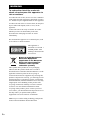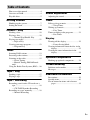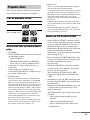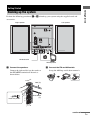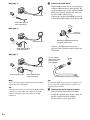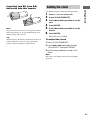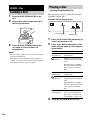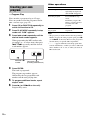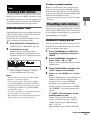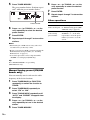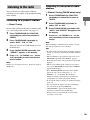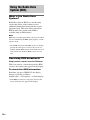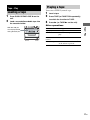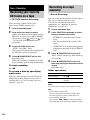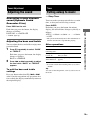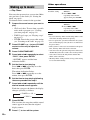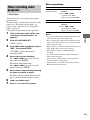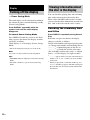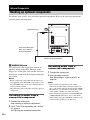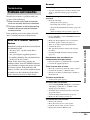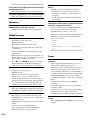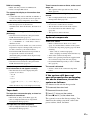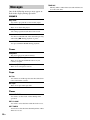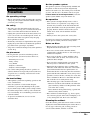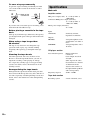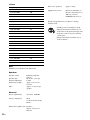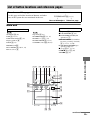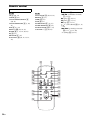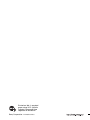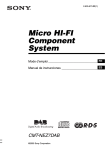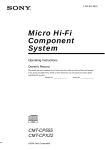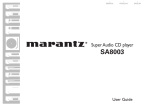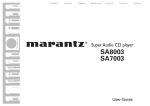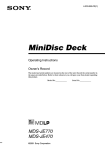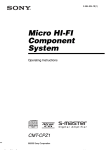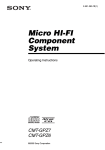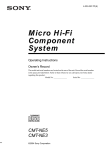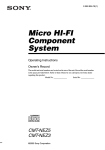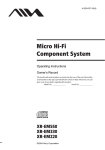Download Sony CMT-NEZ7DAB Speaker System User Manual
Transcript
2-635-673-13(1)
Micro HI-FI
Component
System
Operating Instructions
CMT-NEZ7DAB
©2005 Sony Corporation
WARNING
To reduce the risk of fire or electric
shock, do not expose this apparatus to
rain or moisture.
To reduce the risk of fire, do not cover the ventilation
of the apparatus with newspapers, tablecloths, curtains,
etc. And do not place lighted candles on the apparatus.
To reduce the risk of fire or electric shock, do not place
objects filled with liquids, such as vases, on the
apparatus.
Connect the unit to an easily accessible AC outlet.
Should you notice an abnormality in the unit,
disconnect the main plug from the AC outlet
immediately.
Do not install the appliance in a confined space, such
as a bookcase or built-in cabinet.
This appliance is
classified as a CLASS 1
LASER product. This
marking is located on the
rear exterior.
Disposal of Old Electrical &
Electronic Equipment
(Applicable in the European
Union and other European
countries with separate
collection systems)
This symbol on the product or on its packaging
indicates that this product shall not be treated as
household waste. Instead it shall be handed over to the
applicable collection point for the recycling of
electrical and electronic equipment. By ensuring this
product is disposed of correctly, you will help prevent
potential negative consequences for the environment
and human health, which could otherwise be caused by
inappropriate waste handling of this product. The
recycling of materials will help to conserve natural
resources. For more detailed information about
recycling of this product, please contact your local
Civic Office, your household waste disposal service or
the shop where you purchased the product.
Applicable accessories: Remote commander
MPEG Layer-3 audio coding technology and patents
licensed from Fraunhofer IIS and Thomson.
2GB
Table of Contents
How to use this manual........................... 4
Overview of DAB ................................... 4
Playable discs.......................................... 5
Getting Started
Hooking up the system............................ 7
Setting the clock...................................... 9
CD/MP3 – Play
Loading a disc ....................................... 10
Playing a disc ........................................ 10
— Normal Play/Shuffle Play
Playing repeatedly................................. 11
— Repeat Play
Creating your own program ..................12
— Program Play
Tuner
Scanning DAB stations ......................... 13
Presetting radio stations ........................ 13
Listening to the radio ............................ 15
— Preset Tuning
— Manual Tuning (FM/AM bands
only)
Using the Radio Data System (RDS).... 16
Tape – Play
Loading a tape....................................... 17
Playing a tape ........................................ 17
Tape – Recording
Recording your favorite CD tracks on a
tape.................................................. 18
— CD-TAPE Synchro Recording
Recording on a tape manually............... 18
— Manual Recording
Sound Adjustment
Adjusting the sound .............................. 19
Timer
Falling asleep to music ......................... 19
— Sleep Timer
Waking up to music.............................. 20
— Play Timer
Timer recording radio programs........... 21
— Rec Timer
Display
Turning off the display ......................... 22
— Power Saving Mode
Viewing information about the disc in the
display ............................................ 22
Viewing the tuner information in the
display ............................................ 23
Optional Components
Hooking up optional components......... 24
Troubleshooting
Problems and remedies......................... 25
Messages............................................... 28
Additional Information
Precautions............................................ 29
Specifications........................................ 30
List of button locations and reference
pages............................................... 33
3GB
How to use this manual
This manual mainly explains operations using
the remote, but the same operations can also be
performed using the buttons on the unit having
the same or similar names.
Ensemble
Overview of DAB
Service
Service
DAB (Digital Audio Broadcasting) is a new
multimedia broadcasting system that replaces
the current FM/AM broadcast to transmit audio
programs with a quality comparable to that of
CDs*.
Each DAB multiplex radio station converts
programs (services) into an ensemble, which it
then broadcasts. Each service contains one or
more components. All services and components
are identified by name, so you can access any of
them without having to know their frequencies.
Furthermore, additional information (called
program associated data) can be broadcast along
with the services in the form of text.
With DAB digital radio, you can enjoy:
– CD sound quality without any hiss or crackle to
spoil the sound*
– both music and data services from a single tuner
(this tuner does not support data services)
– the same radio stations of the same frequency from
anywhere in the country
– multiple programs (services) from a single
frequency
* Some service components may not match CD quality
sound.
4GB
Service
Component
Component
Component
Notes
• The status of the DAB broadcast depends on your
country or region. It may not be broadcasted or may
be in test phase.
• DAB programs are broadcast in Band-III (174 to 240
MHz) and/or L-Band (1452 to 1491 MHz), with each
band divided into channels. Each of these channels
has its own channel label. For details on the channel
labels and frequencies that this tuner supports, see
the Frequency Table on page 31.
• This tuner does not support data services.
Playable discs
You can play back the following discs on this
system. Other discs cannot be played back.
List of playable discs
Format of discs
Disc logo
Audio CDs
CD-R/CD-RW
(audio data/MP3 files)
2) Multi Session
This is a recording method that enables adding of
data using the Track-At-Once method.
Conventional CDs begin at a CD control area called
the Lead-in and end at an area called Lead-out. A
Multi Session CD is a CD having multiple sessions,
with each segment from Lead-in to Lead-out
regarded as a single session. This unit supports up to
10 sessions.
CD-Extra: This format records audio (audio CD
data) on the tracks in session 1 and data on the tracks
in session 2.
Mixed CD: This format records data on the first
track and audio (audio CD data) on the second and
subsequent tracks of a session.
Notes on CD-R and CD-RW
Discs that this system cannot
play
• CD-ROMs
• CD-Rs/CD-RWs other than those recorded in
the following formats:
– music CD format
– MP3 format that conforms to ISO96601)
Level 1/Level 2, Joliet or Multi Session2)
• A disc that has a non-standard shape (e.g.,
card, heart).
• A disc with paper or stickers on it.
• A disc that has the adhesive, cellophane tape,
or a sticker still left on it.
1)
ISO9660 Format
The most common international standard for the
logical format of files and folders on a CD-ROM.
There are several specification levels. In Level 1,
file names must be in the 8.3 format (no more than
eight characters in the name, no more than three
characters in the extension “.MP3”) and in capital
letters. Folder names can be no longer than eight
characters. There can be no more than eight nested
folder levels. Level 2 specifications allow file
names and folder names up to 31 characters long.
Each folder can have up to 8 trees.
For Joliet in the expansion format (file and folder
names can have up to 16 characters) make sure of
the contents of the writing software, etc.
• Some CD-Rs or CD-RWs cannot be played
on this system depending upon the recording
quality or physical condition of the disc, or
the characteristics of the recording device.
Furthermore, the disc will not play if it has not
been correctly finalized. For more
information, see the operating instructions for
the recording device.
• Discs recorded on CD-R/CD-RW drives may
not be played back because of scratches, dirt,
recording condition or the driver’s
characteristics.
• CD-R and CD-RW discs recorded in multisession that have not ended by “closing the
session” are not supported.
• The system may be unable to play MP3
format files that do not have the extension
“.MP3”.
• Attempting to play non-MP3 format files that
have the extension “.MP3” may result in noise
or malfunction.
• With formats other than ISO9660 level 1 and
2, folder names or file names may not be
displayed correctly.
• The following discs take a longer time to start
playback.
– a disc recorded with complicated tree
structure.
– a disc recorded in Multi Session.
– a disc to which data can be added (nonfinalized disc).
continued
5GB
Music discs encoded with
copyright protection
technologies
This product is designed to playback discs that
conform to the Compact Disc (CD) standard.
Recently, various music discs encoded with
copyright protection technologies are marketed
by some record companies. Please be aware that
among those discs, there are some that do not
conform to the CD standard and may not be
playable by this product.
Note on DualDiscs
A DualDisc is a two sided disc product which
mates DVD recorded material on one side with
digital audio material on the other side.
However, since the audio material side does not
conform to the Compact Disc (CD) standard,
playback on this product is not guaranteed.
Cautions when playing a disc
that is recorded in Multi
Session
• If the disc begins with a CD-DA session, it is
recognized as a CD-DA (audio) disc, and
playback continues until an MP3 session is
encountered.
• If the disc begins with an MP3 session, it is
recognized as an MP3 disc, and playback
continues until a CD-DA (audio) session is
encountered.
• The playback range of an MP3 disc is
determined by the tree structure of files
produced by analyzing of the disc.
• A disc with a mixed CD format will be
recognized as a CD-DA (audio) disc.
6GB
Getting Started
Perform the following procedures 1 to 4 to hook up your system using the supplied cords and
accessories.
Right speaker
Left speaker
Getting Started
Hooking up the system
3
1
2
4
FM lead aerial
AM loop aerial
1 Connect the speakers.
2 Connect the FM and AM aerials.
Connect the right and left speaker cords to
the SPEAKER terminals on the unit as
shown below.
Set up the AM loop aerial, then connect it.
R
AKE
SPE
Red (3)
#
L
#
Insert this portion.
Black/Stripe
(#)
#
R
3
E
C
DAN
IMPE -16
6
USE
continued
7GB
3 Connect the DAB aerial.
Plug type A
With a DAB external aerial, you can obtain
a higher DAB broadcast sound quality. We
recommend that you use the supplied DAB/
FM lead aerial only temporarily until you
install a DAB external aerial.
Connect the supplied DAB/FM lead aerial
to the DAB terminal on the back of this unit.
AM
FM
75
AM loop aerial
L
XIA
COA
Extend the FM lead
aerial horizontally
ANTEN
NA
DAB 75
Plug type B
Connect
white side
AM
5
7
FM
Extend the DAB/FM lead aerial
(supplied) horizontally
AM loop aerial
L
XIA
COA
Connect a DAB external aerial (not
supplied) to the DAB terminal on the back
of this unit.
Extend the FM lead
aerial horizontally
Plug type C
75-ohm coaxial
cable with F male
type connector
(not supplied)
ANTEN
NA
DAB 75
AM
L
FM
75
XIA
COA
Connect brown side
AM loop aerial
Extend the FM lead
aerial horizontally
Note
Tip
To prevent noise pickup, keep the aerial away from the
system and other components.
To install the DAB external aerial (not supplied), 75ohm coaxial cable with F male type connector (not
supplied) will be needed.
Tip
You can use the same lead aerial for both DAB and FM
connection. Use the white side connector for DAB
connection and the brown side connector for FM
connection.
8GB
To DAB external aerial (not supplied)
4 Connect the mains lead to a mains.
If the plug does not fit the wall socket,
detach the supplied plug adaptor (only for
models equipped with an adaptor).
To turn on the system, press ?/1.
Inserting two R6 (size AA)
batteries into the remote
Setting the clock
1
2
3
Note
If you do not use the remote for a long period of time,
remove the batteries to avoid possible damage from
battery leakage and corrosion.
4
5
6
Press ?/1 to turn on the unit.
Press CLOCK/TIMER SET.
Press . or > repeatedly to set the
hour.
Getting Started
Use buttons on the remote for the operation.
Press ENTER.
Press . or > repeatedly to set the
minute.
Press ENTER.
The clock starts working.
Tip
With normal use, the batteries should last for about six
months. When the remote no longer operates the
system, replace both batteries with new ones.
To adjust the clock
1 Press CLOCK/TIMER SET.
2 Press . or > repeatedly to select
“CLOCK SET?”, then press ENTER.
3 Do the same procedures as step 3 to 6
above.
Note
The clock is not displayed in Power Saving Mode
(page 22).
9GB
CD/MP3 – Play
Loading a disc
1
2
Press Z PUSH OPEN/CLOSE on the
unit.
Playing a disc
— Normal Play/Shuffle Play
This system lets you play audio CDs and discs
with MP3 audio tracks.
Example: When playing a disc
Place a disc with the label side up on
the CD compartment.
Track number
1
3
Press Z PUSH OPEN/CLOSE on the
unit again to close the lid of CD
compartment.
2
Notes
• Do not use a disc with tape, seals or paste on it as this
may cause malfunction.
• Keep the lens on the CD player clean and do not
touch it. If you do so, the lens may be damaged and
the CD player will not operate properly.
10GB
Press CD (or FUNCTION repeatedly) to
switch the function to CD.
Press PLAY MODE repeatedly in stop
mode until the mode you want appears
in the display.
Select
To play
No display
(Normal Play)
The tracks on the disc in
original order.
(Normal Play)
3
Playing time
All MP3 audio tracks in the
album on the disc in original
order.
When playing a non-MP3
disc, the system performs the
same operation as Normal
Play.
SHUF
(Shuffle Play)
All tracks on the disc in
random order.
SHUF
(Shuffle Play)
All MP3 audio tracks in the
album on the disc in random
order.
When playing a non-MP3
disc, the system performs the
same operation as Shuffle
Play.
PGM
(Program Play)
The tracks on the disc in the
order you want them to be
played (see “Creating your
own program” on page 12).
Press N (or CD/NX on the unit).
Other operations
Do this
Stop play
Press x.
Pause
Press X (or CD/NX on the unit).
Press again to resume play.
Select a track
Press . or > repeatedly.
Select an album Press
of MP3
step 2.
+ or – repeatedly after
Find a point in a Keep pressing m or M during
track
playback and release it at the
desired point.
Remove a disc
Press Z PUSH OPEN/CLOSE on
the unit.
Notes
• When switching to CD function from tuner, a longer
time may be required to access the disc.
• You cannot change the play mode during playback.
• Some time may be needed to start playback of discs
recorded in complex configurations such as many
layers.
• When the disc is inserted, the player reads all the
audio tracks on that disc. If there are many albums or
non-MP3 audio tracks on the disc, it may take a long
time for play to begin or for the next MP3 audio track
to start play.
• Do not save unnecessary albums or tracks other than
MP3 ones in the disc to be used for MP3 listening.
We recommend that you do not save other types of
tracks or unnecessary albums on a disc that has MP3
audio tracks.
• An album that does not include an MP3 audio track
is skipped.
• The maximum number of tracks: 299
• The maximum number of albums: 150 (including
root folder)
• The total maximum number of MP3 audio tracks and
albums that can be contained on a single disc is 300.
• Playback is possible up to 8 levels.
• MP3 audio tracks are played back in the order that
they are recorded on the disc.
• Depending on the encoding/writing software,
recording device, or the recording media used at the
time an MP3 audio track is recorded, you may
encounter such problems as disabled playback,
sound interruptions, and noise.
Playing repeatedly
— Repeat Play
CD/MP3 – Play
To
• When playing back an MP3 audio track, the playback
elapsed time indication may differ from the actual
time in the following cases.
– When you play back a VBR (variable bit rate)
MP3 audio track
– When you perform Fast Forward or Rewind
(Manual Search)
You can play all the tracks or a single track on a
disc repeatedly.
Press REPEAT repeatedly during playback
until “REP” or “REP1” appears.
REP: For all the tracks on a disc, or all the MP3
audio tracks in an album up to five times.
REP1: For a single track only.
To cancel Repeat Play
Press REPEAT repeatedly until both “REP” and
“REP1” disappear.
Note
When you select “REP1”, that track is repeated
endlessly until “REP1” is canceled.
11GB
Creating your own
program
Other operations
To
Do this
Cancel Program Play
Press PLAY MODE
repeatedly in stop mode
until “PGM” disappears.
Erase the program
Press CLEAR in stop
mode.
Each time you press the
button, a track is cleared
from the end of the
program.
— Program Play
You can make a program of up to 25 steps.
You can synchro record the programed tracks
onto a cassette tape (page 18).
1
2
3
Press CD (or FUNCTION repeatedly) to
switch the function to CD.
Press PLAY MODE repeatedly in stop
mode until “PGM” appears.
Press . or > repeatedly until the
desired track number appears.
When programing the MP3 audio tracks,
press
+ or – to select album, then press
. or > repeatedly until the desired
track number appears.
Selected track
number
4
Total playing time
(including selected track)
Press ENTER.
The track is programed.
The program step number appears,
followed by the last programed track
number and the total playing time.
5
6
To program additional tracks, repeat
steps 3 and 4.
Press N (or CD/NX on the unit).
Program Play starts.
12GB
Add a track to the end of Perform steps 3 and 4 in
the program
stop mode.
Tips
• The program you made remains after Program Play
finishes. To play the same program again, press N
(or CD/NX on the unit). However, the program is
cleared when you open the CD compartment.
• “– –.– –” appears when the total CD program time
exceeds 100 minutes, or when you select a CD track
whose number is 21 or over, or when you select an
MP3 audio track.
To move system location
Tuner
Scanning DAB stations
DAB Automatic Scan
DAB Automatic Scan starts automatically only
when you turn on the system for the first time
after you purchase the system.
If you want to use the DAB Automatic Scan
again, perform the procedure below.
1
Press DAB AUTO SCAN on the unit.
“DAB Auto Scan? Push DAB” appears.
2
Press DAB on the unit.
Scanning begins. “DAB Auto Scan”
appears. Depending on the DAB services
available in your area, scanning may take a
few minutes.
* In Power Saving Mode, make sure the clock display
disappears.
Presetting radio stations
Tuner
Before you can receive DAB, you must register
the contents of broadcasts (service components)
so that they can be received by the DAB tuner
using the DAB Automatic Scan procedure.
When you wish to move the system to a new
location, to preserve your own DAB settings,
make sure the clock display* appears when the
system is powered down, before unplugging the
mains lead and DAB lead aerial.
You can preset up to 20 DAB stations, 20 FM
stations and 10 AM stations. You can then tune
in any of those stations simply by selecting the
corresponding preset number.
Automatic tuning preset
You can automatically tune in all of the service
components or stations that can be received in
your area and then store them.
1
2
Press TUNER/BAND (or FUNCTION
repeatedly) to switch the function to
TUNER.
Press TUNER/BAND repeatedly to
select “DAB”, “FM” or “AM”.
You can also use the DAB button to select
DAB directly.
3
When scanning is complete, available
service component list is created.
Notes
• If your country or region does not support DAB
broadcast, “No Service” appears.
• Do not press any button on the unit or supplied
remote during DAB Automatic Scan. Scanning is
interrupted and service component list may not be
created properly. In this case, perform the DAB
Automatic Scan again.
• If you move to another area, repeat this procedure to
store the stations for your new area.
• This procedure clears all previously stored presets.
• This procedure does not create any presets.
4
Press TUNING MODE repeatedly until
“AUTO” appears in the display.
Press + or – (or TUNING + or – on the
unit).
Service component list is played downward
(DAB) or the frequency changes as the
system scans for a station (FM/AM).
Scanning stops automatically when a
station is tuned in. At that time, “TUNED”
and “STEREO” (for stereo program only)
appear.
If “TUNED” does not appear and the
scanning does not stop
Set the frequency of the desired radio
station as described in steps 3 and 4 of
“Manual tuning preset (FM/AM bands
only)” (page 14).
Manual tuning is not available for DAB.
continued
13GB
5
Press TUNER MEMORY.
The preset number flashes. Perform steps 6
and 7 while the preset number flashes.
6
7
8
Press + or – (or TUNING + or – on the
unit) repeatedly to select the desired
preset number.
Press ENTER.
Repeat steps 4 through 7 to store other
stations.
Other operations
Preset number
6
7
8
Press + or – (or TUNING + or – on the
unit) repeatedly to select the desired
preset number.
Press ENTER.
Repeat steps 4 through 7 to store other
stations.
Notes
• When tuning in a DAB station, it may take a few
seconds before you hear any sound.
• Before you can receive DAB, you must complete the
DAB Automatic Scan procedure (see “Scanning
DAB stations” on page 13).
• You cannot preset the service component while
“TUNED” is not displayed (DAB only).
Tip
Press TUNING MODE to stop scanning
(FM/AM bands only).
Manual tuning preset (FM/AM
bands only)
You can manually tune in and store the radio
frequency of the desired stations.
1
2
3
4
5
14GB
Press TUNER/BAND (or FUNCTION
repeatedly) to switch the function to
TUNER.
Press TUNER/BAND repeatedly to
select “FM” or “AM”.
Press TUNING MODE repeatedly until
“AUTO” and “PRESET” disappear from
the display.
Press + or – (or TUNING + or – on the
unit) repeatedly to tune in the desired
station.
Press TUNER MEMORY.
To
Do this
Tune in a station
with a weak signal
Follow the procedure described
in “Manual tuning preset (FM/
AM bands only)” (page 14).
Set another station
to the existing
preset number
After step 5, press + or – (or
TUNING + or – on the unit)
repeatedly to select the preset
number you want to store the
station.
Listening to the radio
You can listen to a radio station either by
selecting a preset station, or by manually tuning
in the station.
— Preset Tuning
Preset radio stations in the tuner’s memory first
(see “Presetting radio stations” on page 13).
1
2
Press TUNER/BAND (or FUNCTION
repeatedly) to switch the function to
TUNER.
Press TUNER/BAND repeatedly to
select “DAB”, “FM” or “AM”.
You can also use the DAB button to select
DAB directly.
3
4
— Manual Tuning (FM/AM bands only)
1
2
3
4
Press TUNER/BAND (or FUNCTION
repeatedly) to switch the function to
TUNER.
Press TUNER/BAND repeatedly to
select “FM” or “AM”.
Tuner
Listening to a preset station
Listening to non-preset radio
station
Press TUNING MODE repeatedly until
“AUTO” and “PRESET” disappear from
the display.
Press + or – (or TUNING + or – on the
unit) repeatedly to tune in the desired
station.
Note
When switching to CD function from tuner, a longer
time may be required to access the disc.
Tips
Press TUNING MODE repeatedly until
“PRESET” appears in the display.
Press + or – (or TUNING + or – on the
unit) repeatedly to select the desired
preset station.
Note
If there is no stored preset station, “No Preset” appears
(DAB only).
• To improve broadcast reception, adjust the supplied
aerials, or connect a commercially available external
aerial.
• When an FM stereo program has static noise, press
FM MODE repeatedly until “MONO” appears.
There will be no stereo effect, but the reception will
improve.
• When a stereo FM program cannot be received in
stereo, press FM MODE repeatedly until “STEREO”
appears in the display.
• Press TUNING MODE repeatedly until “AUTO”
appears in step 3 above, then press + or – (or
TUNING + or – on the unit). The frequency
indication changes and scanning stops when the
system tunes in a station (Automatic Tuning).
• To record the radio programs, use manual recording
(page 18).
• You can change the display into the clock display
(for 8 seconds) by pressing DISPLAY.
• “SECONDARY” appears in the display when
receiving secondary service (DAB only).
• Primary service is automatically received when
secondary service ends.
15GB
Using the Radio Data
System (RDS)
What is the Radio Data
System?
Radio Data System (RDS) is a broadcasting
service that allows radio stations to send
additional information along with the regular
program signal. This tuner offers convenient
RDS features like station name. RDS is
available only on FM stations.*
Note
RDS may not work properly if the station you are tuned
in is not transmitting the RDS signal properly or if the
signal is weak.
* Not all FM stations provide RDS service, nor do they
provide the same types of services. If you are not
familiar with the RDS system, check with your local
radio stations for details on RDS services in your
area.
Receiving RDS broadcasts
Simply select a station from the FM band.
When you tune in a station that provides RDS
services, the station name appears in the display.
To check the RDS information
Each time you press DISPLAY, the display
changes cyclically as follows:
Station name* t Frequency t Clock display
* If the RDS broadcast is not properly received, the
station name may not appear in the display.
16GB
Tape – Play
Loading a tape
1
2
Press PUSH OPEN/CLOSE Z on the
unit.
Load a recorded/recordable tape into
the cassette holder.
You can use TYPE I (normal) tape.
1
2
3
Load a tape.
Press TAPE (or FUNCTION repeatedly)
to switch the function to TAPE.
Press N (or TAPE/N on the unit).
Other operations
To
Do this
Stop play
Press x.
Pause
Press X. Press again to resume
play.
Fast-forward or
rewind
Press m or M.
Remove a tape
Press PUSH OPEN/CLOSE Z
on the unit in stop mode.
Tape – Play
With the side you
want to play/record
facing towards you.
Playing a tape
17GB
Tape – Recording
Recording your favorite
CD tracks on a tape
— CD-TAPE Synchro Recording
You can record a whole CD on a tape.
You can use TYPE I (normal) tape.
1
2
Load a recordable tape.
Load a disc you want to record.
Recording on a tape
manually
— Manual Recording
You can record just the portions you like from a
CD, tape or radio program on a tape.
You can also record from connected
components (see “Hooking up optional
components” on page 24).
1
2
When you want to record an album from an
MP3 disc, be sure to press PLAY MODE
repeatedly to select , then press
+ or
– to select the desired album before
proceeding.
3
4
3
Press z PAUSE/START on the unit.
“REC” flashes and the tape deck stands by
for recording.
Press z PAUSE/START on the unit.
Recording starts.
When the recording is completed, the CD
player and the tape deck stop automatically.
Press FUNCTION repeatedly to select
the desired source to record.
• TUNER: To record from this system’s
tuner.
• CD: To record from this system’s CD
player.
• AUDIO IN: To record from the optional
component connected to the AUDIO IN
jack.
Press CD SYNC on the unit.
“SYNC” and “REC” flash.
The tape deck stands by for recording and
the CD player pause for playback.
Load a recordable tape.
4
To stop recording
Press z PAUSE/START on the unit,
then start playing the desired source to
record.
Recording starts.
Press x.
To record a disc by specifying
track order
Other operations
You can record only your favorite CD tracks
using Program Play. Between steps 2 and 3,
perform steps 1 to 5 of “Creating your own
program” (page 12).
Stop recording
Press x.
Pause recording
Press z PAUSE/START on
the unit.
To
Do this
Note
You cannot listen to other sources while recording.
Tips
• For recording from the tuner:
If noise is heard while recording from the tuner,
move the respective aerial to reduce the noise.
• For recording from a CD:
You can press . or > to select tracks during
recording pause mode (after step 3 and before step 4).
18GB
Sound Adjustment
Timer
Adjusting the sound
Falling asleep to music
— Sleep Timer
Generating a more dynamic
sound (Dynamic Sound
Generator X-tra)
Press DSGX on the unit.
* “DSGX” lights up.
Adjusting the bass and treble
Press SLEEP.
Each time you press the button, the minute
display (the turn-off time) changes cyclically as
follows:
AUTO* t 90min t 80min t … t 10min
t OFF
* The system automatically turns off in 100 minutes or
after the current CD or tape finishes playing.
You can adjust the bass and treble to enjoy more
powerful sound.
Other operations
1
Press EQ repeatedly to select “BASS”
or “TREBLE”.
Check the
SLEEP once.
remaining time*
Each time you press the button, the display
changes as follows:
BASS y TREBLE
Change the time
to turn off
2
Press . or > repeatedly to adjust
the level while “BASS” or “TREBLE”
appears.
To exit the bass and treble
settings
Press any button other than EQ, . or >.
Also if you do not perform any operations for a
few seconds, the display automatically returns to
the original display.
To
Press
SLEEP repeatedly to select the
time you want.
Cancel the Sleep SLEEP repeatedly until “OFF”
Timer Function appears.
* You cannot check the remaining time if you select
“AUTO”.
Tip
Tape – Recording/Sound Adjustment/Timer
Each time you press the button, the display
changes as follows:
DSGX ON* y DSGX OFF
You can set the system to turn off after a certain
time, so that you can fall asleep to music.
You can use the Sleep Timer, even if you have not set
the clock.
19GB
Waking up to music
— Play Timer
You can wake up to music at a preset time. Make
sure you have set the clock (see “Setting the
clock” on page 9).
Use buttons on the remote for the operation.
1
Prepare the sound source you want to
play.
• CD: Load a disc. To start from a specific
track, make a program (see “Creating
your own program” on page 12).
• TAPE: Load a tape (see “Playing a tape”
on page 17).
• TUNER: Tune in the preset radio station
(see “Listening to the radio” on page 15).
2
3
4
Press VOLUME + or – (or turn VOLUME
control on the unit) to adjust the
volume.
Press CLOCK/TIMER SET.
Press . or > repeatedly to select
“PLAY”, then press ENTER.
“ON TIME” appears and the hour
indication flashes.
5
Set the time to start playing.
Press . or > repeatedly to set the
hour, then press ENTER.
The minute indication flashes.
Press . or > repeatedly to set the
minute, then press ENTER.
6
7
Set the time to stop playing following
the same procedure as step 5.
Press . or > repeatedly until the
desired sound source appears.
Each time you press the button, the display
changes cyclically as follows:
t TUNER y CD T
t TAPE T
8
Press ENTER.
The start time, the stop time and the sound
source appear in turn, then the original
display returns.
9
20GB
Press ?/1 to turn off the system.
Other operations
To
Do this
Activate the timer/
check the setting
1 Press CLOCK/TIMER
SELECT.
2 Press . or >
repeatedly until “PLAY”
appears, then press ENTER.
Change the setting
Start over from step 1.
Cancel the timer
1 Press CLOCK/TIMER
SELECT.
2 Press . or >
repeatedly until “OFF”
appears, then press ENTER.
Notes
• If you use the Play Timer and the Sleep Timer at the
same time, the Sleep Timer has priority.
• Do not operate the system from the time the system
turns on until the play starts (about 15 seconds before
the preset time).
• If the system is on about 15 seconds before the preset
time, the Play Timer will not be activated.
• You cannot use the optional component connected to
AUDIO IN jack as the sound source for Play Timer.
• You cannot activate the Play Timer and the Rec
Timer at the same time.
• The Play Timer setting remains as long as the setting
is not canceled manually.
Timer recording radio
programs
Other operations
To
Do this
Activate the timer/
check the setting
1 Press CLOCK/TIMER
You can record a preset radio station from a
specified time.
To timer record, you must first preset the radio
station (see “Presetting radio stations” on
page 13) and set the clock (see “Setting the
clock” on page 9).
Use buttons on the remote for the operation.
1
Press CLOCK/TIMER SET.
“PLAY” appears.
3
Press . or > repeatedly to select
“REC”, then press ENTER.
“ON TIME” appears and the hour
indication flashes.
4
Set the time to start recording.
Press . or > repeatedly to set the
hour, then press ENTER.
The minute indication flashes.
Press . or > repeatedly to set the
minute, then press ENTER.
5
repeatedly until “REC”
appears, then press ENTER.
Change the setting
Start over from step 1.
Cancel the timer
1 Press CLOCK/TIMER
SELECT.
2 Press . or >
repeatedly until “OFF”
appears, then press ENTER.
Notes
• If you use the Rec Timer and the Sleep Timer at the
same time, the Sleep Timer has priority.
• Do not operate the system from the time the system
turns on until the recording starts (about 15 seconds
before the preset time).
• If the system is on about 15 seconds before the preset
time, the Rec Timer will not be activated.
• The volume is reduced to minimum during
recording.
• You cannot activate the Play Timer and the Rec
Timer at the same time.
• After you have set Rec Timer, do not operate the
system until the recording ends.
• The Rec Timer is canceled automatically after the
Rec Timer has been activated.
Timer
2
Tune in the preset radio station (see
“Listening to a preset station” on
page 15).
SELECT.
2 Press . or >
— Rec Timer
Set the time to stop recording following
the same procedure as step 4.
Rec Timer settings and the desired station
appear, then the original display returns.
6
7
Load a recordable tape.
Press ?/1 to turn off the system.
21GB
Viewing information about
the disc in the display
Display
Turning off the display
— Power Saving Mode
The clock display can be turned off to minimize
the amount of power consumed during standby
(Power Saving Mode).
Press DISPLAY repeatedly while the
system is off until the clock display
disappears.
Checking the remaining time
and titles
To cancel Power Saving Mode
Press DISPLAY repeatedly during Normal
Play.
Press DISPLAY while the system is off. Each
time you press the button, the display switches
cyclically as follows:
Clock display* y No display (Power Saving
Mode)
* The clock is displayed only if you set the clock.
Note
You cannot set the clock in Power Saving Mode.
22GB
You can check the playing time and remaining
time of the current track or that of the disc.
When a disc with MP3 audio tracks is loaded,
you can also check the information recorded on
disc, such as the titles and the artist’s names.
Each time you press the button, the display
changes cyclically as follows:
Current track number and elapsed playing time
t Current track number and remaining time or
“– –.– –”1) t Remaining time of the disc or
“– –.– –”1) t Track title and the artist name
(disc with MP3 audio tracks2) only) t Album
name2) t Clock display (for eight seconds)
Tips
1)
• STANDBY indicator lights up even in Power Saving
Mode.
• The timer continues to operate in Power Saving
Mode.
2)
“– –.– –” appears when you select a CD track whose
number is 21 or over, or when you select an MP3
audio track.
When you play back a track with an ID3 tag ver. 1
or ver. 2, the ID3 tag appears. The ID3 tag displays
the track title, the artist name and the album name
information.
Checking the total playing
time and titles
Viewing the tuner
information in the display
Press DISPLAY repeatedly in stop mode.
Each time you press the button, the display
changes cyclically as follows:
x When a CD/MP3 is in Program Play mode
The last track number of the program and the
total playing time t Total track number of the
program (for eight seconds) t Volume label1)
t Clock display (for eight seconds)
x When a CD/MP3 is in other mode
TOC display2) or total number of albums on the
disc3) or total track number of the current
album3) t Volume label3) or album name3) t
Clock display (for eight seconds)
For discs with MP3 audio tracks
2)
TOC = Table of Contents; displays current disc
number, total number of tracks on the disc and total
playing time of the disc.
3)
For discs with MP3 audio tracks, album titles and
the artist names may not be displayed depending on
the play mode.
Each time you press the button, the display
changes cyclically as follows:
Station name t Frequency t Clock display
(for eight seconds)
Checking the DAB station
information
You can check the status of this tuner and the
information about the program using the
display.
Press DISPLAY repeatedly when tuning in a
DAB station.
Each time you press the button, the display
changes cyclically as follows:
Service component label t Channel label +
Frequency (for four seconds) t DLS
(Dynamic Label Segment)1) t Ensemble label
(until scroll ends)2) t Clock display (for eight
seconds)
Display
1)
Press DISPLAY while listening to the radio.
1)
If there is no information in a service component,
“No Text” appears.
2) If an ensemble does not have a label, “No Label”
appears.
Note
When “STEREO” appears in the display, the current
program is broadcasted in the stereo/joint (intensity)
stereo mode.
23GB
Optional Components
Hooking up optional components
To enhance your system, you can connect optional components. Refer to the operating instructions
provided with each component.
Stereo mini-plug
From the audio output
jacks of an optional
analog component
Optional analog component
A AUDIO IN jack
Use audio cords (not supplied) to connect an
optional analog component (Portable Audio
Player, etc.) to this jack. You can then record or
listen to the sound from the component through
this system.
Notes
• Before connecting or disconnecting the audio cord
(not supplied), press VOLUME – repeatedly (or turn
the VOLUME control on the unit counterclockwise)
to turn down the volume.
• Disconnect the audio cords when not using optional
components.
Listening to audio from a
connected component
1 Connect the audio cords.
See “Hooking up optional components”.
2 Press FUNCTION repeatedly until “AUDIO
IN” appears.
Start playing the connected component.
24GB
Recording audio from a
connected component
1 Connect the audio cords.
2 Start recording manually.
See “Recording on a tape manually” on
page 18.
Notes
• If the connected component has the AVLS
(Automatic Volume Limiter System) function, be
sure to turn off the function when using the AUDIO
IN. Otherwise, you will have to turn up the volume
of the speaker, and that may cause distortion.
• If the connected component has the BASS BOOST
or MEGA BASS function, be sure to turn off the
function when using the AUDIO IN. Otherwise, the
sound from the speaker may be distorted.
General
Troubleshooting
Problems and remedies
Should you encounter a problem with your
system, do the following:
1 Make sure the mains lead and speaker
cords are correctly and firmly connected.
2 Find your problem in the troubleshooting
checklist below and take the indicated
corrective action.
If the problem persists after doing all of the
above, consult your nearest Sony dealer.
When the STANDBY indicator
flashes
The clock setting/radio presetting/timer is
canceled.
• Redo the following:
– “Setting the clock” (page 9)
– “Presetting radio stations” (page 13)
– “Activate the timer/check the setting” (pages 20
and 21)
– “Timer recording radio programs” (page 21)
There is no sound.
• Press VOLUME + or turn VOLUME control on
the unit clockwise.
• Make sure the headphones are not connected.
• Check the speaker connections (page 7).
• There is no audio output during Rec Timer.
• Connect the aerial.
• The specified station has temporarily stopped
broadcast.
• Perform the DAB Automatic Scan procedure
(page 13).
Sound comes from one channel, or
unbalanced left and right volume.
• Place the speakers as symmetrically as possible.
• Connect the supplied speakers.
There is severe hum or noise.
• Move the system away from the source of noise.
• Connect the system to a different mains.
• Install a noise filter (commercially available) to
the mains lead.
The timer cannot be set.
• Set the clock again (page 9).
The timer does not function.
• Press CLOCK/TIMER SELECT to set the timer
and light up “c PLAY” or “c REC” in the
display (pages 20 and 21).
• Check the timer setting and set the correct time
(pages 20 and 21).
• Cancel the Sleep Timer function (page 19).
• Make sure the clock is correctly set.
Optional Components/Troubleshooting
Immediately unplug the mains lead and check
the following items.
• Are the + and – speaker cords shortcircuited?
• Are you using the supplied speakers?
• Is anything blocking the ventilation holes
on the rear of the system?
Check all the above items and fix any
problems found. After STANDBY indicator
stops flashing, reconnect the mains lead and
turn on the system. If the indicator still
flashes, or if the cause of the problem cannot
be found even after checking all the above
items, consult your nearest Sony dealer.
“– –:– –” appears in the display.
• A power interruption has occurred. Set the clock
(page 9) and timer settings (pages 20 and 21)
again.
The remote does not function.
• Remove the obstacle.
• Move the remote closer to the system.
• Point the remote at the system’s sensor.
• Replace the batteries (R6/size AA).
continued
25GB
• Locate the system away from the fluorescent light.
The system can not be turned on even though
you have pressed ?/1.
• Make sure the mains lead is connected to mains.
The color irregularity on a TV screen persists.
• Move the speakers farther away from the TV set.
Speakers
Sounds come from one channel, or
unbalanced left and right volume.
• Check the speaker connections and placement.
CD/MP3 player
Play does not start.
• Wipe the disc clean (page 29).
• Replace the disc.
• Place the disc that this system can play.
• Place the disc correctly in the center of the CD
compartment.
• Place the disc in the CD compartment with the
label side up.
• Remove the disc and wipe away the moisture on
the disc, then leave the system turned on for a few
hours until the moisture evaporates.
• Press N (or CD/NX on the unit) to start play.
• When switching to CD function from tuner, a
longer time may be required to access the disc.
The sound skips.
• Wipe the disc clean (page 29).
• Replace the disc.
• Try moving the system to a place without
vibration (e.g., on top of a stable stand).
• Try moving the speakers away from the system, or
placing them on separate stands. When you listen
to a track with bass sounds at high volume, the
speaker vibration may cause the sound to skip.
Play does not start from the first track.
• Press PLAY MODE repeatedly until both “PGM”
and “SHUF” disappear to return to Normal Play.
MP3 audio track cannot be played back.
• Recording was not performed according to the
ISO9660 level 1 or level 2 format, or Joliet in the
expansion format.
• The MP3 audio track does not have the extension
“.MP3”.
• The data is not stored in MP3 format.
• Discs containing files other than MPEG 1, 2
Audio Layer-3 files cannot be played.
26GB
MP3 audio tracks take longer to play back than
others.
• After the system reads all tracks on the disc,
playback may take more time than usual if:
– the number of albums or tracks on the disc is
very large.
– the album and track organization structure is
very complex.
The album name, file name and ID3 tag
information (album name, track title and artist
name) do not appear correctly.
• Use a disc that conforms with ISO9660 level 1,
level 2 or Joliet in the expansion format.
• The Disc ID3 tag is not ver.1 nor ver.2.
• Only up to 30 characters of ID3 tags are displayed.
• The characters that can be displayed by this
system are as follows:
– A to Z
– a to z
– 0 to 9
–!"#$%&'()*+,-./:;<=>?@[\]^_`
{|}~
Other characters may not be displayed correctly.
Tuner
Severe hum or noise/stations cannot be
received.
• Set the proper band and frequency (page 13).
• Connect the aerial properly (page 7).
• Find a place and an orientation that provide good
reception, then set up the aerial again. If you
cannot obtain good reception, we recommend you
connect a commercially available external aerial.
• The supplied FM lead aerial receives signals
along its entire length, so make sure you extend it
fully.
• Connect an external aerial for DAB/FM
broadcasts.
• Locate the aerials as far away from the speaker
cords as possible.
• Consult your nearest Sony dealer if the supplied
AM aerial has come off the plastic stand.
• Try turning off surrounding electrical equipment.
A stereo FM program cannot be received in
stereo.
• Press FM MODE until “STEREO” appears in the
display.
RDS isn’t working.
• Make sure that you tune in an FM station.
• Select a stronger FM station.
The appropriate display or information does
not appear.
• Contact the radio station and find out whether or
not they actually provide the service in question.
The service may be temporarily out of order.
The tuner malfunctions.
• The microprocessor in the tuner has
malfunctioned. Turn off the tuner, then turn it on
again.
“No Service” is displayed (DAB only).
• Check all aerial connections, then perform the
DAB Automatic Scan (page 13).
Service Component label, Ensemble label and
DLS information do not appear correctly.
• The characters that can be displayed by this
system are as follows:
– A to Z
– a to z
– 0 to 9
–!"#$%&'()*+,-./:;<=>?@[\]^_`
{|}~
Other characters may not be displayed correctly.
Tape deck
The tape does not record or play, or there is a
decrease in sound level.
• The heads are dirty. Clean them (page 30).
• The record/playback heads are magnetized.
Demagnetize them (page 30).
Noise increases or the high frequencies are
erased.
• The record/playback heads are magnetized.
Demagnetize them (page 30).
The tape does not record.
• No cassette is loaded. Load a cassette.
• The tab has been removed from the cassette.
Cover the broken tab with adhesive tape
(page 30).
• The tape has wound to the end.
Optional components
There is no sound.
• Refer to General item “There is no sound.”
(page 25) and check the condition of the system.
• Connect the component properly (page 24) while
checking:
– if the cords are connected properly.
– if the cord plugs are firmly inserted all the way.
• Turn on the connected component.
• Refer to the operating instructions supplied with
the connected component and start playing.
• Press FUNCTION repeatedly to select “AUDIO
IN” (page 24).
The sound is distorted.
• Set the volume of the connected component
lower.
Troubleshooting
“TUNED” does not appear in the display
(DAB only).
• Check all aerial connections, then perform the
DAB Automatic Scan (page 13).
• The current DAB service is not available. Press +
or – (or TUNING + or – on the unit) to select a
different service.
• If you have moved to another area, some services/
frequencies may have changed and you may not
be able to tune into your usual broadcast.
Perform the DAB Automatic Scan procedure to
re-register the contents of broadcasts.
(Performing this procedure clears all previously
stored presets.)
There is excessive wow or flutter, or the sound
drops out.
• The capstans in the tape deck are dirty. Clean
them (page 30).
If the system still does not
operate properly after performing
the above measures, reset the
system as follows:
Use buttons on the unit for the operation.
1
2
3
4
Disconnect the mains lead.
Reconnect the mains lead.
Press ?/1 to turn on the system.
Press x and ?/1 at the same time.
The system is reset to the factory settings. You
should set the settings you made, such as the
preset stations, clock, and timer.
The tape does not erase completely.
• The record/playback heads are magnetized.
Demagnetize them (page 30).
27GB
Messages
One of the following messages may appear or
flash in the display during operation.
CD/MP3
Step Full!
You tried to program 26 or more tracks (steps).
No Disc
There is no disc in the player.
No Step
All of the programed tracks have been erased.
Over
You have reached the end of the disc while pressing
and holding M during playback or pause.
Push STOP!
You pressed PLAY MODE during playback.
Tuner
Complete!
The preset operation ended normally.
No Service (DAB only)
There is no supported DAB broadcast in your
country or region.
No Preset (DAB only)
There is no stored preset station.
Tape
No Tab
You cannot record the tape because the tab has been
removed from the cassette.
No Tape
There is no tape in the tape deck.
Timer
PUSH SELECT!
You tried to set the clock or timer during timer
operation.
SET CLOCK!
You tried to select the timer with the clock not set.
SET TIMER!
You tried to select the timer when Play Timer or Rec
Timer are not set.
28GB
TIME NG!
The Play Timer or Rec Timer start and end times are
set to the same time.
On the speaker system
Additional Information
Precautions
On operating voltage
• Before operating the system, check that the operating
voltage of your system is identical with the voltage of
your local power supply.
On safety
• The unit is not disconnected from the AC power
source (mains) as long as it is connected to the wall
outlet, even if the unit itself has been turned off.
• Unplug the system from the wall outlet (mains) if it
is not to be used for an extended period of time. To
disconnect the mains lead, pull it out by the plug.
Never pull the cord itself.
• Should any solid object or liquid fall into the system,
unplug the system and have it checked by qualified
personnel before operating it any further.
• AC power cord must be changed only at the qualified
service shop.
On placement
On heat buildup
• Although the system heats up during operation, this
is not a malfunction.
• Place the system in a location with adequate
ventilation to prevent heat build-up in the system.
• If you continuously use this system at a high volume,
the cabinet temperature of the top, side and bottom
rises considerably. To avoid burning yourself, do not
touch the cabinet.
• To prevent a malfunction, do not cover the
ventilation hole.
On operation
• If the system is brought directly from a cold to a
warm location, or is placed in a very damp room,
moisture may condense on the lens inside the CD
player. Should this occur, the system will not operate
properly. Remove the disc and leave the system
turned on for about an hour until the moisture
evaporates.
• When you move the system, take out any disc.
If you have any questions or problems concerning your
system, please consult your nearest Sony dealer.
Notes on discs
• Before playing, clean the disc with a cleaning cloth.
Wipe the disc from the center out.
• Do not use solvents such as benzine, thinner,
commercially available cleaners or anti-static spray
intended for vinyl LPs.
• Do not expose the disc to direct sunlight or heat
sources such as hot air ducts, nor leave it in a car
parked in direct sunlight.
• Do not use discs encircled with a protection ring.
This may cause a malfunction to the system.
• When using discs that have glue or similar tacky
substance on the label side of the disc or that used a
special ink when the label was printed, there is a
chance that the disc or label may become attached to
parts inside this unit. When this occurs, it may not be
possible to remove the disc, and may also cause this
unit to malfunction. Be sure to check that the label
side of the disc is not sticky before using.
The following types of disc should not be used:
– Rental or used discs with attached seals where the
glue extends beyond the seal. The perimeter of the
seal on the disc is tacky.
– Discs that have labels printed using a special ink
that feels tacky when touched.
• Discs with non-standard shapes (e.g., heart, square,
star) cannot be played on this unit. Attempting to do
so may damage the unit. Do not use such discs.
Additional Information
• Do not place the system in an inclined position.
• Do not place the system in locations where it is;
– Extremely hot or cold
– Dusty or dirty
– Very humid
– Subject to vibrations
– Subject to direct sunlight.
• Use caution when placing the unit or speakers on
surfaces that have been specially treated (with wax,
oil, polish, etc.) as staining or discoloration of the
surface may result.
This speaker system is not magnetically shielded and
the picture on TV sets may become magnetically
distorted. In such a case, turn off the power of the TV
set once, and after 15 to 30 minutes turn it on again.
If there seems to be no improvement, locate the
speaker system further away from the TV set.
Cleaning the cabinet
Clean the cabinet, panel and controls with a soft cloth
slightly moistened with mild detergent solution. Do not
use any type of abrasive pad, scouring powder or
solvent such as thinner, benzine or alcohol.
continued
29GB
To save a tape permanently
To prevent a tape from being accidentally recorded
over, break off the cassette tab from side A or B as
illustrated.
Break off the
cassette tab
Specifications
Main unit
Amplifier section
If you later want to reuse the tape for recording, cover
the broken tab with adhesive tape.
DIN power output (rated): 11 + 11 W (6 ohms at
1 kHz, DIN)
Continuous RMS power output (reference):
15 + 15 W (6 ohms at
1 kHz, 10% THD)
Music power output (reference):
28 + 28 W
Before placing a cassette in the tape
deck
Inputs
AUDIO IN:
Take up any slack in the tape. Otherwise, the tape may
get entangled in the parts of the tape deck and become
damaged.
Outputs
PHONES:
When using a tape longer than
90 minutes
The tape is very elastic. Do not change the tape
operations such as play, stop, and fast-winding
frequently. The tape may get entangled in the tape
deck.
SPEAKER:
Laser Diode Properties
Clean the tape heads after every 10 hours of use.
Be sure to clean the tape heads before you start an
important recording or after playing an old tape.
Use a separately sold dry-type or wet-type cleaning
cassette. For details, refer to the instructions of the
cleaning cassette.
Demagnetizing the tape heads
30GB
Accepts headphones with
an impedance of 8 ohms or
more
Accepts impedance of 6 to
16 ohms.
CD player section
Cleaning the tape heads
Demagnetize the tape heads and the metal parts that
have contact with the tape after every 20 to 30 hours of
use with a separately sold demagnetizing cassette. For
details, refer to the instructions of the demagnetizing
cassette.
Sensitivity 250 mV,
impedance 47 kilohms
Frequency response
Emission duration:
continuous
Laser Output: Less than
44.6 µW
(This output is the value
measurement at a distance
of 200 mm from the
objective lens surface on
the Optical Pick-up Block
with 7 mm aperture)
20 Hz – 20 kHz
Tape deck section
Recording system
4-track 2-channel, stereo
Tuner section
DAB frequency table
DAB tuner section
Frequency range
Band-III:
Band-III
174.928 (5A) –
239.200 (13F) MHz
L-Band:
1,452.960 MHz (LA) –
1,490.624 MHz (LW)
(L-Band is not available
for the UK model.)
* For details, see “DAB frequency table” below.
Aerial terminal
75 ohms, F female
FM stereo, FM/AM superheterodyne tuner
FM tuner section
Tuning range
Aerial
Aerial terminals
Intermediate frequency
AM tuner section
Tuning range
Aerial
Intermediate frequency
87.5 – 108.0 MHz
FM lead aerial
75 ohms unbalanced
10.7 MHz
531 – 1,602 kHz
(with the tuning interval
set at 9 kHz)
AM loop aerial, external
aerial terminal
450 kHz
Label
Frequency
Label
174.928 MHz
5A
209.936 MHz
10A
176.640 MHz
5B
211.648 MHz
10B
178.352 MHz
5C
213.360 MHz
10C
180.064 MHz
5D
215.072 MHz
10D
181.936 MHz
6A
216.928 MHz
11A
183.648 MHz
6B
218.640 MHz
11B
185.360 MHz
6C
220.352 MHz
11C
187.072 MHz
6D
222.064 MHz
11D
188.928 MHz
7A
223.936 MHz
12A
190.640 MHz
7B
225.648 MHz
12B
192.352 MHz
7C
227.360 MHz
12C
194.064 MHz
7D
229.072 MHz
12D
195.936 MHz
8A
230.784 MHz
13A
197.648 MHz
8B
232.496 MHz
13B
199.360 MHz
8C
234.208 MHz
13C
201.072 MHz
8D
235.776 MHz
13D
202.928 MHz
9A
237.488 MHz
13E
204.640 MHz
9B
239.200 MHz
13F
206.352 MHz
9C
208.064 MHz
9D
Additional Information
Frequency
continued
31GB
L-Band
Frequency
Label
1,452.960 MHz
LA
1,454.672 MHz
LB
1,456.384 MHz
LC
1,458.096 MHz
LD
1,459.808 MHz
LE
1,461.520 MHz
LF
1,463.232 MHz
LG
1,464.944 MHz
LH
1,466.656 MHz
LI
1,468.368 MHz
LJ
1,470.080 MHz
LK
1,471.792 MHz
LL
1,473.504 MHz
LM
1,475.216 MHz
LN
1,476.928 MHz
LO
1,478.640 MHz
LP
1,480.352 MHz
LQ
1,482.064 MHz
LR
1,483.776 MHz
LS
1,485.488 MHz
LT
1,487.200 MHz
LU
1,488.912 MHz
LV
1,490.624 MHz
LW
Note
L-Band is not available for the UK model.
Speaker
Speaker system
Speaker units
Nominal impedance
Dimensions (w/h/d)
Mass
Full Range Speaker
System
10 cm dia., cone type
6 ohms
Approx. 145 × 235 ×
155 mm
Approx. 1.5 kg net per
speaker
General
Power requirements
AC 230 V, 50/60 Hz
Power consumption
50 W
0.3 W (in Power Saving
Mode)
Dimensions (w/h/d) (excl. speakers)
Approx. 164 × 235 ×
265 mm
32GB
Mass (excl. speakers)
Approx. 3.6 kg
Supplied accessories
Remote Commander (1)
R6 (size AA) batteries (2)
AM loop aerial (1)
DAB/FM lead aerial (2)
Design and specifications are subject to change
without notice.
• Standby power consumption: 0.3 W
• Halogenated flame retardants are not
used in the certain printed wiring boards.
• Lead-free solder is used for soldering
certain parts.
• Halogenated flame retardants are not
used in cabinets.
List of button locations and reference pages
How to use this page
Illustration number
r
Use this page to find the location of buttons and other
parts of the system that are mentioned in the text.
TUNER/BAND qh (13, 15)
R
R
Name of button/part
Reference page
Main unit
BUTTON DESCRIPTIONS
ALPHABETICAL ORDER
A–S
T–Z
CD SYNC ql (18)
DAB 8 (13, 15)
DAB AUTO SCAN 9 (13)
Display window 6
DSGX 3 (19)
PHONES jack qf
PLAY MODE 5 (10, 12, 18)
Remote sensor 2
Tape deck qd (17)
TUNER/BAND qh (13, 15)
TUNING +/– qa (13, 15)
TUNING MODE 5 (13, 15)
VOLUME control q; (20, 25)
Additional Information
12 3 45 6
?/1 (power) 1 (8, 20, 21, 27)
z PAUSE/START 4 (18)
Z PUSH OPEN/CLOSE (CD
open/close) 7
.m/M> (rewind/fast
forward, go back/go forward)
qa (9, 11, 17, 19, 20)
PUSH OPEN/CLOSE Z (tape
open/close) qs (17)
x (stop) qg (11, 17, 27)
CD/NX (play) qj (10)
TAPE/N qk (17)
7
8
9
0
ql
qk
qa
qj
qs
qd
qf
qh qg
continued
33GB
Remote control
ALPHABETICAL ORDER
BUTTON DESCRIPTIONS
A–O
P–Z
CD qj (10, 12)
CLEAR qf (12)
CLOCK/TIMER SELECT 2
(20, 21)
CLOCK/TIMER SET 3 (9, 20,
21)
DAB 6 (13, 15)
DISPLAY w; (16, 22, 23)
ENTER 9 (9, 12, 14, 20, 21)
EQ qd (19)
FM MODE 4 (15)
FUNCTION q; (10, 12, 13, 15,
24)
PLAY MODE ql (10, 12, 18)
REPEAT 4 (11)
SLEEP wa (19)
TAPE qh (17)
TUNER/BAND 5 (13, 15)
TUNER MEMORY qk (14)
TUNING MODE ql (13, 15)
VOLUME +/– qa (20, 25)
wa
w;
ql
qk
qj
qh
qg
?/1 (power) 1 (8, 20, 21, 27)
m/M (rewind/fast forward)
7 (11, 17)
N (play) 8 (10, 17)
X (pause) 8 (11, 17)
x (stop) 8 (11, 17)
+/– (select album) qs (11, 12,
18)
./> (go back/go forward)
qg (9, 11, 17, 19, 20)
–/+ (tuning) qg (13, 15)
1
2
3
4
5
6
7
8
qf
9
qd
0
qa
qs
34GB
Printed on 100 % recycled
paper using VOC (Volatile
Organic Compound)-free
vegetable oil based ink.
Sony Corporation Printed in China