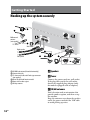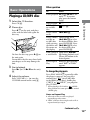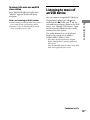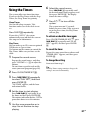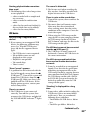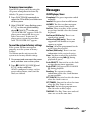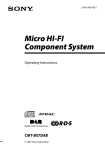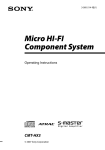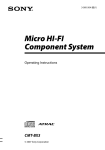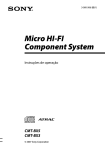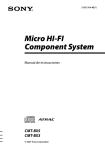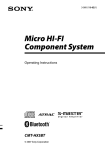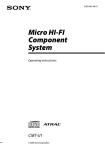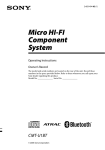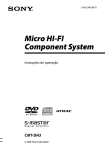Download Sony CMT-HX9DAB Speaker System User Manual
Transcript
3-095-520-12(1) Micro HI-FI Component System Operating Instructions CMT-HX9DAB © 2007 Sony Corporation WARNING To reduce the risk of fire or electric shock, do not expose this apparatus to rain or moisture. To reduce the risk of fire, do not cover the ventilation of the apparatus with newspapers, tablecloths, curtains, etc. And do not place lighted candles on the apparatus. To reduce the risk of fire or electric shock, do not place objects filled with liquids, such as vases, on the apparatus. Connect the unit to an easily accessible AC outlet. Should you notice an abnormality in the unit, disconnect the main plug from the AC outlet immediately. Do not install the appliance in a confined space, such as a bookcase or built-in cabinet. Do not expose the battery to excessive heat such as direct sunlight, fire or the like. Except for customers in the U.S.A. and Canada This appliance is classified as a CLASS 1 LASER product. This marking is located on the rear exterior. GB Notice for the customer in the countries applying EU Directives The manufacturer of this product is Sony Corporation, 1-7-1 Konan, Minato-ku, Tokyo, 108-0075 Japan. The Authorized Representative for EMC and product safety is Sony Deutschland GmbH, Hedelfinger Strasse 61, 70327 Stuttgart, Germany. For any service or guarantee matters please refer to the addresses given in separate service or guarantee documents. Disposal of Old Electrical & Electronic Equipment (Applicable in the European Union and other European countries with separate collection systems) This symbol on the product or on its packaging indicates that this product shall not be treated as household waste. Instead it shall be handed over to the applicable collection point for the recycling of electrical and electronic equipment. By ensuring this product is disposed of correctly, you will help prevent potential negative consequences for the environment and human health, which could otherwise be caused by inappropriate waste handling of this product. The recycling of materials will help to conserve natural resources. For more detailed information about recycling of this product, please contact your local Civic Office, your household waste disposal service or the shop where you purchased the product. Applicable accessories: Remote commander Note on DualDiscs A DualDisc is a two sided disc product which mates DVD recorded material on one side with digital audio material on the other side. However, since the audio material side does not conform to the Compact Disc (CD) standard, playback on this product is not guaranteed. Music discs encoded with copyright protection technologies This product is designed to playback discs that conform to the Compact Disc (CD) standard. Recently, various music discs encoded with copyright protection technologies are marketed by some record companies. Please be aware that among those discs, there are some that do not conform to the CD standard and may not be playable by this product. “WALKMAN” and “WALKMAN” logo are registered trademarks of Sony Corporation. MICROVAULT is a trademark of Sony Corporation. ATRAC, ATRAC3, ATRAC3plus and their logos are trademarks of Sony Corporation. U.S. and foreign patents licensed from Dolby Laboratories. MPEG Layer-3 audio coding technology and patents licensed from Fraunhofer IIS and Thomson. GB Table of Contents Guide to parts and controls.............. 5 Information on the display................ 9 Getting Started Hooking up the system securely...................................................10 Setting the clock.................................12 Basic Operations Playing a CD/MP3 disc......................13 Listening to the radio........................14 Listening to music of an USB device......................................................15 Using optional audio components..........................................17 Adjusting the sound..........................18 Changing the display........................18 Other Operations Creating your own program (Program Play)......................................19 Presetting radio stations..................20 Using the Timers..................................21 GB Others Troubleshooting..................................22 Messages................................................25 Precautions............................................26 Specifications.......................................28 Playable USB devices.........................30 This manual mainly explains operations using the remote, but the same operations can also be performed using the buttons on the unit having the same or similar names. Unit Front panel Guide to parts and controls Guide to parts and controls Top panel Continued GB Remote Unit: VOLUME control (page 13, 14, 16, 17) Remote: VOLUME +/ button (page 13, 14, 16, 17) Turn or press to adjust the volume. AUDIO IN jack (page 17) Connect to an optional audio component. PHONES jack Connect the headphones. (open/close) button (page 13) Press to open or close the disc tray. / (power) button (page 12, 21, 25) Press to turn on the system. Playback buttons and function buttons Unit: USB (play/pause) button (page 16) STANDBY indicator (page 18, 22) Lights up when the system is turned off. USB MEMORY indicator Lights up when an optional USB device (Digital music player or USB storage media) is connected. Remote sensor (page 22) GB (USB) port (page 16, 30) Connect to an optional USB device (Digital music player or USB storage media). Press to select the USB function. Press to start or pause playback of an optional USB device (Digital music player or USB storage media). Remote: USB button (page 16) Press to select the USB function. Press to select the CD function. Press to start or pause playback of a disc. Remote: CD button (page 13) Press to select the CD function. Remote: (play) button, (pause) button Press to start or pause playback. TUNER/BAND button (page 14) Press to select the TUNER function. Press to select FM or AM reception mode. Unit: AUDIO IN button (page 17) Press to select the AUDIO IN function. FUNCTION button Press to select the function. Unit: /CANCEL (stop/cancel) button (page 13, 14, 16) Remote: (stop) button (page 13, 14, 16) Press to stop playback. Press to cancel search. SEARCH button (page 13, 16) Press to enter or exit search mode. ENTER button (page 12, 19, 20, 21) Press to enter the settings. / (go back/go forward) button (page 13, 16, 19) Press to select a track or file. Unit: TUNE +/ (tuning) button (page 14) Remote: +/ (tuning) button (page 14, 20) Press to tune in the desired station. +/ (select folder) button (page 13, 16, 19) Press to select a folder. Guide to parts and controls Unit: CD (play/pause) button (page 13) / (rewind/fast forward) button (page 13, 16) Press to find a point in a track or file. DAB AUTO SCAN button (page 12) Press to run the DAB Automatic Scan. Sound buttons (page 18) Unit: DSGX button Remote: EQ button Press to select the sound effect. DISPLAY button (page 18) Press to change the information on the display. CLOCK/TIMER SELECT button (page 21) CLOCK/TIMER SET button (page 12, 21) Press to set the clock and the Play Timer. Continued GB REPEAT/FM MODE button (page 13, 15, 16) Press to listen to a disc, a single track or file repeatedly. Press to select the FM reception mode (monaural or stereo). Battery compartment lid (page 11) CLEAR button (page 19) Press to delete a pre-programmed track or file. TUNER MEMORY button (page 20) Press to preset the radio station. PLAY MODE/TUNING MODE button (page 13, 14, 16, 19, 20) Press to select the play mode of a CD, MP3 disc or an optional USB device (Digital music player or USB storage media). Press to select the tuning mode. SLEEP button (page 21) Press to set the Sleep Timer. GB Play/Pause Audio format Tuner reception mode (page 14) Tuner reception (page 14) Play mode (page 13, 16) Timer (page 21) DSGX (page 18) Guide to parts and controls Information on the display DAB service reception Text information Lights up when secondary service is received. GB Getting Started Hooking up the system securely or DAB external antenna (not supplied) or Wall socket Right speaker Left speaker FM/DAB lead antenna (Extend it horizontally.) Connect white side. 75-ohm coaxial cable with F male type connector (not supplied) White side for North American model Brown side for other regions AM loop antenna or Speakers Power Connect the power cord to a wall socket. If the plug does not fit the wall socket, detach the supplied plug adaptor (only for models equipped with an adaptor). FM/AM antennas Find a location and an orientation that provide good reception, and then set up the antenna. Keep the antennas away from the speaker cords, the power cord and the USB cable to avoid picking up noise. 10GB DAB antenna To use the remote Slide and remove the battery compartment lid , and insert the two supplied R6 (size AA) batteries, side first, matching the polarities shown below. When carrying this system 1 Remove a disc to protect the CD mechanism. Getting Started With a DAB external antenna (not supplied), you can obtain higher DAB broadcast sound quality. We recommend that you use the supplied FM/DAB lead antenna only temporarily until you install a DAB external antenna. 2 Press CD to select the CD function. 3 Hold down SEARCH on the unit, and press on the unit until “STANDBY” appears. 4 After “LOCK” appears, unplug the power cord. Notes With normal use, the batteries should last for about six months. Do not mix an old battery with a new one or mix different types of batteries. If you do not use the remote for a long period of time, remove the batteries to avoid damage from battery leakage and corrosion. Speaker pads Attach the supplied speaker pads to the bottom of the speakers to prevent slipping. Continued 11GB To run the DAB Automatic Scan When you turn on the system for the first time after you purchase the system, DAB Automatic Scan starts automatically and creates a list of available services. If you want to run the DAB Automatic Scan again, perform the procedure below. 1 Press DAB AUTO SCAN on the unit. “Auto Scan? Push ENTER” appears. 2 Press ENTER . Scanning begins. “Auto Scan” appears. Depending on the DAB services available in your area, scanning may take a few minutes. Setting the clock Use buttons on the remote to set the clock. 1 Press / to turn on the system. 2 Press CLOCK/TIMER SET . If the current mode appears on the display, press / repeatedly to select “CLOCK SET?” and then press ENTER . 3 Press / repeatedly to set the hour, and then press ENTER . When scanning is complete, a list of available services is created. Notes If your country or region does not support DAB broadcast, “No Service” appears. Do not press any button on the unit or the remote during DAB Automatic Scan. Scanning is interrupted and service list may not be created properly. In this case, run the DAB Automatic Scan again. If you move to another area, repeat this procedure to store the stations for your new area. This procedure clears all previously stored presets. Before unplugging the DAB antenna, make sure the system is turned off to preserve your own DAB settings. This tuner does not support data services. 12GB 4 Use the same procedure to set the minutes. The clock settings are lost when you disconnect the power cord or if a power failure occurs. To display the clock when the system is off Press DISPLAY . The clock is displayed for about 8 seconds. Basic Operations Playing a CD/MP3 disc 1 Select the CD function. 2 Place a disc. Press on the unit, and place a disc with the label side up on the disc tray. To close the disc tray, press on the unit again. Do not force the disc tray closed with your finger, as this may damage the unit. 3 Start playback. Press (or CD on the unit) . 4 Adjust the volume. Press VOLUME +/ (or turn the VOLUME control on the unit) . To Press Pause playback (or CD on the unit) . To resume play, press the button again. Stop playback . Select a folder +/ . on an MP3 disc Select a track / . or file Select a folder SEARCH . Press and file on / to select an MP3 disc the desired folder, then while viewing press ENTER . Press the folder and / to select file names on the desired file, then the display press ENTER . Find a point in Hold down / a track or file during playback, and release the button at the desired point. Select Repeat REPEAT repeatedly Play until “REP” or “REP1” appears. Basic Operations Press CD . Other operation To change the play mode Press PLAY MODE repeatedly while the player is stopped. You can select normal play (“ *” for all MP3 files in the folder on the disc), shuffle play (“SHUF” or “ SHUF*”), or program play (“PGM”). * When playing a CD-DA disc, (SHUF) Play performs the same operation as normal (shuffle) play. Notes on Repeat Play All tracks or files on a disc are played repeatedly up to five times. “REP1” indicates that a single track or file is repeated until you stop it. Continued 13GB Notes on playing MP3 discs Do not save other types of files or unnecessary folders on a disc that has MP3 files. Folders that have no MP3 files are skipped. MP3 files are played back in the order that they are recorded onto the disc. The system can only play MP3 files that have a file extension of “.MP3”. If there are files on the disc that have the “.MP3” file extension, but that are not MP3 files, the unit may produce noise or may malfunction. The maximum number of: folders is 255 (including the root folder). MP3 files is 511. MP3 files and folders that can be contained on a single disc is 512. folder levels (the tree structure of files) is 8. Compatibility with all MP3 encoding/writing software, recording device, and recording media cannot be guaranteed. Incompatible MP3 discs may produce noise or interrupted audio or may not play at all. Notes on playing multisession discs If the disc begins with a CD-DA (or MP3) session, it is recognized as a CD-DA (or MP3) disc, and other sessions are not played back. A disc with a mixed CD format is recognized as a CD-DA (audio) disc. Listening to the radio Before you can receive DAB, you must complete the DAB Automatic Scan procedure (see “To run the DAB Automatic Scan” (page 12)). 1 Select “DAB,”“FM” or “AM.” Press TUNER/BAND repeatedly. 2 Select the tuning mode. Press TUNING MODE repeatedly until “AUTO” appears. 3 Tune in the desired station. Press +/ (or TUNE +/ on the unit) . Scanning stops automatically when a station is tuned in, and then “TUNED” and “ST” (for stereo programs only) appear. When you tune in a DAB station or an FM station that provides RDS services, the service name or station name appears on the display. 4 Adjust the volume. Press VOLUME +/ (or turn the VOLUME control on the unit) . To stop automatic scanning (FM/AM bands only) Press . To tune in a station with a weak signal (FM/AM bands only) If “TUNED” does not appear and the scanning does not stop, press TUNING MODE repeatedly until “AUTO” and “PRESET” disappear, and then press +/ (or TUNE +/ on the unit) repeatedly to tune in the desired station. 14GB To reduce static noise on a weak FM stereo station Press FM MODE repeatedly until “MONO” appears to turn off stereo reception. Notes on listening to DAB stations You can connect an optional USB device (Digital music player or USB storage media) to the (USB) port on the unit and listen to music stored in the USB device. See “Playable USB devices” (page 30) for a list of USB devices that can be connected to this system. The audio formats that can be played back by this system are as follows: ATRAC/MP3*/WMA*/AAC* * Files with copyright protection (Digital Basic Operations When tuning in a DAB station, it may take a few seconds before you hear any sound. Primary service is automatically received when secondary service ends. Listening to music of an USB device Rights Management) cannot be played by this system. Files downloaded from an online music store may not be played by this system. Continued 15GB 1 Select the USB function. Press USB . 2 Connect an optional USB device (Digital music player or USB storage media) to the (USB) port as shown below. USB device (Digital music player or USB storage media) When USB cable connection is necessary, connect the USB cable supplied with the USB device to be connected. See the operation manual supplied with the USB device to be connected for details on the operation method. When the USB device is connected, the display changes as follows: “Reading” “ATRAC AD1)” or “STORAGE DRIVE2)” When connecting a digital music player. When connecting USB storage media. The volume label is displayed next if recorded. 1) 2) Note It may take about 10 seconds before “Reading” appears depending on the type of USB device connected. 3 Start playback. Press (or USB on the unit) . 4 Adjust the volume. Press VOLUME +/ (or turn the VOLUME control on the unit) . 16GB Other operation To Press Pause playback (or USB on the unit) . To resume play, press the button again1). Stop playback . To resume play, press (or USB on the unit) . To cancel resume play, press again. Select a folder +/ . / . SEARCH . Press / to select the desired folder, then press ENTER . Press / to select the desired file, then press ENTER . Find a point in Hold down / during playback, a file and release the button at the desired point. Select Repeat REPEAT repeatedly Play until “REP” or “REP1” appears. Remove the Hold down on USB device the unit in stop mode until “No Device” appears, then remove the USB device. Select a file Select a folder and file while viewing the folder and file names on the system display2) When playing a VBR MP3 file, the system may resume playback from a different point. You can search by different information such as album or genre for digital music players. 1) 2) To change the play mode Press PLAY MODE repeatedly while the USB device is stopped. You can select normal play (“ ” for all files in the folder on the digital music player), shuffle play (“SHUF” or “ SHUF”), or program play (“PGM”). Notes on the USB device Using optional audio components 1 Connect additional audio component to the AUDIO IN jack on the unit using an audio analog cord (not supplied). 2 Turn down the volume. Press VOLUME (or turn the VOLUME control on the unit) . 3 Select the AUDIO IN function. Basic Operations Do not connect the system and the USB device through a USB hub. With some connected USB devices, after an operation is performed, there may be a delay before it is performed by this system. This system does not necessarily support all the functions provided in a connected USB device. The playback order for the system may differ from the playback order of the connected USB device. Always hold down and make sure that “No Device” appears before removing the USB device. Removing the USB device while “No Device” is not displayed may corrupt the data on it or damage the USB device itself. Do not save other types of files or unnecessary folders on an USB device that has audio files. Folders that have no audio files are skipped. Files are played back in the order that they are transferred to the USB device. The maximum numbers of folders and files that can be contained on a single USB device are as follows: Digital music player: 65,535 groups (maximum 999 tracks per group) USB storage media: 999 files The maximum number of files and folders may vary depending on the file and folder structure. The audio formats that you can listen to with this system are as follows: MP3: file extension “.mp3” Windows Media Audio file: file extension “.wma” AAC: file extension “.m4a” Note that even when file names have the above file extensions, if the actual file differs, the system may produce noise or may malfunction. Compatibility with all encoding/writing softwares, recording devices, and recording media cannot be guaranteed. Incompatible USB device may produce noise or interrupted audio or may not play at all. Press AUDIO IN on the unit. 4 Start playing the connected component. 5 Adjust the volume. Press VOLUME +/ (or turn the VOLUME control on the unit) . 17GB Adjusting the sound Changing the display To add a sound effect To Change information on the display1) Check the clock when the system is off To Generate a more dynamic sound (Dynamic Sound Generator X-tra) Set the sound effect Press DSGX on the unit. EQ repeatedly to select “BASS” or “TREBLE,” and then press +/ repeatedly to adjust the level. Press DISPLAY repeatedly when the system is on. DISPLAY when the system is off2). The clock is displayed for 8 seconds. For example, you can view CD/MP3 disc information or the USB device information, such as the track or file number or folder name during normal play, or the total playing time while the player is stopped. You can also view DAB station information such as the service name, channel label, preset number, frequency, DLS (Dynamic Label Segment), or ensemble label. 2) The STANDBY indicator on the unit lights up when the system is off. 1) Notes on the display information Characters that cannot be displayed appear as “_”. The following are not displayed: total playing time for a CD-DA disc depending on the play mode. total playing time and remaining playing time for an MP3 disc and USB device. The following are not displayed correctly: folder and file names that do not follow either the ISO9660 Level 1, Level 2 or Joliet in the expansion format. The following are displayed: ID3 tag information for MP3 files when ID3 version 1 and version 2 tags are used (up to 62 characters for an MP3 disc). ID3 tag information for “ATRAC” files when ID3 version 2 tags are used. up to 8 characters of service name, up to 128 characters of DLS (Dynamic Label Segment) and up to 16 characters of ensemble label. 18GB Other Operations Creating your own program (Program Play) 1 Select the desired function. CD Press CD to select the CD function. USB Press USB to select the USB function. 2 Press PLAY MODE repeatedly until “PGM” appears while the system is stopped. 3 Press / repeatedly until the desired track or file number appears. When programming files, press +/ repeatedly to select the desired folder, and then select the desired file. Example: When programming tracks on a CD Selected track or file number or file to the program. CD “ . ” appears when the total program time exceeds 100 minutes for a CD, or when you select a CD track whose number is 21 or over, or when you select an MP3 file. USB The total program time cannot be displayed, so “ . ” appears. 5 Repeat steps 3 through 4 to program additional tracks or files, up to a total of 25 tracks or files. 6 To play your program of tracks Other Operations Use buttons on the remote to create your own program. 4 Press ENTER to add the track or files, press . The program remains available until you open the disc tray or remove the USB device. To play the same program again, press . To cancel Program Play Press PLAY MODE repeatedly until “PGM” disappears while the system is stopped. To delete the last track or file of the program Press CLEAR while the system is stopped. Total playing time of program (including selected track or file) 19GB Presetting radio stations You can preset your favorite radio stations and tune them in instantly by selecting the corresponding preset number. Use buttons on the remote to preset stations. 1 Tune in the desired station (see “Listening to the radio” (page 14)). 2 Press TUNER MEMORY . Preset number 3 Press +/ repeatedly to select your desired preset number. If another station is already assigned to the selected preset number, the station is replaced by the new stations. 4 Press ENTER . 5 Repeat steps 1 through 4 to store other stations. You can preset up to 20 DAB, 20 FM and 10 AM stations. The preset stations are retained for about half a day even if you disconnect the power cord or if a power failure occurs. 20GB 6 To call up a preset radio station, press TUNING MODE repeatedly until “PRESET” appears, and then press +/ repeatedly to select the desired preset number. Note on presetting DAB stations You can preset a DAB service only when it can be received. Using the Timers The system offers two timer functions. If you use the Play Timer with the Sleep Timer, the Sleep Timer has priority. Press / repeatedly until the desired sound source appears, and then press ENTER . The display shows the timer settings. 7 Press / to turn off the system. The system turns on 15 seconds before the preset time. If the system is on at the preset time, the Play Timer will not play. Press SLEEP repeatedly. If you select “AUTO,” the system automatically turns off after the current disc stops or in 100 minutes. Play Timer: You can wake up to CD, tuner or optional USB device at a preset time. Use buttons on the remote to control the Play Timer. Make sure you have set the clock. 1 Prepare the sound source. Prepare the sound source, and then press VOLUME +/ to adjust the volume. To start from a specific track or file, create your own program (page 19). 2 Press CLOCK/TIMER SET . 3 Press / repeatedly To activate or check the timer again Press CLOCK/TIMER SELECT , press / repeatedly until “PLAY SEL?” appears, and then press ENTER . Other Operations Sleep Timer: You can fall asleep to music. This function works even if the clock is not set. 6 Select the sound source. To cancel the timer Repeat the same procedure as above until “TIMER OFF?” appears, and then press ENTER . To change the setting Start over from step 1. Tip The Play Timer setting remains as long as the setting is not canceled manually. to select “PLAY SET?,” and then press ENTER . “ON TIME” appears, and the hour indication flashes. 4 Set the time to start playing. Press / repeatedly to set the hour, and then press ENTER . The minute indication flashes. Use the procedure above to set the minutes. 5 Use the same procedure as in step 4 to set the time to stop playing. 21GB Others Troubleshooting 1 Make sure the power cord and speaker cords are correctly and firmly connected. 2 Find your problem in the checklist below, and take the indicated corrective action. If the issue persists, contact your nearest Sony dealer. If the STANDBY indicator flashes Immediately unplug the power cord, and check the following items. If your system has a voltage selector, is the voltage selector set to the correct voltage? Are you using only the supplied speakers? Is anything blocking the ventilation holes on the top or back of the system? After the STANDBY indicator stops flashing, reconnect the power cord, and turn on the system. If the issue persists, contact your nearest Sony dealer. General Sound comes from one channel, or the left and right volumes are unbalanced. Place the speakers as symmetrically as possible. Connect only the supplied speakers. 22GB Severe hum or noise. Move the system away from sources of noise. Connect the system to a different wall socket. Install a noise filter (available separately) to the power cord. The remote does not function. Remove any obstacles between the remote and the remote sensor on the unit, and position the unit away from fluorescent lights. Point the remote at the system’s sensor. Move the remote closer to the system. The STANDBY indicator remains lit after unplugging the power cord. The STANDBY indicator may not turn off immediately after unplugging the power cord. This is not a malfunction. The indicator will turn off after about 40 seconds. CD/MP3 player The sound skips, or the disc will not play. Wipe the disc clean, and replace it. Move the system to a location away from vibration (for example, on top of a stable stand). Move the speakers away from the system, or place them on separate stands. At high volume, speaker vibration may cause the sound to skip. Play does not start from the first track. Press PLAY MODE repeatedly until both “PGM” and “SHUF” disappear to return to normal play. Starting playback takes more time than usual. The following discs take a longer time to start playback. a disc recorded with a complicated tree structure. a disc recorded in multisession mode. a disc that has not been finalized (a disc to which data can be added). a disc that has many folders. USB device “Over Current” appears. A problem has been detected with the level of electrical current from the (USB) port . Turn off the system and remove the USB device from the (USB) port . Make sure there is no problem with the USB device. If this display pattern persists, contact your nearest Sony dealer. There is no sound. The USB device is not connected correctly. Turn off the system, then reconnect the USB device and check if the USB MEMORY indicator lights up. There is noise or the sound skips. Turn off the system, then reconnect the USB device. The music data itself contains noise. Noise may have been introduced when creating music data due to the conditions of the computer. Create the music data again. When using the USB storage media, copy the files to your computer, format the USB storage media in FAT16 or FAT32 format, and copy the files to the USB storage media again.* Others Are you using a supported USB device? If you connect an unsupported USB device, the following problems may occur. See “Playable USB devices” (page 30) for the supported device types. The USB device is not recognized. File or folder names are not displayed on this system. Playback is not possible. The sound skips. There is noise. The sound is distorted. The bit rate used when encoding the files was low. Send files encoded with higher bit rates to the USB device. The USB device cannot be connected into the (USB) port . The USB device is being connected backwards. Connect the USB device in the correct orientation. The USB storage media which has been used on another device does not work. It may be recorded in an unsupported format. If so, first take the precaution of backing up important files on the USB storage media by copying them to your computer hard disk. Next, format the USB storage media with a FAT16 or FAT32 file system and transfer the backed-up audio files onto the USB storage media again.* “Reading” is displayed for a long time. It may take a while to finish reading the USB device if there are many folders or files on it. Thus, we recommend following these guidelines. Total folders on USB device: 100 or less Total files per folder: 100 or less Continued 23GB Erroneous display Send the music data to the USB device again, as the data stored in the USB device may have been corrupted. Play does not start. Turn off the system, then reconnect the USB device. Connect the USB device that this system can play. Press (or USB on the unit) to start play. Play does not start from the first track. Set the play mode to Normal Play mode. Files cannot be played back. USB storage media formatted with file systems other than FAT16 or FAT32 are unsupported.* If you use partitioned USB storage media, only files on the first partition can be played. Files that are encrypted or protected by passwords, etc. cannot be played back. * This system supports FAT16 and FAT32, but some USB storage media may not support all of these FAT. For details, see the operation manual of each USB storage media or contact the manufacturer. 24GB Tuner Severe hum or noise, or stations cannot be received. (“TUNED” or “ST” flashes on the display.) Connect the antenna properly. Find a location and an orientation that provide good reception, and then set up the antenna again. Keep the antennas away from the speaker cords, the power cord and the USB cable to avoid picking up noise. Connect a commercially available external antenna. Consult your nearest Sony dealer if the supplied AM antenna has come off the plastic stand. Turn off nearby electrical equipment. “TUNED” does not appear in the display (DAB only). Check all antenna connections, then perform the DAB Automatic Scan procedure (see page 12). The current DAB service may not be available. Press +/ (or TUNE +/ on the unit) to select a different service. If you have moved to another area, some services/frequencies may have changed and you may not be able to tune into your usual broadcast. Perform the DAB Automatic Scan procedure to re-register the contents of broadcasts. (Performing this procedure clears all previously stored presets.) To improve tuner reception Turn off CD player power by using the CD power management function. By default, CD power is turned on. 1 Press FUNCTION repeatedly to select the CD function, and then turn off the system. 2 After “STANDBY” stops flashing, press To reset the system to factory settings If the system still does not operate properly, reset the system to factory settings. Use buttons on the unit to reset the system to its factory default settings. 1 Disconnect and reconnect the power cord, and then turn on the system. 2 Press /CANCEL , DSGX and / at the same time. All user-configured settings, such as preset radio stations, timer, and the clock, are deleted. CD/MP3 player, Tuner Complete!: The preset operation ended normally. Invalid: You pressed an invalid button. LOCKED: The disc tray does not open. Contact your nearest Sony dealer. No Disc: There is no disc in the system, or you have loaded a disc that cannot be played. No Preset (DAB only): There is no stored preset station. No Service (DAB only): There is no supported DAB broadcast in your country or region. No Step: All of the programmed tracks or files have been erased. No Text (DAB only): There is no text information in the received service. Over: You have reached the end of the disc while pressing during playback or pause. Push SELECT!: You tried to set the clock or timer during timer operation. Push STOP!: You pressed PLAY MODE during playback. Reading: The system is reading information of the disc. Some buttons are not available. SET CLOCK!: You tried to select the timer when the clock is not set. SET TIMER!: You tried to select the timer when the Play Timer is not set. Step Full!: You tried to program more than 26 tracks or files (steps). TIME NG!: The Play Timer start and end times are set to the same time. Continued Others / on the unit while holding down /CANCEL on the unit. “CD POWER OFF” appears. With CD player power turned off, disc access time is increased. To turn on CD player power, repeat the procedure until “CD POWER ON” appears. Messages 25GB USB device ATRAC AD: An ATRAC Audio Device is connected. Error: The USB device could not be recognized or an unknown device is connected. Invalid: You have made an invalid or currently prohibited operation. No Device: No USB device is connected or the connected USB device has been stopped. No Step: All of the programmed tracks or files have been erased. No Track: No playable file is loaded in the system. Not Supported: An unsupported USB device is connected. Please Wait: The system is readying for usage of an USB device. Reading: The system is recognizing the USB device. Removed: The USB device has been removed. Step Full!: You tried to program more than 26 tracks or files (steps). STORAGE DRIVE: USB storage media is connected. Precautions Discs that this system CAN play Audio CD CD-R/CD-RW (audio data/MP3 files) Discs that this system CANNOT play CD-ROM CD-R/CD-RW other than those recorded in music CD format or MP3 format conforming to ISO9660 Level 1/Level 2, Joliet or multisession CD-R/CD-RW recorded in multisession that have not ended by “closing the session” CD-R/CD-RW of poor recording quality, CD-R/CD-RW that have scratches or are dirty, or CD-R/CDRW recorded with an incompatible recording device CD-R/CD-RW which is finalized incorrectly Discs containing files other than MPEG 1 Audio Layer-3 (MP3) files Discs of non-standard shape (for example, heart, square, star) Discs that have adhesive tape, paper, or sticker attached to them Rental or used discs with attached seals where the glue extends beyond the seal Discs that have labels printed using ink that feels tacky when touched Notes on discs Before playing, wipe the disc with a cleaning cloth from the center out to the edge. Do not clean discs with solvents, such as benzine thinner, or commercially available cleaners or anti-static spray intended for vinyl LPs. Do not expose discs to direct sunlight or heat sources such as hot air ducts, nor leave it in a car parked in direct sunlight. 26GB On safety Completely disconnect the power cord (mains lead) from the wall socket (mains) if it is not going to be used for an extended period of time. When unplugging the unit, always grip the plug. Never pull the cord itself. Should any solid object or liquid get into the system, unplug the system, and have it checked by qualified personnel before operating it again. The AC power cord can be changed only by a qualified service facility. Cleaning the cabinet Clean this system with a soft cloth slightly moistened with a mild detergent solution. Do not use any type of abrasive pad, scouring powder, or solvent, such as thinner, benzine, or alcohol. Others On placement Do not place the system in an inclined position or in locations that are extremely hot, cold, dusty, dirty, or humid or lacking adequate ventilation, or subject to vibration, direct sunlight or a bright light. Be careful when placing the unit or speakers on surfaces that have been specially treated (for example, with wax, oil, polish) as staining or discoloration of the surface may result. If the system is brought directly from a cold to a warm location or is placed in a very damp room, moisture may condense on the lens inside the CD player, and cause the system to malfunction. In this situation, remove the disc, and leave the system turned on for about an hour until the moisture evaporates. On the speaker system This speaker system is not magnetically shielded, and the picture on nearby TV sets may become magnetically distorted. In this situation, turn off the TV, wait 15 to 30 minutes, and turn it back on. If there is no improvement, move the speakers far away from the TV. On heat buildup Heat buildup on the unit during operation is normal and is not cause for alarm. Do not touch the cabinet if it has been used continuously at a high volume because the cabinet may have become hot. Do not obstruct the ventilation holes. 27GB Specifications Main unit Amplifier section DIN power output (rated): 40 + 40 watts (6 ohms at 1 kHz, DIN) Continuous RMS power output (reference): 50 + 50 watts (6 ohms at 1 kHz, 10% THD) Music power output (reference): 50 + 50 watts (6 ohms at 1 kHz, 10% THD) Inputs: AUDIO IN (stereo mini jack): voltage 250 mV, impedance 47 kilohms (USB) port: Type A, maximum current 500 mA Outputs: PHONES (stereo mini jack): accepts headphones of 8 ohms or more SPEAKER: accepts impedance of 6 ohms USB section Supported bit rate MP3 (MPEG 1 Audio Layer-3): 32 320 kbps, VBR ATRAC: 48 352 kbps (ATRAC3plus), 66/105/132 kbps (ATRAC3) WMA: 32 192 kbps, VBR AAC: 48 320 kbps Sampling frequencies MP3 (MPEG 1 Audio Layer-3): 32/44.1/48 kHz ATRAC: 44.1 kHz WMA: 44.1 kHz AAC: 44.1 kHz 28GB CD player section System: Compact disc and digital audio system Laser Diode Properties Emission duration: continuous Laser Output*: Less than 44.6µW *This output is the value measurement at a distance of 200mm from the objective lens surface on the Optical Pick-up Block with 7mm aperture. Frequency response: 20 Hz 20 kHz Signal-to-noise ratio: More than 90 dB Dynamic range: More than 90 dB Tuner section DAB tuner section: Frequency range* Band-III: 174.928 (5A) 239.200 (13F) MHz *For details, see “DAB frequency table” (page 29). Antenna: FM/DAB lead antenna Antenna terminal: 75 ohms, F female FM stereo, FM/AM superheterodyne tuner FM tuner section: Tuning range: 87.5 108.0 MHz (50 kHz step) Antenna: FM lead antenna Antenna terminals: 75 ohms unbalanced Intermediate frequency: 10.7 MHz AM tuner section: Tuning range: 531 1,602 kHz (with 9 kHz tuning interval) Antenna: AM loop antenna, external antenna terminal Intermediate frequency: 450 kHz General DAB frequency table (Band-III) Frequency Label Frequency Label 209.936 MHz 10A 176.640 MHz 5B 211.648 MHz 10B 178.352 MHz 5C 213.360 MHz 10C 180.064 MHz 5D 215.072 MHz 10D 181.936 MHz 6A 216.928 MHz 11A 183.648 MHz 6B 218.640 MHz 11B 185.360 MHz 6C 220.352 MHz 11C 187.072 MHz 6D 222.064 MHz 11D 188.928 MHz 7A 223.936 MHz 12A 190.640 MHz 7B 225.648 MHz 12B 192.352 MHz 7C 227.360 MHz 12C 194.064 MHz 7D 229.072 MHz 12D 195.936 MHz 8A 230.784 MHz 13A 197.648 MHz 8B 232.496 MHz 13B 199.360 MHz 8C 234.208 MHz 13C 201.072 MHz 8D 235.776 MHz 13D 202.928 MHz 9A 237.488 MHz 13E 204.640 MHz 9B 239.200 MHz 13F Power requirements: 220 240 V AC, 50/60 Hz Power consumption: 40 watts Dimensions (w/h/d) (excl. speakers): Approx. 285 × 120 × 235 mm Mass (excl. speakers): Approx. 2.7 kg Supplied accessories: Remote Commander (1), R6 (Size AA) batteries (2), AM loop antenna (1), FM/DAB lead antenna (2), Speaker pads (8) Design and specifications are subject to change without notice. Standby power consumption: 0.5 W Halogenated flame retardants are not used in the certain printed wiring boards. Halogenated flame retardants are not used in cabinets. Others 174.928 MHz 5A 206.352 MHz 9C 208.064 MHz 9D Speaker Speaker system: 2-way, 2-unit, bass-reflex type Speaker units: Woofer 12 cm, cone type, Tweeter 4 cm, cone type Nominal impedance: 6 ohms Dimensions (w/h/d): Approx. 145 × 260 × 200 mm Mass: Approx. 2.2 kg net per speaker 29GB Playable USB devices You can play back the following Sony USB devices on this system. Other USB devices cannot be played back on this system. Verified Sony digital music player (as of January 2007) Product name Model name NW-E103 / E105 / Walkman E107 NW-E205 / E207 NW-E303 / E305 / E307 NW-E403 / E405 / E407 NW-E503 / E505 / E507 NW-E002 / E002F / E003 / E003F / E005 / E005F NW-A605 / A607 / A608 NW-A1000 / A1200 / A3000 NW-HD5 NW-S603 / S605 / S703F / S705F / S706F NW-S202 / S202F / S203F / S205F ® Verified Sony USB storage media (as of January 2007) Product name Model name MICROVAULT USM512EX / 1GEX / 2GEX USM128J / 256J / 512J / 1GJ / 2GJ / 4GJ / 8GJ USM512JX / 1GJX / 2GJX / 4GJX USM256H / 512H / 1GH / 2GH / 4GH USD2G / 4G / 5G / 8G Check the websites below for the latest information about compatible devices. For customers in the U.S.A.: <http://www.sony.com/shelfsupport> For customers in Canada: English <http://www.sony.ca/ ElectronicsSupport/> French <http://fr.sony.ca/ ElectronicsSupport/> For customers in Europe: <http://sonydigital-link.com/dna> For customers in Latin America: <http://www.sony-latin.com/pa/info> For customers in Asia and Oceania: <http://www.css.ap.sony.com/> Notes Do not use USB devices other than these USB devices. Operation of models not listed here is not guaranteed. Operation may not always be ensured even when using these USB devices. Some of these USB devices may not be available for purchase in certain areas. Notes on Walkman You cannot play back Linear PCM audio on this system. You cannot play back the ATRAC Advanced Lossless audio format on this system. You cannot play back music recorded directly to a Walkman without using a computer on this system. 30GB Others 31GB Printed in China