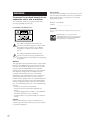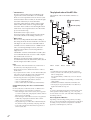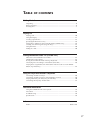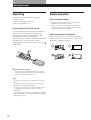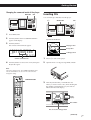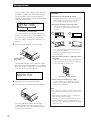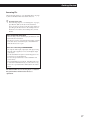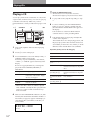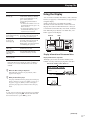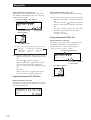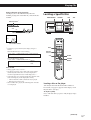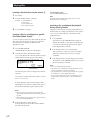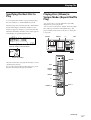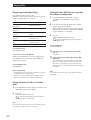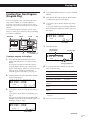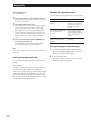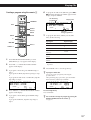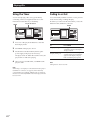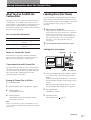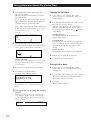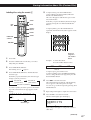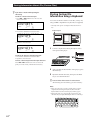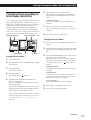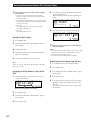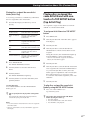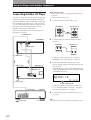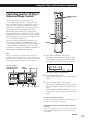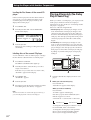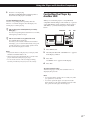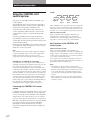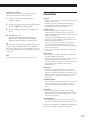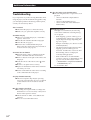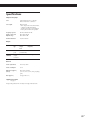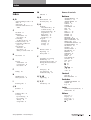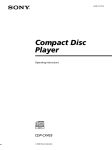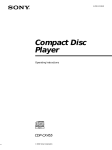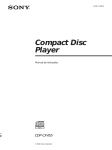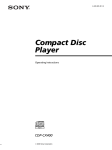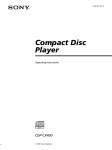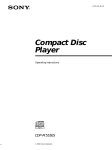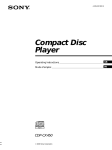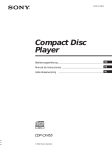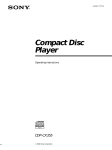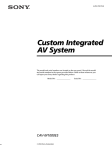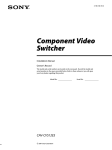Download Sony CDP-M400CS CD Player User Manual
Transcript
2-546-621-11(1)
Compact Disc Player
-System Integration CD Player
Operating Instructions
CDP-M400CS
2004 Sony Corporation
WARNING
To prevent fire or shock hazard, do not
expose the unit to rain or moisture.
To avoid electrical shock, do not open the cabinet. Refer
servicing to qualified personnel only.
Owner’s Record
The model and serial numbers are located on the rear of the
unit. Record the serial number in the space provided below.
Refer to them whenever you call upon your Sony dealer
regarding this product.
Model No. CDP-M400CS
Serial No.
For customer in the United States
_________________________
CAUTION
The use of optical instruments with this product will increase eye
hazard.
ENERGY STAR® is a U.S. registered mark.
As ENERGY STAR® Partner, Sony Corporation has
determined that this product meets the ENERGY
STAR® guidelines for energy efficiency.
This symbol is intended to alert the user to the
presence of uninsulated “dangerous voltage” within
the product’s enclosure that may be of sufficient
magnitude to constitute a risk of electric shock to
persons.
This symbol is intended to alert the user to the
presence of important operating and maintenance
(servicing) instructions in the literature accompanying
the appliance.
WARNING
This equipment has been tested and found to comply with the
limits for a Class B digital device, pursuant to Part 15 of the
FCC Rules. These limits are designed to provide reasonable
protection against harmful interference in a residential
installation. This equipment generates, uses, and can radiate
radio frequency energy and, if not installed and used in
accordance with the instructions, may cause harmful
interference to radio communications. However, there is no
guarantee that interference will not occur in a particular
installation. If this equipment does cause harmful interference
to radio or television reception, which can be determined by
turning the equipment off and on, the user is encouraged to
try to correct the interference by one or more of the following
measures:
– Reorient or relocate the receiving antenna.
– Increase the separation between the equipment and
receiver.
– Connect the equipment into an outlet on a circuit different
from that to which the receiver is connected.
– Consult the dealer or an experienced radio/TV technician
for help.
CAUTION
You are cautioned that any changes or modifications not
expressly approved in this manual could void your authority
to operate this equipment.
2US
Notes on CD-R and CD-RW discs
Welcome!
Thank you for purchasing this Sony Compact Disc Player.
Before operating the unit, please read this manual thoroughly
and retain it for future reference.
About This Manual
This unit can play the following discs:
Type of discs
Label on the disc
Audio CD
The instructions in this manual are for model CDP-M400CS.
Conventions
• Instructions in this manual describe the controls on the
player.
You can also use the controls on the remote if they have the
same or similar names as those on the player.
• The following icons are used in this manual:
Z
z
MP3 files
Indicates that you can do the task using the remote.
Indicates hints and tips for making the task easier.
Notes on CDs
• Some CD-Rs/CD-RWs (depending on the equipment used
for their recording or the condition of the disc) may not
play on this player.
• You cannot play a CD-R/CD-RW that is not finalized*.
On handling CDs
* A process necessary for a recorded CD-R/CD-RW disc to
be played on the audio CD player.
• To keep the disc clean, handle the disc carefully.
• Do not stick paper or tape on the disc.
About MP3 files
• Do not expose the disc to direct sunlight or heat sources
such as hot air ducts, nor leave it in a car parked in direct
sunlight as there can be considerable rise in temperature
inside the car.
• After removing a disc from the disc slot, store the disc in its
case.
On cleaning
• Before playing, clean the disc with a cleaning cloth. Wipe
the disc from the center out.
MP3 (MPEG 1 Audio Layer-3) is a standard technology
and format for compressing a sound sequence. The file
is compressed to about 1/10 of its original size. Sounds
outside the range of human hearing are compressed
while the sounds we can hear are not compressed.
Playback of some MP3 files may not be possible,
depending on the encoding.
The encoding method (i.e., the bit rate selected for
encoding) will affect the sound quality of the MP3 files
created. The bit rate typically used for MP3 files is
128 kbps.
Notes on discs
You can play MP3 files recorded on CD-ROMs, CD-Rs
(recordable CDs), and CD-RWs (rewritable CDs).
The disc must be in the ISO 9660*1 level 1 or level 2
format, or Joliet or Romeo in the expansion format.
You can use a disc recorded in Multi Session*2.
• Do not use solvents such as benzine, thinner, commercially
available cleaners or anti-static spray intended for vinyl
LPs.
(continued)
3US
*1 ISO 9660 Format
The most common international standard for the
logical format of files and folders on a CD-ROM.
There are several specification levels. In Level 1, file
names must be in the 8.3 format (no more than eight
characters in the name, no more than three
characters in the extension “.MP3”) and in capital
letters. Folder names can be no longer than eight
characters. There can be no more than eight nested
folder levels. Level 2 specifications allow file names
up to 31 characters long.
Each folder can have up to 8 trees.
For Joliet or Romeo in the expansion format, make
sure of the contents of the writing software, etc.
The playback order of the MP3 files
The playback order of the folders and files is as
follows:
1
• With formats other than ISO 9660 level 1, folder names or
file names may not be displayed correctly.
• When naming, be sure to add the file extension “.MP3” to
the file name.
• If you up the extension “.MP3” to a file other than MP3, the
unit cannot recognize the file properly and will generate
random noise that could damage your speakers.
• The following discs take a longer time to start playback.
– a disc recorded with complicated tree structure.
– a disc recorded in Multi Session.
– a disc to which data can be added (non-finalized disc).
Cautions when playing a disc that is recorded in Multi
Session
CD-DA (audio) data or MP3 files stored on a Multi Session
CD may be subject to some restrictions on playback.
– If the disc begins with a CD-DA session, it is recognized
as a CD-DA (audio) disc, and playback continues until an
MP3 session is encountered.
– If the disc begins with an MP3 session, it is recognized as
an MP3 disc, and playback continues until a CD-DA
(audio) session is encountered.
– The playback range of an MP3 disc is determined by the
tree structure of files produced by analyzing of the disc.
– A disc with a mixed CD format will be recognized as a
CD-DA (audio) disc.
4US
MP3 file (tracks)
2
2
3
3
4
*2 Multi Session
This is a recording method that enables adding of
data using the Track-At-Once method. Conventional
CDs begin at a CD control area called the Lead-in
and end at an area called Lead-out. A Multi Session
CD is a CD having multiple sessions, with each
segment from Lead-in to Lead-out regarded as a
single session.
CD-EXTRA: A format in which CD-DA (audio) data
are recorded in the tracks of session 1 and computer
data in the tracks of session 2.
Mixed CD: A format in which computer data are
recorded in the first track and CD-DA (audio) data in
the following tracks within a session.
Notes
Folder (album)
1
5
4
5
6
6
7
7
8
8
9
Tree 1
Tree 2
Tree 3
Tree 4
Tree 5
Notes
• A folder that does not include an MP3 file is skipped.
• When you insert a disc with many trees, it takes a longer
time to start playback.
We recommend that you make only one or two trees for
each disc.
• Maximum folder number: 150 (including root folder and
empty folders)
• Maximum total number of MP3 files and folders: 300
• The CD player can play the MP3 files in a folder whose
depth in the folder tree is up to 8.
Tip
To specify a desired playback order, before the folder or file
name, input the order by number (e.g., “01”, “02”), then
record contents onto a disc. (The order differs depending on
the writing software.)
Note on playback of MP3 files
Depending on the encoding/writing software, recording
device, or the recording media used at the time an MP3 file is
recorded, you may encounter such problems as disabled
playback, sound interruptions, and noise.
TABLE
OF CONTENTS
Getting Started
Unpacking .............................................................................................................................. 6
Before Operation ................................................................................................................... 6
Inserting CDs ......................................................................................................................... 7
Playing CDs
Playing a CD ........................................................................................................................ 10
Using the Display ............................................................................................................... 11
Locating a Specific Disc ..................................................................................................... 13
Specifying the Next Disc to Play ...................................................................................... 15
Playing Discs (Album) in Various Modes (Repeat/Shuffle Play) ................................ 15
Creating Your Own Program (Program Play) ................................................................ 17
Using the Timer ................................................................................................................... 20
Fading In or Out .................................................................................................................. 20
Storing Information About CDs (Custom Files)
What You Can Do With the Custom Files ....................................................................... 21
Labeling Discs (Disc Name) .............................................................................................. 21
Storing Custom File Information Using a Keyboard ..................................................... 24
Classifying Discs According to Artist Name (Artist File) ............................................. 25
Playing discs assigned the same Artist Name with one-touch of a TOP ARTIST
button (Top Artist Play) ..................................................................................................... 27
Using the Player with Another Component
Connecting Another CD Player ........................................................................................ 28
Controlling Another CD Player (Advanced Mega Control) ......................................... 29
Playing Alternately (No-Delay Play/X-Fade Play) ....................................................... 30
Controlling the Player by Another Unit .......................................................................... 31
Additional Information
Using the CONTROL A1II control system ...................................................................... 32
Precautions ........................................................................................................................... 33
Troubleshooting .................................................................................................................. 34
Specifications ....................................................................................................................... 35
Index
Index ..................................................................................................................... back cover
5US
Getting Started
Unpacking
Check that you received the following items:
• Audio cord (1)
• Remote commander (remote) (1)
• Size AA (LR6) batteries (2)
Inserting batteries into the remote
You can control the player using the supplied remote.
Insert two size AA (LR6) batteries (supplied) by
matching the + and – ends on the batteries to the
diagram inside the battery compartment.
Insert the negative (–) end first, then push in and down
until the positive (+) end clicks into position.
When using the remote, point it at the remote sensor
on the player.
z
When to replace batteries
With normal use, the batteries should last for about six
months. When the remote no longer operates the player,
replace all the batteries with new ones.
Notes
• Do not leave the remote near an extremely hot or humid
place.
• Do not drop any foreign object into the remote casing,
particularly when replacing the batteries.
• Do not expose the remote sensor to direct sunlight or leave
too near lighting apparatuses. Doing so may cause a
malfunction.
• If you do not use the remote for an extended period of time,
remove the batteries to avoid possible damage from battery
leakage and corrosion.
6US
Before Operation
Notes on digital hookup
• The playback from an MP3 file is not output from the
DIGITAL OUT (OPTICAL) connector.
• When you connect via the DIGITAL OUT (OPTICAL)
connector, noise may occur when you play CD software
other than music, such as a CD-ROM.
Note on placement of the player
Be sure to place the player on a flat, horizontal place.
If the player is left on a slanted position, it may cause a
malfunction or damage the player.
Getting Started
Changing the command mode of the player
MENU/NO
Inserting CDs
JOG
You can insert up to 400 discs into this player.
?/1
1
Press MENU/NO.
2
Turn the JOG dial until “COMMAND MODE?”
appears in the display.
3
Push the JOG dial.
The current command mode appears.
JOG
OPEN/CLOSE
Top view of the disc slot
Playing position
Rotary table
2nd
NEXT DISC ART. HIT TRACK
GROUP ART. MIN STEP
SEC
*CD1[CD2] CD3*
Loading position
ALL 1 DISC S SHUFFLE REPEAT 1 GROUP
PROGRAM 1 2 3 X-FADE DELETE
MULTI CD TEXT NO DELAY CD1 CD2 CD3
Current command mode
4
Turn the JOG dial to select CD1 or CD2, then push
the JOG dial again.
1
Press ?/1 to turn on the player.
2
Open the front cover by pressing OPEN/CLOSE.
3
Turn the JOG dial until you find the disc slot
where you want to insert a disc, while checking the
disc number (written beside every slot and also
indicated in the small display).
Note
The factory setting is CD1. The COMMAND MODE of the
remote commander is also set to CD1.You don't need to
change the setting.
COMMAND MODE
Small
display
I/1
Disc number
Disc slot at the loading position
(continued)
7US
Getting Started
The disc number at the loading position appears in
the display. If the disc has a Disc Name (see page
21), the Disc Name appears instead of the disc
number. As you turn the JOG dial, the disc number
or the Disc Name changes.
2nd
NEXT DISC ART. HIT TRACK
GROUP ART. MIN STEP
SEC
*DISC-20* ****
ALL 1 DISC S SHUFFLE REPEAT 1 GROUP
PROGRAM 1 2 3 X-FADE DELETE
MULTI CD TEXT NO DELAY CD1 CD2 CD3
CAUTION
• Do not insert an 8 cm (3-inch) CD adaptor.
The player cannot play an 8 cm CD. Do not insert an
8 cm (3-inch) CD or an 8 cm (3-inch) CD adaptor
(CSA-8). It may damage the player and disc.
• Do not move the player after inserting discs.
• Be sure to place the player in a flat, horizontal
position. Do not place the player in a slanted
position.
Disc number or the Disc Name
You can classify discs by using the Artist Name
function. This feature lets you easily find the disc
you want to play. For details, see “Classifying
Discs According to Artist Name (Artist File)” on
page 25.
4
Insert a disc with the label side facing right.
• Do not move the player and avoid any physical
shock after inserting discs.
• When transporting the player, remove all discs
from the player.
• Make sure to insert the disc at a right angle to the
rotary table.
With the label side
facing right
After inserting the disc, you can enter the original
disc title to replace the disc number (see “Labeling
discs (Disc Name)” on page 21) so you can locate it
easily whenever you want to play it.
2nd
NEXT DISC ART. HIT TRACK
GROUP ART. MIN STEP
If the disc is not inserted into the slot completely (ex.
when you press A), reinsert the disc at a right angle
to the rotary table (or press A again).
SEC
SONYHITS* ****
Disc that is not fully inserted
ALL 1 DISC S SHUFFLE REPEAT 1 GROUP
PROGRAM 1 2 3 X-FADE DELETE
MULTI CD TEXT NO DELAY CD1 CD2 CD3
• Do not attach seals or stickers, etc. to CDs.
5
Repeat steps 3 and 4 to insert more discs.
6
Close the front cover by pressing OPEN/CLOSE.
If seals or stickers, etc. are attached to a CD, the
player may not operate properly and the player or
the disc may be damaged.
Notes
The rotary table turns and the disc slot at the
loading position is set to the playing position.
Always keep the front cover closed except when
inserting or removing discs.
8US
• If you drop a disc into the player and/or the CD does
not go into the slot correctly, consult your nearest Sony
dealer.
• Make sure the rotary table comes to a complete stop
before inserting or removing discs.
• The front cover closes automatically when you press
H. Be careful not to put your hand into the player
after pressing H, otherwise your hand may be caught
in the front cover.
Getting Started
Removing CDs
After following steps 1 to 3 of “Inserting CDs” on page
7, remove the discs. Then close the front cover.
z
To remove discs easily
After following steps 1 to 3 of “Inserting CDs” on page 7,
press A (DISC EJECT). The disc in the selected slot
moves up and you can remove the disc easily. When you
press A again, the disc returns to the loaded position. If
the disc does not return to the loaded position, reinsert
the disc.
Notice for Custom Integration
• When hooking a cable to an IR IN jack, the IR feature of the
Main Unit does not function.
• The Front Cover may close when the unit is being operated
from other devices via the IR IN jack or CONTROL A1II
while the Front Cover is open.
Notice for connecting an CAV-M1000ES
• Hook up the Audio input/output jack of this player using
the audio cable (supplied). Do not use the digital output
(optical) jack.
• Use the CONTROL A1II jack for Custom Integration. It is
not necessary to use the IR IN jack.
• Do not hook up 2 Main Units or other CONTROL A1II
source devices.
• Press CONTINUE for PLAY mode. If the Main Unit is set
to other than CONTINUE mode, you cannot select a song
from a CD or operate the DISC SKIP feature from another
device.
The function which does not use the player as a Custom
Integration will be mentioned after the above
explanation.
9US
Playing CDs
z
Playing a CD
While the button is off: The JOG dial selects discs.
While the button lights up: The JOG dial selects albums.
You can play all the tracks or MP3 files on a disc in the
original order (Continuous Play). You can also play up
to 400 discs consecutively. Make sure you have
inserted the discs correctly as indicated on pages 7 and
8.
?/1
CONTINUE
5
To play audio tracks, skip this step and go to step
7.
6
To select an album, press the ALBUM SELECT
button to cause it to light up, and then turn the
JOG dial until the desired album name appears in
the display.
Turn clockwise to select next album and turn
counterclockwise to select preceding album.
7
Push the JOG dial to start playing and adjust the
volume on the amplifier.
The selected disc is set to the playing position, and
the player plays all the discs from the selected one
(ALL DISCS), all the tracks once (1 DISC), or all the
MP3 files in the selected album once (ALBUM).
JOG
H
ALBUM SELECT
1
Turn on the amplifier and select the CD playing
position.
2
Press ?/1 to turn on the player.
3
Press CONTINUE to select ALL DISCS, 1 DISC, or
ALBUM Continuous Play mode.
Each time you press CONTINUE, “ALL DISCS”,
“1 DISC”, or “ALBUM” appears alternately in the
display.
Be sure to stop playback before you change the
play mode with CONTINUE, SHUFFLE, or
PROGRAM.
When you select The player plays
ALL DISCS
All discs in the player consecutively
in the order of disc number. Empty
disc slots are skipped.
1 DISC
Only the one disc you have selected.
ALBUM*
Only the one album.
* When a disc that contains no albums is played
with “ALBUM” selected, the disc is played in the
same way as when “1 DISC Continuous Play”
mode is selected.
4
Make sure the ALBUM SELECT button is off, then
turn the JOG dial until the desired disc number or
Disc Name (see page 21) appears in the display to
select the first disc (ALL DISCS) or the disc you
want (1 DISC).
2nd
NEXT DISC ART. HIT TRACK
GROUP ART. MIN STEP
SEC
*DISC-20* ****
ALL 1 DISC S SHUFFLE REPEAT 1 GROUP
PROGRAM 1 2 3 X-FADE DELETE
MULTI CD TEXT NO DELAY CD1 CD2 CD3
10US
About the ALBUM SELECT button
Operations you may want to do during play
To
Do this
Stop playback
Press x.
Pause
Press X.
Resume playing after
pause
Press X or H.
Go to the next disc Z
Press DISC + once.
Hold down the button to skip other
discs.
Go back to the
preceding disc Z
Press DISC – once.
Hold down the button to skip other
discs.
Go to the next album
Z
Press ALBUM +.
Go back to the
preceding album Z
Press ALBUM –.
Playing CDs
To
Do this
Go to a specific track
directly Z
Press the number button of the track
on the remote. When you directly
locate a track numbered over 10,
press >10 first, then the
corresponding number buttons.
Examples:
•To select track number 30 on a CD
recorded with 50 tracks, press >10,
then 3 and 10/0.
•To select track number 30 on a CD
recorded with 200 tracks, press
>10, then 10/0, 3 and 10/0.
Go to a point in a
track while monitoring
the sound Z
Press m (backward)/M
(forward) on the remote and hold
down until you find the point.
Go to a point in a track
by observing
the display Z
Press m (backward)/M
(forward) on the remote and hold
down until you find the point
during pause. You will not hear the
sound during the operation.
Go to the next track
(MP3 file*)
Turn the l AMS L dial
clockwise by one click.
Go back to the
preceding track
(MP3 file*)
Turn the l AMS L dial
counterclockwise by one click.
Stop playing and
remove the disc
Press OPEN/CLOSE.
* When “ALL DISCS” or “1 DISC” is selected, you can locate
all the MP3 files in the selected disc. When “ALBUM” is
selected, you can locate all the MP3 files in the selected
ALBUM.
Using the Display
You can check stored disc information, such as the Disc
Names (see page 21) or Artist Names (see page 25), by
using the display.
Unlike a normal CD, a CD TEXT disc includes
information such as the disc title or artist name. The
display shows the CD TEXT information so that you
can check the current disc title, artist name, and track
title. When the player detects a CD TEXT disc, “CD
TEXT” appears in the display.
DISPLAY
TIME
Display information of the normal discs
Display information in stop mode
The display shows the current disc number, total
number of tracks, and total playing time of the disc.
Current disc number or Disc Name etc.
2nd
NEXT DISC ART. HIT TRACK
GROUP ART. MIN STEP
SEC
*DISC-20* ****
z
When the TOC reading is completed
When MP3 files on the disc are played back, ”MP3”
appears in the display.
z
When you turn off the player
The player remembers the last playing disc and the play
mode: Continuous (on page 10), Shuffle (on page 15), or
Program (on page 17). When you turn on the player
again, the player plays the same disc in the same play
mode.
ALL 1 DISC S SHUFFLE REPEAT 1 GROUP
PROGRAM 1 2 3 X-FADE DELETE
MULTI CD TEXT NO DELAY CD1 CD2 CD3
Total number of tracks
Total playing time
NEXT DISC
2nd PLAYER
DISC
Current disc number
Note
If “ ” appears in the large display, the disc has reached the
end while you were pressing M. Turn the l AMS L
dial counterclockwise or press m to go back.
(continued)
11US
Playing CDs
Display information of the playing disc
While playing a disc, the display shows the current
disc number, track number, playing time of the track,
and the next disc number.
Current disc number or Disc Name etc.
2nd
NEXT DISC ART. HIT TRACK
GROUP ART. MIN STEP
SEC
*DISC-20* ****
ALL 1 DISC S SHUFFLE REPEAT 1 GROUP
PROGRAM 1 2 3 X-FADE DELETE
MULTI CD TEXT NO DELAY CD1 CD2 CD3
Current track number
Playing time*1
Next disc number
Display information while playing a disc
The display shows the disc and track title alternately.
The information is displayed as follows (in stop mode):
• When the Artist Name is assigned to the current
disc
Disc title of CD TEXT/ Assigned Artist Name
• When no Artist Name is assigned to the current
disc
Disc title of CD TEXT/Artist name of CD TEXT
Each time you press DISPLAY, the display
changes as follows:
Disc title y Track title
NEXT DISC
Display information of MP3 discs
2nd PLAYER
DISC
Current disc number
1
* Each time you press TIME, the display changes as follows:
t Elapsed
t Remaining t Remaining
time of the
playing time
time of the
track
of the track
disc
Display information in stop mode
The display shows the disc name or the album name,
total number of MP3 files in current album, total
number of albums*2, and current disc number.
*2 When ALL DISCS or 1 DISC is selected.
Disc name or Album name
2nd
The information is displayed as follows (in stop mode):
• When the Artist Name is assigned to the current
disc
Disc Name/ Assigned Artist Name
When no disc name is assigned to the current
disc, the current disc number is displayed.
• When no Artist Name is assigned to the current
disc
Disc Name
When no disc name is assigned to the current
disc, the current disc number is displayed.
Display information of CD TEXT discs
Display information in stop mode
The display shows the disc title. When you assign the
Artist Name (see page 25), the artist name also appears
and scrolls in the display.
2nd
NEXT DISC ART. HIT ALBUM
TRACK
FADE
SONYHITS/ Hite
ALL 1 DISC S ALBUM REPEAT 1
SHUFFLEPROGRAM 1 2 3 MP3 ID3
CD TEXT X-FADE NO DELAY CD1 CD2 CD3
12US
NEXT DISC ART. HIT TRACK
GROUP ART. MIN STEP
SEC
*DISC-20* ****
ALL 1 DISC S SHUFFLE
MULTI CD TEXT NO DELAY
REPEAT 1
MP3
CD2 CD3
Total number of MP3 files
in current album
Total number of albums
NEXT DISC
2nd ALBUM
DISC
Current disc number
Playing CDs
Display information of the playing disc
The display shows the MP3 file name, MP3 file
number, playing time of the MP3 file, and current disc
number.
Locating a Specific Disc
NAME SEARCH
HISTORY
+100
JOG
MP3 file name*1
2nd
NEXT
ART. HIT
TRACK ART. MIN STEP
SONG-1
ALBUM
MULTI CD TEXT NO DELAY
SEC
****
GROUP
MP3
CD2 CD3
MP3 file number
Playing time
NEXT DISC
2nd PLAYER
DISC
Current disc number
*1 Each time you press DISPLAY, the display changes as
follows:
When the MP3 file does not have ID3 tag
t Disc name t Album (folder) name t MP3 file name
DISC
Number
buttons
>10
When the MP3 file has ID3 tag
t Disc name t Album (folder) name t ID3 tag
title/album/
artist
ENTER
HISTORY
MODE
H
Notes on MP3
• ID3 tag applies only to version 1.
• The ID3 tag character codes comply with ASCII and ISO
standards. Joliet format discs can only be displayed in
ASCII. Incompatible characters will be displayed as “ ”.
• In the following cases, elapsed playing time and time of the
track remaining may not be displayed accurately.
– when an MP3 file of VBR (variable bit rate) is played.
– during fast-forward/reverse.
• When an MP3 file is played, the remaining time of the disc
is not displayed.
Locating a disc on the player
Turn the JOG dial until the desired disc number or
Disc Name (see page 21) appears in the display. Push
the JOG dial to start play.
To skip discs quickly
Press +100. Each time you press +100, the player skips
100 discs.
(continued)
13US
Playing CDs
Locating a disc directly using the remote Z
1
Press DISC.
2
Press the number button of the disc.
Note
The Name Search function on the player does not work
during ALL DISCS shuffle play.
Example: To enter number 35
Press 3 then 5.
To enter number 100
Press 1, then 10/0 twice.
3
Locating a disc searching in the playback
history (History Search)
Press ENTER to start play.
Locating a disc by searching for a specific
Disc Name (Name Search)
You can search for and locate a desired disc by the first
character of the Disc Name (see page 21). The Name
Search function can display the Disc Name in
alphabetical order.
1
2
Press NAME SEARCH.
“NAME SEARCH” appears in the display.
Turn the JOG dial to find the desired disc.
As you turn the JOG dial, the Disc Names starting
with the input character appear in the display.
2nd
NEXT DISC ART. HIT TRACK
GROUP ART. MIN STEP
SEC
SONYHITS* ****
ALL 1 DISC S SHUFFLE REPEAT 1 GROUP
PROGRAM 1 2 3 X-FADE DELETE
MULTI CD TEXT NO DELAY CD1 CD2 CD3
First character
The following characters are displayed as the first
character.
ABCDEFGHIJKLMNOPQRSTUVWX
YZ0123456789
If “NOT FOUND” appears in the display while
inputting the first character with the JOG dial, no
disc has been labeled using the input character.
Notes
• When searching for input characters, blanks and
symbols before the first character in the Disc Name are
ignored.
• When searching for input characters, upper and lower
cases cannot be differentiated.
3
14US
To cancel Name Search
Press NAME SEARCH again.
Push the JOG dial to select the disc.
In Program Play mode, the disc will be added to
the end of the program.
The player automatically stores the playback history of
ten discs that are recently played back for 30 seconds or
over. You can search and play a desired disc in the
playback history.
1
Press HISTORY.
The indicator on the HISTORY button lights up
and the disc number or Disc Name of the disc that
is recently stored in the playback history appears
in the display (History Mode).
2
Turn the JOG dial to select a desired disc.
Turn clockwise to select a previously stored disc
and turn counterclockwise to select a recently
stored disc.
3
Push the JOG dial to start playing the selected disc.
The indicator on the HISTORY button goes off and
the History Mode is canceled.
Notes
• You cannot edit the playback history.
• The player stores a single disc in the playback history only
once even if the disc is played several times.
• The playback history is stored only when the disc is played
in Continuous or 1 DISC Shuffle Play mode.
• You can select History Mode only when the disc is being
played in the Continuous mode or 1 DISC Shuffle Play
mode.
Playing CDs
Specifying the Next Disc to
Play
You can specify the next disc to play while playing a
disc in Continuous or 1 DISC Shuffle Play mode.
While playing a disc, turn the JOG dial. “NEXT DISC”
flashes in the display and the disc number or Disc
Name (see page 21) changes as you turn the JOG dial.
When the desired disc number or Disc Name appears
in the display, stop turning the JOG dial.
Playing Discs (Album) in
Various Modes (Repeat/Shuffle
Play)
You can play discs or tracks (MP3 files) repeatedly
(Repeat Play) in any play mode.
You can also have the player “shuffle” the tracks (MP3
files) and play in random order (Shuffle Play). The
player shuffles all the tracks on all discs or on the disc
you specify.
SHUFFLE
2nd
NEXT DISC ART. HIT TRACK
GROUP ART. MIN STEP
REPEAT
JOG
H
SEC
*DISC-38* ****
ALL 1 DISC S SHUFFLE REPEAT 1 GROUP
PROGRAM 1 2 3 X-FADE DELETE
MULTI CD TEXT NO DELAY CD1 CD2 CD3
Next disc number or the Disc Name
NEXT DISC
2nd PLAYER
DISC
Current disc number
SHUFFLE
After the current disc is played, the next disc you have
specified starts playing.
If you want to skip to the next disc right away, push
the JOG dial while playing the current disc.
DISC
Number
buttons
ENTER
REPEAT
H
DISC +/–
ALBUM –/+
(continued)
15US
Playing CDs
Playing repeatedly (Repeat Play)
Press REPEAT while playing a disc.
“REPEAT” appears in the display. The player repeats
the discs/tracks (MP3 files) as follows:
When the disc is played in
The player repeats
ALL DISCS Continuous
Play (page 10)
All tracks on all discs
1 DISC Continuous Play
(page 10)
All tracks on the current disc
ALBUM Continuous Play
(page 10)
All tracks on the current
album.
1 DISC Shuffle Play
(page 16)
All tracks on the current disc
in random order
ALBUM Shuffle Play (page
16)
All tracks on the current album
in random order
Program Play (page 17)
The same program
To cancel Repeat Play
Press REPEAT twice.
To repeat the current track (MP3 file)
While the track (MP3 file) you want is being played,
press REPEAT one or more times until “REPEAT 1”
appears in the display.
To cancel REPEAT 1 Play
Press REPEAT.
Notes on Repeat Play
• In all Repeat Play modes other than “REPEAT1,” playback
is repeated five times, and then stops.
• During “ALL DISCS SHUFFLE PLAY” mode, the only
Repeat Play mode that can be selected is “REPEAT1.”
Playing all tracks on all discs in random
order
1
Press SHUFFLE repeatedly until “ALL DISCS” and
“SHUFFLE” appear in the display.
2
Press H.
ALL DISCS Shuffle Play starts.
” appears in the display while the player is
“
shuffling the discs or the tracks.
Note
Even if ALL DISCS Random Play mode is selected, the player
may playback a single track two or more times.
16US
Playing all tracks (MP3 files) on a specified
disc (album) in random order
1
Press SHUFFLE repeatedly until “1 DISC”
(“ALBUM”) and “SHUFFLE” appear in the
display.
2
Turn the JOG dial until the desired disc (album)
number appears in the display.
When using the remote, first press DISC, press the
number button of the disc, and then press ENTER,
or press ALBUM –/+ repeatedly.
3
Press H.
1 DISC (ALBUM) Shuffle Play starts.
” appears in the display while the player is
“
shuffling the tracks.
To cancel Shuffle Play
Press CONTINUE.
z
You can go to the next disc during 1 DISC Shuffle
Play Z
Press DISC +.
z
You can specify the next disc to play during 1 DISC
Shuffle Play
Turn the JOG dial to specify the next disc. After all the
tracks on the current disc are played in random order,
the next disc starts playing. If you want to skip to the
next disc right away, push the JOG dial while playing the
current disc.
Note
You cannot specify the next disc to play during ALL DISCS
Shuffle Play.
Playing CDs
Creating Your Own Program
(Program Play)
You can arrange the order of the tracks (MP3 files),
and/or discs (albums) to create three different
programs. A program can contain up to 32 “steps.”
One “step” may contain a track (file) or a whole disc
(album).
You can make programs using the controls on the
remote or on the player. However, the programming
procedures are different.
PROGRAM
CHECK
4
If the ALBUM SELECT button is off, press ALBUM
SELECT.
5
Turn the JOG dial until the desired album number
or album name appears in the display.
6
To program a whole album, skip this step and go
to step 7.
To program an MP3 file, turn the l AMS L
dial until the desired MP3 file number appears in
the display.
2nd
GROUP ART. MIN STEP
SEC
*DISC-20* ****
JOG
CLEAR
NEXT DISC ART. HIT TRACK
ALL 1 DISC S SHUFFLE REPEAT 1 GROUP
PROGRAM 1
MULTI CD TEXT NO DELAY CD1 CD2 CD3
File number
7
Push the JOG dial.
The disc being
programmed
H
ALBUM SELECT
l AMS L
2nd
2
Press PROGRAM until the desired program
number (PROGRAM 1, 2, or 3) appears in the
display.
If a program is already stored in the selected
program number, the last step of the program
appears in the display. When you want to erase the
whole program, hold down CLEAR until
“CLEAR” appears in the display (see page 18).
NEXT DISC ART. HIT TRACK
GROUP ART. MIN STEP
The track
being programmed
8
SEC
*DISC-20* ****
ALL 1 DISC S SHUFFLE REPEAT 1 GROUP
PROGRAM 1
MULTI CD TEXT NO DELAY CD1 CD2 CD3
3
To program a whole disc, skip this step and go to
step 7.
To program a whole album or an MP3 file, go to
step 4.
To program an audio track, turn the l AMS
L dial until the desired track number appears in
the display and go to step 7.
2nd
NEXT DISC ART. HIT TRACK
GROUP ART. MIN STEP
SEC
ALL 1 DISC S SHUFFLE REPEAT 1 GROUP
PROGRAM 1
MULTI CD TEXT NO DELAY CD1 CD2 CD3
Turn the JOG dial until the desired disc number
appears in the display.
2nd
GROUP ART. MIN STEP
*DISC-20* ****
Creating a program on the player
1
NEXT DISC ART. HIT TRACK
Playing order
To program other discs (albums)/tracks (MP3
files), do the following:
To program
Repeat Step(s)
All tracks of another disc(s)
2 and 7
Other tracks on the same disc
3 and 7
Other tracks on other discs
2, 3, and 7
All MP3 files of another
album(s)*
4, 5, and 7
Other MP3 files on the same
album*
6 and 7
Other MP3 files on other
albums*
4, 5, 6, and 7
* To select MP3 files on another disc, be sure to perform
step 2 first.
9
Press H to start Program Play.
SEC
*DISC-20* ****
ALL 1 DISC S SHUFFLE REPEAT 1 GROUP
PROGRAM 1
MULTI CD TEXT NO DELAY CD1 CD2 CD3
Track number
(continued)
17US
Playing CDs
To cancel Program Play
Press CONTINUE.
z
The programs remain even after Program Play ends
When you press H in Program Play mode, you can play
the same program again.
z
The program remains until erased
Even if you replace discs, the programmed disc (album)
and track (MP3 file) numbers remain. Therefore, the
player will play the new disc (album) and track (MP3
file) numbers. However, the programmed disc (album)
and track (MP3 file) numbers that are not found in the
player or on the disc are deleted from the program, and
the rest of the program is played in the programmed
order.
z
You can select the program number (PROGRAM 1,2,
or 3) by using the remote Z
Changing the programmed order
You can change your program before you start playing.
To
You need to
Erase a track (MP3 file) or disc
(album)
Press CHECK until the track
(MP3 file) or disc (album)
you don’t want appears in
the display, then press
CLEAR.
Erase the last track (MP3 file)
or disc (album) in the
program
Press CLEAR. Each time you
press the button, the last
programmed track (MP3 file)
or disc (album) will be
cleared.
Add tracks (MP3 file) or discs
(albums) to the end of the
program
Follow the programming
procedure.
Press PROGRAM on the remote repeatedly until the
desired program number appears in the display.
Erasing the program stored in memory
Note
If you select Artist Play mode (on page 27), Program Play will
be canceled.
Checking the programmed order
You can check your program before or after you start
playing.
Press CHECK.
Each time you press this button, the display shows the
disc and track number (album name and MP3 file
number) of each step in the programmed order. (When
a whole disc (album) is programmed as one step, “AL”
appears instead of the track (MP3 file) number.) After
the last step in the program, the display shows “– END
–” and returns to the original display.
18US
1
Press PROGRAM repeatedly in stop mode until
the program number (PROGRAM 1, 2, or 3) you
want to erase appears in the display.
2
Press and hold CLEAR.
The “steps” will be erased one at a time, starting
with the last step in the program.
Playing CDs
Creating a program using the remote Z
6
To program an audio track (MP3 file), press ./
> until the desired track number appears in the
display and press ENTER.
The disc being
programmed
PROGRAM
2nd
NEXT DISC ART. HIT TRACK
Playing order
GROUP ART. MIN STEP
ALL 1 DISC S SHUFFLE REPEAT 1 GROUP
PROGRAM 1
MULTI CD TEXT NO DELAY CD1 CD2 CD3
Number
buttons
The track
being programmed
ENTER
CLEAR
CHECK
7
H
./>
DISC +/–
ALBUM –/+
1
Press PROGRAM until the number you want
(PROGRAM 1, 2, or 3) appears in the display.
2
Press DISC +/– until the desired disc number
appears in the display.
3
To program a whole disc, press ENTER and go to
step 7.
To program an album, skip this step and go to step
4.
To program an audio track or an MP3 file, skip this
step and go to step 6.
2nd
NEXT DISC ART. HIT TRACK
GROUP ART. MIN STEP
To program
Repeat Step(s)
All tracks of another disc(s)
2 and 3
Other tracks on the same disc
6
Other tracks on other discs
2, 3, and 6
All MP3 files of another
album(s)*
4 and 5
Other MP3 files on the same
album*
6
Other MP3 files on other
albums*
4 and 6
8
Press ENTER or H to start Program Play.
z
To program a whole disc
You can also create a program by following the
procedure below.
After performing step 1, press DISC, press the number
button of the disc, and then press ENTER.
2nd
SEC
NEXT DISC ART. HIT TRACK
GROUP ART. MIN STEP
SEC
**DISC-[* 20]*
*DISC-20* ****
5
To program other discs (albums)/tracks (MP3
files), do the following:
* To select MP3 files on another disc, be sure to perform
step 2 first.
ALL 1 DISC S SHUFFLE REPEAT 1 GROUP
PROGRAM 1
MULTI CD TEXT NO DELAY CD1 CD2 CD3
ALL 1 DISC S SHUFFLE REPEAT 1 GROUP
PROGRAM 1
MULTI CD TEXT NO DELAY CD1 CD2 CD3
4
SEC
*DISC-20* ****
DISC
Press ALBUM –/+ until the desired album number
appears in the display.
To cancel Program Play
To program a whole album, press ENTER and go
to step 7.
To program an MP3 file, skip this step and go to
step 6.
z
Press CONTINUE.
You can check or change the program by pressing the
CHECK or CLEAR button on the remote Z
See page 18.
19US
Playing CDs
Using the Timer
Fading In or Out
You can start playing a disc at any given time by
connecting a timer (not supplied). Refer also to the
instructions for the timer if you need help.
You can manually fade the sound in or out to prevent
tracks from starting or ending abruptly.
Note that you cannot use this effect when you use the
DIGITAL OUT (OPTICAL) connector.
TIMER
Play mode buttons
FADER
1
Press one of the play mode buttons to select the
desired play mode.
To
Press FADER
2
Set TIMER on the player to PLAY.
Start play fading in
3
During pause. “FADE” flashes and
“FADE IN” appears in the display.
The play fades in.
Set the timer to the desired time, then stop the
power supply to the player (if necessary).
The player turns off. When the set time comes, the
player turns on and starts playing.
End play fading out
When you want to start fading out.
“FADE” flashes and “FADE OUT”
appears in the display. The play
fades out and the player pauses.
4
After you have used the timer, set TIMER on the
player to OFF.
Note
Fading lasts for about 5 seconds.
Note
When using a second player connected to the master player’s
CONTROL A1 connector (see page 28) and an externally
connected timer (not supplied), TIMER on the second player
must be set to OFF. Only TIMER on the master player should
be set to PLAY.
20US
Storing Information About CDs
(Custom
Files) About CDs (Custom Files)
Storing
Information
What You Can Do With the
Custom Files
The player can store two types of information called
“Custom Files” for each disc. Once you have stored
Custom Files for a disc, the player automatically recalls
what you have stored whenever you select the disc.
Note that Custom Files are erased if you do not use the
player for about one month.
Labeling Discs (Disc Name)
You can label discs using up to 20 characters and have
the player display the Disc Name each time you select
the disc. The Disc Name can be anything you like, such
as a title, musician’s name, category, or date of
purchase.
z
The disc title is automatically stored as the Disc Name.
If the disc title has more than 20 characters, only the first
20 characters of the disc title are stored (see page 11).
When you replace a disc with a CD TEXT disc, the disc
title of the CD TEXT disc is also stored automatically.
Note that you cannot change the Disc Name of a
CD TEXT disc.
You can store this information:
When you use
You can
Disc Name (page 21)
Label discs using up to 20
characters
Artist File (page 25)
Classify discs according to an
artist name
When you select a CD TEXT disc
z
You can label discs while the front cover is open
Labeling discs on the player
Where are Custom Files stored?
MENU/NO
YES
JOG
Custom Files are stored not on the disc, but in the
player’s memory. Therefore you cannot use Custom
Files when you play the disc on other players.
If you replace discs with Custom Files
The Custom File information you have stored remains,
since the Custom File information is assigned to each
slot. Erase all the Custom Files (Disc Name and Artist
File) of the old disc, and then file the new disc
information in the Custom Files.
CLEAR
l AMS L
1
Turn the JOG dial until the disc number to which
you want to assign a Disc Name appears in the
display.
When you label a disc with the front cover closed,
the disc number of the disc at the playing position
appears.
When you label a disc with the front cover open,
the disc number at the loading position appears.
Erasing all Custom Files of all discs
1
Press MENU/NO.
2
Turn the JOG dial until “ALL ERASE ?” appears.
3
Push the JOG dial.
“ALL ERASE ??” flashes.
2
Press MENU/NO.
“NAME IN ?” flashes.
4
Push the JOG dial.
“ALL ERASE” appears in the display, and all
Custom Files are erased.
3
Push the JOG dial.
The flashing cursor ( ) appears.
Note
When you perform the operation as described above, all of
your own settings are deleted and the original factory settings
are restored.
(continued)
21US
Storing Information About CDs (Custom Files)
4
Turn the JOG dial until the desired character
appears in the display.
The cursor disappears and the first space for the
Disc Name flashes.
As you turn the JOG dial clockwise, the characters
appear in the following order. Turn the JOG dial
counterclockwise to go in reverse order.
Changing the Disc Name
1
Follow steps 1 to 3 in “Labeling discs on the
player” on page 21 to select the Disc Name you
want to change.
2
Turn the l AMS L dial to move the cursor to
the position you want to change.
When the cursor position is on a character, the
character flashes but when the cursor position is
on a blank space, the flashing cursor ( ) appears
in the display.
(space) A B C D E F G H I J K L M N O P Q R S T U
VWXYZabcdefghijklmnopqrstuvw
xyz0123456789'–/,.():!?&+<>_=";
#$%@* `
2nd
NEXT DISC ART. HIT TRACK
GROUP ART. MIN STEP
To change characters
Turn the JOG dial until the desired character
appears in the display.
SEC
S******** ****
ALL 1 DISC S SHUFFLE REPEAT 1 GROUP
PROGRAM 1 2 3 X-FADE DELETE
MULTI CD TEXT NO DELAY CD1 CD2 CD3
5
To add characters
Push the JOG dial. The new blank space appears
next to the selected character, then turn the JOG
dial until the desired character appears in the
display.
Push the JOG dial to select the character.
The selected character lights up, and the flashing
cursor appears at the next space to be input.
2nd
NEXT DISC ART. HIT TRACK
GROUP ART. MIN STEP
To erase characters
Press CLEAR. The selected character disappears.
SEC
S******** ****
3
Repeat step 2 to change more characters.
To make a correction
4
Press YES to store the Disc Name.
Move the cursor to the position that you want to change,
then press CLEAR and begin again by inputting the
correct characters.
Erasing the Disc Name
6
Repeat steps 4 and 5 to input more characters.
1
7
Press YES to store the Disc Name.
The display shows the Disc Name.
Follow steps 1 to 3 in “Labeling discs on the
player” on page 21 to select the Disc Name you
want to erase.
2
Turn the l AMS L dial to move the cursor to
the first character, then press and hold CLEAR
until all the characters are erased.
3
Press YES.
The Disc Name disappears.
ALL 1 DISC S SHUFFLE REPEAT 1 GROUP
PROGRAM 1 2 3 X-FADE DELETE
MULTI CD TEXT NO DELAY CD1 CD2 CD3
2nd
NEXT DISC ART. HIT TRACK
GROUP ART. MIN STEP
SEC
SONYHITS* ****
ALL 1 DISC S SHUFFLE REPEAT 1 GROUP
PROGRAM 1 2 3 X-FADE DELETE
MULTI CD TEXT NO DELAY CD1 CD2 CD3
Repeat steps 1 to 7 to assign Disc Names to other
discs.
z
To change the character type quickly while inputting
characters
Press DISPLAY in step 4 above. The character on the
cursor changes to the first character of each character
type. Each time you press DISPLAY, the character type
changes as follows:
tA
22US
ta
t0
t'
t (space)
Storing Information About CDs (Custom Files)
Labeling discs using the remote Z
5
SPACE
DISC
DEL
CHAR
Number
buttons
To input a letter, press the number button
corresponding to the desired letter (indicated
beside each number button).
The cursor disappears and the first space for the
Disc Name flashes.
Each time you press the button, the letter changes
cyclically among the ones indicated beside the
button.
To input symbols, press the number button 1
repeatedly until the desired symbol appears in the
display.
ENTER
CLEAR
NAME EDIT
/SELECT
&!?
ABC
DEF
GHI
JKL
MNO
PQRS
TUV
WXYZ
./>
>10
Characters
assigned to
each number
button
1
Press DISC.
2
Press the number button of the disc you want to
label, then press ENTER.
Example: To select the letter E
Press the number button 3 twice.
tD
3
4
Press NAME EDIT/SELECT.
The flashing cursor ( ) appears.
t Selected AB
(capital letters)
t Selected ab
(small letters)
To select a symbol, select the capital or small letter
type. The selected character type appears in the
display.
GROUP ART. MIN STEP
SEC
********* ****
ALL 1 DISC S SHUFFLE REPEAT 1 GROUP
PROGRAM 1 2 3 X-FADE DELETE
MULTI CD TEXT NO DELAY CD1 CD2 CD3
Character type
tF
Press 3.
To input a space, press SPACE once.
To input a number, press NAME EDIT/SELECT
twice to change the character type, then press the
desired number button.
6
Press > to select the character.
The selected character lights up, and the flashing
cursor appears at the next space to be input.
You can also go to the next space by pressing other
number buttons.
7
Repeat Steps 4 through 6 to input more characters.
8
Press ENTER to store the Disc Name.
The Disc Name lights up in the display.
Selected 12 (numbers) T
NEXT DISC ART. HIT TRACK
tE
Press 3.
Press 3.
Press NAME EDIT/SELECT to find the desired
character type.
Each time you press the button, the character type
changes cyclically as follows:
2nd
ENTER
2nd
NEXT DISC ART. HIT TRACK
GROUP ART. MIN STEP
SEC
SONYHITS* ****
ALL 1 DISC S SHUFFLE REPEAT 1 GROUP
PROGRAM 1 2 3 X-FADE DELETE
MULTI CD TEXT NO DELAY CD1 CD2 CD3
Repeat Steps 1 through 8 to assign Disc Names to
other discs.
(continued)
23US
Storing Information About CDs (Custom Files)
z
If you make a mistake while inputting the
character(s)
To correct a character that was input
1 Press . or > until the cursor moves to the
incorrect character.
2nd
NEXT DISC ART. HIT TRACK
GROUP ART. MIN STEP
SEC
Storing Custom File
Information Using a Keyboard
You can store the Disc Name for each disc, one by one,
using an IBM-compatible PC keyboard* (not supplied).
SONYHETS* ****
* The keyboard’s power consumption must be 120 mA or
less.
ALL 1 DISC S SHUFFLE REPEAT 1 GROUP
PROGRAM 1 2 3 X-FADE DELETE
MULTI CD TEXT NO DELAY CD1 CD2 CD3
Keyboard jack
2 Press DEL to delete the incorrect character.
2nd
NEXT DISC ART. HIT TRACK
GROUP ART. MIN STEP
SEC
SONYHTS** ****
ALL 1 DISC S SHUFFLE REPEAT 1 GROUP
PROGRAM 1 2 3 X-FADE DELETE
MULTI CD TEXT NO DELAY CD1 CD2 CD3
3 Input the correct character.
2nd
NEXT DISC ART. HIT TRACK
GROUP ART. MIN STEP
SEC
SONYHITS* ****
ALL 1 DISC S SHUFFLE REPEAT 1 GROUP
PROGRAM 1 2 3 X-FADE DELETE
MULTI CD TEXT NO DELAY CD1 CD2 CD3
1
Connect a keyboard to the keyboard jack on the
front panel of the player.
2
After selecting the desired disc on the player, press
the Enter key.
3
Input the desired characters, then press the Enter
key to store the information.
z
You can delete all characters of a selected item
To correct the character currently being input
1 Press DEL to delete the incorrect character.
2 Input the correct character.
To insert a character(s) between the input characters
Press . or > until the cursor moves next to the
point you want to insert, and enter the character(s).
While holding down the Shift key, press the Delete key.
Notes
• If the cursor keys do not work correctly and you cannot
complete the task using the keyboard, disconnect the
keyboard then reconnect it to the player and try again.
• If the keyboard is not a USA model (shown below), the
characters may be input differently from those on the keys.
'
~
!
1
@
2
Q
Caps Lock
#
3
W
A
$
4
E
S
%
5
R
D
&
7
^
6
T
F
Y
G
(
8
U
H
J
-
)
9
I
0
O
K
+
=
{
[
P
}
]
L
Enter
Shift
Ctrl
24US
Z
X
Alt
C
V
B
N
M
<
>
?
Alt
Shift
Ctrl
Storing Information About CDs (Custom Files)
Classifying Discs According to
Artist Name (Artist File)
You can classify discs by storing Artist Names into the
player and assigning them to each disc. Each Artist
Name can use up to 20 characters. Once you assign an
Artist Name to a disc, you can enjoy Continuous,
Shuffle, or Repeat Play within discs assigned same
Artist Name and you can search for the desired disc
easily. You can also store a category name instead of an
Artist Name. Up to 200 Artist Names can be stored.
CONTINUE SHUFFLE
CLEAR
MENU/NO
JOG
6
Push the JOG dial to select the character.
The selected character lights up, and the flashing
cursor appears to indicate the next space to be
input.
To make a correction
Press CLEAR and begin again by inputting the correct
characters.
7
Repeat steps 5 and 6 to input more characters.
See also “Labeling discs on the player” on page 21
for details.
8
Press YES to store the Artist Name.
Changing the Artist Name
ARTIST MODE
H
Follow steps 1 to 3 in “Storing the Artist Name” on
page 25.
2
Turn the JOG dial until the artist name you want to
change appears in the display, then push the JOG
dial.
3
Turn the l AMS L dial to move the cursor to
the position you want to change.
When the cursor position is on the character, the
character flashes, and when the cursor position is
on a blank space, the cursor ( ) appears in the
display.
l AMS L
Storing the Artist Name
1
Press MENU/NO.
2
Turn the JOG dial until “ART.NAME IN?” appears
in the display.
3
Push the JOG dial.
“New Artist” flashes.
4
Push the JOG dial.
The flashing cursor (
5
1
To change characters
Turn the JOG dial until the desired character appears in
the display.
To add characters
Push the JOG dial. The new blank space appears next to
the selected character, then turn the JOG dial until the
desired character appears in the display.
) appears.
Turn the JOG dial until the desired character
appears in the display.
The cursor disappears and the first space for the
Artist Name flashes.
As you turn the JOG dial clockwise, the characters
appear in the following order. Turn the JOG dial
counterclockwise to go in reverse order.
To erase characters
Press CLEAR. The selected character disappears.
4
Repeat step 3 to change more characters.
5
Press YES to store the Artist Name.
(space) A B C D E F G H I J K L M N O P Q R S T U
VWXYZabcdefghijklmnopqrstuvw
xyz0123456789'–/,.():!?&+<>_=";
#$%@* `
(continued)
25US
Storing Information About CDs (Custom Files)
z
You can also erase the Artist Name while assigning
the Artist Name
1 In step 2 above, turn the JOG dial until the Artist
Name you want to erase appears in the display, then
push the JOG dial.
2 Turn the l AMS L dial to move the cursor to the
first character, then press and hold CLEAR until all the
characters are erased.
3 Press YES.
The Artist Name and “ARTIST ERASE?” appear
alternately in the display.
4 Press YES.
The Artist Name is erased.
5
Turn the JOG dial until the desired Artist Name
appears in the display.
The Artist Names are displayed in alphabetical
order.
2nd
NEXT DISC ART. HIT TRACK
GROUP
MIN STEP
SEC
MR.SONY** ****
ALL 1 DISC S SHUFFLE REPEAT 1 GROUP
PROGRAM 1 2 3 X-FADE DELETE
MULTI CD TEXT NO DELAY CD1 CD2 CD3
6
Press the JOG dial to assign the Artist Name.
2nd
NEXT DISC ART. HIT TRACK
GROUP ART. MIN STEP
SEC
*DISC-20* /*MR
Erasing the Artist Name
ALL 1 DISC S SHUFFLE REPEAT 1 GROUP
PROGRAM 1 2 3 X-FADE DELETE
MULTI CD TEXT NO DELAY CD1 CD2 CD3
1
Press MENU/NO.
2
Turn the JOG dial until “ARTIST FILE?” appears
in the display.
3
Push the JOG dial.
Notes
4
Turn the JOG dial until the desired Artist Name
appears in the display.
• You cannot assign an Artist Name to a disc when no Artist
Name is stored. In this case, “ARTIST FILE?” does not
appear in the display in step 3 above.
• You cannot assign an Artist Name to an album.
5
Press and hold CLEAR for a few seconds.
z
You can assign an Artist Name to a disc while the
front cover is open
Removing the Artist Name from the disc
Note
1
Turn the JOG dial to select the desired disc.
2
Press MENU/NO.
Assigning an Artist Name to a disc (Artist
File)
3
Turn the JOG dial until “ARTIST FILE?” appears
in the display.
1
4
Push the JOG dial.
5
Turn the JOG dial counterclockwise until “FILE
ERASE?” appears in the display, then push the
JOG dial.
The assigned Artist Name is removed from the
selected disc.
When you erase the Artist Name, the Artist File of the Artist
Name is also erased.
Turn the JOG dial to select the disc you want to
assign an Artist Name.
2nd
NEXT DISC ART. HIT TRACK
GROUP ART. MIN STEP
SEC
*DISC-20* ****
ALL 1 DISC S SHUFFLE REPEAT 1 GROUP
PROGRAM 1 2 3 X-FADE DELETE
MULTI CD TEXT NO DELAY CD1 CD2 CD3
The disc to be assigned the artist name.
26US
2
Press MENU/NO.
3
Turn the JOG dial until “ARTIST FILE?” appears
in the display.
4
Push the JOG dial.
Storing Information About CDs (Custom Files)
Playing discs assigned the same Artist
Name (Artist Play)
You can enjoy Continuous or Shuffle Play within discs
that are assigned the same Artist Name.
1
Select the desired play mode before you start
playing.
Playing discs assigned the
same Artist Name with onetouch of a TOP ARTIST button
(Top Artist Play)
It is required to assign an Artist Name to each TOP
ARTIST 1 to 8 buttons beforehand.
When you select
The player plays
ALL DISCS
Continuous Play
All tracks on all discs assigned
same artist name consecutively
To assign an Artist Name to a TOP ARTIST
button
1 DISC Continuous
Play
All tracks on the specified disc
assigned same artist name
consecutively
1
Press MENU/NO.
ALBUM continuous
Play
All tracks on the specified album
assigned same artist name
consecutively.
2
Turn the JOG dial until “TOP ART. SET?” appears
in the display.
ALL DISCS Shuffle
Play
All tracks on all discs assigned
same artist name in random order
3
Push the JOG dial.
1 DISC Shuffle
Play
All tracks on the specified disc
assigned same artist name in
random order
4
Turn the JOG dial to select the desired TOP
ARTIST button to which an Artist Name is to be
assigned.
During the selection, the selected button lights up
and “NO ENTRY”* appears in the display.
ALBUM Shuffle Play All tracks on the specified album
assigned same artist name in
random order.
2
Press ARTIST MODE.
The ARTIST MODE button flashes.
3
Turn the JOG dial to select the desired Artist
Name.
4
Push the JOG dial.
The ARTIST MODE button lights up.
5
Turn the JOG dial to select the desired disc, then
push the JOG dial.
To cancel Artist Play
Press ARTIST MODE so that the ARTIST MODE
button goes off.
z
You can specify the disc to play when starting Artist
Play
After selecting the Artist Name, turn the JOG dial to
select the disc, then push the JOG dial.
Notes
• You cannot select an Artist Name if no discs are assigned to
that Artist Name.
• When no Artist Name is stored, “NO ENTRY” appears in
the display.
* When an Artist Name is assigned to the selected
button, the Artist Name appears.
5
Push the JOG dial.
6
Turn the JOG dial to select the desired Artist Name
to be assigned to the selected TOP ARTIST button.
As you turn the JOG dial clockwise, the Artist
Names appear in alphabetical order. Turn the JOG
dial counterclockwise to go in reverse order.
To cancel the Artist Name assignment, select “NO
ASSIGN?”
7
Push the JOG dial.
To play discs assigned the same Artist
Name by using the TOP ARTIST buttons
1
Press one of TOP ARTIST 1 to 8.
Top Artist Play starts.
z
You can play discs assigned to the TOP ARTIST
buttons by using the remote Z
1 Press TOP ARTIST.
2 Press the number button of the TOP ARTIST.
3 Press ENTER to start playback.
27US
Using the Player with Another Component
What cords will I need?
Connecting Another CD Player
If you have a Sony CD player in which 5, 50, 200, 300,
or 400 discs can be inserted and which is equipped
with the CONTROL A1II (or CONTROL A1) jack and
the command mode of that player can be set to CD3,
you can control that player as the second player with
this player. After connecting this player and an
amplifier, follow the procedure below.
Be sure to turn off the power of each player before
making this connection.
• Audio cord (1) (Use the cord supplied with the player to be
connected.)
• Monaural (2P) mini-plug cord (1)
1
Connect the players with an audio cord.
2ND CD ANALOG
L
L
R
R
IN
IN
To ANALOG OUT
2ND CD
CDP-M400CS
CDP-CX355, etc.
CDP-M400CS
2
OUT
OUT
L
L
R
R
ANALOG
Connect the players with a monaural (2P) miniplug cord.
CDP-CX355, etc.
CDP-M400CS
To 2ND CD IN
CONTROL A1II
CONTROL A1
To an AC outlet
For details on this connection, see “Using the
CONTROL A1II Control System” on page 32.
3
To audio output
CDP-CX355, etc.
To
CONTROL A1II
Set the command mode of this player to CD1
(factory setting) or CD2, and set that of the second
player to CD3.
Check the display for the current command mode
of this player, if the mode is CD3, change the mode
as described on page 29.
2nd
NEXT DISC ART. HIT TRACK
GROUP ART. MIN STEP
SEC
*DISC-1** ****
ALL 1 DISCS SHUFFLE REPEAT 1 GROUP
PROGRAM 1 2 3 X-FADE DELETE
MULTI CD TEXT NO DELAY CD1 CD2 CD3
To an AC outlet
Current command mode
To audio input
For details on how to operate the second player,
see “Controlling Another CD Player” on page 29
and “Playing Alternately” on page 30.
Amplifier
4
Connect the AC power cord of both players to an
AC outlet.
Note
: Signal flow
28US
To an AC outlet
This method cannot be used with the CAV-M1000 ES system.
UsingInformation
the Player with
Another
Component
Storing
About
CDs (Custom
Files)
Controlling Another CD Player
(Advanced Mega Control)
COMMAND MODE
selector
This unit can control a second CD player (see
“Connecting another CD player” on page 28). Even
when a second CD player is connected, the controls on
both of the units will function. When you press the
play button on either unit, the operating player stops
and the idle player starts. Make sure that “2nd
DETECTED” appears in this player’s display after
turning on both players. Note that, you cannot operate
all the functions of the second CD player (e.g. selecting
the desired album or a track whose track number is 99
or over with number buttons, etc.).
The controls indicated in the illustration below are
effective while the MEGA CONTROL button is lit.
To operate the master player, press MEGA CONTROL
so that the MEGA CONTROL button goes off, and to
operate the second player, press MEGA CONTROL so
that the MEGA CONTROL button lights up.
H
x
X
./>
m/M
Note
When a second player is connected to the master player’s
CONTROL A1II (or CONTROL A1) connector, be sure to play
MP3 files on the master player. In this configuration, MP3 files
may not play properly when played on the second player.
1
Press MEGA CONTROL on this player.
The MEGA CONTROL button and “2nd” in the
display light up. The display shows the current
disc number or Disc Name of the second player.
2nd
Play mode buttons
(CONTINUE/SHUFFLE/
PROGRAM/REPEAT)
NEXT DISC AT. HIT TRACK
GROUP AT.
MIN STEP
SEC
*DISC-4** ****
MEGA
CONTROL
GROUP
ALL 1 DISC S SHUFFLE REPEAT
PROGRAM 1 2 3 DELETE FILE FADE
MULTI CD TEXT HI LIGHT CD1 CD2 CD3
MENU/NO JOG
Current disc number or the Disc Name
H
X
x
l AMS L
2
Select the desired play mode.
To program tracks, use the controls on the second
player.
3
Press H on this player to start playing.
The play starts and the display shows the current
disc, track numbers, and the playing time of the
track.
While the MEGA CONTROL button is lit, you can
control the second player with the controls on this
player.
To control the master player again
Press MEGA CONTROL. The MEGA CONTROL button goes
off and you can control the master player.
To control the second player directly using the supplied
remote Z
Set CD1/2/3 on the remote to CD3 which is the same position
as the COMMAND MODE selector on the rear panel of the
second player.
(continued)
29US
Using the Player with Another Component
Loading the Disc Names of the second CD
player
If the second CD player has the Disc Name function
(see page 21), you can load the Disc Names of the
second CD player into this player’s memory and
display them on this player.
1
Press MENU/NO.
2
Turn the JOG dial until “LOAD 2ndNAME?”
flashes in the display.
2nd
NEXT DISC ART. HIT TRACK
GROUP ART. MIN STEP
SEC
LOAD*2ndN AME?
ALL 1 DISC S SHUFFLE REPEAT 1 GROUP
PROGRAM 1 2 3 X-FADE DELETE
MULTI CD TEXT NO DELAY CD1 CD2 CD3
3
Push the JOG dial.
This player starts loading. (Loading takes about
one minute.)
Labeling discs of the second CD player
Playing Alternately (No-Delay
Play/X-Fade Play)
When you connect a second player, you can play tracks
in this player and those from the second player
alternately in any play mode (see “Connecting another
CD player” on page 28).
Select one of the following methods:
• No-Delay Play: The current player changes at each
track. Each time the current player changes to the
other player, the other player starts play without a
break in sound immediately after the current player
ends play. The other player skips the lead-in portion
and starts playing from where the sound actually
begins.
• X-Fade Play: The current player changes at each
track or at the specified interval. You can select the
interval, 30, 60, or 90 seconds. Each time the current
player changes to the other player, the sound from
both players is mixed. The current player ends play
by fading out, and the other player starts play by
fading in.
X-FADE
You can label discs of the second CD player or change
the Disc Names loaded from the second CD player.
1
Press MEGA CONTROL.
The MEGA CONTROL button lights up.
2
Turn the JOG dial to select the disc you want to
assign a Disc Name to.
If the disc slot you select does not contain a disc,
“NO DISC” appears in the display.
NO DELAY
H
3
Press MENU/NO.
“NAME IN?” appears.
1
Select the desired disc and play mode for each
player.
4
Push the JOG dial.
2
5
Input the new Disc Name following the procedure
in “Labeling discs (Disc Name)” on page 21.
When you select No-Delay Play
Press NO DELAY.
“NO DELAY” appears in the display.
Note
The new Disc Names are stored on this player’s memory, so
you cannot display them on the second CD player.
When you select X-Fade Play
Press X-FADE.
“X-FADE” appears in the display.
Each time you press the X-FADE button, the
indication appears as follows:
tX-FADE off t at track end t after 30 sec
after 90 sec T
after 60 sec T
To change the current player each time a whole
track is finished, select “at track end.”
To change the current player at the specified
interval, press X-FADE repeatedly until the
interval you want appears in the display.
30US
UsingInformation
the Player with
Another
Component
Storing
About
CDs (Custom
Files)
3
Press H to start playing.
The MEGA CONTROL button lights up when a
track in the second player is selected.
To cancel No-Delay/X-Fade Play
Press the corresponding button repeatedly until “NO
DELAY” or “X-FADE” disappears from the display. The
current player continues playing.
z
Controlling the Player by
Another Unit
When you connect the player to a Sony MD deck
compatible with the Mega Control function, or operate
a Sony MD deck by using computer software such as
“MD Editor,” you must set the player as described
below:
You can change the method (No-Delay or X-Fade)
during play
MENU/NO
YES
JOG
Press the corresponding button (NO DELAY or X-FADE)
following the procedure in step 2.
z
You can start X-Fade at any point of the track
Press FADER during X-Fade Play.
Even after you have set the X-Fade mode and started
X-Fade play, you can start X-Fade manually at any point
you like. Note that you cannot do this operation while
the sound from both players is mixed.
1
Press MENU/NO.
2
Turn the JOG dial until “CONTROL A1 ?” appears
in the display window.
3
Press YES.
“CONTROL A1??” appears in the display.
4
Press YES.
Notes
• Play starts from the second player if you start play while
the MEGA CONTROL button is lit.
• When one player has played all the discs or tracks in the
player ahead of the other player, play stops.
• Do not use the controls on the second player during
No-Delay/X-Fade Play. They may not work correctly.
To return to normal setting
After following steps 1 and 2, and “CONTROL A1II ?” is
displayed, then press YES.
Notes
• You can perform the operation above correctly only when
you operate Disc 1 to Disc 200.
• You cannot operate this player correctly from another
player that does not have the CONTROL A1II jack. In this
case, operate the other player from this player.
31US
Additional Information
Example
Using the CONTROL A1II
control system
This player is compatible with the CONTROL A1II
Control System.
The CONTROL A1II control system was designed to
simplify the operation of audio systems composed of
separate Sony components. CONTROL A1II
connections provide a path for the transmission of
control signals that enable automatic operation and
control features usually associated with integrated
systems.
Currently, CONTROL A1II connections between a
Sony MD deck, CD player, amplifier (receiver), and
cassette deck provide automatic function selection and
synchronized recording.
In the future the CONTROL A1II connection will work
as a multifunction bus allowing you to control various
functions for each component.
Note
The CONTROL A1II control system is designed to maintain
upward compatibility as the control system is upgraded to
handle new functions. In this case, however, older
components will not be compatible with the new functions.
CONTROL A1II and CONTROL A1 compatibility
The CONTROL A1 control system has been updated to the
CONTROL A1II which is the standard system in the Sony 300
disc CD changer and other recent Sony components.
Components with CONTROL A1 jacks are compatible with
components with CONTROL A1II jacks, and can be connected
to each other. Basically, the majority of the functions available
with the CONTROL A1 control system will be available with
the CONTROL A1II control system. However, when making
connections between components with CONTROL A1 jacks
and components with CONTROL A1II jacks, the number of
functions that can be controlled may be limited depending on
the component. For detailed information, refer to the
operating instructions supplied with the component(s).
Connecting the CONTROL A1II control
system
Connect monaural (2P) mini-plug cables in series to the
CONTROL A1II jacks on the back of each component.
You can connect up to ten CONTROL A1II compatible
components in any order. However, you can connect
only one of each type of component (i.e., 1 CD player, 1
MD deck, 1 tape deck and 1 receiver). (You may be able
to connect more than one CD player or MD deck,
depending on the model. Refer to the operating
instructions supplied with the respective component
for details.)
32US
Amplifier
CD
player
MD
deck
Other
component
In the CONTROL A1II control system, the control signals flow
both ways, so there is no distinction of IN and OUT jacks. If a
component has more than one CONTROL A1II jack, you can
use either one, or connect different components to each jack.
About the connecting cable
When a CONTROL A1II compatible component is not
supplied with a connecting cable, use a commercially
available monaural (2P) mini-plug cable less than 2 meters
long, with no resistance (such as the Sony RK-G69HG).
Basic functions of the CONTROL A1II
control system
Automatic function selection
When you connect CONTROL A1II compatible Sony
components using CONTROL A1II cables (not supplied), the
function selector on the amplifier (or receiver) automatically
switches to the correct input when you press the play button
on one of the connected components.
(For example, when you press H (play button) on the CD
player while the MD deck is playing, the function selector on
the amplifier switches from MD to CD.)
Notes
• This function works only when the components are
connected to the amplifier (or receiver) inputs according to
the names on the function buttons. Certain receivers allow
you to switch the names of the function buttons. In this
case, refer to the operating instructions supplied with the
receiver.
• When recording, do not play any components other than
the recording source. It will cause the automatic function
selection to operate.
Additional Information
Synchronized recording
This function lets you conduct synchronized recording
between the CD and the recording component.
1
Set the source selector on the amplifier (or
receiver) to the CD.
2
Set the CD to playing pause mode (make sure both
the H and X indicators light together).
3
Set the recording component to recording pause
mode.
4
Press X on the deck.
The CD is automatically released from pause
mode, and recording begins shortly thereafter.
When play ends from the CD, recording stops.
Tip
Certain recorder components may be equipped with a special
synchronized recording function that uses the CONTROL
A1II Control System; like “CD Synchro Dubbing.” In this case,
refer to the Operating Instructions supplied with the recorder
component.
Precautions
On safety
• Caution — The use of optical instruments with this product
will increase eye hazard.
• Should any solid object or liquid fall into the cabinet,
unplug the player and have it checked by qualified
personnel before operating it any further.
On power sources
• Before operating the player, check that the operating
voltage of the player is identical with your local power
supply. The operating voltage is indicated on the nameplate
at the rear of the player.
• The unit is not disconnected from the AC power source
(mains) as long as it is connected to the wall outlet, even if
the unit itself has been turned off.
• If you are not going to use the player for a long time, be
sure to disconnect the player from the wall outlet. To
disconnect the AC power cord (mains lead), grasp the plug
itself; never pull the cord.
• The AC power cord must be changed only at the qualified
service shop.
On placement
Note
Do not set more than one component to the pause mode.
• Place the player in a location with adequate ventilation to
prevent heat build-up in the player.
• Do not place the player on a soft surface such as a rug that
might block the ventilation holes on the bottom.
• Do not place the player in a location near heat sources, or in
a place subject to direct sunlight, excessive dust or
mechanical shock.
On operation
• If the player is brought directly from a cold to a warm
location, or is placed in a very damp room, moisture may
condense on the lenses inside the player. Should this occur,
the player may not operate properly. In this case, leave the
player turned on for about an hour until the moisture
evaporates.
On adjusting volume
• Do not turn up the volume while listening to a portion with
very low level inputs or no audio signals. If you do, the
speakers may be damaged when a peak level portion is
played.
On cleaning
• Clean the cabinet, panel and controls with a soft cloth
slightly moistened with a mild detergent solution. Do not
use any type of abrasive pad, scouring powder or solvent
such as alcohol or benzine.
On transportation
• When transporting the player, open the front cover then
remove all the discs from the player and turn the power off.
If you have any questions or problems concerning your
player, please consult your nearest Sony dealer.
33US
Additional Information
Troubleshooting
If you experience any of the following difficulties while
using the player, use this troubleshooting guide to help
you remedy the problem. Should any problem persist,
consult your nearest Sony dealer.
There’s no sound.
,Check that the player is connected securely.
,Make sure you operate the amplifier correctly.
The CD does not play.
,There’s no CD inside the player (“–NO DISC–”
appears). Insert a CD.
,Insert the CD with the label side facing right.
,Clean the CD (see page 3).
,Moisture has condensed inside the player.
Remove the disc and leave the player turned on
for about an hour (see page 33).
The remote does not function.
,When hooking a cable to an IR IN jack, the IR
feature of the Main Unit does not function.
,Remove obstacles in the path of the remote and
the player.
,Point the remote at the remote sensor on the
player.
,Be sure to set up the remote correctly.
,Replace all the batteries in the remote with new
ones if they are weak.
,Set the command mode of the remote according
to the command mode of the player.
The player functions incorrectly.
,The microcomputer chips may be operating
incorrectly. Disconnect the AC power cord, then
connect it back to the wall outlet to reset the
player.
MP3 files cannot be played back.
,Recording was not performed according to the
ISO 9660 level 1 or level 2 format, or the Joliet or
Romeo in the expansion format.
,The file extension “.MP3” is not added to the
file name.
,Files are not stored in MP3 format.
34US
MP3 files take longer to play back than others.
,The following discs take a longer time to start
playback.
– a disc recorded with complicated tree
structure.
– a disc recorded in Multi Session.
– a disc to which data can be added (nonfinalized disc).
About ID3 tag version 2
Although not a malfunction, the following
occurs when an MP3 file containing ID3 tag
ver.2 is played:
– When skipping a portion of ID3 tag ver.2
(at the beginning of the track), sound is not
output. Skip time changes depending ID3
tag ver.2 capacity.
Example: At 64 kbytes, it is about 2 seconds
(with RealJukebox).
– The displayed elapsed playing time when
skipping a portion of ID3 tag ver.2 is
inaccurate. For MP3 files of a bit rate other
than 128 kbps, time is not displayed
accurately during playback.
– When an MP3 file is created with MP3
conversion software (ex. RealJukebox*), ID3
tag ver.2 will automatically be written.
* “RealJukebox is a registered trademark
of RealNetworks, Inc.”
As of December, 2001
Additional Information
Specifications
Compact disc player
Laser
Semiconductor laser (λ = 780 nm)
Emission duration: continuous
Laser output
Max 44.6 µW*
* This output is the value measured at
a distance of 200 mm from the
objective lens surface on the Optical
Pick-up block with 7 mm aperture.
Frequency response
Signal-to-noise ratio
Dynamic range
20 Hz to 20 kHz ±0.5 dB
More than 108 dB
More than 85 dB
Harmonic distortion
Less than 0.012%
Output
Load
impedance
Jack
type
Maximum
output
level
LINE OUT
Phono
jacks
2V
Over 10 kilohms
(at 50 kilohms)
DIGITAL OUT
(OPTICAL)
Optical
–18 dBm
output
connector
Wave length: 660 nm
General
Power requirements
120 V AC, 60 Hz
Power consumption
16 W
Dimensions (approx.)
(w/h/d)
430 × 189 × 537 mm
(17 × 7 1/2 × 21 1/4 in.) incl. projecting
parts
Mass (approx.)
8.8 kg (19 lbs 7 oz.)
Supplied accessories
See page 6.
Design and specifications are subject to change without notice.
35US
Additional
Information
Index
Names of controls
M
Index
MP3 file 3
Buttons
N, O
A, B
Advanced Mega Control 29
AMS 11
Artist name 25
Automatic Music Sensor. See
AMS
Name Search 14
No-Delay Play 30
P, Q
Playback
Artist Name Play 27
Continuous Play 10
Playing alternately 30
Program Play 17
Repeat Play 15
Shuffle Play 15
X-Fade Play 30
Program
changing 18
checking 18
creating 17
erasing 18
C
CD TEXT 11
Changing
Artist Name 25
Disc Name 22
Connecting
another CD player 28
Continuous Play 10
Controlling another CD
player 29
Custom Files
Artist File 25
Disc Name 21
What you can do with 21
R
Remote control 6
Repeating 15
Rotary table 7
D
Disc Name 21
S
Searching. See Locating
Shuffle Play 15
Specifying the next disc 15
Storing information about
CDs 21
E
Erasing
Artist Name 26
Custom Files 21
Disc Name 22
T
F
Timer play 20
Top Artist Play 27
Troubleshooting 34
Fading 20
H
Handling CDs 3
History Search 14
I
U, V, W
Unpacking 6
X, Y, Z
Inserting CDs 7
J, K
30
Control
JOG dial 7
l AMS L
11
Switches
COMMAND MODE 29
TIMER 20
?/1 10
Jacks
JOG dial 7
DIGITAL OUT (OPTICAL)
2ND CD IN 28
L
Labeling a disc 21
Locating
by monitoring 11
by scanning 11
directly 14
using AMS 11
Sony Corporation
X-Fade Play
ALBUM SELECT 10
ALBUM +/– 10
ARTIST MODE 27
CHAR 23
CHECK 18
CLEAR 18
CONTINUE 10
DEL 24
DISC 14
DISC +/– 10
DISPLAY 12
ENTER 14
FADER 20
HISTORY 14
HISTORY MODE 14
MEGA CONTROL 29
MENU/NO 7, 21
NAME EDIT/SELECT 23
NAME SEARCH 14
NO DELAY 30
Number 14
OPEN/CLOSE 7
PROGRAM 17
REPEAT 16
SHUFFLE 16
SPACE 23
TIME 12
TOP ARTIST 27
X-FADE 30
YES 22, 31
H 10
X 10
x 10
A 9
m/M 11
> 10 11
+100 13
Printed in Malaysia
Others
Disc slots 7
Display 11
Front cover 7
Rotary table 7
6
6