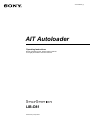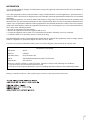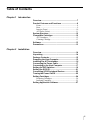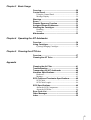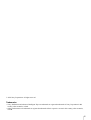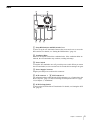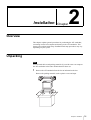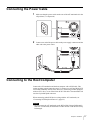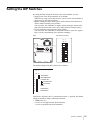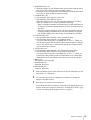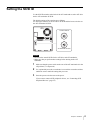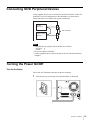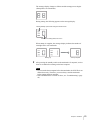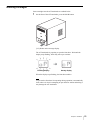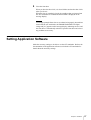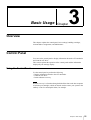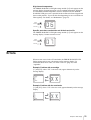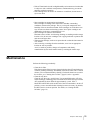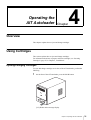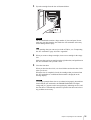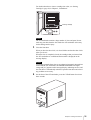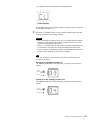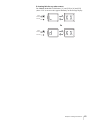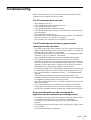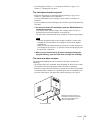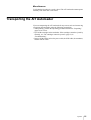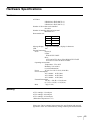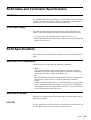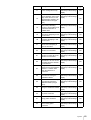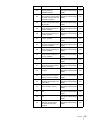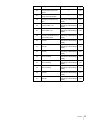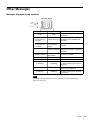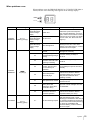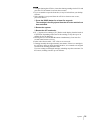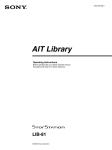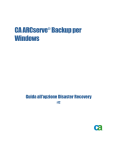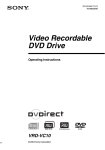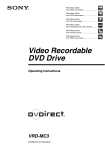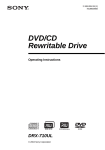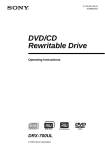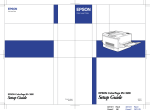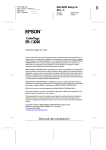Download Sony BDVE780W Stereo System User Manual
Transcript
4-673-839-12 (1) AIT Autoloader Operating Instructions Before operating the unit, please read this manual thoroughly and retain it for future reference. LIB-D81 © 2003 Sony Corporation WARNING To prevent fire or shock hazard, do not expose the unit to rain or moisture. To avoid electrical shock, do not open the cabinet. Refer servicing to qualified personnel only. Caution The mains plug on this equipment must be used to disconnect mains power. Please ensure that the socket outlet is installed near the equipment and shall be easily accessible. NOTICE Use the power cord set approved by the appropriate testing organization for the specific countries where this unit is to be used. Achtung Zur Trennung vom Netz ist der Netzsecker aus der Steckdose zu ziehen, welche sich in der Nähe des Gerätes befinden muß und leicht zugänglich sein soll. Hinweis Der höchste Schalldruckpegel beträgt 70 dB(A) order weniger gemäß ISO7779. Ratings Voltage AC 100 V - 240 V Current 0.7 A - 0.35 A Frequency 50 / 60 Hz Max. Ambient Temperature 40°C A certified power supply cord has to be used with this equipment. The relevant national installation and/or equipment regulations shall be considered. A certified power supply cord not lighter than ordinary polyvinyl chloride flexible cord according to IEC 60227 (designation H05VV-F 3G 0.75 mm2 or H05VVH2-F2 3G 0.75 mm2) shall be used. Alternative a flexible cord be of synthetic rubber according to IEC 60245 (designation H05RR-F 3G 0.75 mm2) shall be used. Zum Netzanschluss dieses Gerätes ist eine geprüfte Leitung zu verwenden. Es sind die zutreffenden nationalen Errichtungs- und/oder Gerätebestimmungen zu beachten. Es ist eine geprüfte flexible PVC-ummantelte Leitung entsprechend IEC 60227 (H05VV-F 3G 0.75 mm2 oder H05VVH2F 3G 0.75 mm2) zu verwenden. Andernfalls ist eine flexible Leitung aus synthetischem Gummi entsprechend IEC 60245 (Bauartkurzzeichen H05RR-F 3G 0.75 mm2) zu verwenden. 2 INFORMATION You are cautioned that any changes or modifications not expressly approved in this manual could void your authority to operate this equipment. Note: This equipment has been tested and found to comply with the limits for a Class B digital device, pursuant to Part 15 of the FCC Rules. These limits are designed to provide reasonable protection against harmful interference in a residential installation. This equipment generates, uses, and can radiate radio frequency energy and, if not installed and used in accordance with the instructions, may cause harmful interference to radio communications. However, there is no guarantee that interference will not occur in a particular installation. If this equipment does cause harmful interference to radio or television reception, which can be determined by turning the equipment off and on, the user is encouraged to try to correct the interference by one or more of the following measures: • Reorient or relocate the receiving antenna. • Increase the separation between the equipment and receiver. • Connect the equipment into an outlet on a circuit different from that to which the receiver is connected. • Consult the dealer or an experience radio/TV technician for help. The shielded interface cable recommended in this manual must be used with this equipment in order to comply with the limits for a digital device pursuant to Subpart B of Part 15 of FCC Rules. If you have any questions about this product, please access Sony Support Center written in the warranty card. Declaration of Conformity Trade Name: SONY Model No.: LIB-D81 Responsible Party: Sony Electronics Inc. Address: 680 Kinderkamack Road Oradell, NJ 07649-1601 Telephone No.: 201-930-6972 This device complies with Part 15 of the FCC Rules. Operation is subject to the following two conditions: (1) This device may not cause harmful interference, and (2) This device must accept any interference received, including interference that may cause undesired operation. Ratings are indicated on the rear, while regulatory agency marks are separately affixed on the bottom. 3 Table of Contents Chapter 1 Introduction Overview.......................................................................7 Product Features and Functions ...............................8 Front ................................................................................ 8 Rear ................................................................................. 9 Interior (Front) .............................................................. 10 AIT Drive (Front).......................................................... 11 System Structure.......................................................12 Compatible Cartridges ..............................................12 AIT Cartridges .............................................................. 12 Cleaning Cartridge ........................................................ 13 Software .....................................................................13 Precautions ................................................................13 Chapter 2 Installation Overview.....................................................................14 Unpacking ..................................................................14 Package Contents .....................................................15 Preparing the Host Computer ..................................15 Installing the AIT Autoloader....................................16 Connecting the Power Cable....................................17 Connecting to the Host Computer ...........................17 Setting the DIP Switches ..........................................19 Setting the SCSI ID ....................................................21 Connecting SCSI Peripheral Devices ......................22 Turning the Power On/Off .........................................22 Setting Cartridges .....................................................24 Preparing Cartridges ..................................................... 24 Inserting Cartridges....................................................... 25 Setting Application Software....................................27 4 Chapter 3 Basic Usage Overview.....................................................................28 Control Panel .............................................................28 Using the Control Panel ................................................ 28 Message Display ........................................................... 29 Warnings ....................................................................29 Errors..........................................................................30 Disaster Recovery Function .....................................31 Assigned Element Addresses ..................................32 Handling the Cartridges............................................32 Handling........................................................................ 32 Storing........................................................................... 33 Maintenance...............................................................33 Chapter 4 Operating the AIT Autoloader Overview.....................................................................34 Using Cartridges........................................................34 Ejecting/Changing Cartridges ....................................... 34 Chapter 5 Cleaning the AIT Drive Overview.....................................................................37 Cleaning the AIT Drive ..............................................37 Appendix Cleaning the Air Filter ...............................................41 Troubleshooting ........................................................42 Transporting the AIT Autoloader .............................44 Hardware Specifications...........................................45 Hardware ....................................................................... 45 Memory......................................................................... 45 SCSI Cable and Terminator Specifications .............46 SCSI Cable .................................................................... 46 SCSI Cable Length........................................................ 46 SCSI Specifications...................................................46 About the SCSI Components ........................................ 46 About the SCSI Bus ...................................................... 46 Error Code List ..........................................................47 Other Messages.........................................................52 Index ...........................................................................55 5 © 2003 Sony Corporation. All rights reserved. Trademarks • Sony, StorStation and Advanced Intelligent Tape are trademarks or registered trademarks of Sony Corporation in this country, other countries, or both. • Other product names are trademarks or registered trademarks of their respective owners in this country, other countries, or both. 6 Introduction Chapter 1 Overview The LIB-D81 is a desktop AIT (Advanced Intelligent Tape) automatic loader (hereafter, “AIT autoloader”) with a built-in AIT drive. Up to 8 cartridges can be inserted in the AIT autoloader. The unit can also be connected to and used with a workstation or server. Up to 8 cartridges can be used Up to 8 AIT cartridges can be used. Cartridges can be replaced from the front panel. The following types of cartridges can be used in this AIT autoloader: • AIT-3 cartridge: records up to 1.6 terabytes of data • AIT-2 cartridge: records up to 0.8 terabytes of data • AIT-1 cartridge: records up to 0.56 terabytes of data Notes • Cartridges that can be used vary according to the type of built-in drive. • The memory capacity mentioned above assumes a data compression ratio of 2:1. Compact Because of its compact size (170 × 350 × 224 mm) and light weight (approx. 7 kg), the LIB-D81 is the perfect desktop AIT Autoloader. Wide LVD SCSI compliant The AIT autoloader is Wide LVD SCSI compliant. Chapter 1 Introduction 7 Product Features and Functions Front 1 2 AIT LIBRARY LIB-D81 ERROR WARNING CLEAN DOOR 3 CLEANING 6 5 4 7 A Ventilation Holes Be careful not to block the ventilation holes. If the ventilation holes are blocked, the AIT autoloader may overheat, resulting in damage. B Front Door Used in inserting and ejecting AIT cartridges. Press the DOOR button to unlock and open the door. The AIT autoloader cannot operate when the door is open, therefore when inserting or replacing a cartridge, be that the door is securely closed. When the door is closed it locks automatically. C DOOR Button Press to open the front door. Do not press this button while the AIT autoloader is operating. D CLEAN Button Insert the cleaning cartridge in slot CL/8 and press for at least three seconds to clean the AIT drive. E Message Display The message display displays how many cartridges are in the AIT autoloader. When in normal standby state, it displays the status of the AIT autoloader. F ERROR/WARNING LED Lights or flashes orange when a specific operation is necessary or an error occurs. When it lights it indicates a warning, whereas when it flashes it indicates an error. When this happens, a 2-character code appears on the message display. For details about these codes, see “Error Code List” (page 47), “Other Messages” (page 52), or the code reference table. G CLEANING LED Flashes green when the AIT drive is in need of cleaning. For details about cleaning the AIT drive, see “Cleaning the AIT Drive” (page 37). Chapter 1 Introduction 8 Rear 1 2 3 4 7 6 5 A Setup DIP Switches and DIP Switch Cover Used to set up the AIT autoloader. Remove the screws and cover to access the DIP switches. For details, see “Setting the DIP Switches” (page 19). B Ventilation Holes Please be careful not to block the ventilation holes. If the ventilation holes are blocked, the AIT autoloader may overheat, resulting in damage. C Power Switch To turn the AIT autoloader on or off, press this power switch. When you restart the AIT autoloader, be sure to wait at least 10 seconds before turning it on again. D Power Supply Connector Plug the provided power cord into this connector. E SCSI connector 1 6 SCSI connector 2 For information about connecting the SCSI connectors, see “Connecting to the Host Computer” (page 17) and “Connecting SCSI Peripheral Devices” (page 22) in Chapter 2, “Installation”. F SCSI ID Setup Switch Used to set the SCSI ID of the AIT autoloader. For details, see“Setting the SCSI ID” (page 21). Chapter 1 Introduction 9 Interior (Front) 2 3 1 4 5 AIT LIBRARY LIB-D81 ERROR WARNING CLEAN DOOR CLEANING A Front Door B Air Filter Periodically clean the air filter with a vacuum cleaner (we recommend monthly cleaning). For details about how to replace the air filter, see “Cleaning the Air Filter” (page 41). C Cartridge Case You can insert up to eight AIT cartridges in the case. Slots are numbered 1 to 8, from the highest slot down. When using it, make sure that you insert the cleaning cartridge in slot CL/8 (the lowest slot). D AIT Drive The AIT autoloader is equipped with one AIT drive. E Elevator Lowers cartridges to the AIT drive and returns them to their slots. When you turn on the AIT autoloader, the elevator moves up and down counting the cartridges, whose number appears on the message display. Chapter 1 Introduction 10 AIT Drive (Front) 1 BUSY 4 TAPE 3 STATUS 2 A Cartridge Slot Used to insert and eject AIT cartridges from the AIT drive. B STATUS LED Lights when the cartridge in the drive is write-protected. It flashes in the following situations. Drive needs cleaning Repetitive long on, short off. During cleaning; tape is spent Regular flashing. Drive is malfunctioning Repetitive two short on, one long off. C TAPE LED Lights when a cartridge is being loaded. It flashes in the following situations. When inserting or ejecting a cartridge Regular flashing. Cartridge is spent Repetitive long on, short off. D BUSY LED Lights when data is transferred through the SCSI interface. Flashes regularly when data is read from or written to a cartridge. Do not restart the AIT autoloader when this LED is lit as this may cause read and write errors, or irreparable damage to the data cartridge. Chapter 1 Introduction 11 System Structure To obtain the best performance out of your AIT drive, we recommend that you connect the AIT autoloader to a host computer equipped with an Ultra 160 Wide SCSI LVD/SE interface. The autoloader is controlled through the host computer. Computer Ethernet (example) LIB-D81 68-pin cable Host computer Wide SCSI AIT LIBRARY LIB-D81 ERROR WARNING CLEANING CLEAN DOOR Wide SCSI peripheral devices Note A SCSI host adapter card must be installed in the host computer. Compatible Cartridges This section describes what AIT cartridges are used in the AIT autoloader. AIT Cartridges To achieve the maximum transfer rate and recording capacity, use the appropriate type of AIT cartridge for your drive. For information on recording capacities, see “Hardware Specifications” (page 45) in the “Appendix”. AIT-1 Drive AIT-1 mark AIT-2 Drive AIT-1 mark AIT-2 mark Chapter 1 Introduction 12 AIT-3 Drive AIT-1 mark AIT-2 mark AIT-3 mark Caution Do not use 8 mm video tapes sold at stores. An 8 mm video tape looks a lot like an AIT cartridge, but has different specifications. Do not use any other cartridges other than AIT cartridges. Cleaning Cartridge To clean the AIT drive, use an AIT Cleaning cartridge (sold separately). For information on cleaning, see “Cleaning the AIT Drive” (page 37) in Chapter 5, “Cleaning the AIT Drive”. Software For guidance on application software that can be used with the AIT autoloader and supported operating systems, contact your dealer. Precautions • Use cartridges suited to the type of AIT drive installed. Using cartridges other than AIT cartridges may cause improper operations. For information about cartridges that can be used with the AIT autoloader, see “Compatible Cartridges” (page 12). • Do not insert anything except AIT cartridges in the slot of the cartridge case, as doing so may result in damage. Chapter 1 Introduction 13 Installation Chapter 2 Overview This chapter explains general procedures for positioning the AIT autoloader, connecting it to the host computer and turning on the AIT autoloader. This chapter also explains initial setup. Installation and setup procedures may vary depending on your system. Unpacking Note You will need the box and packing materials if you wish to move or transport the AIT autoloader in the future. Retain them for future use. 1 Remove the AIT autoloader from the box as indicated on the box. Remove the packing materials, such as plastic covers and tapes. Chapter 2 Installation 14 Package Contents After opening the box, make sure that all the following items are present. Contact your dealer if anything is missing. • • • • • • LIB-D81 (1) Power cable (1) SCSI terminator (1) Cleaning cartridge (1) Quick Start Guide (1) CD-ROM (containing this document) (1) Note In addition to the above, other documentation and/or documents may be included in the package. Preparing the Host Computer Prepare the host computer before installing the AIT autoloader as follows. 1 Make sure that a SCSI host adapter card is installed in the host computer. 2 Install the application software supporting the autoloader on the host computer. For guidance on application software that can be used with the AIT autoloader and supported operating systems, contact your dealer. Chapter 2 Installation 15 Installing the AIT Autoloader The autoloader weighs about 7 kg (15.4 lb.) and has the following dimensions. Before installing the autoloader, make sure that the surface is appropriate. N Note Install the AIT autoloader on a horizontal surface near an AC power outlet. Also leave a gap of about 150 mm (5.9 in.) behind the rear of the unit to allow air to circulate. 220 mm (8.7 in.) 224 mm (8.8 in.) (including rubber feet) 350 mm (13.8 in.) 170 mm (6.7 in.) Caution Make sure that you position the AIT autoloader as indicated in the illustration. Correct operation is not guaranteed if you place the AIT autoloader on its side. 50 mm (2.0 in.) Rear Front 170 mm (6.7 in.) 150 mm (5.9 in.) 350 mm (13.8 in.) 50 mm (2.0 in.) Chapter 2 Installation 16 Connecting the Power Cable 1 Make sure that the power switch on the rear of the AIT autoloader is in the off position (a is depressed). 2 Connect one end of the power cable to the power supply connector and the other end to the power outlet. Connecting to the Host Computer Connect the AIT autoloader and the host computer with a SCSI cable. This section explains general connection steps. To connect, use an Ultra2 Wide SCSI LVD cable commonly sold in stores. However, when using a model equipped with an AIT-3 drive, use an Ultra 160/m SCSI LVD cable. The autoloader side uses the 68-pin half pitch connector. When connecting other SCSI devices along with the AIT autoloader, see “Connecting SCSI Peripheral Devices” (page 22). Caution • Do not connect the AIT autoloader to the HVD (High Voltage Differential) SCSI bus. If connected, the autoloader or other devices on the SCSI bus may be damaged. Chapter 2 Installation 17 • When connecting the Wide SCSI cable, turn off all of the connecting devices, including the AIT autoloader and the host computer. • When connecting the AIT autoloader as the last device on the SCSI bus, be sure to attach the provided terminator. • In LVD (Low Voltage Differential) SCSI, make the total length of the SCSI cable (internal and external), which connects the host computer and the device at the end of the SCSI bus, shorter than 12 m (39.4 ft.). (The length of the AIT autoloader internal cable is 0.5 m (19.7 in.).) • Using SCSI cables longer than 30 cm (11.8 in.) to connect between devices is recommended. • SCSI cables cannot be branched. Notes • For information about the SCSI bus, see “SCSI Specifications” (page 46) in the “Appendix”. • Prepare the necessary SCSI cables. For information about SCSI cable specifications, see “SCSI Cable and Terminator Specifications” (page 46) in the “Appendix”. 1 Confirm that the power to the host computer and AIT autoloader are off. 2 Connect the SCSI cable and terminator as shown in the figure below. 1 Use a commercial SCSI cable to connect the AIT autoloader to the host computer. 2 Connect the provided terminator to connector. Terminator 2 1 Host computer Chapter 2 Installation 18 Setting the DIP Switches By setting the DIP switches at the back of the AIT autoloader, you can: • Supply power to the SCSI terminator (on by default) When you are using several SCSI devices, you can set the AIT autoloader to supply power to the SCSI terminator. • Display warning messages when specific parts reach the end of their life or when in need of cleaning (on by default) You can set the AIT autoloader to display warning messages when specific parts reach the end of their service life or when need of cleaning (weekly). • Use the autoloader option function (off by default) You can set the AIT autoloader to monitor the AIT drive status on a regular basis, as well as automatically eject and insert cartridges. Rear DIP switches for setup 0 1 off on 1 2 3 4 5 6 7 8 The default settings of the DIP switches are as follows. DIP SW (DEFAULT) 0 1 off on 1 TERM PWR 2 MAINTENANCE 3 LOADER SEL 4 5 CONTINUOUS AUTOLOAD 6 RMIC 7 RESERVED 8 RESERVED Switches are off when in the “0” position and on in the “1” position. The default setting of the DIP switches is indicated in brackets. 1 TERM PWA (on) 0: Power is not supplied to the SCSI terminator. 1: Power is supplied to the SCSI terminator. Chapter 2 Installation 19 2 MAINTENANCE (on) 0: Warning messages are not displayed when specific parts reach the end of their service life or when in need of cleaning (weekly). 1: Warning messages are displayed when specific parts reach the end of their service life or when in need of cleaning (weekly). 3 LOADER SEL (off) 0: The autoloader option function is not active. 1: The autoloader option function is active. When this setting is active, the AIT autoloader monitors the AIT drive status on a regular basis, as well as perform the following. - When a cartridge is unloaded, it is automatically ejected and returned to its original slot, and the cartridge from the next slot is inserted into the AIT drive. - When the cleaning cartridge is in the AIT drive and cleaning ends, the cleaning cartridge is automatically ejected and returned to its original slot, and the cartridge from the next slot is inserted into the AIT drive. 4 CONTINUOUS (off) 0: The autoloader option function is not in continuous mode. 1: The autoloader option function is in continuous mode. You can use this setting only if LOADER SEL in set to “1”. When you activate this setting and the autoloader option function returns a cartridge to slot CL/8 (the last slot), it automatically inserts the cartridge from the newest slot into the AIT drive. 5 AUTOLOAD (off) 0: The autoloader option function is not in automatic loading mode. 1: The autoloader option function is in automatic loading mode. You can use this setting only if LOADER SEL in set to “1”. When you activate this setting and turn on the AIT autoloader, the AIT autoloader automatically inserts the cartridge from the newest slot in the AIT drive. 6 RMIC (off) This function is not supported. 7 RESERVED (off) Extension. Do not use. 8 RESERVED (off) Extension. Do not use. 1 Make sure that the power switch on the rear of the AIT autoloader is in the off position (a is depressed). 2 Use a pointed object such as a machinist’s screwdriver to change the settings of the DIP switches. 3 Press the power switch to turn on the power. If you change the SCSI ID settings or connect SCSI peripheral devices, do not turn on the power from here. Instead, see “Setting the SCSI ID” (page 21) and “Connecting SCSI Peripheral Devices” (page 22). Chapter 2 Installation 20 Setting the SCSI ID Use the SCSI ID switches at the back of the AIT autoloader to set the AIT drive and/or AIT autoloader SCSI ID. The default settings of the switches are as follows. Use the upper switch to set the AIT drive SCSI ID and the lower switch to set the AIT autoloader SCSI ID. 3456 B CD 3456 A E 789 F012 A E 789 F012 AIT drive SCSI ID B CD AIT autoloader SCSI ID Caution • Do not set the same SCSI ID for the AIT drive and AIT autoloader. • Make sure that you perform these settings before turning on the AIT autoloader. 1 Make sure that the power switch on the rear of the AIT autoloader is in the off position (a is depressed). 2 Use a pointed object such as a machinist’s screwdriver to turn the switches until their arrows match the setting that you want. 3 Press the power switch to turn on the power. If you want to connect SCSI peripheral devices, see “Connecting SCSI Peripheral Devices” (page 22). Chapter 2 Installation 21 Connecting SCSI Peripheral Devices SCSI peripheral devices can be connected to the SCSI connectors of the AIT autoloader. The SCSI configuration of the autoloader is as shown below. Connect the devices according to the system environment. AIT drive SCSI ID : 0 SCSI connectors Loader controller SCSI ID : 1 Notes • The default factory settings of the SCSI IDs are as follows. - AIT drive: 0 - Loader: 1 • Do not use repetitive SCSI IDs. • Connect peripheral devices before turning on the AIT autoloader and host computer. Turning the Power On/Off Turn On the Power Turn on the AIT autoloader, then turn on the host computer. 1 Press the power switch on the rear of the autoloader, as illustrated. Chapter 2 Installation 22 The message display changes as follows and the startup process begins. (Startup takes several minutes.) During startup, the following appears on the message display. Moves gradually up and down during the elevator check. Indicates the startup phase, from 0 to 3. When startup is complete, the message display indicates the number of cartridges in the AIT autoloader. Starting up 2 Startup complete After pressing the standby switch on the autoloader’s front panel, wait at least 10 seconds before turning on the host computer. Notes • If you start the host computer before the autoloader, the SCSI ID is not detected correctly. Therefore, you must always start the autoloader before starting the host computer. • If the autoloader does not work as above, see “Troubleshooting” (page 42). Chapter 2 Installation 23 Turn Off the Power Press the power switch on the rear of the AIT autoloader to turn it off. Caution Do not turn off the AIT autoloader when it is in use or there is a cartridge in the AIT drive, as this could damage data. Note After turning the AIT autoloader off, wait at least 10 seconds before turning it on again. Setting Cartridges Prepare cartridges and insert them into the AIT autoloader. Preparing Cartridges Make sure that cartridges are not write-protected and prepare them for use. Verify whether the write-protected tab is in the write-enable position. If the tab is orange, data can be written to a cartridge. AIT-1 AIT-2, AIT-3 Lid If the tab is moved to the left, data can be written to and erased from the cartridge.K If the tab is moved to the right, data cannot be written or accidentally erased from the cartridge.k Lid If the tab is lowered, data can be written to and erased from the cartridge.j If the tab is raised, data cannot be written to or accidentally erased from the cartridge.J Chapter 2 Installation 24 Inserting Cartridges Insert cartridges into the AIT autoloader as outlined below. 1 On the front of the AIT autoloader, press the DOOR button. [o P] flashes on the message display. The AIT autoloader is preparing to open the front door. Wait until the display stops flashing, which may take up to a minute. Flashing display Steady display When the display stops flashing, the front door unlocks. Note To prevent the front door from opening during operation, it automatically locks when it is closed. Attempting to open the door without unlocking it may damage the AIT autoloader. Chapter 2 Installation 25 2 When you are certain that [o P] on the message display has stopped flashing, open the front door as illustrated here. When you open the front door, [o P] remains displayed on the message display. Caution • It is possible for the host computer to prevent the front door from being opened or closed. When this is the case and you press the DOOR button, the ERROR/WARNING LED lights and [0 5] appears on the message display indicating that the door cannot be opened. • If the front door is not opened within 3 minutes of [o P] appearing steadily on the message display, the door is automatically locked and the message display reverts to normal. 3 Insert cartridges into the AIT autoloader. Make sure that you insert cartridges in the right direction, and push them in the AIT autoloader until you hear a click. Slot in the AIT autoloader are numbered 1 to 8, from the highest slot down. (Slot numbers match SCSI element numbers.) AIT LIBRARY LIB-D81 ERROR WARNING CLEAN DOOR CLEANING Caution The AIT autoloader contains a large number of wires and parts. Do not touch any part other than the slots inside the AIT autoloader as this may lead to damage and/or injury. Chapter 2 Installation 26 4 Close the front door. When you hear the door click, it is closed. Make sure that the door clicks when you close it. When the door is completely closed, the cartridges that you inserted into the AIT autoloader are counted and their number is displayed on the message display. Caution If cartridges protrude from slots or are otherwise improperly inserted into slots inside the AIT autoloader, the ERROR/WARNING LED lights orange and [0 1] appears on the message display, indicating an error, and the front door is automatically unlocked. Open the front door and correct any problems as necessary. Setting Application Software Make the necessary settings to be able to use the AIT autoloader. Refer to the documentation of the application software used with the AIT autoloader for details about the necessary settings. Chapter 2 Installation 27 Basic Usage Chapter 3 Overview This chapter explains the control panel, basic settings, handling cartridges, element address assignments, and Maintenance. Control Panel You can use the control panel to display information about the AIT autoloader and clean the AIT drive. This section explains the operation of the control panel and the information displayed by the message display. Using the Control Panel Use the control panel to perform the following. • Display information related to the AIT autoloader. • Clean the AIT drive. • Perform disaster recovery. Note Disaster recovery is a function through which all the data on the host computer is backed up on cartridges, which can then be used to restore your system in the unlikely event of a catastrophic failure, for example. Chapter 3 Basic Usage 28 Message Display The message display displays the current number of cartridges in the AIT autoloader, the AIT autoloader’s operational status, as well as warning and error messages. Left of the display ERROR WARNING CLEANING Right of the display Normal display • The left of the display indicates the operational status of the autoloader. • The right of the display indicates the current number of cartridges in the AIT autoloader. Display during user operations, requests to users, error messages A two-character code appears on the display. For details about the meaning of the various codes, see “Error Code List” (page 47) and “Other Messages” (page 52). Warnings When the AIT drive needs to be cleaned or specific parts need to be replaced at the end of their service life, LED light on the front panel of the AIT autoloader and messages appear on the message display, as illustrated here. Cleaning request The CLEANING LED flashes green and the [C L] code flashes on the message display. By default, you are notified that the AIT drive needs cleaning when the AIT autoloader has been online for approximately a week. ERROR WARNING CLEANING Chapter 3 Basic Usage 29 High internal temperature The ERROR/WARNING LED lights orange and the [0 6] code appears on the message display. Suspend operation or lower ambient temperature. When the AIT autoloader internal temperature returns to normal levels, the ERROR/ WARNING LED goes out. It is possible for the air filter to become clogged with dust or other particles. To prevent this from happening, be sure to clean the air filter regularly. For details, see “Maintenance” (page 33). ERROR WARNING CLEANING Specific parts have reached the end of their service life The ERROR/WARNING LED lights orange and the [0 7] code appears on the message display. Contact customer service. ERROR WARNING CLEANING Errors When an error occurs in the AIT autoloader, the ERROR/WARNING LED flashes orange and an error code appears on the message display. For information about error codes, see “Error Code List” (page 47) in the “Appendix”. Example: Problem with a cartridge [C ] and [XX], where “XX” is the error code, appear alternatively on the message display. Example: Problem with the autoloader [L ] and [XX], where “XX” is the error code, appear alternately on the message display. Chapter 3 Basic Usage 30 Example: Problem with the drive [d ] and [XX], where “XX” is the error code, appear alternately on the message display. Note For illustration purposes, we have used the autoloader in error code examples throughout the document. Disaster Recovery Function Disaster recovery is a function through which all the data on the host computer is backed up on cartridges, which can then be used to restore your system in the unlikely event of a catastrophic failure, for example. Perform disaster recovery with the application software on the host computer. For details about operations and settings on the host computer, refer to the documentation accompanying the computer and software applications. 1 Prepare to perform disaster recovery. 1 Create a disaster recovery tape with the host computer. 2 Place the AIT drive in Disaster recovery mode. Send the AIT drive mode selection command from the host computer. The AIT drive enters Disaster recovery mode. You can also place the AIT drive in Disaster recovery mode by following the instructions of step 2 below. 2 Begin disaster recovery. 1 Insert the disaster recovery tape into slot 1. 2 Simultaneously press the CLEAN and DOOR buttons at the front of the AIT autoloader for at least 5 seconds. The AIT drive enters Disaster recovery mode. When the AIT drive enters Disaster recovery mode, [d r] appears flashing on the message display. 3 Turn off the AIT autoloader, wait approximately 10 seconds, then restart it. The disaster recovery tape is automatically inserted into the AIT drive. Refer to the documentation accompanying the computer and software applications to perform the disaster recovery procedure. Chapter 3 Basic Usage 31 Assigned Element Addresses An element is a physical location where a cartridge is kept. Applications use element addresses to differentiate between the elements of the AIT autoloader. In AIT autoloader, the element addresses are assigned to the cartridge slots and the AIT drive as illustrated below. Note Because element addresses of the AIT autoloader are fixed numbers, they cannot be reassigned. 1 2 3 4 5 6 7 8 AIT drive (element address 82) Elevator (element address 0) Handling the Cartridges When handling or storing the cartridges, note the following. Handling • Do not subject the cartridges to strong vibrations. Do not drop the cartridges. • When loading a cartridge into the AIT autoloader, the lid of the cartridge opens up automatically. Do not manually open the lid and touch the interior tape. • The cartridge is preadjusted at the factory, so do not disassemble it. • The tab of a cartridge is used to prevent writing to the cartridge by accident. If the cartridge does not need to be written to, move the tab to write-protect it. t “Preparing Cartridges” (page 24) in Chapter 2, “Installation”. Chapter 3 Basic Usage 32 • If the AIT autoloader is used in a high-humidity environment or a location that is subject to wide variations in temperature, condensation may prevent the cartridge read/write operation. • If the cartridge does not need to be written to or read from, do not insert or eject it too often. Storing • Store cartridges in an appropriate environment. Store cartridges according to the temperature and other surrounding conditions written on the package. Also, try to keep the temperature and humidity of the environment constant. Store cartridges out of the direct sun rays. Do not store them near heating systems. Never place cartridges on a dashboard or in the glove compartment of a car. • Store cartridges in a dustless environment. Eliminate sources of dust. Avoid eating, drinking, or smoking near the storage location. Also, do not store cartridges near copying machines or printers that emit toner and paper dust. • When storing cartridge, set the erase-protection tab so that the data cannot be over written. • After removing a cartridge from the autoloader, store it in an appropriate location as soon as possible. Avoid, as much as possible, changes of temperature and density, contamination by dust and scratches made by touching the interior tape. Maintenance Perform the following periodically. • Clean the air filter. If the front panel air filter becomes clogged with dust, the AIT autoloader may overheat, resulting in damage. Periodically clean the air filter with a vacuum cleaner. (We recommend monthly cleaning.) For details about how to remove the air filter, see “Cleaning the Air Filter” (page 41) in the “Appendix”. • Clean the AIT drive. Clean the AIT drive on a weekly basis. You are notified that the AIT drive needs cleaning by a flashing green CLEANING LED and a message when the AIT autoloader has been online for approximately a week. If the 2 MAINTENANCE DIP switch at the back of the AIT autoloader is in the off position, you are not notified when cleaning becomes necessary. By default, this DIP switch is in the on position. For details, see “Setting the DIP Switches” (page 19). Chapter 3 Basic Usage 33 Operating the AIT Autoloader Chapter 4 Overview This chapter explains how to eject and change cartridges. Using Cartridges This section explains how to eject and change cartridges. For information about how to prepare and insert cartridges, see “Inserting Cartridges” (page 25) in Chapter 2, “Installation”. Ejecting/Changing Cartridges To eject and change cartridges set in slots of the AIT autoloader, perform the following. 1 On the front of the AIT autoloader, press the DOOR button. [o P] flashes on the message display. Chapter 4 Operating the AIT Autoloader 34 The AIT autoloader is preparing to open the front door. Wait until the display stops flashing, which may take up to a minute. Flashing display Steady display When the display stops flashing, the front door unlocks. Note To prevent the front door from opening during operation, it automatically locks when it is closed. Attempting to open the door without unlocking it may damage the AIT autoloader. 2 When you are certain that [o P] on the message display has stopped flashing, open the front door as illustrated here. When you open the front door, [o P] remains displayed on the message display. Caution • It is possible for the host computer to prevent the front door from being opened or closed. When this is the case and you press the DOOR button, the ERROR/WARNING LED lights and [0 5] appears on the message display indicating that the door cannot be opened. • If the front door is not opened within 3 minutes of [o P] appearing steadily on the message display, the door is automatically locked and the message display reverts to normal. Chapter 4 Operating the AIT Autoloader 35 3 Eject the cartridge from the slot as illustrated below. AIT LIBRARY LIB-D81 ERROR WARNING CLEAN DOOR CLEANING Caution The AIT autoloader contains a large number of wires and parts. Do not touch any part other than the slots inside the AIT autoloader as this may lead to damage and/or injury. Note If the cartridge that you want to eject in the AIT drive, see “Transporting the AIT Autoloader” (page 44) in the “Appendix”. 4 When you want to change cartridges, insert a new cartridge in the empty slot. Make sure that you insert cartridges in the right direction, and push them in the AIT autoloader until you hear a click. 5 Close the front door. When you hear the door click, it is closed. Make sure that the door clicks when you close it. When the door is completely closed, the cartridges that you inserted into the AIT autoloader are counted and their number is displayed on the message display. Caution If cartridges protrude from slots or are otherwise improperly inserted into slots inside the AIT autoloader, the ERROR/WARNING LED lights orange and [0 1] appears on the message display, indicating an error, and the front door is automatically unlocked. Open the front door and correct any problems as necessary. Chapter 4 Operating the AIT Autoloader 36 Cleaning the AIT Drive Chapter 5 Overview This chapter explains how to clean the AIT drive. Cleaning the AIT Drive When the AIT drive is in need of cleaning, the CLEANING LED flashes green and the following appears on the message display. ERROR WARNING CLEANING To clean the AIT drive, insert a cleaning cartridge (sold separately) into the drive. Make sure that you insert the cleaning cartridge into the slot CL/8 before you proceed. Caution • If there is a cartridge in the AIT drive when you begin cleaning the drive, it is returned to its original slot before the cleaning procedure starts. • If the 2 MAINTENANCE DIP switch at the back of the AIT autoloader is in the off position, you are not notified when cleaning becomes necessary. By default, this DIP switch is in the on position. In this position, you are notified to clean the AIT drive when the AIT autoloader has been online for approximately a week. For details, see “Setting the DIP Switches” (page 19). 1 Prepare your cleaning cartridge. 2 On the front of the AIT autoloader, press the DOOR button, open the front door, and insert the cartridge into slot CL/8 (the lowest slot). Chapter 5 Cleaning the AIT Drive 37 For details about how to insert a cartridge into a slot, see “Setting Cartridges” (page 24) in Chapter 2, “Installation”. Cleaning cartridge AIT LIBRARY LIB-D81 ERROR WARNING CLEAN DOOR CLEANING Caution The AIT autoloader contains a large number of wires and parts. Do not touch any part other than the slots inside the AIT autoloader as this may lead to damage and/or injury. 3 Close the front door. When you hear the door click, it is closed. Make sure that the door clicks when you close it. When the door is completely closed, the cartridges that you inserted into the AIT autoloader are counted and their number is displayed on the message display. Caution If cartridges protrude from slots or are otherwise improperly inserted into slots inside the AIT autoloader, the ERROR/WARNING LED lights orange and [0 1] appears on the message display, indicating an error, and the front door is automatically unlocked. Open the front door and correct any problems as necessary. 4 On the front of the AIT autoloader, press the CLEAN button for at least three seconds. Chapter 5 Cleaning the AIT Drive 38 [C L] flashes on the message display and cleaning starts. Flashing display When cleaning ends, the cleaning cartridge is returned to slot CL/8 and the CLEANING LED goes out. 5 When the CLEANING LED goes out, press the DOOR button, open the front door, and eject the cleaning cartridge. Caution • If the CLEANING LED does not go out, it is possible that the cleaning cartridge is spent. Replace the cleaning cartridge with a new one and perform the cleaning procedure again. • If there is a cartridge in the AIT drive when you begin cleaning the drive, it is returned to its original slot before the cleaning procedure starts. • If you are writing to a damaged cartridge, unloading may take some time. For this reason, cleaning can take up to 20 minutes. Note If the AIT autoloader cannot clean the AIT drive, the following error messages may appear. If there is no cartridge in slot CL/8 The ERROR/WARNING LED lights and [0 3] appears on the message display. ERROR WARNING CLEANING If there is an AIT cartridge in slot CL/8 The ERROR/WARNING LED lights and [0 4] appears on the message display. ERROR WARNING CLEANING Chapter 5 Cleaning the AIT Drive 39 If cleaning fails for any other reason The ERROR/WARNING LED flashes, [L ] and [XX] or [d ] and [XX] (where “XX” is an error code) appear alternately on the message display. ERROR WARNING CLEANING Or ERROR WARNING CLEANING Chapter 5 Cleaning the AIT Drive 40 Appendix Cleaning the Air Filter Note Clean the air filter once a month using a vacuum cleaner. 1 Press the DOOR button and open the front door. 2 Turn off the AIT autoloader. 3 Extract the air filter from the AIT autoloader. Caution Take care not to cut yourself on the metal corners of the air filter. 4 Clean the air filter with a vacuum cleaner. 5 Reinsert the air filter. 6 Close the front door. 7 Turn on the AIT autoloader. Appendix 41 Troubleshooting Before contacting a Sony Service center, please check the following. If the problem persists, contact a Sony Service center. The AIT autoloader does not work • • • • • Verify that the power is on. Verify that the power cable is connected correctly. Verify that the front door is closed. Verify that the terminator is attached correctly. Verify that the SCSI cable is correctly connected from the AIT autoloader to the host computer. • Verify that the host computer is on. • Verify that no error code is displayed on the message display. For information about error codes, see “Error Code List” (page 47). • Only restart the AIT autoloader 10 seconds after it is turned off. The AIT autoloader and the host computer cannot communicate with each other • Verify that the SCSI IDs of the autoloader, AIT drive, and host computer are unique. Duplicate SCSI IDs cannot be used on one SCSI bus. t “Setting the SCSI ID” (page 21) in Chapter 2, “Installation”. • Verify that the SCSI cable is connected correctly. t“Connecting to the Host Computer” (page 17) in Chapter 2, “Installation”. • Verify that the SCSI adapter card is correctly installed in the computer. • Verify that all the connected SCSI devices are LVD devices. The AIT autoloader is an LVD device. Do not connect HDV devices to the autoloader. • Verify that all the devices on the SCSI bus are Wide SCSI devices. The AIT autoloader is a Wide SCSI device. All the devices on the SCSI bus must be Wide SCSI devices. (Wide-Narrow adapters can also be used.) • Verify that the length of the SCSI cable that connects the host computer and the AIT autoloader at the end of the SCSI bus is shorter than 12 m (39.4 ft.). • Verify that the SCSI bus is terminated correctly. t “SCSI Specifications” (page 46). • Verify that the AIT autoloader supports the application software. For guidance on application software that can be used on the AIT autoloader and on compatible operating systems, contact your dealer. • Verify that the application software is correctly installed and correctly set up on the host computer. • Verify that the host computer was turned on more than 10 seconds after turning on the autoloader. If the host computer is turned on too soon after turning on the autoloader, the host computer may not detect the SCSI devices. Data cannot be written or read even though the application and the autoloader are working properly • Verify that the write-protect tab of the cartridge is in the write-enable position. t “Preparing Cartridges” (page 24) in Chapter 2, “Installation”. • Only use Sony AIT cartridges. Verify that the AIT drive supports the cartridges. • If a cartridge has been used for a long time or very frequently, replace it with a new cartridge. • Verify that the cartridge is not damaged. Appendix 42 • Try cleaning the AIT drive. t “Cleaning the AIT Drive” (page 37) in Chapter 5, “Cleaning the AIT Drive”. The cartridges cannot be ejected • Follow the instructions in “Ejecting/Changing Cartridges” (page 34) in Chapter 4, “Operating the AIT Autoloader”. If you are still unable to eject cartridges, please contact your dealer for assistance. • If you are unable to eject the cartridge in the AIT drive, perform the following procedure. 1 On the front of the AIT autoloader, press the DOOR button for at least five seconds. [E J] flashes on the message display. The cartridge in the AIT drive is automatically ejected and returned to its original slot. The front door is then unlocked and [o P] appears on the message display. Notes • When the original position of the cartridge is unknown, such as after restarting the AIT autoloader, the cartridge is inserted in the highest available slot. • When you press the DOOR button for at least five seconds when there is not cartridge in the AIT drive, [E J] flashes on the message display and the front door is unlocked. 2 When you are certain that [o P] on the message display has stopped flashing, open the front door and eject the cartridge. The front door does not open If pressing the DOOR button fails to unlock the front door, perform the following. • On the front of the AIT autoloader, press the DOOR for at least five seconds. [E J] flashes on the message display and the front door is unlocked. • If the above fails, remove the protective cap at the base of the AIT autoloader as illustrated below, and then use a pointed object such as a ballpoint pen to press the release button. The front door unlocks allowing you to open it. Remove the protective cap with a screwdriver, and then use a pointed object such as a ballpoint pen to press the release button. AIT autoloader base Appendix 43 Miscellaneous Verify that the front door is securely closed. The AIT autoloader cannot operate normally if the front door is not closed. Transporting the AIT Autoloader If you are transporting the AIT autoloader for any reason, such as when moving or repairing the autoloader, make the following preparations. • When packing, perform the unpacking procedure outlined in “Unpacking” (page 14) in reverse. • Eject all the cartridges in the autoloader. If the cartridges cannot be ejected by normally, see “The cartridges cannot be ejected” (page 43) in “Troubleshooting”. • Remove all the cables such as the power cable, the SCSI cable, the terminator, and the network cable. Appendix 44 Hardware Specifications Hardware AIT Drive LIB-D81/A1: SDX-400C/L (1) LIB-D81/A2: SDX-500C/L (1) LIB-D81/A3: SDX-700C/L (1) Number of drives that can be installed One drive Number of cartridges that can be inserted Maximum of 8 Data transfer rate Native AIT-3 12 MB/s AIT-2 6 MB/s AIT-1 4 MB/s Message display 7-segment LED display, displays 2 characters LED Two External connectors SCSI 68-pin (2) Loader Wide SCSI LVD/SE Drive AIT-1 and AIT-2 drives: Ultra Wide SCSI LVD/SE AIT-3 drive: Ultra 160 SCSI LVD/SE Operating environment Temperature: 5ºC to 40ºC Humidity: 20% to 80% (Avoid condensation) Power AC100 V to 240 V ±10% (50/60 Hz) Power consumption AIT-1 Model 40 W (Max) AIT-2 Model 40 W (Max) AIT-3 Model 45 W (Max) External Dimensions 170 (W) × 224 (H) × 350 (D) mm (6.7 (W) × 8.8 (H) × 13.8 (D) in.) Mass 7 kg (15.4 lb.) Memory AIT-3 cartridge: 1.6 terabytes AIT-2 cartridge: 0.8 terabytes AIT-1 cartridge: 0.56 terabytes (When data compression is 2:1) Please note: Due to constant improvements, the specifications and outward appearance of the AIT autoloader may change without prior announcements. Appendix 45 SCSI Cable and Terminator Specifications SCSI Cable For impedance and primary conductor, use a Ultra Wide LVD SCSI cable that conforms to SCSI-3 specifications. However, when using a model equipped with an AIT-3 drive, use an Ultra 160/m SCSI LVD cable. SCSI Cable Length The total allowable length of SCSI cables used in one LVD SCSI bus is as follows. (This length includes the length of all internal and external cables.) • The length of the AIT autoloader internal cable is 0.5 m (19.7 in.). • If there are more than three devices on an LVD SCSI bus, the total allowable length is 12 m (39.4 ft.). SCSI Specifications This section describes common specifications of SCSI components and SCSI buses. About the SCSI Components The SCSI system is composed of the following components. • Initiator This is a host computer system that functions as an initiator program of commands. The system consists of the application software, the operating system, the device driver and the SCSI adapter card. • Bus By connecting the SCSI cables to the SCSI adapter card, the autoloader and other devices, a path (or a bus) is created for transferring commands. • Targets The AIT autoloader and the AIT drive are peripheral devices (or targets) that receive commands from the host computer. Up to 16 devices (including the host computer) can be connected to the Wide SCSI bus. Also, up to 8 devices can be connected to the Narrow SCSI bus. About the SCSI Bus When you are setting up the AIT autoloader using a SCSI bus, please note the following precautions LVD SCSI The AIT autoloader is an LVD SCSI device. All SCSI devices connected to the AIT autoloader on the SCSI bus must be LVD SCSI devices. Appendix 46 Wide SCSI The interface of the AIT autoloader is Wide SCSI. In order to connect the AIT autoloader to a Narrow SCSI bus, use a 50-pin to 68-pin LVD SCSI adapter. Also, make sure every unused data lines are terminated by an adapter. SCSI ID Set a unique SCSI ID for each device on a SCSI bus. The host computer uses these SCSI IDs to differentiate between the devices. Also, the SCSI IDs are used to prioritize the order of communication when several devices are communicating with the host computer. The lower the ID number, the lower the priority it has. Caution The SCSI ID of a device has nothing to do with its physical location. For example, in a SCSI bus that has multiple devices connected to it, the SCSI ID of the last device can be 2. SCSI Bus Termination If the AIT autoloader is the device connected to the end edge of the SCSI bus, you must attach a terminator to the unused SCSI connector to terminate the SCSI bus. Now, the AIT autoloader can supply electric power to the terminator. For information about details, see “Setting the DIP Switches” (page 19) in Chapter 2, “Installation”. Error Code List When the AIT autoloader generates an error, an error code appears on the message display. The following is the list of error codes that can appear on the message display. If a message from the list appears on the message display, contact customer service. If an error code appears on the message display that does not figure in this list, before contacting customer service verify the LED on the front of the AIT autoloader, as well as perform the operations outlined in “Other Messages” (page 52) If the problem persists, contact customer service. Error code Description Display Logged 00 No valid error code information. 01 Detected a microcode anomaly upon startup. [0 1] appears on the message display. No 02 Detected a base RAM anomaly upon startup. [0 2] appears on the message display. No Detected a buffer RAM anomaly upon startup. [L ] and [0 3] appear alternately on the message display. No 03 — No 20 The Identify message detected a SCSI parity error after selection. — Yes 21 Detected SCSI parity error. Message Out phase retried but gave up. — Yes Appendix 47 Error code Description Display Logged 22 Detected SCSI parity error. Command phase retried but gave up. — Yes 23 Detected SCSI parity error. Data Out phase retried but gave up. — Yes 24 Detected a parity error message. Message In phase retried but gave up. — Yes 25 Received Initiator detected error message. Message phase retried but gave up. — Yes 26 Received Initiator detected error message. Command phase retried but gave up. — Yes 27 Received Initiator detected error message. Status phase retried but gave up. — Yes 28 Received Initiator detected error message. Data In phase retried but gave up. — Yes 29 Received Initiator detected error message. Data Out phase retried but gave up. — Yes 2A Received an illegal message from the SCSI interface. — Yes 2B Received an illegal Identify message at the SCSI interface — Yes 2C Failed reselection. Reselection retried but gave up. — Yes 2F REQ/ACK handshake timeout or controller chip interruption timeout at the SCSI interface. — Yes 30 Reports a unit attention event. — Yes 31 An as yet unsupported LUN specified at the SCSI interface. — Yes 32 Loader not yet ready. — Yes 33 Loader front door open. — Yes 34 Currently in reprogramming mode. — Yes 35 Currently in menu mode. — Yes 36 Reported an information exception condition. — Yes Reception of drive data timeout at the drive interface. [L ] and [4 1] appear alternately on the message display. Yes 42 Received data of abnormal length from drive at the drive interface. [L ] and [4 2] appear alternately on the message display. Yes 43 Drive detected as offline at the [L ] and [4 3] appear drive interface. alternately on the message display. Yes 70 Detected calibration error (lower sensor readings abnormal). Yes 41 [L ] and [7 0] appear alternately on the message display. Appendix 48 Error code Description Display Logged Detected calibration error (notch readings abnormal). [L ] and [7 1] appear alternately on the message display. 72 Detected calibration error. (Upon calibration of the lower edge of the drive rim, it was detected that it needed to be calibrated above the upper limit.) [L ] and [7 2] appear alternately on the message display. 78 Because cartridge pickup failed, when performing recovery it is impossible to do so because there are no available slots. [L ] and [7 8] appear alternately on the message display. 7A The door lock sensor does not [L ] and [7 A] appear close when attempting to lock alternately on the message the front door. display. Yes 7B The door lock sensor does not [L ] and [7 B] appear lock when attempting to lock alternately on the message the front door. display. Yes 7C The door lock sensor does not [L ] and [7 C] appear unlock when attempting to alternately on the message open the front door. display. Yes 71 Yes Yes Yes Detected a GAP when the elevator is in movement. [L ] and [8 0] appear alternately on the message display. Yes 81 Cannot detect the normal number of notches when the elevator is in movement. [L ] and [8 1] appear alternately on the message display. Yes 82 The pulse of the last notch is determined to be ±xx mm out of position when the elevator is in movement. [L ] and [8 2] appear alternately on the message display. 83 The pass sensor fails to [L ] and [8 3] appear change even if space between alternately on the message notches is 1.5 times wider display. when the elevator is in movement. Yes 88 Cannot detect the lower edge of the elevator during the initialization MOVE. [L ] and [8 8] appear alternately on the message display. Yes 89 Cannot detect the lower edge of the elevator during the calibration MOVE (in Type Drive). [L ] and [8 9] appear alternately on the message display. 8A Cannot detect the notch edge [L ] and [8 A] appear during the initialization MOVE. alternately on the message display. 80 90 Detected a GAP at the end of the picker movement. [L ] and [9 0] appear alternately on the message display. Yes Yes Yes Yes 91 Cannot detect the RVS sensor [L ] and [9 1] appear during picker movement. alternately on the message display. Yes 92 Cannot detect the FWD sensor during picker movement. Yes [L ] and [9 2] appear alternately on the message display. Appendix 49 Error code Description Display Logged 93 Cannot detect the RVS/FWD sensors during the initialization MOVE. [L ] and [9 3] appear alternately on the message display. Yes 98 Failed cartridge pickup during [L ] and [9 4] appear GET operation. (Cannot detect alternately on the message the CTRG. sensor at the end display. of the GET operation.) Yes 99 Cannot clear the GAP during [L ] and [9 9] appear the GAP clear operation when alternately on the message retrying GET. display. Yes 9A Failed to detect RVS sensor during elevator movement of the GET operation. [L ] and [9 A] appear alternately on the message display. Yes 9B Failed to detect FWD sensor during elevator movement of the GET operation. [L ] and [9 B] appear alternately on the message display. Yes Detected a GAP at the end of the PUT operation. [L ] and [9 C] appear alternately on the message display. Yes 9D The pass sensor cannot [L ] and [9 D] appear detect the cartridge at the end alternately on the message of the PUT operation. display. Yes 9E Failed to detect RVS sensor during elevator movement of the PUT operation. [L ] and [9 E] appear alternately on the message display. Yes 9F Failed to detect FWD sensor during elevator movement of the PUT operation. [L ] and [9 F] appear alternately on the message display. Yes Detected an empty slot. [L ] and [A 0] appear alternately on the message display. Yes Cannot perform the GET operation because the picker contains a cartridge. [L ] and [A 1] appear alternately on the message display. Yes Detected that all slots are occupied. [L ] and [A 2] appear alternately on the message display. Yes A3 Cannot perform the PUT operation because the picker does not contain a cartridge. [L ] and [A 3] appear alternately on the message display. Yes A4 The picker made a GET operation request while in the RVS position. [L ] and [A 4] appear alternately on the message display. Yes A7 Detected a sensor anomaly. (GAP, cartridge, or pass.) [L ] and [A 7] appear alternately on the message display. Yes A8 Detected a drive hardware error. [L ] and [A 8] appear alternately on the message display. Yes A9 Detected a drive medium error. [L ] and [A 9] appear alternately on the message display. Yes Drive did not enter MOUNT state after a lapse of three seconds during the PUT operation. [L ] and [A A] appear alternately on the message display. 9C A0 A1 A2 AA Yes Appendix 50 Error code Description Display Logged C0 Detected a check sum anomaly during microcode update. — Yes C1 Detected a F/W ID anomaly during microcode update. — Yes C8 Detected a timeout when ejecting the media from the drive. [L ] and [E 8] appear alternately on the message display. Yes E0 Cannot write data to flash memory within 1 ms. [L ] and [E 0] appear alternately on the message display. Yes E1 Cannot clear flash memory sectors within 10 s. [L ] and [E 1] appear alternately on the message display. Yes Detected a check sum anomaly in the flash memory device setting area. [L ] and [E 0] appear alternately on the message display. No F0 Detected a GAP sensor anomaly. [L ] and [F 0] appear alternately on the message display. Yes F1 Detected a pass sensor anomaly. [L ] and [F 1] appear alternately on the message display. Yes F2 Detected a cartridge sensor anomaly. [L ] and [F 2] appear alternately on the message display. Yes F3 Detected a picker forward sensor anomaly. [L ] and [F 3] appear alternately on the message display. Yes F4 Detected a picker reverse sensor anomaly. [L ] and [F 4] appear alternately on the message display. Yes F5 Detected an elevator lower sensor anomaly. [L ] and [F 5] appear alternately on the message display. Yes F6 Detected a door lock sensor anomaly. [L ] and [F 6] appear alternately on the message display. Yes F7 Detected a door close sensor anomaly. [L ] and [F 7] appear alternately on the message display. Yes E8 Appendix 51 Other Messages Messages displayed during operation Message display ERROR WARNING CLEANING Left of the display 8 (lit) Right of the display Description 8 (lit) Immediately after turning on the AIT autoloader. Flashing consecutively up and down During startup. (The ERROR/ Changes from 0 to 3 WARNING and CLEANING LED also flash.) Flashing consecutively up and down Number of the moving cartridge, flashing During cartridge movement or inventory. Standby. Number of cartridges Displays the number of cartridges in the loader. Cartridge currently in AIT drive in operation. Rotating clockwise drive, flashing o (flashing) P (flashing) Unlocking the front door. o (lit) P (lit) C (flashing) L (flashing) When the CLEAN button is pressed or during cleaning. (See note 7 on page 54.) E (flashing) J (flashing) When forcibly ejecting cartridges. (See note 4 on page 54.) d (flashing) r (flashing) Disaster recovery mode. (See the note below.) Front door unlocked and open. Note For details about the disaster recovery function, see “Disaster Recovery Function” (page 31). Appendix 52 When problems occur When problems occur, the ERROR/WARNING or CLEANING LED lights or flashes, and one of the following codes appears on the message display. ERROR WARNING CLEANING LED ERROR/ WARNING Lit/Flashing Flashing (orange) Code Loader error. [d ] and [X X] appear alternately on the message display. AIT drive error. [C ] and [X X] appear alternately on the message display. ERROR/ WARNING Flashing (green) Remedy Restart the system and verify if the error message disappears. If it occurs again, note the error code and contact customer service for repair. For details on error codes, see “Error Code List” (page 47). Data cartridge error. Replace the data cartridge after cleaning the AIT drive. If the same problem occurs after doing so, contact customer service for repair. 01 Cartridge not completely inserted. Open the front door and reinsert cartridges as necessary. 03 Cleaning cartridge not Insert the cleaning cartridge in inserted at the beginning of slot CL/8. cleaning. 04 A data cartridge was inserted in slot CL/8 at the beginning of cleaning. Insert the cleaning cartridge in slot CL/8. 05 The DOOR button is pressed, when the front door is locked by an application. Do not attempt to open the front door manually. 06 Internal temperature abnormally high. Make sure that the operating environment is within the allowed temperature limits (5 to 40°C) and verify that AIT autoloader fan is operating normally. 07 Parts replacement needed. For replacement parts, contact customer service. 08 Too many cartridges in the loader. (There are cartridges in all the slots and the AIT drive.) Eject one or more cartridges from the AIT autoloader. 09 The internal temperature of Make sure that the operating the device is too low to environment is within the allowed guarantee operation. temperature limits (5 to 40°C). CL Clean the AIT drive. If the CLEANING LED starts flashing again, repeat cleaning up to three times. Also verify if the cleaning cartridge has reached the AIT drive cleaning request. end of its service life. If after performing the above the CLEANING LED continues flashing, contact customer service for repair. Lit (orange) CLEANING Description [L ] and [X X] appear alternately on the message display. Appendix 53 Notes 1 To begin cleaning the AIT drive, insert the cleaning cartridge in slot CL/8 and press the CLEAN button for at least three seconds. 2 If you are unable to open the front door, it may be locked from your backup software. 3 If the cartridge is not ejected from the AIT drive when an error occurs, proceed as follows. 1 Press the DOOR button for at least five seconds. The cartridge is forcibly ejected from the AIT drive and the front door unlocked. 2 Restart the system. 3 Restart the AIT autoloader. 4 If [ ] appears to be rotating or [E J] flashes on the display, then the loader is in operation. Depending on the state of the cartridge, it may take up to 20 minutes for it to be detected. 5 Pressing the CLEAN and DOOR buttons simultaneously for at least five seconds starts Disaster recovery. 6 In the code reference table, “XX” refers to an error code. 7 Cleaning normally takes approximately one minute. If there is a cartridge in the AIT drive when you begin cleaning the drive, it is returned to its original slot before the cleaning procedure starts. If you are writing to a damaged cartridge, unloading may take some time. For this reason, cleaning can take up to 20 minutes. Appendix 54 M Index Maintenance ................................. 33 Message display ........................... 29 Messages .................... 29, 30, 47, 52 A Air filter ........................................ 41 AIT cartridges ............ 12, 24, 32, 34 AIT drive ...................................... 37 Appendix ...................................... 41 Application software .................... 27 Assigned element addresses ......... 32 B Basic usage ................................... 28 C Cartridges ................... 12, 24, 32, 34 Changing cartridges ...................... 34 Cleaning cartridge ........................ 13 Cleaning the air filter .................... 41 Cleaning the AIT drive ................. 37 Compatible cartridges .................. 12 Connecting SCSI peripheral devices ....................................... 22 Connecting the power cable ......... 17 Connecting to the host computer .. 17 Control panel ................................ 28 D DIP switches ................................. 19 Disaster recovery function ........... 31 E Ejecting cartridges ........................ Element addresses ........................ Error code list ............................... Errors ............................................ 34 32 47 30 H Handling the cartridges ................ 32 Hardware specifications ............... 45 Host computer ........................ 15, 17 I Inserting cartridges ....................... 25 Installation .................................... 14 Installing the AIT autoloader ....... 16 O Operating the AIT autoloader ...... 34 P Package contents .......................... 15 Peripheral devices ........................ 22 Power ........................................... 22 Power cable .................................. 17 Precautions ................................... 13 Preparing cartridges ..................... 24 Preparing the host computer ........ 15 Product features and functions ....... 8 S SCSI bus ....................................... 46 SCSI cable specifications ............. 46 SCSI components ......................... 46 SCSI ID ........................................ 21 SCSI peripheral devices ............... 22 SCSI specifications ...................... 46 SCSI terminator specifications .... 46 Setting application software ......... 27 Setting cartridges ......................... 24 Setting the DIP switches .............. 19 Setting the SCSI ID ...................... 21 Software ....................................... 27 Specifications ......................... 45, 46 System structure ........................... 12 T Transporting the AIT autoloader . 44 Troubleshooting ........................... 42 U Unpacking .................................... 14 Using cartridges ........................... 34 Using the control panel ................ 28 W Warnings ...................................... 29 Index 55 For information about the AIT autoloader, refer to your reseller. Sony Corporation