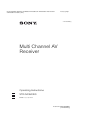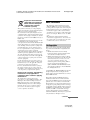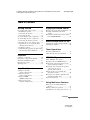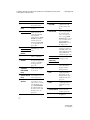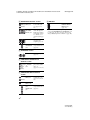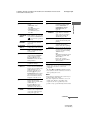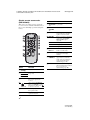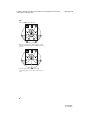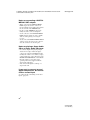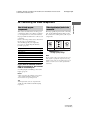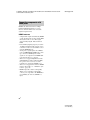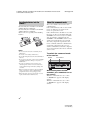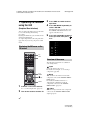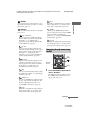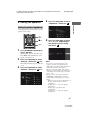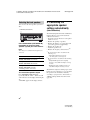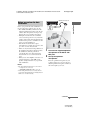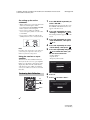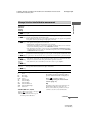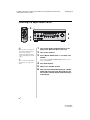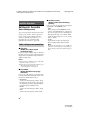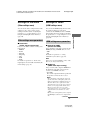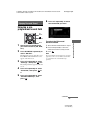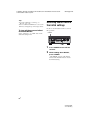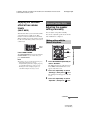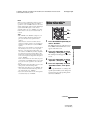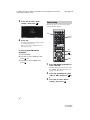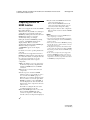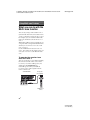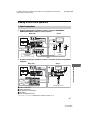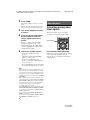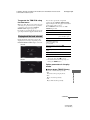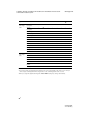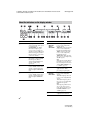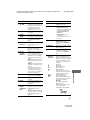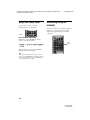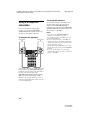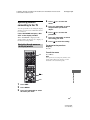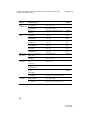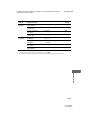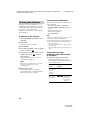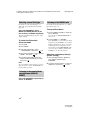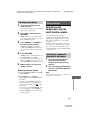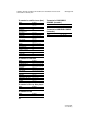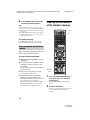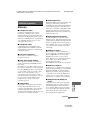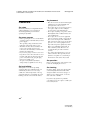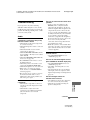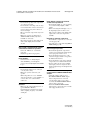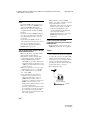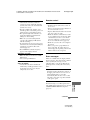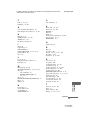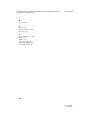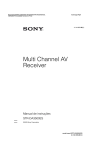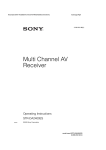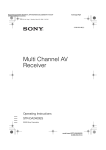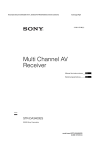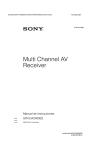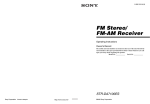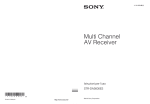Download Sony 4-144-907-43(1) Stereo Receiver User Manual
Transcript
filename[D:\NORM'S JOB\SONY HA\SO0056\STR-DA3500ES\CEL VERSION\GB\4144907431\01GBSTRDA3500ESUC\010COV_GB.fm] masterpage:Right 4-144-907-43(1) Multi Channel AV Receiver Operating Instructions STR-DA3500ES ©2009 Sony Corporation model name1[STR-DA3500ES] [4-144-907-43(1)] D:\NORM'S JOB\SONY HA\SO0056\STR-DA3500ES\CEL VERSION\GB\4144907431\01GBSTRDA3500ESUC\020REG_GB.fm4-144-907-43(1) WARNING To reduce the risk of fire or electric shock, do not expose this apparatus to rain or moisture. To reduce the risk of fire, do not cover the ventilation opening of the apparatus with newspapers, tablecloths, curtains, etc. Do not place the naked flame sources such as lighted candles on the apparatus. Do not install the appliance in a confined space, such as a bookcase or built-in cabinet. To reduce the risk of fire or electric shock, do not expose this apparatus to dripping or splashing, and do not place objects filled with liquids, such as vases, on the apparatus. As the main plug is used to disconnect the unit from the mains, connect the unit to an easily accessible AC outlet. Should you notice an abnormality in the unit, disconnect the main plug from the AC outlet immediately. masterpage: Left For customers in Europe Disposal of Old Electrical & Electronic Equipment (Applicable in the European Union and other European countries with separate collection systems) This symbol on the product or on its packaging indicates that this product shall not be treated as household waste. Instead it shall be handed over to the applicable collection point for the recycling of electrical and electronic equipment. By ensuring this product is disposed of correctly, you will help prevent potential negative consequences for the environment and human health, which could otherwise be caused by inappropriate waste handling of this product. The recycling of materials will help to conserve natural resources. For more detailed information about recycling of this product, please contact your local Civic Office, your household waste disposal service or the shop where you purchased the product. Do not expose batteries or apparatus with batteryinstalled to excessive heat such as sunshine, fire or the like. The unit is not disconnected from the mains as long as it is connected to the AC outlet, even if the unit itself has been turned off. Excessive sound pressure from earphones and headphones can cause hearing loss. 2GB STR-DA3500ES 4-144-907-43(1) D:\NORM'S JOB\SONY HA\SO0056\STR-DA3500ES\CEL VERSION\GB\4144907431\01GBSTRDA3500ESUC\020REG_GB.fm Disposal of waste batteries (applicable in the European Union and other European countries with separate collection systems) This symbol on the battery or on the packaging indicates that the battery provided with this product shall not be treated as household waste. On certain batteries this symbol might be used in combination with a chemical symbol. The chemical symbols for mercury (Hg) or lead (Pb) are added if the battery contains more than 0.0005% mercury or 0.004% lead. By ensuring these batteries are disposed of correctly, you will help prevent potentially negative consequences for the environment and human health which could otherwise be caused by inappropriate waste handling of the battery. The recycling of the materials will help to conserve natural resources. In case of products that for safety, performance or data integrity reasons require a permanent connection with an incorporated battery, this battery should be replaced by qualified service staff only. To ensure that the battery will be treated properly, hand over the product at end-of-life to the applicable collection point for the recycling of electrical and electronic equipment. For all other batteries, please view the section on how to remove the battery from the product safely. Hand the battery over to the applicable collection point for the recycling of waste batteries. For more detailed information about recycling of this product or battery, please contact your local Civic Office, your household waste disposal service or the shop where you purchased the product. Notice for the customer: the following information is only applicable to equipment sold in countries applying EU directives The manufacturer of this product is Sony Corporation, 1-7-1 Konan Minato-ku Tokyo, 1080075 Japan. The Authorized Representative for EMC and product safety is Sony Deutschland GmbH, Hedelfinger Strasse 61, 70327 Stuttgart, Germany. For any service or guarantee matters please refer to the addresses given in separate service or guarantee documents. masterpage: Right About This Manual • The instructions in this manual are for model STR-DA3500ES. Check your model number by looking at the lower right corner of the front panel. • In this manual, models of area code CEL is used for illustration purposes unless stated otherwise. Any difference in operation is clearly indicated in the text, for example, “Models of area code CEK only”. • The instructions in this manual describe the controls on the supplied remote. You can also use the controls on the receiver if they have the same or similar names as those on the remote. On Copyrights This receiver incorporates Dolby* Digital and Pro Logic Surround and the DTS** Digital Surround System. * Manufactured under license from Dolby Laboratories. Dolby and the double-D symbol are trademarks of Dolby Laboratories. ** Manufactured under license under U.S. Patent #'s: 5,451,942; 5,956,674; 5,974,380; 5,978,762; 6,226,616; 6,487,535; 7,212,872; 7,333,929; 7,392,195; 7,272,567 & other U.S. and worldwide patents issued & pending. DTS is a registered trademark and the DTS logos, Symbol, DTS-HD and DTS-HD Master Audio are trademarks of DTS, Inc. © 1996-2008 DTS, Inc. All Rights Reserved. “Neural-THX” and “NEURAL-THX” introduced in the Operating Instructions and displayed in the display window and on the GUI menu screen mean Neural-THX Surround. This product using Neural-THX® Surround is manufactured under license from Neural Audio Corporation and THX Ltd. Sony Corporation hereby grants the user a non-exclusive, non-transferable, limited right of use to this product under USA and foreign patent, patent pending and other technology or trademarks owned by Neural Audio Corporation and THX Ltd. “Neural Surround”, “Neural Audio”, “Neural” and “NRL” are trademarks and logos owned by Neural Audio Corporation, THX is a trademark of THX Ltd., which may be registered in some jurisdictions. All rights reserved. continued 3GB STR-DA3500ES 4-144-907-43(1) D:\NORM'S JOB\SONY HA\SO0056\STR-DA3500ES\CEL VERSION\GB\4144907431\01GBSTRDA3500ESUC\020REG_GB.fm4-144-907-43(1) masterpage: Left This receiver incorporates High-Definition Multimedia Interface (HDMITM) technology. HDMI, the HDMI logo and High-Definition Multimedia Interface are trademarks or registered trademarks of HDMI Licensing LLC. The font type (Shin Go R) installed in this receiver is provided by MORISAWA & COMPANY LTD. These names are the trademarks of MORISAWA & COMPANY LTD., and the copyright of the font also belongs to MORISAWA & COMPANY LTD. iPod is a trademark of Apple Inc., registered in the U.S. and other countries. All other trademarks and registered trademarks are of their respective holders. In this manual, ™ and ® marks are not specified. The Bluetooth word mark and logos are owned by the Bluetooth SIG, Inc. and any use of such marks by Sony Corporation is under license. Other trademarks and trade names are those of their respective owners. “M-crew Server” is a trademark of Sony Corporation. “x.v.Color (x.v.Colour)” and “x.v.Color (x.v.Colour)” logo are trademarks of Sony Corporation. “BRAVIA” is a trademark of Sony Corporation. 4GB STR-DA3500ES 4-144-907-43(1) D:\NORM'S JOB\SONY HA\SO0056\STR-DA3500ES\CEL VERSION\GB\4144907431\01GBSTRDA3500ESUC\010COVTOC_GB.fm masterpage: Right Table of Contents Getting Started Enjoying Surround Sound Description and location of parts ................. 7 1: Installing the speakers ............................ 15 2: Connecting the speakers ........................ 17 3: Connecting the TV ................................. 19 4a: Connecting the audio components ....... 20 4b: Connecting the video components ....... 25 5: Connecting the antennas (aerials) .......... 36 6: Preparing the receiver and the remote .... 37 7: Operating the receiver using the GUI (Graphical User Interface) .................... 40 8: Setting the speakers ................................ 43 9: Calibrating the appropriate speaker settings automatically (Auto Calibration) .......... 44 Enjoying a pre-programmed sound field ....59 Resetting sound fields to the initial settings ...................................................64 Enjoying the surround effect at low volume levels (NIGHT MODE) .........................65 Advanced Speakers Set Up Adjusting the speaker settings manually ....65 Adjusting the equalizer ...............................70 Tuner Operations Listening to FM/AM radio .........................71 Using the Radio Data System (RDS) .........74 Playback Selecting a component ............................... 50 Listening to a Super Audio CD/CD ........... 52 Watching a DVD/Blu-ray Disc .................. 53 Enjoying video games ................................ 54 Watching video ........................................... 55 Amplifier Operations Settings for the audio (Audio settings menu) ........................... 56 Settings for the video (Video settings menu) ........................... 57 Settings for HDMI (HDMI settings menu) .......................... 57 Settings for the system (System settings menu) ......................... 58 “BRAVIA” Sync features Using “BRAVIA” Sync features ................76 Preparing Control for HDMI function ........78 Playing back components with one-touch operation (One-Touch Play) ..................79 Enjoying the TV sound from the speakers connected to the receiver (System Audio Control) ........................80 Turning off the receiver with the TV (System Power-Off) ...............................80 Enjoying movies with the optimum sound field (Theater Mode Sync) ....................81 24p Auto Sound Sync .................................81 Using Multi-zone Features What you can do with the Multi-zone function ..................................................82 Making a multi-zone operation ..................83 Switching the zone setting of the remote ...87 continued 5GB STR-DA3500ES 4-144-907-43(1) D:\NORM'S JOB\SONY HA\SO0056\STR-DA3500ES\CEL VERSION\GB\4144907431\01GBSTRDA3500ESUC\010COVTOC_GB.fm masterpage: Left Other Operations Converting analog video input signals .......88 Enjoying the sound/images from the components connected to the DIGITAL MEDIA PORT .......................................89 Naming inputs ............................................93 Switching between digital and analog audio (INPUT MODE) ....................................93 Enjoying the sound/images from other inputs .....................................................94 Changing the display ..................................97 Using the sleep timer ................................100 Recording using the receiver ....................100 Using a bi-amplifier connection ...............102 Operating without connecting to the TV ........................................................103 Using the Remote Operating each component using the multi function remote ....................................111 Programming the remote ..........................113 Performing several commands in sequence automatically (Macro Play) .................117 Setting remote control codes that are not stored in the remote .............................119 Clearing all the contents of the remote’s memory ................................................120 Additional Information Glossary ....................................................121 Precautions ...............................................124 Troubleshooting ........................................125 Specifications ............................................130 Index .........................................................132 6GB STR-DA3500ES 4-144-907-43(1) D:\NORM'S JOB\SONY HA\SO0056\STR-DA3500ES\CEL VERSION\GB\4144907431\01GBSTRDA3500ESUC\030CON_GB.fm masterpage: Right Getting Started Getting Started Description and location of parts Front panel To remove the cover Press PUSH. When you remove the cover, keep it out of reach from children. Status of the POWER button Off The receiver is turned off (the ON/ STANDBY lamp lights off) (initial setting). Press POWER to turn the receiver on. You cannot turn the receiver on using the remote. On/Standby Press ?/1 on the remote to - turn the receiver on (the ON/ STANDBY lamp lights up in green). - set the receiver to standby mode (the ON/STANDBY lamp lights up in red). When you press POWER on the receiver, the receiver will be turned off. continued 7GB STR-DA3500ES 4-144-907-43(1) D:\NORM'S JOB\SONY HA\SO0056\STR-DA3500ES\CEL VERSION\GB\4144907431\01GBSTRDA3500ESUC\030CON_GB.fm Name A POWER ON/STANDBY lamp B TONE MODE TONE +/– Function Name Function Press to turn the receiver on or off. I MASTER VOLUME Turn to adjust the volume level of all speakers at the same time. J INPUT SELECTOR Turn to select the input source to play back. To select the input source for zone 2 or zone 3, press ZONE SELECT (8) to select zone 2 or zone 3 first, then turn INPUT SELECTOR to select the input source. Shows the status of the receiver. Adjust the bass and treble for the front, center and surround/ surround back channels. Press TONE MODE repeatedly to select the item you want, then turn TONE +/– to adjust the level (page 106). C TUNING MODE Press to operate a tuner (FM/AM) (page 110TUNING +/– 111). MEMORY/ ENTER D Remote sensor Receives signals from remote commander. E Display window F MULTI CHANNEL DECODING lamp masterpage: Left The current status of the selected component or a list of selectable items appears here (page 98). Lights up when multi channel audio signals are decoded. G HD Digital Lights up when a sound Cinema Sound field with HD-D.C.S. is lamp selected (page 63). H ZONE POWER/ Press ZONE SELECT SELECT repeatedly to select zone 2, zone 3 or main zone. Each time you press ZONE POWER, the output signals for the selected zone will be turned on or off (page 82). K 2CH/A.DIRECT Press to select a sound field (page 110) or to switch the audio of the selected input to analog signal without any adjustment (page 110). A.F.D. MOVIE (HD-D.C.S.) Press to select a sound field (page 110). MUSIC L DISPLAY Press repeatedly to select information displayed on the display window. M AUTO CAL MIC Connects to the jack supplied optimizer microphone for the Digital Cinema Auto Calibration function (page 45). N VIDEO 2 IN jacks Connect to audio/video component such as a camcorder or video game. O SPEAKERS Switch to OFF, A, B, (OFF/A/B/A+B) A+B of the front speakers (page 44). P PHONES jack Connects to headphones. 8GB STR-DA3500ES 4-144-907-43(1) D:\NORM'S JOB\SONY HA\SO0056\STR-DA3500ES\CEL VERSION\GB\4144907431\01GBSTRDA3500ESUC\030CON_GB.fm masterpage: Right Rear panel Getting Started A DIGITAL INPUT/OUTPUT section OPTICAL IN/ Connect to a DVD OUT jacks player, Super Audio CD player, etc. The COAXIAL IN COAXIAL jack provides a better jacks sound quality (page 19, 21, 29, 30). HDMI IN/ OUT* jacks Connect to a DVD player, Blu-ray disc player, or a satellite tuner, etc. The image is output to a TV or a projector while the sound can be output from a TV or/and speakers connected to this receiver (page 19, 26). B ANTENNA section FM ANTENNA Connects to the jack supplied FM wire antenna (aerial) (page 36). AM ANTENNA jack Connects to the supplied AM loop antenna (aerial) (page 36). C RS232C port Used for maintenance and service. D Control jacks for Sony equipment and other external components IR REMOTE IN/OUT jacks Connect to an IR repeater (page 83). TRIGGER OUT jack Connects to an interlock on/off of the power supply of other 12V TRIGGER compliant components (page 86). continued 9GB STR-DA3500ES 4-144-907-43(1) D:\NORM'S JOB\SONY HA\SO0056\STR-DA3500ES\CEL VERSION\GB\4144907431\01GBSTRDA3500ESUC\030CON_GB.fm E AUDIO INPUT/OUTPUT section White (L) AUDIO IN/ OUT jacks Connect to a tape deck or MD deck, etc. (page 19, 21, 24). MULTI CHANNEL INPUT jacks Connect to a Super Audio CD player or DVD player with an analog audio jack for 7.1 channel or 5.1 channel sound (page 23). Red (R) masterpage: Left I DMPORT Connects to a Sony DIGITAL MEDIA PORT adapter (page 21). * You can watch the selected input image when you connect the MONITOR OUT or HDMI OUT jack to a TV (page 19). You can operate this receiver using a GUI (Graphical User Interface) (page 40). PRE OUT jacks Connect to an external power amplifier (page 17). ZONE 3 AUDIO OUT jacks Connects to the component in zone 3 (page 84). F SPEAKERS section Connects to speakers (page 17). G COMPONENT VIDEO INPUT/ OUTPUT section Green (Y) Y, PB/CB, PR/ Blue (PB/CB) Red (PR/CR) CR IN/OUT* jacks Connect to a DVD player, TV, satellite tuner, etc. (page 19, 29, 30, 31). H VIDEO/AUDIO INPUT/OUTPUT section White (L) AUDIO IN/ OUT jacks Red (R) Yellow Connect to a VCR or a DVD player, etc. (page 19, 29, 30, 31, 32). VIDEO IN/ OUT* jacks AUDIO OUT jacks VIDEO OUT jack Connects to the component in zone 2 (page 83). 10GB STR-DA3500ES 4-144-907-43(1) D:\NORM'S JOB\SONY HA\SO0056\STR-DA3500ES\CEL VERSION\GB\4144907431\01GBSTRDA3500ESUC\030CON_GB.fm Remote commander Name Function A AV ?/1 (on/ standby) Press to turn on or off the audio/ video components that the remote is assigned to operate (page 113). To turn the TV on or off, press TV (Z), then press AV ?/1. If you press the ?/1 (B) at the same time, it will turn off the receiver and other Sony components (SYSTEM STANDBY). Note The function of the AV ?/1 switch changes automatically each time you press the input button (E). B ?/1 (on/ standby) Press to turn the receiver on or set it to standby mode. If zone 2 or zone 3 is selected, only the main receiver is turned on or off with this button. To turn off all Sony components including an amplifier in zone 2 or zone 3, press ?/1 and AV ?/1 (A) at the same time (SYSTEM STANDBY). To save the power in standby mode, set “Control for HDMI” (page 57) and “Installer Mode” to “OFF” (page 58). C ZONE Press to switch the zone 2 or zone 3 operation (page 87). D AMP Press to enable the receiver operation (page 40). E Input buttons (TVb)) Press one of the buttons to select the component you want to use. When you press any of the input buttons, the receiver turns on. The buttons are factory assigned to control Sony components (page 51). You can program the remote to control non-Sony components following the steps in “Programming the remote” (page 113). Multi function remote commander (RM-AAL027) SOURCE Press to output the signals for the current input in the main zone to zone 2 and zone 3 (page 87). continued 11GB STR-DA3500ES 4-144-907-43(1) Getting Started You can use the supplied remote commander to operate the receiver and to control the Sony audio/video components that the remote is assigned to operate (page 113). masterpage: Right D:\NORM'S JOB\SONY HA\SO0056\STR-DA3500ES\CEL VERSION\GB\4144907431\01GBSTRDA3500ESUC\030CON_GB.fm Name Name Function Numeric Press SHIFT (Y), then buttons press numeric buttons to (number 5b)) – preset/tune to preset stations. – select the track numbers of the DVD player, MD deck, etc. Press 0/10 to select track number 10. – select the channel numbers of the VCR, satellite tuner, etc. Press TV (Z), then press the numeric buttons to select the TV channels. G NIGHT MODE Press to activate the NIGHT MODE function (page 65). H SLEEP Press to activate the sleep timer function and the duration which the receiver turns off automatically (page 100). I GUI MODE Press to switch the display mode of the menu between GUI MODE (to display the menu on the TV screen) and DISPLAY MODE (to display the menu in the display window). TV INPUT Press TV (Z), then press TV INPUT to select the input signal (TV input or video input). J Press V/v/B/b to select the menu items. Then press to enter the selection. WIDE Press TV (Z), then press WIDE repeatedly to select the wide picture mode. D.TUNING Press SHIFT (Y), then press D.TUNING to enter direct tuning mode (page 110). -/-- Press SHIFT (Y), then press -/-- to select the channel entry mode, either one or two digit of the VCR, satellite tuner, etc. Press TV (Z), then press -/-- to select the channel entry mode of the TV. ENT/MEM CLEAR F A.F.D. MOVIE Function masterpage: Left Press SHIFT (Y), then press ENT/MEM to – enter the value after selecting a channel, disc or track using the numeric buttons. – to store a station during tuner operation. Press TV (Z), then press ENT/ MEM to enter the value of Sony TV. Press SHIFT (Y), then press CLEAR to – clear a mistake when you press the incorrect numeric button. – return to continuous playback, etc. of the satellite tuner, DVD player, etc. Press to select a sound field (page 110). V/v/B/b K TOOLS/ OPTIONS Press to display and select the items from the option menus of the receiver, DVD player, Bluray disc player, etc. Press TV (Z), then press TOOLS/OPTIONS to display the options of the Sony TV. L MENU Press AMP (D), then press MENU to display the menu to operate the receiver. Press MENU to display the menu to operate the audio/video components. HOME Press TV (Z), then press HOME to display the TV’s menu. Then use V/v/B/b and to perform menu operations. M m/M a) x a) X a) N a) b) ./> a) Press to operate the DVD player, Blu-ray disc player, component connected to the DIGITAL MEDIA PORT adapter, etc. B·/·b Press to select an album. TUNING +/– Press to select a station (page 110). N PRESET + b)/– Press to register FM/AM stations or to select preset stations. TV CH + b)/– Press TV (Z), then press TV CH +/– to operate the TV, satellite tuner, VCR, etc. MUSIC 12GB STR-DA3500ES 4-144-907-43(1) D:\NORM'S JOB\SONY HA\SO0056\STR-DA3500ES\CEL VERSION\GB\4144907431\01GBSTRDA3500ESUC\030CON_GB.fm masterpage: Right Function Name O F1/F2 Press to select a component to operate. • HDD/DISC combo F1: HDD F2: DVD, Blu-ray disc • DVD/VHS combo F1: DVD, Blu-ray disc F2: VHS W RESOLUTION Press repeatedly to change the resolution of signals output from the HDMI OUT or COMPONENT VIDEO MONITOR OUT jack (page 88). P BD/DVD Press to display the menu of the TOP MENU, DVD or Blu-ray disc on the TV MENU screen. Then, use V/v/B/b and to perform menu operations (page 112). MACRO 1, MACRO 2 Q MASTER VOL +/– TV VOL +/– Press MACRO 1 or MACRO 2 to set up the macro function (page 117). Press to adjust the volume level of all speakers at the same time. X 2CH/ A.DIRECT Press to select a sound field (page 110) or to switch the audio of the selected input to analog signal without any adjustment (page 110). Y SHIFT Press to light up the button to activate the buttons with pink printing. Z TV Press to light up the button to enable the TV operation (buttons with yellow printing). wj THEATRE Press to turn the Theater mode on and off when connecting the receiver to products featuring “BRAVIA” Sync. Note This button will only function if your TV is compatible with Theater Mode. Refer to the operating instructions supplied with the TV for details. wk RM SET UP Press to set up the remote. Press TV (Z), then press TV VOL +/– to adjust the volume level of the TV. R MUTING Press to turn off the sound temporarily. Press MUTING again to restore the sound. Press TV (Z), then press MUTING to activate the TV’s muting function. S DISC SKIP Press to skip a disc when using a multi-disc changer. T RETURN/ EXIT O Press to return to the previous menu or exit the menu while the menu or on-screen guide of the VCR, DVD player, etc. is displayed on the TV screen. Press TV (Z), then press RETURN/EXIT O to return to the previous menu or exit the TV’s menu while the menu is displayed on the TV screen. U DISPLAY Press to select information displayed in the display window, TV screen of the VCR, satellite tuner, etc. Press TV (Z), then press DISPLAY to display TV’s information on the TV screen. V INPUT MODE Press to select the input mode when the same components are connected to both digital and analog jacks (page 93). Function a) See the table on page 112 for information on the buttons that you can use to control each component. b) The TV/5, N and PRESET +/TV CH + buttons have tactile dots. Use the tactile dots as references when operating the receiver. Notes • Some functions explained in this section may not work depending on the model. • The above explanation is intended to serve as an example only. Therefore, depending on the component, the above operation may not be possible or may operate differently than described. continued 13GB STR-DA3500ES 4-144-907-43(1) Getting Started Name D:\NORM'S JOB\SONY HA\SO0056\STR-DA3500ES\CEL VERSION\GB\4144907431\01GBSTRDA3500ESUC\030CON_GB.fm Simple remote commander (RM-AAU039) This remote can only be used to operate the receiver. You can control the main functions of the receiver with simple operations using this remote. Name Function G INPUT SELECTOR U/u Press to select the input source to play back. H MASTER VOLUME +/– Press to adjust the volume level. I MUTING Press to turn off the sound temporarily. Press the button again to restore the sound. J DMPORT Press to operate the component connected to the DIGITAL MEDIA PORT adapter (page 50). SLEEP DISPLAY GUI MODE Name Function A ?/1 (on/ standby) Press to turn a receiver on or off. B A.F.D. Press to select a sound field (page 110). MOVIE masterpage: Left N Starts play. x Stops play. ./> Skips tracks. K RETURN/ EXIT O Press to return to the previous menu or exit the menu. L DISPLAY Press to select information displayed in the display window. M 2CH/ A.DIRECT Press to select sound field (page 110) or to switch the audio of the selected input to analog signal without any adjustment (page 110). N SLEEP Press to activate the sleep timer function and the duration which the receiver turns off automatically (page 100). MUSIC C GUI MODE Press to display the menu on the TV screen to operate the receiver. D After pressing GUI MODE (3), press V/v/B/b to select the menu item. Then press to enter the selection. V/v/B/b E OPTIONS Press to display and select items from option menus. F MENU Press to display the menu to operate the receiver. 14GB STR-DA3500ES 4-144-907-43(1) D:\NORM'S JOB\SONY HA\SO0056\STR-DA3500ES\CEL VERSION\GB\4144907431\01GBSTRDA3500ESUC\030CON_GB.fm masterpage: Right 1: Installing the speakers Enjoying a 5.1/7.1 channel system To fully enjoy theater-like multi channel surround sound requires five speakers (two front speakers, a center speaker, and two surround speakers) and a subwoofer (5.1 channel system). You can enjoy high fidelity reproduction of DVD or Blu-ray Disc software recorded sound in the Surround EX format if you connect one additional surround back speaker (6.1 channel system) or two surround back speakers (7.1 channel system). Example of a 7.1 channel speaker system configuration Example of a 5.1 channel speaker system configuration AFront speaker (left) BFront speaker (right) CCenter speaker DSurround speaker (left) ESurround speaker (right) HSubwoofer AFront speaker (left) BFront speaker (right) CCenter speaker DSurround speaker (left) ESurround speaker (right) FSurround back speaker (left) GSurround back speaker (right) HSubwoofer continued 15GB STR-DA3500ES 4-144-907-43(1) Getting Started This receiver allows you to use a 7.1 channel system (7 speakers and one subwoofer). D:\NORM'S JOB\SONY HA\SO0056\STR-DA3500ES\CEL VERSION\GB\4144907431\01GBSTRDA3500ESUC\030CON_GB.fm masterpage: Left Tips • The angle A should be the same. • When you connect a 6.1 channel speaker system, place the surround back speaker behind the seating position. • Since the subwoofer does not emit highly directional signals, you can place it wherever you want. 16GB STR-DA3500ES 4-144-907-43(1) D:\NORM'S JOB\SONY HA\SO0056\STR-DA3500ES\CEL VERSION\GB\4144907431\01GBSTRDA3500ESUC\030CON_GB.fm masterpage: Right 2: Connecting the speakers Getting Started Before connecting cords, make sure to disconnect the AC power cord (mains lead). G F (10 mm) H SPEAKERS FRONT B terminals a) B A B B B E D B A C A Monaural audio cord (not supplied) B Speaker cords (not supplied) AFront speaker A (Left) BFront speaker A (Right) CCenter speaker DSurround speaker (Left) ESurround speaker (Right) FSurround back speaker (Left)b) GSurround back speaker (Right)b) HSubwooferc) a) If you have an additional front speaker system, connect them to the SPEAKERS FRONT B terminals. You can select the front speaker system you want to use with the SPEAKERS (OFF/A/B/A+B) button on the front panel (page 44). continued 17GB STR-DA3500ES 4-144-907-43(1) D:\NORM'S JOB\SONY HA\SO0056\STR-DA3500ES\CEL VERSION\GB\4144907431\01GBSTRDA3500ESUC\030CON_GB.fm masterpage: Left b) If you connect only one surround back speaker, connect it to the SPEAKERS SURROUND BACK L terminals. c) When you connect a subwoofer with an auto standby function, turn off the function when watching movies. If the auto standby function is set to on, it turns to standby mode automatically based on the level of the input signal to a subwoofer, then sound may not be output. Notes • When you connect all the speakers with a nominal impedance of 8 ohms or higher, set “Impedance” in the Speaker settings menu to “8 :”. In other connections, set it to “4 :”. For details, see “8: Setting the speakers” (page 43). • Before connecting the AC power cord (mains lead), make sure that metallic wires of the speaker cords are not touching each other between the SPEAKERS terminals. Tip To connect certain speakers to another power amplifier, use the PRE OUT jacks. The same signal is output from both the SPEAKERS terminals and the PRE OUT jacks. For example, if you want to connect just the front speakers to another amplifier, connect that amplifier to the PRE OUT FRONT L and R jacks. ZONE 2 connection You can assign the SPEAKERS SURROUND BACK terminals F and G to the speakers of the zone 2. Set “Sur Back Assign” to “ZONE2” in the Speaker settings menu. See “Using Multi-zone Features” (page 82) for details on connection and operation in zone 2. 18GB STR-DA3500ES 4-144-907-43(1) D:\NORM'S JOB\SONY HA\SO0056\STR-DA3500ES\CEL VERSION\GB\4144907431\01GBSTRDA3500ESUC\030CON_GB.fm masterpage: Right 3: Connecting the TV It is not necessary to connect all the cords. Connect the audio and video cords according to the jacks of your components. Before connecting cords, be sure to disconnect the AC power cord (mains lead). TV Audio signals A B Audio/Video signals Video signals C D E A Optical digital cord (not supplied) B Audio cord (not supplied) C HDMI cable (not supplied) Sony recommends that you use an HDMI-authorized cable or Sony HDMI cable. D Component video cord (not supplied) E Video cord (not supplied) continued 19GB STR-DA3500ES 4-144-907-43(1) Getting Started You can watch the selected input image when you connect the MONITOR OUT or HDMI OUT jack to a TV. You can operate this receiver using a GUI (Graphical User Interface). D:\NORM'S JOB\SONY HA\SO0056\STR-DA3500ES\CEL VERSION\GB\4144907431\01GBSTRDA3500ESUC\030CON_GB.fm masterpage: Left Notes • Be sure to turn on the receiver when the video and audio signals of a playback component are being output to a TV via the receiver. Unless the power is turned on, neither video nor audio signals will be transmitted. • Depending on the status of the connection between the TV and the antenna (aerial), the image on the TV screen may be distorted. In this case, place the antenna (aerial) farther away from the receiver. • Do not bend or tie optical digital cord. • When connecting optical digital cords, insert the plugs straight in until they click into place. Tips • The receiver has a video conversion function. For details, see “Notes on converting video signals” (page 34). • The sound of the TV is output from the speakers connected to the receiver if you connect the audio output jack of the TV and the TV IN jacks of the receiver. In this configuration, set the audio output jack of the TV to “Fixed” if it can be switched between either “Fixed” or “Variable”. • The screen saver is activated when the GUI menu is displayed on the TV screen and there has been no operation attempted for 15 minutes. • All the digital audio jacks are compatible with 32 kHz, 44.1 kHz, 48 kHz and 96 kHz sampling frequencies. 4a: Connecting the audio components How to hook up your components This section describes how to hook up your components to this receiver. Before you begin, see “Component to be connected” below for the pages which describe how to connect each component. Before connecting cords, be sure to disconnect the AC power cord (mains lead). After hooking up all your components, proceed to “5: Connecting the antennas (aerials)” (page 36). Component to be connected Super Audio CD player, CD player MD deck Page With digital audio output 21 With multi channel audio output 23 With analog audio output only 24 With digital audio output 21 With analog audio output only 24 Tape deck, Analog disc turntable 24 DIGITAL MEDIA PORT adapter 21 Notes • When connecting optical digital cords, insert the plugs straight in until they click into place. • Do not bend or tie optical digital cords. Tip All the digital audio jacks are compatible with 32 kHz, 44.1 kHz, 48 kHz, and 96 kHz sampling frequencies. 20GB STR-DA3500ES 4-144-907-43(1) D:\NORM'S JOB\SONY HA\SO0056\STR-DA3500ES\CEL VERSION\GB\4144907431\01GBSTRDA3500ESUC\030CON_GB.fm masterpage: Right Getting Started Connecting components with digital audio input/output jacks The following illustration shows how to connect a Super Audio CD player, CD player, an MD deck and DIGITAL MEDIA PORT adapter. DIGITAL MEDIA PORT adapter MD deck A Super Audio CD player, CD player B B C A Optical digital cord (not supplied) B Audio cord (not supplied) C Coaxial digital cord (not supplied) continued 21GB STR-DA3500ES 4-144-907-43(1) D:\NORM'S JOB\SONY HA\SO0056\STR-DA3500ES\CEL VERSION\GB\4144907431\01GBSTRDA3500ESUC\030CON_GB.fm masterpage: Left Notes on connecting a DIGITAL MEDIA PORT adapter • When connecting the DIGITAL MEDIA PORT adapter, be sure the connector is inserted with the arrow mark facing towards the arrow mark on the DMPORT jack. • Be sure to make DMPORT connections firmly, insert the connector straight in. • As the connector of the DIGITAL MEDIA PORT adapter is fragile, be sure to handle with care when placing or moving the receiver. • To disconnect the DIGITAL MEDIA PORT adapter, squeeze the sides of the connector, since the connector is locked in place. Notes on playing a Super Audio CD on a Super Audio CD player • No sound is output when playing a Super Audio CD on a Super Audio CD player connected to only the COAXIAL SA-CD/ CD IN jack on this receiver. When you play a Super Audio CD, connect the player to the MULTI CHANNEL INPUT or SA-CD/CD IN jacks on this receiver. Refer to the operating instructions supplied with the Super Audio CD player. • You cannot make digital recordings of a Super Audio CD. If you want to connect several digital components, but cannot find an unused input See “Enjoying the sound/images from other inputs” (page 94). 22GB STR-DA3500ES 4-144-907-43(1) D:\NORM'S JOB\SONY HA\SO0056\STR-DA3500ES\CEL VERSION\GB\4144907431\01GBSTRDA3500ESUC\030CON_GB.fm masterpage: Right Getting Started Connecting components with multi channel output jacks If your DVD player, Blu-ray disc player or Super Audio CD player is equipped with multi channel output jacks, you can connect them to the MULTI CHANNEL INPUT jacks of this receiver to enjoy multi channel sound. Alternatively, the multi channel input jacks can be used to connect an external multi channel decoder. DVD player, Blu-ray disc player, Super Audio CD player, etc. A B A Audio cord (not supplied) B Monaural audio cord (not supplied) Notes • DVD player, Blu-ray disc player and Super Audio CD player may not have the SURROUND BACK jacks. • When “Sur Back Assign” is set to “BI-AMP” or “ZONE2” in the Speaker settings menu, the input to the SUR BACK jacks is invalid. • Audio signals input from the MULTI CHANNEL INPUT jacks are not output to other audio output jacks. The signals cannot be recorded. 23GB STR-DA3500ES 4-144-907-43(1) D:\NORM'S JOB\SONY HA\SO0056\STR-DA3500ES\CEL VERSION\GB\4144907431\01GBSTRDA3500ESUC\030CON_GB.fm masterpage: Left Connecting components with analog audio jacks The following illustration shows how to connect a component with analog jacks, such as a tape deck, turntable, etc. Super Audio CD player, CD player A MD deck, Tape deck A A Turntable A Audio cord (not supplied) Note If your turntable has a ground (earth) wire, connect it to the (U) SIGNAL GND terminal. 24GB STR-DA3500ES 4-144-907-43(1) D:\NORM'S JOB\SONY HA\SO0056\STR-DA3500ES\CEL VERSION\GB\4144907431\01GBSTRDA3500ESUC\030CON_GB.fm masterpage: Right 4b: Connecting the video components Video input/output jacks to be connected This section describes how to hook up your components to this receiver. Before you begin, see “Component to be connected” below for the pages which describe how to connect each component. Before connecting cords, be sure to disconnect the AC power cord (mains lead). After hooking up all your components, proceed to “5: Connecting the antennas (aerials)” (page 36). Component to be connected Page TV 19 With HDMI jack 26 DVD player 29 The image quality depends on the connecting jack. See the illustration that follows. Select the connection according to the jacks on your components. Digital Analog High quality image Blu-ray disc player 30 Note Satellite tuner, Set-top box 31 DVD recorder, VCR 32 Camcorder, video game, etc. 32 Be sure to turn on the receiver when the video and audio signals of a playback component are being output to a TV via the receiver. Unless the power is turned on, neither video nor audio signals will be transmitted. If you want to connect several digital components, but cannot find an unused input See “Enjoying the sound/images from other inputs” (page 94). Notes • When connecting optical digital cords, insert the plugs straight in until they click into place. • Do not bend or tie optical digital cord. Tip All the digital audio jacks are compatible with 32 kHz, 44.1 kHz, 48 kHz and 96 kHz sampling frequencies. 25GB STR-DA3500ES 4-144-907-43(1) Getting Started How to hook up your components D:\NORM'S JOB\SONY HA\SO0056\STR-DA3500ES\CEL VERSION\GB\4144907431\01GBSTRDA3500ESUC\030CON_GB.fm masterpage: Left Connecting components with HDMI jacks HDMI is the abbreviated name for HighDefinition Multimedia Interface. It is an interface which transmits video and audio signals in digital format. HDMI features • A digital audio signals transmitted by HDMI can be output from the speakers and the PRE OUT jacks on this receiver. This signal supports Dolby Digital, DTS, and Linear PCM. • Linear PCM (sampling frequency less than 192 kHz) with digital audio signals of up to 8 channels can be received with this receiver using the HDMI IN jack. • Analog video signals input to the VIDEO jack or COMPONENT VIDEO jacks can be up-converted as HDMI signals. Audio signals are not output from an HDMI OUT jack when the image is converted. • This receiver supports High Bitrate Audio (DTS-HD Master Audio, Dolby TrueHD), Deep Color and x.v.Color (x.v.Colour) transmission, extended by HDMI ver1.3. • This receiver supports the Control for HDMI function. For details, see ““BRAVIA” Sync features” (page 76). • HDMI 3 input has a better sound quality. When you need a higher sound quality, connect your component to the HDMI IN 3 (for AUDIO) jack and select HDMI 3 as input. 26GB STR-DA3500ES 4-144-907-43(1) D:\NORM'S JOB\SONY HA\SO0056\STR-DA3500ES\CEL VERSION\GB\4144907431\01GBSTRDA3500ESUC\030CON_GB.fm Satellite tuner, set-top box Blu-ray disc player, PS3™, hard disk recorder A DVD player Audio/video signals Audio/video signals A Getting Started Audio/video signals masterpage: Right A A Audio/video signals TV, projector, etc. A HDMI cable (not supplied) continued 27GB STR-DA3500ES 4-144-907-43(1) D:\NORM'S JOB\SONY HA\SO0056\STR-DA3500ES\CEL VERSION\GB\4144907431\01GBSTRDA3500ESUC\030CON_GB.fm Notes on connecting cables • Use a High Speed HDMI cable. If you use a Standard HDMI cable, 1080p or Deep Color images may not be displayed properly. • Sony recommends that you use an HDMIauthorized cable or Sony HDMI cable. • We do not recommend using an HDMI-DVI conversion cable. When you connect an HDMI-DVI conversion cable to a DVI-D component, the sound and/or the image may not be output. Connect other audio cords or digital connecting cords, then set “Input Assign” in the Input menu when the sound is not output correctly. Notes on HDMI connections • An audio signal input to the HDMI IN jack is output from the speaker output jacks, HDMI OUT jack and PRE OUT jacks. It is not output from any other audio jacks. • A video signal input to the HDMI IN jack can only be output from the HDMI OUT jack. The video input cannot be output from the VIDEO OUT jacks or MONITOR OUT jacks. • The audio and video signals of HDMI input are not output from the HDMI OUT jack while the receiver menu is displayed. • When you want to listen to the sound from the TV speaker, set “Audio Out” to “TV+AMP” in the HDMI settings menu. If set to “AMP”, the sound is not output from the TV speaker. • DSD signals of Super Audio CD are not input and output. • Audio signals (sampling frequency, bit length, etc.) transmitted from an HDMI jack may be suppressed by the connected component. Check the setup of the connected component if an image is poor or the sound does not come out of a component connected via the HDMI cable. masterpage: Left • Sound may be interrupted when the sampling frequency, the number of channels or the audio format of audio output signals from the playback component is switched. • When the connected component is not compatible with copyright protection technology (HDCP), the image and/or the sound from the HDMI OUT jack may be distorted or may not be output. In this case, check the specification of the connected component. • You can enjoy High Bitrate Audio (DTS-HD Master Audio, Dolby TrueHD), multi channel Linear PCM only with an HDMI connection. • Set the image resolution of the playback component to more than 720p/1080i to enjoy High Bitrate Audio (DTS-HD Master Audio, Dolby TrueHD). • The image resolution of the playback component may need certain settings be made before you can enjoy multi channel Linear PCM. Refer to the operating instructions of the playback component. • Not every HDMI component supports all functions that are defined by the specified HDMI version. For example, components that support HDMI version 1.3a, may not support Deep Color (Deep Colour). • Refer to the operating instructions of each connected component for details. 28GB STR-DA3500ES 4-144-907-43(1) D:\NORM'S JOB\SONY HA\SO0056\STR-DA3500ES\CEL VERSION\GB\4144907431\01GBSTRDA3500ESUC\030CON_GB.fm masterpage: Right Note Connecting a DVD player The following illustration shows how to connect a DVD player. It is not necessary to connect all the cords. Connect the audio and video cords according to the jacks of your components. DVD player Audio signals A B Video signals C A Optical digital cord (not supplied) B Coaxial digital cord (not supplied) C Audio cord (not supplied) D Component video cord (not supplied) E Video cord (not supplied) D E Tip The COMPONENT VIDEO COMPO 2 IN jacks have been assigned to the DVD player. If you connect your DVD player to the COMPONENT VIDEO COMPO 1 or COMPO 3 IN jacks, set “Input Assign” in the Input menu. * When you connect a component equipped with an OPTICAL jack, set “Input Assign” in the Input menu. 29GB STR-DA3500ES 4-144-907-43(1) Getting Started To output multi channel digital audio from the DVD player, set the digital audio output setting on the DVD player. Refer to the operating instructions supplied with the DVD player. D:\NORM'S JOB\SONY HA\SO0056\STR-DA3500ES\CEL VERSION\GB\4144907431\01GBSTRDA3500ESUC\030CON_GB.fm masterpage: Left Note Connecting a Blu-ray disc player To output multi channel digital audio from the Blu-ray disc player, set the digital audio output setting on the Blu-ray disc player. Refer to the operating instructions supplied with the Blu-ray disc player. The following illustration shows how to connect a Blu-ray disc player. It is not necessary to connect all the cords. Connect the audio and video cords according to the jacks of your components. Blu-ray disc player Audio signals A Video signals B C A Optical digital cord (not supplied) B Coaxial digital cord (not supplied) C Audio cord (not supplied) D Component video cord (not supplied) E Video cord (not supplied) D E Tip The COMPONENT VIDEO COMPO 1 IN jacks have been assigned to the Blu-ray disc player. If you connect your Blu-ray disc player to the COMPONENT VIDEO COMPO 2 or COMPO 3 IN jacks, set “Input Assign” in the Input menu. * When you connect a component equipped with an OPTICAL jack, set “Input Assign” in the Input menu. 30GB STR-DA3500ES 4-144-907-43(1) D:\NORM'S JOB\SONY HA\SO0056\STR-DA3500ES\CEL VERSION\GB\4144907431\01GBSTRDA3500ESUC\030CON_GB.fm masterpage: Right Getting Started Connecting a satellite tuner, set-top box The following illustration shows how to connect a satellite tuner or set-top box. It is not necessary to connect all the cords. Connect the audio and video cords according to the jacks of your components. Satellite tuner, set-top box Audio signals A Video signals B A Audio cord (not supplied) B Component video cord (not supplied) C Video cord (not supplied) C Tip The COMPONENT VIDEO COMPO 3 IN jacks have been assigned to the satellite tuner or set-top box. If you connect your satellite tuner or set-top box to the COMPONENT VIDEO COMPO 1 or COMPO 2 IN jacks, set “Input Assign” in the Input menu. 31GB STR-DA3500ES 4-144-907-43(1) D:\NORM'S JOB\SONY HA\SO0056\STR-DA3500ES\CEL VERSION\GB\4144907431\01GBSTRDA3500ESUC\030CON_GB.fm masterpage: Left It is not necessary to connect all the cords. Connect the audio and video cords according to the jacks of your components. Connecting components with analog video and audio jack The following illustration shows how to connect a component which has analog jacks such as a DVD recorder, VCR, etc. DVD recorder, VCR Audio signals Video signals A B (On the front panel) Camcorder, video game C A Audio cord (not supplied) B Video cord (not supplied) C Audio/video cord (not supplied) 32GB STR-DA3500ES 4-144-907-43(1) D:\NORM'S JOB\SONY HA\SO0056\STR-DA3500ES\CEL VERSION\GB\4144907431\01GBSTRDA3500ESUC\030CON_GB.fm This receiver is equipped with a function for converting video signals. You can output the video signal after connecting this receiver via the MONITOR OUT or HDMI OUT jack as shown in the illustration. • Video signals can be up-converted as HDMI video and component video signals. • Component video signals can be output as HDMI video and video signals. For details on the video converting function, see “In the video input/output conversion table classified by the menu settings” (page 35). In the video input/output conversion table of the receiver Output Signals Input Signals OUTPUT jack HDMI OUT COMPONENT VIDEO MONITOR OUT MONITOR VIDEO OUT HDMI IN 1/2/3/4 A f X X COMPONENT VIDEO IN B a a/f a VIDEO IN C a a a/f* INPUT jack a : Video signals are converted and output through the video converter. f : The same type of signal as that of the input signal is output. Video signals are not converted. X : Video signals are not output. * Video signals are output when “Resolution” is set to “DIRECT” in the Video settings menu. continued 33GB STR-DA3500ES 4-144-907-43(1) Getting Started Function for conversion of video signals masterpage: Right D:\NORM'S JOB\SONY HA\SO0056\STR-DA3500ES\CEL VERSION\GB\4144907431\01GBSTRDA3500ESUC\030CON_GB.fm masterpage: Left Notes on converting video signals To display Closed Caption • When video signals from a VCR, etc., are converted on this receiver and then output to your TV, depending on the status of the video signal output, the image on the TV screen may appear distorted horizontally or no image may be output. • HDMI video signals cannot be converted to component video signals and video signals. • The converted video signals are output only from the MONITOR OUT jacks. They are not output from the VIDEO OUT jacks or the ZONE 2 VIDEO OUT jack. • When you play a VCR with an image improvement circuit, such as Time Base Corrector (TBC), the images may be distorted or may not be output. In this case, set the image improvement circuit function to off. • The resolution of the signals output to the COMPONENT VIDEO MONITOR OUT jacks is converted up to 1080i. The resolution of the signals output to the HDMI OUT jack is converted up to 1080p. • COMPONENT VIDEO MONITOR OUT jacks have restrictions on resolution when the resolution of video signals protected by copyright technology is converted. Resolution of up to 480p can be output to the COMPONENT VIDEO MONITOR OUT jacks. The HDMI OUT jack has no restriction on resolution. • Video signals for which the resolution has been converted can be output from either the COMPONENT VIDEO MONITOR OUT jacks or the HDMI OUT jack. The video signals are output from the HDMI OUT jack when both are connected. • Set “Resolution” to “AUTO” or “480i/576i” in the Video settings menu to output the video signals from the MONITOR VIDEO OUT or COMPONENT VIDEO MONITOR OUT jack when both are connected. Set “Resolution” to “DIRECT” in the Video settings menu when receiving a signal that supports Closed Captions. Use the same kind of cords for the input/output signals. To connect a recording component When recording, connect the recording component to the VIDEO OUT jacks of the receiver. Connect cords for input and output signals to the same type of jack, as VIDEO OUT jacks do not have an up-conversion function. Note Signals output from the HDMI OUT or MONITOR OUT jacks may not be recorded properly. 34GB STR-DA3500ES 4-144-907-43(1) D:\NORM'S JOB\SONY HA\SO0056\STR-DA3500ES\CEL VERSION\GB\4144907431\01GBSTRDA3500ESUC\030CON_GB.fm masterpage: Right In the video input/output conversion table classified by the menu settings Output from HDMI OUT jack “Resolution” menu setting Input signals X COMPONENT MONITOR VIDEO VIDEO MONITOR OUT jack OUT jacks f X DIRECT Component video X X f AUTO (initial setting) Component video aa) ab) ab) Video aa) ab) ab) Component video ac) a a Video 480i/576i Video c) a a a X a a f a ad) X d) f a 480p/576p Component video a Video 720p, 1080i Component video 1080p Video a a Component video a f X Video a X f a : Video signals are converted and output through the video converter. f : The same type of signal as that of the input signal is output. Video signals are not converted. X : Video signals are not output. a) The resolution is set automatically, depending on the connected TV. the TV is connected to jacks other than the HDMI jacks, 480i/576i signals are output when “Resolution” is set to “AUTO”. c) 480p/576p signals are output even if 480i/576i is set. d) Video signals without copyright protection are output based on the settings menu. Video signals with copyright protection are output as 480p. b) When Notes • Video signals are not output from the COMPONENT VIDEO MONITOR OUT or MONITOR VIDEO OUT jacks when the TV, etc., is connected to the HDMI OUT jack. • If you select a resolution that the connected TV does not support in the “Resolution” menu, the images from the TV cannot be output correctly. • Converted HDMI image output signals do not support “x.v.Color (x.v.Colour)” and Deep Color (Deep Colour). 35GB STR-DA3500ES 4-144-907-43(1) Getting Started For details on “Resolution” menu setting, see “Settings for the video (Video settings menu)” (page 57) and on operating, see “Converting analog video input signals” (page 88). D:\NORM'S JOB\SONY HA\SO0056\STR-DA3500ES\CEL VERSION\GB\4144907431\01GBSTRDA3500ESUC\030CON_GB.fm masterpage: Left 5: Connecting the antennas (aerials) Connect the supplied AM loop antenna (aerial) and FM wire antenna (aerial). Before connecting the antennas (aerials), be sure to disconnect the AC power cord (mains lead). FM wire antenna (aerial) (supplied) AM loop antenna (aerial) (supplied) Notes • To prevent noise pickup, keep the AM loop antenna (aerial) away from the receiver and other components. • Be sure to fully extend the FM wire antenna (aerial). • After connecting the FM wire antenna (aerial), keep it as horizontal as possible. 36GB STR-DA3500ES 4-144-907-43(1) D:\NORM'S JOB\SONY HA\SO0056\STR-DA3500ES\CEL VERSION\GB\4144907431\01GBSTRDA3500ESUC\030CON_GB.fm Connecting the AC power cord (mains lead) Connect the supplied AC power cord (mains lead) to the AC INLET terminal on the receiver, then connect the AC power cord (mains lead) to a wall outlet (mains). Performing initial setup operations Before using the receiver for the first time, initialize the receiver by performing the following procedure. This procedure can also be used to return settings you have made to their factory defaults. Be sure to use the buttons on the receiver for this operation. POWER TONE MODE Notes • Before connecting the AC power cord (mains lead), make sure that metallic wires of the speaker cords are not touching each other between the SPEAKERS terminals. • Connect the AC power cord (mains lead) firmly. 2CH/A.DIRECT AC INLET terminal To the wall outlet (mains) 1 Press POWER to turn off the receiver. 2 While holding down TONE MODE and 2CH/A.DIRECT, press POWER to turn on the receiver. 3 Release the TONE MODE and 2CH/A.DIRECT after a few seconds. After “CLEARING” appears on the display window for a while, “CLEARED !” appears. All the settings you have changed or adjusted are reset to the initial settings. AC power cord (mains lead) (supplied) A several space is left between the plug and the rear panel even when the power cord (mains lead) is inserted firmly. The cord is supposed be connected this way. This is not malfunction. 37GB STR-DA3500ES 4-144-907-43(1) Getting Started 6: Preparing the receiver and the remote masterpage: Right D:\NORM'S JOB\SONY HA\SO0056\STR-DA3500ES\CEL VERSION\GB\4144907431\01GBSTRDA3500ESUC\030CON_GB.fm Inserting batteries into the remote Insert two R6 (size-AA) batteries in the RMAAL027 Remote Commander. Insert two R6 (size-AA) batteries in the RMAAU039 Remote Commander. Observe the correct polarity when installing batteries. RM-AAL027 RM-AAU039 Notes • Do not leave the remote in an extremely hot or humid place. • Do not use a new battery with old ones. • Do not mix manganese batteries and other kinds of batteries. • Do not expose the remote sensor to direct sunlight or lighting apparatuses. Doing so may cause a malfunction. • If you do not intend to use the remote for an extended period of time, remove the batteries to avoid possible damage from battery leakage and corrosion. • When you replace the batteries, the programmed remote codes may be cleared. If this happens, program the remote codes again (page 113). • When the remote no longer operates the receiver, replace all the batteries with new ones. masterpage: Left About the command mode The receiver and the remote use the same command mode. If the command modes of the receiver and the remote are different, you cannot use the remote to operate the receiver. If the command modes of both the receiver and the remote are those of the initial setting (AV SYSTEM 2), it is not necessary to reset them. You can switch the command mode (AV SYSTEM 1 or AV SYSTEM 2) of the receiver and the remote. If both the receiver and the other Sony component respond to the same remote command, switch the command mode of either the component or the receiver to another command mode so that the component does not respond to the same remote command as the receiver. To switch the command mode of the receiver POWER 2CH/A.DIRECT While holding down the 2CH/ A.DIRECT, press POWER to turn on the receiver. When the command mode is set to “AV2”, “C. MODE AV2” appears on the display window. When the command mode is set to “AV1”, “C. MODE AV1” appears on the display window. 38GB STR-DA3500ES 4-144-907-43(1) D:\NORM'S JOB\SONY HA\SO0056\STR-DA3500ES\CEL VERSION\GB\4144907431\01GBSTRDA3500ESUC\030CON_GB.fm RM SET UP To switch the command mode of the simple remote commander ?/1 SLEEP AMP 1, 2 DISPLAY DISPLAY GUI MODE ENT/MEM MUTING 1 While holding down RM SET UP, press ?/1. The AMP and ZONE buttons flash. 2 Press AMP. The ZONE button lights off, the AMP button keeps flashing and the SHIFT button lights up. Press and hold DISPLAY, then press MUTING and at the same time. 3 Press 1 or 2 while the AMP buttons is flashing. When you press 1, the command mode is set to AV SYSTEM 1. When you press 2, the command mode is set to AV SYSTEM 2. The AMP button lights up. 4 Press ENT/MEM before the AMP button lights off. The AMP button flashes twice, then the command mode setting process is completed. 39GB STR-DA3500ES 4-144-907-43(1) Getting Started To switch the command mode of the multi function remote commander masterpage: Right D:\NORM'S JOB\SONY HA\SO0056\STR-DA3500ES\CEL VERSION\GB\4144907431\01GBSTRDA3500ESUC\030CON_GB.fm 7: Operating the receiver using the GUI 3 Press AMP to enable receiver operation. 4 Press GUI MODE repeatedly to select “GUI ON”. (Graphical User Interface) You can change the display mode of the menu to screen mode using the following procedures. By using the GUI menu, you can make various settings and adjustments. See “Operating without connecting to the TV” (page 103) if you are not going to use a GUI menu. masterpage: Left The GUI menu appears on the TV screen. Press MENU if the GUI menu does not appear on the TV screen. 5 Press V/v repeatedly to select a menu you want, then press or b. Displaying the GUI menu on the TV screen ?/1 AMP Overview of the menus The following menu items are available in each settings menu. Input Selects the input to the receiver. For details on each input, see “Selecting a component” (page 50). GUI MODE , V/v/B/b MENU 1 Connect a TV to this receiver. See “3: Connecting the TV” (page 19). 2 Music You can listen to the music from an audio component connected the DIGITAL MEDIA PORT adapter. For details on the Music function, see “Enjoying the sound/images from the components connected to the DIGITAL MEDIA PORT” (page 89). Turn on the receiver and the TV. Video Select the images from the video component connected to the DIGITAL MEDIA PORT adapter (page 89). 40GB STR-DA3500ES 4-144-907-43(1) D:\NORM'S JOB\SONY HA\SO0056\STR-DA3500ES\CEL VERSION\GB\4144907431\01GBSTRDA3500ESUC\030CON_GB.fm FM/AM Settings You can use the Settings menu to set and adjust this receiver. Auto Calibration You can use the Auto Calibration settings menu to adjust the speakers automatically. For details, see “9: Calibrating the appropriate speaker settings automatically (Auto Calibration)” (page 44). Speaker You can use the Speaker settings menu to adjust the speakers manually for the current position, and to set the speaker impedance. For details, see “Setting the speaker impedances” (page 43) and “Adjusting the speaker settings manually” (page 65). Surround You can use the Surround settings menu to select the sound field you want for your listening pleasure. For details on adjusting the parameters, see “Enjoying a preprogrammed sound field” (page 59). EQ You can use the EQ settings menu to adjust the equalizer. For details, see “Adjusting the equalizer” (page 70). Multi Zone You can use the Multi Zone settings menu to operate components in the multi zone. For details on adjusting the parameters, see “Using Multi-zone Features” (page 82). Video For details on adjusting the video using the Video settings menu, see “Settings for the video (Video settings menu)” (page 57). HDMI You can use the HDMI settings menu to operate components connected to the HDMI jacks. For details on adjusting the parameters, see “Settings for HDMI (HDMI settings menu)” (page 57). System For details on adjusting the system using the System settings menu, see “Settings for the system (System settings menu)” (page 58). Navigating through menus using the GUI GUI MODE , V/v/B/b RETURN/ EXIT O MENU 1 Press GUI MODE repeatedly to select “GUI ON”. The GUI menu appears on the TV screen. Press MENU if the GUI menu does not appear on the TV screen. Audio For details on adjusting the audio using the Audio settings menu, see “Settings for the audio (Audio settings menu)” (page 56). continued 41GB STR-DA3500ES 4-144-907-43(1) Getting Started You can listen to the radio using the receiver. For details on the Tuner operation, see “Tuner Operations” (page 71). masterpage: Right D:\NORM'S JOB\SONY HA\SO0056\STR-DA3500ES\CEL VERSION\GB\4144907431\01GBSTRDA3500ESUC\030CON_GB.fm 2 Press V/v repeatedly to select a menu you want. 3 Press menu. or b to enter the masterpage: Left 6 Press V/v repeatedly to select the parameter you want. 7 Press to enter the parameter. 8 Press V/v repeatedly to select the settings you want. 9 Press The menu item list appears on the TV screen. 4 Press V/v repeatedly to select the menu item you want to adjust. to enter the setting. To return to the previous screen Press B or RETURN/EXIT O. To exit the menu Press MENU. To exit “GUI MODE” Press GUI MODE repeatedly to select “GUI OFF”. 5 Press item. or b to enter the menu 42GB STR-DA3500ES 4-144-907-43(1) D:\NORM'S JOB\SONY HA\SO0056\STR-DA3500ES\CEL VERSION\GB\4144907431\01GBSTRDA3500ESUC\030CON_GB.fm 8: Setting the speakers masterpage: Right Press V/v repeatedly to select “Impedance”, then press . 5 Press V/v repeatedly to select “4 :” or “8 :” depending on the speakers you are using, then press . Getting Started 4 Setting the speaker impedances Set the appropriate speaker impedance for the speakers you are using. GUI MODE , V/v/B/b MENU 1 Press GUI MODE repeatedly to select “GUI ON”. The GUI menu appears on the TV screen. Press MENU if the GUI menu does not appear on the TV screen. 2 Press V/v repeatedly to select “Settings”, then press or b. The Settings menu list appears on the TV screen. 3 Press V/v repeatedly to select “Speaker”, then press or b. Notes • If you are not sure of the impedances of the speakers, refer to the operating instructions supplied with your speakers. (This information is often found on the back of the speaker.) • When you connect all speakers with a normal impedance of 8 ohms or higher, set “Impedance” to “8 :”. When connecting other types of speakers, set it to “4 :”. • When you connect front speakers to both the SPEAKERS A and B terminals, connect the speakers with a normal impedance of 8 ohms or higher. – When you connect speakers with impedance of 16 ohms or higher in both “A” and “B” configuration: Set “Impedance” to “8 :” in the Speaker settings menu. – For other types of speakers in other configurations: Set “Impedance” to “4 :” in the Speaker settings menu. 43GB STR-DA3500ES 4-144-907-43(1) D:\NORM'S JOB\SONY HA\SO0056\STR-DA3500ES\CEL VERSION\GB\4144907431\01GBSTRDA3500ESUC\030CON_GB.fm Selecting the front speakers You can select the front speakers you want to drive. SPEAKERS (OFF/A/B/A+B) masterpage: Left 9: Calibrating the appropriate speaker settings automatically (Auto Calibration) Note The DCAC (Digital Cinema Auto Calibration) function allows you to perform automatic calibration as follows: • Check the connection between each speaker and the receiver.a) • Measure the polarity of speakers. • Measure the distance of each speaker from your seating position automatically.a) • Measure the speaker size.a) • Adjust the speaker level. • Measure the frequency characteristics.a)b) This setting is not available when headphones are connected. a) Press SPEAKERS (OFF/A/B/A+B) repeatedly to select the front speaker system you want to drive. To select Light up The speakers connected to the SP A FRONT SPEAKERS A terminals. The speakers connected to the SP B FRONT SPEAKERS B terminals. The speakers connected to both the SP A+B FRONT SPEAKERS A and B terminals (parallel connection). To turn off the speaker output Press SPEAKERS (OFF/A/B/A+B) repeatedly until the “SP A”, “SP B” and “SP A+B” indicators on the display window lights off. “ALL OFF” appears in the display window. The measurement result is not utilized in the following cases. – The multi channel input is selected. – “2ch Analog Direct” is being used. b) The measurement is not utilized in the following cases. – Dolby TrueHD signals with a sampling frequency of 176.4 kHz and higher are being received. – PCM signals with a sampling frequency of 176.4 kHz and higher are being received. The DCAC is designed to obtain proper sound balance in your room. However, you can adjust the speaker levels and balance manually according to your preference. For details, see “Making settings with the Test Tone menu” (page 68). 44GB STR-DA3500ES 4-144-907-43(1) D:\NORM'S JOB\SONY HA\SO0056\STR-DA3500ES\CEL VERSION\GB\4144907431\01GBSTRDA3500ESUC\030CON_GB.fm Optimizer microphone Notes Getting Started Before you perform the Auto Calibration Before you perform the Auto Calibration, set up and connect the speakers (page 15-18). • The AUTO CAL MIC jack is used for the supplied optimizer microphone only. Do not connect other microphones. Doing so may damage the receiver and the microphone. • During the measurement, the sound that comes out of the speakers is very loud. The volume of the sound cannot be adjusted. Pay attention to the presence of children or to the effect on your neighborhood. • Perform the measurement in a quiet environment to avoid the effect of noise and get a more accurate measurement. • If there are any obstacles in the path between the optimizer microphone and the speakers, the calibration cannot be performed correctly. Remove any obstacle from the measurement area to avoid measurement error. • When you use a bi-amplifier connection, set “Sur Back Assign” to “BI-AMP” in the Speaker settings menu before you perform Auto Calibration. masterpage: Right 1 Connect the supplied optimizer microphone to the AUTO CAL MIC jack. 2 Set up the optimizer microphone. Place the optimizer microphone at your seating position. Use a stool or tripod so that the optimizer microphone remains at the same height as your ears. • The Auto Calibration function does not work if – headphones are connected. – SPEAKERS (OFF/A/B/A+B) is set to off. • If the muting function has been activated before you perform Auto Calibration, the muting function will be set to off automatically. continued 45GB STR-DA3500ES 4-144-907-43(1) D:\NORM'S JOB\SONY HA\SO0056\STR-DA3500ES\CEL VERSION\GB\4144907431\01GBSTRDA3500ESUC\030CON_GB.fm On setting up the active subwoofer 1 • When a subwoofer is connected, turn on the subwoofer and turn up the volume beforehand. Turn the MASTER VOLUME knob to just before the mid-point. • If you connect a subwoofer with the crossover frequency function, set the value to maximum. • If you connect a subwoofer with an auto standby function, set it to off (deactivated). Note Depending on the characteristics of the subwoofer you are using, the setup distance value may be further away from the actual position. masterpage: Left Press GUI MODE repeatedly to select “GUI ON”. The GUI menu appears on the TV screen. Press MENU if the GUI menu does not appear on the TV screen. 2 Press V/v repeatedly to select “Settings”, then press or b. The Settings menu list appears on the TV screen. 3 Press V/v repeatedly to select “Auto Calibration”, then press or b. 4 Press V/v repeatedly to select “Quick Setup”, then press . 5 Press V/v repeatedly and press to un-check the items you do not want to measure. • Speaker Distance • Speaker Level • Frequency Characteristic Using the receiver as a preamplifier You can use the Auto Calibration function when you use the receiver as a pre-amplifier. In this case, the distance value shown on the display may differ from the actual distance value. However, there will be no problems even if you continue to use the receiver with that value. Performing Auto Calibration 6 7 Press b. Press to select “Start”. GUI MODE , V/v/B/b MENU 46GB STR-DA3500ES 4-144-907-43(1) D:\NORM'S JOB\SONY HA\SO0056\STR-DA3500ES\CEL VERSION\GB\4144907431\01GBSTRDA3500ESUC\030CON_GB.fm 8 The measurement starts in five seconds. masterpage: Right 1 Getting Started Confirming/saving the measurement results Confirm the measurement result. When the measurement ends, a beep sounds and the measurement result appears on the TV screen. 9 Measurement starts. The measurement process will take approximately 30 seconds with a test tone. Wait until the measurement process completes. Note When the speaker(s) is (are) out of the phase, “Out Phase” is displayed on the TV screen. The “+” and “–” terminals of the speaker may be connected the other way around. However, depending on the speakers, “Out Phase” appears on the TV screen even though the speakers are connected properly. This is because of the speakers’ specifications. In this case, you can continue to use the receiver. Tips • Operations other than turning the receiver on or off are deactivated during the measurement. • In the following situations, the measurements have not been performed correctly or Auto Calibration cannot be performed. – when connecting special speakers, such as dipole speakers. – when using the zone 2/zone 3 function in zone 2/zone 3. To cancel the measurement The measurement will be canceled when you do the following: – Press ?/1, input buttons or MUTING. – Press SPEAKERS (OFF/A/B/A+B) on the receiver. – Change the volume level. – Connect the headphones. – Press GUI MODE. Tip The displayed unit of distance is meter. You can change the unit of distance to feet in “Distance Unit” in the Speaker settings menu. 2 Press to select “Next”. When “Save auto calibration (auto speaker setup)?” appears on the TV screen, you can select whether to confirm the warning (“Yes”) or not (“No”). Follow the instructions of the TV screen when you select “Yes”. For details on warning and error codes, see “Message list after Auto Calibration measurement” (page 49). Tip Press on the remote when “Please Press ENTER.” appears on the TV screen. continued 47GB STR-DA3500ES 4-144-907-43(1) D:\NORM'S JOB\SONY HA\SO0056\STR-DA3500ES\CEL VERSION\GB\4144907431\01GBSTRDA3500ESUC\030CON_GB.fm 3 4 Press B/b repeatedly to select “Yes”, then press . 5 Press V/v repeatedly to select the Auto Calibration type, then press . 6 The measurement results are saved. masterpage: Left Press b. The exit screen appears. Press to exit. Note The frequency response measurement result is not utilized in the following cases. – The multi channel input is selected. – “2ch Analog Direct” is being used. – Dolby TrueHD signals with a sampling frequency of 176.4 kHz and higher are being received. – PCM signals with a sampling frequency of 176.4 kHz and higher are being received. Tip Parameter Explanation Full Flat Makes the measurement of frequency from each speaker flat. Engineer Sets the frequency to one that matches that of the Sony listening room standard. The size of a speaker (LARGE/SMALL) is determined by the low characteristics. The measurement results may vary, depending on the position of the optimizer microphone and speakers, and the shape of the room. It is recommended that you follow the measurement results. However, you can change those settings in the Speaker settings menu. Save the measurement results first, then try to change the settings if you want. Front Reference Adjusts the characteristics of all the speakers to match the characteristics of the front speaker. OFF Sets the Auto Calibration EQ to off. 48GB STR-DA3500ES 4-144-907-43(1) D:\NORM'S JOB\SONY HA\SO0056\STR-DA3500ES\CEL VERSION\GB\4144907431\01GBSTRDA3500ESUC\030CON_GB.fm masterpage: Right Message list after Auto Calibration measurement Explanation Error Code: 31 SPEAKERS (OFF/A/B/A+B) is set to off. Set it to others and perform the measurement [E-xxx: 31]* again. Error Code: 32 None of the speakers were detected. Make sure that the optimizer microphone is connected [E-xxx: 32]* properly and perform the measurement again. If the optimizer microphone is connected properly but the error code appears, the optimizer microphone cable may be damaged or improperly connected. Error Code: 33 • None of the front speakers are connected or only one front speaker is connected. [E-xxx: 33]* • The optimizer microphone is not connected. • Either the left or right surround speakers is not connected. • Surround back speakers are connected even though surround speakers are not connected. Connect the surround speaker(s) to the SURROUND terminals. • The surround back speaker is connected only to the SPEAKERS SURROUND BACK R terminals. When you connect only one surround back speaker, connect it to the SPEAKERS SURROUND BACK L terminals. Warning The measurement has completed. However, the noise level is high. You may be able to Code: 40 perform the measurement properly if you try it again, even though the measurement cannot [W-xxx: 40]* be performed in all environments. Try to perform the measurement in a quiet environment. The input from the microphone is too loud. Warning • The distance between the speaker and the microphone may be too close with each other. Code: 41 [W-xxx: 41]* Retry the measurement after setting them further apart from each other. • The volume may be too loud when you use the receiver as a pre-amplifier. Warning Code: 42 [W-xxx: 42]* Warning The distance and position of a subwoofer cannot be detected. This may be caused by noise. Code: 43 Try to perform the measurement in a quiet environment. [W-xxx: 43]* NO WARNING There is no warning information. * xxx represent a speaker channel. F Front FL Front Left FR Front Right CNT Center SL Surround Left SR Surround Right SB Surround Back SBL Surround Back Left SBR Surround Back Right SW Subwoofer •Error Code: 31, 32, 33 1 Press B/b to select “Retry”, then press 2 Press to select “Start”. 3 Follow the instructions from step 7 of When a warning code appears If a warning on the measurement result is present, detailed information is displayed. Press to return to step 1 of “Confirming/saving the measurement results” (page 47). Tip Depending on the position of the subwoofer, the measurement results for polarity may vary. However, there will be no problems even if you continue to use the receiver with that value. . “Performing Auto Calibration”. continued 49GB STR-DA3500ES 4-144-907-43(1) Getting Started Message appears in GUI menu [Display window] D:\NORM'S JOB\SONY HA\SO0056\STR-DA3500ES\CEL VERSION\GB\4144907431\01GBSTRDA3500ESUC\040PLA_GB.fm To set Auto Calibration items more precisely (Enhanced Setup) On the Auto Calibration menu, select “Enhanced Setup”, then press . • Seating Position You can register three patterns as position 1, 2, and 3, depending on the seating position, listening environment, and measurement conditions. • Calibration Type For details, see the table on page 48. masterpage: Left Playback Selecting a component Input buttons Optional menu parameters for Enhanced Setup settings • EQ Curve EQ curve measurement is displayed. • Name Input You can rename the position number. For details, see “Naming inputs” (page 93). MASTER VOL +/– MUTING 1 Press one of the input buttons to select the component you want. 50GB STR-DA3500ES 4-144-907-43(1) D:\NORM'S JOB\SONY HA\SO0056\STR-DA3500ES\CEL VERSION\GB\4144907431\01GBSTRDA3500ESUC\040PLA_GB.fm masterpage: Right 2 Turn on the component and start playback. Selected input Components that can be played back 3 VIDEO1 VCR, etc., connected to the VIDEO 1 jack. Press MASTER VOL +/– to adjust the volume. VIDEO2 Camcorder and video game, etc., connected to the VIDEO 2 IN jack. BD Blu-ray disc player, etc., connected to the BD jack. DVD DVD player, etc., connected to the DVD jack. SAT Satellite tuner, etc., connected to the SAT jack. TV TV connected to the TV jack. MD/TAPE MD or Tape deck, etc., connected to the MD/TAPE jack. SA-CD/CD Super Audio CD or CD player, etc., connected to the SA-CD/CD jack. TUNER (FM TUNER or AM TUNER) Built-in radio tuner. PHONO Turntable, etc., connected to the PHONO jack. MULTI IN Component connected to the MULTI CHANNEL INPUT jack. DMPORT Portable audio, etc., connected to the DIGITAL MEDIA PORT adapter connected to the receiver. You can also use MASTER VOLUME on the receiver. Tips • You can adjust the volume differently depending on the speed with which you turn the MASTER VOLUME knob. To turn the volume up or down quickly: turn the knob quickly. To make fine adjustment: turn the knob slowly. • You can adjust the volume differently depending on the length of time you press and hold the MASTER VOL +/– button on the remote. To turn the volume up or down quickly: press and hold the button. To make fine adjustment: press the button and release it immediately. To activate the muting function Press MUTING on the remote. To cancel, press MUTING on the remote again or turn MASTER VOLUME clockwise to raise the volume. To avoid damaging your speakers Before you turn off the receiver, be sure to turn down the volume level. HDMI1, 2, 3, 4 HDMI components connected to the HDMI IN 1, HDMI IN 2, HDMI IN 3 or HDMI IN 4 jack. 51GB STR-DA3500ES 4-144-907-43(1) Playback You can also use INPUT SELECTOR on the receiver. D:\NORM'S JOB\SONY HA\SO0056\STR-DA3500ES\CEL VERSION\GB\4144907431\01GBSTRDA3500ESUC\040PLA_GB.fm masterpage: L-2 Listening to a Super Audio CD/CD 2 SLEEP DISPLAY GUI MODE 5 3 5 • The operation is described for a Sony Super Audio CD player. • Refer to the operating instructions supplied with the Super Audio CD player or CD player. 3 1 Turn on the Super Audio CD player or CD player, then place the disc in the tray. 2 3 Turn on the receiver. You can also use INPUT SELECTOR on this receiver to select “SA-CD/CD”. z You can select the sound field to suit the music. See page 63 for details. Press INPUT SELECTOR U/u to select “SACD/CD”. 4 5 6 Play back the disc. Adjust to a suitable volume. After you have finished listening to a Super Audio CD or CD, eject the disc and turn off the receiver and the Super Audio CD player or CD player. 52GB STR-DA3500ES 4-144-907-43(1) D:\NORM'S JOB\SONY HA\SO0056\STR-DA3500ES\CEL VERSION\GB\4144907431\01GBSTRDA3500ESUC\040PLA_GB.fm masterpage: R-2 Watching a DVD/Blu-ray Disc 2 SLEEP DISPLAY GUI MODE Playback 6 3 6 3 MULTI CHANNEL DECODING lamp • Refer to the operating instructions supplied with the TV and DVD player or Blu-ray disc player. • Check the following if you cannot listen to the multi channel sound. – Be sure the sound source corresponds to the multi channel format (the MULTI CHANNEL DECODING lamp on the front panel lights up during playback). – Be sure this receiver is connected to the DVD player or Blu-ray disc player via a digital connection. – Be sure the digital audio output of the DVD player or Blu-ray disc player is set up properly. 1 Turn on the TV and DVD player or Blu-ray disc player. 2 3 Turn on the receiver. Press INPUT SELECTOR U/u to select “DVD” or “BD”. You can also use INPUT SELECTOR on this receiver to select “DVD” or “BD”. 4 Switch the input of the TV so that an image of the DVD or Blu-ray Disc is displayed. 5 6 7 Play back the disc. Adjust to a suitable volume. After you have finished watching a DVD or Blu-ray Disc, eject the disc and turn off the receiver, the TV, and the DVD player or Bluray disc player. z • Select the sound format of the disc to be played, if necessary. • You can select the sound field to suit the movie or the music. See page 63 for details. 53GB STR-DA3500ES 4-144-907-43(1) D:\NORM'S JOB\SONY HA\SO0056\STR-DA3500ES\CEL VERSION\GB\4144907431\01GBSTRDA3500ESUC\040PLA_GB.fm masterpage: L-2 Enjoying video games 2 SLEEP DISPLAY GUI MODE 6 3 6 3 VIDEO 2 IN Refer to the operating instructions supplied with the TV and video game. 1 2 3 Turn on the TV and video game. Turn on the receiver. Press INPUT SELECTOR U/u to select “VIDEO 2”*. You can also use INPUT SELECTOR on this receiver to select “VIDEO 2”*. * When you connect a video game to the VIDEO 2 IN jack on the front panel. 4 Switch the input of the TV so that an image of the video game is displayed. 5 Place the disc in the tray and play it back on the video game. 6 7 Adjust to a suitable volume. After you have finished playing a game, eject the disc and turn off the receiver, the TV, and the video game. 54GB STR-DA3500ES 4-144-907-43(1) D:\NORM'S JOB\SONY HA\SO0056\STR-DA3500ES\CEL VERSION\GB\4144907431\01GBSTRDA3500ESUC\040PLA_GB.fm masterpage: R-2 Watching video 2 SLEEP DISPLAY GUI MODE Playback 6 3 6 Refer to the operating instructions supplied with the TV and VCR. 3 1 2 3 Turn on the VCR. Turn on the receiver. Press INPUT SELECTOR U/u to select “VIDEO 1”*. You can also use INPUT SELECTOR on this receiver to select “VIDEO 1”*. * When you connect VCR to the VIDEO 1 jack. 4 Switch the input of the TV so that an image of the VCR is displayed. 5 6 7 Play back the tape on the VCR. Adjust to a suitable volume. After you have finished watching a video, eject the tape and turn off the receiver, the TV, and the VCR. 55GB STR-DA3500ES 4-144-907-43(1) D:\NORM'S JOB\SONY HA\SO0056\STR-DA3500ES\CEL VERSION\GB\4144907431\01GBSTRDA3500ESUC\050AMP_GB.fm Amplifier Operations Settings for the audio (Audio settings menu) You can use the Audio settings menu to make settings for the audio to suit your preference. Select “Audio” in the Settings menu. For details on adjusting the parameters, see “7: Operating the receiver using the GUI (Graphical User Interface)” (page 40). Audio settings menu parameters x A/V Sync (Audio with video output synchronization) masterpage: Left x Decode Priority (Digital audio input decoding priority) Lets you specify the input mode for the digital signal input to the HDMI IN jacks. • PCM When signals from the HDMI IN jack are selected, only PCM signals are output from the connected player. To prevent interruption when playback starts, set to “PCM”. When signals in other format are received, set this item to “AUTO”. • AUTO Automatically switches the input mode between Dolby Digital, DTS, or PCM. Note Even when “Decode Priority” is set to “PCM”, the sound may be interrupted at the very beginning of the first track depending on the CD being played back. Lets you delay the output of audio to minimize the time gap between audio output and visual display. You can adjust the delay from 0 ms to 300 ms in 10 ms steps. Notes • This function is useful when you use a large LCD or plasma monitor or a projector. • This function does not work in the following cases. – The multi channel input is selected. – “2ch Analog Direct” is being used. x Dual Mono (Digital broadcast language selection) Lets you select the language you want to listen to during a digital broadcast. This feature only functions for Dolby Digital sources. • MAIN/SUB Sound of the main language will be output through the front left speaker, and sound of the sub language will be output through the front right speaker simultaneously. • MAIN Sound of the main language will be output. • SUB Sound of the sub language will be output. 56GB STR-DA3500ES 4-144-907-43(1) D:\NORM'S JOB\SONY HA\SO0056\STR-DA3500ES\CEL VERSION\GB\4144907431\01GBSTRDA3500ESUC\050AMP_GB.fm masterpage: Right Settings for HDMI (Video settings menu) (HDMI settings menu) You can use the Video settings menu to make settings for video. Select “Video” in the Settings menu. For details on adjusting the parameters, see “7: Operating the receiver using the GUI (Graphical User Interface)” (page 40). You can use the HDMI settings menu to make the required settings for components connected to the HDMI jack. Select “HDMI” in the Settings menu. For details on adjusting the parameters, see “7: Operating the receiver using the GUI (Graphical User Interface)” (page 40). Video settings menu parameters x Resolution (Video signals conversion) Lets you convert the resolution of analog video input signals. • DIRECT • AUTO • 480i/576i • 480p/576p • 720p • 1080i • 1080p For details on operation, see “In the video input/output conversion table classified by the menu settings” (page 35). HDMI settings menu parameters x Control for HDMI (Control for HDMI) Lets you turn the components connected to the HDMI jack using an HDMI cable on or off. • OFF • ON For details on operation, see “Using “BRAVIA” Sync features” (page 76). Note When you set “Control for HDMI” to “ON”, “Audio Out” may be changed automatically. x Audio Out (HDMI audio input setting) Lets you set the audio output for HDMI from the playback component connected to the receiver via an HDMI connection. • TV+AMP The sound is output from the TV speaker and the speakers connected to the receiver. Notes • The sound quality of the playback component depends on the TV’s sound quality, such as the number of channels, the sampling frequency, etc. When the TV has stereo speakers, the sound output from the receiver is also stereo as that of the TV, even if you play multi channel source. • When you connect the receiver to a video component (projector, etc.), sound may not be output from the receiver. In this case, select “AMP”. • When you select the input that you have assigned the HDMI input, sound does not output from the TV. continued 57GB STR-DA3500ES 4-144-907-43(1) Amplifier Operations Settings for the video D:\NORM'S JOB\SONY HA\SO0056\STR-DA3500ES\CEL VERSION\GB\4144907431\01GBSTRDA3500ESUC\050AMP_GB.fm • AMP The HDMI audio signals from the playback component is only output to speakers connected to the receiver. The multi channel sound can be played back as it is. Note Audio signals are not output from the TV’s speakers when “Audio Out” is set to “AMP”. x 24p Auto Sound Sync (24p Auto Sound Sync) Lets you turn the “24p Auto Sound Sync” function on or off. This allows HD-D.C.S. to be selected as the optimum sound field automatically when 24p (24 frames per second) signal are input from a playback component, such as a Blu-ray disc player. • OFF • ON Note When “Control for HDMI” is set to “ON”, the receiver detects the 24p signals via “BRAVIA” Sync. Therefore, if a player that is not compatible with “BRAVIA” Sync sends out 24p signals, the receiver will not switch the sound field to HD-D.C.S. On the other hand, when “Control for HDMI” is set to “OFF”, the receiver detects the 24p signals by itself. x Subwoofer Level (Subwoofer level for HDMI) Lets you set the level of the subwoofer to 0 dB or +10 dB when PCM signals are input via an HDMI connection. You can set the level for each HDMI input independently. • 0 dB • +10 dB • AUTO The subwoofer level is automatically set to 0 dB or +10 dB depending on the frequency. masterpage: Left Settings for the system (System settings menu) You can use the System settings menu to customize the settings of the receiver. Select “System” in the Settings menu. For details on adjusting the parameters, see “7: Operating the receiver using the GUI (Graphical User Interface)” (page 40). System settings menu parameters x Screen Saver (Screen Saver) Lets you activate the screen saver function for the GUI menu on the TV connected to the receiver. • OFF The screen saver function is disabled. • ON When there has been no operation attempted for 15 minutes, the screen saver function is activated automatically. x Installer Mode (Installer Mode) Lets you select the control mode for maintenance and service. • OFF • RS232C x Language (Language) Lets you select the language for the GUI menu on the TV connected to the receiver. • English • Español • Français • Deutsch 58GB STR-DA3500ES 4-144-907-43(1) D:\NORM'S JOB\SONY HA\SO0056\STR-DA3500ES\CEL VERSION\GB\4144907431\01GBSTRDA3500ESUC\060SUR_GB.fm 6 Enjoying Surround Sound masterpage: Right Press V/v repeatedly to select the sound field you want. Enjoying a preprogrammed sound field GUI MODE , V/v/B/b 1 2 3 Start playing a sound source you want to listen to (CD, DVD, etc.). To select the Enhanced Surround mode 1 Select “Enhanced Sur Mode” in step 5. 2 Press V/v repeatedly to select the enhanced surround sound you want. Press GUI MODE repeatedly to select “GUI ON”. 3 Press The GUI menu appears on the TV screen. Press MENU if the GUI menu does not appear on the TV screen. The selected Enhanced Surround mode can only be applied if you have selected “Enhanced Surround” as a sound field in the “Sound Field Setup” parameter. . Note Press V/v repeatedly to select “Settings”, then press or b. The Settings menu list appears on the TV screen. 4 Press V/v repeatedly to select “Surround”, then press or b. 5 Press V/v repeatedly to select “Sound Field Setup”, then press . continued 59GB STR-DA3500ES 4-144-907-43(1) Enjoying Surround Sound MENU D:\NORM'S JOB\SONY HA\SO0056\STR-DA3500ES\CEL VERSION\GB\4144907431\01GBSTRDA3500ESUC\060SUR_GB.fm To select the Effect Type for HDD.C.S. 1 Press V/v repeatedly to select “Sound Field Setup”, then press . 2 Press V/v repeatedly to select “HDD.C.S.”, then press b. 3 Press V/v to select the Effect Type you want, then press B. HD-D.C.S. has three different types: Theater, Dynamic, and Studio. Each type has different reflection and reverberation sound mixture levels and is optimized to match a listener’s room uniqueness, taste and mood. • Theater Theater type (default setting) mixes reflection and reverberation sound creating the characteristics of a mastering studio. Additionally, this type mixes in frequency characteristics that are often found in professional studios and movie theaters. It is ideal for watching movies in a listening room that has less reverberation. • Dynamic Want to enjoy the sound effects to the full extent, just like at the movie theaters? Dynamic type emphasizes on the reflection sound. Without HD-D.C.S., many rooms are often somewhat reverberant but lack a spacious feeling. This type acoustically opens up those types of rooms and provides a spacious and dynamism feeling equivalent to a mastering studio. • Studio In Studio type, effects are kept to a minimum, while still providing a great theater experience. This type provides the accuracy of the original recording. masterpage: Left Types of 2CH mode x 2ch Stereo The receiver outputs the sound from the front left/right speakers only. There is no sound from the subwoofer. Standard 2 channel stereo sources completely bypass the sound field processing and multi channel surround formats are downmixed to 2 channel except LFE signals. x 2ch Analog Direct You can switch the audio of the selected input to 2 channel analog input. This function enables you to enjoy high quality analog sources. When using this function, only the volume and front speaker balance can be adjusted. 4 Press RETURN/EXIT O. 60GB STR-DA3500ES 4-144-907-43(1) D:\NORM'S JOB\SONY HA\SO0056\STR-DA3500ES\CEL VERSION\GB\4144907431\01GBSTRDA3500ESUC\060SUR_GB.fm masterpage: Right When connecting Blu-ray disc players and other next generation HD players This receiver supports the following audio formats. Audio format Maximum number of channels Connection of the playback component and the receiver HDMI a a 6.1ch a a 7.1ch × a 7.1ch × a DTS 5.1ch a a DTS-ES 6.1ch a a DTS 96/24 Dolby Digital EX Dolby Digital Plus Dolby TrueHD a) a) 5.1ch a a DTS-HD High Resolution Audio a) 7.1ch × a DTS-HD Master Audio a) b) 7.1ch × a Multi channel Linear PCM a) 7.1ch × a a) Audio signals are output in another format if the playback component does not correspond to the format. For b) details, refer to the operating instructions of the playback component. Signals with a sampling frequency of 176.4 kHz and higher are played back at 96 kHz. 61GB STR-DA3500ES 4-144-907-43(1) Enjoying Surround Sound COAXIAL/OPTICAL 5.1ch Dolby Digital D:\NORM'S JOB\SONY HA\SO0056\STR-DA3500ES\CEL VERSION\GB\4144907431\01GBSTRDA3500ESUC\060SUR_GB.fm masterpage: Left Types of A.F.D. mode The Auto Format Direct (A.F.D.) mode allows you to listen to higher fidelity sound and select the decoding mode for listening to a 2 channel stereo sound as multi channel sound. A.F.D. mode Multi channel audio after decoding Effect A.F.D. Auto (Detecting automatically) Presets the sound as it was recorded/encoded without adding any surround effects. Enhanced Surround Pro Logic II* 5-channel signals Perform Dolby Pro Logic II decoding. Pro Logic IIx* 7-channel signals Perform Dolby Pro Logic IIx decoding. Neo:6 Cinema 7-channel signals Perform DTS Neo:6 Cinema mode decoding. Neo:6 Music 7-channel signals Perform DTS Neo:6 Music mode decoding. This setting is ideal for normal stereo sources such as CDs. Neural-THX 7-channel signals Next generation of Neural-THX® Surround. In addition to stereo enhancement processing and pure discrete 5.1 surround sound, now capable for full 360° 7.1 surround sound playback from NeuralTHX® surround encoded content. Multi Stereo (Multi Stereo) Outputs 2 channel left/right signals from all speakers. However, sound may not be output from certain speakers depending on the speaker settings. * Depending on the speaker pattern setting, the appropriate Enhanced Surround mode appears. Notes Tips • This function does not work in the following cases. – The multi channel input is selected. – DTS-HD signals with a sampling frequency of 88.2 kHz and higher are being received. – Dolby TrueHD signals with a sampling frequency of 88.2 kHz and higher are being received. – PCM signals with a sampling frequency of 88.2 kHz and higher are being received. • Neural-THX is not effective when a sampling frequency of 88.2 kHz and higher are being received or a 2 channel analog signal is input. The Neural-THX processing will be turned off automatically when another type of signal is input. The beginning of the sound may drop out when the SURROUND processing is turned on/off. • You can identify the encoding format of DVD software, etc., by looking at the logo on the package. • Dolby Pro Logic IIx decoding is effective when a multi channel signal is input. 62GB STR-DA3500ES 4-144-907-43(1) D:\NORM'S JOB\SONY HA\SO0056\STR-DA3500ES\CEL VERSION\GB\4144907431\01GBSTRDA3500ESUC\060SUR_GB.fm masterpage: Right Types of music/movie mode You can take advantage of surround sound simply by selecting one of the receiver’s preprogrammed sound fields. They bring the exciting and powerful sound of movie theaters and concert halls into your home. Sound field Effect Movie HD-D.C.S. HD-D.C.S. can realize precisely the sound effect on the movies when watching through Blu-ray and DVD software, etc. like how Movie Sound Designers’ intended it to be. You can select the Effect Type for HD-D.C.S. For details, see “Enjoying a pre-programmed sound field” (page 59). Music Hall Reproduces the acoustics of a classical concert hall. Jazz Club Reproduces the acoustics of a jazz club. Live Concert Reproduces the acoustics of a 300-seat live house. Stadium Reproduces the feeling of a large open-air stadium. Sports Reproduces the feeling of sports broadcasting. Portable Audio Reproduces a clear enhanced sound image from your portable audio device. This mode is ideal for MP3 and other compressed music. Headphone (2ch) This mode is selected automatically if you use headphones when “2ch Stereo” mode or A.F.D. mode is selected. Standard 2 channel stereo sources completely bypass the sound field processing and multi channel surround formats are downmixed to 2 channels except LFE signals. Headphone (Direct) Outputs the analog signals without processing by the tone, sound field, etc. Headphone (Multi) This mode is selected automatically if you use headphones when the multi channel input is selected. Outputs the front analog signals from the MULTI CHANNEL INPUT jacks. Headphone* * You can select this sound field mode if the headphones are connected to the receiver. Notes • The sound fields for music and movie do not work in the following cases. – The multi channel input is selected. – DTS-HD signals with a sampling frequency of 88.2 kHz and higher are being received. – Dolby TrueHD signals with a sampling frequency of 88.2 kHz and higher are being received. – PCM signals with a sampling frequency of 88.2 kHz and higher are being received. • When one of the sound fields for music is selected, no sound is output from the subwoofer if all the speakers are set to “LARGE” in the Speaker settings menu. However, the sound will be output from the subwoofer if the digital input signal contains LFE signals, or if the front or surround speakers are set to “SMALL”, the sound field for movie is selected, or “Portable Audio” is selected. • If there is any noise present, the noise may be different depending on the sound field you select. continued 63GB STR-DA3500ES 4-144-907-43(1) Enjoying Surround Sound Sound field for D:\NORM'S JOB\SONY HA\SO0056\STR-DA3500ES\CEL VERSION\GB\4144907431\01GBSTRDA3500ESUC\060SUR_GB.fm masterpage: Left Tips • For details on HD-D.C.S. technology, see “Glossary” (page 121). • When a sound field with HD-D.C.S. is selected, the HD-D.C.S. lamp lights up on the display window. To turn off the surround effect for MOVIE/MUSIC Select “2ch Stereo” or “A.F.D. Auto” in the Surround settings menu. Resetting sound fields to the initial settings Be sure to use the buttons on the receiver for this operation. POWER MUSIC 1 Press POWER to turn off the receiver. 2 While holding down MUSIC, press POWER. “S.F. CLEAR” appears on the display window and all sound fields are reset to their initial setting. 64GB STR-DA3500ES 4-144-907-43(1) D:\NORM'S JOB\SONY HA\SO0056\STR-DA3500ES\CEL VERSION\GB\4144907431\01GBSTRDA3500ESUC\070SET_GB.fm Enjoying the surround effect at low volume levels (NIGHT MODE) This function allows you to retain a theater like environment at low volume levels. This function can be used with other sound fields. When watching a movie late at night, you will be able to hear the dialog clearly even at a low volume level. Advanced Speakers Set Up Adjusting the speaker settings manually You can adjust each speaker manually. You can also adjust the speaker levels after the Auto Calibration is completed. Making settings with the Manual Setup menu GUI MODE , V/v/B/b Press NIGHT MODE. The NIGHT MODE function is activated. The NIGHT MODE is set to on and off as you press NIGHT MODE. This function does not work in the following cases. – The multi channel input is selected. – Dolby TrueHD signals with a sampling frequency of 176.4 kHz and higher are being received. – PCM signals with a sampling frequency of 176.4 kHz and higher are being received. MENU 1 Press GUI MODE repeatedly to select “GUI ON”. The GUI menu appears on the TV screen. Press MENU if the GUI menu does not appear on the TV screen. 2 Press V/v repeatedly to select “Settings”, then press or b. The Settings menu list appears on the TV screen. 3 Press V/v repeatedly to select “Speaker”, then press or b. continued 65GB STR-DA3500ES 4-144-907-43(1) Advanced Speakers Set Up NIGHT MODE Note masterpage: Right D:\NORM'S JOB\SONY HA\SO0056\STR-DA3500ES\CEL VERSION\GB\4144907431\01GBSTRDA3500ESUC\070SET_GB.fm 4 Press V/v repeatedly to select “Manual Setup”, then press . masterpage: Left x Distance (Distance from the seating position to each speaker) You can adjust the distance from the seating position to each speaker (front left/right, center, surround left/right, surround back left/ right, subwoofer). You can adjust the distance from 1.00 meter to 10.00 meters (3 feet 3 inches to 32 feet 9 inches) in 0.01 meter (1 inch) steps. 5 Press V/v/B/b repeatedly to select speaker you want to adjust. 6 7 Press 8 . Press B/b repeatedly to select the parameter you want. Press V/v repeatedly to adjust the setting. x Size (Size of each speaker) You can adjust each speaker’s (front left/right, center, surround left/right, surround back left/ right) size. Manual Setup menu parameters x Level (Level of speaker) You can adjust each speaker’s level (center, surround left/right, surround back left/right, subwoofer). You can adjust the level from –20 dB to +10 dB in 0.5 dB steps. For the front left/right speakers, you can adjust the balance on either side. You can adjust the front left level from –10.0 dB to +10.0 dB in 0.5 dB steps. You can also adjust the front right level from –10.0 dB to +10.0 dB in 0.5 dB steps. • LARGE If you connect large speakers that will effectively reproduce bass frequencies, select “LARGE”. Normally, select “LARGE”. • SMALL If the sound is distorted, or you feel a lack of surround effects when using multi channel surround sound, select “SMALL” to activate the bass redirection circuitry and output the bass frequencies of each channel from the subwoofer or other “LARGE” speakers. 66GB STR-DA3500ES 4-144-907-43(1) D:\NORM'S JOB\SONY HA\SO0056\STR-DA3500ES\CEL VERSION\GB\4144907431\01GBSTRDA3500ESUC\070SET_GB.fm Note When one of the sound fields for music is selected, no sound is output from the subwoofer if all the speakers are set to “LARGE”. However, the sound will be output from the subwoofer if the digital input signal contains LFE signals, or if the front or surround speakers are set to “SMALL”, the sound field for movie is selected, or “Portable Audio” is selected. Making settings with the Speaker Pattern menu GUI MODE , V/v/B/b Tips MENU 1 Press GUI MODE repeatedly to select “GUI ON”. The GUI menu appears on the TV screen. Press MENU if the GUI menu does not appear on the TV screen. 2 Press V/v repeatedly to select “Settings”, then press or b. The Settings menu list appears on the TV screen. 3 Press V/v repeatedly to select “Speaker”, then press or b. 4 Press V/v repeatedly to select “Speaker Pattern”, then press . Select “Speaker Pattern” according to the speaker system which you are using. You do not need to select the speaker pattern after Auto Calibration. continued 67GB STR-DA3500ES 4-144-907-43(1) Advanced Speakers Set Up • The “LARGE” and “SMALL” settings for each speaker determine whether the internal sound processor will cut the bass signal from that channel. When the bass is cut from a channel, the bass redirection circuitry sends the corresponding bass frequencies to the subwoofer or other “LARGE” speakers. However, since bass sound has a certain amount of directionality, it is best not to cut it, if possible. Therefore, even when using small speakers, you can set them to “LARGE” if you want to output the bass frequencies from that speaker. On the other hand, if you are using a large speaker, but prefer not to have bass frequencies output from that speaker, set it to “SMALL”. If the overall sound level is lower than you prefer, set all speakers to “LARGE”. If there is not enough bass, you can use the equalizer to boost the bass levels. • The surround back speakers will be set to the same setting as that of the surround speakers. • When the front speakers are set to “SMALL”, the center, surround, and surround back speakers are also automatically set to “SMALL”. • If you do not use the subwoofer, the front speakers are automatically set to “LARGE”. masterpage: Right D:\NORM'S JOB\SONY HA\SO0056\STR-DA3500ES\CEL VERSION\GB\4144907431\01GBSTRDA3500ESUC\070SET_GB.fm 5 Press V/v repeatedly to select the speaker pattern you want. Making settings with the Test Tone menu 4 Press V/v repeatedly to select “Test Tone”, then press . 5 Press B/b repeatedly to select test tone type, then press . 6 Press V/v repeatedly to select the speaker you want to adjust, then press . GUI MODE , V/v/B/b MENU 1 Press GUI MODE repeatedly to select “GUI ON”. The GUI menu appears on the TV screen. Press MENU if the GUI menu does not appear on the TV screen. 2 Press V/v repeatedly to select “Settings”, then press or b. The Settings menu list appears on the TV screen. 3 Press V/v repeatedly to select “Speaker”, then press or b. masterpage: Left The test tone is output from each speaker in sequence. 7 Press V/v repeatedly to adjust the parameter, then press . Tips • To adjust the level of all speakers at the same time, press MASTER VOL +/–. • The adjusted value is shown on the display during adjustment. When a test tone is not output from the speakers • The speaker cords may not be connected securely. Check to see if they are connected securely and cannot be disconnected by pulling on them slightly. • The speaker cords may have the short-circuit problem. When a test tone is output from a different speaker than the speaker displayed on the screen The speaker pattern to the connected speaker is not set up correctly. Make sure the speaker connection and the speaker pattern match. 68GB STR-DA3500ES 4-144-907-43(1) D:\NORM'S JOB\SONY HA\SO0056\STR-DA3500ES\CEL VERSION\GB\4144907431\01GBSTRDA3500ESUC\070SET_GB.fm Test Tone menu parameters masterpage: Right Other menu parameters of Speaker settings x Test Tone (Test Tone) • OFF • AUTO The test tone is output from each speaker in sequence. • L, C, R, SR, SB, SBR, SBL, SL, SW You can select which speakers will output the test tone. Some items may not be displayed, depending on the setting of the speaker pattern. x Phase Noise (Phase Noise) x Phase Audio (Phase Audio) • OFF • L/C, C/R, L/R, R/SL, R/SR, SR/SL, SR/SBR, SBR/SBL, SR/SB, SBL/SL, SB/SL, SL/L, L/SR Lets you output the front 2 channel source sound (instead of the test tone) sequentially from adjacent speakers. Some items may not be displayed, depending on the setting of the speaker pattern. • OFF If you have not connected surround back speakers, select “OFF”. • BI-AMP If you connect front speakers in a biamplifier configuration, select “BI-AMP”. • ZONE2 If you are using the surround back speakers in zone 2, select “ZONE2”. When you select “ZONE2”, the input to the SUR BACK jacks of the MULTI CHANNEL INPUT is invalid. Note Set “Sur Back Assign” to “OFF”, then connect the surround back speakers to this receiver when you want to change the connection from a bi-amplifier connection or a zone 2 connection to a surround back speakers connection. Set up the speakers again after you connect the surround back speakers. See “9: Calibrating the appropriate speaker settings automatically (Auto Calibration)” (page 44) or “Adjusting the speaker settings manually” (page 65). x Crossover Freq (Speaker crossover frequency) Lets you set the bass crossover frequency of speakers that has been set to “SMALL” in the Speaker settings menu. Measured speaker crossover frequency is set for each speaker after the Auto Calibration. The adjusted value is set for each speaker when you adjust the speaker crossover frequency using “Crossover Freq” after the Auto Calibration. continued 69GB STR-DA3500ES 4-144-907-43(1) Advanced Speakers Set Up • OFF • L/C, C/R, L/R, R/SL, R/SR, SR/SL, SR/SBR, SBR/SBL, SR/SB, SBL/SL, SB/SL, SL/L, L/SR Lets you output the test tone sequentially from adjacent speakers. Some items may not be displayed, depending on the setting of the speaker pattern. x Sur Back Assign (Settings of the surround back speaker(s)) D:\NORM'S JOB\SONY HA\SO0056\STR-DA3500ES\CEL VERSION\GB\4144907431\01GBSTRDA3500ESUC\070SET_GB.fm x D. Range Comp (Dynamic range compressor) Lets you compress the dynamic range of the sound track. This may be useful when you want to watch movies at low volumes late at night. Dynamic range compression is possible with Dolby Digital sources only. • OFF The dynamic range is not compressed. • AUTO The dynamic range is applied automatically with Dolby TrueHD source and is set to “OFF” with other sources. • STD The dynamic range is compressed as intended by the recording engineer. • MAX The dynamic range is compressed dramatically. Tips • Dynamic range compressor lets you compress the dynamic range of the soundtrack based on the dynamic range information included in the Dolby Digital signal. • “STD” is the standard setting, but it only enacts light compression. Therefore, we recommend using the “MAX” setting. This greatly compresses the dynamic range and lets you view movies late at night at low volumes. Unlike analog limiters, the levels are predetermined and provide a very natural compression. x Distance Unit (Distance unit) Lets you select the unit of measure for setting distances. • meter The distance is displayed in meters. • feet The distance is displayed in feet. masterpage: Left Adjusting the equalizer You can use following parameters to adjust the tonal quality (bass/treble level) of all speakers. Bass Treble Level (dB) Frequency (Hz) Note This function does not work in the following cases. – The multi channel input is selected. – “2ch Analog Direct” is being used. – Dolby TrueHD signals with a sampling frequency of 176.4 kHz and higher are being received. – PCM signals with a sampling frequency of 176.4 kHz and higher are being received. GUI MODE , V/v/B/b MENU 1 Press GUI MODE repeatedly to select “GUI ON”. The GUI menu appears on the TV screen. Press MENU if the GUI menu does not appear on the TV screen. 2 Press V/v repeatedly to select “Settings”, then press or b. The Settings menu list appears on the TV screen. 70GB STR-DA3500ES 4-144-907-43(1) D:\NORM'S JOB\SONY HA\SO0056\STR-DA3500ES\CEL VERSION\GB\4144907431\01GBSTRDA3500ESUC\080TUN_GB.fm 3 Press V/v repeatedly to select “EQ”, then press . masterpage: Right Tuner Operations Listening to FM/AM radio You can listen to FM and AM broadcasts through the built-in tuner. Before operation, make sure you have connected the FM and AM antennas (aerials) to the receiver (page 36). 4 Press B/b repeatedly to select the speaker you want to adjust, then press . 5 Press B/b repeatedly to select “Bass” or “Treble”, then press V/v to adjust the parameter. Tip The tuning scale for direct tuning is shown below. • FM band 50 kHz • AM band 9 kHz Automatic tuning Tip 6 Press , V/v/B/b to enter the setting. OPTIONS MENU 1 Press GUI MODE repeatedly to select “GUI ON”. The GUI menu appears on the TV screen. Press MENU if the GUI menu does not appear on the TV screen. 2 Press V/v repeatedly to select “FM” or “AM”, then press or b. The FM or AM menu list appears on the TV screen. continued 71GB STR-DA3500ES 4-144-907-43(1) Tuner Operations GUI MODE You can adjust the front speaker bass and treble level with TONE MODE and TONE +/– on the receiver. D:\NORM'S JOB\SONY HA\SO0056\STR-DA3500ES\CEL VERSION\GB\4144907431\01GBSTRDA3500ESUC\080TUN_GB.fm 3 Press V/v to select “Auto Tuning”, then press . masterpage: Left Direct tuning Enter the frequency of a station directly by using the numeric buttons. SHIFT Numeric buttons 4 Press V/v. Press V to scan from low to high, press v to scan from high to low. The receiver stops scanning whenever a station is received. GUI MODE In case of poor FM stereo reception 1 Press OPTIONS. , V/v/B/b 2 Press V/v to select “FM Mode”, then press or b. MENU 3 Press V/v to select “MONO”, then press . 1 Press GUI MODE repeatedly to select “GUI ON”. The GUI menu appears on the TV screen. Press MENU if the GUI menu does not appear on the TV screen. 2 Press V/v repeatedly to select “FM” or “AM”, then press or b. 3 Press V/v to select “Direct Tuning”, then press . 72GB STR-DA3500ES 4-144-907-43(1) D:\NORM'S JOB\SONY HA\SO0056\STR-DA3500ES\CEL VERSION\GB\4144907431\01GBSTRDA3500ESUC\080TUN_GB.fm 4 Press SHIFT, then press the numeric buttons to enter the frequency, then press . Example 1: FM 102.50 MHz Select 1 b 0 b 2 b 5 b 0 Example 2: AM 1,350 kHz Select 1 b 3 b 5 b 0 masterpage: Right Presetting radio stations You can preset up to 30 FM and 30 AM stations. Then you can easily tune in the stations you often listen to. GUI MODE , V/v/B/b MENU 1 Tip If you have tuned in an AM station, adjust the direction of the AM loop antenna (aerial) for optimum reception. Press GUI MODE repeatedly to select “GUI ON”. The GUI menu appears on the TV screen. Press MENU if the GUI menu does not appear on the TV screen. Press V/v repeatedly to select “FM” or “AM”, then press or b. 3 Tune in the station that you want to preset using Automatic Tuning (page 71) or Direct Tuning (page 72). In case of poor FM stereo reception, switch the FM reception mode (page 72). 4 5 Press OPTIONS. 6 Press V/v to select a preset number. 7 Press Press V/v to select “Memory”, then press . . The station is stored as the selected preset number. 8 Repeat steps 3 to 7 to preset another station. continued 73GB STR-DA3500ES 4-144-907-43(1) Tuner Operations 2 If you cannot tune in a station “– – – .– – MHz” appears and then the display returns to the current frequency. Make sure you have entered the right frequency. If not, repeat step 4. If you still cannot tune in a station, the frequency is not used in your area. OPTIONS D:\NORM'S JOB\SONY HA\SO0056\STR-DA3500ES\CEL VERSION\GB\4144907431\01GBSTRDA3500ESUC\080TUN_GB.fm To tune to preset stations 1 Repeat steps 1 and 2 of “Presetting radio stations”. masterpage: Left Using the Radio Data System (RDS) 2 Press V/v to select the preset station you want. You can select a preset station as follows: • AM band AM 1 to AM 30 • FM band FM 1 to FM 30 To name preset stations 1 Select a preset station you want to name. 2 Press OPTIONS, then select “Name Input”. For details on naming operations, see “Naming inputs” (page 93). Note When you name an RDS station and tune in that station, the Program Service name appears instead of the name you entered. (You cannot change the Program Service name. The name you entered will be overwritten by the Program Service name.) This receiver also allows you to use RDS (Radio Data System), which enables radio stations to send additional information along with the regular program signal. You can display RDS information. Notes • RDS is operable only for FM stations. • Not all FM stations provide RDS service, nor do they provide the same type of services. If you are not familiar with the RDS services in your area, check with your local radio stations for details. Receiving RDS broadcasts Simply select a station on the FM band using Direct Tuning (page 72), Automatic Tuning (page 71), or Preset Tuning (page 73). When you tune in a station that provides RDS services, “RDS” lights up and the program service name appears on the display. Note RDS may not work properly if the station you tuned to is not transmitting the RDS signal properly or if the signal strength is weak. 74GB STR-DA3500ES 4-144-907-43(1) D:\NORM'S JOB\SONY HA\SO0056\STR-DA3500ES\CEL VERSION\GB\4144907431\01GBSTRDA3500ESUC\080TUN_GB.fm Displaying RDS information While receiving an RDS station, press DISPLAY repeatedly on the receiver. Each time you press the button, RDS information on the display changes cyclically as follows: Program Service name t Frequency t Program Type indicationa) t Radio Text indicationb) t Current Time indication (in 24-hour system mode) t Sound field currently applied t Volume level a) Type b) of program being broadcast. Text messages sent by the RDS station. Notes Program type Description indication VARIED Other types of programs such as celebrity interviews, panel games, and comedy POP M Popular music programs ROCK M Rock music programs EASY M Easy Listening LIGHT M Instrumental, vocal, and choral music CLASSICS Performances of major orchestras, chamber music, opera, etc. OTHER M Music that does not fit into any categories above, such as Rhythm & Blues and Reggae WEATHER Weather information FINANCE Stock market reports and trading, etc. CHILDREN Programs for children SOCIAL Programs about people and the things that affect them RELIGION Programs of religious content PHONE IN Programs where members of the public express their views by phone or in a public forum TRAVEL Programs about travel. Not for announcements that are located by TP/TA. LEISURE Programs on recreational activities such as gardening, fishing, cooking, etc. JAZZ Jazz programs Description of program types Program type Description indication NEWS News programs AFFAIRS Topical programs that expand on current news INFO Programs offering information on a wide spectrum of subjects, including consumer affairs and medical advice COUNTRY Country music programs NATION M Programs featuring the popular music of the country or region Programs featuring oldies music SPORT Sports programs EDUCATE Educational programs, such as “how-to” and advice programs OLDIES FOLK M Folk music programs DRAMA Radio plays and serials DOCUMENT Investigative features CULTURE Programs about national or regional culture, such as language and social concerns NONE Any programs not defined above SCIENCE Programs about the natural sciences and technology 75GB STR-DA3500ES 4-144-907-43(1) Tuner Operations • If there is an emergency announcement by government authorities, “ALARM” flashes in the display. • When the message consists of 9 characters or more, the message scrolls across the display. • If a station does not provide a particular RDS service, “NO XXXX” (such as “NO TEXT”) appears on the display. masterpage: Right D:\NORM'S JOB\SONY HA\SO0056\STR-DA3500ES\CEL VERSION\GB\4144907431\01GBSTRDA3500ESUC\090OTH_GB.fm masterpage: Left “BRAVIA” Sync features Using “BRAVIA” Sync features What is “BRAVIA” Sync? “BRAVIA” Sync is compatible with a Sony TV, Blu-ray Disc/DVD player, AV amplifier, etc., that is equipped with the Control for HDMI function. By connecting Sony components that are compatible with the “BRAVIA” Sync with a HDMI cable (not supplied), operation is simplified as below: • One-Touch Play (page 79) • System Audio Control (page 80) • System Power-Off (page 80) • Theater Mode Sync (page 81) • 24p Auto Sound Sync (page 81) Control for HDMI is a mutual control function standard used by HDMI CEC (Consumer Electronics Control) for HDMI (HighDefinition Multimedia Interface). The Control for HDMI function does not work in the following cases: • When you connect the receiver to a component which does not correspond with Sony Control for HDMI function. • When you connect the receiver and components using other than HDMI connection. We recommend that you connect the receiver to products featuring “BRAVIA” Sync. Note Depending on the connected component, the Control for HDMI function may not work. Refer to the operating instructions of the component. 76GB STR-DA3500ES 4-144-907-43(1) D:\NORM'S JOB\SONY HA\SO0056\STR-DA3500ES\CEL VERSION\GB\4144907431\01GBSTRDA3500ESUC\090OTH_GB.fm Connecting a TV and other components Before connecting cords, be sure to disconnect the AC power cord (mains lead). Satellite tuner, Set-top box Audio/video signals To enjoy TV multi channel surround sound broadcasting You can listen to TV multi channel surround sound broadcasting from the speakers connected to the receiver. Connect the OPTICAL output jack of the TV to the OPTICAL IN jack of the receiver. Blu-ray disc player DVD player Audio/video signals A Audio/video signals A C Audio signals A “BRAVIA” Sync features B masterpage: Right A Audio/video signals TV, etc. A HDMI cable (not supplied) Sony recommends that you use an HDMI-authorized cable or Sony HDMI cable. B Optical digital cord (not supplied)a) C Audio cord (not supplied)a) a) Connect at least one of the audio cords (B or C). 77GB STR-DA3500ES 4-144-907-43(1) D:\NORM'S JOB\SONY HA\SO0056\STR-DA3500ES\CEL VERSION\GB\4144907431\01GBSTRDA3500ESUC\090OTH_GB.fm masterpage: Left 5 Set the Control for HDMI function for the Preparing Control for HDMI function This receiver supports the Control for HDMIEasy Setting function. This function is only available for certain types of TV. When you perform the Control for HDMI-Easy Setting on the TV, the Control for HDMI setting on this receiver will automatically change accordingly. During the Control for HDMI-Easy Setting operation, “SCANNING” flashes in the display window. This receiver will automatically change the input to HDMI input. When the setting is completed, “COMPLETE” appears on the display window. For details, refer to the operating instructions of the TV. If your TV does not support the Control for HDMI-Easy Setting function, do the following procedures. For details on setting the TV and the connected components, refer to the operating instructions of the respective components. 1 Make sure that the receiver is connected to the TV and components (compatible with Control for HDMI function) via HDMI connection. 2 Turn on the receiver, TV and connected components. 3 Set the respective Control for HDMI function for the receiver and TV to on. See “To set Control for HDMI” (page 79). When the receiver menu is displayed on the TV screen in the screen mode, press GUI MODE repeatedly to select “GUI OFF” to enter the display mode, then check the TV display image of the component connected to the receiver. For details on setting the TV, refer to the operating instructions of the TV. 4 Select the HDMI input of the receiver and TV to match the HDMI input of the connected component, so that the image from the connected component is displayed. connected component to on. If the Control for HDMI function for the connected component is already set to on, you do not need to change the setting. 6 Repeat steps 4 and 5 for other components that you want to use the Control for HDMI function. Notes • If you unplug and reconnect the HDMI cable, be sure to repeat steps 1 to 6 above. • You cannot perform One-Touch Play and System Audio Control during the Control for HDMI-Easy Setting operation. • Before you do the Control for HDMI-Easy Setting from the TV, be sure to turn on the TV, connected components and receiver. • If the playback components cannot function after you have made the settings for Control for HDMIEasy Setting, check the Control for HDMI setting on your TV. • If the connected components do not support the Control for HDMI-Easy Setting, you need to set the Control for HDMI function for the connected components to on before you perform the Control for HDMI-Easy Setting from the TV. 78GB STR-DA3500ES 4-144-907-43(1) D:\NORM'S JOB\SONY HA\SO0056\STR-DA3500ES\CEL VERSION\GB\4144907431\01GBSTRDA3500ESUC\090OTH_GB.fm To set Control for HDMI Playing back components with one-touch operation GUI MODE (One-Touch Play) , V/v/B/b With a simple operation (one-touch), components connected to the receiver via HDMI connections will start automatically. You can enjoy the sound and image from the connected components. MENU 1 Press GUI MODE repeatedly to select “GUI ON”. The GUI menu appears on the TV screen. Press MENU if the GUI menu does not appear on the TV screen. 2 masterpage: Right Press V/v repeatedly to select “Settings” then press or b. Play back a connected component. The receiver and TV are turned on simultaneously, and the sound and image are output from the receiver and TV. Note Depending on the TV, the start of the content may not be output. The settings menu list appears on the TV screen. Press V/v repeatedly to select “HDMI” then press or b. 4 Press V/v repeatedly to select “Control for HDMI” then press . 5 Press V/v repeatedly to select “ON”, then press . “BRAVIA” Sync features 3 Control for HDMI function is activated. 79GB STR-DA3500ES 4-144-907-43(1) D:\NORM'S JOB\SONY HA\SO0056\STR-DA3500ES\CEL VERSION\GB\4144907431\01GBSTRDA3500ESUC\090OTH_GB.fm Enjoying the TV sound from the speakers connected to the receiver (System Audio Control) You can enjoy the TV sound from the speakers connected to the receiver by a simple operation. Depending on the TV settings, while you are watching the TV, the receiver turns on and switches to the “TV” function automatically. TV sound is output from the speakers connected to the receiver, and the volume of the TV is minimized simultaneously. You can also use the System Audio Control function as follows. • The sound of the TV is output from the speakers connected to the receiver when you turn the receiver on while the sound is being output from the TV speaker. • You can adjust the receiver’s volume when you adjust the TV volume. You can also operate this function using the TV menu. For details, refer to the operating instructions of the TV. Notes • If System Audio Control does not function according to your TV setting, refer to the operating instructions of the TV. • When “Control for HDMI” is set to “ON”, the “Audio Out” settings in the HDMI settings menu will set automatically depending on the System Audio Control settings. • When you connect a TV that does not have System Audio Control function, the System Audio Control function does not work. • If the TV is turned on before turning on the receiver, the TV sound will not be output for a moment. masterpage: Left Turning off the receiver with the TV (System Power-Off) When you turn the TV off by using the POWER button on the TV’s remote, the receiver and the connected components turn off automatically. You can also use the receiver’s remote to turn off the TV. AV ?/1 TV Press TV, then press AV ?/1. The TV, receiver and the components connected via HDMI are turned off. Notes • Set the TV Standby Synchro to “ON” before using the System Power Off function. For details, refer to the operating instructions of the TV. • Depending on the status, the connected components may not be turned off. For details, refer to the operating instructions of the connected components. 80GB STR-DA3500ES 4-144-907-43(1) D:\NORM'S JOB\SONY HA\SO0056\STR-DA3500ES\CEL VERSION\GB\4144907431\01GBSTRDA3500ESUC\090OTH_GB.fm Enjoying movies with the optimum sound field (Theater Mode Sync) Press the THEATRE button on the remote of the receiver, TV, or the Blu-ray Disc Player, while pointing the remote toward the TV. masterpage: Right 24p Auto Sound Sync This function switches the sound field to HDD.C.S. automatically when 24p (24 frames per second) signals are input from a playback component, such as a Blu-ray Disc Player. Play back content containing 24p signals on a playback component. The sound field switches to HD-D.C.S. If you want the sound field to switch to HDD.C.S. automatically, set “24p Auto Sound Sync” to “ON” (page 107). Note Notes The sound field may not switch depending on the TV. • This function does not work if a player is not compatible with 24p Auto Sound Sync. • When “Control for HDMI” is set to “ON”, depending on the player, the sound field may not switch to HD-D.C.S. When “Control for HDMI” is set to “ON”, the receiver detects the 24p signals via “BRAVIA” Sync. Therefore, if a player that is not compatible with “BRAVIA” Sync sends out 24p signals, the receiver will not switch the sound field to HDD.C.S. In this case, set “Control for HDMI” to “OFF”. When “Control for HDMI” is set to “OFF”, the receiver detects the 24p signals by itself. Tip The sound field may be changed back to the previous one when you change the TV’s input. 81GB STR-DA3500ES 4-144-907-43(1) “BRAVIA” Sync features The sound field switches to HD-D.C.S. To return to the previous sound field, press the THEATRE button again. D:\NORM'S JOB\SONY HA\SO0056\STR-DA3500ES\CEL VERSION\GB\4144907431\01GBSTRDA3500ESUC\090OTH_GB.fm masterpage: Left Using Multi-zone Features What you can do with the Multi-zone function You can enjoy images and sounds in zone 2 (other than the main zone) and sounds in zone 3 from a component connected to the receiver. For example, you can watch the DVD in the main zone and listen to the CD in zone 2 or zone 3. When using an IR repeater (not supplied), you can operate both a component in the main zone and Sony receiver in zone 2 or zone 3 from zone 2 or zone 3. Use the multi function remote in zone 2 or zone 3. You cannot use the simple remote in a zone (zone 2 or zone 3) other than the main zone. To operate the receiver from zone 2 or zone 3 You can operate the receiver without pointing the remote toward the remote sensor of the receiver if you connect an IR repeater (not supplied) to the IR REMOTE jack. Use an IR repeater when you install the receiver in a place where signals from the remote cannot reach. STR-DA3500ES IR repeater (not supplied) Multi function remote 82GB STR-DA3500ES 4-144-907-43(1) D:\NORM'S JOB\SONY HA\SO0056\STR-DA3500ES\CEL VERSION\GB\4144907431\01GBSTRDA3500ESUC\090OTH_GB.fm masterpage: Right Making a multi-zone operation 1: Zone 2 connections 1 Outputs sound from speakers in zone 2 using the SPEAKERS SURROUND BACK terminals of the receiver. Main zone Zone 2 A TV IR REMOTE IN B C STR-DA3500ES D D ZONE 2 VIDEO OUT* Multi function remote SURROUND BACK SPEAKERS 2 Outputs sound from speakers in zone 2 using the receiver and another amplifier. Main zone Zone 2 Using Multi-zone Features D D TV A IR REMOTE IN B E C STR-DA3500ES ZONE 2 VIDEO OUT* ZONE 2 AUDIO OUT Multi function remote A Audio component B Video component C IR repeater (not supplied) D Speakers E Sony Amplifier/Receiver * You can also connect to the COMPONENT VIDEO OUT (ZONE 2) jack. 83GB STR-DA3500ES 4-144-907-43(1) D:\NORM'S JOB\SONY HA\SO0056\STR-DA3500ES\CEL VERSION\GB\4144907431\01GBSTRDA3500ESUC\090OTH_GB.fm masterpage: Left 2: Zone 3 connections Main zone Zone 3 B B C IR REMOTE IN STR-DA3500ES A ZONE 3 AUDIO OUT Multi function remote A IR repeater (not supplied) B Speakers C Sony Amplifier/Receiver 84GB STR-DA3500ES 4-144-907-43(1) D:\NORM'S JOB\SONY HA\SO0056\STR-DA3500ES\CEL VERSION\GB\4144907431\01GBSTRDA3500ESUC\090OTH_GB.fm Setting the speakers in zone 2 When the speakers in zone 2 are connected to the SPEAKERS SURROUND BACK terminals of the receiver (page 83), make the setting so that the sound selected in zone 2 is output from the speakers connected to the SPEAKERS SURROUND BACK terminals. masterpage: Right Setting audio/video output signals to the zone 2/zone 3 GUI MODE , V/v/B/b GUI MODE MENU , V/v/B/b 1 RETURN/ EXIT O MENU 1 2 Press V/v repeatedly to select “Settings”, then press or b. 3 Press V/v repeatedly to select “Multi Zone”, then press . Press V/v repeatedly to select “Settings”, then press or b. 4 Press V/v to select the zone to which you want to output audio/video signals, then press . 4 Press V/v to select “Speaker Pattern”, then press . Select the speaker pattern that has no surround back speakers. “Main” (this receiver) is always selected. If you do not change the setting, proceed to step 6. Press RETURN/EXIT O. Press V/v repeatedly to select “Sur Back Assign”, then press . Press V/v repeatedly to select “ZONE2”, then press . continued 85GB STR-DA3500ES 4-144-907-43(1) Using Multi-zone Features 2 The GUI menu appears on the TV screen. Press MENU if the GUI menu does not appear on the TV screen. Press V/v repeatedly to select “Speaker”, then press or b. 7 The GUI menu appears on the TV screen. Press MENU if the GUI menu does not appear on the TV screen. Press GUI MODE repeatedly to select “GUI ON”. 3 5 6 Press GUI MODE repeatedly to select “GUI ON”. D:\NORM'S JOB\SONY HA\SO0056\STR-DA3500ES\CEL VERSION\GB\4144907431\01GBSTRDA3500ESUC\090OTH_GB.fm 5 Press V/v to select “Zone2-ON”/“Zone3-ON” or “Zone2-OFF”/“Zone3-OFF”, then press . 6 Press V/v/B/b repeatedly to select item and parameter, then press . Note You can only enjoy the sound in zone 3. Multi Zone menu parameters masterpage: Left x 12V Trigger You can turn the receiver on/off in another zone, or select various options for use of the 12V Trigger function, as explained below. • OFF Lets you turn off output of 12V triggers even when the main receiver is turned on. • CTRL Lets you turn the output of 12V triggers on or off manually using the CIS command of the external control device. • ZONE Lets you turn the output of 12V triggers on or off based on whether the selected zone is turned on or off. • INPUT (for “Main” only) Lets you turn on the output of 12V triggers when the preset input is selected. When you select “Input”, the setting display which sets each input trigger to on/off appears. Press V/v to select the input, then press to check the box. Note x Power Lets you turn zone operation on. • Zone2-ON or Zone3-ON • Zone2-OFF or Zone3-OFF x Input Lets you select the source that is output to the zone. You can output audio and video signals to zone 2 and only audio signals are output to zone 3. x Volume You can adjust the volume in the main zone. If “Sur Back Assign” is set to “ZONE2” in the Speaker setting menu, you can also adjust the zone 2 volume. You cannot select FM/AM/DMPORT in zone 3. Tips • Even when this receiver is in standby mode (press ?/1 on the remote to turned off this receiver), the receiver in zone 2 or zone 3 remains turned on. To turn off all receivers, press ?/1 and AV ?/1 on the multi function remote at the same time (SYSTEM STANDBY). • Only signals from components connected to the analog input jacks are output through the ZONE 2 OUT or ZONE 3 OUT jacks. No signals are output from components connected to only the digital input jacks. • When SOURCE is selected, the signals input to the MULTI CHANNEL INPUT jacks are not output from the ZONE 2 OUT or ZONE 3 OUT jacks even when the multi channel input is selected. The analog audio signals of the current function are output. 86GB STR-DA3500ES 4-144-907-43(1) D:\NORM'S JOB\SONY HA\SO0056\STR-DA3500ES\CEL VERSION\GB\4144907431\01GBSTRDA3500ESUC\090OTH_GB.fm Operating the receiver from another zone (ZONE 2/ZONE 3 operations) Switching the zone setting of the remote The remote commander is initially set to be used in zone 2. If you want to use it in zone 3, switch the zone setting of the remote. ?/1 RM SET UP SHIFT masterpage: Right AMP ZONE For details on the connections and settings of zone 2 and zone 3, see “Using Multi-zone Features” (page 82). The following operations are described for connecting an IR repeater and operating the receiver in zone 2 and zone 3. When an IR repeater is not connected, use this receiver in the main zone. 2, 3 ?/1 ZONE ENT/ MEM 1 Press ?/1 while pressing RM SET UP. Input buttons SOURCE The AMP and ZONE buttons flash. 2 Press ZONE. 3 Using Multi-zone Features The AMP button goes off, the ZONE button keeps flashing and the SHIFT button lights up. Press the numeric button 2 for the zone 2, or 3 for the zone 3 while the ZONE button is flashing. The ZONE button lights up. 4 Press ENT/MEM. The ZONE button flashes twice and the remote switches to zone 2 or zone 3 mode. MASTER VOL +/– 1 Turn on the main receiver (this receiver). continued 87GB STR-DA3500ES 4-144-907-43(1) D:\NORM'S JOB\SONY HA\SO0056\STR-DA3500ES\CEL VERSION\GB\4144907431\01GBSTRDA3500ESUC\090OTH_GB.fm 2 Press ZONE. The remote switches to zone 2 or zone 3 mode. Change the zone setting of the remote to zone 2 or zone 3 in advance (page 87). 3 4 masterpage: Left Turn on the amplifier in zone 2 or zone 3. Press one of the input buttons on the remote to select the source signals you want to output. Other Operations Converting analog video input signals This receiver allows you to convert the resolution of analog video input signals. RESOLUTION For zone 2, analog video and audio signals are output. For zone 3, only analog audio signals are output. When you select SOURCE, the signals of the current input are output. 5 Adjust to a suitable volume. Press RESOLUTION repeatedly. • In the case of illustration 1-1 (page 83). Adjust the volume using MASTER VOL +/– on the remote. • In the case of illustration 1-2 (page 83), adjust the volume using the receiver of zone 2. • In case of illustration 2 (page 84), adjust the volume using the receiver of zone 3. Each time you press the button, the resolution of the output signals will be changed. You can also use “Resolution” in the Video settings menu. Tips • Even when this receiver is in standby mode (press ?/1 on the remote to turned off this receiver), the receiver in zone 2 and zone 3 remains turned on. To turn off all receivers, press ?/1 and AV ?/1 on the multi function remote at the same time (SYSTEM STANDBY). • Only signals from components connected to the analog input jacks are output through the ZONE 2 OUT or ZONE 3 OUT jacks. No signals are output from components connected to only the digital input jacks. You cannot select some input according to the selected zone. • When SOURCE is selected, the signals input to the MULTI CHANNEL INPUT, PHONO and HDMI 1~4 jacks are not output from the ZONE 2 OUT or ZONE 3 OUT jacks. • You cannot select TV, PHONO, MULTI IN and HDMI 1~4 in zone 2. • You cannot select TV, TUNER, PHONO, MULTI IN, DMPORT and HDMI 1~4 in zone 3. 88GB STR-DA3500ES 4-144-907-43(1) D:\NORM'S JOB\SONY HA\SO0056\STR-DA3500ES\CEL VERSION\GB\4144907431\01GBSTRDA3500ESUC\090OTH_GB.fm Enjoying the sound/ images from the components connected to the DIGITAL MEDIA PORT The DIGITAL MEDIA PORT is for enjoying sound/images from a portable audio/video source or computer by connecting a DIGITAL MEDIA PORT adapter. For details on connecting the DIGITAL MEDIA PORT adapter, see “Connecting components with digital audio input/output jacks” (page 21). Sony offers the following DIGITAL MEDIA PORT adapters: • TDM-BT1/BT10 Bluetooth™ Wireless Audio Adapter • TDM-NW10 DIGITAL MEDIA PORT Adapter • TDM-NC1 Wireless Network Audio Client • TDM-iP10/iP50 DIGITAL MEDIA PORT Adapter • TDM-MP10 DIGITAL MEDIA PORT Adapter The DIGITAL MEDIA PORT adapter is an optional product. Selecting an operation screen to operate the component connected to the DIGITAL MEDIA PORT adapter You can select an operation screen using the GUI menu, depending on the DIGITAL MEDIA PORT adapter you want to use. For some adapter, such as TDM-BT1, the operation screen is fixed and you cannot change it on the GUI screen. GUI MODE , V/v/B/b OPTIONS MENU 1 Press GUI MODE repeatedly to select “GUI ON”. The GUI menu appears on the TV screen. Press MENU if the GUI menu does not appear on the TV screen. Press V/v repeatedly to select “Music” or “Video”, then press or b. 3 Press or b. The component connected to the DIGITAL MEDIA PORT adapter is recognized and “DMPORT” on the screen will change to the component’s name. The category of the component connected to DIGITAL MEDIA PORT adapter appears on the TV screen. Note An icon which shows the component recognized is displayed on the TV screen. If the component connected to the adapter cannot be recognized, “DMPORT” is displayed on the TV screen. continued 89GB STR-DA3500ES 4-144-907-43(1) Other Operations 2 Notes • Do not connect an adapter other than the DIGITAL MEDIA PORT adapter. • Before disconnecting the DIGITAL MEDIA PORT adapter, make sure to turn the receiver off using the remote. • Do not connect or disconnect the DIGITAL MEDIA PORT adapter to/from the receiver while the system is turned on. • Depending on the type of DIGITAL MEDIA PORT adapter, the images are also output. • The DIGITAL MEDIA PORT adapters are available for purchase depending on the area. masterpage: Right D:\NORM'S JOB\SONY HA\SO0056\STR-DA3500ES\CEL VERSION\GB\4144907431\01GBSTRDA3500ESUC\090OTH_GB.fm 4 Press OPTIONS to display “Function List”. 5 Press V/v to select “DMPORT Control”, then press or b. You can select the following modes in this menu: • System GUI This mode is for the TDM-iP50 and TDM-NC1. The list of tracks will be displayed on the GUI screen of the receiver. You can select a track you want and play it back on each GUI screen. • Adapter GUI This mode is for the TDM-iP50 and TDM-NC1. The menu of the adapter will be displayed on the TV screen. • iPod This mode can be selected only when the TDM-iP50 is connected. 2 masterpage: Left Select the content from the contents list displayed on the GUI screen and play it back. The following content lists are just examples. They may vary depending on the components connected to the receiver. In case of iPod Music Playlists > Playlist > Track Artists > Artist > Album > Track Albums > Album > Track Songs > Track Genres > Genre > Artist > Album > Track Composers > Composer > Album > Track Audiobooks > Track Video Movies > Content TV Shows > Episode > Content Music Videos > Artist > Content If “DMPORT Control” is not displayed, refer to the operating instructions supplied with component for details on operating that component. Video Podcast > Episode > Content In case of Network Client Music Surfina) > Albumc) > Track Playlista) > Playlist > Track Operating the component connected to the DIGITAL MEDIA PORT adapter Web Radioa) > Station > Program Music Libraryb) > Album > Track a) Displayed only when M-crew Server is connected. b) To operate the TDM-iP50/TDMNC1 using the GUI menu of the receiver 1 Make sure that “System GUI” is selected in step 5 in “Selecting an operation screen to operate the component connected to the DIGITAL MEDIA PORT adapter” (page 89). Displayed only when a DLNA server other than M-crew Server is connected. c) Displayed as “Genre”, “Artist” or “Album”, depending on the “List Mode” setting. To operate the TDM-iP50 or TDM-NC1 using the adapter menu Make sure that “Adapter GUI” is selected in step 5 in “Selecting an operation screen to operate the component connected to the DIGITAL MEDIA PORT adapter” (page 89). For details on operating the adapter using the adapter GUI menu, refer to the operating instructions supplied with the adapter you are using. 90GB STR-DA3500ES 4-144-907-43(1) D:\NORM'S JOB\SONY HA\SO0056\STR-DA3500ES\CEL VERSION\GB\4144907431\01GBSTRDA3500ESUC\090OTH_GB.fm To operate the TDM-iP50 using the iPod menu Make sure that “iPod” is selected in step 5 in “Selecting an operation screen to operate the component connected to the DIGITAL MEDIA PORT adapter” (page 89). For details on operating the iPod, refer to the operating instruction supplied with the iPod. You can also operate the components connected to the DIGITAL MEDIA PORT adapter using the following play mode buttons on the remote of the receiver. Press DMPORT on the remote to enable DMPORT operation. To TDM-iP50 Do the following Play Press N. Pause Press X. To resume play, press the button again. Stop Press x.* Playing back the track selected During playback of the track selected, the displayed screen changes depending on the DIGITAL MEDIA PORT adapter connected. masterpage: Right Find the beginning of a Press .. track during playback, or find the beginning of the previous track Find the beginning of the Press >. next track TDM-NC1 Skip to the previous album Press B•. Skip to the next album Press •b. Go backward/forward Press m/M.** * When a TDM-iP50 is connected, the receiver enters pause mode when x is pressed. ** Fast-backward/forward while pressing and holding the m/M button. Option parameters in the play modes x Repeat Mode (TDM-iP50 only) Other Operations Plays one or all the track repeatedly. • Off Deactivates the repeat play mode. • One Plays one track repeatedly. • All Plays all the tracks repeatedly. continued 91GB STR-DA3500ES 4-144-907-43(1) D:\NORM'S JOB\SONY HA\SO0056\STR-DA3500ES\CEL VERSION\GB\4144907431\01GBSTRDA3500ESUC\090OTH_GB.fm x Shuffle (TDM-iP50 only) Plays all the tracks in random order. • Off Deactivates the shuffle play mode. • Albums Plays all the tracks on an album in random order. • Songs Plays all the tracks in “Songs” in random order. x Audiobook Speed (TDM-iP50 only) Selects the display speed of the Audiobook. • Low Slows the display speed. • Normal Sets the display speed to standard. • High Increases the display speed. x List Mode (TDM-NC1 only) Selects a range of tracks to be played back. • Genre Plays back tracks in the selected genre. • Artist Plays back tracks of the selected artist. • Album Plays back tracks in the selected album. masterpage: Left DIGITAL MEDIA PORT message list Message appears Explanation No Adapter The adapter is not connected. No Device There is no device connected to the adapter. No Audio No audio file was found. Loading The data is being read. No Server* There is no server connected. No Track* No track was found. No Item* No item was found. Connecting* Connecting to the server. Configuring* The network is setting up. Warning* Check the display of the DIGITAL MEDIA PORT adapter. Party Mode* The unit is currently in party mode “Guest”. Searching* Searching the server. * TDM-NC1 only. Tip The List Mode can be used with the Function List menu even when the list is displayed. 92GB STR-DA3500ES 4-144-907-43(1) D:\NORM'S JOB\SONY HA\SO0056\STR-DA3500ES\CEL VERSION\GB\4144907431\01GBSTRDA3500ESUC\090OTH_GB.fm Naming inputs You can enter a name of up to 8 characters for inputs and display it. This is convenient for labeling the jacks with the names of the connected components. , V/v/B/b masterpage: Right Switching between digital and analog audio (INPUT MODE) When you connect components to both digital and analog audio input jacks on the receiver, you can fix the audio input mode to either of them, or switch from one to the other, depending on the type of material you intend to watch. OPTIONS 1 Choose the item you want to name. Input buttons You can name the following items. • Auto Calibration position (page 50) • Inputs (page 50) • Preset stations (page 73) 2 3 Press OPTIONS. Select “Name Input”, then press . INPUT MODE The soft keyboard appears on the screen. Press the input button. You can also use INPUT SELECTOR on the receiver. 4 5 Press V/v/B/b to select a character, then press . Select [Finish] to enter the name. 2 Press INPUT MODE repeatedly to select the audio input mode. The selected audio input mode appears on the TV screen. The name you entered is registered. To cancel naming input Select [Cancel]. continued 93GB STR-DA3500ES 4-144-907-43(1) Other Operations 1 D:\NORM'S JOB\SONY HA\SO0056\STR-DA3500ES\CEL VERSION\GB\4144907431\01GBSTRDA3500ESUC\090OTH_GB.fm masterpage: Left Audio input modes • AUTO Gives priority to digital audio signals when there are both digital and analog connections. If there are more than one digital connection, HDMI audio signals have priority over COAXIAL and OPTICAL audio signals. If there are no digital audio signals, analog audio signals are selected. • ANALOG Specifies the analog audio signals input to the AUDIO IN (L/R) jacks. Notes • Some audio input modes may not be set up depending on the input. • When HDMI input or DMPORT is selected, “------” appears on the display window, and you cannot select other audio input modes. Select an input other than the HDMI input and DMPORT input then set the audio input mode. • When “2ch Analog Direct” is being used, or the multi channel input is selected, audio input mode is set to “ANALOG”. You cannot select other audio input modes. Enjoying the sound/ images from other inputs You can reassign video and/or audio signals to another input. Example: Connect the OPTICAL OUT jack of the DVD player to the OPTICAL VIDEO 1 IN jack of this receiver when you want to input the only digital optical audio signals from the DVD player. Connect the component video jack of the DVD player to the COMPONENT VIDEO COMPO 1 IN jack of this receiver when you want to input the video signals from the DVD player. Assign video and/or audio signals to the DVD input jack using “Input Assign” in the Input menu. GUI MODE , V/v/B/b RETURN/ EXIT O MENU 1 OPTIONS Press GUI MODE repeatedly to select “GUI ON”. The GUI menu appears on the TV screen. Press MENU if the GUI menu does not appear on the TV screen. 94GB STR-DA3500ES 4-144-907-43(1) D:\NORM'S JOB\SONY HA\SO0056\STR-DA3500ES\CEL VERSION\GB\4144907431\01GBSTRDA3500ESUC\090OTH_GB.fm Press V/v repeatedly to select “Input”, then press or b. 3 Press V/v to select the input name you want to assign. 4 Press OPTIONS, then select “Input Assign” and then press . 5 Select the audio and/or video signals you want to assign to the input which you selected in step 3 using V/v/B/b, then press . 6 Press RETURN/EXIT O to enter the setting. Other Operations 2 masterpage: Right continued 95GB STR-DA3500ES 4-144-907-43(1) D:\NORM'S JOB\SONY HA\SO0056\STR-DA3500ES\CEL VERSION\GB\4144907431\01GBSTRDA3500ESUC\090OTH_GB.fm Input name Assignable video input jacks Assignable audio input jacks masterpage: Left VIDEO1 VIDEO2 BD DVD SAT MD/TAPE SA-CD/ MULTI IN CD Video1: Composite a – – – – – – – Video2: Composite – a – – – – – – BD: Composite – – a – – – – – DVD: Composite – – – a – – – – SAT: Composite – – – – a – – – HDMI1 a a a a a a a a HDMI2 a a a a a a a a HDMI3 a a a a a a a a HDMI4 a a a a a a a a Component1 a a a a a a a a Component2 a a a a a a a a Component3 a a a a a a a a None a a a a a a a a Video1: OPT a – a a a – a – Video2: OPT – a a a a – a – MD/TAPE: OPT – – a a a a a – BD: COAX a a a – a a – – DVD: COAX a a – a a a – – SA-CD/CD: COAX a a – – a a a – Analog a a a a a a a – Notes • You cannot assign optical signals from an input source to the optical input jacks on the receiver, and you cannot assign coaxial signals from the input source to the coaxial input jacks on the receiver. • When you assign the digital audio input, the INPUT MODE setting may change automatically. 96GB STR-DA3500ES 4-144-907-43(1) D:\NORM'S JOB\SONY HA\SO0056\STR-DA3500ES\CEL VERSION\GB\4144907431\01GBSTRDA3500ESUC\090OTH_GB.fm masterpage: Right Changing the display You can check the sound field, etc., by changing the information on the display window. DISPLAY GUI MODE Press DISPLAY repeatedly. Each time you press DISPLAY, the display will change as follows. Input name you selecteda) t Original input name t Sound field type t Volume level Tip If you see “GUI MODE” on the display window when you press DISPLAY, press GUI MODE repeatedly to select “GUI OFF”. FM and AM band Other Operations Program Service nameb) or preset station namea) t Frequency t Program Type indicationb) t Radio Text indicationb) t Current Time indication (in 24-hour system mode)b) t Sound field type t Volume level a) Index name appears only when you have assigned one to the input or preset station (page 73, 93). Index name does not appear when only blank spaces have been entered, or it is the same as the input name. b) During RDS reception only (page 74). Note Character or marks may not be displayed for some languages. 97GB STR-DA3500ES 4-144-907-43(1) D:\NORM'S JOB\SONY HA\SO0056\STR-DA3500ES\CEL VERSION\GB\4144907431\01GBSTRDA3500ESUC\090OTH_GB.fm masterpage: Left About the indicators on the display window SW LFE L C SL S SR R COAX OPT D + EX TrueHD Neural - THX DTS - ES 96/ 24 D.RANGE MULTI IN DTS - HD MSTR HI RES NEO:6 PL ll X MEM MONO HDMI DMPORT ANALOG LPCM EQ Bl - AMP SP A + B SLEEP RDS ST ZONE 2 3 A.DIRECT SB L SB SB R Name Function Name Function A SW Lights up when subwoofer is connected and the audio signal is output from the SUBWOOFER jack. While this indicator lights up, the receiver creates a subwoofer signal based on the LFE signal in the disc being played back or the low frequency components of the front channels. E ; D/ ; D EX/ ; D+/ ; TrueHD B LFE Lights up when the disc being played back contains an LFE (Low Frequency Effect) channel and the LFE channel signal is actually being reproduced. C COAX Lights up when INPUT MODE is set to “AUTO” and the source signal is a digital signal being input through the COAXIAL jack. “; D” lights up when the receiver is decoding Dolby Digital signals. “; D EX” lights up when the receiver is decoding Dolby Digital Surround EX signals. “; D+” lights up when the receiver is decoding Dolby Digital Plus signals. “; TrueHD” lights up when the receiver is decoding Dolby TrueHD signals. Note When playing a Dolby Digital format disc, be sure that you have made digital connections and that INPUT MODE is set to “AUTO” (page 93). D OPT Lights up when INPUT MODE is set to “AUTO” and the source signal is a digital signal being input through the OPTICAL jack. F Neural - THX Lights up when the receiver applies Neural - THX processing to input signals. G DTS/ DTS-ES/ DTS 96/24 “DTS” lights up when the receiver is decoding DTS signals. “DTS-ES” lights up when the receiver is decoding DTS-ES signals. “DTS 96/24” lights up when the receiver is decoding DTS 96 kHz/24 bit signals. Note When playing a DTS format disc, be sure that you have made digital connections and that INPUT MODE is set to “AUTO” (page 93). H D.RANGE Lights up when dynamic range compression is activated. 98GB STR-DA3500ES 4-144-907-43(1) D:\NORM'S JOB\SONY HA\SO0056\STR-DA3500ES\CEL VERSION\GB\4144907431\01GBSTRDA3500ESUC\090OTH_GB.fm masterpage: Right Function Name Function I SP A/SP B/ SP A+B Lights up according to the speaker system used (page 44). However, these indicators do not light up if the speaker output is turned off or if headphones are connected. T LPCM Lights up when Linear PCM signals are detected. U ANALOG Lights up when – INPUT MODE is set to “AUTO” and no digital signal is being input through the COAXIAL, OPTICAL or HDMI jacks. – INPUT MODE is set to “ANALOG”. – the “2ch Analog Direct” is being used. V DMPORT Lights up when DIGITAL MEDIA PORT adapter is connected and “DMPORT” is selected. W MULTI IN Lights up when multi channel input is selected. X HDMI Lights up when the receiver recognizes a component connected via an HDMI IN jack. Y Playback channel indicators The letters (L, C, R, etc.) indicate the channels being played back. The boxes around the letters vary to show how the receiver downmixes the source sound (based on the speaker settings). Front Left Front Right Center (monaural) Surround Left Surround Right Surround (monaural or the surround components obtained by Pro Logic processing) Surround Back Left Surround Back Right Surround Back (the surround back components obtained by 6.1 channel decoding) Example: Recording format (Front/ Surround): 3/2.1 When Speaker Pattern is set to “3/0.1” (page 105) Sound Field: A.F.D. AUTO J SLEEP Lights up when the sleep timer is activated. K ZONE 2/ ZONE 3 Lights up while operation in zone 2/zone 3 is being enabled. L A.DIRECT Lights up when the receiver is processing Analog Direct signals. M Tuner indicators Lights up when using the receiver to tune in radio stations, etc. N MEM Lights up when a memory function, such as Preset Memory, etc., is activated. O ; PL/ ; PL II/ ; PL IIx “; PL” lights up when the receiver applies Dolby Pro Logic processing to 2 channel signals in order to output the center and surround channel signals. “; PL II” lights up when the Dolby Pro Logic II decoder is activated. “; PL IIx” lights up when the Dolby Pro Logic IIx decoder is activated. However, these indicators do not light up if there are no center and surround speakers and you select a sound field using the A.F.D. button. P BI-AMP Lights up when “Sur Back Assign” is set to “BI-AMP”. Q EQ Lights up when the equalizer is activated. R NEO:6 Lights up when DTS Neo:6 Cinema/Music decoder is activated. S DTS-HD MSTR/ DTS-HD HI RES “DTS-HD MSTR” lights up when the receiver is decoding DTS-HD Master Audio signals. “DTS-HD HI RES” lights up when the receiver is decoding DTS-HD High Resolution signals. L R C SL SR S SB L SB R SB SW L SL C R SR 99GB STR-DA3500ES 4-144-907-43(1) Other Operations Name D:\NORM'S JOB\SONY HA\SO0056\STR-DA3500ES\CEL VERSION\GB\4144907431\01GBSTRDA3500ESUC\090OTH_GB.fm Using the sleep timer You can set the receiver to turn off automatically at a specified time. SLEEP masterpage: Left Recording using the receiver You can record from a video/audio component using the receiver. Refer to the operating instructions supplied with your recording component. Press SLEEP repeatedly. Each time you press SLEEP, the display changes cyclically as follows: Input buttons When sleep timer is being used, “SLEEP” lights up in the display window. Tip To check the remaining time before the receiver turns off, press SLEEP. The remaining time appears on the display window. If you press SLEEP again, the sleep timer will be cancelled. 100GB STR-DA3500ES 4-144-907-43(1) D:\NORM'S JOB\SONY HA\SO0056\STR-DA3500ES\CEL VERSION\GB\4144907431\01GBSTRDA3500ESUC\090OTH_GB.fm Recording onto a MiniDisc or audio tape You can record onto a MiniDisc or audio tape using the receiver. Refer to the operating instructions supplied with your MD deck or tape deck. 1 Press the input button of the playback component. Recording onto a recording media 1 Prepare the playback component for playing. 2 Prepare the recording component. Insert a blank MD or tape into the recording deck and adjust the recording level. 4 Start recording on the recording deck, then start playback on the playback component. Notes 3 Prepare the recording component. Insert a blank video tape, etc., into the recording component (VIDEO 1) for recording. 4 Start recording on the recording component, then start playback on the playback component. Notes • Some sources contain copy guards to prevent recording. In this case, you may not be able to record from the sources. • The audio input signals from the MULTI CHANNEL INPUT jacks are not output. • Only analog input signals are output from the analog output jack (for recording). • Only digital input signals are output from the digital output jack (for recording). • HDMI sound cannot be recorded. To record digital sound Connect a component for playback to the digital audio input (OPTICAL IN) jack, and connect the recording component to the OPTICAL MD/TAPE OUT jack. 101GB STR-DA3500ES 4-144-907-43(1) Other Operations • Sound adjustments do not affect the signal output from the MD/TAPE OUT jacks. • The audio input signals from the MULTI CHANNEL INPUT jacks are not output. Prepare the component for playing. For example, insert the video tape you want to copy into the VCR. For example, insert a CD into the CD player. 3 Press the input button of the playback component. You can also use INPUT SELECTOR on the receiver. You can also use INPUT SELECTOR on the receiver. 2 masterpage: Right D:\NORM'S JOB\SONY HA\SO0056\STR-DA3500ES\CEL VERSION\GB\4144907431\01GBSTRDA3500ESUC\090OTH_GB.fm masterpage: Left To set up the speakers Using a bi-amplifier connection If you are not using the surround back speakers, you can use the SPEAKERS SURROUND BACK terminals for the front speakers in a bi-amplifier connection. To connect the speakers Front speaker (R) Front speaker (L) Hi Hi Lo Lo Set “Sur Back Assign” to “BI-AMP” in the Speaker settings menu. The same signals output from the SPEAKERS FRONT A terminals can be output from the SPEAKERS SURROUND BACK terminals by setting “Sur Back Assign” to “BI-AMP”. Notes • You cannot use the SPEAKERS FRONT B terminals for a bi-amplifier connection. • Set “Sur Back Assign” to “BI-AMP” before you perform Auto Calibration. • If you set “Sur Back Assign” to “BI-AMP”, the speaker level, balance, and equalizer settings of the surround back speakers become invalid, and those of the front speakers are used. • Signals output from the PRE OUT jacks are used with the same settings as those of the SPEAKERS terminals. • If you set “Speaker Pattern” to a setting with surround back speakers, you cannot set “Sur Back Assign” to “BI-AMP”. Connect the jacks on the Lo (or Hi) side of the front speakers to the SPEAKERS FRONT A terminals, and connect the jacks on the Hi (or Lo) side of the front speakers to the SPEAKERS SURROUND BACK terminals. Make sure that the metal fittings of Hi/Lo attached to the speakers have been removed from the speakers. Otherwise, it may cause the receiver to malfunction. 102GB STR-DA3500ES 4-144-907-43(1) D:\NORM'S JOB\SONY HA\SO0056\STR-DA3500ES\CEL VERSION\GB\4144907431\01GBSTRDA3500ESUC\090OTH_GB.fm Operating without connecting to the TV You can operate this receiver using the display window if you do not use a GUI when a TV is not connected. Press GUI MODE to display “GUI OFF” in the display window. When “GUI MODE” is displayed in the display window, the menu is set to display on the TV screen using a GUI. Navigating through menus on the display window masterpage: Right 4 Press menu. 5 Press V/v repeatedly to select the parameter you want to adjust. 6 Press or b to enter the parameter. 7 Press V/v repeatedly to select the setting you want. 8 Press or b to enter the to enter the setting. To return to the previous display Press B. To exit the menu AMP Press MENU. Note Some parameters and settings may dimmed on the display window. This means that they are either unavailable or fixed and unchangeable. Other Operations , V/v/B/b MENU 1 2 3 Press AMP. Press MENU. Press V/v repeatedly to select the menu you want. 103GB STR-DA3500ES 4-144-907-43(1) D:\NORM'S JOB\SONY HA\SO0056\STR-DA3500ES\CEL VERSION\GB\4144907431\01GBSTRDA3500ESUC\090OTH_GB.fm masterpage: Left Overview of the menus The following options are available in each menu. For details on navigating through menus, see page 103. Menu [Display Parameters window] [Display window] Settings Initial Setting Calibration type [CAL TYPE] FULL FLAT, ENGINEER, FRONT REF, OFF FULL FLAT Position [POSITION] POS 3, POS 2, POS 1 POS 1 Naming Inputs [NAME IN] For details, see “Naming inputs” (page 93). Test tone [TEST TONE] OFF, FIX xxxa), AUTO xxxa) OFF Phase noise [P. NOISE] OFF, FL/FR, FL/SR, SL/FL, SB/SL, SBL/SL, SBR/SBL, SR/SB, SR/SBR, SR/SL, FR/SR, FR/SL, CNT/FR, FL/CNT OFF Phase audio [P. AUDIO] OFF, FL/FR, FL/SR, SL/FL, SB/SL, SBL/SL, SBR/SBL, SR/SB, SR/SBR, SR/SL, FR/SR, FR/SL, CNT/FR, FL/CNT OFF Front left speaker level [FL LEVEL] FL -10.0 dB to FL +10.0 dB (0.5 dB step) FL 0 dB Front right speaker level [FR LEVEL] FR -10.0 dB to FR +10.0 dB (0.5 dB step) FR 0 dB Center speaker level [CNT LEVEL] CNT -20.0 dB to CNT +10.0 dB (0.5 dB step) CNT 0 dB Surround left speaker level [SL LEVEL] SL -20.0 dB to SL +10.0 dB (0.5 dB step) SL 0 dB Surround right speaker level [SR LEVEL] SR -20.0 dB to SR +10.0 dB (0.5 dB step) SR 0 dB Surround back speaker levelb) [SB LEVEL] SB -20.0 dB to SB +10.0 dB (0.5 dB step) SB 0 dB Surround back left speaker levelc) [SBL LEVEL] SBL -20.0 dB to SBL +10.0 dB (0.5 dB step) SBL 0 dB Surround back right speaker levelc) SBR -20.0 dB to SBR +10.0 dB [SBR LEVEL] (0.5 dB step) SBR 0 dB Subwoofer level [SW LEVEL] SW -20.0 dB to SW +10.0 dB (0.5 dB step) SW 0 dB Dynamic range compressor [D. RANGE] COMP. MAX, COMP. STD, COMP. AUTO, COMP. OFF COMP. AUTO Auto Calibration Auto Calibration start [<AUTO CAL>] [A.CAL START] Level Settings [<LEVEL>] 104GB STR-DA3500ES 4-144-907-43(1) D:\NORM'S JOB\SONY HA\SO0056\STR-DA3500ES\CEL VERSION\GB\4144907431\01GBSTRDA3500ESUC\090OTH_GB.fm masterpage: Right Menu [Display Parameters window] [Display window] Settings Initial Setting Speaker Settings Speaker pattern [<SPEAKER>] [SP PATTERN] 3/4.1, 3/4, 3/3.1, 3/3, 2/4.1, 2/4, 3/2.1, 3/2, 2/3.1, 2/3, 2/2.1, 2/2, 3/0.1, 3/0, 2/0.1, 2/0 3/4.1 Front speakers [FRT SIZE] LARGE, SMALL LARGE Center speaker [CNT SIZE] LARGE, SMALL LARGE Surround speakers [SUR SIZE] LARGE, SMALL LARGE Surround Back Speaker Assign [SB ASSIGN] ZONE2, BI-AMP, OFF OFF Front left speaker distance [FL DIST.] FL 1.00 m to FL 10.00 m (FL 3’3” to FL FL 3.00 m 32’9”) (0.01 m (1 inch) step) (9’10”) Front right speaker distance [FR DIST.] FR 1.00 m to FR 10.00 m (FR 3’3” to FR FR 3.00 m 32’9”) (0.01 m (1 inch) step) (9’10”) Center speaker distance [CNT DIST.] CNT 1.00 m to CNT 10.00 m (CNT 3’3” CNT 3.00 m to CNT 32’9”) (0.01 m (1 inch) step) (9’10”) Surround left speaker distance [SL DIST.] SL 1.00 m to SL 10.00 m (SL 3’3” to SL SL 3.00 m 32’9”) (0.01 m (1 inch) step) (9’10”) Surround right speaker distance [SR DIST.] SR 1.00 m to SR 10.00 m (SR 3’3” to SR SR 3.00 m 32’9”) (0.01 m (1 inch) step) (9’10”) Surround back speaker distance [SB DIST.] SB 1.00 m to SB 10.00 m (SB 3’3” to SB SB 3.00 m 32’9”) (0.01 m (1 inch) step) (9’10”) Surround back left speaker distance SBL 1.00 m to SBL 10.00 m (SBL 3’3” SBL 3.00 m [SBL DIST.] to SBL 32’9”) (0.01 m (1 inch) step) (9’10”) SBR 1.00 m to SBR 10.00 m (SBR 3’3” SBR 3.00 m to SBR 32’9”) (0.01 m (1 inch) step) (9’10”) Subwoofer distance [SW DIST.] SW 1.00 m to SW 10.00 m (SW 3’3” to SW 3.00 m SW 32’9”) (0.01 m (1 inch) step) (9’10”) Distance unit [DIST. UNIT] FEET, METER METER Front speakers crossover frequencyb) [FRT CROSS] CROSS 40 Hz to CROSS 200 Hz CROSS 120 Hz Center speaker crossover frequencyb) [CNT CROSS] CROSS 40 Hz to CROSS 200 Hz CROSS 120 Hz Surround speakers crossover frequencyb) [SUR CROSS] CROSS 40 Hz to CROSS 200 Hz CROSS 120 Hz Speaker Impedance [SP IMP.] 8 ohms, 4 ohms 8 ohms continued 105GB STR-DA3500ES 4-144-907-43(1) Other Operations Surround back right speaker distance [SBR DIST.] D:\NORM'S JOB\SONY HA\SO0056\STR-DA3500ES\CEL VERSION\GB\4144907431\01GBSTRDA3500ESUC\090OTH_GB.fm Menu [Display Parameters window] [Display window] Settings Surround Sound field selection Settings [S.F. SELECT] [<SURROUND>] Enhanced Surround mode [E.SUR MODE] For details, see “Enjoying Surround Sound” (page 59). EQ Settings [<EQ>] Tuner Settings [<TUNER>] Audio Settings [<AUDIO>] Video Settings [<VIDEO>] masterpage: Left Initial Setting PLIIc), PLIIxc), NEO6 CIN, NEO6 MUS, NEURAL-THX PLIIx Effect Type [EFFECT] DYNAMIC, THEATER, STUDIO THEATER Front speakers bass level [FRT BASS] FRT B. -10 dB to FRT B. +10 dB (1 dB step) FRT B. 0 dB Front speakers treble level [FRT TREBLE] FRT T. -10 dB to FRT T. +10 dB (1 dB step) FRT T. 0 dB Center speaker bass level [CNT BASS] CNT B. -10 dB to CNT B. +10 dB (1 dB step) CNT B. 0 dB Center speaker treble level [CNT TREBLE] CNT T. -10 dB to CNT T. +10 dB (1 dB step) CNT T. 0 dB Surround speakers bass level [SUR BASS] SUR B. -10 dB to SUR B. +10 dB (1 dB step) SUR B. 0 dB Surround speakers treble level [SUR TREBLE] SUR T. -10 dB to SUR T. +10 dB (1 dB step) SUR T. 0 dB FM station receiving mode [FM MODE] STEREO, MONO STEREO Naming preset stations [NAME IN] For details, see “To name preset stations” (page 74). Synchronizes audio with video output [A/V SYNC] 0 to 300 ms (10 ms step) 0 ms Digital broadcast language selection [DUAL MONO] MAIN/SUB, MAIN, SUB MAIN Digital audio input decoding priority [DEC. PRIO] DEC. AUTO, DEC. PCM DEC. AUTO Audio input assignment [A. ASSIGN] For details, see “Enjoying the sound/ images from other inputs” (page 94). Video signals conversion [RESOLUTION] DIRECT, AUTO, 480/576i, 480/576p, 720p, 1080i, 1080p Video input assignment [V. ASSIGN] For details, see “Enjoying the sound/ images from other inputs” (page 94). AUTO 106GB STR-DA3500ES 4-144-907-43(1) D:\NORM'S JOB\SONY HA\SO0056\STR-DA3500ES\CEL VERSION\GB\4144907431\01GBSTRDA3500ESUC\090OTH_GB.fm masterpage: Right Menu [Display Parameters window] [Display window] Settings Initial Setting HDMI Settings [<HDMI>] Control for HDMI [CTRL: HDMI] CTRL ON, CTRL OFF CTRL OFF HDMI audio input setting [AUDIO OUT] AMP, TV+AMP AMP 24p Auto Sound Sync [24p SYNC] ON, OFF OFF Subwoofer level for HDMI [SW LEVEL] SW AUTO, SW +10 dB, SW 0 dB SW AUTO Naming inputs [NAME IN] For details, see “Naming inputs” (page 93). Brightness of the display window [DIMMER] 100% DOWN, 60% DOWN, 0% DOWN 0% DOWN 12V Trigger [12V TRIG.] INPUT, ZONE, CTRL, OFF OFF Installer Mode [INSTALLER] RS232C, OFF OFF System Settings [<SYSTEM>] a) b) c) xxx represent a speaker channel (FL, FR, CNT, SL, SR, SB, SBL, SBR, SW). You cannot select this setting if your speaker is set to “LARGE”. Depending on the speaker pattern setting, the appropriate Enhanced Surround mode appears. Other Operations 107GB STR-DA3500ES 4-144-907-43(1) D:\NORM'S JOB\SONY HA\SO0056\STR-DA3500ES\CEL VERSION\GB\4144907431\01GBSTRDA3500ESUC\090OTH_GB.fm Performing Auto Calibration For details on the Auto Calibration, see “9: Calibrating the appropriate speaker settings automatically (Auto Calibration)” (page 44). See “Before you perform the Auto Calibration” (page 45) before performing the Auto Calibration. To operate on the receiver 1 Press GUI MODE repeatedly to select “GUI OFF”. 2 Press AMP. Receiver operation is enabled. 3 Press MENU. 4 Press V/v repeatedly to select “<AUTO CAL>”, then press masterpage: Left To cancel Auto Calibration The measurement will be canceled when you do the following: – Press ?/1, input buttons or MUTING. – Press SPEAKERS (OFF/A/B/A+B) on the receiver. – Change the volume level. – Connect the headphones. – Press GUI MODE. Tips • Operations other than turning the receiver on or off are deactivated during Auto Calibration. • In the following situations, the measurements may not be performed correctly or Auto Calibration cannot be performed. – when special speakers, such as dipole speakers are connected. – when the multi zone function is used in zone 2/ zone 3. . 5 Press V/v repeatedly to select “A.CAL START”, then press to start the measurement. Measurement starts in five seconds. A count down is displayed. Note While the time is counting down, stand away from the measurement area to avoid measurement error. 6 Measurement starts. The measurement process will take approximately 30 seconds. Wait until the measurement process completes. To confirm/save Auto Calibration when GUI function is turned off 1 Confirm the measurement result. When the measurement ends, a beep sounds and the measurement result appears on the display window. Measurement Display result window Explanation When the measurement process completes properly COMPLETE Proceed to step 2. When the measurement process fails ESee “Message xxx:xx list after Auto Calibration measurement” (page 49). 108GB STR-DA3500ES 4-144-907-43(1) D:\NORM'S JOB\SONY HA\SO0056\STR-DA3500ES\CEL VERSION\GB\4144907431\01GBSTRDA3500ESUC\090OTH_GB.fm 2 Press V/v repeatedly to select the item, then press . Item Explanation RETRY Performs the Auto Calibration again. SAVE EXIT Saves the measurement results and exits the setting process. WARN CHECK Displays a warning concerning the measurement results. See “Message list after Auto Calibration measurement” (page 49). PHASE INFO. Displays the phase of each speaker (in phase/out of phase). See “When you select “PHASE INFO.”” (page 109). masterpage: Right Tip The size of a speaker (LARGE/SMALL) is determined by the low frequency characteristics. The measurement results may vary, depending on the position of the optimizer microphone and speakers, and the shape of the room. It is recommended that you follow the measurement results. However, you can change those settings in the Speaker settings menu. Save the measurement results first, then try to change the settings if you want. When you select “PHASE INFO.” You can check the phase of each speaker (in phase/out of phase). DIST. INFO. Displays the measurement result for speaker distance. Press V/v repeatedly to select a speaker, then press to return to step 2 in “To confirm/save Auto Calibration when GUI function is turned off”. LEVEL INFO. Displays the measurement result for speaker level. Display window EXIT Exits the setting process without saving the measurement results. xxx*: IN The speaker is in phase. xxx*: OUT The speaker is out of phase. The “+” and “–” terminals of the speaker may be connected the other way around. However, depending on the speakers, “OUT” appears on the display window even though the speakers are connected properly. This is because of the speakers’ specifications. In this case, you can continue to use the receiver. xxx* – – – No speakers are connected. 3 Select “SAVE EXIT” in step 2. The measurement results are saved. 4 Press V/v repeatedly to select the Auto Calibration type, then press . Explanation FULL FLAT Makes the measurement of frequency from each speaker flat. ENGINEER Sets the frequency characteristics to a set that matches that of the Sony listening room standard. FRONT REF Adjusts the characteristics of all the speakers to match the characteristics of the front speaker. OFF Set the Auto Calibration EQ to off. * xxx represent a speaker channel. FL Front Left FR Front Right CNT Center SL Surround Left SR Surround Right SB Surround Back SBL Surround Back Left SBR Surround Back Right SW Subwoofer Other Operations Auto Calibration type Explanation Tip Depending on the position of the subwoofer, the measurement results for polarity may vary. However, there will be no problems even if you continue to use the receiver with that value. 109GB STR-DA3500ES 4-144-907-43(1) D:\NORM'S JOB\SONY HA\SO0056\STR-DA3500ES\CEL VERSION\GB\4144907431\01GBSTRDA3500ESUC\090OTH_GB.fm Selecting a sound field type masterpage: Left Listening to the FM/AM radio For details on each sound field type, see “Enjoying a pre-programmed sound field” (page 59). For details on the tuner function, see “Tuner Operations” (page 71). Press 2CH/A.DIRECT, A.F.D., MOVIE (or MOVIE (HD-D.C.S.) on the receiver), or MUSIC repeatedly. Tuning radio stations 1 Press TUNER repeatedly to select the The selected sound field type appears on the display window. 2 Press TUNING + or TUNING –. To select the Enhanced Surround mode 1 Press AMP. 2 Press MENU. 3 Press V/v repeatedly to select “<SURROUND>”, then press or b. 4 Press V/v repeatedly to select “E.SUR MODE”, then press FM or AM band. You can also use INPUT SELECTOR on the receiver. or b. 5 Press V/v repeatedly to select the Enhanced Surround mode you want, then press . Note The selected Enhanced Surround mode can only be applied if you have selected “E.SURROUND” by pressing A.F.D. repeatedly. Press TUNING + to scan from low to high frequencies, press TUNING – to scan from high to low frequencies. The receiver stops scanning whenever a station is received. You can also press TUNING MODE on the receiver to select “AUTO”, and then turn TUNING +/– to select the stations. Selecting a frequency directly (Direct Tuning) 1 After selecting the FM or AM band, press SHIFT and then press D.TUNING. 2 Press the numeric buttons to enter the frequencies, then press to enter. Listening to the sound without any adjustment (ANALOG DIRECT) Press 2CH/A.DIRECT repeatedly to select “A. DIRECT”. 110GB STR-DA3500ES 4-144-907-43(1) D:\NORM'S JOB\SONY HA\SO0056\STR-DA3500ES\CEL VERSION\GB\4144907431\01GBSTRDA3500ESUC\100REM_GB.fm Presetting radio stations 1 Tune in the station that you want to preset. For details on the operation, see “Tuning radio stations” (page 110). 2 Press SHIFT and then press ENT/MEM. “MEM” lights up on the display window for a few seconds. Perform steps 3 and 4 before “MEM” disappears. 3 Press PRESET + or PRESET – to select a preset number. 30 FM and 30 AM preset numbers are available. If “MEM” lights off before you select the preset number, start again from step 2. 4 Press ENT/MEM. If SHIFT indicator is light off before you press ENT/MEM, press SHIFT. The station is stored as the selected preset number. If “MEM”disappears before you press ENT/MEM, start again from step 2. 5 Repeat steps 1 to 4 to preset another station. Selecting a preset station 1 Press TUNER repeatedly to select the FM or AM band. 2 Press PRESET + or PRESET – masterpage: Right Using the Remote Operating each component using the multi function remote You can control Sony or non-Sony components you are using with the multi function remote supplied with the receiver. The remote is initially set to control Sony components. When you change the settings of the remote according to the components you are using, you can control non-Sony and other Sony components that the remote is initially unable control (page 113). Operating the components connected to the receiver 1 Press the input button that matches the connected component that you want to operate. 2 Press the appropriated buttons to use the function listed in the table below. Note You may not be able to operate some functions for the components you are using. Using the Remote repeatedly to select the preset station you want. You can also press SHIFT and then press the numeric buttons to select the preset station you want. Then, press to enter the selection. You can also press TUNING MODE on the receiver repeatedly to select “PRESET”, then turn TUNING +/– to select the preset stations you want. 111GB STR-DA3500ES 4-144-907-43(1) D:\NORM'S JOB\SONY HA\SO0056\STR-DA3500ES\CEL VERSION\GB\4144907431\01GBSTRDA3500ESUC\100REM_GB.fm masterpage: Left Table of buttons used to control each component Component TV VCR DVD player, Blu-ray HDD PSX Video CD Digital Tape deck DAT CD player, DIGITAL DVD/VHS disc recorder player, LD satellite/ A/B deck MD deck MEDIA PORT combo player player terrestrial device Button receiver AV ?/1 z z z z z z z z Numeric buttons (SHIFT mode) z z z z z z z z TV INPUT, WIDE (SHIFT mode) z -/-- (SHIFT mode) z z z z z z z z ENT/MEM (SHIFT mode) z z z z z z zb) z z z z z z z z z z z CLEAR (SHIFT mode) DISPLAY z z RETURN/EXIT O z z z z z TOOLS/OPTIONS z z z z z V/v/B/b, , MENU, HOME z z z z z z ./> z z z z z z B•/•b z z z z z m/TUNING –, M/TUNING + z z z z z z za) z z z z z z z z z BD/DVD TOP MENU, BD/DVD MENU z z F1, F2 z z DISC SKIP N, X, x z MUTING, MASTER VOL +/–, TV VOL +/– z PRESET +/–, TV CH +/– z z z z z z z z z z z z z z z z zd) z z z z z z z z z z z z zc) z z z z zb) z z z a) DVD player only. player only. c) Video CD only. d) Tape deck B only. b) LD 112GB STR-DA3500ES 4-144-907-43(1) D:\NORM'S JOB\SONY HA\SO0056\STR-DA3500ES\CEL VERSION\GB\4144907431\01GBSTRDA3500ESUC\100REM_GB.fm Programming the remote 3 You can customize the remote to match the components connected to your receiver. You can even program the remote to control nonSony components and also Sony components that the remote is normally unable to control. The procedure below uses an example in which a VCR made by a company other than Sony is connected to the VIDEO 1 IN jacks on the receiver. Note For a TV remote code value, only numbers in the 500’s are valid. RM SET UP Input buttons Press the numeric buttons to enter the numeric code (or one of the codes if more than one code exists) corresponding to the component and the maker of the component you want to control. The input button you selected in step 2 (VIDEO1) lights up. (The RM SET UP and SHIFT buttons remains lit.) AV ?/1 SHIFT masterpage: Right 4 TV Numeric buttons ENT/MEM Press ENT/MEM. Once the numeric code has been verified, the RM SET UP button flashes twice and the remote automatically exits the programming mode. The input button lights off. To cancel programming Press RM SET UP during any step. 1 While holding down RM SET UP, press AV ?/1. The RM SET UP button flashes. 2 While the RM SET UP button is flashing, press the input button (including TV) for the component you want to control. Use the numeric codes in the tables below to control non-Sony components and also Sony components that the remote is normally unable to control. Since the remote signal that a component accepts differs depending on the model and year of the component, more than one numeric code may be assigned to a component. If you fail to program your remote using one of the codes, try using other codes. Notes • The numeric codes are based on the latest information available for each brand. There is a chance, however, that your component will not respond to some or all of the codes. • All of the input buttons on this remote may not be available when used with your particular component. continued 113GB STR-DA3500ES 4-144-907-43(1) Using the Remote For example, if you are going to control a VCR connected to VIDEO 1 IN jack, press VIDEO1. The RM SET UP and the SHIFT buttons light up. The input button you selected (VIDEO1) flashes. If you press the button for a component of which you cannot program the remote, such as TUNER, PHONO, DMPORT or SOURCE, etc., the RM SET UP button keeps flashing. The numeric codes corresponding to the component and the maker of the component D:\NORM'S JOB\SONY HA\SO0056\STR-DA3500ES\CEL VERSION\GB\4144907431\01GBSTRDA3500ESUC\100REM_GB.fm masterpage: Left To control a CD player To control a video CD player Maker SONY DENON JVC KENWOOD MAGNAVOX MARANTZ ONKYO PANASONIC PHILIPS PIONEER TECHNICS YAMAHA Maker SONY Code(s) 101, 102, 103 104, 123 105, 106, 107 108, 109, 110 111, 116 116 112, 113, 114 115 116 117 115, 118, 119 120, 121, 122 To control a DAT deck Maker SONY PIONEER Code(s) 203 219 To control an MD deck Maker SONY DENON JVC KENWOOD Code(s) 301 302 303 304 To control a tape deck Maker SONY DENON KENWOOD NAKAMICHI PANASONIC PHILIPS PIONEER TECHNICS YAMAHA Code(s) 201, 202 204, 205 206, 207, 208, 209 210 216 211, 212 213, 214 215, 216 217, 218 To control an LD player Maker SONY PIONEER Code(s) 601, 602, 603 606 Code(s) 605 To control an HDD recorder Maker SONY Code(s) 307, 308, 309 To control a VCR Maker SONY AIWA* AKAI BLAUPUNKT EMERSON FISHER GENERAL ELECTRIC (GE) GOLDSTAR/LG GRUNDIG HITACHI ITT/NOKIA JVC MAGNAVOX MITSUBISHI/MGA NEC PANASONIC PHILIPS PIONEER RCA/PROSCAN SAMSUNG SANYO SHARP TELEFUNKEN TOSHIBA ZENITH Code(s) 701, 702, 703, 704, 705, 706 710, 750, 757, 758 707, 708, 709, 759 740 711, 712, 713, 714, 715, 716, 750 717, 718, 719, 720 721, 722, 730 723, 753 724 722, 725, 729, 741 717 726, 727, 728, 736 730, 731, 738 732, 733, 734, 735 736 729, 730, 737, 738, 739, 740 729, 730, 731 729 722, 729, 730, 731, 741, 747 742, 743, 744, 745 717, 720, 746 748, 749 751, 752 747, 756 754 * If an AIWA VCR does not work even though you enter the code for AIWA, enter the code for Sony instead. 114GB STR-DA3500ES 4-144-907-43(1) D:\NORM'S JOB\SONY HA\SO0056\STR-DA3500ES\CEL VERSION\GB\4144907431\01GBSTRDA3500ESUC\100REM_GB.fm To control a DVD player Maker SONY BROKSONIC DENON HITACHI JVC MITSUBISHI ORITRON PANASONIC PHILIPS PIONEER RCA SAMSUNG TOSHIBA ZENITH Code(s) 401, 402, 403 424 405 416 415, 423 419 417 406, 408, 425 407 409, 410 414 416, 422 404, 421 418, 420 To control a DVD recorder Maker SONY Code(s) 401, 402, 403 To control a TV Maker SONY AIWA AKAI AOC CENTURION CORONADO CURTIS-MATHES DAYTRON DAEWOO FISHER FUNAI FUJITSU GOLDSTAR/LG ITT/NOKIA J.C.PENNY JVC KMC MAGNAVOX MARANTZ MITSUBISHI/MGA NORDMENDE NOKIA PANASONIC PHILIPS PHILCO PIONEER PORTLAND QUASAR RADIO SHACK RCA/PROSCAN SAMSUNG SAMPO SABA SANYO SCOTT SEARS SHARP SYLVANIA THOMSON TOSHIBA TELEFUNKEN TEKNIKA WARDS YORK ZENITH GENERAL ELECTRIC (GE) LOEWE Code(s) 503, 517, 520, 540, 544, 554, 566 530, 558 521, 522, 573, 575 509, 524, 553, 559, 572 515, 518, 557, 570, 571 503, 504, 514, 517, 518 509, 525, 526, 540, 551, 555 503 509, 535 503, 510, 527, 565, 567 503, 510, 523, 529, 544 503, 515, 517, 531, 532, 534, 544, 556, 557, 562, 563, 566, 569 566 530, 537, 547, 549, 558 508, 545, 546, 560, 567 503, 566 503, 508, 510, 517, 518, 551 517, 535, 550, 561, 565 503, 518, 566 530, 537, 547, 549 535, 539, 540, 541, 551 530, 537, 538, 547, 549, 558 517, 518, 567 503, 517, 566 566 542, 543, 567 503, 509, 510, 544 515, 534, 556 Using the Remote GRUNDIG HITACHI Code(s) 501 501, 536, 539 503 503 566 517 503, 551, 566, 567 517, 566 504, 505, 506, 507, 515, 544 508, 545 548 528 503, 512, 515, 517, 534, 544, 556, 568 511, 533, 534 503, 513, 514, 515, 517, 519, 544, 557, 571 521, 522 503, 510, 566 516, 552 517 503, 515, 517, 518, 544, 566 527 503, 519, 527, 544, 566, 568 Maker NEC masterpage: Right continued 115GB STR-DA3500ES 4-144-907-43(1) D:\NORM'S JOB\SONY HA\SO0056\STR-DA3500ES\CEL VERSION\GB\4144907431\01GBSTRDA3500ESUC\100REM_GB.fm To control a satellite tuner (box) Maker SONY AMSTRAD BskyB GENERAL ELECTRIC(GE) GRUNDIG HUMAX THOMSON PACE PANASONIC PHILIPS NOKIA RCA/PROSCAN HITACHI/BITA HUGHES JVC/Echostar/Dish Network MITSUBISHI SAMSUNG TOSHIBA Code(s) 801, 802, 803, 804, 824, 825, 865 845, 846 862 866 859, 860 846, 847 857, 861, 864, 876 848, 849, 850, 852, 862, 863, 864 818, 855 856, 857, 858, 859, 860, 864, 874 851, 853, 854, 864 866, 871 868 867 873 masterpage: Left To control a DVD/VIDEO COMBO (recorder) Maker SONY Code(s) 411 To control a HDD/DVD COMBO (recorder) Maker SONY Code(s) 401, 402, 403 872 875 869, 870 To control a cable box Maker SONY HAMLIN/REGAL JERROLD/G.I./ MOTOROLA JERROLD OAK PANASONIC PHILIPS PIONEER RCA SCIENTIFIC ATLANTA TOCOM/PHILIPS ZENITH Code(s) 821, 822, 823 836, 837, 838, 839, 840 806, 807, 808, 809, 810, 811, 812, 813, 814, 819 830, 831 841, 842, 843 816, 826, 832, 833, 834, 835 830, 831 828, 829 805 815, 816, 817 830, 831 826, 827 To control a Blu-ray disc player Maker SONY Code(s) 310, 311, 312 To control a PSX Maker SONY Code(s) 313, 314, 315 116GB STR-DA3500ES 4-144-907-43(1) D:\NORM'S JOB\SONY HA\SO0056\STR-DA3500ES\CEL VERSION\GB\4144907431\01GBSTRDA3500ESUC\100REM_GB.fm Performing several commands in sequence automatically masterpage: Right Program the sequence of the operation RM SET UP (Macro Play) TV The Macro Play function lets you link several commands in a sequential order as a single command. The remote provides 2 macro lists (MACRO 1 and MACRO 2). You can specify up to 20 commands for each macro list. AMP Input buttons Note When setting up Macro Play, replace the batteries with new ones. N, x, X, M, m, ., > MACRO 1 MACRO 2 1 The RM SET UP button flashes and one of the input buttons lights up (in the initial setting, the VIDEO1 button lights up). 2 Press the input button of the component that you want to assign one of the following operations. The selected input button lights up. continued 117GB STR-DA3500ES 4-144-907-43(1) Using the Remote While holding down RM SET UP, press MACRO 1 or MACRO 2 for more than 1 second. D:\NORM'S JOB\SONY HA\SO0056\STR-DA3500ES\CEL VERSION\GB\4144907431\01GBSTRDA3500ESUC\100REM_GB.fm 3 Press the button for the operation you want to perform to learn the function as follows. Press Operations to be programmed N, x, X, M, m, ., > Performs the operation of the button. The input Switches inputs. button for more than 1 second MACRO 1 or MACRO 2 Make a one second interval. When you want to make a longer interval, press MACRO 1 or MACRO 2 repeatedly. The input button selected in step 2 flashes twice, then lights up again. 4 Repeat steps 2 and 3. When you want to assign another command for the same component, repeat step 3. 5 Press RM SET UP to finish the programming process. masterpage: Left Starting macro play 1 Press AMP. The AMP button lights up, and then turns off. 2 Press MACRO 1 or MACRO 2 to start the macro. The macro starts and execute the commands in the order you assigned them. While the commands are being sent, the AMP button flashes and the RM SET UP button lights up. When the commands have been sent, the RM SET UP and AMP buttons light off. To erase a programmed macro 1 While holding down RM SET UP, press MACRO 1 or MACRO 2 for more than 1 second to clear the stored macro. The RM SET UP button flashes. 2 Press RM SET UP. Settings stored as macro are cleared. Tip If the RM SET UP button flashes five times in step 1, and the macro programming process does not start, replace the batteries with new ones. To cancel programming Press RM SET UP. Also, not pressing any button for 60 seconds cancels the settings. The previous command remains valid. 118GB STR-DA3500ES 4-144-907-43(1) D:\NORM'S JOB\SONY HA\SO0056\STR-DA3500ES\CEL VERSION\GB\4144907431\01GBSTRDA3500ESUC\100REM_GB.fm Setting remote control codes that are not stored in the remote 1 When setting up the receiver to learn the remote command modes, replace the batteries with new ones. 2 ?/1 SHIFT TV Input buttons Buttons used to learn code* Press the input button (including the TV button) for the component you want to operate with the new command. The input button flashes. (The RM SET UP button remains lit.) 3 RM SET UP THEATRE While holding down RM SET UP, press THEATRE. The RM SET UP button lights up. Even if a remote control code is not one of the presets stored in the remote, it is possible for the remote to learn the code using the learning function. Note masterpage: Right Press the button on which you want to store the new command. For the buttons with an asterisk in the illustration above, press SHIFT, then press the button. The input button you selected in step 2 lights up. (The RM SET UP button remains lit.) 4 Point the remote code receiver section of the remote towards the receiver/transmitter on the remote control to be learned from. About 5 cm - 10 cm * To store a new command on one of those buttons, press SHIFT beforehand. 5 Press the button on the remote commander to be learned from to transmit the remote code. While the remote of the receiver is receiving the signal, the input button selected in step 2 turns off. The RM SET UP button flashes twice, then the learning process is completed. When the learning process fails, the RM SET UP button flashes five times. Try to perform the process again from step 2. continued 119GB STR-DA3500ES 4-144-907-43(1) Using the Remote Buttons used to learn code D:\NORM'S JOB\SONY HA\SO0056\STR-DA3500ES\CEL VERSION\GB\4144907431\01GBSTRDA3500ESUC\100REM_GB.fm 6 Press RM SET UP to finish the Learning function process. Tips masterpage: Left Clearing all the contents of the remote’s memory • When the memory capacity for storing remote control codes reaches a certain limit, the RM SET UP button flashes 10 times, and then the learning process ends. • If the RM SET UP button flashes five times in step 1, and the learning process does not start, replace the batteries with new ones. AV ?/1 ?/1 To cancel learning Press RM SET UP. Also, not pressing any button for 60 seconds cancels the settings. Using a command that has been learned When selecting a learned input, press the button used to learn that function. To erase the learned code 1 While holding down RM SET UP, press THEATRE. 2 Press the input button (VIDEO 1 in the example) for which you want to clear the setting. The input button flashes. (The RM SET UP button remains lit.) 3 Press ?/1 for more than 1 second. MASTER VOL – The input button flashes twice. 4 Press SHIFT, then press numeric buttons to clear the stored setting. The RM SET UP button flashes twice, then the clearing process is completed. When the clearing process fails, the RM SET UP button flashes five times. Try to perform the process again from step 2. 1 Press and hold MASTER VOL – first, then press ?/1 and then press AV ?/1. The RM SET UP button flashes three times. 2 Release all buttons. All the contents of the remote’s memory (i.e., all the programmed data) are cleared. 120GB STR-DA3500ES 4-144-907-43(1) D:\NORM'S JOB\SONY HA\SO0056\STR-DA3500ES\CEL VERSION\GB\4144907431\01GBSTRDA3500ESUC\110ADD_GB.fm masterpage: Right x Dolby Digital Plus Additional Information Glossary x Component video A format for transmitting video signal information consisting of three separate signals: luminance Y, chrominance Pb, and chrominance Pr. High quality pictures, such as DVD video or HDTV pictures, are transmitted more faithfully. The three jacks are colorcoded green, blue, and red. x Composite video A standard format for transmitting video signal information. The luminance signal Y and chrominance signal C are combined and transmitted together. x Crossover frequency The frequency at which two speaker’s frequencies intersect. x Deep Color (Deep Colour) Video signals for which the color depth of signals passing through an HDMI jack have been raised. The number of colors that could be expressed by 1 pixel was 24 bits (16,777,216 colors) with the current HDMI jack. However, the number of colors which can be expressed by 1 pixel will be 36, etc., bits when the receiver corresponds to Deep Color (Deep Colour). Since the gradation of the depth of a color can be expressed more finely with more bits, continuous color changes can be more smoothly expressed. x Dolby Digital x Dolby Digital Surround EX Acoustic technology developed by Dolby Laboratories, Inc. Surround back information is matrixed into regular left and right surround channels so that the sound can be reproduced in 6.1 channels. Active scenes, especially, are recreated with a more dynamic and realistic sound field. x Dolby Pro Logic II This technology converts 2 channels stereo recorded audio into 5.1 channels for playback. There is a MOVIE mode for movies and MUSIC mode for stereo sources such as music. Old movies encoded in the traditional stereo format can be enhanced with 5.1 channels surround sound. The GAME mode is suitable for video games. x Dolby Pro Logic IIx Technology for 7.1 channels (or 6.1 channels) playback. Along with audio encoded in Dolby Digital Surround EX, 5.1 channels Dolby Digital encoded audio can be reproduced in 7.1 channels (or 6.1 channels). Furthermore, existing stereo recorded content can also be reproduced in 7.1 channels (or 6.1 channels). x Dolby Surround (Dolby Pro Logic) Audio processing technology developed by Dolby Laboratories, Inc. Center and mono surround information is matrixed into two stereo channels. When reproduced, audio is decoded and output in 4 channels surround sound. This is the most common audio processing method for DVD-video. Additional Information Digital audio encoding/decoding technology developed by Dolby Laboratories, Inc. It consists of front (left/right), center, surround (left/right) and subwoofer channels. It is a designated audio standard for DVD-video and also known as 5.1 channels surround. Dolby Digital Plus provides the flexibility and efficiency to deliver more channels of compelling surround sound for high-definition video media. Its superior coding efficiencies enable up to 7.1 channels of high-quality multi channel audio without negatively impacting bit budgets allocated for video performance or additional feature sets. continued 121GB STR-DA3500ES 4-144-907-43(1) D:\NORM'S JOB\SONY HA\SO0056\STR-DA3500ES\CEL VERSION\GB\4144907431\01GBSTRDA3500ESUC\110ADD_GB.fm masterpage: Left x Dolby TrueHD x DTS-HD Dolby TrueHD is Dolby’s lossless audio technology developed for high-definition optical discs. Dolby TrueHD audio is bit-forbit identical to the original studio masters and provides supreme-quality audio up to 8 channels at 96 kHz/24 bit and up to 6 channels at 192 kHz/24 bit. Together with highdefinition video, it offers an unprecedented home theater experience. Audio format which extends the conventional DTS Digital Surround format. This format consists of a core and an extension, and the core part has DTS Digital Surround compatibility. There are two kinds of DTS-HD, DTS-HD High Resolution Audio and DTS-HD Master Audio. DTS-HD High Resolution Audio has a maximum transmission rate of 6 Mbps, with lossy compression (Lossy), and DTS-HD High Resolution Audio corresponds to a maximum sampling frequency of 96 kHz, and a maximum of 7.1 channels. DTS-HD Master Audio has a maximum transmission rate of 24.5 Mbps, and uses lossless compression (Lossless), and DTS-HD Master Audio corresponds to a maximum sampling frequency of 192 kHz, and a maximum of 7.1 channels. x DTS 96/24 A high sound quality digital signal format. It records audio at a sampling frequency and bit rate of 96 kHz/24 bit which is the highest possible for DVD-video. The number of playback channels varies depending on the software. x DTS Digital Surround Digital audio encoding/decoding technology for theaters developed by DTS, Inc. It compresses audio less than Dolby Digital, delivering a higher quality sound reproduction. x DTS-ES Format for 6.1 channels playback with surround back information. There are two modes, “Discrete 6.1” which records all channels independently, and “Matrix 6.1” which matrixes surround back channel into surround left and surround right channels. It is ideal for playback of motion picture soundtracks. x DTS Neo:6 This technology converts 2 channels stereo recorded audio for 7 channels playback. There are two modes to select according to the playback source or your preference, CINEMA for movies, and MUSIC for stereo sources such as music. x HD Digital Cinema Sound HD Digital Cinema Sound (HD-D.C.S.) is Sony’s new innovative home theater technology using the latest acoustic and digital signal processing technologies. It is based on precise response measurement data of a mastering studio. With HD-D.C.S., you are able to enjoy Blu-ray and DVD movies at home with not only the high quality of sound, but also the best sound ambience, just as the movie’s sound engineer intended in the mastering process. 122GB STR-DA3500ES 4-144-907-43(1) D:\NORM'S JOB\SONY HA\SO0056\STR-DA3500ES\CEL VERSION\GB\4144907431\01GBSTRDA3500ESUC\110ADD_GB.fm x HDMI (High-Definition Multimedia Interface) HDMI (High-Definition Multimedia Interface) is an interface that supports both video and audio on a single digital connection, allowing you to enjoy high quality digital picture and sound. The HDMI specification supports HDCP (High-bandwidth Digital Contents Protection), a copy protection technology that incorporates coding technology for digital video signals. x High Bitrate Audio It refers to the audio formats of the compression method (DTS-HD Master Audio, Dolby TrueHD, etc.) which is a high bitrate format recorded mainly on Blu-ray disc, etc. x Interlace A scanning method which completes a picture by displaying half of the lines on a tube surface of a TV or monitor each 1/60 second. First, all the odd-numbered lines are drawn, leaving spaces between each line, then all the evennumbered lines are drawn to fill the spaces. “i” of “480i” stands for “Interlace”. x L.F.E. (Low Frequency Effects) Sound effects of low frequencies which are output from a subwoofer in Dolby Digital or DTS, etc. By adding a deep bass with a frequency between 20 to 120 Hz, audio becomes more powerful. masterpage: Right x Neural-THX Neural-THX® Surround is taking surround sound to the next level. This revolutionary new technology delivers the rich envelopment and discrete image detail of surround sound in a format that is fully compatible with stereo. Neural-THX Surround reduces the bandwidth needed for broadcasters to deliver true, multi channel surround presentations, and enables 7.1-channel support for gaming and movies. By unmasking the audio details, typically lost by other playback systems, audiences will experience the deep ambience and subtle details of movies, music and games. And with this technology being used by sound designers during content creation, as well as embedded into playback devices, Neural-THX Surround promises a listening experience that is true to the original mix. For additional information, please visit www.neuralsurround.com. x PCM (Pulse Code Modulation) A method of converting analog audio to digital audio for easy enjoyment of digital sound. x Progressive A scanning method that draws all scanning lines sequentially, as opposed to interlaced scanning where all the odd and then all the even lines are drawn. “p” of “480p” stands for “Progressive”. x x.v.Color (x.v.Colour) x.v.Color (x.v.Colour) is a more familiar term for the xvYCC standard proposed by Sony, and is a trademark of Sony. xvYCC is an international standard for color space in video. This standard can express a wider color range than the currently used broadcast standard. Additional Information 123GB STR-DA3500ES 4-144-907-43(1) D:\NORM'S JOB\SONY HA\SO0056\STR-DA3500ES\CEL VERSION\GB\4144907431\01GBSTRDA3500ESUC\110ADD_GB.fm masterpage: Left On placement Precautions On safety Should any solid object or liquid fall into the cabinet, unplug the receiver and have it checked by qualified personnel before operating it any further. On power sources • Before operating the receiver, check that the operating voltage is identical with your local power supply. The operating voltage is indicated on the nameplate on the back of the receiver. • The unit is not disconnected from the AC power source (mains) as long as it is connected to the wall outlet, even if the unit itself has been turned off. • If you are not going to use the receiver for a long time, be sure to disconnect the receiver from the wall outlet. To disconnect the AC power cord (mains lead), grasp the plug itself; never pull the cord. • AC power cord (mains lead) must be changed only at a qualified service shop. • Place the receiver in a location with adequate ventilation to prevent heat buildup and prolong the life of the receiver. • Do not place the receiver near heat sources, or in a place subject to direct sunlight, excessive dust, or mechanical shock. • Do not place anything on top of the cabinet that might block the ventilation holes and cause malfunctions. • Do not place the receiver near equipment such as a television, VCR, or tape deck. (If the receiver is being used in combination with a television, VCR, or tape deck, and is placed too close to that equipment, noise may result, and picture quality may suffer. This is especially likely when using an indoor antenna (aerial). Therefore, we recommend using an outdoor antenna (aerial).) • Use caution when placing the receiver on surfaces that have been specially treated (with wax, oil, polish, etc.) as staining or discoloration of the surface may result. On operation Before connecting other components, be sure to turn off and unplug the receiver. On heat buildup Although the receiver heats up during operation, this is not a malfunction. If you continuously use this receiver at a large volume, the cabinet temperature of the top, side and bottom rises considerably. To avoid burning yourself, do not touch the cabinet. On cleaning Clean the cabinet, panel, and controls with a soft cloth slightly moistened with a mild detergent solution. Do not use any type of abrasive pad, scouring powder, or solvent, such as alcohol or benzine. If you have any questions or problems concerning your receiver, please consult your nearest Sony dealer. 124GB STR-DA3500ES 4-144-907-43(1) D:\NORM'S JOB\SONY HA\SO0056\STR-DA3500ES\CEL VERSION\GB\4144907431\01GBSTRDA3500ESUC\110ADD_GB.fm Troubleshooting If you experience any of the following difficulties while using the receiver, use this troubleshooting guide to help you remedy the problem. Should any problem persist, consult your nearest Sony dealer. Audio There is no sound, no matter which component is selected, or only a very low-level sound is heard. • Check that the speakers and components are connected securely. • Check that all speaker cords are connected correctly. • Check that both the receiver and all components are turned on. • Check that MASTER VOLUME control is not set at VOL – dB. Try to set it at about VOL –40.0 dB. • Check that SPEAKERS (OFF/A/B/A+B) is not set to off (page 44). • Press MUTING on the remote to cancel the muting function. • Check that you have selected the correct component with INPUT SELECTOR. • Check that headphones are not connected. • When only a very low-level sound is heard, check to see if NIGHT MODE is activated (page 65). • The protective device on the receiver has been activated. Turn off the receiver, eliminate the short-circuit problem, and turn on the power again. There is no sound from one of the front speakers. • Connect a pair of headphones to the PHONES jack to verify that sound is output from the headphones. If only one channel is output from the headphones, the component may not be connected to the receiver correctly. Check that all the cords are fully inserted into the jacks on both the receiver and the component. If both channels are output from the headphones, the front speaker may not be connected to the receiver correctly. Check the connection of the front speaker which is not outputting any sound. • Make sure you have connected both the L or R jack to an analog component and not just to either the L or R jack. Use an audio cord (not supplied). There is no sound from analog 2 channel sources. • Check that INPUT MODE is set to “ANALOG” (page 94). There is no sound from digital sources (from COAXIAL or OPTICAL input jack). • Check that INPUT MODE is not set to “ANALOG” (page 94). • Check that “2ch Analog Direct” is not being used. • Check to make sure the selected digital audio input jack is not assigned to other inputs in “Input Assign” in the Input menu (page 94). The left and right sounds are unbalanced or reversed. • Check that the speakers and components are connected correctly and securely. • Adjust the level parameters using the Speaker settings menu. Additional Information There is no sound from a specific component. • Check that the component is connected correctly to the audio input jacks for that component. • Check that the cord(s) used for the connection is (are) fully inserted into the jacks on both the receiver and the component. masterpage: Right continued 125GB STR-DA3500ES 4-144-907-43(1) D:\NORM'S JOB\SONY HA\SO0056\STR-DA3500ES\CEL VERSION\GB\4144907431\01GBSTRDA3500ESUC\110ADD_GB.fm There is severe hum or noise. • Check that the speakers and components are connected securely. • Check that the connecting cords are away from a transformer or motor, and at least 3 meters (10 feet) away from a TV set or fluorescent light. • Move your audio components away from the TV. • Make sure you have grounded the U SIGNAL GND terminal (only when a turntable is connected). • The plugs and jacks are dirty. Wipe them with a cloth slightly moistened with alcohol. There is no sound, or only a very lowlevel sound is heard from the center/ surround/surround back speakers. • Select the “HD-D.C.S.” sound field (page 63). • Adjust the speaker level (page 65). There is no sound from the surround back speakers. • Some discs have no Dolby Digital Surround EX flag even though the packages have Dolby Digital Surround EX logos. There is no sound from the subwoofer. • Check that the subwoofer is connected correctly and securely. • Make sure you have turned on your speaker. • When all speakers are set to “LARGE” and “Neo:6 Cinema” or “Neo:6 Music” is selected, there is no sound from the subwoofer. The surround effect cannot be obtained. • Make sure the sound field function is on (press MOVIE or MUSIC). • Sound fields do not function for signals with a sampling frequency of 88.2 kHz and higher. masterpage: Left Dolby Digital or DTS multi channel sound is not reproduced. • Check that the DVD, etc. you are playing is recorded in Dolby Digital or DTS format. • When connecting the DVD player, etc., to the digital input jacks of this receiver, make sure the setting for the digital audio output of the connected component is available. Recording cannot be carried out. • Check that the components are connected correctly (page 20). • Select the source component using INPUT SELECTOR (page 50). The MULTI CHANNEL DECODING lamp does not light up in blue. • Check that the playback component is connected on a digital jack and the input is selected properly on this receiver. • Check whether the input source of the software being played back corresponds to the multi channel format. • Check whether the setup on the playback component is set to multi channel sound. • Check to make sure the selected digital audio input jack is not assigned to other inputs in “Input Assign” in the Input menu (page 94). There is no sound from the component connected to the DIGITAL MEDIA PORT adapter. • Adjust the volume of this receiver. • The DIGITAL MEDIA PORT adapter and/or component is not connected correctly. Turn off the receiver, then reconnect the DIGITAL MEDIA PORT adapter and/or component. • Check the DIGITAL MEDIA PORT adapter and/or component device to make sure it supports this receiver. 126GB STR-DA3500ES 4-144-907-43(1) D:\NORM'S JOB\SONY HA\SO0056\STR-DA3500ES\CEL VERSION\GB\4144907431\01GBSTRDA3500ESUC\110ADD_GB.fm masterpage: Right Video HDMI There is no picture or an unclear picture appears on the TV screen. • Select the appropriate input on the receiver (page 50). • Set your TV to the appropriate input mode. • Move your audio components away from the TV. • Assign the video input correctly. • The input signal should be same as input when you are up-converting an input signal with this receiver (page 33). The source sound input to the HDMI jack is not output from the receiver or the TV speaker. • Check the HDMI connection (page 77). • You cannot listen to the DSD signals of Super Audio CD by connecting HDMI. • Depending on the playback component, you may need to set up the component. Refer to the operating instructions supplied with each component. • Be sure to use a connecting cable for the HDMI jack corresponding to high speed (an HDMI version 1.3a, category 2 cable) when you view images or listen to sound during a 1080p or Deep Color (Deep Colour) transmission. The image of the COMPONENT VIDEO OUT is corrupted. • Video input signals other than 480p component are not received when signals are output from the VIDEO jack. Input 480i component video signals. • When component input signals other than 480p are output, use the COMPONENT VIDEO MONITOR OUT jack and set “Resolution” to “DIRECT”. Recording cannot be carried out. • Check that the components are connected correctly (page 25). • Select the source component using INPUT SELECTOR (page 50). The GUI does not appear on the TV screen. • Press GUI MODE repeatedly to select “GUI ON”. Press MENU if the GUI menu does not appear on the TVscreen. • Check that the TV is connected correctly. The source image input to the HDMI jack is not output from the TV. • Check the HDMI connection (page 77). • Depending on the playback component, you may need to set up the component. Refer to the operating instructions supplied with each component. • Be sure to use a connecting cable for the HDMI jack corresponding to high speed (an HDMI version 1.3a, category 2 cable) when you view images or listen to sound during a 1080p or Deep Color (Deep Colour) transmission. Additional Information continued 127GB STR-DA3500ES 4-144-907-43(1) D:\NORM'S JOB\SONY HA\SO0056\STR-DA3500ES\CEL VERSION\GB\4144907431\01GBSTRDA3500ESUC\110ADD_GB.fm The Control for HDMI function does not work. • Check the HDMI connection (page 77). • Make sure “Control for HDMI” is set to “ON” in the HDMI settings menu. • Make sure the connected component is compatible with the Control for HDMI function. • Check the Control for HDMI settings on the connected component. Refer to the operating instructions of the connected component. • If you change the HDMI connection, connect/disconnect the AC power cord, or there is a power failure, repeat the procedures of “Preparing Control for HDMI function” (page 78). No sound is output from the receiver and TV speaker while using the System Audio Control function. • Make sure the TV is compatible with the System Audio Control function. • If the TV does not have System Audio Control function, set the “Audio Out” settings in HDMI settings menu to – “TV+AMP” if you want to listen to the sound from the TV speaker and receiver. – “AMP” if you want to listen to the sound from the receiver. • When you connect the receiver to a video component (projector, etc.), sound may not be output from the receiver. In this case, select “AMP”. • If you cannot listen to the sound of a component connected to the receiver – Change the input of the receiver to HDMI when you want to watch a program on a component connected via HDMI connection to the receiver. – Change the TV channel when you want to watch a TV broadcast. – Select the component or input you want to watch when you watch a program on the component connected to the TV. Refer to the operating instructions of the TV on this operation. masterpage: Left • When using the Control for HDMI function, you cannot control the connected component using TV’s remote. – Depending on the connected component and TV, you may need to set up the component and TV. Refer to the operation instructions supplied with each component and TV. – Change the input of the receiver to the HDMI input connected to the component. The TV’s remote commander cannot be used to control the connected component when using the Control for HDMI function. • Change the input of the receiver to the HDMI input connected to the component. Tuner The FM reception is poor. • Use a 75-ohm coaxial cable (not supplied) to connect the receiver to an outdoor FM antenna (aerial) as shown below. If you connect the receiver to an outdoor antenna (aerial), ground it against lightning. To prevent a gas explosion, do not connect the ground (earth) wire to a gas pipe. Outdoor FM antenna (aerial) Receiver Ground (earth) wire (not supplied) To ground 128GB STR-DA3500ES 4-144-907-43(1) D:\NORM'S JOB\SONY HA\SO0056\STR-DA3500ES\CEL VERSION\GB\4144907431\01GBSTRDA3500ESUC\110ADD_GB.fm Radio stations cannot be tuned in. • Check that the antennas (aerials) are connected securely. Adjust the antennas (aerials) and connect an external antenna (aerial), if necessary. • Keep the satellite radio antenna, away from the speaker cords and the power cord (mains lead) to avoid picking up noise. • The signal strength of the stations is too weak (when tuning in with automatic tuning). Use direct tuning. • Make sure you set the tuning interval correctly (when tuning in AM stations with direct tuning). • No stations have been preset or the preset stations have been cleared (when tuning by scanning preset stations). Preset the stations (page 73). • Press DISPLAY so that the frequency appears on the display window. RDS does not work. • Make sure that you are tuned to an FM RDS station. • Select a stronger FM station. The RDS information that you want does not appear. • Contact the radio station and find out whether they actually provide the service in question. If so, the service may be temporarily out of order. masterpage: Right Remote control The remote does not function. • Point the remote at the remote sensor on the receiver. • Remove any obstacles in the path between the remote and the receiver. • Replace all the batteries in the remote with new ones, if they are weak. • Make sure that the command modes of the receiver and the remote are the same. If the command mode of the receiver and the remote are different, you cannot operate the receiver with the remote (page 38). • Make sure you select the correct input on the remote. • When you operate a programmed nonSony component, the remote may not function properly depending on the model and the maker of the component. Error messages If there is a malfunction, the display window shows a message. You can check the condition of the system by the message. See the following table to solve the problem. If any problem persists, consult your nearest Sony dealer. PROTECTOR Irregular current is output to the speakers, or the upper panel of the receiver is covered with something. The receiver will automatically turn off after a few seconds. Check the connection of speakers and turn on the power again. Additional Information For other messages, see “Message list after Auto Calibration measurement” (page 49) and “DIGITAL MEDIA PORT message list” (page 92). continued 129GB STR-DA3500ES 4-144-907-43(1) D:\NORM'S JOB\SONY HA\SO0056\STR-DA3500ES\CEL VERSION\GB\4144907431\01GBSTRDA3500ESUC\110ADD_GB.fm Reference sections for clearing the receiver’s memory To clear See All memorized settings page 37 Customized sound fields page 64 masterpage: Left Specifications Amplifier section Power Output Rated Power Output at Stereo Mode1) (8 ohms 20 Hz – 20 kHz, THD 0.09%): 100 W + 100 W Reference Power Output at Stereo Mode (4 ohms 20 Hz – 20 kHz, THD 0.15%): 85 W + 85 W Reference Power Output (8 ohms 1 kHz, THD 0.7%) FRONT2): 110 W + 110 W CENTER2): 110 W SURROUND2): 110 W + 110 W SURROUND BACK2): 110 W + 110 W Reference Power Output (4 ohms 1 kHz, THD 0.7%) FRONT2): 100 W + 100 W CENTER2): 100 W SURROUND2): 100 W + 100 W SURROUND BACK2): 100 W + 100 W 1) Depending on the sound field settings and the source, there may be no sound output. 2) Measured under the following conditions: Power requirements: 230 V AC, 50 Hz Frequency response PHONO RIAA equalization curve ±0.5 dB Analog 10 Hz – 100 kHz, ±3 dB (with sound field and equalizer bypassed) 130GB STR-DA3500ES 4-144-907-43(1) D:\NORM'S JOB\SONY HA\SO0056\STR-DA3500ES\CEL VERSION\GB\4144907431\01GBSTRDA3500ESUC\110ADD_GB.fm Input PHONO Sensitivity: 2.5 mV Impedance: 50 kohms S/N3): 90 dB (A, 20 kHz LPF)4) Analog Sensitivity: 150 mV/ 50 kohms S/N3): 100 dB (A, 20 kHz LPF)4) Digital (Coaxial) Impedance: 75 ohms S/N: 96 dB (A, 20 kHz LPF)4) Digital (Optical) S/N: 96 dB (A, 20 kHz LPF)4) Output (analog) AUDIO OUT Voltage: 150 mV/ 1 kohm SUBWOOFER Voltage: 2 V/1 kohm Equalizer Gain levels ±10 dB, 1 dB step 3) INPUT SHORT (with sound field and equalizer bypassed). 4) Weighted network. FM tuner section Tuning range 87.5 – 108.0 MHz Antenna (aerial) FM wire antenna (aerial) Antenna (aerial) terminals 75 ohms, unbalanced Intermediate frequency 10.7 MHz AM tuner section Tuning range With 9-kHz tuning scale 531 – 1,602 kHz Antenna (aerial) Loop antenna (aerial) Intermediate frequency 450 kHz Video section HDMI Video Input/Output (HDMI Repeater block) 640 × 480p@60 Hz 720 × [email protected]/60 Hz 1280 × [email protected]/60 Hz 1920 × [email protected]/60 Hz 1920 × [email protected]/60 Hz 720 × 576p@50 Hz 1280 × 720p@50 Hz 1920 × 1080i@50 Hz 1920 × 1080p@50 Hz 1920 × 1080p@24 Hz General Power requirements 230 V AC, 50/60 Hz Power output (DIGITAL MEDIA PORT) DC OUT: 5 V, 0.7A MAX Power consumption 360 W Power consumption (during standby mode) 0.9 W (when “Control for HDMI” and “Installer Mode” are set to “OFF”, and the power for zone 2/ zone 3 is turned off.) Dimensions (width/height/depth) (Approx.) 430 x 157.5 x 388 mm including projecting parts and controls Mass (Approx.) 12.6 kg Supplied accessories Operating Instructions (this manual) Quick Setup Guide (1) GUI Menu List (1) Optimizer microphone (ECM-AC2) (1) FM wire antenna (aerial) (1) AM loop antenna (aerial) (1) AC power cord (mains lead) (1) Multi function remote commander (1) Simple remote commander (1) R6 (size-AA) batteries (4) Design and specifications are subject to change without notice. Halogenated flame retardants are not used in the certain printed wiring boards. Additional Information Inputs/Outputs Video: 1 Vp-p, 75 ohms COMPONENT VIDEO: Y: 1 Vp-p, 75 ohms PB/CB: 0.7 Vp-p, 75 ohms PR/CR: 0.7 Vp-p, 75 ohms 80 MHz HD Pass Through masterpage: Right 131GB STR-DA3500ES 4-144-907-43(1) D:\NORM'S JOB\SONY HA\SO0056\STR-DA3500ES\CEL VERSION\GB\4144907431\01GBSTRDA3500ESUC\010COVIX_GB.fm masterpage: Left Index Symbols U SIGNAL GND terminal 24 Numerics 2 channel 60 24p Auto Sound Sync 58 2ch Analog Direct 60 2ch Stereo Mode 60 4 : 43 5.1 channel 15 7.1 channel 15 8 : 43 A A.F.D. (mode) 62 A/V Sync 56, 106 AC power cord (mains lead) 37 AM 71, 97, 110 Audio (Settings) 56, 106 Auto Calibration 44, 104, 108 Auto Tuning 71, 110 B BI-AMP 69 Bi-amplifier connection 102 Blu-ray disc player 27, 53 C Calibration Type Select 48, 104, 109 CD player 21, 24, 52 Changing the display 97 Clear memory 37 remote 120 sound field 64 Command mode 38 Connections antennas (aerials) 36 audio components 20 speakers 17 video components 25 Control for HDMI connecting 77 preparing 78 Crossover Freq 69 D D.Range Comp (Dynamic range compressor) 70 DCAC (Digital Cinema Auto Calibration) 44 Decode Priority 56, 106 DIGITAL MEDIA PORT 10, 14, 21, 89 Direct Tuning 72, 110 Display 98 Distance 66 Distance Unit 70, 105 Dolby Digital EX 61 DTS Neo:6 (Cinema, Music) 62 Dual Mono 56, 106 DVD player 27, 29, 53 DVD recorder 32 E Effect Type 106 Enhanced Setup 50 Enhanced Surround mode 59, 110 EQ (Settings) 70, 106 EQ Curve 50 Equalizer 70 132GB STR-DA3500ES 4-144-907-43(1) D:\NORM'S JOB\SONY HA\SO0056\STR-DA3500ES\CEL VERSION\GB\4144907431\01GBSTRDA3500ESUC\010COVIX_GB.fm F FM 71, 97, 110 FM Mode 72, 106 G Gain Adjusting (Bass/Treble) 70 GUI (Graphical User Interface) 19, 40 H HD-D.C.S. 63 HDMI (Settings) 57, 107 HDMI jacks 9, 26 Headphone (Settings) 63 I Input 50 Input Assign 95 INPUT MODE 93 INPUT SELECTOR 52, 53, 54, 55 Installer Mode 107 iPod 90 L Level 66, 70 LFE (Low Frequency Effect) 98 List Mode 92 masterpage: Right O One-Touch Play 79 P Phase Audio 69, 104 Phase Noise 69, 104 PHONES 8 PLII 62 PLIIx 62 Position (Auto Calibration) 50, 104 Preset stations 73, 111 PROTECTOR 129 Q Quick Setup 46 R RDS 74 Recording 100 Remote 11–14, 38, 111–120 Resetting 37, 64 Resolution 57, 88, 106 S N T M Name Input 93 Network Client 90 Neural-THX 62 NIGHT MODE 65 Additional Information Manual Setup 65, 66 MASTER VOLUME 8, 52, 53, 54, 55 Messages Auto Calibration 49 DIGITAL MEDIA PORT 92 error 129 Movie 63 MULTI CHANNEL DECODING lamp 53 Music 63 Muting 51 Screen Saver 58 Sleep timer 100 Sound Field Select 59, 110 Sound Field Setup 59 Speaker (Settings) 43, 69, 105 Speaker Impedance 43, 105 Speaker Pattern 67, 105 SPEAKERS (OFF/A/B/A+B) 8, 44 Super Audio CD player 21, 23, 24, 52 Sur Back Assign 69 Surround Settings 106 System (Settings) 58, 107 System Audio Control 80 System Power Off 80 Test Tone 68, 69, 104 Tuner 71 Tuner (Settings) 106 Tuning 71, 72, 73, 110 continued 133GB STR-DA3500ES 4-144-907-43(1) D:\NORM'S JOB\SONY HA\SO0056\STR-DA3500ES\CEL VERSION\GB\4144907431\01GBSTRDA3500ESUC\010COVIX_GB.fm masterpage: Left U Up converting 33 V VCR 32, 55 Video (Settings) 57, 106 Video game 54 Z Zone 12V Trigger 86, 107 ZONE 2 69 ZONE 3 10 Zone Input Change 86 Zone Power ON/OFF 86 Zone Volume Adjust 86 134GB STR-DA3500ES 4-144-907-43(1) D:\NORM'S JOB\SONY HA\SO0056\STR-DA3500ES\CEL VERSION\GB\4144907431\01GBSTRDA3500ESUC\010BCO_GB.fm Sony Corporation masterpage: Left Printed in Malaysia STR-DA3500ES 4-144-907-43(1)