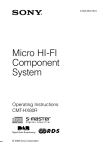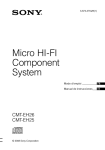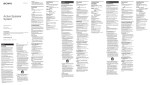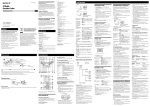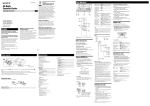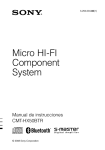Download Sony 3-878-117-11(1) CD Player User Manual
Transcript
Disposal of waste batteries (applicable in the European Union and other European countries with separate collection systems) 3-878-117-11(1) Personal Audio System This symbol on the battery or on the packaging indicates that the battery provided with this product shall not be treated as household waste. By ensuring these batteries are disposed of correctly, you will help prevent potentially negative consequences for the environment and human health which could otherwise be caused by inappropriate waste handling of the battery. The recycling of the materials will help to conserve natural resources. Music discs encoded with copyright protection technologies Basic Operations This product is designed to playback discs that conform to the Compact Disc (CD) standard. Recently, various music discs encoded with copyright protection technologies are marketed by some record companies. Please be aware that among those discs, there are some that do not conform to the CD standard and may not be playable by this product. Listening to music of a USB device You can listen to music stored on an optional USB device (digital music player or USB storage media). Music files in WMA and MP3 format* can be played on this unit. See “Playable USB devices” on the back page for a list of USB devices that can be connected to this unit. * Files with copyright protection (Digital Rights Management) cannot be played on this unit. 1 Press USB on the unit. 2 Connect the USB device to the ZS-PS20CP ©2008 Sony Corporation Operating Instructions GB Printed in China Excessive sound pressure from earphones and headphones can cause hearing loss. WARNING MPEG Layer-3 audio coding technology and patents licensed from Fraunhofer IIS and Thomson. To reduce the risk of fire or electric shock, do not expose this apparatus to rain or moisture. Disposal of Old Electrical & Electronic Equipment (Applicable in the European Union and other European countries with separate collection systems) To reduce the risk of electrical shock, do not open the cabinet. Refer servicing to qualified personnel only. This symbol on the product or on its packaging indicates that this product shall not be treated as household waste. Instead it shall be handed over to the applicable collection point for the recycling of electrical and electronic equipment. By ensuring this product is disposed of correctly, you will help prevent potential negative consequences for the environment and human health, which could otherwise be caused by inappropriate waste handling of this product. The recycling of materials will help to conserve natural resources. For more detailed information about recycling of this product, please contact your local Civic Office, your household waste disposal service or the shop where you purchased the product. Applicable accessories: Remote control To reduce the risk of fire, do not cover the ventilation of the apparatus with newspapers, tablecloths, curtains, etc. And do not place lighted candles on the apparatus. To reduce the risk of fire or electric shock, do not expose this apparatus to dripping or splashing, and do not place objects filled with liquids, such as vases, on the apparatus. As the main plug is used to disconnect the unit from the mains, connect the unit to an easily accessible AC outlet. Should you notice an abnormality in the unit, disconnect the main plug from the AC outlet immediately. Do not install the appliance in a confined space, such as a bookcase or built-in cabinet. Do not expose the batteries (battery pack or batteries installed) to excessive heat such as sunshine, fire or the like for a long time. 3 For all other batteries, please view the section on how to remove the battery from the product safely. Hand the battery over to the applicable collection point for the recycling of waste batteries. *VOLUME + (VOL + on the remote) and on the unit have a tactile dot. For more detailed information about recycling of this product or battery, please contact your local Civic Office, your household waste disposal service or the shop where you purchased the product. Before using the unit About the operating voltage The unit’s operating voltage is shown on the bottom of the unit. For changing the AM tuning interval, radio frequency range, and AC operation, check the operating voltage of your unit. Notice for customers: the following information is only applicable to equipment sold in countries applying EU Directives To turn on/off the power The manufacturer of this product is Sony Corporation, 1-7-1 Konan, Minato-ku, Tokyo, Japan. The Authorized Representative for EMC and product safety is Sony Deutschland GmbH, Hedelfinger Strasse 61, 70327 Stuttgart, Germany. For any service or guarantee matters please refer to the addresses given in separate service or guarantee documents. Press OPERATE . Tips Playback starts from the track/MP3/WMA file you last stopped playing (Resume play). During stop, the track/MP3/WMA file number to be played is displayed. To cancel resume play (to start play from the beginning of the first track/MP3/WMA file), press or open the CD compartment in stop mode. You cannot locate a specific track/MP3/WMA file if “SHUF” or “PGM” is lit in the display. Turn off the indication by pressing MODE . Example of folder structure and playing order The playing order of folders and files is as follows: To adjust the volume Press VOLUME +, – (VOL +, – on the remote) . Folder To listen through headphones MP3/WMA file Connect the headphones to the (headphones) jack . Notes on DualDiscs A DualDisc is a two sided disc product which mates DVD recorded material on one side with digital audio material on the other side. However, since the audio material side does not conform to the Compact Disc (CD) standard, playback on this product is not guaranteed. If the FM broadcast is noisy, press MODE until “MONO” appears in the display and the radio will play in monaural. Press MEGA BASS on the unit. “MEGA BASS” appears in the display. To return to normal sound, press the button again. Changing the AM tuning interval If you need to change the AM tuning interval, do the following: 1 Press RADIO on the unit until “AM” is displayed. Playing a CD/MP3/WMA disc 1 Press CD on the unit. 2 Press DISPLAY/ENTER on the unit for 2 seconds. 3 Press RADIO on the unit for 2 seconds. (On the remote, press OPERATE and then press FUNCTION repeatedly until “CD” appears in the display.) 4 place a disc with the label side up in the CD compartment. To close the CD compartment, press PUSH OPEN/ CLOSE on the unit. Specifications CD player section 1 to AC IN 2 to the wall outlet Radio section Connect the AC power cord or insert six R14 (size C) batteries (not supplied) into the battery compartment . Notes Replace the batteries when the OPR/BATT indicator dims or when the unit stops operating. Replace all the batteries with new ones. Before you replace the batteires, be sure to remove the CD from the unit. To use the unit on battery power, disconnect the AC power cord from the unit. When you operate the unit on battery power, you cannot turn on the unit using the remote. Insert two R03 (size AAA) batteries (not supplied). 5 Press DISPLAY/ENTER on the unit. After changing the tuning interval, you need to reset your preset AM radio stations. Battery life For player: FM reception Sony R14P: approx. 13.5 h Sony alkaline LR14: approx. 20 h Sony R14P: approx. 2.5 h Sony alkaline LR14: approx. 7 h Dimensions Approx. 360 × 142 × 234 mm (w/h/d) (14 1/4 × 5 5/8 × 9 1/4 inches) (incl. projecting parts) Mass Approx. 2.8 kg (6 lb 2 oz) (incl. batteries) Supplied accessories AC power cord (1) Remote control (1) FM: 87.5 - 108 MHz Design and specifications are subject to change without notice. AM: 531 - 1 611 kHz (9 kHz step) 530 - 1 610 kHz (10 kHz step) Optional accessories 3 Press . The unit plays all the tracks/MP3/WMA files once. When you place MP3/WMA discs, “MP3” or “WMA” appears in the display after the unit reads the file information. Audio CD Sony MDR headphones series Antennas FM: Telescopic antenna AM: Built-in ferrite bar antenna Track number USB section Playing time MP3/WMA disc (Example: When you place MP3 disc) Supported bit rate MP3 (MPEG 1 Audio Layer-3): 32 - 320 kbps, VBR WMA: 16-320Kbps,VBR Sampling frequencies MP3 (MPEG 1 Audio Layer-3): 32/44.1/48 kHz WMA: 32/44.1/48kHz (USB) port USB-A (Full Speed) To General Pause playback Press . To resume play, press it again. Stop playback . Go to the next track/MP3/WMA file . Go back to the previous track/ MP3/WMA file . File number After the file name is displayed, the playing time will appear To Pause playback Press . To resume play, press the button again*. Stop playback . + or – . Select a folder Select a file or . Find a point in a file Hold down or during playback, and release the button at the desired point. Select Repeat Play REPEAT on the unit repeatedly until “ ” or “ 1” appears. Remove the USB device Hold down until “NO DEV” appears, then remove the USB device. *When playing a VBR MP3 file, the unit may resume playback from a different point. Tips Playback starts from the MP3/WMA file you last stopped playing (Resume play). During stop, the MP3/WMA file number and the playing time to be played are displayed. To cancel resume play (to start play from the beginning of the first MP3/WMA file), press . Note Always hold down and make sure that “NO DEV” appears before removing the USB device. Removing the USB device while “NO DEV” is not displayed may corrupt the data on the USB device or damage the USB device itself. To change the play mode Press MODE repeatedly while the USB device is not playing. You can select Normal Play (all files on the USB device (or in the selected folder while “ ” lights up) one after another), Shuffle Play (“SHUF” or “ SHUF”), or Program Play (“PGM”). Opening/closing the Sliding Tray Notes on the USB device During this time, “READING” is displayed. If there are many folders or non-MP3/WMA files on the disc, it may take a long time for play to begin or for the next MP3/WMA file to start play. Do not save unnecessary folders or files other than MP3/WMA ones on a disc to be used for MP3/WMA listening. A folder that does not include an MP3/WMA file is skipped. Maximum number of files: 511 Maximum number of folders: 150 Maximum directory steps: 8 Folder names and file names can be displayed with up to 32 characters. The characters A - Z, a - z, 0 - 9, and _ can be displayed on this unit. Other characters are displayed as “_”. This unit conforms to Version 1.1 of the ID3 tag format. If the file has the ID3 tag information, “song title”, “artist name”, and “album name” can be displayed. When naming, be sure to add the file extension “.mp3” or “.wma” to the file name. If you put the extension “.mp3” or “.wma” to a file other than an MP3/WMA file, the unit cannot recognize the file properly and will generate random noise that could damage your speakers. The file name does not correspond to the ID3 tag. If an MP3/WMA disc that contains over 511 files is played, the disc may not be played as shown in the illustration. Connecting a USB device –the folder structure is complex. –the USB device is close to capacity. When a USB device is connected, the unit reads all the files on the device. If there are many folders or files on the device, it may take a long time for the unit to finish reading them. Do not connect a USB device to the unit through a USB hub. For some USB devices, when an operation is performed on the USB device, there may be a delay before it is carried out on this unit. This unit may not support all the functions provided on the connected USB device. The playback order on this unit may differ from the playback order on the connected USB device. During playback, folders that contain no MP3/WMA files are skipped. This unit can play MP3 and WMA files that have the “.mp3” or “.wma” file extension. If there are files on the disc that have the “.mp3” or “.wma” file extension, but are not MP3/WMA files, the unit may produce noise or malfunction. A maximum of 999 MP3/WMA files and 255 folders can be contained on a single USB device. The maximum number of MP3/WMA files and folders may vary, depending on the file and folder structure. Compatibility with all MP3/WMA encoding/writing software, recording devices, and recording media cannot be guaranteed. If you use an incompatible USB device, sound skipping or noise may be produced, or the device may not play at all. When a disc is inserted, the unit reads all the files on that disc. CD playback Other operations Notes on MP3/WMA discs 1 Press . The Sliding Tray is ejected. 2 Connect your USB device to the (USB) port . Tip A digital music player is charged automatically in the USB mode when connected to the (USB) port . Preparing the remote Frequency range “9k STEP” or “10k STEP” flashes. Press PRESET + or – on the unit to select “9k STEP” for 9 kHz interval or “10k STEP” for 10 kHz interval. System Compact disc digital audio system Laser diode properties Emission duration: Continuous Laser output: Less than 44.6 µW (This output is the value measurement at a distance of 200mm from the objective lens surface on the Optical Pick-up Block with 7mm aperture.) Spindle speed 200 r/min (rpm) to 500 r/min (rpm) (CLV) Number of channels 2 Frequency response 20 - 20 000 Hz +1/–2 dB Wow and flutter Below measurable limit remote) repeatedly. Each time you press the button, the indication changes as follows: “FM” “AM”. Hold down TUNE + or – until the frequency digits begin to change in the display. The unit automatically scans the radio frequencies and stops when it finds a clear station. If you cannot tune in a station, press TUNE + or – repeatedly to change the frequency step by step. When an FM stereo broadcast is received, “ST” appears. Tip To reinforce the bass sound After the file name is displayed, the playing time will appear to adjust the volume. 1 Press RADIO on the unit (BAND on the 2 File number 4 Press VOLUME + or – (or VOL + or – on the remote) Listening to the radio Note 2 Press PUSH OPEN/CLOSE on the unit, and Power sources (USB) port (See “Connecting a USB device”). “USB MEMORY” appears in the display. Press . The unit starts playing. In case of products that for safety, performance or data integrity reasons require a permanent connection with an incorporated battery, this battery should be replaced by qualified service staff only. To ensure that the battery will be treated properly, hand over the product at end-of-life to the applicable collection point for the recycling of electrical and electronic equipment. Closing the Sliding Tray 1 Remove the USB device (see “Listening to music of a USB device”). 2 Slide the Lock as indicated by the arrow. You cannot change the play mode during playback. Some time may be needed before playback starts when: With normal use, the batteries should last for about six months. When the remote no longer operates the unit, replace all the batteries with new ones. Replacing batteries Speaker Full range: 8 cm (3 1/4 inches) dia., 4 Ω, cone type (2) Input (USB) port: Type A, maximum current 500 mA AUDIO IN jack (stereo minijack) Outputs Headphones jack (stereo minijack) For 16 - 68 Ω impedance headphones Power output 1.7 W + 1.7 W (at 4 Ω, 10% harmonic distortion) Power requirements For player: Malaysia and Singapore models: 230 – 240 V AC, 50 Hz Thailand model: 220 V AC, 50 Hz Korea model: 220 V AC, 60 Hz Other models: 230 V AC, 50 Hz 9 V DC, 6 R14 (size C) batteries For remote control: 3 V DC, 2 R03 (size AAA) batteries Power consumption AC 13 W Connecting optional components Lock 3 Select a folder on an MP3/WMA disc + on the unit to go forward and – to go backward . Locate a point while listening to the sound (forward) or (backward) on the unit while playing and Locate a point while observing the display (forward) or (backward) on the unit in pause and hold it Remove the CD PUSH OPEN/CLOSE . hold it until you find the point. until you find the point. Push the Sliding Tray into the unit until it clicks. Notes Do not carry the unit with a USB device inserted to the connector. Doing so may cause a malfunction. Be sure to store the Sliding Tray before moving the unit. You can enjoy the sound from an optional component such as a portable digital music player through the speakers of this unit. Be sure to turn off the power of each component before making any connections. For details, refer to the instruction manual of the component to be connected. 1 Connect the AUDIO IN jack on the unit to the line output jack of the portable digital music player or other components using an audio connecting cable (not supplied). 2 Turn the unit and the connected component on. 3 Press AUDIO IN and start playing sound on the connected component. The sound from the connected component is output from the speakers. To connect the unit to a TV or VCR, use an extension cable (not supplied) with a stereo-mini jack on one end and two phono plugs on the other end. Precautions Other Operations Using the display You can check information about the CD using the display. Checking the information of an audio CD To check the total track number and playing time of the CD Press to stop the CD playback. Playing tracks/MP3/WMA files in random order (Shuffle Play) Total track number Total playing time Checking the information of an MP3/WMA disc To check the total folder number on the CD Press to stop the CD playback. (Example: When you place MP3 disc) Tips During Shuffle Play, you cannot select the previous track/MP3/ WMA file by pressing . The resume function does not work during Shuffle Play. Creating your own program (Program Play) You can arrange the playing order of up to 25 tracks/ MP3/WMA files on a CD. 1 Press CD on the unit. “CD” appears in the display. 2 Press MODE until “PGM” appears in the display. 3 Press or to select the track/MP3/WMA To check file information file, and then press DISPLAY/ENTER to add it to the program. Repeat to program other tracks in the order that you want. After programming the first track, “STEP 1” appears, followed by selected track/MP3/WMA file. Each time you add a track/MP3/WMA file, a step number is added. Press DISPLAY/ENTER on the unit while playing an MP3/WMA disc. The display changes as follows: The current file number and playing time The song title ( )* The artist name ( ) The album name ( Audio CD (Program Play) 2 Press PRESET + or – on the unit to tune in the stored station. 1 Play the music source you want. 2 Press SLEEP to display “SLEEP”. 3 Press SLEEP to select the minutes until the unit goes off automatically. Each time you press the button, the indication changes as follows: “AUTO*” “60MIN” “30MIN” “20MIN” “10MIN” “OFF”. When the preset time has passed, the unit goes off automatically. If 4 seconds pass after pressing SLEEP , the currently displayed time option is entered. To cancel the sleep function Press OPERATE to turn off the power, or press SLEEP repeatedly to set the sleep timer to “OFF” in step 3. Playable USB devices You can use the following Sony USB devices on this unit. Other USB devices are not playable on this unit. Verified Sony digital music players (as of January 2008) Product name Model name Walkman NWD-B103 / B103F / B105 / B105F NWZ-A815/A816/A818 NWZ-S515/S516/S615F/S616F/ S618F/S716F Programmed track number MP3/WMA disc (Program Play) (Example: When you place MP3 disc) You can play tracks/MP3/WMA files repeatedly in normal, shuffle or program play modes. 1 Press CD on the unit. “CD” appears in the display. 2 Proceed as follows: A selected folder (MP3/ WMA disc only) Tracks/MP3/ WMA files in random order 1 Press MODE until “ ” appears and then press REPEAT until “REP” appears. 2 Select the folder by pressing + or – . 3 Press . 1 Start Shuffle Play (see “Playing tracks/ MP3/WMA files in random order”). 2 Press REPEAT on the unit until “ ” appears. 3 Press . 1 Start Folder Shufle Play (see “Playing MP3/WMA files in a tracks/MP3/WMA files in random selected folder order”). in random 2 Press REPEAT on the unit until order (MP3/ “ ” appears. WMA disc 3 Press . only) Programed tracks/MP3/ WMA files 1 Program tracks/MP3/WMA files (see “Creating your own program”). 2 Press REPEAT on the unit until “ ” appears. 3 Press . To cancel Repeat Play Press REPEAT on the unit until “ the display. ” disappears from Notes on discs Before playing, clean the CD with a cleaning cloth. Wipe the CD from the center out. If there is a scratch, dirt or fingerprints on the CD, it may cause a tracking error. Programmed file number 4 Press to start Program Play. Do not use solvents such as benzine, thinner, commercially available cleaners or anti-static spray intended for vinyl LPs. Do not expose the CD to direct sunlight or heat sources such as hot air ducts, nor leave it in a car parked in direct sunlight as there can be a considerable rise in temperature inside the car. Do not stick paper or stickers on the CD, nor scratch the surface of the CD. After playing, store the CD in its case. On safety As the laser beam used in the CD player is harmful to the eyes, do not attempt to disassemble the casing. Refer servicing to qualified personnel only. Should any solid object or liquid fall into the unit, unplug the unit, and have it checked by qualified personnel before operating it any further. Discs with non-standard shapes (e.g., heart, square, star) cannot be played on this unit. Attempting to do so may damage the unit. Do not use such discs. On power sources To cancel Program Play Stop playing first. Then press MODE until “PGM” disappears from the display. To clear the program you set Press . “NO STEP” appears in the display for 2 seconds, and the same display information as when inserting a CD appears. Tips You can play the same program again, since the program is saved, until you press or open the CD compartment. The resume function does not work during Program Play. Presetting radio stations You can store radio stations in unit’s memory. You can preset up to 30 radio stations, 20 for FM and 10 for AM in any order. 1 Press RADIO repeatedly on the unit to select the band. 2 Hold down RADIO on the unit for 2 seconds until “AUTO” flashes in the display. 3 Press DISPLAY/ENTER on the unit. The stations are stored in memory from lower frequencies to higher ones. If a station cannot be preset automatically You may need to preset a station with a weak signal manually. 1 Press RADIO repeatedly on the unit to select the band. 2 Tune in the station you want. 3 Hold down DISPLAY/ENTER on the unit for 2 seconds until the preset number flashes in the display. 4 Press PRESET + or – on the unit until the preset number you want for the station flashes in the display. 5 Press DISPLAY/ENTER on the unit. The new station replaces the old one. Tip The preset radio stations remain in memory even if you unplug the AC power cord or remove the batteries. Do not use any other than these USB devices. Operation of models Operation may not always be ensured even when using these USB On placement Notes When formatting the above models, be sure to format using the model itself or the dedicated formatting software for that model. not listed here is not guaranteed. devices. Some of these USB devices may not be available for purchase in certain areas. Playback of Windows Media Audio/AAC files with copyright protection is not supported. Files downloaded from a music download website may not be played. Connection through a hub is not supported. Make sure the batteries are inserted correctly. Replace all the batteries with new ones if they are weak. You cannot turn on the unit with the remote when you operate the unit on batteries. There is no audio. Unplug the headphones when listening through speakers. Noise is heard. Someone is using a portable telephone or other equipment that emits radio waves near the unit. Move the portable telephone, etc., away from the unit. The CD does not play or “NO DISC” is displayed even when a CD is in place. voltage is identical with your local power supply (see “Specifications”) and use the supplied AC power cord; do not use any other type. The unit is not disconnected from the AC power source (mains) as long as it is connected to the wall outlet, even if the unit itself has been turned off. Unplug the unit from the wall outlet when it is not used for an extended period of time. When the batteries are not to be used, remove them to avoid damage that can be caused by battery leakage or corrosion. The nameplate and important information concerning safety are located on the bottom exterior. Check the websites below for the latest information about compatible devices. For customers in Europe: <http://support.sony-europe.com/> For customers in Latin America: <http://www.sony-latin.com/pa/info> For customers in Asia and Oceania: <http://www.sony-asia.com/section/support> Connect the AC power cord to the wall outlet securely. CD/MP3/WMA player For AC operation, check that the unit’s operating Playing tracks/MP3/WMA files repeatedly (Repeat Play) 1 Press REPEAT on the unit until All tracks/ MP3/WMA “ ” appears. files on the CD 2 Press . format, WMA format and MP3 format conforming to ISO9660 Level 1/Level 2 or Joliet CD-R/CD-RW of poor recording quality, CD-R/CD-RW that has scratches or is dirty, or CD-R/CD-RW recorded with an incompatible recording device CD-R/CD-RW which is incorrectly finalized *When you select “AUTO”, the CD and USB stops playing in 90 minutes at most and the unit goes off automatically. When you are listening to the radio and audio in, the unit goes off in 90 minutes. * If the file does not have ID3 information, file name or folder name appears in the display. To repeat Do this A single track/ 1 Press REPEAT on the unit until MP3/WMA “ 1” appears. file 2 Press or to select the track/MP3/WMA file that you want to repeat. 3 Press . CD-R/CD-RW other than those recorded in music CD Falling asleep to music Total playing time of the selected track )* Discs that this unit CANNOT play The power is not on. Do not leave the unit in a location near heat sources, in a place subject to direct sunlight, excessive dust or mechanical shock, or in a car subject to the direct rays of the sun. Do not place the unit on an inclined or unstable place. Do not place anything within 10 mm of the side of the cabinet. The ventilation holes must be unobstructed for the unit to operate properly and prolong the life of its components. Since a strong magnet is used for the speakers, keep personal credit cards using magnetic coding or springwound watches away from the unit to prevent possible damage from the magnet. On operation If the unit is brought directly from a cold to a warm location, or is placed in a very damp room, moisture may condense on the lens inside the CD player. Should this occur, the unit will not operate properly. In this case, remove the CD and wait about an hour for the moisture to evaporate. Cleaning the cabinet Clean the cabinet, panel and controls with a soft cloth slightly moistened with a mild detergent solution. Do not use any type of abrasive pad, scouring powder, or solvent, such as alcohol or benzine. If you have any questions or problems concerning your unit, please consult your nearest Sony dealer. If you connect an incompatible USB device, the following problems may occur. See “Playable USB devices” for a list of devices that are supported. –The USB device is not recognized. –File or folder names are not displayed on this unit. –Playback is not possible. –The sound skips. –There is noise. –The sound output is distorted. “OVER CURRENT” appears. An abnormal level has been detected in the electrical current from the (USB) port . Turn off the unit and remove the USB device from the (USB) port . Make sure there is no problem with the USB device. If this message persists, contact your nearest Sony dealer. Place the CD with the label surface up. Clean the CD. Take out the CD and leave the CD compartment open for about an hour to dry moisture condensation. The CD-R/CD-RW is blank. There is a problem with the quality of the CD-R/ CD‑RW, recording device or application software. Replace all the batteries with new ones if they are weak. The sound drops out. Reduce the volume. Clean the CD, or replace it if the CD is badly damaged. Place the unit in a location free from vibration. Clean the lens with a commercially available blower. The sound may drop out or noise may be heard when using poor quality CD-Rs/CD-RWs or if there is a problem with the recording device or application software. Starting playback takes more time than usual. The following discs take a longer time to start playback. –a disc recorded with a complicated tree structure. –a disc that has not been finalized (a disc to which data can be added). –a disc that has many folders or non-MP3/WMA files. Radio Reception is poor. Reorient the antenna to improve FM reception. There is no sound. The USB device is not connected correctly. Turn off the unit and reconnect the USB device. Then turn on the unit and check whether the “USB MEMORY” lights up or not in the display. There is noise, skipping, or distorted sound. Turn off the unit and reconnect the USB device. Then turn on the unit again. The music data itself contains noise, or the sound is distorted. Noise may have entered during the recording process. Delete the file and try recording it again. The USB device cannot be connected to the (USB) port . Total folder number Stop playing first. Then press MODE until “SHUF” disappears from the display. band. CD-R/CD-RW (CD-DA*/MP3/WMA files) *CD-DA is the abbreviation for Compact Disc Digital Audio. It is a recording standard used for Audio CDs. General Are you using a compatible USB device? To cancel Shuffle Play 1 Press RADIO repeatedly on the unit to select the Audio CD USB device You can play tracks/MP3/WMA files in random order. 1 Press CD on the unit. “CD” appears in the display. 2 Press MODE until “SHUF” appears in the display. When you select Folder Shuffle Play (MP3/WMA disc only), press MODE on the unit until “ ” and “SHUF” appear in the display. Then press + or – on the unit to select the folder you want. 3 Press to start Shuffle Play. Playing preset radio stations Discs that this unit CAN play Troubleshooting The connector on the USB device or USB cable was not correctly oriented when the connection was attempted. Connect the connector on the USB device or USB cable in the correct orientation. “READING” is displayed for an extended time, or it takes a long time before playback starts. The reading process can take a long time in the following cases: –There are many folders or files on the USB device. –The file structure is extremely complex. –The memory is almost full. –The internal memory is fragmented. To avoid the above problems, we recommend that you adhere to the following guidelines: –Keep the total number of folders on USB device to 100 or less –Keep the total number of files per folder to 100 or less. Erroneous display The data stored on the USB device may be corrupted. Send the music data to the USB device again. This unit can display only numbers and letters of the alphabet. Other characters will not be displayed correctly. The USB device is not recognized. Turn off the unit and reconnect the USB device, then turn on the unit. Connect the supported USB device (See “Playable USB devices” (on this page) for the supported device types.). The USB device does not work properly. Refer to the Reorient the unit itself to improve AM reception. USB device operation manual for details on how to deal with this problem. If the problem persists, contact your nearest Sony dealer. Play does not start. Turn off the unit and reconnect the USB device. Connect a USB device that this unit can play (see “Playable USB devices”). The audio is weak or has poor quality. Replace all the batteries with new ones if they are weak. Move the unit away from the TV. If you are using the remote while listening to AM radio, noise may be heard. The picture of your TV becomes unstable. If you are listening to an FM program near the TV with an indoor antenna, move the unit away from the TV. Play does not start from the first track. Set the play mode to Normal Play. MP3/WMA files cannot be played back. The MP3/WMA files do not have the “.mp3” or “.wma” extension. The data was not stored in the MP3/WMA format. The USB storage device uses a file system other than FAT16 or FAT32.* The USB storage device is partitioned. Only the MP3/ WMA files in the first partition can be played. Playback is possible up to 8 levels. The number of folders exceeds 255. The number of files exceeds 999. The files are encrypted or protected by passwords. * This unit supports FAT16 and FAT32, but some USB storage media may not support both file systems. For details, refer to the operation manual of the USB storage device in question or contact the manufacturer. Remote The remote does not function. Replace all the batteries in the remote with new ones if they are weak. Make sure that you are pointing the remote at the remote sensor on the unit. Remove any obstacles in the path of the remote and the unit. Make sure the remote sensor is not exposed to strong light such as direct sunlight or fluorescent lamp light. Move closer to the unit when using the remote. After trying the remedies, if you still have problems, unplug the AC power cord or remove all the batteries. After all the indications in the display disappear, plug the AC power cord or insert the batteries again. If the problem persists, please consult your nearest Sony dealer.