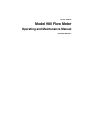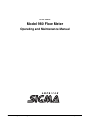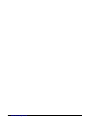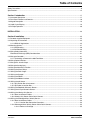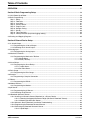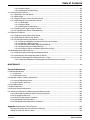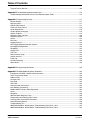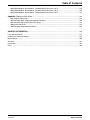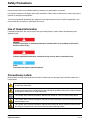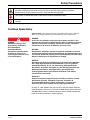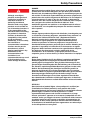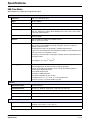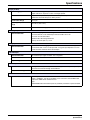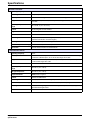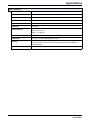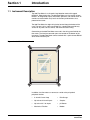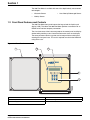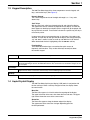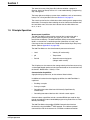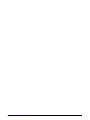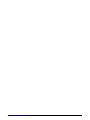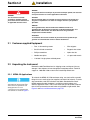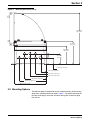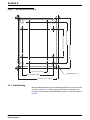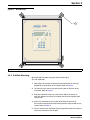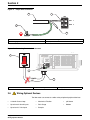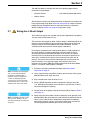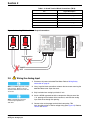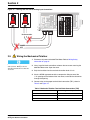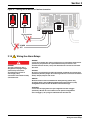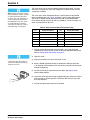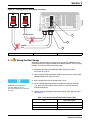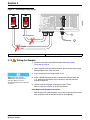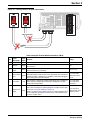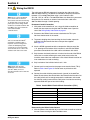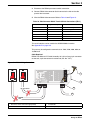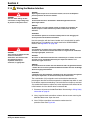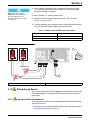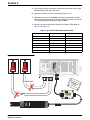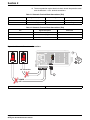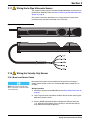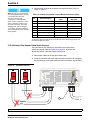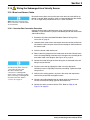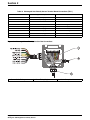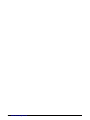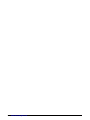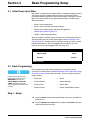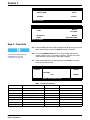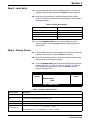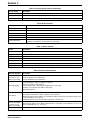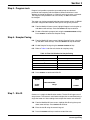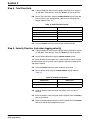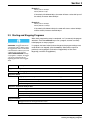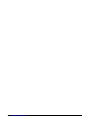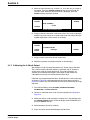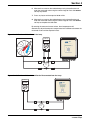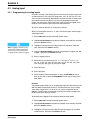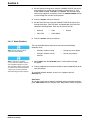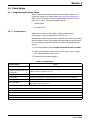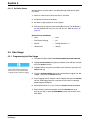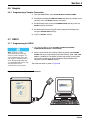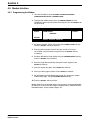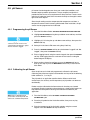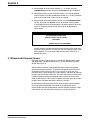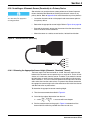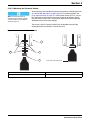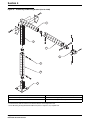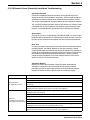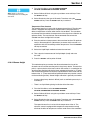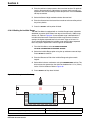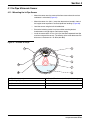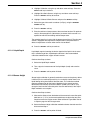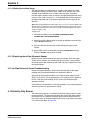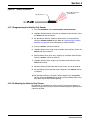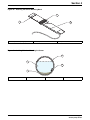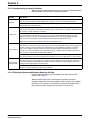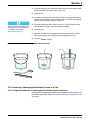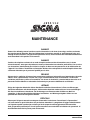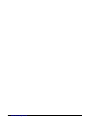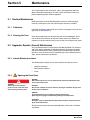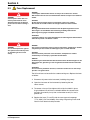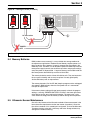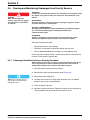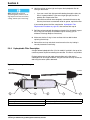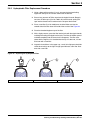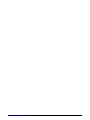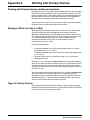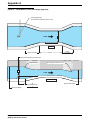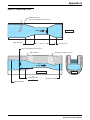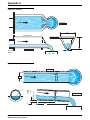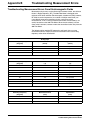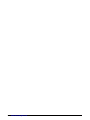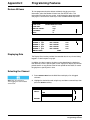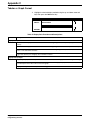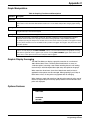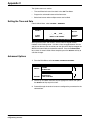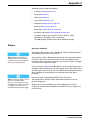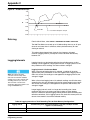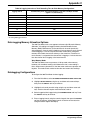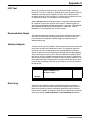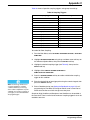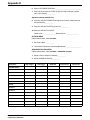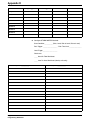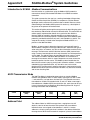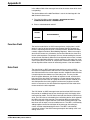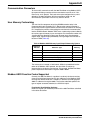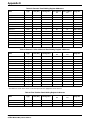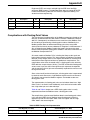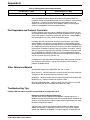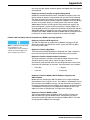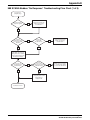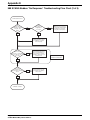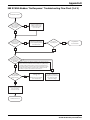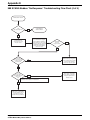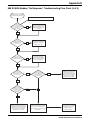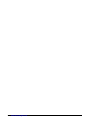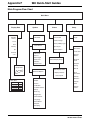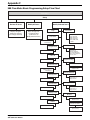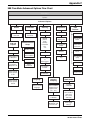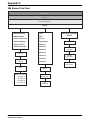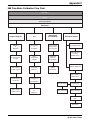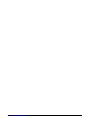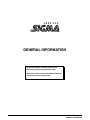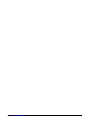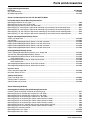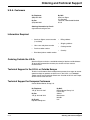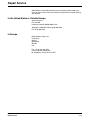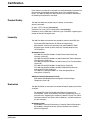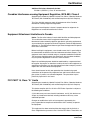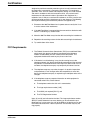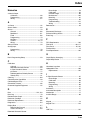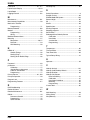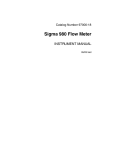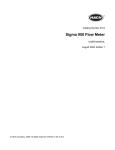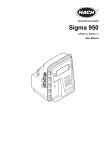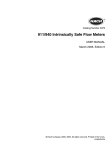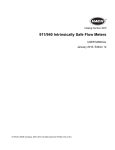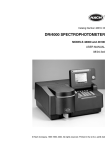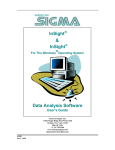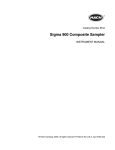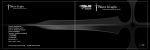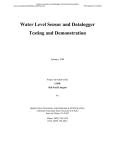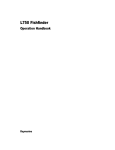Download Siemens U3585-J-Z125-8-76 1 Network Hardware User Manual
Transcript
Cat. No. 97000-18 Model 980 Flow Meter Operating and Maintenance Manual December 2002, Ed. 4 Cat. No. 97000-18 Model 980 Flow Meter Operating and Maintenance Manual © American Sigma, 2002. All rights reserved. Printed in the U.S.A. eac/dp 12/02 4ed Visit www.americansigma.com Table of Contents Safety Precautions .................................................................................................................................................... 8 Specifications .......................................................................................................................................................... 12 Section 1 Introduction ...................................................................................................................................... 17 1.1 Instrument Description ...................................................................................................................................... 17 1.2 Front Panel Features and Controls ................................................................................................................... 18 1.3 Keypad Description ........................................................................................................................................... 19 1.4 Liquid Crystal Display ....................................................................................................................................... 19 1.5 Principle Operation ........................................................................................................................................... 20 INSTALLATION .................................................................................................................................................... 23 Section 2 Installation......................................................................................................................................... 25 2.1 Customer-supplied Equipment.......................................................................................................................... 25 2.2 Unpacking the Instrument ................................................................................................................................. 25 2.2.1 NEMA 4X Applications ............................................................................................................................ 25 2.3 Mounting Options .............................................................................................................................................. 27 2.3.1 Wall Mounting .......................................................................................................................................... 28 2.3.2 Rail/Pole Mounting................................................................................................................................... 29 2.4 Wiring Safety Information.................................................................................................................................. 31 Electrostatic Discharge (ESD) Considerations ................................................................................................. 31 2.5 Wiring the Controller ......................................................................................................................................... 31 2.5.1 Connecting ac Power to the 980 Flow Meter .......................................................................................... 32 2.6 Wiring Optional Devices.................................................................................................................................... 34 2.7 Wiring the 4–20 mA Output............................................................................................................................... 35 2.8 Wiring the Analog Input..................................................................................................................................... 36 2.9 Wiring the Mechanical Totalizer ........................................................................................................................ 38 2.10 Wiring the Alarm Relays ................................................................................................................................. 39 2.11 Wiring the Rain Gauge.................................................................................................................................... 41 2.12 Wiring the Sampler ........................................................................................................................................ 42 2.13 Wiring the RS232 ........................................................................................................................................... 44 2.14 Wiring the Modem Interface ............................................................................................................................ 46 2.15 Wiring the pH Sensor...................................................................................................................................... 47 2.15.1 pH Junction Box to Instrument............................................................................................................... 47 2.15.2 pH Probe to Junction Box ...................................................................................................................... 49 2.16 Wiring the Downlook Ultrasonic Sensor.......................................................................................................... 49 2.17 Wiring the In-Pipe Ultrasonic Sensor .............................................................................................................. 51 2.18 Wiring the Velocity-Only Sensor...................................................................................................................... 51 2.18.1 Bare Lead Sensor Cables ..................................................................................................................... 51 2.18.2 Velocity-Only Sensor Cable Quick-Connect .......................................................................................... 52 2.19 Wiring the Submerged Area Velocity Sensor .................................................................................................. 53 2.19.1 Bare Lead Sensor Cables ..................................................................................................................... 53 2.19.1.1 Junction Box Connection Procedure ........................................................................................ 53 2.19.2 Submerged Area Velocity Sensor Cable Quick-Connect....................................................................... 55 2.19.2.1 Desiccant Cartridge .................................................................................................................. 55 970ESTOC.fm Page 3 Table of Contents Table of Contents OPERATION ......................................................................................................................................................... 57 Section 3 Basic Programming Setup ........................................................................................................... 59 3.1 Initial Power-Up of Meter................................................................................................................................... 59 3.2 Basic Programming........................................................................................................................................... 59 Step 1 - Setup................................................................................................................................................... 59 Step 2 - Flow Units ........................................................................................................................................... 60 Step 3 - Level Units .......................................................................................................................................... 61 Step 4 - Primary Device.................................................................................................................................... 61 Step 5 - Program Lock...................................................................................................................................... 63 Step 6 - Sampler Pacing................................................................................................................................... 63 Step 7 - Site ID ................................................................................................................................................. 63 Step 8 - Total Flow Units .................................................................................................................................. 64 Step 9 - Velocity Direction (only when logging velocity) ................................................................................... 64 3.3 Starting and Stopping Programs....................................................................................................................... 65 Section 4 External Device Setup .................................................................................................................... 67 4.1 4–20 mA Output ................................................................................................................................................ 67 4.1.1 Programming the 4–20 mA Output ......................................................................................................... 67 4.1.2 Calibrating the 4–20 mA Output .............................................................................................................. 68 4.2 Analog Input ...................................................................................................................................................... 70 4.2.1 Programming the Analog Inputs .............................................................................................................. 70 4.3 Mechanical Totalizer.......................................................................................................................................... 71 4.3.1 Programming the Mechanical Totalizer.................................................................................................... 71 4.3.1.1 Modify Setup ............................................................................................................................... 71 4.3.1.2 Reset (Totalizer) ......................................................................................................................... 72 4.4 Alarm Relays..................................................................................................................................................... 73 4.4.1 Programming the Alarm Relays............................................................................................................... 73 4.4.1.1 Trouble Alarms ........................................................................................................................... 73 4.4.1.2 Set Point Alarms ......................................................................................................................... 74 4.5 Rain Gauge ....................................................................................................................................................... 74 4.5.1 Programming the Rain Gauge ................................................................................................................. 74 4.6 Sampler............................................................................................................................................................. 75 4.6.1 Programming a Sampler Connection ...................................................................................................... 75 4.7 RS232 ............................................................................................................................................................... 75 4.7.1 Programming the RS232 ......................................................................................................................... 75 4.8 Modem Interface ............................................................................................................................................... 76 4.8.1 Programming the Modem ........................................................................................................................ 76 4.9 pH Sensor ......................................................................................................................................................... 77 4.9.1 Programming the pH Sensor ................................................................................................................... 77 4.9.2 Calibrating the pH Sensor ....................................................................................................................... 77 4.10 Downlook Ultrasonic Sensor ........................................................................................................................... 78 4.10.1 Installing an Ultrasonic Sensor (Downlook) at a Primary Device .......................................................... 79 4.10.1.1 Choosing the Appropriate Sensor Height (Ultrasonic “Downlook” Sensor) .............................. 79 4.10.1.2 Mounting the Ultrasonic Sensor................................................................................................ 81 4.10.2 Ultrasonic Senor (Downlook) Installation Troubleshooting .................................................................... 83 4.10.3 Programming the Downlook Ultrasonic Sensor ..................................................................................... 84 4.10.4 Calibrating the Downlook Ultrasonic Sensor ......................................................................................... 84 4.10.4.1 Liquid Depth.............................................................................................................................. 84 Page 4 Table of Contents 970ESTOC.fm Table of Contents 4.10.4.2 Sensor Height ........................................................................................................................... 85 4.10.4.3 Setting the Invisible Range ....................................................................................................... 86 4.11 In-Pipe Ultrasonic Sensor ............................................................................................................................... 87 4.11.1 Mounting the In-Pipe Sensor ................................................................................................................. 87 4.11.2 Beam Angle ........................................................................................................................................... 88 4.11.3 Programming the In-Pipe Ultrasonic Sensor ......................................................................................... 88 4.11.4 Calibrating the In-Pipe Ultrasonic Sensor.............................................................................................. 88 4.11.4.1 Liquid Depth.............................................................................................................................. 89 4.11.4.2 Sensor Height ........................................................................................................................... 89 4.11.4.3 Setting the Invisible Range ....................................................................................................... 90 4.11.5 Protecting the In-Pipe Ultrasonic Sensor............................................................................................... 90 4.11.6 In-Pipe Ultrasonic Sensor Troubleshooting............................................................................................ 90 4.12 Velocity-Only Sensor....................................................................................................................................... 90 4.12.1 Programming the Velocity-Only Sensor................................................................................................. 91 4.12.2 Calibrating the Velocity-Only Sensor ..................................................................................................... 91 4.12.3 Installing the Velocity-Only Sensor in a Pipe ......................................................................................... 92 4.12.3.1 Important Guidelines for Velocity-Only Sensor Installation....................................................... 92 4.12.3.2 Choosing a Mounting Band ...................................................................................................... 92 4.12.3.3 Connecting the Sensor to the Mounting Bands ........................................................................ 92 4.12.3.4 Compensating for Velocity Direction......................................................................................... 94 4.12.3.5 Placing the Sensor and Mounting Band into the Pipe .............................................................. 94 4.13 Submerged Area Velocity Sensors ................................................................................................................. 95 4.13.1 Programming the Submerged Area/Velocity Sensor ............................................................................. 95 4.13.2 Calibrating the Submerged Area/Velocity Sensor.................................................................................. 96 4.13.3 Installing a Submerged Area/Velocity Sensor in a Pipe......................................................................... 97 4.13.3.1 Important Guidelines for Submerged Area/Velocity Sensor Installation ................................... 97 MAINTENANCE ................................................................................................................................................... 99 Section 5 Maintenance ................................................................................................................................... 101 5.1 Routine Maintenance ...................................................................................................................................... 101 5.1.1 Calibration ............................................................................................................................................. 101 5.1.2 Cleaning the Case ................................................................................................................................. 101 5.2 Upgrades, Repairs, General Maintenance ...................................................................................................... 101 5.2.1 Internal Maintenance Items ................................................................................................................... 101 5.2.2 Opening the Front Panel........................................................................................................................ 101 5.3 Fuse Replacement .......................................................................................................................................... 102 5.4 Memory Batteries............................................................................................................................................ 103 5.5 Ultrasonic Sensor Maintenance ...................................................................................................................... 103 5.6 Cleaning and Maintaining Submerged Area/Velocity Sensors....................................................................... 104 5.6.1 Submerged Area/Velocity Sensor Cleaning Procedure ........................................................................ 104 5.6.2 Changing the Desiccant ....................................................................................................................... 105 5.6.3 Desiccant Replacement Procedure ...................................................................................................... 105 5.6.4 Hydrophobic Filter Description ............................................................................................................. 106 5.6.5 Hydrophobic Filter Replacement Procedure......................................................................................... 107 Appendix A Working with Primary Devices ....................................................................................................... 109 Working with Primary Devices and Sensor Operation.................................................................................... 109 Setting an Offset (For Use in a Weir) ............................................................................................................. 109 970ESTOC.fm Page 5 Table of Contents Table of Contents Types of Primary Devices............................................................................................................................... 109 Appendix B Troubleshooting Measurement Errors ........................................................................................... 115 Troubleshooting Measurement Errors From Electromagnetic Fields ............................................................. 115 Appendix C Programming Features .................................................................................................................. 117 Review All Items ............................................................................................................................................. 117 Displaying Data .............................................................................................................................................. 117 Selecting the Channel .................................................................................................................................... 117 Tabular or Graph Format................................................................................................................................ 118 Graph Manipulation ........................................................................................................................................ 119 Graphic Display Averaging ............................................................................................................................. 119 Options Features ............................................................................................................................................ 119 Setting the Time and Date.............................................................................................................................. 120 Advanced Options .......................................................................................................................................... 120 Alarms ............................................................................................................................................................ 121 Data Log ......................................................................................................................................................... 122 Logging Intervals ............................................................................................................................................ 122 Data Logging Memory Allocation Options ...................................................................................................... 123 Datalogging Configurations ............................................................................................................................ 123 Diagnostics ..................................................................................................................................................... 124 Keypad Test ................................................................................................................................................... 124 LCD Test ........................................................................................................................................................ 125 Demonstration Graph ..................................................................................................................................... 125 Velocity Analysis............................................................................................................................................. 125 Event Log ....................................................................................................................................................... 125 Set Point Sampling ......................................................................................................................................... 126 Storm Water ................................................................................................................................................... 128 Appendix D Programming Worksheet ............................................................................................................... 129 Appendix E SCADA-Modbus® System Guidelines ........................................................................................... 133 Introduction to SCADA - Modbus Communications........................................................................................ 133 ASCII Transmission Mode.............................................................................................................................. 133 Address Field.................................................................................................................................................. 133 Function Field ................................................................................................................................................. 134 Data Field ....................................................................................................................................................... 134 LRC Field........................................................................................................................................................ 134 Communication Parameters ........................................................................................................................... 135 User Memory Customizing ............................................................................................................................. 135 Modbus ASCII Function Codes Supported..................................................................................................... 135 Query.............................................................................................................................................................. 137 Response ....................................................................................................................................................... 138 980 Flow Meter Response Time..................................................................................................................... 138 Complications with Floating Point Values....................................................................................................... 139 Port Expanders and Protocol Converters ....................................................................................................... 140 Other Reference Material ............................................................................................................................... 140 Troubleshooting Tips ...................................................................................................................................... 140 980 SCADA-Modbus “No Response” Troubleshooting Flow Chart (1 of 5) ................................................... 143 980 SCADA-Modbus “No Response” Troubleshooting Flow Chart (2 of 5) ................................................... 144 Page 6 Table of Contents 970ESTOC.fm Table of Contents 980 SCADA-Modbus “No-Response” Troubleshooting Flow Chart (3 of 5) ................................................... 145 980 SCADA-Modbus “No-Response” Troubleshooting Flow Chart (4 of 5) ................................................... 146 980 SCADA-Modbus “No Response” Troubleshooting Flow Chart (5 of 5) ................................................... 147 Appendix F 980 Quick-Start Guides .................................................................................................................. 149 Main Program Flow Chart............................................................................................................................... 149 980 Flow Meter Basic Programming Setup Flow Chart ................................................................................ 150 980 Flow Meter Advanced Options Flow Chart .............................................................................................. 151 980 Alarms Flow Chart ................................................................................................................................... 152 980 Flow Meter Calibration Flow Chart .......................................................................................................... 153 GENERAL INFORMATION .............................................................................................................................. 155 Parts and Accessories .......................................................................................................................................... 157 Ordering and Technical Support ........................................................................................................................... 159 Repair Service ...................................................................................................................................................... 160 Warranty ............................................................................................................................................................... 161 Certification ........................................................................................................................................................... 162 Index ..................................................................................................................................................................... 165 970ESTOC.fm Page 7 Table of Contents Safety Precautions Please read this entire manual before unpacking, setting up, or operating this instrument. Pay particular attention to all danger and caution statements. Failure to do so could result in serious injury to the operator or damage to the equipment. To ensure the protection provided by this equipment is not impaired, do not use or install this equipment in any manner other than that which is specified in this manual. Use of Hazard Information If multiple hazards exist, this manual will use the signal word (Danger, Caution, Note) corresponding to the greatest hazard. DANGER Indicates a potentially or imminently hazardous situation which, if not avoided, could result in death or serious injury. CAUTION Indicates a potentially hazardous situation that may result in minor or moderate injury. NOTE Information that requires special emphasis. Precautionary Labels Read all labels and tags attached to the instrument. Personal injury or damage to the instrument could occur if not observed. This symbol, if noted on the instrument, references the instruction manual for operation and/or safety information. This symbol, when noted on a product enclosure or barrier, indicates that a risk of electrical shock and/or electrocution exists and indicates that only individuals qualified to work with hazardous voltages should open the enclosure or remove the barrier. This symbol, when noted on the product, identifies the location of a fuse or current limiting device. This symbol, when noted on the product, indicates that the marked item can be hot and should not be touched without care. This symbol, when noted on the product, indicates the presence of devices sensitive to Electro-static Discharge and indicates that care must be taken to prevent damage to them. Page 8 Safety Precautions Safety.fm Safety Precautions This symbol, when noted on the product, identifies a risk of chemical harm and indicates that only individuals qualified and trained to work with chemicals should handle chemicals or perform maintenance on chemical delivery systems associated with the equipment. This symbol, if noted on the product, indicates the need for protective eye wear. This symbol, when noted on the product, identifies the location of the connection for Protective Earth (ground). Confined Space Entry Important Note: The following information is provided to guide users of 980 Flow Meters on the dangers and risks associated with entry into confined spaces. DANGER Additional training in PreEntry Testing, Ventilation, Entry Procedures, Evacuation/Rescue Procedures and Safety Work Practices is necessary to ensure against the loss of life in confined spaces. DANGER Pour éviter les accidents mortels dans les espaces confinés, il faut organiser des formations supplémentaires dans les matières suivantes: Contrôle avant entrée, Ventilation, Procédures d'entrée, Procédures d'évacuation et de secours et Méthodes de travail sûres. PELIGRO Para prevenir accidentes mortales en espacios reducidos se necesita una formación adicional sobre Procedimientos de Comprobación previa a la Entrada, Ventilación, Entrada y Evacuación/Rescate así como sobre Buenas Prácticas para la Seguridad en el Trabajo. GEFAHR Die Arbeit unter beengten Verhältnissen in geschlossenen Behältern bzw. völlig abgeschlossenen Räumlichkeiten ist nur mit spezieller Ausbildung zulässig, da sie - zur Vermeidung lebensgefährlicher Situationen - besondere Prüfungen vor dem Einstieg, Kontrollen der Belüftungsverhältnisse, Einstiegverfahren, Ausstiegs/Fluchtsicherungsmaßnahmen sowie weitere Sicherheits- und Arbeitsschutzschritte voraussetzt! PERICOLO Attuare esercitazioni integrative prima di iniziare un'analisi, Corretta Ventilazione dei locali, Procedure di Ingresso, Procedure di Evacuazione/Sicurezza e Pratiche di Sicurezza sul Lavoro sono necessarie per evitare incidenti mortali negli spazi adiacenti. On April 15, 1993, OSHA's final ruling on CFR 1910.146, Permit Required Confined Spaces, became law. This new standard directly affects more than 250,000 industrial sites in the United States and was created to protect the health and safety of workers in confined spaces. Safety.fm Page 9 Safety Precautions Safety Precautions Definition of Confined Space A Confined Space is any location or enclosure that presents or has the immediate potential to present one or more of the following conditions: • An atmosphere with less than 19.5% or greater than 23.5% oxygen and/or more than 10 ppm Hydrogen Sulfide (H2S) • An atmosphere that may be flammable or explosive due to gases, vapors, mists, dusts, or fibers • Toxic materials which upon contact or inhalation, could result in injury, impairment of health, or death Confined spaces are not designed for human occupancy. They have restricted entry and contain known or potential hazards. Examples of confined spaces include manholes, stacks, pipes, vats, switch vaults, and other similar locations. Standard safety procedures must always be followed prior to entry into confined spaces and/or locations where hazardous gases, vapors, mists, dusts, or fibers may be present. Before entering any confined space check with your employer for procedures related to confined space entry. Hazardous Locations The 980 Flow Meter is not approved for use in hazardous locations as defined in the National Electrical Code. Page 10 Safety Precautions Safety.fm Safety Precautions DANGER Although some Sigma products are designed and certified for installation in hazardous locations as defined by the National Electrical Code, many Sigma products are not suitable for use in hazardous locations. It is the responsibility of the individuals who are installing the products in hazardous locations to determine the acceptability of the product for the environment. Additionally, to ensure safety, the installation of instrumentation in hazardous locations must be per the manufacturer's control drawing specifications. Any modification to the instrumentation or the installation is not recommended and may result in life threatening injury and/or damage to facilities. DANGER Bien que certains produits Sigma soient conçus et certifiés pour être installés dans des endroits dangereux tels que définis par le National Electric Code, de nombreux produits Sigma ne conviennent pas pour de tels endroits. Il relève de la responsabilité des personnes qui placent les produits dans des endroits dangereux de déterminer s'ils sont adaptés à cet environnement. En outre, à des fins de sécurité, le placement de machines dans des endroits dangereux doit s'effectuer dans le respect des consignes des schémas de contrôle du fabricant. Toute modification apportée aux machines ou tout déplacement de celles-ci est déconseillé, car susceptible de provoquer des accidents matériels et/ou corporels. PELIGRO Aunque algunos productos Sigma están diseñados y homologados para su instalación en entornos peligrosos, entendidos éstos conforme a la definición del “National Electrical Code” (Reglamento Eléctrico Nacional), muchos de los productos Sigma no son aptos para su utilización en lugares peligrosos. Es responsabilidad de quienes instalen los productos en entornos peligrosos el asegurarse de la idoneidad de dichos productos para este tipo de entorno. Además, para garantizar la seguridad, la instalación de los instrumentos en lugares peligrosos deberá realizarse conforme a las especificaciones del plano del fabricante. Se desaconseja cualquier modificación de los instrumentos o de la instalación, ya que podría provocar lesiones corporales graves, e incluso fatales, y/o daños materiales a los equipos. GEFAHR Einige Sigma-Produkte sind für den Einbau in explosionsgefährdeten Bereichen gemäß den Festlegungen des National Electrical Code speziell geprüft und zugelassen. Dies gilt jedoch keineswegs für das gesamte Sigma-Produktangebot. Die Entscheidung, ob ein Produkt für den Einsatz in explosionsgefährden Bereichen geeignet ist oder nicht, bleibt in die Verantwortung des jeweiligen Installateurs gestellt. Im Interesse der Sicherheit ist es zudem erforderlich, dass ein etwaiger Einbau des Geräts in explosionsgefährdeten Bereichen genau nach den Steuerungsanlagen-Zeichnungen des Herstellers erfolgt. Von der Vornahme von Änderungen an meß- bzw. regeltechnischen Geräten bzw. abweichender Installation wird dringend abgeraten, da hierdurch lebensbedrohliche Personen- und/oder Sachschäden verursacht werden können! PERICOLO Nonostante alcuni prodotti Sigma, siano predisposti e certificati per l'installazione in ambienti pericolosi, come previsto dal Codice Normativo Nazionale che concerne l'elettricità, è sconsigliabile utilizzare prodotti Sigma in ambienti considerati pericolosi. E' diretta responsabilità della persona che installa lo strumento in un luogo ritenuto “pericoloso” appurare se lo strumento è compatibile con tale ambiente. Inoltre, per maggior sicurezza, l'installazione dello strumento in ambienti pericolosi deve seguire le specifiche di progettazione del produttore. Si deve evitare qualunque manomissione allo strumento o all'installazione, tali modifiche possono rappresentare una minaccia per la vita delle persone e creare guasti. Safety.fm Page 11 Safety Precautions Specifications 980 Flow Meter Specifications are subject to change without notice. General Dimensions 14.62" H x 11.88" W x 8.26" D Weight 7.62 kg (16.80 lb) Enclosure NEMA 4X, IP 66 with front cover closed, UV resistant Mounting Wall mount and Rail/Pole mount Graphics Display Graphics Display: Back-lit liquid crystal display (LCD). 8 line × 40 character in text mode, 64 × 240 pixels in graphics mode. Displays level vs. time, flow vs. time, rainfall vs. time, pH, and temperature. Keypad Keypad: 19-position sealed-membrane switch including four “soft keys,” functions defined by display. Totalizers 8-digit resettable and 8-digit non-resettable software Units: ft³, gal, m³, liter, acre-ft Measurement Modes Flumes: Parshall, Palmer Bowlus, Leopold-Lagco, H, HL, HS, Trapezoidal Weirs: V-notch, Contracted/Non-contracted rectangular, Thel-mar, Compound Cipolletti, Compound V-notch Manning Equation: Round, U, Rectangular, and Trapezoidal Channels Head vs. Flow: Two independent user-entered look-up tables of up to 100 points each. Level only: Inches, feet, centimeters, meters Area Velocity: Level-area table, circular pipe, U-shaped channel, trapezoidal channel, rectangular channel. Power Equation: Q = K 1 H Data Logging n1 ± K2 H n2 “Smart” Dynamic memory allocation automatically partitions memory to provide the maximum logging time. No manual memory partitioning required. Capacity: Up to 456k bytes, 402 days of level, velocity, and rainfall readings at 15 minute intervals plus 300 events. Memory Mode: Wrap-around Data Points: 116,000 data points Daily statistics: Available for up to 32 days Recording Intervals: 1, 2, 3, 5, 6, 10, 12, 15, 20, 30, 60 minutes Time base accuracy: ± 6 seconds (0.007%) per day Electrical Power Specifications 0.25 amp maximum Power Requirements 100–230 V ac, 50/60 Hz, single phase, 15 W max (0.25 amp max) Installation Category II Electrical Connection Seven 0.5 in. hubs, One 1.0 in. hub Sampler Output 15 V dc, 100 mA at 500 ms duration Environmental (for Controller) Temperature Ranges Storage: -20 °C to 70 °C (-4 °F to 158 °F) Operating: -20 °C to 50 °C (-4 °F to 122 °F) Humidity 0–90%, Non-condensing Page 12 Specifications Specs.fm Specifications Integral pH Meter Control/Logging Field selectable to log pH independent of flow or in conjunction with flow; also controls sample collection in response to value of low/high stipends pH Sensor Temperature compensated; impact resistant ABS plastic body Combination electrode with porous Teflon junction. Measurement Range 2 to 12 pH Operating Temperature Range -18 to 80 °C (0 to 176 °F) Dimensions 19.5 mm × 15.24 cm long (0.75 in. dia. × 6 in.) with 19.5 mm (0.75 in.) npt cable end Rain Gauge Input General Information For use with Tipping Bucket Rain Gauge. Flow measurement can be initiated upon field selectable rate of rain. Flow meter records rainfall data. Shielded cable, 100 ft length maximum Each tip = 0.25 mm (0.01 in.) of rain. Analog Input Channels General Information Up to 7 additional data logging channels record data from external source(s) Four channels with -4.5 to 4.5 V dc input with 1 meg ohm input impedance on each channel and three channels with 4–20 mA input.* 4–20 mA Output General Information Two isolated output signals available. User assignable. Maximum Resistive Load 600 ohms Output Voltage 24 V dc—no load Alarm Relays General Information 4 intergral alarm relays; form C (common, normally open, normally closed), 5 amp. Connection to instrument through terminal blocks. Relay Contact Ratings 5 amps, (30–230 V ac) Communications General Information RS-232—up to 19,200 baud Modem—14400 bps., V.32 bis, V.42, MNP2-4 error correction. V.42 bis MNP5 data compression. MNP 10-EC Cellular Protocol Pager SCADA–Modbus® communication protocol (standard) via RS232 or optional modem Page 13 Specifications Specifications Ultrasonic Transducer Operating Frequency 75 kHz Beam Angle ±12° (-10 dB) Accuracy* ±0.03 ft over 2-ft change in head, @ 20 °C, still air, ideal target, 50 ft cable Range 11.5 in. (minimum) to 10.7 ft (maximum), with ideal target @ 20° C, in still air with 50-ft cable. Operating Temperature Range -20 °C to 50 °C (-4 °F to 122 °F) Material PVC housing with acoustic window Weight 1.5 lb Cable Low-loss cable, coax cable RG 62/U Cable Length 25 ft (7.6 m) standard, custom lengths up to 500 ft (contact manufacturer for performance information at custom lengths) Mounting Permanent and Adjustable Mounting Brackets Dimensions (transducer only) 12.7 cm x 5.7 cm (5.0" H x 2.25" D) Connection Bare wire lead connection via terminal blocks In-Pipe Ultrasonic Sensor Operating Frequency 75 kHz Accuracy ±0.014 ft for sensor to liquid distance between 2.86 inches and 13.5 ft at ±1 ft change in head from calibration point, 20 °C still air, ideal target, 50 ft cable. Range Distance from sensor to liquid: 0.64 inches (minimum) to 13.5 feet (maximum), @ 20 °C still air, ideal target, 50 ft cable. Resolution 0.0075 inches Operating Temperature Range -20 to 60 °C (-4 to 140 °F) Storage Temperature -20 to 60 °C (-4 to 140 °F) Temperature Error 0.00005 meter/°C typical Material Stat-Kon A-E ABS Plastic Cable Length 7.6 m (25 ft) standard, custom lengths up to 200 m (500 feet) Dimensions (transducer only) 4.44 cm (1.75 in.) maximum diameter, 31.435 cm (12.375 in.) long Mounting Dedicated Mounting Rings, Permanent Mounting Bracket (installs directly to pipe wall), Adjustable Mounting Band Kit. Connection Bare lead connection via terminal blocks Page 14 Specifications Specifications Velocity Transducer Method Doppler Principle Accuracy* ±2% of reading; Zero Stability: ±1.52 cms (±0.05 fps) Range -1.52 to 6.1 m (-5 to +20 fps) Resolution 0.3 cms (0.01 fps) Response Time 4.8 seconds Profile Time 4.8 seconds Probe Dimensions Length: 6.9 cm (2.7 in.) Width: 3.81 cm (1.5 in.) Height: 1.1 cm (0.44 in.) Cable Urethane sensor cable, shielded Cable Length 7.6 m (25 ft), custom cable lengths up to 100 ft Mounting Dedicated Mounting Rings (mounting clips recommended for pipe diameters 8 in. or under), Mounting Plate (for permanent mounting—drills to pipe wall), Adjustable Mounting Band Kit Connection Sensor connector to Quick connect hub or bare leads connection via terminal block. Page 15 Specifications Specifications Submerged Area Velocity Probe Method Doppler Principle / Pressure Transducer Material Polyurethane body, 316 series stainless steel diaphragm Cable Urethane sensor cable with air vent, shielded Cable Length 7.6 m (25 ft) standard, custom cable up to 100 ft Probe Dimensions Length: 12.7 cm (5 inches) Width: 3.81 cm (1.5 inches) Height: 2.03 cm (0.8 inches) Mounting Dedicated Mounting Rings (mounting clips recommended for pipe diameters 8 in. or under), Mounting Plate (for permanent mounting—drills to pipe wall) Adjustable Mounting Band Kit. Connection Sensor connector to quick-connect hub, bare lead connection via terminal block or bare lead connection to junction box with bare lead junction box via terminal block. Velocity Velocity Accuracy: ± 2% of reading; Zero stability: <0.05 fps (<0.015 m/s) Response Time: 4.8 sec. Profile Time: 4.8 sec. Range: -1.52 to 6.1 m/s (-5 to +20 fps) Resolution: 0.0028 m/s (0.01 fps) Operating Temperature: -18° to 60 °C (0° to 140 °F) Depth Depth Accuracy: ±2% of reading Maximum Allowable Level: 3X over pressure Operating Temperature Range: 0° to 71 °C (32° to 160 °F) Compensated Temperature Range: 0 to 30 °C (32 to 86 °F) Temperature Error: 0.005 to 3.5 m ±0.0022 m/°C (0.018 to 11.5 ft ±0.004 ft/°F) 0.005 to 10.5 m ±0.006 m/°C (0.018 to 34.6 ft ±0.012 ft/°F) (maximum error within compensated temperature range - per degree of change) Draw down correction**: 0 to 3.05 mps (0 to 10 fps) = 0.085% of reading Air Intake: Atmospheric pressure reference is desiccant protected * See Troubleshooting Measurement Errors on page 115. ** U.S. Patent 5,691,914 Page 16 Specifications Section 1 Introduction 1.1 Instrument Description The 980 Flow Meter is an ultrasonic level detection meter with rugged, NEMA 4X, IP66 construction. The 980 Flow Meter case has several unique features, all designed to simplify installation, operation, and maintenance. All controls are located within easy reach on the front panel behind a clear, protective front cover. The 980 Flow Meter has eight wiring holes located along the bottom of the case. The one 1.38 in. and the seven 0.875 in. conduit holes provide easy access for all power, sensor, control, and communications wiring. Connections to the 980 Flow Meter are made in the wiring panel behind the front cover. The interface connector ports are located on the bottom of the instrument. The 980 Flow Meter comes standard with a quick-connect RS232 serial communications port. Figure 1 980 Flow Meter 980 In addition, the flow meter can connect to a wide variety of optional peripheral devices: • 4–20 mA Current Loop • Rain Gauge • Up to three 4–20 mA Inputs • Sampler • Up to four 4.5 V dc Inputs • pH Sensor • Mechanical Totalizer • Modem Page 17 Introduction Section 1 The 980 Flow Meter is available with one of the depth/velocity measurement technologies: • Ultrasonic Sensor • Velocity Sensor • Area Velocity/Submerged Sensor 1.2 Front Panel Features and Controls The 980 Flow Meter front panel features the keypad and the liquid crystal display (LCD). The side of the 980 Flow Meter provides a connection for an RS232 serial interface temporary connection. The clear front cover of the instrument protects the control panel and display window while providing a clear view of the flow meter status on the display. The cover perimeter contains a gasket seal to keep moisture and dirt from entering the front panel area. This seal is required to maintain the NEMA 4X rating of the case. Figure 2 Front Panel 1 2 3 980 4 5 1. Clear Front Cover 4. Function Keys 2. Soft Keys 5. Numeric Keypad 3. LCD Display Page 18 Front Panel Features and Controls Section 1 1.3 Keypad Description The 980 Flow Meter keypad has three components: numeric keypad, soft keys, and function keys. (See Figure 2). Numeric Keypad The numeric keypad consists of the digits 0 through 9, a +/- key, and a decimal key. “Soft” Keys Soft keys are blank, white keys located to the left and right of the display. The appearance of each function key depends on the display. The soft key labels appear on the display and point (with a straight line) to the proper soft key to push for that action. If no function is shown for a specific key, that key is not currently active. In some cases during a programming step, an item from a list needs to be selected. The soft keys on the right side of the display will change to display “up” and “down” arrows. Us then to scroll up and down the list of choices. When the desired choice is highlighted, press the SELECT soft key. Function Keys Three dedicated function keys are used to allow quick access to frequently used functions. They are the white keys located just above the numeric keypad. Function Key Description Main Menu This is the starting point to access any other point in the program. Press the Main Menu key at any time during programming to return to the Main Menu Screen. The current action is cancelled if changes are not yet accepted. Level Adjust Adjust the flow meter to match the current head (or level contributing flow) in the channel. Run/Stop Runs (or resumes) a program. Stops a currently running program. 1.4 Liquid Crystal Display The 980 Flow Meter liquid crystal display (LCD) works in conjunction with the four soft keys. When a soft key changes function, the display shows the new function. Menu Bar The Menu Bar appears in a black band on the top edge of the display. The upper left corner of the menu bar shows the time and date. The upper right corner shows the name of the current menu. Status Bar The Status Bar appears along the bottom edge of the display. The appearance of the status bar changes depending upon the function performed. Page 19 Keypad Description Section 1 The lower left corner of the Status Bar indicates whether a program is Running, Halted, or Ready To Start. If it is not needed during a programming step, it disappears. The lower right corner displays system alarm conditions, such as low memory battery. For a list of possible alarms see Section 4.4 on page 73. The status bar also lists the valid choices when entering certain programming information. For example, when selecting the units of level measurement from the Level Units menu, the status bar indicates that the valid choices are: cm, ft, in. or m. 1.5 Principle Operation Measurement Capabilities The 980 Flow Meter is often used to measure flow in conjunction with a primary measuring device (flume, weir, pipe, etc.) that has a known level-to-flow relationship. The 980 Flow Meter directly measures the level of liquid in a channel that is contributing to flow (referred to as “head”) and calculates the flow rate based on the head-to-flow relationship of the primary device. (Refer to Appendix A on page 109). The 980 Flow Meter can also simultaneously measure and record: • Level • Velocity (AV version only) • pH • Temperature • Rainfall • Seven discrete analog inputs (voltage and/or current) The AV option can also measure the average velocity of the flow stream using a submerged Doppler probe and calculate flow based on the current level and the formula: Wetted Area × Velocity = Flow. Communication Capabilities A graphical display allows fast, on-site review of historical data. In addition to its extensive data logging capabilities, the 980 Flow Meter is capable of: • Enabling a sampler • Pacing a sampler • Controlling four external devices with Normally Open/Normally Closed relays • Controlling two external devices with 4–20 mA current outputs Communications capabilities include a standard RS232 port used for data transfer and updating internal embedded program using state-of-the-art Flash Memory technology. The 980 Flow Meter also provides SCADA Communication Interface functionality using the Modbus® ASCII protocol. This software protocol communicates with the instrument via an RS232 or modem connection. Page 20 Principle Operation Section 1 Using our InSight® Gold data analysis software, users can download, remotely program, view real-time current status of logged parameters, and conduct other data manipulation via RS232 connection or the optional modem. To protect the meter’s functionality and data, an operator may set up password security access to the meter using the front-panel keypad. Figure 3 Communication Capabilities RS-232 Connector 980 Velocity Depth/Velocity pH Ultrasonic/Level Page 21 Principle Operation Visit www.americansigma.com INSTALLATION DANGER Some of the following manual sections contain information in the form of warnings, cautions and notes that require special attention. Read and follow these instructions carefully to avoid personal injury and damage to the instrument. Only personnel qualified to do so, should conduct the installation/maintenance tasks described in this portion of the manual. DANGER Certains des chapitres suivants de ce mode d’emploi contiennent des informations sous la forme d’avertissements, messages de prudence et notes qui demandent une attention particulière. Lire et suivre ces instructions attentivement pour éviter les risques de blessures des personnes et de détérioration de l’appareil. Les tâches d’installation et d’entretien décrites dans cette partie du mode d’emploi doivent être seulement effectuées par le personnel qualifié pour le faire. PELIGRO Algunos de los capítulos del manual que presentamos contienen información muy importante en forma de alertas, notas y precauciones a tomar. Lea y siga cuidadosamente estas instrucciones a fin de evitar accidentes personales y daños al instrumento. Las tareas de instalación y mantenimiento descritas en la presente sección deberán ser efectuadas únicamente por personas debidamente cualificadas. GEFAHR Einige der folgenden Abschnitte dieses Handbuchs enthalten Informationen in Form von Warnungen, Vorsichtsmaßnahmen oder Anmerkungen, die besonders beachtet werden müssen. Lesen und befolgen Sie diese Instruktionen aufmerksam, um Verletzungen von Personen oder Schäden am Gerät zu vermeiden. In diesem Abschnitt beschriebene Installations- und Wartungsaufgaben dürfen nur von qualifiziertem Personal durchgeführt werden. PERICOLO Alcune parti di questo manuale contengono informazioni sotto forma d’avvertimenti, di precauzioni e di osservazioni le quali richiedono una particolare attenzione. La preghiamo di leggere attentivamente e di rispettare quelle istruzioni per evitare ogni ferita corporale e danneggiamento della macchina. Solo gli operatori qualificati per l’uso di questa macchina sono autorizzati ad effettuare le operazioni di manutenzione descritte in questa parte del manuale. Page 23 INSTALLATION Visit www.americansigma.com Section 2 Installation DANGER Cet appareil doit être installé par du personnel technique qualifié, afin d'assurer le respect de toutes les normes applicables d'électricité. DANGER This instrument should be installed by qualified technical personnel to ensure adherence to all applicable electrical codes. PELIGRO Este instrumento debe ser instalado por personal técnico capacitado para asegurar el cumplimiento con todos los códigos eléctricos y de plomería aplicables. GEFAHR Um zu gewährleisten, daß alle elektrischen VDE-Vorschriften und gegebenenfalls die Zusatzvorschriften der zuständigen Elektrizitäts- und Wasserwerke erfüllt werden, darf dieses Gerät nur von geschultem Fachpersonal installiert werden. PERICOLO Lo strumento deve essere installato da personale tecnico qualificato per garantire la conformità delle norme in materia di elettricità. 2.1 Customer-supplied Equipment • Four ¼–20 mounting screws • Wire strippers • Small flat-blade screwdriver • Diagonal wire cutters • Phillips screwdriver • Nylon wire ties • Needle-nose pliers • 5/16 • 110–230 V single phase switched power open-end wrench 2.2 Unpacking the Instrument Remove the 980 Flow Meter from its shipping carton and inspect it for any damage. If the shipment arrives damaged or incomplete contact: Technical support at 1-800-635-1230 or send e-mail to [email protected]. 2.2.1 NEMA 4X Applications Note: The 980 Flow Meter ships with temporary push-in hole plugs which are not acceptable for use during operation. If circuit connections are not required, plug unused holes as shown in Figure 4. To maintain the NEMA 4X, IP66 enclosure rating, use strain-relief or conduit fittings that are a sealing type (not supplied, see note in left column). To make wire connections, refer to the sections that follow. Standard off-the-shelf NEMA-approved conduit hardware is available at most hardware and electrical appliance stores. Take care to select the style of conduit hardware that will seal to the enclosure wall when using flexible or rigid conduit. See Figure 4 and Parts and Accessories on page 157. Page 25 Installation Section 2 Figure 4 Sealing-type Strain Reliefs, Conduit Fittings, and Sealing Plugs 3 2 1. Sealing-type Strain Relief (Cat. No. 8773 0.20-0.35″ O.D. cable, Cat. No. 8786 0.23-0.47″ O.D. cable) 2. Conduit Fitting (½″ (Cat. No. 16483), 1” (Cat. No. 4913600)) 3. Oil-tight Sealing Plug (Cat. No. 42210-00) Figure 5 Mounting Dimensions (1 of 3) 11.88 inches (301.7 mm) 7.80 inches (198.1 mm) X.XX inches (XX.X .225 inches (5.7 mm) mm) 14.80 inches (375.9 mm) 12.45 inches (316.2 mm) 980 13.86 inches (352.0 mm) 14.62 inches (371.3 mm) 11.06 inches (280.9 mm) 12.05 inches (306.7 mm) Page 26 Unpacking the Instrument Section 2 Figure 6 Mounting Dimensions (2 of 3) 18.40 inches (467.3 mm) 8.1 inches (205.7 mm) 6.50 inches (165.1 mm) 3.60 inches (91.4 mm) 2.10 inches (53.3 mm) 2.00 inches (50.8 mm) 4.00 inches (101.6 mm) 6.00 inches (152.4 mm) 8.00 inches (203.2 mm) 10.00 inches (254 mm) 11.88 inches (301.7 mm) 2.3 Mounting Options The 980 Flow Meter is designed for wall or rail/pole mounting. Wall mounting dimensions and hole patterns are found in Figure 7. For optimal viewing of the the front panel display, mount the instrument facing north to eliminate glare from the sun. Page 27 Mounting Options Section 2 376 mm (14.80 inches) 309 mm (12.18 inches) Mounting Dimensions (3 of 3) 209.5 mm (8.25 inches) Figure 7 139 mm (5.5 inches) 240 mm (9.45 inches) Mounting Blocks (4) 301.5 mm (11.87 inches) 2.3.1 Wall Mounting Mount the 980 Flow Meter using the Wall Mounting Blocks that come installed on the unit, see Figure 7. These brackets provide secure mounting for the instrument. To wall mount the 980 Flow Meter use four ¼–20 screws. Refer to Figure 8. Page 28 Mounting Options Section 2 Figure 8 Wall Mounting 1 980 1. ¼–20 screws (4) 2.3.2 Rail/Pole Mounting Mount the 980 Flow Meter using the rail/pole mounting kit (Cat. No. 97091-00). 1. Determine if the brackets need to be placed horizontally or vertically, depending on the direction of the rail/pole. Refer to Figure 9. 2. Tap the four brass inserts flush with the four holes on the back of the instrument. Refer to Figure 7. 3. Slide two adjustable clamps on each bracket. Adjust the clamps to meet the approximate size of the rail/pole and secure by tightening the clamp screw. 4. Match the screw holes on the bracket to the holes on the back of the instrument. Mount the bracket to the instrument using four M4 x 8 mm. screws. Refer to Figure 9. 5. Place a commercially–sold hose clamp through the bracket and clamps to attach the instrument to the rail/pole. Page 29 Mounting Options Section 2 Figure 9 Rail / Pole Mounting 1 1. For mounting on a vertical pipe or rail. Page 30 Mounting Options 2 2. For mounting on a horizontal pipe or rail. Section 2 2.4 Wiring Safety Information When making any wiring connections to the 980 Flow Meter, the following warnings and notes must be adhered to, as well as, any warnings and notes found throughout the individual installation sections. For more safety information refer to Safety Precautions on page 8. DANGER Always disconnect power to the instrument when making electrical connections. DANGER Débranchez toujours l'alimentation électrique de l'instrument en établissant les rapports électriques. PELIGRO Desconectar siempre las fuentes de energía del instrumento al hacer eléctrico conectado. GEFAHR Vor Durchführung von Arbeiten an der Elektrik ist das Gerät unbedingt spannunsfrei zu machen. PERIGO Scollegare sempre l’alimentazione elettrica quando rendono elettrico collegato. Electrostatic Discharge (ESD) Considerations Delicate internal electronic components can be damaged by static electricity, resulting in degraded instrument performance or eventual failure. To minimize hazards and ESD risks, maintenance procedures not requiring power to the analyzer should be performed with power removed. 2.5 The manufacturer recommends taking the following steps to prevent ESD damage to your instrument: • Before touching any instrument electronic components (such as printed circuit cards and the components on them) discharge static electricity from your body. This can be accomplished by touching an earth-grounded metal surface such as the chassis of an instrument, or a metal conduit or pipe. • To reduce static build-up, avoid excessive movement. Transport static-sensitive components in anti-static containers or packaging. • To discharge static electricity from your body and keep it discharged, wear a wrist strap connected by a wire to earth ground. • Handle all static-sensitive components in a static-safe area. If possible, use anti-static floor pads and work bench pads. Wiring the Controller The 980 Flow Meter is divided into two sections by a voltage isolation barrier. The left side of the barrier contains the high voltage wiring and the right side of the barrier contains the low voltage wiring. See Figure 10 for proper placement of connectors. Page 31 Wiring Safety Information Section 2 Figure 10 Enclosure Wiring Access 1 2 3 SIZE AA 1 SIZE AA J10 1 20 J7 SIZE AA 4 9 J4 J1 J2 J3 1 J3 1 40 2 J11 6 1 1 J1 J2 TB1 TP1 J6 1 5 F1 F2 4 AMP 4 AMP 1 6 J8 1 9 J9 39 J11 COMMON SHIELD 10 11 12 13 14 15 16 PULSE 9 BOTTLE DEPTH– 8 485A NC 485B 9 NO 485+ 10 11 12 NC RTD – RTD 8 HOT/ 1 RTD DEPTH+ SHIELD COMMON DSR RXD DTR TXD +12V RCV– RCV+ XMIT– XMIT+ COMMON +12V SHIELD COM RELAY 2 COM RELAY 1 J12 +5V 7 NO COMMON TB6 6 NC T, 1.0A 250V 1 COM RELAY 3 7 –5V 5 F2 F1 6 4 ON 5 RTD NO 4 EVENT SHIELD NC SHEILD 3 START CH A– AV 2 10 11 12 9 8 SHIELD 7 COMMON 6 CH 7 SHIELD 5 SHIELD CH B– 4 COMMON CH B+ 3 CH 6 CH A+ 2 10 11 12 CH 3 SHIELD SHIELD 4-20 mA 1 9 SHIELD 10 11 12 8 COMMON 9 7 CH 2 8 6 SHIELD COMMON 7 5 COMMON CH 5 6 4 CH 1 5 3 SHIELD COMMON 4 2 RAIN– TB10 3 TB4 TB 9 ANALOG 1 CH 4 RAIN+ 2 1 3 pH 2 COM RELAY 4 REF RAIN 1 NO pH 1 TB3 SHIELD 1 TB11 TB3 485GND SHIELD RS485 1 TOTAL + TOTAL – SHIELD TB7 TOTALIZER COMMON SHIELD RS232C RS232C RS232C NEU/ 2 5 RS232C 8 7 6 1. Base, CPU, and 4–20 mA Circuit Boards 4. Voltage Isolation Barrier 7. High voltage wiring 2. Ribbon Cable Assembly 5. Pre-wired RS-232 connector 8. Power Supply 3. Batteries (3 AA-size) 6. Low voltage wiring 2.5.1 Connecting ac Power to the 980 Flow Meter DANGER Si du courant à haute tension doit être appliqué aux débitmètre, il est nécessaire de prévoir un moyen de débrancher l'alimentation électrique externe du débitmètre au cours de la maintenance. DANGER When high-voltage power is applied to the flow meter, provisions must be made for disconnecting external power to the flow meter during servicing. PELIGRO En caso de aplicarse una alimentación de alta tensión al medidor de flujo, deben tomarse las precauciones necesarias para desconectar la potencia externa al medidor al realizar el servicio. GEFAHR Soll den Strömungsmessern Hochspannungsstrom zugeführt werden, ist dafür zu sorgen, daß während der Wartung die externe Stromversorgung unterbrochen ist. PERICOLO Se l'alimentazione al misuratore di portata viene effettuata con alta tensione deve essere installato un dispositivo di interruzione dell'alimentazione esterno per scollegarlo quando è in servizio. Page 32 Wiring the Controller Section 2 For process or industrial applications, the national electrical codes of most countries require that ac service feeds be hard-wired and contained in conduit systems. The 980 Flow Meter has been designed to conform to this requirement. The manufacturer recommends conduit for two reasons: 1. It is generally required by most local electrical codes, and Note: If power cords are allowed by local electrical code, a 125 V UL/CSA–approved power cord with an approved NEMA-style strain relief and a standard 115 V North American-style plug (Cat. No. 4630600) or a 230 V VDE-approved power cord with an approved NEMA-style strain relief and a Continental European-style plug (Cat. No. 4630800) can be ordered. 2. Use of metal conduit can improve immunity to lightning surges and ac power transients. Additionally, electrical and instrumentation standards require a local means of removing power from the product. Since the 980 Flow Meter does not have an accessible ON/OFF switch, the customer must provide one. This may be accomplished with a customer-supplied switch box or with a power cord. See Figure 12. As previously stated, a power cord method is only acceptable if local codes permit its use and the considerations outlined in the previous paragraphs are addressed. In hard-wired electrical applications the power and safety ground service drops for the 980 Flow Meter should be no longer than 6 meters (20 feet) unless metal conduit is used to shield the ac power wiring. In applications where power cords are allowed by local electrical codes and power surges and transients are not a great concern, an 18 gauge, 3-conductor power cord (including a safety ground wire) can be used, but its length must not exceed 3 meters (10 feet). Carefully read all of the warnings in this section, and refer to Figure 11 to ensure the connections are correctly installed. Note: The field wiring terminal barrier for ac power will accept wire between 18 and 12 gauge. The wire gauge must not be less than 18 AWG. 1. Use a large flat-blade screwdriver to loosen the two screws securing the 980 Flow Meter cover. Open the cover. 2. Attach a NEMA-approved conduit or compression fitting to one of the ½ in. openings on the bottom of the instrument, and route the ac wires through this opening. See Figure 6. 3. Strip the wire insulation back sufficiently enough to wrap around terminal screws. 4. Connect the hot and neutral wires to the appropriate screw terminal (TB 8). Refer to Table 1. Do not leave any of the bare wire exposed. 5. Connect the green, green/yellow wire to the ground stud. 6. Use a 5/16 inch open-end wrench to tighten the ground stud. Table 1 ac Power Connections Circuit Board Marking Location Power Wire Color Codes International U.S.A. TB8 White (North America) Blue (International) ∅2 neutral TB8 Black (North America) Brown (International) ∅1 hot Conduit Plate Green (North America) or green/yellow (International) ground Page 33 Wiring the Controller Section 2 Figure 11 Proper Wire Connection 2 3 TB8 1 HOT 1 NEU 2 4 1. Ground Stud 3. Seat insulation against connector. 2. 18–12 gauge wire 4. Strip wire ¼ inch Figure 12 Connecting Power to the Instrument 485B 9 NO 485+ 10 11 12 NC J12 485GND SHIELD RS485 J13 RTD RTD – SHIELD BOTTLE 1 CH 7 EVENT TOTAL + TOTAL – SHIELD TB7 TOTALIZER GROUND GROUND GROUND SHIELD SHIELD SHIELD ANALOG ANALOG SAMPLER NEU/ 2 10 11 12 13 14 15 16 SHIELD 4 NC RTD 9 5 PULSE 3 485A COM RELAY 1 HOT/ 1 8 COM RELAY 2 TB6 DEPTH– 8 GROUND 2 NO T, 1.0A 250V 1 DEPTH+ 7 6 START 1 NC SHIELD 6 CH 6 COM RELAY 3 COMMON 5 7 SHIELD SHIELD DSR 4 SHIELD CH A– SHEILD RXD 3 10 11 12 9 8 CH B– GROUND AV DTR 2 10 11 12 9 8 CH 3 CH B+ GROUND 7 SHIELD CH 5 6 GROUND SHIELD 5 CH 2 CH A+ 4 7 SHIELD 4-20 mA 3 6 +5V GROUND TB10 2 GROUND CH 1 10 11 12 5 F2 F1 –5V 9 TIP ULTRASONIC TB5 NO 8 4 NC ON SHIELD 7 RTD RING 6 pH RAIN– 5 1 4 REF 3 COM RELAY 4 3 TIP TB4 TB 9 ANALOG 1 CH 4 RAIN+ 2 NO RAIN 1 TB2 RING 2 MODEM 1 1 pH 1 TB3 SHIELD TXD 1 TB11 1 +12V RCV– RCV+ XMIT– XMIT+ COMMON +12V RS232C TB8 2 POWER OFF 1. Power switch 2.6 2. 3 Green wire to ground stud 3. Appropriate NEMA 4X Hardware. Wiring Optional Devices The flow meter can connect to a wide variety of optional peripheral devices: • 4–20 mA Current Loop • Mechanical Totalizer • pH Sensor • Up to three 4–20 mA Inputs • Rain Gauge • Modem • Up to four 4.5 V dc Inputs • Sampler Page 34 Wiring Optional Devices Section 2 The 980 Flow Meter is available with one of the following depth/velocity measurement technologies: • Ultrasonic Sensor • Velocity Sensor • Area Velocity/Submerged Sensor After wiring the instrument and optional devices an operator must conduct the basic programming setup (Refer to Section 3 on page 59), conduct individual programming for the optional devices, and when necessary calibrate the devices. (Refer to Section 4 on page 67 for operator’s setup). 2.7 Wiring the 4–20 mA Output Two 4–20 mA dc outputs are available and may be independently assigned to any data channel (level, flow, pH, etc.) The maximum cable length for either 4–20 mA output is defined based on the load of the instrument/device being connected and the gauge of wire being used to connect the instrument/device to the 980 Flow Meter. The total available load for either of the 4–20 mA outputs is 600 ohms. For example: If the device that is being connected has a load of 550 ohms, this leaves 50 ohms available to define the maximum length of wire for connecting the device to the 980 Flow Meter. Each wire has an inherent resistance that can be obtained from the wire manufacturer. Divide the 50 ohms that is available for the wire by the resistance of wire (with units of ohms/ft). The result is the maximum cable length that can be used in that particular location. If an 18 gauge copper wire is being used, it has a resistance of 6.39 ohms/1000 feet. Dividing 50 ohms by 6.39 ohms/1000 ft results in a maximum cable length of 7,824 feet. 1. Disconnect all power to the 980 Flow Meter. See Wiring Safety Information on page 31. Note: To minimize electromagnetic effects on the 980 Flow Meter, performance shielded cable is required. To ensure that ground currents in inadequate ground systems do not result in potential shock hazards do not connect the shields at both ends of the cable. 2. Use a large flat-blade screwdriver to loosen the two screws securing the 980 Flow Meter cover. Open the cover. 3. Strip insulation from 4–20 mA leads ¼ inch. 4. Attach a NEMA-approved conduit or compression fitting to one of the ½ in. openings on the bottom of the instrument, and route the 4–20 mA cable wires through this opening. 5. Connect wires to the proper screw terminal block (TB10). Refer to Table 2 and Figure 13. Note: Use NEMA-approved conduit hubs (Cat. No. 16483) to ensure that water and dust do not enter the enclosure. 6. When wiring the cable sheild, connect to protective earth (ground) at the 980 Flow Meter. Do not connect the cable shield at the remote end of the cable. Cut the cable jacket far enough back to expose the conductors. Remove the shield by cutting it even with the cable jacket. Insulate the remaining exposed shield with tape or heat-shrink tubing. Page 35 Wiring the 4–20 mA Output Section 2 Table 2 4–20 mA Terminal Block Connections (TB10) Pin Signal Description 7 shield 8 channel B - (neg) 9 channel B + (pos) 10 shield 11 channel A - (neg) 12 channel A + (pos) Figure 13 Locating TB10 for 4–20 mA Output Connections TB8 No Connection 10 11 12 13 14 15 16 9 8 SAMPLER 7 ANALOG SHIELD 6 SHIELD SHIELD COMMON 5 ANALOG GROUND CH B– DEPTH+ DSR 4 TB7 TOTALIZER NEU/ 2 EVENT DEPTH– RXD 3 SHIELD 10 11 12 SHIELD 9 SHIELD 8 GROUND 10 11 12 GROUND 7 TOTAL – 6 CH 7 BOTTLE CH B+ DTR 2 RS485 TOTAL + 5 SHIELD 1 9 SHIELD 8 10 11 12 NC SHIELD PULSE 4 GROUND 7 485+ RTD – SHIELD TXD +12V 6 NO RTD START START 5 485B RTD SHIELD 3 CH 6 2 SHIELD CH A– EVENT 4 NC 485GND TB6 CH B– CH A+ SHIELD BOTTLE 3 485A 9 8 COM RELAY 2 COM RELAY 1 1 CH B+ CH A– SHEILD PULSE 2 NO +5V CH A+ 4-20 mA GROUND 1 NC AV 4-20 mA 1 10 11 12 9 8 10 11 12 CH 3 GROUND 7 9 SHIELD CH 5 6 8 GROUND SHIELD 5 7 CH 2 GROUND 4 6 SHIELD TB10 3 GROUND TB10 COM RELAY 3 7 1 2 3 4 5 6 7 8 9 10 11 12 CH 1 5 GROUND SHIELD 4 –5V TB5 RAIN– 3 ULTRASONIC TB4 TB 9 ANALOG 1 CH 4 RAIN+ 2 RTD NO RAIN 1 TIP 6 J13 RING NC 5 J12 1 pH 4 HOT/ 1 TIP 3 T, 1.0A 250V RING 2 F2 F1 COM RELAY 4 REF 1 ON SHIELD NO TB2 2 MODEM 1 1 pH 1 TB11 TB3 SHIELD RCV– RCV+ XMIT– XMIT+ COMMON +12V RS232C SAMPLER POWER OFF 2.8 Wiring the Analog Input 1. Disconnect all power to the 980 Flow Meter. Refer to Wiring Safety Information on page 31. Note: Use NEMA-approved conduit hubs (Cat. No. 16483) to ensure that water and dust do not enter. the enclosure. Note: 4–20 mA inputs must be isolated. Input impedance is 200 ohms. Page 36 Wiring the Analog Input 2. Use a large flat-blade screwdriver to loosen the two screws securing the 980 Flow Meter cover. Open the cover. 3. Strip insulation from analog input leads ¼ inch. 4. Attach a NEMA-approved conduit or compression fitting to one of the ½ in. openings on the bottom of the instrument, and route the analog input cable wires through this opening. 5. Connect wires to the proper terminal block connection, TB4 for 4-20 mA dc wiring or TB9 for voltage wiring (See Figure 14). Refer to Table 3 and Table 4. Section 2 Note: Input impedance for voltage inputs is equal to 1 meg ohm. Note: To minimize electromagnetic affects on the 980 Flow Meter performance, shielded cable is required. To ensure that ground currents in inadequate ground systems do not result in potential shock hazards, do not connect the shields at both ends of the cable. 6. When wiring the cable sheild, connect to protective earth (ground) at the 980 Flow Meter. Do not connect the cable shield at the remote end of the cable. Cut the cable jacket far enough back to expose the conductors. Remove the shield by cutting it even with the cable jacket. Insulate the remaining exposed shield with tape or heat-shrink tubing. There are a total of seven analog input channels available on the 980 Flow Meter. These inputs accept 4–20 mA dc or -4.5 to +4.5 V dc analog signals. They can be logged and graphed and can also be used to trigger alarms, cause set point samples, and control 4–20 mA outputs. Table 3 Analog Input 4–20 mA dc Terminal Block Connections (TB4) Input Channel 1 Channel 2 Channel 3 Pin Signal Description 4 4–20 mA dc 5 common 6 shield 7 4–20 mA dc 8 common 9 shield 10 4–20 mA dc 11 common 12 shield Table 4 Analog Input Voltage Terminal Block Connections (TB9) Input Channel 4 Channel 5 Channel 6 Channel 7 Pin Signal Description 12 -4.5 to +4.5 V dc 11 common 10 shield 9 -4.5 to +4.5 V dc 8 common 7 shield 6 -4.5 to +4.5 V dc 5 common 4 shield 3 -4.5 to +4.5 V dc 2 common 1 shield Page 37 Wiring the Analog Input Section 2 Figure 14 Locating TB4 and TB9 for Analog Input Connections ANALOG EVENT COMMON COMMON SHIELD SHIELD SAMPLER NEU/ 2 No Connection ANALOG 6 5 4 10 11 12 CH 3 SHIELD 3 9 SHIELD COMMON CH 7 COMMON 2 8 COMMON TB8 CH 6 COMMON 1 7 CH 2 SHIELD SHIELD 10 11 12 13 14 15 16 SHIELD BOTTLE 9 COMMON 4 CH 7 CH 5 3 5 4 9 SHIELD DEPTH– 8 PULSE SHIELD DEPTH+ 7 6 START SHIELD 6 7 SHIELD 2 9 SHIELD ANALOG 6 8 SHIELD CH 6 COMMON 5 6 SHIELD SHIELD COMMON DSR 4 8 CH B– SHIELD SHEILD RXD 3 9 CH B+ CH A– AV DTR 2 10 11 12 CH A+ 5 10 11 12 4-20 mA 1 TOTAL – 10 11 12 7 CH 3 COMMON COMMON TOTAL + 3 1 COMMON COMMON 8 5 10 11 12 CH 1SHIELD 2 SHIELD TB7 TOTALIZER COMMON 9 1 2 3 4 5 6 7 8 9 10 11 12 RTD – 4 RS485 8 10 11 12 SHIELD CH 2 SHIELD 3 485+ SHIELD 7 NO RTD 6 485B NC TB6 RTD COMMON RAIN– 2 NC 485GND 1 5 485A 9 8 COM RELAY 2 COM RELAY 1 4 +5V 7 NO 1 NC TB10 COMMON TB4 RAIN– TB 9 ANALOG SHIELD 1 SHIELD CH 4 CH 1 CH 5 RAIN+ 3 COMMON TB5 COM RELAY 3 TB4 TB 9 ANALOG 1 CH 4 RAIN+ 2 ULTRASONIC –5V 1 RTD NO 6 J13 TIP NC 5 J12 RING 4 HOT/ 1 1 pH 3 T, 1.0A 250V TIP RAIN 2 F2 F1 COM RELAY 4 REF RING 1 ON SHIELD NO RAIN TB2 1 MODEM 1 7 pH TXD 1 TB11 TB3 +12V RCV– RCV+ XMIT– XMIT+ COMMON +12V RS232C ANALOG POWER OFF 2.9 Wiring the Mechanical Totalizer 1. Disconnect all power to the 980 Flow Meter. Refer to Wiring Safety Information on page 31. Note: Use NEMA-approved conduit hubs (Cat. No. 16483) to ensure that water and dust do not enter the enclosure. 2. Use a large flat-blade screwdriver to loosen the two screws securing the 980 Flow Meter cover. Open the cover. 3. Strip the insulation from the mechanical totalizer leads ¼ inch. 4. Attach a NEMA-approved conduit or compression fitting to one of the ½ in. openings on the bottom of the instrument, and route the cable wires through this opening. 5. Connect wires to the proper terminal block connection (TB7), shown in Table 5 and Figure 15. Table 5 Mechanical Totalizer Terminal Block Connections (TB7) Page 38 Wiring the Mechanical Totalizer Pin Signal Description 1 Total + 2 Total - 3 Shield Section 2 Figure 15 Locating TB7 for Mechanical Totalizer Connection 485B 9 NO 485+ 10 11 12 NC SHIELD RS485 RTD – SHIELD SHIELD BOTTLE 1 CH 7 EVENT TOTAL + TOTAL – 1 SHIELD TB7 TOTALIZER NEU/ 2 ANALOG TOTAL + GROUND GROUND GROUND SHIELD SHIELD SHIELD ANALOG SAMPLER 10 11 12 13 14 15 16 NC 485GND RTD 9 5 PULSE 4 485A COM RELAY 1 RTD DEPTH– 8 GROUND 3 COM RELAY 2 TB6 DEPTH+ 7 6 START 2 NO 1 SHIELD 6 CH 6 1 NC COMMON 5 7 SHIELD SHIELD DSR 4 8 SHIELD CH A– SHEILD RXD 3 10 11 12 9 8 CH B– GROUND AV DTR 2 10 11 12 9 CH B+ GROUND 7 10 11 12 CH 3 CH 5 6 9 SHIELD SHIELD 5 8 GROUND CH A+ 4 7 CH 2 4-20 mA 3 SHIELD TB10 COM RELAY 3 8 1 2 3 4 5 6 7 8 9 10 11 12 GROUND 6 7 CH 1 5 +5V SHIELD 4 GROUND TB5 RAIN– 3 ULTRASONIC TB4 TB 9 ANALOG 1 CH 4 RAIN+ 2 TIP NO –5V 1 RTD RING NC 6 J13 pH 5 J12 1 4 HOT/ 1 TIP 3 T, 1.0A 250V REF RING 2 F2 F1 COM RELAY 4 1 ON NO RAIN TB2 2 MODEM 1 1 pH TXD 1 TB11 TB3 SHIELD +12V RCV– RCV+ XMIT– XMIT+ COMMON +12V RS232C TB8 TOTAL – SHIELD TB7 TOTALIZER No Connection POWER OFF 2.10 Wiring the Alarm Relays DANGER The relay connection area is designed for only high voltage (30-230 V ac) connections. A shock hazard can exist if low voltage (<30 V) connections are made in the relay connection area. DANGER La zone de connexion des relais est prévue pour les connexions haute tension (30-230 Vca) uni-quement. Un risque d'électrocution peut exister si des connexions basse tension (<30 V) sont effectuées dans la zone de connexion des relais. PELIGRO El sector para conexiones del relé está diseñado solamente para voltajes altos (30-230 Vca). Existe el peligro de una descarga eléctrica si se hacen conexiones de bajo voltaje (<30V) en este sector. GEFAHR Relaisanschlüsse sind ausschließlich für Hochspannung (30-230 Vac) ausgelegt. Wenn in diesem Bereich Niederspannungsanschlüsse (<30V) durchgeführt werden, besteht die Gefahr eines Stromschlags. PERICOLO La zona dei relè è progettata solo per collegamenti ad alto voltaggio (30-230 Vac).Rischio di scossa elettrica esiste quando collegamenti a basso voltaggio (< 30 V) vengono effettuate nella zona dei relè. Page 39 Wiring the Alarm Relays Section 2 The alarm wiring can be sized according to the load being used. The relay connector will accept wire sizes from 18 AWG to 12 AWG. Do not use wire smaller than 18 AWG. Note: Current to the relay contacts must be limited to 5 amps. A means to remove power from the relays locally in case of an emergency or for servicing the product must be provided by the user. This can be accomplished with an external switch and a 5-amp fuse or with a switched 5-amp circuit breaker. The alarm relays have unpowered contacts, and the power to operate the load is supplied by the user. Figure 16 shows a typical wiring configuration. The wires are routed through the conduit hole and are connected to the circuit board. Voltage range is 30–230 V ac, 50/60 Hz. The alarm relays can switch resistive loads of up to 5 A. Table 6 Relay Terminal Block Connections (J13) J13 Signal Description J13 Signal Description 1 normally closed 1 7 normally closed 3 2 common relay 1 8 common relay 3 3 normally open 1 9 normally open 3 4 normally closed 2 10 normally closed 4 5 common relay 2 11 common relay 4 6 normally open 2 12 normally open 4 1. With the power disconnected to the controller, use a large flat-blade screwdriver to loosen the two screws securing the 980 Flow Meter cover. Refer to Wiring Safety Information on page 31. 2. Open the cover. Note: Use NEMA-approved conduit hubs (Cat. No. 16483) to ensure that water and dust do not enter the enclosure. 12 3 3. Strip the insulation from alarm relay leads ¼ inch. 4. Attach a NEMA-approved conduit or compression fitting to one of the ½ in. openings on the bottom of the instrument, and route the cable wires through this opening. 5. Pull out the twelve-pin removable terminal block. See Figure 16 for terminal block position. 6. Insert each bare wire end into the supplied twelve-pin connector until the wire insulation is seated against the connector. Do not leave any of the bare wire exposed. 7. Plug the connector back onto the circuit board. Page 40 Wiring the Alarm Relays Section 2 Figure 16 Locating TB13 for Alarm Relay Connection 9 485+ 10 11 12 NO COM RELAY 1 485GND NC SHIELD J13 RS485 SHIELD 1 BOTTLE EVENT TOTAL + TOTAL – SHIELD TB7 TOTALIZER GROUND GROUND SHIELD ANALOG ANALOG SHIELD SAMPLER NEU/ 2 10 11 12 13 14 15 16 485B RTD – 9 NC RTD DEPTH– 8 485A RTD DEPTH+ 7 COM RELAY 2 TB6 SHIELD 6 NO 1 COMMON 5 NC DSR 4 PULSE SHIELD SHEILD RXD 3 START CH A– AV DTR 2 10 11 12 9 8 7 SHIELD 6 GROUND SHIELD 5 CH 7 CH B– 4 SHIELD CH B+ 3 GROUND CH A+ 2 CH 6 GROUND 4-20 mA 1 10 11 12 9 8 7 6 10 11 12 CH 3 SHIELD 5 9 SHIELD GROUND 4 8 GROUND CH 5 3 CH 2 SHIELD TB10 COM RELAY 3 8 1 2 3 4 5 6 7 8 9 10 11 12 SHIELD 7 7 GROUND 6 6 +5V CH 1 5 5 GROUND SHIELD 4 –5V RAIN– 3 RTD NO TB4 TB 9 ANALOG 1 CH 4 RAIN+ 2 TIP ULTRASONIC TB5 NC RAIN 1 RING 4 HOT/ 1 J12 TIP 1 pH 3 T, 1.0A 250V REF 2 F2 F1 COM RELAY 4 1 ON NO SHIELD TB2 RING 2 MODEM 1 1 pH TXD 1 TB11 TB3 +12V RCV– RCV+ XMIT– XMIT+ COMMON +12V RS232C TB8 No Connection 3 2 POWER OFF 1. Appropriate strain relief, or seal. 2.11 1 2. One relay connection shown. 3. J13, 12-pin terminal block Wiring the Rain Gauge An external “tipping bucket” rain gauge (such as Cat. No. 9708400) can be connected to the rain gauge connector of the 980 Flow Meter. The rain gauge provides a dry contact closure to the flow meter. 1. Disconnect all power to the 980 Flow Meter. See Wiring Safety Information on page 31. 2. Use a large flat-blade screwdriver to loosen the two screws securing the 980 Flow Meter cover. Open the cover. 3. Strip insulation from the rain gauge leads ¼ inch. Note: Route wires through NEMA-approved conduit hubs (Cat. No. 16483) to ensure that water and dust do not enter the enclosure. 4. Attach a NEMA-approved conduit or compression fitting to one of the ½ in. openings on the bottom of the instrument, and route the wires through this opening. 5. Connect wires to the proper screw terminal block (TB4). Refer to Table 7 and Figure 17. Table 7 Rain Gauge Terminal Block Connections (TB4) Pin Signal Description 1 Rain + (pos) 2 Rain - (neg) 3 Shield Page 41 Wiring the Rain Gauge Section 2 Figure 17 Connecting to a Rain Gauge 485B 9 NO 485+ 10 11 12 COM RELAY 1 NC 485GND SHIELD RS485 RTD – SHIELD SHIELD BOTTLE 1 CH 7 EVENT TOTAL + TOTAL – SHIELD TB7 TOTALIZER GROUND GROUND GROUND SHIELD SHIELD SHIELD ANALOG ANALOG SAMPLER NEU/ 2 10 11 12 13 14 15 16 NC RTD 9 5 PULSE 4 485A RTD DEPTH– 8 GROUND 3 COM RELAY 2 TB6 DEPTH+ 7 6 START 2 NO 1 SHIELD 6 CH 6 1 NC COMMON 5 7 SHIELD SHIELD DSR 4 8 7 SHIELD CH A– SHEILD RXD 3 10 11 12 9 8 CH B– GROUND AV DTR 2 10 11 12 9 CH B+ GROUND 6 10 11 12 CH 3 CH 5 5 9 SHIELD SHIELD 4 GROUND CH A+ 3 CH 2 4-20 mA 2 SHIELD TB10 COM RELAY 3 8 1 2 3 4 5 6 7 8 9 10 11 12 GROUND 8 +5V CH 1 7 GROUND SHIELD 6 –5V RAIN– 5 TIP ULTRASONIC TB5 NO 7 J13 RTD RING NC 6 J12 pH 5 HOT/ 1 1 4 T, 1.0A 250V REF 3 F2 F1 COM RELAY 4 4 TIP TB4 TB 9 ANALOG 1 CH 4 RAIN+ 3 2 ON NO RAIN 2 TB2 RING 1 1 MODEM 1 1 pH TXD 1 TB11 TB3 SHIELD +12V RCV– RCV+ XMIT– XMIT+ COMMON +12V RS232C TB8 1 No Connection 2 POWER OFF 1. Strain Relief 2.12 2. Input from Rain Gauge Wiring the Sampler 1. Disconnect all power to the 980 Flow Meter. See Wiring Safety Information on page 31. 2. Use a large flat-blade screwdriver to loosen the two screws securing the 980 Flow Meter cover. Open the cover. 3. Strip insulation from the sampler leads ¼ inch. Note: Route wires through NEMA-approved conduit hubs (Cat. No. 16483) to ensure that water and dust do not enter the enclosure. 4. Attach a NEMA-approved conduit or compression fitting to one of the ½ in. openings on the bottom of the instrument, and route the wires through this opening. 5. Connect wires to the proper screw terminal block (TB10). Refer to Table 8 and Figure 18 for wire connections. Cable Required for Sampler Connections • Page 42 Wiring the Sampler Multi-Purpose Half Cable Assembly, 10 ft (3.0 m), 6-pin connector on one end, tinned wire leads on the other end (Cat. No. 9708700). Section 2 Figure 18 Locating TB10 for Sampler Connections No Connection 10 11 12 13 14 15 16 9 8 7 6 DSR RXD DTR TXD +12V 6 SAMPLER COMMON 5 7 SHIELD SHIELD 4 SHIELD DEPTH+ 3 GROUND CH B– DEPTH– 2 10 11 12 EVENT CH B+ START 5 ANALOG TB8 BOTTLE SHIELD EVENT 4 ANALOG NEU/ 2 9 SHIELD 8 SHIELD 7 GROUND 10 11 12 GROUND 6 CH 7 5 CH 3 8 SHIELD PULSE CH A– BOTTLE 3 TB7 TOTALIZER SHIELD START CH A+ SHIELD PULSE 2 SHIELD 7 TOTAL – GROUND SHIELD CH A– SHEILD GROUND 1 RS485 TOTAL + 6 SHIELD 1 5 10 11 12 NC SHIELD GROUND 4 485+ RTD – 3 NO RTD 2 485B RTD SHIELD CH 6 4-20 mA 9 SHIELD CH 2 1 NC 485GND TB6 10 11 12 485A 9 8 COM RELAY 2 COM RELAY 1 1 9 NO +5V 8 NC CH B– 4 GROUND CH B+ 3 CH 5 CH A+ 2 SHIELD AV 4-20 mA 1 10 11 12 GROUND COM RELAY 3 7 1 2 3 4 5 6 7 8 9 10 11 12 TB10 7 GROUND TB10 6 CH 1 5 GROUND SHIELD 4 –5V TB5 RAIN– 3 ULTRASONIC TB4 TB 9 ANALOG 1 CH 4 RAIN+ 2 RTD NO RAIN 1 TIP 6 J13 RING NC 5 J12 1 pH 4 HOT/ 1 TIP 3 T, 1.0A 250V RING 2 F2 F1 COM RELAY 4 REF 1 ON SHIELD NO TB2 9 MODEM 1 8 pH 1 TB11 TB3 SHIELD RCV– RCV+ XMIT– XMIT+ COMMON +12V RS232C SAMPLER POWER OFF Table 8 Sampler Terminal Block Connections (TB10) Pin Signal Description Wire Color Rating Noise Suppression N/A 1 shield 2 common brown Provides the ground line used in conjunction with the other signals on the connector. N/A 3 flow pulse output yellow Used in conjunction with common signal to notify that a pre-determined amount of flow has accumulated. 12 to 15 V dc 4 bottle number input green Received from a wastewater sampler and used in conjunction with the Event Input signal. It tells the flow meter which bottle was used when a sample was taken. “Sample Times and Dates” information will appear in the data printout when downloaded. 0 to 5 V dc input (10 K ohm pull up to 5 V) 5 event input red Received from a wastewater sampler and indicates that a sample has been collected. “Sample Taken” information will appear in the data printout when downloaded. 0 to 5 V dc input (11 K ohm input resistance) black Used to “wake up” a wastewater sampler when a set point condition is met so that it can begin its sampling program. Configure the flow meter for this pin in Set Point Sampling on page 126. Used in conjunction with common, this line is normally allowed to float and is switched to ground (by transistor) for the entire period that the set point condition exists. 12 V dc (max) at 100 mA (max) open collector output 6 sampler start output — Purpose Page 43 Wiring the Sampler Section 2 2.13 Wiring the RS232 Note: Do not connect the RS232 port to more than one external device at the same time. Connecting an external device to both the side panel quick-connect fitting and the terminal circuit board inside the 980 Flow Meter can cause instrument failure and unreliable communications. The quick-connect RS-232 connector is located on the side panel of the 980 Flow Meter housing. The RS232 is intended for temporary connection between a PC and 980 Flow Meter using a serial interface cable (Cat. No. 1727) or a DTU-II. The 980 Flow Meter also allows for a permanent connection that is routed by an external communications cable to the 980 Flow Meter through a conduit opening. Permanent Conduit Connection 1. With power to the controller off, use a large flat-blade screwdriver to loosen the two screws securing the 980 Flow Meter cover. Open the cover. See Wiring Safety Information on page 31. 2. Disconnect the RS232 Quick-connect attached to the TB11 pins. No wires should remain in the socket. Note: To minimize electromagnetic affects on the 980 Flow Meter performance shielded cable is required. To ensure that ground currents in inadequate ground systems do not result in potential shock hazards do not connect the shields at both ends of the cable. 3. To prevent dangling wires from touching the circuit nodes, tape each individual wire then bundle the wires and tape wires together. See Figure 19. 4. Attach a NEMA-approved conduit or compression fitting to one of the ½ in. openings on the bottom of the instrument, and route the RS232 permanent connection 6-wire cable and five conductors with shield. 5. Strip the outer insulated jacket back 2 inches from the end of the RS232 cable. Use care when removing the outer jacket to ensure that the insulation around the inner conductors is not nicked. Nicked insulation on inner conductors can lead to shorting. 6. Strip insulation of the individual wires back ¼ inch. Note: Route wires through NEMA-approved conduit hubs (Cat. No. 16483) to ensure that water and dust do not enter the enclosure. 7. Connect each bare wire end to the proper screw terminal block (TB11). Refer to Table 9 and Figure 19. Do not leave any of the bare wire exposed. 8. Connect the cable shield to protective earth (ground) at the 980 Flow Meter. Do not connect the cable shield at the remote end of the cable. Cut the cable jacket back far enough to expose the conductors and remove the shield by cutting it even with the cable jacket. Insulate the remaining exposed shield with tape or heat shrink tubing. Table 9 Conduit RS232 Terminal Block Connections (TB11) Pin Signal Description 2 TXD 3 DTR 4 RXD 5 DSR 6 common 7 shield Reconnecting the RS232 Quick-Connect 1. With the power to the controller off, use a flat-blade screwdriver to loosen the two screws securing the 980 Flow Meter cover. Page 44 Wiring the RS232 Section 2 2. Disconnect the RS232 permanent conduit connection. 3. Connect RS232 side connector Quick-connect to the hub on the side panel of the instrument. 4. Wire the RS232 side-connector. Refer to Table 10 and Figure 19. Table 10 Side Connector RS232 Terminal Block Connections (TB11) Pin Signal Description Wire Color 1 +12 V orange 2 TXD green 3 DTR red 4 RXD black 5 DSR yellow 6 Common brown This serial interface can be used for the SCADA-Modbus interface. See Appendix E on page 133. This port may be configured to communicate at 1200, 2400, 4800, 9600, or 19,200 baud. Cable Required RS232 Flow Meter to PC Cable Assembly, 10 ft (3.0 m) long, 6-pin connector on one end, 9-pin connector on the other end (Cat. No. 1727). Figure 19 RS232 Wiring Connections NC SHIELD RS485 J13 RTD – RTD SHIELD 1 TOTAL + TOTAL – SHIELD TB7 TOTALIZER ANALOG COMMON BOTTLE EVENT COMMON SHIELD SHIELD ANALOG NEU/ 2 SAMPLER 10 11 12 13 14 15 16 485+ 9 485B 485GND DEPTH– 8 485A COM RELAY 1 RTD DEPTH+ 7 NO 10 11 12 NC 9 COM RELAY 2 TB6 SHIELD 6 NO 1 COMMON 5 NC SHEILD DSR 4 PULSE SHIELD TB11 RXD 3 START CH A– AV DTR 2 10 11 12 9 SHIELD 8 COMMON 7 CH 7 6 SHIELD SHIELD 5 5 COMMON CH B– 4 6 CH 6 CH B+ 3 7 SHIELD CH A+ 2 8 COMMON SHIELD 4-20 mA 1 10 11 12 9 CH 5 4 CH 3 COMMON 3 SHIELD TB10 COM RELAY 3 8 1 2 3 4 5 6 7 8 9 10 11 12 COMMON 10 11 12 7 CH 2 9 6 +5V SHIELD 8 5 COMMON COMMON 7 –5V TB5 6 ULTRASONIC CH 1 5 NO SHIELD 4 RTD RAIN– 3 TIP NC TB4 TB 9 ANALOG 1 CH 4 RAIN+ 2 RING RAIN 1 1 pH 4 HOT/ 1 J12 TIP 3 T, 1.0A 250V COM RELAY 4 RING 2 F2 F1 REF 1 ON NO TB2 2 MODEM 1 1 pH TXD 1 TB11 TB3 SHIELD +12V RCV– RCV+ XMIT– XMIT+ 1 COMMON +12V RS232C TB8 2 3 No Connection 4 POWER OFF 1. Disconnect wires and secure appropriately. 3. Conduit Hub 2. RS-232 Quick Disconnect (shown disconnected) 4. RS-232 Input/Output Page 45 Wiring the RS232 Section 2 2.14 Wiring the Modem Interface DANGER Soyez vigilant lorsque vous connectez le modem, car les fils du téléphone peuvent présenter des tensions élevées. DANGER Use care when making modem connections as high voltage may be present on the phone wires! PELIGRO Vorsicht beim Anschluss des Modems. Telefonleitungen können hohe Spannungen führen! GEFAHR Se debe actuar con sumo cuidado cuando se realizan las conexiones del módem ya que los cables telefónicos pueden conducir altas tensiones eléctricas. PERICOLO Fare attenzione quando si connette il modem poichè un alto voltaggio può essere presente nei fili elettrici del telefono. Use this connection with the internal modem and a standard dial-up public telephone line. This interface can also be used for the SCADA-Modbus interface. See Appendix E on page 133. DANGER Users should not attempt to make electrical connections themselves, but should contact the appropriate electric inspection authority, or electrician, as appropriate DANGER Les utilisateurs ne doivent pas essayer d'établir eux-mêmes de telles connexions, mais doivent contacter l'électricien ou l'organisme de vérification électrique appropriée, selon le cas. PELIGRO El usuario no debe intentar efectuar tales conexiones por sí mismo, sino hacer contacto con las autoridades adecuadas para inspección eléctrica o un electricista, según sea el caso. GEFAHR Anschlüsse dieser Art sollten nicht vom Anwender selbst vorgenommen werden - wenden Sie sich an einen qualifizierten Elektroinstallateur bzw. das zuständige Stromversorgungsunternehmen. PERICOLO L'utilizzatore non deve effettuare collegamenti, ma deve contattare una apposite autorità per l'ispezione o un elettricista come previsto dalle norme. The Load Number (LN) assigned to each terminal device denotes the percentage of the total load to be connected to a telephone loop which is used by the device to prevent overloading. The termination on a loop may consist of any combination of devices subject only to the requirement that the total of the Load Numbers of all the devices does not exceed 100. 1. Disconnect all power to the 980 Flow Meter. See warning in Wiring Safety Information on page 31. 2. Use a large flat-blade screwdriver to loosen the two screws securing the 980 Flow Meter cover. Open the cover. 3. Use a Phillips screwdriver to remove the modem terminal protective cover. See Figure 20. Page 46 Wiring the Modem Interface Section 2 4. Attach a NEMA-approved conduit or compression fitting to one of the ½ in. openings on the bottom of the instrument, and route the modem cable wires through this opening. Note: Route wires through NEMA-approved conduit hubs (Cat. No. 16483) to ensure that water and dust do not enter the enclosure. 5. Strip insulation ¼ in. from the modem leads. 6. Connect wires to the proper screw terminal block (TB2) as shown in Table 11 and Figure 20. 7. To ensure protection against electrical shock, reinstall the protective cover (Cat. No. 49170-00) over the modem terminal connections. Table 11 Modem Terminal Block Connections (TB2) Pin Signal Description 1 tip 2 ring Figure 20 Modem Wiring Connections 485B 9 NO 485+ 10 11 12 COM RELAY 1 485GND NC SHIELD RS485 J13 SHIELD 1 SHIELD BOTTLE CH 7 EVENT TOTAL + TOTAL – SHIELD TB7 TOTALIZER COMMON COMMON COMMON SHIELD SHIELD SHIELD ANALOG ANALOG NEU/ 2 SAMPLER 10 11 12 13 14 15 16 NC RTD – RTD 9 5 PULSE 4 485A RTD DEPTH– 8 COMMON 3 COM RELAY 2 TB6 DEPTH+ 7 6 START 2 NO 1 SHIELD 6 7 CH 6 1 NC COMMON 5 8 7 SHIELD SHIELD SHEILD DSR 4 8 CH B– SHIELD CH A– RXD 3 10 11 12 9 CH B+ COMMON COMMON AV DTR 2 10 11 12 9 CH 5 6 10 11 12 CH 3 SHIELD 5 9 SHIELD CH A+ 4 COMMON 4-20 mA 3 CH 2 TB10 COM RELAY 3 8 1 2 3 4 5 6 7 8 9 10 11 12 SHIELD 8 7 COMMON 7 6 CH 1 6 5 +5V TB5 5 ULTRASONIC –5V COMMON SHIELD 4 TIP NO RAIN– 3 NC TB4 TB 9 ANALOG 1 CH 4 RAIN+ 2 RTD RING RAIN 1 1 pH 4 HOT/ 1 J12 RING 3 T, 1.0A 250V TIP 2 F2 F1 1 ON COM RELAY 4 REF TB2 2 MODEM 1 1 pH TXD 1 TB11 TB3 SHIELD NO +12V RCV– 1 RCV+ XMIT– XMIT+ COMMON +12V RS232C TB8 No Connection 2 POWER OFF 1. Protective Cover for TB2 2.15 2. Cable to Modem Wiring the pH Sensor The pre-amp junction box (Cat. No. 9708300) is used to connect the pH probe to the 980 Flow Meter. The pH probe wires attach to a terminal strip in the junction box. 2.15.1 pH Junction Box to Instrument To connect the pH junction box to the 980 Flow Meter follow the steps below and refer to Figure 21. 1. Disconnect ac power from the 980 Flow Meter. See warning information in Wiring Safety Information on page 31. Page 47 Wiring the pH Sensor Section 2 2. Use a large flat-blade screwdriver to loosen the two screws securing the 980 Flow Meter cover. Open the cover. 3. Strip the insulation from the pH junction box leads ¼ inch. 4. Route the cable (Cat. No. 9708800) from the pH junction box through a NEMA-rated compression fitting (Cat. No. 16483) or conduit to one of the ½ in. openings on the bottom of the 980 Flow Meter. 5. Connect the wires to the proper screw terminal blocks (TB3). Refer to Table 12 and Figure 21. Table 12 pH Terminal Block Connections (TB3) Pin Signal Description Wire Color 1 shield clear 2 reference black 3 pH brown 4 RTD red 5 - 5 V dc orange 6 common yellow 7 + 5 V dc green Figure 21 Junction Box to Instrument BOTTLE NC 485GND SHIELD RS485 1 TOTAL + EVENT TOTAL – SHIELD TB7 TOTALIZER NEU/ 2 ANALOG GROUND GROUND SHIELD SHIELD ANALOG SAMPLER 10 11 12 13 14 15 16 COM RELAY 1 SHIELD 9 485+ RTD – DEPTH– 8 NO RTD DEPTH+ 7 485B RTD SHIELD 6 NC TB6 GROUND 5 485A 10 11 12 1 2 3 COM RELAY 2 9 8 T, 1.0A 250V 1 DSR 4 PULSE SHIELD SHEILD RXD 3 START CH A– AV DTR 2 10 11 12 9 8 7 SHIELD 6 GROUND SHIELD 5 CH 7 CH B– 4 SHIELD CH B+ 3 GROUND CH A+ 2 6 CH 6 4-20 mA 1 10 11 12 9 8 7 SHIELD 5 10 11 12 CH 3 GROUND 4 SHIELD CH 5 3 GROUND 9 7 CH 2 8 +5V SHIELD 7 6 NO J12 GROUND GROUND SHIELD GROUND TB10 COM RELAY 3 NC HOT/ 1 –5V 5 F2 F1 CH 1 6 NO ON SHIELD 5 RTD 4 TIP ULTRASONIC TB5 NC RAIN– 3 RING 4 1 pH 3 COM RELAY 4 REF 2 TIP TB4 TB 9 ANALOG 1 CH 4 RAIN+ 2 SHIELD NO RAIN 1 TB2 RING 2 MODEM 1 1 pH 1 TB3 TXD 1 TB11 TB3 +12V RCV– RCV+ XMIT– XMIT+ GROUND +12V RS232C No Connection PRE AMP F INTE WIR OR US ING E W RF INS ITH P INS TRUCT H PRO AC IDE E ION BE C OVE ARE O R N POWER OFF 3328 pH 0293 02 Page 48 Wiring the pH Sensor Section 2 2.15.2 pH Probe to Junction Box To connect the pH Sensor to the pH Junction Box: Note: pH sensor wire connections are found inside the junction box cover. 1. Remove the four hold-down screws and nylon taper seals on the cover of the pH junction box with a Phillips-head screwdriver. Remove the cover. 2. Loosen the compression fitting and route the pH sensor cable through the fitting. Pull the cable into the junction box. 3. Connect the pH sensor wires to the screw terminals. Refer to Figure 22. Note: Pull excess slack cable out of the junction box and tighten the compression fitting on the box. 4. Replace the cover, the cover gasket, and the nylon taper seals on all four screws. Figure 22 pH Probe to Junction Box 2 GND REF RTD RTD 1 3 3328 pH 0293 02 Pre-wired strain relief 2.16 pH 1. SHLD GLASS 2. Compression Fitting (NEMA-approved strain relief) 3. pH Probe Cable Wiring the Downlook Ultrasonic Sensor 1. Disconnect all power to the 980. Refer to Wiring Safety Information on page 31. Note: To ensure protection against electrical shock reinstall cover over sensor terminal connection. 2. Use a large flat-blade screwdriver to loosen the two screws securing the 980 cover. Open the cover. 3. Remove the protective cover over the sensor terminal connection. Note: Route wires through NEMA-approved conduit hubs (Cat. No. 16483) to ensure water and dust do not enter the enclosure. 4. Attach a NEMA-approved conduit or compression fitting to one of the ½ in. openings on the bottom of the instrument, and route the ultrasonic cable through the opening. 5. Install wires to the proper screw terminal block (TB5 and TB6). Refer to Table 13 and Table 14 for connection pin assignments and Figure 23. Page 49 Wiring the Downlook Ultrasonic Sensor Section 2 6. To ensure protection against electrical shock reinstall the protective cover over the Ultrasonic + and - terminal connections. Table 13 Ultrasonic Terminal Block Connections (TB5) Pin Signal Description Wire Type Wire Color 1 Ult + (pos) Coax Inner Conductor yellow 2 Ult - (neg) Coax Outer Conductor orange Table 14 Ultrasonic Terminal Block Connections (TB6) Pin Signal Description Wire Color 1 RTD + (pos) red 2 RTD - (neg) black 3 shield clear Figure 23 Ultrasonic Transducer Connections 9 NO 485+ 10 11 12 COM RELAY 1 NC 485GND SHIELD RS485 J13 RTD – RTD SHIELD BOTTLE 1 CH 7 EVENT TOTAL + TOTAL – SHIELD ANALOG TB7 TOTALIZER COMMON COMMON COMMON SHIELD SHIELD SHIELD ANALOG SAMPLER NEU/ 2 10 11 12 13 14 15 16 NC 485B RTD 9 4 485A TB6 DEPTH– 8 SHIELD 3 COM RELAY 2 1 DEPTH+ 7 5 PULSE 2 NO SHIELD 6 COMMON 1 NC COMMON 5 6 START SHIELD SHEILD DSR 4 8 7 SHIELD CH 6 CH A– RXD 3 10 11 12 9 8 CH B– SHIELD COMMON AV DTR 2 10 11 12 9 CH B+ COMMON 7 10 11 12 CH 3 CH 5 6 9 SHIELD SHIELD 5 8 COMMON CH A+ 4 CH 2 4-20 mA 3 SHIELD TB10 COM RELAY 3 8 1 2 3 4 5 6 7 8 9 10 11 12 COMMON 7 7 CH 1 6 TB5 5 6 +5V SHIELD 4 ULTRASONIC –5V COMMON RAIN– 3 RTD NO TB4 TB 9 ANALOG 1 CH 4 RAIN+ 2 TIP NC RAIN 1 RING 5 J12 1 pH 4 HOT/ 1 TIP 3 T, 1.0A 250V RING 2 F2 F1 COM RELAY 4 REF 1 ON NO TB2 2 MODEM 1 1 pH TXD 1 TB11 TB3 SHIELD +12V RS232C TB8 No Connection 2 POWER OFF 1. Protective Cover for TB5 and TB6 Page 50 Wiring the Downlook Ultrasonic Sensor 2. Cable to Ultrasonic Sensor RCV– RCV+ XMIT– XMIT+ COMMON +12V 1 Section 2 2.17 Wiring the In-Pipe Ultrasonic Sensor The in-pipe ultrasonic sensor is wired to the 980 Flow Meter the same way as the ultrasonic downlook. Refer to section 2.16 Wiring the Downlook Ultrasonic Sensor on page 49 Only install an ultrasonic downlook or an in-pipe ultrasonic sensor to the instrument, they cannot be connected at the same time. Figure 24 In-Pipe Ultrasonic Sensor 2.18 Wiring the Velocity-Only Sensor 2.18.1 Bare Lead Sensor Cables Bare lead sensor cables are used when the cable will be run through a conduit. When conduit is used, it is recommended that the conduit be 1 in. or larger. Note: Bare lead connections and Quick-connections cannot be made at the same time. Wiring Procedure 1. Disconnect all power to the 980. Refer to the Wiring Safety Information on page 31. 2. Use a large flat-blade screwdriver to loosen the two screws securing the 980 cover. Open the cover. 3. Attach a NEMA-approved conduit or compression fitting to one of the ½ in. openings on the bottom of the instrument, and route the velocityonly cable wires through the opening Page 51 Wiring the In-Pipe Ultrasonic Sensor Section 2 4. Connect the bare leads to the proper screw terminal block (TB11) as shown in Table 15. Note: The velocity-only probe and the submerged AV probe cannot be connected at the same time. Disconnect all bare lead connections or submerged AV quick-connect connections to TB11 before connecting a velocity-only bare lead connection. To prevent dangling wires from touching the circuit nodes, tape each individual wire then bundle the wires and tape them together. Table 15 Velocity-Only Sensor Terminal Block Connections (TB11) Pin Signal Description Factory Wire Color* Trimmed Cable Wire Color 10 + 12 V dc red red 11 common green green 12 XMIT + (pos) gray gray 13 XMIT - (neg) violet violet 14 RCV + (pos) orange orange 15 RCV - (neg) yellow b/w shield 16 shield clear clear * If the factory prepared cable end is cut off, the wire colors will no longer match. Use the trimmed cable wire colors. 2.18.2 Velocity-Only Sensor Cable Quick-Connect The quick-connect hub allows easy installation and removal of the velocity-only sensor. Refer to Figure 25 on page 52. To connect the velocity-only sensor cable to the quick-connect hub: 1. Remove the rubber cap on the quick-connect hub. 2. Place the connector-end of the cable to the quick-connect hub and tighten the connection by turning the cable connector securement ring clockwise. Figure 25 Quick-Connect Hub BOTTLE 9 NO 485+ 10 11 12 COM RELAY 1 NC 485GND SHIELD RS485 1 TOTAL + EVENT TOTAL – SHIELD TB7 TOTALIZER NEU/ 2 ANALOG COMMON COMMON SHIELD SHIELD ANALOG SAMPLER 10 11 12 13 14 15 16 485B 9 NC SHIELD DEPTH– 8 485A RTD – DEPTH+ 7 COM RELAY 2 RTD RTD SHIELD 6 NO TB6 COMMON 5 NC 1 DSR 4 PULSE SHIELD SHEILD RXD 3 START CH A– AV DTR 2 10 11 12 9 SHIELD 8 COMMON 7 CH 7 6 SHIELD SHIELD 5 5 COMMON CH B– 4 6 CH 6 CH B+ 3 7 SHIELD CH A+ 2 8 COMMON COMMON 4-20 mA 1 10 11 12 9 CH 5 4 10 11 12 CH 3 SHIELD 3 SHIELD TB10 COM RELAY 3 8 1 2 3 4 5 6 7 8 9 10 11 12 COMMON 9 7 CH 2 8 +5V SHIELD 7 COMMON COMMON 6 –5V TB5 CH 1 5 ULTRASONIC SHIELD 4 NO RAIN– 3 TIP TB4 TB 9 ANALOG 1 CH 4 RAIN+ 2 RING RAIN 1 RTD 6 J13 pH NC 5 J12 1 4 HOT/ 1 TIP 3 T, 1.0A 250V RING 2 F2 F1 COM RELAY 4 REF 1 ON SHIELD NO TB2 2 MODEM 1 1 pH TXD 1 TB11 TB3 +12V RS232C TB8 No Connection 1 POWER OFF 1. Quick-connect Hub Page 52 Wiring the Velocity-Only Sensor RCV– RCV+ XMIT– XMIT+ COMMON +12V Section 2 2.19 Wiring the Submerged Area Velocity Sensor 2.19.1 Bare Lead Sensor Cables Bare lead sensor cables are used in those cases when the cable will be run through a conduit. When conduit is used, it is recommended that the conduit be 1 in. or larger to the junction box and ½ in. to the instrument. Note: Bare lead connections and Quick-connections cannot be made at the same time. 2.19.1.1 Junction Box Connection Procedure Connect the bare leads to the flow meter using a junction box (Cat. No. 9702500). This junction box is a physical connection point for the sensor wires and breather tubing. 1. Disconnect all power to the 980 Flow Meter. Refer to Wiring Safety Information on page 31. 2. Loosen the four cover screws and remove the cover from the junction box. Unscrew the cable-clamp hex nut on the box enough to allow insertion of the sensor cable. 3. Insert the sensor cable into the box. 4. Refer to the wiring diagram on the inside cover of the box. Connect each wire to its corresponding screw terminal in the upper row, according to the wire colors listed in that diagram. See Figure 26 on page 54 5. Connect the cable tubing to the clear tubing that is connected to the exit fitting in the junction box. Note: The submerged AV probe and the velocity-only probe cannot be connected at the same time. Disconnect all bare lead connections or submerged AV quick-connect connections to TB11 before connecting a submerged AV bare lead connection. Refer to section 2.18 on page 51. 6. Create a strain relief by slipping the cable in or out of the box to sufficiently create a slight loop in the wires and tubing. Tighten the cable clamp hex nut. 7. Verify that the sealing gasket is in place in the cover, then replace the cover on the junction box and tighten screws. 8. Connect clear tubing between the top tubing nipple on the desiccant canister and the brass tubing nipple on the junction box. 9. Connect the short, bare wire cable to TB11. Refer to Table 16 and Figure 27 on page 55. Page 53 Wiring the Submerged Area Velocity Sensor Section 2 Table 16 Submerged Area Velocity Sensor Terminal Board Connections (TB11) Pin Signal Description Wire Color 8 Depth + (pos) white 9 Depth - (neg) black 10 + 12 V dc red 11 common green 12 XMIT + (pos) gray 13 XMIT - (neg) violet 14 RCV + (pos) orange 15 RCV - (neg) yellow 16 shield clear/brown Figure 26 Submerged Area Velocity Junction Box Connections 1. Sensor Cable Tubing 2. Brass Tubing Nipple Page 54 Wiring the Submerged Area Velocity Sensor 3. Cable Clamp Hex Nut Section 2 Figure 27 Junction Box, Probe, Cable Connection, and Desiccant Canister 2.19.2 Submerged Area Velocity Sensor Cable Quick-Connect The quick-connect hub allows easy installation and removal of the submerged area velocity sensor. Connect the submerged area velocity sensor cable to the quick-connect hub: 1. Remove the rubber cap on the quick-connect hub. See Figure 25. 2. Place the connector-end of the cable to the quick-connect hub and tighten the connection by turning the cable connector securement ring clockwise. 2.19.2.1 Desiccant Cartridge Make sure vinyl tubing is securely fastened at both fittings (Figure 27). Failure to do so will allow fluid or moisture to pass down or block the pressure transducers reference port. This will result in faulty readings and could lead to sensor failure. During installation, arrange the sensor so that the desiccant cartridge hangs down as shown in the Figure 27. Page 55 Wiring the Submerged Area Velocity Sensor Visit www.americansigma.com OPERATION DANGER Handling chemical samples, standards, and reagents can be dangerous. Review the necessary Material Safety Data Sheets and become familiar with all safety procedures before handling any chemicals. DANGER La manipulation des échantillons chimiques, étalons et réactifs peut être dangereuse. Lire les Fiches de Données de Sécurité des Produits (FDSP) et se familiariser avec toutes les procédures de sécurité avant de manipuler tous les produits chimiques. PELIGRO La manipulación de muestras químicas, estándares y reactivos puede ser peligrosa. Revise las fichas de seguridad de materiales y familiarícese con los procedimientos de seguridad antes de manipular productos químicos. GEFAHR Das Arbeiten mit chemischen Proben, Standards und Reagenzien ist mit Gefahren verbunden. Es wird dem Benutzer dieser Produkte empfohlen, sich vor der Arbeit mit sicheren Verfahrensweisen und dem richtigen Gebrauch der Chemikalien vertraut zu machen und alle entsprechenden Materialsicherheitsdatenblätter aufmerksam zu lesen. PERICOLO La manipolazione di campioni, standard e reattivi chimici può essere pericolosa. La preghiamo di prendere conoscenza delle Schede Techniche necessarie legate alla Sicurezza dei Materiali e di abituarsi con tutte le procedure di sicurezza prima di manipolare ogni prodotto chimico. Page 57 OPERATION Visit www.americansigma.com Section 3 Basic Programming Setup 3.1 Initial Power-Up of Meter After power is applied, the flow meter performs a complete diagnostic self-test and displays the menu shown when the unit was last turned off. Set the instrument programming features when the Main Menu is displayed. The Main Menu is the starting point for all programming operations. The Main Menu offers four choices: • Setup—Basic programming • Status—Lists all currently measured readings • Display Data—Shows graphs and tables of logged data (See Displaying Data on page 117) • Options—Advanced programming Setup and Options functions lead to sub-menus and will configure the basic and advanced features of the flow meter. Refer to the Main Program Flow Chart on page 149. The Display Data and Status lead to sub-menus and will provide information only. Press the STATUS soft key to display any data channels that have enabled logging (flow, pH, temp., etc.). 11:00 AM 21 - APR - 01 * Main Menu* DISPLAY DATA SETUP OPTIONS STATUS READY TO START 3.2 Basic Programming Note: To make changes to the program entries after the basic programming setup, press the MAIN MENU key and select SETUP>MODIFY SELECTED ITEMS. Highlight the program entry using the up and down arrow soft keys. Basic programming setup must be performed, in its entirety, after the instrument is installed. Refer to the 980 Flow Meter Basic Programming Setup Flow Chart on page 150 for more information. The basic program setup will modify all items: • Flow Units • Site ID • Primary Devices • Velocity Direction • Program Lock • Velocity Units • Sampler Pacing • Velocity Cutoff/Velocity Default Step 1 - Setup 1-A. Press the SETUP soft key from the Main Menu to prepare the 980 Flow Meter for use. 1-B. Press the MODIFY ALL ITEMS soft key and press the ACCEPT soft key to begin setting up the flow units. Page 59 Basic Programming Setup Section 3 11:00 AM 21 - APR - 01 * Main Menu* DISPLAY DATA SETUP OPTIONS STATUS READY TO START 11:00 AM 21 - APR - 01 * Main Menu* MODIFY ALL ITEMS LOGIN REVIEW ALL ITEMS READY TO START MODIFY SELECTED ITEMS Step 2 - Flow Units 2-A. From the Modify All Items screen, highlight Flow Units using the up and down arrow soft keys. Press the SELECT soft key to continue. Note: Different flow units can be selected in the Sampler Pacing programming section (see section 4.6.1 on page 75). 2-B. Press the CHANGE CHOICE soft key to cycle through the flow unit choices. Refer to Table 17 for flow unit choices. The flow unit will be used whenever a flow reading is displayed or logged. 2-C. When the desired choice is displayed press the ACCEPT soft key to continue and set level units. 11:00 AM 21 - APR - 01 FLOW UNITS CHANGE CHOICE ACCEPT FLOW UNITS mdg CANCEL SELECT APPROPRIATE UNITS Table 17 Flow Unit Choices Abbreviation Flow Unit Abbreviation Flow Units gps Gallons per second cfs Cubic feet per second gpm Gallons per minute cfm Cubic feet per minute gph Gallons per hour cfh Cubic feet per hour lps Liters per second cfd Cubic feet per day lpm Liters per minute cms Cubic meters per second lph Liters per hour cmm Cubic meters per minute mgd Million gallons per day cmh Cubic meters per hour afd Acre-feet per day cmd Cubic meters per day Page 60 Basic Programming Section 3 Step 3 - Level Units 3-A. From the Modify All Items screen, highlight Level Units, using the up and down arrow soft keys and press the SELECT soft key to continue. 3-B. Select the units of measure to use when displaying level readings (Table 18). Level units of measure are used whenever a level reading is displayed or logged. Table 18 Level Units Choices Abbreviation Level Unit in. inches ft feet cm centimeters M meters 3-C. Press the CHANGE CHOICE soft key to cycle through each of the level unit choices. Press the ACCEPT soft key to continue to primary device setup. Step 4 - Primary Device 4-A. From the Modify All Items screen, highlight Primary Device using the up and down arrow soft keys, and press SELECT to continue. 4-B. Select the desired primary device, enter the calculation method, shape, and pipe diameter for that primary device. 4-C. Press the CHANGE CHOICE soft key to cycle through the primary device choices (See Table 19). Table 20, Table 21, and Table 22 show the size and details required for each. Press the ACCEPT soft key to continue to Program Lock. 11:00 AM 21 - APR - 01 ACCEPT PRIMARY DEVICE CHANGE CHOICE PRIMARY DEVICE: WEIR SELECT PRIMARY DEVICE Table 19 Primary Device Choices Primary Device Description None—Level Only No primary device installed. Level measurement only. Weir Compound, Cipolletti, Contracted rectangular, Non-contracted rectangular, Thel-mar, V-Notch (22.5-120°), Compound V-Notch (See Table 20) Flume Parshall, Trapezoidal, H-type, HL-type, HS-type, Leopold-Lagco, Palmer Bowlus (See Table 21) Nozzle California pipe Power Equation Enter variables K1, K2, n1 and n2 Q = K H n1 + K H n2 1 2 K1 (0–9999.99), K2 (+/- 0–9999.99), n1 and n2 (1–9.99) Page 61 Basic Programming Section 3 Table 19 Primary Device Choices (continued) Primary Device Description Head vs. Flow Two independent user–entered look up tables of up to 100 points each (See Table 22) Manning Equation Rectangular channel, U-shaped channel, or Circular pipe (See Table 22) Area Velocity Circular pipe, U-shaped channel, Trapezoidal channel, Rectangular channel (See Table 22) Table 20 Weir Choices Weir Description Cipolletti Crest width is in. or cm (1–960 in. or 2.54– 2438 cm) Contracted Rectangular Crest width is in. or cm (1–960 in. or 2.54– 2438 cm) Non-Contracted Rectangular Crest Width is in. or cm (1–960 in. or 2.54– 2438 cm) Thel-mar Size in inches. (6, 8, 10, 12 or 15 in.) V-Notch Angle of notch in degrees (22.5 to 120°) Compound V-Notch Angle of notch in degrees (22.5–120°), notch depth in inches, rectangular width in inches (0–120 in. or 0–304 cm), Contracted or non-contracted. Table 21 Flume Choices Flumes Description Parshall Flume size in inches (1, 2, 3, 6, 9, 12, 18, 24, 30, 36, 48, 60, 72, 84, 96, 108, 120 or 144 in.) Trapezoidal Flume size (60° S, 60° L, 60° XL, 45° 2", 45° 12") H - Type Flume size in feet (0.5, 0.75, 1.0, 1.5, 2.0, 2.5, 3.0 or 4.5 ft) HL - Type Flume size in feet 3.5’, 4.0' HS -Type Flume size in feet (0.4, 0.6, 0.8 or 1.0 ft) Leopold-Lagco Flume size in inches (4, 6, 8, 10, 12, 15, 18, 20, 21, 24, 27, 30, 36, 42, 48, 54, 60, 66 or 72 in.) Palmer-Bowlus Flume size in inches (4, 6, 8, 10, 12, 15, 18, 21, 24, 27, 30, 36, 42, 48, 60 or 72 in.) Table 22 Other Primary Devices Device or Equation Description Head Vs. Flow (two head vs. flow tables are provided) Enter up to two tables of up to 100 user-defined head vs. flow points. Head: 0– 99.99 in feet or centimeters Flow: 0–99999.99 in any desired units Manning Equation Enter pipe diameter, slope & roughness coefficient. Pipe dia.: 4–240 in. or 101–6096 cm Percent Slope: 0.001–1.00 [1 unit per hundred units = 0.01 slope] Example: 1 m of decline every 100 m = 0.01 slope. Manning Roughness Area Velocity Circular Pipe: Enter pipe dia., 4–240 in.(10–610 cm) Rectangular Channel: Enter width, 4–999.99 in. (10– 2540 cm). Trapezoidal Channel: Enter width of channel bottom, width of channel top and channel depth, range for all: 4–999.99 in. (10– 2540 cm) U-Shaped Channel: Enter channel width, 4–999.99 in. (10–2540 cm) Level vs. Area Table (two level vs. area tables are provided) Enter up to two tables of up to 100 user-defined level vs. area points; Level: 0–999.9 in ft, in., m or cm Area: 1–99999.99 in ft2, in.2, m2 or cm2 Nozzle Enter nozzle diameter Page 62 Basic Programming Section 3 Step 5 - Program Lock Program Lock provides a protective passcode to keep unauthorized personnel from tampering with the keyboard. When enabled and a user attempts to change the program, a screen will ask them to enter a password. The Program Lock password is set at the factory as 9800 and cannot be changed. The meter can also be password locked to prevent remote access via RS232 or modem. InSight® Gold software allows you to change this password. 5-A. From the Modify All Items screen, highlight Program Lock using the up and down arrow soft keys. Press the SELECT soft key to continue. 5-B. Enable or Disable the program lock using the CHANGE CHOICE soft key. Press ACCEPT to continue to Sampler Pacing. Step 6 - Sampler Pacing 6-A. From the Modify All Items screen, highlight Sampler Pacing, using the up and down arrow soft keys. Press the SELECT soft key to continue. 6-B. Enable Sampler Pacing using the CHANGE CHOICE soft key. 6-C. Refer to Table 23 for flow unit choices for sampler pacing. Table 23 Flow Unit Choices for Sample Pacing Abbreviation Volume gal gallons ltr liters m3 cubic meters af acre-feet cf cubic-feet 6-D. Press ACCEPT to continue with Site ID. 11:00 AM 21 - APR - 01 ACCEPT CLEAR ENTRY SAMPLER PACING CHANGE UNITS SAMPLER PACING 500 gal CANCEL (USE NUMERIC KEYPAD) Step 7 - Site ID Creates an 1–8 digit site identification number. The site ID will appear on all data printouts. This feature is useful when multiple sites are monitored using a single flow meter or if data readings from multiple flow meters are collected. 7-A. From the Modified All Items screen, highlight Site ID using the up and down arrow soft keys. Press SELECT to continue. 7-B. Enter the site ID using the numeric keypad. 7-C. Press the ACCEPT soft key to continue to total flow units. Page 63 Basic Programming Section 3 Step 8 - Total Flow Units 8-A. From the Modify All Items screen, highlight Total Flow Units using the up and down arrow soft keys. Press the SELECT soft key to continue. 8-B. Set the Total Flow Units using the CHANGE CHOICE soft key. Total flow units of measure are used whenever a total flow unit is displayed or logged. Refer to Table 24. Table 24 Total Flow Unit Choices Abbreviation Flow Unit gal gallons ltr liters m3 cubic meters af acre-feet cf cubic feet 8-C. Press the ACCEPT soft key to continue with velocity direction. Step 9 - Velocity Direction (only when logging velocity) 9-A. From the Modify All Items screen, highlight Velocity Direction using the up and down arrow soft keys. Press the SELECT soft key to continue. 9-B. Set the Velocity Direction using the CHANGE CHOICE soft key. The Velocity Direction feature adapts to a number of difficult sites that would otherwise not be able to measure velocity properly (Upstream, Downstream, and Always Positive). 9-C. Press the ACCEPT soft key to move to velocity units setup. 9-D. Set the velocity units using the CHANGE CHOICE soft key. Refer to Table 25. Table 25 Velocity Unit Choices Abbreviation Velocity Unit fps feet per second m/s meters per second 9-E. Read the Velocity cutoff warning on the screen. Press any key to continue. 9-F. Enter the Velocity Cutoff, using the numeric keypad. Press the ACCEPT soft key to continue. 9-G. Enter the Velocity Default using the numeric keypad. Press the ACCEPT soft key to end the basic programming setup. Page 64 Basic Programming Section 3 Example 1: Velocity Cutoff = 0.20 fps Velocity Default = 0 fps If the velocity falls below 0.20 fps, the meter will store a value of 0 fps until the velocity increases above 0.20 fps. Example 2: Velocity Cutoff = 0.20 fps Velocity Default = 0.20 fps If the velocity falls below 0.20 fps, the meter will store a value of 0.20 fps until the velocity increases above 0.20 fps. 3.3 Starting and Stopping Programs When basic programming setup is completed, “run” (or execute) the program selections. Press the RUN/STOP key to run a program, resume a currently halted program, or stop a program. Note: When selecting START FROM BEGINNING, all logged data will be cleared from memory. When saving the logged data, make sure the data is downloaded to a DTU or personal computer prior to pressing the START FROM BEGINNING soft key. If a program is complete, the logger can only be restarted from the beginning (and will clear all logged data). Status If a program has been halted (and no changes to the program settings were made while it was stopped), press the RUN key. Select either resume to previously running program (and retain all logged data) or Start From Beginning (and clear all logged data). Description Program is Running Data Logging, 4–20 mA outputs, sampler control and alarm checking are active. Program is Halted Logging stops unit the program is restarted. It continues with the last logged value when restarted. 4–20 mA outputs remain unchanged Sampler control is disabled Alarm checking is disabled Program is Complete or Ready to Start No data logging 4–20 mA outputs stay at last value No sampler interface No alarm checking Program Complete A logger has been off for longer than three hours Page 65 Starting and Stopping Programs Visit www.americansigma.com Section 4 External Device Setup After wiring the instrument and other devices and performing the basic programming setup program and, when necessary, calibrate the devices. For each sensor program, calibrate, and install the sensors in a pipe. Refer to the 980 Quick-Start Guides on page 149 for more information on programming and calibration. The following external devices are explained in Section 4: • 4–20 mA Outputs (section 4.1) • Modem Interface (section 4.8) • Analog Connection (section 4.2) • pH Sensor (section 4.9) • Mechanical Totalizer (section 4.3) • Downlook Ultrasonic Sensor (section 4.10) • Alarm Relays (section 4.4) • In-Pipe Ultrasonic Sensor (section 4.11) • Rain Gauge (section 4.5) • Velocity-Only Sensor (section 4.12) • Sampler (section 4.6) • Submerged AV Sensor (section 4.13) • RS232 (section 4.7) 4.1 4–20 mA Output 4.1.1 Programming the 4–20 mA Output Two 4–20 mA current loop outputs are available for the 980 Flow Meter. These current outputs typically pace other process equipment, such as a wastewater sampler, in proportion to the flow rate. The dual isolated 4–20 mA current loop outputs on the 980 Flow Meter are unique, they can be assigned to any of the available channels, not just flow. In addition, the 4 mA and 20 mA current levels are programmed to any desired minimum and maximum value for that channel. 1. From the Main Menu, select OPTIONS > ADVANCED OPTIONS > 4–20 mA OUTPUTS > SELECT. Note: When the 4–20 mA outputs are disabled and not completely turned off, they will continue to output a steady 4 mA. 2. Enable the 4–20 mA outputs by pressing the CHANGE CHOICE soft key while in the 4-20 mA output menu. 3. When the display shows the outputs as enabled, press the ACCEPT soft key. 4. Choose either OUTPUT A or OUTPUT B. Use the up and down arrow keys to highlight the choice then press the SELECT soft key. 11:00 AM 21 - APR - 01 SELECT 4–20 mA OUTPUTS OUTPUT A OUTPUT B RETURN Page 67 External Device Setup Section 4 5. Select an Input Channel (e.g., channel 1, 2, 3, or, flow, etc.) to assign to that output. Press the CHANGE CHOICE soft key to cycle through the channel names. When the desired channel is displayed, press the ACCEPT soft key to pick that channel. 11:00 AM 21 - APR - 01 ACCEPT 4–20 mA OUTPUTS CHANGE CHOICE INPUT CHANNEL: FLOW CANCEL SELECT APPROPRIATE UNITS 6. Assign a channel value to the 4 mA current value. This value is typically 0, however any value can be set. In other words, enter the value of the input needed to generate 4 mA of current at the output. 11:00 AM 21 - APR - 01 4–20 mA OUTPUTS ACCEPT CLEAR ENTRY 4 mA INPUT VALUE 0.00 mgd CANCEL SELECT APPROPRIATE UNITS 7. Assign an input value to the 20 mA current level. 8. Repeat this process to configure the other 4–20 mA output. 4.1.2 Calibrating the 4–20 mA Output After wiring the 4–20 mA connection perform a 4–20 mA output calibration. The 4–20 mA output calibration requires a multimeter and an interface or access to the 4–20 mA current loop wiring. Two 4–20 mA outputs are available and are designated Output A and Output B. Both outputs are calibrated the same way and are isolated from each other. Calibration may be performed while the 4–20 mA device is in the current loop, as shown in Figure 28 or disconnected from the current loop as shown in Figure 29. In either case, the multimeter must be set to a 20 milliamp dc range or greater. 1. From the Main Menu, select OPTIONS > ADVANCED OPTIONS > CALIBRATION > 4–20 mA OUTPUTS. 2. Connect a multimeter to the 4–20 mA current outputs per Figure 28 or Figure 29. 3. Make sure that the 4–20 mA output is enabled. If it is not enabled, press the CHANGE CHOICE soft key so that the display shows ENABLED and press the ACCEPT soft key. 4. Select the output (A or B) to calibrate. 5. Press any key to set the selected output to 4.00 mA dc. Page 68 4–20 mA Output Section 4 6. Measure the current on the selected output using the multimeter and enter the measured value using the numeric keypad. Press the ACCEPT soft key to proceed. 7. Press any key to set the output to 20.00 mA dc. 8. Measure the current on the selected output using the multimeter and enter the measured value using the numeric keypad. Press the ACCEPT soft key to complete the calibration. By entering the measured current values, the microprocessor will electronically adjust the outputs to compensate for the difference between the measured values and the expected values. Figure 28 Calibration with the Meter in the Loop multimeter circle chart recorder 00.00 980 current loop Figure 29 Calibration with the 4–20 mA Device Disconnected from the Loop multimeter 00.00 980 current loop Page 69 4–20 mA Output Section 4 4.2 Analog Input 4.2.1 Programming the Analog Inputs Channels 1 through 7 are analog input channels that can accept a signal from an external device. This signal may range from -4.5 V dc (min.) to +4.5 V dc (max.) or from 4 to 20 mA dc depending on the input selected. In some cases, input signals from certain devices may also fall somewhere within those ranges. For that reason, each analog input channel must be mapped to the minimum and maximum signal limits of the external device. To map an external device to an analog input channel: Select an analog input channel (1, 2, and 3 are current inputs and 4 through 7 are voltage inputs). 1. Select DATA LOG from the Advanced Options menu. 2. Highlight SELECT INPUTS using the up and down arrow soft keys and then press the SELECT soft key. Note: If logging is enabled on any channel, that channel will have an arrow in front of the channel name to signify that the channel is logged. 3. Highlight the analog channel to log using the up and down arrow soft keys, then press the SELECT soft key. 4. Press the CHANGE CHOICE soft key to cycle between “Logged” and “Not Logged”, then press the ACCEPT soft key. 5. Enter a Logging Interval. 6. Select Unit of measurement (pH, ft, °C, °F, mV, gal, m3, cf, ltr, in., m, cm,%02, 5 H2S,%lel, V dc, cfh, ppm, ppb, afd, cfs, cfm, cfd, cms, cmm, cmh, cmd, gps, gpm, gph, lps, lpm, lph, or mgd). 7. Enter Low Point. 8. Enter High Point. 9. Select another channel to configure, or press the RETURN soft key to back up one step, or press the MAIN MENU function key to return to the Main Menu. Example: A dissolved oxygen meter has an analog output signal that will connect to the 980 Flow Meter analog input channel 4. The DO meter puts out an analog signal which ranges from +1 V dc to +3 V dc, which is equivalent to 0 to 500 ppm. The DO meter is connected to Channel 4 and logs readings from the DO meter occur once per minute. To configure data logging for this example, follow the steps below. 1. Select DATA LOG from the Advanced Options menu. 2. Highlight SELECT INPUTS using the up and down arrow soft keys and then press the SELECT soft key. 3. Highlight the analog channel to log (Channel 4) using the up and down arrow soft keys, then press the SELECT soft key. Page 70 Analog Input Section 4 4. Press the CHANGE CHOICE soft key to select “Logged,” then press the ACCEPT soft key. 5. Enter a 1-minute logging interval using the numeric keypad, then press the ACCEPT soft key. 6. Press the CHANGE CHOICE soft key to cycle through the units of measure until ppm is displayed. Press the ACCEPT soft key. 7. Apply a voltage to the desired analog input which corresponds to 0 ppm (or +1 V dc). Enter 0 ppm using the numeric keypad and then press the ACCEPT soft key. 8. Apply a voltage to the same analog input that corresponds to 500 ppm or +3 V dc. Enter 500 ppm using the numeric keypad and then press the ACCEPT soft key to complete the analog channel setup. 4.3 Mechanical Totalizer 4.3.1 Programming the Mechanical Totalizer The Mechanical Totalizer consists of two numeric counters that keep track of the total flow being measured. The totalizers consist of a resettable totalizer and a non-resettable totalizer. Both totalizers are set to zero upon program start. Scaling multipliers are provided to allow tailoring of the totalizer response to meet the requirements of the application. Some applications with high flow rates will require a high scaling factor, while low flow rates will require a low scaling factor. The scaling factor is displayed whenever a total flow number is displayed. As indicated in the Status Screen below, the total flow is displayed as “TOTAL (x1000): 465 gal.” Multiplying the displayed total flow by the scaling factor (1000) gives an actual total flow of 465,000 gallons. 11:00 AM 21 - APR - 01 LEVEL: FLOW: TOTAL (X1000): pH: BATTERY: RUNNING STATUS SCREEN 8.688 in. 71.39 mgd 465 gal 7.2 pH 16.9 volts 1. From the Main Menu, select OPTIONS> ADVANCED OPTIONS > FLOW TOTALIZER to display the Modify Setup, Reset, and View Total screen. 4.3.1.1 Modify Setup Modify Setup selects a totalizer scaling factor and a flow unit of measure. 1. Highlight MODIFY SETUP using the up and down arrow soft keys. 2. Press the SELECT soft key to continue. Page 71 Mechanical Totalizer Section 4 3. Set the Totalizer Scaling factor using the CHANGE CHOICE soft key. All three totalizers are scaled with one of seven scaling factors: X1, X10, X100, X1000, X10,000, X100,000 or X1,000,000. The selected scaling factor always applies to all totalizers. Press the CHANGE CHOICE soft key to cycle through the available scaling choices. 4. Press the ACCEPT soft key to continue. 5. Set the Total Flow Units using the CHANGE CHOICE soft key to cycle through the choices. Total Flow Units are independent of the flow units selected in the Setup Menu. Flow units of measure include: • Acre-feet • Liters • Cubic Feet • Cubic Meters • Gallons 6. Press the ACCEPT soft key to continue. 4.3.1.2 Reset (Totalizer) The non-resettable totalizer will only be reset if one of the following conditions occur: Note: The mechanical totalizer cannot be reset manually. Note: If any type of condition occurs, both the resettable and the non-resettable totalizers are reset. The resettable totalizer can be used to total flow over a finite period and can be reset as often as desired without affecting the other totalizers. • Change in totalizer scaling • Change in primary device • Change in totalizer units of measure • Start of new program 1. Select RESET from the TOTALIZER menu. A confirmation message will appear. 2. Press the YES soft key to reset the totalizer or press the NO soft key to not reset the totalizer. To reset both software totalizers at once, start a program with the RUN/STOP key. View Totals To view the current totals of both the resettable and non-resettable totalizers, press VIEW TOTALS from the Totalizer menu. Both totalizer values will appear. Page 72 Mechanical Totalizer Section 4 4.4 Alarm Relays 4.4.1 Programming the Alarm Relays Alarms can be programmed to activate based on certain conditions (low battery, low memory, etc.). Refer to 980 Alarms Flow Chart on page 152. When an alarm is tripped, an action is initiated (report via modem, dial a pager, or set a relay). There are two types of alarms: • Trouble Alarms • Set Point Alarms 4.4.1.1 Trouble Alarms Trouble Alarms initiate an action when a trouble condition occurs. For example, a relay may close when the memory is full. Set Point Alarms look for trip points to be reached (either high or low or both) before initiating an action. For example an initiated action may be the closing of a relay when the water level exceeds 24 in. (60 cm) or drops below 4 in. (10 cm). 1. From the Main Menu, select OPTIONS> ADVANCED OPTIONS > ALARMS. 2. Select an action to occur when the alarm is activated. Table 26 shows each Trouble Condition and its cause. 3. Enable one of the trouble conditions. Table 26 Trouble Alarms Trouble Condition Cause Low Memory Battery Internal memory battery voltage is too low. Change batteries. U-Sonic Echo Loss (A pulse of sound was sent but no echo was received back) The echo has been temporarily deflected by a change in site conditions such as floating debris or foam in the channel, wind, etc. Transducer Ringing Transducer is operating within the deadband. U-Sonic Failure Transducer not plugged in. Cable damaged. Transducer thermal sensor damaged. Modem Failure Unable to initialize modem RS485 Timed Out Problem with communications between the flow meter and a remote ultrasonic sensor. May indicate open thermal sensor. Alarm Action(s): Set Relay #1 Set Relay #2 Set Relay #3 Set Relay #4 Report via Modem Page 73 Alarm Relays Section 4 4.4.1.2 Set Point Alarms Set Point Alarms activate when a user-definable high and/or low set point is reached. 1. Select an action to occur when the alarm is activated. 2. Enable one of the alarm conditions. 3. Set either a High trip point or a Low trip point. 4. After entering the trip point enter the deadband value. The deadband is the area between the alarm “turn on” and “turn off”. Refer to section on page 121. Set Point Alarm Conditions: • Level • Flow • Flow Rate of Change • pH • Rainfall • Analog Channels 1–7 • Temperature • Velocity 4.5 Rain Gauge 4.5.1 Programming the Rain Gauge 1. From the Main Menu Select OPTIONS>ADVANCED OPTIONS>DATALOG. 2. Highlight SELECT INPUTS using the up and down arrow soft keys and then press the SELECT soft key. Note: If logging is enabled on any channel, that channel will have an arrow in front of the channel name to signify that the channel is logged. 3. Highlight Rainfall using the up and down arrow soft keys, then press the SELECT soft key. 4. Press the CHANGE CHOICE soft key to cycle between “Logged” and “Not Logged”, then press the ACCEPT soft key. 5. Enter a logging interval using the numeric keypad, then press the ACCEPT soft key. Valid logging intervals are shown on the status bar along the bottom edge of the display. 6. Select Rainfall Units (in. or cm). Press the ACCEPT soft key to continue. 7. Select another channel to configure, press the RETURN soft key to back up one step, or press the MAIN MENU function key to return to the Main Menu. Page 74 Rain Gauge Section 4 4.6 Sampler 4.6.1 Programming a Sampler Connection 1. From the MAIN MENU, select SETUP>MODIFY SELECTED ITEMS. 2. Scroll down and highlight SAMPLER PACING using the up and down arrow soft keys. Press the SELECT soft key to continue. 3. Enable Sampler pacing using the CHANGE CHOICE soft key. Press the ACCEPT soft key to continue. 4. Set the Sampler Pacing using the numeric keypad and Change Units using the CHANGE UNITS soft key. 5. Press the ACCEPT soft key. 4.7 RS232 4.7.1 Programming the RS232 1. From the Main Menu, select OPTIONS > ADVANCED OPTIONS > COMMUNICATIONS SETUP > RS232 SETUP. Note: Long runs of cable, especially if they are near large motors or fluorescent lights, can cause communication errors and may require a slower baud rate. If errors develop at high baud rates, try lowering the baud rate one step at a time until error-free communications are achieved. 2. Select a baud rate for data communications by pressing the CHANGE CHOICE soft key to cycle through the possible choices; 1200, 2400, 4800, 9600, or 19,200 baud. The higher the baud rate setting, the faster data will transfer. Set the baud rate to the highest setting allowed by the computer. Press the ACCEPT soft key. The cable connection is shown in Figure 30. Figure 30 PC to Flow Meter Cable Connection 980 Page 75 Sampler Section 4 4.8 Modem Interface 4.8.1 Programming the Modem 1. From the Main Menu, select OPTIONS > ADVANCED OPTIONS > COMMUNICATIONS SETUP > MODEM POWER. 2. To enable the modem power, press the CHANGE CHOICE key until “ENABLED” shows up in the center of the display. Press the ACCEPT soft key to continue. 11:00 AM 21 - APR - 01 ACCEPT MODEM POWER: ENABLED MODEM SETUP CHANGE CHOICE RETURN CHOICES: ENABLED, DISABLED 3. Set the dial method, Tone or Pulse using the CHANGE CHOICE soft key. Press the ACCEPT soft key to continue. 4. Enter the phone number of the PC that the unit will call if alarms are enabled, using the numeric keypad. Press the ACCEPT soft key to continue. 5. Enable or Disable the Pager Option using the CHANGE CHOICE soft key. Press the ACCEPT key to continue. 6. Enter the Pager Service Number using the numeric keypad. Press ACCEPT to continue. 7. Enter the amount of pagers. Press ACCEPT to continue. 8. Enter up to three pager numbers. Press ACCEPT to continue. 9. Set the Reporting Order (Modem only, pager only, pager then modem, modem then pager), using the CHANGE CHOICE soft key. 10. Press the ACCEPT soft key to finish. Modem power must be enabled and the unit must be in running mode before the meter can answer calls from InSight, InSight® Gold, or VISION software to download data, access remote program, etc. Page 76 Modem Interface Section 4 4.9 pH Sensor pH sensor function degrades over time, even under ideal conditions, and therefore require periodic replacement. The pre-amplifier junction box is provided to allow for fast, easy replacement of the pH sensor. For extra strain relief the pH cable that leads to the instrument should pass through the watertight strain relief adapter. Since the pH reading must be compensated for temperature variations, a temperature sensor is built into every pH electrode. After installation, the pH sensor must be programmed and calibrated. 4.9.1 Programming the pH Sensor 1. From the Main Menu Select OPTIONS>ADVANCED OPTIONS>DATALOG. 2. Highlight SELECT INPUTS using the up and down arrow soft keys and then press the SELECT soft key. Note: If logging is enabled on any channel, an arrow in front of the channel name will appear to signify that the channel is logged. 3. Highlight pH / mV using the up and down arrow soft keys, then press the SELECT soft key. 4. Select pH in the Item to Edit menu using the pH soft key. 5. Press the CHANGE CHOICE soft key to cycle between “Logged” and “Not Logged”, then press the ACCEPT soft key. 6. Enter a logging interval using the numeric keypad, then press the ACCEPT soft key. Valid logging intervals are shown on the status bar along the bottom edge of the display. 7. Select another channel to configure or press the RETURN soft key to back up one step or press the MAIN MENU function key to return to the Main Menu. 4.9.2 Calibrating the pH Sensor Once the pH sensor is wired and programmed, calibrate the pH sensor. Calibrating the pH sensor requires a thermometer and any two of the following buffer solutions: 4, 7, or 10 pH. The pH probe is an application sensitive device. When used in harsh environments, the accuracy and life expectancy of pH probes can decrease considerably. Probes must be calibrated to the flow meter each time they are cleaned or replaced. Regular inspection and comparison to a hand-held pH meter can help determine the optimum cleaning and calibration schedule for your application. Note: Before calibrating the pH probe make certain the probe and buffers are at ambient temperature. 1. From the Main Menu, select OPTIONS > ADVANCED OPTIONS > CALIBRATION > pH. 2. Place the pH probe into the first buffer solution, then press any key to continue. 3. Enter the temperature of the first buffer solution using the numeric keypad. Press the ACCEPT soft key to continue. Page 77 pH Sensor Section 4 4. Select the pH for the first buffer solution (4, 7, or 10 pH) using the CHANGE CHOICE soft key, then press the ACCEPT soft key to continue. 5. Remove the probe from the first buffer solution, rinse it under distilled water and place it into the second buffer solution (4, 7, or 10 pH, different from the first buffer used). Press any key to continue. 6. Select the pH for the second buffer solution using the CHANGE CHOICE soft key, then press the ACCEPT soft key to continue. If the pH probe is damaged and cannot be calibrated or if the buffer solutions do not fall within an acceptable range, an error message will be displayed as shown below. 11:00 AM 21 - APR - 01 ERROR MESSAGE pH CALIBRATION FAILED-GAIN AND/OR OFFSET OUT OF RANGE TRY AGAIN (PRESS ANY KEY TO CONTINUE) Another attempt at reading the second buffer solution will be made after pressing a key. If this fails, it is likely that you have a bad pH probe or bad buffer solutions. Try a new set of buffer solutions and if that fails try a different pH probe. 4.10 Downlook Ultrasonic Sensor Downlook ultrasonic level sensors are available with different beam angles and deadbands. The 980 Flow Meter uses a 75 kHz Downlook Ultrasonic Sensor. See Figure 31. The ultrasonic transducer is mounted over the flow stream at the proper location for head measurement. To determine the proper location for head measurement refer to Working with Primary Devices on page 109. The transducer emits a pulse of sound at a high frequency and awaits for the echo to return from the surface of the water. The time it takes for this echo to return is directly related to the distance between the transducer and the surface water. As the level in the flow stream increases, the time it takes for the echo to return to the transducer decreases (distance is shorter). By continuously transmitting these pulses and timing the returning echoes, the sensor measures the level of the liquid on the flow stream. After measuring the level, the microprocessor converts the level reading to a flow rate based on the user-defined characteristics of the primary device. Page 78 Downlook Ultrasonic Sensor Section 4 4.10.1 Installing an Ultrasonic Sensor (Downlook) at a Primary Device Site selection can greatly enhance system performance. Several important factors should be considered when installing the ultrasonic sensor at any primary device. Refer to Appendix A for more information on primary devices. Note: Do not suspend the sensor by the cable. Only use appropriate mounting hardware. • Locate the ultrasonic sensor at the proper head measurement point for that primary device. • Determine the appropriate sensor height. Refer to Figure 33 on page 80. • Suspend the ultrasonic sensor over the center of the flow stream where there is the least surface turbulence. • Mount the sensor to a stable, secure location, isolated from vibration. Figure 31 Ultrasonic Sensor (Downlook) ULT + ULT – RTD+ 2080 ORP 0293 01 RTD – Shield 4.10.1.1 Choosing the Appropriate Sensor Height (Ultrasonic “Downlook” Sensor) The beam angle is half the band width at -10 dB. The beam angle from the bottom of the ultrasonic sensor spreads out at an angle of 12° for the 75 kHz sensor as it travels away from the sensor. Therefore, if you mount the sensor too high above a narrow channel, the beam may be wider than the channel when it reaches it. This can cause false echoes from the tops of the channel walls rather than from the water surface. To prevent false echoes, determine the appropriate sensor height so that the entire beam falls within the channel and does not strike any obstructions To determine the appropriate sensor mounting height 1. Take the measurements described in Figure 32. 2. Calculate the angle of obstruction from the axis. D 3 57.3 D 3 θ = arcsin ------- ≈ ----------------------- is accurate within one degree. D2 D 2 3. Plot the measurements on the graph in Figure 33 to determine if the beam width falls within the possible false echo or safe area. Page 79 Downlook Ultrasonic Sensor Section 4 Figure 32 Ultrasonic Sensor Beam Angle Measure for D2 Measure aaaaaaaaaaaaaaaaaaaaaaaaa for D aaaaaaaaaaaaaaaaaaaaaaaaa Measure for D aaaaaaaaaaaaaaaaaaaaaaaaa aaaaaaaaaaaaaaaaaaaaaaaaa aaaaaaaaaaaaaaaaaaaaaaaaa aaaaaaaaaaaaaaaaaaaaaaaaa aaaaaaaaaaaaaaaaaaaaaaaaa aaaaaaaaaaaaaaaaaaaaaaaaa aaaaaaaaaaaaaaaaaaaaaaaaa aaaaaaaaaaaaaaaaaaaaaaaaa aaaaaaaaaaaaaaaaaaaaaaaaa 1 3 This drawing is not to scale. Zero Flow Point Figure 33 Choosing the Appropriate Sensor Height 100 100 10 Safe Area 10 1 1 Possible False Echo 0.1 0.1 D2 D1 0 2 4 6 8 10 12 14 16 18 θ : Angle of Obstruction from Axis Distance from Sensor to Obstruction Maximum Distance from Sensor to Target Page 80 Downlook Ultrasonic Sensor 20 22 24 Section 4 4.10.1.2 Mounting the Ultrasonic Sensor Note: To prevent mechanical vibration ensure that the supplied isolation washers are installed as shown in Figure 34. Several brackets are available for mounting the sensor to a fixed location such as a wall or floor. See Figure 34 and Figure 35. For mounting options see Parts and Accessories on page 157. Each bracket utilizes the ¾ in. (1.9 cm) NPT connector on the sensor to secure the sensor to the bracket. Always level the sensor using a level. The maximum water level must be below the deadband to ensure accurate readings. The sensor is “blind” to anything closer than the deadband and will stop reading level when the distance is shorter than that. Figure 34 Bracket and Isolation Washers 1 2 3 4 This surface must be level. 1. Wall/Rail Mount Bracket (Cat. No. 2974) 3. Isolation Washers (Cat. No. 6820) 2. 1 inch x 0.25 Hex Nuts (Cat. No. 1429) 4. Ultrasonic Sensor Page 81 Downlook Ultrasonic Sensor Section 4 Figure 35 Assembling the Mounting Bracket (Cat. No. 2904) 1 2 3 5 4 3 6 1. 14.75 inches (Cat. No. 3047) 4. Horizontal and vertical sections are fully adjustable*. 2. 15.25 inches (Cat. No. 3046) 5. Sensor Mounting Clamp 3. 16.625 inches (2) (Cat. No 3048) 6. 5.5 inches tall (Cat. No. 3108) * Loosen the bolt, slide the section to the desired distance and re-tighten the bolt. Sensor Mounting Clamp (with built-in bubble level) Sensor adjusts to any required level. Page 82 Downlook Ultrasonic Sensor Section 4 4.10.2 Ultrasonic Senor (Downlook) Installation Troubleshooting Convection Currents Convection components between the sensor and target will change the velocity of sound. If these conditions are present, install a shield around the sound beam to eliminate temperature variation due to convection currents. The system is designed with averaging routines to help mitigate this problem. The acoustical impedance of foam and oil is low relative to air. While the 980 is designed with an AGC (Automatic Gain Control) scheme to reduce these factors it is recommended that sites without these anomalies be selected. Obstructions Through the use of an Invisible Range, the 980 Flow Meter can select targets beyond peripheral obstructions. In establishing this exclusion zone, care must be taken to set the exclusion zone higher than the maximum expected level. Echo Loss It is normal to report some temporary echo loss due to environmental effects mentioned above. The 980 will determine if the sound intensity is below recommended values and automatically initiate subsequent measurements to provide an accurate reading. If echo loss events are in excess of two per hour, site conditions should be reexamined for convection currents caused by sunlight or thermal gradients at the water ambient interface. Foam on the liquid’s surface may also cause echo loss. Transducer Ringing Ringing can occur if the transducer is operating within the deadband. Transducer ringing means that the transducer may not have finished transmitting a pulse of sound when the echo returned. Sufficient distance between the sensor and the target will eliminate transducer ringing. Problem/Error Message Possible Causes and Solutions Check the connection between the flow meter and the sensor. Check the sensor cable. The cable may be cut or broken. Ultrasonic Failure (No signal from sensor) Recalibrate the sensor. Look for unusual temperature or the inability for a new calibrated level to be read. Try a different sensor on the same flow meter to rule out instrument problems and try a different flow meter with the same sensor to rule out sensor problems. Check for excessive foam on the water surface. Foam may cause sound waves to be absorbed rather than reflected. Check the sensor cable for cuts or nicks. Check the connection between the flow meter and the sensor. Echo Loss Make sure that the sensor is level. The sensor must be level for proper return of the signal. (Flow meter is not getting a return signal from the sensor) Try shielding the transducer from convection currents. Repeat the temperature calibration procedure. If the unit reads extreme high or low temperatures, the sensor may have a bad temperature sensor. Try a different sensor on the same flow meter to rule out instrument problems and try a different flow meter with the same sensor to rule out sensor problems. Page 83 Downlook Ultrasonic Sensor Section 4 Problem/Error Message Possible Causes and Solutions Try moving the transducer farther from the liquid. Check the area under the transducer for obstructions. This includes the area in front and to the sides of the transducer. Transducer Ringing (False return echoes mask “real” echoes) Check the face of the transducer for a coating. This is rare, but cleaning the transducer face may correct the problem. If this is a constant problem due to site conditions, coat the face of the sensor with a thin film of silicone grease to keep debris from clinging. Make sure that you are using the proper rubber isolation washers on the mounting bracket. The transducer can resonate against steel mounting rails. See Mounting the Ultrasonic Sensor on page 81. If the CPU is having trouble communicating with the velocity board, RS485 time outs may occur. Wait a few minutes and see if it goes away. If it continues, a problem with the ultrasonic, velocity, or CPU board may exist. May be caused by difficulty getting a good velocity reading. If the logging interval is 1 or 2 RS485 Time Out minutes, conditions are poor, and the problem continues indefinitely, try increasing the logging (Flow meter did not receive interval to capture more signals. data within the specified time) This condition may occur occasionally. When using a combination of area velocity and ultrasonic sensors, this condition may occur more frequently if site conditions are less than ideal. This is not necessarily an indication of a defective sensor. Check to see if wires were shorted. Check the RS485 fuse. 4.10.3 Programming the Downlook Ultrasonic Sensor The downlook ultrasonic sensor does not require specific programming, unless more than one sensor option is connected to the 980 Flow Meter. When more than one sensor option is connected to the 980 Flow Meter: 1. From the Main Menu, select OPTIONS > LEVEL SENSOR 2. Select Ultra-Sonic Sensor using the CHANGE CHOICE soft key, then press the ACCEPT soft key. 4.10.4 Calibrating the Downlook Ultrasonic Sensor Calibrate the current water level via one of two methods; Liquid Depth or Sensor Height. An Invisible Range can also be set which allows the transducer to ignore reflections from obstructions between the sensor and the water surface, such as ladder rungs, channel side walls, etc. Each method has its own advantages and disadvantages; selecting the proper method will depend upon the site conditions. Calibrate the ultrasonic sensor each time the sensor is installed at a new site. 4.10.4.1 Liquid Depth This method requires the “head” or depth of liquid in the channel that is contributing to flow. In a round pipe, the entire depth typically contributes to flow. In a weir, only the depth that is flow over the weir plate contributes to flow. Many flumes have specific requirements, refer to Working with Primary Devices on page 109. Level Depth calibration is primarily is used when: Page 84 Downlook Ultrasonic Sensor • Access is available to the primary device for a physical measurement of the liquid depth, and • When water is flowing during installation of the 980 Flow Meter (channel is not dry). Section 4 1. From the Main Menu, select OPTIONS>ADVANCED OPTIONS>CALIBRATION>ULTRASONIC SENSOR. Note: Always re-check the Level Adjust when re-installing the flow meter. 2. Select Calibrate U-Sonic using the up and down arrow soft keys. Press the SELECT soft key. 3. Select Standard as the type of Ultrasonic Transducer using the CHANGE CHOICE soft key. Press the ACCEPT soft key to continue. Temperature Time Constant The speed of sound in air varies with the temperature of the air. The ultrasonic sensor is equipped with temperature compensation to help eliminate the effect of temperature variation under normal site conditions. The transducer must be equal to the ambient air temperature at the site prior to calibration for optimum results. The manufacturer also recommends that sensors be shielded from direct sunlight for this reason. 4. Enter the ambient air temperature at the transducer location. For optimum results, allow enough time (100 minutes) to ensure that the sensor is at equilibrium with the surrounding ambient temperature. Press the ACCEPT soft key to continue. 5. Select the Liquid Depth method and enter the new level. 6. Take a physical measurement of the liquid depth (head) and enter the value. 7. Press the ACCEPT soft key when finished. 4.10.4.2 Sensor Height This method requires you to enter the distance between the face of the ultrasonic sensor and the zero flow point in the primary device. The zero flow point in a primary device is the level at which flow ceases. In a round pipe the zero flow point would typically be the invert or bottom of the pipe. In a V-notch weir the zero flow point occurs when the liquid behind the weir is level with the bottom of the ‘V’. (There would still be liquid behind the weir plate but it would not be contributing to flow). Sensor Height calibration is generally used when: • Access to the primary device is difficult (such as confined space entry in a manhole) or • There is no liquid flowing during installation of the flow meter 1. From the Main Menu, select OPTIONS>ADVANCED OPTIONS>CALIBRATION>ULTRASONIC SENSOR. 2. Select Calibrate U-Sonic using the up and down arrow soft keys. Press the SELECT soft key. 3. Select Standard as the type of Ultrasonic Transducer using the CHANGE CHOICE soft key. Press the ACCEPT soft key to continue. The speed of sound in air varies with the temperature of the air. The ultrasonic sensor is equipped with temperature compensation to help eliminate the effect of temperature variation under normal site conditions. Page 85 Downlook Ultrasonic Sensor Section 4 4. Enter the ambient air temperature at the transducer location. For optimum results, allow enough time (100 minutes) to ensure that the sensor is at equilibrium with the surrounding ambient temperature. Press the ACCEPT soft key to continue. 5. Select the Sensor Height method and enter the new level. 6. Enter the distance from the face of the transducer to the zero flow point of the primary device. 7. Press the ACCEPT soft key when finished. 4.10.4.3 Setting the Invisible Range The 980 Flow Meter is equipped with an Invisible Range feature (adjustable deadband) to prevent false echoes from tops of channel walls, ladder rungs, shelves, etc. Refer to Figure 36. A user-selected range is defined which is invisible to the flow meter. Extend the invisible range to where it meets or overlaps the highest expected level in the channel. A gap of at least 2 in. (5 cm) should be left between the invisible range and the highest expected level. Only objects beyond the invisible range can be detected. 1. From the Main Menu, select OPTIONS>ADVANCED OPTIONS>CALIBRATION>ULTRASONIC SENSOR. 2. Select the Invisible Range option using the up and down arrow soft keys. Press SELECT to continue. 3. Enter the Distance to End of the Invisible Range using the numeric keypad. 4. Select either inches or centimeters using the CHANGE UNITS soft key. The distance must be greater than the minimum deadband of 11.5 in. (29 cm) for the 75 kHz transducer. Refer to Figure 36. 5. Press ACCEPT soft key when finished. Figure 36 Setting the Invisible Range A B aaaaaaaaaaaaaaaaaaaaaaaaa aaaaaaaaaaaaaaaaaaaaaaaaa aaaaaaaaaaaaaaaaaaaaaaaaa aaaaaaaaaaaaaaaaaaaaaaaaa aaaaaaaaaaaaaaaaaaaaaaaaa aaaaaaaaaaaaaaaaaaaaaaaaa aaaaaaaaaaaaaaaaaaaaaaaaa aaaaaaaaaaaaaaaaaaaaaaaaa aaaaaaaaaaaaaaaaaaaaaaaaa aaaaaaaaaaaaaaaaaaaaaaaaa aaaaaaaaaaaaaaaaaaaaaaaaa D C A. Minimum Distance (must be at least 11 inches (29 cm) C. Highest expected water level B. Invisible Range (set to ignore tops of channel walls) D. Maximum Range Page 86 Downlook Ultrasonic Sensor Section 4 4.11 In-Pipe Ultrasonic Sensor 4.11.1 Mounting the In-Pipe Sensor • Mount the sensor over the center of the flow stream where the surface turbulence is minimized (Figure 37). • Mount the sensor 2 m (82 in.) away from obstructions located in front of the in-pipe senor to prevent inaccurate liquid level readings (Figure 38). • Level the sensor using the built-in bubble level. • Ensure the isolation gasket is in place and the mounting bracket thumbscrews are finger-tight to avoid sensor ringing. • Install the sensor within 4.12 m (13.5 ft) of the lowest expected level (the maximum range of the sensor). The intensity of the echo decreases with distance at a maximum of 1.31 dB/m (0.4 dB/ft) Figure 37 End View of In-Pipe 1. Pipe (size may vary) 5. Bracket Thumbscrew (3.17 cm (1.25 in.) long) 2. Mounting Clip 6. Bubble Level 3. Vibration Isolation Gasket 7. Sound Waves 4. Sensor 8. Flow Page 87 In-Pipe Ultrasonic Sensor Section 4 Figure 38 Side View of In-Pipe A. Minimum distance to reflecting obstruction (2 m (82 in.)) D. Ultrasonic Sensor B. Distance from Sensor (Range: 1.6 cm (0.64 in.) to 4.11 m (13.5 ft)) E. Internal Deadband (18.21 cm (7.17 inches)) C. 45° Deflector 4.11.2 Beam Angle The narrow beam of sound that emanates from the bottom of the in-pipe ultrasonic sensor spreads out at an angle of ±12° (-10 dB) as it travels away from the sensor. This means that if the sensor is mounted too high above a narrow channel, the beam may be too wide when it reaches the bottom of the channel. This may cause false echoes from the sides on the channel walls. 4.11.3 Programming the In-Pipe Ultrasonic Sensor The in-pipe ultrasonic sensor does not require operator programming, unless more than one sensor option is connected to the 980 Flow Meter. When more than one sensor option is connected: 1. From the Main Menu, select OPTIONS > LEVEL SENSOR 2. Select Ultra-Sonic Sensor using the CHANGE CHOICE soft key, then press the ACCEPT soft key. 4.11.4 Calibrating the In-Pipe Ultrasonic Sensor Calibrate the in-pipe sensor each time the sensor is installed at a new site. Calibrate the in-pipe via one of two methods; Liquid Depth or Sensor Height. Each method has its own advantages and disadvantages. Liquid Depth calibration is the recommended calibration method, use the sensor height method only when Liquid Depth calibration is not an option. An Invisible Range can also be set which allows the transducer to ignore reflections from obstructions between the sensor and the water surface, such as ladder rungs, channel side walls, etc. 1. From the Main Menu, select OPTIONS > ADVANCED OPTIONS. Page 88 In-Pipe Ultrasonic Sensor Section 4 2. Highlight Calibration, using the up and down arrow soft keys. Press the SELECT soft key to continue. 3. Highlight Ultra-Sonic Sensor, using the up and down arrow soft keys. Press the SELECT soft key to continue. 4. Highlight Calibrate U-Sonic Sensor and press the SELECT soft key. 5. Select the type of ultrasonic transducer (In-Pipe), using the CHANGE CHOICE soft key. 6. Press the ACCEPT soft key. 7. Enter the ambient air temperature at the transducer location. For optimum results, allow enough time (100 minutes) to ensure that the sensor is at equilibrium with the surrounding ambient temperature. The speed of sound in air varies with the temperature of the air. The ultrasonic sensor is equipped with temperature compensation to help eliminate the effect of temperature variation under normal site conditions. 8. Press the ACCEPT soft key to continue. 4.11.4.1 Liquid Depth Liquid depth requires knowing the level or depth of the liquid in the channel that is contributing to flow. Liquid depth calibration is the recommended calibration method for the in-pipe ultrasonic sensor. Continue from Step 8, above: 1. Select the Liquid Depth method. 2. Take a physical measurement of the liquid depth (head) and enter the value. 3. Press the ACCEPT soft key when finished. 4.11.4.2 Sensor Height Sensor height calibration is generally used when access to the primary device is difficult (such as confined space entry in a manhole) or when there is no liquid flowing during installation of the flow meter. This calibration method requires compensation for the internal deadband in the sensor housing. Measurement uncertainty increases to 0.85 m (0.028 ft) for a 60 cm (2 ft) change in level from the calibration point. Use this method only if the Liquid Depth method is not an option. Continue from Step 8, above: 1. Measure the distance from the bottom of the sensor to the zero flow point. Add 18.2 cm (7.17 in.) to the measured distance to obtain the total zero flow distance for the in-pipe sensor. Refer to Manual Figure Side View of In-Pipe on page 4 of this change notice. 2. Select the Sensor Height calibration method and enter the total zero flow distance from Step 1. 3. Press the ACCEPT soft key when finished. Page 89 In-Pipe Ultrasonic Sensor Section 4 4.11.4.3 Setting the Invisible Range The 980 Flow Meter is equipped with an invisible range feature to prevent false echoes from tops of channel walls, ladder rungs, shelves, etc. A userselected range is defined that is invisible to the flow meter. Extend the invisible range to where it meets or overlaps the highest expected level in the channel. Have a gap of at least 2 in. (5 cm) between the invisible range and the highest expected level. Only objects beyond the invisible range can be detected. Note: When programming the invisible range, 18.21 cm (7.17 in.) must be added to the desired range to compensate for the internal deadband distance between the sensor, the reflector, and the bottom of the sensor housing. See Manual Figure Side View of In-Pipe on page 4 of this change notice. 1. From the Main Menu, select OPTIONS>ADVANCED OPTIONS> CALIBRATION> ULTRASONIC SENSOR. 2. Select the Invisible Range option using the up and down arrow soft keys. Press SELECT to continue. 3. Enter the Distance to End of the Invisible Range using the numeric keypad. 4. Select either inches or centimeters using the CHANGE UNITS soft key. Press the ACCEPT soft key when finished. 4.11.5 Protecting the In-Pipe Ultrasonic Sensor Keep the sensor and the reflector free of grease and dirt. Since the logger “listens” for the relatively faint sound of the returning echo, a heavy coated sensor will not be able to detect the echo well and may not provide accurate level measurement. 4.11.6 In-Pipe Ultrasonic Sensor Troubleshooting During surcharged conditions, the ultrasonic level will give random depth readings that will need to be edited in the application software. Symptoms of this hydraulic condition occur when the level appears erratic within 5.7 cm (2.25 in.) of the pipe diameter. The readings will first appear to flat-line. Then the erratic readings (that in some cases exceed the pipe diameter) will occur. If the hydraulics are frequently in surcharge conditions, use a submerged level sensor instead of an in-pipe ultrasonic sensor. 4.12 Velocity-Only Sensor The Velocity-Only Sensor is an extremely low-profile velocity sensor. It does not measure level. The streamlined shape of the wafer probe allows velocity measurement in very low-flow conditions. When used in conjunction with a level sensor (such as the Zero-Deadband Ultrasonic Level Sensor), the meter can calculate flow. Refer to Figure 39. Page 90 Velocity-Only Sensor Section 4 Figure 39 Velocity-Only Sensor Velocity Sensor Velocity Measurement Sound Waves 4.12.1 Programming the Velocity-Only Sensor 1. From the MAIN MENU, select SETUP>MODIFY SELECTED ITEMS 2. Highlight Velocity Direction using the up and down arrow soft keys. Press the SELECT soft key to continue. 3. Set the velocity direction (upstream, downstream, or always positive) using the CHANGE CHOICE soft key. Refer to Compensating for Velocity Direction on page 94 for more information on velocity direction. 4. Press the ACCEPT soft key to continue. 5. Highlight Velocity Units using the up and down arrow soft keys. Press the SELECT soft key to continue. 6. Set the Velocity Units (fps or m/s), using the up and down arrow soft keys. Press the ACCEPT soft key to continue. 7. Highlight Velocity Cutoff, using the up and down arrow soft keys. Press SELECT to continue. 8. Read the Velocity Cutoff information screen. Press any key to continue. 9. Set the Velocity Cutoff using the numeric keypad. Press ACCEPT soft key to continue. 10. Set the Velocity Default, using the numeric keypad. Press the ACCEPT soft key. Press the RETURN soft key to go back to the Setup Menu or the Main Menu key to return to the beginning. 4.12.2 Calibrating the Velocity-Only Sensor No calibration is required for the velocity sensor. The transmit frequency is fixed with a highly accurate quartz crystal-controlled frequency generator that cannot be adjusted. Page 91 Velocity-Only Sensor Section 4 4.12.3 Installing the Velocity-Only Sensor in a Pipe 4.12.3.1 Important Guidelines for Velocity-Only Sensor Installation • Do not install more than one probe at a time in pipes less than 24 inches in diameter (61 cm). Multiple probes in smaller pipes can create turbulent or accelerated flows near the probes that may cause inaccurate measurements. • Mount the sensor as close as possible to the bottom of the pipe invert to most accurately measure low velocity levels. • Locate monitoring sites as far from inflow junctions as possible to avoid interference caused by combined flows. • Avoid any sites that contain flow obstacles within 2 to 4 pipe diameters in front of the probe installation (rocks, stones, pipe joints, valve stems, etc.) as these will contribute to turbulence and generate high speed flows in the immediate vicinity of the obstruction. • Avoid any sites with slow moving flows that will encourage the buildup of silt in the invert or channel. Excessive silting around the probe may inhibit the Doppler signal and decrease sensor accuracy, and may affect depth measurement accuracy. • Avoid sites with deep, rapid flows that will make it physically difficult or dangerous to install the probe. • Avoid sites with high velocity, low-depth flows. Splash-over and excessive turbulence will be present around the probe and data may be inaccurate. 4.12.3.2 Choosing a Mounting Band Mounting bands and rings for depth/velocity and velocity sensors are listed in Parts and Accessories on page 157. A complete mounting band assembly for pipe sizes less than 12 ft also requires one Depth/Velocity Sensor Mounting Clip (Cat. No. 3263) and one Scissors Jack Assembly (for band set only) (Cat. No. 1533). 4.12.3.3 Connecting the Sensor to the Mounting Bands 1. Attach the sensor to the sensor mounting clip using the two screws provided. See Figure 40. Note: If there is a large amount of silt in the bottom of the pipe, rotate the band until the sensor is out of the silt (Figure 41), assuring that the sensor remains below the minimum expected water level at all times. Silt should not be disturbed and must be measured frequently if entered into InSight® Gold software. A Level Adjust is required to offset level sensors. Page 92 Velocity-Only Sensor 2. Attach the clip to the mounting band. Mounting Rings come with predrilled holes for direct mounting of the sensor to the ring. 3. To reduce the likelihood of debris collecting on the cable and mounting band, route the cable along the edge of the band and fasten the cable to the mounting band with nylon wire ties. See Figure 40. The cable should exit the tied area at, or near, the top of the pipe to keep it out of the flow stream. Section 4 Figure 40 Attaching the Sensor Mounting Band 2 1 1. 3 Receptacle for Spring Clip 2. Velocity Sensor 3. Nylon Wire Ties Figure 41 Avoiding Silt when Mounting the Sensor 3 1 4 2 1. Water 2. Silt 3. Pipe 4. Sensor Page 93 Velocity-Only Sensor Section 4 4.12.3.4 Compensating for Velocity Direction When programming the velocity sensors you may select one of three Velocity Direction options and the velocity cutoff/velocity default: Direction Upstream Description Use this option at sites with fairly consistent velocities, and low to medium turbulence. The flow stream over the sensor should be relatively straight, with no drops or turns near the measurement point. Mount the sensor in the pipe, beveled edge facing into the flow, where the flow stream enters the measurement area. (See Figure 42.) Use this option when the sensor is installed downstream of the measurement point (where the flow stream exits the site). This option is useful when more than one flow stream enters a site and the combined flow of all streams at a single exit point is measured. Downstream Mount the sensor in the downstream direction rather than the typical, upstream direction. Mounting the sensor 'backwards' in this manner (see Figure 42) causes the velocity direction readings to be the opposite of actual stream flow. By selecting the Downstream choice when programming, the logger reverses the measured signal to show actual flow direction (beveled edge downstream). Note: The maximum velocity obtained in this type of installation is 5 fps. Always Positive Extremely turbulent conditions can make it difficult to detect the flow direction. Particles in the flow stream (particularly near the surface of the stream) may travel in several different directions, even though most of the flow is moving in one general direction. Although the velocity magnitude is generally consistent in these cases, reflections from the particles moving in a positive direction (same direction as the flow stream), are so mixed up with those from particles moving in a negative direction (opposite direction as flow stream) that determining actual direction is difficult. The Always Positive option logs all readings as positive, regardless of the measured signal direction. Do not select this option at sites where negative flows normally occur, such as tidal effects on ocean outfalls. Velocity Cutoff/ Velocity Default The Velocity Cutoff option compensates for problems encountered at sites with very low velocities and extremely clean water. Flow is difficult to measure in these conditions because clean water contains very few reflecting particles, and extremely low velocities lack the turbulence to add air bubbles (which also make good reflecting targets) to the flow stream. The Velocity Cutoff allows you to enter a default velocity value that is used when the Velocity Cutoff set-point is reached, rather than report erratic velocities. 4.12.3.5 Placing the Sensor and Mounting Band into the Pipe Point the front of the sensor (the side opposite the cable entrance) into the flow. See Figure 42. Slide the mounting band as far into the pipe as possible to eliminate drawdown effects near the end of the pipe. Locate the sensor at the bottommost point, in the channel. If excessive silt is present on the bottom of the pipe, rotate the band in the pipe until the sensor is out of the silt. Page 94 Velocity-Only Sensor Section 4 Figure 42 Placing the Sensor into the Flow Manhole Manhole Velocity Sensor Normal Upstream Position Velocity Sensor Downstream Position 4.13 Submerged Area Velocity Sensors Submerged Area Velocity sensors can measure level and velocity simultaneously. A submerged pressure transducer measures level. Velocity is measured with sound waves, using the Doppler principle. Refer to Figure 43. Figure 43 Submerged Area Velocity Sensor Submerged Depth/Velocity Sensor Velocity Measurement Sound Waves Pressure Transducer for Level Measurement (Submerged Depth/Velocity Sensor Only) 4.13.1 Programming the Submerged Area/Velocity Sensor 1. From the Main Menu, select OPTIONS > LEVEL SENSOR 2. Select Submerged Xducer using the CHANGE CHOICE soft key, then press the ACCEPT soft key. 3. Follow Steps1-11 in section 4.12.1 on page 91. Page 95 Submerged Area Velocity Sensors Section 4 Setting the Water Level 1. Take a physical measurement of the water level and enter the number using the Level Adjust function on the instrument display. 2. Measure from the surface water to the top of the pipe (B in Figure 44), then subtract this from the pipe diameter (A in Figure 44) to get the water level in the pipe (C in Figure 44). 3. This method prevents disturbances to the flow stream that might affect the measurement and keeps the tape measure or ruler clean. Figure 44 Measuring the Water Level B A C 4.13.2 Calibrating the Submerged Area/Velocity Sensor Calibrating the submerged area/velocity sensor synchronizes the meter electronics with the unique characteristics of each individual probe. In addition, the calibration compensates for a drift in the output of the sensor that may occur as the materials in the sensor age. To ensure optimum accuracy, the manufacturer recommends calibrating the submerged area/velocity sensor when: • The sensor is first used. • Installing a new or different sensor on a flow meter or input receptacle. • The difference between the level reading of the flow meter and the independent verification (measurement with a dipstick and ruler) is increasing. Note: The data is constant if the difference between the level reading of the flow meter and the independent verification is constant; recalibration is not required. Note: Errors can occur with the level reading of the flow meter and the independent verification. Errors are caused by variation in site conditions and measurement abilities. These errors may cause slight variations in the difference, therefore, not indicating a true change in the difference. This calibration requires a bucket with at least 7 in. (20 cm) of water and a ruler. 1. From the Main Menu, select OPTIONS > ADVANCED OPTIONS > CALIBRATION > SUBMERGED PROBE. Page 96 Submerged Area Velocity Sensors Section 4 2. Place the sensor flat on a table top or floor with the sensor (the plate with holes) facing down onto the surface (Figure 45). 3. Press any key. 4. Place the sensor face up in the bucket or liquid. Tap lightly to remove air bubbles. If these bubbles are not removed you can receive false readings from the sensor during calibration (Figure 45). Always check the Level Adjust when reinstalling the flow meter following a calibration. (See Keypad Description on page 19.) 5. Place the sensor face down under at least 7 in. (20 cm) of water. Make sure the water surface is calm and the probe is stable. 6. Press any key. 7. Measure the depth from the bottom of the bucket to the surface of the water and enter the value using the numeric keypad (Figure 45). 8. Press the ACCEPT soft key. Figure 45 Calibrating the Submerged Area/Velocity Sensor 4.13.3 Installing a Submerged Area/Velocity Sensor in a Pipe 4.13.3.1 Important Guidelines for Submerged Area/Velocity Sensor Installation Installing the submerged area/velocity sensor follows the same instruction as the velocity-only sensor. Refer to Installing the Velocity-Only Sensor in a Pipe on page 92. Page 97 Submerged Area Velocity Sensors Visit www.americansigma.com MAINTENANCE DANGER Some of the following manual sections contain information in the form of warnings, cautions and notes that require special attention. Read and follow these instructions carefully to avoid personal injury and damage to the instrument. Only personnel qualified to do so, should conduct the installation/maintenance tasks described in this portion of the manual. DANGER Certains des chapitres suivants de ce mode d’emploi contiennent des informations sous la forme d’avertissements, messages de prudence et notes qui demandent une attention particulière. Lire et suivre ces instructions attentivement pour éviter les risques de blessures des personnes et de détérioration de l’appareil. Les tâches d’installation et d’entretien décrites dans cette partie du mode d’emploi doivent être seulement effectuées par le personnel qualifié pour le faire. PELIGRO Algunos de los capítulos del manual que presentamos contienen información muy importante en forma de alertas, notas y precauciones a tomar. Lea y siga cuidadosamente estas instrucciones a fin de evitar accidentes personales y daños al instrumento. Las tareas de instalación y mantenimiento descritas en la presente sección deberán ser efectuadas únicamente por personas debidamente cualificadas. GEFAHR Einige der folgenden Abschnitte dieses Handbuchs enthalten Informationen in Form von Warnungen, Vorsichtsmaßnahmen oder Anmerkungen, die besonders beachtet werden müssen. Lesen und befolgen Sie diese Instruktionen aufmerksam, um Verletzungen von Personen oder Schäden am Gerät zu vermeiden. In diesem Abschnitt beschriebene Installations- und Wartungsaufgaben dürfen nur von qualifiziertem Personal durchgeführt werden. PERICOLO Alcune parti di questo manuale contengono informazioni sotto forma d’avvertimenti, di precauzioni e di osservazioni le quali richiedono una particolare attenzione. La preghiamo di leggere attentivamente e di rispettare quelle istruzioni per evitare ogni ferita corporale e danneggiamento della macchina. Solo gli operatori qualificati per l’uso di questa macchina sono autorizzati ad effettuare le operazioni di manutenzione descritte in questa parte del manuale. Page 99 MAINTENANCE Visit www.americansigma.com Section 5 Maintenance This chapter explains how to maintain, repair, and upgrade the 980 Flow Meter. It describes how to open the case, inspect and replace fuses, and perform operating system software upgrades. 5.1 Routine Maintenance Routine maintenance of the 980 Flow Meter consists of calibrating input channels, cleaning the case, and maintaining the sensors as needed. 5.1.1 Calibration Calibration should be performed on all channels at the proper interval for that type of input. (See Section 4). 5.1.2 Cleaning the Case Clean the outside of the case with a damp cloth and mild detergent. Use a non-abrasive plastic cleanser on the front cover if necessary. Avoid harsh chemicals or solvents because they may harm the case or fog the front cover. 5.2 Upgrades, Repairs, General Maintenance Only a qualified technician should service the 980 Flow Meter. For example, steps that require knowledge of CMOS electrostatic discharge precautions and advanced electronics training should only be performed by a qualified technician. If you need assistance in performing any of the following service steps, please contact the manufacturer. 5.2.1 Internal Maintenance Items The following items require access to the inside of the case for service: 5.2.2 • Interface connectors • RAM memory batteries • Fuses Opening the Front Panel DANGER Débranchez toujours les sources d'alimentation externe du débitmètre avant d'ouvrir le panneau avant. DANGER Always disconnect external power sources to the flow meter before opening the front panel. PELIGRO Desconectar siempre las fuentes externas de energía al medidor de flujo antes de abrir el panel delantero. GEFAHR Vor dem Abnehmen der Frontplatte unbedingt alle externen Spannungsversorgungen zum Strömungsmessgerät unterbrechen! PERICOLO Scollegare sempre l'alimentazione elettrica dal misuratore di portata prima di aprire il pannello frontale. To open the front panel, loosen the two hold-down screws with a flat-blade screwdriver. Page 101 Maintenance Section 5 5.3 Fuse Replacement DANGER Internal power switch does not remove power from the fuses. Remove power from all external power sources when installing a fuse. DANGER L'interrupteur d'alimentation interne ne met pas les fusibles hors tension. Débranchez toutes les sources d'alimentation externes lorsque vous installez un fusible. PELIGRO El interruptor de energía interno no interrumpe el flujo a los fusibles. Desconectar las fuentes externas de energía cuando al instalar fusibles. GEFAHR Der eingebaute Netzschalter unterbricht nicht die Spannungszufuhr zu den Sicherungen. Vor dem Einbau einer Sicherung unbedingt alle externen Spannungsversorgungen zum Gerät unterbrechen! PERICOLO L'interuttore interno non toglie l'alimentazione ai fusibili.Togliere l'alimentazione dall'esterno quando si installano i fusibili. DANGER For continued protection against fire, replace fuses with only fuses of specified type and current rating. DANGER Pour assurer la protection contre les risques d'incendies, remplacez les fusibles uniquement par des fusibles du même type et pour la même intensité. PELIGRO Para una continua protección contra incendios, reemplazar los fusibles únicamente por los del tipo y capacidad recomendados. GEFAHR Zur Wahrung des kntinuierlichen Brandschutzes durfen die Sicherungen nur mit Sicherungen des gleichen Typs und mit gleichen Stromkennwerten verwendet werden. PERICOLO Per una continua protezione dal fuoco, sostituire I fusibili solo con altri di tipo specifico e di uguale valore. The AC main fuses are located in the customer wiring area. Replace the fuses as follows: 1. Disconnect all power to the instrument (including relay power). 2. Open the front cover of the instrument by loosening the two corner screws. 3. To remove a fuse, pull it straight out of the clips that hold it in place. A typical blown fuse will have a noticeable broken wire strand inside the tube. Occasionally it may take an ohmmeter to verify if a fuse is good or not. 4. Replace the fuses (F1 and F2) with the same type and amperage (T, 1A, 250V) (Cat. No. 015804). Over-rating or bypassing a fuse could result in fire or electrical safety hazards. Page 102 Fuse Replacement Section 5 Figure 46 Locating the Fuses (F1 and F2) BOTTLE 9 NO 485+ 10 11 12 COM RELAY 1 485GND SHIELD RS485 1 EVENT TOTAL + TOTAL – SHIELD TB7 TOTALIZER ANALOG GROUND GROUND SHIELD SHIELD ANALOG NEU/ 2 SAMPLER 10 11 12 13 14 15 16 485B RTD – SHIELD 9 NC RTD DEPTH– 8 485A RTD DEPTH+ 7 F2 COM RELAY 2 TB6 SHIELD 6 NO 1 COMMON 5 NC DSR 4 PULSE SHIELD SHEILD RXD 3 START CH A– AV DTR 2 10 11 12 9 8 SHIELD 7 GROUND 6 CH 7 SHIELD 5 SHIELD CH B– 4 5 GROUND CH B+ 3 6 CH 6 CH A+ 2 7 SHIELD 4-20 mA 1 10 11 12 9 8 GROUND 4 10 11 12 CH 3 CH 5 3 SHIELD SHIELD GROUND TB10 COM RELAY 3 8 1 2 3 4 5 6 7 8 9 10 11 12 GROUND 9 7 CH 2 8 6 +5V SHIELD 7 5 GROUND GROUND 6 ULTRASONIC –5V CH 1 5 NO TB5 SHIELD 4 TIP RAIN– 3 RTD TB4 TB 9 ANALOG 1 CH 4 RAIN+ 2 RING RAIN 1 pH NC T, 1.0A 250V NC J13 1 4 HOT/ 1 J12 TIP 3 F1 T, 1.0A 250V COM RELAY 4 RING 2 F2 F1 REF 1 ON SHIELD NO TB2 2 MODEM 1 1 pH TXD 1 TB11 TB3 +12V RCV– RCV+ XMIT– XMIT+ COMMON +12V RS232C TB8 No Connection 1 POWER OFF 1. F1 and F2 (T, 1A, 250V) 5.4 Memory Batteries RAM (random access memory) is a very reliable data storage medium for microprocessor applications. Random Access Memory requires power at all times to store its data, however. If power is removed, the data stored in the RAM chip is lost. Therefore, it is not feasible to power the RAM chips from the meter power supply because you would lose your data and program settings every time power is disconnected. A separate battery pack located inside the flow meter powers the RAM chips and the real time clock. The memory batteries consist of three AA alkaline cells. They are located on the rear panel assembly and are easy to replace. Use only good quality alkaline AA battery cells as replacements. The memory batteries (Cat. No. SE 989) keep the program entries and logged data stored in RAM memory when the main power fails or is removed for transport or replacement. If the memory battery voltage falls too low to properly maintain the program settings, a warning: “MEMORY BATTERY” will flash in the lower right corner of the display to alert you to replace the batteries. The meter uses a very small amount of energy from the memory batteries during normal operation. 5.5 Ultrasonic Sensor Maintenance One of the key features of the Ultrasonic method of flow measurement is the low maintenance requirements for the level sensor (transducer). Clean the face of the transducer if it is coated by dirt and grease. To clean the Ultrasonic Transducer housing, wipe with a mild soap and water. Strong solvents may damage the transducer housing. Page 103 Memory Batteries Section 5 5.6 Cleaning and Maintaining Submerged Area/Velocity Sensors CAUTION: When handling materials, samples, and waste wear goggles and latex gloves to avoid illness or infection. ATTENTION Lorsque vous manipulez des matériaux, des échantillons et des déchets, portez des lunettes et des gants en latex, pour écarter tout risque d'infection ou de maladie. ADVERTENCIA Al manejar materiales, muestras y descartes, llevar gafas y guantes de látex para evitar infecciones o enfermedades. ACHTUNG - LEBENSGEFAHR! Der Umgang mit Reagenzien, Proben und Abfall kann gesundheitsschädlich sein, evtl. besteht Infektionsgefahr. Unbedingt Schutzbrille und Latexhandschuhe tragen! ATTENZIONE Quando si maneggiano materiali, campioni e scarichi. Indossare i guanti protettivi ed i dispositivi di protezione per evitare infezioni e malattie. Clean the transducer port when: • Upward-drift occurs in your readings • Level data are missing or incorrect but velocity data are valid • Silt has deposited between the transducer and its protective cover Do not clean the transducer unless it shows signs of drift or malfunction. Do not clean it just because it appears dirty. 5.6.1 Submerged Area/Velocity Sensor Cleaning Procedure When cleaning the transducer, use the most gentle technique possible. Do not use any type of object to remove sediment from the face of the transducer. Foreign object damage to the transducer will void the warranty! 1. Soak the sensor in soapy water for 24 hours. 2. Remove the screws from the protective cover (Figure 47). 3. Remove the cover and gasket. Note: Do not soak the sensor in bleach. Bleach will permanently damage the sensor. 4. Carefully swirl the sensor in soapy water to remove soil. For stubborn deposits, use a spray or squeeze bottle. 5. Clean the gasket and cover. 6. Reattach the gasket and cover. Tighten the screws to 10 inch-pounds or until the gasket starts to expand out from under the cover. Page 104 Cleaning and Maintaining Submerged Area/Velocity Sensors Section 5 Figure 47 Removing the Protective Cover 2 3 4x 1 4 1. Gasket 3. Screws (#6–32 x 5/16) 2. Protective Cover 4. Transducer 5.6.2 Changing the Desiccant Your sensor contains a tube that equalizes the air pressure in the transducer and the outside air pressure. Moisture may become trapped in this tube. A desiccant-filled canister helps remove moisture from this tube and from the sensor. The canister contains beads of silica gel. When the beads are blue, they can remove moisture from the air. When they are pink, they cannot absorb any more moisture from the air. When the beads begin to turn pink, you must replace or rejuvenate (dry out) the beads. You can permanently damage the sensor if the desiccant is not maintained. Never operate the sensor without the proper desiccant. 5.6.3 Desiccant Replacement Procedure 1. Use a slight twisting motion to twist the bottom end-cap until its slots align with the retaining clips. Note: If you are rejuvenating the beads, remove them from the canister and heat at 100–180 °C (212–350 °F) until the beads turn blue again. If the beads do not turn blue, replace them with new beads. Do not heat the canister. It will melt. 2. Gently remove the end cap by grasping it and pulling it straight out. 3. Pour the desiccant beads out of the canister. 4. Remove the tubing at the top of the canister (Figure 48). 5. Remove the canister from its clip. Page 105 Cleaning and Maintaining Submerged Area/Velocity Sensors Section 5 6. Hold the canister up to the light and inspect the hydrophobic filter for tearing or obstruction. Note: Applying O-ring grease (beryllium grease) to new or dry Orings improves the ease of insertion, sealing, and life span of the O-ring. • If you see a small, dim light spot while looking through the hole, the filter is in good condition. If you see a bright light spot, the filter if probably torn. Replace the filter. • If the desiccant beads were completely saturated with water or the filter may have been saturated with water or grease, replace the filter. If you need to replace the filter, complete the Hydrophobic Filter Replacement Procedure on page 107, then continue with step 8. 7. Refill the canister tube with blue desiccant beads (Cat. No. 3624). Inspect the O-ring (Cat. No. 5252) on the bottom cap for cracking, pits, or evidence of leakage. Replace if necessary. 8. Make sure that the O-ring is clean and free of dirt or debris before replacing the end cap. 9. Reinstall the end cap and check to make sure that the vinyl tubing is securely fastened at each fitting. 5.6.4 Hydrophobic Filter Description A single Teflon® hydrophobic filter (Cat. No. 3390) is installed in the top of the canister to prevent liquid from entering the vent tube. This filter is very reliable. For best performance and to avoid grease buildup on the filter during submergence or surcharge conditions, hang the canister vertically so that the end facing the sensor points downward. Figure 48 Removing the Tubing To Sensor 1 To Meter 2 3 4 1. End Cap 4. Teflon® Hydrophobic Filter (Cat. No. 3390) 2. O-ring 5. Vinyl Tubing 3. Desiccant Container Page 106 Cleaning and Maintaining Submerged Area/Velocity Sensors 5 Section 5 5.6.5 Hydrophobic Filter Replacement Procedure 1. Using a deep-well hex socket (11 mm), unscrew the hex-head tubing nipple from the top of the canister and discard the old filter. 2. Discard any remnants of Teflon tape from the nipple’s threads. Reapply two turns of Teflon tape (Cat. No. 10851-45) to the threads, pulling the tape into the threads until it conforms to the shape of the threads. 3. Place a new filter (Cat. No. 3390) over the hole. Make sure that the smooth side of the filter faces the inside of the canister. See Figure 49. 4. Place the threaded nipple on top of the filter. 5. With a slight pressure, press the filter into the hole with the nipple threads and begin threading the nipple into the hole. The filter will deflect upward and feed completely into the thread until it disappears. The filter must rotate with the nipple as it is threaded into the cap. If it does not, it is torn. Start over with a new filter. 6. Inspect the installation. In the upper cap, a small, dim light spot should be visible when held up to the light. A bright spot indicates a torn filter. Start over with a new filter. Figure 49 Replacing the Hydrophobic Filter 1 1. Filter, smooth side down 2. 3 2 Hex-head tubing nipple 3. Finished assembly. Page 107 Cleaning and Maintaining Submerged Area/Velocity Sensors Visit www.americansigma.com Appendix A Working with Primary Devices Working with Primary Devices and Sensor Operation Installing the sensor in any primary device requires familiarity with the proper location for head measurement in that particular primary device. Just as the proper installation of the primary device itself is critical to obtaining optimum flow measurement accuracy, the appropriate location of the submerged or ultrasonic sensor also greatly affects flow measurement accuracy. Always consult the manufacturer of your primary device, whenever possible, for details concerning the proper location of the sensor. Setting an Offset (For Use in a Weir) When installing a submerged sensor behind a weir you may need to “offset” the actual reading from the submerged sensor to compensate for the difference in height between the submerged sensor and the crest of the weir. This allows you to place the sensor at an arbitrary height in the weir, as long as it is located below the crest of the weir (and at the proper distance upstream from the weir plate). See Figure 50 for details on head measurement locations in a weir. In the text example below: • The distance between the crest of the weir (bottom of the ‘V’) and the submerged sensor is 4 in. (10 cm). • The distance between the surface of the water and the submerged sensor is 6 in. (15 cm). • The level of water which is contributing to flow is 2 in. (5 cm) (water flowing over the weir). Entering 2 in. (5.1 cm) using the LEVEL ADJUST key will provide the desired offset. As the water level falls to the bottom of the ‘V” the flow meter will read zero level and zero flow. If the level falls below the crest of the weir, due to evaporation or other reason, the level will read a negative number and the flow will remain at zero. The key to proper level setting is to adjust your level (using the LEVEL ADJUST key) to the level which is contributing to flow. In a round pipe the level contributing to flow is the distance from the surface of the water to the invert (bottom) of the pipe. In a flume the level contributing to flow is the distance from the surface of the water to the floor of the flume. Types of Primary Devices Use the primary device illustrations that follow as general guides for proper head measurement location in commonly used primary devices. Contact your primary device manufacturer for more details. Page 109 Working with Primary Devices Appendix A Figure 50 Weir Submerged Probe H aaaaaaaaaaaaaaaaaaaaa aaaaaaaaaaaaaaaaaaaaa aaaaaaaaaaaaaaaaaaaaa aaaaaaaaaaaaaaaaaaaaa aaaaaaaaaaaaaaaaa aaaaaaaaaaaaaaaaaaaaa aaaaaaaaaaaaaaaaa FLOW aaaaaaaaaaaaaaaaaaaaa aaaaaaaaaaaaaaaaa aaaaaaaaaaaaaaaaaaaaa aaaaaaaaaaaaaaaaa aaaaaaaaaaaaaaaaaaaaa aaaaaaaaaaaaaaaaa aaaaaaaaaaaaaaaaaaaaa aaaaaaaaaaaaaaaaa aaaaaaaaaaaaaaaaaaaaa aaaaaaaaaaaaaaaaa aaaaaaaaaaaaaaaaaaaaa aaaaaaaaaaaaaaaaa aaaaaaaaaaaaaaaaaaaaa aaaaaaaaaaaaaaaaa aaaaaaaaaaaaaaaaaaaaa aaaaaaaaaaaaaaaaa aaaaaaaaaaaaaaaaaaaaa aaaaaaaaaaaaaaaaa aaaaaaaaaaaaaaaaaaaaa aaaaaaaaaaaaaaaaa aaaaaaaaaaaaaaaaaaaaa aaaaaaaaaaaaaaaaaaaaa 2H Minimum Crest Height Submerged Probe Page 110 Working with Primary Devices Draw down Head Measurement Point Maximum Head Height aaaaaaaaaaaaaaaaaaaaaaaaaaaa aaaaaaaaaaaaaaaaaaaaaaaaaaaa Crest aaaaaaaaaaaaaaaaaaaaaaaaaaaa FLOW aaaaaaaaaaaaaaaaaaaaaaaaaaaa aaaaaaaaaaaaaaaaaaaaaaaaaaaa aaaaaaaaaaaaaaaaaaaaaaaaaaaa aaaaaaaaaaaaaaaaaaaaaaaaaaaa aaaaaaaaaaaaaaaaaaaaaaaaaaaa aaaaaaaaaaaaaaaaaaaaaaaaaaaa aaaaaaaaaaaaaaaaaaaaaaaaaaaa aaaaaaaaaaaaaaaaaaaaaaaaaaaa aaaaaaaaaaaaaaaaaaaaaaaaaaaa aaaaaaaaaaaaaaaaaaaaaaaaaaaa aaaaaaaaaaaaaaaaaaaaaaaaaaaa aaaaaaaaaaaaaaaaaaaaaaaaaaaa aaaaaaaaaaaaaaaaaaaaaaaaaaaa aaaaaaaaaaaaaaaaaaaaaaaaaaaa 4H Minimum Distance from Weir Plate Weir Plate Appendix A Figure 51 Parshall Flume Stilling Well (Optional) A Length of Converging Section 2/3A Length to Stilling Well Submerged Probe TOP VIEW FLOW Head Measurement Point Submerged Probe H ELEVATION Submerged Flow Free Flow 4X Max H Minimum Distance from Throat Section Page 111 Working with Primary Devices Appendix A Figure 52 Palmer-Bowlus Flume (with Integral Approach) Submerged Probe (Preferred Head Measurement Point) FLOW Top View Throat Upper Transition Lower Transition Preferred Head Measurement Point Water Surface Small jump should occur here. FLOW Elevation View "D" Conduit Diameter Upstream Depth Page 112 Working with Primary Devices 2 Downstream Depth Appendix A Figure 53 Leopold-Lagco Flume Submerged Probe (Preferred Head Measurement Point) FLOW Upper Transition Top View Throat Lower Transition Preferred Head Measurement Point Water Surface Small jump should occur here. FLOW Elevation View "D" Conduit Diameter End View Downstream Depth 2 Upstream Depth Page 113 Working with Primary Devices Appendix A Figure 54 H-Flume FLOW Top View W Inlet Bulkhead Head Measurement Section 1 4 FLOW 2 3 H Elevation View T Approach Section Pipe Stub Figure 55 Round Pipes Top View D FLOW (Q) A d FLOW (Q) Elevation View WP ∆Y Page 114 Working with Primary Devices ∆X Appendix B Troubleshooting Measurement Errors Troubleshooting Measurement Errors From Electromagnetic Fields Measurement inaccuracy can be affected by numerous factors, one of these factors is Radio Frequency (RF). The 980 Flow Meter is designed to be resistant to RF fields and other Electromagnetic Interference (EMI), however, RF fields at certain frequencies (at or above 10 Volt/per meter level) can cause disturbances to measurement circuits causing inaccurate measurements. If RF is causing measurement errors, the tranmitter(s) are usually located near the 980 Flow Meter. When the transmitter(s) are too close to the instrument, remove or move the transmitter farther away from the 980 Flow Meter. The following tables provide RF frequencies and levels that can cause measurement errors. Compare any local transmitters and its transmitting frequency to the tables listed below. Analog Input Offending Frequency (mega Hz) Measurement Error (milli V) Specification (milli V) 90.5 28 not specified 119 12 not specified 141 11 not specified 392 9 not specified Temperature Offending Frequency (mega Hz) Measurement Error (°C) Specification (°C) 84 1.9 not specified 93.7 2.1 not specified 105 5.6 not specified 125 3.6 not specified 127 2.2 not specified 131 3.8 not specified 150 2.3 not specified 324 1.9 not specified 382 7.5 not specified Level Accuracy Offending Frequency (mega Hz) Measurement Error (inch) Specification (inch) 31.43 1.300 0.36 44.94 0.430 0.36 374.00 0.780 0.36 Page 115 Troubleshooting Measurement Errors Visit www.americansigma.com Appendix C Programming Features Review All Items To view programmed entries without accidently changing any of the information, select the Review All Items from the SETUP menu. This information fills more than one screen, scroll through the setup information one page at a time with the arrow keys. Press the MAIN MENU key to exit. 11:00 AM 21 - APR - 01 REVISION: 1.00 FLUME TYPE: PALMER BOWLUS FLUME FLUME SIZE: 12 in. SAMPLER PACING: mgd FLOW UNITS: gal LEVEL: in. STATUS SCREEN . 11:00 AM 21 - APR - 01 CHANNEL 3 ppm CHANNEL 4 ppm CHANNEL 5 ppm CHANNEL 6 ppm CHANNEL 7 ppm MEMORY MODE STATUS SCREEN NOT LOGGED NOT LOGGED NOT LOGGED NOT LOGGED NOT LOGGED WRAP 1 min 1 min 1 min 1 min 1 min Displaying Data The Display Data function provides the recorded data for any channel being logged in a tabular report or a graph. In addition, for tabular reports, the data can be viewed from the beginning, from the end, or from a specific point in time. A graph can display any 24-hour period, zoom in to any portion of the 24-hour period for finer detail, or center the graph on a specific point in time. Selecting the Channel 1. Press DISPLAY DATA from the Main Menu to display a list of logged channels. Note: Only the channels for which logging has been enabled will be listed. 2. Highlight the desired channel using the up and down arrow soft keys then press the SELECT soft key. 11:00 AM 21 - APR - 01 SELECT DISPLAY DATA FLOW RAINFALL PH RETURN Page 117 Programming Features Appendix C Tabular or Graph Format 1. Highlight the desired display method using the up and down arrow soft keys then press the Select soft key. 11:00 AM 21 - APR - 01 SELECT DISPLAY DATA DISPLAY DATA DISPLAY BY GRAPH RETURN Table 27 Display Data Functions and Descriptions Function Description Display Data by Table View from start: Displays the data for the selected channel beginning with the first (oldest) data point in memory. View from end: Displays the data for the selected channel beginning from the most recent point in memory. View from time/date: Displays the data for the selected channel beginning from any desired time and date. Enters a new desired time and date. Note: Totals displayed are calculated by summing the logged data. If the date selected precedes available logged data (memory has wrapped), the total will be incorrect. Display Data by Graph Graph day: Displays data for a specified date. Data for the selected date is graphed from midnight to midnight. Graph point in time: Displays data for a specified time and date. The graph displays three hours of data with the selected point in the time at the corner of the graph. Graph partial day: Zooms in on a portion of the logged data. Page 118 Programming Features Appendix C Graph Manipulation Table 28 Graphing Functions and Descriptions Functions Description Status Bar Displays the time, date, measured value, and unit of measure at the intersection of the data cursor. Placing the cursor’s data on the status bar eliminated the need for X or Y axis labels and provides a larger graph viewing area. Moving the Data Cursor with the Arrow Keys The data cursor appears as a vertical line in the center of the graph. Moves the data cursor to the left or right by using the soft keys or the numeric keypad. Moving the Data Cursor with the Numeric Keypad The keys 0–9 represent a percentage of full scale. Pressing a numeric key on the keypad while a graph is displayed causes the data cursor to jump to the location on the graph that is represented by that key. For example, pressing the 0 key moves the data cursor to the far left end or 0% position on the graph. Pressing the 5 key moves the data cursor to the middle or 50% position of the graph. Pressing the 9 key moves the cursor to the 90% position. Next Channel Soft Key Graphs data from the next logged channel. For example, if the 980 is logging Level, Flow, and pH and the Level graph is currently displayed, the NEXT CHANNEL soft key causes the Flow channel to be graphed. Pressing Next Channel again will create a graph for pH channel. Pressing NEXT CHANNEL again returns to the Level graph, selects a time period of interest and compares different graphs. Graphic Display Averaging The 980 Flow Meter can display a graph that consists of a maximum of 180 individual dots. Since a 24-hour period could contain as many as 1,440 data points (assuming a one-minute recording interval, one reading each minute) it would be impossible to plot every data point on the graph. When more than three hours (more than 180 minutes worth) of data is graphed the data points must be averaged. When graphing a partial day of three hours or less, all data points are graphed with no averaging. When viewing a graph with more than 180 data points zoom in to the area of interest (using the Graph Partial Day option) before all of the individual data points are displayed. Options Features 11:00 AM 21 - APR - 01 OPTION MENU SETUP TIME / DATE ADVANCED OPTIONS READY TO START Page 119 Programming Features Appendix C The Options menu can set the: • Time and Date for the real time clock in the 980 Flow Meter. • Program the advanced features of the flow meter. • Select level sensor when multiple sensors are installed. Setting the Time and Date From the Main Menu, select OPTIONS > TIME/DATE. 11:00 AM 21 - APR - 01 TIME / DATE CHANGE AM / PM ACCEPT _ _: _ _ AM _ _ -APR- _ _ CLEAR ENTRY CHANGE MONTH MODE: 12-HR FORMAT USE +/- KEY TO CHANGE 12/24 HR FORMAT Starting with the hours and minutes, use the numeric keypad to enter numbers in the flashing cursor. Use the +/- keys to toggle between 12-hour and 24-hour formats. Use the soft keys on the right of the display to toggle the AM/PM and month fields to the desired selection. Press the CLEAR ENTRY key to clear all numeric fields. When complete, press the ACCEPT soft key to save the changes. Advanced Options 1. From the Main Menu, select OPTIONS > ADVANCED OPTIONS. 11:00 AM 21 - APR - 01 SELECT RETURN ADVANCED OPTIONS 4–20 mA OUTPUTS ALARMS CALIBRATION COMMUNICATIONS SETUP DATALOG DIAGNOSTICS FLOW TOTALIZER 2. Use the up and down arrow soft keys to highlight the choice, then press the SELECT soft key to pick that item. 3. Proceed through the series of screens to configure the parameters for the selected item. Page 120 Programming Features Appendix C Advanced Options include the following: • 4–20 mA Outputs (Section 4.1.1.) • Alarms (Section 4.4.1.) • Calibration (Section 4) • Flow Totalizer (Section 4.3.1.) • Diagnostics (Diagnostics on page 124.) • Data Log (Data Log on page 122.) • Storm Water (Storm Water on page 128.) • Set Point Sampling (Set Point Sampling on page 126.) • Languages (English, Czech, Danish, French, German, Italian, Portuguese, and Swedish, Dutch, and Spanish. (The 980 supports English and one other selected language). Alarms Setting the Deadband After entering the trip point, enter a “Deadband” value. The deadband is the area between alarm “turn on” and “turn off.” Note: Rainfall and Flow Rate of Change alarms are High Set Point conditions; they take no deadband, and they are time dependent. The purpose of setting a Deadband is to eliminate alarm relay chatter which may occur if the turn-on and turn-off values are too close together. Small fluctuations that occur when the reading is at or near the trip point can toggle an alarm relay on and off very rapidly. In the pH example (Figure 56) the Deadband is set to 0.10 pH. When the pH reached 6.9 (lower dashed line), the alarm tripped, but the alarm did not turn off until the pH came back up to 7.00. This difference is the Deadband setting which should be set according to the characteristics of the item being measured. Note: You must log rainfall to use an alarm on a rainfall condition; likewise, you must log flow in order to implement an alarm on a flow rate of change. If you forget, you are reminded when the program begins. Four alarm relays are provided with SPDT (Form C) contacts. The normally open, normally closed, and common contacts are on the terminal wiring board. Multiple alarms can be enabled one at a time. Multiple alarms can be assigned to individual trouble conditions, to individual relays, or assign to all the same relay. Page 121 Programming Features Appendix C Figure 56 Deadband Concept 7.60 7.40 pH 7.20 Alarm Off 7.00 Deadband 6.80 6.60 Alarm On Low Alarm Setpoint= 6.9 pH 6.40 Data Log From the Main Menu, select SETUP > ADVANCED OPTIONS > DATA LOG. The 980 Flow Meter can record up to 115,630 readings from any or all input channels and store them in solid state, battery-backed memory for later viewing or retrieval. This option selects logged input channels, the frequency of logged channels (Logging Interval), and explains what to do when the memory becomes full. Logging Intervals Logging Intervals are designed to optimize the available memory so that readings can be logged for a longer period of time. A Logging Interval is the time period over which readings are taken and then averaged. Note: The Review All Items selection from the Setup menu indicates the maximum available logging hours for the channels and recording intervals you selected. The flow meter calculates this information when the program is run using the RUN/STOP key. Logging Interval—Continuous Mode When a one-minute logging interval is selected, a reading will be taken approximately every second but no data are logged until the logging interval ends. At that time, the readings are averaged over the logging interval; that average is logged. When a five-minute logging interval is selected, readings are still taken every second but the data are not logged until the five-minute logging interval ends. At that time, the readings are averaged over the previous five minutes; that average is logged. Longer logging intervals result in a longer total recording time. Lower resolution also occurs since more averaging is done at higher logging intervals. Choose the shortest logging interval possible, while still making data collection convenient. Pick a logging interval that almost fills memory over the course of one month if data will be collected monthly. Table 29 Logging Intervals vs. Total Recording Time for Each Memory Configuration* Logging Interval Total Recording Time (days) before memory is full with 512K Bytes of RAM (approx. 115,630 readings) 1 80 2 160 Page 122 Programming Features Appendix C Table 29 Logging Intervals vs. Total Recording Time for Each Memory Configuration* Logging Interval Total Recording Time (days) before memory is full with 512K Bytes of RAM (approx. 115,630 readings) 3 240 5 401 6 481 10 803 12 963 15 1204 20 1606 30 2409 60 4818 * Assuming one logged channel. Data Logging Memory Allocation Options The 980 Flow Meter uses a management scheme called “Dynamic Memory Allocation.” All readings are logged in battery-backed Random Access Memory (RAM). RAM memory is allocated to each channel dynamically during operation. If one channel is logging at 5-minute intervals and a second channel logging at 1-minute intervals, the meter automatically configures memory so that both channels fill memory at the same time. Five times as much memory is assigned to the channel that is logging at 1-minute intervals than the channel that is logging at 5-minute intervals. Wrap Memory Mode The 980 Flow Meter uses wrap memory. In Wrap mode, when memory becomes full, the oldest reading is discarded each time a new reading is taken. When memory becomes full, the flow meter continues to operate and log data. This mode is best used to receive the most recent data readings. Datalogging Configurations To configure the 980 Flow Meter for data logging: 1. From the Main Menu, select OPTIONS>ADVANCED OPTIONS> DATA LOG. 2. HIghlight SELECT INPUTS using the up and down soft arrow soft keys, then press the SELECT soft key to continue. 3. Highlight the channel you wish to log using the up and down arrow soft keys. Certain channels require more information, refer to 4. Select Logged or Not-Logged using the CHANGE CHOICE soft key. Press the ACCEPT soft key to continue. 5. Enter a logging interval using the numeric keypad, then press the ACCEPT soft key to continue. Valid logging interval are shown on the status bar along the bottom edge of the display. Page 123 Programming Features Appendix C 6. Select another channel to configure or press the RETURN soft key to back up one step or press the MAIN MENU function key to return to the Main Menu. Table 30 Setup Parameters for Specific Channels Channel Name Configuration Options Process Temperature 1. Select Logged or Not Logged using the CHANGE CHOICE soft key. 2. Press the ACCEPT soft key to continue. 3. Enter the Logging Interval using the numeric keypad. 4. Select Temperature Units, °F or °C (this is the only place in the software where temperature units can be changed) Rainfall Section 4.5.1 on page 74 pH/mV Section 4.9.1 on page 77 Level / Flow Flow Units on page 60 and Level Units on page 61 Analog Inputs Section 4.2.1 on page 70 Diagnostics From the Main Menu, select OPTIONS > ADVANCED OPTIONS > DIAGNOSTICS. In addition to the automatic diagnostics that are performed upon power up, the following manual diagnostics are available: • Keypad Test • LCD Test • Demonstration Graph • Velocity Analysis (only meters with area-velocity capability) • Events (log) Keypad Test Keypad Test provides a simple means of verifying the operation of all front panel keys. Selecting KEYPAD TEST from the diagnostics menu will bring up the following screen: 11:00 AM 21 - APR - 01 KEYPAD TEST QUIT KEY PRESSED: 5 PRESS ANY KEY Pressing any key on the front panel (except for the upper left soft key) will cause that key label to appear in the center of the display. All numeric keypad keys, soft keys, and function keys may be tested in this manner. To end, press the QUIT soft key (this also verifies the upper left soft key operation). Page 124 Programming Features Appendix C LCD Test Display Test verifies all the pixels in the Liquid Crystal Display (LCD) are functional. The LCD is made up of 14,400 pixels that are turned on and off as needed to create the display of graphics and text. Each individual pixel is turned on and off by its own transistor. If a transistor fails, the pixel will not turn on, potentially causing an unreadable or confusing display. Select LCD TEST from the Diagnostics Menu. The display will become black for 3 seconds. To verify that all pixels are functional. A defective pixel will stand out as a white dot in the field of black dots. A message, “THE DISPLAY WILL REMAIN INVERTED FOR 3 SECONDS” is shown for 2 seconds followed by a 3-second period with all dots turned on. Demonstration Graph The demonstration graph provides a small portion of demonstration data to use when learning how to use the graphing screen for the first time or for training others on its operation. No data logging is required to use the demonstration graph. Velocity Analysis A velocity sensor must be installed in the flow stream and must be connected to the meter in order for this diagnostic to work. This diagnostic allows the viewing of ‘real time’ readings directly from the Submerged Area/Velocity Sensor. It shows the current velocity Signal Strength (percentage of Doppler signal returning to the sensor) and a ‘real time’ velocity measurement of the flow stream. Use this diagnostic to determine that the sensor is mounted for optimal velocity measurement. The closer to 100% the Signal Strength is, the more stable the velocity reading will be. If the signal seems low (50% or less), it may be due to improper installation of the sensor or a lack of particulate in the flow stream. 11:00 AM 21 - APR - 01 VELOCITY ANALYSIS SIGNAL STRENGTH: 90% VELOCITY: 7.00 fps RETURN Event Log The Event Log diagnostic provides a time/date stamped list of significant events occurring in the flow meter. Review these events to find out when an event occurred and what events preceded or followed the event of interest. Events may be viewed in chronological order from the beginning or end of the event list by selecting VIEW FROM START or VIEW FROM END respectively. Page 125 Programming Features Appendix C Fixed Alarms Fixed alarms (Table 31) show the On/Off status associated with the alarm. For instance, U-sonic Echo Loss On at some time/date will appear. When the condition ends, U-sonic Echo Loss Off will appear. Table 31 Event Log Fixed Alarms Event Explanation MEMORY BATTERY Internal memory battery is low. MODEM FAILURE Modem chip/modem board failure. U-SONIC ECHO LOSS No return signal detected. XDUCER RINGING The return signal is detected too soon. U-SONIC FAILURE Ultrasonic board detects an error. RS485 TIMED OUT Communication problem with RS485. Channel Alarms Channel alarms show the value that caused the alarm to occur or go away, and show a status ON/OFF to indicate if the alarm occurred or went away at that time/date: Event Log Channel Alarms: • LEVEL • FLOW • FLOW RATE OF CHG • pH • RAINFALL • CH5 • CH1 • CH6 • CH2 • CH7 • CH3 • VELOCITY • CH4 • TEMPERATURE Set Point Sampling In the 980 Flow Meter, set point sampling allows the control of an automatic liquid sampler from up to 14 different sources individually or simultaneously. Upon reaching a user-defined set point trigger, the flow meter provides an output signal at the Sampler interface (see Wiring the Sampler on page 42) for details on the sampler interface). This signal can be used to tell a sampler such as the Model 900 Sampler that a set point condition has been reached and samples should be taken. Set Point sampling defines a set of limits that inhibit sampling until an upset condition occurs, causing the limits to be exceeded. In this manner, time and money and collecting and testing samples that are within limits is not wasted, because sampling is enabled only when the waste stream falls outside the set points. Page 126 Programming Features Appendix C Table 32 shows all possible sampling triggers and appropriate settings. Table 32 Sampling Triggers Sampling Trigger Settings Level High and/or Low condition, deadband Flow High and/or Low condition, deadband Flow Rate of Change High condition within time interval Temperature High and/or Low condition, deadband pH High and/or Low condition, deadband Rainfall High condition within time interval Analog Input Channel 1 High and/or Low condition, deadband Analog Input Channel 2 High and/or Low condition, deadband Analog Input Channel 3 High and/or Low condition, deadband Analog Input Channel 4 High and/or Low condition, deadband Analog Input Channel 5 High and/or Low condition, deadband Analog Input Channel 6 High and/or Low condition, deadband Analog Input Channel 7 High and/or Low condition, deadband To enable Set Point Sampling: 1. From the Main Menu, select OPTIONS> ADVANCED OPTIONS > SETPOINT SAMPLING. 2. Highlight SETPOINT SAMPLING using the up and down arrow soft keys on the Advanced Options Menu, then press the SELECT soft key. 3. Highlight the desired sampling trigger (see Table 32), then press the SELECT soft key. 4. Highlight either SAMPLE ON HIGH CONDITION or SAMPLE ON LOW CONDITION. 5. Press the CHANGE CHOICE soft key to enable or disable the sampling trigger for this condition. 6. Enter the desired high or low trigger point using the numeric keypad, then press the ACCEPT soft key. Note: You must log rainfall to use set point sampling on a rainfall condition; likewise, you must log flow in order to implement set point sampling on a flow rate of change. If you forget, you are reminded when the program begins. 7. Enter a Deadband value (see Setting the Deadband on page 121) or, if programming for Flow Rate Of Change or Rainfall, enter a time interval within which the flow or rainfall change must take place. Sample on High Condition and Sample on Low Condition can be enabled at the same time. There is no limit to the number of sampling triggers that can be enabled at one time. Page 127 Programming Features Appendix C Storm Water A special Storm Water monitoring program designed specifically to meet the NPDES storm water requirements is built in to the 980 Flow Meter. Rainfall is monitored with an optional Rain Gauge. A connection is then made from the 980 Flow Meter Sampler Interface to an automatic liquid sampler. A typical storm water program might be configured to activate when a storm causes a level of at least 3 in. (7.6 cm) in the outfall channel and 0.10 in. (2.5 mm) of rainfall within 30 minutes. Or, it might be desirable to activate the program if either the rainfall occurs or the channel level exceeds the limit. Any combination of rainfall and level conditions can be used to activate a storm water program. Specific requirements can vary, however, from state to state. Consult state regulatory groups for recommendations on storm water permit requirements for specific applications. To configure the Storm Water program in the flow meter, proceed as follows: 1. From the Main Menu, select OPTIONS > ADVANCED OPTIONS > STORM WATER. 2. Highlight STORM WATER on the Advanced Options Menu, then press the SELECT soft key to continue. 3. Press the CHANGE CHOICE soft key to enable Storm Water, then press the ACCEPT soft key. 4. Select a Start Condition: • Rain • Level • Rain and Level (both conditions must be met for the program to begin) • Rain or Level (either condition must be met for the program to begin) 5. Enter the Start Condition limits: Page 128 Programming Features • For Rain, enter the amount of rainfall and the time period within which it must fall. • For Level, enter the level limit. • For Rain and Level and Rain or Level enter the amount of rainfall and the time period within which it must fall, and the desired level limit. Appendix D Name: Programming Worksheet Date: Serial No.: ID No.: Vision StreamLog Program Software Versions for: Flow Meter: DTU: InSight® Gold InSight Basic Programming Guidelines • Go through all items in the Setup menu and configure each one to your requirements. • Next, review the items in the Advanced Options menu and configure any items you need. • Always check Data Logging and Totalizer Setup. Data logging channels must be enabled if you want to record the data in memory. Also, the totalizer should be configured with an acceptable scaling factor for the flow rate at each site. • Go to the options menu and set the time and date if they have not already been set. • When finished, press the RUN/STOP key to start the program. • Photocopy the following worksheets to record your program settings at each site for easy reference. SETUP MENU From the Main Menu, select SETUP, MODIFY ALL ITEMS. 1. Select FLOW unit of measure (gps, gpm, gph, lps, lpm, lph, mgd, afd, cfs, cfm, cfh, cfd, cms, cmm, cmh, cmd): __________ 2. Select LEVEL unit of measure (cm, m, in., ft): __________ 3. Select a PRIMARY DEVICE:___________ Flume: Type______________, Size__________________ Weir: Type______________, Size__________________ Nozzle: Type______________, Size__________________ Manning Formula: Slope________, Roughness___________, Pipe Diameter___________ Power Equation: K1=_________, n1=_________, K2=_________, n3=_________ Head vs. Flow 4. Enable PROGRAM LOCK password: (Y / N) (Password is always 9800) 5. Enable SAMPLER PACING: (Y / N): Flow interval:__________, Flow unit of measure:___________ Page 129 Programming Worksheet Appendix D 6. Enter a SITE IDENTIFICATION:_________________________________ 7. Enter unit of measure for TOTAL FLOW (acre-feet, cubic feet, gallons, liters, cubic meters):__________ Applies to velocity models only: 8. Enter the VELOCITY DIRECTION (Upstream (normal), Downstream or Always Positive):__________ 9. Enter the VELOCITY UNITS (fps or m/s):__________ 10. Enter the VELOCITY CUTOFF: Cutoff value = ______________, Default Value = ______________ OPTIONS MENU From the Main Menu, select OPTIONS. 1. Set Time & Date: __________ 2. Level Sensor (Ultrasonic or Submerged Sensor): __________________ ADVANCED OPTIONS MENU From the Main Menu, select OPTIONS > ADVANCED OPTIONS. 1. Setup 4–20 ma Outputs (if desired):__________ 2. Setup ALARMS (if desired):__________ Alarm Name Low Mem Battery Level Flow Flow Rate of Change pH Temperature Rainfall Channel 1 Channel 2 Channel 3 Channel 4 Channel 5 Channel 6 Channel 7 Page 130 Programming Worksheet High Trigger Low Trigger Deadband Time Interval Relay # Set Appendix D 3. Calibrate inputs (as needed): __________chk 4. Communications Setup: (If modem is enabled) ACCEPT any baud rate displayed. [Modem will independently establish actual baud rate between 1200 and 14,400.] Pager Phone Numbers (if enabled): Pager Service:_____________ Pager #1: ___________ Pager #2: ___________ Pager #3: ___________ Select Baud Rate for RS232 (1200, 2400, 4800, 9600, 19200):_________ 5. Configure DATA LOGGING for each desired channel: Channel Name Analog Channel Signal Description Logged (Y/N) Units Logging Interval (min) Process Temperature Rainfall pH Level / Flow Analog Channel 1 Analog Channel 2 Analog Channel 3 Analog Channel 4 Analog Channel 5 Analog Channel 6 Analog Channel 7 6. Configure Flow Totalizer: Scaling: _________________ (X, X1, X10, X100.... X1,000,000) Flow Units (Acre-feet, cubic feet, gallons, liters, cubic meters):_________ 7. Configure SETPOINT SAMPLING if it is desired to trigger a sampler based on one of the following conditions: Channel Name High Trigger Low Trigger Deadband Time Interval Level Flow Flow Rate of Change pH Page 131 Programming Worksheet Appendix D Channel Name High Trigger Low Trigger Deadband Time Interval Temperature Rainfall Channel 1 Channel 2 Channel 3 Channel 4 Channel 5 Channel 6 Channel 7 8. Configure STORM WATER if desired: Start Condition:__________ (Rain, Level, Rain & Level, Rain or Level) Rain Trigger: _________________, Rain Time Limit:_______________ Level Trigger__________________ Check one: ____ Head Vs Flow Worksheet ____ Level Vs Area Worksheet (velocity units only) Head / Level (units =__________) Page 132 Programming Worksheet Flow / Area (units =__________) SCADA-Modbus® System Guidelines Appendix E Introduction to SCADA - Modbus Communications Use this section as a guide when using the Modbus ASCII protocol to communicate directly with the 980 Flow Meter via an RS232 or modem connection. This guide assumes that the user has a working knowledge of Supervisory Control and Data Acquisition (SCADA), its components, and the different topologies used to construct the communications network. Because a basic understanding of the Modbus ASCII protocol is necessary, a description of key pieces of the protocol will be described. This section will guide you through the setup process by describing key points that need to be addressed for successful communication. This section will not outline specific implementation details of any particular Man Machine Interface (MMI) or controller, although examples may reference certain manufacturers for illustrative purposes. The description of the Modbus ASCII protocol is provided for reference only and is not intended as a tutorial. The scope of this section is limited to the description of Modbus ASCII as it pertains to the 980 Flow Meter. Modbus, an open protocol, determines how each instrument will know its device address, recognize a message addressed to it, determine the type of action to be taken, and extract any data or other information contained in the message. The flow meter and Man Machine Interface (MMI) communicate using a master-slave technique in which only the master can initiate queries to a slave (980). The 980 will always be considered the slave, never a master. The master can address individual 980 Flow Meters or can broadcast a message to instruments within its scope. Responses are never returned to broadcast queries from the master. The Modbus protocol establishes the format for the master’s query by placing into it the device address, a function code defining the requested action, any data to be sent, and an errorchecking field. The flow meter’s response message is constructed using the Modbus format which confirms the action to be taken, any data to be returned, and an error checking field. ASCII Transmission Mode The 980 Flow Meter is designed to communicate on standard Modbus networks using Modbus ASCII. In ASCII mode, messages start with a colon ‘:’, and end with a ‘carriage return-line feed’ pair. The allowable characters transmitted for all fields are hexadecimal 0–9, and A–F. When a message is transmitted over a Modbus ASCII communication link, each character or byte is sent in the order of Least Significant Bit to Most Significant Bit. A typical message frame looks like the following: START ADDRESS (HEX) FUNCTION (HEX) DATA (HEX) LRC (HEX) END (HEX) 1 Char ‘:’ 2 Chars 2 Chars n Chars 2 Chars 2 Chars ‘CRLF’ Address Field The address field of an ASCII message frame, ranging from 0 to 247 decimals, consists of two characters that represent the slave address. Individual slaves are assigned values between 1 and 247. A master addresses a slave by putting the slave’s address in the address field of the message frame. When the slave sends its response, it places its own address Page 133 SCADA-Modbus® System Guidelines Appendix E in the address field of the message frame to let the master know which slave is responding. The device address of the 980 Flow Meter is set via the front keypad in the 980 Communications menu. 1. From the Main Menu select OPTIONS > ADVANCED OPTIONS > COMMUNICATIONS SETUP > MODBUS SETUP 2. Enter a value between 0 and 247. 11:00 AM 21 - APR - 01 MODEM SETUP ACCEPT DEVICE ADDRESS: 1 RETURN CLEAR ENTRY ENTER 0-247 Function Field The function code field of an ASCII message frame, ranging from 1 to 255 decimals, consists of two characters that represent the type of action the master is requesting from the slave. Of these functions, the 980 Flow Meter currently supports function 3 (Read Holding Registers). When a message is sent from the master to a slave device, the function field tells the slave what kind of action to perform. For example, this may include reading the channel values of Level and Velocity. When the slave responds to the master, it echoes the function code field to indicate a normal response. In the event of an error, such as parity error, LRC error, or a request that cannot be handled, the slave will not respond and the master will eventually process a time-out condition. Data Field The data field of an ASCII message frame consists of n pairs of ASCII characters that represent data sent to or from a slave device (flow meter). The data field contained in the master request contains additional information that is required by the slave before any action takes place. This may include channel register addresses, the number of registers to read, and the actual byte count in the data field. For example, if a master requests that the flow meter read the current status of a group of channels (function code 03), the data field specifies the starting register and how many registers are to be read. If no error occurs, the data field of the response from the meter to the master contains the data requested. LRC Field The LRC field of an ASCII message frame consists of two ASCII characters that provide an additional level of error checking to verify the integrity of the communication media. The LRC field is one byte that contains an 8-bit binary value. The LRC value is calculated by the transmitting device, which appends the LRC to the end of the message. The receiving device recalculates the LRC and compares it against the LRC value of the incoming message. If the two values are not equal, an error condition occurs. The LRC is calculated by adding together successive 8-bit bytes of the message, discarding any carries, and then complementing the result. The LRC is calculated by summing all values in the ASCII message except for the leading ‘colon’ and ending <CR><LF>. Page 134 SCADA-Modbus® System Guidelines Appendix E Communication Parameters To successfully communicate with the 980 Flow Meter using Modbus ASCII, the communication parameters of the master device must be set at 7 bits, Even Parity, and 1 Stop bit. The baud rate may be configured to any value offered by the 980 Flow Meter. With the exception of baud rate, the communication parameters must not vary from this format. User Memory Customizing The most familiar component of existing SCADA networks today is the Programmable Logic Controller (PLC). Because the network integrator is most familiar with this type of device, the flow meter emulation of an existing PLC simplifies the process of integrating the manufacture’s instrumentation into the SCADA network. Modbus ASCII uses a referencing system to identify the various types of memory inputs and outputs. Each reference number has a leading digit that identifies its data type (discrete input, discrete output, register input, register output) followed by a string of digits that indicates its location in RAM (Table 33). Table 33 Modbus ASCII Memory Input/Output Referencing System Reference Indicator Reference Type 0xxxx discrete output or coil binary 1xxxx discrete input binary 3xxxx input register real 4xxxx output holding register real 6xxxx extended memory register real Meaning The memory data is stored in 16-bit words. Within the predefined function codes of the Modbus ASCII protocol, the data fields are subject to interpretation by the device manufacturer. For example, the 980 Flow Meter places temperature information in registers 40001-40002. Modbus ASCII Function Codes Supported Currently, the 980 Flow Meter is capable of a read-only function to retrieve channel and total flow information. All data addresses in the Modbus ASCII message are referenced to zero. Therefore, a reference to holding register 40001 is addressed as register 0000. The function code field specifies the type of register accessed; therefore, the 4XXXX is implicit. Function 03: Read Holding Registers Reads the register (4X reference) contents of the 980 Flow Meter as defined in the tables that follow. Page 135 SCADA-Modbus® System Guidelines Appendix E Table 34 Channels’ Read Holding Register Addresses Name Type Size (bits) # of Registers Start Address Hi Start Address Lo Registers Temperature Float 32 2 00 00 40001-40002 Rainfall Float 32 2 00 02 40003-40004 pH (or ORP) Float 32 2 00 04 40005-40006 Level 1 Float 32 2 00 06 40007-40008 Velocity 1 Float 32 2 00 08 40009-40010 Channel 1 Float 32 2 00 0A 40011-40012 Channel 2 Float 32 2 00 0C 40013-40014 Channel 3 Float 32 2 00 0E 40015-40016 Channel 4 (D.O.) Float 32 2 00 10 40017-40018 Channel 5 (D.O. Temp.) Float 32 2 00 12 40019-40020 Channel 6 (Conductivity) Float 32 2 00 14 40021-40022 Channel 7 (Cond. Temp.) Float 32 2 00 16 40023-40024 Flow 1 Float 32 2 00 20 40033-40034 Power Float 32 2 00 26 40039-40040 Table 35 Channels’ Units of Measure Read Holding Register Addresses* Type Size (bits) # of Registers Start Address Hi Start Address Lo Registers Temperature Integer 16 1 00 31 40050 Rainfall Integer 16 1 00 32 40051 pH (or ORP) Integer 16 1 00 33 40052 Level 1 Integer 16 1 00 34 40053 Velocity 1 Integer 16 1 00 35 40054 Channel 1 Integer 16 1 00 36 40055 Channel 2 Integer 16 1 00 37 40056 Channel 3 Integer 16 1 00 38 40057 Channel 4 (D.O.) Integer 16 1 00 39 40058 Channel 5 (D.O. Temp.) Integer 16 1 00 3A 40059 Channel 6 (Conductivity) Integer 16 1 00 3B 40060 Channel 7 (Cond. Temp.) Integer 16 1 00 3C 40061 Flow 1 Integer 16 1 00 41 40066 Name * The addresses shown above return a code that represents the appropriate unit of measure. Table 36 Flow Totalizer Read Holding Register Addresses Name Type Size (bits) # of Registers Start Address Hi Start Address Lo Registers Total Flow 1 Float 32 2 00 4A 40075-40076 Integer 16 1 00 50 40081 Float 32 2 00 51 40083-40084 Total Flow Units Total Flow Multiplier Page 136 SCADA-Modbus® System Guidelines Appendix E Table 37 SCADA-Modbus Units of Measure Codes Unit Code Unit Code ML 1 GPH 26 AF 2 LPS 27 CF 3 LPM 28 GAL 4 LPH 29 L 5 MGD 30 M3 6 PH 31 IN 7 ORP 32 CM 8 PPM 33 FT 9 PPB 34 M 10 MGL 35 CM2 11 PCTSAT 36 FT2 12 MSIEMENS 37 IN2 13 MICROSIEMENS 38 M2 14 GRAMSPERKG 39 AFD 15 PCTPERDEGC 40 CFS 16 DEGREE_C 41 CFM 17 DEGREE_F 42 CFH 18 MILS 43 CFD 19 VOLTS 44 CMS 20 FPS 45 CMM 21 MPS 46 CMH 22 PCT_O2 47 CMD 23 PCT_H2S 48 GPS 24 PCT_LEL 49 GPM 25 VDC 50 Query The Modbus ASCII query must take the form shown below that specifies the starting register and number of registers to be read: Start ‘:’ Slave Address Function (03) Start Address High Start Address Low No. of Pts. High No. of. Pts. Low LRC <CR> <LF> For example, to read the level channel of the 980 Flow Meter, the query must be as indicated in Table 38. The master queries the flow meter using a Read Holding Registers request, which implies a 4XXXX register reference, to slave device address 01. The message requests data from holding registers 40007–40008 to obtain the level information, which requires two registers to store the floating point value. Note that registers are referenced from zero in the data field. Page 137 SCADA-Modbus® System Guidelines Appendix E Table 38 Channel Query to Read Level (Example) Start ‘:’ Slave Address 01 Function 03 Starting Address High 00 Starting Address Low 06 No. of Registers High 00 No. of Registers Low 02 LRC F4 Stop <CR><LF> Response The 980 Flow Meter responds with the following transmission reflecting a level reading of 15.0 inches: Table 39 Transmission Response that Reflects a 15 in. Level Reading Start ‘:’ Slave Address 01 Function 03 Byte Count 04 Data High 00 Data Low 00 Data High 41 Data Low 70 LRC 47 Stop <CR><LF> The flow meter response echoes the address and function code, which indicates that no problems exist in the communication between the master and 980. The ‘Byte Count’ field specifies how many 8-bit data items are being returned in the data field. With Modbus ASCII, this is one-half the actual count of ASCII characters transmitted in the data portion of the response. The contents of 40007 are shown as two byte values of 00 00 hex, and the contents of register 40008 are shown as two byte values 41 70 hex. Together, these values represent the floating point IEEE representation of the level status. 980 Flow Meter Response Time As a result of time lags associated with data acquisition, instrumentation could conceivably take up to 12 seconds to respond to a SCADA RS232 request. Therefore, the SCADA system must be designed to accommodate this potential communication lag. For example, in a Wonderware® application running a Modbus ASCII DDE server, the com port reply time-out must be set to 12 seconds. This is the amount of time that the meter will be given to reply to Modbus queries via this serial port. Communication Handshaking The 980 Flow Meter contains minimal communication handshaking. For the meter to identify an RS232 connection from an outside source, and to keep the RS232 hardware active once communicating, the Data Terminal Page 138 SCADA-Modbus® System Guidelines Appendix E Equipment (DTE) must assert and hold high the DTR line of the DB9 connector (DSR of meter). The 980 Flow Meter does not support RTS/CTS hardware handshaking. Note that DTE must be capable of handling a 12second maximum response lag. Pin Description Pin Description Pin Description Pin 1 Data Carrier Detect (DCD)* Pin 4 Data Terminal Ready (DTR) Pin 7 Request to Send (RTS)* Pin 2 Received Data (RD) Pin 5 Signal Ground (SG) Pin 8 Clear to Send (CTS) Pin 3 Transmitted Data (TD) Pin 6 Data Set Ready (DSR) Pin 9 Ring Indicator* * Not used. Complications with Floating Point Values The manufacturer’s implementation of the Modbus protocol was based on the idea that we would enable our flow meters to emulate a Modicon®, Compact 984 PLC. Consequently, we follow the exact same format that Modicon uses for the storing and processing of floating point numbers. Additionally, the Modbus protocol does not define how floating point values are packed (stored) into the internal memory addresses or “Registers” of the flow meter. If you are integrating our Modbus-capable flow meters, be aware that these meters store and process floating point numbers in the exact same format as the Modicon Compact 984 PLC. All current models of Modicon PLCs, including the Compact 984, pack two bytes of data into each register. This alone presents no problems. Unsigned two-byte (16-bit) integer values in the range of 0 to 65535 can be stored and retrieved from these registers without any problems or complications. The complications arise when the stored value is a floating point value, which by IEEE definition, require 4 bytes (32 bits). The IEEE standard for floating point values states in part that the 8 most significant bits represent the exponent and the remaining 23 bits (plus one assumed bit) represent the mantissa and the sign of the value. Since a data “word” consists of two bytes, a floating point value is represented by two data words. Because a single Modicon register consists of one word (or 2 bytes), two consecutive Modicon registers are needed to store one floating point value. The representation of a floating point value can be broken down into a “High Order” and a “Low Order” word. Additionally, each word can be broken down into a high order byte and a low order byte. Table 40 and Table 41 depict how a IEEE floating point value is usually represented and how the Modicon stores a floating-point value. The complications arise because Modicon doesn't store floating point values in this standard (IEEE) format. Modicon stores floating point values the opposite way with the “Low-order” word in the first register and the “Highorder” word in the second register. Table 40 IEEE Floating Point Representation First Register (i.e., 4001) High Word, High Byte High Word, Low Byte Second Register (i.e., 4002) Low Word, High Byte Low Word, Low Byte Page 139 SCADA-Modbus® System Guidelines Appendix E Table 41 Floating Point Values Representation First Register (i.e., 4001) Low Word, High Byte Low Word, Low Byte Second Register (i.e., 4002) High Word, High Byte High Word, Low Byte Since the Modbus protocol doesn't define how floating point values are handled or stored, some Modbus-capable servers incorrectly use the normal, “High word — Low word” format for converting the Modbus message response to the client application. Since Modicon stores the floating point values in the opp0odbus and floating point numbers. Port Expanders and Protocol Converters In some situations, there may not be a Modbus ASCII port available for use with the 980 Flow Meter. A good example might be where there is a need to install a flow meter at a remote pump site that already has a single Modbus line connected to a PLC that is used to control the pumps. Port expanders are available from third party manufacturers; these allow several Modbus slave devices to be connected to a single Modbus Master device. Typically, a single port expander will have 3–5 separate Modbus ports on it. Depending on the manufacturer, the user may be able to configure each of these ports for different communications parameters. In essence, not only does this type of port expander allow multiple slave devices to be connected to a single Modbus master device, but it can also be configured to convert incompatible communications parameters such as Modbus ASCII to RTU (or vice versa), baud rate, parity, stop bits, etc. In addition to the port expanders mentioned above, other protocol converters from third-party manufacturers, can be used to convert other industrial protocols to Modbus ASCII. Other Reference Material SCADA ANSI Specification. ANSI/IEEE Std. C37. 1–1994. Boyer, Stuart A. SCADA supervisory control and data acquisition. Research Triangle Park, NC: Instrument Society of America. 1993. MODICON. Modicon modbus protocol reference guide. North Andover, MA: MODICON, Inc., Industrial Automation Systems. 1996. AEG Schneider Automation. Modicon ladder logic block library user guide. North Andover, MA: AEG Schneider Automation, Inc. 1996. Troubleshooting Tips Problem: 980 Flow Meter responds to some Modbus messages but not all Response: Check the Register Addresses The flow meter will only respond to valid Modbus message requests. If a Modbus message sent to the flow meter asks for stored register addresses for values that are outside of the address range currently supported by the meter, the meter will ignore the request. The flow meter currently only supports register addresses 40001 through 40083. Consequently, a request to read the value in any register address greater then 40083 will be ignored. If a range of registers is requested and Page 140 SCADA-Modbus® System Guidelines Appendix E that range includes register addresses greater then 40083, the entire request will be ignored Response: Check the number of registers being polled Additionally, the 980 Flow Meter checks all Modbus messages to see if the correct number of registers is requested for the type of data being returned. The meter will ignore the request if the number of registers requested does not coincide with the correct number of registers needed to accurately display the data. For example, Velocity is a floating point value stored in register 40009–40010. Because all floating point values require two registers, the meter would ignore a request to read just the data in register 40009, yet it would respond correctly to a request to read the data stored in both registers 40009 AND 40010. Consequently, if the meter received a single request to read both Level 40007–40008 and Velocity 40009–40010, the request would have to be for an even number of registers for the meter to respond. Problem: 980 Flow Meter does not respond to any Modbus message requests Note: Note: It is imperative that the DTR be asserted prior to the communication session and that it remains asserted throughout the entire communication session. Response: Check the DTR Signal/Line The 980 Flow Meter will not respond to any Modbus messages until the device connected to the RS232 port asserts (raises) the DTR line (DB-9, Pin 4 on the 1727 cable). Response: Check the Baud Rate The baud rate of the 980 Flow Meter is configured from 1200–19,200 and must match the baud rate of the device communicating with the meter. Response: Check the Communication Parameters The communications parameters of the 980 Flow Meter meter are fixed (except for the baud rate) and can not be changed. The device communicating with the flow meter must be configured with the exact same communication parameters as the meter. These parameters are as follows: • 7 Data Bits • 1 Stop bit • 1 Start bit • Even parity Response: Check the Modbus Device Address assigned to the 980 Flow Meter Modbus devices, including the 980 Flow Meter, have a unique configured device address in the range of 1 to 247. This address is embedded in the first two characters of the Modbus message. The flow meter will only respond to messages encoded with the same address as the meter. If the meter receives a valid Modbus message with an encoded device address other than the address the meter is configured for, it will ignore that message. Response: Check the Modbus mode There are two different forms of Modbus: ASCII and RTU. Currently the 980 Flow Meter only support Modbus ASCII. Consequently the device communicating with the meter must be setup for Modbus ASCII. The meter will not respond to Modbus RTU messages. Page 141 SCADA-Modbus® System Guidelines Appendix E Problem: The data values being returned by polling the meter with Modbus are not the same as the data values displayed in the current status screen of the meter. Response: Confirm that the correct register addresses are being polled. Check to make sure the register address being polled corresponds to the correct data channel. For example, if polling for FLOW, make sure the server or MMI is requesting data from registers 40033–40034. If polling for several values at the same time, try changing the polling so that only one value is polled at a time. Then check to see if the polled value matches a different data channel in the meter. For example, if polling for Level and it appears that you are getting the data for Velocity instead, you probably are polling the wrong registers. Response: Check the data format of the Modbus server. When configuring a Modbus server or MMI application to poll a 980 Flow Meter, it is absolutely essential that the correct data format is selected for that particular data channel (register). For example, when polling for Flow, Level or Velocity, which are all floating point values, the Modbus server or MMI must be configured to read these values as floating point values. If the server or MMI is formatting this data as a data type other then floating point, the values will not be read or displayed correctly. Likewise, if polling the meter for engineering units, which are represented by integer values, such as Flow Units of Measure or Level Units of Measure, the Modbus server or MMI must be configured to read these values as Integers. If the server or MMI is formatting this data as any data type other than Integer, the values will not be read or displayed correctly. Different Modbus servers and MMI manufacturers have different methods for configuring the application to the appropriate data type contained within the register. Contact the server or MMI manufacturer for details on how to configure the application to read the data in the correct format. Page 142 SCADA-Modbus® System Guidelines Appendix E 980 SCADA-Modbus “No Response” Troubleshooting Flow Chart (1 of 5) No response to polling Message. Is the 980 turned on and power applied? NO Apply power and turn the Meter on by pressing the "ON" button. NO Has the meter worked with Modbus before? YES Is this the first time this meter has ever been used with Modbus? NO Apply power and turn the Meter on by pressing the "ON" button. NO YES Determine the flash (embedded) code version by turning the meter off and then back on again and observing the value on the display. Is the protocol of the Master device Modbus ACSII? YES NO Can the protocol of the Master device be changed to Modbus ACSII? NO Obtain a protocol converter to convert from the existing protocol to Modbus ACSII. YES Change the protocol of the Master device to Modbus ACSII. Continued on sheet 2. Page 143 SCADA-Modbus® System Guidelines Appendix E 980 SCADA-Modbus “No Response” Troubleshooting Flow Chart (2 of 5) Continued from sheet 1. Is the Master device configured for 7 data bits, 1 stop bit, even parity? NO YES Can the Master device be configured for 7, 1, even? NO Obtain a protocol converter to convert the communication parameters to 7 data bits, 1 stop bit, and even parity. YES Configure the Master device for 7 data bits, 1 stop bit and even parity. Is there a constant 5–18 VDC between pins C and B (GND) of the RS-232 cable on the 980? NO Configure the Master device that is communicating with the 980 to keep the DTR (Pin C) of the flow meter constantly held high for the duration of all communications. YES Does the baud rate of the 980 match that of the Master device? NO YES Continued on sheet 3. Page 144 SCADA-Modbus® System Guidelines Set the baud rate of the 980 to match that of the Modbus Master device. This section does not apply to Modem Communication. Appendix E 980 SCADA-Modbus “No-Response” Troubleshooting Flow Chart (3 of 5) Continued from sheet 2. Does the address of the Modbus message correspond to the address assigned to the 980? NO Change the Modbus device address of the 980 in the "Communications Setup" menu of the 980. YES Disable the handshaking in the Master device and/or jumper out the handshaking terminals in the RS-232 cable. YES Does the Master device use hardware or software handshaking? Is the 980 responding now? NO YES Congratulations! You have fixed it. NO Are the correct number of registers being requested for the data type returned? YES To ensure the integrity of the data being returned, the 980 checks to make sure the number of registers being requested coincides with the data type being returned. If there are inconsistencies the meter will ignore the polling message. For example, Floating point data requires 2 registers per value. Enumerated and Integer data requires 1 register per value. Long integers require 2 registers per value. The meter would ignore a request for just one floating point value if the number of registers requested was only one instead of 2. NO Does the 980 communicate correctly with the InSight software? NO Call our tech support at 800-635-1230 or Outside the U.S.A. & Canada, call +1-970-669-3050 Calculate the correct number of registers needed for the data types being returned and then change the polling request accordingly. YES Swap the RX and TX lines on the serial cable connected to the 980. Continued on sheet 4. Page 145 SCADA-Modbus® System Guidelines Appendix E 980 SCADA-Modbus “No-Response” Troubleshooting Flow Chart (4 of 5) Continued from sheet 3. Is the 980 responding now? YES Congratulations! You have fixed it. NO Use either a protocol analyzer or a communications program such as Windows Terminal or Comit running on a PC in place of the 980 to intercept and verify the Modbus polling request being sent from the Master device to the 980. Put the RX and TX wires back to the way they were before. Is the Modbus message being received? NO YES Does the Modbus message start with a colon and end with a carriage return and Line Feed pair? NO The problem is in either the Modbus Master (polling) device or the communications media. Correct problem and then check for a response again. NO Either change the Modbus device address of the 980 or change the address in the Modbus server. YES Does the message address match the Modbus device address of the 980? The first two characters in the message, after the colon, denote the Modbus device address in Hexadecimal. YES Make a note of the Modbus message and then call our tech support to have the Modbus message validated. Page 146 SCADA-Modbus® System Guidelines Appendix E 980 SCADA-Modbus “No Response” Troubleshooting Flow Chart (5 of 5) Returned values do not match the values in the 980 display. e.g., If polling for flow, are you requesting register 40033? Are you SURE the correct register addresses are being requested for the values you want returned? NO Verify the correct register addresses in Appendix H and change the address of the registers being requested as needed. NO Check the Modbus device address in the Communications Setup menu of the 980. Change as needed. NO Change the baud rate in either the 980 or the Modbus server so that both are set to the same baud rate. YES Are you SURE the Modbus deviceaddress of the 980 is correct? YES Does the baud rate of the 980 match that of the Modbus Server? YES Are the integer values for Units of Measure being returned correctly? NO Have you configured the Modbus server and/or MMI to interpret the Units of Measure as integer values? YES YES NO Configure the Modbus server and MMI to interpret the values being returned for Units of Measure as 16-bit integer values. If you're not sure how to do this, contact the server or MMI manufacturer for assistance. YES Have you configured the Modbus server and/or MMI, to interpret the Channel Data being returned as floating point values. NO Configure the Modbus server and/or MMI to interpret the channel data being returned as 32-bit floating point values. If you're not sure how to do this, conatct the server or MMI manufacturer for assistance. Use either a protocol analyzer or a communications diagnostic program running on a PC to intercept and verify the Modbus response message from the 980. Make a note of the Modbus message and then call SIGMA Tech Support to have the Modbus Response Message validated. Page 147 SCADA-Modbus® System Guidelines Visit www.americansigma.com Appendix F 980 Quick-Start Guides Main Program Flow Chart Main Menu Display Data Sample History Options Time/Date Status Level: 0.0 in Setup Login Flow: 0.0 mgd Level Total (x1000): 0 gal Flow Level Sensor Velocity pH: 0.0 pH Flow Units Rainfall: 0.0 in pH Level Units Rainfall Ultrasonic Sensor ...etc. Submerged AV Sensor Primary Device Status Display Setup VelocityOnly Sensor Program Lock Sampler Pacing Graph Data Auto-Display Status Advanced Options Display Totalizer Select Inputs 4-20 mA Output Table Data Date/Time Flow June 15 2:10 pm 314.233 June 15 2:15 pm 334.118 June 15 2:20 pm 377.235 June 15 2:25 pm 423.342 Alarms Calibration Communications Setup Site ID Total Flow Units Velocity Direction Velocity Units Velocity Cutoff Data Log Diagnostics Flow Totalizer Language Storm Water Setpoint Sampling Page 149 980 Quick-Start Guides Appendix F 980 Flow Meter Basic Programming Setup Flow Chart Main Menu Setup Review All Items Modify All Items Modify Selected Items Displays Program Settings for Review (no changes allowed). Steps through each Program Setting (same items as Modify Selected Items) Login Level Units Feet, Inches, Meters or Centimeters Program Lock Enable or Disable Site I.D. Flow Units GPS, GPM, GPH, LPS, LPM, LPH, MGD, AFD, CFS, CFM, CFH, CFD, CMS, CMM, CMH, or CMD Primary Device Area Velocity, Manning Equation, Non-Level Only, Weir, Flume, Power Equation, Head vs. Flow Sampler Pacing Enter Site I.D. # Total Flow Units Acre Feet, Cubic Feet, Gallons, Liters, or Cubic Meters Enable or Disable Select Flow Interval and Flow Units. Velocity Direction Velocity Units Upstream (normal), Downstream, or Always Positve fps, or m/s Velocity Units Velocity Direction Upstream (normal), Downstream, or Always Positve fps, or m/s Velocity Cutoff Modem Enter velocity Cutoff Value Enable or Disable Modem Power RS232 Enter Phone Number Set Baud Rate Select Dial Method (tone or pulse) Page 150 980 Quick-Start Guides Appendix F 980 Flow Meter Advanced Options Flow Chart Main Menu Options Advanced Options Alarms Calibration See Alarms flow chart See Calibration flow chart 4-20 mA Outputs Data Log Diagnostics Select inputs. Keypad Test Rainfall pH/mV Temp. Velocity Level/Flow Ch.1 ...etc. LCD Display Test Select Scaling Factor Demonstration Graph Select Total Flow Units Velocity Analysis Reset System Events Log Reset Totalizer (Y/N) Communications Setup Modbus Setup Enable/Disable Select Output A or Output B. Select Device Address. Select Logged or Not Logged. RS-232 Setup Select a channel to assign to Output A or B. Modify Setup View Totals Select Baud Rate Set logging interval. Enter channel value equal to 4 mA. Enter channel value equal to 20 mA. Pick one. Flow Totalizer View Totals Resettable = 123...(x1) Non-Resettable = 123...(x1) Select units. Language Select a second language. Setpoint Sampling Select Condition (high/low level, high/low flow, pH, ...etc.) Enable or Disable Set Trip Point, Deadband, and Time Interval. Storm water Enable or Disable Select start condition. (rain, level, rain or level, and level) Enter trigger value(s). Page 151 980 Quick-Start Guides Appendix F 980 Alarms Flow Chart Main Menu Options Advanced Options Alarms Memory Battery Level Modem Failure Flow U-Sonic Echo Loss pH / mV X-ducer Ringing Temperature U-Sonic Failure Channel 1 RS-485 Timed Out Channel 2 Channel 3 Pick one. Enable or Disable. Set high Trigger Point. Channel 6 Channel 7 Select Pick one. Report via Modem Set Relay #1 Set Relay #2 Set Relay #3 Set Relay #4 Set Trigger Point. Page 152 980 Quick-Start Guides Pick one. Channel 4 Channel 5 Enable or Disable. Flow Rate of Change Rainfall Set Deadband. Set Time Interval. Appendix F 980 Flow Meter Calibration Flow Chart Main Menu Options Advanced Options Calibration 4-20 mA Outputs pH Submerged Area Velocity Output A or Output B Place sensor in first buffer. Place on a flat surface and press any key. Press any key for 4 mA. Enter temperature of liquid. Submerge sensor to known depth. Enter actual output current. Enter pH Buffer #1. Enter new depth. Ultrasonic Sensor Set invisible range. Enter distance to end of invisible range. Calibrate Ultrasonic. Enter ambient temperature. Press any key for 20 mA. Enter actual output current. Place sensor in second buffer. Enter pH for Buffer #2. Sensor Height Liquid Level Enter new level. Enter new level. Place sensor in air. Enter new D.O. value. Page 153 980 Quick-Start Guides Visit www.americansigma.com GENERAL INFORMATION At American Sigma, customer service is an important part of every product we make. With that in mind, we have compiled the following information for your convenience. Page 155 GENERAL INFORMATION Visit www.americansigma.com Parts and Accessories Logger Mounting Accessories Description Part Number Rail / Pole Mounting ...................................................................................................................................... 9709100 Wall Mounting Bracket .................................................................................................................................. 4424700 Sensors and Accessories for Use with the 980 Flow Meter In-Pipe Ultrasonic Sensor Mounting Accessories Mounting Band Set for 15–42” pipes................................................................................................................... 3766 Mounting Clip (for use with Cat. No. 3766) ......................................................................................................... 3868 Mounting Clip, permanent (screws to channel wall)............................................................................................ 3875 Mounting Ring, 6”, with integral in-pipe sensor mounting clip and velocity sensor mounting holes.................... 4021 Mounting Ring, 8”, with integral in-pipe sensor mounting clip and velocity sensor mounting holes.................... 4022 Mounting Ring, 10”, with integral in-pipe sensor mounting clip and velocity sensor mounting holes.................. 4023 Mounting Ring, 12”, with integral in-pipe sensor mounting clip and velocity sensor mounting holes.................. 4024 Keppler Submerged Depth/Velocity Sensor Cable, max length 100’ ................................................................................................................................. 9702400 Junction Box.................................................................................................................................................. 9702500 Keppler Submerged Depth/Velocity Sensor, 0-10’ with connector ............................................................... 9701600 Keppler Submerged Depth/Velocity Sensor, 0-10’ with bare leads ............................................................... 9701700 Keppler Submerged Depth/Velocity Sensor, 0-30’ with connector ................................................................ 9701800 Keppler Submerged Depth/Velocity Sensor, 0-30’ with bare leads ............................................................... 9701900 Submerged Depth/Velocity Sensor Cable, Submerged Depth/Velocity Sensors, max. length 100’...................................................................... 9702400 Junction Box, Submerged Depth/Velocity Sensors ....................................................................................... 9702500 Submerged Depth/Velocity Sensor, 0-10' with connector ............................................................................. 9701200 Quick-Connect Hub ................................................................................................................................ 9702700 Submerged Depth/Velocity Sensor, 0-30' with connector ............................................................................. 9701400 Quick-Connect Hub ................................................................................................................................ 9702700 Submerged Depth/Velocity Sensor, 0-10' with bare leads ............................................................................ 9701300 Submerged Depth/Velocity Sensor, 0-30' with bare leads ............................................................................ 9701500 Ultrasonic Sensor Cable, Standard Length 500’ ........................................................................................................................ 9702300 Ultrasonic Sensor 75 kHz.............................................................................................................................. 9701100 Velocity-Only Sensor Cable, max length 100’ ................................................................................................................................. 9708000 Velocity Probe w. connector .......................................................................................................................... 9707800 Velocity Probe w. bare leads ......................................................................................................................... 9707900 Sensor Mounting Hardware Submerged Area Velocity Sensor Mounting Accessories Insertion Tool for street-level installation of mounting rings ................................................................................ 9574 Mounting Ring for 6" diameter pipe (requires Cat. No. 3263) ............................................................................. 1361 Mounting Ring for 8" diameter pipe (requires Cat. No. 3263) ............................................................................. 1362 Mounting Ring for 10" diameter pipe (requires Cat. No. 3263) ........................................................................... 1363 Mounting Ring for 12" diameter pipe (sensor mounts directly to band) .............................................................. 1364 Mounting Ring for 15" diameter pipe (sensor mounts directly to band) .............................................................. 1365 Mounting Ring for 18" diameter pipe (sensor mounts directly to band) .............................................................. 1366 Mounting Ring for 20–21” diameter pipe (sensor mounts directly to band) ........................................................ 1353 Mounting Ring for 24" diameter pipe (sensor mounts directly to band) .............................................................. 1370 Mounting Plate, wall mount sensor ..................................................................................................................... 4939 Mounting Band for 15 in. Pipes ..................................................................................................................... 9706100 Mounting Band for 18 in. Pipes ..................................................................................................................... 9706200 Page 157 Parts and Accessories Parts and Accessories Mounting Band for 21 in. Pipes ..................................................................................................................... 9706300 Mounting Band for 24 in. Pipes ..................................................................................................................... 9706400 Mounting Band for 27 in. Pipes ..................................................................................................................... 9706500 Mounting Band for 30 in. Pipes ..................................................................................................................... 9706600 Mounting Band for 33 in. Pipes ..................................................................................................................... 9706700 Mounting Band for 36 in. Pipes ..................................................................................................................... 9706800 Mounting Band for 42 in. Pipes ..................................................................................................................... 9706900 Sensor Mounting Clip for use with mounting bands............................................................................................ 3263 Ultrasonic Sensor Mounting Hardware Adjustable Mounting Bracket............................................................................................................................... 2904 Permanent Wall Mount Bracket........................................................................................................................... 2974 Description Part Number 1 AMP, 250 V Fuse.......................................................................................................................................... 015804 AA Alkaline Batteries, (1) .......................................................................... 3 required........................ ...............SE989 AC Power Cord, 115 V ac (North American Style Plug), includes Heyco Strain Relief................................. 4630600 AC Power Cord, 230 V ac (Continental Style European Plug), includes Heyco Strain Relief ....................... 4630800 Cable, Sampler or Flow Meter-to-PC .................................................................................................................. 1727 Conduit Hub, ½ in, sealing style........................................................................................................................ 16483 Conduit Hub, 1 in, sealing style..................................................................................................................... 4913600 Desiccant Refill ................................................................................................................................................... 3624 DTU-to-PC Cable, 115 V ac................................................................................................................................ 3513 DTU-to-PC Cable, 230 V ac................................................................................................................................ 3580 DTU-II with #1726 DTU-to-Sampler/Flow Meter Cable, #3513 DTU-to-PC Cable, 115 V ac.............................. 3516 DTU-II with #1726 DTU-to-Sampler/FLow Meter Cable, #3512 DTU-to-PC Cable, 230 V ac ............................ 3517 Heyco Fitting, Fits 0.20-0.35 cable O.D......................................................................................................... 9711400 Heyco Fitting, Fits 0.23-0.47 cable O.D......................................................................................................... 9711300 InSight® Gold Software (includes 10-ft sampler to flow meter to PC cable (P/N 1727)................................ 6210000 Locknut, ½ in. Conduit (for Heyco fitting) ..................................................................................................... 10596-12 Multi-Purpose Half Cable, 25’, 6-pin connector and opens leads end .......................................................... 9708600 Multi-Purpose Half Cable, 10’, 6 pin connector and open leads end ............................................................ 9708700 pH Temperature Probe, 25’ cable ................................................................................................................. 9708100 pH Temperature Probe, 50’ cable ................................................................................................................. 9708200 Plugs, NEMA ½ in, sealing style. .................................................................................................................. 4221000 Plugs, NEMA 1 in, sealing style. ................................................................................................................... 4052400 Rain Gauge, 25’ cable................................................................................................................................... 9708400 Rain Gauge Cable, max length 100’ ............................................................................................................. 9708500 Washer, Sealing (for Heyco fitting)............................................................................................................... 10338-14 Page 158 Parts and Accessories Ordering and Technical Support U.S.A. Customers By Mail: American Sigma P.O. Box 389 Loveland, Colorado 80539-0389 U.S.A By Telephone: (800) 635-4567 By Fax: (970) 669-2932 Ordering information by E-mail: [email protected] Information Required • American Sigma account number (if available) • Your name and phone number • Purchase order number • Brief description or model number • Billing address • Shipping address • Catalog number • Quantity Ordering Outside the U.S.A. American Sigma maintains a worldwide network of dealers and distributors. To locate the representative nearest you, send E-mail to or contact: [email protected]. Technical Support in the U.S.A. or Outside Europe Technical and Customer Service Department personnel are eager to answer questions about our products and their use. In the U.S.A., call 1-800-6351230 or send E-mail to [email protected]. Outside the U.S.A. and Europe, send E-mail to [email protected]. Technical Support for European Customers Contact Bühler Montec Group, Ltd. By Telephone: +44 (0) 161 872 1487 By Fax: +44 (0) 161 848 7324 By E-mail: [email protected] End.fm By Mail: Bühler Montec Group, Ltd. Pacific Way Salford Manchester M5 2DL U.K. Page 159 Ordering and Technical Support Repair Service Authorization must be obtained from American Sigma before sending any items for repair. Please contact the American Sigma Service Center serving your location. In the United States or Outside Europe American Sigma P.O. Box 389 Loveland, Colorado, 80539-0389 U.S.A. Telephone: 1-800-635-1230 or (970) 669-3050 Fax: (970) 669-2932 In Europe Bühler Montec Group, Ltd. Pacific Way Salford Manchester M5 2DL U.K. Fax: +44 (0) 161 848 7324 E-mail: [email protected] By Telephone: +44 (0) 161 872 1487 Page 160 Repair Service End.fm Warranty American Sigma warrants this product to the original purchaser against any defects that are due to faulty material or workmanship for a period of one year from date of shipment. In the event that a defect is discovered during the warranty period, American Sigma agrees that, at its option, it will repair or replace the defective product or refund the purchase price, excluding original shipping and handling charges. Any product repaired or replaced under this warranty will be warranted only for the remainder of the original product warranty period. This warranty does not apply to consumable products such as chemical reagents; or consumable components of a product, such as, but not limited to, lamps and tubing. Contact American Sigma or your distributor to initiate warranty support. Products may not be returned without authorization from American Sigma. Limitations This warranty does not cover: • Damage caused by acts of God, natural disaster, labor unrest, acts of war (declared or undeclared), terrorism, civil strife or acts of any governmental jurisdiction • Damage caused by misuse, neglect, accident or improper application or installation • Damage caused by any repair or attempted repair not authorized by American Sigma • Any product not used in accordance with the instructions furnished by American Sigma • Freight charges to return merchandise to American Sigma • Freight charges on expedited or express shipment of warranted parts or product • Travel fees associated with on-site warranty repair This warranty contains the sole express warranty made by American Sigma in connection with its products. All implied warranties, including without limitation, the warranties of merchantability and fitness for a particular purpose, are expressly disclaimed. Some states within the United States do not allow the disclaimer of implied warranties and if this is true in your state the above limitation may not apply to you. This warranty gives you specific rights, and you may also have other rights that vary from state to state. This warranty constitutes the final, complete, and exclusive statement of warranty terms and no person is authorized to make any other warranties or representations on behalf of American Sigma. Limitation of Remedies The remedies of repair, replacement or refund of purchase price as stated above are the exclusive remedies for the breach of this warranty. On the basis of strict liability or under any other legal theory, in no event shall American Sigma be liable for any incidental or consequential damages of any kind for breach of warranty or negligence. End.fm Page 161 Warranty Certification Hach Company certifies this instrument was tested thoroughly, inspected and found to meet its published specifications when it was shipped from the factory. The 980 Flow Meter has been tested and is certified as indicated to the following instrumentation standards: Product Safety The 980 Flow Meter was tested with pH, velocity, and ultrasonic sensors connected. UL 3101-1 (ETL Listing # H0492805390) CSA C22.2 No. 1010.1 (ETLc Certification # H0492805390) Certified by Hach to EN 61010-1 (IEC1010-1) per 73/23/EEC, supporting test records by Intertek Testing Services. Immunity The 980 Flow Meter and sensors were tested for Industrial level EMC per: EN 61326 (EMC Requirements for Electrical Equipment for Measurement, Control and Laboratory Use) per 89/336/EEC EMC: Supporting test records by Hach Company, certified compliance by Hach Company. Standards include: IEC 1000-4-2:1995 (EN 61000-4-2:1995) Electro-Static Discharge Immunity (Criteria B). IEC 1000-4-3:1995 (EN 61000-4-3:1996) Radiated RF Electro-Magnetic Field Immunity (Criteria A). IEC 1000-4-4:1995 (EN 61000-4-5:1995) Electrical Fast Transients/Burst (Criteria B). IEC 1000-4-5:1995 (EN 61000-4-5:1995) Surge (Criteria B). IEC 1000-4-6:1996 (EN 61000-4-6:1996) Conducted Disturbances Induced by RF Fields (Criteria A). IEC 1000-4-11:1994 (EN 61000-4-11:1994) Voltage Dip/Short Interruptions (Criteria B). Additional Immunity Standard/s include: ENV 50204:1996 Radiated Electro-Magnetic Field from Digital Telephones (Criteria B). Emissions The 980 Flow Meter and sensors were tested for Radio Frequency Emissions as follows: Per 89/336/EEC EMC: EN 61326:1998 (Electrical Equipment for measurement, control and laboratory use-EMC requirements) Class “A” emission limits. Supporting test records by Hewlett Packard, Fort Collins, Colorado Hardware Test Center (A2LA # 0905-01), certified compliance by Hach Company. Standards include: EN 61000-3-2 Harmonic Disturbances Caused by Electrical Equipment EN 61000-3-3 Voltage Fluctuation (Flicker) Disturbances Caused by Electrical Equipment. Page 162 Certification Certification Additional Emissions Standard/s include: EN 55011 (CISPR 11), Class “B” emission limits Canadian Interference-causing Equipment Regulation, IECS-003, Class A Supporting test records by Hewlett Packard, Fort Collins, Colorado Hardware Test Center (A2LA # 0905-01) and certified compliance by Hach Company. This Class A digital apparatus meets all requirements of the Canadian Interference-causing Equipment Regulations. Cet appareil numérique de la classe A respecte toutes les exigences du Règlement sur le matériel brouilleur du Canada. Equipment Attachment Limitations In Canada Notice: The Canadian Industry Canada label identifies certified equipment. This certification means that the equipment meets certain telecommunications network protective, operational and safety requirements as prescribed in the appropriate Terminal Equipment Technical Requirements document (s). The Department does not guarantee the equipment will operate to the user's satisfaction. Before installing this equipment, users should ensure that it is permissible to be connected to the facilities of the local telecommunications company. The equipment must also be installed using an acceptable method of connection. The consumer should be aware that compliance, with the above conditions, may not prevent degradation of service in some situations. Repairs to certified equipment should be coordinated by a representative of the supplier. Any repairs or alterations made by the user to this equipment, or equipment malfunctions, may give the telecommunications company cause to request the user to disconnect the equipment. Users should ensure for their own protection that the electrical ground connections of the power utility, telephone lines and internal metallic water pipe system, if present, are connected together. This precaution may be particularly important in rural areas. FCC PART 15, Class “A” Limits Supporting test records by Hewlett Packard, Fort Collins, Colorado Hardware Test Center (A2LA # 0905-01) and certified compliance by Hach Company. This device complies with Part 15 of the FCC Rules. Operation is subject to the following two conditions: (1) this device may not cause harmful interference, and (2) this device must accept any interference received, including interference that may cause undesired operation. Changes or modifications to this unit not expressly approved by the party responsible for compliance could void the user's authority to operate the equipment. This equipment has been tested and found to comply with the limits for a Class A digital device, pursuant to Part 15 of the FCC Rules. These limits are Page 163 Certification Certification designed to provide reasonable protection against harmful interference when the equipment is operated in a commercial environment. This equipment generates, uses, and can radiate radio frequency energy and, if not installed and used in accordance with the instruction manual, may cause harmful interference to radio communications. Operation of this equipment in a residential area is likely to cause harmful interference, in which case the user will be required to correct the interference at his own expense. The following techniques of reducing the interference problems are applied easily. 1. Disconnect the 980 Flow Meter from its power source to verify that it is or is not the source of the interference. 2. If the 980 Flow Meter is connected into the same outlet as the device with which it is interfering, try another outlet. 3. Move the 980 Flow Meter away from the device receiving the interference. 4. Reposition the receiving antenna for the device receiving the interference. 5. Try combinations of the above. FCC Requirements 1. The Federal Communications Commission (FCC) has established Rules which permit this device to be directly connected to the telephone network. Standardized jacks are used for these connections. This equipment should not be used on party lines or coin lines. 2. If this device is malfunctioning, it may also be causing harm to the telephone network; this device should be disconnected until the source of the problem can be determined and until repair has been made. If this is not done, the telephone company may temporarily disconnect service. 3. The telephone company may make changes in its technical operations and procedures; if such changes affect the compatibility or use of this device, the telephone company is required to give adequate notice of the changes. 4. If the telephone company requests information on what equipment is connected to their lines, inform them of: a. The telephone number that this unit is connected to, b. The ringer equivalence number [1.4B] c. The USOC jack required [RJ11C], and d. The FCC Registration Number Items (b) and (d) are indicated on the label. The ringer equivalence number (REN) is used to determine how many devices can be connected to your telephone line. In most areas, the sum of the RENs of all devices on any one line should not exceed five. If too many devices are attached, they may not ring properly. Page 164 Certification Index Numerics 4-20 mA Output Calibration ...................................................... 68 Programming .................................................. 65 Wiring ............................................................. 67 A Beam Angle .................................................... 78 Calibration ...................................................... 84 Invisible Range ............................................... 86 Maintenance ................................................. 103 Mounting ......................................................... 81 Programming .................................................. 84 Troubleshooting ............................................ 115 Wiring ............................................................. 49 Downstream .......................................................... 94 ac Power ............................................................... 32 Access Code ......................................................... 63 Alarms ................................................................... 73 Channel ........................................................ 126 Deadband ..................................................... 121 Fixed ............................................................. 126 Programming .................................................. 73 Set Point ......................................................... 74 Trouble ..................................................... 41, 73 Wiring ............................................................. 73 Always Positive ..................................................... 94 Analog Input Programming .................................................. 70 Wiring ............................................................. 36 FCC Requirements ............................................. 164 Flow Units ..................................................... 60, 117 Front Panel .................................................... 18, 101 Function Keys ....................................................... 19 Fuse Replacement .............................................. 102 B G Basic Programming Setup .................................... 59 Graph Display Averaging .................................... 119 Graph Manipulation ............................................. 119 E Electrostatic Discharge ......................................... 31 Enclosure Wiring Access ...................................... 32 Event Log ............................................................ 125 F C Calibration 4-20 mA .......................................................... 68 Downlook Ultrasonic Sensor .......................... 84 In-Pipe Ultrasonic Sensor ............................... 88 pH sensor ....................................................... 77 Submereged Area/Velocity Sensor ................ 96 Velocity-Only .................................................. 91 Cleaning .............................................................. 104 Communication Capabilities ................................. 20 Confined Space Entry ............................................. 9 Convection Currents ............................................. 86 Customer Supplied Equipment ............................. 25 D Data ............................................................ 122, 123 Data Log ............................................................... 70 Demonstration Graph .......................................... 125 Desiccant Cartridge .............................................. 55 Desiccant Replacement ...................................... 105 Diagnostics ......................................................... 124 Display Data ........................................................ 117 Selecting the Channel .................................. 117 Tabular and Graph ....................................... 118 Downlook Ultrasonic Sensor H Hazardous Locations ............................................ 11 Hydrophobic Filter ............................................... 106 Replacement ................................................ 107 I In-Pipe Ultrasonic Sensor ..................................... 87 Beam Angle .................................................... 88 Calibration ...................................................... 88 Mounting ......................................................... 87 Programming .................................................. 88 Wiring ............................................................. 51 Installation ............................................................. 25 Instrument Description .......................................... 17 Introduction ........................................................... 17 Invisible Range ...................................................... 86 K Keypad .................................................................. 19 Keypad Test ........................................................ 124 L LCD Test ............................................................. 125 Page 165 Index Index Level Units .................................................... 61, 117 Liquid Crystal Display ..................................... 19, 59 Liquid Depth .......................................................... 84 Logging Intervals ................................................. 122 M Maintenance ....................................................... 101 Measurement Capabilities .................................... 20 Mechanical Totalizer Programming .................................................. 71 Memory Batteries ................................................ 103 Modem .................................................................. 76 Programming .................................................. 76 Wiring ............................................................. 47 Modified Selected Items ........................................ 59 Mounting ............................................................... 27 Dimensions ............................................... 26, 27 Rail/Pole ......................................................... 29 Wall Mounting ................................................. 28 Run/Stop Key ........................................................ 65 S Safety Precautions .................................................. 8 Sampler Pacing ..................................................... 63 SCADA-Modbus® System .................................. 133 Sensor Height ....................................................... 85 Silt ......................................................................... 93 Site ID ................................................................... 63 Specifications ........................................................ 12 Starting Programs ................................................. 65 Stopping programs ................................................ 65 Storm Water ........................................................ 128 Submerged Area/Velocity Sensor Calibration ...................................................... 96 Installation ...................................................... 97 Junction Box ................................................... 53 Programming .................................................. 95 T N NEMA 4X .............................................................. 25 Conduit Fittings ............................................... 26 Sealing Plugs .................................................. 26 Sealing Strain Reliefs/Plugs ........................... 26 P Password .............................................................. 63 pH Sensor ............................................................. 77 Calibration ...................................................... 77 Junction Box to Instrument ............................. 47 Probe to Junction Box .................................... 49 Programming .................................................. 77 Primary Device .............................................. 61, 109 Principle Operation ............................................... 20 Program Lock ........................................................ 63 Programming Features ....................................... 117 R Rail/Pole Mounting ................................................ 29 Review All Items ................................................. 117 Routine Maintenance .......................................... 101 RS232 ................................................................... 44 Permanent Conduit ......................................... 44 Programming .................................................. 75 Quick-Connect ................................................ 44 Page 166 Index Temperature .......................................................... 85 Time and Date ..................................................... 120 Total Flow Units .................................................... 64 Typical Relay Wiring ............................................. 41 U Upstream ............................................................... 94 V Velocity Analysis ................................................. 125 Velocity Cutoff/Velocity Default ............................. 94 Velocity Direction .................................................. 64 Velocity-Only Sensor Bare Lead Wiring ............................................ 51 Calibration ...................................................... 91 Installation Guidelines .................................... 92 Mounting ......................................................... 92 Programming .................................................. 91 V-notch Weir ......................................................... 85 W Wall Mounting ....................................................... 28 Wiring Saftey ......................................................... 31 Wrap Memory ...................................................... 123