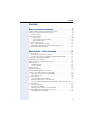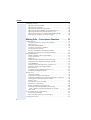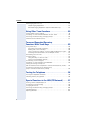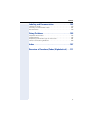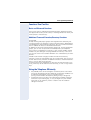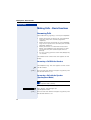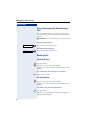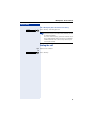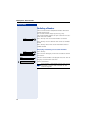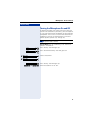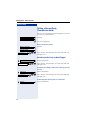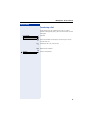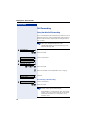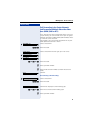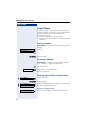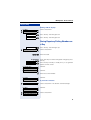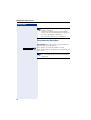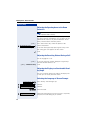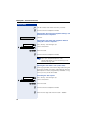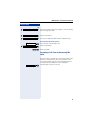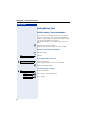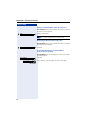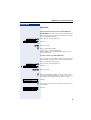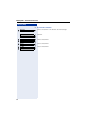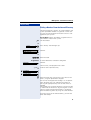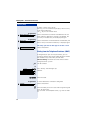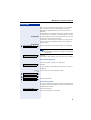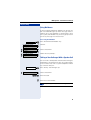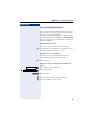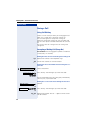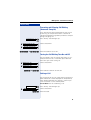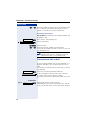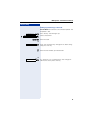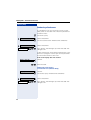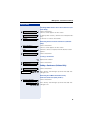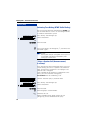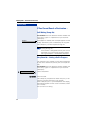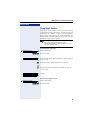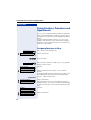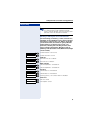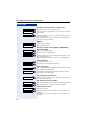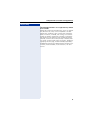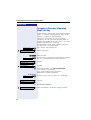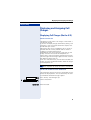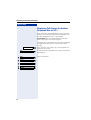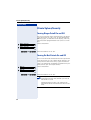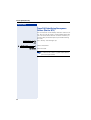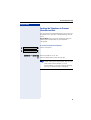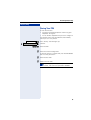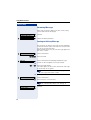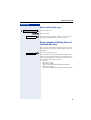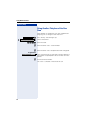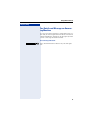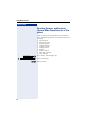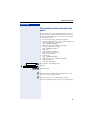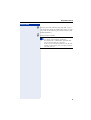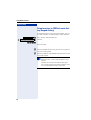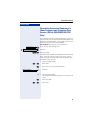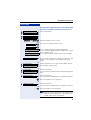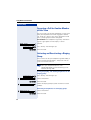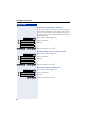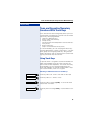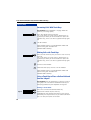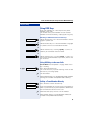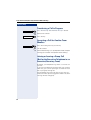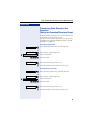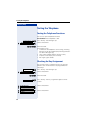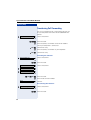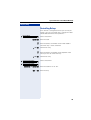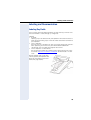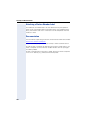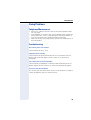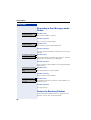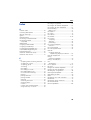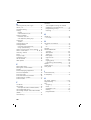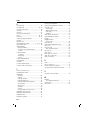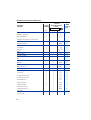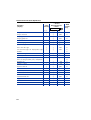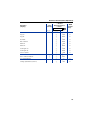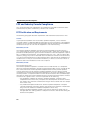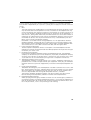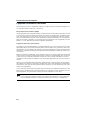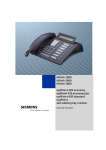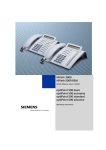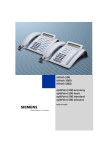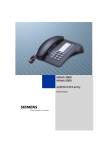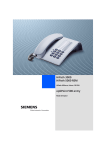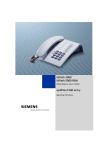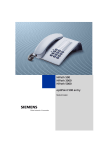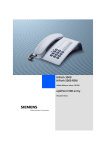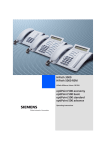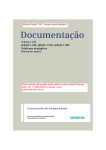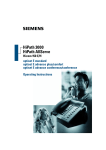Download Siemens optiPoint 400 Telephone User Manual
Transcript
HiPath 3000
HiPath 5000 RSM
HiPath AllServe, Hicom 150 E/H
optiPoint 400 economy
optiPoint 400 standard
Operating Instructions
Before You Begin
Before You Begin
These operating instructions describe the optiPoint 400 economy and
optiPoint 400 standard telephones on your HiPath 3000 / 5000 RSM.
They describe all functions you can use from your telephone. You may find that some functions you wish to use are not available on your telephone. This may be due to one of the
following reasons:
• The function has not been configured for your telephone - address any questions to
your service personnel.
• Your communications platform does not support this function - contact your service
personnel to upgrade your system.
Important Notes
Do not operate the telephone in environments where there is a danger
of explosions.
Use only original Siemens accessories. Using other accessories may
cause a hazard and will invalidate the warranty and the CE mark.
Never open the telephone or a key module. If you encounter any problems, contact your service personnel.
Never allow the telephone to come into contact with staining or aggressive liquids such as
coffee, tea, juice, or soft drinks. For information on telephone maintenance Æ Page 105.
The information provided in this document contains merely general descriptions or characteristics of performance which in case of actual use do not always apply as described or
which may change as a result of further development of the products.
An obligation to provide the respective characteristics shall only exist if expressly agreed
in the terms of contract.
Marks
The device conforms to the EU guideline 1999/5/EG, as attested by the
CE mark.
This device has been manufactured in accordance with our certified environmental management system (ISO 14001). This process ensures
that energy consumption and the use of primary raw materials are kept
to a minimum, thus reducing waste production.
2
Contents
Contents
Basic operating instructions . . . . . . . . . . . . . . . . . . . . 8
optiPoint 400 economy/standard control panel . . . . . . . . . . . . . . . . . . . . 8
How to Use these Operating Instructions . . . . . . . . . . . . . . . . . . . . . . . . 9
Screen Displays . . . . . . . . . . . . . . . . . . . . . . . . . . . . . . . . . . . . . . . . . 9
Accessing Functions . . . . . . . . . . . . . . . . . . . . . . . . . . . . . . . . . . . . . . . 10
... Interactively . . . . . . . . . . . . . . . . . . . . . . . . . . . . . . . . . . . . . . . . . 10
... Via the Program/Service Menu . . . . . . . . . . . . . . . . . . . . . . . . . . 10
... With Function Keys . . . . . . . . . . . . . . . . . . . . . . . . . . . . . . . . . . . 10
Functions You Can Use . . . . . . . . . . . . . . . . . . . . . . . . . . . . . . . . . . . . . 11
Basic and Enhanced Functions . . . . . . . . . . . . . . . . . . . . . . . . . . . . 11
Additional Team and Executive/Secretary Functions . . . . . . . . . . . . 11
Using the Telephone Efficiently. . . . . . . . . . . . . . . . . . . . . . . . . . . . . . . 11
Making Calls – Basic Functions . . . . . . . . . . . . . . . . 12
Answering Calls. . . . . . . . . . . . . . . . . . . . . . . . . . . . . . . . . . . . . . . . . . .
Answering a Call With the Handset . . . . . . . . . . . . . . . . . . . . . . . . .
Answering a Call with the Speaker (Speakerphone Mode) . . . . . . .
Switching to Speakerphone Mode . . . . . . . . . . . . . . . . . . . . . . . . . . . .
Switching to the Handset . . . . . . . . . . . . . . . . . . . . . . . . . . . . . . . . . . .
Open Listening in the Room During a Call . . . . . . . . . . . . . . . . . . . . . .
Making Calls . . . . . . . . . . . . . . . . . . . . . . . . . . . . . . . . . . . . . . . . . . . . .
Off-Hook Dialing. . . . . . . . . . . . . . . . . . . . . . . . . . . . . . . . . . . . . . . .
On-Hook Dialing . . . . . . . . . . . . . . . . . . . . . . . . . . . . . . . . . . . . . . . .
Ending the call . . . . . . . . . . . . . . . . . . . . . . . . . . . . . . . . . . . . . . . . . . . .
Redialing a Number . . . . . . . . . . . . . . . . . . . . . . . . . . . . . . . . . . . . . . . .
Turning the Microphone On and Off . . . . . . . . . . . . . . . . . . . . . . . . . . .
Calling a Second Party (Consultation Hold) . . . . . . . . . . . . . . . . . . . . . .
Switching to the Party on Hold (Toggle) . . . . . . . . . . . . . . . . . . . . .
Transferring a Call . . . . . . . . . . . . . . . . . . . . . . . . . . . . . . . . . . . . . .
Call Forwarding . . . . . . . . . . . . . . . . . . . . . . . . . . . . . . . . . . . . . . . . . . .
Using Variable Call Forwarding . . . . . . . . . . . . . . . . . . . . . . . . . . . .
Call Forwarding in the Carrier Network
and Forwarding Multiple Subscriber Numbers (MSN) (Not for U.S.)
Using Callback . . . . . . . . . . . . . . . . . . . . . . . . . . . . . . . . . . . . . . . . . . . .
Storing a Callback. . . . . . . . . . . . . . . . . . . . . . . . . . . . . . . . . . . . . . .
Answering a Callback. . . . . . . . . . . . . . . . . . . . . . . . . . . . . . . . . . . .
Checking and Canceling a Saved Callback . . . . . . . . . . . . . . . . . . . .
Saving Repertory Dialing Numbers on a Key. . . . . . . . . . . . . . . . . . . . .
Using Repertory Dialing Keys . . . . . . . . . . . . . . . . . . . . . . . . . . . . .
12
12
12
13
13
14
14
14
14
15
16
17
18
18
19
20
20
21
22
22
22
22
23
24
3
Contents
Telephone Settings . . . . . . . . . . . . . . . . . . . . . . . . . . . . . . . . . . . . . . . .
Adjusting the Ring Volume . . . . . . . . . . . . . . . . . . . . . . . . . . . . . . .
Adjusting the Ring Tone . . . . . . . . . . . . . . . . . . . . . . . . . . . . . . . . .
Adjusting the Attention Ring Volume. . . . . . . . . . . . . . . . . . . . . . . .
Adjusting the Speakerphone to the Room Acoustics . . . . . . . . . . .
Adjusting the Receiving Volume During a Call. . . . . . . . . . . . . . . . .
Adjusting the Display to a Comfortable Reading Angle . . . . . . . . . .
Selecting the Language of Screen Prompts . . . . . . . . . . . . . . . . . .
25
25
25
25
26
26
26
26
Making Calls – Convenience Functions . . . . . . . . .27
Answering Calls. . . . . . . . . . . . . . . . . . . . . . . . . . . . . . . . . . . . . . . . . . .
Accepting a Specific Call for Your Colleague . . . . . . . . . . . . . . . . . .
Rejecting Calls . . . . . . . . . . . . . . . . . . . . . . . . . . . . . . . . . . . . . . . . .
Using the Speakerphone . . . . . . . . . . . . . . . . . . . . . . . . . . . . . . . . .
Answering a Call With a Headset . . . . . . . . . . . . . . . . . . . . . . . . . .
Answering Calls from the
Entrance Telephone and Opening the Door . . . . . . . . . . . . . . . . . .
Accepting a Call From an Answering Machine . . . . . . . . . . . . . . . .
Dialing/Making Calls . . . . . . . . . . . . . . . . . . . . . . . . . . . . . . . . . . . . . . .
En-Bloc Sending / Correcting Numbers . . . . . . . . . . . . . . . . . . . . . .
Using a Caller List . . . . . . . . . . . . . . . . . . . . . . . . . . . . . . . . . . . . . .
Speed-dial . . . . . . . . . . . . . . . . . . . . . . . . . . . . . . . . . . . . . . . . . . . .
Dialing a Number From the Internal Directory . . . . . . . . . . . . . . . . .
Dialing from the Telephone Database (LDAP) . . . . . . . . . . . . . . . . .
Using Mailboxes . . . . . . . . . . . . . . . . . . . . . . . . . . . . . . . . . . . . . . .
Talking to Your Colleague With a Speaker Call . . . . . . . . . . . . . . . .
Automatic Connection Setup (Hotline). . . . . . . . . . . . . . . . . . . . . . .
Reserve Trunk . . . . . . . . . . . . . . . . . . . . . . . . . . . . . . . . . . . . . . . . .
Assigning a Station Number (Not for U.S.) . . . . . . . . . . . . . . . . . . .
Associated Dialing/Dialing Aid . . . . . . . . . . . . . . . . . . . . . . . . . . . . .
During a Call . . . . . . . . . . . . . . . . . . . . . . . . . . . . . . . . . . . . . . . . . . . . .
Using Call Waiting . . . . . . . . . . . . . . . . . . . . . . . . . . . . . . . . . . . . . .
Accepting a Waiting Call (Camp-On) . . . . . . . . . . . . . . . . . . . . . . . .
Preventing and Allowing Call Waiting (Automatic Camp-On). . . . . .
Turning the Call Waiting Tone On and Off . . . . . . . . . . . . . . . . . . . .
Parking a Call . . . . . . . . . . . . . . . . . . . . . . . . . . . . . . . . . . . . . . . . . .
Placing External Calls on Hold . . . . . . . . . . . . . . . . . . . . . . . . . . . . .
Conducting a Conference . . . . . . . . . . . . . . . . . . . . . . . . . . . . . . . .
Ending a Conference (Initiator Only) . . . . . . . . . . . . . . . . . . . . . . . .
Activating Tone Dialing (DTMF Suffix Dialing) . . . . . . . . . . . . . . . . .
...After a Speaker Call (Announcement) in a Group . . . . . . . . . . . . .
Trunk Flash . . . . . . . . . . . . . . . . . . . . . . . . . . . . . . . . . . . . . . . . . . .
If You Cannot Reach a Destination ... . . . . . . . . . . . . . . . . . . . . . . . . . .
Call Waiting (Camp-On) . . . . . . . . . . . . . . . . . . . . . . . . . . . . . . . . . .
Busy Override - Joining a Call in Progress . . . . . . . . . . . . . . . . . . . .
Using Night Answer . . . . . . . . . . . . . . . . . . . . . . . . . . . . . . . . . . . . . . .
4
27
27
28
28
29
29
31
32
32
33
35
37
38
41
41
42
42
42
43
44
44
44
45
45
45
46
48
49
50
50
51
52
52
52
53
Contents
Saving Functions, Procedures and Appointments 54
Assigning Functions to Keys . . . . . . . . . . . . . . . . . . . . . . . . . . . . . . . . .
Assigning a Procedure (Operating Steps) to a Key . . . . . . . . . . . . . . . .
Appointments Function . . . . . . . . . . . . . . . . . . . . . . . . . . . . . . . . . . . . .
Saving Appointments. . . . . . . . . . . . . . . . . . . . . . . . . . . . . . . . . . . .
Using Timed Reminders . . . . . . . . . . . . . . . . . . . . . . . . . . . . . . . . .
54
58
59
59
60
Displaying and Assigning Call Charges . . . . . . . . . 61
Displaying Call Charges (Not for U.S.) . . . . . . . . . . . . . . . . . . . . . . . . . . 61
Displaying Call Charges for Another Telephone (Not for U.S.) . . . . . . . 62
Dialing with Call Charge Assignment. . . . . . . . . . . . . . . . . . . . . . . . . . . 63
Private Sphere/Security . . . . . . . . . . . . . . . . . . . . . . 64
Turning Ringer Cutoff On and Off . . . . . . . . . . . . . . . . . . . . . . . . . . . . .
Turning Do Not Disturb On and Off. . . . . . . . . . . . . . . . . . . . . . . . . . . .
Caller ID Suppression . . . . . . . . . . . . . . . . . . . . . . . . . . . . . . . . . . . . . .
Monitoring a Room . . . . . . . . . . . . . . . . . . . . . . . . . . . . . . . . . . . . . . . .
Trace Call: Identifying Anonymous Callers (Not for U.S.) . . . . . . . . . . .
Locking the Telephone to Prevent Unauthorized Use . . . . . . . . . . . . . .
Locking Another Telephone to Prevent Unauthorized Use . . . . . . . . . .
Saving Your PIN . . . . . . . . . . . . . . . . . . . . . . . . . . . . . . . . . . . . . . . . . . .
64
64
65
65
66
67
68
69
Using Other Functions . . . . . . . . . . . . . . . . . . . . . . . . 70
Sending a Message . . . . . . . . . . . . . . . . . . . . . . . . . . . . . . . . . . . . . . . . 70
Creating and Sending a Message . . . . . . . . . . . . . . . . . . . . . . . . . . 70
Displaying and Deleting Messages You Have Sent . . . . . . . . . . . . . 71
Answering Messages . . . . . . . . . . . . . . . . . . . . . . . . . . . . . . . . . . . 72
Leaving an Advisory Message . . . . . . . . . . . . . . . . . . . . . . . . . . . . . 72
Deleting Advisory Messages . . . . . . . . . . . . . . . . . . . . . . . . . . . . . . 73
Display Number of Waiting Calls and Overload Indication. . . . . . . . . . . 73
Using Another Telephone Like Your Own . . . . . . . . . . . . . . . . . . . . . . . 74
Fax Details and Message on Answering Machine . . . . . . . . . . . . . . . . 75
Resetting Services and Functions
(System-Wide Cancellation for a Telephone). . . . . . . . . . . . . . . . . . . . . 76
Activating Functions for Another Telephone . . . . . . . . . . . . . . . . . . . . . 77
Using System Functions from the Outside
(DISA: Direct Inward System Access) . . . . . . . . . . . . . . . . . . . . . . . . . . 78
Using functions in ISDN via code dialing (keypad dialing) . . . . . . . . . . . 80
Controlling Connected Computers or Other Programs and Telephone Data
Service (HiPath 3500/3550/3700/3750 Only). . . . . . . . . . . . . . . . . . . . . 81
Controlling Relays . . . . . . . . . . . . . . . . . . . . . . . . . . . . . . . . . . . . . . . . . 82
Sensors (HiPath 3300/3350/3500/3550 Only) . . . . . . . . . . . . . . . . . . . . 82
5
Contents
Radio Paging (Not for U.S.) . . . . . . . . . . . . . . . . . . . . . . . . . . . . . . . . . . 82
Simple Paging Equipment . . . . . . . . . . . . . . . . . . . . . . . . . . . . . . . . 83
Enhanced Paging Equipment (Hipath 3700/3750 Only) . . . . . . . . . . 83
Using Other Team Functions . . . . . . . . . . . . . . . . . . .84
Turning Group Call On and Off . . . . . . . . . . . . . . . . . . . . . . . . . . . . . . .
Accepting a Call for Another Member of Your Team . . . . . . . . . . . . . .
Activating and Deactivating a Ringing Group. . . . . . . . . . . . . . . . . . . . .
Uniform Call Distribution (UCD). . . . . . . . . . . . . . . . . . . . . . . . . . . . . . .
84
86
86
87
Team and Executive/Secretary
Functions With Trunk Keys . . . . . . . . . . . . . . . . . . . .89
Using Trunk Keys. . . . . . . . . . . . . . . . . . . . . . . . . . . . . . . . . . . . . . . . . .
Answering Calls With Trunk Keys . . . . . . . . . . . . . . . . . . . . . . . . . .
Making Calls with Trunk Keys . . . . . . . . . . . . . . . . . . . . . . . . . . . . .
Using a Trunk Key to Place a Call on Hold and Retrieve It Again . . .
Switching Between Phone Calls on Multiple Trunks . . . . . . . . . . . .
Forwarding Calls on Lines . . . . . . . . . . . . . . . . . . . . . . . . . . . . . . . . . . .
Using DSS Keys. . . . . . . . . . . . . . . . . . . . . . . . . . . . . . . . . . . . . . . . . . .
Using DSS Keys to Answer Calls. . . . . . . . . . . . . . . . . . . . . . . . . . .
Calling a Team Member Directly . . . . . . . . . . . . . . . . . . . . . . . . . . .
Transferring a Call in Progress. . . . . . . . . . . . . . . . . . . . . . . . . . . . . . . .
Accepting a Call for Another Team Member . . . . . . . . . . . . . . . . . . . . .
Joining or Leaving a Group Call
(Not for the Executive Telephone in an Executive/Secretary Team) . . .
Transferring Calls Directly to the Executive
(Only in an Executive/Secretary Group) . . . . . . . . . . . . . . . . . . . . . . . . .
89
90
90
90
91
91
93
93
93
94
94
94
95
Testing the Telephone. . . . . . . . . . . . . . . . . . . . . . . . .96
Testing the Telephone Functions . . . . . . . . . . . . . . . . . . . . . . . . . . . . . 96
Checking the Key Assignment . . . . . . . . . . . . . . . . . . . . . . . . . . . . . . . 96
Special Functions in the LAN (PC Network) . . . . . .97
Leaving a Hunt Group/Group Call . . . . . . . . . . . . . . . . . . . . . . . . . . . . . 97
Transferring Call Forwarding . . . . . . . . . . . . . . . . . . . . . . . . . . . . . . . . . 98
Using Night Answer . . . . . . . . . . . . . . . . . . . . . . . . . . . . . . . . . . . . . . . 99
Activating and Deactivating a Ringing Group. . . . . . . . . . . . . . . . . . . . 100
Controlling Relays . . . . . . . . . . . . . . . . . . . . . . . . . . . . . . . . . . . . . . . . 101
Opening the Door . . . . . . . . . . . . . . . . . . . . . . . . . . . . . . . . . . . . . . . . 102
6
Contents
Labeling and Documentation . . . . . . . . . . . . . . . . . 103
Labeling Key Fields . . . . . . . . . . . . . . . . . . . . . . . . . . . . . . . . . . . . . . . 103
Attaching a Station Number Label. . . . . . . . . . . . . . . . . . . . . . . . . . . . 104
Documentation . . . . . . . . . . . . . . . . . . . . . . . . . . . . . . . . . . . . . . . . . . 104
Fixing Problems . . . . . . . . . . . . . . . . . . . . . . . . . . . . . 105
Telephone Maintenance . . . . . . . . . . . . . . . . . . . . . . . . . . . . . . . . . . .
Troubleshooting. . . . . . . . . . . . . . . . . . . . . . . . . . . . . . . . . . . . . . . . . .
Responding to Error Messages on the Screen . . . . . . . . . . . . . . . . . .
Contacts for Resolving Problems . . . . . . . . . . . . . . . . . . . . . . . . . . . .
105
105
106
106
Index . . . . . . . . . . . . . . . . . . . . . . . . . . . . . . . . . . . . . . 107
Overview of Functions/Codes (Alphabetical). . . . 111
7
Basic operating instructions
Basic operating instructions
optiPoint 400 economy/standard control panel
Key field – fixed function keys:
Program/Service
Redial
Mute or Internal
Speaker
Keypad
LEDs
Display,
2 lines with
24 char
Key field –
freely programmable keys
Handset
Speaker for
open listening
and ring tones
Keys for
telephone
settings
Microphone
for speakerphone mode
(optiPoint 400 standard
only)
Keys for scrolling to
functions
8
Key for
confirming
a function
Fixed
function key:
Release
Basic operating instructions
Step by Step
How to Use these Operating Instructions
You will find a graphic representation of the steps in logical sequence in the left column. Below is an explanation of the symbols:
n Lift the handset (off-hook).
t Replace the handset (on-hook).
s Conduct a call.
o Enter a telephone number or code.
dd Enter the code.
u or v
Press volume controls on the telephone.
Program/Service
Press the key.
Speaker
Press the illuminated key.
Press the flashing key.
Start conference?
The option appears on the screen.
Press the : key to confirm your selection.
Display contrast?
Search for an option.
Press the < > keys,
until the option appears on the screen.
Then press the : key to confirm your selection.
Screen Displays
Please dial
Return to held call?
>
Line 1 displays prompts or acknowledgment
messages, depending on the situation.
Line 2 displays functions that you can confirm by pressing :. If the symbol ">" appears on the right, you can
press < > to access further options.
9
Basic operating instructions
Step by Step
Accessing Functions
... Interactively
You can select some functions while the telephone is
idle, for example:
Use < > to scroll to a function and press : to
execute it.
Forwarding on
You can select other functions directly depending on
the situation. Example: you call a number, but the line
is busy:
Press : to confirm.
Callback
or
Use < > to scroll to a function and press : to
execute it.
Send message
... Via the Program/Service Menu
First press the "Program/Service" key. You then see a list
of selection options, such as: "#0=Reset services"
Æ Page 76.
Press the key
Program/Service
Use < > to scroll to a function and press : to
execute it.
#0=Reset services?
or
rd Enter the code directly.
The Quick-Reference Operating Instructions contain a
list of codes. However, they are also displayed on
screen along with the corresponding function.
... With Function Keys
If you saved a function on a key Æ Page 54, you can access it directly as follows:
Press the Mute key to execute the function.
10
Basic operating instructions
Functions You Can Use
Basic and Enhanced Functions
You can use all basic and enhanced communications platform functions
that appear interactively on the screen, in the Program/Service menu, and
when you press function keys.
Additional Team and Executive/Secretary Functions
Æ Page 89f.
To help working and project groups work together more efficiently, the
service personnel can configure a variety of team functions, depending on
your preferences when working in the team. You can use these team functions in addition to the basic and enhanced functions.
In addition to call pickup, hunting groups (group call), and call distribution
groups, you can also set up teams with multiple lines per telephone.
You can tell if a telephone has trunk keys if your station number and the
numbers of your colleagues are programmed on trunk keys. You can access all lines and can also conduct different calls simultaneously on multiple lines.
Another team function category includes the executive/secretary
functions, which are configured by the service personnel. You can use executive and secretary functions in addition to the basic and enhanced functions as well as other team functions.
An executive/secretary telephone has DSS keys for the executive or secretary, trunk keys for the executive and secretary, as well as ring transfer
keys.
Using the Telephone Efficiently
•
•
You probably have certain colleagues or external parties with whom
you talk on the phone especially frequently. To dial these numbers faster and more conveniently, you can save them on keys
(Saving station numbers for repertory dialing on keys Æ Page 23).
All too often you reach a busy line when dialing a number. Amid the
confusion of your working day, it’s easy to forget to try the number
again later on. To avoid this, make it a habit to use the "Callback"
Æ Page 22 function.
11
Making Calls – Basic Functions
Step by Step
Making Calls – Basic Functions
Answering Calls
Special default ring signaling is set for your telephone:
•
•
•
•
When you receive an internal call, your telephone
rings once every four seconds (single-tone
sequence).
When you receive an external call, your telephone
rings twice in rapid succession every four seconds
(dual-tone sequence).
When you receive a call from the entrance telephone, your telephone rings three times in rapid
succession every four seconds (triple-tone sequence).
If a call is waiting, you hear a short tone (beep) every
six seconds.
The number or the name of the caller appears on the
display.
Answering a Call With the Handset
The telephone rings. The caller appears on the screen.
n Lift the handset.
u or v Raise or lower the volume. Keep pressing the key until
the desired volume is set.
Answering a Call with the Speaker
(Speakerphone Mode)
This function is not available with
optiPoint 400 economy.
The telephone rings. The caller appears on the screen.
Speaker
Press the key. The LED lights up.
Speakerphone mode.
u or v Raise or lower the volume. Keep pressing the key until
the desired volume is set.
12
Making Calls – Basic Functions
Step by Step
Ending the call:
Press the key. The LED goes out.
Speaker
or
Release
Press the key.
Notes on speakerphone mode:
• Tell the other party that you are using speakerphone
mode.
• The speakerphone works bests at a low receiving
volume.
• The ideal distance between the user and the telephone set in speakerphone mode is about 50 cm
(approx. 20 inches).
Switching to Speakerphone Mode
This function is not available with
optiPoint 400 economy.
Precondition: You are conducting a call with the handset.
Speaker
and t Hold down the key and replace the handset.
(in the U.S.: press the key once and replace the handset). Then release the key and continue the call.
Switching to the Handset
This function is not available with
optiPoint 400 economy.
Precondition: You are engaged in a call in speakerphone mode.
n and s Lift the handset. Continue the call.
13
Making Calls – Basic Functions
Step by Step
Open Listening in the Room During a
Call
You can let other people in the room join in on the call.
Let the other party know that you have turned on the
speaker.
Precondition: You are conducting a call with the handset.
Activating ring transfer:
Speaker
Press the key. The LED lights up.
Deactivating this function:
Speaker
Press the key. The LED goes out.
Making Calls
Off-Hook Dialing
n Lift the handset.
o Internal calls: Enter the station number.
External calls: Enter the external code and the station
number.
The called party does not answer or is busy:
t Replace the handset.
On-Hook Dialing
o Internal calls: Enter the station number.
External calls: Enter the external code and the station
number.
The other party answers with speaker:
n Lift the handset.
or On-hook: Use speakerphone mode (not available with
optiPoint 400 economy).
14
Making Calls – Basic Functions
Step by Step
The called party does not answer or is busy:
Press the key. The LED goes out.
Speaker
Your system may also be programmed so that
you have to press the Internal key before you dial
an internal number.
To call an external party, you have to enter an external code before dialing the party’s telephone
number (Prime Line is not active; contact your
service personnel).
Ending the call
t Replace the handset.
or
Release
Press the key.
15
Making Calls – Basic Functions
Step by Step
Redialing a Number
The last three external telephone numbers dialed are
stored automatically.
You can redial them simply by pressing a key.
The station number appears on your screen for two seconds and is then dialed.
Redial
Press the key once to dial the number last dialed.
Press the key twice to dial the next to the last number
dialed.
Press the key three times to dial the third-to-the-last
number dialed.
Displaying and dialing saved station numbers
Redial
Press the key.
Next?
Press the "OK" dialog key within two seconds to confirm
your choice.
Next?
The next stored number is displayed. Press the "OK" dialog key to confirm four selection.
Call?
Select and confirm.
If this feature is configured (contact your service
personnel), account codes entered are also
saved Æ Page 63.
16
Making Calls – Basic Functions
Step by Step
Turning the Microphone On and Off
To prevent the other party from listening in while you
consult with someone in your office, you can temporarily switch off the handset microphone or the handsfree
microphone. You can also switch on the handsfree microphone to answer an announcement via the telephone speaker (speaker call, Æ Page 28).
Speakerphone mode is not available with
optiPoint 400 economy.
Precondition: You are conducting a call. The microphone is switched on.
Press the key. The LED lights up.
Mute
or
Press the illuminated key. The LED goes out.
Mute
or
Select and confirm.
Mute on?
or
Mute off?
or
Program/Service
Press the key. The LED lights up
qif or rif Enter the code for "on" or "off".
17
Making Calls – Basic Functions
Step by Step
Calling a Second Party
(Consultation Hold)
You can call a second party while engaged in a call. The
first party is placed on hold.
Confirm.
US: Consult?
UK: Enquiry?
o Call the second party.
Return to the first party:
Confirm.
Return to held call?
or
Quit and return?
or
Program/Service
q d Press the key. The LED lights up. Enter the code. The
LED goes out.
Switching to the Party on Hold (Toggle)
Select and confirm.
Toggle/Connect?
or
Program/Service
q f Press the key. The LED lights up. Enter the code. The
LED goes out.
Combine the calling parties into a three-party conference
Select and confirm.
Conference?
or
Program/Service
q g Press the key. The LED lights up. Enter the code. The
LED goes out.
Connecting the other parties to each other
Transfer?
18
Select and confirm.
Making Calls – Basic Functions
Step by Step
Transferring a Call
If the person you are speaking to wants to talk to
another colleague of yours, you can transfer the call that
colleague.
Confirm.
US: Consult?
UK: Enquiry?
o Enter the number of the party to which you want to
transfer the call.
s Announce the call, if necessary.
t Replace the handset.
or
Transfer?
Select and confirm.
19
Making Calls – Basic Functions
Step by Step
Call Forwarding
Using Variable Call Forwarding
You can immediately forward internal or external calls to
different internal or external telephones (destinations).
(External destinations require special configuration in
the system.)
Special features must be taken into consideration if your telephone operates with
HiPath 5000 RSM (system networking via PC
network) Æ Page 98!
Select and confirm.
Forwarding on?
or
qe Enter the code.
Select and confirm.
1=all calls?
or
2=external calls only?
or
3=internal calls only?
or
e or f or g Enter the code.
o Enter the number of the telephone that is ringing.
Confirm.
US: Save?
UK: Save entry?
Deactivating call forwarding:
Select and confirm.
Forwarding off?
or
re Enter the code.
When call forwarding is active, a special dial tone
sounds when you lift the handset.
If DID DTMF is active (contact your service personnel), you can also forward calls to this destination. Destinations: fax = 870, DID = 871,
fax DID = 872.
20
Making Calls – Basic Functions
Step by Step
Call Forwarding in the Carrier Network
and Forwarding Multiple Subscriber Numbers (MSN) (Not for U.S.)
If this function has been configured (contact your service personnel), you can forward calls to your assigned
multiple subscriber number (MSN) (DID number) directly within the carrier network.
For example, you can forward your phone line to your
home phone after business hours.
Select and confirm.
Trunk FWD on?
or
qjh Enter the code.
Select and confirm the line type you wish to use.
1=immediate?
or
2=on no answer?
or
3= on busy?
or
e or f or g Enter the code.
o Enter your DID number.
o Enter the destination number (without the external
code).
Confirm.
Save?
Deactivating call forwarding:
Select and confirm.
Forwarding - trunk off
or
rjh Enter the code.
Confirm the displayed call forwarding type.
or
e or f or g Enter the activated call forwarding type.
o Enter your DID number.
21
Making Calls – Basic Functions
Step by Step
Using Callback
If a user is busy or is not answering, you can store an
automatic callback. This feature saves you from having
to make repeated attempts to reach the user.
You receive a callback,
• When the other party is no longer busy
• When the user who did not answer has conducted
another call.
Storing a Callback
Precondition: You have reached a busy line or no one
answers.
Confirm.
US: Callback
UK: Set Callback
or
qil Enter the code.
Answering a Callback
Precondition: A callback was saved. Your telephone
rings. "Callback: ..." appears on the display.
n Lift the handset.
or
Press the key. The LED lights up.
Speaker
You hear a ring tone.
Checking and Canceling a Saved Callback
Select and confirm.
View callbacks?
or
ril Enter the code.
US: Next callback?
UK: Display next?
Select the displayed function and press the "OK" dialog
key to display additional entries.
Deleting a displayed entry:
Delete?
22
Press the "OK" dialog key to confirm your selection
Making Calls – Basic Functions
Step by Step
Ending callback display:
Select and confirm.
US: Exit?
UK: End?
or
Press the key. The LED goes out.
Program/Service
or
Press the key. The LED goes out.
Speaker
Saving Repertory Dialing Numbers on
a Key
Press the key. The LED lights up.
Program/Service
Select and confirm.
*91=Prog. feature key?
or
qme Enter the code.
If applicable If the "Shift Key" has been configured Æ Page 54, press
the key.
Press the key. If the key is already in use, its assignment
appears on the screen.
Confirm.
US: Change key?
UK: Change feature?
Confirm.
Repdial key?
o Enter the station number.
Confirm.
US: Save?
UK: Save entry?
or If you make a mistake:
Previous?
Select and confirm. This deletes all entered digits.
US: Exit?
Confirm.
UK: End?
or
US: Another key?
Select and confirm.
UK: Program another key?
23
Making Calls – Basic Functions
Step by Step
Simply press the key to dial a stored telephone
number Æ Page 24.
If you have saved an internal station number
(=DSS call), the corresponding LED signals various states Æ Page 56, Æ Page 93.
You can do this while a call is in progress.
Using Repertory Dialing Keys
Precondition: You have saved a station number on a
repertory dialing key Æ Page 23.
Press the key on which the number is saved.
If the station number is located on the second level, first
press "Shift".
You can also press the repertory dial key during a
call. This automatically sets up a consultation
Æ Page 18.
24
Making Calls – Basic Functions
Step by Step
Telephone Settings
Adjusting the Ring Volume
u or v Press these keys while the phone is idle.
Confirm.
US: Ring volume?
UK: Ringer volume?
u or v To raise or lower the volume: Keep pressing the keys
until the desired volume is set.
Save.
Adjusting the Ring Tone
u or v Press these keys while the phone is idle.
Select and confirm.
US: Ring tone?
UK: Ringer tone?
u or v To adjust the ring tone: Keep pressing the keys until the
desired tone is set.
Save.
Adjusting the Attention Ring Volume
If you belong to a team that uses trunk keys, the telephone can alert you to other calls in the team even
when you are engaged in another call Æ Page 94. You
hear the attention ring.
u or v Press one of these keys while the phone is idle.
US: Attention Ring Vol?
Select and confirm.
UK: Attention Ring Vol-
u or v To raise or lower the volume: Keep pressing the keys
until the desired volume is set.
Save.
25
Making Calls – Basic Functions
Step by Step
Adjusting the Speakerphone to the Room
Acoustics
This function is not available with
optiPoint 400 economy.
To help the other party understand you clearly while you
are talking into the microphone, you can adjust the telephone to the acoustics in your environment: "Quiet
room", "Normal room" and "Noisy room".
u or v Press one of these keys while the phone is idle.
Select and confirm.
Speakerphone mode?
u or v To set the room type: Keep pressing these keys until
the setting you want appears on the screen.
Save.
Adjusting the Receiving Volume During a Call
You are engaged in a call.
u or v To raise or lower the volume: Keep pressing the keys
until the desired volume is set.
u or v simultaneously Save.
Adjusting the Display to a Comfortable Reading Angle
You can swivel the display unit. Adjust the display unit
so that you can clearly read the screen.
Selecting the Language of Screen Prompts
Press the key. The LED lights up.
Program/Service
Confirm.
More features?
*48= Select language?
Confirm.
or
qhl Enter the code.
15=Spanish?
26
Select the language you wish to use (such as "Spanish")
and press the "OK" dialog key to confirm.
Making Calls – Convenience Functions
Step by Step
Making Calls – Convenience
Functions
Answering Calls
Accepting a Specific Call for Your Colleague
You hear another telephone ring.
Press the key. The LED lights up.
Program/Service
*59=Pickup - directed?
Select and confirm.
or
qim Enter the code.
A called station appears on the screen.
If applicable
Next?
Select and confirm until you see the station you want.
Accept call?
Confirm.
or
o If you know the number of the telephone that is ringing,
enter it directly.
or
Press the flashing key.
Accepting calls in a team Æ Page 86.
27
Making Calls – Convenience Functions
Step by Step
Rejecting Calls
You can reject calls which you do not wish to take. The
call is then signaled at another definable telephone
(contact your service personnel).
The telephone rings. The caller is displayed.
Press the key.
Release
If a call cannot be rejected, your telephone will continue
to ring. The message "currently not possible" (UK) or
"Feature not available" (US) is displayed (e.g in the case
of recalls).
Using the Speakerphone
A colleague addresses you directly over the speaker
with a speaker call. You hear a tone before the announcement. The other party’s name or station number
appears on the screen.
You can conduct the call with the handset or in speakerphone mode.
Speakerphone mode is not available with
optiPoint 400 economy.
n Lift the handset and answer the call.
or
Press the "OK" key to confirm your selection and answer
the call.
Mute off?
or
Mute
Press the key and answer the call.
If handsfree answerback is enabled (see below),
you do not need to switch on the microphone you can answer directly. You can answer immediately in speakerphone mode.
If handsfree answerback is disabled (default setting), follow the procedure described above.
Placing a speaker call to a colleague Æ Page 41.
28
Making Calls – Convenience Functions
Step by Step
Enabling and Disabling Handsfree Answerback
Select and confirm.
HF answerback on?
or
HF answerback off?
or
qmj or rmj Enter the code for "on" or "off".
Answering a Call With a Headset
Precondition: Your telephone rings.
If the "Headset" key has been configured Æ Page 54:
Press the key. The LED lights up.
or If configured (ask your service personnel):
Confirm.
Answer?
Ending the call:
Press the key.
Release
or If the "Headset" key has been configured Æ Page 54:
Press the key. The LED goes out.
Answering Calls from the
Entrance Telephone and Opening the Door
If an entrance telephone has been programmed, you
can use your telephone to speak to someone at the
entrance telephone and to activate a door opener.
If you have the proper authorization (contact your service personnel), you can activate the door opener, enabling visitors to open the door themselves by entering a
5-digit code (using a DTMF transmitter or installed keypad).
Speaking to visitors via the entrance telephone:
Precondition: Your telephone rings.
n Lift the handset within thirty seconds. You are connected to the entrance telephone immediately.
or
29
Making Calls – Convenience Functions
Step by Step
n Lift the handset after more than thirty seconds.
o Dial the entrance telephone number.
Opening the door from your telephone during a call
from the entrance telephone:
Confirm.
Open door?
Opening the door from your telephone without
calling the entrance telephone:
Press the key. The LED lights up.
Program/Service
Select and confirm.
*61=Open door?
or
qje Enter the code.
o Dial the entrance telephone number.
Special features must be taken into consideration if your telephone operates with
HiPath 5000 RSM (system networking via PC
network) Æ Page 102!
Opening the door with a code (at the door):
o After ringing the bell, enter the five-digit code (using the
keypad or a DTMF transmitter). Depending on how the
door opener has been programmed, a doorbell call signal may or may not be forwarded.
Activating the door opener:
Press the key. The LED lights up
Program/Service
*89=Door opener on?
Select and confirm.
or
qlm Enter the code.
o Dial the entrance telephone number.
o Enter the five-digit code. Default code = "00000".
30
Making Calls – Convenience Functions
Step by Step
or
Select the displayed function and press the "OK" dialog
key to change the code.
3=change password?
Select and confirm.
1=enable with ring?
or
You can also open the door without a doorbell ring.
2=enable w/o ring?
Deactivating the door opener:
Press the key. The LED lights up.
Program/Service
Select and confirm.
#89=Door opener off?
or
rlm Enter the code.
Accepting a Call From an Answering Machine
You can accept a call from any answering machine if the
machine is connected to your system (contact your
service personnel) and you have programmed the answering machine number on a key Æ Page 54.
The LED lights up. Press the key.
31
Making Calls – Convenience Functions
Step by Step
Dialing/Making Calls
En-Bloc Sending / Correcting Numbers
If this feature is configured (contact your service personnel), a connection is not attempted immediately
when a station number is entered. This means that you
can correct the number if necessary.
The station number is only dialed at your specific request.
o Internal: enter station number.
External: enter external code and station number.
Dialing entered/displayed numbers:
n Lift the handset.
or
Confirm.
Dial?
Correcting numbers entered:
Select and confirm.
The last digit entered in each case is deleted.
Delete number?
o Enter the required digit(s).
Canceling en-bloc sending:
Select and confirm.
End?
or
Press the key. The LED goes out.
Speaker
or
Release
32
Press the key.
Making Calls – Convenience Functions
Step by Step
Using a Caller List
If you are unable to accept an external or internal call,
the call attempt is stored in the caller list.
You can store answered calls either manually (both internal and external calls) or automatically (external calls
only; contact your service personnel for details).
Your telephone stores up to ten calls in chronological order. Each call is assigned a time stamp. The most recent
entry not yet answered in the list is displayed first. Multiple calls from the same caller do not automatically
generate new entries in the caller list. Instead, only the
most recent time stamp for this caller is updated and its
number incremented.
Retrieving the Caller List
Precondition: Service personnel has set up a caller list
for your telephone.
Caller list?
or
rlf Enter the code.
The last call is displayed on the screen.
To view other calls, confirm each subsequent display.
Next?
Ending Retrieval
Select and confirm.
US: Exit?
UK: End?
or
Press the key. The LED goes out.
Program/Service
or
Press the key. The LED goes out.
Speaker
Displaying the Call Time and Additional Call Information
Precondition: You have retrieved the caller list and the
selected call is displayed.
Select and confirm.
Time/Date sent?
or
View station no.
or
View name?
33
Making Calls – Convenience Functions
Step by Step
Dialing a Station Number from the Caller List
Precondition: You have retrieved the caller list and the
selected call is displayed.
Select and confirm.
Call?
The caller is automatically deleted from the caller
list when a connection is finally set up.
Removing an Entry from the Caller List
Precondition: You have retrieved the caller list and the
selected call is displayed.
Confirm.
Delete?
Saving the Other Party’s Station Number
in the Caller List (Redial)
Precondition: You are engaged in a call or have called
an external party.
Confirm.
Save number?
or
Program/Service
qlf
34
Press the key. The LED lights up. Enter the code.
Making Calls – Convenience Functions
Step by Step
Speed-dial
Using Station and System Speed-Dial Numbers
Precondition: You have stored station speed-dial numbers Æ Page 35 or your service personnel has stored
system speed-dial numbers.
Press the key. The LED lights up
Program/Service
Confirm.
*7=Use speed-dialing?
or
qk Enter the code.
o Enter a speed-dial number.
"*0" to *9" = station speed-dialing.
"000" to "999" = system speed-dialing (contact your
service personnel).
Storing Station Speed-Dial Numbers
You can store the ten numbers which you use the most
and dial them using your own station speed-dial numbers: *0 through *9 Æ Page 35.
Press the key. The LED lights up.
Program/Service
*92=Change Speed-dial?
Confirm.
or
qmf Enter the code.
o Enter the speed-dial number you wish to use (*0 to
*9). If the speed-dial number is already in use, the programmed station number appears on the screen.
US: Change?
Confirm.
UK: Change entry?
o First enter the external code and then the external station number.
US: Save?
Confirm.
UK: Save entry?
35
Making Calls – Convenience Functions
Step by Step
or If you make a mistake:
Previous?
Select and confirm. This deletes all entered digits.
US: Next?
Confirm.
UK: Next entry?
or
Select and confirm.
US: Change?
UK: Change entry?
or
Select and confirm.
Delete?
or
US: Exit
UK: End
36
Select and confirm.
Making Calls – Convenience Functions
Step by Step
Dialing a Number From the Internal Directory
The internal directory contains all station numbers and
system speed-dial numbers assigned to a name. Contact your service personnel to find out if one was configured for your system.
Precondition: Names have been assigned to the station numbers stored in the system.
n Lift the handset.
or
Press the key. The LED lights up.
Speaker
Confirm.
US: Directory?
UK: Phonebook?
or
qih Enter the code.
If applicable If several directories have been configured:
Confirm.
1=internal?
The first entry is displayed on the screen.
u or v Scroll to next or previous entry.
or
Scroll Next?
or
Scroll Previous?
or
o Enter the name you want to find, or just the first few
letters, using the alphanumeric keypad.
You can use the keypad with the digits as an alphanumeric keypad in this case and enter the names by
pressing the appropriate keys one or more times as
needed.
For example, you can enter the letter "r" by pressing the
"7" three times or the letter "e" by pressing the "3" twice.
The first name with the entered letters is displayed.
Enter the following letters by using the same method.
If no entry exists for the entered letters, you will hear
three short beeps.
37
Making Calls – Convenience Functions
Step by Step
If applicable
To enter a space, press the "0".
Pressing "1" or "#" automatically displays the first entry
in the internal directory.
The "*" key has no function here.
Select and confirm each letter to be deleted. The last
letter entered is deleted. If all letters are deleted, the
first entry in the directory will be displayed again.
Delete Character?
If applicable
Select and confirm. All entered letters are deleted, and
the first entry in the internal directory is displayed again.
Delete Line?
The entry you wish to dial appears on the screen.
Select and confirm.
Call?
Dialing from the Telephone Database (LDAP)
If configured (ask your service personnel), you can
search for directory data in the LDAP database and dial
the number of any subscriber you find there.
Voraussetzung: The LDAP search feature has been
configured in the system.
n Lift the handset.
or
Press the key. The LED lights up.
Speaker
Confirm.
US: Directory?
UK: Phonebook?
or
qih Enter the code.
If applicable If several directories have been configured:
2=LDAP?
Select and confirm.
o Enter the name you wish to search for using the keypad
(max. 16 characters).
You can enter an incomplete name, e.g. "mei" for "Meier".
38
Making Calls – Convenience Functions
Step by Step
You can use the keypad with the digits as an alphanumeric keypad in this case and enter the names by
pressing the appropriate keys one or more times as
needed.
For example, you can enter the letter "r" by pressing the
"7" three times or the letter "e" by pressing the "3" twice.
If applicable If configured (ask your service personnel), you can also
search for surname and first name.
To separate surname and first name by a space, enter
"0". You can enter incomplete names, e.g. "mei p" for
"Meier Peter".
If applicable
Delete Character?
Select and confirm. The letter entered last is deleted.
In large databases, the results of the search may
be incomplete if too few characters are entered
Æ Page 40.
Confirm.
The name is searched for. This may take a few seconds.
Search?
The result is displayed:
If only one name is found, it is displayed.
Confirm.
Call?
If several names are found (max. 50), the first name is
displayed.
u or v Scroll to the next or the previous entry.
or
Scroll Next?
or
Scroll Previous?
Call?
Select and confirm.
If no name is found:
If your search does not yield any name corresponding to
your query, you can extend the range of the search, e.g.
by deleting characters.
Change search string?
Select and confirm.
For further procedure, see above.
39
Making Calls – Convenience Functions
Step by Step
If too many names are found:
If more than the maximum of 50 names are found corresponding to your query, only an incomplete list of results can be displayed.
You can view these results, select any of the names, or
change the search string (e.g. narrow the search by entering more characters).
In this case it is advisable to narrow down the
search so that all corresponding names can be
displayed.
Show results?
Confirm, to view the incomplete list.
For further procedure, see above
or Narrow the search down.
Change search string?
40
Select and confirm, in order to change the search string.
For further procedure, see above
Making Calls – Convenience Functions
Step by Step
Using Mailboxes
If you have programmed the "Mailbox" key Æ Page 54,
the associated LED lights up when messages have arrived for you. If your telephone is connected to a voice
mail system, the "Mailbox" key will also light up to alert
you to any messages that have arrived.
Accessing the Mailbox
Press the illuminated "Mailbox" key.
or
Confirm.
US: View messages?
UK: Display Messages?
Select and confirm.
US: Message sent?
UK: Text?
or
Follow the user prompts.
US: Call voice mail?
UK: Call Voice Mail?
Talking to Your Colleague With a Speaker Call
You can make a loudspeaker announcement through a
loudspeaker if connected (ask your service personnel),
or to an internal user with a system telephone without
any action on their part.
Press the key. The LED lights up.
Program/Service
*80=Speaker call?
Select and confirm.
or
qld Enter the code.
o Enter the station number.
Responding to a speaker call Æ Page 28.
41
Making Calls – Convenience Functions
Step by Step
Automatic Connection Setup (Hotline)
If this function is configured (contact your service personnel), the system automatically sets up a connection
to a preset internal or external destination.
n Lift the handset.
Depending on the setting, the connection is either set
up immediately or only after a preset period of time
(hotline after a timeout).
Reserve Trunk
If this feature is configured (contact your service personnel), you can reserve a busy trunk for your own use.
When the trunk is free, you receive a call and a message
appears on the display.
Precondition: The message "US:Currently busy
UK:busy at the moment" appears on your screen.
Confirm.
Reserve trunk?
When the reserved trunk becomes free:
Your telephone rings. The display shows " Trunk is free".
n Lift the handset. You hear the CO dial tone.
o Enter the number of the external station.
Assigning a Station Number (Not for U.S.)
If this function has been configured (contact your service personnel), you can selectively assign a specific
number (DID number) to your telephone before making
an external call. The assigned number then appears on
the called party’s display.
Press the key. The LED lights up.
Program/Service
*41=Temporary MSN?
Select and confirm.
or
qhe Enter the code.
o Enter the DID number you wish to use.
o Dial the external number.
42
Making Calls – Convenience Functions
Step by Step
Associated Dialing/Dialing Aid
If this function has been configured (contact your service personnel), you can use a dialing aid to dial numbers
and set up calls for your telephone.
The operating procedure depends on whether the dialing aid is connected to the S0 bus or the a/b (T/R) port.
You can also use your system telephone as a dialing aid
for other telephones.
Dialing aid on the S0 bus:
On the PC, select a destination and start dialing.
n The speaker on your telephone is switched on. Lift the
handset when the other party answers.
Dialing aid at the a/b (T/R) port:
On the PC select a destination and start dialing.
"Lift the handset" appears on the PC screen.
n Lift the handset.
Dialing aid from your telephone for another telephone:
Press the key. The LED lights up.
Program/Service
*67=Associated dial?
Select and confirm.
or
qjk Enter the code.
o Enter the internal station number ("Dial for:").
o Enter the number you wish to dial.
43
Making Calls – Convenience Functions
Step by Step
During a Call
Using Call Waiting
Callers can still reach you while you are engaged in another call. A signal alerts you to the waiting call.
You can either ignore or accept the waiting call.
When you accept the waiting call, you can either end
the first call or place it on hold and resume the call later
on.
You can also bar call waiting or the call waiting tone
Æ Page 45.
Accepting a Waiting Call (Camp-On)
Precondition: You are engaged in a phone call and hear
a tone (every six seconds).
Ending the first call and answering the waiting call:
t Replace the handset. Your telephone rings.
n Answer the second call. Lift the handset.
Placing the first call on hold and answering the second call:
Select and confirm.
Call waiting?
or
Press the key. The LED lights up. Enter the code.
Program/Service
qii
You are connected to the call waiting party immediately.
The first party is placed on hold.
Ending the second call and resuming the first one:
Confirm.
Quit and return?
or
Program/Service
qd Press the key. The LED lights up. Enter the code.
or
t n Replace the handset. "Recall: ..." appears on the screen.
Lift the handset.
44
Making Calls – Convenience Functions
Step by Step
Preventing and Allowing Call Waiting
(Automatic Camp-On)
If this function has been configured (ask your service
technician), you can prevent or allow a second call
Æ Page 44 from being signaled by automatic camp-on
during an ongoing call.
Press the key. The LED lights up
Program/Service
and
Select and confirm.
#490=Call wait.trm.off?
or
*490=Call wait.term.on?
or
rhmd or qhmd Enter the code for "off" or "on".
Turning the Call Waiting Tone On and Off
You can suppress the call waiting tone (every six seconds) for external calls. A one-time special dial tone
then alerts you to the waiting call.
Select and confirm.
Waiting tone off?
or
Waiting tone on?
or
qlk or rlk Enter code for "tone off" or "tone on".
Parking a Call
You can park up to ten calls, either internal, external, or
both. Parked calls can be displayed on and picked up
from another telephone. This feature is useful if you
want to continue a call at another phone.
Precondition: You are conducting a call.
Press the key. The LED lights up.
Program/Service
*56=Park a call?
Select and confirm.
or
qij Enter the code.
45
Making Calls – Convenience Functions
Step by Step
d ... m Enter the number of the park slot (0 - 9) and make a note
of it. If the park slot number you entered is not displayed, it is already in use; enter another one.
Retrieving a Parked Call
Precondition: One or more calls have been parked. The
telephone is idle.
Press the key. The LED lights up.
Program/Service
Select and confirm.
Retrieve call?
or
rij Enter the code.
d ... m Enter the park slot number you noted earlier.
If the park slot number you enter is not in use, you cannot retrieve the call.
If a parked call is not picked up, after a specific
period of time the call is returned to the telephone from where it was parked (recall).
Placing External Calls on Hold
If you have programmed a key on your telephone as a
hold key Æ Page 54, you can place external calls on
hold.
This enables all other parties to retrieve the call on the
assigned line.
Press the "US:Hold UK:Common Hold" key.
Held on line: 801
A message appears showing which line is on hold
(e.g. 801); make a note of the line number.
If a trunk key has been assigned, the LED flashes slowly.
If applicable
t or
46
Release
Replace the handset or press the key.
Depending on your system configuration, this may be
necessary so other users can also pick up the held call.
Making Calls – Convenience Functions
Step by Step
Picking up (Retrieving) a Held Call
Precondition: One or more calls have been parked. The
telephone is idle.
Press the key. The LED lights up.
Program/Service
*63=Retrieve line?
Select and confirm.
or
qjg Enter the code.
or
If the "Line retrieved" key Æ Page 54 has been configured, press the key.
o Enter the line number you noted earlier.
or
If a "Trunk key" was assigned to this line Æ Page 54:
LED flashes slowly. Press the key.
47
Making Calls – Convenience Functions
Step by Step
Conducting a Conference
In a conference call, you can talk to as many as four
other parties at the same time. These may be internal
or external users.
o Call the first party.
Select and confirm.
Start conference?
o Call the second station. Announce the conference.
Select and confirm.
Conference?
or
Program/Service
q g Press the key. The LED lights up. Enter the code. The
LED goes out.
A tone sounds every 30 seconds to indicate that a conference is in progress. Contact your service personnel
for instructions on how to turn it off.
If the second party does not answer:
Confirm.
Return to held call?
or
q d Enter the code.
Adding Up to Five Parties
to the Conference (Initiator Only)
Confirm.
Add party?
o Call the new party. Announce the conference.
Select and confirm.
Conference?
or
Program/Service
q g Press the key. The LED lights up. Enter the code. The
LED goes out.
48
Making Calls – Convenience Functions
Step by Step
Checking Which Parties Are in the Conference (Initiator Only)
View conf parties?
Select and confirm.
The first station appears on the screen.
Next?
To display other stations, confirm each subsequent display.
Exit list?
To exit the list: Select and confirm.
Removing Parties From the Conference (Initiator
Only)
View conf parties?
Select and confirm.
The first station appears on the screen.
Next?
Confirm as often as required until the desired station
appears.
Remove party?
Select and confirm.
Leaving a Conference
t Replace the handset.
or
Select and confirm.
US: Leave conference?
UK: Withdraw?
Ending a Conference (Initiator Only)
Select and confirm.
End conference?
or
r g Press the key. The LED lights up. Enter the code. The
Program/Service
LED goes out.
Removing the ISDN Central Office Party
From the Conference (Only for U.S.)
Select and confirm.
Drop last conf. party?
or
Program/Service
Press the key. The LED lights up. Enter the code. The
qhme LED goes out.
49
Making Calls – Convenience Functions
Step by Step
Activating Tone Dialing (DTMF Suffix Dialing)
You can transmit dual-tone multifrequency (DTMF) signals to control devices such as an answering machine
or automatic information system.
Press the key. The LED lights up.
Program/Service
Select and confirm.
*53=DTMF dialing?
or
qig Enter the code.
o You can use the keys "0" through "9", "*", and "#" to transmit DTMF signals.
Ending the call also deactivates DTMF suffix
dialing.
Your system may be configured so that you can
start DTMF suffix-dialing immediately after
setting up a connection.
...After a Speaker Call (Announcement)
in a Group
If this function has been configured (contact your service personnel), you can use a speaker call (announcement, Æ Page 41) to announce a call in progress to a
group of users Æ Page 84.
After a member of the group has accepted the call request, you can transfer the waiting party.
Precondition: You are conducting a call.
Confirm. The other party is placed on hold.
US: Consult?
UK: Enquiry?
Press the key. The LED lights up.
Program/Service
*80=Speaker call?
Select and confirm.
or
qld Enter the code.
o Enter the group’s station number.
s Announce the call.
When a member of the group accepts the call
Æ Page 28, you are connected to this party.
50
Making Calls – Convenience Functions
Step by Step
t Replace the handset.
or
Select and confirm.
Transfer?
If the connection between the two other parties
is not established within 45 seconds, the call
from the first part returns to you (recall).
Trunk Flash
To activate ISDN-type services and features through the
network carrier’s analog trunks or those of other communications platforms (such as "consultation hold"), you
must send a signal to the trunks before dialing the service code or telephone number.
Precondition: You have set up an external connection.
Press the key. The LED lights up.
Program/Service
*51=Trunk flash?
Select and confirm.
or
qie Enter the code.
o Enter the service code and/or telephone number.
51
Making Calls – Convenience Functions
Step by Step
If You Cannot Reach a Destination ...
Call Waiting (Camp-On)
Precondition: You have dialed an internal number and
hear a busy signal. It is important that you reach the
called party.
Wait (approx. 5 seconds) until "Camp-on" appears on the
display and the busy tone is followed by the ring tone.
Camp-on
The called party can then respond Æ Page 44
The called party can prevent automatic call
waiting Æ Page 45.
If this feature is configured (contact your service
personnel), you will hear the ring tone and the
message "Camp-on" is immediately displayed.
Busy Override - Joining a Call in Progress
This function is only available if it has been configured
by the service technician (contact your service personnel).
Precondition: You have dialed an internal number and
hear a busy signal. It is important that you reach the
called party.
Select and confirm.
Override?
or
qjf Enter the code.
The called party and person to whom this party is talking hear an alerting tone every two seconds.
If the called party has a system telephone with display,
the following appears on the screen: "Override: (station
no. or name)".
You can now start talking.
52
Making Calls – Convenience Functions
Step by Step
Using Night Answer
When night answer mode is active, for example during
a lunch break or after office hours, all external calls are
immediately forwarded to a specific internal telephone
(night station). The night station can be defined by service personnel (standard night answer service) or by you
(temporary night answer service).
Special features must be taken into consideration if your telephone operates with
HiPath 5000 RSM (system networking via PC
network) Æ Page 99!
Activating this function:
Select and confirm.
Night answer on?
or
qhh Enter the code.
Press the "OK" dialog key to confirm ( standard night answer service).
*=default?
or
q Enter the code ( standard night answer service).
or
o Enter the destination number (= temporary night answer service).
Confirm.
US: Save?
UK: Save entry?
Deactivating night answer:
Select and confirm.
Night answer off?
or
rhh Enter the code.
53
Saving Functions, Procedures and Appointments
Step by Step
Saving Functions, Procedures and
Appointments
You can save a frequently-dialed number, or frequentlyused functions/procedures (comprising several operating steps) to any free key on your telephone or add-on
device.
If you have programmed a Shift key, you can assign
numbers and functions on two levels of the programmable keys. The second (Shift level) can accept only an
external station number.
Assigning Functions to Keys
Press the key. The LED lights up.
Program/Service
Select and confirm.
*91=Prog. feature key?
or
qme Enter the code.
Press the key. If the key is already in use, its assignment
appears on the screen.
Confirm.
US: Change key?
UK: Change feature?
Select and confirm the function, such as "Do not
disturb".
All programmable functions appear on the screen. See
Quick-Reference Operating Instructions (Appendix):
section ... about function keys.
If applicable
Select and confirm.
Some functions (such as "Call forwarding") accept incomplete entries. This means you have to add more digits later on when you activate the function by pressing
a key.
US: Save incomplete
UK: Store incomplete text
Confirm.
US: Exit?
UK: End?
or
US: Another key?
UK: Program another key?
54
Select and confirm.
Saving Functions, Procedures and Appointments
Step by Step
Now press the key to access the function directly. If the function can be turned on and off,
such as "Do not disturb", pressing the key multiple times turns the function on and off.
Meaning of LED Signals for Saved Functions:
Call forwarding, Forwarding - trunk, Forward Line,
US:Night answer UK:Night Service, Do not disturb,
Changeover, Advisory message, Ringer cutoff, HF
answerback on/off, US:Join/leave group UK:Hunt
group join/leave, Caller ID suppression, Call
wait.term., Waiting tone off, Ring Transfer, Door
opener on/off, Control Relay, Ringing group on,
Shift Key, UCD (Available on/off, Work on/off, Night
answer on/off):
Saved function is not active.
Saved function is active.
Callback:
You have not set a callback.
You have set a callback.
Mute (on/off):
The microphone is switched on.
The microphone is switched off.
Headset:
The headset is switched off.
The headset is switched on.
Flashing slowly - call can be taken via headset.
Caller list:
No calls saved.
Call request saved.
55
Saving Functions, Procedures and Appointments
Step by Step
Repdial key (internal), Direct station select:
The other party is not engaged in a call.
The other party is engaged in a call or has activated do
not disturb.
Flashing rapidly - A caller is trying to reach you, please
pick up the phone.
Flashing slowly - A caller is trying to reach another party,
who has not yet answered.
Mailbox:
No messages present.
Message(s) present.
Call key, General call key, Trunk key, MULAP Key,
Temporary MSN:
No call on assigned trunk.
Active call on assigned trunk.
Flashing rapidly- A call has arrived on this line; press the
key to pick up the call.
Flashing slowly - A call on this line was placed on hold.
Trunk group key:
At least one trunk is free.
All trunks in the trunk group are busy.
View call charges:
No chargeable calls have been made since the last time
call charges were displayed.
Chargeable calls have been made since the last time
call charges were displayed.
Call forwarding, Forward Line:
Flashing slowly - Either you or your trunk is the destination of a forwarded call.
Fax details/answering machine:
No fax received or no message on answering machine.
Fax received or message on answering machine.
View number of calls:
No callers waiting.
Flashing rapidly - Callers waiting (a certain number is exceeded).
Flashing slowly - Callers waiting (a certain number was
reached).
56
Saving Functions, Procedures and Appointments
Step by Step
The following functions are assigned to keys which
have no LED:
Repdial key (external), Procedure key, Trace call, Speeddial, Release call, Clear, US:Lock all phones UK:Telephone Lock, Send message, US:Directory UK:Phonebook (1=internal, 2=LDAP), Call waiting, US:Connect/
Toggle UK:Shuttle, Conference, Speaker call, Retrieve
line, Reserve trunk, Release trunk, Temporary Phone,
Override, US:Park UK:Call Park, Pickup - directed, Pickup - group, Account code, Show call charges, Radio paging equip, Answer page, Timed reminder, Open door,
DTMF dialing, Recall key, Room monitor, Hold key, Consultation, Associated dial, Associated serv., Tel. data
service
57
Saving Functions, Procedures and Appointments
Step by Step
Assigning a Procedure (Operating
Steps) to a Key
Station numbers and functions which require additional
inputs, i.e. comprise several operating steps, can be
saved to a single key on your telephone.
Using the associated dial function, for example
Æ Page 43, you can save all the remaining inputs required (station number of the calling party + the station
number to be dialed) to a single key.
Station numbers which require additional inputs but
also dial pauses can also be stored.
Press the key. The LED lights up.
Program/Service
Select and confirm.
*91=Prog. feature key?
or
qme Enter the code.
Press the key. If a function has already been assigned to
this key, a corresponding message is displayed.
Confirm.
US: Change feature?
UK: Change key?
Confirm.
Procedure key?
o Enter the procedure, e.g. "*67 231 089123456".
*67= code for associated dial
231= station number of the calling party
089123456 = number to be dialed.
If necessary
Redial
US: Save entry?
To insert pauses, press this key (a "P" is displayed).
Confirm.
UK: Save?
or If you make a mistake:
Previous?
58
Select and confirm. This deletes all digits entered.
Saving Functions, Procedures and Appointments
Step by Step
Confirm.
US: End?
UK: Exit?
or
Select and confirm.
US: Program another key?
UK: Another key?
.
Select the stored procedure by pressing a key.
Procedures containing functions which can be
switched on/off can be activated by pressing the
key, and deactivated by pressing the same key
again.
You can also press a procedure key during a call.
The stored digits are automatically sent as DTMF
signals Æ Page 50.
Appointments Function
You can tell your telephone to give you a call when you
want to be reminded of an appointment Æ Page 60.
To do this, you need to save the time you want the call
to be made. You can enter a single appointment that will
take place in the next twenty four hours, or you can enter a daily recurring appointment.
Saving Appointments
Press the key. The LED lights up.
Program/Service
*46=Timed reminder on?
Confirm.
or
qhj Enter the code.
o Enter a 4-digit time, such as 0905 for 9:05 (= 9.05 a.m.)
or 1430 for 14.30 (= 2.30 p.m.).
If necessary f or k If the selected language is "US English" (configure
Æ Page 26) you can enter the code 2 for "am" or 7 for
"pm" (standard = "am").
Confirm.
One time only?
or
Daily?
Select and confirm.
US: Save?
Confirm.
UK: Save entry?
59
Saving Functions, Procedures and Appointments
Step by Step
Deleting and checking a saved appointment:
Press the key. The LED lights up.
Program/Service
Confirm.
#46=Timed reminder off?
or
rhj Enter the code.
Confirm.
Delete?
or
Select and confirm.
US: Exit
UK: End
Using Timed Reminders
Precondition: You must have saved a timed reminder
Æ Page 59. The current time is the time stored.
The telephone rings. The timed reminder appears on
the screen.
US: Reminder:
UK: Reminder at:
Press the key twice.
Speaker
or
n t Lift the handset and replace it again.
If you fail to answer the timed reminder, it repeats five times and is then erased.
60
Displaying and Assigning Call Charges
Step by Step
Displaying and Assigning Call
Charges
Displaying Call Charges (Not for U.S.)
For the current call:
The display usually shows call charges at the end of a
call (default setting).
If you wish to display charges continuously during a call
in progress, your service personnel must request this
feature from your carrier.
Indication of the cost of a telephone call has to be requested from the service provider and has to be installed by an authorised technician.
Depending on the setting, during or after the call, the
display will show the cost of the telephone call.
Some carriers also let you display toll-free external calls.
The message "Free of Charge" appears on the screen either before or during the call.
If the cost indication facility has not been installed, the
display will show the dialled number and/or the length
of the telephone call.
If a call is transferred, the charges are assigned to
the telephone to which the call was transferred.
For all calls and the last one conducted:
The connection charges for the last chargeable call conducted are displayed first. Five seconds later, the total
accumulated connection charges appear.
Press the key. The LED lights up.
Program/Service
Select and confirm.
*65=Show call charges?
or
qji Enter the code.
61
Displaying and Assigning Call Charges
Step by Step
Displaying Call Charges for Another
Telephone (Not for U.S.)
If this function is configured (contact your service personnel), you can display and print the chargeable calls
for other telephones (such as a pay phone).
Precondition: You have programmed the function
"View call charges" on a key Æ Page 54.
The LED lights up to indicate that a you have conducted
chargeable call since the last time you viewed the
charges.
Press the "View call charges" key. The chargeable call
appear on the screen.
To display further chargeable calls, confirm each subsequent display.
Next?
Select and confirm.
Print?
or
Delete?
or
Add’l information?
or
US: Exit?
UK: End?
62
Displaying and Assigning Call Charges
Step by Step
Dialing with Call Charge Assignment
You can assign external calls to certain projects.
Precondition: Service personnel has set up account
codes for you.
Press the key. The LED lights up.
Program/Service
*60=Account code?
Select and confirm.
or
qjd Enter the code.
o Enter the account code.
US: #=Save?
UK: #=Save entry?
and r Press this key.
or
Confirm.
May be necessary, depending on how your system is
configured; contact your service personnel for details.
o Enter the number of the external station.
You can also enter the account code during an
external call.
63
Private Sphere/Security
Step by Step
Private Sphere/Security
Turning Ringer Cutoff On and Off
You can activate the ringer cutoff function if you do not
want the receive any calls. Calls are only identified by
one ring signal, an indication on the display, and a key
which has been programmed to flash (such as a trunk
key).
Select and confirm.
Ringer cutoff on?
or
Ringer cutoff off?
or
qml or rml Enter the code for "on" or "off".
Turning Do Not Disturb On and Off
You can activate the do not disturb function if you do not
want the receive any calls. When do not disturb is activated, internal callers hear a busy signal and external
callers are rerouted to a telephone assigned for this purpose (contact your service personnel).
Select and confirm.
DND on?
or
DND off?
or
qmk or rmk Enter the code for "on" or "off".
When you lift the handset, a special dial tone
(continuous buzzing tone) reminds you that do
not disturb is active.
Authorized internal callers can automatically
override the do not disturb function after five seconds.
64
Private Sphere/Security
Step by Step
Caller ID Suppression
You can prevent your station number or name from appearing on the displays of external parties you call. The
feature remains active until you deactivate it.
Select and confirm.
Suppress call ID?
or
Restore caller ID?
or
qlj or rlj
Enter code for "suppress" or "restore".
Your service personnel can turn caller ID suppression on and off for all telephones.
Monitoring a Room
A telephone can be used to monitor a room. The function must be activated on the telephone that you want
to monitor.
Calling this telephone lets you hear what is going on in
the room.
Activating the telephone to be monitored:
Press the key. The LED lights up.
Program/Service
Select and confirm.
*88=Room monitor?
or
qll Enter the code.
You can either leave the telephone in speakerphone
mode (not available with ) or lift the handset and leave it
directed towards the noise source.
Deactivating the telephone to be monitored:
Press the illuminated key. The LED goes out.
Program/Service
or
t Replace the handset.
Monitoring the room:
o Enter the internal number if the telephone in the room
you wish to monitor.
65
Private Sphere/Security
Step by Step
Trace Call: Identifying Anonymous
Callers (Not for U.S.)
You can have the carrier identify malicious external callers. You can save the caller’s station number during the
call or for 30 seconds after the call ends. However, it is
essential that you do not replace your handset during
this time.
Press the key. The LED lights up.
Program/Service
and
*84=Trace call?
Select and confirm.
or
qlh Enter the code.
After you have finished tracing the call, the data
is stored on the carrier’s system. Now contact
your service personnel.
66
Private Sphere/Security
Step by Step
Locking the Telephone to Prevent
Unauthorized Use
You can prevent unauthorized persons from using your
telephone and its electronic notebook during your absence.
Precondition: You must have configured a personal
identification number (PIN) for your telephone
Æ Page 69.
To lock and unlock the telephone:
Select and confirm.
Changeover on?
or
Changeover off?
or
qjj or rjj Enter the code for "on" or "off".
o Enter the telephone lock PIN Æ Page 69.
While the telephone is locked, a special dial tone
sounds when you lift the handset. You can continue to dial internal numbers as usual.
Your telephone can also be locked or unlocked
again by an authorized party Æ Page 68.
67
Private Sphere/Security
Step by Step
Locking Another Telephone to Prevent
Unauthorized Use
If this function has been configured (contact your
service personnel), you can lock other telephones to
prevent unauthorized use and then unlock them again
later.
You can use this function to unlock the telephone for users who have locked their telephones and then forgotten their PINs.
Press the key. The LED lights up.
Program/Service
*
*
Confirm.
US: 943=Lock all phones?
UK: 943=Telephone Lock?
or
qmhg Enter the code.
o Enter the internal number of the telephones that you
want to lock or unlock.
*=Lock phone?
Confirm.
or
#=Unlock phone?
or
q or r Enter the code.
68
Private Sphere/Security
Step by Step
Saving Your PIN
To use the functions
• to prevent unauthorized persons from using your
telephone Æ Page 67
• to use another telephone like your own Æ Page 74
you need to enter a personal identification number,
which you can save yourself.
Press the key. The LED lights up.
Program/Service
*93=Change PIN?
Confirm.
or
qmg Enter the PIN.
o Enter the current five-digit PIN.
If you have not yet assigned a PIN, use the PIN "00000"
the first time you enter it.
o Enter the new PIN.
o Repeat the new PIN.
If you forget your PIN, contact your service personnel, who can reset your PIN to "00000".
69
Using Other Functions
Step by Step
Using Other Functions
Sending a Message
You can send short text messages (infotexts) to single
users or groups of users who have system telephones.
On system telephones with no display (e.g.
optiPoint 500 entry), on ISDN, pulse or tone dialling telephones, transmitted text messages will be saved as a
callback request.
Creating and Sending a Message
Select and confirm.
US: Send message?
UK: Send Message?
or
qjl Enter the code.
o Enter the internal station number of the recipient or
group.
Select and confirm the preprogrammed message
(which can be changed by service personnel).
0=Please call back
or
d ... m Enter the code directly.
The codes appear on the screen, next to the messages
to which they are assigned.
or
Enter message text?
70
Select and confirm.
Using Other Functions
Step by Step
Entering text via the keypad
d ... m, q, r Enter text (max. 24 characters) via the keypad. Digit
keys must be pressed a specific number of times to enter letters.
Example:
"R" = Press the q key once and the k key three
times.
3x
4x 5x
key
1x
2x
e
f
g
h
i
j
k
l
m
d
q
r
(a)
1
a
b
c
2
d
e
f
3
g
h
i
4
j
k
l
5
m
n
o
6
p
q
r
s
t
u
v
8
w
x
y
z
(b)
.
-
0
7
9
(c)
(a)
(a) Delete the character to the left
(b) Space
(c) Next letter in upper-case
After entering text:
Confirm.
Send?
Displaying and Deleting Messages You Have
Sent
Select and confirm.
View sent message?
or
rjl Enter the code.
Follow the display prompts.
Texts sent to groups can be deleted only by the
originator.
71
Using Other Functions
Step by Step
Answering Messages
"Messages received:" appears on your screen, along
with an indication of the length.
Confirm.
US: View messages?
UK: Display Messages?
Follow the display prompts.
Leaving an Advisory Message
You can leave an advisory message on your telephone
screen for internal callers who want to reach you while
you are away from your desk.
When another party calls you, the message appears on
the caller’s screen.
Select and confirm.
Advisory msg. on?
or
qjm Enter the code.
Select and confirm the preprogrammed message
(which can be changed by service personnel).
0=Back at:
or
d ... m Enter the code directly.
The codes appear on the screen, next to the messages
to which they are assigned.
You can add numeric input to preprogrammed
messages that end in a colon.
or
Enter message text?
Select and confirm.
o Enter text (max. 24 characters).
For a detailed description, see Æ Page 71.
US: Save?
UK: Save entry?
72
Confirm.
Using Other Functions
Step by Step
Deleting Advisory Messages
Select and confirm.
Advisory msg. off
or
rjm Enter the code.
or
If you have programmed an "Advisory message" key
Æ Page 54: The LED lights up. Press the key.
Display Number of Waiting Calls and
Overload Indication
You can show the number of external waiting calls on
the display by pressing the "View number of calls" key
Æ Page 54.
Press the "Waiting calls" key.
If the number of waiting calls exceeds a preset limit
while you are engaged in another call (overload), the
LED on the key lights up. Contact your service personnel to find out the waiting call limit.
• LED off:
No callers waiting.
• LED flashes slowly:
You have reached the programmed threshold.
• LED flashes rapidly:
You have exceeded the threshold value (overload).
73
Using Other Functions
Step by Step
Using Another Telephone Like Your
Own
Other people can temporarily use your telephone for
outgoing calls as though it were their own.
Press the key. The LED lights up.
Program/Service
*508=Temporary Phone?
Select and confirm.
or
qidl Enter the code.
o Enter the other user’s station number.
o Enter the other user’s telephone lock PIN Æ Page 69.
If applicable
Change password
Users who have not yet selected a personal identification number are prompted to do so on their own telephones.
o Dial the external number.
This state is canceled at the end of the call.
74
Using Other Functions
Step by Step
Fax Details and Message on Answering Machine
If a fax or answering machine is connected to your system and you have assigned the "Fax details" function to
a programmable key Æ Page 54, the key lights up when
a fax or a message has been received.
Deactivating indication:
Press the illuminated "Fax details" key. The LED goes
out.
75
Using Other Functions
Step by Step
Resetting Services and Functions
(System-Wide Cancellation for a Telephone)
There is a general reset procedure for activated functions. The following functions are canceled, if they were
activated:
•
•
•
•
•
•
•
•
•
•
Forwarding on
Advisory msg. on
Ringing group on
Hunting group off
Suppress call ID
Waiting tone off
DND on
Ringer cutoff on
Messages received:
View callbacks
Press the key. The LED lights up.
Program/Service
Select and confirm.
#0=Reset services?
or
rd Enter the code.
76
Using Other Functions
Step by Step
Activating Functions for Another Telephone
If this function has been configured (contact your service personnel), you can turn the following functions on
and off for other telephones. This feature is also known
as associated service.
•
•
•
•
•
•
•
•
•
•
Press the key. The LED lights up.
Program/Service
*83=Associated serv?
Do not disturb, code: *97/#97 Æ Page 64
Call forwarding, code: *11, *12, *13/#1 Æ Page 20
Locking and unlocking telephone,
code: *66/#66 Æ Page 67
Group ringing, code: *81/#81 Æ Page 84
Leaving an advisory message,
code: *69/#69 Æ Page 72
Group call,
code: *85/#85 Æ Page 84
Reset services and functions,
code: #0 Æ Page 76
Control relay,
code: *90/#90 Æ Page 82
Night service, code: *44/#44 Æ Page 53
Timed reminders,
code *65 Æ Page 59
Confirm.
or
qlg Enter the code.
o Enter the internal number of the telephone for which
you want to activate the function.
o Enter the code, such as *97 for do not disturb.
Follow the prompts on the screen for any further input.
77
Using Other Functions
Step by Step
Using System Functions from the Outside
(DISA: Direct Inward System Access)
If this function has been configured (contact your service personnel), you can set up external outgoing calls
from outside the system, just like an internal user. You
can also activate and deactivate the following functions
in your system:
•
•
•
•
•
•
•
•
•
•
•
•
•
•
•
•
•
Reset services and functions,
code: #0 Æ Page 76
Call forwarding, code: *1/#1 Æ Page 20
Lock and unlock all phones,
code: *66/#66 Æ Page 67
Save PIN,
code: *93 Æ Page 69
Send a message,
code: *68/#68 Æ Page 70
Leave an advisory message,
code: *69/#69 Æ Page 72
Group ringing, code: *81/#81 Æ Page 84
Group call, code: *85/#85 Æ Page 84
Suppress caller ID,
code: *86/#86 Æ Page 65
Waiting tone, code: *87/#87 Æ Page 45
Open door, code: *61 Æ Page 30
Door opener on/off, code: *89/#89 Æ Page 30
Control relay, code: *90/#90 Æ Page 82
Do not disturb, code: *97/#97 Æ Page 64
Ringer cutoff function, code: *98/#98 Æ Page 64
Speed-dialing, code: *7 Æ Page 35
Associated service, code: *83 Æ Page 77
Precondition: You have a telephone that uses tone dialing (DTMF dialing) or you can switch your telephone
to tone dialing. The telephone is not connected to the
system.
o Set up a call to the system. Enter the station number
(contact your service personnel).
o Wait for a continuous tone (if necessary switch the telephone to tone dialing), then enter the internal number
that has been assigned to you and the associated PIN.
r Enter the code (necessary only if programmed in the
system).
78
Using Other Functions
Step by Step
o Wait for a dial tone and then enter the code, such as
*97 for Do not disturb on. Make other inputs as necessary; (refer to the operating instructions for pulse and
DTMF telephones).
or
o Dial the external number.
You can only execute one function at a time, or
set up only one outgoing connection.
The connection is immediately released after
successful activation of a function.
In the case of an external-external call, the connection is released as soon as either of the parties ends the call.
79
Using Other Functions
Step by Step
Using functions in ISDN via code dialing (keypad dialing)
If authorized (contact your service personnel), you can
set ISDN functions via code dialing in some countries.
Press the key. The LED lights up.
Program/Service
*503=Keypad dialing?
Confirm.
or
qidg
Enter the code.
o Enter the number of the trunk you wish to use (contact
your service personnel).
o Entering a code for required ISDN function (contact your
service personnel).
Contact your network provider to find out which
ISDN functions can be code-controlled in your
country.
Siemens AG shall not be liable for damages/
costs which may be incurred by fraudulent activities or remote operation (e.g. toll fraud).
80
Using Other Functions
Step by Step
Controlling Connected Computers or
Other Programs and Telephone Data
Service (HiPath 3500/3550/3700/3750
Only)
If this function has been configured (contact your service personnel), you can control connected computers or
programs running on them, such as hotel services or information systems, from your telephone.
Precondition: You have set up a connection.
Press the key. The LED lights up.
Program/Service
*42=Tel. data service?
Confirm.
or
qhf Enter the code.
The connected computer now prompts you to enter the
data, which you can do in one of two ways. Contact
your service personnel to find out which option is programmed in your system:
•
d ... m
r
Input in en-bloc mode.
Enter data.
Press this key at the end of the entry.
or
Confirm.
Entry complete?
or •
r
d ... m
Input in online mode:
The connected computer processes your entries directly.
Enter the code.
Enter data.
81
Using Other Functions
Step by Step
Controlling Relays
If this function has been configured (contact your service personnel), you can turn up to four relays on and off
to control different facilities (such as a door opener).
Depending on how they are programmed, you can
switch the relays on and off or switch them on and have
them switched off automatically after a timeout.
Special features must be taken into consideration if your telephone operates with
HiPath 5000 RSM (system networking via PC
network) Æ Page 101!
Select and confirm.
*90=Control Relay On?
or
#90=Control Relay Off?
or
qmd or rmd Enter the code for "on" or "off".
e ... h Enter the relay.
Sensors (HiPath 3300/3350/3500/3550
Only)
If this function has been configured (contact your service personnel), sensors detect signals, causing your
phone to ring and a message to appear on your screen.
Radio Paging (Not for U.S.)
If paging equipment is connected to your system (contact your service personnel), you can contact people via
their pocket receivers.
The pocket receiver indicates to the person you are
looking for that someone is trying to get in touch. The
person you page can then go to the nearest telephone
and call you.
The operating procedures differ according to the type of
radio paging equipment connected (simple or enhanced
paging equipment).
82
Using Other Functions
Step by Step
Simple Paging Equipment
Paging:
To be paged, you must have activated a call ringing
group Æ Page 86, call forwarding Æ Page 20, or call redirection (service technician) to the internal station
number of your paging equipment.
A call request is then signaled automatically.
Answering the page from the nearest telephone:
n Lift the handset.
qim Enter the code.
o Enter your own station number.
Enhanced Paging Equipment (Hipath 3700/
3750 Only)
Paging:
Press the key. The LED lights up.
Program/Service
Select and confirm.
*45=Page?
or
qhi Enter the code.
o Enter the number of the party you want to page.
Select and confirm.
1=Display information?
or
2=Text?
Answering the page from the nearest telephone:
n Lift the handset.
Press the key. The LED lights up.
Program/Service
Select and confirm.
#45=Answer page?
or
qhi Enter the code.
o Enter your own station number.
83
Using Other Team Functions
Step by Step
Using Other Team Functions
Turning Group Call On and Off
If this function has been configured (contact your service personnel), you belong to one or more groups of users who can each be reached under a hunt group or
group call number.
Incoming calls are signaled on all group member telephones in the order in which they are received ( hunt
group) or simultaneously (= group call) until one member of the group accepts the call.
You can also belong to a team (including executive/secretary ones) in which station numbers are programmed
on trunk keys Æ Page 89.
Each member of the group remains available under his
or her own station number.
You can activate and deactivate the audible signal for a
hunt group, group call or individual trunks in a group (including an executive/secretary team).
If the LED on a programmed "US:Join/leave group
UK:Hunt group join/leave" key Æ Page 54 is illuminated,
this means that the audible tone was activated for at
least one group.
Special features must be taken into consideration if your telephone operates with
HiPath 5000 RSM (system networking via PC
network) Æ Page 97!
You belong to a hunt group or a group call:
Select and confirm.
US: Leave group?
UK: Leave hunt group?
or
US: Join group?
UK: Join hunt group?
or
rli or qli Enter the code for "leave" or "join".
or
Press the Hunt group join/leave key.
or
84
Using Other Team Functions
Step by Step
You belong to multiple groups or to one group with
trunk keys (including executive/secretary teams).
Select and confirm.
US: Leave group?
UK: Leave hunt group?
or
US: Join group?
UK: Join hunt group?
or
rli or qli Enter the code for "leave" or "join".
or
Press the "Hunt group join/leave" key.
or
301 x group name
301
group name
If an "x" appears between group/trunk number
or (such as 301) and group name, the audible tone is active
for this group or trunk.
No "x" means that the audible tone was deactivated.
Press the "OK" dialog key to confirm your selection and
display the next group or trunk number and group
name.
Next?
or
Select and confirm. This turns off the audible tone for
the displayed group or trunk.
US: Leave group?
UK: Leave hunt group?
or
Select and confirm.
This turns off the audible tone for the displayed group or
trunk.
US: Join group?
UK: Join hunt group?
or
Select and confirm.
This turns off the audible tone for all groups and trunks.
#=Leave all groups?
or
r Enter the code for "Leave all groups".
or
Select and confirm.
This turns off the audible tone for all groups and trunks.
*=Rejoin_all_groups
or
q Enter the code for "Join all groups".
If you deactivate the audible tone for another
group or trunk, or deactivate it for all groups and
trunks to which you belong, a special dial tone
sounds when you lift the handset.
85
Using Other Team Functions
Step by Step
Accepting a Call for Another Member
of Your Team
You can accept calls for other telephones in your team
from your telephone even while engaged in another
call. To do this, contact your service personnel to find
out if a pickup group has been configured.
Precondition: You telephone rings briefly. The following message appears on the display: "Call for:".
Confirm.
Pickup - group?
or
Press the key. The LED lights up.
Program/Service
qik Enter the code.
Activating and Deactivating a Ringing
Group
You can have calls for your telephone signaled audibly at
up to five other internal phones. The person who answers first receives the call.
Special features must be taken into consideration if your telephone operates with
HiPath 5000 RSM (system networking via PC
network) Æ Page 100!
Saving, displaying, and deleting telephones for the
ringing group:
Press the key. The LED lights up.
Program/Service
*81=Ringing group on?
Select and confirm.
or
qle Enter the code.
Follow the display prompts (enter the internal station
number).
Removing all telephones in call ringing group:
Select and confirm.
Ringing group off?
or
rle Enter the code.
86
Using Other Team Functions
Step by Step
Uniform Call Distribution (UCD)
If this function has been configured (contact your service personnel), you belong to a group of users (agents)
to whom calls are distributed.
An incoming call is always assigned to the agent who
has had the longest break without a call.
Logging on and off at the beginning and end of your
shift:
Press the key. The LED lights up.
Program/Service
Select and confirm.
UCD?
*401=Log on?
Confirm.
or
#401=Log off?
or
qhde or rhde Enter the code for "Log on" or "Log off".
o To log on, enter your identification number ("Agent:").
Contact your service personnel to find out what it is.
Logging on and off during your shift:
Press the key. The LED lights up.
Program/Service
Select and confirm.
UCD?
Confirm.
#402=Not available?
or
*402=Available?
or
rhdf or qhdf Enter the code for "Not available" or "Available".
87
Using Other Team Functions
Step by Step
Requesting and activating a work time:
If you want to follow-up on the last call you answered
without being disturbed, you can request and activate a
work time. This removes your telephone from the call
distribution cycle for a programmable period of time until you log back on.
Press the key. The LED lights up.
Program/Service
Select and confirm.
UCD?
*403=Work on?
Confirm.
or
#403=Work off?
or
qhdg or rhdg Enter the code for "on" or "off".
Turning the night service on and off for UCD:
Press the key. The LED lights up.
Program/Service
Select and confirm.
UCD?
*404=UCD night on?
Confirm.
or
#404=UCD night off?
or
qhdh or rhdh Enter the code for "on" or "off".
Display the number of waiting calls:
Press the key. The LED lights up.
Program/Service
Select and confirm.
UCD?
*405=Calls in queue?
Confirm.
or
qhdi Enter the code for "on" or "off".
88
Team and Executive/Secretary Functions With Trunk Keys
Step by Step
Team and Executive/Secretary
Functions With Trunk Keys
If this function has been configured (contact your service personnel), you belong to a team of users for whom
special keys were programmed:
• Trunk keys (MULAP keys)
• Direct station selection keys
• Group call key
(not on the executive telephone in an executive/secretary team)
• Ring transfer keys
(only in an executive/secretary team)
As a team member, you can also program these keys
yourself ("MULAP key", "Direct station select", "US:Join/
leave group UK:Hunt group join/leave", "Ring Transfer:
on/off") Æ Page 54. You can also program a call forwarding key ("Forward Line") for each line.
Using Trunk Keys
A separate trunk is assigned to each team member. All
other team members have the same trunk keys for
these trunks on their telephones. This means that every
team member can use all programmed trunk keys.
Each team member can also be reached under a separate station number, if one was assigned.
Meaning of LED Indications on Trunk Keys:
Trunk key LED is off - Trunk is free and can be used.
or
Trunk key LED is lit - Trunk is in use.
or
Trunk key LED is flashing rapidly - A call on the trunk
needs to be answered.
or
Trunk key LED is flashing slowly - A call on hold is waiting.
89
Team and Executive/Secretary Functions With Trunk Keys
Step by Step
Answering Calls With Trunk Keys
Precondition: Your telephone is ringing and/or the
trunk key is flashing rapidly.
Press the rapidly flashing trunk key.
This is not necessary if the trunk is automatically assigned to you when you lift the handset or press the
"Speaker" key; in this case the assigned trunk key lights
up.
n Lift the handset.
or
With on-hook dialing: Use speakerphone mode and
open listening (not available with
optiPoint 400 economy).
Making Calls with Trunk Keys
Press the free trunk key that you want to use to set up
your call.
This is not necessary if the trunk is automatically assigned to you when you lift the handset or press the
"Speaker" key; in this case the assigned trunk key lights
up.
o Dial the station number.
n When the other party answers: Lift the handset.
or
With on-hook dialing: Use speakerphone mode and
open listening (not available with
optiPoint 400 economy).
Using a Trunk Key to Place a Call on Hold and
Retrieve It Again
Precondition: You are conducting a call over a trunk in
your group. The "US:Hold UK:Common Hold" key has
been programmed on your telephone Æ Page 54.
Placing a call on hold:
Press the "US:Hold UK:Common Hold" key.
t or
90
Release
Replace the handset or press the key.
Depending on the configuration (contact your service
personnel), this may be necessary so other team members can also pick up the call on hold.
Team and Executive/Secretary Functions With Trunk Keys
Step by Step
Retrieving the call:
Press the slowly flashing trunk key.
Switching Between Phone Calls on Multiple
Trunks
Precondition: You are conducting a call over a trunk in
your group. Another trunk key starts flashing.
Press the flashing trunk key. The first party is placed on
hold on the other trunk.
Press the slowly flashing trunk key. The second party is
placed on hold.
You can switch between the two call as many times as
you wish. Always press the slowly flashing trunk key.
Forwarding Calls on Lines
You can immediately forward internal or external calls
on your lines to different internal or external telephones
(destinations); even external destinations are possible
in certain system configurations.
Activating call forwarding for one trunk activates the
function for all trunk keys assigned to this trunk in your
group.
Press the key. The LED lights up.
Program/Service
*501=Forward Line: On?
Select and confirm.
or
qide Enter the code.
Press the trunk key you wish to use.
or
o Enter the number of the trunk you wish to use.
or
If available. Press the "Forward Line" key.
(You have stored the incomplete "Forward Line" function
on the key, excluding the call forwarding type and destination Æ Page 54.)
91
Team and Executive/Secretary Functions With Trunk Keys
Step by Step
Select and confirm.
1=all calls?
or
2=external calls only?
or
3=internal calls only?
or
e or f or g Enter the code.
o Enter the destination number.
Confirm.
US: Save?
UK: Save entry?
or
If available. Press the "Forward Line" key. (You have
stored the call forwarding type and destination on the
"Forward Line" key Æ Page 54.)
Deactivating call forwarding:
Press the key. The LED lights up.
Program/Service
Select and confirm.
#501=Forward Line: Off?
or
ride Enter the code.
Press the trunk key you wish to use.
or
o Enter the number of the trunk key you wish to use.
or
If available. Press the "Forward Line" key.
If you have activated call forwarding for a trunk, a
special dial tone sounds when the line is seized.
Meaning of LED Indications on the "Forward Line"
Keys:
The LED on the "Forward Line" key is off - call forwarding
is not active for this trunk.
or
LED on the "Forward Line" key is lit - call forwarding is
active for this trunk.
or
LED on the "Forward Line" key is flashing slowly - the
trunk is a call forwarding destination.
92
Team and Executive/Secretary Functions With Trunk Keys
Step by Step
Using DSS Keys
Each team member has a DSS key for every other
member in the team.
This enables every team member to reach all other
members of the team directly, simply by pressing a key.
Meaning of LED Indications on DSS Keys
LED on the DSS key is off - the team member is not engaged in a phone call.
or
LED on the DSS key is lit - the team member is engaged
in a phone call or has activated do not disturb.
or
LED on the DSS key is flashing rapidly - a call has arrived for you and needs to be answered.
or
LED on the DSS keys is flashing slowly - a caller is trying to reach another member of your team, who has not
yet answered.
Using DSS Keys to Answer Calls
Precondition: Your telephone is ringing and/or a DSS
key is flashing.
If appl.
Press the flashing DSS key.
This is not necessary if you are receiving a DSS call and
the DSS key is flashing rapidly.
n Lift the handset.
or With on-hook dialing: Use speakerphone mode and open
listening (not available with optiPoint 400 economy).
Calling a Team Member Directly
Press the direct station selection key.
or
If the team member you wish to reach is engaged in another call, the DSS key on your telephone is illuminated.
You can make the call even in this case.
n When the other party answers: Lift the handset.
or With on-hook dialing: Use speakerphone mode (not
available with optiPoint 400 economy).
93
Team and Executive/Secretary Functions With Trunk Keys
Step by Step
Transferring a Call in Progress
Press the DSS key and announce the call, if desired.
t Replace the handset.
or
Release
Press the key.
Accepting a Call for Another Team
Member
Press the flashing DSS key or trunk key.
n Lift the handset.
or With on-hook dialing: Use speakerphone mode and open
listening (not available with optiPoint 400 economy).
Joining or Leaving a Group Call
(Not for the Executive Telephone in an
Executive/Secretary Team)
By default, your telephone rings when a call arrives on
your line.
If you want your phone to ring even when calls arrive on
other lines, you can turn your ringer on and off for each
line in your group Æ Page 84.
Your telephone rings (one time only or every four seconds) even when you are engaged in another call (attention ring volume Æ Page 25).
94
Team and Executive/Secretary Functions With Trunk Keys
Step by Step
Transferring Calls Directly to the
Executive
(Only in an Executive/Secretary Group)
Normally, audible signaling of all calls for the executive
is heard only in the secretary’s office.
You can activate audible signaling so that calls are only
signaled on the executive telephone and on a second
telephone assigned to it.
Activating ring transfer:
Press the Ring Transfer" key. The LED lights up.
or
Press the key. The LED lights up.
Program/Service
*502=Ring Transfer: On?
Select and confirm.
or
qidf Enter the code.
Press the trunk key you wish to use.
or
o Enter the number of the trunk you wish to use.
Deactivating ring transfer:
Press the "Ring Transfer" key. The LED goes out.
or
Press the key. The LED lights up.
Program/Service
Select and confirm.
#502=Ring Transfer: Off?
or
ridf Enter the code.
Press the trunk key you wish to use.
or
o Enter the number of the trunk you wish to use.
95
Testing the Telephone
Step by Step
Testing the Telephone
Testing the Telephone Functions
You can test your telephone functions.
Precondition: Your telephone is idle.
Press the key. The LED lights up.
Program/Service
Select and confirm.
*940=Phone test?
or
qmhd Enter the code.
If everything is OK,
• all LEDs on the telephone start flashing, including
the ones on the key module (only the Program/Service menu LED lights up);
• your station number appears on the screen;
• all pixels in the display are activated;
• the ringer signal sounds.
Checking the Key Assignment
You can check the assignment of keys on your telephone to see which functions are programmed on
which keys.
Press the key. The LED lights up.
Program/Service
*91=Prog. feature key?
Select and confirm.
or
qme Enter the code.
Press the key. The key assignment appears on the
screen.
Select and confirm.
US: Another key?
UK: Program another key?
or
US: Exit?
UK: End?
96
Select and confirm.
Special Functions in the LAN (PC Network)
Step by Step
Special Functions in the LAN
(PC Network)
If your telephone is operating in a HiPath 5000 RSM environment, multiple HiPath 3000 systems are interconnected via a LAN (Local Area Network, e.g. proprietary
PC network). Your telephone calls are conducted via the
LAN (PC network).
If this is the case, you must take certain special features
into consideration when performing various functions.
These are described below.
Leaving a Hunt Group/Group Call
Precondition: you belong to a hunt group/group call
Æ Page 84 of another HiPath 3000:
Select and confirm.
Internal DISA?
or
qhk Enter the code.
o Enter the (DISA) call number of the other
HiPath 3000.
or r Confirm the entry.
o Enter the (DISA) call number of your telephone.
or r Confirm the entry.
Select and confirm.
Leave hunt group?
or
Join hunt group?
or
rli or qli Enter the code for "leave" or "join".
You belong to multiple groups of another
HiPath 3000:
o Enter the group number for "Join/Leave, directed".
97
Special Functions in the LAN (PC Network)
Step by Step
Transferring Call Forwarding
You can activate/deactivate call forwarding Æ Page 20
for your telephone from other HiPath 5000 RSM telephones.
Select and confirm.
Internal DISA?
or
qhk Enter the code.
o Enter the (DISA) call number of the HiPath 3000 to
which your telephone is connected.
or r Confirm the entry.
o Enter the (DISA) call number of your telephone.
or r Confirm the entry.
Activating this function:
Select and confirm.
Call forwarding on?
or
qe Enter the code.
Select and confirm.
1=all calls?
or
2=external calls only?
or
3=internal calls only?
or
e or f or g Enter the code.
o Enter the destination number.
Confirm.
Save?
Deactivating this function:
Select and confirm.
Call forwarding off?
or
re Enter the code.
98
Special Functions in the LAN (PC Network)
Step by Step
Using Night Answer
If authorized (contact your service personnel), you can
define telephones in other HiPath 3000 communications platforms as the night answer Æ Page 53.
Select and confirm.
Internal DISA?
or
qhk Enter the code.
o Enter the (DISA) call number of the HiPath 3000 to
which the night answer telephone is connected.
or r Confirm the entry.
o Enter the (DISA) call number of the telephone from
which you wish to activate/deactivate the night answer
service.
or r Confirm the entry.
Activating this function:
Select and confirm.
Night answer on?
or
qhh Enter the code.
the destination number (= temporary night ano Enter
swer service).
Confirm.
Save?
Deactivating this function:
Select and confirm.
Night answer off?
or
rhh Enter the code.
99
Special Functions in the LAN (PC Network)
Step by Step
Activating and Deactivating a Ringing
Group
You can have calls for your telephone signaled audibly at
external telephones or at telephones in other
HiPath 3000 communications platforms Æ Page 86.
Saving the telephones for the ringing group:
Press the key. The LED lights up.
Program/Service
*81=Ringng group on?
Select and confirm.
or
qle Enter the code.
Select and confirm
Add to ringing group?
or
Add another station?
or
Select and confirm, then follow the operating instructions.
Display remove?
o Enter the call number.
Confirm.
#=Entry complete?
or
r Enter
Save?
Confirm.
Exit?
Select and confirm.
Removing all telephones in call ringing group:
Select and confirm.
Ringing group off?
or
rle Enter the code.
100
Special Functions in the LAN (PC Network)
Step by Step
Controlling Relays
If this feature is configured (contact your service personnel), you can also control relays Æ Page 82 in other
HiPath 3000 communications platforms.
Select and confirm.
Internal DISA?
or
qhk Enter the code.
o Enter the (DISA) call number of the HiPath 3000 in
which the relay is to be controlled.
or r Confirm the entry.
o Enter the (DISA) call number of the telephone from
which you wish to control the relay.
or r Confirm the entry.
Select and confirm.
*90=Control Relay On?
or
#90=Control Relay Off?
or
qmd or rmd Enter the code for "on" or "off".
e ... h Enter the relay.
101
Special Functions in the LAN (PC Network)
Step by Step
Opening the Door
If this feature is configured (contact your service personnel), you can also activate the door opener
Æ Page 30 in other HiPath 3000 communications platforms.
Select and confirm.
Internal DISA?
or
qhk Enter the code.
o Enter the (DISA) call number of the HiPath 3000 in
which the door is to be opened.
or r Confirm the entry.
o Enter the (DISA) call number of the telephone from
which you wish to activate the door opener.
or r Confirm the entry.
Select and confirm.
Open door?
or
qje Enter the code.
o w Enter the call number of the entrance telephone.
102
Labeling and Documentation
Labeling and Documentation
Labeling Key Fields
You can chose from the following options to label the keys with the functions/call numbers saved (Æ Page 8, Æ Page 54):
Labeling
• by hand:
Labeling strips are deliverd with your optiPoint. Write the function or a
name on the matching strips within the white field and attach them to
your optiPoint.
• with a computer:
You have avail of a CD Rom (ask your service personnel) with the electronic operating instructions for your HiPath 3000 / 5000 RSM
Æ Page 104. You can label your keypads for each PC.
• with a computer via the Internet:
You will find the "Online Key Labelling Tool" along with the user interface under http://www.siemens.com/hipath Æ "Downloads" Æ "Software".
Put the labeled strips in the relevant key pad on your optiPoint and
place the transparent cover over
them (mat page above).
103
Labeling and Documentation
Attaching a Station Number Label
Self-adhesive call-number labels are also delivered with your optiPoint.
Write on the call-number label (fire brigade, police, own telephone numbers), then remove and stick it in the recess on the telephone when the
handset is lifted.
Documentation
You can find these operating instructions in the Internet in PDF format under
http://www.siemens.com/hipath
and on CD-ROM (ask your service personnel) in HTML and PDF format.
In order to look at and print the operating instructions in PDF format, you
need a computer on which the free Acrobat Reader software package is
installed by Adobe.
To look at the operating instructions in HTML format you need a computer
with a www browser, e.g. Microsoft Internet Explorer.
104
Fixing Problems
Fixing Problems
Telephone Maintenance
•
•
•
Always use a damp or antistatic cloth to clean the telephone. Never
use a dry cloth.
If the telephone is very dirty, clean it with a diluted neutral cleaner containing surfactants, such as a dish detergent. Afterwards remove all
traces of the cleaner with a damp cloth (using water only).
Never use cleaners containing alcohol, cleaners that corrode plastic, or
abrasive powders.
Troubleshooting
Pressed key does not respond:
Check whether the key is stuck.
Telephone does not ring:
Check whether the do not disturb function was activated on your telephone (" Do not disturb" appears on the screen). If so, deactivate it
Æ Page 64.
You cannot dial an external number:
Check whether you telephone is locked ("US:Not authorized UK:Access
denied" appears on the screen). If so, unlock the telephone Æ Page 67.
To correct any other problem:
First contact your service personnel. If your service personnel is unable to
correct the problem, contact Customer Service.
105
Fixing Problems
Step by Step
Responding to Error Messages on the
Screen
US: Invalid entry
UK: Incorrect entry
Possible cause:
The station number is incorrect.
Possible response:
Enter a correct station number.
US: Not authorized
UK: Access denied
Possible cause:
You tried to activate a disabled function.
Possible response:
Ask your service personnel to authorize you to use the
function.
US: Currently not possible
UK: Feature not available
Possible cause:
The station number you dialed does not exist. The telephone you are trying to call is unplugged.
Possible response:
Enter a correct station number. Try calling the telephone
again later on.
US:Invalid station number
Possible cause:
UK: Number cannot be
dialed
You dialed your own station number.
Possible response:
Enter a correct station number.
US: Key memory is full
Possible cause:
UK: Max.no.of keys
exceeded
All memory locations for external station numbers are
currently in use.
Possible response:
Try again later on.
Contacts for Resolving Problems
If you encounter a problem that lasts longer than five
minutes, contact your service personnel.
106
Index
Index
A
account code .............................................. 63
activating door opener .............................. 30
advisory message ...................................... 72
agents .......................................................... 87
announcement ........................................... 41
answering a timed reminder .................... 60
answering machine ................................... 75
call pickup ................................................ 31
appointment ................................................ 59
assigning a DID number ........................... 42
assigning available keys ............................ 54
assigning programmable keys ................. 54
associated dialing/dialing aid .................... 43
Attention Ring Vol ...................................... 25
automatic connection setup ..................... 42
automatic line seizure ............................... 15
C
call
accepting from answering machine .... 31
accepting in a team ................................ 94
accepting, group ..................................... 86
answering .......................................... 12, 27
forwarding ............................................... 20
forwarding in a team .............................. 91
forwarding MSN in CO .......................... 21
in a team with trunk keys ..................... 90
parking ...................................................... 45
pickup, directed ...................................... 27
placing on hold ........................................ 46
rejecting ................................................... 28
retrieving from park ............................... 46
retrieving held ......................................... 47
transfer ..................................................... 94
transfer after announcement ............... 50
using DSS keys in a team ..................... 93
call charge assignment ............................. 63
call charges for another telephone .......... 61
call charges for your telephone ............... 61
call forwarding ............................................ 20
MSN in CO .............................................. 21
call request .................................................. 33
call signal ..................................................... 12
call transfer .................................................. 19
call volume ............................................ 12, 26
call waiting
accepting ................................................. 44
allowing .................................................... 45
preventing ................................................ 45
call waiting (camp-on) ................................ 52
tone off ..................................................... 45
call waiting on/off ....................................... 45
call waiting tone on/off .............................. 45
caller ID
restoring display of
suppressing display of caller ID ....... 65
caller ID suppression ................................. 65
calling
entrance telephone ................................ 29
calling a second party ................................ 18
calls
distributing ............................................... 87
calls in queue ........................................ 73, 87
CE mark ......................................................... 2
charges for another telephone ................ 61
charges for your telephone ...................... 61
checking key assignments ....................... 96
cleaning the telephone ............................ 105
code dialing in ISDN .................................. 80
codes ............................................................ 10
conducting calls with a headset .............. 29
conference .................................................. 18
connection setup, automatic .................... 42
consultation hold ........................................ 18
contacts/problems ................................... 106
107
Index
D
deleting advisory messages .................... 73
details, fax ................................................... 75
dial input editing ......................................... 32
dialing
en-bloc ..................................................... 32
internal/external calls ............................. 14
dialing a number
from the caller list .................................. 34
with repertory dialing keys ................... 24
dialing aid
S0–bus ..................................................... 43
dialing Internal calls ................................... 14
dialing numbers
from the internal directory .................... 37
using speed-dialing ................................ 35
direct inward system access (DISA) ....... 78
direct station select ....................... 24, 56, 93
directory, internal ....................................... 37
DISA ............................................................. 78
Display angle ............................................... 26
distributing calls ......................................... 87
do not disturb ............................................. 64
door opener ................................................ 30
E
editing dial inputs ....................................... 32
editing the station number ....................... 32
en-bloc ......................................................... 32
enhanced paging equipment ................... 83
entrance telephone .................................... 29
error messages ........................................ 106
executive/secretary functions .................. 89
explanation of symbols ............................... 9
external code .............................................. 14
F
fax details .................................................... 75
forwarding ................................................... 20
multiple subscriber number (MSN) ..... 21
forwarding MSN in CO ............................. 21
forwarding multiple subscriber number
(MSN) ........................................................... 21
function keys .............................................. 10
108
functions
activating/deactivating for another
telephone associated service ............... 77
programming on keys ............................ 54
resetting ................................................... 76
G
group call ..................................................... 84
in a team .................................................. 94
H
handsfree answerback .............................. 28
off .............................................................. 29
on .............................................................. 29
headset ........................................................ 29
HiPath 5000 RSM
actuators ................................................ 101
door opener ........................................... 102
group call ................................................. 97
hunt group ............................................... 97
night answer ........................................... 99
relays ...................................................... 101
ringing group ......................................... 100
transferring call forwarding ................... 98
hotline .......................................................... 42
HTML format ............................................ 104
hunt group ................................................... 84
I
internal directory ........................................ 37
IP telephony ................................................ 97
K
key fields, labeling ............................... 8, 103
keypad dialing ............................................. 80
keys
assigning .................................................. 54
fixed ............................................................ 8
incomplete save ..................................... 54
labeling ................................................... 103
programmable ........................................... 8
Index
L
labeling key fields ................................ 8, 103
LAN telephony ............................................ 97
LDAP-Telefonbuch ..................................... 38
leaving an advisory message ................... 72
LED (light-emitting diode) ........................... 8
LED indications, meaning of ........ 89, 92, 93
LED signals, meaning ................................ 55
locking all phones ....................................... 68
locking/unlocking the telephone .............. 67
M
mailbox ........................................................ 41
making calls
on-hook dialing ........................................ 14
using redial .............................................. 16
with the dialing aid ................................. 43
making external calls ................................. 14
making trunk calls ...................................... 14
malfunctions ............................................. 105
meaning of LED Indications ..................... 89
meaning of LED indications ............... 92, 93
meaning of LED signals ............................ 55
message
answering ................................................ 72
deleting/displaying ................................. 70
receiving .................................................. 72
sending .................................................... 70
microphone for speakerphone mode ....... 8
MULAP keys ............................................... 89
MULAP trunk keys .................................... 89
N
night answer ............................................... 53
notes .............................................................. 2
O
open door
with a code .............................................. 30
open listening ............................................. 14
opening door ............................................... 30
operating instructions
HTML format ........................................ 104
ordering .................................................. 104
PDF format ............................................ 104
operating principle ..................................... 10
operating steps
assigning to a key ................................... 58
operating systems ....................................... 9
overload ....................................................... 73
override ........................................................ 52
P
parking a call ............................................... 45
PDF format ................................................ 104
personal identification number ................ 69
pickup (call) ............................................ 27, 86
PIN ................................................................ 69
for a telephone ........................................ 67
placing a call on hold ................................. 46
in a team .................................................. 90
preventing and allowing
automatic camp-on .................................... 45
prime line on ............................................... 15
problems/contacts ................................... 106
procedure
assigning to a key ................................... 58
Program/Service ......................................... 10
programming available keys ..................... 54
programming keys ..................................... 54
programming your telephone .................. 25
project calls ................................................. 63
R
radio paging equipment PSE .................... 82
recall ............................................................. 51
receiving volume .................................. 12, 26
redialing a number ..................................... 16
from the caller list .................................. 34
relays ............................................................ 82
reserving a trunk ........................................ 42
resetting functions ..................................... 76
resetting services ....................................... 76
ring tone ....................................................... 25
ring transfer
in an executive/secretary team ............ 95
ring volume ................................................. 25
ringer cutoff ................................................. 64
ringing group ............................................... 86
room monitor .............................................. 65
109
Index
S
saving a PIN ................................................ 69
second level .......................................... 24, 54
secretary functions .................................... 89
security ........................................................ 64
sensors ........................................................ 82
setting your telephone .............................. 25
Shift ........................................................ 24, 54
Shift key ................................................. 24, 54
simple paging equipment ......................... 83
speaker ........................................................ 12
speaker call ................................................. 41
speakerphone mode ................. 8, 12, 13, 26
special dial tone .......................................... 64
speed-dialing
dialing numbers ...................................... 35
saving station speed-dialing ................. 35
system ..................................................... 35
station number
assigning .................................................. 42
correcting ................................................. 32
saving ....................................................... 23
station speed-dialing ................................. 35
suffix-dialing ................................................ 50
switches ...................................................... 82
system speed-dialing ................................ 35
system-wide cancellation ......................... 76
testing the telephone ................................ 96
testing the telephone functions .............. 96
text message
answering ................................................ 72
deleting/displaying ................................. 70
receiving .................................................. 72
sending .................................................... 70
three-party conference .............................. 18
time-dependent hotline ............................. 42
toggle ........................................................... 18
toggle/connect
in the team .............................................. 91
tone dialing .................................................. 50
tone dialing (DTMF dialing) ....................... 50
trace call ....................................................... 66
transfer (call) ............................................... 94
after announcement .............................. 50
transfer call .................................................. 19
trunk flash .................................................... 51
trunk keys in a team .................................. 89
trunk keys, MULAP ................................... 89
trunk, reserving .......................................... 42
U
UCD .............................................................. 87
using a caller list ......................................... 33
using a temporary phone .......................... 74
using functions from the outside ............ 78
T
team with trunk keys ................................ 89
Telefonbuch LDAP ..................................... 38
telephone
cleaning .................................................. 105
locking ...................................................... 67
locking another ....................................... 68
locking/unlocking .................................... 67
locking/unlocking all phones ................. 68
maintaining ............................................ 105
operating .................................................. 10
settings .................................................... 25
testing ...................................................... 96
using another like your own ................. 74
telephone data service .............................. 81
telephone maintenance .......................... 105
telephone test ............................................ 96
temporary phone ........................................ 74
110
V
variable call forwarding ............................. 20
W
Wählen
aus LDAP-Datenbank ............................ 38
waiting calls ................................................ 73
work time .................................................... 88
Overview of Functions/Codes (Alphabetical)
Overview of Functions/Codes (Alphabetical)
The table below lists all available functions as they appear on the display. Functions that
have been configured (contact your service personnel) can be activated interactively (select + save) via the Program/Service menu (select + save or enter a code), or by pressing
function keys, provided that the functions have been configured (contact your service personnel).
Functions
(display)
... Interactively
... Via the
Program/Service
menu
Program/Service
<>
Account code
<>
Code
;
... With
function
keys
;
;
*60
*69
X
Advisory msg. on
Advisory msg. off
;
;
#69
X
Associated dial
;
X
Associated serv.
;
X
X
Call waiting
;
;
Waiting tone off
;
;
*67
*83
*55
*87
Waiting tone on
;
;
#87
X
;
*490
X
Call wait.term.on
X
X
;
#490
X
Caller List
;
;
#82
X
Save number
;
;
X
Changeover on
;
;
*82
*66
Changeover off
;
;
#66
X
;
;
*93
*3
X
;
#3
Call wait.trm.off
Change PIN
Conference
;
Start conference
;
Adding a party to the conference
;
End conference
;
View conf parties
;
Remove party
;
Drop last conf. party (only for U.S.)
X
*491
111
Overview of Functions/Codes (Alphabetical)
Functions
(display)
... Interactively
... Via the
Program/Service
menu
Program/Service
<>
<>
Code
... With
function
keys
Consult
;
Return to held call
;
;
Quit and return
;
;
*0
*0
Transfer/US:Accept call UK:Accept
;
Control Relay On
;
*90
X
Control Relay Off
;
#90
X
*54
*54
X
;
*47
X
;
*97
X
US:Directory UK:Phonebook
1=internal
;
2=LDAP
;
X
DISA
Internal DISA
;
En-bloc sending
Dial
;
DND on
;
DND off
;
;
#97
X
Door opener on
;
*89
X
Door opener off
;
#89
X
;
X
Forwarding on
;
;
1=all calls
;
;
2=external calls only
;
;
3=internal calls only
;
;
*53
*1
*11
*12
*13
Forwarding off
;
;
#1
X
Trunk FWD on
;
;
*64
X
Trunk FWD out
;
;
#64
X
Forward Line: On
;
*501
X
Forward Line: Off
;
#501
X
DTMF dialing
Headset
Answer call
112
X
X
X
X
X
;
Overview of Functions/Codes (Alphabetical)
Functions
(display)
... Interactively
... Via the
Program/Service
menu
Program/Service
<>
<>
Code
... With
function
keys
HF answerback on
;
;
*96
X
HF answerback off
;
;
#96
X
Join hunt group
;
;
*85
X
Leave hunt group
;
;
#85
X
Rejoin all groups
;
;
*85*
X
Leave all groups
;
;
#85#
X
;
*943
X
*52
X
Hotline
Lock all phones
Mute on
;
;
Mute off
;
;
#52
X
Night answer on
;
;
*44
X
Night answer off
;
;
#44
X
;
X
Open door
Page
;
*61
*62
*45
Answer page (not for U.S.)
;
#45
X
Park a call
;
*56
X
Retrieve call
;
#56
Phone Test
;
Pickup - directed
;
;
*940
*59
*57
X
;
*91
X
Override
Pickup - group
Accept call
;
;
;
Prog. feature key
;
Redial
X
X
X
X
Reject call
Release
Reserve trunk
X
;
X
Reset services
;
#0
X
Retrieve line
;
X
Ring Transfer: On
;
*63
*502
X
Ring Transfer: Off
;
#502
X
113
Overview of Functions/Codes (Alphabetical)
Functions
(display)
... Interactively
... Via the
Program/Service
menu
Program/Service
<>
Ringer cutoff on
;
Ringer cutoff off
;
... With
function
keys
<>
Code
;
*98
X
;
#98
X
Ringing group on
;
*81
X
Ringing group off
;
#81
X
Room monitor
;
X
Select language
;
Send message
;
;
*88
*48
*68
View sent message
;
;
#68
X
US: View messages UK: Display Messages
;
;
#68
X
;
*503
;
*65
X
X
Mailbox
Keypad dialingl
Shift Key
X
Show call charges (own telephone)
X
X
View call charges (other party’s telephone)
;
;
;
*80
*86
X
Suppress call ID
Restore caller ID
;
;
#86
X
;
;
Speaker call
Tel. data service
X
Temporary Phone
;
Timed reminder on
;
*42
*41
*508
*46
Timed reminder off
;
#46
X
;
*2
*84
X
;
;
*51
X
Temporary MSN (not for U.S.)
Toggle/Connect
;
Trace call
Transfer
Trunk Flash
114
;
X
X
X
X
Overview of Functions/Codes (Alphabetical)
Functions
(display)
... Interactively
... Via the
Program/Service
menu
Program/Service
<>
... With
function
keys
<>
Code
Log on
;
*401
X
Log off
;
#401
X
Available
;
*402
X
Not available
;
#402
X
Work on
;
*403
X
Work off
;
#403
X
UCD night on
;
*404
X
UCD night off
;
#404
X
;
X
UCD
Calls in queue
US:Callback UK:Set Callback
;
;
*405
*58
View callbacks/Delete
;
;
#58
Use speed-dialing
;
Change Speed-dial (station)
;
*7
*92
X
X
X
115
FCC and Industry Canada Compliance
FCC and Industry Canada Compliance
This section describes the requirements for compliance with Federal Communications
Commission (FCC) Rules and Industry Canada CS-03 standard.
FCC Certification and Requirements
The following paragraphs describe requirements and information based on FCC rules.
Service
If you experience problem with the Siemens optiPoint telephone, contact Siemens
customer support at 1-800-835-7656 for information on service and repairs. The telephone
company can ask you to disconnect the equipment from the network until the problem is
corrected or until you are sure that the equipment is not malfunctioning.
FCC Rules, Part 15
The Siemens optiPoint telephone has been tested and complied with the limits for a
class A digital device, pursuant to Part 15 of the FCC Rules. These limits are designed to
provide reasonable protection against harmful interference when the equipment is operated in a commercial environment. This equipment generates, uses, and can radiate radio
frequency energy and, if not installed and used in accordance with the instruction manual,
can cause harmful interference to radio communications. Operation of this equipment in a
residential area is likely to cause harmful interference, in which case the user will be required to correct the interference in the user’s expense.
FCC Rules, Part 68
FCC Part 68 Certification
The Siemens optiPoint telephone is certified with FCC under Part 68 as a component
device for connection behind FCC Part 68 certified Siemens PBX systems. In order for the
FCC certification of the Siemens optiPoint telephone to be retained, all other products
used in conjunction with the Siemens optiPoint telephone must also be FCC Part 68
certified for use with the front-end terminal equipment. If any of these components are not
certified, Siemens is required to obtain FCC Part 68 certification of the assembled equipment prior to connection to the telephone network. Part 68 certification requires Siemens
to maintain this approval and as such are responsible for the following:
– Any component added to the Siemens optiPoint telephone, whether it bears
component certification or not, will require a Part 68 compliance evaluation. Siemens
may need to test and make a modification filing to the FCC before that new component can be used;
– Any modification/update made to the Siemens optiPoint telephone will require
a Part 68 compliance evaluation. Siemens may need to test and make a modification
filing to the FCC before that modified component can be used;
– Siemens optiPoint telephone complies with and will continue to comply with all
the applicable rules and regulations in Subpart D of the FCC Part 68 rules during the
life-time of the product.
116
FCC and Industry Canada Compliance
If at any time the ownership of Siemens optiPoint telephone is transferred to someone
else (whether independently or as part of a system), please supply this manual to the new
owner.
1. REN
The ringer equivalence number (REN) is used to determine the quality of devices which
may be connected to the telephone line. Excessive RENs on the telephone line may
result in the devices not ringing in response to an incoming call. In most, but not all areas, the sum of RENs should not exceed five (5.0). At the base of the telephone is a
label contains, among other information, the REN and the FCC certification number. If
requested, this information must be given to the telephone company. To be certain of
the number of devices that may be connected to a line, as determined by the total
RENs, contact the local telephone company.
Note: REN is associated with the analog telephones. It is not applicable to Siemens
optiPoint telephone. If requested, please supply the FCC Certification numbers of the
front-end host terminal equipment that have a direct Public Switched Telephone Network connection (i.e. have a REN stated on the label) and the highest REN.
2. Facility Interface Information
Siemens optiPoint telephone connects to the public switched telephone network
through FCC Part 68 certified front-end host PBX equipment which specifies the type
of network jacks to be used.
3. Disruption of the Network
If the Siemens optiPoint telephone disrupts the telephone network, the telephone
company can discontinue your service temporarily. If possible, the telephone company
will notify you in advance. If advance notice is not practical, they will notify you as soon
as possible. You are also informed of your right to file a complaint with the FCC.
4. Telephone Company Facility Changes
The telephone company can make changes in its facilities, equipment, operations, or
procedures that can affect the operation of your equipment. If they do, you should be
notified in advance so you have an opportunity to maintain uninterrupted telephone service.
5. Hearing-Aid Compatibility
Telephones for emergency use and telephones installed in common areas such as lobbies, hospital rooms, elevators, and hotel rooms must have handsets that are compatible with magnetically coupled hearing aids. Persons who are not in common areas
must also be provided with hearing-aid compatible handsets, if needed.
The Siemens optiPoint telephone complies with the FCC Rules, Part 68, Section
68.316 Hearing Aid Compatibility and 68.317 volume control requirements.
6. Programmed Dialer Features
When you program emergency numbers or make test calls to emergency numbers using Siemens products with programmed dialer features, stay on the line and briefly explain to the dispatcher the reason for the call before hanging up. Perform these activities in off-peak hours, such as early morning or late evening.
117
FCC and Industry Canada Compliance
Equipment Attachment Limitations
The following are notices required by Industry Canada Terminal Attachment Program Certification Procedure CP-01, Part I, Section 14.
Ringer Equivalence Number (REN)
The Ringer Equivalence Number (REN) assigned to each terminal device provides an indication of the maximum number of terminals allowed to be connected to a telephone interface. The termination on an interface may consist of any combination of devices subject
only to the requirement that the sum of the Ringer Equivalence Numbers of all the devices
does not exceed 5. The REN is associated with the analog loop-start and ground-start telephones. It is not applicable to Siemens optiPoint telephones.
Equipment Attachment Limitations
The Industry Canada label identifies certified equipment. This certification means that the
equipment meets certain telecommunications network protective, operational and safety
requirements as prescribed in the appropriate Terminal Equipment Technical Requirement
documents. The Department does not guarantee the equipment will operate to the user’s
satisfaction.
Before installing this equipment, users should ensure that it is permissible to be connected
to the facilities of the local telecommunications company. The equipment must also be installed using an acceptable method of connection. The customer should be aware that
compliance with the above conditions may not prevent degradation of service in some situations.
Repairs to certified equipment should be coordinated by a representative designated by
the supplier. Any repairs or alterations made by the user to this equipment, or equipment
malfunctions, may give the telecommunications company cause to request the user to disconnect the equipment.
Users should ensure for their own protection that the electrical ground connections of the
power utility, telephone lines and internal metallic water pipe system, if present, are connected together. This precaution may be particularly important in rural areas.
DANGER
Users should not attempt to make such connections themselves, but should contact the appropriate electric inspection authority, or electrician, as appropriate.
118
www.siemens.com/hipath
© Siemens AG 2004
Information and Communication Networks
Hofmannstr. 51 • D-81359 München
The information provided in this document contains merely general descriptions or characteristics of performance which in case of actual use
do not always apply as described or which may change as a result of
further development of the products.
An obligation to provide the respective characteristics shall only exist if
expressly agreed in the terms of contract.
Ref. No.: A31003-H1012-C122-5-7619
Subject to availability. Right of modification reserved.
Printed in the Federal Republic of Germany.
05.05.2004