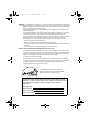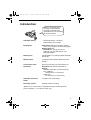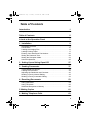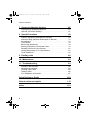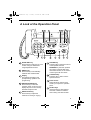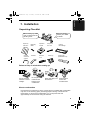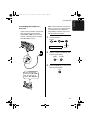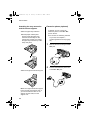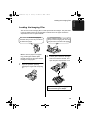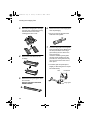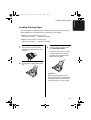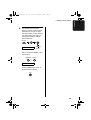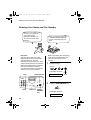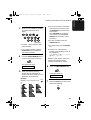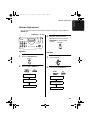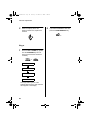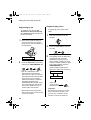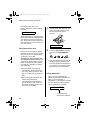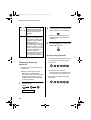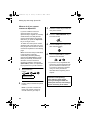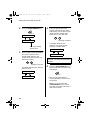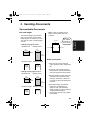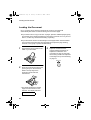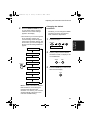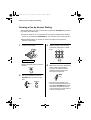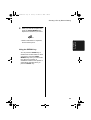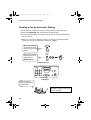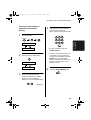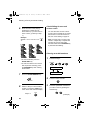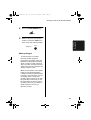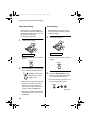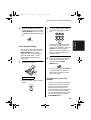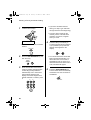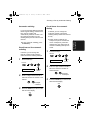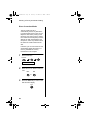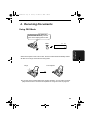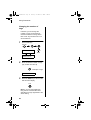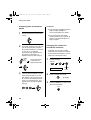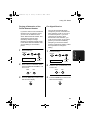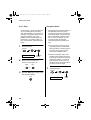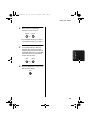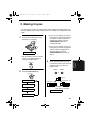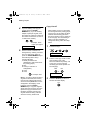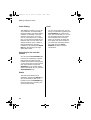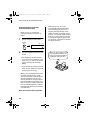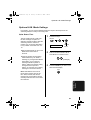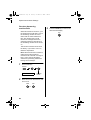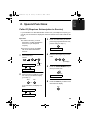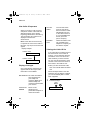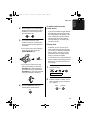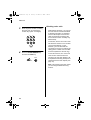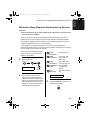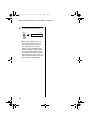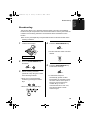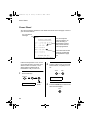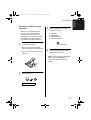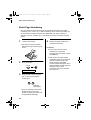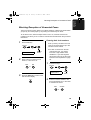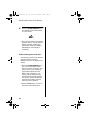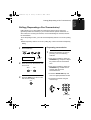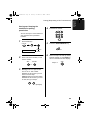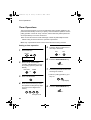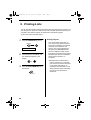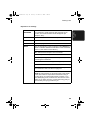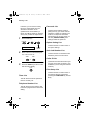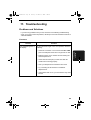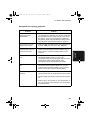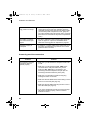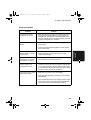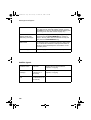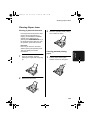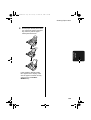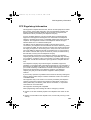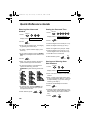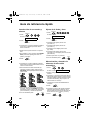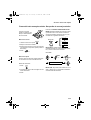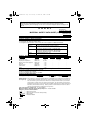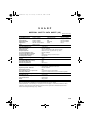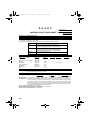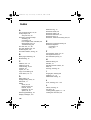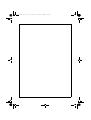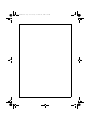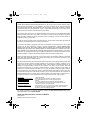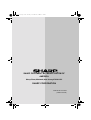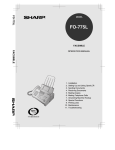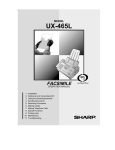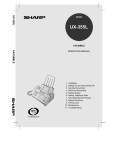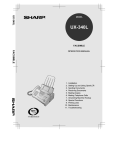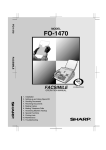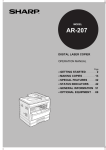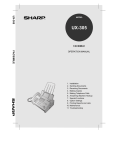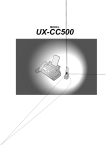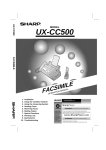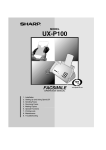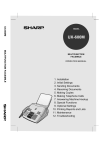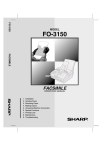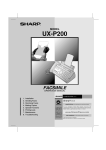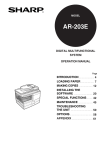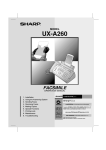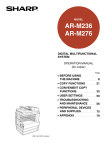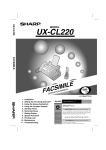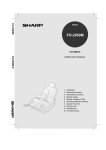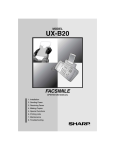Download Sharp UX-340LM Fax Machine User Manual
Transcript
MODEL
UX-340LM
FACSIMILE
OPERATION MANUAL
1.
2.
3.
4.
5.
6.
7.
8.
9.
10.
11.
Installation
Setting Up and Using OpenLCR
Sending Documents
Receiving Documents
Making Copies
Making Telephone Calls
Answering Machine Hookup
Special Functions
Printing Lists
Maintenance
Troubleshooting
FCC-1.fm Page 1 Tuesday, November 28, 2000
3:18 PM
WARNING - FCC Regulations state that any unauthorized changes or modifications to this equipment
not expressly approved by the manufacturer could void the user’s authority to operate this equipment.
Note: This equipment has been tested and found to comply with the limits for a Class B digital
device, pursuant to Part 15 of the FCC Rules.
These limits are designed to provide reasonable protection against harmful interference in a
residential installation.
This equipment generates, uses and can radiate radio frequency energy and, if not installed
and used in accordance with the instructions, may cause harmful interference to radio
communications. However, there is no guarantee that interference will not occur in a
particular installation. If this equipment does cause harmful interference to radio or television
reception, which can be determined by turning the equipment off and on, the user is
encouraged to try to correct the interference by one or more of the following measures:
- Reorient or relocate the receiving antenna.
- Increase the separation between the equipment and the receiver.
- Connect the equipment into an outlet on a circuit different from that to which the receiver is
connected.
- Consult the dealer or an experienced radio/TV technician for help.
ABOUT THE TELEPHONE CONSUMER PROTECTION ACT OF 1991
"The Telephone Consumer Protection Act of 1991 makes it unlawful for any person to use a
computer or other electronic device to send any message via a telephone facsimile machine
unless such message clearly contains in a margin at the top or bottom of each transmitted
page or on the first page of the transmission the following information:
(1) The date and time of transmission.
(2) Identification of either the business, business entity or individual sending the message.
(3) Telephone number of either the sending machine, business, business entity or individual.
In order to program this information into your facsimile machine, please refer to the
appropriate instructions in the operation manual."
As an ENERGY STAR partner, SHARP has
determined that this product meets the ENERGY
STAR guidelines for energy efficiency.
FOR YOUR RECORDS
Please record the model number and serial number below, for easy
reference, in case of loss or theft. These numbers are located on the
rear side of the unit.Space is also provided for other relevant
information.
Model Number
Serial Number
Date of Purchase
Place of Purchase
all_ux340lm.book Page 1 Tuesday, November 28, 2000
3:09 PM
Introduction
Welcome, and thank you for
choosing a Sharp facsimile
machine! The features and
specifications of your new Sharp
fax are shown below.
Automatic dialing
Rapid Key Dialing: 4 numbers
Speed Dialing: 40 numbers
Imaging film
Initial starter roll (included with machine):
32 ft. (10 m) (approx. 30 letter-size pages)
Replacement roll:
UX-3CR 98 ft. (30 m) (two rolls in
package, one roll yields approx. 100
letter-size pages)
Memory size*
476 KB (approx. 27 average pages with ECM
turned off)
Modem speed
14,400 bps with automatic fallback to lower
speeds.
Transmission time*
Approx. 6 seconds (only when ECM is on)
Resolution
Horizontal: 203 pels/inch (8 pels/mm)
Vertical:
Standard: 98 lines/inch (3.85 lines/mm)
Fine /Halftone:
196 lines/inch (7.7 lines/mm)
Super fine:
391 lines/inch (15.4 lines/mm)
Automatic document
feeder
10 pages max. (20 lb paper)
Recording system
Thermal transfer recording
*Based on ITU-T Test Chart #1 at standard resolution, excluding time for
protocol signals (i.e., ITU-T phase C time only).
1
all_ux340lm.book Page 2 Tuesday, November 28, 2000
3:09 PM
Halftone (grayscale)
64 levels
Display
16-digit LCD display
Paper tray capacity
(16- to 20-lb. paper)
Letter: 60 sheets
Legal: 30 sheets
Compression scheme
MR, MH, MMR
Applicable telephone line Public switched telephone network
2
Compatibility
ITU-T (CCITT) G3 mode
Input document size
Automatic feeding:
Width: 5.8 to 8.5" (148 to 216 mm)
Length: 5.5 to 11" (140 to 279 mm)
Manual feeding:
Width: 5.8 to 8.5" (148 to 216 mm)
Length: 5.5 to 23.6" (140 to 600 mm)
Effective scanning width
8.3" (210 mm) max.
Effective printing width
8.3" (210 mm) max.
Contrast control
Automatic/Dark selectable
Reception modes
TEL/FAX/A.M. (Note: A.M. mode is for
connecting an answering machine)
Copy function
Single/Multi/Sort (99 copies/page)
Telephone function
Yes (cannot be used if power fails)
Power requirements
120 V AC, 60 Hz
Operating temperature
41 - 95°F (5 - 35°C)
Humidity
Maximum: 85% RH
Power consumption
Standby: 4.0 W
Maximum: 100 W
all_ux340lm.book Page 3 Tuesday, November 28, 2000
3:09 PM
Dimensions
Width: 13.5" (343 mm)
Depth: 10.1" (256 mm)
Height: 7.2" (182 mm)
Weight
Approx. 7.7 lbs. (3.5 kg)
As a part of our policy of continuous improvement, SHARP reserves the right to
make design and specification changes for product improvement without prior
notice. The performance specification figures indicated are nominal values of
production units. There may be some deviations from these values in individual
units.
Important safety information
Do not disassemble this machine or attempt any procedures not described in this
manual. Refer all servicing to qualified service personnel.
Do not install or use the machine near water, or when you are wet. For example, do
not use the machine near a bath tub, wash bowl, kitchen sink or laundry tub, in a wet
basement, or near a swimming pool. Take care not to spill any liquids on the
machine.
Unplug the machine from the power outlet and telephone jack and consult a
qualified service representative if any of the following situations occur:
- Liquid has been spilled into the machine or the machine has been
exposed to rain or water.
- The machine produces odors, smoke, or unusual noises.
- The power cord is frayed or damaged.
- The machine has been dropped or the housing damaged.
Do not allow anything to rest on the power cord, and do not install the machine
where people may walk on the power cord.
This machine must only be connected to a 120 V, 60 Hz, grounded (3-prong) outlet.
Connecting it to any other kind of outlet will damage the machine and invalidate the
warranty.
Never insert objects of any kind into slots or openings on the machine. This could
create a risk of fire or electric shock. If an object falls into the machine that you
cannot remove, unplug the machine and consult a qualified service representative.
Do not place this machine on an unstable cart, stand or table. The machine could be
seriously damaged if it falls.
Never install telephone wiring during a lightning storm.
3
all_ux340lm.book Page 4 Tuesday, November 28, 2000
3:09 PM
Never install telephone jacks in wet locations unless the jack is specifically designed
for wet locations.
Never touch bare telephone wires or terminals unless the telephone line has been
disconnected at the network interface.
Use caution when installing or modifying telephone lines.
Avoid using a telephone (other than a cordless type) during an electrical storm.
There may be a remote risk of electric shock from lightning.
Do not use a telephone to report a gas leak in the vicinity of the leak.
The power outlet must be installed near the equipment and must be easily
accessible.
Important:
♦This facsimile machine is not designed for use on a line which has call waiting, call
forwarding, or certain other special services offered by your telephone company. If
you attempt to use the fax machine in conjunction with any of these services, you
may experience errors during transmission and reception of facsimile messages.
♦This facsimile machine is not compatible with digital telephone systems.
4
all_ux340lm.book Page 5 Tuesday, November 28, 2000
3:09 PM
Table of Contents
Introduction
1
Important safety information . . . . . . . . . . . . . . . . . . . . . . . . . . . . . . . . 3
Table of Contents
5
A Look at the Operation Panel
7
1. Installation
9
Unpacking Checklist . . . . . . . . . . . . . . . . . . . . . . . . . . . . . . . . . . . . . . 9
Connections . . . . . . . . . . . . . . . . . . . . . . . . . . . . . . . . . . . . . . . . . . . 10
Loading the Imaging Film . . . . . . . . . . . . . . . . . . . . . . . . . . . . . . . . . 13
Loading Printing Paper . . . . . . . . . . . . . . . . . . . . . . . . . . . . . . . . . . . 17
Entering Your Name and Fax Number . . . . . . . . . . . . . . . . . . . . . . . 20
Setting the Date and Time . . . . . . . . . . . . . . . . . . . . . . . . . . . . . . . . 22
Setting the Reception Mode . . . . . . . . . . . . . . . . . . . . . . . . . . . . . . . 24
Volume Adjustment . . . . . . . . . . . . . . . . . . . . . . . . . . . . . . . . . . . . . 25
2. Setting Up and Using OpenLCR
27
3. Sending Documents
37
Transmittable Documents. . . . . . . . . . . . . . . . . . . . . . . . . . . . . . . . .
Loading the Document . . . . . . . . . . . . . . . . . . . . . . . . . . . . . . . . . . .
Adjusting the Resolution and Contrast . . . . . . . . . . . . . . . . . . . . . . .
Sending a Fax by Normal Dialing . . . . . . . . . . . . . . . . . . . . . . . . . . .
Sending a Fax by Automatic Dialing. . . . . . . . . . . . . . . . . . . . . . . . .
4. Receiving Documents
37
38
40
42
44
53
Using FAX Mode . . . . . . . . . . . . . . . . . . . . . . . . . . . . . . . . . . . . . . . 53
Using TEL Mode. . . . . . . . . . . . . . . . . . . . . . . . . . . . . . . . . . . . . . . . 55
Substitute Reception to Memory . . . . . . . . . . . . . . . . . . . . . . . . . . . 60
5. Making Copies
61
6. Making Telephone Calls
63
5
all_ux340lm.book Page 6 Tuesday, November 28, 2000
3:09 PM
Table of Contents
7. Answering Machine Hookup
65
Connecting an Answering Machine . . . . . . . . . . . . . . . . . . . . . . . . . 65
Optional A.M. Mode Settings . . . . . . . . . . . . . . . . . . . . . . . . . . . . . . 67
8. Special Functions
69
Caller ID (Requires Subscription to Service) . . . . . . . . . . . . . . . . . . 69
Distinctive Ring (Requires Subscription to Service) . . . . . . . . . . . . . 73
Broadcasting . . . . . . . . . . . . . . . . . . . . . . . . . . . . . . . . . . . . . . . . . . . 75
Cover Sheet . . . . . . . . . . . . . . . . . . . . . . . . . . . . . . . . . . . . . . . . . . . 76
Batch Page Numbering . . . . . . . . . . . . . . . . . . . . . . . . . . . . . . . . . . . 78
Blocking Reception of Unwanted Faxes . . . . . . . . . . . . . . . . . . . . . . 79
Sending Documents From Memory . . . . . . . . . . . . . . . . . . . . . . . . . 81
Polling (Requesting a Fax Transmission) . . . . . . . . . . . . . . . . . . . . . 83
Timer Operations . . . . . . . . . . . . . . . . . . . . . . . . . . . . . . . . . . . . . . . 86
9. Printing Lists
88
10. Maintenance
92
11. Troubleshooting
95
Problems and Solutions . . . . . . . . . . . . . . . . . . . . . . . . . . . . . . . . . . 95
Messages and Signals . . . . . . . . . . . . . . . . . . . . . . . . . . . . . . . . . . 100
Clearing Paper Jams . . . . . . . . . . . . . . . . . . . . . . . . . . . . . . . . . . . 103
Ordering Parts. . . . . . . . . . . . . . . . . . . . . . . . . . . . . . . . . . . . . . . . . 106
FCC Regulatory Information . . . . . . . . . . . . . . . . . . . . . . . . . . . . . . 107
Quick Reference Guide
108
Guía de referencia rápida
110
Index
116
6
all_ux340lm.book Page 7 Tuesday, November 28, 2000
3:09 PM
A Look at the Operation Panel
1
4
3
2
6
5
7
8
FACE DOWN
(MAX 10 SHEETS)
open
LCR
TEL FAX
A.M.
ABC
1
GHI
2
JKL
4
PQRS
MNO
RESOLUTION
REDIAL
VOLUME
DOWN
UP
FUNCTION
6
WXYZ
TUV
RECEPTION
MODE
3
5
7
SPEED
DIAL
DEF
8
HOLD/
SEARCH
COPY/HELP
9
STOP
SPEAKER
0
01
02
03
04/POLL OpenLCR
OpenLCR
9
10 11
1 SPEED DIAL key
Press this key to dial a fax or voice
number using an abbreviated
2-digit Speed Dial number.
2 REDIAL key
Press this key to automatically
redial the last number dialed.
3 Display
This displays messages and
prompts during operation and
programming.
4 RECEPTION MODE key
Press this key to select the
reception mode. An arrow in the
display will point to the currently
selected reception mode.
5 RESOLUTION key
Press this key to adjust the
resolution for faxing or copying.
12
13
START/MEMORY
14
15
16
6 VOLUME key
Press this key to adjust the volume
of the speaker when the
SPEAKER key has been pressed,
the volume of the handset when
the handset is lifted, or the volume
of the ringer at all other times.
7 FUNCTION key
Press this key to select various
special functions.
8 Panel release
Grasp this finger hold and pull
toward you to open the operation
panel.
9 Number keys
Use these keys to dial numbers,
and enter numbers and letters
when storing auto-dial numbers.
7
all_ux340lm.book Page 8 Tuesday, November 28, 2000
10 HOLD/SEARCH key
When dialing, press this key to
search for an auto-dial fax number.
During a phone conversation,
press this key to put the other party
on hold.
11 SPEAKER key
Press this key to listen to the line
and fax tones through the speaker
when faxing a document.
Note: This is not a
speakerphone. You must pick up
the handset to talk with the other
party.
12 Rapid Dial Keys
Press one of these keys to dial a
fax number automatically.
13 OpenLCR key
Press this key to register for
OpenLCR service and receive
carrier rate data to your fax.
14 STOP key
Press this key to cancel an
operation before it is completed.
15 START/MEMORY key
Press this key to begin
transmission when using Speed
Dialing, Direct Keypad Dialing, or
Normal Dialing.
16 COPY/HELP key
When a document is in the feeder,
press this key to make a copy of a
document. At any other time, press
this key to print out the Help List, a
quick reference guide to the
operation of your fax machine.
8
3:09 PM
3:09 PM
1. Installation
all_ux340lm.book Page 9 Tuesday, November 28, 2000
1. Installation
Unpacking Checklist
If any are missing,
contact your dealer
or retailer.
Before setting up, make
sure you have all of the
following items.
Paper tray
extension
Original
document
support
Rapid key
labels
Handset
Operation
manual
Handset
cord
Telephone
line cord
Gears (4)
Imaging
film cartridge
Imaging film
(initial starter roll)
Points to keep in mind when setting up
Do not place the
machine in direct
sunlight.
Do not place the
machine near
heaters or air
conditioners.
Keep dust away from
the machine.
Keep the area
around the
machine clear.
About condensation
If the machine is moved from a cold to a warm place, it is possible that condensation
may form on the scanning glass, preventing proper scanning of documents for
transmission. To remove the condensation, turn on the power and wait
approximately two hours before using the machine.
9
all_ux340lm.book Page 10 Tuesday, November 28, 2000
3:09 PM
Connections
Connections
Connecting the Handset
Connect the handset as shown and
place it on the handset rest.
Plug the power cord into a 120 V, 60
Hz, grounded AC (3-prong) outlet.
♦The ends of the handset cord are
Caution!
Do not plug the power cord into any
other kind of outlet. This will damage
the machine and is not covered under
the warranty.
identical, so they will go into either
jack.
Make sure the handset cord
goes into the jack marked
with a handset symbol on
the side of the machine!
Use the handset to make ordinary
phone calls, or to transmit and
receive faxes manually.
10
Connecting the power cord
The machine does not have
a power on/off switch, so
the power is turned on and
off by simply plugging in or
unplugging the power cord.
Note: If your area experiences a high
incidence of lightning or power
surges, we recommend that you
install surge protectors for the power
and telephone lines. Surge protectors
can be purchased at most telephone
specialty stores.
3:09 PM
Connections
Connecting the telephone
line cord
Insert one end of the line cord into the
jack on the back of the machine
marked TEL. LINE. Insert the other
end into a standard (RJ11C) singleline wall telephone jack.
Note: The fax machine is set for tone
dialing. If you are on a pulse dial line,
you must set the fax machine for
pulse dialing. Press the keys on the
operation panel as follows:
1
Press these keys:
FUNCTION
4
Press 8
times
DIAL MODE
2
TE
SEL. T
T EL
LI .
NE
Press 1 to select tone dialing, or 2
to select pulse dialing.
PULSE
TONE
1
3
or
2
Press the STOP key to return to the
date and time display.
STOP
Be sure to insert the
line into the TEL. LINE
jack. Do not insert it
into the TEL. SET jack.
11
1. Installation
all_ux340lm.book Page 11 Tuesday, November 28, 2000
all_ux340lm.book Page 12 Tuesday, November 28, 2000
3:09 PM
Connections
Attaching the tray extension
and document support
Extension phone (optional)
If desired, you can connect an
extension phone to the TEL. SET
jack on the fax.
Attach the paper tray extension.
♦Pull the paper release plate
♦To connect an answering machine
forward. Insert the paper tray
extension horizontally into the
notches in the paper tray. Rotate
the paper tray extension up until it
snaps into place.
Attach the original document support.
to your fax, see Chapter 7,
Answering Machine Hookup (page
65).
1
Remove the seal covering the TEL.
SET jack.
2
Connect the extension phone line
to the TEL. SET jack.
TE
SEL. T
T EL
LIN .
E
Note: The original document support
has a top side and a bottom side. If
you cannot insert the tabs on the
support into the holes, turn the
support over.
12
3:09 PM
Loading the Imaging Film
Loading the Imaging Film
Your fax uses a roll of imaging film to create printed text and images. The print head
in the fax applies heat to the imaging film to transfer ink to the paper. Follow the
steps below to load or replace the film.
The initial starter roll of imaging film
included with your fax can print about
30 letter-size pages.
Note: If there is paper in the paper
tray, pull the paper release plate
forward and remove the paper before
loading the imaging film.
1
When replacing the film, use a roll of
Sharp UX-3CR imaging film. One roll
can print about 100 letter-size pages.
2
Pull the green release on the right
side of the machine forward, and
open the print compartment cover.
Open the operation panel by
grasping the finger hold and pulling
up.
If you are installing the imaging film
for the first time, go to Step 6.
13
1. Installation
all_ux340lm.book Page 13 Tuesday, November 28, 2000
all_ux340lm.book Page 14 Tuesday, November 28, 2000
3:09 PM
Loading the Imaging Film
3
Remove the imaging film cartridge
from the print compartment (grasp
the handle at the front of the
cartridge) and turn it over.
6
Remove the new roll of imaging film
from its packaging.
• Do not yet remove the band that
holds the rolls together.
7
4
Remove the used film from the
cartridge.
Insert the large gear into the green
end of the empty spool. Make sure
the two protrusions on the large
gear fit firmly into the slots in the
end of the spool.
Insert the remaining three gears
into the spools, making sure the
protrusion on each gear fits firmly
into one of the slots in the end of
each spool.
• If needed, pull the spools apart
slightly to allow the gears to fit (the
band will stretch).
Slot
5
14
Remove the four green gears from
the used film.
DO NOT DISCARD THE FOUR
GREEN GEARS!
Protrusion
Large gear
3:09 PM
Loading the Imaging Film
8
Insert the large gear into the large
holder on the imaging film cartridge
(make sure it clicks into place), and
then insert the small gear on the
other end of the spool into its
holder.
11 Rotate the large gear toward you
until the film is taut.
12 Close the print compartment cover
9
Cut the band that holds the two
spools together. Unroll the film
slightly and insert the small gears
into their holders.
(press down on both sides to make
sure it clicks into place), and then
close the operation panel.
Click!
10 Turn the cartridge over, grasp the
handle, and insert the cartridge into
the print compartment.
15
1. Installation
all_ux340lm.book Page 15 Tuesday, November 28, 2000
all_ux340lm.book Page 16 Tuesday, November 28, 2000
Loading the Imaging Film
13 Load paper in the paper tray and
then press the following keys to
initialize the film.
Note: Paper must be loaded before
the film can be initialized. To load
paper, see Loading the Printing
Paper on page 17.
FUNCTION
6
INITIALIZE FILM
START/MEMORY
When to replace the imaging
film
Replace the imaging film when the
display shows:
FILM END
Use the following imaging film, which
is available from your dealer or
retailer:
Sharp UX-3CR Imaging Film
16
3:09 PM
3:09 PM
Loading Printing Paper
Loading Printing Paper
You can load letter or legal size paper in the paper tray. The maximum number of
sheets depends on the weight and size of the paper you are loading.
♦Paper from 16 to 20 lbs. (60 to 75 g/m2):
Letter size: 60 sheets
Legal size: 30 sheets
♦Paper from 20 to 24 lbs. (75 to 90 g/m2):
Letter size: 50 sheets
1
Legal size: 25 sheets
Fan the paper, and then tap the
edge against a flat surface to even
the stack.
3
Insert the stack of paper into the
tray, PRINT SIDE DOWN.
• If paper remains in the tray, take it
out and combine it into a single
stack with the new paper before
adding the new paper.
2
Pull the paper release plate toward
you.
Important:
Be sure to load the paper so that
printing takes place on the print side
of the paper. Printing on the reverse
side may result in poor print quality.
17
1. Installation
all_ux340lm.book Page 17 Tuesday, November 28, 2000
all_ux340lm.book Page 18 Tuesday, November 28, 2000
3:09 PM
Loading Printing Paper
4
Push the paper release plate back
down.
• If the paper release plate is not
pushed down, paper feed errors
will result.
5
The fax has been set at the factory
to scale the size of received faxes
to letter size paper. If you have
loaded legal paper, you must
change the paper size setting to
legal. Press these keys:
FUNCTION
6
Press
twice
PAPER SIZE SET
Note: When receiving faxes or
copying documents, do not allow a
large number of pages to accumulate
in the output tray. This may obstruct
the outlet and cause paper jams.
Note: If the display shows the
following alternating messages when
making a copy or receiving a fax,
check the paper tray. If the tray is
empty, add paper and then press the
START/MEMORY key. If there is
paper, make sure it is inserted
correctly and then press the START/
MEMORY key.
SET PAPER &
PRESS START KEY
18
Press 1 to select LETTER or 2 to
select LEGAL.
LETTER
LEGAL
1
2
or
COPY CUT-OFF
Press the STOP key to return to
the date and time display.
STOP
3:09 PM
Loading Printing Paper
6
Your fax has been set at the
factory to print at normal contrast.
Depending on the type of paper
you have loaded, you may find that
you obtain better print quality by
changing the setting to LIGHT.
Press these keys:
FUNCTION
6
Press 3
times
PRINT CONTRAST
Press 1 to select NORMAL or 2 to
select LIGHT.
NORMAL LIGHT
1
or
2
PAPER SIZE SET
Press the STOP key to return to
the date and time display.
STOP
19
1. Installation
all_ux340lm.book Page 19 Tuesday, November 28, 2000
all_ux340lm.book Page 20 Tuesday, November 28, 2000
3:09 PM
Entering Your Name and Fax Number
Entering Your Name and Fax Number
Before you can begin using
your fax, you must enter
your name and fax
(telephone) number. You
also need to set the date
and time.
Important!
The law requires that your name,
telephone/fax number, and the date
and time appear on each fax
message you send. Enter your name
and fax number here and set the date
and time as explained in the following
section to have the fax machine
include this information automatically
at the top of your fax messages.
Once you enter this information,
it will automatically appear at
the top of each fax page you
send.
Note: The imaging film and printing
paper must be loaded before your
name and fax number can be
entered.
1
Press these keys:
FUNCTION
3
The display will show:
3 key
1
2
3
4
5
6
8
9
7
OWN NUMBER SET
FUNCTION key
2
Press the START/MEMORY key.
0
# key
STOP key
START/
MEMORY
key
START/MEMORY
The display will show:
ENTER FAX #
20
Press
twice
3:09 PM
Entering Your Name and Fax Number
3
♦To enter two letters in succession
Enter your fax number by pressing
the number keys (max. of 20
digits).
3
1
4
that require the same key, press
the SPEAKER key after entering
the first letter.
(The SPEAKER key moves the
cursor forward, and the HOLD/
SEARCH key moves the cursor
backward.)
2
4
2
4
4
1
1
♦To clear a mistake, press the
(Example)
SPEED DIAL key.
• To insert a space between digits,
♦To change case, press the REDIAL
press the # key.
key.
• If you make a mistake, press the
♦To enter one of the following
SPEED DIAL key to backspace
and clear the mistake.
4
symbols, press the # key or the *
key repeatedly:
./!"#$%&’()++,-:;<=>?
@[¥]^_'{|}→←
Press the START/MEMORY key to
enter the fax number in memory.
Cursor: A dark square mark in the
display that indicates where a
number or letter will be entered.
START/MEMORY
The display will show:
6
ENTER YOUR NAME
5
Enter your name by pressing
number keys for each letter as
shown in the chart below. Up to 24
characters can be entered.
Example:
SHARP = 77777 444 22 7777
77
SPACE =
J=
T=
A=
K=
U=
B=
L=
V=
M=
W=
N=
X=
O=
Y=
P=
Z=
C=
D=
E=
F=
G=
SPEAKER
Press the START/MEMORY key.
START/MEMORY
The display will show:
SECURITY SELECT
7
Press the STOP key to return to the
date and time display.
STOP
Q=
H=
R=
I=
S=
21
1. Installation
all_ux340lm.book Page 21 Tuesday, November 28, 2000
all_ux340lm.book Page 22 Tuesday, November 28, 2000
3:09 PM
Setting the Date and Time
Setting the Date and Time
The date and time appear in
the display and are printed at
the top of every page you fax.
Set the date and time by pressing the
keys on the operation panel as shown
below.
Do not set the date and time if
you are using OpenLCR!
OpenLCR automatically sets the
date and time each time your fax
calls OpenLCR and receives rate
data. To ensure accurate use of the
rate data, do not change the date
and time setting yourself.
OpenLCR also sets the date and
time for you if you perform the fax
transmission test (see page 30).
3 key
Note: The imaging film and printing
paper must be loaded before the date
and time can be set.
1
Press these keys:
FUNCTION
3
The display will show:
DATE & TIME SET
2
Press 4
times
Press the START/MEMORY key.
FUNCTION key
START/MEMORY
1
2
3
4
5
6
8
9
7
• The currently set date will appear in
the display.
0
* key
3
STOP key
START/
MEMORY
key
Enter a two-digit number for the
month (“01” for January, “02” for
February, “12” for December, etc.).
0
1
Example: January
• To correct a mistake, press the
SPEED DIAL key to move the
cursor back to the mistake and then
enter the correct number.
22
3:09 PM
Setting the Date and Time
4
Daylight Saving Time
Enter a two-digit number for the day
(“01” to “31”).
0
If desired, you can set the clock to
move forward and backward
automatically at the beginning and
end of Daylight Saving Time. To turn
on this function, press the panel keys
as follows:
5
Example: the 5th
5
Enter the year (four digits).
2
0
0
0
1
Example: 2000
Press these keys:
FUNCTION
3
6
Enter a two-digit number for the
hour (“01” to “12”) and a two-digit
number for the minute (“00” to
“59”).
0
9
2
DAY LIGHT SAVING
Press 3
times
5
Example: 9:25
7
The display will show:
2
Press the * key to select A.M. or
the # key to select P.M.
P.M.
A.M.
Press 1 to turn on the Daylight
Saving Time function, or 2 to turn it
off.
YES
NO
1
or
2
or
8
Press the START/MEMORY key to
start the clock.
3
Press the STOP key to return to
the date and time display.
STOP
START/MEMORY
The display will show:
DAY LIGHT SAVING
9
Press the STOP key to return to the
date and time display.
STOP
23
1. Installation
all_ux340lm.book Page 23 Tuesday, November 28, 2000
all_ux340lm.book Page 24 Tuesday, November 28, 2000
3:09 PM
Setting the Reception Mode
Setting the Reception Mode
Your fax has three modes for receiving incoming calls and faxes:
TEL mode:
Select this mode when you want to
receive both phone calls and faxes on
the line connected to the fax machine.
All calls, including faxes, must be
answered by picking up the fax
machine's handset or an extension
phone connected to the same line.
FAX mode:
Select this mode when you only want
to receive faxes on your line. The fax
machine will automatically answer all
calls on four rings and receive
incoming faxes.
A.M. mode:
Use this mode only if you have
connected an answering machine to
the fax (see Chapter 7). Select this
mode when you go out to receive
voice messages in your answering
machine and faxes on your fax
machine.
Setting the reception mode
Press the RECEPTION MODE key
until the arrow in the display points to
the desired mode.
RECEPTION MODE key
1
2
3
4
5
6
8
9
7
0
TEL
FAX
JUN 01 10:30
A.M.
RECEPTION
MODE
TEL
FAX
JUN 01 10:30
A.M.
TEL
FAX
JUN 01 10:30
A.M.
For more information on receiving
faxes in TEL and FAX modes, see
Chapter 4, Receiving Documents
(page 53). For more information on
using A.M. mode, see Chapter 7,
Answering Machine Hookup (page
65).
24
3:09 PM
Volume Adjustment
Volume Adjustment
You can adjust the volume of the speaker, handset, and ringer using the UP and
DOWN keys.
DOWN key UP key
1
2
3
4
5
6
7
8
9
3
When the display shows the
desired volume level, press the
SPEAKER key to turn off the
speaker.
SPEAKER
0
Speaker
1
Handset
Press the SPEAKER key.
1
Lift the handset.
2
Press the UP or DOWN key.
SPEAKER
2
Press the UP or DOWN key.
UP
DOWN
or
UP
DOWN
or
SPEAKER: HIGH
RECEIVER: HIGH
SPEAKER: MIDDLE
RECEIVER: MIDDLE
SPEAKER: LOW
RECEIVER: LOW
25
1. Installation
all_ux340lm.book Page 25 Tuesday, November 28, 2000
all_ux340lm.book Page 26 Tuesday, November 28, 2000
3:09 PM
Volume Adjustment
3
When the display shows the
desired volume level, replace the
handset.
2
If you selected RINGER: OFF OK?,
press the START/MEMORY key.
START/MEMORY
Ringer
1
Press the UP or DOWN key. (Make
sure the SPEAKER key has not
been pressed and the handset is
not lifted.)
UP
DOWN
or
RINGER: HIGH
RINGER: MIDDLE
RINGER: LOW
RINGER: OFF OK?
The ringer will ring once at the
selected level, then the date and time
will reappear in the display.
26
all_ux340lm.book Page 27 Tuesday, November 28, 2000
3:09 PM
Your fax machine features OpenLCR technology, which helps you save money on
long distance and international phone calls (both fax and voice) by automatically
routing each call for the best available rate.
♦OpenLCR service is free of charge. The only cost to you is that of a periodic call
(usually once every three months) to OpenLCR to receive the latest rate data.
(Once you have registered with OpenLCR, your fax machine automatically makes
this call.)
♦All calls routed by OpenLCR are consolidated on your monthly phone bill.
To take advantage of this feature,
you will need to register with
OpenLCR and download the rate
data to your fax machine.
You can register with OpenLCR by fax, phone, or through OpenLCR’s Web site
(www.OpenLCR.com).
♦Before registering, be sure to read the information on the Fax Transmission Test
and OpenLCR Line Activation Form and Terms of Service sheet included with
your fax machine. If you have any questions, call OpenLCR at 970-206-1207.
♦OpenLCR uses Caller ID for identification purposes when your fax calls OpenLCR
to receive rate information. Even if you have requested your telephone company
to withhold your Caller ID information when you place calls, your fax will still
automatically transmit this information only when it calls OpenLCR.
♦It is possible to register for and use OpenLCR if you do not subscribe to a Caller
ID service; however, in some instances where rate data must be changed on an
emergency basis, your fax may not be able to respond automatically to
OpenLCR’s call to notify your fax that it must receive new rate data. If this occurs,
old, incorrect data will continue to be used.
♦Please note that the agreement you enter into by registering is between you and
OpenLCR; it is not between you and any carriers. OpenLCR service is only
available in the U.S.A.
27
2. Setting Up
OpenLCR
2. Setting Up and Using OpenLCR
all_ux340lm.book Page 28 Tuesday, November 28, 2000
3:09 PM
Setting Up and Using OpenLCR
Registering by phone
Registering by fax
To register by fax, fill in the Fax
Transmission Test and OpenLCR
Line Activation Form, and then fax
the form as follows:
1
Place the form with the side you
wrote on face down, and push it
gently into the document feeder of
the fax machine.
To register by phone, follow these
steps:
1
Pick up the handset on the fax
machine.
2
Press the OpenLCR key and then
the 1 key.
OpenLCR
3
READY TO SEND
2
Press the OpenLCR key, the 5 key,
and then the START/MEMORY key.
5
OpenLCR
If the display shows the alternating
messages at right, press the
number keys to enter your fax/
phone number, including the area
code (the number must be 10 digits
long). When finished, press the
START/MEMORY key.
(If the message at right doesn’t
appear, this step is not necessary.)
START/MEMORY
• Your fax automatically calls
OpenLCR and sends the form.
After the form is sent, your fax will
automatically receive the rate data.
This lasts one or two minutes.
When downloading is completed,
the display will briefly show
DOWNLOAD OK!! and then revert
to the date and time. Your fax will
print out the registration form to
confirm that it was received.
• OpenLCR will also program the
date and time and your fax number
in your fax machine.
28
1
SET OWN NUMBER
10 DIGITS
Enter your
phone number
(with area code)
START/MEMORY
Important!
Be sure that you enter your correct
area code and fax number. If not,
your fax may not dial the correct
number to connect to OpenLCR.
all_ux340lm.book Page 29 Tuesday, November 28, 2000
3:09 PM
4
Follow the instructions you hear.
Note: If you are on a pulse dial line,
press the * key before pressing the
number keys to respond.
(This makes your fax temporarily
issue tone signals when you press
the number keys.)
• When registration is completed,
your fax machine will receive the
rate data from OpenLCR. This will
last one or two minutes. When
downloading is completed, the
display will briefly show
DOWNLOAD OK!! and then revert
to the date and time.
• OpenLCR will also program the
date and time and your fax number
in your fax machine.
Registering through
OpenLCR’s Web site
You can also register at OpenLCR’s
Web site, www.OpenLCR.com. After
registering you will need to receive
the rate data manually (service is not
activated until your fax receives the
rate data). See Downloading
(receiving) the rate data manually on
the following page.
If you move, you
must re-register!
The rate data that you receive is based
on the address you provide when
registering with OpenLCR. If you
move, the rate data will not be correct
for your new location. In this case,
repeat the registration procedure to
give OpenLCR your new address.
Note: If you wish to connect more
than one OpenLCR-enabled device to
the same line, please call OpenLCR
at 970-206-1207. If you replace an
old OpenLCR-enabled device with a
new one, you must re-register with
OpenLCR to use the new device.
Note: OpenLCR cannot be used if
your fax machine is connected to a
Private Branch Exchange (PBX).
Downloading (receiving) the
rate data manually
Your fax machine will automatically
call OpenLCR and download updated
rate data about once every three
months. Normally you will not need to
download the rate data manually.
♦If you register through OpenLCR’s
Web site, you must manually
download the rate data to activate
service.
♦If the fax machine is unplugged or
some other interruption occurs in
the power, you will need to
manually download the rate data.
Press these keys to call OpenLCR
and initiate downloading:
2
OpenLCR
29
2. Setting Up
OpenLCR
Setting Up and Using OpenLCR
all_ux340lm.book Page 30 Tuesday, November 28, 2000
3:09 PM
Setting Up and Using OpenLCR
Downloading lasts one or two
minutes. During this time the display
will show:
1
LCR DOWNLOADING
Place the form with Section A face
down, and push it gently into the
document feeder of the fax
machine.
When downloading is completed, the
display will briefly show DOWNLOAD
OK!! and then revert to the date and
time. OpenLCR will also program the
date and time and your fax number in
your fax machine.
READY TO SEND
Fax transmission test
Even if you are not ready to register
for OpenLCR service, we recommend
that you test your fax setup by filling
out Section A of the Fax
Transmission Test and OpenLCR
Line Activation Form and faxing it to
OpenLCR as shown below. The test
is free of charge and does not place
you under any obligation to register
with OpenLCR.
2
Press the OpenLCR key, the 5 key,
and then the START/MEMORY
key.
OpenLCR
5
START/MEMORY
• Your fax machine will automatically
call OpenLCR and send the form.
The form will then be faxed back to
you, and the current date and time
programmed in your fax machine.
♦If the test sheet is successfully
transmitted, it will be faxed back to
you on the same connection. This
lets you confirm that your setup is
okay.
♦After receiving the test sheet, the
current date and time will
automatically be programmed in
your fax machine. This saves you
the trouble of setting the date and
time in the fax yourself.
Using OpenLCR
When you have registered with
OpenLCR and downloaded the rate
data to your fax machine, a
highlighted “C” will appear in the date
and time display to indicate that the
OpenLCR feature is activated.
TEL FAX
JAN-19 02:16
A.M.
“C” indicates that
OpenLCR is activated
30
all_ux340lm.book Page 31 Tuesday, November 28, 2000
3:09 PM
Setting Up and Using OpenLCR
The following table shows marks
related to OpenLCR that may appear
in the display.
Mark
OpenLCR has been
activated and is ready for
use.
Don’t unplug the
fax, or the rate
data will be lost!
Caution!
If you unplug the fax machine or an
interruption occurs in your power
supply, the rate data will be erased. If
this happens, the highlighted “C” in
the display will blink to alert you.
The fax machine will automatically
call OpenLCR within the next 24
hours to receive new rate data;
however, if you want to use OpenLCR
service before that time, you should
download the rate table manually as
explained on page 29.
♦We recommend that you do not
unplug the fax machine on a regular
basis (for example at night or on the
weekends), as this will result in a
large number of calls to OpenLCR
and a higher phone bill depending
on where you live.
Meaning
(Blinking)
OpenLCR cannot be used
because the rate data has
been erased. Your fax will
automatically call OpenLCR
within the next 24 hours to
receive new data, or you
can download the data
manually if you need to use
OpenLCR immediately. See
Downloading (receiving) the
rate data manually on page
29.
The rate data in the fax is
no longer correct and the
fax cannot connect to
OpenLCR to obtain new
data. See What to do if “E”
appears in the display on
page 33.
OpenLCR has been
temporarily turned off. See
Temporarily turning off
OpenLCR below.
Rate data was not yet
available when your fax
called OpenLCR. Your fax
will automatically call
OpenLCR again when the
rate data is available. Until
that time, long distance
calls will be routed through
your primary carrier.
31
2. Setting Up
OpenLCR
Each time you make a long distance
phone or fax call, the fax machine will
automatically route the call through
the least expensive carrier based on
the downloaded rate information.
all_ux340lm.book Page 32 Tuesday, November 28, 2000
3:09 PM
Setting Up and Using OpenLCR
Your fax will automatically
call OpenLCR within the
(Blinking) next 24 hours to learn when
correct rate data will be
available.
Your fax did not receive rate
data because OpenLCR
was unable to identify it by
Caller ID. To remove the “H”
display, press the
OpenLCR key followed by
#, 1, 8, 4, and #. To receive
OpenLCR service, you will
need to contact your phone
company and allow it to
send your Caller ID
information when you place
calls. After this, register
once again with OpenLCR.
Temporarily turning off
OpenLCR
If needed, you can temporarily turn
off OpenLCR.
♦When you temporarily turn off
OpenLCR, long distance and
international calls will not be routed
by OpenLCR. However, your fax
will still call OpenLCR periodically
to receive rate data.
2
Press 2 (NO) to turn off OpenLCR.
(Press 1 (YES) to turn it back on.)
2
• When you turn off OpenLCR, the
highlighted “C” in the display will
change to “-”.
3
Press the STOP key to return to the
date and time display.
STOP
To stop using OpenLCR
Press the following sequence of keys
if you want to stop using the Open
LCR feature.
1
Press these keys:
FUNCTION
7
LCR DIAL SELECT
32
4
♦Calls will not be routed by
OpenLCR and the fax machine will
not call OpenLCR to update data.
To resume use of OpenLCR, press
these keys:
1
1
8
OpenLCR
OpenLCR
8
6
all_ux340lm.book Page 33 Tuesday, November 28, 2000
3:09 PM
Setting Up and Using OpenLCR
To call OpenLCR to change your user
profile, follow these steps:
1
Pick up the handset on the fax
machine.
2
Press the OpenLCR key and then
the 3 key.
3
OpenLCR
3
If the display shows the alternating
messages at right, press the
number keys to enter your fax/
phone number, including the area
code (the number must be 10 digits
long). When finished, press the
START/MEMORY key.
(Note: If the message at right
doesn’t appear, this step is not
necessary.)
SET OWN NUMBER
Follow the instructions you hear.
Note: If you are on a pulse dial line,
press the * key before pressing the
number keys to respond.
(This makes your fax temporarily
issue tone signals when you press
the number keys.)
What to do if “E” appears in
the display
A highlighted “E” will appear in the
display in place of “C” if the rate data
in the fax is out-of-date and the fax is
unable to obtain new data. When this
happens, OpenLCR routing will not
take place.
TEL FAX
JAN-19 02:16
A.M.
“E” indicates that the
rate data is out-of-date.
This will only occur if the fax machine
is unable for some reason to make its
periodic call to OpenLCR to receive
new rate data.
10 DIGITS
Enter your
phone number
(with area code)
4
START/MEMORY
Important!
Be sure that you enter your correct
area code and fax number. If not, your
fax may not dial the correct number to
connect to OpenLCR.
First try downloading the rate data
manually by pressing the OpenLCR
key and 2 key as explained in
Downloading (receiving) the rate data
manually on page 29. If this doesn’t
work, proceed to the following
section, What to do if you cannot
connect to OpenLCR.
33
2. Setting Up
OpenLCR
Changing your user profile
all_ux340lm.book Page 34 Tuesday, November 28, 2000
3:09 PM
Setting Up and Using OpenLCR
What to do if you cannot
connect to OpenLCR
If you are unable to connect to
OpenLCR when you use the
OpenLCR key to register or manually
download data, it is likely that the
phone number that the fax machine
dials when you press the OpenLCR
key is no longer correct.
To obtain the correct phone number,
call OpenLCR at 970-206-1207, and
then program the number into the fax
machine as explained on the following
page.
Note: The number that you will obtain
is the number for manually
downloading rate data (dialed by
pressing the OpenLCR key and 2).
When you manually download the
rate data, the new numbers for
registering (dialed by pressing the
OpenLCR key and 1, 3, or 5) will also
be programmed in your fax machine.
1
Press these keys:
FUNCTION
7
CENTER # MODE
2
Press 1 (SET) to set the new phone
number.
Note: If you want to restore the
factory-set number, press 2 for
CLEAR and then go to Step 4.
34
3
Press the number keys to enter the
new phone number.
4
Press the START/MEMORY key to
store the number.
START/MEMORY
5
Press the STOP key to return to the
date and time display.
STOP
6
Press the OpenLCR key and 2 to
download new rate data.
2
OpenLCR
• If you have not yet registered with
OpenLCR, your fax will receive new
phone numbers that will allow you
to connect to OpenLCR. Register
using one of the procedures
described at the beginning of this
chapter.
Note: The following settings are not
required as of the printing
of this manual. OpenLCR will
inform you through its Web site
(www.OpenLCR.com) if the settings
become necessary in the future.
all_ux340lm.book Page 35 Tuesday, November 28, 2000
3:09 PM
Setting Up and Using OpenLCR
Changing the SHORT TIME
and LONG TIME settings
Before you make a long distance or
international phone/fax call, select
whether the call will be a long call or a
short call.
The initial SHORT TIME setting is 2
minutes, and the initial LONG TIME
setting is 4 minutes. If the typical
durations of your short and long calls
are different, you should change the
time settings to ensure that OpenLCR
routes your calls for the best rate.
Your fax needs to
know whether the call
will be long or short to
route it for the best
rate.
1
♦For example, if your fax
transmissions normally last about 3
minutes and your phone calls last
about 5 minutes, set 03 for the
SHORT TIME and 05 for the LONG
TIME. Before sending a fax, select
the SHORT TIME setting (03MIN)
in the procedure on the preceding
page. Before making a phone call,
select the LONG TIME setting
(05MIN).
Press these keys:
FUNCTION
OpenLCR
LCR TABLE SELECT
1=02MIN, 2=04MIN
♦When you change the SHORT
Note: If the display shows TABLE
NOT EXIST, you must first download
the rate data.
2
Press 1 to select the SHORT TIME
setting, or 2 to select the LONG
TIME setting.
SHORT
1
LONG
or
TIME and/or LONG TIME setting,
the fax machine will automatically
call OpenLCR and receive rate data
for the new times.
1
Press these keys:
FUNCTION
7
2
• The initial SHORT TIME setting is 2
minutes, and the initial LONG TIME
setting is 4 minutes. If desired, you
can change these settings as
explained on the following page.
LCR TIME SELECT
Press
twice
PRESS START KEY
• The short/long time selection will
remain in effect for all calls until you
change it.
35
2. Setting Up
OpenLCR
Selecting a long or short call
all_ux340lm.book Page 36 Tuesday, November 28, 2000
3:09 PM
Setting Up and Using OpenLCR
2
Press the START/MEMORY key.
4
START/MEMORY
SHORT TIME
Enter a 2-digit number for the
number of minutes of the LONG
TIME setting. (The number must be
greater than the SHORT TIME
setting and no more than 30.)
0
5
Example: 5 minutes
ENTER (01-29) 02
The display will show your
selection. If the settings were
changed, it will then show:
The current setting
appears here.
START: DOWNLOAD
3
Enter a 2-digit number (01 to 29) for
the number of minutes of the
SHORT TIME setting. (If the
number is less than 10, enter a 0
before the number.)
0
3
STOP: CANCEL
Note: If the display shows NO
SERVICE, you must first download the
rate data.
Example: 3 minutes
The display will show your selection
and then show:
5
Press the START/MEMORY key to
begin receiving the rate data for the
new settings.
LONG TIME
START/MEMORY
ENTER (03-30) 04
• Your fax calls OpenLCR and
receives the data. This lasts one or
two minutes.
Note: If you do not press the
START/MEMORY key to receive
new data, the settings will revert to
their previous state.
36
all_ux340lm.book Page 37 Tuesday, November 28, 2000
3:09 PM
3. Sending Documents
Transmittable Documents
The size and weight of documents
that you can load in the document
feeder depend on whether you load
one page at a time or several pages
at once.
Note: Letters or graphics on the
edges of a document will not be
scanned.
Letters in
the shaded
area will not
be scanned.
0.2"(5 mm)
Loading one page at a time:
Minimum size
Maximum size
0.16"(4 mm)
0.16"(4 mm)
8.5"
(216 mm)
5.8"
(148 mm)
5.5"
(140 mm)
0.2"(5 mm)
23.6"
(600 mm)
Other restrictions
Minimum weight
Maximum weight
♦The scanner cannot recognize
yellow, greenish yellow, or light blue
ink.
42 lbs.
(157 g/m²)
14 lbs.
(52 g/m² )
♦Ink, glue, and correcting fluid on
Loading several pages at once:
Minimum size
Maximum size
8.5"
(216 mm)
5.8"
(148 mm)
5.5"
(140 mm)
11"
(279 mm)
documents must be dry before they
pass through the document feeder.
♦All clips, staples, and pins must be
removed from documents before
loading in the feeder. If these are
not removed, they may damage the
machine.
♦Documents which are patched,
Minimum weight
Maximum weight
14 lbs.
(52 g/m² )
21.5 lbs.
(80 g/m²)
taped, torn, smaller than the
minimum size, carbon backed,
easily smudged, or have a slippery
coated surface should be
photocopied, and the copy loaded
in the feeder.
37
3. Sending
Documents
Size and weight
all_ux340lm.book Page 38 Tuesday, November 28, 2000
3:09 PM
Loading the Document
Loading the Document
Up to 10 pages can be placed in the feeder at one time. The pages will
automatically feed into the machine starting from the bottom page.
♦If you need to send or copy more than 10 pages, place the additional pages gently
and carefully in the feeder just before the last page is scanned. Do not try to force
them in, as this may cause double-feeding or jamming.
♦If your document consists of several large or thick pages which must be loaded
one at a time, insert each page into the feeder as the previous page is being
scanned. Insert gently to prevent double-feeding.
1
Adjust the document guides to the
width of your document.
3
Adjust the resolution and/or
contrast settings (if desired) as
explained in Resolution and
Contraston on page 40, then dial
the receiving machine as explained
in Sending a Fax by Normal Dialing
on page 42.
RESOLUTION
2
Place the document face down and
push it gently into the document
feeder. The top edge of the
document should enter the
machine first.
• The feeder will draw the leading
edge of the document into the
machine. The display will show:
READY TO SEND
38
all_ux340lm.book Page 39 Tuesday, November 28, 2000
3:09 PM
Loading the Document
If you need to remove
a document from the
feeder, open the
operation panel.
3
Close the operation panel, making
sure it clicks into place.
3. Sending
Documents
Removing a document from
the feeder
Important!
Do not try to remove a document
without opening the operation panel.
This may damage the feeder
mechanism.
1
Grasp the finger hold and pull up to
open the operation panel.
2
Remove the document.
39
all_ux340lm.book Page 40 Tuesday, November 28, 2000
3:09 PM
Adjusting the Resolution and Contrast
Adjusting the Resolution and Contrast
If desired, you can adjust the resolution and contrast before sending a document.
The default resolution
setting is STANDARD
and the default contrast
setting is AUTO.
You must adjust the
settings each time you
don’t want to use the
default settings.
Note: The resolution and contrast settings are only effective for sending a
document. They are not effective for receiving a document.
Resolution settings
Contrast settings
STANDARD
Use STANDARD for
ordinary documents.
This setting gives you
the fastest and most
economical
transmission.
AUTO
Use AUTO for normal
documents.
DARK
Use DARK for faint
documents.
Use FINE for
documents containing
small letters or fine
drawings.
1
FINE
Load the document(s).
SUPER FINE Use SUPER FINE for
documents containing
very small letters or
very fine drawings.
HALF TONE
40
Use HALF TONE for
photographs and
illustrations. The
original will be
reproduced in 64
shades of gray.
• The document must be loaded
before the resolution and contrast
can be adjusted.
all_ux340lm.book Page 41 Tuesday, November 28, 2000
3:09 PM
Adjusting the Resolution and Contrast
Press the RESOLUTION key one
or more times until the desired
resolution and contrast settings
appear in the display.
Changing the default
resolution
If desired, you can change the default
resolution for faxing documents to
FINE. Follow the steps below.
• The first time you move through the
list of resolution settings, the
contrast setting AUTO will appear
next to each resolution setting. The
second time you move through the
list, the contrast setting DARK will
appear.
STANDARD
FINE
1
Press these keys:
3. Sending
Documents
2
FUNCTION
4
FINE PRIORITY
:AUTO
:AUTO
2
Press 1 (YES) to set the default
resolution to FINE, or 2 (NO) to set
it to STANDARD.
SUPER FINE :AUTO
YES
RESOLUTION
HALF TONE
:AUTO
STANDARD
:DARK
FINE
:DARK
1
3
NO
or
2
Press the STOP key to return to the
date and time display.
STOP
SUPER FINE :DARK
HALF TONE
:DARK
Note: In order to transmit in SUPER
FINE resolution, the receiving fax
machine must also have that
resolution. If it doesn’t, your machine
will automatically step down to the
next best available setting.
41
all_ux340lm.book Page 42 Tuesday, November 28, 2000
3:09 PM
Sending a Fax by Normal Dialing
Sending a Fax by Normal Dialing
With Normal Dialing, you pick up the handset (or press the SPEAKER key) and dial
by pressing the number keys.
♦If a person answers, you can talk with them through the handset before sending
the fax. (If you pressed the SPEAKER key, you must pick up the handset to talk.)
♦Normal Dialing allows you to listen to the line and make sure the other fax
machine is responding.
1
Load the document(s).
3
Dial the number of the receiving
machine by pressing the number
keys.
ABC
DEF
1
GHI
4
PQRS
7
2
JKL
3
MNO
5
TUV
6
WXYZ
8
9
READY TO SEND
• Set the resolution and/or contrast if
desired.
RESOLUTION
2
Pick up the handset or press the
SPEAKER key. Listen for the dial
tone.
SPEAKER
or
42
4
Wait for the connection. Depending
on the setting of the receiving
machine, you will either hear a
facsimile reception tone or the
other person will answer.
Beep
• If the other party answers, ask
them to press their Start key (if you
pressed the SPEAKER key, pick up
the handset to speak with them).
This causes the receiving machine
to issue a reception tone.
all_ux340lm.book Page 43 Tuesday, November 28, 2000
3:09 PM
Sending a Fax by Normal Dialing
5
When you hear the reception tone,
press the START/MEMORY key.
Replace the handset if you used it.
START/MEMORY
• When transmission is completed,
3. Sending
Documents
the fax will beep once.
Using the REDIAL key
You can press the REDIAL key to
redial the last number dialed. To send
a document, press the START/
MEMORY key when you hear the fax
tone after the connection is
established. Note that the speaker is
automatically activated when you
press the REDIAL key.
43
all_ux340lm.book Page 44 Tuesday, November 28, 2000
3:09 PM
Sending a Fax by Automatic Dialing
Sending a Fax by Automatic Dialing
You can dial a fax or telephone number by simply pressing a Rapid Key, or by
pressing the SPEED DIAL key and entering a two-digit number.
♦To use Automatic Dialing, you must first store the full fax or telephone number in
your fax machine.
♦When you store a fax or telephone number, you select a two-digit Speed Dial
number for it. Forty-four Speed Dial numbers are available.
Speed Dial numbers
01 through 04 are for
Rapid Key (one-touch)
Dialing.
01
SPEED
DIAL
Speed Dial numbers
05 through 44 are for
dialing with the
SPEED DIAL key.
0
8
START/MEMORY
SPEED DIAL key
1
2
3
4
5
6
8
9
7
0
Rapid Keys
Attach the strips of
Rapid Key labels above
the Rapid Keys.
When you store a number in a
Rapid Key, write the name of the
party on the label.
44
all_ux340lm.book Page 45 Tuesday, November 28, 2000
3:09 PM
Sending a Fax by Automatic Dialing
1
4
Enter the fax or voice number by
pressing the number keys.
(Note: A space cannot be entered.)
Press these keys:
ABC
1
FUNCTION
GHI
3
4
PQRS
7
DEF
3
2
JKL
MNO
6
5
TUV
WXYZ
8
9
3. Sending
Documents
Storing fax and telephone
numbers for Automatic
Dialing
FAX/TEL # MODE
• To clear a mistake, press the
1=SET,2=CLEAR
SPEED DIAL key.
2
• If a pause is required between any
of the digits to access a special
service or an outside line, press the
REDIAL key (two seconds per
pause). The pause will appear as a
hyphen. Several pauses can be
entered in a row.
Press the 1 key to select SET.
1
FAX/TEL # SET
ENTER SPEED #
3
5
Press the START/MEMORY key.
START/MEMORY
Enter a two-digit Speed Dial
number by pressing the number
keys (01 to 04 for Rapid Key
Dialing, 05 to 44 for Speed Dialing).
0
1
(Example)
45
all_ux340lm.book Page 46 Tuesday, November 28, 2000
3:09 PM
Sending a Fax by Automatic Dialing
6
Enter the name of the party by
pressing the number keys as
shown below. (If you don’t want to
enter a name, go directly to Step
7.)
Example:
SHARP = 77777 444 22 7777
77
SPACE =
J=
T=
A=
K=
U=
B=
C=
D=
E=
F=
G=
L=
V=
M=
W=
N=
X=
O=
Y=
P=
Z=
R=
I=
S=
You can also store an area code or
access code in a Rapid Key or Speed
Dial number. To use this number to
dial, see Chain Dialing on page 64.
SPEAKER
Note: An area code or access code
stored in a Rapid Key or Speed Dial
number can only be used if the
handset is lifted or the SPEAKER key
is pressed before dialing.
Clearing auto-dial numbers
Q=
H=
Chain Dialing for area and
access codes
• To clear a mistake, press the
1
Press these keys:
SPEED DIAL key.
FUNCTION
7
• To enter two letters in succession
3
that require the same key, press
the SPEAKER key after entering
the first letter.
FAX/TEL # MODE
1=SET,2=CLEAR
Press the START/MEMORY key.
2
Press 2 to select CLEAR.
START/MEMORY
8
2
Return to Step 3 to store another
number, or press the STOP key to
return to the date and time display.
STOP
Step 3 or
46
3
Enter the Speed Dial number that
you want to clear by pressing the
number keys.
0
1
(Example)
all_ux340lm.book Page 47 Tuesday, November 28, 2000
3:09 PM
Sending a Fax by Automatic Dialing
4
Press the START/MEMORY key.
START/MEMORY
Return to Step 3 to clear another
number, or press the STOP key to
return to the date and time display.
Step 3 or
3. Sending
Documents
5
STOP
Making changes
To make changes in a number
previously stored, repeat the
programming procedure. Select the
Rapid Key or Speed Dial number for
which you want to make changes in
Step 3, and then change the number
and/or name when they appear in the
display in Steps 4 and 6.
Note: The fax machine uses a lithium
battery to keep automatic dialing
numbers and other programmed data
in memory when the power is turned
off. Battery power is consumed
primarily when the power is off. With
the power kept continuously off, the
life of the battery is about 5 years. If
the battery dies, have your dealer or
retailer replace it. Do not try to
replace it yourself.
47
all_ux340lm.book Page 48 Tuesday, November 28, 2000
3:09 PM
Sending a Fax by Automatic Dialing
Rapid Key Dialing
If the number you want to dial has
been stored for Automatic Dialing as a
Speed Dial number from 01 to 04, you
can dial it by pressing the
corresponding Rapid Key.
1
Speed Dialing
Speed Dialing can be used to dial
any number that has been stored for
Automatic Dialing.
1
Load the document(s).
Load the document(s).
READY TO SEND
READY TO SEND
• Set the resolution and/or contrast if
• Set the resolution and/or contrast if
desired.
desired.
RESOLUTION
RESOLUTION
2
Press the Rapid Key corresponding
to the desired Speed Dial number.
01
Example: To dial Speed
Dial number 01, press
Rapid Key 01.
2
Press the SPEED DIAL key and
then enter the Speed Dial number
by pressing the numeric keys.
• To enter numbers 1 through 9, first
• The name of the receiving party will
appear in the display. If no name
was stored, the fax number will
appear. (If the name or number is
incorrect, press the STOP key.)
• The document will be automatically
transmitted once the connection is
established.
48
enter 0 and then the number.
SPEED
DIAL
0
9
(Example)
all_ux340lm.book Page 49 Tuesday, November 28, 2000
3:09 PM
Sending a Fax by Automatic Dialing
3
Check the display. If the name or
number shown is correct, press the
START/MEMORY key. (If not, press
the STOP key and then repeat Step
2.)
2
Enter the number of the receiving
machine by pressing the numeric
ABC
DEF
keys.
1
GHI
4
PQRS
7
2
JKL
5
TUV
8
3
MNO
6
WXYZ
9
• If a pause is required between any
of the digits to access a special
service or an outside line, press the
REDIAL key (two seconds per
pause). The pause will appear as a
hyphen. Several pauses can be
entered in a row.
Direct Keypad Dialing
You can also enter a full number with
the number keys and then press the
START/MEMORY key to begin
dialing. You can use this method to
dial a full number when you don’t
need to speak to the other party
before faxing.
1
Load the document(s).
3
Check the display. If the number of
the receiving machine shown is
correct, press the START/
MEMORY key.
START/MEMORY
• If it is not correct, press the STOP
key to backspace and clear one
digit at a time, and then re-enter
the correct digit(s).
READY TO SEND
• Set the resolution and/or contrast if
desired.
RESOLUTION
Searching for an auto-dial
number
If you don’t remember the Rapid Key
or Speed Dial number in which you
have programmed a particular fax
number, you can search for the
number by following the steps below.
Once you have found the number,
you can dial and transmit the loaded
document by simply pressing the
START/MEMORY key.
49
3. Sending
Documents
START/MEMORY
all_ux340lm.book Page 50 Tuesday, November 28, 2000
3:09 PM
Sending a Fax by Automatic Dialing
1
• If you don’t remember the first
Load the document(s).
letter, go to Step 4 (you will scroll
through the list from the beginning).
• If a name wasn’t stored for the
number, press 0. This will cause
numbers, not names, to appear
when you scroll.
4
READY TO SEND
• Set the resolution and/or contrast if
desired.
RESOLUTION
Press the # key or the * key to
scroll through the names (numbers
if you pressed 0). Stop when the
desired name appears in the
display.
or
2
HOLD/
SEARCH
3
Enter the first letter of the stored
name by pressing the appropriate
number key (the key below the
marked letter) one or more times
until the letter appears in the
display. If the name begins with a
special character or number, press
1.
1
GHI
4
PQRS
7
begin with the entered letter, you
will scroll from the next name, in
alphabetical order, in the list. If no
names/numbers have been stored
at all, NO DATA will appear.
1
ABC
50
• If no names have been stored that
Press the HOLD/SEARCH key and
then the 1 key.
2
JKL
5
TUV
8
DEF
3
MNO
6
WXYZ
9
5
Press the START/MEMORY key.
The document will be automatically
transmitted once the connection is
established.
START/MEMORY
all_ux340lm.book Page 51 Tuesday, November 28, 2000
3:09 PM
Sending a Fax by Automatic Dialing
Recall times for automatic
dialing
If you use automatic dialing (including
Direct Keypad Dialing) and the line is
busy, the fax machine will
automatically redial the number. The
fax machine will make up to two
redialing attempts at an interval of five
minutes.
If desired, you can change the
maximum number of automatic
redialing attemps made when the line
is busy.
♦Under certain conditions (for
example if a person answers the
call on a telephone), automatic
redialing may stop before the set
number of redialing attempts are
made.
♦To stop automatic redialing, press
the STOP key.
Recall Interval for automatic
redialing
If desired, you can change the
interval at which the fax machine
makes automatic redialing attempts.
1
1
Press these keys:
FUNCTION
4
Press these keys:
Press 4
times
RECALL TIMES
FUNCTION
4
2
RECALL INTERVAL
Press 3
times
Enter a 2-digit number from 00 to
10 for the maximum number of
redial attempts.
0
2
Enter a 2-digit number from 01 to
15 for the number of minutes in the
interval.
0
3
Example:
3 minutes
3
3
5
Example:
5 attempts
Press the STOP key to return to the
date and time display.
STOP
Press the STOP key to return to the
date and time display.
STOP
51
3. Sending
Documents
Automatic redialing
all_ux340lm.book Page 52 Tuesday, November 28, 2000
Sending a Fax by Automatic Dialing
Error Correction Mode
The fax machine is set to
automatically correct any distortions
in a transmission due to noise on the
telephone line before printing at the
receiving end. This function is called
Error Correction Mode (ECM). ECM is
effective for both transmissions and
receptions, and is only effective when
the other fax machine has ECM as
well.
If desired, you can turn ECM off. This
will increase slightly the amount of
memory available for memory
transmission and reception.
1
Press these keys:
FUNCTION
4
ECM MODE
2
Press 1 to turn on ECM or 2 to turn
it off.
YES
NO
1
3
or
Press the STOP key to return to the
date and time display.
STOP
52
2
3:09 PM
all_ux340lm.book Page 53 Tuesday, November 28, 2000
3:09 PM
4. Receiving Documents
Using FAX Mode
To select FAX mode, press the
RECEPTION MODE key until the
arrow in the display points to FAX.
RECEPTION
MODE
TEL
FAX
When the reception mode is set to FAX, the fax machine will automatically answer
all calls on four rings and receive incoming faxes.
4 rings
Fax reception
♦If you pick up the handset before the machine answers, you can talk to the other
party and/or receive a document as explained in Using TEL mode on page 55.
53
4. Receiving
Documents
A.M.
all_ux340lm.book Page 54 Tuesday, November 28, 2000
Using FAX Mode
Changing the number of
rings
If desired, you can change the
number of rings on which the fax
machine answers incoming calls in
FAX mode. Any number from 2 to 5
can be selected.
1
Press these keys:
FUNCTION
4
NUMBER OF RINGS
Press
twice
ENTER (2-5) (4)
2
Enter the desired number of rings
(any number from 2 to 5).
3
Example: 3 rings
RECALL INTERVAL
3
Press the STOP key to return to the
date and time display.
STOP
Note: If you are using Distinctive
Ring, the fax machine will answer
calls after two rings regardless of the
above setting.
54
3:09 PM
all_ux340lm.book Page 55 Tuesday, November 28, 2000
3:09 PM
Using TEL Mode
Using TEL Mode
To select TEL mode, press the
RECEPTION MODE key until the
arrow in the display points to TEL.
RECEPTION
MODE
TEL
FAX
A.M.
Answering with the fax’s
handset
1
When the fax machine rings, pick
up the handset.
3
If the other party first speaks with
you and then wants to send a fax,
press the START/MEMORY key
after speaking. (Press your START/
MEMORY key before the sender
presses their Start key.)
• When RECEIVING appears in the
display, hang up.
2
If you hear a fax tone, wait until the
display shows RECEIVING and
then replace the handset.
RECEIVING
START/MEMORY
Beep
RECEIVING
Note: If you have set the Fax Signal
Receive setting to NO, press the
START/MEMORY key to begin
reception.
55
4. Receiving
Documents
When the reception mode is set to TEL, you must answer all calls by picking up the
fax machine’s handset or an extension phone connected to the same line.
all_ux340lm.book Page 56 Tuesday, November 28, 2000
3:09 PM
Using TEL Mode
Answering with an extension
phone
1
2
Comments:
♦Your fax will not accept the signal to
begin reception (5**) if a
document is loaded in its feeder.
Answer the extension phone when
it rings.
If you hear a soft fax tone, wait until
your fax responds (the extension
phone will go dead if it is connected
to your fax, or you will hear
pronounced, high-pitched tones if
the phone is connected to a
separate wall jack), then hang up.
Beep
Phone goes dead
or pronounced,
high-pitched tones
♦If you have set the Fax Signal
Receive setting to NO, press 5, *,
and * on the extension phone to
begin reception.
Changing the number for
remote fax activation
If desired, you can use a number
other than 5 to activate fax reception
from an extension telephone. You can
select any number from 0 to 9.
1
Press these keys:
FUNCTION
4
TEL/FAX REMOTE #
3
If the fax doesn't respond, or if the
other party first talks to you and
then wants to send a fax, press 5,
*, and * on the extension phone
(only on a tone dial phone). This
signals the fax to begin reception.
Hang up.
5
56
2
Press a number from 0 to 9 .
1
3
Press 5
times
(Example)
Press the STOP key to return to the
date and time display.
STOP
all_ux340lm.book Page 57 Tuesday, November 28, 2000
3:09 PM
Using TEL Mode
Fax Signal Receive
Your fax will automatically begin
reception if you hear a soft fax tone
after answering a call on your fax or
an extension phone. If you use a
computer fax modem to send
documents on the same line, you
must turn this function off in order to
prevent your fax from mistakenly
attempting to receive documents
from the computer fax modem. Follow
the steps below to change the
setting.
If you don't intend to ever activate fax
reception from an extension phone,
you can turn off detection of the
above Tel/Fax Remote Number. This
will ensure that the fax never
mistakenly attempts to begin
reception if it detects a signal similar
to the Tel/Fax Remote Number while
you are talking on an extension
phone.
1
Press these keys:
1
FUNCTION
4
FUNCTION
4
REMOTE RECEPTION
2
1
3
Press 6
times
Press 1 to turn on detection of the
TEL/FAX REMOTE NUMBER, or 2
to turn it off.
YES
2
STOP
Press 1 to turn on the function, or 2
to turn it off.
YES
NO
1
2
Press the STOP key to return to the
date and time display.
Press 7
times
FAX SIGNAL RX
NO
or
Press these keys:
4. Receiving
Documents
Turning off detection of the
Tel/Fax Remote Number
3
or
2
Press the STOP key to return to the
date and time display.
STOP
57
all_ux340lm.book Page 58 Tuesday, November 28, 2000
3:09 PM
Using TEL Mode
2 in 1 Print
Reception Ratio
To save paper, you can have the size
of your incoming faxes reduced by
55%. This will allow you to receive, for
example, a 2-page document on one
page (note that this may not be
possible if the document pages are
longer than your printing paper). To
turn on this function, follow the steps
below.
1
The fax has been set at the factory to
automatically reduce the size of
received documents to fit the size of
the printing paper. This ensures that
data on the edges of the document
are not cut off. If desired, you can
turn this function off and have
received documents printed at full
size.
♦If a document is too long to fit on
Press these keys:
the printing paper, the remainder
will be printed on a second page. In
this case, the cut-off point may
occur in the middle of a line.
FUNCTION
6
2
♦Automatic reduction may not be
Press 3
times
2 IN 1 PRINT
possible if the received document
is too large, contains too many fine
graphics or images, or is sent at
high resolution. In this case, the
remainder of the document will be
printed on a second page.
Press 1 to turn on the 2 IN 1
function, or 2 to turn it off.
YES
1
NO
or
2
1
Press these keys:
FUNCTION
3
6
Press the STOP key to return to the
date and time display.
STOP
58
RECEPTION RATIO
Press
twice
all_ux340lm.book Page 59 Tuesday, November 28, 2000
3:09 PM
Using TEL Mode
2
Press 1 to turn on automatic
reduction, or 2 to turn it off.
AUTO
1
100%
or
2
• If you selected AUTO, go to Step 3.
If you selected 100%, go to Step 4.
If you selected AUTO, select the
reception ratio to be used in the
event that the memory becomes full
(automatic reduction is not possible
when the memory is full). Press 1
for 93% or 2 for 100%.
93%
1
4
4. Receiving
Documents
3
100%
or
2
Press the STOP key to return to the
date and time display.
STOP
59
all_ux340lm.book Page 60 Tuesday, November 28, 2000
3:09 PM
Substitute Reception to Memory
Substitute Reception to Memory
In situations where printing is not possible, such as when your fax runs out of paper,
the imaging film needs replacement, or the paper jams, incoming faxes will be
received to memory.
When you have received a document in memory, FAX RX IN MEMORY will appear in
the display, alternating with OUT OF PAPER, SET PAPER & PRESS START KEY,
FILM END, or PAPER JAMMED. After you add paper, replace the imaging film, or
clear the jam, press the START/MEMORY key and the stored documents will print
out.
♦If you received documents in memory because the fax ran out of paper, be sure to
add paper which is the same size as the paper previously used. If not, the
document print-out size may not match the size of the printing paper.
Caution!
♦When documents are stored in memory, do not turn the power off. This will erase
all of the contents.
♦If documents received in memory are lost due to a power failure or other
interruption in the power supply, a CLEAR REPORT will be printed out when the
power is restored. This gives information about the receptions lost, including the
fax numbers of the transmitting machines if they are available.
60
all_ux340lm.book Page 61 Tuesday, November 28, 2000
3:09 PM
5. Making Copies
Your fax machine can also be used to make copies. Single and multiple copies (up
to 99 per original) can be made, enabling your fax to double as a convenience office
copier.
1
♦If you are only making one copy of
Load the document(s) face down.
(Maximum of 10 pages.)
the original (or of each original) and
don't want to make a reduction or
enlargement setting, press the
START/MEMORY key twice.
Copying will begin.
♦If you are only making one copy of
the original (or of each original) and
want to make an enlargement or
reduction setting, press the
START/MEMORY key and go to
Step 5.
READY TO SEND
• Set the resolution and/or contrast if
RESOLUTION
2
3
Press 1 (MULTI COPY) if you do
not want the copies sorted. Press 2
(SORT COPY) if you want the
copies sorted.
MULTI
Press the COPY/HELP key.
1
SORT
or
2
COPY/HELP
A
COPY MODE
B C
Not sorted (MULTI COPY)
Sorted (SORT COPY)
A
B C
A
B
C
A
Originals
B C
A
A A
B
B B
C
C C
1: MULTI COPY
Example of three copies
each of three originals
2: SORT COPY
ENTER # (01-99)
START: COPY
61
5. Making
Copies
desired. (The default setting for
copying is SUPER FINE.).
all_ux340lm.book Page 62 Tuesday, November 28, 2000
3:09 PM
Making Copies
4
Copy Cut-off
If you are making one copy per
original, press the START/
MEMORY key. If you are making
multiple copies per original, enter
the number of copies per original (if
the number is less than 10, enter a
"0" before the number).
0
When making a copy of a document
that is longer than the printing paper,
use the copy cut-off setting to select
whether the remaining part of the
document will be cut off or printed on
a second page. The intial setting is
YES (cut off the remainder). To
change the setting, follow the steps
below.
3
Example: Three
copies per original
1
COPY RATIO
Press these keys:
FUNCTION
5
Set the amount of reduction or
enlargement by entering a number
from 1 to 5 as shown below, or
press the START/MEMORY key to
automatically select 100%).
Copying will begin.
1: AUTO (automatic size
adjustment to match the size of
the printing paper)
2: 50%
3: 100% (no reduction or
enlargement)
4: 125%
5: 135%
2
COPY CUT-OFF
2
Press 1 to set copy cut-off to YES
(the remaining part of the
document will not be printed), or 2
to set copy cut-off to NO (the
remaining part will be printed on a
second page).
YES
1
NO
or
2
INITIALIZE FILM
Example: 50%
Note: If you place a large number of
originals in the feeder, the memory
may become full before all of them
can be scanned (MEMORY IS FULL
will appear in the display). If this
happens, press the START/
MEMORY key to copy the originals
which have been scanned, and then
repeat the copy procedure for the
remaining originals, including the
original which was being scanned
when the memory became full.
62
6
3
Press the STOP key to return to
the date and time display.
STOP
all_ux340lm.book Page 63 Tuesday, November 28, 2000
3:09 PM
6. Making Telephone Calls
Your fax machine can be used like a regular telephone to make and receive voice
calls.
♦To make or receive a voice call, the power must be on.
1
Pick up the handset or press the
SPEAKER key. Listen for the dial
tone.
SPEAKER
3
Speak with the other party when
they answer.
• If you pressed the SPEAKER key,
pick up the handset to talk.
or
Dial the number using one of the
following methods:
♦Normal Dialing: Enter the full
telephone number with the numeric
keys.
♦Rapid Key Dialing: Press the
appropriate Rapid Key.
♦Speed Dialing: Press the SPEED
DIAL key, and enter the 2-digit
Speed Dial number with the
numeric keys.
01
Example: Press
Rapid Key 01
Comments:
♦While the handset of the fax is lifted
(off hook), an extension phone
connected directly to the fax cannot
be used to speak with the other
party.
♦The fax may interrupt a voice call
received on an extension phone if
the reception mode is set to A.M.
and there is a period of silence
during the conversation. If you are
on a touch-tone phone, you can
prevent this by pressing any three
keys on the phone immediately
after you answer. (Note: Do not
enter the code to activate fax
reception: 5, * , * .)
63
6. Making
Phone Calls
2
all_ux340lm.book Page 64 Tuesday, November 28, 2000
3:09 PM
Making Telephone Calls
Chain Dialing
After lifting the handset, you can dial
any combination of Normal Dialing,
Rapid Key Dialing and Speed Dialing
numbers. For example, if you have
stored an area code or an access
code for a special service in a Rapid
Key, you can press the Rapid Key for
that area code or access code, then
dial the remainder of the number by
pressing a Rapid Key, pressing
number keys, or pressing the SPEED
DIAL key and entering a two-digit
Speed Dial number.
Searching for an auto-dial
number
You can use the HOLD/SEARCH key
to search for a Rapid Key or Speed
Dial number. First search for the
number as described in Searching for
an auto-dial number on page 49, then
pick up the handset or press the
SPEAKER key. The number will be
dialed automatically (do not press the
START/MEMORY key).
Redial
The last number dialed can be
redialed by pressing the REDIAL key
(it is not necessary to pick up the
handset or press the SPEAKER key).
When the other party answers, pick
up the handset to talk.
64
Hold
You can put the other party on hold
during a conversation by pressing the
HOLD/SEARCH key. When this is
done, they cannot hear you. You can
put the handset back in the cradle
without breaking the connection.
When you are ready to speak with
them again, pick up the handset. If
you did not put the handset back in
the cradle, press the HOLD/
SEARCH key again to resume
conversation.
all_ux340lm.book Page 65 Tuesday, November 28, 2000
3:09 PM
7. Answering Machine Hookup
Connecting an Answering Machine
If desired, you can connect an answering machine to your fax machine's TEL. SET
jack. This will allow you to receive both voice messages and faxes when you are out.
1
Remove the seal covering the TEL.
SET jack.
Changing the outgoing
message
The outgoing message (OGM) of
your answering machine should be
changed to inform callers who want
to send a fax to press their Start key.
For example, your message might go
as follows:
Connect the answering machine's
telephone line jack to the TEL. SET
jack.
• If desired, you can connect an
extension phone to your answering
machine's extension phone jack.
TEL.
SET
TEL.
LINE
♦Try to keep the length of the
message under 10 seconds. If it is
too long, you may have difficulty
receiving faxes sent by automatic
dialing.
♦If your outgoing message must be
longer than 10 seconds, leave a
pause of about four seconds at the
beginning of the message. This will
give your fax a chance to detect fax
tones sent when automatic dialing
is used.
Make sure the
TEL. LINE jack
is connected to
the wall jack.
To answering machine's
telephone line jack.
65
7. Answering
Machine
2
"Hello. You've reached the ABC
company. No one is available to take
your call right now. Please leave a
message after the beep or press your
facsimile Start key to send a fax.
Thank you for calling."
all_ux340lm.book Page 66 Tuesday, November 28, 2000
3:09 PM
Connecting an Answering Machine
While you are out, all of your
incoming calls will be answered by
your answering machine and its
outgoing message will play. Voice
callers can leave a message. During
this time, your fax will quietly monitor
the line. If your fax detects a fax tone
or a duration of silence greater than
four seconds, it will take over the line
and begin reception.
Activating the answering
machine connection
Before you go out, activate the
answering machine connection as
follows:
1
Set the reception mode to A.M.
RECEPTION
MODE
TEL
FAX
A.M.
2
Set your answering machine to auto
answer.
• Your answering machine must be
set to answer on a maximum of two
rings. If not, you may not be able to
receive faxes sent by automatic
dialing.
• If your answering machine has a toll
saver function, make sure that it will
answer by the fourth ring.
Note: If your answering machine has
a remote retrieval function, make
sure the code used to activate remote
retrieval is different from the code
used to activate fax reception with an
extension telephone (see page 56). If
they are the same, entering the code
from an outside telephone to retrieve
messages will cause the fax machine
to be activated.
How the connection operates
66
When you return and turn off
your answering machine, be
sure to change the reception
mode back to FAX or TEL!
all_ux340lm.book Page 67 Tuesday, November 28, 2000
3:09 PM
Optional A.M. Mode Settings
Optional A.M. Mode Settings
If necessary, you can use the following settings to improve the response of the
answering machine hookup to incoming calls.
Quiet Detect Time
1
The fax machine is set to take over
the line and begin reception if it
detects 4 seconds of silence after the
answering machine answers. If
needed, you can change this setting
to any number of seconds from 1 to
10.
Press these keys:
FUNCTION
4
QUIET DETECT TM.
Press 9
times
♦We recommend that you do not set
Quiet Detect Time under 3
seconds.
2
♦If the fax machine is interrupting
callers before they can leave a
message, try a longer Quiet Detect
Time setting. If your outgoing
message includes a period of
silence, make sure that the setting
is longer than that period of
silence, or re-record your outgoing
message to shorten the silence.
Enter a number from 01 to 10, or
enter 00 to turn off the function.
0
4
(Example)
3
Press the STOP key to return to the
date and time display.
STOP
7. Answering
Machine
Note: Quiet Detect Time can be
turned off by entering "00" for the
time. Note, however, that the fax
machine may not be able to receive
manually-sent faxes from some older
fax machines.
67
all_ux340lm.book Page 68 Tuesday, November 28, 2000
3:09 PM
Optional A.M. Mode Settings
Fax when Answering
machine Fails
3
When this function is turned on, your
fax will answer the call after 5 rings if
the answering machine for some
reason fails to answer before that
time. This ensures that you will
receive fax messages even if the
answering machine’s tape fills up or
the answering machine is not turned
on.
This function has been turned off at
the factory. If you want to turn it on,
follow the steps below:
Note: When this function is turned on,
make sure that the answering
machine is set to answer on 4 rings or
less. If it isn’t, the fax will always
answer first, preventing callers from
leaving voice messages.
1
Press these keys:
FUNCTION
4
Press 9
times
FAX RX TAD FAILS
2
Press 1 to turn on the function, or 2
to turn it off.
YES
1
68
NO
or
2
Press the STOP key to return to the
date and time display.
STOP
3:09 PM
8. Special
Functions
all_ux340lm.book Page 69 Tuesday, November 28, 2000
8. Special Functions
Caller ID (Requires Subscription to Service)
If you subscribe to a caller identification service from your telephone company, you
can set your fax machine to display the name and number of the caller while the fax
rings.
Important:
♦To use this function, you must
3
subscribe to a caller identification
service from your telephone
company.
1
♦Your fax may not be compatible
ENTER AREA CODE
with some caller identification
services.
1
4
Press these keys:
Press 1 to select SET. (To clear a
previously programmed area code,
press 2 and go to Step 7.)
Enter the three digits of your area
code.
FUNCTION
4
4
2
5
(Example)
Press 4
times
CALLER-ID
5
1=YES,2=NO
2
START/MEMORY
Press 1 to turn on Caller ID, or 2 to
turn it off. (If you selected 2 (NO),
go to Step 7.)
YES
1
NO
or
2
If you selected 1, the display will
show:
Press the START/MEMORY key to
store your area code.
COVER SHEET
6
Press the STOP key to return to the
date and time display.
STOP
AREA CODE # MODE
1=SET,2=CLEAR
69
all_ux340lm.book Page 70 Tuesday, November 28, 2000
3:09 PM
Caller ID
How Caller ID operates
When you receive a call, the name
and phone number of the caller will
alternately appear in the display,
beginning just before the second ring.
The information will continue to be
displayed until the line is
disconnected.
Note: Some caller ID services may
not provide the name of the caller. In
this case, only the phone number will
appear.
Display example
OUT OF
AREA
The call was made
from an area which
does not have a caller
identification service,
or the caller’s service
is not compatible with
that of your local
phone company.
PRIVATE
CALL
Caller information was
not provided by the
telephone company at
the caller’s request.
Viewing the Caller ID list
Caller’s name
If you subscribe to a Caller ID service
and have turned on the Caller ID
function, your fax machine will keep
information on the most recent 20
calls and faxes you have received.
You can view this information, which
consists of the name and number of
each caller, in the Caller ID List.
DOE JOHN
Caller’s number
525-8693
Display messages
♦After you have received 20 calls,
each new call will delete the oldest
call.
One of the following messages will
appear while the fax rings if caller
information is not available.
NO SERVICE No caller information
was received from
your telephone
company. Make sure
that the telephone
company has activated
your service.
CALLER-ID
ERROR
70
Noise on the
telephone line
prevented reception of
caller information.
Follow the steps below to view the
Caller ID List in the display. If desired,
you can immediately dial a number
when it appears.
1
Press these keys:
HOLD/
SEARCH
2
REVIEWING CALLS
all_ux340lm.book Page 71 Tuesday, November 28, 2000
3:09 PM
2
Press the * key to scroll through
the list from the most recent call, or
the # key to scroll through the list
from the oldest call.
To delete calls from the
Caller ID list
If you want to delete a single call from
the caller list, press the 0 key while
the call appears in the display. If you
want to delete all calls from the list,
hold the 0 key down for at least 3
seconds while you are viewing any
number in the list.
or
3
If you want to dial one of the
numbers in the list, scroll through
the list until the number appears in
the display.
8. Special
Functions
Caller ID
Priority Call
If desired, you can set your fax to
make a special ringing sound when
you receive a call from a designated
phone number. This lets you know
immediately who is calling without
having to look at the display.
• If you want to send a fax, load the
document and then press the
START/MEMORY key.
To use this function, enter the desired
phone number by following the steps
below (only one phone number can
be entered).
START/MEMORY
• If you want to make a voice call,
pick up the handset or press the
SPEAKER key. Dialing will begin
automatically. (If you pressed the
SPEAKER key, pick up the handset
when the other party answers.)
1
FUNCTION
3
PRIORITY CALL #
2
4
Press the STOP key when you
have finished viewing the list.
Press these keys:
Press 1 to enter a number, or 2 to
clear a number. (If you pressed 2,
go to Step 4.)
SET
1
CLEAR
or
2
STOP
71
all_ux340lm.book Page 72 Tuesday, November 28, 2000
3:09 PM
Caller ID
3
Blocking voice calls
Enter the phone number, including
the area code, by pressing the
number keys (max. of 20 digits).
ABC
1
JKL
GHI
4
7
4
3
MNO
6
5
TUV
PQRS
DEF
2
With Caller ID turned on, you can use
the Anti Junk Fax function described
in Blocking Reception of Unwanted
Faxes in this chapter to block voice
calls as well as fax receptions (the
Anti Junk Fax function normally only
blocks faxes).
WXYZ
8
9
Press the START/MEMORY key
and then the STOP key.
STOP
START/MEMORY
In this case, when a voice call or a fax
transmission comes in from a number
you have specified as a "Junk
Number", your fax will break the
connection as soon as it receives the
calling phone number from the caller
ID service (before the second ring).
To use this function, turn on the Anti
Junk function and then enter the
number in the Anti Junk Number List
as explained in Blocking Reception of
Unwanted Faxes in this chapter (see
page 79).
Note: This function cannot be used if
you are using the Distinctive Ring
function.
72
all_ux340lm.book Page 73 Tuesday, November 28, 2000
3:09 PM
Distinctive Ring (Requires Subscription to Service)
Important:
♦To use distinctive ring, you must subscribe to a distinctive ring service from
your local phone company.
♦Your fax machine may not be compatible with some distinctive ring services.
Distinctive ring is a service offered by some local telephone companies whereby
they assign an additional second number to your regular single line. The second
number rings differently from your normal number.
If you subscribe to a distinctive ring service, you can set the fax machine to
automatically answer when your second number is called. This allows you to use the
second number as an exclusive fax number.
To have your fax automatically answer
when your second number is called,
follow the steps below:
1
1 RING
2 RING
PATTERN 2
Press these keys:
3 RING
FUNCTION
4
DISTINCTIVE RING
PATTERN 3
Two short rings
and one long ring
Your standard
(normal) ring
pattern
5 OFF
Turn distinctive ring
off
RING
Press 8
times
Press a number from 1 to 3 to
select the ring pattern below that
matches your second number’s ring
pattern. Or, press 4 to have your fax
automatically answer your normal
telephone number. Press 5 to turn
off the distinctive ring function.
One short, one
long, and one
short ring
4 STANDARD
SETTING
2
Two short rings
PATTERN 1
FAX SIGNAL RX
3
Press the STOP key to return to the
date and time display.
STOP
73
8. Special
Functions
Distinctive Ring (Requires Subscription to Service)
all_ux340lm.book Page 74 Tuesday, November 28, 2000
3:09 PM
Distinctive Ring (Requires Subscription to Service)
4
Set the reception mode to FAX.
RECEPTION
MODE
TEL
FAX
A.M.
♦When using distinctive ring, you
must set the reception mode of
your fax machine to FAX. When
your designated fax number is
dialed, your fax will automatically
answer and begin reception after
two rings. Note that other devices
on the same line will also ring until
your fax answers. If one of your
other numbers is dialed, the fax will
ring; however, it will not answer.
74
all_ux340lm.book Page 75 Tuesday, November 28, 2000
3:09 PM
8. Special
Functions
Broadcasting
Broadcasting
This function allows you to send the same document to as many as 20 different
locations with just one operation. First store the document in memory, then enter the
numbers of the receiving machines. The document will be transmitted to each
location.
♦You can only use Rapid Keys or Speed Dial numbers to dial the numbers of the
receiving machines.
1
Load the document(s).
4
Press the START/MEMORY key.
START/MEMORY
• Set the resolution and/or contrast if
desired.
RESOLUTION
READY TO SEND
2
Press the START/MEMORY key
and then 2.
2
5
Press the START/MEMORY key.
Transmission will begin.
START/MEMORY
3
Dial the receiving machines
(maximum of 20) using one or both
of the following methods:
• Enter one or more Speed Dial
numbers by pressing the number
keys.
2
2
• Press one or more Rapid Keys.
01
02
03
START/MEMORY
• A Transaction Report is
automatically printed out after
Broadcasting is completed. Check
the "Note" column of the report to
see if any of the locations are
marked "Busy" or have a
communication error code. If so,
send the document to those
locations again.
75
all_ux340lm.book Page 76 Tuesday, November 28, 2000
3:09 PM
Cover Sheet
Cover Sheet
You can have the fax generate a cover sheet and send it as the last page of each of
your fax transmissions.
You can select a
message.
For the recipient's
name to appear, you
must dial using a
Speed Dial or Rapid
Key number with the
name programmed.
Your name and number
must be programmed
as explained on page
20.
Follow the steps below to turn on the
cover sheet function. Once the cover
sheet function is turned on, cover
sheets will be included with all
tranmissions until you turn it off.
2
Press 1 (YES) to turn on the cover
sheet function, or 2 (NO) to turn it
off.
YES
1
1
Press these keys:
NO
or
2
FUNCTION
4
COVER SHEET
AUTO PRINT OUT
Press 3
times
3
Press the STOP key to return to the
date and time display.
STOP
76
all_ux340lm.book Page 77 Tuesday, November 28, 2000
3:09 PM
Selecting a header message
(optional)
8. Special
Functions
Cover Sheet
3
When the cover sheet function is
turned on, you can also select a
message which will appear as a
header at the top of the cover sheet.
Note that the message selection is
only effective for one transmission.
1
Select a message by entering a
number from 1 to 4:
1: URGENT
2: IMPORTANT
3: CONFIDENTIAL
4: PLS. DISTRIBUTE
1
Load the document(s).
(Example)
• The document must be loaded
before a message can be selected.
• The cover sheet function must be
turned on.
4
Dial the receiving machine and
transmit the document.
Note: To cancel a cover sheet header
setting, press the STOP key or
remove the document from the
feeder.
2
Press these keys:
FUNCTION
5
COVER SHEET HEAD
77
all_ux340lm.book Page 78 Tuesday, November 28, 2000
3:09 PM
Batch Page Numbering
Batch Page Numbering
You can change the page numbering of the transmitted document from simple
numbering ("P.01", "P.02", etc.) to batch numbering, which means that a slash and
the total number of pages being sent are added after each page number (for
example, "P. 01/05", "P.02/05", etc.). This allows the receiver to check for missing
pages.
1
Load the document(s).
• The document must be loaded
before batch page numbering can
be set.
4
Dial the receiving machine and
transmit the document.
Comments:
♦If you need to cancel a batch
number entry, remove the
document from the feeder or press
the STOP key.
♦If the number of pages actually
2
Press these keys:
FUNCTION
PAGE COUNTER SET
3
Enter the total number of pages
("01" to "99") by pressing the
number keys.
0
8
Example:
Eight pages
• If you are sending a cover sheet,
do not include it in the total
number of pages (the number will
be adjusted automatically).
78
transmitted does not coincide with
the batch number entered, the
alarm will sound and PAGE
COUNT ERROR will appear in the
display. PAGE E. will also appear in
the NOTE column of the
Transaction Report if it has been
set to print out.
all_ux340lm.book Page 79 Tuesday, November 28, 2000
3:09 PM
8. Special
Functions
Blocking Reception of Unwanted Faxes
Blocking Reception of Unwanted Faxes
The Anti Junk Fax function allows you to block reception of faxes from parties which
you specify. This saves paper by not printing out unwanted "junk" faxes.
To use this function, follow the steps below to turn it on, and then enter the fax
numbers from which you do not want to receive faxes as indicated in the procedure
that follows.
1
Entering Anti Junk numbers
Press these keys:
Enter (or clear) a number in the Anti
Junk List as shown below. Up to five
numbers can be entered.
FUNCTION
4
♦To clear a number from the Anti
JUNK # CHECK
2
Junk Number List, you need to
know the 1-digit number which
identifies it. If you have forgotten
this number, print out the Anti Junk
Number List as explained on page
90.
Press 6
times
Press 1 to turn on the Anti Junk
function, or 2 to turn it off.
YES
NO
1
Press these keys:
FUNCTION
1
or
2
3
Press
twice
STORE JUNK #
3
Press the STOP key to return to the
date and time display.
STOP
2
Press 1 to enter a number in the
Anti Junk Number List, or 2 to clear
a number from the list.
SET
1
CLEAR
or
2
79
all_ux340lm.book Page 80 Tuesday, November 28, 2000
Blocking Reception of Unwanted Faxes
3
Entering: Enter a 1-digit number
from 1 to 5 with the numeric keys.
This number identifies the fax
number that you will enter in the
next step.
1
(Example)
Clearing: Enter the 1-digit number
that identifies the fax number you
want to clear, and go to Step 5.
4
Enter the fax number.
ABC
1
GHI
4
PQRS
7
5
2
JKL
5
TUV
8
DEF
3
MNO
6
WXYZ
9
Press the START/MEMORY key.
START/MEMORY
6
Return to Step 3 to enter (or clear)
another fax number, or press the
STOP key to return to the date and
time display.
STOP
Step 3 or
80
3:09 PM
all_ux340lm.book Page 81 Tuesday, November 28, 2000
3:09 PM
8. Special
Functions
Sending Documents From Memory
Sending Documents From Memory
With this function, the original document is scanned immediately, stored in memory,
and then transmitted once the connection to the receiving machine is made. This is
convenient when transmitting to places where the line is often busy, as it saves you
from waiting to pick up the original document and frees the feeder for other
operations. After transmission, the document will be cleared from memory.
♦Only one memory transmission can be set at a time.
♦The amount of memory currently occupied appears as a percentage in the display
while the document is being scanned.
1
Load the document(s).
2
Press the START/MEMORY key
and then 1.
1
START/MEMORY
ENTER STATION #
3
READY TO SEND
• Set the resolution and/or contrast if
desired.
Enter the number of the receiving
machine using one of the following
methods:
• Press a Rapid Key.
• Press the SPEED DIAL key and
RESOLUTION
enter a Speed Dial number.
• Enter a full telephone number by
pressing the number keys.
01
02
03
(Example)
81
all_ux340lm.book Page 82 Tuesday, November 28, 2000
Sending Documents From Memory
4
Press the START/MEMORY key if
you entered a Speed Dial number
or a full number.
START/MEMORY
• The document will be scanned and
stored in memory. Your fax will then
dial the receiving machine and
transmit the document (redialing
will take place automatically if
necessary).
If the memory becomes full...
If the memory becomes full while the
document is being scanned,
MEMORY IS FULL will appear in the
display.
• Press the START/MEMORY key if
you want to transmit the pages
which have been stored up to that
point in memory. The remaining
pages will be ejected from the
feeder. After transmission, the
memory will be cleared and you
can transmit the remaining pages.
You will also need to transmit the
page which was being scanned
when the memory filled up.
• Press the STOP key if you want to
cancel the entire transmission.
82
3:09 PM
all_ux340lm.book Page 83 Tuesday, November 28, 2000
3:09 PM
8. Special
Functions
Polling (Requesting a Fax Transmission)
Polling (Requesting a Fax Transmission)
Polling allows you to call another fax machine and have it send a document
(previously loaded in its feeder) to your machine without operator assistance. In
other words, the receiving fax machine, not the transmitting fax machine, initiates
the transmission.
To use the polling function, you must first set Rapid Key 04/POLL for use as a polling
key.
♦When Rapid Key 04/POLL is set as a polling key, it cannot be used for Rapid Key
dialing.
1
Requesting transmission
Press these keys:
1
FUNCTION
4
Press 5
times
POLLING
2
Press 1 to turn on the function, or 2
to turn it off.
YES
1
NO
or
2
Dial the fax machine you want to
poll using one of the following
methods:
• Pick up the handset (or press the
SPEAKER key) and press a Rapid
key. Wait for the fax answerback
tone.
• Pick up the handset (or press the
SPEAKER key) and dial the full
number. Wait for the fax
answerback tone.
• Press the SPEED DIAL key and
3
enter a 2-digit Speed Dial number.
Press the STOP key to return to the
date and time display.
STOP
• Enter the full number using the
numeric keys.
ABC
1
2
JKL
GHI
4
5
TUV
PQRS
7
8
DEF
3
MNO
6
WXYZ
9
(Example)
83
all_ux340lm.book Page 84 Tuesday, November 28, 2000
3:09 PM
Polling (Requesting a Fax Transmission)
2
To use Polling Security, follow the
steps below to turn the function on,
and then enter permitted numbers as
shown on the following page.
Press Rapid Key 04/POLL.
• If you used the handset, replace it
when POLLING appears in the
display. Reception will begin.
04/POLL
1
Press these keys:
FUNCTION
3
Press 3
times
SECURITY SELECT
Being polled (polling
standby)
To let another fax machine poll your
fax, press the RECEPTION MODE
key to set the reception mode to FAX
and load the document(s).
Transmission will take place when the
other fax machine calls your machine
and activates polling. Automatic
reception is possible while your fax is
on polling standby.
2
Press 1 to turn polling security on,
or 2 to turn it off.
ON
1
3
OFF
or
2
Press the START/MEMORY key
and then the STOP key.
Polling security
STOP
Polling Security allows you to prevent
unauthorized polling of your machine.
When this function is turned on,
polling will only take place when the
fax number of the polling fax machine
has been entered in your machine's
list of permitted fax numbers (called
"passcode numbers"). The number of
the polling fax must also be correctly
programmed into itself for
identification.
84
START/MEMORY
all_ux340lm.book Page 85 Tuesday, November 28, 2000
3:09 PM
Storing and clearing fax
numbers for polling
permission
8. Special
Functions
Polling (Requesting a Fax Transmission)
4
ABC
4
5
TUV
PQRS
7
5
3
Press 4
times
PASSCODE # MODE
8
3
MNO
6
WXYZ
9
1
CLEAR
Press the START/MEMORY key.
START/MEMORY
6
Press 1 to store a number, or 2 to
clear a number.
SET
3
JKL
GHI
DEF
Press these keys:
FUNCTION
2
2
1
You can store up to 10 fax numbers in
your machine's list of permitted
numbers.
1
Enter the fax number.
Return to Step 3 to enter (or clear)
another number, or press STOP to
return to the date and time display.
STOP
Step 3 or
2
or
Storing: Enter a 2-digit number
from 01 to 10. This number
identifies the fax number you will
store in the next step.
Clearing: Enter the number which
identifies the fax number you want
to clear, and go to Step 5.
0
1
(Example)
85
all_ux340lm.book Page 86 Tuesday, November 28, 2000
3:09 PM
Timer Operations
Timer Operations
The Timer function allows you to set a transmission and/or polling operation to be
performed automatically at a time you specify. One transmission operation and one
polling operation can be set at any one time, and the times they will be performed
can be specified up to 24 hours in advance.
♦You can use this function to take advantage of lower off-peak telephone rates
without having to be there when the operation is performed.
Note: Only a Speed Dial number can be used to dial the receiving machine.
Setting a timer operation
1
5
Press the * key to select A.M. or
the # key to select P.M.
Press these keys:
A.M.
P.M.
FUNCTION
or
1
TIMER MODE
2
6
Press # to set a transmission
operation (SEND MODE), or * to
set a polling operation (POLLING
MODE).
POLLING
SEND
Press the START/MEMORY key.
START/MEMORY
7
or
Enter the Speed Dial number of the
receiving fax machine.
• If this is a polling operation, go to
3
Step 10.
Press 1 to select SET.
0
1
5
(Example)
4
Enter the time at which you want
the operation to take place (2 digits
for the hour and 2 digits for the
minute).
0
9
2
5
Example: 9:25
86
8
Press the START/MEMORY key.
START/MEMORY
all_ux340lm.book Page 87 Tuesday, November 28, 2000
3:09 PM
8. Special
Functions
Timer Operations
9
Adjust the resolution and/or
contrast if desired (skip to the next
step if you don't want to change
settings).
2
Press # to cancel a transmission
operation, or * to cancel a polling
operation.
POLLING
SEND
RESOLUTION
or
10 Press the START/MEMORY key
and then the STOP key. If this is a
transmission operation, load the
document in the feeder sometime
before the specified time of
transmission.
3
Press 2 to select CLEAR.
2
STOP
4
START/MEMORY
Press the START/MEMORY key
and then the STOP key.
STOP
To cancel a timer operation
START/MEMORY
If you need to cancel a timer
operation after it has been set, follow
the steps below.
1
Press these keys:
FUNCTION
1
TIMER MODE
87
all_ux340lm.book Page 88 Tuesday, November 28, 2000
3:09 PM
9. Printing Lists
You can print lists showing settings and information entered in the fax machine. You
can also print out reports on recent activity and individual operations after they are
completed. The lists and reports are described on the following pages.
To print a list, follow the steps below.
1
Activity Report
Press the FUNCTION key and 2.
FUNCTION
2
LISTING MODE
2
Press the * key or the # key until
the desired list appears in the
display.
or
3
Press the START/MEMORY key to
print the list.
START/MEMORY
88
This report shows information on
your most recently performed send
and receive operations (a combined
maximum of 30 operations can
appear). The report is divided into
two parts: the TRANSMISSIONS
ACTIVITY REPORT, which shows
information on transmissions, and the
RECEPTIONS ACTIVITY REPORT,
which shows information on
receptions.
♦All information is erased after a
report is printed out. If automatic
print-out is turned off and the report
is not printed manually for 30
operations, the information on the
oldest operation will be overwritten
each time a new operation is
performed.
all_ux340lm.book Page 89 Tuesday, November 28, 2000
3:09 PM
Printing Lists
SENDER/
RECEIVER
The name or fax number of the other machine involved in
the transaction. If that machine does not have an ID
function, the communication mode will appear (for
example, "G3").
START
The time at which transmission/reception started.
TX/RX TIME
Total time taken for transmission/reception.
PAGES
Number of pages transmitted/received.
NOTE
(One of the following notes will appear under NOTE in the
report to indicate whether the transaction was successful,
and if not, the reason for the failure.)
OK - Transmission/reception was successful.
P.FAIL - A power failure prevented the transaction.
JAM - The printing paper or document jammed,
preventing the transaction.
NO PAPER - You ran out of paper during reception.
BUSY - The fax was not sent because the line was busy.
COM.E-0 to COM.E-7 - A telephone line error prevented
the transaction. See Line Error on page 95.
CANCEL - The transaction was cancelled because the
STOP key was pressed, no document was in the feeder,
or the other machine requested transmission using a
function which your fax machine does not have. If you
were attempting to fax, make sure a document is in the
feeder. If you were receiving, contact the faxing party to
see how they are trying to send to you.
89
9. Printing
Lists
Explanation of headings
all_ux340lm.book Page 90 Tuesday, November 28, 2000
3:09 PM
Printing Lists
If desired, you can set the Activity
Report to automatically print out
whenever information on 30
operations has accumulated. (A
report can still be printed on demand
at any time.) Follow the steps below:
1
Press these keys:
Passcode List
This list shows settings made for
polling security, your name and fax/
telephone number as entered in the
machine, a sample of the header
printed at the top of every page you
transmit (HEADER PRINT), and
settings related to OpenLCR.
FUNCTION
4
Option Setting List
Press
twice
AUTO PRINT OUT
This list shows the current status of
the option settings.
Anti Junk Number List
2
Press 1 to turn on automatic printout, or 2 to turn it off.
YES
1
3
This list shows the numbers that are
blocked by the Anti Junk function.
NO
or
2
Press the STOP key to return to the
date and time display.
Caller ID List
This list shows information about your
20 most recent calls. (This list is only
available if you are using the Caller ID
function.)
STOP
Print Setup List
Timer List
This list shows the timer operations
that are currently set.
Telephone Number List
This list shows the fax numbers that
have been programmed for automatic
dialing.
90
This list shows the current status of
the printing settings accessed by
pressing the FUNCTION key and the
6 key.
all_ux340lm.book Page 91 Tuesday, November 28, 2000
3:09 PM
Printing Lists
2
This report is printed out
automatically after an operation is
completed to allow you to check the
result. Your fax machine is set at the
factory to print out the report only
when an error occurs.
♦The same headings appear in the
Transaction Report as in the
Activity Report. See page 89 for an
explanation of the headings.
select the condition for printing.
1
ALWAYS
PRINT
2
ERR/TIMER/ A report will be
MEM
printed after an
error, timer
operation, or
memory operation.
3
SEND
ONLY
A report will be
printed after each
transmission.
4
NEVER
PRINT
A report will never
be printed.
5
ERROR
ONLY
A report will be
printed only when
an error occurs.
♦The Transaction report cannot be
printed on demand.
If desired, you can change the
condition under which a report is
printed out. Follow the steps below.
1
Press these keys:
FUNCTION
4
TRANSACTION LIST
Press
7 times
Press a number from 1 to 5 to
3
A report will be
printed after each
transmission,
reception, or error.
Press the STOP key to return to the
date and time display.
STOP
91
9. Printing
Lists
Transaction Report
all_ux340lm.book Page 92 Tuesday, November 28, 2000
3:09 PM
10. Maintenance
Print head
Clean the print head frequently to
assure optimum printing
performance.
1
Unplug the power cord.
2
Pull the paper release plate
forward and remove the paper.
92
3
Open the operation panel (grasp
the finger hold and pull up), and
then pull the release on the right
side of the machine forward to
open the print compartment cover.
4
Take the imaging film cartridge out
of the print compartment and place
it on a sheet of paper.
all_ux340lm.book Page 93 Tuesday, November 28, 2000
3:09 PM
Maintenance
5
7
Close the print compartment cover
(press down on both sides to make
sure it clicks into place), and then
close the operation panel.
10. Maintenance
Wipe the print head and roller with
denatured alcohol.
Roller
Print head
Caution!
♦Do not use benzene or thinner.
Avoid touching the print head with
hard objects.
♦The print head may be hot if your
fax machine has just received a
large number of documents. If this
is the case, allow the print head to
cool prior to cleaning.
6
Place the imaging film cartridge
back in the print compartment.
93
all_ux340lm.book Page 94 Tuesday, November 28, 2000
3:09 PM
Maintenance
8
♦Make sure that all dirt and stains
Pull the paper release plate toward
you, reinsert the paper in the paper
tray, and then push the paper
release plate back down.
(such as correcting fluid) are
removed, as dirts and stains will
cause vertical lines on transmitted
images and copies.
♦Adhesive cellophane tape is useful
for removal of debris from the
rollers.
Document
rollers
Scanning glass
Caution!
If SET PAPER & PRESS START
KEY appears in the display, make
sure the paper is inserted correctly
and then press the START/
MEMORY key.
Scanning glass and rollers
Clean the scanning glass and rollers
frequently to ensure the quality of
transmitted images and copies. Open
the operation panel (grasp the finger
hold and pull up), and wipe the
scanning glass and rollers with a soft
cloth.
94
♦When wiping, take care not to
damage any of the protruding parts
on the underside of the operation
panel.
The housing
Wipe the external parts and surface
of the machine with a dry cloth.
Caution!
♦Do not use benzene or thinner.
These solvents may damage or
discolor the machine.
all_ux340lm.book Page 95 Tuesday, November 28, 2000
3:09 PM
11. Troubleshooting
Problems and Solutions
If you have any problems with your fax, first refer to the following troubleshooting
guide. If you cannot solve the problem, call Sharp's Customer Assistance Center at
1-800-BE SHARP.
Line error
LINE ERROR appears in
the display.
Solution
Try the transaction again. If the error persists, check the
following:
• Check the connection. The cord from the TEL. LINE
jack to the wall jack should be no longer than six feet.
• Make sure there are no modem devices sharing the
same telephone line.
• Check with the other party to make sure their fax
machine is functioning properly.
• Have your telephone line checked for line noise.
• Try connecting the fax machine to a different
telephone line.
• If the problem still occurs, your fax machine may need
service.
95
11. Troubleshooting
Problem
all_ux340lm.book Page 96 Tuesday, November 28, 2000
3:09 PM
Problems and Solutions
Dialing and transmission problems
Problem
Solution
No dial tone when you pick • Make sure the handset cord is connected to the
up the handset or press the
correct jack. See Connecting the handset on page 10.
SPEAKER key.
Dialing is not possible.
• Make sure the power cord is properly plugged into a
power outlet.
• Make sure that the telephone line is properly
connected to both the TEL. LINE jack and the wall
jack.
• Make sure that the fax machine is set to the correct
dialing mode for your telephone line. See Connecting
the telephone line cord on page 11.
The power is on, but no
transmission takes place.
• Make sure that the receiving machine has paper.
• Make sure that the telephone line cord is plugged into
the TEL. LINE jack, and not the TEL. SET jack.
• If the receiving machine is in manual mode with no
attendant, reception will not be possible.
• Check the display for error messages.
• Pick up the handset and check for a dial tone.
Nothing is printed at the
receiving end.
• Make sure that the document for transmission is
placed face down in the feeder.
A distorted image is
received at the other end.
• Noise on the telephone line may cause distortion. Try
sending the document again.
• Make a copy of the document on your fax machine. If
the copy is also distorted, your fax machine may need
service.
96
all_ux340lm.book Page 97 Tuesday, November 28, 2000
3:09 PM
Problems and Solutions
Reception and copying problems
Solution
The fax machine doesn't
receive documents
automatically.
• Make sure that the reception mode is set to FAX. If
you subscribe to a distinctive ring service, make sure
that the Distinctive Ring function is set to the correct
ring pattern. If you do not subscribe to a distinctive
ring service, make sure that Distinctive Ring is set to
OFF SETTING. (See Distinctive Ring on page 73.)
The power is on, but no
reception takes place.
• Make sure that the telephone line cord is plugged into
the TEL. LINE jack, and not the TEL. SET jack.
The printing paper comes
out blank when you try to
receive a document.
• Make sure that the document is loaded properly in the
feeder of the transmitting machine. Make a copy or
print a report to confirm the printing ability of your
machine.
General print quality is
poor.
• It is important to select a paper that is appropriate for
the thermal transfer printer in your fax. We
recommend using laser quality paper that has a very
smooth finish. Copier paper will work, but it
sometimes tends to yield a lighter print quality.
The received document is
faint.
• Ask the other party to send higher contrast
documents. If the contrast is still too low, your fax
machine may need service. Make a copy or print a
report to check your machine’s printing ability.
Received images are
distorted.
• Noise on the telephone line may cause distortion.
Have the other party try sending the document again.
• The print head may be dirty. See Print head on page
92.
• Make a copy or print a report on your fax machine. If
the copy or report is also distorted, your fax machine
may need service.
97
11. Troubleshooting
Problem
all_ux340lm.book Page 98 Tuesday, November 28, 2000
3:09 PM
Problems and Solutions
A received document or
copy prints out in strips.
• Make sure the operation panel and the printer
compartment cover under the operation panel are
completely closed (press down on both sides of each).
(To close the printer compartment cover, grasp the
top of the operation panel and pull to open it, and then
press down on both sides of the printer compartment
cover.)
The quality of copies is
poor and/or black spots
appear.
• Any dirt or material on the scanning glass will cause
spots to appear on copies and transmitted faxes.
Clean the scanning glass as explained on page 94.
Reception/copying is
interrupted.
• If reception or copying takes place continuously for a
long time, the print head may overheat. Turn off the
power and let it cool down.
Answering machine connection
Problem
The answering machine
connection does not
operate properly.
Solution
• Make sure your fax machine's reception mode is set
to A.M.
• Make sure your fax machine's TEL. LINE jack is
connected to the wall jack. Make sure your fax
machine's TEL. SET jack is connected to your
answering machine's telephone line jack (not the
answering machine's extension phone jack).
• Make sure your answering machine's outgoing
message is under 10 seconds.
• Make sure that the Quiet Detect Time setting is set to
three or four seconds (see page 67).
• Make sure that the Distinctive Ring function is set to
OFF SETTING (see page 73).
• If you have checked all of the above and the hookup
still doesn't operate properly, call the Customer
Assistance Center.
98
all_ux340lm.book Page 99 Tuesday, November 28, 2000
3:09 PM
Problems and Solutions
General problems
Problem
Solution
Information cannot be
programmed in the fax.
• Make sure the fax is plugged in and the imaging film
and paper have been loaded. (Programming is not
possible if the imaging film and printing paper have
not been loaded.) See Loading the Imaging Film and
Loading Printing Paper in Chapter 1.
Nothing appears in the
display.
• Make sure the power cord is properly plugged into a
power outlet.
The machine does not
respond when you press
any of its keys.
• If a beep sound is not made when you press the keys,
unplug the power cord and then plug it in again
several seconds later.
Automatic document
feeding does not work for
transmission or copying.
• Check the size and weight of the document (see
Transmittable Documents on page 37).
Voice calls taken on an
extension phone are
interrupted by the fax.
• The fax may interrupt during a voice call if the
reception mode is set to A.M. To prevent interruption
on a tone dial extension phone, press any three keys
on the extension phone after answering. (Note: Do not
enter the code to activate fax reception.)
No reception occurs when
polling is attempted.
• Make sure you have not run out of paper.
• Make sure the transmitting machine is set to answer
automatically.
• If the transmitting machine has polling security, make
sure that your fax number has been entered both in
your machine and in the transmitting machine.
99
11. Troubleshooting
• Connect another electrical appliance to the outlet to
see if it has power.
all_ux340lm.book Page 100 Tuesday, November 28, 2000
3:09 PM
Messages and Signals
Messages and Signals
Display messages
Note: If you have turned on the Caller ID function, see Caller ID in Chapter 8 for
display messages related to Caller ID.
CHECK PAPER SIZE
The paper size setting is incorrect. Change the paper
size setting as explained on page 18.
COVER OPEN
The print compartment cover (under the operation panel)
is open. Open the operation panel (grasp the top and
pull toward you), and then press down firmly on both
sides of the print compartment cover to close it.
DOCUMENT JAMMED
The original document is jammed. See the following
section, Clearing Paper Jams.
FAX RX IN MEMORY
A fax has been received in memory because the imaging
film needs replacement, you have run out of printing
paper, or the paper is jammed. The fax will print out
automatically when the problem is fixed.
FILM END
The imaging film may need replacement. Check the film
and replace if necessary.
FUNCTION MODE
The FUNCTION key has been pressed.
HOLD
The HOLD/SEARCH key has been pressed to put the
other party on hold during a phone conversation. Press
the HOLD/SEARCH again to take the other party off
hold.
LCR DOWNLOADING
The fax machine has called OpenLCR and is receiving
carrier rate data. This message only appears if you have
registered with OpenLCR.
DOWNLOAD ERROR
The fax machine was unable to download rate data from
OpenLCR. Try downloading the data manually as
explained in Downloading (receiving) the rate data
manually on page 29.
LINE ERROR
Transmission or reception was not successful. Press the
STOP key to clear the message and then try again. If the
error persists, see Line Error on page 95.
100
all_ux340lm.book Page 101 Tuesday, November 28, 2000
3:09 PM
MEMORY IS FULL
The memory is full. This may occur during fax reception
if too much data is received before the pages can be
printed out. If faxes have been received to memory
because printing is not possible (an additional message
will indicate the problem), resolve the problem so that
printing can continue (see Substitute Reception to
Memory on page 60). If you are attempting to transmit
from memory, see If the memory becomes full on page
82.
MEMORY PRINTING
The fax is preparing to or printing out a document from
memory.
NO DATA
This appears if you attempt to search for an automatic
dialing number when none have been stored.
NO SERVICE
This appears if you haven’t registered with OpenLCR
and press the FUNCTION key and 7.
NO # STORED
You have tried to dial or clear a Rapid Key or Speed Dial
number that hasn’t been programmed (a full number
hasn’t been assigned to it).
OFF HOOK
This appears if you forgot to replace the handset after
using it to dial and send a fax. Replace the handset or
press the STOP key to clear the message.
ON HOOK DIAL
The SPEAKER key has been pressed and the fax
machine is waiting for you to dial.
OUT OF PAPER
You are out of printing paper (or the paper release plate
is open). Load paper as explained in Loading Printing
Paper on page 17.
OVER HEAT
The print head has overheated. Operation can be
continued after it cools.
PAPER JAMMED
The printing paper is jammed. See the following section,
Clearing Paper Jams.
READY TO SEND
A document has been loaded and the fax machine is
waiting for you to begin faxing or copying.
RECALLING
This appears if you attempt to send a fax by automatic
dialing and the line is busy or the receiving fax machine
does not answer. Your fax machine will automatically
reattempt the call. (See page 51.)
101
11. Troubleshooting
Messages and Signals
all_ux340lm.book Page 102 Tuesday, November 28, 2000
3:09 PM
Messages and Signals
SEARCH DIAL
The HOLD/SEARCH key has been pressed. Press # or
* to search for an automatic dialing number, or press
the STOP key to return to the date and time display. (See
Searching for an auto-dial number on page 49.)
SET PAPER & /
PRESS START KEY
(alternating messages)
Check the printing paper. If the tray is empty, add paper
and then press the START/MEMORY key. If there is
paper in the tray, make sure it is inserted correctly and
then press the START/MEMORY key.
TAD IN USE
An extension phone connected to the fax is being used.
Do not lift the fax's handset or attempt transmission at
this time, as this will interrupt the conversation on the
extension phone.
TOTAL PAGE(S) 01
Number of pages transmitted, received, or copied.
Audible signals
Continuous tone
3 seconds
Indicates the end of transmission,
reception, or copying.
Intermittent tone
(3 beeps)
5 seconds
(1 second on, 1
second off)
Indicates incomplete transmission,
reception, or copying.
Rapid intermittent
tone
35 seconds
Indicates that the handset is off hook.
(0.7 seconds on, 0.3
seconds off)
102
all_ux340lm.book Page 103 Tuesday, November 28, 2000
3:09 PM
Clearing Paper Jams
Clearing Paper Jams
3
If the original document doesn’t feed
properly during transmission or
copying, or DOCUMENT JAMMED
appears in the display, first try
pressing the START/MEMORY key. If
the document doesn't feed out, open
the operation panel and remove it.
Important:
Do not try to remove a document
without opening the operation panel.
This may damage the feeder
mechanism.
1
2
Open the operation panel by
grasping the finger hold and pulling
up.
Close the operation panel, making
sure it clicks into place.
Clearing jammed printing
paper
1
11. Troubleshooting
Clearing a jammed document
Pull the paper release plate
forward and remove the paper.
Remove the document.
103
all_ux340lm.book Page 104 Tuesday, November 28, 2000
3:09 PM
Clearing Paper Jams
2
Open the operation panel (grasp
the finger hold and pull up), and
then pull the release on the right
side of the machine forward to
open the print compartment cover.
3
Gently pull the jammed paper out of
the machine, making sure no torn
pieces of paper remain in the print
compartment or rollers.
104
4
Close the print compartment cover
(press down on both sides to make
sure it clicks into place), and then
close the operation panel.
all_ux340lm.book Page 105 Tuesday, November 28, 2000
3:09 PM
Clearing Paper Jams
Pull the paper release plate toward
you, reinsert the paper in the paper
tray, and then push the paper
release plate back down.
11. Troubleshooting
5
If SET PAPER & PRESS START
KEY appears in the display, make
sure the paper is inserted correctly
and then press the START/
MEMORY key.
105
all_ux340lm.book Page 106 Tuesday, November 28, 2000
3:09 PM
Ordering Parts
Ordering Parts
To order parts, contact the parts distribution center located nearest
you. When ordering a part, use the part order number shown below.
Operation manual
TINSE4155XHTA
Rapid Key labels
TLABH480AXHZA
Handset cord
QCNW-289ASCOW
Telephone line cord
QCNW-290ASCZZ
Handset
DUNTK464BXHWH
Original document support
PHOP-2102XHZZ
Imaging film cartridge
CPLTP3002XHB1
Gears
NGERH2455XHZZ (large gear)
NGERH2456XHZA
Part distribution centers
106
Tritronics, Inc.
1306 Continental Drive
Abingdon, MD 21009
Tel: 1-800-638-3328
Fax: 1-800-888-FAXD
Tritronics, Inc.
1015 NW 52nd Street
Ft. Lauderdale, FL 33309
Tel:1-800-365-8030
Fax: 1-800-999-FAXD
Fox International, Ltd.
23600 Aurora Road
Bedford Heights, OH 44146
Tel: 1-800-321-6993
Fax: 1-800-445-7991
Andrews Electronics
25158 Avenue Stanford
Santa Clarita, CA 91355
Tel: 1-800-274-4666
Fax: 1-805-295-5126
Sharp Accessories and
Supply Center
2130 Townline Road
Peoria, IL 61615
Tel: 1-800-642-2122
all_ux340lm.book Page 107 Tuesday, November 28, 2000
3:09 PM
FCC Regulatory Information
FCC Regulatory Information
This equipment complies with FCC rules, Part 68. On this equipment is a label
that contains, among other information, the FCC Registration Number and
Ringer Equivalence Number (REN) for this equipment. If requested, this
information must be provided to your telephone company.
An FCC compliant telephone cord and modular plug is provided with this
equipment. This equipment is designed to be connected to the telephone
network or premises wiring using a compatible modular jack which is Part 68
compliant. This equipment connects to the telephone network through a
standard USOC RJ-11C network interface jack.
The REN is used to determine the quantity of devices which may be
connected to your telephone line and still have all of those devices ring when
your number is called. Too many devices on one line may result in the devices
not ringing in response to an incoming call. In most, but not all, areas as the
sum of the RENs of all devices should not exceed five (5.0). To be certain of
the number of devices that may be connected to your line, as determined by
the total REN, contact your local telephone company.
If this equipment causes harm to the telephone network, your telephone
company may disconnect your service temporarily. If possible, they will notify
you in advance. If advance notice is not practical, you will be notified as soon
as possible. You will also be advised of your right to file a complaint with the
FCC.
Your telephone company may make changes in its facilities, equipment,
operations, or procedures that could affect the operation of your equipment. If
this happens, the telephone company will provide advance notice in order for
you to make necessary modifications to maintain uninterrupted service. If the
equipment is causing harm to the telephone network, your telephone
company may ask you to disconnect the equipment until the problem
resolved.
If you have any questions or problems which cannot be solved by reading this
manual, please contact Sharp’s Customer Assistance Center. The number is
1-800-BE SHARP.
This equipment may not be used on coin service provided by the telephone
company. Connection to party lines is subject to state tariffs. Contact your
state’s public utility commission, public service commission, or corporation
commission for more information.
This equipment is hearing-aid compatible.
When programming and/or making test calls to emergency numbers:
♦ Remain on the line and briefly explain to the dispatcher the reason for the
call.
♦ Perform such activities in the off-peak hours, such as early morning or late
evening.
107
all_ux340lm.book Page 108 Tuesday, November 28, 2000
3:09 PM
Quick Reference Guide
Entering Your Name and
Number
Setting the Date and Time
1. Press:
1. Press:
FUNCTION
3
FUNCTION
3
Display shows: DATE & TIME SET
Display shows: OWN NUMBER SET
2. Press:
START/MEMORY
2. Press:
3. Enter two digits for the month (01 to 12).
START/MEMORY
3. Enter your fax number (max. of 20 digits)
by pressing the number keys.
4. Enter two digits for the day (01 to 31).
• To insert
5. Enter four digits for the year (Ex: 2000)
a space between digits, press
the # key.
• If you make a mistake, press the SPEED
DIAL key to backspace and clear the mistake.
6. Enter two digits for the hour (01 to 12)
and two digits for the minute (00 to 59).
7. Press * for A.M. or # for P.M.
STOP
8. When finished, press:
4. Press:
START/MEMORY
START/MEMORY
5. Enter your name by pressing the appropriate number keys as shown below.
• To enter two letters in succession that
require the same key, press the
SPEAKER key after entering the first letter.
SPACE =
J=
T=
A=
K=
U=
B=
L=
V=
M=
W=
C=
D=
E=
F=
G=
N=
X=
O=
Y=
P=
Z=
R=
I=
S=
FUNCTION
1. Press:
3
Display shows: FAX/TEL # MODE
2. Press 1 to store a number or 2 to clear a
number.
3. Enter a 2-digit Speed Dial number (from
01 to 04 for Rapid Key Dialing, or 05 to 44
for Speed Dialing). (If you are clearing a
number, go to Step 7.)
Q=
H=
Storing and Clearing Auto
Dial Numbers
4. Enter the full fax/telephone number.
• To change case, press the REDIAL key.
Press # or * to scroll through symbols
and special characters.
STOP
6. When finished, press:
START/MEMORY
5. Press:
START/MEMORY
6. Enter the name of the location by pressing number keys. (Refer to the letter entry
table in Entering Your Name and Number.)
STOP
7. Press:
START/MEMORY
108
all_ux340lm.book Page 109 Tuesday, November 28, 2000
3:09 PM
Quick Reference Guide
Sending Faxes
Receiving Faxes
Press the RECEPTION MODE key until the
arrow in the display points to the desired
reception mode.
Place your document
(up to 10 pages) face
down in the document
feeder.
TEL
FAX
JUN 01 10:30
A.M.
RECEPTION
MODE
TEL
1. Lift the handset or press
FAX
JUN 01 10:30
Normal Dialing
A.M.
SPEAKER
TEL
FAX
JUN 01 10:30
2. Dial the fax number.
3. Wait for the reception tone (if a person
answers, ask them to press their Start
key).
A.M.
FAX mode: The fax machine automatically
answers on four rings and receives the
incoming document.
TEL mode:
4. Press:
START/MEMORY
Beep
Rapid Key Dialing
Press the appropriate Rapid Key.
Transmission will begin automatically.
START/MEMORY
RECEIVING
Speed Dialing
1. Press:
SPEED
DIAL
2. Enter the 2-digit Speed Dial number.
A.M. mode: Select this mode when an
answering machine is connected to the fax
and the answering machine is turned on.
3. Press:
START/MEMORY
109
all_ux340lm.book Page 110 Tuesday, November 28, 2000
3:09 PM
Guía de referencia rápida
Introducción de su nombre y
número
Ajuste de la fecha y hora
FUNCTION
3
1. Pulse:
1. Pulse:
FUNCTION
3
El visor muestra:
El visor muestra:
DATE & TIME SET
2. Pulse:
OWN NUMBER SET
2. Pulse:
START/MEMORY
3. Introduzca dos dígitos para el mes
(01 hasta 12).
START/MEMORY
3. Introduzca su número de telefax (20 dígitos
como máx.) mediante pulsación de las
teclas numéricas.
• Pulse la tecla # para introducir un espacio
libre.
• Si cometiera un error, pulse la tecla SPEED
DIAL (marcación rápida) para volver un
puesto y corregirlo.
4. Pulse:
4. Introduzca dos dígitos para el día
(01 hasta 31).
5. Introduzca cuatro dígitos para el año
(Ej.: 2000).
6. Introduzca dos dígitos para la hora
(01 hasta 12) y dos dígitos para los minutos
(00 hasta 59).
7. Pulse * para A.M. o # para P.M.
STOP
8. Una vez finalizado pulse:
START/MEMORY
START/MEMORY
5. Introduzca su nombre mediante pulsación
de las teclas numéricas adecuadas como se
muestra a continuación.
Memorización y borrado de
números de marcación
automática
• Para introducir dos letras sucesivas que
1. Pulse:
requieran el mismo código, pulse la tecla
SPEAKER (altavoz) después de introducir la
primera letra.
SPACE =
J=
T=
A=
K=
U=
B=
L=
V=
M=
W=
C=
D=
E=
F=
G=
N=
X=
O=
Y=
P=
Z=
Q=
H=
R=
I=
S=
FUNCTION
3
El visor muestra: FAX/TEL # MODE
2. Pulse 1 para guardar un número ó 2 para
borrarlo.
3. Introduzca un número de marcación abreviada de dos dígitos (desde 01 hasta 04 para
marcación rápida o desde 05 hasta 44 para
marcación abreviada). (Vaya al paso 7 si
está borrando un número)
4. Introduzca el número de telefax/teléfono
completo.
5. Pulse:
• Para cambiar de mayúscula a minúscula y
viceversa, pulse la tecla REDIAL (repetición
de llamada). Pulse la tecla # o * para hojear
por los símbolos y caracteres especiales.
STOP
6. Una vez finalizado pulse:
START/MEMORY
6. Introduzca el número del puesto mediante
pulsación de las teclas numéricas. (Consulte la tabla para introducción de letras en
la Introducción de su nombre y número).
STOP
7. Pulse:
START/MEMORY
START/MEMORY
110
all_ux340lm.book Page 111 Tuesday, November 28, 2000
3:09 PM
Guía de referencia rápida
Transmisión de mensajes telefax Recepción de mensajes telefax
Pulse la tecla RESOLUTION/RECEPCTION
MODE (Resolución/Modo de recepción) hasta
que la flecha en el visor señale el modo de
recepción deseado (asegúrese de que el alimentador de originales está vacío).
Coloque el original
(hasta 10 páginas) cara
abajo en el alimentador
de documentos.
TEL
FAX
JUN 01 10:30
A.M.
Marcación normal
RESOLUTION
TEL
SPEAKER
A.M.
2. Marque el número de telefax.
3. Espere hasta escuchar el tono de recepción
(si contestara una persona, pídale pulsar su
tecla Start).
4. Pulse:
START/MEMORY
FAX
JUN 01 10:30
1. Levante el auricular o pulse:
TEL
FAX
JUN 01 10:30
A.M.
Modo FAX: El aparato telefax contesta
automáticamente tras cuatro llamadas del timbre y recibe el documento entrante.
Modo TEL:
Beep
Marcación rápida
START/MEMORY
Pulse la tecla de marcación rápida adecuada.
La transmisión se inicia automáticamente.
RECEIVING
Marcación abreviada
1. Pulse:
SPEED
DIAL
Modo A.M.: Elija este modo cuando Vd. va a
2. Introduzca el número de dos dígitos de marcación abreviada.
salier y desea que un contestador automático
conteste todas las llamadas.
3. Pulse:
111
all_ux340lm.book Page 112 Tuesday, November 28, 2000
3:09 PM
Please check the bottom righthand corner of the product number UX-3CR on the film box, or the
final digit of the manufacturing number on the label at the beginning of the roll of ink film.
If an “F” appears, please read pages 112 to 113. If an “F” does not appear, please read pages 114
to 115.
S H A R P
Revised date :
.
Issued date :DEC.2.1999
MATERIAL SAFETY DATA SHEET (1/2)
MSDS No B-1021
.
Section 1. Product Identification
Product Code :
UX-3CR Imaging Film
Section 2. Supplier's Name and Address
Sharp Corporation
22-22 Nagaike-cho, Abeno-ku, Osaka, Japan
Local suppliers are listed below. Please contact the nearest supplier for additional information.
(Country)
U.S.A.
Canada
United
Kingdom
(Name and Telephone Number)
Sharp Document Network System of America
Telephone number for information: 1-800-237-4277
Emergency telephone number : 1-800-255-3924
Sharp Electronics of Canada Ltd.
Telephone number for information: 905-890-2100
Emergency telephone number : 1-800-424-9300
Sharp Electronics (U.K.) Ltd.
Telephone number for information: 01923-474013
Section 3. Ingredients
Ingredients
Carbon Black
Paraffin Wax (fume)
Polyethylene terephthalate
Ethylene-vinyl acetate copolymer
Ester wax
Polyester resin
Synthetic wax
Others
Cas No.
1333-86-4
8002-74-2
25038-59-9
24937-78-8
8015-86-9
27923-68-8
68989-34-4
-
Proportion
9%
23%
50 - 55%
1 - 5%
1 - 5%
1 - 5%
1 - 5%
1 - 5%
OSHA PEL
3.5 mg/m3
-
ACGIH TLV
3.5 mg/m3
2.0 mg/m3
-
Other Limits
-
Section 4. Hazardous Identification (Emergency Overview)
This product is ink film for thermal transfer facsimile.
“Ink film” is a thin film coated with ink.
It is no special hazard under normal use condition.
Section 5. Health Hazard Data
Route(s) of Entry :
Inhalation?
Not applicable
Skin?
Ingestion?
Not applicable
Possible but very unusual
Health Hazards : The ingredients are not listed in ACGIH(1986) and OSHA(1989) except carbon black and paraffin wax.
Carcinogenicity : In 1996 the IARC reevaluated carbon black as a Groupe 2B carcinogen (possible human carcinogen).
This classification is given to chemicals for which there is inadequate human evidence, but sufficient
animal evidence on which to base an opinion of carcinogenicity. The classification is based upon the
development of lung tumors in rats receiving chronic inhalation exposures to free carbon black at levels
that induce particle overload of the lung. Studies performed in animal models other than rats did not
show any association between carbon black and lung tumors.
Signs and Symptoms of Exposure : no data available
Medical Conditions Generally Aggravated by Exposure : no data available
Emergency and First Aid Procedures :
SKIN- - - - - - - - -Wash away ink on skin
EYE - - - - - - - - - Wash away water and consult a doctor promptly.
INHALATION - - - Not applicable
OTHERS- - - - - -No data available
112
all_ux340lm.book Page 113 Tuesday, November 28, 2000
3:09 PM
S H A R P
MATERIAL SAFETY DATA SHEET (2/2)
MSDS No. B-1021
Section 6. Physical Chemical Characteristics
Boiling/Melting Point
Vapor Pressure
Vapor Density
Evaporation Rate
Appearance
Odor
No data available
No data available
No data available
No data available
Thin film coated with ink
Slight wax odor
Specific Gravity
Solubility in Water
PH
Viscosity
Color
No data available
Negligible
No data available
No data available
Black
Section 7. Fire and Explosion Data
Flash Point (Method Used)
Ignition Temperature
Flammable Limits
Extinguishing Media
Special Fire Fighting Procedure
Unusual Fire and Explosion Hazard
Sensitivity to Mechanical Impact
Sensitivity to Static Charge
:
:
:
:
:
:
:
:
>150°C for ink
No data available
(LEL); No data available (UEL); No data available
Water mist, Foam, Dry powder, CO2 gas, others
No data available
None
No hazardous effect by mechanical impact
Not appicable
:
:
:
:
Stable
None
None
Will not occur
Section 8. Reactivity Data
Stability
Incompatibility (Materials to Avoid)
Hazardous Decomposition
Hazardous Polymerization
Section 9. Precautions for Safe Handling and Use
Personal Protection Information (Respiratory, Eye Protection and Protective Glove)
: Hnad protection : Desireble in some cases
Engineering Control / Ventilation
: No data available
Work / Hygienic Practice
: None
Steps to be taken in case of Spill or Leak
: If inadvertently released, rewind ribbon.
Waste Disposal Method
: Disposal in accordance with local, state and federal regulations.
Section 10. Regulatory Information
NFPA Rating (U.S.A.)
WHMIS Legislation (Canada)
Transport Information
UN No.
:
:
:
:
No information
Not controlled
No information
Not applicable
Section 11. Other Information
References : IARC(1996) Monographs on the Evaluation of the Carcinogenic Risk of Chemicals to Humans, Vol. 65, Printing
Process and Printing Inks, Carbon Black and Some Nitro Compounds, Lyon, pp-149-261
H. Muhle, B. Bellmann, O. Creutzenberg, C. Dasenbrock, H. Ernst, R. Kilpper, J. C. Mackenzie, P. Morrow, U. Mohr,
S.Takenaka, and R. Mermelstein (1991) Pulmonary Response to Toner upon Chronic Inhalation Exposure in Rats.
Fundamental and Applied Toxicology 17, pp. 280-299
113
all_ux340lm.book Page 114 Tuesday, November 28, 2000
3:09 PM
S H A R P
Date Revised:
.
Date Issued :Dec. 22, 1998
MATERIAL SAFETY DATA SHEET (1/2)
MSDS No. B-1006
Section 1. Product Identification
Product Code :
UX-3CR Imaging Film
Section 2. Supplier's Name and Address
Sharp Corporation
22-22 Nagaike-cho, Abeno-ku, Osaka, Japan
Local suppliers are listed below. Please contact the nearest supplier for additional information.
(Country)
(Name and Telephone Number)
U.S.A.
Sharp Document Network System of America
Telephone number for information: 1-800-237-4277
Emergency telephone number : 1-800-255-3924
Canada
Sharp Electronics of Canada Ltd.
Telephone number for information: 905-890-2100
Emergency telephone number : 1-800-424-9300
United
Sharp Electronics (U.K.) Ltd.
Kingdom
Telephone number for information: 01923-474013
Section 3. Ingredients
Ingredients
Polyethylene terephthalate
Carbon Black
Ethylene-vinyl acetate copolymer
Ester wax
Parraffin Wax
Microcrystalline wax
Modified wax
Polyester resin
Others
CAS No.
25038-59-9
1333-86-4
24937-78-8
8015-86-9
8002-74-2
63231-60-7
8016-60-2
27923-68-8
-
Proportion
51.0%
8.5%
3.1%
5.6%
12.5%
15.2%
1.3%
1.3%
1.5%
OSHA PEL ACGIH TLV
3.5 mg/m3
3.5 mg/m3
2 mg/m3(fume)
-
Other Limits
-
Section 4. Hazardous Identification (Emergency Overview)
This product is ink film for thermal transfer facsimile. “Ink film” is a thin film coated with ink.
It is no special hazard under normal use condition.
Section 5.Health Hazard Data
Route(s) of Entry :
Inhalation?
Skin?
Ingestion?
Not applicable
Not applicable
Possible but very unusual
Health Hazards :The ingredients are not listed in ACGIH(1986) and OSHA(1989) except carbon black and paraffin wax.
Carcinogenicity : In 1996 the IARC reevaluated carbon black as a Groupe 2B carcinogen (possible human carcinogen).
This classification is given to chemicals for which there is inadequate human evidence, but sufficient animal evidence on which to base an opinion of carcinogenicity. The classification is based upon the development of lung tumors in rats receiving chronic inhalation exposures to free carbon black at levels that
induce particle overload of the lung. Studies performed in animal models other than rats did not show
any association between carbon black and lung tumors.
Signs and Symptoms of Exposure : not applicable
Medical Conditions Generally Aggravated by Exposure : not applicable
Emergency and First Aid Procedures : not applicable
114
all_ux340lm.book Page 115 Tuesday, November 28, 2000
3:09 PM
S H A R P
Date Revised:
.
Date Issued : Dec. 22, 1998
MATERIAL SAFETY DATA SHEET (2/2)
MSDS No. B-1006
Section 6. Physical Chemical Characteristics
Boiling/Melting Point
Vapor Pressure
Vapor Density
Evaporation Rate
Appearance
Odor
m.p. about 70 C for ink
Not applicable
Not applicable
Negligible
Thin film coated with ink
Slight wax odor
Specific Gravity
Solubility in Water
PH
Viscosity
Color
about 1
Negligible
Not applicable
Not applicable
Black
Section 7. Fire and Explosion Data
Flash Point (Method Used)
Ignition Temperature
Flammable Limits
Extinguishing Media
Special Fire Fighting Procedure
Unusual Fire and Explosion Hazard
Sensitivity to Mechanical Impact
Sensitivity to Static Charge
: about 250°C for ink
:Not applicable
: (LEL): Not applicable(UEL): Not applicable
: CO2, water , dry chemicals and form etc.
: None
: None
: No hazardous effect by mechanical impact
: Not applicable
Section 8. Reactivity Data
Stability
Incompatibility (Material to Avoid)
Hazardous Decomposition
Hazardous Polymerization
:
:
:
:
Stable
None
Not applicable
Not applicable
Section 9. Precautions for Safe Handling and Use
Personal Protection Information (Respiratory, Eye Protection and Protective Glove) : Not required
Engineering Control / Ventilation
: Not required
Work / Hygienic Practice
: None
Steps to be taken in case of Spill or Leak
: If rumple the product and wax layer peel off, sweep up or clean with vacuum cleaner.
Waste Disposal Method
: If it dirty skin, wash with water and soap. If it clothes, wash by suitable
method.
Dispose in an approved incinerator or contract with licensed chemical
disposal agency.
Ensure conformity with governmental diaposal regulations. ( DIspose by
the same method of ordinary plastic products.)
Section 10. Regulatory Information
NFPA Rating (U.S.A.)
WHMIS Legislation (Canada)
Transport Information
UN No.
:
:
:
:
No information
Not controlled
No information
No information
Section 11. Other Information
References :
IARC(1996), IARC Monographs on the Evaluation of the Carcinogenic Risk of Chemicals to Humans, Vol. 65,
Printing Process and Printing Inks, Carbon Black and Some Nitro Compounds, Lyon, pp-149-261
H. Muhle, B. Bellmann, O. Creutzenberg, C. Dasenbrock, H. Ernst, R. Kilpper, J. C. Mackenzie, P. Morrow, U.
Mohr, S.Takenaka, and R. Mermelstein (1991) Pulmonary Response to Toner upon Chronic Inhalation Exposure in Rats. Fundamental and Applied Toxicology 17, pp. 280-299
115
all_ux340lm.book Page 116 Tuesday, November 28, 2000
3:09 PM
Index
A
A.M. reception mode, 24, 66
Activity Report, 88
Auto print-out, 90
Answering machine hookup
Activating, 66
Connecting, 65
Fax reception when TAD fails, 68
Quiet Detect Time, 67
Troubleshooting, 98
Anti Junk Fax, 79 - 80
Anti Junk Number List, 90
Audible signals, 102
Auto-dial numbers, storing, 45
B
Batch page numbering, 78
Broadcasting, 75
C
Caller ID, 69 - 72
Caller ID List, 90
Chain Dialing, 46, 64
Contrast, 40
Copies, 61 - 62
Copy cut-off setting, 62
Cover sheet, 76 - 77
D
Date, setting, 22
Daylight Saving Time, 23
Dial mode, 11
Dialing
Chain, 46, 64
Direct Keypad, 49
Normal, 42, 63
Rapid Key, 48, 63
Speed, 48, 63
Direct Keypad Dialing, 49
Display messages, 100
116
Distinctive ring, 73
Document feeder, 38
Document guides, 38
Document restrictions, 37
Document sizes, 37
Document, maximum scanning size, 37
E
ECM (Error Correction Mode), 52
Extension telephone
Connecting, 12
Using, 56
F
FAX reception mode, 24, 53
Fax Signal Receive, 57
Fine resolution priority, 41
H
Halftone setting, 40
Handset, 10
Handset receiver volume, 25
Hold, 64
Housing, cleaning, 94
I
Imaging film, loading and
replacing, 13 - 16
Initialize film setting, 16
J
Jams, clearing, 103
- 105
L
Letters, entering, 21
Line error, 95
Loading printing paper, 17
Loading the document, 38
- 18
all_ux340lm.book Page 117 Tuesday, November 28, 2000
3:09 PM
Index
M
Memory
Sending documents from, 81
Substitute reception to, 60
N
Normal Dialing, 42, 63
Number of rings in FAX reception
mode, 54
O
OpenLCR, 27 - 36
Option Setting List, 90
Ordering parts, 106
Original document support, 12
P
Paper jams, clearing, 103 - 105
Paper size setting, 18
Paper, loading, 17 - 18
Passcode List, 90
Pauses in automatic dialing, 45
Polling, 83 - 85
Power cord, 10
Print contrast setting, 19
Print head, cleaning, 92 - 94
Print Setup List, 90
Priority Call, 71
Resolution, 40
Ringer volume, 26
S
Scanning glass, cleaning, 94
Search Dial, 49, 64
Sender’s name and number,
entering, 20 - 21
Speaker volume, 25
Speed Dialing, 48, 63
T
TEL reception mode, 24, 55
TEL. LINE jack, 11
TEL. SET jack, 12, 65
Tel/Fax Remote Number, 56, 57
Telephone line cord, 11
Telephone Number List, 90
Time, setting, 22
Timer List, 90
Timer operations, 86 - 87
Transaction Report, 91
Setting print-out condition, 91
Two-in-one printing, 58
R
Rapid Key Dialing, 48, 63
Recall interval, 51
Recall times, 51
Reception mode
A.M. mode, 24, 66
FAX mode, 24, 53
Setting, 24
TEL mode, 24, 55
Reception Ratio setting, 58
Redialing, 43, 51, 64
Remote reception setting, 57
Removing original document, 39
117
all_ux340lm.book Page 118 Tuesday, November 28, 2000
3:09 PM
all_ux340lm.book Page 119 Tuesday, November 28, 2000
3:09 PM
all_ux340lm.book Page 120 Tuesday, November 28, 2000
3:09 PM
call-ad.fm Page 121 Tuesday, November 28, 2000
3:19 PM
LIMITED WARRANTY
SHARP ELECTRONICS CORPORATION warrants to the first end user purchaser that this Sharp
brand product (the "Product"), when shipped in its original container, will be free from defective
workmanship and materials, and agrees that it will, at its option, either repair the defect or replace
the defective Product or part thereof with a new or remanufactured equivalent at no charge to the
purchaser for parts or labor for the period(s) set forth below.
This warranty does not apply to any appearance items of the Product nor to the additional excluded
item(s) set forth below nor to any product the exterior of which has been damaged or defaced,
which has been subjected to misuse, abnormal service or handling, or which has been altered or
modified in design or construction.
In order to enforce the rights under this limited warranty, the purchaser should follow the steps set
forth below and provided proof of purchase to the servicer.
To the extent permitted by applicable state law, the warranties set forth herein are in lieu of, and
exclusive of, all other warranties, express or implied. Specifically,ALL OTHER WARRANTIES
OTHER THAN THOSE SET FORTH ABOVE ARE EXCLUDED. ALL EXPRESS AND IMPLIED
WARRANTIES INCLUDING THE WARRANTIES OF MERCHANTABILITY, FITNESS FOR USE,
AND FITNESS FOR A PARTICULAR PURPOSE ARE SPECIFICALLY EXCLUDED. If, under applicable state law, implied warranties may not validly be disclaimed or excluded, the duration of such
implied warranties is limited to the period(s) from the date of purchase set forth below.
Neither the sales personnel of the seller nor any other person is authorized to make any warranties
other than those described above, or to extend the duration of any warranties beyond the time
period described above on behalf of Sharp.
The warranties described herein shall be the sole and exclusive warranties granted by Sharp and
shall be the sole and exclusive remedy available to the purchaser. Correction of defects, in the
manner and for the period of time described herein, shall constitute complete fulfillment of all
liabilities and responsibilities of Sharp to the purchaser with respect to the Product, and shall
constitute full satisfaction of all claims, whether based on contact, negligence, strict liability or
otherwise. In no event shall Sharp be liable, or in any way responsible, for any damages or defects
in the Product which were caused by repairs or attempted repairs performed by anyone other than
an authorized servicer. Nor shall Sharp be liable or in any way responsible for any incidental or
consequential economic or property damage. Some states do not allow limits on warranties or on
remedies for breach in certain transactions; in such state the limits herein may not apply.
Your Product:
Warranty Period for this Product:
Additional items excluded
from warranty coverage:
Where to obtain service:
What to do to obtain service:
Personal Facsimile
Ninety (90) days parts and labor from date of purchase.
Any consumable items such as paper supplied with the
Product.
At a Sharp Authorized Servicer located in the United States.
To find out the location of the nearest Sharp Authorized Servicer,
call Sharp toll free at 1--800-BE-SHARP.
Ship (prepaid) or carry in your Product to a Sharp Authorized Servicer.
Be sure to have proof of purchase available. If you ship or mail the
Product, be sure it is packaged carefully.
For product information or customer assistance, please visit http://www.sharp-usa.com on the
World Wide Web or call 1-800-BE SHARP.
SHARP DOCUMENT NETWORK SYSTEM OF AMERICA
Sharp Plaza,
Mahwah, New Jersey 07430-2135
back.fm
Page 122 Tuesday, November 28, 2000
3:19 PM
SHARP DOCUMENT NETWORK SYSTEM OF
AMERICA
Sharp Plaza, Mahwah, New Jersey 07430-2135
SHARP CORPORATION
PRINTED IN THAILAND
(TINSE4155XHTA)