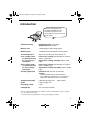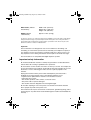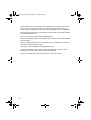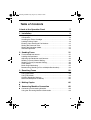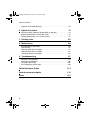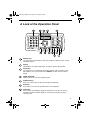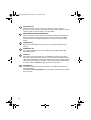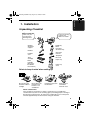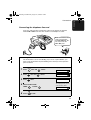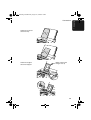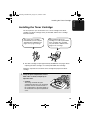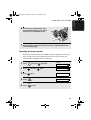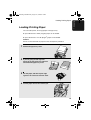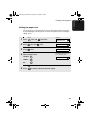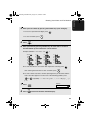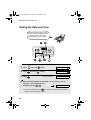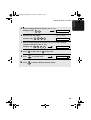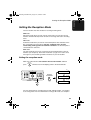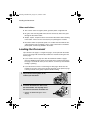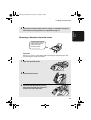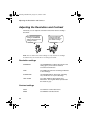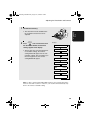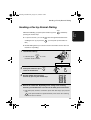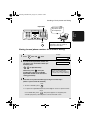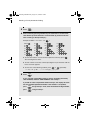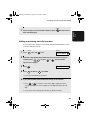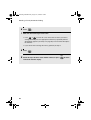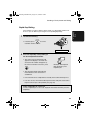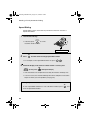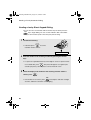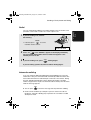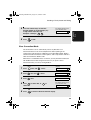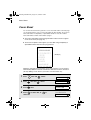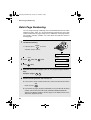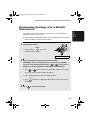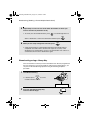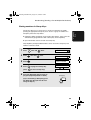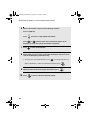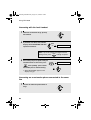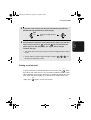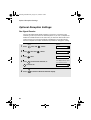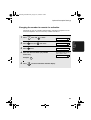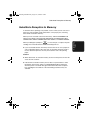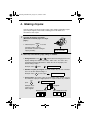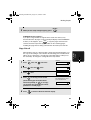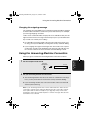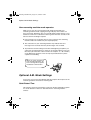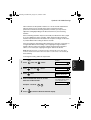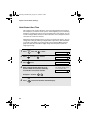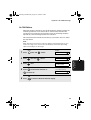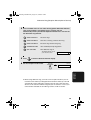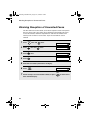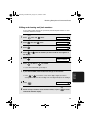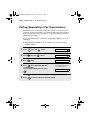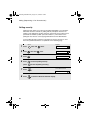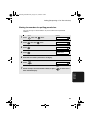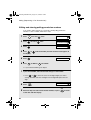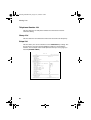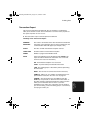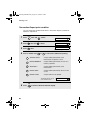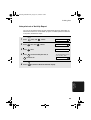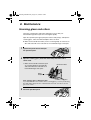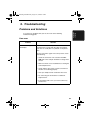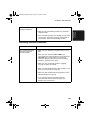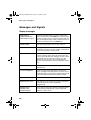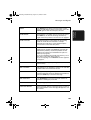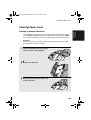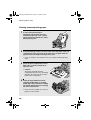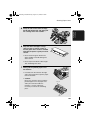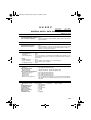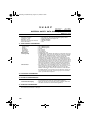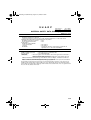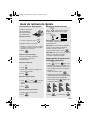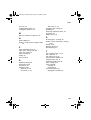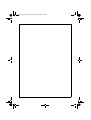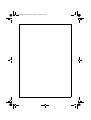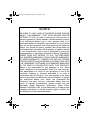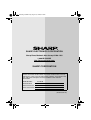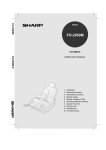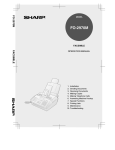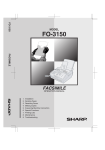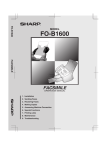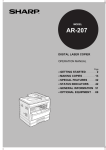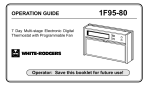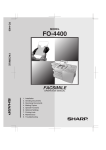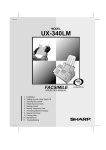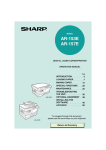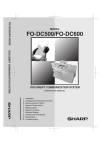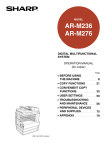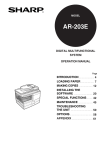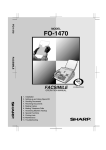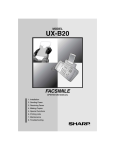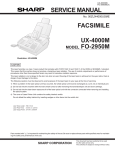Download Sharp FO-3150 Fax Machine User Manual
Transcript
FO-3150
MODEL
FO-3150
FACSIMILE
FACSIMILE
OPERATION MANUAL
1.
2.
3.
4.
5.
6.
7.
8.
9.
Installation
Sending Faxes
Receiving Faxes
Making Copies
Answering Machine Connection
Special Functions
Printing Lists
Maintenance
Troubleshooting
all.book Page 1 Wednesday, August 27, 2003
2:51 PM
WARNING - FCC Regulations state that any unauthorized changes or modifications to this equipment not
expressly approved by the manufacturer could void the user’s authority to operate this equipment.
Note: This equipment has been tested and found to comply with the limits for a Class B digital
device, pursuant to Part 15 of the FCC Rules.These limits are designed to provide reasonable
protection against harmful interference in a residential installation.This equipment generates, uses
and can radiate radio frequency energy and, if not installed and used in accordance with the
instructions, may cause harmful interference to radio communications. However, there is no
guarantee that interference will not occur in a particular installation. If this equipment does cause
harmful interference to radio or television reception, which can be determined by turning the
equipment off and on, the user is encouraged to try to correct the interference by one or more of the
following measures:
- Reorient or relocate the receiving antenna.
- Increase the separation between the equipment and the receiver.
- Connect the equipment into an outlet on a circuit different from that to which the receiver is
connected.
- Consult the dealer or an experienced radio/TV technician for help.
ABOUT THE TELEPHONE CONSUMER PROTECTION ACT OF 1991
"The Telephone Consumer Protection Act of 1991 makes it unlawful for any person to use a
computer or other electronic device to send any message via a telephone facsimile machine unless
such message clearly contains in a margin at the top or bottom of each transmitted page or on the
first page of the transmission the following information:
(1) The date and time of transmission.
(2) Identification of either the business, business entity or individual sending the message.
(3) Telephone number of either the sending machine, business, business entity or individual.
In order to program this information into your facsimile machine, please refer to the appropriate
instructions in the operation manual."
As an ENERGY STAR partner, SHARP has determined
that this product meets the ENERGY STAR guidelines
for energy efficiency.
all.book Page 1 Wednesday, August 27, 2003
2:51 PM
Introduction
Welcome, and thank you for
choosing a SHARP laser fax
machine! The features and
specifications of your laser fax are
shown below..
Automatic dialing
Rapid Key Dialing: 10 numbers
Speed Dialing: 99 numbers
Memory size*
1.8 MB (approx. 100 average pages)
Modem speed
14,400 bps with auto fallback to lower speeds.
Transmission time*
Approx. 6 seconds (only when ECM is on)
Toner cartridge yield**
(continuous printing,
4% page coverage,
letter paper)
Initial starter cartridge (included with fax machine):
Approx. 1,800 pages
Replacement cartridge FO-29ND: Approx. 3,700
pages
Drum cartridge yield**
(continuous printing,
4% page coverage,
letter paper)
Initial starter cartridge (included with fax machine):
Approx. 20,000 pages
Replacement cartridge (FO-29DR): Approx. 20,000
pages
Scanning Resolution
Horizontal: 203 lines/inch (8 lines/mm)
Vertical:
Standard: 98 lines/inch (3.85 lines/mm)
Fine /Halftone: 196 lines/inch (7.7 lines/mm)
Super fine: 391 lines/inch (15.4 lines/mm)
Automatic document
feeder
Letter/A4: 20 pages max.
Legal: 5 pages max.
Recording system
Laser
Compatibility
ITU-T (CCITT) G3 mode
(20-lb. paper)
*Based on Sharp Standard Chart at standard resolution, excluding time for protocol signals
(i.e., ITU-T phase C time only).
**The yields may vary depending on coverage and operating conditions.
1
all.book Page 2 Wednesday, August 27, 2003
2:51 PM
Paper tray capacity
Letter: Approx. 200 sheets of 20-lb. (70 g/m2)
copier paper, or 180 sheets of 21.5-lb. (80 g/m2)
copier paper (at room temperature; maximum
stack height should not be higher than the line on
the tray)
Legal: 100 sheets
Recommended paper weight: 20-lb. Copy Bond
Halftone (grayscale)
64 levels
Compression scheme
MR, MH, MMR
Input document size
Automatic feeding:
Width: 5.8 to 8.5" (148 to 216 mm)
Length (20 pages): 5.5 to 11.7" (140 to 297 mm)
Length (5 pages): 5.5 to 14" (140 to 356 mm)
Manual feeding:
Width: 5.8 to 8.5" (148 to 216 mm)
Length: 5.5 to 23.6" (140 to 600 mm)
Effective scanning width 8.3" (210 mm) max.
Effective printing width
8.2" (208 mm) max.
Contrast control
Automatic/Dark selectable
Reception modes
TEL/FAX/AM
Copy function
Single/Multi/Sort (50 copies/page)
Telephone function
Yes (cannot be used if power fails)
Applicable telephone line Public switched telephone network
2
Display
16-digit LCD display
Power requirements
120 V AC, 60 Hz
Operating temperature
50 - 86°F (10 - 30°C)
Humidity
20 - 85% RH
Power consumption
Standby: 6.0 W
Maximum: 650 W
all.book Page 3 Wednesday, August 27, 2003
2:51 PM
Dimensions (without
attachments)
Width: 14.6" (372 mm)
Depth: 10.2" (259 mm)
Height: 8.0" (203 mm)
Weight (without
attachments)
Approx. 11 lbs. (5.0 kg)
As a part of our policy of continuous improvement, SHARP reserves the right to make design
and specification changes for product improvement without prior notice. The performance
specification figures indicated are nominal values of production units. There may be some
deviations from these values in individual units.
Important:
This fax machine is not designed for use on a line which has call waiting, call
forwarding, or certain other special services offered by your telephone company. If
you attempt to use the fax machine in conjunction with any of these services, you
may experience errors during transmission and reception of facsimile messages.
The fax machine is not compatible with digital telephone systems.
Important safety information
Do not disassemble this machine or attempt any procedures not described in this
manual. Refer all servicing to qualified service personnel.
Do not install or use the machine near water, or when you are wet. For example, do
not use the machine near a bath tub, wash bowl, kitchen sink or laundry tub, in a wet
basement, or near a swimming pool. Take care not to spill any liquids on the
machine.
Unplug the machine from the power outlet and telephone jack and consult a
qualified service representative if any of the following situations occur:
- Liquid has been spilled into the machine or the machine has been
exposed to rain or water.
- The machine produces odors, smoke, or unusual noises.
- The power cord is frayed or damaged.
- The machine has been dropped or the housing damaged.
Do not allow anything to rest on the power cord, and do not install the machine
where people may walk on the power cord.
This machine must only be connected to a 120 V, 60 Hz, grounded (3-prong) outlet.
Connecting it to any other kind of outlet will damage the machine and invalidate the
warranty.
3
all.book Page 4 Wednesday, August 27, 2003
2:51 PM
Never insert objects of any kind into slots or openings on the machine. This could
create a risk of fire or electric shock. If an object falls into the machine that you
cannot remove, unplug the machine and consult a qualified service representative.
Do not place this machine on an unstable cart, stand or table. The machine could be
seriously damaged if it falls.
Never install telephone wiring during a lightning storm.
Never install telephone jacks in wet locations unless the jack is specifically designed
for wet locations.
Never touch bare telephone wires or terminals unless the telephone line has been
disconnected at the network interface.
Use caution when installing or modifying telephone lines.
Avoid using a telephone (other than a cordless type) during an electrical storm.
There may be a remote risk of electric shock from lightning.
Do not use a telephone to report a gas leak in the vicinity of the leak.
4
all.book Page 5 Wednesday, August 27, 2003
2:51 PM
Table of Contents
A Look at the Operation Panel
7
1. Installation
9
Unpacking Checklist . . . . . . . . . . . . . . . . . . . . . . . . . . . . . . . . . . . . . . 9
Connections . . . . . . . . . . . . . . . . . . . . . . . . . . . . . . . . . . . . . . . . . . . 10
Installing the Toner Cartridge . . . . . . . . . . . . . . . . . . . . . . . . . . . . . . 15
Loading Printing Paper . . . . . . . . . . . . . . . . . . . . . . . . . . . . . . . . . . . 19
Entering Your Name and Fax Number . . . . . . . . . . . . . . . . . . . . . . . 22
Setting the Date and Time . . . . . . . . . . . . . . . . . . . . . . . . . . . . . . . . 24
Setting the Reception Mode . . . . . . . . . . . . . . . . . . . . . . . . . . . . . . . 27
Volume Adjustment . . . . . . . . . . . . . . . . . . . . . . . . . . . . . . . . . . . . . 28
2. Sending Faxes
Transmittable Documents. . . . . . . . . . . . . . . . . . . . . . . . . . . . . . . . .
Loading the Document . . . . . . . . . . . . . . . . . . . . . . . . . . . . . . . . . . .
Adjusting the Resolution and Contrast . . . . . . . . . . . . . . . . . . . . . . .
Sending a Fax by Normal Dialing . . . . . . . . . . . . . . . . . . . . . . . . . . .
Sending a Fax by Automatic Dialing. . . . . . . . . . . . . . . . . . . . . . . . .
Cover Sheet . . . . . . . . . . . . . . . . . . . . . . . . . . . . . . . . . . . . . . . . . . .
Batch Page Numbering . . . . . . . . . . . . . . . . . . . . . . . . . . . . . . . . . .
Broadcasting (Sending a Fax to Multiple Destinations) . . . . . . . . . .
3. Receiving Faxes
Using FAX Mode . . . . . . . . . . . . . . . . . . . . . . . . . . . . . . . . . . . . . . .
Using TEL Mode. . . . . . . . . . . . . . . . . . . . . . . . . . . . . . . . . . . . . . . .
Optional Reception Settings . . . . . . . . . . . . . . . . . . . . . . . . . . . . . . .
Substitute Reception to Memory . . . . . . . . . . . . . . . . . . . . . . . . . . .
31
31
32
34
37
38
50
52
53
58
58
59
62
65
4. Making Copies
66
5. Answering Machine Connection
68
Connecting an Answering Machine . . . . . . . . . . . . . . . . . . . . . . . . . 68
Using the Answering Machine Connection. . . . . . . . . . . . . . . . . . . . 69
5
all.book Page 6 Wednesday, August 27, 2003
2:51 PM
Table of Contents
Optional A.M. Mode Settings . . . . . . . . . . . . . . . . . . . . . . . . . . . . . . 70
6. Special Functions
74
Distinctive Ring (Requires Subscription to Service) . . . . . . . . . . . . . 74
Blocking Reception of Unwanted Faxes . . . . . . . . . . . . . . . . . . . . . . 76
Polling (Requesting a Fax Transmission) . . . . . . . . . . . . . . . . . . . . . 78
7. Printing Lists
85
8. Maintenance
90
Scanning glass and rollers . . . . . . . . . . . . . . . . . . . . . . . . . . . . . . . . 90
The housing . . . . . . . . . . . . . . . . . . . . . . . . . . . . . . . . . . . . . . . . . . . 91
Replacing the toner cartridge . . . . . . . . . . . . . . . . . . . . . . . . . . . . . . 91
Replacing the drum cartridge . . . . . . . . . . . . . . . . . . . . . . . . . . . . . . 92
Cleaning the drum cartridge. . . . . . . . . . . . . . . . . . . . . . . . . . . . . . . 95
9. Troubleshooting
97
Problems and Solutions . . . . . . . . . . . . . . . . . . . . . . . . . . . . . . . . . . 97
Messages and Signals . . . . . . . . . . . . . . . . . . . . . . . . . . . . . . . . . . 102
Clearing Paper Jams . . . . . . . . . . . . . . . . . . . . . . . . . . . . . . . . . . . 105
FCC Regulatory Information . . . . . . . . . . . . . . . . . . . . . . . . . . . . . . 109
Quick Reference Guide
114
Guía de referencia rápida
115
Index
116
6
all.book Page 7 Wednesday, August 27, 2003
2:51 PM
A Look at the Operation Panel
1
2
3
4
5
TEL FAX
A.M.
6
7
8
11
9
10
13
12
1
Number keys
Use these keys to dial numbers, and enter numbers and letters when storing
auto-dial numbers.
2
Display
This displays messages and prompts to help you operate the machine.
3
Arrow keys
Use these keys to scroll through and select settings, and to search for autodial numbers. Press the left arrow key (REDIAL) to select the last number
dialed.
4
PANEL RELEASE
Pull this release to open the operation panel.
5
Rapid Dial Keys
Press one of these keys to dial a fax number automatically.
6
STOP key
Press this key to cancel an operation before it is completed.
7
START key
Press this key after dialing to begin fax transmission. The key can also be
pressed in the date and time display to show the percentage of memory
currently used.
7
all.book Page 8 Wednesday, August 27, 2003
2:51 PM
8
COPY/HELP key
When a document is in the feeder, press this key to make a copy of a
document. At any other time, press this key to print out the Help List, a quick
reference guide to the operation of your fax machine.
9
RESOLUTION / RECEPTION MODE key
When a document is in the feeder, press this key to adjust the resolution for
faxing or copying. At any other time, press this key to select the reception
mode (an arrow in the display will point to the currently selected reception
mode).
10
FUNCTION key
Press this key followed by the arrow keys to select special functions and
settings.
11
SPEED DIAL key
Press this key to dial a fax or voice number using an abbreviated 2-digit
Speed Dial number.
12
HOLD key
Press this key to put the other party on hold during a phone conversation.
When this is done, they cannot hear you. You can put the handset back in the
cradle without breaking the connection. When you are ready to speak with the
other party again, pick up the handset. If you did not put the handset back in
the cradle, press the HOLD key again to resume conversation.
13
SPEAKER key
Press this key to listen to the line and fax tones through the speaker when
faxing a document.
Note: This is not a speakerphone. You must pick up the handset to talk with
the other party.
8
2:51 PM
1. Installation
all.book Page 9 Wednesday, August 27, 2003
1. Installation
Unpacking Checklist
Before setting up,
make sure you
have all of the
following items.
If any are missing,
contact your
dealer or retailer.
Original
document
support
Rapid Key
labels
Received
document tray
Handset
Operation
manual
Handset
cord
Telephone
line cord
Toner
cartridge
Paper tray
Drum
cartridge
(this is preinstalled in
the machine)
Paper tray
cover
Points to keep in mind when setting up
Do not place the
machine in direct
sunlight.
Do not place the
machine near
heaters or air
conditioners.
Keep dust away from
the machine.
Keep the area
around the
machine clear.
About condensation
If the machine is moved from a cold to a warm place, it is possible that
condensation may form on the scanning glass, preventing proper scanning of
documents for transmission. To remove the condensation, turn on the power
and wait approximately two hours before using the machine.
9
all.book Page 10 Wednesday, August 27, 2003
2:51 PM
Connections
Connections
Connecting the handset
Connect the handset as shown and place it on the handset rest.
♦ The ends of the handset cord are identical, so they will go into either
socket.
Make sure the handset
cord goes into the jack
marked with a handset
symbol on the side of
the machine!
Use the handset to make ordinary phone calls,
or to transmit and receive faxes manually.
Connecting the power cord
Plug the power cord into a 120 V, 60 Hz, grounded AC (3-prong) outlet.
♦ Do not plug the power cord into any other kind of outlet. This will damage
the machine and is not covered under the warranty.
The machine does not
have a power on/off
switch, so the power is
turned on and off by
simply plugging in or
unplugging the power
cord.
10
2:51 PM
Connections
Connecting the telephone line cord
Insert one end of the line cord into the socket on the back of the machine
marked TEL. LINE. Insert the other end into a wall telephone socket.
Make sure that the line
cord is inserted into
the TEL LINE jack. Do
not insert it into the
TEL. SET jack!
Setting the dial mode:
The fax machine is set for tone dialling. If you are on a pulse dial line, you
must set the fax machine for pulse dialling. Press the keys on the operation
panel as follows:
Display:
FUNCTION
1
Press
2
Press
once and
3
Press
once.
4
Select the dial mode:
once and
TONE: 1
5
PULSE: 2
3 times.
6 times.
OPTION SETTING
DIAL MODE
1=TONE, 2=PULSE
The display briefly shows
your selection, then:
QUIET TIME
STOP
Press
to exit.
11
1. Installation
all.book Page 11 Wednesday, August 27, 2003
all.book Page 12 Wednesday, August 27, 2003
2:51 PM
Connections
Comments:
♦ The fax machine is not designed for use on a line which has call waiting,
call forwarding, or certain other special services offered by your telephone
company. If you attempt to use the fax machine in conjunction with any of
these services, you may experience errors during transmission and
reception of facsimile messages.
♦ The fax machine is not compatible with digital telephone systems.
♦ If your area experiences a high incidence of lightning or power surges, we
recommend that you install surge protectors for the power and telephone
lines. Surge protectors can be purchased from your dealer or at most
telephone specialty stores.
Attaching the paper trays
Attach the paper tray
If you will be loading legal
paper, flip up the paper tray
extension and extend the cover
before attaching the cover
Attach the paper tray cover
12
2:51 PM
Connections
Attach the received
document tray
Attach the original
document support
Make sure that the
flanges face up
13
1. Installation
all.book Page 13 Wednesday, August 27, 2003
all.book Page 14 Wednesday, August 27, 2003
2:51 PM
Connections
Extension phone (optional)
If desired, you can connect an extension phone to the TEL. SET jack on the
machine.
♦ To connect an answering machine to the machine, see page 68.
1
2
14
Remove the seal covering the TEL. SET
socket.
Connect the extension phone line to
the TEL. SET socket.
2:51 PM
Installing the Toner Cartridge
Installing the Toner Cartridge
The laser printer in your fax machine uses a toner cartridge and a drum
cartridge. The drum cartridge comes pre-installed, and the toner cartridge
must be installed.
The starter toner cartridge
included with your fax can print
approximately 1,800 letter-size
pages at 4% page coverage.
When replacing the toner
cartridge, use a Sharp FO-29ND
toner cartridge. One cartridge
can print about 3,700 letter-size
pages at 4% coverage.
♦ The drum cartridge can print approximately 20,000 letter-size pages. When
replacing the drum cartridge, use a Sharp FO-29DR drum cartridge.
Follow the steps below to install the toner cartridge and prepare the drum
cartridge.
1
Grasp the print compartment cover at
both sides as shown, and pull up to
open the cover.
• Caution!
The fusing unit inside the print
compartment becomes very hot during
operation. Do not touch the inside of
the compartment or the paper guide on
the underside of the print compartment
cover.
15
1. Installation
all.book Page 15 Wednesday, August 27, 2003
all.book Page 16 Wednesday, August 27, 2003
2:51 PM
Installing the Toner Cartridge
2
The drum cartridge has been installed
at the factory. Grasp the tabs on the
drum cartridge handle with both hands
and gently pull the cartridge out of the
machine. Remove the sheet of
protective paper from the cartridge and
then insert it back into the machine.
• When removing the drum cartridge, be
careful not to the tear the paper or
leave any pieces of paper in the
machine.
3
4
5
16
Remove the new toner cartridge from
its packaging. Shake the cartridge side
to side four or five times to distribute
the toner evenly within the cartridge.
Hold the toner cartridge by the handle
with the stamped markings on the
cartridge facing upwards, and insert
the cartridge into the print
compartment.
Place your thumb on the center of the
handle where it is marked PUSH, and
push the handle down and in so that
the cartridge fits into place.
2:51 PM
Installing the Toner Cartridge
6
7
Close the print compartment cover,
pressing down firmly on each side to
make sure it is completely closed.
Reset the toner counter and the drum counter as explained below and
on the following page.
Resetting the toner counter
Each time you install a new toner cartridge, follow the steps below to reset the
toner counter to zero. (The machine uses the toner counter to inform you
when the toner cartridge needs to be replaced.)
Display:
FUNCTION
1
Press
2
Press
once and
3
Press
once.
4
Press
5
Press
once and
START
.
four times.
twice.
PRINT SET-UP
CLR TONER CNT.
PRESS START KEY
CLR DRUM COUNT
STOP
to exit.
17
1. Installation
all.book Page 17 Wednesday, August 27, 2003
all.book Page 18 Wednesday, August 27, 2003
2:51 PM
Installing the Toner Cartridge
Resetting the drum counter
Each time you install a new drum cartridge, follow the steps below to reset the
drum counter to zero.
18
Display:
FUNCTION
1
Press
2
Press
once and
3
Press
once.
4
Press
5
Press
once and
START
.
STOP
to exit.
four times.
once.
PRINT SET-UP
CLR DRUM COUNT
PRESS START KEY
RECEIVE RATIO
2:51 PM
Loading Printing Paper
Loading Printing Paper
You can load up letter, A4 or legal paper in the paper tray.
♦ Up to 200 sheets of 20 lb. (70 g/m2) paper can be loaded.
♦ Up to 180 sheets of 21.5 lb. (80 g/m2) paper can be loaded.
Caution!
Do not use the blank side of paper that has already been printed on.
1
2
3
4
Remove the paper tray cover.
If you are going to load legal size
paper, flip up the paper tray extension
and extend the paper tray cover.
Fan the paper, and then tap the edge
against a flat surface to even the stack.
Pull the paper release lever toward you.
19
1. Installation
all.book Page 19 Wednesday, August 27, 2003
all.book Page 20 Wednesday, August 27, 2003
2:51 PM
Loading Printing Paper
5
Insert the stack of paper firmly into the
tray, print side up.
• Make sure that the stack is not higher
than the marked line. Loading too much
paper may cause paper jams and
misfeeds.
• If paper remains in the tray, take it out
and combine it into a single stack with
the new paper before adding the new
paper.
Important:
Be sure to load the paper so that printing takes place on the print side of the
paper. Printing on the reverse side may result in poor print quality.
6
7
Make sure the stack of paper is aligned
against the right paper guide, and then
gently move the left paper guide to the
8 1/2 position for letter or legal paper,
or the A4 position for A4 paper.
Push the paper release lever back
down.
• Note: If the paper does not feed
correctly, remove the entire stack from
the tray and repeat the loading
procedure from the beginning.
8
Replace the paper tray cover.
• If you loaded other than letter size
paper (or you changed the paper size),
change the paper size setting as
explained on the following page.
20
2:51 PM
Loading Printing Paper
Setting the paper size
The fax has been set at the factory to scale received faxes to letter size paper.
If you loaded legal or A4 size paper, you must change the paper size setting to
LEGAL or A4.
Display:
FUNCTION
1
Press
2
Press
once and
3
Press
once.
4
Select the paper size:
5
once and
LETTER:
1
LEGAL:
2
A4:
3
four times.
once.
PRINT SET-UP
PAPER SIZE SET
1:LETTER
The display briefly shows
your selection, then:
COPY CUT-OFF
STOP
Press
to return to the date and time display.
21
1. Installation
all.book Page 21 Wednesday, August 27, 2003
all.book Page 22 Wednesday, August 27, 2003
2:51 PM
Entering Your Name and Fax Number
Entering Your Name and Fax Number
Before you can begin sending
faxes, you must enter your
name and fax (telephone)
number. You also need to set
the date and time.
Once you enter this
information, it will
automatically appear at
the top of each fax page
you send.
Important!
FCC regulations require that your name, telephone/fax number, and the date and
time appear on each fax message you send. Enter your name and fax number
here and set the date and time as explained in the following section to have the fax
machine include this information automatically at the top of your fax messages.
STOP
22
START
FUNCTION
Display:
FUNCTION
1
Press
2
Press
once.
OWN NUMBER SET
3
Press
once.
ENTER FAX #
once and
twice.
ENTRY MODE
2:51 PM
Entering Your Name and Fax Number
4
Enter your fax number by pressing the number keys (max. 20 digits).
• To insert a space between digits, press
• To clear a mistake, press
5
6
START
Press
.
SPEAKER
.
.
Enter your name by pressing number keys for each letter as shown in
the chart below. Up to 24 characters can be entered.
Example: SHARP = 7777 44 2 777
7
G=
N=
A=
H=
O=
V=
B=
I =
P=
W=
SPACE =
U=
C=
J=
Q=
X=
D=
K=
R=
Y=
E=
L=
S=
Z=
F=
M=
T=
♦ To enter two letters in succession that require the same key, press
SPEAKER
after entering the first letter. To clear a mistake, press
.
♦ To enter a lower case letter, continue pressing the key for the letter until the
lower case letter appears. To enter one of the following symbols, press
repeatedly: . / ! " # $ % & ’ ( ) + + , - : ; < = > ? @ [ ¥ ] ^ _ ' { |
or
})(
Display:
7
Press
8
Press
START
.
SECURITY
STOP
to return to the date and time display.
23
1. Installation
all.book Page 23 Wednesday, August 27, 2003
all.book Page 24 Wednesday, August 27, 2003
2:51 PM
Setting the Date and Time
Setting the Date and Time
The date and time appear in the
display and are printed at the top
of every page you fax. Set the
date and time as shown below.
STOP
Press
2
Press
3
Press
Display:
once and
once and
twice.
3 times.
The currently set date
appears (example):
.
ENTRY MODE
DATE&TIME SET
DATE 08-15-2003
Enter a two-digit number for the month (“01” for January, “02” for
February, “12” for December, etc.).
Example: January
0
1
• To correct a mistake, press
DATE 01-15-2003
to move the cursor back to the mistake
and then enter the correct number.
24
FUNCTION
FUNCTION
1
4
START
2:51 PM
Setting the Date and Time
5
Enter a two-digit number for the day (“01” to “31”).
Example: the 5th
6
DATE 01-05-2003
5
The currently set time
appears (example):
Enter the year (four digits).
Example: 2003
7
0
2
0
0
3
TIME 12:19 PM
Enter a two-digit number for the hour (“01” to “12”) and a two-digit
number for the minute (“00” to “59”).
Example: 9:25
8
Press
9
Press
10
Press
0
9
2
to select A.M. or
START
5
TIME 09:25 PM
to select P.M.
to start the clock.
ANTI JUNK #
STOP
to return to the date and time display.
25
1. Installation
all.book Page 25 Wednesday, August 27, 2003
all.book Page 26 Wednesday, August 27, 2003
2:51 PM
Setting the Date and Time
Daylight Saving Time
If desired, you can set the clock to move forward and backward automatically
at the beginning and end of Daylight Saving Time. Follow these steps:
26
Display:
FUNCTION
1
Press
2
Press
once and
3
Press
once.
4
Press 1
to select YES, or
5
Press
once and
3 times.
twice.
OPTION SETTING
DAY LIGHT SAVE
1=YES, 2=NO
2
to select NO.
STOP
to return to the date and time display.
BEEP LENGTH
2:51 PM
Setting the Reception Mode
Setting the Reception Mode
Your fax machine has three modes for receiving incoming faxes:
FAX mode:
Select this mode when you only want to receive faxes on your line. The fax
machine will automatically answer all calls on four rings and receive incoming
faxes.
TEL mode:
Select this mode when you want to receive both phone calls and faxes on the
line connected to the fax machine. All calls, including faxes, must be
answered by picking up the fax machine's handset or an extension phone
connected to the same line.
A.M. mode:
Use this mode only if you have connected an answering machine to the fax
machine (see Chapter 5). Select this mode when you go out to receive voice
messages in your answering machine and faxes on your fax machine.
Setting the reception mode
Make sure a document is not loaded in the document feeder, and then
RESOLUTION/
RECEPTION MODE
press
until the arrow in the display points to the desired mode.
TEL FAX
JAN-03 10:30
A.M.
RESOLUTION/
RECEPTION MODE
TEL FAX
JAN-03 10:30
A.M.
TEL FAX
RESOLUTION/
RECEPTION MODE
JAN-03 10:30
A.M.
For more information on receiving faxes in FAX and TEL modes, see Chapter
3, Receiving Faxes. For more information on using A.M. mode, see Chapter 5.
27
1. Installation
all.book Page 27 Wednesday, August 27, 2003
all.book Page 28 Wednesday, August 27, 2003
2:51 PM
Volume Adjustment
Volume Adjustment
You can adjust the volume of the speaker, handset, and ringer using the up
and down arrow keys.
SPEAKER
Speaker
SPEAKER
1
Press
.
2
Press
or
to select the desired
SPEAKER: HIGH
volume level.
• Press
Display:
SPEAKER
again to turn off the
SPEAKER: MIDDLE
speaker.
SPEAKER: LOW
28
2:51 PM
Volume Adjustment
Handset
1
When talking through the handset,
Display:
press
RECEIVER: HIGH
or
to select the desired
volume level.
• Note: The volume reverts to MIDDLE
RECEIVER: MIDDLE
each time you replace the handset.
RECEIVER: LOW
Ringer
1
Press
or
to select the desired
volume level.
Display:
RINGER: HIGH
SPEAKER
(Make sure
has not been pressed,
the handset is not lifted, and a
document is not loaded in the feeder.)
RINGER: MIDDLE
• The ringer will ring once at the selected
RINGER: LOW
level.
RINGER: OFF OK ?
2
If you selected RINGER: OFF OK ? to
turn off the ringer, press
START
.
29
1. Installation
all.book Page 29 Wednesday, August 27, 2003
all.book Page 30 Wednesday, August 27, 2003
2:51 PM
Volume Adjustment
Beep length
Your fax machine normally signals the end of transmission, reception, or
copying with a 3-second beep. If desired, you can change the duration of the
beep to 1 second or turn the beep off.
Display:
FUNCTION
1
Press
2
Press
once and
3
Press
once.
4
Press
once and
3 times.
once.
BEEP LENGTH
1=3SEC, 2=1SEC
1 to select 3 seconds, 2
select 1 second, or
OPTION SETTING
to
3 to select NO
BEEP.
5
STOP
Press
to return to the date and
time display.
30
The display briefly shows
your selection, then:
FINE PRIORITY
all.book Page 31 Wednesday, August 27, 2003
2:51 PM
2. Sending Faxes
2. Sending
Faxes
Transmittable Documents
Size and weight
Minimum document size:
Minimum size
Minimum weight
5.8"
(148 mm)
5.5"
(140 mm)
14 lbs.
(52 g/m² )
Maximum document size:
The maximum size and weight of documents that you can load in the
document feeder depend on how many pages you load.
20 pages at once:
1 page at a time (manual feeding):
Size: Letter
(8.5” x 11”, 216 x 279 mm)
Weight: 21.5 lbs. (80 g/m2)
Size: 8.5” x 23.6” (216 x 600 mm)
Weight: 42 lbs. (157 g/m2)
5 pages at once:
Size: Legal
(8.5” x 14”, 216 x 356 mm)
Weight: 21.5 lbs. (80 g/m2)
Letters or graphics on the
edges of a document will
not be scanned.
(The margin at each side of
the document is 0.12” (3
mm) and the margin at the
top and bottom is 0.16”
(4mm).)
0.16"(4 mm)
0.12"(3 mm)
Letters in the
shaded area will
not be scanned.
0.12"(3 mm)
0.16"(4 mm)
31
all.book Page 32 Wednesday, August 27, 2003
2:51 PM
Loading the Document
Other restrictions
♦ The scanner cannot recognize yellow, greenish yellow, or light blue ink.
♦ Ink, glue, and correcting fluid on documents must be dry before they pass
through the document feeder.
♦ All clips, staples, and pins must be removed from documents before loading
in the feeder. If these are not removed, they may damage the machine.
♦ Documents which are patched, taped, torn, smaller than the minimum size,
carbon backed, easily smudged, or have a slick coated surface should be
photocopied, and the copy loaded in the feeder.
Loading the Document
Up to 20 letter-size pages, or 5 legal-size pages, can be placed in the feeder
at once. The pages will automatically feed into the machine starting from the
bottom page.
♦ If you need to send or copy more than the maximum number of pages,
place the additional pages gently and carefully in the feeder just before the
last page is scanned. Do not try to force them in, as this may cause doublefeeding or jamming.
♦ If your document consists of several large or thick pages which must be
loaded one at a time, insert each page into the feeder as the previous page
is being scanned. Insert gently to prevent double-feeding.
1
2
Adjust the document guides to the
width of your document.
Insert the document face down in the
document feeder. The top edge of the
document should enter the feeder first.
• READY TO SEND will appear in the
display.
32
all.book Page 33 Wednesday, August 27, 2003
2:51 PM
Loading the Document
Adjust the resolution and/or contrast settings as explained on page 34,
then dial the receiving machine as explained on page 37.
2. Sending
Faxes
3
Removing a document from the feeder
If you need to remove
a document from the
feeder, open the
operation panel.
Important!
Do not try to remove a document without opening the operation panel. This
may damage the feeder mechanism.
1
Open the operation panel.
2
Remove the document.
3
Close the operation panel, pressing
down firmly on both front corners to
make sure it clicks into place.
33
all.book Page 34 Wednesday, August 27, 2003
2:51 PM
Adjusting the Resolution and Contrast
Adjusting the Resolution and Contrast
If desired, you can adjust the resolution and contrast before sending a
document.
The default resolution
setting is STANDARD
and the default contrast
setting is AUTO.
You must adjust the
settings each time
you don’t want to use
the default settings.
Note: The resolution and contrast settings are only effective for sending a
document. They are not effective for receiving a document.
Resolution settings
STANDARD
Use STANDARD for ordinary documents. This
setting gives you the fastest and most
economical transmission.
FINE
Use FINE for documents containing small letters
or fine drawings.
SUPER FINE
Use SUPER FINE for documents containing
very small letters or very fine drawings.
HALF TONE
Use HALF TONE for photographs and
illustrations. The original will be reproduced in
64 shades of gray.
Contrast settings
34
AUTO
Use AUTO for normal documents.
DARK
Use DARK for faint documents.
all.book Page 35 Wednesday, August 27, 2003
2:51 PM
Adjusting the Resolution and Contrast
1
Load the document(s).
2. Sending
Faxes
• The document must be loaded before
the resolution and contrast can be
adjusted.
2
Display:
RESOLUTION/
RECEPTION MODE
Press
one or more times until
the desired resolution and contrast
settings appear in the display.
• The first time you move through the list
of resolution settings, the contrast
setting AUTO will appear next to each
resolution setting. The second time you
move through the list, the contrast
setting DARK will appear.
STANDARD
:AUTO
FINE
:AUTO
SUPER FINE :AUTO
HALF TONE
:AUTO
STANDARD
:DARK
FINE
:DARK
SUPER FINE :DARK
HALF TONE
:DARK
Note: In order to transmit in SUPER FINE resolution, the receiving fax machine
must also have that resolution. If it doesn’t, your machine will automatically step
down to the next best available setting.
35
all.book Page 36 Wednesday, August 27, 2003
2:51 PM
Adjusting the Resolution and Contrast
Changing the default resolution
If desired, you can change the default resolution for faxing documents to
FINE. Follow the steps below.
FUNCTION
Press
2
Press
once.
FINE PRIORITY
3
Press
once.
1=YES, 2=NO
4
Press 1
to set the default resolution
The display briefly shows
your selection, then:
once and
to FINE, or
5
36
Display: OPTION SETTING
1
2
3 times.
to set it to STANDARD.
STOP
Press
to return to the date and time display.
NUMBER OF RING
all.book Page 37 Wednesday, August 27, 2003
2:51 PM
Sending a Fax by Normal Dialing
Sending a Fax by Normal Dialing
SPEAKER
) and dial by
2. Sending
Faxes
With Normal Dialing, you pick up the handset (or press
pressing the number keys.
♦ If a person answers, you can talk with them through the handset before
SPEAKER
sending the fax. (If you pressed
, you must pick up the handset to
talk.)
♦ Normal Dialing allows you to listen to the line and make sure the other fax
machine is responding.
1
Load the document(s).
• If desired, press
RESOLUTION/
RECEPTION MODE
to set the
resolution and/or contrast.
READY TO SEND
2
SPEAKER
Pick up the handset or press
or
.
SPEAKER
Listen for the dial tone.
3
ABC
Dial the number of the receiving
machine by pressing the number keys.
1
GHI
DEF
2
JKL
4
PQRS
7
3
MNO
5
6
WXYZ
TUV
8
9
0
4
Wait for the connection. Depending on the setting of the receiving
machine, you will either hear a fax tone or the other person will answer.
• If the other party answers, ask them to press their Start key (if you pressed
SPEAKER
, pick up the handset to speak with them). This causes the receiving
machine to issue a fax tone.
37
all.book Page 38 Wednesday, August 27, 2003
2:51 PM
Sending a Fax by Automatic Dialing
5
When you hear the fax tone, press
START
. Replace the handset.
• If the transmission is completed successfully, the machine will beep once.
• If an error occurs, the machine will beep three times and print a Transaction
Report to inform you of the problem (see page 87).
Sending a Fax by Automatic Dialing
You can dial a fax or phone number by simply pressing a Rapid Key, or by
SPEED
DIAL
pressing
and entering a two-digit number.
♦ To use Automatic Dialing, you must first store the full fax or phone number
in your fax machine.
♦ When you store a fax or phone number, you select a two-digit Speed Dial
number for it. Ninety-nine Speed Dial numbers are available.
Speed Dial numbers 01
through 10 are for Rapid
Key (one-touch) Dialing.
Speed Dial numbers 11
through 99 are for
SPEED
DIAL
dialing with
38
.
SPEED
DIAL
1
START
9
all.book Page 39 Wednesday, August 27, 2003
2:51 PM
Sending a Fax by Automatic Dialing
Attach the Rapid
Key labels above
the Rapid Keys.
2. Sending
Faxes
Rapid Keys
SPEED
DIAL
When you store a number in a
Rapid Key, write the name of
the party on the label.
Storing fax and phone numbers for automatic dialing
1
2
Display:
FUNCTION
Press
once and
once.
If you know the Speed Dial number that
you want to use, enter that number (for
example, press
0
1
ENTER FAX #
for Speed Dial 01).
Otherwise, press
once (the
machine will suggest an available
Speed Dial number at the end of the
storing procedure).
3
<NEW NUMBER>
Speed Dial numbers 01 to 10
can be used for Rapid Key
Dialing. Speed Dial numbers 11
to 99 are only for Speed Dialing.
Enter the fax or phone number by pressing the number keys.
(Note: A space cannot be entered.)
• To clear a mistake, press
SPEAKER
.
• If a pause is required between any of the digits to access a special service
FUNCTION
or an outside line, press
. The pause appears as a hyphen (two
seconds per pause). Several pauses can be entered in a row.
39
all.book Page 40 Wednesday, August 27, 2003
2:51 PM
Sending a Fax by Automatic Dialing
4
5
Press
START
.
Enter a name by pressing number keys for each letter as shown in the
chart below. Up to 20 characters can be entered. (If you do not wish to
enter a name, go directly to Step 6.)
Example: SHARP = 7777 44 2 777
SPACE =
A=
7
G=
N=
U=
H=
O=
V=
B=
I =
P=
W=
C=
J=
Q=
X=
D=
K=
R=
Y=
E=
L=
S=
Z=
F=
M=
T=
♦ To enter two letters in succession that require the same key, press
after entering the first letter.
♦ To enter a lower case letter, continue pressing the key for the letter until the
lower case letter appears.
♦ To enter one of the following symbols, press
or
./!"#$%&’()++,-:;<=>?@[¥]^_'{|}
6
Press
START
repeatedly:
)(
.
If you selected a Speed Dial number in Step 2, the display will briefly
show STORED, and then <NEW NUMBER>. Go to Step 7.
If you did not select a Speed Dial number in Step 2, the display will show
the next available Speed Dial number. If that number is acceptable,
press
press
40
START
START
and go to Step 7. If not, enter the desired two digit number,
, and go to Step 7.
all.book Page 41 Wednesday, August 27, 2003
2:51 PM
Sending a Fax by Automatic Dialing
7
STOP
Return to Step 2 to store another number, or press
to return to the
2. Sending
Faxes
date and time display.
Editing and clearing auto-dial numbers
If you need to make changes to a previously stored auto-dial number, or clear
a number, follow these steps:
Display:
FUNCTION
1
Press
2
Enter the 2-digit Speed Dial number that you wish to edit or clear (for
once and
example, press
once.
1 ), or press
0
<NEW NUMBER>
or
until the number
appears in the display.
3
Press
4
Press 1
.
1=EDIT, 2=CLEAR
for EDIT or
2
for CLEAR.
• If you selected CLEAR, go to Step 8.
5
If you selected EDIT, make the desired changes to the number.
• Press
or
to move the cursor to the digit or digits you wish to
change, and then enter the new digit. The new digit will replace the old
digit.
• If you do not wish to change the number, go directly to Step 6.
41
all.book Page 42 Wednesday, August 27, 2003
2:51 PM
Sending a Fax by Automatic Dialing
6
Press
7
Make the desired changes to the name.
START
• Press
.
or
to move the cursor to the letter or letters you wish to
change, and then press the appropriate number key repeatedly until the
desired letter appears (see Step 5 on page 40). The new letter will replace
the old letter.
• If you do not wish to change the name, go directly to Step 8.
8
Press
9
Return to Step 2 to edit or clear another number, or press
START
.
STOP
to the date and time display.
42
to return
all.book Page 43 Wednesday, August 27, 2003
2:51 PM
Sending a Fax by Automatic Dialing
If the number you want to dial has been stored as a Speed Dial number from
01 to 10, you can dial it by pressing the corresponding Rapid Key.
1
Load the document(s).
• If desired, press
RESOLUTION/
RECEPTION MODE
to set the
resolution and/or contrast.
READY TO SEND
2
Press the Rapid Key corresponding to
the desired Speed Dial number.
• The name of the receiving party will
appear in the display. If no name was
stored, the fax number will appear. (If
the name or number is incorrect, press
STOP
.)
Example: To dial Speed
Dial number 01, press
Rapid Key 01.
• The document will be automatically
transmitted once the connection is
established.
• If the transmission is completed successfully, the machine will beep once.
• If an error occurs, the machine will beep three times and print a Transaction
Report to inform you of the problem (see page 87).
Using a Rapid Key for a voice call
To use a Rapid Key for a voice call, simply lift the handset and then press the
Rapid Key.
43
2. Sending
Faxes
Rapid Key Dialing
all.book Page 44 Wednesday, August 27, 2003
2:51 PM
Sending a Fax by Automatic Dialing
Speed Dialing
Speed Dialing can be used to dial any number that has been stored as a
Speed Dial number.
1
Load the document(s).
• If desired, press
RESOLUTION/
RECEPTION MODE
to set the
resolution and/or contrast.
READY TO SEND
2
SPEED
DIAL
Press
and then enter the 2-digit Speed Dial number.
• For example, to enter Speed Dial number 19, press 1
3
9 .
Check the display. If the name or number shown is correct, press
STOP
START
. (If not, press
and repeat Step 2.)
• If the transmission is completed successfully, the machine will beep once.
• If an error occurs, the machine will beep three times and print a Transaction
Report to inform you of the problem (see page 87).
Using a Speed Dial number for a voice call
SPEED
DIAL
To use a Speed Dial number for a voice call, lift the handset, press
enter the Speed Dial number.
44
, and
all.book Page 45 Wednesday, August 27, 2003
2:51 PM
Sending a Fax by Automatic Dialing
If you don’t remember the Rapid Key or Speed Dial number in which you have
stored a full fax or phone number, follow these steps to search for the number.
1
If you are sending a fax, load the
document(s).
• If desired, press
RESOLUTION/
RECEPTION MODE
to set the
resolution and/or contrast.
READY TO SEND
2
3
A
Z
Press
(or REDIAL
) until the name of the other party appears in
the display (if no name was stored, the number will appear).
If you are sending a fax, press
START
. Dialing and transmission begins.
• If the transmission is completed successfully, the machine will beep once.
• If an error occurs, the machine will beep three times and print a Transaction
Report to inform you of the problem (see page 87).
If you are making a phone call, lift the handset. Dialing begins. (If you
lifted the handset before searching for the number, press
START
to
begin dialing.)
45
2. Sending
Faxes
Searching for an auto-dial number
all.book Page 46 Wednesday, August 27, 2003
2:51 PM
Sending a Fax by Automatic Dialing
Sending a fax by Direct Keypad Dialing
You can also enter a full number with the number keys and then press the
START
key to begin dialing. You can use this method to dial a full number
when you don't need to speak to the other party before faxing.
1
Load the document(s).
• If desired, press
RESOLUTION/
RECEPTION MODE
to set the
resolution and/or contrast.
READY TO SEND
2
Enter the number of the receiving machine by pressing the number
keys.
• If a pause is required between any of the digits to access a special service
FUNCTION
or an outside line, press
. The pause will appear as a hyphen (two
seconds per pause). Several pauses can be entered in a row.
3
Check the display. If the number of the receiving machine shown is
correct, press
START
.
STOP
• If the number is not correct, press
to backspace and clear one digit
at a time, and then re-enter the correct digit(s).
46
all.book Page 47 Wednesday, August 27, 2003
2:51 PM
Sending a Fax by Automatic Dialing
Redial
1
2. Sending
Faxes
You can automatically redial the last number dialed on the fax machine. This
procedure can be used to send a fax or make a phone call.
If you are sending a fax, load the
document(s).
• If desired, press
RESOLUTION/
RECEPTION MODE
to set the
resolution and/or contrast.
READY TO SEND
2
3
Z
Press REDIAL
once. <REDIAL> appears in the display, followed by
the last number dialed. Make sure the number that appears is the
number you wish to dial.
If you are sending a fax, press
START
. Dialing begins.
If you are making a phone call, lift the handset. Dialing begins.
Automatic redialing
If you use automatic dialing (including Direct Keypad Dialing) to send a fax
and the line is busy, the fax machine will automatically redial the number. The
fax machine will make two redial attempts at intervals of five minutes. During
this time, RECALLING will appear in the display, followed by a two-digit
number assigned to the fax job. You will not be able to dial any other locations
while the message appears.
STOP
♦ You can press
to clear the message and stop automatic redialing.
♦ Under certain conditions (for example if a person answers the call on a
telephone), automatic redialing may stop before the set number of redial
attempts are made.
47
all.book Page 48 Wednesday, August 27, 2003
2:51 PM
Sending a Fax by Automatic Dialing
Recall interval for automatic redialing
If desired, you can change the interval at which the fax machine makes
automatic redialing attempts.
Display:
FUNCTION
1
Press
2
Press
once and
3
Press
once.
4
once and
2 times.
OPTION SETTING
RECALL INTERV.
ENTER (01-15) 05
Press the numeric keys to enter the
desired interval in minutes (any 2-digit
number from 01 to 15).
Example: 1 minute
5
3 times.
0
The display briefly shows
your selection, then:
RECALL TIMES
1
STOP
Press
to exit.
Recall times for automatic redialing
If desired, you can change the maximum number of automatic redialing
attemps made when the line is busy.
48
Display:
FUNCTION
1
Press
2
Press
once and
3
Press
once.
once and
3 times.
3 times.
OPTION SETTING
RECALL TIMES
ENTER (00-10) 02
all.book Page 49 Wednesday, August 27, 2003
2:51 PM
Sending a Fax by Automatic Dialing
Press the numeric keys to enter the
desired number of recall attempts (any
2-digit number from 00 to 10).
Example: 5 attempts
5
0
The display briefly shows
your selection, then:
FAX REMOTE #
2. Sending
Faxes
4
5
STOP
Press
to exit.
Error Correction Mode
The fax machine is set to automatically correct any distortions in a
transmission due to noise on the telephone line before printing at the
receiving end. This function is called Error Correction Mode (ECM). ECM is
effective for both transmissions and receptions, and is only effective when the
other fax machine has ECM as well.
When there is considerable noise on the line, you may find that transmission
with ECM turned on takes longer than normal. If you prefer a faster
transmission time, you can try turning ECM off.
Display:
FUNCTION
1
Press
2
Press
once and
3
Press
once.
4
Press 1
to select YES, or
once and
3 times.
3 times.
ECM MODE
1=YES, 2=NO
2
to
select NO.
5
OPTION SETTING
The display briefly shows
your selection, then:
DAY LIGHT SAVE
STOP
Press
to return to the date and time display.
49
all.book Page 50 Wednesday, August 27, 2003
2:51 PM
Cover Sheet
Cover Sheet
You can have the fax machine generate a cover sheet and send it as the last page
of your fax transmission. The cover sheet includes the date and time, the receiver’s
name and number if a Rapid Key or Speed Dial number is used, the sender’s
name and number, and the total number of pages.
♦ Your name and number must be programmed in order for them to appear
on the cover sheet (see page 22).
♦ To have the recipient’s name appear, you must dial using a Rapid Key or
Speed Dial number with the name programmed.
(Example)
Follow the steps below to turn on the cover sheet function. A cover sheets is
automatically added to each fax transmission while the function is turned on.
(To stop adding a cover sheet to your faxes, turn the function off.)
Press
2
Press
once and
3
Press
once.
4
Press 1
to select YES, or
select NO.
50
Display:
FUNCTION
1
once and
3 times.
OPTION SETTING
COVER SHEET
5 times.
1=YES, 2=NO
2
to
The display briefly shows
your selection, then:
AUTO PRINT OUT
all.book Page 51 Wednesday, August 27, 2003
2:51 PM
Cover Sheet
STOP
Press
to return to the date and time display.
2. Sending
Documents
5
Header message
You can select one of four messages to add as a header to a cover sheet. The
message is selected at the time of transmission and is effective for one
transmission only.
♦ To select a message, the cover sheet function must be turned on.
♦ The following messages can be selected:
URGENT, IMPORTANT, CONFIDENTIAL, PLS. DISTRIBUTE
1
Load the document(s).
• If desired, press
RESOLUTION/
RECEPTION MODE
to set the
resolution and/or contrast.
READY TO SEND
FUNCTION
2
Press
3
Press
4
Press a number key to select a message:
5
once and
twice.
HEADER MESSAGE
.
1 : URGENT
2 : IMPORTANT
3 : CONFIDENTIAL
4 : PLS. DISTRIBUTE
Dial the receiving fax machine and send the fax.
51
all.book Page 52 Wednesday, August 27, 2003
2:51 PM
Batch Page Numbering
Batch Page Numbering
You can change the page numbering of the transmitted document from simple
numbering ("P.01", "P.02", etc.) to batch numbering, which means that a slash
and the total number of pages being sent are added after each page number
(for example, "P. 01/05", "P.02/05", etc.). This allows the recipient to check for
missing pages.
1
Load the document(s).
• If desired, press
RESOLUTION/
RECEPTION MODE
to set the
resolution and/or contrast.
READY TO SEND
2
Press
3
Press
4
Display:
FUNCTION
once and
once.
PAGE COUNTER
ENTER # (01 - 99)
Enter the total number of pages (“01” to “99”) by pressing the numeric
keys.
Example: 5 pages
5
once.
0
5
Dial the receiving machine and send the fax.
♦ If you need to cancel a batch number entry, remove the document from the
STOP
feeder or press
.
♦ If the number of pages actually transmitted does not coincide with the batch
number entered, the alarm will sound and PAGE COUNT ERROR will
appear in the display. PAGE E. will also appear in the NOTE column of the
Transaction Report if printed.
52
all.book Page 53 Wednesday, August 27, 2003
2:51 PM
Broadcasting (Sending a Fax to Multiple Destinations)
This function allows you to send the same fax to as many as 20 different
destinations in just one operation.
♦ When sending to multiple destinations, only auto-dial numbers can be used
to dial the numbers of the receiving machines.
1
Load the document(s).
• If desired, press
RESOLUTION/
RECEPTION MODE
to set the
resolution and/or contrast.
READY TO SEND
2
Select a destination using one of the methods below.
IMPORTANT: The first destination that you select must be specified
using the arrow key method below (press
or
). Do not press a
Rapid Key or enter a Speed Dial number for the first destination.
• Press
or
until the name of the destination appears in the display
(if no name was stored, the number will appear).
• Press a Rapid Key (if other than the first destination).
• Press
SPEED
DIAL
and enter a 2-digit Speed Dial number (if other than the first
destination).
3
Press
to store the destination.
53
2. Sending
Faxes
Broadcasting (Sending a Fax to Multiple
Destinations)
all.book Page 54 Wednesday, August 27, 2003
2:51 PM
Broadcasting (Sending a Fax to Multiple Destinations)
4
Repeat Steps 2 and 3 for each of the other destinations to which you
wish to send the fax (maximum of 20).
• To check your selected destinations, press
to scroll through them. To
STOP
delete a destination, scroll to the destination and then press
6
When you are ready to begin transmission, press
START
.
.
• A Transaction Report is automatically printed out after Broadcasting is
completed. Check the "Note" column of the report to see if any of the
destinations are marked "Busy" or have a communication error code. If so,
send the document to those destinations again.
Broadcasting using a Group Key
If the fax machines to which you want to broadcast have all been programmed
into one Group Key (see Storing numbers in Group Keys which follows), you
can perform the broadcasting operation using the following simplified
procedure:
1
Load the document(s).
• If desired, press
RESOLUTION/
RECEPTION MODE
to set the
resolution and/or contrast.
READY TO SEND
2
54
Press the appropriate Group Key.
Transmission will begin.
09/G1
all.book Page 55 Wednesday, August 27, 2003
2:51 PM
Broadcasting (Sending a Fax to Multiple Destinations)
Group Keys allow you to send a fax to a group of fax machines by simply
pressing the appropriate Group Key once. To store a group of numbers in a
Group Key, follow the steps below.
♦ Rapid Keys 09/G1 and 10/G2 can be used as Group Keys. A key cannot be
simultaneously programmed as both a Group Key and a Rapid Key.
♦ Up to 20 numbers can be stored in one Group Key.
Only Rapid Key and Speed Dial numbers can be stored in a Group Key. Full
numbers cannot be stored.
Press
2
Press
3
Press
4
Press 1
(Press
5
Display:
FUNCTION
1
once and
once and
twice.
once.
.
2
ENTRY MODE
GROUP ENTRY
1=SET, 2=CLEAR
to program a Group Key.
to clear a Group Key.)
Press the Group Key that you wish to
program (Rapid Key 09/G1 or 10/G2).
(If you are clearing a Group Key, press
the Group Key that you wish to clear
and go to Step 9.)
GROUP SET
PRESS GROUP KEY
(Example)
09/G1
55
2. Sending
Faxes
Storing numbers in Group Keys
all.book Page 56 Wednesday, August 27, 2003
2:51 PM
Broadcasting (Sending a Fax to Multiple Destinations)
6
Select a destination using one of the following methods:
Press a Rapid Key.
SPEED
DIAL
Press
and enter a 2-digit Speed Dial number.
Press
(or
) until the name of the destination appears in the
display (if no name was stored, the number will appear).
7
8
Press
to store the destination.
Repeat Steps 6 and 7 for each of the other destinations that you want to
store in the Group Key (maximum of 20).
• To check your selected destinations, press
to scroll through them. To
STOP
delete a destination, scroll to the destination and then press
9
10
56
When you have finished storing the destinations, press
STOP
Press
to return to the date and time display.
START
.
.
all.book Page 57 Wednesday, August 27, 2003
2:51 PM
Broadcasting (Sending a Fax to Multiple Destinations)
If the memory becomes full while the document is being scanned, MEMORY
IS FULL will appear in the display.
♦ Press
START
if you want to transmit the pages which have been stored up
to that point in memory. The remaining pages will be ejected from the
feeder. After transmission, the memory will be cleared and you can transmit
the remaining pages. You will also need to transmit the page which was
being scanned when the memory filled up.
STOP
♦ Press
if you want to cancel the entire transmission.
57
2. Sending
Faxes
If the memory becomes full...
all.book Page 58 Wednesday, August 27, 2003
2:51 PM
3. Receiving Faxes
Using FAX Mode
To select FAX mode, press
RESOLUTION/
RECEPTION MODE
(with no document in
the feeder) until the arrow in
the display points to FAX.
TEL FAX
RESOLUTION/
RECEPTION MODE
A.M.
When the reception mode is set to FAX, the fax machine will automatically
answer all calls on four rings and receive incoming faxes.
♦ If you pick up the handset before the machine answers, you can talk to the
other party and/or receive a fax as explained in Using TEL Mode on page
59.
4 rings
Fax reception
Changing the number of rings
If desired, you can change the number of rings on which the fax machine
answers incoming calls in FAX mode. Any number from 2 to 5 can be
selected.
1
58
Display:
FUNCTION
Press
once and
3 times.
OPTION SETTING
all.book Page 59 Wednesday, August 27, 2003
2:51 PM
Using TEL Mode
2
Press
once and
3
Press
once.
5
NUMBER OF RING
ENTER (1-5) (4)
Enter the desired number of rings (any
number from 1 to 5).
The display briefly shows
your selection, then:
Example: 3 rings
RECALL INTERV.
3
3. Receiving
Faxes
4
once.
STOP
Press
to return to the date and time display.
Note: If you are using Distinctive Ring, the fax machine will answer calls after
two rings regardless of the above setting.
Important:
Do not let more than 50 pages accumulate in the received document tray.
Too many pages in the tray will cause paper jams.
Using TEL Mode
To select TEL mode, press
RESOLUTION/
RECEPTION MODE
(with no document in the
feeder) until the arrow in the
display points to TEL.
RESOLUTION/
RECEPTION MODE
TEL FAX
A.M.
When the reception mode is set to TEL, you must answer all calls (even fax
calls) by picking up the fax machine’s handset or an extension phone
connected to the same line.
59
all.book Page 60 Wednesday, August 27, 2003
2:51 PM
Using TEL Mode
Answering with the fax’s handset
1
2
When the fax machine rings, pick up
the handset.
If you hear a fax tone, wait until the
display shows RECEIVING and then
replace the handset.
Beep
RECEIVING
Note: If you have set the Fax Signal Receive
setting to NO, press
3
If the other party first speaks with you
and then wants to send a fax, press
START
START
START
to begin reception.
RECEIVING
after speaking. (Press before
the sender presses their Start key.)
• When RECEIVING appears in the
display, hang up.
Answering on an extension phone connected to the same
line
1
60
Answer the extension phone when it
rings.
all.book Page 61 Wednesday, August 27, 2003
2:51 PM
Using TEL Mode
2
If you hear a soft fax tone, wait until your fax responds (you will hear
pronounced, high-pitched tones), then hang up.
Beep
3
If the fax doesn't respond, or if the other party first talks to you and then
wants to send a fax, press 5 once and
twice on the extension
phone (only on a tone dial phone). This signals the fax to begin
reception. Hang up.
• The above step is necessary if you have set the Fax Signal Receive setting
to NO.
• Your fax will not accept the signal to begin reception ( 5
) if a
document is loaded in its feeder.
Putting a call on hold
HOLD
To put the other party on hold during a phone conversation, press
. When
this is done, they cannot hear you. You can put the handset back in the cradle
without breaking the connection. When you are ready to speak with the other
party again, pick up the handset. If you did not put the handset back in the
HOLD
cradle, press
again to resume conversation.
61
3. Receiving
Faxes
Pronounced, high-pitched
tones
all.book Page 62 Wednesday, August 27, 2003
2:51 PM
Optional Reception Settings
Optional Reception Settings
Fax Signal Receive
Your fax will automatically begin reception if you hear a soft fax tone after
answering a call on your fax or an extension phone. If you use a computer fax
modem to send documents on the same line, you must turn this function off in
order to prevent your fax from mistakenly attempting to receive documents
from the computer fax modem. Follow the steps below to change the setting.
1
Press
2
Press
once and
3
Press
once.
1=YES, 2=NO
4
Press 1
to turn on the function, or
The display briefly shows
your selection, then:
2
5
62
Display:
FUNCTION
once and
3 times.
7 times.
to turn it off.
STOP
Press
to return to the date and time display.
OPTION SETTING
FAX SIGNAL RX
POLLING
all.book Page 63 Wednesday, August 27, 2003
2:51 PM
Optional Reception Settings
Changing the number for remote fax activation
If desired, you can use a number other than 5 to activate fax reception from an
extension telephone. You can select any number from 0 to 9.
Display:
1
Press
2
Press
once and
3
Press
once.
4
once and
3 times.
four times.
Enter the desired number (any number
from 0 to 9).
OPTION SETTING
3. Receiving
Faxes
FUNCTION
FAX REMOTE #
ENTER (0-9) (5)
The display briefly shows
your selection, then:
TRANSACTION
Example:
5
3
STOP
Press
to return to the date and time display.
63
all.book Page 64 Wednesday, August 27, 2003
2:51 PM
Optional Reception Settings
Reception Ratio
The fax has been set at the factory to automatically reduce the size of
received documents to fit the size of the printing paper. This ensures that data
on the edges of the document are not cut off. If desired, you can turn this
function off and have received documents printed at full size.
♦ If a document is too long to fit on the printing paper, the remainder will be
printed on a second page. In this case, the cut-off point may occur in the
middle of a line.
♦ Automatic reduction may not be possible if the received document is too
large, contains too many fine graphics or images, or is sent at high
resolution. In this case, the remainder of the document will be printed on a
second page.
Display:
FUNCTION
1
Press
2
Press
once.
RECEIVE RATIO
3
Press
once.
1=AUTO, 2=100%
4
Press 1
to select AUTO, or
once and
four times.
2
to
PRINT SET-UP
The display briefly shows
your selection, then:
select 100%.
5
64
STOP
Press
to return to the date and time display.
PAPER SIZE SET
all.book Page 65 Wednesday, August 27, 2003
2:51 PM
Substitute Reception to Memory
Substitute Reception to Memory
In situations where printing is not possible, such as when your fax runs out of
paper, the print cartridge needs replacement, or the paper jams, incoming
faxes will be received to memory.
When you add paper (and press
START
), or clear the jam, or replace the print
cartridge, the stored documents will automatically print out.
♦ If you received documents in memory because the fax ran out of paper, be
sure to add paper which is the same size as the paper previously used. If
not, the document print-out size may not match the size of the printing
paper.
Caution!
♦ When documents are stored in memory, do not turn the power off. This will
erase all of the contents.
♦ If documents received in memory are lost due to a power failure or other
interruption in the power supply, a CLEAR REPORT will be printed out
when the power is restored. This gives information about the receptions
lost, including the fax numbers of the transmitting machines if they are
available.
65
3. Receiving
Faxes
When you have received a document in memory, FAX RX IN MEMORY will
appear in the display, alternating with ADD PAPER & PRESS START KEY,
COVER OPEN, PAPER JAMMED, REPLACE TONER, or PRINTER ERROR.
all.book Page 66 Wednesday, August 27, 2003
2:51 PM
4. Making Copies
Your fax machine can also be used to make copies. Single and multiple copies
(up to 50 per original) can be made, enabling your fax to double as a
convenience office copier.
1
Load the document(s) face down.
(Maximum of 20 letter pages or 5 legal
pages.)
• If desired, press
RESOLUTION/
RECEPTION MODE
to set the
resolution and/or contrast.
(The default resolution setting for
copying is FINE.)
2
READY TO SEND
Select any of the following copy settings as needed:
• Enlarge/reduce: Press
or
until the desired setting appears in the
display. Settings are 100%, 125%, 150%, 200%, 50%, 73%, 88%, 94%,
and AUTO (automatic adjustment to match the size of the paper). The
default setting is 100%.
Example: Press
twice
COPY RATIO: 125%
• Number of copies per original: Press the number keys to enter a number
from 1 to 50. The default setting is 1.
Example: Press 2
for two copies
2
• Sorted copies: To sort the copies as shown below under “Sorted”, first set
the number of copies per original (at least “2” copies must be set), and then
press
SPEED
DIAL
2
.
[SORT]
Example of two
copies each of
three originals
A
Sorted (SORT COPY)
A
66
B C
A
B C
B C
Originals
Not sorted (MULTI COPY)
A
A
B
B
C
C
all.book Page 67 Wednesday, August 27, 2003
2:51 PM
Making Copies
COPY/HELP
3
When you are ready to begin copying, press
.
If MEMORY IS FULL appears...
If you place a large number of originals in the feeder, the memory may
become full before all pages can be scanned (the display will show MEMORY
IS FULL). If this happens, press
START
to copy the pages that have been
scanned, and then repeat the copy procedure for the remaining pages,
including the page that was being scanned when the memory became full.
When making a copy of a document that is longer than the printing paper, use
the copy cut-off setting to select whether the remaining part of the document
will be cut off or printed on a second page. The initial setting is YES (cut off
the remainder). To change the setting, follow the steps below.
Display:
FUNCTION
1
Press
2
Press
once and
3
Press
once.
4
Press 1
to set copy cut-off to YES
once and
four times.
twice.
COPY CUT-OFF
1=YES, 2=NO
(the remaining part of the document
will not be printed), or
PRINT SET-UP
2
to set copy
The display briefly shows
your selection, then:
LIFE COUNTER
cut-off to NO (the remaining part will be
printed on a second page).
5
STOP
Press
to return to the date and time display.
67
4. Making
Copies
Copy Cut-off
all.book Page 68 Wednesday, August 27, 2003
2:51 PM
5. Answering Machine Connection
Connecting an Answering Machine
If desired, you can connect an answering machine to your fax machine's TEL.
SET jack This will allow you to receive both voice messages and faxes when
you are out.
♦ Important: If the answering machine is not connected to the TEL. SET jack
on the fax as shown, the setup will not operate properly.
1
2
Remove the seal covering the TEL.
SET jack.
Connect the answering machine's telephone line jack to the TEL. SET
jack.
• If desired, you can connect an extension phone to your answering
machine's extension phone jack.
Make sure
the TEL.
LINE jack is
connected to
the wall jack.
To answering machine's
telephone line jack.
68
all.book Page 69 Wednesday, August 27, 2003
2:51 PM
Using the Answering Machine Connection
Changing the outgoing message
The outgoing message (OGM) of your answering machine should be changed
to inform callers who want to send a fax to press their Start key. For example,
your message might go as follows:
"Hello. You've reached the ABC company. No one is available to take your call
right now. Please leave a message after the beep or press your facsimile Start
key to send a fax. Thank you for calling."
♦ It is advisable to keep the length of the message under 10 seconds. If it is
too long, you may have difficulty receiving faxes sent by automatic dialing.
♦ If your outgoing message must be longer than 10 seconds, leave a pause
of about four seconds at the beginning of the message. This will give your
fax a chance to detect fax tones sent when automatic dialing is used.
Using the Answering Machine Connection
When you go out, activate the answering machine connection as follows:
Set the reception mode to A.M.
RESOLUTION/
RECEPTION MODE
5. Answering
Machine
1
TEL FAX
A.M.
2
Set your answering machine to auto answer.
♦ Your answering machine must be set to answer on a maximum of two rings.
If not, you may not be able to receive faxes sent by automatic dialling.
♦ If your answering machine has a toll saver function, make sure that it will
answer by the fourth ring.
Note: If your answering machine has a remote retrieval function, make sure the
code used to activate remote retrieval is different from the code used to activate
fax reception with an extension telephone (see page 63). If they are the same,
entering the code from an outside telephone to retrieve messages will cause the
fax machine to be activated.
69
all.book Page 70 Wednesday, August 27, 2003
2:51 PM
Optional A.M. Mode Settings
How answering machine mode operates
While you are out, all of your incoming calls will be answered by your
answering machine and its outgoing message will play. Voice callers can
leave a message. During this time, your fax will quietly monitor the line. If your
fax detects a fax tone or a duration of silence greater than four seconds, it will
take over the line and begin reception.
♦ If the connection is not good or there is noise on the line, the answering
machine and/or fax machine may not respond properly.
♦ The call counter on your answering machine may indicate that voice
messages were received, when only fax messages were received.
♦ To prevent the fax from taking over the line and beginning reception if you
call in from an external phone or answer on an extension phone, press any
three keys (other than the code to activate fax reception, "5", "*", and "*")
on the dial pad of the phone. This can only be performed from a phone
capable of tone dialling.
When you return and turn off
your answering machine, be
sure to change the reception
mode back to FAX or TEL!
Optional A.M. Mode Settings
If necessary, you can use the following settings to improve the response of the
answering machine connection to incoming calls.
Quiet Detect Time
This function causes the fax machine to take over the line and begin reception
if a certain duration of silence is detected after the answering machine
answers.
70
all.book Page 71 Wednesday, August 27, 2003
2:51 PM
Optional A.M. Mode Settings
Time selections for the period of silence are 1 to 10 seconds. Quiet Detect
Time has been set to 4 seconds at the factory. This gives the best
performance with most answering machines; however, you may need to
adjust this setting depending on the disconnect time of your answering
machine.
Some answering machines may have unusually fast disconnect times (equal
to or very slightly less than 4 seconds), which means that the answering
machine may disconnect the line before fax reception can begin. In this case,
try a Quiet Detect Time setting of about 3 seconds.
If the fax machine is interrupting callers before they can leave a message, try
a longer Quiet Detect Time setting. If your outgoing message includes a
period of silence, make sure that the setting is longer than that period of
silence, or re-record your outgoing message to shorten the silence.
Note: Quiet Detect Time can be turned off by entering "00" for the time. Note,
however, that the fax machine will not be able to receive faxes sent manually by
Normal Dialing.
To change the setting, follow the steps below.
Press
2
Press
once and
3
Press
once.
4
once and
3 times.
7 times
.
5. Answering
Machine
Display:
FUNCTION
1
OPTION SETTING
QUIET TIME
ENTER (00-10) 04
Enter a number from 01 to 10, or enter
00 to turn off the function.
The display briefly shows
your selection, then:
QUIET START
Example: 3 seconds
5
0
3
STOP
Press
to return to the date and time display.
71
all.book Page 72 Wednesday, August 27, 2003
2:51 PM
Optional A.M. Mode Settings
Quiet Detect Start Time
This setting can be used to delay the start of the Quiet Detect Time function.
For example, if you want to insert a pause at the beginning of your answering
machine’s outgoing message to ensure clear detection of fax signals, you can
use this setting to delay the start of silence detection so that the pause will not
cause the fax to take over the line.
Quiet Detect Start Timing has been set to five seconds at the factory. You can
change this setting by entering a 2-digit number equal to the desired number
of seconds of the delay, or turn the function off by enttering 00. As general
guide, the delay time should be slightly longer than the pause before the
outgoing message.
Display:
FUNCTION
1
Press
2
Press
once and
3
Press
once.
4
once and
72
8 times
.
0
3
STOP
Press
OPTION SETTING
QUIET START
ENTER (00-15) 05
Enter a 2-digit number (from 01 to 15)
for the number of seconds of the delay,
or enter 00 to turn off the function.
Example: 3 seconds
5
3 times.
to return to the date and time display.
The display briefly shows
your selection, then:
ON TAD FAILURE
all.book Page 73 Wednesday, August 27, 2003
2:51 PM
Optional A.M. Mode Settings
On TAD Failure
When this function is turned on, your fax will answer the call after 5 rings if the
answering machine for some reason fails to answer before that time. This
ensures that you will receive fax messages even if the answering machine’s
tape fills up or the answering machine is not turned on.
This function has been turned off at the factory. If you want to turn it on, follow
the steps below:
Note:
When this function is turned on, make sure that the answering machine is set to
answer on 4 rings or less. If it isn’t, the fax will always answer first, preventing
callers from leaving voice messages.
Display:
1
Press
2
Press
once and
3
Press
once.
1=YES, 2=NO
4
Press 1
to turn on the function, or
The display briefly shows
your selection, then:
2
5
once and
3 times.
9 times
OPTION SETTING
.
ON TAD FAILURE
to turn it off.
5. Answering
Machine
FUNCTION
DISTINCTIVE
STOP
Press
to return to the date and time display.
73
all.book Page 74 Wednesday, August 27, 2003
2:51 PM
6. Special Functions
Distinctive Ring (Requires Subscription to
Service)
Important:
♦ To use distinctive ring, you must subscribe to a distinctive ring
service from your local phone company.
♦ Note that your fax machine may not be compatible with some distinctive
ring services.
Distinctive ring is a service offered by some local telephone companies
whereby they assign an additional second number to your regular single line.
The second number rings differently from your normal number.
If you subscribe to a distinctive ring service, you can set the fax machine to
automatically answer when your second number is called. This allows you to
use the second number as an exclusive fax number. To have your fax
automatically answer when your second number is called, follow the steps
below:
74
Display:
FUNCTION
1
Press
2
Press
once and
3
Press
once.
once and
3 times.
8 times.
OPTION SETTING
DISTINCTIVE
all.book Page 75 Wednesday, August 27, 2003
2:51 PM
Distinctive Ring (Requires Subscription to Service)
Press a number from 1 to 3 to select the ring pattern below that matches
your second number’s ring pattern. Press 4 to have your fax
automatically answer your normal telephone number. Press 5 to turn off
the distinctive ring function.
1 : RING PATTERN 1
Two short rings
2 : RING PATTERN 2
One short, one long, and one short ring
3 : RING PATTERN 3
Two short rings and one long ring
4 : STANDARD RING
Your standard (normal) ring pattern
5 : OFF SETTING
Turn distinctive ring off
The display briefly shows
your selection, then:
FAX SIGNAL RX
STOP
5
Press
6
Set the reception mode to FAX.
to return to the date and time display.
RESOLUTION/
RECEPTION MODE
TEL FAX
A.M.
6. Special
Functions
4
♦ When using distinctive ring, you must set the reception mode of your fax
machine to FAX. When your designated fax number is dialed, your fax will
automatically answer and begin reception after two rings. Note that other
devices on the same line will also ring until your fax answers. If one of your
other numbers is dialed, the fax will ring; however, it will not answer.
75
all.book Page 76 Wednesday, August 27, 2003
2:51 PM
Blocking Reception of Unwanted Faxes
Blocking Reception of Unwanted Faxes
The Anti Junk Fax function allows you to block reception of faxes from parties
that you specify. This saves paper by not printing out unwanted "junk" faxes.
To use this function, follow the steps below to enter the fax numbers from
which you do not wish to receive faxes. Up to five fax numbers can be
entered.
Display:
FUNCTION
1
Press
2
Press
once and
3
Press
once.
4
Press
5
Enter the fax number (maximum of 20 digits).
6
Press
7
Return to Step 3 to store another number, or press
once and
twice.
START
ENTRY MODE
ANTI JUNK #
<NEW JUNK #>
ENTER FAX #
.
.
<NEW JUNK #>
STOP
date and time display.
76
twice.
to return to the
all.book Page 77 Wednesday, August 27, 2003
2:51 PM
Blocking Reception of Unwanted Faxes
Editing and clearing anti junk numbers
If you need to make changes to a previously stored anti junk number, or clear
a number, follow these steps:
Display:
FUNCTION
1
Press
2
Press
3
Press
4
Press
once and
twice.
once and
twice.
.
ENTRY MODE
ANTI JUNK #
<NEW JUNK #>
or
until the number you want to edit or clear appears in
the display.
5
Press
6
Press 1
.
1=EDIT, 2=CLEAR
for EDIT or
2
for CLEAR.
• If you selected CLEAR, go to Step 8.
If you selected EDIT, make the desired changes to the number.
• Press
or
to move the cursor to the digit or digits you wish to
change, and then enter the new digit. The new digit will replace the old digit.
8
Press
9
Return to Step 4 to edit or clear another number, or press
START
.
<NEW JUNK #>
STOP
to return
to the date and time display.
77
6. Special
Functions
7
all.book Page 78 Wednesday, August 27, 2003
2:51 PM
Polling (Requesting a Fax Transmission)
Polling (Requesting a Fax Transmission)
Polling allows you to call another fax machine and have it send a document
(previously loaded in its feeder) to your machine without operator assistance.
In other words, the receiving fax machine, not the transmitting fax machine,
initiates the transmission.
To use the polling function, you must first set Rapid Key 08/POLL for use as a
polling key.
♦ When Rapid Key 08/POLL is set as a polling key, it cannot be used for
Rapid Key dialing.
Display:
FUNCTION
1
Press
2
Press
once and
3
Press
once.
4
Press 1
to use Rapid Key 08/POLL
once and
OPTION SETTING
3 times.
6 times.
as a polling key.
(To turn off the polling function, press
POLLING
1=YES, 2=NO
The display briefly shows
your selection, then:
2 .)
5
78
STOP
Press
to return to the date and time display.
COVER SHEET
all.book Page 79 Wednesday, August 27, 2003
2:51 PM
Polling (Requesting a Fax Transmission)
Requesting transmission
1
Dial the fax machine you want to poll using one of the following
methods:
• Pick up the handset (or press
SPEAKER
) and dial the full number. Wait for the
fax answerback tone.
• Pick up the handset (or press
SPEAKER
) and press a Rapid Key. Wait for the fax
answerback tone.
• Press
SPEED
DIAL
and enter a 2-digit Speed Dial number.
• Enter the full number using the numeric keys.
2
Press
08/POLL
.
• If you used the handset, replace it when POLLING appears in the display.
Reception will begin.
To let another fax machine poll your fax machine, you must first store the
document(s) in memory using the following procedure. Transmission will take
place when the other fax machine calls your fax machine and activates
polling. You can choose whether to allow polling only once, or an unlimited
number of times. In the latter case, your fax machine can be used as an
electronic "bulletin board".
♦ If you allow polling only once, the document(s) will be automatically cleared
from memory after polling. If you allow polling an unlimited number of times,
the document will remain in memory until you clear it as explained in the
following section, Clearing a memory polling document.
79
6. Special
Functions
Being polled (Memory polling)
all.book Page 80 Wednesday, August 27, 2003
2:51 PM
Polling (Requesting a Fax Transmission)
1
Load the document.
• If desired, press
RESOLUTION/
RECEPTION MODE
to set the
resolution and/or contrast.
READY TO SEND
FUNCTION
2
Press
3
Press
4
Press 1
to select SET.
5
Press 1
to allow polling only once, or
once and
MEMORY POLLED
3 times.
.
1=SET, 2=CLEAR
1=ONCE,2=REPEAT
2
to allow polling an
unlimited number of times.
6
Press
START
.
• The document will be scanned into memory, and your fax will go on polling
standby.
7
RESOLUTION/
RECEPTION MODE
Set the reception mode to FAX (press
display points to FAX).
80
until the arrow in the
all.book Page 81 Wednesday, August 27, 2003
2:51 PM
Polling (Requesting a Fax Transmission)
Clearing a memory polling document
To clear a memory polling document from memory, follow these steps:
FUNCTION
Press
2
Press
3
Press
4
Press
once and
3 times.
.
2
MEMORY POLLED
1=SET, 2=CLEAR
to select CLEAR.
START
to clear the document.
6. Special
Functions
1
81
all.book Page 82 Wednesday, August 27, 2003
2:51 PM
Polling (Requesting a Fax Transmission)
Polling security
Polling Security allows you to prevent unauthorized polling of your machine.
When this function is turned on, polling will only take place when the fax
number of the polling fax machine has been entered in your machine's list of
permitted fax numbers (called "passcode numbers"). The number of the
polling fax must also be correctly programmed into itself for identification.
To use Polling Security, follow the steps below to turn the function on, and
then enter permitted numbers as explained on the following page.
Display:
FUNCTION
1
Press
2
Press
3
Press
4
Press 1
once and
once and
Press
ENTRY MODE
SECURITY
once.
1=ON, 2=OFF
.
to turn on polling security.
(Press 2
7
twice.
START
to turn off polling security.)
.
The display briefly shows
your selection, then:
PASSCODE MODE
8
82
STOP
Press
to return to the date and time display.
all.book Page 83 Wednesday, August 27, 2003
2:51 PM
Polling (Requesting a Fax Transmission)
Storing fax numbers for polling permission
You can store up to 10 fax numbers in your machine's list of permitted
numbers.
Display:
FUNCTION
1
Press
2
Press
3
Press
.
<NEW CODE>
4
Press
.
ENTER FAX #
5
Enter the fax number (maximum of 20 digits).
6
Press
7
Return to Step 3 to store another number, or press
once and
once and
START
twice.
twice.
.
ENTRY MODE
PASSCODE MODE
<NEW CODE>
STOP
to return to the
6. Special
Functions
date and time display.
83
all.book Page 84 Wednesday, August 27, 2003
2:51 PM
Polling (Requesting a Fax Transmission)
Editing and clearing polling permission numbers
If you need to make changes to a previously stored polling permission
number, or clear a number, follow these steps:
Display:
FUNCTION
1
Press
2
Press
once and
3
Press
.
4
Press
or
once and
twice.
twice.
ENTRY MODE
PASSCODE MODE
<NEW CODE>
until the number you want to edit or clear appears in
the display.
5
Press
6
Press 1
.
1=EDIT, 2=CLEAR
for EDIT or 2
for CLEAR.
• If you selected CLEAR, go to Step 8.
7
If you selected EDIT, make the desired changes to the number.
• Press
or
to move the cursor to the digit or digits you wish to
change, and then enter the new digit. The new digit will replace the old
digit.
8
Press
9
Return to Step 4 to edit or clear another number, or press
START
.
STOP
to the date and time display.
84
<NEW CODE>
to return
all.book Page 85 Wednesday, August 27, 2003
2:51 PM
7. Printing Lists
You can print lists showing settings and information entered in the fax
machine, and a report showing recent fax transactions. The lists and report
are described below. To print a list or report, follow these steps.
Display:
FUNCTION
1
Press
2
Press
once.
3
Press
or
4
Press
once.
5
Press
once and
START
once.
LISTING MODE
ACTIVITY LIST
until the desired list appears in the display.
PRESS START KEY
to print the list.
Activity Report
This report shows information on your most recent 30 fax transactions. The
report is divided into two parts: the TRANSMISSIONS ACTIVITY REPORT,
which shows information on fax transmissions, and the RECEPTIONS
ACTIVITY REPORT, which shows information on fax receptions.
♦ All information is erased after a report is printed out. If information on 30 fax
7. Printing
Lists
transactions accumulates, the information on the oldest transaction will be
deleted each time a new transaction takes place.
♦ You can have the Activity Report printed out automatically each time
information on 30 fax transactions accumulates. See page 89.
♦ The Activity Report contains the same headings as the Transaction Report.
See page 87 for an explanation of the headings.
85
all.book Page 86 Wednesday, August 27, 2003
2:51 PM
Printing Lists
Telephone Number List
This list shows the fax and phone numbers that have been stored for
automatic dialing.
Group List
This list shows the fax numbers that have been stored in each Group Key.
Setup List
This list shows your current selections for the FUNCTION key settings. The
list also shows your name and fax/telephone number as entered in the
machine, and a sample of the header printed at the top of every page you
transmit (HEADER PRINT).
86
all.book Page 87 Wednesday, August 27, 2003
2:51 PM
Printing Lists
Transaction Report
This report is printed out automatically after an operation is completed to
allow you to check the result. Your fax machine is set at the factory to print out
the report only when an error occurs.
♦ The Transaction report cannot be printed on demand.
Headings in the Transaction Report
SENDER/
RECEIVER
The name or fax number of the other machine involved in the
transaction. If that machine does not have an ID function, the
communication mode will appear (for example, "G3").
START
The time at which transmission/reception started.
TX/RX TIME
Total time taken for transmission/reception.
PAGES
Number of pages transmitted/received.
NOTE
(One of the following notes will appear under NOTE in the
report to indicate whether the transaction was successful,
and if not, the reason for the failure.)
OK - Transmission/reception was successful.
P.FAIL - A power failure prevented the transaction.
JAM - The printing paper or document jammed, preventing
the transaction.
BUSY - The fax was not sent because the line was busy.
CANCEL - The transaction was cancelled because the
STOP key was pressed, no document was in the feeder, or
the other machine requested transmission using a function
which your fax machine does not have. If you were
attempting to fax, make sure a document is in the feeder. If
you were receiving, contact the faxing party to see how they
are trying to send to you.
87
7. Printing
Lists
COM.E-X - (Where “X” is a number.) A telephone line error
prevented the transaction. See Line error on page 97.
all.book Page 88 Wednesday, August 27, 2003
2:51 PM
Printing Lists
Transaction Report print condition
You can change the condition under which a Transaction Report is printed out.
Follow the steps below.
Display:
FUNCTION
1
Press
2
Press
once and
3
Press
once.
once and
3 times.
OPTION SETTING
5 times.
TRANSACTION
1:ALWAYS PRINT
(Selections appear alternately)
4
Press a number from 1
to 5
to select the condition for printing.
1
ALWAYS PRINT
A report will be printed after each
transmission, reception, or error.
2
ERROR/MEMORY
A report will be printed after an error or a
memory operation.
3
SEND ONLY
A report will be printed after each
transmission.
4
ERROR ONLY
A report will be printed only when an error
occurs.
5
NEVER PRINT
A report will never be printed.
The display briefly shows
your selection, then:
5
88
STOP
Press
to return to the date and time display.
DIAL MODE
all.book Page 89 Wednesday, August 27, 2003
2:51 PM
Printing Lists
Auto print-out of Activity Report
You can set the Activity Report to print automatically whenever information on
30 fax transactions has accumulated. (A report can still be printed on demand
at any time.) Follow these steps:
Display:
FUNCTION
1
Press
2
Press
once and
3
Press
once.
1=YES, 2=NO
4
Press 1
to turn on auto print out, or
The display briefly shows
your selection, then:
2
3 times.
4 times.
to turn it off.
OPTION SETTING
AUTO PRINT OUT
ECM MODE
STOP
Press
to return to the date and time display.
7. Printing
Lists
5
once and
89
all.book Page 90 Wednesday, August 27, 2003
2:51 PM
8. Maintenance
Scanning glass and rollers
Clean the scanning glass and rollers frequently to ensure that your
transmitted images and copies are of the highest quality.
Open the operation panel (grasp the panel release and pull up), and wipe the
scanning glass, rollers and white backplate with a soft cloth.
♦ Make sure that all dirt and stains (such as correcting fluid) are removed, as
dirts and stains will cause vertical lines on transmitted images and copies.
1
2
Squeeze the panel release and open
the operation panel.
Wipe the scanning glass (under the white roller) and rollers with a
cotton swab.
• Make sure that all dirt and stains (such
as correcting fluid) are removed. Dirt
and stains will cause vertical lines on
transmitted images and copies.
Document rollers
White
backplate
Scanning glass
If the scanning glass is difficult to clean
If you find it difficult to remove dirt from the scanning glass, you can try moistening
the swab with isopropyl alcohol or denatured alcohol. Take care that no alcohol
gets on the rollers.
3
90
Close the operation panel.
2:51 PM
Maintenance
The housing
Wipe the external parts and surface of the machine with a dry cloth.
Caution!
♦ Do not use benzene or thinner. These solvents may damage or discolor the
machine.
Replacing the toner cartridge
When the toner cartridge nears empty (about 100 pages can still be printed),
TONER NEAR EMPTY will appear in the display. When the toner cartridge is
empty, TONER EMPTY, REPLACE TONER, and CLR TONER COUNT will
appear alternately in the display. Printing will no longer be possible.
Replace the toner cartridge with the following cartridge:
Sharp FO-29ND toner cartridge
1
Grasp the print compartment cover at
both sides as shown, and pull up to
open the cover.
• Caution!
The fusing unit inside the print
compartment becomes very hot during
operation. Do not touch the inside of the
compartment or the paper guide on the
underside of the print compartment
cover.
2
Grasp the finger hold on the toner
cartridge handle where it is marked
PUSH, and pull the handle out. Rehold
the handle and pull the toner cartridge
out of the compartment.
• Dispose of the old toner cartridge
according to local regulations. If in
doubt, contact your local waste disposal
agency.
91
8. Maintenance
all.book Page 91 Wednesday, August 27, 2003
all.book Page 92 Wednesday, August 27, 2003
2:51 PM
Maintenance
3
Install the new toner cartridge and reset the toner counter (see page 15).
Replacing the drum cartridge
Viewing the total number of pages printed
To maintain excellent printing quality, we recommend that you replace the
drum cartridge after 20,000 pages have been printed. Follow these steps to
view the total number of pages printed:
Display:
FUNCTION
1
Press
2
Press
once and
3
Press
once. The count will appear in the display.
4
When you are finished, press
once and
four times.
PRINT SET-UP
three times.
LIFE COUNTER
STOP
to exit.
Replacing the drum cartridge
When 20,000 pages have been printed, DRUM LIFE OVER will appear in the
display. Replace the drum cartridge with the following cartrige:
Sharp FO-29DR drum cartridge
92
2:51 PM
Maintenance
1
Grasp the print compartment cover at
both sides as shown, and pull up to
open the cover.
• Caution!
The fusing unit inside the print
compartment becomes very hot during
operation. Do not touch the inside of
the compartment or the paper guide on
the underside of the print compartment
cover.
2
Grasp the finger hold on the toner
cartridge handle where it is marked
PUSH, and pull the handle out. Rehold
the handle and pull the toner cartridge
out of the compartment.
• Place the toner cartridge on a sheet of
paper on a level surface.
3
4
Grasp the tabs on the drum cartridge
handle with both hands and gently pull
the cartridge out of the machine.
Remove the new drum cartridge from
its packaging, and then remove the
sheet of protective paper from the
drum cartridge.
93
8. Maintenance
all.book Page 93 Wednesday, August 27, 2003
all.book Page 94 Wednesday, August 27, 2003
2:51 PM
Maintenance
5
Insert the drum cartridge into the print
compartment, holding the tabs on the
drum cartridge handle with both
hands.
• To insert the cartridge, align the guides
on the cartridge with the runners on the
sides of the compartment.
6
94
Replace the toner cartridge and close the print compartment cover (see
page 15). When finished, reset the drum cartridge counter as explained
on page 18.
2:51 PM
Maintenance
Cleaning the drum cartridge
If you find that characters or parts of an image are missing from your printed
pages, the drum in the drum cartridge may need cleaning. Follow the steps
below to clean the drum.
1
Grasp the print compartment cover at
both sides as shown, and pull up to
open the cover.
• Caution! The fusing unit inside the
print compartment becomes very hot
during operation. Do not touch the
inside of the compartment or the paper
guide on the underside of the print
compartment cover.
2
Grasp the finger hold on the toner
cartridge handle where it is marked
PUSH, and pull the handle out. Rehold
the handle and pull the toner cartridge
out of the compartment.
• Place the toner cartridge on a sheet of
paper on a level surface.
3
Grasp the tabs on the drum cartridge
handle with both hands and gently pull
the cartridge out of the machine.
95
8. Maintenance
all.book Page 95 Wednesday, August 27, 2003
all.book Page 96 Wednesday, August 27, 2003
2:51 PM
Maintenance
4
5
Take a sheet of clean paper and roll it into a tube. Roll it tightly so that
the diameter of the holes at each end is less than the thickness of your
little finger.
Gently wipe the surface of the drum
with the rolled-up paper to remove any
particles of toner caked on the drum.
• Do not let the drum surface come into
contact with anything other than the
rolled-up paper. Fingerprints, water,
alcohol, and other solvents will damage
the drum surface.
• Do not touch the drum surface with the
edges of the rolled-up paper.
6
Replace the drum cartridge, holding
the tabs on the drum cartridge handle
with both hands.
• To insert the cartridge, align the guides
on the cartridge with the runners on the
sides of the compartment.
7
96
Replace the toner cartridge and close the print compartment cover (see
page 15).
all.book Page 97 Wednesday, August 27, 2003
2:51 PM
9. Troubleshooting
9. Troubleshooting
Problems and Solutions
If you have any problems with your fax, first refer to the following
troubleshooting guide.
Line error
Problem
LINE ERROR appears in
the display.
Solution
A line error occurs when your fax machine cannot
communicate correctly with the other fax machine.
The error is usually due to a problem on the phone
line.
Try the transaction again. If the error persists, check
the following:
• Check the connection. The cord from the TEL.
LINE jack to the wall jack should be no longer than
six feet.
• Make sure there are no modem devices sharing the
same telephone line.
• Check with the other party to make sure their fax
machine is functioning properly.
• Have your telephone line checked for line noise.
• Try connecting the fax machine to a different
telephone line.
• If the problem still occurs, your fax machine may
need service.
97
all.book Page 98 Wednesday, August 27, 2003
2:51 PM
Problems and Solutions
Dialing and transmission problems
Problem
Solution
No dial tone when you
pick up the handset or
press the SPEAKER key.
• Make sure the handset cord is connected to the
correct jack. See Connecting the handset on page 10.
• Make sure that the telephone line is properly
connected to both the TEL. LINE jack and the wall
jack (see page 11).
• Make sure that the telephone line is good.
Dialing is not possible.
• Make sure the power cord is properly plugged into a
power outlet.
• Make sure that the telephone line is properly
connected to both the TEL. LINE jack and the wall
jack (see page 11).
• Make sure that the fax machine is set to the correct
dialing mode for your telephone line. See Dial mode
on page 11.
The power is on, but no
transmission takes place.
• Make sure that the receiving machine has paper.
• Make sure that the telephone line cord is plugged into
the TEL. LINE jack, and not the TEL. SET jack.
• If the receiving machine is in manual mode with no
attendant, reception will not be possible.
• Check the display for error messages.
• Pick up the handset and check for a dial tone. Dial the
receiving machine manually and make sure that it is
responding (you should hear a fax tone).
Nothing is printed at the
receiving end.
98
• Make sure that the document for transmission is
placed face down in the feeder.
all.book Page 99 Wednesday, August 27, 2003
2:51 PM
Problems and Solutions
• Noise on the telephone line may cause distortion. Try
sending the document again.
• ECM mode (see page 48) will help prevent distortions
due to line noise. Note that ECM mode must be
turned on in the other machine as well.
• Make a copy of the document on your fax machine. If
the copy is also distorted, your fax machine may need
service.
Reception and copying problems
Problem
Solution
The fax machine doesn't
receive documents
automatically.
• Make sure that the reception mode is set to FAX. If
you subscribe to a distinctive ring service, make sure
that the Distinctive Ring function is set to the correct
ring pattern. If you do not subscribe to a distinctive
ring service, make sure that Distinctive Ring is set to
OFF SETTING. (See Distinctive Ring on page 74.)
The printing paper comes
out blank when you try to
receive a document.
• Make sure that the document is loaded properly in the
feeder of the transmitting machine. Make a copy or
print a report to confirm the printing ability of your
machine.
The received document is
faint.
• Ask the other party to send higher contrast
documents. If the contrast is still too low, your fax
machine may need service. Make a copy or print a
report to check your machine’s printing ability.
• The toner cartridge may need replacement.
Dots appear at regular
intervals on received
documents and copies.
• The drum cartridge may be damaged. Replace the
drum cartridge.
99
9. Troubleshooting
A distorted image is
received at the other end.
all.book Page 100 Wednesday, August 27, 2003
2:51 PM
Problems and Solutions
Received images are
distorted.
• Noise on the telephone line may cause distortion.
Have the other party try sending the document again.
• ECM mode (see page 48) will help prevent distortions
due to line noise. Note that ECM mode must be
turned on in the other machine as well.
• Make a copy or print a report on your fax machine. If
the copy or report is also distorted, your fax machine
may need service.
The quality of copies is
poor and/or dark vertical
lines appear.
• Any dirt or material on the scanning glass will cause
spots to appear on copies and transmitted faxes.
Clean the scanning glass as explained on page 90.
The power is on, but no
reception takes place.
• Make sure that the telephone line cord is plugged into
the TEL. LINE jack, and not the TEL. SET jack.
General problems
Problem
Nothing appears in the
display.
Solution
• Make sure the power cord is properly plugged into a
power outlet.
• Connect another electrical appliance to the outlet to
see if it has power.
The machine does not
respond when you press
any of its keys.
• If a beep sound is not made when you press the keys,
unplug the power cord and then plug it in again
several seconds later.
Automatic document
feeding does not work for
transmission or copying.
• Check the size and weight of the document (see
Transmittable Documents on page 31).
Voice calls taken on an
extension phone are
interrupted by the fax.
• The fax may interrupt during a voice call if the
reception mode is set to A.M. To prevent interruption
on a tone dial extension phone, press any three keys
on the extension phone after answering. (Note: Do not
enter the code to activate fax reception.)
100
all.book Page 101 Wednesday, August 27, 2003
2:51 PM
Problems and Solutions
• Make sure you have not run out of paper.
• Make sure the transmitting machine is in automatic
reception mode.
• If the transmitting machine has polling security, make
sure that your fax number has been entered both in
your machine and in the transmitting machine.
Answering machine connection
Problem
The answering machine
connection does not
operate properly.
Solution
• Make sure your machine's reception mode is set to
AM.
• Make sure your machine's TEL. LINE jack is
connected to the wall jack. Make sure your machine's
TEL. SET jack is connected to your answering
machine's telephone line jack (not the answering
machine's extension phone jack).
• Make sure your answering machine's outgoing
message is under 10 seconds.
• Make sure that the Quiet Detect Time setting is set to
three or four seconds (see page 70).
• Make sure that the Distinctive Ring function is set to
OFF SETTING (see page 74).
• If you have checked all of the above and the
connection still doesn't operate properly, your
machine may need service.
101
9. Troubleshooting
No reception occurs when
polling is attempted.
all.book Page 102 Wednesday, August 27, 2003
2:51 PM
Messages and Signals
Messages and Signals
Display messages
ADD PAPER & /
PRESS START KEY
(alternating messages)
Check the printing paper. If the tray is empty, add
paper and then press the START key. If there is paper
in the tray, make sure it is inserted correctly (take out
the stack, align the edges evenly, and then reinsert it
in the tray) and then press the START key.
COVER OPEN
The print compartment cover is open. Close it.
DIAL WAITING
Dialing is not possible because the fax machine is
sending or receiving a fax, the handset is being used,
or an extension phone is being used.
DOCUMENT JAMMED
The original document is jammed. See the following
section, Clearing Paper Jams. Document jams will
occur if you load more than 20 pages at once or load
documents that are too thick (see page 31). The
document may also jam if the receiving machine
doesn’t respond properly when you attempt to send a
fax.
DRUM LIFE OVER
This appears when the drum cartridge needs
replacement.
FAX RX IN MEMORY
A fax has been received in memory because the
toner cartridge needs replacement, you have run out
of printing paper, or the paper is jammed. The fax will
print out automatically when the problem is fixed.
FUNCTION MODE
The FUNCTION key has been pressed.
GROUP SPACE FULL
This appears if you attempt to program a Group Key
when all Group Keys have already been
programmed.
HEATER HIGH/
HEATER LOW/
HEATER ERROR
If one of these messages appears, unplug the power
cord and then plug it back in. If the message still
appears, call for service.
102
all.book Page 103 Wednesday, August 27, 2003
2:51 PM
HOLD
The HOLD key has been pressed to put the other
party on hold during a phone conversation. Press the
HOLD again to take the other party off hold.
LINE ERROR
Transmission or reception was not successful. Press
the STOP key to clear the message and then try
again. If the error persists, see Line error on page 97.
LINE IS IN USE
An extension phone connected to the fax is being
used. Do not lift the fax's handset or attempt
transmission at this time, as this will interrupt the
conversation on the extension phone.
MEMORY IS FULL
If faxes have been received to memory because
printing is not possible (an additional message will
indicate the problem), resolve the problem so that
printing can continue (see Substitute Reception to
Memory on page 65).
If you are attempting to transmit from memory, see If
the memory becomes full on page 57.
If you are copying, see If MEMORY IS FULL appears
on page 67.
MEMORY PRINTING
The fax is preparing to or printing out a document
from memory.
NO # STORED
This appears if you attempt to search for an auto-dial
number when none have been stored.
OFF HOOK
This appears if you forgot to replace the handset after
using it to dial and send a fax. Replace the handset or
press the STOP key to clear the message.
ON HOOK DIAL
The SPEAKER key has been pressed and the fax
machine is waiting for you to dial.
PAPER JAMMED
The printing paper is jammed. See page 106.
POLYGON ERROR
If this message appears, unplug the power cord and
then plug it back in. If the message still appears, call
for service.
103
9. Troubleshooting
Messages and Signals
all.book Page 104 Wednesday, August 27, 2003
2:51 PM
Messages and Signals
PRINTER ERROR
A printer error has occurred. Open the printer
compartment cover, make sure the toner cartridge is
installed correctly, and then close the cover.
READY TO SEND
A document has been loaded and the fax machine is
waiting for you to begin faxing or copying.
RECALLING
This appears if you attempt to send a fax by
automatic dialing and the line is busy or the receiving
fax machine does not answer. Your fax machine will
automatically reattempt the call. (See Automatic
redialing on page 47.)
TONER EMPTY/
REPLACE TONER/
CLR TONER COUNT
(alternating messages)
The toner cartridge must be replaced. Printing is not
possible until the toner cartridge is replaced.
TONER NEAR EMPTY
The toner cartridge is almost out of toner
(approximately 100 pages can be printed).
TOTAL PAGE(S) 01
Number of pages transmitted, received, or copied.
Audible signals
Continuous tone
3 seconds
Indicates the end of transmission,
reception, or copying.
Intermittent tone
(3 beeps)
5 seconds
(1 second on, 1
second off)
Indicates incomplete transmission,
reception, or copying.
Rapid intermittent
tone
35 seconds
(0.7 seconds on,
0.3 seconds off)
Indicates that the handset is off hook.
104
all.book Page 105 Wednesday, August 27, 2003
2:51 PM
Clearing Paper Jams
Clearing a jammed document
If the original document doesn’t feed properly during transmission or copying,
or DOCUMENT JAMMED appears in the display, first try pressing the START
key. If the document doesn't feed out, open the operation panel and remove it.
Important:
Do not try to remove a document without opening the operation panel. This
may damage the feeder mechanism.
1
2
3
Open the operation panel by grasping
the panel release and pulling up.
Remove the document.
Close the operation panel, making sure
it clicks into place.
105
9. Troubleshooting
Clearing Paper Jams
all.book Page 106 Wednesday, August 27, 2003
2:51 PM
Clearing Paper Jams
Clearing jammed printing paper
1
2
If most of the jammed page is
protruding from the back of the fax,
remove the paper tray cover, pull the
paper release lever toward you, and try
pulling the page out.
If the jammed page comes out, take out the rest of the paper in the tray,
straighten the stack, put it back in the paper tray, and push down the
paper release lever. Replace the paper tray cover.
• If you are unable to clear the jam in this way, continue with the following
steps.
3
Grasp the print compartment cover at
both sides as shown, and pull up to
open the cover.
• Caution!
The fusing unit inside the print
compartment becomes very hot during
operation. Be careful not to touch the
inside of the compartment.
4
Grasp the finger hold on the toner
cartridge handle where it is marked
PUSH, and pull the handle out. Rehold
the handle and pull the toner cartridge
out of the compartment.
• Place the toner cartridge on a sheet of
paper on a level surface.
106
all.book Page 107 Wednesday, August 27, 2003
2:51 PM
Clearing Paper Jams
6
Grasp the tabs on the drum cartridge
handle with both hands and gently pull
the cartridge out of the machine.
9. Troubleshooting
5
Wrap the drum cartridge in a large
sheet of paper as shown at right so
that the green drum section is shielded
from light, and place it gently on a level
surface.
• Do not touch the green drum in the
drum cartridge. This will damage the
drum surface.
• Do not expose the drum to direct light.
This will damage the drum.
7
Gently pull the jammed paper out of
the machine.
• If needed, turn the wheel on the right
side of the fusing unit to eject the paper
from the machine.
• Caution!
Do not use excessive force to pull the
jammed paper out. If the paper tears
and a piece remains inside the
machine, a service call may be
necessary to remove the remaining
piece.
Fusing unit
Wheel
107
all.book Page 108 Wednesday, August 27, 2003
2:51 PM
Clearing Paper Jams
8
Replace the drum cartridge, holding
the tabs on the drum cartridge handle
with both hands.
• To insert the cartridge, align the guides
on the cartridge with the runners on the
sides of the compartment.
9
108
Replace the toner cartridge and close the print compartment cover (see
page 15).
all.book Page 109 Wednesday, August 27, 2003
2:51 PM
FCC Regulatory Information
FCC Regulatory Information
This equipment complies with Part 68 of the FCC rules and the requirements adopted
by the ACTA. On the rear of this equipment is a label that contains, among other
information, a product identifier in the format US:AAAEQ##TXXXX. If requested, this
number must be provided to the telephone company.
A plug and jack used to connect this equipment to the premises wiring and telephone
network must comply with the applicable FCC Part 68 rules and requirements adopted
by the ACTA. A compliant telephone cord and modular plug is provided with this
product. It is designed to be connected to a compatible modular jack that is also
compliant. See installation instructions for details. This equipment connects to the
telephone network through a standard USOC RJ-11C network interface jack.
The REN is used to determine the number of devices that may be connected to a
telephone line. Excessive RENs on a telephone line may result in the devices not
ringing in response to an incoming call. In most but not all areas, the sum of RENs
should not exceed five (5.0). To be certain of the number of devices that may be
connected to a line, as determined by the total RENs, contact the local telephone
company. For products approved after July 23, 2001, the REN for this product is part of
the product identifier that has the format US:AAAEQ##TXXXX. The digits represented
by ## are the REN without a decimal point (e.g., 03 is a REN of 0.3). For earlier
products, the REN is separately shown on the label.
If this equipment causes harm to the telephone network, the telephone company will
notify you in advance that temporary discontinuance of service may be required. But if
advance notice isn't practical, the telephone company will notify the customer as soon
as possible. Also, you will be advised of your right to file a complaint with the FCC if you
believe it is necessary.
The telephone company may make changes in its facilities, equipment, operations or
procedures that could affect the operation of the equipment. If this happens the
telephone company will provide advance notice in order for you to make necessary
modifications to maintain uninterrupted service.
If trouble is experienced with this equipment, or for repair or warranty information,
please contact your authorized Sharp dealer. If the equipment is causing harm to the
telephone network, the telephone company may request that you disconnect the
equipment until the problem is resolved.
This equipment may not be used on coin service provided by the telephone company.
Connection to party line service is subject to state tariffs. Contact the state public utility
commission, public service commission or corporation commission for information.
If your home has specially wired alarm equipment connected to the telephone line,
ensure the installation of this equipment does not disable your alarm equipment. If you
have questions about what will disable alarm equipment, consult your telephone
company or a qualified installer.
This equipment is hearing-aid compatible.
When programming and/or making test calls to emergency numbers:
♦ Remain on the line and briefly explain to the dispatcher the reason for the call.
♦ Perform such activities in the off-peak hours, such as early morning or late evening.
109
all.book Page 110 Wednesday, August 27, 2003
2:51 PM
S H A R P
Date Revised :
Date Issued
:
Apr. 9, 2003
July. 16. 1999
MATERIAL SAFETY DATA SHEET (1/4)
MSDS No. P-00102
1. PRODUCT AND COMPANY IDENTIFICATION
Product Name:
Supplier Identification:
FO-29ND / FO-29DC / FO-29DCCN (Black Toner)
Sharp Corporation
22-22 Nagaike-cho, Abeno-ku, Osaka, Japan
Local suppliers are listed below. Please contact the nearest supplier for additional information.
(Country)
U.S.A
Canada
(Name and Telephone Number)
Sharp Electronics Corporation
Sharp Plaza, Mahwah, NJ
Telephone number for information : 1-800-237-4277
Emergency telephone number
: 1-800-255-3924
Sharp Electronics of Canada Ltd.
Telephone number for information : 905-890-2100
Emergency telephone number
: 1-800-255-3924
2. COMPOSITION/INFORMATION ON INGREDIENTS
Substance[ ]
Preparation[X]
Ingredients
CAS No. Proportion
OSHA PEL ACGIH TLV
Styrene-Acrylate 27136-15-8
>90%
Not listed
Not listed
copolymer
3
Carbon black
1333-86-4
< 5%
3.5mg/m
3.5mg/m3
Iron oxide
1317-61-9
< 2%
Not listed
Not listed
Silica
68909-20-6
< 2%
0.8mg/m3
10mg/m3
3
Metal Complex dye* 109125-51-1
< 1%
0.5mg/m
0.5mg/m3
84179-66-8
* EC N0. : 400-110-2, Symbol letter : F, R Phrase : R11
Other Limits
Not listed
Other Limits
Not listed
Not listed
Not listed
Not listed
Not listed
3.5mg/m3
Not listed
Not listed
Not listed
3. HAZARDS IDENTIFICATION
Most Important Hazards and Effects of the Products
Human Health Effects : There are no anticipated carcinogenic effects from exposure based on
animal tests performed using toner. When used as intended according to
instructions, studies do not indicate any symptoms of fibrosis will occur.
Environmental Effects
: No data are available.
Specific Hazards:
: Dust explosion (like most finely divided organic powders)
Directive 1999/45/EC(Europe):
: Not classified as dangerous
4. FIRST-AID MEASURES
Route(s) of Entry
Inhalation
Skin Contact
Eye Contact
Ingestion
110
: Inhalation?
Skin?
Ingestion?
Yes
No
Possible but very unusual.
: Remove to fresh air. If symptoms occur, consult medical personnel.
: Wash with soap and water for 15 minutes or until particle is removed.
If irritation does occur, consult medical personnel.
: flush eyes immediately with water for 15 minutes. If irritation does occur, consult medical
personnel.
: Rinse with water and drink several glasses of water . If irritation or discomfort does
occur, consult medical personnel.
all.book Page 111 Wednesday, August 27, 2003
2:51 PM
S H A R P
Date Revised :
Date Issued
:
Apr. 9, 2003
July. 16. 1999
MATERIAL SAFETY DATA SHEET (2/4)
MSDS No. P-00102
5. FIRE -FIGHTING MEASURES
Extinguishing Media
: water , CO2, foam and dry chemicals
Special Fire fighting Procedures : None
Fire and Explosion Hazards
: Toner material, like most finely divided organic powders, may form an
explosive mixture.
6. ACCIDENTAL RELEASE MEASURES
Personal Precautions
Environmental Precautions
Methods for Cleaning Up
: None
: None
: Wipe off with paper or cloth. Do not use vacuum cleaner when a large
amount is released. It, like most finely divided organic powders, is
capable of creating a dust explosion.
7. HANDLING AND STORAGE
Handling
Technical Measures
Precautions
Safe Handling Advice
Storage
Technical Measures
Storage Conditions
Incompatible Products
: None
: None
: Use of a dust mask is recommended when handling a large quantity of toner
or during long term exposure, as with any non-toxic dust. Try not to disperse
the particles.
: None
: Keep container closed and Store in a cool and dry place.
Keep out of the reach of children.
: None
8. EXPOSURE CONTROLS/PERSONAL PROTECTION
Engineering Measures
Ventilation
Exposure limit values
OSHA-PEL(USA)
ACGIH-TLV(USA)
Personal Protective Equipment
Respiratory Protection
Hand Protection
Eye Protection
Skin Protection
Other Protective equipment
: Not required under intended use.
: 15mg/m3(Total Dust) , 5mg/m3(Respirable Dust)
: 10mg/m3(Total Dust) , 3mg/m3(Respirable Dust)
:
:
:
:
:
Not required under intended use .
Not required under intended use .
Not required under intended use .
Not required under intended use .
Use of a dust mask and goggles are recommended when handling a
large quantity of toner or during long term exposure, as with any nontoxic dust.
9. PHYSICAL AND CHEMICAL PROPERTIES
Appearance
Physical State : Solid
Ph
Boiling/Melting Point
Softening Point(°C )
Flash Point(°C )
lgnition Point(°C )
Explosion Properties
Density(g/cm3)
Solubility in water
Form: Powder
Color: Black
: Not applicable
: Not applicable
: No data
: Not applicable
: No data
: No data
: 1.1
: Negligible
Odor: odorless
111
all.book Page 112 Wednesday, August 27, 2003
2:51 PM
S H A R P
Date Revised :
Date Issued
:
Apr. 9, 2003
July. 16. 1999
MATERIAL SAFETY DATA SHEET (3/4)
MSDS No. P-00102
10. STABILITY AND REACTIVITY
Stability
Hazardous Reactions
Conditions to avoid
Materials to avoid
Hazardous Decomposition Products
Further Information
:
:
:
:
:
:
Stable
Dust explosion, like most finely divided organic powders.
Electric discharge, throwing into fire.
Oxidizing Materials
CO, CO2 and NOX
None
11. TOXICOLOGICAL INFORMATION
Acute Toxicity
Ingestion(oral)
Dermal
Inhalation
Eye irritation
Skin irritation
Skin sensitizer
Mutagenicity)
Carcinogenicity
Chronic Effect
:
:
:
:
:
:
:
:
LD50>2000mg/kg(Rats)
LD50>2000mg/kg(Rats)
No data
Not an irritant
Not an irritant
No sensitization
Negative(Ames Test)
In 1996 the IARC reevaluated carbon black as a Group 2B carcinogen
(possible human carcinogen). This classification is given to chemicals
for which there is inadequate human evidence, but sufficient animal
evidence on which to base an opinion of carcinogenicity. The
classification is based upon the development of lung tumors in rats
receiving chronic inhalation exposures to free carbon black at levels
that induce particle overload of the lung. Studies performed in animal
models other than rats did not show any association between carbon
black and lung tumors. Moreover, a two-year cancer bioassay using a
typical toner preparation containing carbon black demonstrated no
association between toner exposure and tumor development in rats.
: In a study in rats of chronic inhalation exposure to a typical toner, a
mild to moderate degree of lung fibrosis was observed in 92% of the
rats in the high concentration (16mg/m3) exposure group, and a
minimal to mild degree of fibrosis was noted in22% of the animals in
the middle (4mg/m3) exposure group, but no pulmonary change was
reported in the lowest (1mg/m3) exposure group, the most relevant
level to potential human exposures.
12. ECOLOGICAL INFORMATION
No data are available.
13. DISPOSAL CONSIDERATIONS
Waste from residues
Contaminated Packaging
: Waste material may be dumped or incinerated under conditions which
meet all federal, state and local environmental regulations.
: Waste may be disposed or incinerated under conditions which meet
all federal, state and local environmental regulations.
14. TRANSPORT INFORMATION
UN Classification
: None
Not classified as hazardous for transport.
112
all.book Page 113 Wednesday, August 27, 2003
2:51 PM
S H A R P
Date Revised :
Date Issued
:
Apr. 9, 2003
July. 16. 1999
MATERIAL SAFETY DATA SHEET (4/4)
MSDS No. P-00102
15. REGULATORY INFORMATION
US Information
TSCA(Toxic Substances Control Act) :
All chemical substances in this product comply with all applicable rules or order under TSCA.
SARA(Superfund Amendments and Reauthorization Act) Title III
302 Extreme Hazardous Substance : None
311/312 Hazard Classification
: None
EU Information
1999/45/EC and 67/548/EEC
Symbol & Indication
: Not required
R-Phrase
: Not required
76/769/EEC
: All chemical substances in this product comply with all
applicable rules or order under 76/769/EEC.
16. OTHER INFORMATION
NFPA Rating (USA)
: Health=1
Flammability=1
Reactivity=0
WHMIS Legislation (Canada)
: This product is not a controlled product.
List of R phrases
: R11 : Highly flammable
References
IARC(1996)
: IARC monographs on the Evaluation of the Carcinogenic Risk of Chemicals to
Humans, Vol. 65, Printing Process And Printing Inks, Carbon Black and Some
Nitro Compounds, Lyon, pp.149-261
H.Muhle, B.Bellmann, O.Creutzenberg, C.Dasenbrock, H.Ernst, R.Kilpper, J.C.MacKenzie, P.Morrow,
U.Mohr, S.Takenaka, and R.Mermelstein(1991) Pulmonary Response to Toner upon Chronic Inhalation
Exposure in Rats. Fundamental and Applied Toxicology 17, pp.280-299.
The information on this data sheet represents our current data and best opinion as to the proper use in
handling of this product under normal conditions. However, all materials may present unknown hazards
and should be used with caution. Although certain hazards are described herein, we do not guarantee that
these are the only hazards which exist.
113
all.book Page 114 Wednesday, August 27, 2003
2:51 PM
Quick Reference Guide
Sending Faxes
Receiving Faxes
Place your document
(up to 20 pages) face
down in the document
feeder.
RESOLUTION/
RECEPTION MODE
Press
until the arrow in the display
points to the desired reception mode.
TEL FAX
RESOLUTION/
RECEPTION MODE
Normal Dialing
JAN-03 10:30
A.M.
TEL FAX
JAN-03 10:30
A.M.
TEL FAX
SPEAKER
JAN-03 10:30
A.M.
1. Lift the handset or press
.
FAX mode: The fax machine automatically
answers and receives faxes.
2. Dial the fax number.
3. Wait for the reception tone (if a person
answers, ask them to press their Start
key).
4. Press
START
.
TEL mode: Answer all calls (even faxes) by
picking up the handset. To begin fax
reception, press
Press the appropriate Rapid Key.
Transmission will begin automatically.
Storing Auto Dial Numbers
Speed Dialing
FUNCTION
1. Press
SPEED
DIAL
.
2. Enter the 2-digit Speed Dial number.
3. Press
2. Enter a 2-digit Speed Dial number (01 to
99; 01 to 10 for Rapid Key Dialing).
or
REDIAL
.
Direct Keypad Dialing
Z
require the same key, press
until the
114
START
.
G=
N=
A=
H=
O=
V=
B=
I =
P=
W=
U=
C=
J=
Q=
X=
D=
K=
R=
Y=
E=
L=
S=
Z=
F=
M=
T=
STOP
5. Press
.
after
entering the first letter.)
SPACE =
1. Dial the fax number.
2. Press
START
(To enter two letters in succession that
A
START
once.
4. Enter a name by pressing number keys.
desired destination appears in the
display.
2. Press
once and
3. Enter the fax number and press
START
Search Dialing
1. Press
.
AM mode: Select this mode when you want
to use an answering machine that is
connected to the fax.
Rapid Key Dialing
1. Press
START
START
and then
.
all.book Page 115 Wednesday, August 27, 2003
2:51 PM
Guía de referencia rápida
Transmisión de documentos
Recepción de documentos
RESOLUTION/
RECEPTION MODE
Coloque el documento
(hasta 20 páginas)
mirando hacia abajo
en el alimentador.
Pulse
hasta que la flecha del
display señale el modo de recepción
deseado.
TEL FAX
JAN-03 10:30
RESOLUTION/
RECEPTION MODE
A.M.
TEL FAX
JAN-03 10:30
Marcación normal
A.M.
TEL FAX
JAN-03 10:30
SPEAKER
1. Levante el auricular o pulse
A.M.
.
2. Marque el número de telefax.
3. Espere a escuchar el tono de recepción
(si alguien contesta el teléfono, pídale
que pulse su tecla Inicio).
4. Pulse
START
.
Pulse la Tecla rápida apropiada.
La transmisión comenzará
automáticamente.
1. Pulse
SPEED
DIAL
.
3. Introduzca el
número de telefax y pulse
A
2. Pulse
START
o
REDIAL
Z
misma tecla, pulse
después de
introducir la primera letra).
hasta que
.
Marcación directa por teclado
G=
N=
A=
H=
O=
V=
B=
I =
P=
W=
SPACE =
U=
C=
J=
Q=
X=
D=
K=
R=
Y=
E=
L=
S=
Z=
F=
M=
T=
1. Marque el número de telefax.
2. Pulse
START
.
.
teclas numéricas. (Para introducir dos
letras sucesivas que requieran la
aparezca el número deseado en el
display.
START
dos veces.
4. Introduzca un nombre pulsando las
Marcación por búsqueda
1. Pulse
una vez y
2. Introduzca un número de 2 dígitos de
Marcación abreviada (01 a 99; 01 a 10
para una Marcación por tecla rápida).
.
2. Introduzca el número de 2 dígitos de
marcación abreviada.
3. Pulse
Programación de números de
marcación automática
FUNCTION
Marcación abreviada
START
Modo TEL: Contesta todas las llamadas
(incluso las de telefax) levantando el
auricular. Para que comience la
START
recepción del documento, pulse
.
Modo AM: Seleccione este modo si desea
utilizar un contestador automático
conectado al aparato de telefax.
Marcación por tecla rápida
1. Pulse
Modo FAX: El aparato de telefax
contestará y recibirá documentos
automáticamente.
STOP
5. Pulse
START
y, a continuación,
.
115
all.book Page 116 Wednesday, August 27, 2003
2:51 PM
Index
A
Activity Report, 85
Activity Report, Auto Print Out, 89
AM reception mode, 27, 69
Answering machine connection
Activating, 69
Connecting, 68
On TAD Failure, 73
Quiet Detect Start Time, 72
Quiet Detect Time, 70
Troubleshooting, 101
Anti Junk Fax, 76
Audible signals, 104
Auto-dial numbers
Searching for, 45
Storing, 39
Distinctive ring, 74
Document feeder, 32
Document guides, 32
Document restrictions, 32
Document sizes, 31
Document, maximum scanning size, 31
Drum cartridge
Cleaning, 95
Preparing, 16
Replacing, 92
E
ECM (Error Correction Mode), 49
Extension telephone
Connecting, 14
Using, 60
B
F
Batch page numbering, 52
Beep length, 30
Broadcasting, 53-54
FAX reception mode, 27, 58
Fax Signal Receive, 62
Fine resolution priority, 36
C
G
Contrast, 34
Copies, 66
Copy cut-off setting, 67
Cover Sheet, 50
Group Keys, 55
Group List, 86
D
Date, setting, 24-25
Daylight Saving Time, 26
Dial mode, 11
Dialing
Direct Keypad, 46
Normal, 37
Rapid Key, 43
Searching, 45
Speed, 44
Direct Keypad Dialing, 46
Display messages, 102
116
H
Halftone setting, 34
Handset, 10
Handset receiver volume, 29
Header message, 51
Hold, 61
Housing, cleaning, 91
J
Jams, clearing, 105-108
L
Letters, entering, 23, 40
all.book Page 117 Wednesday, August 27, 2003
2:51 PM
Index
Line error, 97
Loading printing paper, 19
Loading the document, 32
M
Memory, substitute reception to, 65
N
Normal dialing, 37
Number of rings in FAX reception mode,
58
P
Page numbering, batch, 52
Paper jams, clearing, 105-108
Paper size setting, 21
Paper, loading, 19
Polling, 78
Power cord, 10
R
Rapid Key Dialing, 43
Recall interval, 48
Recall times, 48
Reception mode
AM mode, 27, 69
FAX mode, 27, 58
TEL mode, 27, 59
Reception Ratio setting, 64
Redialing, 47
Removing original document, 33
Resolution, 34
Ringer volume, 29
S
Scanning glass, cleaning, 90
Sender’s name and number, entering,
22-23
Setup List, 86
Speaker volume, 28
Speed Dialing, 44
T
TEL reception mode, 27, 59
TEL. LINE jack, 11
TEL. SET jack, 14, 68
Tel/Fax Remote Number, 63
Telephone line cord, 11
Telephone Number List, 86
Time, setting, 24-25
Toner cartridge
Installing, 15
Replacing, 91
Transaction Report, 87
Setting print condition, 88
117
all.book Page 118 Wednesday, August 27, 2003
2:51 PM
all.book Page 119 Wednesday, August 27, 2003
2:51 PM
all.book Page 120 Wednesday, August 27, 2003
2:51 PM
all.book Page 1 Wednesday, August 27, 2003
2:51 PM
NOTICE
BE SURE TO ASK YOUR AUTHORIZED SHARP DEALER
ABOUT THE WARRANTY THAT YOUR SELLING DEALER
EXTENDS TO YOU. In order to assure you, the end-user, of
warranty protection, Sharp extends a limited warranty to each
of its authorized dealers and, in turn, requires each of its
authorized dealers to extend its own warranty to you on terms
that are no less favorable than those given to the dealer by
Sharp. You should be aware, however, that Sharp does not
itself extend any warranties, either express or implied, directly
to you, the end-user, and no one is authorized to make any
representations or warranties on behalf of Sharp. Specifically,
SHARP DOES NOT EXTEND TO YOU, THE END-USER,
ANY EXPRESS WARRANTY OR ANY IMPLIED WARRANTY
OF MERCHANTABILITY, FITNESS FOR USE OR FITNESS
FOR ANY PARTICULAR PURPOSE IN CONNECTION WITH
THE HARDWARE, SOFTWARE OR FIRMWARE EMBODIED
IN, OR USED IN CONJUNCTION WITH THIS PRODUCT.
Sharp is not responsible for any damages or loss, either
direct, incidental or consequential, which you, the end-user,
may experience as a result of your purchase or use of the
hardware, software or firmware embodied in or used in
conjunction with this Product. Your sole remedy, in the event
that you encounter any difficulties with the Product, is against
the authorized dealer from which you purchased the
Product.In the event that this authorized dealer does not
honor its warranty commitments, please contact the Vice
President, Sharp Electronics Corporation, Sharp Plaza,
Mahwah, NJ 07430-1163, so that Sharp can try to help assure
complete satisfaction of all the warranty rights to which you
are entitled from the authorized dealer.
all.book Page 1 Wednesday, August 27, 2003
2:51 PM
SHARP ELECTRONICS CORPORATION
Sharp Plaza, Mahwah, New Jersey 07430-1163
1-800-BE-SHARP
http://www.sharpusa.com
SHARP CORPORATION
FOR YOUR RECORDS
Please record the model number and serial number below, for easy
reference, in case of loss or theft. These numbers are located on the
rear side of the unit.Space is also provided for other relevant
information.
Model Number
Serial Number
Date of Purchase
Place of Purchase
FO-3150
PRINTED IN THAILAND
(TINSE4357XHTZ)