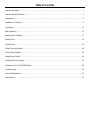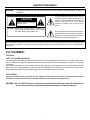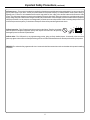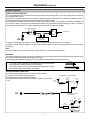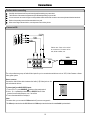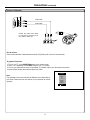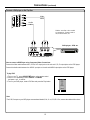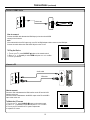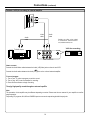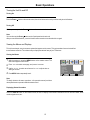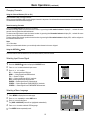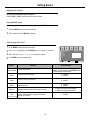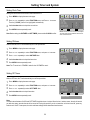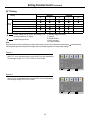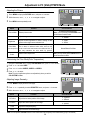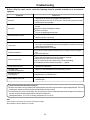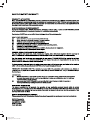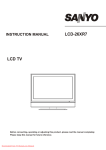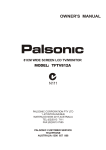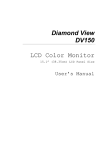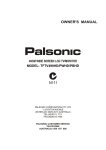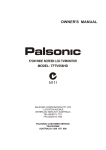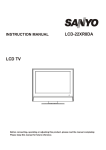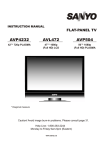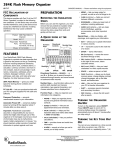Download Sanyo AVL-2610 CRT Television User Manual
Transcript
100 95 75 25 5 0 cover Monday, May 07, 2007 12:50:16 PM Table of Contents Important Information .........................................................................................................................................................1 Important Safety Precautions .............................................................................................................................................2 Preparations .......................................................................................................................................................................5 Identification of Controls.....................................................................................................................................................7 Connections......................................................................................................................................................................10 Basic Operations ..............................................................................................................................................................15 Memorizing the Channels.................................................................................................................................................17 Setting Picture ..................................................................................................................................................................18 Setting Sound ...................................................................................................................................................................19 Setting Timer and System ................................................................................................................................................20 Viewing Closed Caption ...................................................................................................................................................22 Setting Parent Control ......................................................................................................................................................23 Adjusting On-Screen Display ...........................................................................................................................................27 Adjustment in PC (VGA)/YPBPR Mode ..........................................................................................................................28 Troubleshooting................................................................................................................................................................29 Care and Maintainance ....................................................................................................................................................30 Specifications ...................................................................................................................................................................31 Important Information WARNING: TO REDUCE THE RISK OF FIRE OR ELECTRIC SHOCK, DO NOT EXPOSE THIS APPARATUS TO RAIN OR MOISTURE. The lightning flash with arrowhead symbol, within an equilateral triangle is intended to alert the user to the presence of uninsulated dangerous voltage within the product's enclosure that may be of sufficient magnitude to constitute a risk of electric shock to persons. CAUTION RISK OF ELECTRIC SHOCK DO NOT OPEN CAUTION-To reduce the risk of electric shock, do not perform any servicing other than that contained in the operating instructions unless you are qualified to do so. The exclamation point within an equilateral triangle is intended to alert the user to the presence of important operating and maintenance (servicing) instructions in the literature accompanying the appliance. This product utilizes tin-lead solder, and fluorescent lamp containing a small amount of mercury. Disposal of these materials may be regulated due to environmental considerations. For disposal or recycling information, please contact your local authorities or the Electronic Industries Alliance: www.eia.org FCC STATEMENT FCC Notice LCD TV: A CLASS B digital device This equipment has been tested and found to comply with the limits for a Class B digital device, pursuant to part 15 of the FCC Rules. These limits are designed to provide reasonable protection against harmful interference when the equipment is operated in a commercial environment. This equipment generates, uses, and can radiate radio frequency energy and, if not installed and used in accordance with the instruction manual, may cause harmful interference to radio communications. Operation of this equipment in a residential area is likely to cause harmful interference in which case the user will be required to correct the interference at his own expense. FCC CAUTION: Pursuant to 47CFR, Part 15.21 of the FCC rules, any changes or modifications to this monitor not expressly approved by the manufacturer could cause harmful interference and would void the user's authority to operate this device. WARNING: This is a CLASS B product. In a domestic environment this product may cause radio interference in which case the user may be required to take adequate measures to counter interference. 1 Important Safety Precautions Electrical energy can perform many useful functions, but it can also cause personal injuries and property damage if improperly handled. This product has been engineered and manufactured with the highest priority on safety. But IMPROPER USE CAN RESULT IN POTENTIAL ELECTRICAL SHOCK OR FIRE HAZARD. In order to prevent potential danger, please observe the following instructions when installing, operating and cleaning the product. To ensure your safety and prolong the service life of your LCD TV product, please read the following precautions carefully before using the product. 1. Read these instructions---All operating instructions must be read and understood before the product is operated. 2. Keep these instructions---These safety and operating instructions must be kept in a safe place for future reference. 3. Heed all warnings---All warnings on the product and in the instructions must be observed closely. 4. Follow all instructions---All operating instructions must be followed. 5. Do not use this apparatus near water---for example, near a bathtub, washbowl, kitchen sink, or laundry tub, in a wet basement, or near a swimming pool, and the like. Do not use immediately after moving from a low temperature to high temperature environment, as this causes condensation, which may result in fire, electric shock, or other hazards. 6. Clean only with dry cloth---Unplug this product from the wall outlet before cleaning. Do not use liquid cleaners or aerosol cleaners. Use a damp cloth for cleaning. 7. Ventilation---Do not block any ventilation openings. Install in accordance with the manufacturer instructions. The vents and other openings in the cabinet are designed for ventilation. Do not cover or block these vents and openings since insufficient ventilation can cause overheating and/or shorten the life of the product. Do not place the product on a bed, sofa, rug or other similar surface, since they can block ventilation openings. This product is not designed for built-in installation; do not place the product in an enclosed place such as a bookcase or rack, unless proper ventilation is provided or the manufacturer’s instructions are followed. 8.Heat sources---Do not install near any heat sources such as radiators, heat registers, stoves, or other apparatus (including amplifiers) that produce heat. 9.Grounding or Polarization---Do not defeat the safety purpose of the polarized or grounding-type plug. A polarized plug has two blades with one wider than the other. A grounding type plug has two blades and a third grounding prong. The wide blade or the third prong are provided for your safety. If the provided plug does not fit into your outlet, consult an electrician for replacement of the obsolete outlet. 10.Power cord protection---Protect the power cord from being walked on or pinched particularly at plugs, convenience receptacles, and the point where they exit from the apparatus. NOTE: where the mains plug or an appliance coupler is used as the disconnect device, the disconnect device shall remain readily operable. 11.Attachments---Only use attachments/accessories specified by the manufacturer. Do not use attachments not recommended by the manufacturer. Use of improper attachments can result in accidents. 2 Important Safety Precautions (continued) 12. Stand---Use only with the cart, stand, tripod, bracket, or table specified by the manufacturer, or sold with the apparatus. Do not place the product on an unstable trolley, stand, tripod or table. Placing the product on an unstable base can cause the product to fall, resulting in serious personal injuries as well as damage to the product. When mounting the product on a wall, be sure to follow the manufacturer’s instructions. Use only the mounting hardware recommended by the manufacturer. 13. Move carefully---When a cart is used, use caution when moving the cart/apparatus combination to avoid injury from tip-over. Sudden stops, excessive force and uneven floor surfaces can cause the product to fall from the trolley. Never attempt to move the TV unless the AC power cord has been disconnected. 14. Lightning---Unplug this apparatus during lightning storms or when unused for long periods of time. For added protection for this television equipment during a lightning storm, or when it is left unattended and unused for long periods of time, unplug it from the wall outlet and disconnect the antenna. This will prevent damage to the equipment due to lightning and power-line surges. 15. Servicing---Refer all servicing to qualified service personnel. Servicing is required when the apparatus has been damaged in any way, such as power-supply cord or plug is damaged, liquid has been spilled or objects have fallen into the apparatus, the apparatus has been exposed to rain or moisture, does not operate normally, or has been dropped. 16. Replacement parts---In case the product needs replacement parts, make sure that the service person uses replacement parts specified by the manufacturer, or those with the same characteristics and performance as the original parts. Use of unauthorized parts can result in fire, electric shock and/or other danger. 17.Overloading---Do not overload wall outlets, extension cords, or convenience receptacles on other equipment as this can result in a risk of fire or electric shock. 18.Entering of objects and liquids---Never insert an object into the product through vents or openings. High voltage flows in the product, and inserting an object can cause electric shock and/or short internal parts. For the same reason, do not spill water or liquid on the product. 19.Damage requiring service---If any of the following conditions occurs, unplug the power cord from the AC outlet, and request a qualified service person to perform repairs. a. When the power cord or plug is damaged. b. When a liquid is spilled on the product or when objects have fallen into the product. c. When the product has been exposed to rain or water. d. When the product does not operate properly as described in the operating instructions. Do not touch the controls other than those described in the operating instructions. Improper adjustment of controls not described in the instructions can cause damage, which often requires extensive adjustment work by a qualified technician. e. If the product has been dropped or the cabinet has been damaged in any way. f. When the product displays an abnormal condition or exhibits a distinct change in performance. Any noticeable abnormality in the product indicates that the product needs servicing. 20.Safety checks---Upon completion of service or repair work, request the service technician to perform safety checks to ensure that the product is in proper operating condition. 21.Wall or ceiling mounting---When mounting the product on a wall or ceiling, be sure to install the product according to the method recommended by the manufacturer. This is a safety feature. 3 Important Safety Precautions (continued) 22. Power source---This product is intended to be supplied by a listed power supply indicated on the marking label. If you are not sure of the type of power supply to your home, consult your product dealer or local power company. For added protection for this product during a lightning storm, or when it is left unattended and unused for long periods of time, unplug it from the wall outlet and disconnect the cable system. This will prevent damage to the product due to lightning and power line surges. When the unit has to be used with another power supply voltage, the power cable must be changed. Consult your product dealer. The socket outlet should be installed near the equipment and easily accessible. Use only the power cord designated by our dealer to ensure safety and EMC. When connecting other products such as VCRs and personal computers, you should turn off the power of the unit for protection against electric shock. 23.Panel protection---The LCD panel used in this product is made of glass. Therefore, it can break when the product is dropped or impacted upon by other objects. Be careful not to be injured by broken glass pieces in case the LCD panel breaks. 24.Pixel defect---The LCD panel is a very high technology product, giving you finely detailed pictures. Occasionally, a few non-active pixels may appear on the screen as a fixed point of blue, green or red. Please note that this does not affect the performance of your product. WARNING: For continued safety, apparatus with class I construction shall be connected to a mains socket outlet with a protective earthing connection. 4 Preparations Using the Remote Control <Use the remote control by pointing it towards the remote sensor window of the set. Objects between the remote control and sensor window may prevent proper operation. Note: This illustration is for reference only. The remote sensor may be in different locations on different models. 30 Cautions regarding use of remote control 30 5m <Do not expose the remote control to shock. In addition, do not expose the remote control to liquids, and do not place in an area with high humidity. <Do not install or place the remote control under direct sunlight. The heat may cause deformation of the unit. <The remote control may not work properly if the remote sensor window of the main unit is under direct sunlight or strong lighting. In such a case, change the angle of the lighting or LCD TV set, or operate the remote control closer to the remote sensor window. Batteries for the Remote Control If the remote control fails to operate the LCD TV functions, replace the batteries in the remote control. 1 Open the battery cover. 2 Insert two size-AAA batteries. 3 Replace the cover. <(Place the batteries with their terminals corresponding to the (+) and (–) indications in the battery compartment.) Precaution on battery use Improper use of batteries can result in a leakage of chemicals and/or explosion. Be sure to follow the instructions below. <Place batteries with their terminals corresponding to the (+) and (–) indications. <Different types of batteries have different characteristics. Do not mix batteries of different types. <Do not mix old and new batteries. Mixing old and new batteries can shorten the life of new batteries and/or cause old batteries to leak chemicals. <Remove batteries as soon as they are non-operable. Chemicals that leak from batteries can cause a rash. If chemical leakage is found, wipe with a cloth. <If the remote control is not used for an extended period of time, remove the batteries from the remote control. Speaker connection Connect the speaker audio cable to the external speaker output jack on the unit matching the "+" and "-" ends of the cable with color. (Red) (Red) (Black) (Black) (Right speaker) Note: 4Unplug the LCD display and all connected component before connecting the Speakers. 4The illustration may be different depending on model. (Left speaker) 5 Preparations (continued) Antenna Connection CABLE TV (CATV) CONNECTION A 75-ohm coaxial cable connector is built into the set for easy hookup. When connecting the 75- ohm coaxial cable to the set, screw the 75ohm cable to the ANT. Terminal. Some cable TV companies offer “premium pay channels”. Since the signals of these premium pay channels are scrambled, a cable TV converter/descrambler is generally provided to the subscriber by the cable TV company. This converter/descrambler is necessary for normal viewing of the scrambled channels. For more specific instructions on installing cable TV, consult your cable TV company. One possible method of utilizing the converter/descrambler provided by your cable TV company is explained below. Please note: An RF switch provided with two inputs (A and B) is required (not supplied). RF switch (not supplied) Two-set signal splitter (not supplied) IN OUT RF Cable TV Line Cable TV converter/ descrambler (not supplied) “A” position on the RF switch (not supplied) : You can view all unscrambled channels by using the TV’s channel keys. “B” position on the RF switch (not supplied) : You can view the scrambled channels via the converter/descrambler by using the converter’s channel keys. Note: Consult your Dealer or Service Center for the type of splitter, RF switch or combiner that might be required. ANTENNAS The antenna requirements for good color television reception are more important than those for black & white television reception. For this reason, a good quality outdoor antenna is strongly recommended. The following is a brief explanation of the type of connections that are provided with the various antenna systems. F-type connector 1. A 75-ohm system is generally a round cable with F-type connector that can easily be attached to a terminal without tools (not supplied). 2. A 300-ohm system is a flat “twin-lead” cable that can be attached to a 75-ohm terminal through a 300-75-ohm adapter (not supplied). OUTDOOR ANTENNA CONNECTION Use one of the following two diagrams if you connect an outdoor antenna. A: Using a VHF/UHF combination outdoor antenna. B: Using separate VHF and/or UHF outdoor antennas. Connect the outdoor antenna cable lead-in to the ANT. terminal on the rear of the TV set. 75-ohm coaxial cable (round) 300-ohm twin-lead cable (flat) A. Combination VHF/UHF Antenna 300/75-ohm adapter (not supplied) VHF/UHF antenna VHF/UHF antenna or 300-ohm twin-lead 75-ohm coaxial cable RF B. Separ ate VHF And/or UHF Antennas Antenna cable UHF antenna VHF antenna 300-ohm twin-lead Combiner (not supplied) OUT 300-ohm twin-lead IN 75-ohm coaxial cable 6 or Identification of Controls Main Mainunit Unit(front (frontview) view) CH Channel Up/Down CH VOL Volume Up/Down Menu Power Indicator Select Input Signal Power On/Standby VOL MENU SOURCE Remote Sensor 1. POWER Press this button to turn the unit ON from STANDBY mode. Press it again to turn the set back to STANDBY. 2. SOURCE To access signal source select menu 3. MENU Press this button to access the Menu main page. 4. VOL+/Press the VOL+ or VOL- button to directly increase or decrease the sound volume level; In OSD Menu, press these buttons to adjust the value or setting of each item. 5. CH+/Press these two buttons to directly change the TV channel; In OSD Menu, press these buttons to choose the OSD items. Note: Functions of VOL+/-, CH+/-, MENU, SOURCE and POWER are also provided to the remote control. This operation manual provides a description based on operating functions with the remote control. 7 Identification of Controls (continued) Main Unit (rear view) HDMI IN AUDIO VGA INPUT VGA UPDATE interface HEADPHONE JACK Y Pb/Cb AUDIO R Pr/Cr AUDIO L COMPONENT IN VIDEO AUDIO R AUDIO L AERIAL INPUT S-VIDEO VIDEO AV IN AUDIO L AUDIO R SPEAKER OUTPUT JACKS 1. HDMI interface 2. VGA input/Audio in Connect to the VGA /audio output sockets on your PC. 3. COM port For service only. The user cannot operate the unit through the COM port. 4. Component inputs Connect to the component and audio output sockets of a DVD player or Set-Top Box. 5. Antenna input Allows you to connect cable or outdoor antenna. 6. AV inputs (S-Video, Video, Audio L, R) Receive video/audio signals from external sources such as VCR or DVD player. 7. Headphone jack 8. AV outputs (Video, Audio L, R) Connect to the VCR input jacks to record programs. 9. Speaker Output jacks Note: Before you connect external devices with the unit, please remove the back cover firstly. 8 AV OUTPUT Identification of Controls (continued) Remote Control 1 2 3 10 4 11 5 6 12 7 13 8 14 9 15 16 1. POWER Turn the unit on or off 2. SOURCE To access source select menu 3. ADJUST To rectify the picture automatically in PC mode 4. MUTE To temporarily mute the sound 5. CH+/-(5/6),VOL+/-(3/4) , MENU CH+/-(5/6) To select channels upward or downward; to move upward or downward in menu operation; VOL+/-(3/4) Used to adjust volume To move left or right in menu operation; to adjust selected menu item when in menu operation; MENU button: To access or exit the menu main page. 6. SOUND To select the sound mode 7. STILL To freeze current picture 8. MTS To select STEREO, SAP or MONO 9. 0-9 NUMBER Use these number buttons to select channel or input password 10. CLOSED CAPTION To select closed caption mode 11. SCALE To select screen aspect ratio 12. PICTURE To select the picture mode 13. SLEEP To set sleep timer 14. DISPLAY To display channel status or signal information 15. NR To select the noise reduction mode 16.RETURN To quickly return to the previous channel 9 Connections Cautions before connecting Carefully check the terminals for position and type before making any connections. The illustration of the external equipment may be different depending on your model. Loose connectors can result in image or colour problems. Make sure that all connectors are securely inserted into their terminals. Refer to the operating manual of the external device as well. When connecting an external device, turn the power off to avoid any issues. Connect a VCR AV IN Audio cable Video cable S-Video cable Cables are often color-coded to connectors. Connect red to red, white to white, etc. or VCR ANT OUT AV OUT R AUDIO L VIDEO S - VIDEO ANT IN AV IN R AUDIO L VIDEO Rear of the VCR The unit provides two groups of Audio/Video inputs for you to connect external devices such as VCR, Video Camera or Home video game system. How to connect: Connect the Audio/Video cables between the Audio (L/R)/Video jacks on the unit and external devices. To view signal from AV/S-VIDEO inputs 1. Turn on your TV , press SOURCE button on the remote control. 2. Use 5 or 6 repeatedly to select AV1 (or SVIDEO if the S-Video terminal is connected) and press3or4to confirm. 3. Turn on the external device and play it. SOURCE PC HDMI TV AV1 AV2 SVIDEO YPBPR1 YPBPR2 :ADJ Note: For better video, you can use the S-Video terminal if your source supports it. The Video input terminal on the AV 1 IN and the S-Video input terminal share the same Audio input terminals. 10 Connections (continued) Connect a Camcorder Video cable AV IN Audio cable OUT Cables are often color-coded to connectors. Connect red to red, white to white, etc. R AUDIO L IN VIDEO How to connect: Connect the Audio/Video cables between the Audio (L/R)/Video jacks on the unit and camcorder. To playback Camcorder 1. Turn on your TV , press SOURCE button on the remote control. 2. Press 5or6repeatedly to select AV2, and press3or4 to confirm. 3. Turn on your camcorder and set it to output mode. (For details, refer to your camcorder user manual.) 4. Insert the tape into the camcorder and press Play button. SOURCE Note: The operations of the camcorder may be different and is dependant on your model. Please read the user manual of your camcorder to confirm operation. PC HDMI TV AV1 AV2 SVIDEO YPBPR1 YPBPR2 :ADJ 11 Connections (continued) Connect a DVD player or Set-Top Box Video cable Audio cable Cables are often color-coded to connectors. Connect red to red, white to white, etc. DVD player, STB, etc. AUDIO COMPONENT Pr L AUDIO R AV OUT R AUDIO L VIDEO Pb Y DVI S - VIDEO Rear of the DVD, STB How to connect a DVD Player using Component Video Connections: Connect the Video cable between the Y, Cb/Pb, Cr/Pr input jacks on the unit and Y, Pb, Pr output jacks on the DVD player. Connect the Audio cable between the AUDIO input jack on the unit and AUDIO output jacks on the DVD player. To play DVD 1. Turn on your TV , press SOURCE button on the remote control. 2. Press 5or6repeatedly to select YPBPR1 or YPBPR2, and press3or4 to confirm. 3. Turn on your DVD player, insert a DVD disc and press the Play button. SOURCE PC HDMI TV AV1 AV2 SVIDEO YPBPR1 YPBPR2 :ADJ Note: The Y, Pb,Pr outputs on your DVD player are sometimes labeled Y, Cb, Cr or Y, B-Y, R-Y. If so, connect the cables to like colours. 12 Connections (continued) HDMI OUTPUT Connect a HDMI device HDMI cable Device with HDMI jack How to connect: Connect the HDMI cable between the HDMI input jack on the unit and HDMI output jack on the device. Note: If the external device has DVI output only, use a DVI to HDMI adapter cable to connect to the HDMI jack. Connect the audio cable to the VGA AUDIO IN jack on the TV rear. SOURCE To Play the Device 1. Turn on your TV , press SOURCE button on the remote control. 2. Press 5 or 6 repeatedly to select HDMI and press3or4 to confirm. 3. Turn on your device. PC HDMI TV AV1 AV2 SVIDEO YPBPR1 YPBPR2 :ADJ Connect a PC Audio cable VGA cable PC How to connect: Connect a VGA cable between the VGA interface on the PC and the VGA interface on the unit. Connect an Audio cable between the AUDIO output on the PC and AUDIO input socket on the unit. To Watch the PC screen 1. Turn on your TV , press SOURCE button on the remote control. 2. Press5 or 6 repeatedly to select PC and press3or4 to confirm. 3. Turn on your PC and check for PC system requirements. 4. Adjust the PC screen. 13 SOURCE PC HDMI TV AV1 AV2 SVIDEO YPBPR1 YPBPR2 :ADJ Connections (continued) Connect a VCR (for recording) or external amplifier Video cable Audio cable Audio cable Cables are often color-coded to connectors. Connect red to red, white to white, etc. VCR for recording To Audio inputs ANT OUT AV OUT VIDEO L AUDIO R ANT IN AV IN VIDEO External Amplifier L AUDIO R Rear of the VCR How to connect: Connect the Audio/Video cables between the Audio (L/R)/Video jacks on the unit and VCR. - or Connect the Audio cables between the Audio (L/R) jacks on the unit and external amplifier. To record program 1. Turn on your TV, select a program you wish to record. 2. Turn on your VCR, insert a videotape for recording. 3. Press the Record button to begin recording. To enjoy high-quality sound through an external amplifier Note: The operations of the amplifier may be different depending on model. Please read the user manual of your amplifier to confirm proper operation. Only analog TV programs, AV1,AV2 and SVIDEO input sources can be output through the AV output jacks. 14 Basic Operations Turning the Unit On and Off Turning On Insert the power cord into the wall outlet. Press the Power button on the remote control, the unit will be turned on and you will be ready to use its features. Turning Off With the power on, press the Power button on the remote control to turn off the unit. Note: You can also use the Power button on the Control panel on the main unit. After you turn off the television, you should wait for some seconds to turn the television on again. Viewing the Menus and Displays This unit has a simple, easy-to-use menu system that appears on the screen. This system makes it convenient and fast to use features on the unit. The unit also lets you display the status of many of your TV features. Viewing the Menus 1 With the power on, press the MENU button on the remote control. The main menu appears on the screen. 2 3 Press 3or4to select menu page, and press6to access. 4 PICTURE Use the 5or 6 to select menu item and 3or4 to adjust value or setting of the item. Press MENU button repeatedly to exit. CONTRAST BRIGHTNESS TINT SATURATION SHARPNESS COLOR TONE SCALE PICTURE MODE 3D NR :SEL 50 50 50 50 53 NORMAL FULL STANDARD LOW :ADJ MENU :EXIT Note: To clearly introduce the menu operations , this operation manual provides a description based on operation with the remote control. Displaying Status Information Press the DISPLAY button on the remote control, the unit will display current status information such as channel number, audio mode or signal source, etc. 15 Basic Operations (continued) Changing Channels Using the Channel Buttons (CH+ or CH-) Press the CH+ or CH- to change channels. When you press the CH+ or CH-, the unit changes channels in sequence. You will see all the channels that the unit has memorized. You will not see channels that were skipped. Direct Accessing Channels Press the number buttons to go directly to a channel. To select a one-digit channel: input the channel number by pressing the 0-9 number buttons to display X--, and wait for some seconds the unit goes to the selected channel. To select a two-digit channel: input the channel number by pressing the 0-9 number buttons to display XX-, and wait for some seconds the unit goes to the selected channel. To select a three-digit channel: input the channel number by pressing the 0-9 number buttons to display XXX, and the unit goes to the selected channel at once. Note: “X” is 0-9 number. When you use the number buttons, you can directly select channels that were skipped. Using the RETURN button Press this button to switch between the current channel and the previous channel. Selecting Input Source Signal 1 2 3 Press the SOURCE button to display the SOURCE menu . SOURCE Press 5or6 to select a desired input source. Press 3 or 4 to confirm. PC -------Select signal from VGA jack. HDMI-------Select signal from HDMI terminal. TV--------Select TV signal. AV1-------Select signal from AV IN 1 terminals. AV2----Select signal from AV IN 2 terminals. SVIDEO-----Select signal from S-Video terminal. YPBPR1-----Select signal from COMPONENT IN 1 terminals. YPBPR2------Select signal from COMPONENT IN 2 terminals. PC HDMI TV AV1 AV2 SVIDEO YPBPR1 YPBPR2 :ADJ Selecting a Menu Language 1 2 3 4 5 Press MENU to display the menu main page. Press 3or4 repeatedly to select OSD menu. OSD Press 6 to access the menu. The [OSD LANGUAGE] item will be highlighted automatically. OSD OSD OSD OSD OSD LANGUAGE H-POSITION V-POSITION HALFTONE DURATION ENGLISH 50 44 50 15 SECONDS Press3or4to select a desired OSD language. Press MENU button repeatedly to exit. :SEL 16 :ADJ MENU :EXIT Memorizing the Channels Your TV can memorize and store all of the available channels. After the available channels are memorized, use CH+/- to scan through the channels. Selecting the TV Source Before you start AUTO SCAN, it is necessary to specify the type of signal source that is connect to the unit.(i.e., an antenna or cable system). 1 2 3 4 Press MENU to display the menu main page. TV - CHANNEL Press 3or4repeatedly to select TV-CHANNEL menu, and press6 to access. Then the [SOURCE] item will be highlighted automatically. SOURCE CHANNEL ADD/ERASE AUTO SCAN FINE TUNE Press 3or4 to select AIR or CABLE item. In AIR mode, the set receives antenna signal. In CABLE mode, the set receives cable TV program. :SEL CABLE 29 ADD :ADJ MENU :EXIT Press MENU button repeatedly to exit. Searching Channels Automatically 1 2 Navigate to the TV-CHANNEL menu, and highlight AUTO SCAN item. Press 3 or4 to begin the auto channel search. The unit will begin memorizing all of the available channels. TV - CHANNEL SOURCE CHANNEL ADD/ERASE AUTO SCAN FINE TUNE Note: During the process of the Auto Scan, you can press MENU button to stop the search. :SEL CABLE 29 ADD :ADJ MENU :EXIT SCAN 178.25 Skipping Channels 1 2 3 4 5 MHZ CH 8 Navigate to the TV-CHANNEL menu, and highlight CHANNEL item. Press 3 or4to select a channel you want to skip. Press 6 to select ADD/ERASE item. TV - CHANNEL Use 3 or 4 to select ADD or ERASE. When the item is set to ERASE, the selected channel will be skipped. When the item is set to ADD, the selected channel will not be skipped. Press MENU button repeatedly to exit. SOURCE CHANNEL ADD/ERASE AUTO SCAN FINE TUNE :SEL CABLE 29 ERASE :ADJ MENU :EXIT The skipped channels can not be selected by using CH+/- buttons unless you use number buttons to input channel number directly. Manual Fine Tuning 1 2 3 TV - CHANNEL SOURCE CHANNEL ADD/ERASE AUTO SCAN FINE TUNE Select a channel you want to perform fine tuning. Navigate to the TV-CHANNEL menu, and press 5or6 repeatedly to select FINE TUNE item. Press 3 or 4 to start the fine tune till the best possible picture and sound are obtained. 17 :SEL FINE TUNE CABLE 29 ADD :ADJ MENU :EXIT 224.25 MHz Setting Picture Customizing the Picture 1 2 3 Press MENU to display the PICTURE menu , and press 6 to access. PICTURE CONTRAST BRIGHTNESS TINT SATURATION SHARPNESS COLOR TONE SCALE PICTURE MODE 3D NR :SEL Within the menu, use 5, 6 ,3 or 4 to navigate or adjust. Press MENU button repeatedly to exit. Notes: The PICTURE MENU is shown as an example. The menu options may be different when the unit works in different mode. Option Function NORMAL FULL STANDARD LOW :ADJ MENU :EXIT Choice/remarks Contrast Adjusts image contrast. 4: stronger 3: weaker Brightness Adjusts screen brightness for easier viewing of dark picture such as night scenes and black hair. 4: lighter 3: darker Adjusts tint for image. 4: greenish 3: purplish Saturation Adjusts color saturation. 4: stronger 3: weaker Sharpness Adjusts image sharpness and displays a sharp image. 4: sharper 3: softer Color Tone Selects one of three automatic color adjustments. Sets to warm to enhance hotter colors such as red, or set to cool to see less intense colors with more blue. Tint 50 50 50 50 53 Normal/Warm/Cool Normal/Panorama/Full/Zoom1/Zoom2 Scale Picture Mode 3D NR Note: you may directly press SCALE button on the remote control to select. Adjusts screen aspect ratio. Standard/Movie/Vivid/User Note: you may directly press PICTURE button on the remote control to select. Selects a desired picture mode. Reduces noise in the picture, commonly called snow. Low/Mid/High/Off Note: The Tint item is for NTSC system. The scale item cannot be adjusted when there is no input signal or the picture is freezed. Freezing picture Press the STILL button to hold on the image on the screen (the video sources still run). Press it again to reactivate the image. Note: For the sake of protecting the screen, please do not freeze a picture for a long time. 18 Setting Sound Adjusting the Volume Using the volume buttons (VOL+ and VOL-) Press the VOL + or VOL- to increase or decrease the volume. Using the MUTE button At any time, you can temporarily cut off the sound using the MUTE button. 1 2 Press the MUTE button and the sound cuts off. To turn mute off, press the MUTE button again. Customizing the Sound 1 2 3 4 Press MENU to display the menu main page. Press 3or4 repeatedly to select SOUND menu, and press 6 to access. Within the menu, use 5, 6 ,3 or 4 to navigate or adjust. Press MENU button repeatedly to exit. SOUND SOUND MODE BASS TREBLE VOLUME BALANCE AVC :SEL Function Option Sound Mode MUSIC 60 55 55 50 OFF :ADJ MENU :EXIT Choice/Remarks User/Standard/Movie/Music Note: you may directly press SOUND button on the remote control to select. Selects sound mode. Bass Adjusts Bass (low sounds) 4: stronger 3: weaker Treble Adjusts Treble (high sounds) 4: stronger 3: weaker Volume Adjusts volume 4: stronger 3: weaker Balance Adjusts volume balance (left and right volumes) Select “ON” to equalize overall volume levels (Auto Volume Control) across all channels. AVC 19 4:Higher volume from right speaker. 3:Higher volume from left speaker. ON/OFF Setting Timer and System Setting Clock Time Making use of this function can set the current time for the TV. 1 2 Press MENU to display the menu main page. 3 Use 0-9 number buttons to input the current time. 4 Press MENU button repeatedly to exit. FUNCTION Press 3or4 repeatedly to select FUNCTION menu, and Press 6 to access. Then the [ CLOCK ] item will be highlighted automatically. CLOCK ON TIMER OFF TIMER SLEEP TIMER BLUE SCREEN COLOR SYSTEM CLOSED CAPTION PARENT CONTROL :SEL Note: Before setting the ON TIMER and OFF TIMER, please set the CLOCK item first. 14:56 --:---:-OFF OFF AUTO OFF 0~9 :ADJ MENU :EXIT Notes: The above menu is shown as an example. The menu items may be different when the unit works in different mode. Setting ON timer With the ON timer, the TV will automatically turn on at a preset time. 1 2 3 4 5 Press MENU to display the menu main page. Press 3or4 repeatedly to select FUNCTION menu, and press6 to access. FUNCTION CLOCK ON TIMER OFF TIMER SLEEP TIMER BLUE SCREEN COLOR SYSTEM CLOSED CAPTION PARENT CONTROL Press 5or6repeatedly to select ON TIMER item. Use 0-9 number buttons to input the time value. Press MENU button repeatedly to exit. :SEL 14:56 18:56 --:-OFF OFF AUTO OFF 0~9 :ADJ MENU :EXIT Note: The TV must be in STANDBY mode for the ON TIMER to work. Setting OFF timer With the OFF timer, the TV will automatically turn off at a preset time. 1 2 3 4 5 Press MENU to display the menu main page. FUNCTION Press 3or4 repeatedly to select FUNCTION menu, and press6 to access. Press 5or 6 repeatedly to select OFF TIMER item. Use 0-9 number buttons to input time value. CLOCK ON TIMER OFF TIMER SLEEP TIMER BLUE SCREEN COLOR SYSTEM CLOSED CAPTION PARENT CONTROL :SEL Press MENU button repeatedly to exit. 0~9 :ADJ POWER DOWN: 14:56 --:-20:56 OFF OFF AUTO OFF MENU :EXIT 21 58 Note: The time interval between CLOCK and OFF TIMER should be above 1 minute. When the last 1 minute comes, the unit will remind you after how many seconds the set will be turned off. During this period if you do not want the unit to be turned off, press any button to exit .If the TV loses power, the clock and timer settings will be cleared and must be reset. 20 Setting Timer and System (continued) Setting Sleep Timer Making use of this function allows you to have the set automatically turn off after a preset time. 1 2 3 4 5 Press MENU to display the menu main page. Press 3or4 repeatedly to select FUNCTION menu, and press6 to access. Press 5or6repeatedly to select SLEEP TIMER item. Use3or4to select the amount of time; to turn off the timer, please select OFF . Press MENU button repeatedly to exit. FUNCTION CLOCK ON TIMER OFF TIMER SLEEP TIMER BLUE SCREEN COLOR SYSTEM CLOSED CAPTION PARENT CONTROL :SEL 14:56 --:---:-OFF OFF AUTO OFF :ADJ MENU :EXIT Note: You may quickly set the sleep timer by using the SLEEP button on the remote control. Setting Blue Screen 1 2 3 4 Press MENU to display the menu main page. 5 Press MENU button repeatedly to exit. Press 3or4 repeatedly to select FUNCTION menu, and press6 to access. Press 5or6repeatedly to highlight BLUE SCREEN item. Press 3or4to select ON or OFF. FUNCTION CLOCK ON TIMER OFF TIMER SLEEP TIMER BLUE SCREEN COLOR SYSTEM CLOSED CAPTION PARENT CONTROL :SEL 14:56 --:---:-OFF ON AUTO OFF :ADJ MENU :EXIT Note: When there is no TV signal input, a blue background appears if you set this item to ON. In TV mode, when there is still no signal input for a certain time, the TV set auto goes to STANDBY mode. Setting Color System 1 Press MENU to display the menu main page. 2 3 4 5 Press 3or4 repeatedly to select FUNCTION menu, and press6 to access. FUNCTION Press 5 or 6 repeatedly to highlight COLOR SYSTEM item. Press 3or4to select a proper color system(normally please select AUTO). Press MENU button repeatedly to exit. CLOCK ON TIMER OFF TIMER SLEEP TIMER BLUE SCREEN COLOR SYSTEM CLOSED CAPTION PARENT CONTROL :SEL Note: The color system item is adjustable only in AV1, AV2 and SVIDEO mode. In normal circumstances, please set the color system to AUTO, and the set can automatically select the proper color system. If the color is still abnormal, then select the proper color system manually. 21 14:56 --:---:-OFF OFF AUTO OFF :ADJ MENU :EXIT Viewing Closed Captions This TV has the capability to decode and display Closed Captioned television programs. Closed Caption will display text on the screen for hearing impaired viewers or it will translate and display text in another language. Note: The caption feature only works in TV, AV1,AV2 and SVIDEO modes. Not all the programs and videos will offer closed captioning. Setting Closed Caption 1 2 3 Press MENU to display the menu main page. 4 Press 3or4to select a desired option. To turn off closed captioning, please select OFF. 5 Press MENU button repeatedly to exit. Press 3or4 repeatedly to select FUNCTION menu, and press6 to access. Press 5or6repeatedly to highlight CLOSED CAPTION item. FUNCTION CLOCK ON TIMER OFF TIMER SLEEP TIMER BLUE SCREEN COLOR SYSTEM CLOSED CAPTION PARENT CONTROL :SEL 14:56 --:---:-OFF OFF AUTO CC1 :ADJ MENU You may select between CC1,CC2,CC3,CC4,TEXT1,TEXT2,TEXT3,TEXT4 and ON MUTE. The Closed Caption broadcasts can be viewed in two modes: CAPTION and TEXT. For each mode, four channels are available. The [CAPTION] mode shows subscripts of dialogues and commentaries of video programs while allowing a clear view of the picture. The [TEXT] mode displays various information over the picture(such as TV program schedule, weather forecast, etc.) that is independent of the video programs. When ON MUTE is selected, the unit will automatically display closed caption when you mute the sound. Note: You can also use CLOSED CAPTION button on the remote control to select a desired caption mode. 22 :EXIT Setting Parental Control Parental Control This function allows TV programs to be restricted and TV usage to be controlled based on FCC data. It prevents children from watching violent or sexual scenes that may be harmful. Restriction of TV programs includes two ratings that contain information about the program: the MPAA rating and the TV Parental Guidelines. The MPAA rating is restricted by age. TV Parental Guidelines are restricted by age and content. Since a TV program may use either the MPAA rating or the TV Guidelines, both should be adjusted for complete control. [1] Movie Rating (MPAA) Rating G GENERAL AUDIENCES. All ages admitted. PG PARENTAL GUIDANCE SUGGESTED. Some material may not be suitable for children. PG-13 age based R NC-17 PARENTAL STRONGLY CAUTIONED. Some material may be inappropriate for children under 13. RESTRICTED. Under 17 requires accompanying parent or adult guardian. NO ONE 17 AND UNDER ADMITTED. X X Rating is an older rating that is unified with NC-17 but may be encoded in the data of older movies. NONE NOT RATED. Note: The Movie rating is only age-based. Example 1: “PG-13” in the age-based rating is blocked, this will automatically block the higher ratings: “R”, “NC-17”, “X” also. FUNCTION EDIT PASSWORD V-CHIP TV-RATING MOVIE-RATING ENGLISH-RATING FRENCH-RATING :SEL ON PG-13 E E :ADJ MENU :EXIT Example 2: “R” in the age-based rating is blocked, this will automatically block the higher rating: “NC-17”, “X” also. FUNCTION EDIT PASSWORD V-CHIP TV-RATING MOVIE-RATING ENGLISH-RATING FRENCH-RATING :SEL 23 ON R E E :ADJ MENU :EXIT Setting Parental Control (continued) [2] TV Rating Rating content based V D FV L S TV-Y (All children) TV-Y7 (Direct to Older Children) age based TV-G (General Audience) TV-PG (Parental Guidance Suggested) TV-14 (Parents Strongly Cautioned) TV-MA (Mature Audience Only) Content Rating can be set but this Rating is not normally broadcast by TV Station. Content Rating can be set. D: Sexually Suggestive Dialog V: Violence S: Sexual Situation L: Adult Language FV: Fantasy Violence Note: Age-based ratings can be modified by the content-based ratings but only in the combinations indicated by an Choosing lower age-based rating blocks the higher age-based ratings regardless of content ratings settings. in the table above. Example 1: When TV-Y in the age-based rating is set to BLOCK, this will automatically block the higher ratings: TV-Y7, TV-G, TV-PG,TV-14 and TV-MA. FUNCTION TV-Y TV-Y7 TV-G TV-PG TV-14 TV-MA :SEL ALL B B B B B B FV V S L D B B B B B B B B B B B RECALL Key: Block / Unblock MENU :EXIT :ADJ Example 2: When TV-G in the age-based rating is set to BLOCK, this will automatically block the higher ratings: TV-PG,TV-14,TV-MA. FUNCTION TV-Y TV-Y7 TV-G TV-PG TV-14 TV-MA :SEL 24 ALL U U B B B B FV V S L D B B B B B B B B B B B RECALL Key: Block / Unblock MENU :EXIT :ADJ Setting Parental Control (continued) The Parental Control function enables parents to prevent their children from watching inappropriate programs on TV. To use Parental Control function, you first need to set your password. Password Setup 1 2 3 4 5 6 7 Press MENU to display the menu main page. Press 3or4 repeatedly to select FUNCTION menu, and press6 to access. Use 5or6repeatedly to select PARENT CONTROL item, and then press3or 4to access. Now a password is required to input. Use 0-9 number buttons to input the password (four digit, the default password is “0000”) to enter into the next-level menu. Then the [EDIT PASSWORD] item will be highlighted automatically, and press3or 4to access. FUNCTION CLOCK ON TIMER OFF TIMER SLEEP TIMER BLUE SCREEN COLOR SYSTEM CLOSED CAPTION PARENT CONTROL :SEL 14:56 --:---:-OFF OFF AUTO OFF :ADJ MENU :EXIT Use 0-9 number buttons to input the new password . Input the new password again and then the password has been changed successfully. Press MENU button repeatedly to exit. Note: Be sure to write down your new password and retain it for future use. If you forget the password, the unit provides a super password as “2580” for you to access the locked channels or change password. Please DO NOT let the children know the super password. FUNCTION EDIT PASSWORD V-CHIP TV-RATING MOVIE-RATING ENGLISH-RATING FRENCH-RATING :SEL OFF NONE E E :ADJ MENU :EXIT V-Chip Setup FUNCTION 1 2 Input password to navigate to PARENT CONTROL sub-menu, press 5or6repeatedly to select the V-CHIP. Press3or4 to select ON or OFF. Before you start rating setup, you must first set V-CHIP to ON. When the V-CHIP item is set to OFF, all the rating blocks will be released. EDIT PASSWORD V-CHIP TV-RATING MOVIE-RATING ENGLISH-RATING FRENCH-RATING :SEL ON G E E :ADJ MENU :EXIT TV Rating Setup 1 2 Input password to navigate to PARENT CONTROL sub-menu, press 5or6repeatedly to select the TV-RATING item, and then use 3or4to access. Within the menu, use 5,6,3or4 to navigate, and press RETURN on the remote control to block or unblock the rating. button When TV-Y in the age-based rating is set to BLOCK, this will automatically block the higher ratings: TV-Y7, TV-G, TV-PG,TV-14 and TV-MA. FUNCTION EDIT PASSWORD V-CHIP TV-RATING MOVIE-RATING ENGLISH-RATING FRENCH-RATING :SEL ON G E E :ADJ MENU :EXIT When TV-G in the age-based rating is set to BLOCK, this will automatically block the higher ratings: TV-PG, TV-14, TV-MA. FUNCTION MPAA Rating Setup Input password to navigate to PARENT CONTROL sub-menu, press 1 5or6repeatedly to select the MOVIE-RATING item. 2 Use 3or4to select a rating that you would like to set. EDIT PASSWORD V-CHIP TV-RATING MOVIE-RATING ENGLISH-RATING FRENCH-RATING :SEL 25 ON G E E :ADJ MENU :EXIT Setting Parental Control (continued) Canadian English Rating Setup 1 2 Input password to navigate to PARENT CONTROL sub-menu, press 5or6to highlight the ENGLISH-RATING item. Use3or4to select a desired rating that you would like to set. FUNCTION EDIT PASSWORD V-CHIP TV-RATING MOVIE-RATING ENGLISH-RATING FRENCH-RATING :SEL CANADIAN ENGLISH RATING CHART OFF NONE E E :ADJ MOVE MENU :EXIT SELECT MENU EXIT PG Exempt - Exempt programming includes: news, sports, documentaries and other information programming, talk shows, music videos, and variety programming. Programming intended for children under age 8. No offensive language, nudity or sexual content. Programming generally considered acceptable for children 8 years and over. No profanity, nudity or sexual content. General programming, suitable for all audiences. Parental Guidance suggested. Some material may not be suitable for children. 14+ Programming contains themes or content which may not be suitable for viewers under the age of 14. Parents are strongly cautioned to exercise discretion in permitting viewing by pre-teens and early teens. 18+ Intended for viewers 18 years and older and might contain depictions of violence. E C C8+ G Canadian French Rating Setup 1 2 Input password to navigate to PARENT CONTROL sub-menu, press 5or6 to highlight the FRENCH-RATING. Use3or4to select a desired rating that you would like to set. FUNCTION EDIT PASSWORD V-CHIP TV-RATING MOVIE-RATING ENGLISH-RATING FRENCH-RATING :SEL OFF NONE E E :ADJ MENU :EXIT CANADIAN FRENCH RATING CHART Exempt - Exempt programming. E General - Programming intended for audience of all ages. Contains no violence, or the violence content is G minimal or is depicted appropriately. 8+ General - Not recommended for young children. Programming intended for a broad audience but contains 8 ANS+ light or occasional violence. Adult supervision recommended. 13 ANS+ 16 ANS+ 18 ANS+ Programming may not be suitable for children under the age of 13 - Contains either a few violent scenes or one or more sufficiently violent scenes to affect them. Adult supervision strongly suggested. Programming may not be suitable for children under the age of 16 - Contains frequent scenes of violence or intense violence. Only for adult viewing.Could contain frequent violent scenes and extreme violence. 26 Adjusting On-Screen Display Adjusting OSD Position 1 2 3 4 Press MENU to display the menu main page. Press 3or4 repeatedly to select OSD menu, and press6 to access. Press 5 or 6 repeatedly to select OSD H-POSITION or OSD V-POSITION. OSD OSD OSD OSD OSD OSD LANGUAGE H-POSITION V-POSITION HALFTONE DURATION ENGLISH 50 44 50 15 SECONDS Press 3 or 4to adjust the OSD position. :SEL :ADJ MENU :EXIT Adjusting OSD Halftone 1 2 3 4 Press MENU to display the menu main page. Press 3 or 4 repeatedly to select OSD menu, and press6 to access. Press 5 or 6 repeatedly to select OSD HALFTONE item. Press 3 or 4to adjust the OSD halftone. OSD OSD OSD OSD OSD OSD LANGUAGE H-POSITION V-POSITION HALFTONE DURATION :SEL ENGLISH 50 44 50 15 SECONDS :ADJ MENU :EXIT Setting OSD Timeout This setting allows you to set the time for the main OSD menu to be displayed on screen. 1 2 3 4 Press MENU to display the menu main page. Press3 or 4 repeatedly to select OSD menu, and press 6 to access. Press 5 or 6 repeatedly to highlight OSD DURATION item. OSD OSD OSD OSD OSD OSD LANGUAGE H-POSITION V-POSITION HALFTONE DURATION ENGLISH 50 44 50 15 SECONDS Press 3 or 4select a proper time. :SEL 27 :ADJ MENU :EXIT Adjustment in PC (VGA)/YPBPR Mode Adjusting the Picture 1 2 Press MENU to display the PICTURE menu , and press 6 to access. 3 Press MENU button repeatedly to exit. PICTURE PICTURE MODE CONTRAST BRIGHTNESS COLOR MODE SCALE Within the menu, use 5, 6 ,3 or 4 to navigate or adjust. :SEL Function Option 50 50 FULL :ADJ MENU :EXIT Choice/Remarks Outside/User/Standard/Night Note: you may directly press PICTURE button on the remote control to select. 4: stronger 3: weaker Picture Mode Selects picture mode. Contrast Adjusts image contrast. Brightness Adjusts screen brightness for easier viewing of dark picture such as night scenes and black hair. 4: lighter 3: darker Selects one of three automatic color adjustments. Set to warm to enhance hotter colors such as red, Color Mode or set to cool to see less intense colors with more blue, or (Color Temperature) you may customize the color mode by yourself. Scale USER Normal/Warm/Cool/User Normal/Full Note: you may directly press SCALE button on the remote control to select. Select screen aspect ratio Customizing the Color Mode(Color Temperature) 1 Navigate to PICTURE menu, highlight COLOR MODE item, press3 or4to access. 2 Press 3 or 4to select USER. 3 Press 5or6 to select USER-R, USER-G or USER-B. 4 Press 3 or 4to adjust. Note: The color temperature options are adjusted only when you set the COLOR TEMP. to User. PICTURE COLOR TEMP. USER - R USER - G USER - B USER 50 50 50 :SEL :ADJ MENU :EXIT (Only in VGA mode) Adjusting Image Geometry GEOMETRY 1 Press MENU to display the menu main page. 2 Press 3 or 4 repeatedly to select GEOMETRY menu, and press 6 to access. 3 Within the menu, use 5, 6 ,3 or 4 to navigate or adjust. Option Function Adjust the horizontal position of the image. V-Position Adjust the vertical position of the image. Adjusts the sample frequency. Phase Improves the focus of stable image. :SEL 100 100 100 100 :ADJ MENU Choice/Remarks H-Position Clock H-POSITION V-POSITION CLOCK PHASE 4: rightward 3: leftward 4: downward 3: upward OSD H-POSITION Note: You can press the ADJUST button on the remote control to rectify the picture automatically.(Only in VGA mode) 28 :EXIT Troubleshooting Before calling for repair service, check the following items for possible remedies to an encountered symptom. Symptoms Check item =Check that the No power AC power cord is plugged into the mains socket. =Unplug the power cord, wait for 60 seconds. Then re-insert plug into the mains socket and turn on the unit again. =Check video connections at the rear of the unit to see if it is properly connected to the unit. No picture =Adjust the contrast and brightness settings. =Select a correct input. =Is a non-compatible signal being input? Good picture but no sound Good sound but poor color =Increase the VOLUME. =Check that the unit is not muted. = Adjust the contrast, color and brightness settings. =Sometimes, Poor picture poor picture quality occurs when an activated S-VHS camera or camcorder is connected while another activated peripheral is connected. In this case, switch off one of the peripherals. =Check whether the room is too bright. =This may be caused by electrical interference (e.g. hairdryer, nearby neon lights, Horizontal dotted line etc.). =Turn off the equipment. =Check whether the batteries are working. Replace if necessary. Remote operation fails. =Clean the remote control sensor lens on the unit. =Do not use the remote control under strong or fluorescent lighting. =The batteries should be inserted with polarity (+, -) aligned. Snowy picture and noise =Check the A/V connections. No stable or not synchronized VGA picture =Check if you have selected the correct VGA mode in your PC. No output from one of the speakers Control buttons do not work. =Adjust Balance in the SOUND menu. =Unplug the power cord, wait for a few seconds. Then re-plug the power cord and turn on the unit again. + Do not use in hot and cold rooms (locations) • When the unit is used in rooms (locations) with low temperature, the picture may leave trails or appear slightly delayed. This is not a malfunction, and the unit will recover when the temperature returns to normal. • Do not leave the unit in a hot or cold location. Also, do not leave the unit in a location exposed to direct sunlight or near a heater, as this may cause the cabinet to deform and the LCD panel to malfunction. (Storage temperature: 0°C to +50°C Working temperature: 5°C to +40°C ) Note: If your problem is not solved, turn your unit off and then on again. Never attempt to repair a defective TV yourself. 29 Care and Maintenance LCD Display panel information Important Information Regarding Use of Video Games, Computers, Captions or Other Fixed Image Displays. The extended use of fixed image program material can cause a permanent "shadow image" on the LCD panel. This background image is viewable on normal programs in the form of a stationary fixed image. This type of irreversible LCD panel deterioration can be limited by observing the following steps: A. Reduce the brightness/contrast setting to a minimum viewing level. B. Do not display the fixed image for extended periods of time. C. Turn the power off when not in actual use. Note: The marking or retained image on the LCD panel resulting from fixed image use is not an operating defect and as such is not covered by Warranty. This product is not designed to display fixed image patterns for extended periods of time. Cleaning and Maintenance To clean this unit, wipe with a soft, dry cloth. If the surfaces are extremely dirty, use a soft cloth dipped in a soap and water solution or a weak detergent solution. • Use eyeglass cleaner to remove stubborn dirt from the LCD. • Never use alcohol, paint thinner or benzine to clean this unit. • Before using a chemically treated cloth, read the instructions that came with the cloth carefully. 30 Specifications Screen: 26” 32” Power supply: AC 100-240V,50/60Hz AC 100-240V,50/60Hz Power consumption: 100W 150W Unit Dimensions (WxHxD)( inch) 28.1X23.9X9.3 33.0X27.3X10.2 Weight: 41.8(lbs) 50.6(lbs) TV system & Channel coverage: System VHF UHF CATV NTSC-M 2-13 14-69 1-125 TV system: NTSC-M 1. Design and specifications are subject to change without notice. 2. Weight and dimensions shown are approximate. 3. Specifications and external appearance may be changed for the sake of improvement. 31 100 95 75 25 5 0 warranty-revised40 Monday, May 07, 2007 12:16:39 PM